Page 1
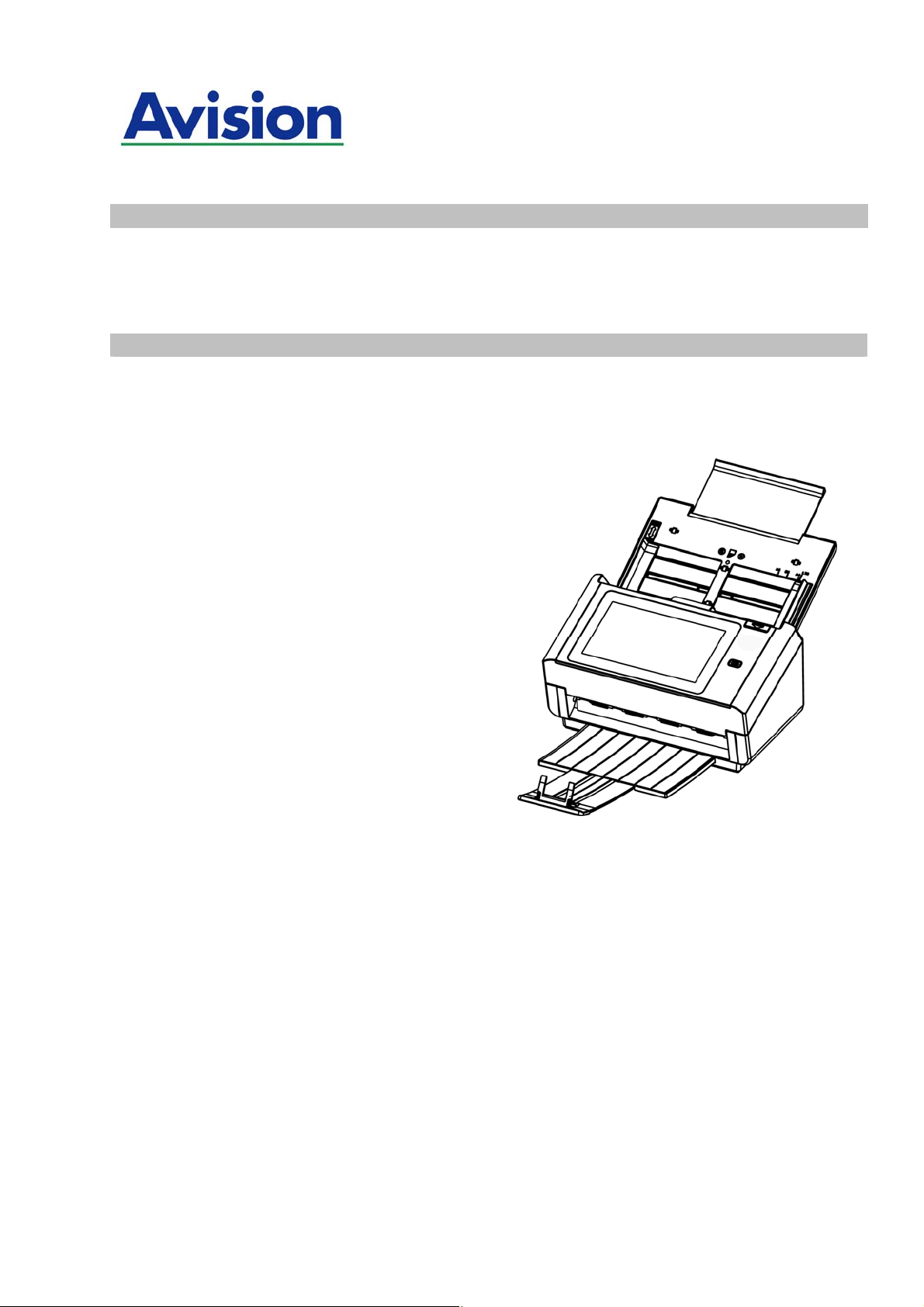
Network Scanner
User's Manual
Regulatory model: FL-1503B
Avision Inc.
Page 2
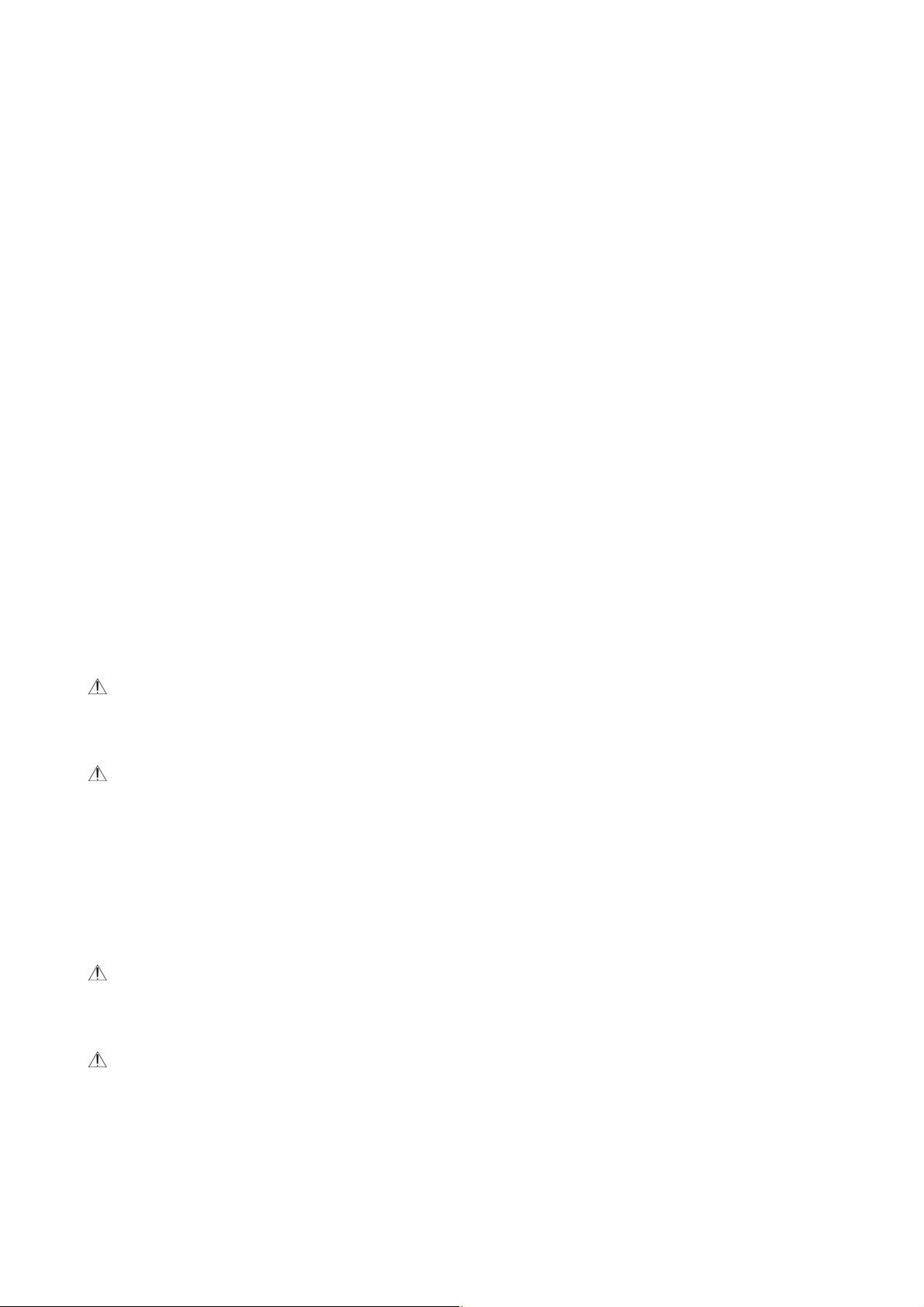
i
Copyrights and Trademarks
Ethernet is a registered trademark of Xerox Corporation.
Microsoft, Windows, Windows XP, Windows Vista, Windows 7, Windows 8, and Windows 10
are registered trademarks of Microsoft Corporation in the United States and/or other
countries.
Other product names used herein are for identification purposes only and may be
trademarks of their respective companies. We disclaim any and all rights to those marks.
Warranty
The information contained in this document(s) is subject to change without notice.
The manufacturer makes no warranty of any kind with regard to this material, including,
but not limited to, the implied warranties of fitness for a particular purpose.
The manufacturer shall not be liable for errors contained herein or for incidental or
consequential damages in connection with the furnishing, performance, or use of this
material.
Safety Information
When using this equipment, the following safety precautions should always be followed.
Safety During Operation
In this manual, the following important symbols are used:
WARNING:
Indicates potentially hazardous situations, wh ich if instructions are not followed, could
result in death or serious injury.
CAUTION:
Indicates a potentially hazardous situation which, if instructions are not followed, may
result in minor or moderate injury or damage to property.
Important:
Indicates operational requirements and restrictions. Please read and follow these
instructions to ensure a proper operation and to avoid damage to the machine.
Note:
Indicates further explanation or clarification. Reading this is highly recommended.
WARNING:
To avoid hazardous electric shock or fire, do not remove any covers or screws other than
those specified in this manual.
CAUTION:
To reduce the risk of fire, use only no.26AWG or larger telecommunication line cord.
Disconnect the power plug by pulling the plug, not the cable.
Do not touch the metal fingers of the ADF pad module. The edges are sharp and
touching them may result in injury.
i
Page 3
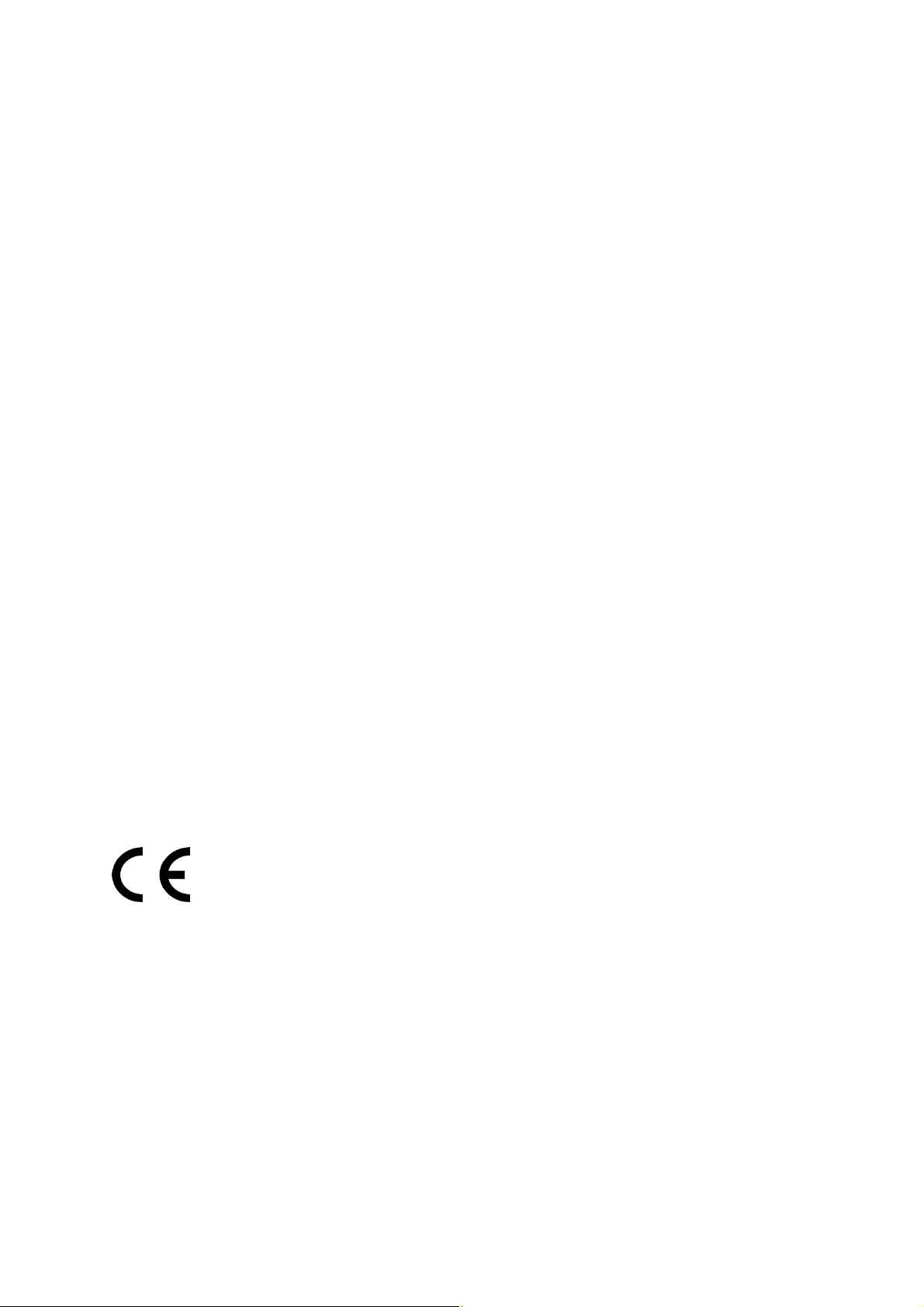
Precautions
Do not install the equipment near heating or air conditioning units.
Do not install the equipment in a humid or dusty place.
Place the equipment securely on an even, flat surface. Tilted or uneven surfaces may
cause mechanical or paper-feeding problems.
Retain the box and packing materials for shipping purposes.
Federal Communications Commission (FCC) compliance information
statement
Part 15
This equipment has been tested and found to comply with the limits for a Class B digital
device, pursuant to Part 15 of the FCC Rules. These limits are designed to provide
reasonable protection against harmful interference in a residen tial installation. This
equipment generates, uses and can radiate radio frequency energy and, if not installed and
used in accordance with the instructions, may cause harmf ul interference to radio
communications.
However, there is no guarantee that interference will not occur in a particular installation. If
this equipment does cause harmful interference to radio or television reception, which can
be determined by turning the equipment off and on, the user is encouraged to try to correct
the interference by one of the following measures:
Reorient or relocate the receiving antenna.
Increase the separation between the equipment and receiver.
Connect the equipment into an outlet on a circuit different from that to which the
receiver is connected.
Consult the dealer or an experienced radio/TV technician for help.
This device complies with Part 15 of the FCC Rules. Operation is subject to the following
two conditions: (1) This device may not cause harmful interference, and (2) this device
must accept any interference received, including interference that may cause undesired
operation.
European Union Regulatory Notice
Products bearing the CE marking comply with the followin g EU Directives:
Low Voltage Directive 2014/35/EC
EMC Directive 2014/30/EC
Restriction of the use of certain hazardous substances (RoHS) Directive 2011/65/EU
RED (Radio Equipment Directive) (2014/53/EC)
CE compliance of this product is valid if powered with the correct CE-marked AC adapter
provide by Avision.
This product satisfies the Class B limits of EN55022, EN55024, safety requirements of EN
60950 and ROHS requirements of EN50581.
iii
Page 4
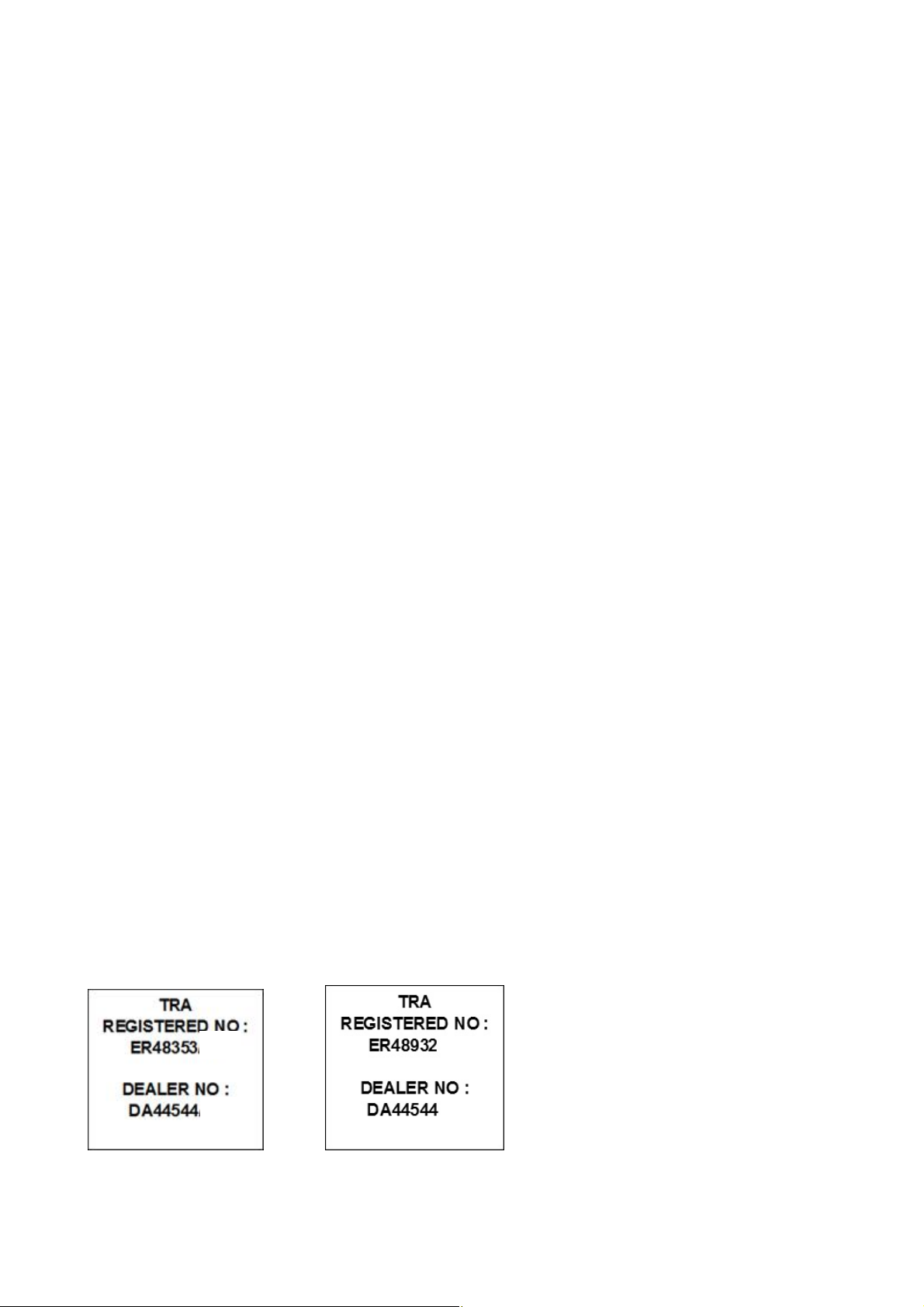
v
*This machine is certified as Class 1 LED product.
“Contains FCC ID: YAI2213”
FCC Caution:
Any changes or modifications not expressly approved by the party responsible for
compliance could void the user’s authority to operate this equipment.
This device is intended only for OEM integrators under the follow ing conditions:
1) The antenna must be installed such that 20 cm is maintained between the antenna and
users.
2) The transmitter module may not be co-located with any other transmitter or antenna.
IMPORTANT NOTICE:
FCC Radiation Exposure Statement:
This equipment complies with FCC radiation exposure limits set forth for an uncontrolled
environment. This equipment should be installed and operated with minimum distance
20cm between the radiator & your body. To maintain compliance with FCC RF exposure
compliance requirements, please avoid direct contact to the transmitting antenna during
transmitting.
IC Notice:
Operation is subject to the following two conditions:
1) This device may not cause interference and
2) This device must accept any interference, including interference that may cause
undesired operation of the device.
IMPORTANT NOTE:
IC Radiation Exposure Statement:
This equipment complies with IC radiation exposure limits set forth for an uncontrolled
environment. End users must follow the specific operating instructions for satisfying RF
exposure compliance. This equipment should be installed and operat ed with minimum
distance 20cm between the radiator & your body.
This transmitter must not be co-located or operating in conjunction with any other antenna
or transmitter.
Règlementd’ Industry Canada
Les conditions de fonctionnement sont sujettes à deux conditions:
(1) Ce périphérique ne doit pas causer d’interférence et.
(2) Ce périphérique doit accepter toute interférence, y compris les interférences pouvant
perturber le bon fonctionnement de ce périphérique.
i
Page 5
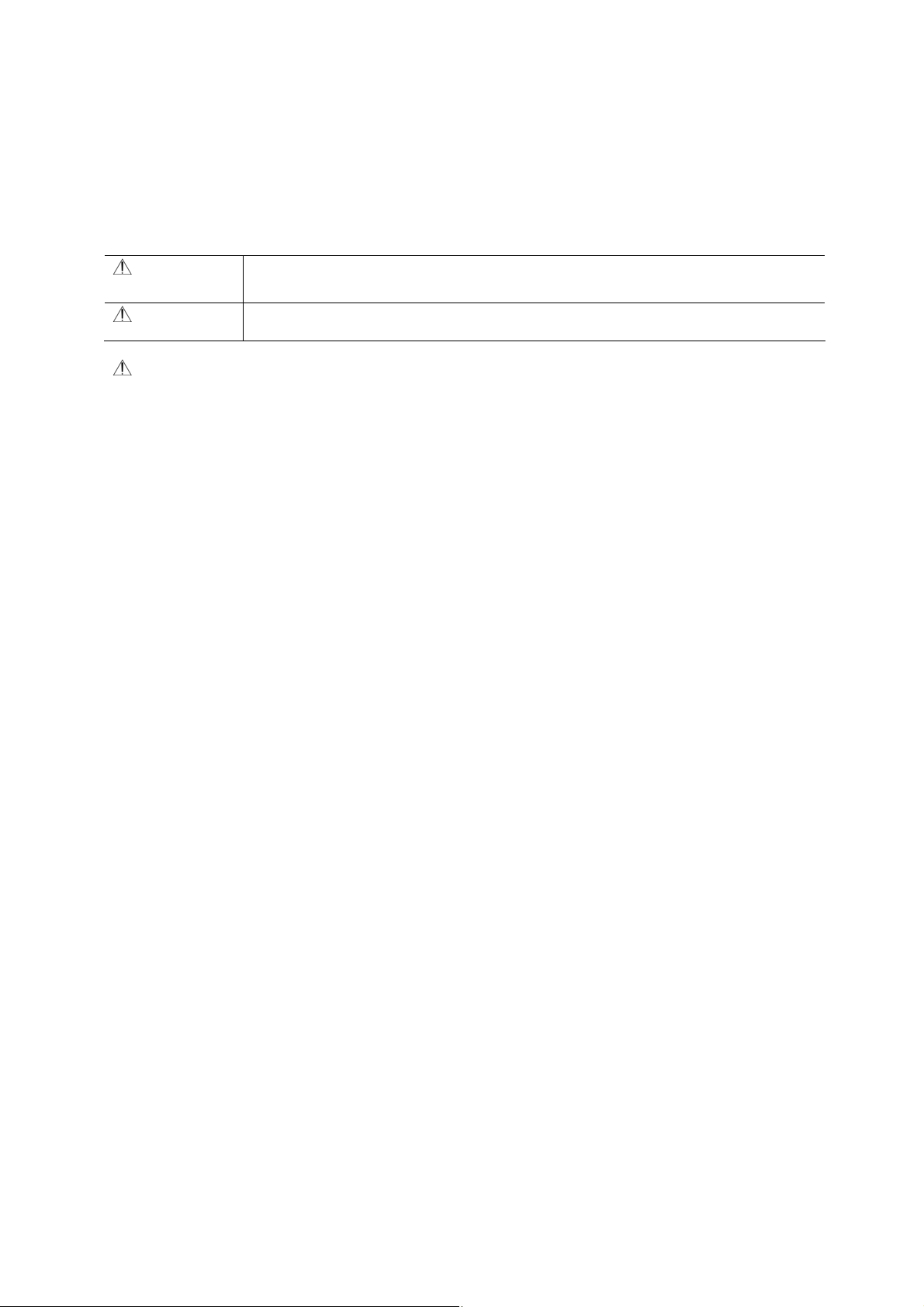
Product Safety Guide
Please clearly read all these instructions, and follow all instructions and w a rnings before
installing and using the device.
The following indications are used in this document to obviate any chance of accident or damage
to you and/or the device.
WARNING
Indicates potentially hazardous s ituations, which if instructions are no t
followed, could result in death or seri ous injury.
CAUTION
Indicates a potentially hazardous situation whi ch, if instructions are not
followed, may result in minor or moderate injury or damage to property.
WARNING
Use only the AC power adapter that came with your device. Using any other AC power
adapter could cause fire, electrical shock, or injury.
Use only the AC power cord and USB cable tha t came with your device an d avoid abrasions,
cuts, fraying, crimping, and kinking. Using any other AC power cord and USB cable could
cause fire, electrical shock, or injury.
Do not place objects on top of the AC power cord, and do not allow the AC powe r ad apter
or the AC power cord to be stepped on or run over.
Place the device and its AC power adapter near an electrical outlet where the AC power
adapter can easily be unplugged.
If you use an extension cord with the device, make sure that the total ampere rating of the
devices plugged into the extension co rd does not exceed the cord's ampere rat ing.
Place the device close enough to the computer so that the interface cable can easily reach
between the device and the computer.
Do not place or store the device or its AC power adapter:
Outdoors
Near excessive dirt or dust, water, or heat sourc es
In locations subject to shocks, vibrations, high tempe rature or humidity, direct
sunlight, strong light sources, or rapid changes in temperature or h u mi dity
Do not use the device with wet hands.
Never disassemble, modify, or attem pt to repair the AC power adapter, device, or device
option by yourself, except as specifically explained in the device's documentat ion. This
could cause fire, electrical shock, or injury.
Do not insert objects into any opening, as they may touch dangerous voltage points or
short-out components. Beware of electrical shock hazards.
Unplug the device and the AC power adapte r, and refer servicing to qualified service
personnel under the following conditions:
The AC power adapter or plug is damaged.
Liquid has entered the device or the AC power adapter.
Object has entered the device or the AC power adapter.
The device or the AC power adapter has been dropped, or the case has been
damaged.
The device or the AC power adapter does not operate normally (i.e. appearance of
smoke, strange smell, odd noise, etc.), or exhibits a disti nct change in performance
Unplug the device and the AC power adapter before cleaning.
v
Page 6
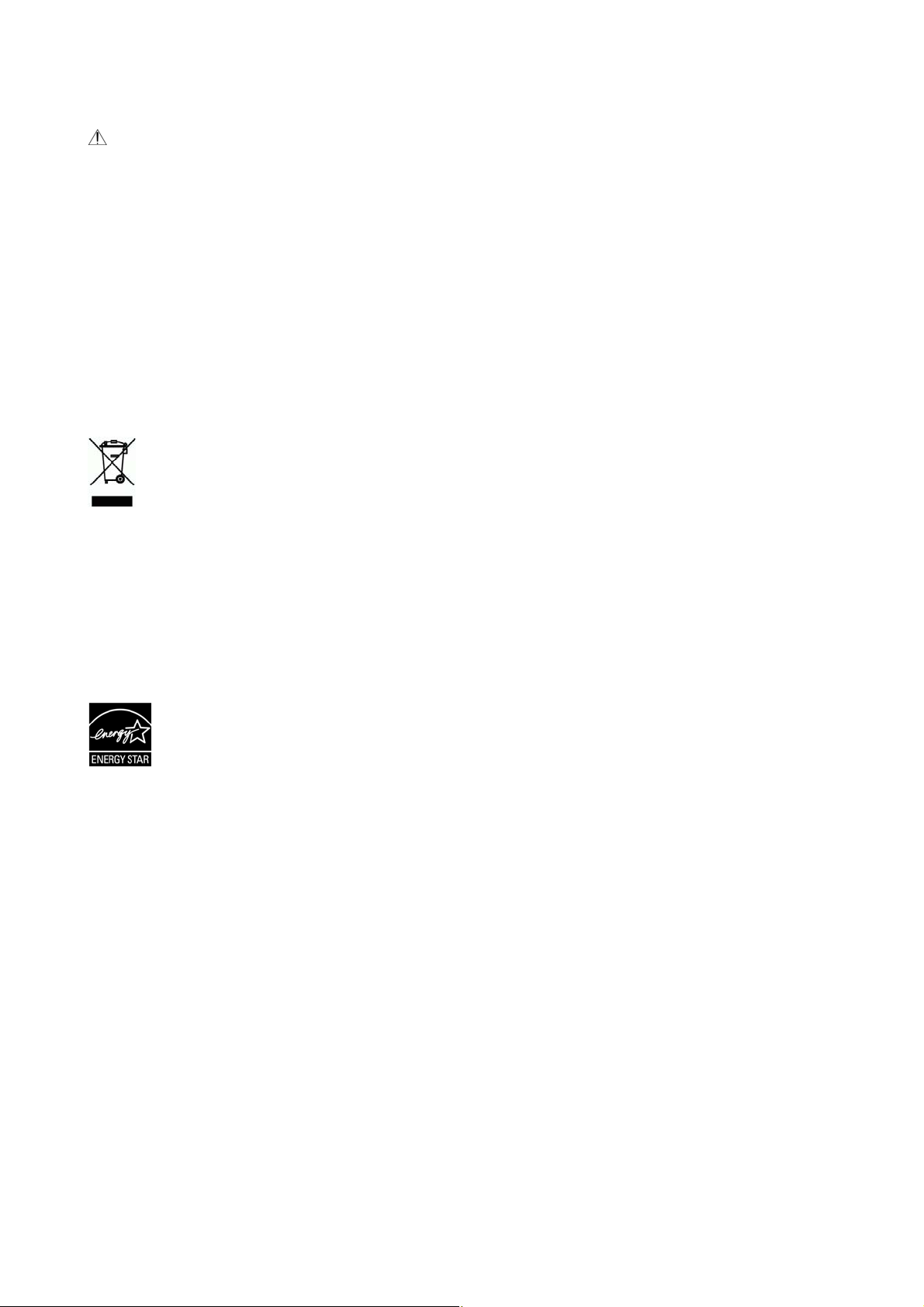
i
CAUTION:
Do not locate the device on rackety or aslope tables. Do not locate the device on unstable
surface. The device may fall down and thi s may result in injury.
Do not place heavy objects on the unit. It may cause unbalance and the device may fall
down. This may result in injury.
Store the AC Power cord/USB cable bundled o u t of the reach of children to avoid the risk of
injury.
Keep plastic bags bundled out of the reach of children to avoid the danger of suffocation.
If you are not going to use the device for a long period, unplug the AC power adapter from
the electrical outlet.
Disposal of Waste Equipment by Users in Private Union
This symbol on the product or on its packaging indicates that the product can not be
disposed of with your other household waste. Instead it should be sent to appropriate
facilities for recovery and recycling in an effort to protect human health and the
environment. Fore more information about where you can drop off your waste equipment
for recycling, please contact your local city office, your household waste disposal service or
the shop where you purchased the product.
®
As an ENERGY STAR
product meets the ENERGY STAR guidelines for energy efficiency.
Partner, Avision Inc. has determined that this
System Requirements
CPU: Intel
®
Core™ 2 Duo or higher
Memory: 32 bit: 2 GB
64 bit: 4 GB
Optical Drive: DVD-ROM Drive
USB Port: USB port 2.0 (compatible with USB 3.0)
Compatible
Operating
System:
Windows 10 (32 bits/64 bits), Windows 8 (32
bits/64 bits), Windows 7, Windows Vista,
Microsoft Windows XP(SP3)
v
Page 7
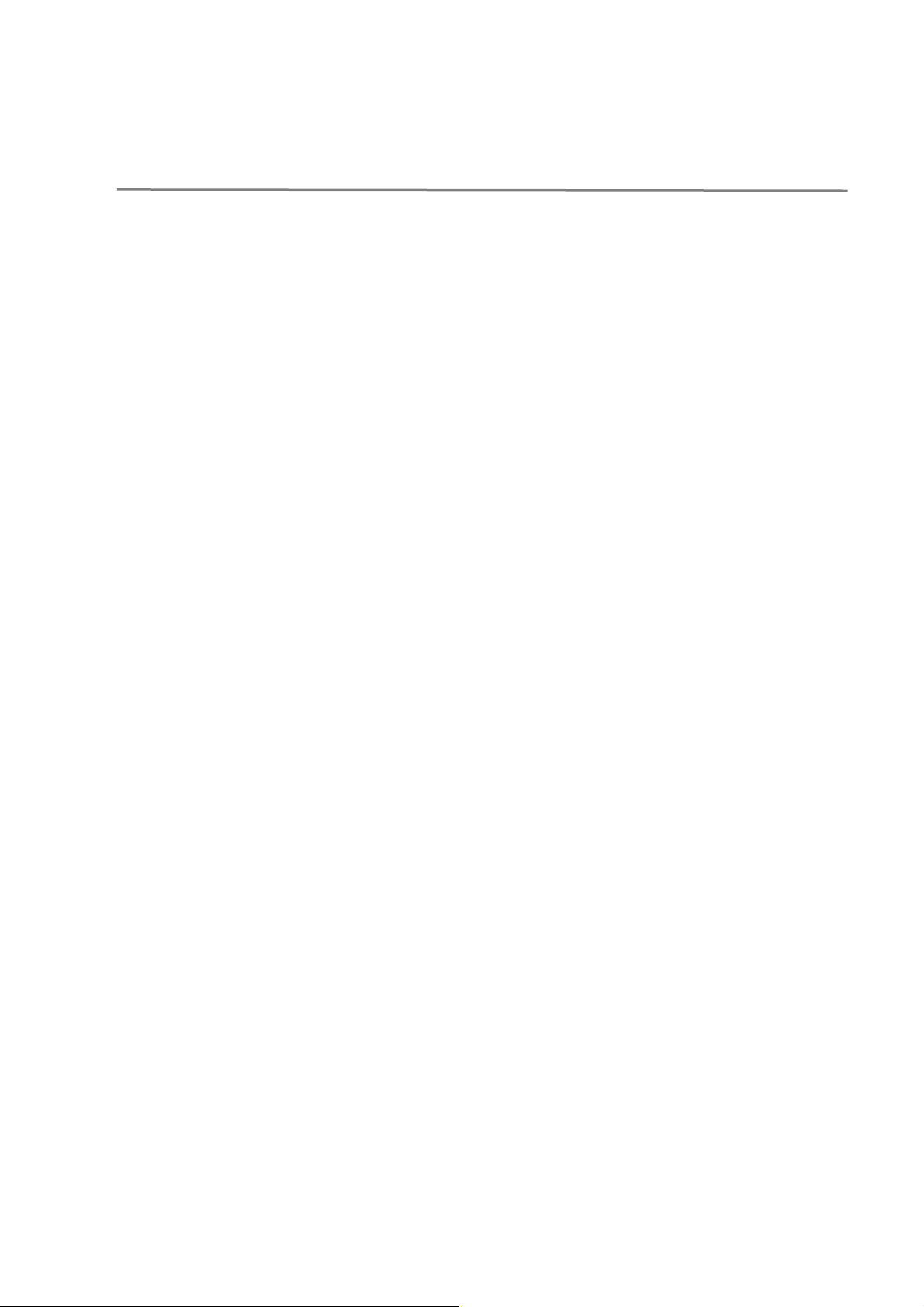
1 Getting Started
Introduction
Thank you for purchasing the network scanner. With the product, you can
instantly scan single-sided or double-sided document( s) and deliver the electronic
images to various destinations including E-mail addresses, ftp servers, network
folders, or cloud servers such as Dropbox, or Evernote. In addition, the product
also allows you to save the scanned image to an inserted USB flash drive, or the
product’s own memory.
If required, the product can be used as a regular scanner through USB or wired
network connection to start a scan with your TWAIN-compliant software
application and optimize your scanned images with various advanced image
enhancement tool. You may refer to Chapter 7 Using the Product As a Regular
Scanner in this manual on how to use this function.
Various Scan to Destinations
Scanning and Sending Your Images to an E-mail address:
Connected to an ethernet network and a SMTP server, the product allows you to
transmit document(s) to your E-mail as attachment. With a touch of the E-mail
key and the selection of your recipients' E-mail addresses, the document(s)
is/are first scanned and converted into an image file, and then transmitted to
remote recipients within minutes.
Scanning and Sending Your Image to a Network Folder:
The product allows you to send the scanned documents to a server or a personal
computer’s file folder over intranet with FTP (File Transfer Protocol), FTPS (FTP
Secure), CIFS (Common Internet File System). This feature off-loads the mail
server from handling large attachments.
Scanning and Saving Your Images to a USB Flash Drive:
By plugging a USB flash drive into the USB port of the product, the product
allows you to scan your document and save the scanned images to your USB
flash drive.
Scanning and Saving Your Images to the Product’s Memory:
By selecting a public folder as a filing destination, the product allows you to scan
and save the scanned image in the product’s memory and access the file from
the product’s embedded web page.
1
Page 8
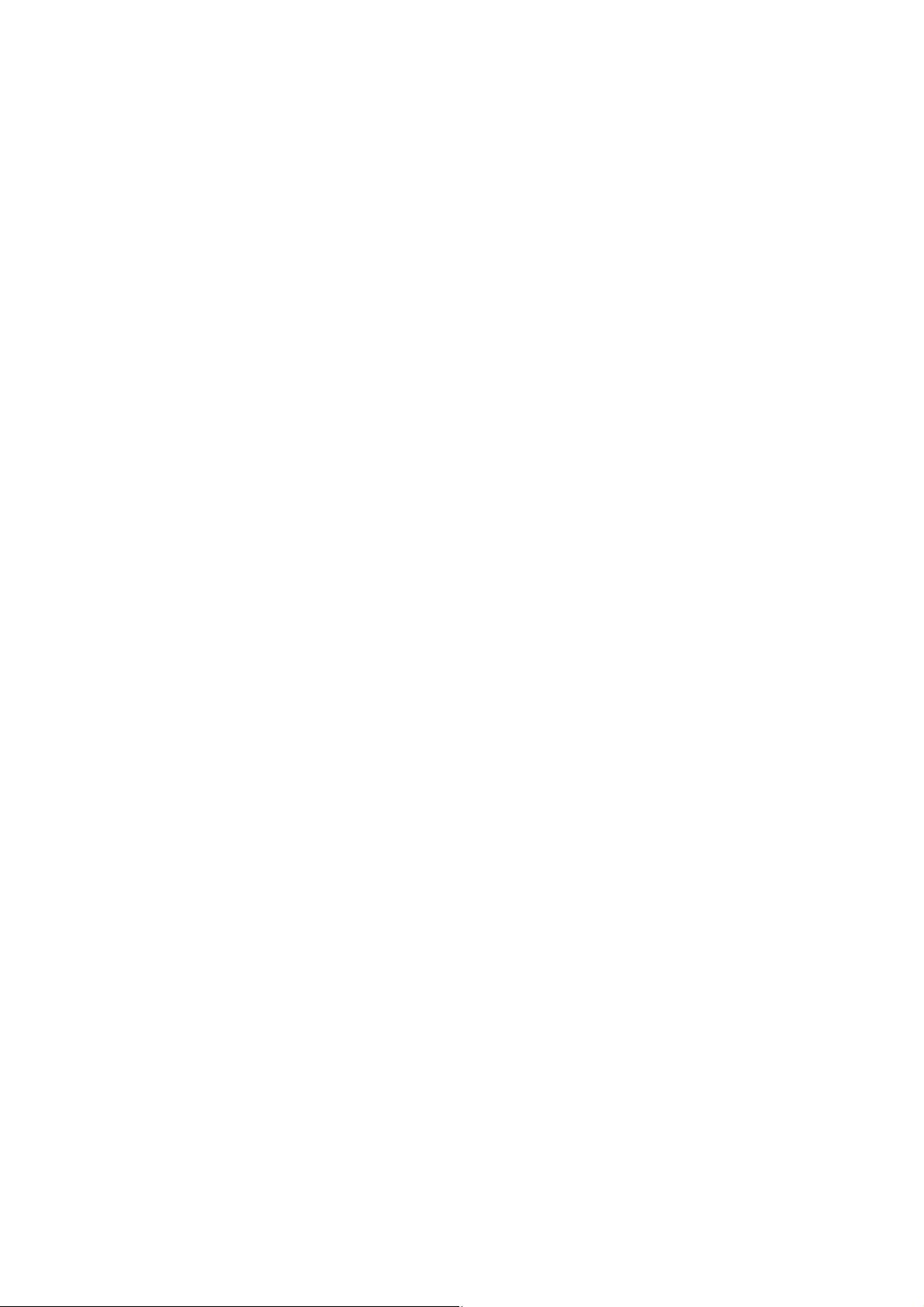
Preview:
Before sending your documents over the network, the product allows you to view
a reduced size of the scanned document to verify if the scanned image has
been skew, or upside down. If one of the pages is skew, you can delete and
rescan that page to save your time.
Scancast:
Scan and broadcast the images respectively to various destinations including a
cloud server, a public folder (the product’s memory), a USB flash drive, E-mail
addresses, a file server on the network such as FTP、FTPS、CIFS.
Using Convenient Shortcuts:
By assigning your frequently used settings and scan to destinations as Shortcuts,
the product allows you to streamline your workflow and complete your scanning
task in just one press of a button.
2
Page 9
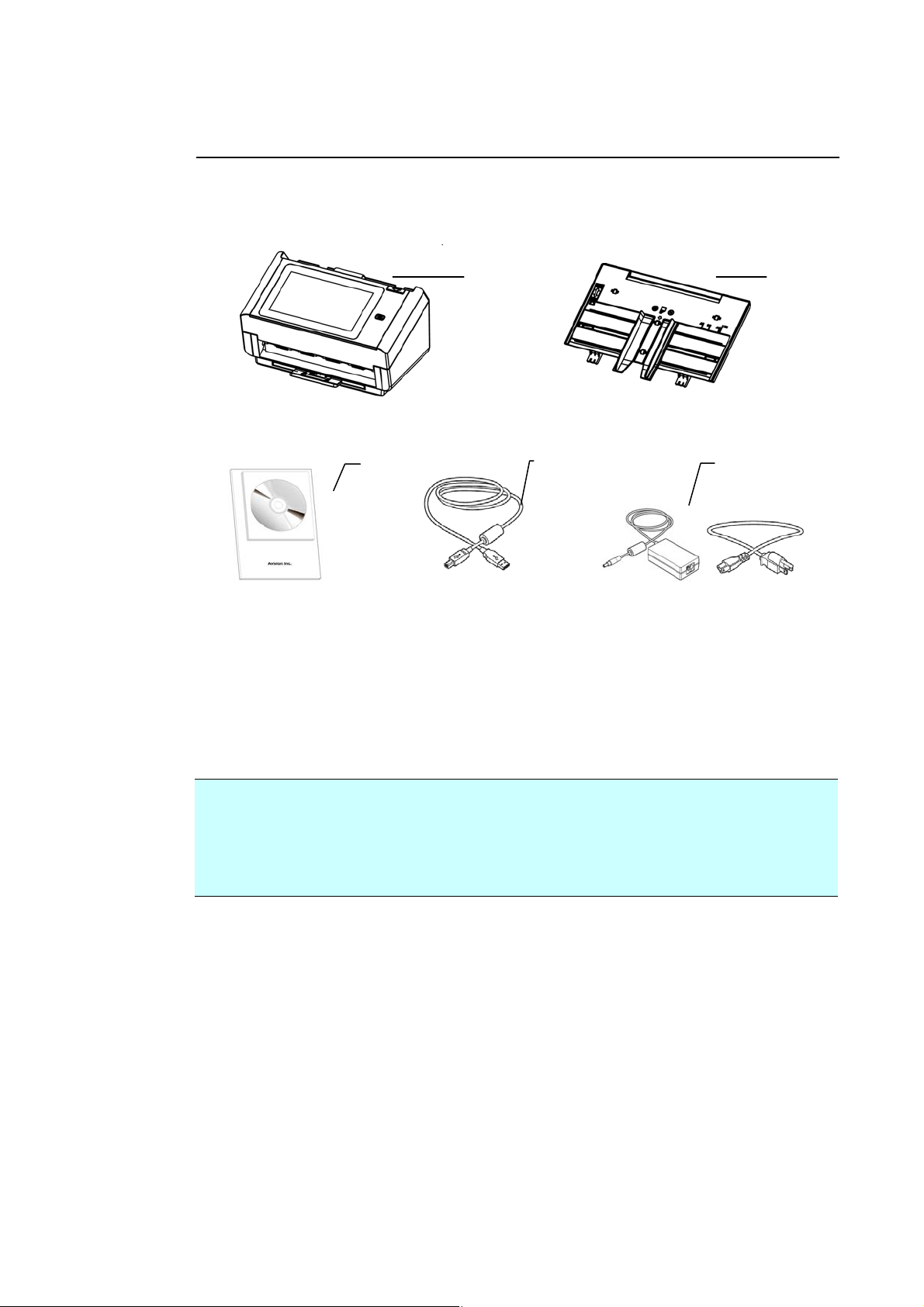
Package Items
2 3
1
1. Scanner Main Unit
2. ADF Paper Tray
3. Software CD/Quick Guide
4. USB Cable
5. Power Adapter & Power Cord
Note:
1. Only use the AC adapter DA-48M24 by APD included in the machine.
Using other AC adapters may damage the machine and void the warranty.
2. Please unpack the packing carefully, and check the contents against the
checklist. If any items are missing or damaged, please contact your
dealer immediately.
4
5
3
Page 10
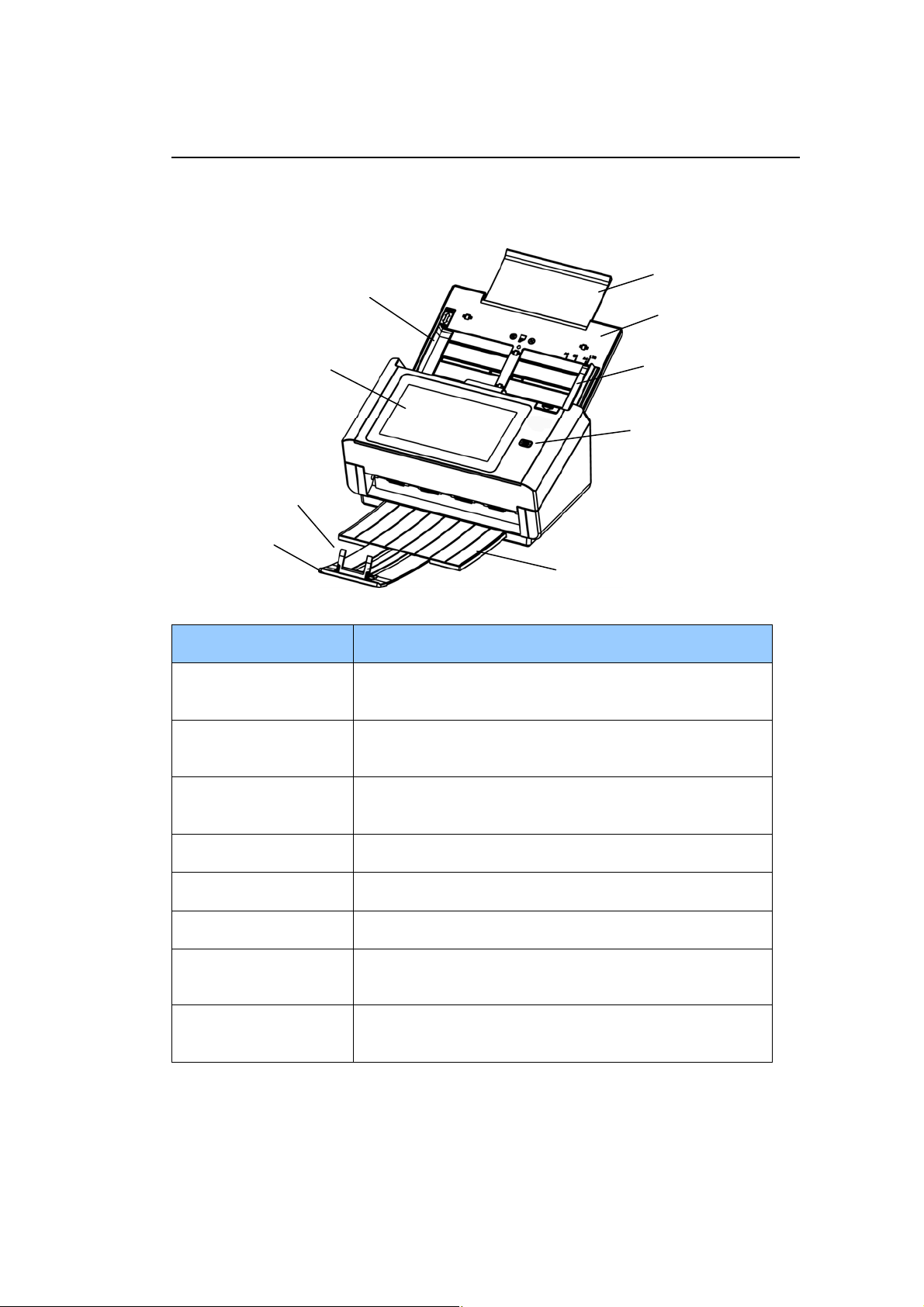
External View
T
The Front View
Paper Guide
Extension
ADF Paper
Tray
LCD Touch Panel
Paper Stopper
Extension
Output Paper Tray
Part Name Function
Extension Can be pulled out and adjusted to the size of the
document being scanned.
ADF Paper Tray Load the document onto this part when scanning
document.
Paper Guides Adjusts to the width of the documents to prevent
skewing of the scanned pages.
Paper Guide
he Power Button
LCD Touch Panel Operate the scanner through the touch screen.
Power Button Press to turn on the power.
Output Tray Open to collect the document after scanned.
Extension Pull it out. Documents are ejected from the ADF to
the tray.
Paper Stopper Adjust to the length of the documents to prevent
them from falling apart.
4
Page 11
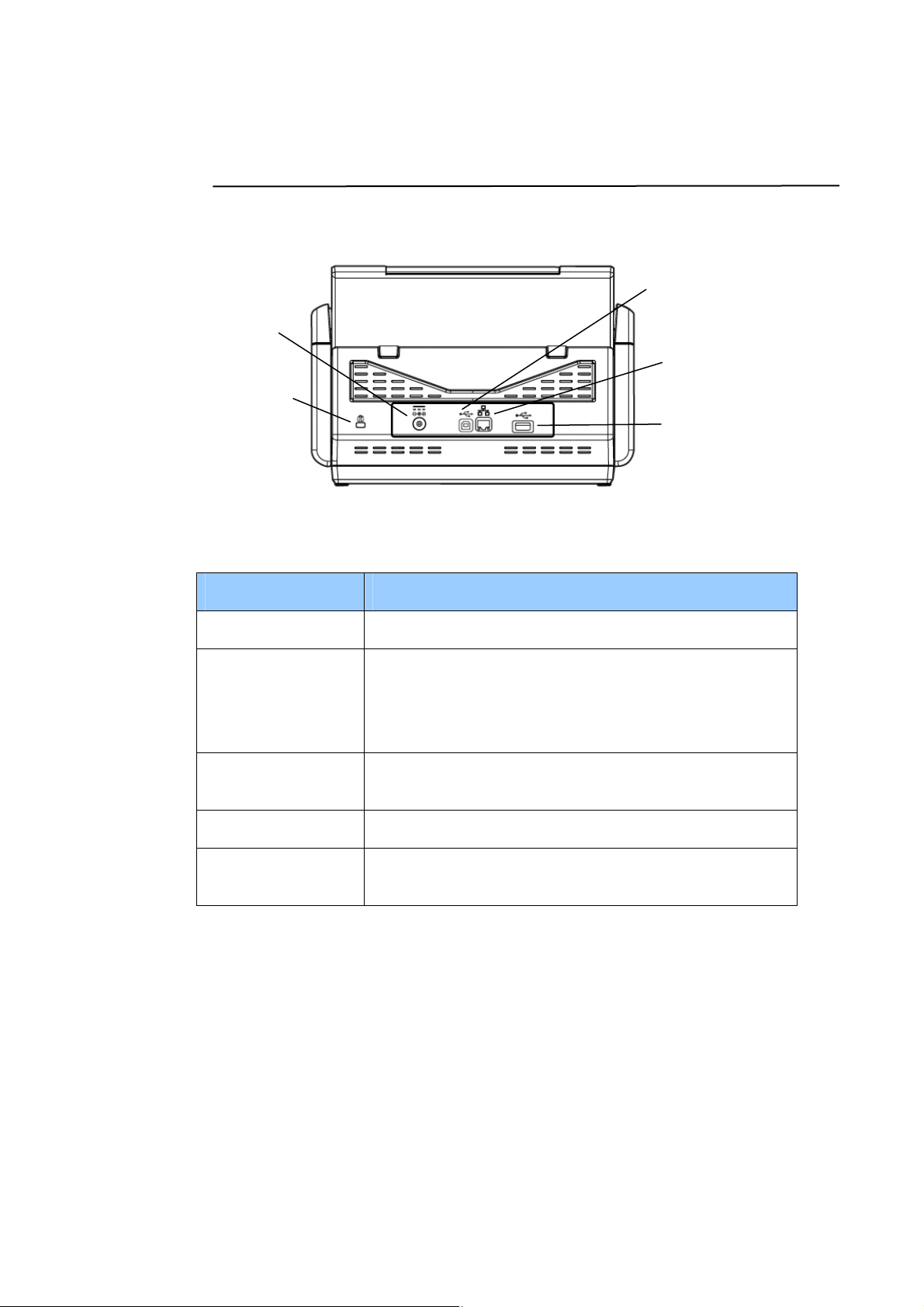
5
The Rear View
Power Connector
Kensington
Security Slot
USB Port
LAN Port
USB Flash
Drive Port
Part Name Function
LAN Port Connect the scanner to network with a LAN cable.
USB Port Connect to your computer via the supplied USB
cable to use the device as a regular scanner.
Connect to your computer via the supplied USB
cable to download firmware if required.
USB Flash Drive
Port
Power Connector Connect the AC adapter to the scanner.
Kensington
Security Slot
Connect your USB flash drive to this port.
Attach to a lock to secure the scanner.
Page 12
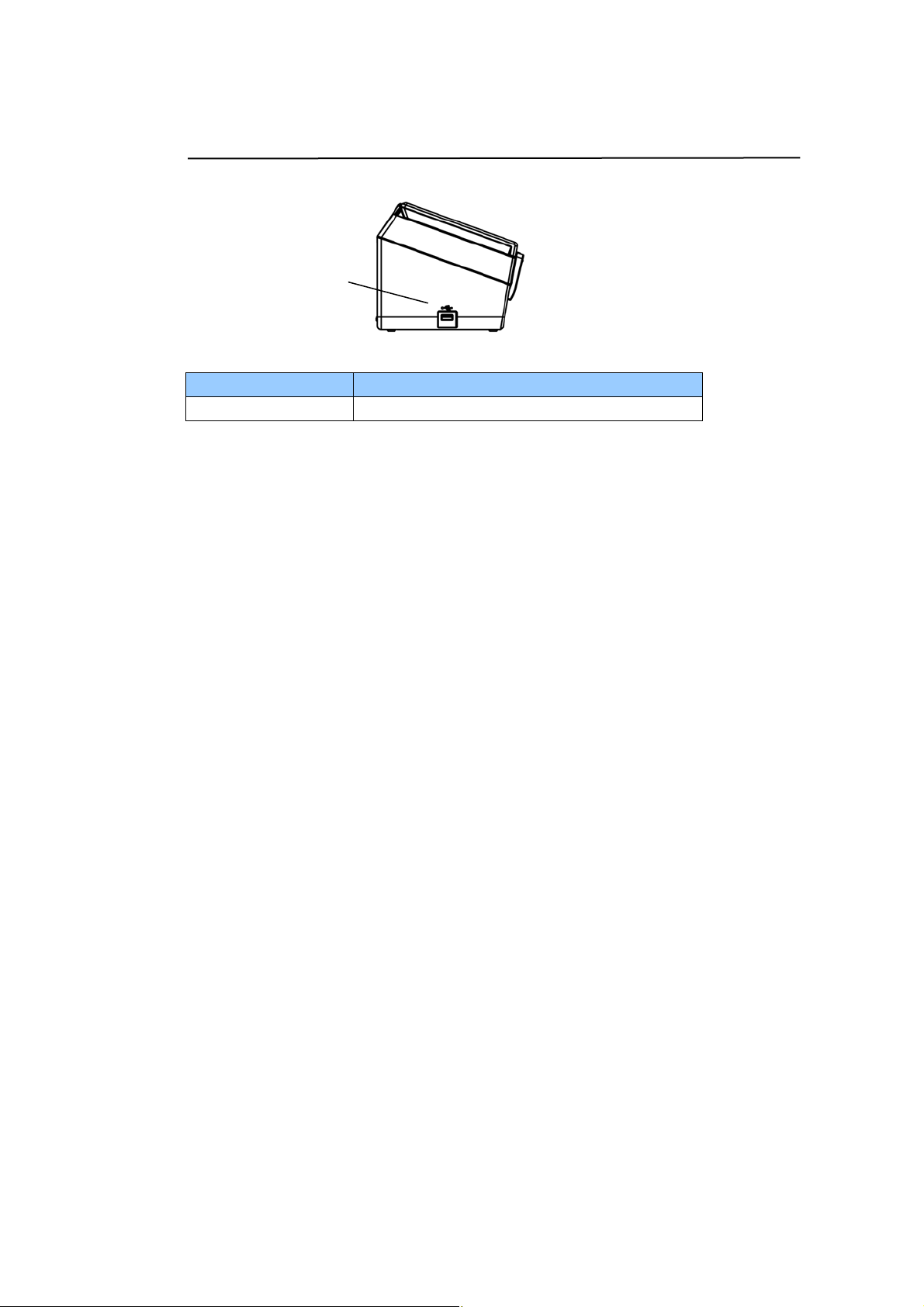
The Side View
USB Flash
Port
Part Name Function
USB Flash Drive Used to insert a USB flash drive.
6
Page 13
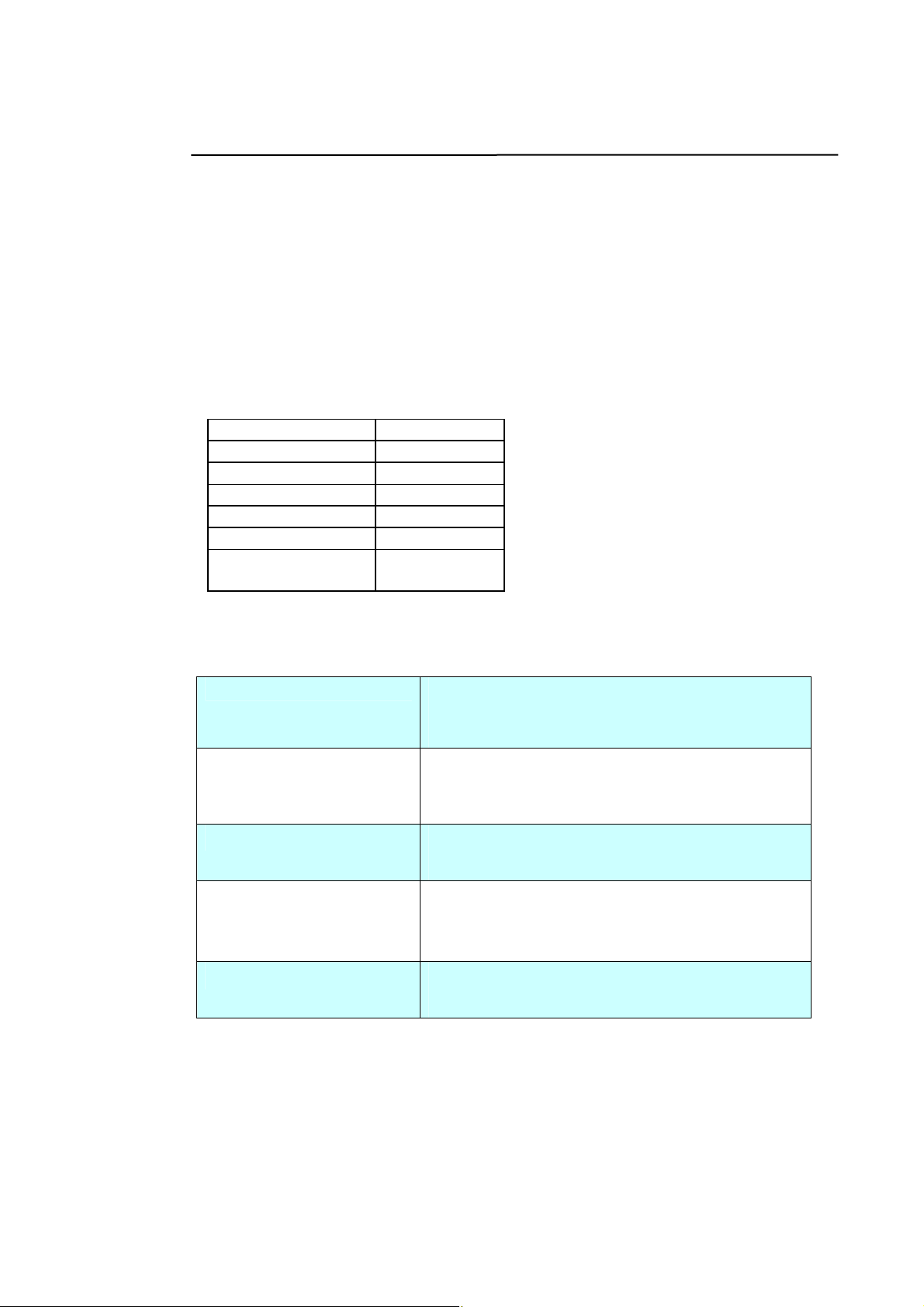
7
Pre-installation Information
Preinstallation
The product has to be setup properly on your network to perform E-mail and
filing functions. The following network parameters have to be set.
Important!
Make a copy of the following table and ask your Network Administrator
to complete the information.
1. DHCP Enable:
2. IP Address: . . .
3. Subnet Mask: . . .
4. Gateway IP: . . .
5. DNS Server: . . .
6. Mail Server: . . .
7. Port # of Mail
Server
Explanation of contents:
1. *DHCP Enable: Choose Yes to obtain IP/subnet/gateway/DNS
server/WINS server addresses automatically
from DHCP server.
2. *IP Address: The Internet Protocol (IP) address assigned to
your machine by your network administrator or
by DHCP server.
3. Subnet Mask:
4. Gateway IP: The gateway IP address assigned by your
5. *DNS server: The IP address of DNS server assigned by your
The net mask address assigned by your
network administrator or by DHCP server.
network administrator or by DHCP server or by
DHCP server.
network administrator.
Page 14
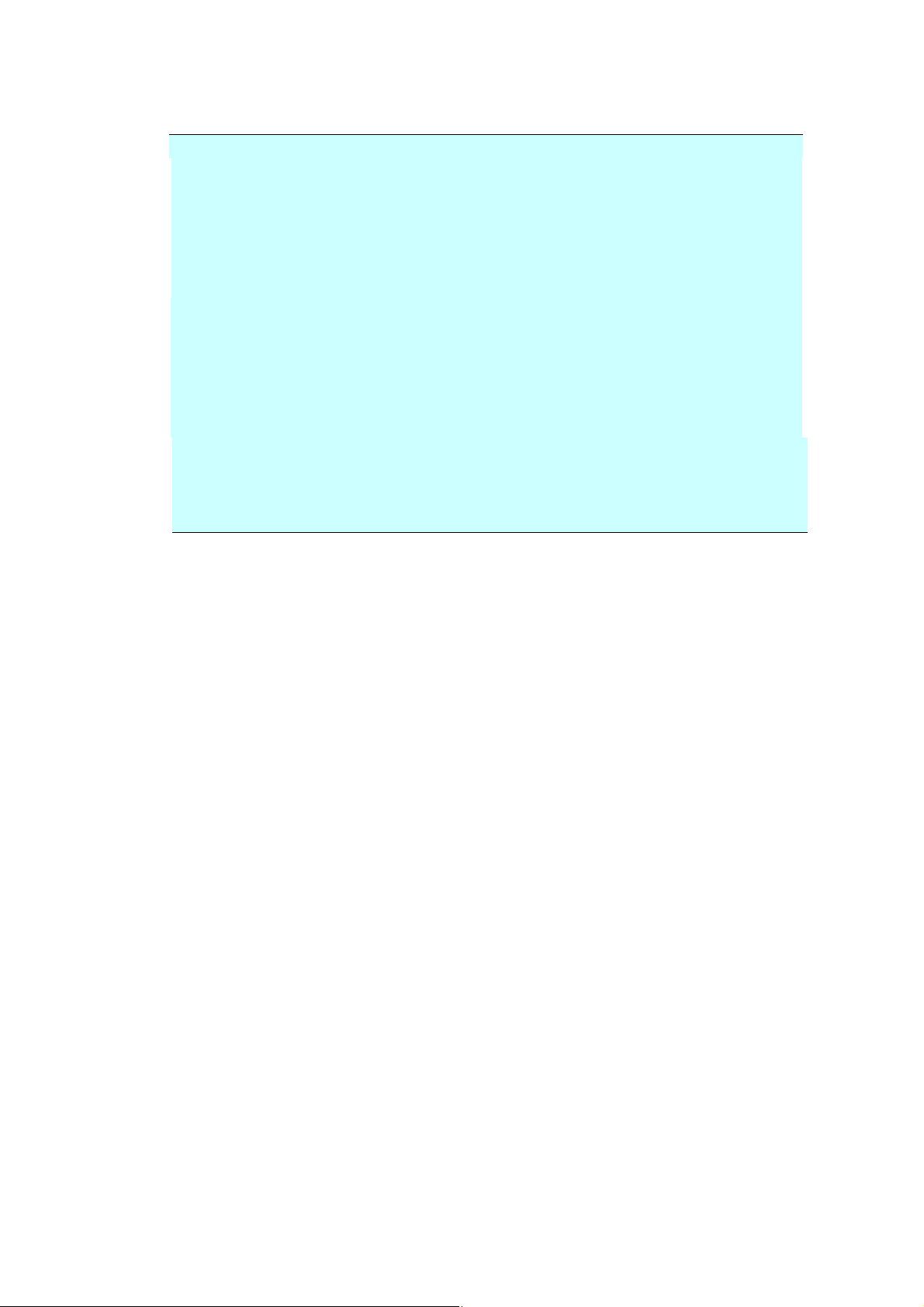
Note:
1. DHCP server: With DHCP (Dynamic Host Configuration Protocol), a host can
automatically be given a unique IP address each time it connects to a
network--making IP address management an easier task for network
administrators. If the DHCP server is available from your network, you do
not need to enter TCP/IP, subnet mask, gateway, and DNS information.
Instead, this information will be automatically given for the product.
2. IP Address: An IP (Internet Protocol) address uniquely identifies a host
connection to an IP network. System administrator or network designer
assigns the IP address. The IP address consists of two parts, one identifying
the network and the one identifying your node. The IP address is usually
written as four numbers separated by periods. Each number can be zero to
255. For example, 10.1.30.186 could be an IP address.
3. DNS: Stands for Domain Name System. The DNS server identifies hosts via
names instead of IP addresses. If the DNS server is available on your
network, you can enter the domain name instead of digits for the IP
address.
8
Page 15
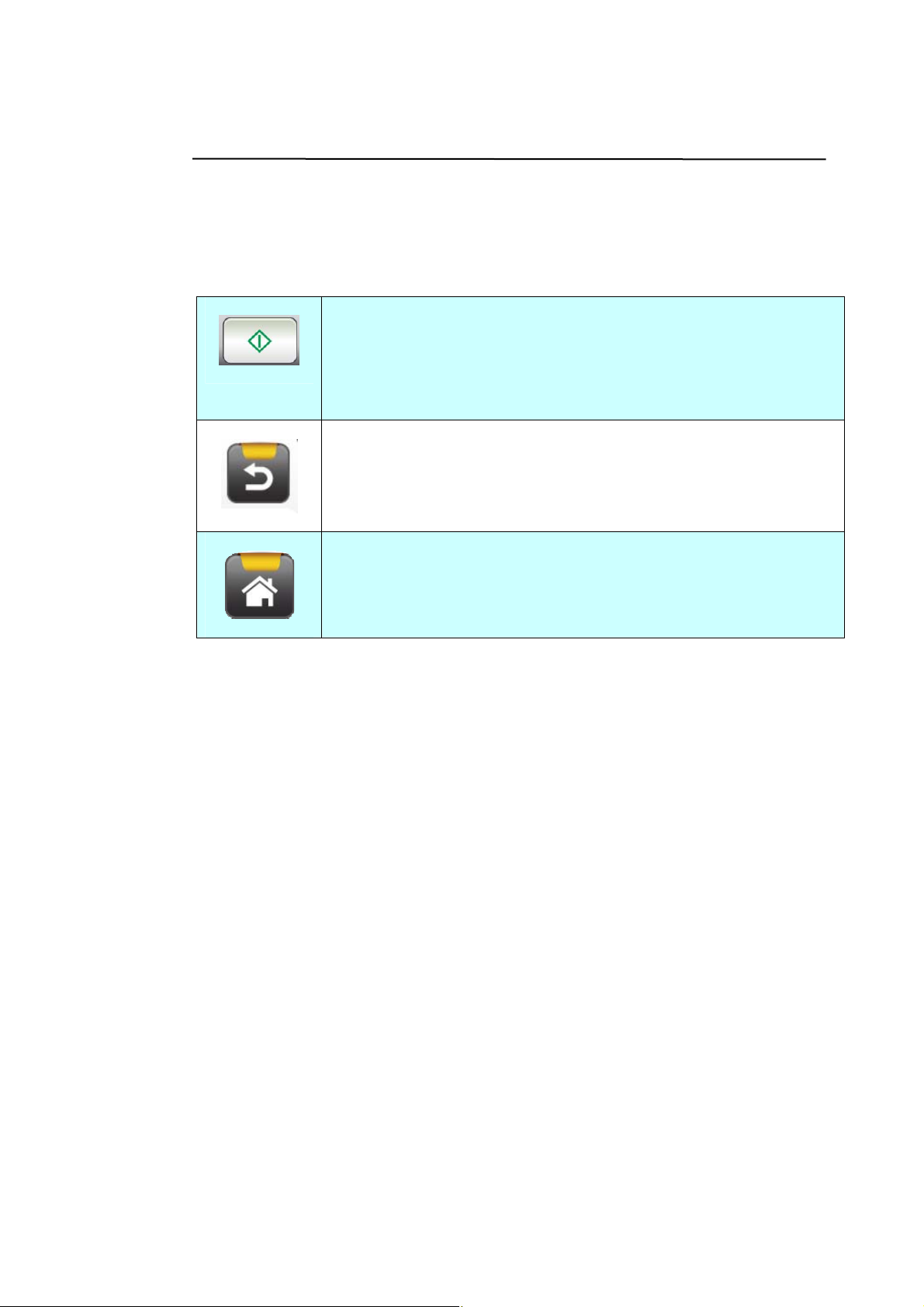
Frequently Used Buttons on the Touch Screen
The following table lists the frequently used buttons and their functions on the
touch panel:
The [Start] button:
Choose to start scanning the document and sending the
scanned image to E-mail, Public Folder, USB Flash Drive, or
other destinations.
The [Back] button:
Choose to leave current screen and return to previously
operational screen.
The [Home] button:
Choose to leave current screen and return to the main
operational screen.
9
Page 16
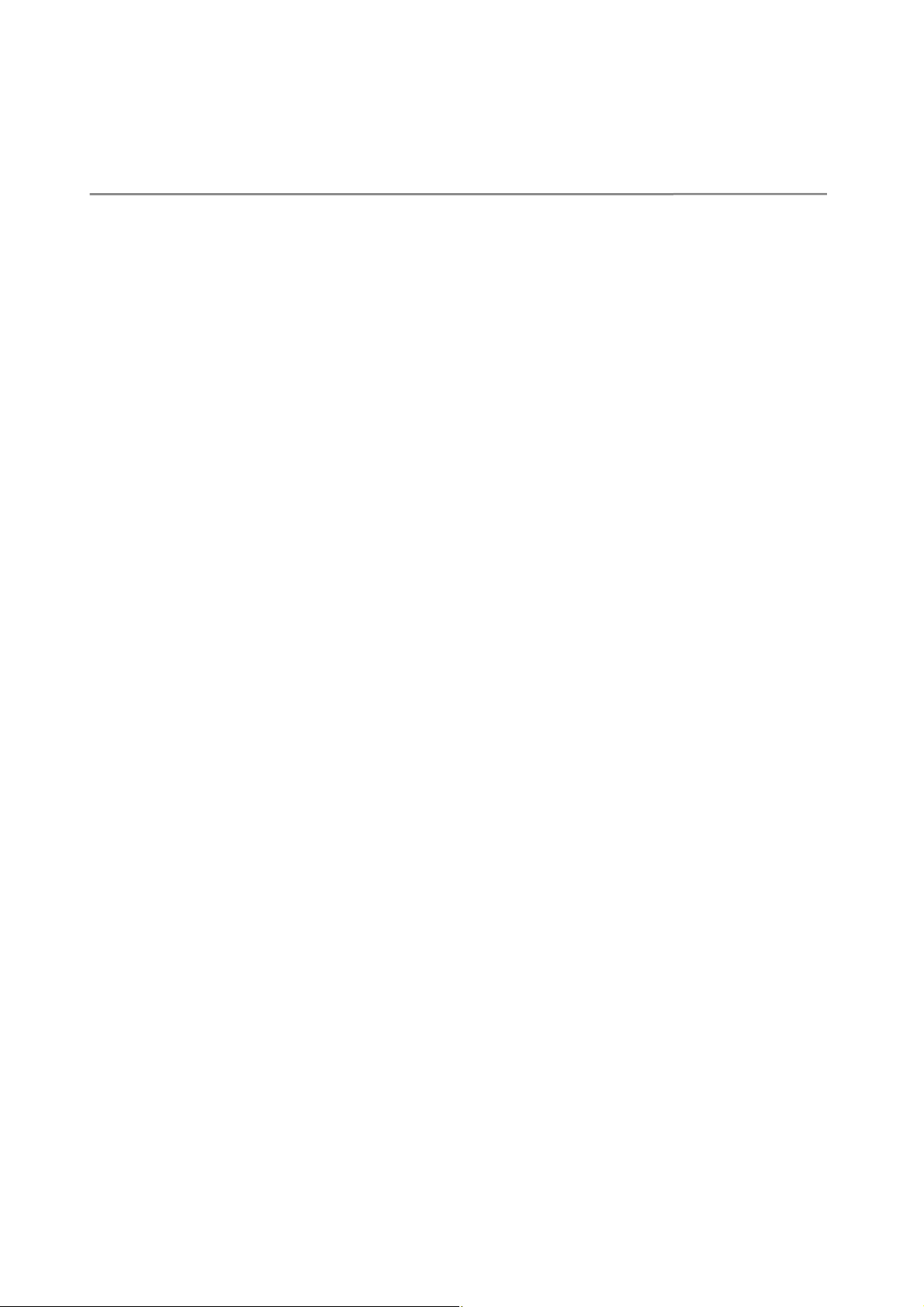
0
2 Installing Your Machine
This chapter is specifically targeted to the persons who are responsible for the
administration of the product. It is recommended that the administrator read this
chapter before installing the machine.
Minimum Configuration Requirements
To use the product as a network scanner, the following configuration is required:
To send E-mails from the product:
TCP/IP network
A Mail server
To file document(s) via intranet
FTP, FTPS or CIFS protocol environment
1
Page 17

Installing the ADF Paper Tray
1. Hold the ADF Paper Tray and insert two pins to the holes on the top of the
scanner as shown.
ADF Paper Tray
2.
Pull out the extension to the length of the document.
3.
Pull the Output Tray and raise the paper stopper to prevent t he paper from
falling.
11
Page 18
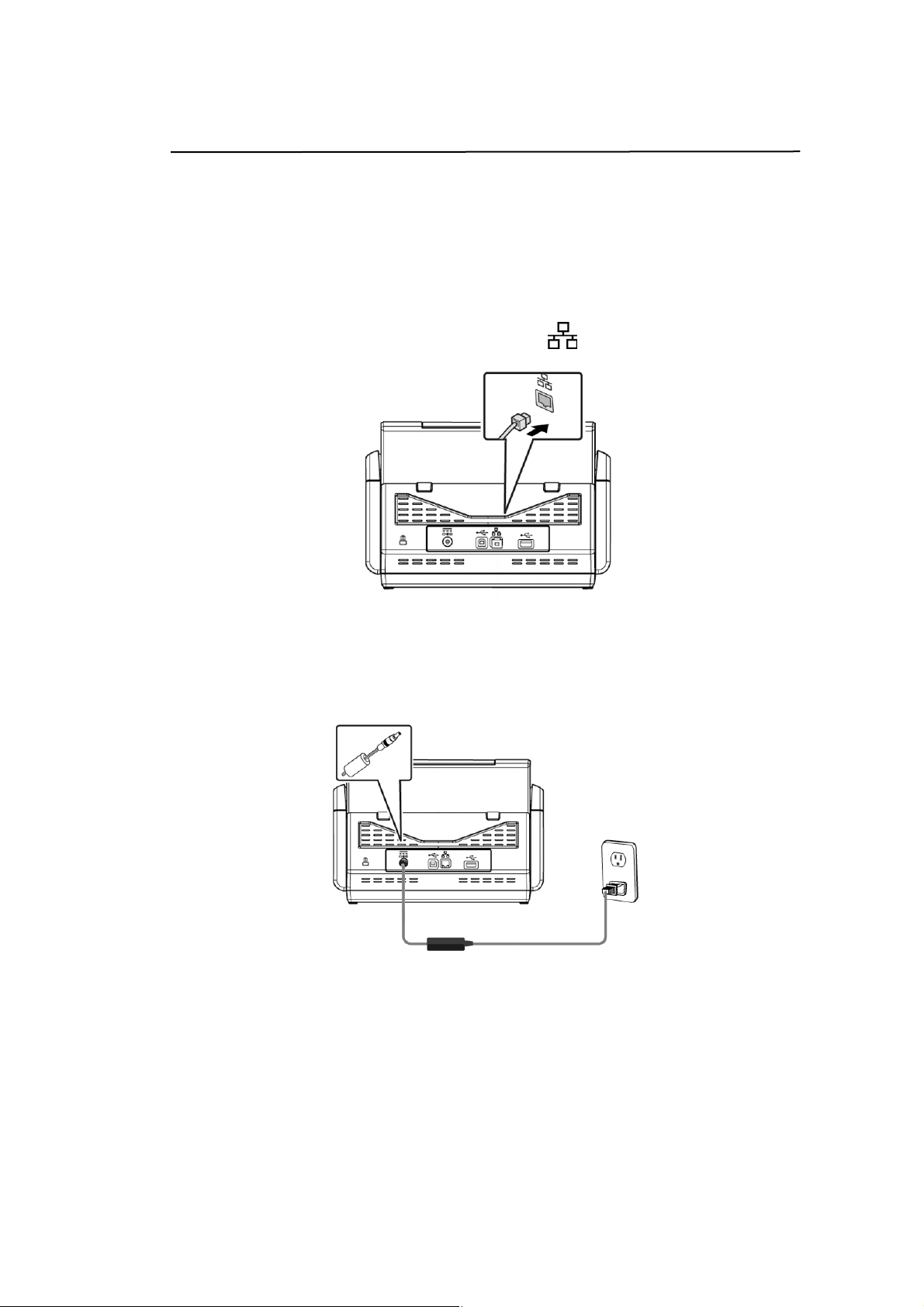
Connecting the Cables
Connecting the Ethernet Cable
1. Connect one end of your Ethernet LAN cable to an available port of your
Ethernet Hub
2. Connect the other end to the port marked at the back of the product.
.
Connecting the Power and Turning on the Machine
1. Connect one end of the power cable to the power receptacle of the product.
2. Connect the other end to an appropriate power outlet.
12
Page 19

3. Press the [Power] button to turn on the product. The Power LED lights
in green and the LCD Touch Panel will be displayed with a Home screen
as illustrated.
Note:
If the product will not be used for a long time, press the Power button for 3
seconds to turn off the power. Then unplug the product from the power
outlet.
Turning Off the Machine
1. Press the Power button for at least 2 seconds. A Confirmation dialog box
appears.
Power off
Reboot
2. Tap [Power off] to turn off the machine or reboot to restart the machine.
Power off
The machine is going to power off.
Cancel OK
3. Tap [OK] to turn off the machine.
13
Page 20
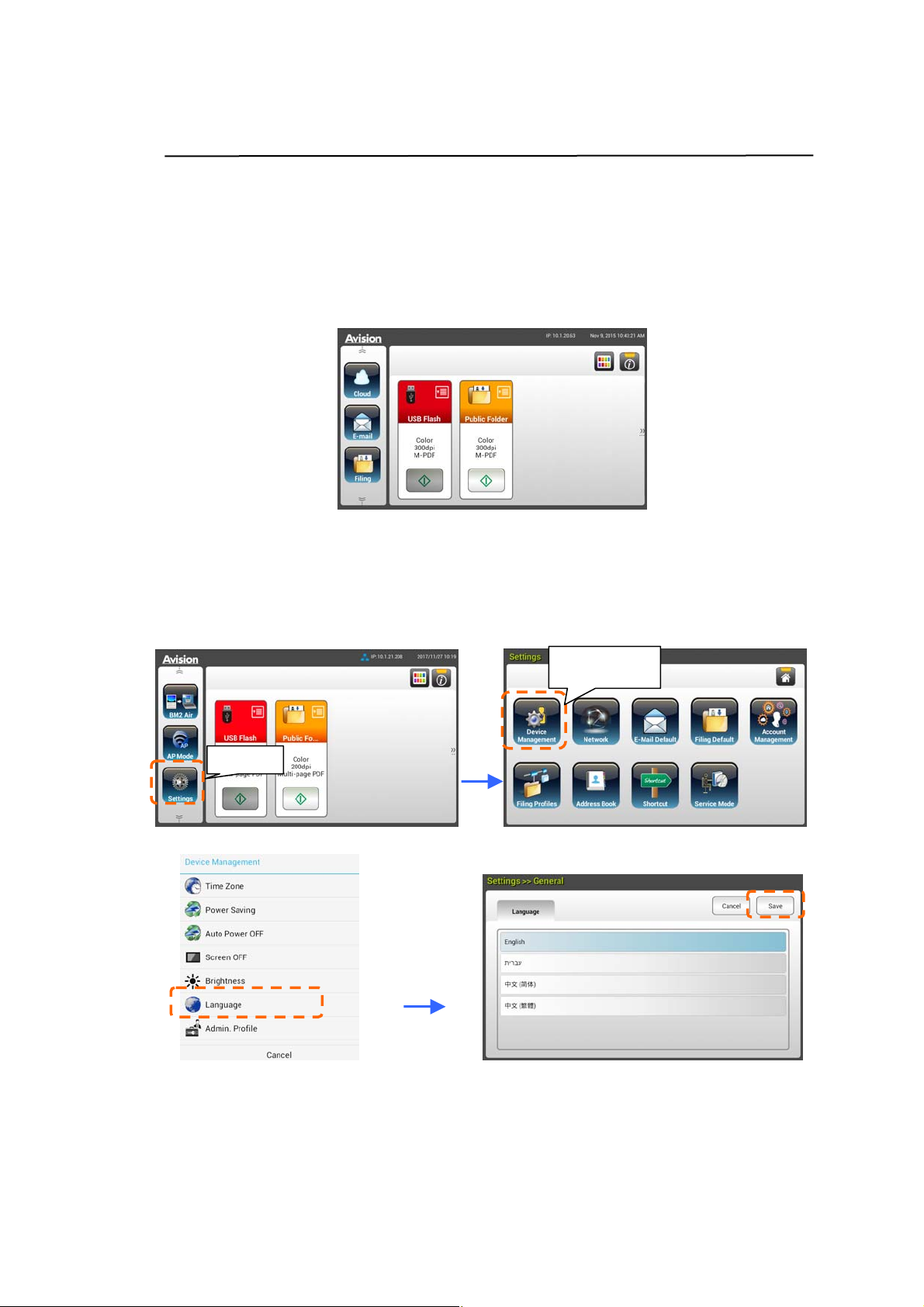
Selecting Your Language
The product provides various languages on the LCD Touch Panel. Choose your
desired language to be displayed on the LCD Touch Panel.
1. Press the [Power] button to turn on the product. The LCD Touch Panel will
be prompted with a Home Screen as indicated.
2. On the LCD Touch Panel, tap [Settings]> [Device Management]
>[Language] in succession and then choose your desired language.
Choice : English, Chinese Traditional, Chinese Simplified, Spanish,
Portuguese, Hebrew.
Device
Management
Settings
3. Tap [Save] to save the setting.
14
Page 21
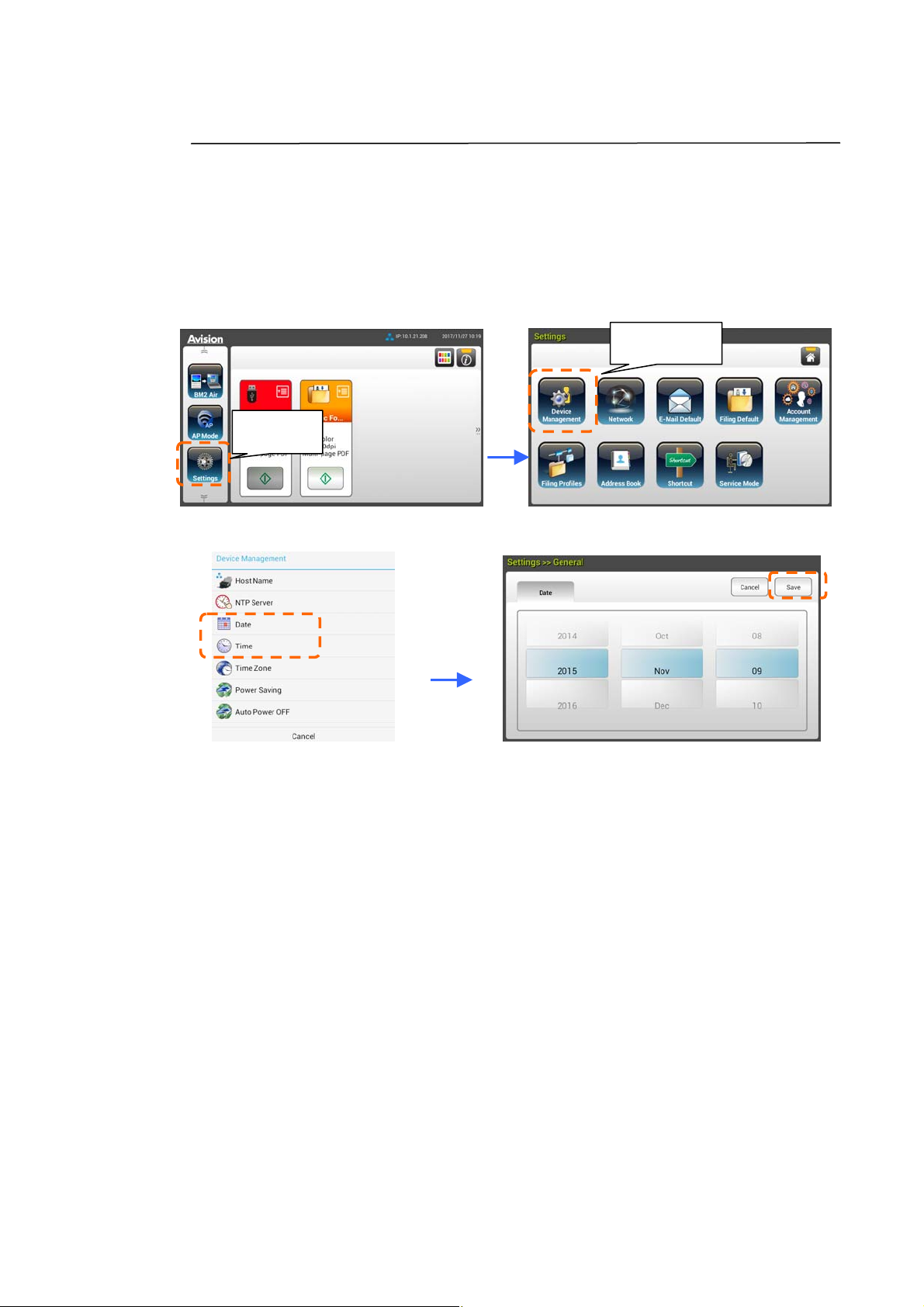
5
Setting Date and Time
To let the product show current date and time, please set your date and time for
the product before using it.
1. On the Home Screen of the LCD Touch Panel, tap [Settings]>[Device
Management]>[Date] in succession and then set your current date.
Device
Management
Settings
2. Tap [Save] to save the setting and go back to the previous screen.
3. On the [Device Management] screen, tap [Time] to set your current time.
4. Tap [Save] to save the setting and go back to the previous screen.
1
Page 22
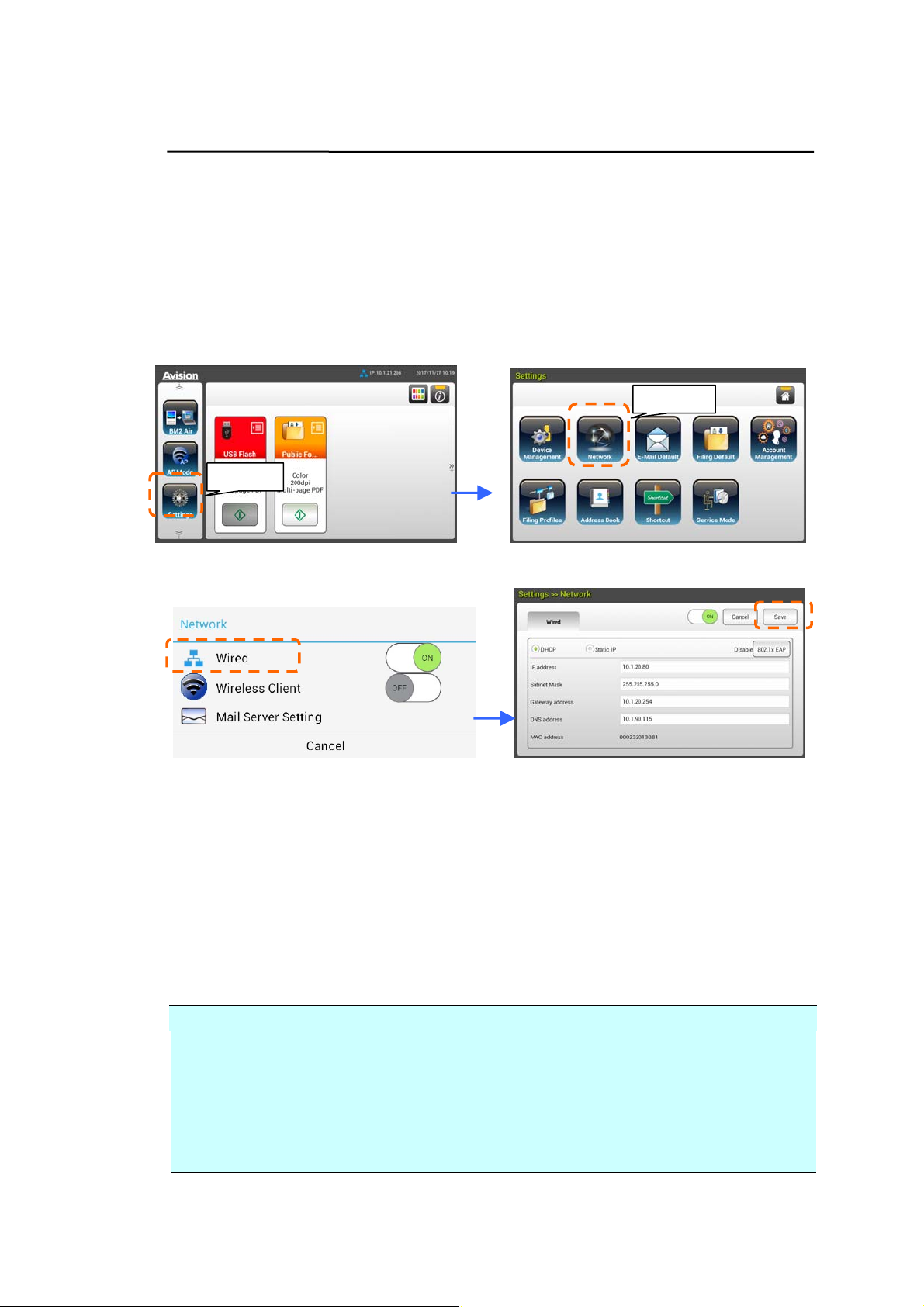
Specifying the Product’s TCP/IP Address
To let other devices on the network identify the product, you need to set an IP
address for the product. Follow these steps to set an IP address:
1. On the Home Screen of the LCD Touch Panel, tap
[Settings]>[Network]>[Wired] in succession and then set the IP address
for the product.
Network
Settings
- Check [DHCP] if you wish to enable DHCP.
- Check [Static IP] if you wish to specify a static IP address. If [Static
IP] is selected, tap the IP Address/Subnet Mask/Gateway
IP/DNS Server field respectively to bring up the soft keyboard and
then enter the relevant values.
2. Tap [Save] to save the setting and go back to the previous screen.
Note:
If the system administrator has chosen DHCP, then the IP address of TCP/IP,
gateway, subnet mask, and DNS server will be automatically given.
When installing the product for th e first time, it is recommended that the
Administrator retain the default system settings. The settings can be
customized at a later date once you are familiar with the operation and
functionality.
16
Page 23
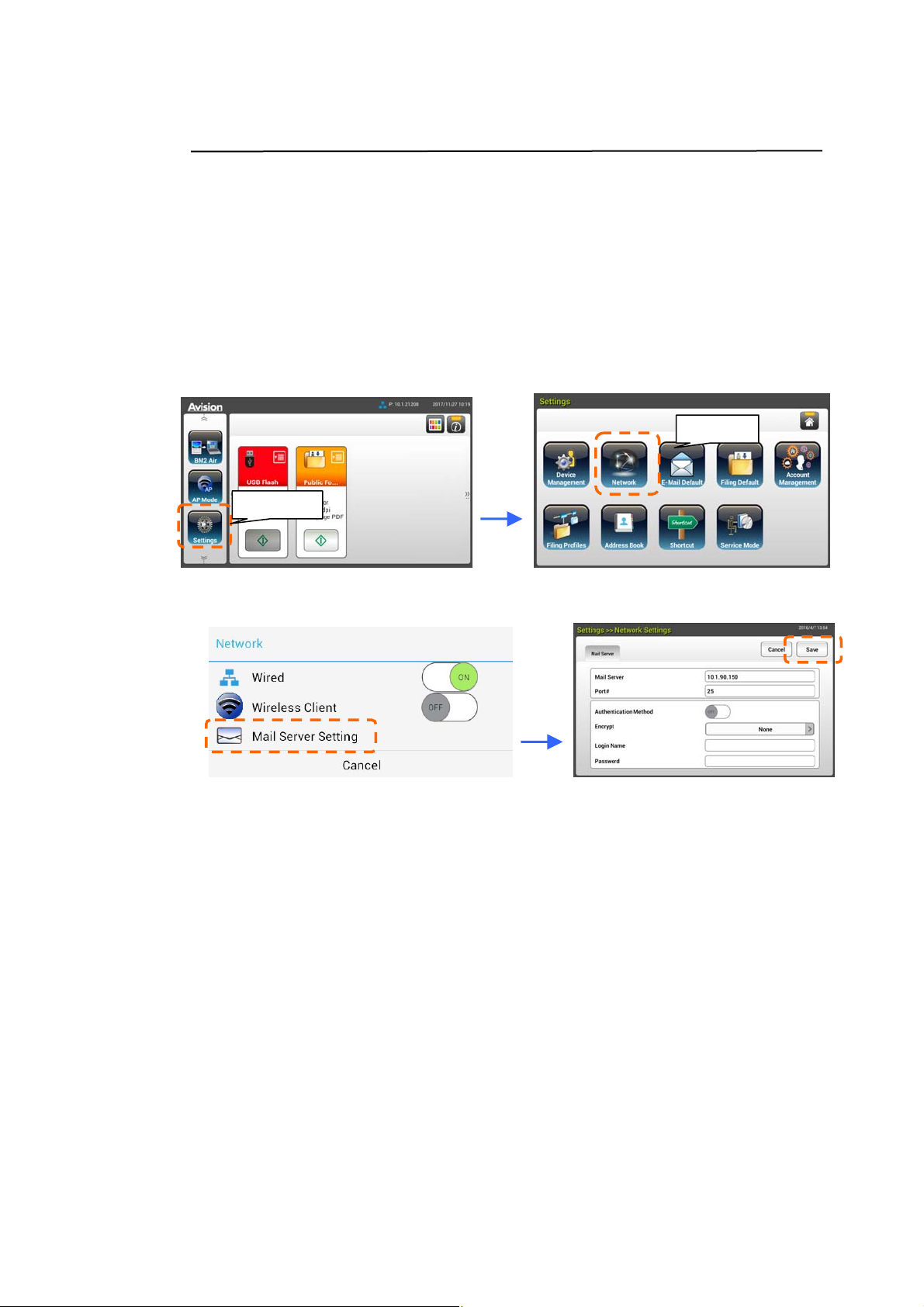
7
Specifying the Product’s Mail Server
To send the scanned image to a recipient via E-mail, you need first specify your
mail server information on the product. Follow these steps to set your mail
server:
1. On the Home Screen of the LCD Touch Panel, tap
[Settings]>[Network]>[Mail Server] in succession and then set your
mail server information.
Network
Settings
On the Mail server option, enter the IP address and port number of your
mail server.
- On the Authentication Method option, tap [ON] to enable it or [OFF]
to disable it.
- Tap anywhere respectively on the Login Name/Password/Mail
Server/ Port# field to bring up the soft keyboard and then enter the
relevant values.
2. Tap [Save] to save the setting and leave the screen.
1
Page 24
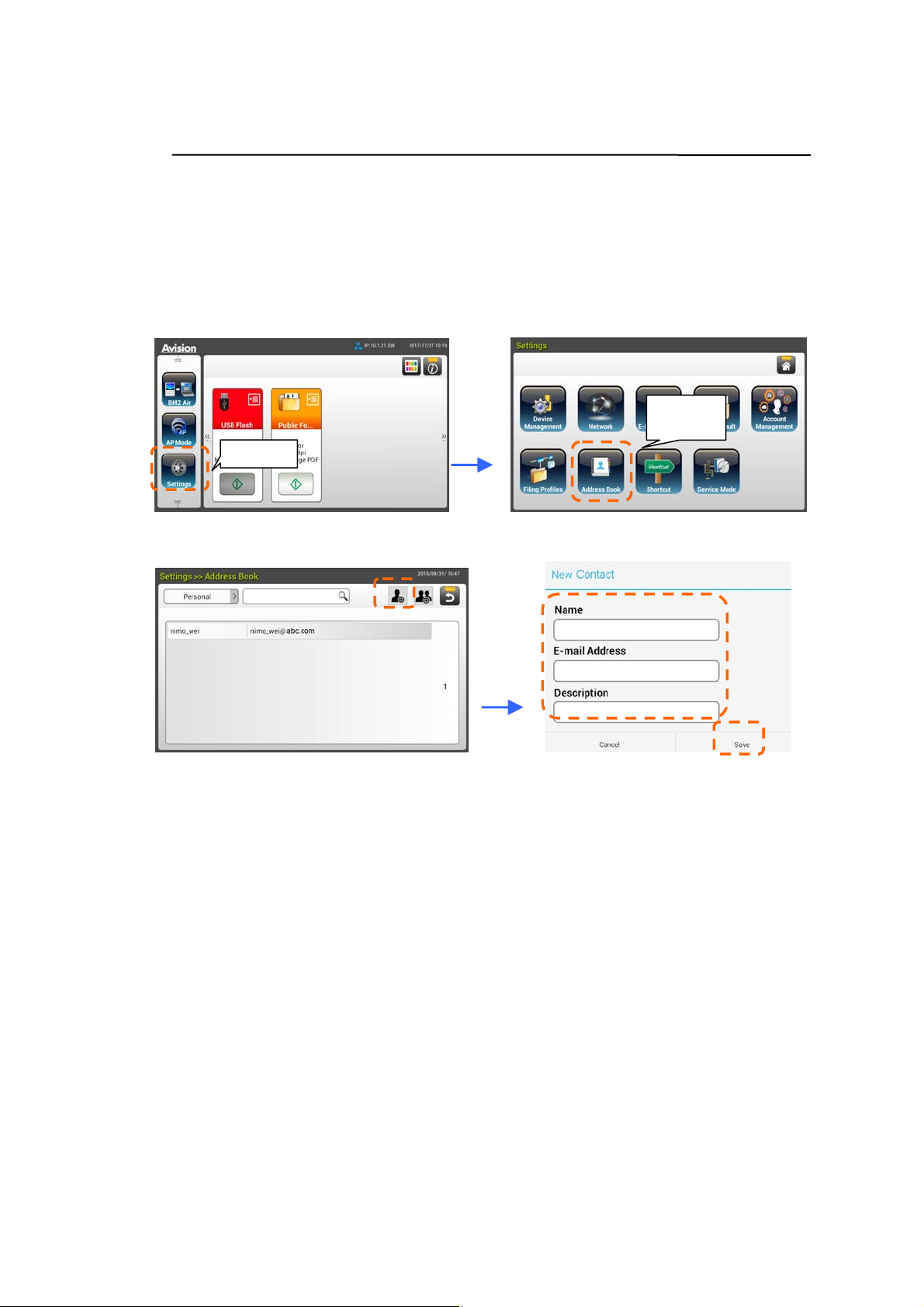
Creating Your Address Book
To save the time in typing the E-mail address, you can create your address book
to speed up the process.
1. On the Home Screen of the LCD Touch Panel, tap [Settings]>[Address
Book]>[New] in succession and then enter your address information.
Address
Book
Settings
2. Tap [Save] to save the setting and leave the screen.
18
Page 25
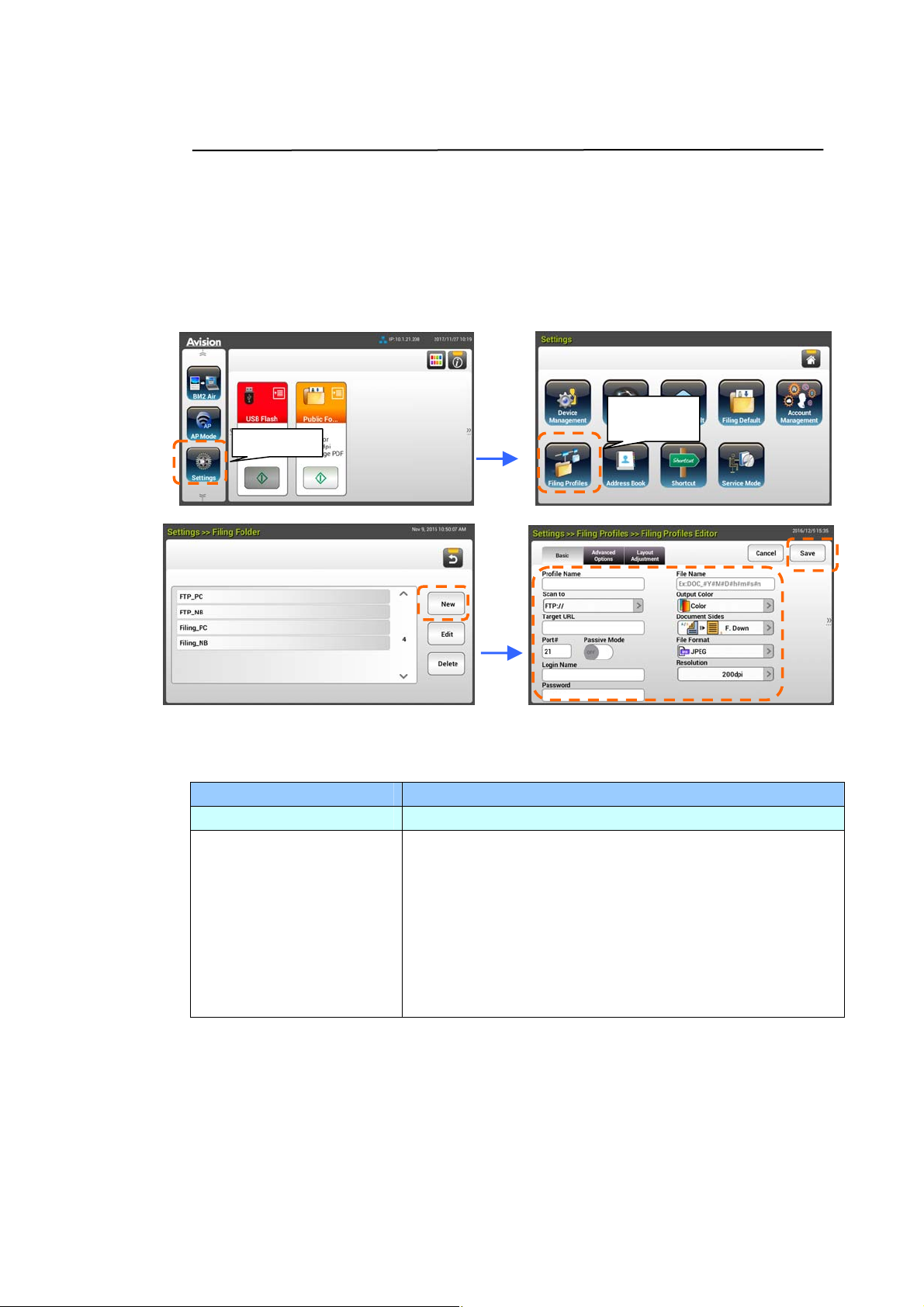
Creating Your Filing Profiles
To store your scanned image to the network folders, you need to first set up a
few network folders including FTP, FTPS, or CIFS to store the images.
1. On the Home Screen of the LCD Touch Panel, tap [Settings]>[Filing
Profiless]>[New] in succession.
Filing
Profiles
Settings
2. Refer to the following table to create your Filing Profiles. Tap [Save] after
the settings have been made satisfactory.
Item Description
Profile Name Enter your profile name.
Scan to Choose your [Scan to] destination protocol.
Choice includes * FTP: //, FTPS: //, CIFS: \\,
USB, Public Folder.
USB: Store the scanned image to an inserted USB
flash drive.
Public Folder: Store the scanned image to the
memory of the product and then access the image via
the product’s embedded web page.
19
Page 26

0
Target URL If FTPS, FTP or CIFS is selected, enter the URL
address. You can either enter a domain name or an IP
address with the directory path.
Target URL Enter the IP address of your scan to destination.
Port # Enter the port number for the [Scan to] server.
Passive Mode
Login Name
Password
File Name Enter your default file name.
Output Color Choose your desired default output color for the
Document Side Choose your desired default scanning side.
File Format Choose your desired default file format for the
Resolution
Set your FTP connection mode. Choice: On/Off
(default: Off).
Enter your login name to use the designated folder.
Enter your password to use the designated folder.
scanned image.
Choice: *Color, Gray, B/W
Choice: *1-Sided Face Down, 1-Sided Face Up,
2-Sided
scanned image.
Choice: JPEG, TIFF, MTIFF, PDF, *MPDF
The resolution is measured in pixels per inch (ppi)
(sometimes referred to as dots per inch or dpi).
Higher resolutions result in more detail in the scan,
slower scanning and in general, greater file sizes.
When OCR (Optical Character Recognition) is to be
performed on a scan, 300dpi should be used for most
languages except Asian languages. For Asian
languages, 400 dpi is recommended.
Resolution: 150 dpi Resolution: 200 dpi
Note: If you are scanning duplex (two-sided) paper
in color mode, the max. resolution is 400 dpi.
Choice: 150dpi, *200dpi, 300dpi, 600dpi.
*: Factory default
2
Page 27

3 Operation
Document Loading Tips
Before using the ADF (Auto Document Feeder), please make sure that your
paper meets the following specifications:
Document(s) can range in size from 50 x 50 mm (2 x 2 in.) (A8) to 216 x
356 mm (8.5 x 14 in.) (Legal).
Document(s) can range in weight from 7 to 110 lbs (27 ~ 413 g/m
2
)
ID cards up to 1.25 mm (0.05 in.) thick
Document(s) should be square or rectangular and in good condition (not
fragile or worn).
Document(s) should be free of curl, wrinkle, tears, wet ink, or punch holes.
Document(s) should be free of staples, paper clips, paper sticky notes.
21
Page 28

Loading Document(s) in the ADF
Fanning Your Document
Note: To avoid occasional multi-feeds or paper jams, please fan your
documents and align the top edges before feeding them into the scanner.
1. Hold both ends of the documents and fan them a few times.
2. Rotate the documents by 90 degrees and fan them in the same
manner.
3. Align the edges of the documents in a step-like pattern (see picture
below).
Step-like
Scanning
Direction
Document Feeding
1. Load the stack of document face down with the top of the pages
pointing into the feeder.
22
Page 29

2. Verify that the paper guides are aligned with the edges of the
stack.
Note: The [Paper Width] switch:
If your document width is 216 mm (8.5 in.):
If your document width is 216 mm (8.5 in.), slide the [Paper
Width] switch DOWN to fix your paper guide to conveniently
load the letter-size document.
If your document width is larger than 216 mm (8.5 in.):
If your document width is larger than 216 mm (8.5 in.) such as
invoices with punch holes, slide the [Paper Width] switch UP
and move the paper guide to the right end to load your
documents.
Slide DOWN the [Paper
Width] switch to set your
paper width to 216 mm
(8.5 in.)
Slide UP the [Paper
Width] switch to set
your paper width larger
than 216 mm (8.5 in.)
23
Page 30

Scanning a Stack of Document with Various Sizes and Weights
When scanning a batch of documents with different sizes and weights, be
sure to follow the following guidelines to avoid a skewed image or a paper
jam:
1. Align the documents TOP EDGE first in the sequence of paper size from
large to small.
2. If two pages are of the same size yet with different weight, arrange
these pages in the sequence of paper weight from heavyweight to
lightweight.
3. Align the edges of the documents by tapping the bottom of the stack
against the table top.
24
Page 31

5
4. Center these pages in the document feeder and make sure that the
edges of page of the largest size slightly touch the Paper Guide.
2
Page 32

Scanning and Sending Your Document to E-mail Addresses
Basic Operation
Using the Default Setting
st
1. Load your document in the ADF with the 1
the pages pointing to the feeder.
page facing down and the top of
2. Press the E-mail
button on the Home screen. The following
E-mail main screen will be displayed in the right side.
3. Enter the E-mail address.
- Touch any place on the “To” field (the empty box in the center) to bring
up the “soft keyboard” to type your email address. Tap the 2
enter your 2
nd
E-mail address.
nd
- You can delete the E-mail address by touching the [Delete] button after
you input your email address.
field to
4. Enter or select CC and BCC address as well, if necessary. Enter the subject
of your E-mail via the soft keyboard. If not, the “Default Subject” will be
displayed in recipients’ E-mail message.
5. C heck if the Document Sides, Output Color, or File Format meets your
requirements. If not, change the settings to suit your needs.
6. Tap the [Start] button (
) to start a scan.
7. The product starts scanning and the preview image will be displayed.
26
Page 33

7
8. On the Preview screen,
Start: If the scanned image is OK, press the [Start] button ( ) on
the touch panel to distribute the scanned image.
Insert: You may also insert more pages by taping the [Insert]
(
Cancel: If the scanned image is not OK, tap the [Cancel] button
(
) button.
) to abort the job.
9. In a second, the scanned image will be sent to your E-mail addresses.
2
Page 34

Advanced Operation
Using Special Settings
1. Load your document in the ADF with the 1
the pages pointing to the feeder.
st
page facing down and the top of
2. Press the E-mail
button on the Home screen. The following
E-mail main screen appears.
3. Enter your E-mail address.
- Touch any place on the “To” field (the empty box in the center) to bring
up the “Soft Keyboard” to type your email address. Press Enter to type
nd
the 2
E-mail address and then click Return to return to the E-mail main
screen.
4. Enter or select CC and BCC address as well, if necessary. Enter the subject
of your E-mail via the soft keyboard. If not, the “Default Subject” will be
displayed in recipients’ E-mail message.
5. On the Basic screen, check if the document sides, output color, or file
format meets your requirements. If not, change the settings to suit your
needs.
6. Tap the E-mail Options tab to prompt the E-mail Options screen. Type
your E-mail message if necessary in the Message field via the soft
keyboard, enter the attachment name of the scanned document, and the
“Reply to” address if necessary. (For more information about the settings,
see the settings description in the next two pages.)
7. Tap the Advanced Settings tab to prompt the Advanced Settings screen.
Change the density, contract, quality level, and resolution if the default
settings are not satisfactory. (For more information about the settings, see
the settings description in the next two pages.)
28
Page 35

8. Tap the Layout Adjustment tab to prompt the Layout Adjustment
screen. Change original size, and preview if the default settings are not
satisfactory. (For more information about the settings, see the settings
description in the next page.)
9. Press the [Start]
button to start a scan.
10. The product starts scanning and the preview image will b e displayed.
11. On the Preview screen,
Start: If the scanned image is OK, press the [Start] button
(
Insert: You may also insert more pages by taping the [Insert]
) on the touch panel to distribute the scanned image.
(
Cancel: If the scanned image is not OK, tap the [Cancel] button
(
) button.
) to abort the job.
12. In a second, the scanned image will be sent to your E-mail addresses.
29
Page 36

0
Settings Descriptions
Basic
Item Description
Document
Sides
Subject Enter text for your email subject. Up to 64 characters are
Choice: *1-Sided Face Down, 1-Sided Face Up, 2-Sided
1-Sided Face Down: Choose to scan single side of your
document and make sure the scanning side faces down on the
document feeder.
1-Sided Face Up: Choose to scan single side of your
document and make sure the scanning side faces up on the
document feeder.
2-Sided: If your original is a double-sided document, choose
2-Sided to scan both sides of your document.
allowed.
Resolution
Output
Color
The resolution is measured in pixels per inch (ppi) (sometimes
referred to as dots per inch or dpi). Higher resolutions result
in more detail in the scan, slower scanning and in general,
greater file sizes. When OCR (Optical Character Recognition)
is to be performed on a scan, 300dpi should be used for most
languages except Asian languages. For Asian languages, 400
dpi is recommended.
Resolution: 150 dpi Resolution: 200 dpi
Note: If you are scanning duplex (two-sided) paper in color
mode, the max. resolution is 400 dpi.
Choice: 150dpi, *200dpi, 300dpi, 600dpi.
Choose your desired output color for your scanned image.
Choice: *Color, Gray, B&W
Color: Choose Color if you wish to scan a color image for
your original in color.
Gray: Choose Gray image if your original contains actual
shades of gray.
Choose B&W if your original contains only text, pencil or ink
sketch.
3
Page 37

File Format Choose the file format for your scanned image.
Choice: JPEG, PDF, *MPDF, TIFF, MTIFF
Note:
MPDF or MTIFF file format allows you to scan
multi-page document and convert it to a single file.
PDF file format allows you to save one image page in a
single file.
JPEG file format is available for Color and Gray images
only.
TIFF file format is available for B&W images only.
* Factory Default
31
Page 38

E-mail Options
Item Description
From Enter the “From” address of your outgoing mails from the
product. If an E-mail can not be sent, notification is returned
to this address. If the administrator has not set the device’s
email account in the Mail Server settings, you can enter the
email address here. This is the “From” address in your
E-mail when you receive an email from the product.
Reply To Enter a “Reply to” address if you wish to specify a reply
address which is different from the “From” address. Up to 60
characters can be entered in the field. To enter the address,
you may press anywhere on the “Reply To” field to bring up
the soft keyboard to type the address.
Message Type your email message here. To enter the text, you may
press anywhere on the “Message” field to bring up the soft
keyboard to type the text.
File Name Enter the file name for your scanned document without
extension. If you have not entered a value in the box, the
system will bring you a default file name, image. Using #n
#Y#M#D#h#m#s makes file name change as time goes. (n,
Y, M, D, h, m, and s represent series number, year, month,
date, hour, minute, and second respectively.) For example,
type file name: test#n#D will bring your filing file name as
test000105
File
Separation
Limit the file size of the attachment of each outgoing email to
avoid the size limitation from SMTP servers. Use the combo
box to select from the list.
Choice: 5MB/10M/20M/30MB/*Unlimited
* Factory Default
32
Page 39

Advanced Settings
Item Description
Density 7 levels of density are provided to adjust the lightness or
contrast of your document. If your original document is too light
or too dark, you can use this setting to adjust the scanned
image. Choice: Level -3~3. Default value: 0
Contrast
Contrast: -3 Contrast: 0 Contrast: 3
(Normal)
Choice: Level -3~3. Default value: 0
Remove
Blank Page
Quality/File
Size
Document
Type
Multi-Feed
Detection
* Factory Default
Adjust the Contrast slider right or left to increase or decrease
the contrast.
If you wish to remove the blank page, you can adjust the
sensitivity value to define the threshold. T he higher the value,
the more the sensitivity.
The options will be available only when “JPEG” format is
selected in the Attachment Format option. Choose the quality
level of your scanned image. The higher the quality, the larger
file size.
Choice: *Normal Quality/Small File, Higher
Quality/Larger File, Highest Quality/Largest File
Choose your document type.
Choice: *Mixed, Photo, Text
Text: Suitable for document contains pure text.
Photo: Suitable for document contains photos.
Mixed: Suitable for common business document with photo or
text.
Choose if you wish to enable the Multi-Feed Det ection via
ultrasonic unit. Ultrasonic Detection allows you to set
overlapped document by detecting paper thickness between
documents. Choice: On/*Off
33
Page 40

Layout Adjustments
Item Description
Original Size Press to select scan area.
Auto: Let the machine automatically detect the scan area
according to your original.
Detectable size: A4、A5、A6、B5、LGL、LTR
Preset Scan Area: Specify your scan area from a list of A4,
A5, B5, LTR (Letter), and LGL (Legal).
Choice: *Auto/Preset Scan Area
Auto
Orientation
When Auto Orientation is turn On, images can be rotated to
their proper orientations based on their contents. (*: off)
Preview Turn on to display preview image in a low resolution to check if
the scanned image is correct.
Choice: *ON, OFF
* Factory Default
34
Page 41

5
Sending Your Document to a Network Folder, a USB Flash Drive or a Public Folder
Important:
To send your scanned images to a network folder such as FTP, FTPS, or CIFS,
make sure you have the privilege to access the network folders. For example you
need to create a login name and password first.
Basic Operation
Using the Default Settings
1. Load your document in the ADF with the 1
of the pages pointing to the feeder.
st
page facing down and the top
2. Press the Filing
main screen will be displayed.
3. Choose a [Scan to] destination to store your scanned image.
- Choose Network or Local.
- If Network is selected, the available network servers will be displayed
at the right box. You may use the Up-arrow or Down-arrow button
to scroll from the list.
button on the Home screen. The following Filing
- If Local is selected, USB and Public Folder will be displayed at the
right box. If USB is selected, make sure a USB flash drive has been
inserted to the USB flash drive port of the product.
If Public Folder is selected, the scanned image will be stored in the
product’s memory. Access the scanned image via the product’s
embedded web page. (Refer more detailed information on subsequent
section - Customizing the Product’s Settings via the Embedded Web
Page.)
3
Page 42

4. If desired, enter the file name prefix in the [File Name] field for the
scanned document.
5. Check if the document side, output color, or file format meets your
requirements. If not, change the settings to suit your needs.
6. Tap the [Start] (
) button. The scanner starts scanning your
document.
7. The product starts scanning and the preview image will be displayed.
8. On the Preview screen,
Start: If the scanned image is OK, press the [Start] button ( )
on the touch panel to distribute the scanned image.
Insert: You may also insert more pages by taping the [Insert]
(
Cancel: If the scanned image is not OK, tap the [Cancel] button
(
) button.
) to abort the job.
9. In a second, the scanned image will be sent to your email addresses.
36
Page 43

7
Advanced Operation
Using Special Settings
1. Load your document in the ADF with the 1
of the pages pointing to the feeder.
st
page facing down and the top
2. Press the Filing
button on the Home screen. The LCD Touch Panel
prompts the following Filing main screen.
3. Choose your [Scan to] destination to store your scanned image.
- Choose Network or Local.
- If Network is selected, the available network servers will be displayed
at the right box. You may use the Up-arrow or Down-arrow button
to scroll from the list.
- If Local is selected, USB and Public Folder will be displayed at the
right box. If USB is selected, make sure a USB flash drive has been
inserted to the USB flash drive port of the product.
If Public Folder is selected, the scanned image will be stored in the
product’s memory. Access the scanned image via the product’s
embedded web page. (Refer more detailed information on subsequent
section - Customizing the Product’s Settings via the Embedded Web
Page.)
4. On the Basic screen, enter your desired file name and check if document
side, output color, or file format meets your requirements. If not, change
the settings to suit your needs.
5. Tap the Advanced Settings tab to prompt the Advanced Settings
screen. Change the density, contract, resolution, and quality level if the
default settings are not satisfactory. (For more information about the
settings, see the settings description described in the preceding section –
Scanning and Sending Your Documents to E-mail Addresses on page 31.)
3
Page 44

6. Tap the Layout Adjustment tab to prompt the Layout Adjustment
screen. Change original size and preview if the def ault settings are not
satisfactory. (For more information about the settings, see the settings
description described in the preceding section – Scanning and Sending Your
Documents to E-mail Addresses on page 30.)
7. Tap the Start
button. The scanner starts scanning your document.
8. The product starts scanning and the preview image will be displayed.
9. On the Preview screen,
Start: If the scanned image is OK, press the [Start] button ( )
on the touch panel to distribute the scanned image.
Insert: You may also insert more pages by taping the [Insert]
(
Cancel: If the scanned image is not OK, tap the [Cancel] button
(
) button on the bottom of the screen.
) to abort the job.
10. In a second, the scanned image will be sent to your specified network
folder.
38
Page 45

Sending Your Document to Clouds
Basic Operation
Important:
To send your scanned images to a cloud server such as DropBox, Google Drive,
or Evernote, make sure you have the privilege to access the cloud servers. For
example you need to create a login name and password first.
Using the Default Settings
1. Load your document in the ADF with the 1
of the pages pointing to the feeder.
st
page facing down and the top
2. Press the Cloud
prompts the following Cloud main screen.
2. Choose your desired cloud server to save your scanned images. Choice:
Dropbox, Evernote, Google Drive.
3. Check if the document side, output color, or file format meets your
requirements. If not, change the settings to suit your needs.
button on the Home screen. The LCD Touch Panel
4. Tap the Start
screen will be prompted.
button. The scanner starts scanning and a Preview
39
Page 46

0
5. On the Preview screen,
Start: If the scanned image is OK, press the [Start] button
(
Insert: You may also insert more pages by taping the [Insert]
(
Cancel: If the scanned image is not OK, tap the [Cancel] button
(
) on the touch panel to distribute the scanned image.
) button.
) to abort the job.
6. The product begins to upload your scanned images to your specified cloud
server.
On the web site of your specified cloud server, you will be required to
complete the login and authorization. If successful, your account will be
displayed and the scanned image will be stored in the cloud server.
4
Page 47

Advanced Operation
Using Special Settings
1. Load your document in the ADF with the 1
of the pages pointing to the feeder.
st
page facing down and the top
2. Press the Cloud
button on the Home screen. The LCD Touch Panel
prompts the following Cloud main screen.
3. Choose your desired [Scan to] cloud server to save your scanned images.
Choice: Dropbox, Evernote, Google Drive.
4. On the Basic screen, check if the document sides, output color, or file
name meets your requirements. If not, change the settings to suit your
needs.
5. Tap the Advanced Settings tab to prompt the Advanced Settings screen.
Change the density, sharpness, contract, saturation, and quality level and
select resolution of the scanned image if the default settings are not
satisfactory. (For more information about the scan settings, please refer to
the preceding section – Scanning and Sending Your Documents to E-mail
Addresses on page 31.)
6. Tap the Layout Adjustment tab to prompt the Layout Adjustment
screen. Change original size and original orientation if th e default settings
are not satisfactory. (For more information about the scan settings, please
refer to the preceding section – Scanning and Sending Your Documents to
E-mail Addresses on page 33.)
7. Tap the Start
button. The scanner starts scanning your document.
41
Page 48

8. On the Preview screen,
Start: If the scanned image is OK, press the [Start] button ( )
on the touch panel to distribute the scanned image.
Insert: You may also insert more pages by taping the [Insert]
(
Cancel: If the scanned image is not OK, tap the [Cancel] button
(
) button.
) to abort the job.
9. The product begins to upload the scanned images to your specified cloud
server.
On the web site of your specified cloud server, you will be required to
complete the login and authorization. If successful, your account will be
displayed and the scanned image will be stored in the cloud server.
42
Page 49

Creating a Shortcut Button
By setting frequently used scan settings and destinations as Shortcut on the
Home screen, the product helps you to streamline your workflow and complete
your scanning task in just one single step.
To create a Shortcut button,
1. Select your frequently operational mode on the left pan el. For example,
E-mail. The E-mail screen will be displayed on the right panel.
2. Select your frequently used E-mail address in the [To]/[CC]/[BCC] f ield.
Add a New
ShortCut
Button
3. On the [E-mail options] screen, type your [From] address.
4. Check if any of the scan settings needs to be changed to suit your
frequently used E-mail task.
5. If the scan settings are satisfactory, tap the [New ShortCut]
create your new ShortCut.
43
to
Page 50

6. An [Enter a Shortcut Name] dialog box will be prompted.
7. Enter your shortcut name and tap [OK]. For example, bess. The new
shortcut button will be displayed on the LCD Touc h Panel.
The New
ShortCut
Name
Note:
Follow the similar procedure to create your frequently Cloud or Filing destination
to be your ShortCut on the LCD Touch Panel.
44
Page 51

5
Using the Shortcut Buttons
To use a Shortcut button,
1. Tap the [Start] button of your desired ShortCut button on the touch screen.
The ShortCut
Button
The Start Button
2. The scanner st arts scanning and a preview image will be displayed.
3. On the Preview screen,
Start: If the scanned image is OK, press the [Start] button ( ) on
the touch panel to distribute the scanned image.
Insert: You may also insert more pages by taping the [Insert]
(
Cancel: If the scanned image is not OK, tap the [Cancel] button to
) button.
abort the job.
4. The scanned images are sent to your specified destination.
4
Page 52

Scanning and Broadcasting Your Images
The Scancast (Scan and broadcast) feature allows you to scan a document first
and then send to many destinations respectively.
Basic Operation
Using the Default Settings
1. Load your document in the ADF with the 1
of the pages pointing to the feeder.
st
page facing down and the top
2. Press the Scancast
Scancast main screen will be displayed.
3. If desired, enter the file name prefix in the [File Name] field for the
scanned document.
4. Check if the document side, output color, or file format meets your
requirements. If not, change the settings to suit your needs.
button on the touch screen. The following
5. Tap the [Start] (
document.
6. The product starts scannin g and the preview image will be displayed.
) button. The scanner starts scanning your
46
Page 53

7
7. On the Preview screen,
Start: If the scanned image is OK, press the [Start] button
(
Insert: You may also insert more pages by taping the [Insert]
(
Cancel: If the scanned image is not OK, tap the [Cancel] button
(
) on the touch panel to distribute the scanned image.
) button.
) to abort the job.
8. If the [Start] (
) button has been selected, the [Scancast]
window for multiple destinations appears.
9. Choose a [Cast To] destination for your scanned image. Choice: Cloud,
E-mail, Filing.
- Cloud: Choose your desired cloud servers from a selection of
Dropbox, Evernote, and Google Drive.
- E-mail: Enter [To/From] E-mail address.
- Filing: Choose your network folder from a selection of Local or
Network. If Network is selected, the available network servers will
be displayed at the right box. You may use the Up-arrow or
Down-arrow button to scroll from the list.
If Local is selected, USB and Public Folder will be displayed at the
right box. If USB is selected, make sure a USB flash drive has been
inserted to the USB flash drive port of the product.
If Public Folder is selected, the scanned image will be stored in the
product’s memory. Access the scanned image via the product’s
embedded web page. (Refer more detailed information on
subsequent section - Customizing the Product’s Settings via the
Embedded Web Page.)
10. After your first destination has been specified, press the [Start] (
button to send the scanned image to the destination.
11. After the scanned image has been delivered successfully to your first
destination, the [Scancast] window for multiple destinations appears
again.
)
4
Page 54

12. Repeat Step 9 to choose your 2
nd
destination and then press the [Start]
(
) button to send the scanned image to the destination.
13. Repeat Step 12 ~ Step 13 to send the scanned image to another
destination.
14. If you have finished distributing your scanned image to all the destinations
you want, press the [Back] button to exit the screen.
48
Page 55

Advanced Operation
Using Special Settings
1. Load your document in the ADF with the 1
of the pages pointing to the feeder.
2. Press the Scancast button on the touch screen. The LCD Touch
Panel prompts the following Scancast main screen.
st
page facing down and the top
3. On the Basic screen, enter your desired file name and check if document
4. Tap the Advanced Settings tab to prompt the Advanced Settings screen.
5. Tap the Layout Adjustment tab to prompt the Layout Adjustment
6. Tap the Start
side, output color, or file format meets your requirements. If not, change
the settings to suit your needs.
Change the density, contract, resolution, and quality level if the default
settings are not satisfactory. (For more information about the scan settings,
please refer to the preceding section – Scanning and Sending Your
Documents to E-mail Addresses on page 31.)
screen. Change original size and preview if the def ault settings are not
satisfactory. (For more information about the scan settings, please refer to
the preceding section – Scanning and Sending Your Documents to E-mail
Addresses on page 33.)
button. The scanner starts scanning your document.
7. The product starts scannin g and the preview image will be displayed.
49
Page 56

0
8. On the Preview screen,
Start: If the scanned image is OK, press the [Start] button
(
Insert: You may also insert more pages by taping the [Insert
Pages (
Cancel: If the scanned image is not OK, tap the [Cancel] button
(
) on the touch panel to distribute the scanned image.
)] button on the bottom of the screen.
) to abort the job.
9. If the [Start] (
) button has been selected, the [Scancast]
window for multiple destinations appears.
10. Choose a [Cast To] destination for your scanned image. Choice: Cloud,
E-mail, Filing.
- Cloud: Choose your desired cloud servers from a selection of
Dropbox, Evernote, and Google Drive.
- E-mail: Enter [To/From] E-mail address.
- Filing: Choose your network folder from a selection of Local or
Network. If Network is selected, the available network servers will
be displayed at the right box. You may use the Up-arrow or
Down-arrow button to scroll from the list.
If Local is selected, USB and Public Folder will be displayed at the
right box. If USB is selected, make sure a USB flash drive has been
inserted to the USB flash drive port of the product.
5
Page 57

If Public Folder is selected, the scanned image will be stored in the
product’s memory. Access the scanned image via the product’s
embedded web page. (Refer more detailed information on
subsequent section - Customizing the Product’s Settings via the
Embedded Web Page.)
11. After your first destination has been specified, press the [Start]
(
) button to send the scanned image to the destination.
12. After the scanned image has been delivered successfully to your first
destination, the [Scancast] window for multiple destinations appears
again.
13. Repeat Step 10 to choose your 2
(
) button to send the scanned image to the destination.
nd
destination and then press the [Start]
14. Repeat Step 12 ~ Step 13 to send the scanned image to another
destination.
15. If you have finished distributing your scanned image to all the
destinations you want, press the [Back] button to exit the screen.
51
Page 58

4 Setting Up and Managing
Destinations
This section provides procedure for the administrator to setup and manage your
destinations including E-mail addresses or network folders to distribute the
scanned document on the network.
Setting Up Your E-mail Address Book
This section provides procedure for the administrator on how to setup E-mail
Address Book. The address book can be setup and managed either through the
LCD Touch Panel or the product’s embedded web page. This section uses LCD
Touch Panel as an example.
Adding a new E-mail Address
Follow these steps to add a new E-mail address.
1. On the Home screen of the LCD Touch Panel, select [Settings]>[Address
Book] in succession. The E-mail Address Book screen will be displayed.
Address
Book
Setting
2. Tap [New] to prompt the [New E-mail Address] page.
3. Enter your E-mail address and its description.
4. Tap [Save] to save your address and leave the E-mail screen.
52
Page 59

Note:
Up to 200 E-mail addresses can be entered in the Address Book.
Editing a Current E-mail Address
To modify a current E-mail address,
1. Repeat Step 1 from the previous section, Adding a New E-mail Address. The
[E-mail Address Book] page will be displayed.
2. Select the E-mail address which you want to modify from th e list and then
tap [Edit] to prompt the [Modify E-mail Addresses] page.
3. Modify your address information.
4. Tap [Save] to save the setting and leave the E-mail screen. Or tap [Cancel]
to leave the page without saving any setting.
Deleting a Current E-mail Address
To delete a current E-mail address,
1. Repeat Step 1 from the previous section, Adding a New E-mail Address. The
[E-mail Address Book] page will be displayed.
2. Choose the address you want to delete from the list and then choose
[Delete] to erase the address. A Confirmation dialog box appears to
confirm your deletion. Click [OK] to confirm or [Cancel] to exit.
53
Page 60

Adding a new E-mail Group
To send multiple addresses simultaneously at one time, you can create address
group to speed up the process. Up to 20 addresses can be included in one
group and a total of 20 groups can be created in the Address Book.
To add a new E-mail group,
1. Repeat Step 1 from the previous section, Adding a New E-mail Address.
The [E-mail Address Book] page will be displayed.
2. Tap [Group] and then choose [New] to prompt the [Add a New Group]
page.
3. Enter your group name and its description.
4. Choose the address from the address list and click to add a member to
the group.
5. Click [Save] to save the setting or [Cancel] to leave the page without
saving any setting.
54
Page 61

5
Editing a Current E-mail Group
To modify a current E-mail group,
1. Repeat Step 1 from the previous section, Adding a New E-mail Address.
The [E-mail Address Book] page will be displayed.
2. Tap [Group] and choose the group which you want to modify from the list
and then tap [Modify] to prompt the [Modify E-mail Group] page.
3. Modify your group information. Choose the group member you wish to
add and then click to add the new member or click to delete an old
member from the group.
4. Tap [Save] to save the setting and leave the E-mail screen. Or tap
[Cancel] to leave the page without saving any setting.
Deleting a Current E-mail Group
To delete a current E-mail group,
1. Repeat Step 1 from the previous section, Adding a New E-mail Address.
The [E-mail Address Book] page will be displayed.
2. Tap [Group] and choose the group which you want to delete from the list
and then tap [Delete] to erase the group.
3. A Confirmation dialog box appears to confirm your deletion. Click [OK] to
confirm or [Cancel] to exit.
5
Page 62

Setting Up Your Filing Profiles
The section provides procedure on how to setup your Filing Profiles to send your
scanned document to a specified network folder. The Filing Profiles can be setu p
and managed either through the LCD Touch Panel or the product’s embedded
web page.
Adding a new Filing Profiles
To create a Filing Profiles, follow these steps:
1. On the Home screen of the LCD Touch Panel, select [Settings]>[Filing
Profiles] in succession. The Filing Profiles screen will be displayed.
Filing
Setting
Profiles
2. Tap [New] to prompt the [New Filing Profiles] page.
3. Enter your Filing Profiles information. Refer to the preceding section,
Creating Your Filing Profile (page 19), on how to enter your folder
information.
4. Tap [Save] to save your setting or [Cancel] to leave the screen without
saving these settings.
56
Page 63

7
Editing a Current Filing Profiles
To modify a current Filing Profiles,
1. Repeat Step 1 from the previous section, Adding a New Filing Profiles. The
[Filing Profiles] page will be displayed.
2. Choose the Filing Profiles which you want to modify from the list and then
tap [Modify] to prompt the [Modify Filing Profiles] page.
3. Modify your folder information.
4. Tap [Save] to save the setting and leave the Filing Profiles screen. Or tap
[Cancel] to leave the page without saving any setting.
Deleting a Current Filing Profiles
To delete a current Filing Profiles,
1. Repeat Step 1 from the previous section, Adding a New Filing Profiles. The
[Filing Profiles] page will be displayed.
2. Choose the folder you want to delete from the list and then choose [Delete]
to erase the folder. A Confirmation dialog box appears to confirm your
deletion. Click [OK] to confirm or [Cancel] to exit.
5
Page 64

5 Starting a Scan from Your
Mobile Device
With a built-in Wi-Fi module, the scanner is converted into a wireless device.
When a mobile device is use, the scanned images can be received from the mobile
device.
Making Preparation
To connect the scanner to a wireless LAN, prepare the followings:
An environment in which a wireless LAN is available
When connecting the scanner to a wireless LAN, you may need information for a
wireless access point such as an SSID (network name) and a security key
(password). For details, contact your Network Administrator or refer to the manual
for the wireless access point.
Attention!
Do not place obstacles that block radio waves (e.g. walls or metal plates) or
devices that cause radio wave interference (e.g. cordless phones) within 100 mm
of the scanner, or near your wireless access point.
MB Application
Download the MB Application on your mobile device from an application store
such as Google Play.
MB
58
Page 65

Connecting to A Wireless Network
Connecting to a Wi-Fi network in an AP (Access Point) Mode
In AP (Access Point) mode, your mobile devices and the scanner are connected
wirelessly without an additional AP (Access Point) since the scanner itself works as
an AP.
AP (Access Point)
1. If you have connected a wired Ethernet cable to the scanner, disconnect the
network cable.
2. Turn on the Wi-Fi switch on the back of the scanner. The Wi-Fi LED light will
be flashing and then turn solidly on.
3. On the Home Screen of the LCD Touch Panel, tap [AP Mode]. In a second,
the SSID and IP Address will be displayed.
AP
4. On your mobile devices, make sure Avision–xxxxxx (xxxxxx indicates the last
six digits of the Mac Address) has been selected as your network name
(SSID).
59
Page 66

0
Connecting the Scanner to a Wi-Fi Network in a Client Mode
In a Client mode, your mobile devices and scanner are connected wirelessly
through an additional AP (Access Point). This mode is also the default wireless
mode.
AP (Access Point)
Connecting Your Scanner to an Access Point:
Important:
Note the wired and wireless mode can not work at the same time. To connect the
scanner in a wireless network, please first disconnect the Ethernet cable
connecting to your scanner.
1. If you have connected a wired Ethernet cable to the scanner, disconnect
the network cable.
2. Make sure the Wi-Fi LED light is flashing. If not, turn on the Wi-Fi switch on
the back of the scanner. The Wi-Fi LED light will be flashing.
3. On the Home Screen of the LCD Touch Panel, tap [Settings]>[Network].
Make sure that [Wireless Client] is turned on.
Network
Settings
6
Page 67

4. In a second, current wireless networks near you will be displayed as shown
below.
5. Select an Access Point and click [Connect] to connect the scanner to a
specified Access Point, for example, SMCWBR14S-NL. In a few seconds, if the
connection is successful, the IP address and Mac address of the scanner will
be displayed as indicated above.
Note:
If your access point is set to not broadcast the SSID, please follow these steps to
manually add the SSID name (network name):
1. On the wireless page, tap the [More Settings]> button and then choose
[Add network]. The [Add network] page will be displayed.
2. Enter the Network SSID name and choose the security mode, encryption
type, and network key and then tap [Save] to search the wireless network
manually.
Your scanner supports the following authentication methods:
Security mode Encryption method Key Index
WPAPSK TKIP, AES, TKIPAES X
WPA2PSK TKIP, AES, TKIPAES X
61
Page 68

Connecting to a Wireless Access Point Using the WPS Button
You may connect the scanner to a WPS compatible wireless access point by
pressing the WPS button on the back of the scanner.
Before You Begin!
To enable the WPS connection of your access point, please refer to the user’s
guide of your access point.
Perform the following procedure to connect.
1. Confirm your wireless access point/router has the WPS or AOSS
shown below.
TM
symbol as
2. Turn on the Wi-Fi switch on the back of the scann e r. The Wi-Fi LED light will
be flashing.
3. Press the WPS button of your wireless access point. (You may refer to the
user’s guide of your access point/router for instructions on how to use the
WPS button.)
4. On the wireless page, tap the [More Settings]> button and then choose
[WPS Push Button] for at least 2 minutes.
5. If the connection is successful, the Wi-Fi LED light of the scan ner will turn
solidly on and the connected AP name will be displayed on the page as
indicated below.
62
Page 69

Scanning a Document from a Mobile Device
Make sure that the MB Application (Scan App) has been installed on your mobile
device. The MB Application can be purchased for free from an application store
such as Google Play.
1. Enable [Wi-Fi] from [Settings] of your wireless computer, smartphone, or
tablet and then choose the same network name (SSID) of your scanner. For
example, SMCWBR14S-NL.
2. Tap the MB app (
window will be displayed and the application will automatically search a
scanner in the same wireless LAN. If successful, [Start scan] will be
displayed at the bottom as shown below.
) on the screen to launch the Scan Application. The main
ATTENTION:
If the scanner is not found, please check the
followings:
1. The scanner is not ready yet. Tap [More
Settings] and then [Search scanner]
to search the scanner again.
2. Check if the mobile device and the
scanner are in the same wireless LAN.
63
Page 70

3. Check if the default settings meet your requirements. If not, change the scan
settings to fit your specific scanning task.
Item Description
Resolution: Select your desired resolution. The higher
resolution, the greater the image quality and disk space.
Choice: *150, 200, 300 dpi
Scan Size: Select your paper size or you may choose Auto
to let the scanner detect your document size automatically.
Choice: *Auto size, A4, LTR (Letter), LGL (Legal), 4x6,
5x7
File Format: Select the file format for your image.
Choice: *JPEG, PDF, TIFF
Note:
The JPEG file does not support the B&W image.
The TIFF file format supports only the B&W image.
Select to scan the front side (simplex) or both the front side
and the rear side (duplex) of your document.
Choice: *Simplex, Duplex
Note: The duplex mode is available to scan from the auto
document feeder only.
Color Mode: Select your desired image mode.
Choice: *Color, B&W, Gray
* Default settings
4. Load a page to the auto document or place a page on the flat bed.
5. Tap the [Start scan] button. (Choose your scanner if there is more than
one scanner connected to the network). In a second, the scanner begins
scanning the document and the thumbnail scanned image will be
displayed.
The
Thumbnail
Image
6. Tap the thumbnail image to view the entire image.
64
Page 71

5
Scanning From A NFC-Enabled Mobile Device
The scanner supports NFC (Near Field Communication), a short-range wireless
communication technology. By placing an NFC-enabled mobile device over the
NFC mark on the operation panel of the scanner, you can start a scan and
receive images directly from your mobile device.
Before Using the NFC Function:
1. Download and install "MB" App. The Scan App can be purchased for free
from Google Play.
3. Make sure Wi-Fi is enabled for the scanner.
Scanning with the NFC Function
1. Load a document facing down to the feeder of the scanner.
2. Hold your mobile device against the NFC logo on the operational panel of
the scanner.
3. If the NFC con nection is successful, the MB app on your mobile device will
be started.
4. Modify the scan settings to suit your need.
5. Tap “Start scan” to start a scan.
6
Page 72

Note:
The NFC function has to work while the Wi-Fi is enabled for the scanner or the
following conditions will occur:
If Wi-Fi has been enabled yet no Access Point has been connected or if Wi-Fi
has not been enable on your scanner, the MB app will be launched and
displayed “No Wi-Fi information”. Tap “OK” and close the MB app.
Solution:
On your scanner, enable Wi-Fi and specify an Access Point.
If Wi-Fi has not been enabled on your mobile device, the MB app will guide you
to enable Wi-Fi and then connect to the Access Point as ill ustrated in below:
1. Enable Wi-Fi 2. Select SSID 3. Connecting Wi-Fi 4. Ready to scan
Important:
Your mobile device must support NFC.
Make sure you turn on the NFC function on your mobile device and your
scanner.
If your mobile device is not recognized, reposition your mobile device over the
NFC logo and try again.
The screen and message displayed may vary depending on your mobile device.
66
Page 73

7
6 Customizing the Product’s
Configurations
This chapter is specifically targeted to the persons who are responsible for the
administration of the product. It is recommended that the administrator read this
chapter before installing the machine.
The product’s configurations can be customized via the LCD Touch Panel. In
addition to using the touch screen, the product allows the administrator to
remotely configure the machine by launching the product’s embedded web page.
How to customize the product’s configurations via these two methods will be
described in the following sections.
Note:
When installing the product for the first time, it is recommended that the
Administrator retain the default system settings. The settings can be
customized at a later date once you are familiar with the operation and
functionality.
6
Page 74

Customizing the Product’s Configurations by the Touch Screen
Press the [Settings] button on Touch Screen. The [Settings] screen will be
displayed as indicated.
Settings
These 8 buttons displaying at the top are: General, Network, E-mail Default,
Filing Default, Filing Profiles, Address Book, ShortCut, and Service Mode. For
details on each setting, please refer to the subsequent section, Summary of the
Product’s Configurations.
Customizing the Product’s Configurations by the Product’s Web Page
1. Open your browser.
2. Type the IP address of the product in the URL field of your browser and then
press Enter. The product’s embedded web page appears.
3. To access complete information of the web page, please login with the default
user name and password – [admin]. The password can be changed later in
the web page.
68
Page 75

Click each item under these tabs to set up relevant values. For details on each
setting, please refer to the subsequent section, Summary of the Product’s
Configurations.
69
Page 76

0
Summary of the Product’s Configurations
Information: Used to show the product’s basic information.
Scanner
Items Description
Model Name Used to show the product’s model name.
Host Name Used to show the product’s host name (Avision-xxxxxx) for
the scanner in a wired and wireless environment. Xxxxxx
indicates the last six digits of the scanner’s Mac address.
Serial Number Used to show the product’s current time. The time
format is 24-hour system.
Firmware
Version
Born Date Used to show the manufacturing date.
Scan Count Scan Count including Reverse Roller Count, Pick-up and
Network
Items Description
Wired Used to show the product’s IP and Mac address in a
Wireless AP Used to show the IP and Mac address of the product’s
AP Mode Used to show the product’s SSID (network name) and
Used to show the firmware version.
Separation Roller Count, ADF Simplex Count, Multi-Feed
Count, and Paper Jam Count.
Reset Roller Count: Click this button to reset roller
count after roller has been replaced.
wired network environment.
AP (Access Point) in a wireless network environment.
IP address in a wireless network environment.
7
Page 77

Device Management
General: Used to specify the product’s general information.
General
Items Description
Host Name Avision-xxxxxx: The network name (SSID) for the
scanner in a wired and wireless environment. Xxxxxx
indicates the last six digits of the scanner’s Mac
address.
NTP Server Used to specify the product’s NTP server.
Date Used to specify the product’s current date.
Time Used to specify the product’s current time. The time
format is 24-hour system.
Time Zone Used to specify the time zone of your location.
Power Saving Used to specify the length of time the product needs to
enter the power saving mode after last action. Range: 1
~ *240 minutes
Keep wired
network on
during sleeping
Enable Auto
Power Off
Screen Off Enter the length of time the product turns off the screen
Check to keep wired network on during the machine’s
power saving mode.
Check to enable auto power off. Range: *0 ~ 480
minutes
after the last action.
Choice: *Never, 3 min, 5 min, 10 min
Device E-mail
Address
Multi-Feed
Detection
default
Admin Profile Used to specify the login name and password to enter
Function Lock
Scan to USB
A+ Manager Settings
A+ Manager
Settings
* : Factory Default
Enter device’s e-mail address. This address serves as
[Report to E-mail] address in Filing function if you
wish to send the filing report to an E-mail address.
Choose if you wish to enable the Multi-Feed Det ection
via ultrasonic unit. Ultrasonic Detection allows you to
set overlapped document by detecting paper thickness
between documents. Choice: On/*Off
the product’s web page.
E-mail Address: used to specify the administrator’s
E-mail address.
Used to enable or disable the function. Choice: *ON/OFF
Check [Enable] and then enter the IP address of a
specified server to send the system log file to for quick
troubleshooting.
71
Page 78

Network: Used to specify the product’s network settings.
Items Description
Wired
DHCP Used to specify if the product’s IP address is assigned
by DHCP or a static IP.
Choice: Off, On
If you have a DHCP server available on your network
and the DHCP has been enabled, the IP address, subnet
mask, gateway, and DNS server will be automatically
given.
IP Address The Internet Protocol (IP) address
assigned to your machine by your
network administrator.
Subnet Mask The net mask address assigned by
your network administrator.
Gateway IP The gateway IP address assigned by
your network administrator.
DNS Server The Domain Name Server assigned
by your network administrator.
Mail Server
Items Description
Mail Server Enter the IP address of your SMTP server (mail server).
SMTP Port # Enter the port number of the SMTP server.
* 25
Authentication
Method
Choose to enable the email authentication method.
Choice: OFF, *ON
Encrypt Choose the encryption method of your emails to the
SMTP server.
Choice: *None, STARTTLAS, SSL/TLS
Login Name Enter the login name for SMTP authentication.
Password Enter the login name for SMTP authentication.
72
Page 79

LDAP Settings
Items Description
Authentication
LDAP
New
Delete
Modify
* : Factory Default
E-mail Default: Used to specify the product’s default scan settings for E-mail.
The default scan settings include 5 tabs which are Basic, E-mail Option, Advanced
Settings, Layout Adjustment. For more details on the options of each tab, please
Enter the IP address of your LDAP server and its port
number.
Setup a new LDAP setting.
Enter IP address and port number of your LDAP server,
Login name and password to access the LDAP server,
and search information.
Note: Check LDAP server information with your
Network Administrator.
Delete a current LDAP setting.
Modify information of a current LDAP setting.
refer to the setting description on the preceding section, Scanning and Sending
Your Documents to E-mail Addresses on page 30.
Filing Default: Used to specify the product’s default scan settings for Filing. The
default scan settings include 5 tabs which are Basic, E-mail Option, Advanced
Settings, Layout Adjustment. For more details on the options of each tab, please
refer to the setting description on the preceding section, Scanning and Sending
Your Documents to a Network Folder, a USB Flash drive or a Public Folder on
page 35.
73
Page 80

Filing Profiles: Used to setup and manage your file destinations including FTP,
CIFS, USB (an inserted USB flash drive), or a Public Folder (the machine’s
memory).
Items Description
Add Add a new Filing Profiles.
Enter information on the [Basic], [Advanced Settings],
[Layout Adjustment] tabs.
For more details on the options of each tab, please refer to
the setting description on the preceding section, Scanning
and Sending Your Documents to a Network Folder, a USB
Flash drive or a Public Folder on page 35.
Delete Delete a current profile.
Modify Modify a current profile.
Folder Name Used to specify the folder name for the destination.
Address Book: Used to create or edit your address book. Options include Add,
Modify, Delete, and Group.
ShortCut: Used to set up the product’s ShortCut displayed on the LCD touch
panel.
Item Description
Destination Choice: USB Flash, Public Folder, FTP, FTPS, CIFS,
E-mail.
Option: New, Edit, Delete
74
Page 81

5
Account Management: Used to define users and set user’s privileges including
using the copy, E-mail, cloud, or filing function of the product by assigning an
account’s authentication method.
Basic
Items Description
Enable Security
Management
Enable Guest Account
Enable LDAP Authentication
Default Enable Function
Account List
Items Description
New
Delete
Modify
Check to implement security by setting up
accounts and enabling LDAP authentication.
Check to allow guest accounts.
Check to enable LDAP authentication.
Check the names of functions (ShortCut, Cloud,
E-mail, Filing, BM2 Air, AP Mode, Scancast) to
be allowed to perform.
Setup a new account.
Enter User Name, Password, E-mail Address,
check the functions to be allowed to perform,
and check if using LDAP authentication.
Delete a current account.
Modify information of a current account.
Firmware Update: Obtain the latest firmware file from the web site
(www.avision.com) first. And then click [Browse] to find the file on your
computer. Finally click [Update] to update the latest firmware to the product.
7
Page 82

Configurations Customized Only Via the LCD Touch Screen
There are some activities which can be set only through the LCD touch screen, for
example, the service mode. The service mode is set to provide saving system
log file, updating firmware for quick troubleshooting your problems.
Accessing the Service Mode
To access the service mode,
1. On the product’s LCD screen, choose [Settings] and then [Service Mode].
2. The Service Mode screen will be displayed with following options: [FW
Updated], [Reset to Default], [Run-in Test], and [Save Log].
FW Updated: Follow these steps to update the firmware:
1. Locate the latest firmware file from the web
site (http://www.avision.com).
2. Store the firmware file on your
disk.
3. Plug the removable US B disk into the USB disk
port of the machine.
4. Tap [FW Updated] to update the firmware
file.
Reset to Default: Choices include [Reset Admin], [Reset Network
Settings], [Reset Admin and Network], [Reset
to Factory Default].
Reset Admin: Reset the login user name and
password of the product’s web page.
Reset Network Settings: Reset the network settings
to factory default.
Reset Admin and Network: Reset both the login
information and the network settings to default.
removable USB
Reset to Factory Default: Reset all configurations to
factory default values.
Run-in Test: For internal use only.
Save Log: Plug a removable USB disk into the USB port of the
machine and tap [Save Log] to save system log
file.
76
