Page 1
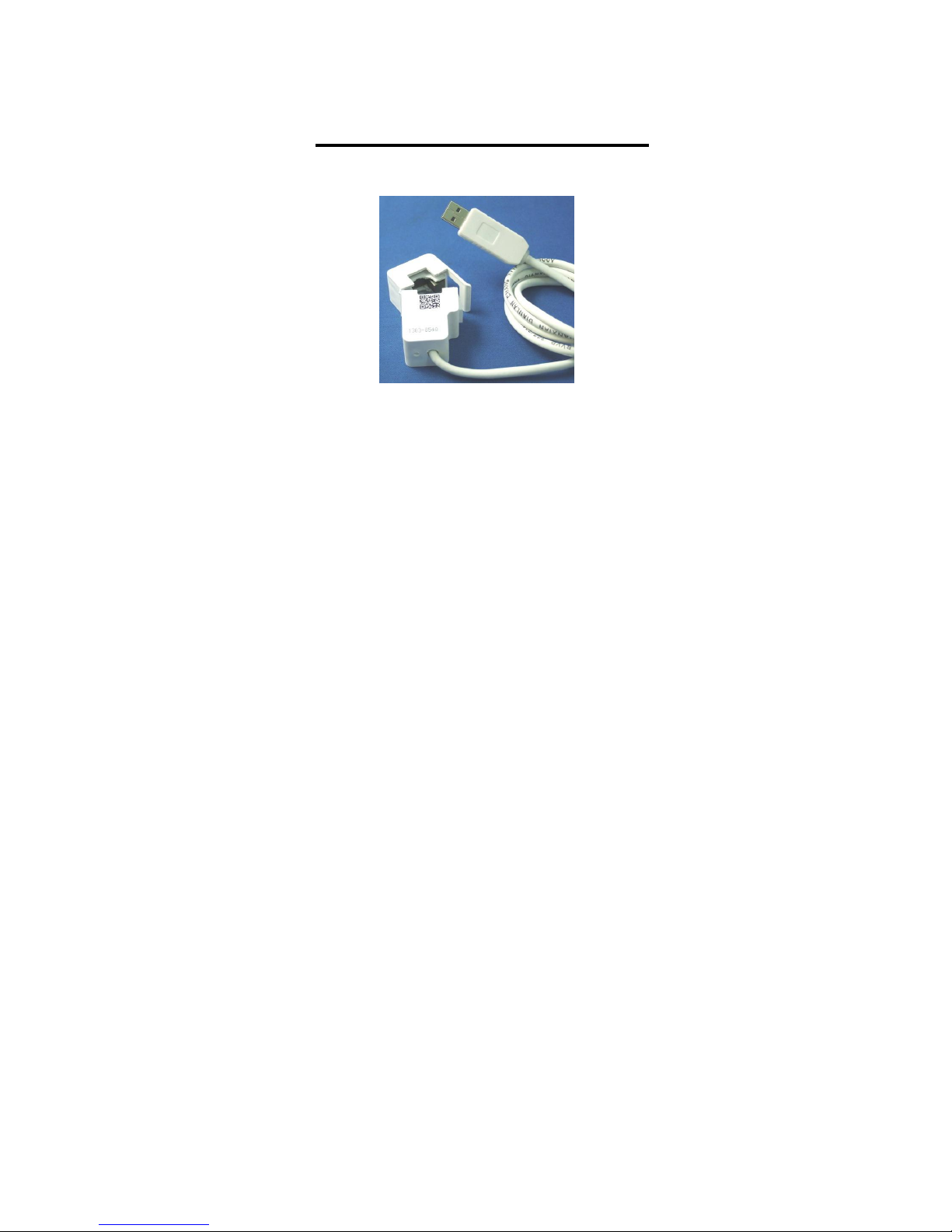
1
USB e-Meter 8870 Manuel
Non-Contact Current Meter Recorder
Introduction
USB e-Meter 88700 is a very convenient and economical “Non-Contact USB Current Meter”.
Just open the meter and put the L or N cable then you can get and record the current value in
PC. Support USB CDC Emulation model for wild supplication .
* Without having to make physical contact of power line , simply place around an
electrical conductor.
* Safety measure the power current in “ Distribution Box” .
* Auto record the current value and save in PC for evaluation and application .
Measure the current range of electricity device at 0A~ 10A, User do not need to search the metal
part and can quick and safely get detect the value of current.
Features:
Small size , light weight , convenient and safe.
Fit for long time display record in PC
Support USB CDC emulation mode ( RS232 control ). Read the current in Hyper terminal. .
Support SDK for system integrator or hobbyist to make development
How to use the 8870 Current clamp ?
Open the clamp and put the L or N line of power line pass through .
Do not put more than ONE line .
Page 2

2
SPEC:
Interface
One side : USB jack (male) to connect to PC and get USB power in
Another side : Current meter Ouch
For
L / N line of power line
Measure
Current Range
40~66Hz, 0~10A ( Accuracy: : ±0.2A ).
Power Input
Standard USB 5V
Sampling Rate
Max. Software read : 2 times per second.
8870 output the value : 3 second.
Response Time : 0.1 sec.
Power In
USB 5V standard
Operation
Temperature
0 ~50゜C
PC System
inquire
Windows OS : WIN 7 ( 32 bit) , Vista or XP
USB 2.0 / 1.1 * Microsoft .NET Framework Version 3.5 or above
Package
8870 device , CD- Include driver , driver , manual and SDK.
Length & Weight
111cm & 90g
Installation Procedure
1.) Turn on your PC , put the CD in your CD ROM .
2.) Plug in the 8870 device to your PC , then PC would show out “ Detect New
Hardware” and then select the driver in CD suggest to save into your desktop to
install the USB driver of 8870.
3.) After install the driver, you can get “Aviosys Port (COM X) in Ports (COM& LPT)
device manager as following .
Control Panel System Device manager Ports(COM& LPT) Aviosys Port (COM X)
Page 3

3
4.) After install the software “Current Sensor “ , please execute it and you will get the
software as following :
5.) User can record the current value ( from 1 hour to 1day ) into PC:
If need long time record please do keep PC awake and turn off the sleep function ) .
Record Time : the time start recording
1hr : record every hour . 1day : record every day
Disable: disable record function ( Default)
Apply : Confirm setting
Clear: remove all record
Show: display all record
Example of Show record :
Page 4

4
SDK
For user to arrange own development :
Developing environment: :
VB.NET 2008 , Microsoft NET. Framework Version 3.5 , Microsoft office access 2007
USB CDC series emulation model .
USB e-Meter 8870 support USB CDC emulation model , Please refer the following :
1. First , make sure that the 8870 is connect with your PC. Please go to
Control Panel System Device manager Ports(COM& LPT) Aviosys Port (COM X)
2. Then open Hyper terminal to connect with 8870.
Start All programs Accessories Communication Hyper terminal
* There is no Hyper terminal program in WIN 7. Please use other serial software like Putty .
Select the COM port 8870 use .
3. Setup “ Bits per second” as 19200 and “ Flow control” as NONE. Then press OK to log in .
RS232:
Read Device model : Command is ~
Read current : Command is @
Thank you for support Aviosys .
If any question please email to our Service Dep. : Service@Aviosys.com.
