Aviosys IP KAMERA 9070-IRW Firmware V1.2.1.4plus

IP Kamera 9070-IRW
User Manual
Release Date: 2010/7/22
Manual Version: V1.00
Firmware Version : V1.2.1.4plus
- 1-
Ref#90020326K0709
Warning: Any changes made to this equipment without permission may cause damages to the device!
IMPORTANT NOTICE
1.IP Kamera 9070-IRW was designed for outdoor/ indoor.
2.Please use the power adapter provided by the dealer, the manufacturer is not responsibility for the possible damage from using power adapters.
4.Do not shake the IP Kamera 9070-IRW in any fashion
5.Please contact the dealer If IP Kamera 9070-IRW is not working properly.
Copyright © 2010 All rights reserved. No part of this publication may be reproduced, stored in a retrieval system, or transmitted in any form or by any means, electronic, mechanical, photocopying, recording or otherwise, without the prior written consent of us.
All trademarks and products mentioned in this document are the properties of us.
- 2-
Ref#90020326K0709
Table of Content |
|
1.) WELCOME........................................................................................................................................... |
5 |
INTRODUCTION .............................................................................................................................................. |
5 |
MINIMUM SYSTEM REQUIREMENTS ................................................................................................................... |
6 |
2.) PRODUCT OVERVIEW.......................................................................................................................... |
6 |
FEATURES...................................................................................................................................................... |
6 |
SPECIFICATION ............................................................................................................................................... |
6 |
PACKAGE CONTENTS ....................................................................................................................................... |
7 |
3.) INTERFACE DESCRIPTION .................................................................................................................... |
8 |
REAR VIEW & CABLE DESCRIPTION .................................................................................................................... |
8 |
REAR VIEW:................................................................................................................................................... |
8 |
CABLE AND ANTENNA HOLE FOR WIRELESS .......................................................................................................... |
8 |
4.) HARDWARE SETUP.............................................................................................................................. |
9 |
INTERNET ACCESSIBLE SETUP ............................................................................................................................ |
9 |
Router / Firewall Setup ......................................................................................................................... |
9 |
Static IP Setup ..................................................................................................................................... |
10 |
CONNECTING THE DEVICE............................................................................................................................... |
10 |
5.) SOFTWARE SETUP ............................................................................................................................. |
11 |
SOFTWARE .................................................................................................................................................. |
11 |
INSTALLING VLC CODEC................................................................................................................................. |
12 |
IP EDIT ....................................................................................................................................................... |
13 |
Quick Easy Setup (Recommend for Beginner Users) ........................................................................... |
14 |
Custom Setup (Advance Users) ........................................................................................................... |
15 |
SETTING UP WIRELESS SETTINGS...................................................................................................................... |
17 |
Step by Step: ....................................................................................................................................... |
17 |
Advance Setup: ................................................................................................................................... |
19 |
IP SERVICE .................................................................................................................................................. |
22 |
6.) WEB INTERFACE ................................................................................................................................ |
24 |
CONNECTING TO THE 9070-IRW .................................................................................................................... |
24 |
WEB CONSOLE............................................................................................................................................. |
26 |
LIVE VIDEO.................................................................................................................................................. |
27 |
Type and Zoom.................................................................................................................................... |
27 |
Motion Detection ................................................................................................................................ |
28 |
Mouse EPTZ......................................................................................................................................... |
28 |
Active Record ...................................................................................................................................... |
28 |
Record ................................................................................................................................................. |
29 |
Snapshot ............................................................................................................................................. |
29 |
IMAGE ........................................................................................................................................................ |
30 |
Image Settings .................................................................................................................................... |
30 |
Tune Image ......................................................................................................................................... |
32 |
NETWORK ................................................................................................................................................... |
33 |
Network .............................................................................................................................................. |
33 |
Wireless Settings................................................................................................................................. |
35 |
FTP ...................................................................................................................................................... |
35 |
SMTP (Outgoing E-mail Server)........................................................................................................... |
35 |
- 3-
Ref#90020326K0709
SNTP.................................................................................................................................................... |
36 |
IP Service ............................................................................................................................................. |
37 |
RTSP .................................................................................................................................................... |
38 |
SYSTEM ...................................................................................................................................................... |
38 |
Date and Time..................................................................................................................................... |
39 |
Time Stamp ......................................................................................................................................... |
39 |
User ..................................................................................................................................................... |
40 |
Night Vision......................................................................................................................................... |
40 |
Device Tune Up ................................................................................................................................... |
41 |
Language Settings............................................................................................................................... |
41 |
Update ................................................................................................................................................ |
42 |
Event Log............................................................................................................................................. |
43 |
APPLICATION ............................................................................................................................................... |
44 |
Settings ............................................................................................................................................... |
44 |
Schedule Record .................................................................................................................................. |
52 |
Alarm................................................................................................................................................... |
54 |
MEDIA PLAYER............................................................................................................................................. |
56 |
LOGOUT...................................................................................................................................................... |
56 |
7.) CONTROLLING THE DEVICE................................................................................................................ |
57 |
CGI HTTP COMMANDS................................................................................................................................. |
57 |
Snapshot Command:........................................................................................................................... |
57 |
Change Name:..................................................................................................................................... |
58 |
Change IP Address:.............................................................................................................................. |
58 |
Change Port: ....................................................................................................................................... |
58 |
Change Subnet Mask: ......................................................................................................................... |
58 |
Change Gateway:................................................................................................................................ |
58 |
Change DNS: ....................................................................................................................................... |
58 |
MJPEG Streaming................................................................................................................................ |
59 |
8.) USING RTSP WITH VLC ...................................................................................................................... |
59 |
9.) USING CNT WITH SURF16 CH ............................................................................................................ |
62 |
MAC ADDRESS ............................................................................................................................................ |
62 |
ADD DEVICE USING CNT ................................................................................................................................ |
62 |
10.) FREQUENTLY ASKED QUESTIONS (F.A.Q)......................................................................................... |
63 |
11.) CUSTOMER FEEDBACK .................................................................................................................... |
64 |
- 4-
Ref#90020326K0709

1.) Welcome
Introduction
The IP Kamera 9070-IRW provides reliable, high quality solution to IP Kameras. Its distinctive 802.11N , 720P HD quality picture, Tri-mode video capability, built in SD memory storage, RTSP broadcasting capability, internal microphone and many more functions makes this small device very powerful and unique. The built in web server of the IP Kamera 9070-IRW will allow the IP Kamera to be viewed from any remote locations around the world while bringing ease of mind. Furthermore, with CNT technology the 9070-IR is easy to setup & use, simply just plug and play.
- 5-
Ref#90020326K0709
Minimum System Requirements
CPU Minimum Requirements
Intel(R), Pentium(R), DUAL Core (D),CPU 3.0GHz or equivalent
Operating Systems: WINDOWS Operating Systems (IE5.0+SPI)
512 MB system memory or above
Video Card: 3D hardware accelerator card required – 100% DirectX 9.0c compatible
10/100 Ethernet switch/hub
Sound Card: DirectX 9.0c compatible sound card
Ethernet network port/card
Network cable
Internet (For remote access) or Ethernet Network (Internal Network use) with some type of Internet connection, (i.e. ADSL, Cable, Dial up or any other forms of Internet service)
Software
VLC media player 0.8.6b or above.
Windows XP Service Pack 2 or above.
Resolution of screen setting: 1280x960 or higher for the display of 720P
2.) Product Overview
Features
1.Tri-Mode Camera (MPG4-1/MPEG4-2/M-Jpeg)
2.Wireless 802.11N
3.Advance Motion detection trigger AVI /Jpeg save on FTP / SD card or Email
4.3 layers (Admin, Operator, and User) Password protected
5.Resolution from CIF 352x192 up to HD 1280x720P
6.Supports NTP protocol to get correct time schedule.
7.Water resistance Design
8.Supports HTTP CGI command set. Easy for system integration
9.IP Service Search utility, to find the IP Kamera on internet with ease
10.Watchdog / Event log design
11.Adjustable frame-rate, bit-rate, rate-control type, quality factor for best image quality and speed.
12.Supports date and time marking on the captured video, and also inserted streamed data.
13.Supports adjustable backlight, brightness, contrast, saturation & sharpness
14.TV Output capabilities
15.Automatic alarm recording buffer & Automatic Tune up functionality
16.CNT Technology – Just Plug and Play no need to port forward
17.EPTZ – Electronic Pan, Tilt, and Zoom
18.SD Memory Storage – Add convenience and storage
19.Scheduler recording capabilities
20.Email Capabilities & 2GB Embedded SD Memory
21.EZ Blog and My Web Technology
22.Supports: HTTP Web Server (HTTP), SSL, FTP client, SMTP client, NTP client, DHCP client, UPnP client, RTSP over UDP, RTP
Specification
Casing: Reinforced Aluminum
Case Color: Pearl White
Weight with outer case: 743.0 g
Dimensions (W x L x H): 8.5cm x 13cm x 10cm
Dimensions with outer case (W x L x H): 8.6cm x 17.5cm x11cm
Operating Conditions: 0-80°C
Storage Conditions: Humidity 20 – 80% RH
Power: AC Adaptor
Input: 100-250Vac /47-63Hz,
Output: 12Vdc/1A Max: 12W
- 6-
Ref#90020326K0709
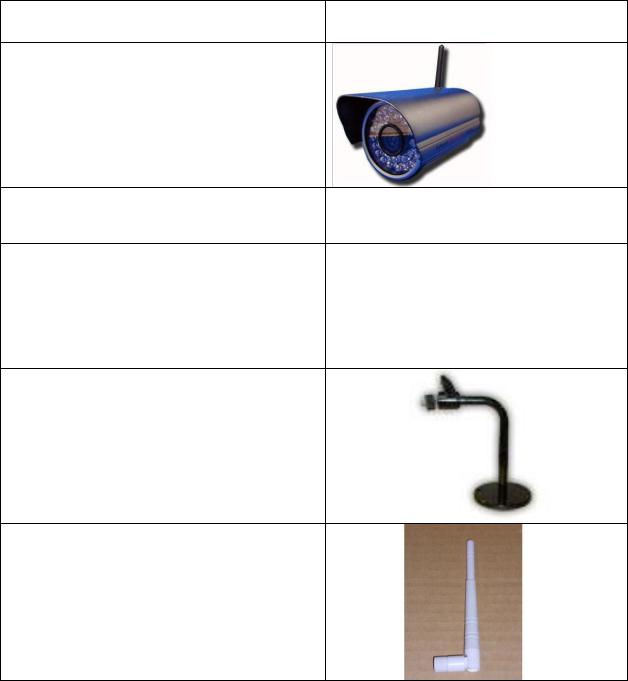
Package Contents
1.) 9070-IRW Unit x 1 with Lid
3.) 9070-IRW Installation CD
4.) AC Adaptor
(AC adaptor will be included and will correspond to the countries power standards)
Specs:
Input: 100-250Vac /47-63Hz, 1A
Output: 12Vdc/1A Max: 12W
5.) Camera Mounting Bracket
6.) Wireless N Antenna Bar
- 7-
Ref#90020326K0709

3.) Interface Description
Rear View & Cable Description
Rear View:
Cable and Antenna hole for Wireless
Cables:
DC 12 V Power Input: |
Plugs in the Power Adapter to the DC 12V |
|
Card |
|
|
RJ45 Ethernet: |
Plug in the RJ45 Ethernet cable to the Ethernet |
|
|
Reset Button: |
Reset to Manufacturer Default: |
|
Hold Reset button for 5-10 Seconds and the device |
|
will reset to manufacturer default. |
|
|
Video Out: |
The Video out requires a BNC connector to output |
|
video to a different source. |
|
|
Built In SD Card |
Built in 512MB SD Memory Card. |
|
|
- 8-
Ref#90020326K0709
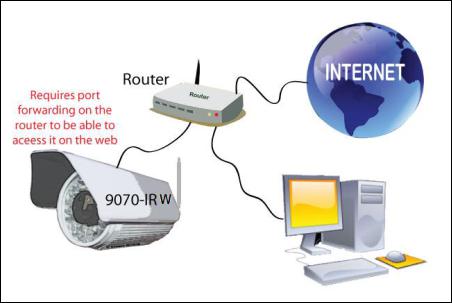
4.) Hardware Setup
*Before setup the device make sure of the following:
1.) Make sure that all the package contents are all included
if anything is missing please contact the store or your distributor. 2.) Make sure the power adaptor is the correct specification.
3.) Make sure that all the cables are working correctly
Internet Accessible Setup
The internet connection can be setup in two main ways so that the 9070-IRW can be accessed through the internet
Router / Firewall Setup
Using a Router/Firewall to connect each device to the internet
Note: The device needs to be port forwarded on the router so that it can be accessed by the internet.
For example
9070-IRW IP Address: 192.168.1.882
9070-IRW Port: 9070
On the router that is being used port forwarded (port triggered) IP Address 192.168.1.882 and port 9070. For this section you may be required to refer the user manual for the router due to the fact that each router has a different way of setting up the device.
Note: Please refer to page: 43 on how to use CNT (Cross Network Technology). With CNT no port forwarding is required to view the camera. But for normal functionality please use the web browser to view the camera.
- 9-
Ref#90020326K0709

Static IP Setup
Static IP Address provided by the ISP.
In this case, the 9070-IRW is being connected to the internet through a hub, which is different from a router. The hub does not provide DHCP, and therefore would require that this setup have a static IP Address that is provided by the ISP.
Contact the ISP to find out the static IP address so that your device can be accessed through the internet. Once a Static IP has been assigned the device will be able to automatically go onto the internet.
Connecting the Device
1.) Connect the IP Kamera 9070 to a HUB or Router with a RJ45 network cable. 2.) Connect the HUB or Router to the internet (May through ADSL/XDSL modem). 3.) Connect the power adapter to the DC 5V port of IP Kamera 9070.
- 10-
Ref#90020326K0709
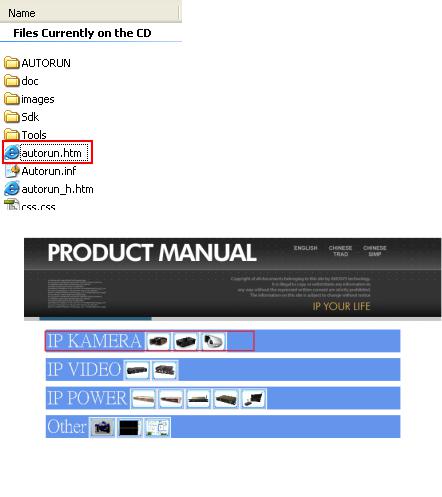
5.) Software Setup
The software for the device is located on the IP Kamera Pack is located on the main page install the necessary files
Media Link-IP Family CD that came with the device. of the CD. Please follow the directions carefully and
Software
1.) First place the Media Link-IP Family CD that came with your device into your CD/DVD Rom drive. The CD should auto run but if it does not go to the CD/DVD Rom drive and select the file
―autorun.html‖.
2.) Select the IP Kamera section and pick the IP Kamera and Model that you are using.
- 11-
Ref#90020326K0709

3.) Download the following software and save them to the appropriate locations.
a.IP Edit - Device search tool which allows you to modify IP settings, find your on the local network and IP Service.
b.Surf 16 CH – 16 Channel DVR, Monitoring, & Recording Software. Views up to 16
channels on one screen.
c.Surf Pop – Surf Pop is a new interactive IP Kamera monitoring software
4.) Once installation is complete please double click the IP Edit to configure and search for your device.
Installing VLC Codec
The files that are recorded by the 9070 IRW requires this codec so that you are able to view the view. Download the latest version of the VLC codec and install it into your computer. You can find the latest version of the codec from here
http://www.videolan.org/
- 12-
Ref#90020326K0709
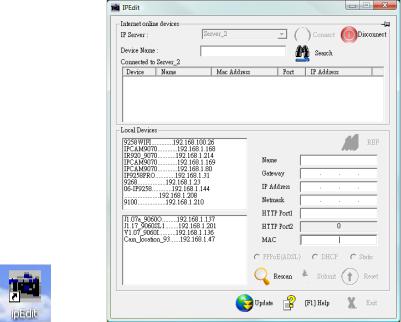
IP Edit
IP Edit is a search tool designed to setup and access the IP Kamera 9070 IRW.
IP Service is an additional feature which searches for the device easily without having to remember long complicated IP addresses. Instead, this technology allows the user find his or her device through the internet just by device name.
Note: Please allow the IP Kamera 9070 IRW 1 to load before using IPEdit.
Default IP: 192.168.1.168 (When 9070 IRW is connected to PC directly)
Default Login: Admin
Default Password: 12345678
1.) Double click on the IPEdit icon to run the program.
2.) Open IPEdit and any device in the same network should automatically be detected and listed in the local devices sections.
Note: If the device is not showing up, please hit the rescan button and wait about 1 minute
- 13-
Ref#90020326K0709
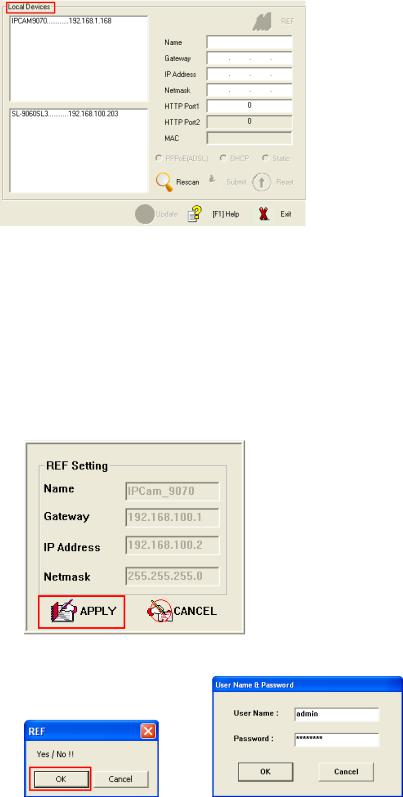
Setup the Device:
All devices will need to be on the same network if not the device cannot be accessed and will not be detected.
Quick Easy Setup (Recommend for Beginner Users)
1.) Click on the REF button,  and wait a few seconds. IP Edit will automatically detect the network settings and setup the device.
and wait a few seconds. IP Edit will automatically detect the network settings and setup the device.
2.) Once settings have been detected hit the apply button to apply the new settings.
3.) Hit yes to confirm and Enter the login and password for the Device to Approve changes
4.) Then hit the rescan button on IP Edit to confirm the changes have been made.
- 14-
Ref#90020326K0709
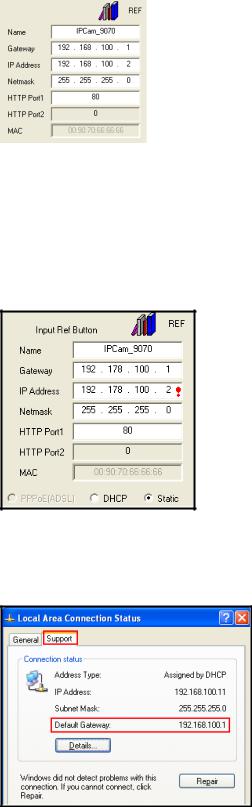
Custom Setup (Advance Users)
1.) Highlight the device on the local devices section and on the right side of IP Edit all network information on the device will be displayed.
If the device is not on the same network a Red Exclamation mark  will appear in the IP Network information section
will appear in the IP Network information section
2.) To setup the device, you will need type in the correct Gateway and IP Address.
The Gateway Address: The gateway address can be obtained in Windows under the network connections page
IP Address: Make sure the first 3 sections of the IP Address matches the gateway address. Example: Gateway Address – 192.168.1.1 IP Address – 192.168.1.xxx
- 15-
Ref#90020326K0709
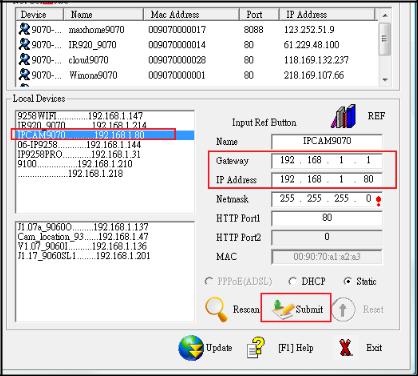
3.) Once the Default Gateway information has been obtained, enter the correct information into IP Edit and hit the submit button.
4.) Then hit the rescan button on IP Edit to confirm the changes have been made.
- 16-
Ref#90020326K0709
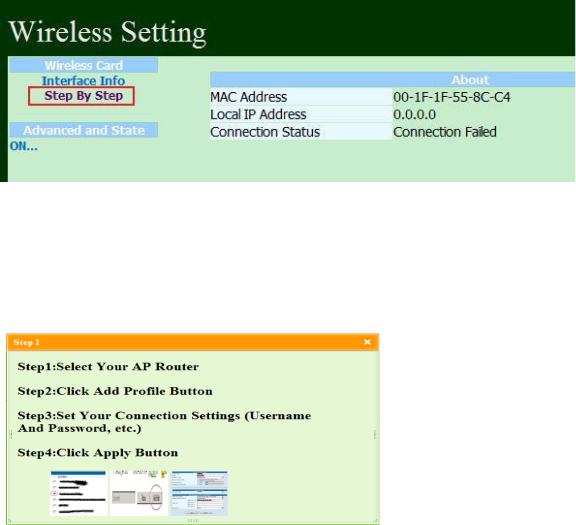
Setting up Wireless Settings
Step by Step:
1.) After log in web page, please go to the network 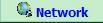 settings on the bottom and select Wireless. A new window should pop up with the wireless settings
settings on the bottom and select Wireless. A new window should pop up with the wireless settings
 .
.
2.) Select the Step by Step option on the wireless screen.
3.) Click on the  for more information on how to setup the device.
for more information on how to setup the device.
4.) Pick the router that you are using, then hit the add profile button
- 17-
Ref#90020326K0709

5.) Type in the passphrase for the router and hit the apply button.
6.) Wait about 60 seconds for device to connect.
7.) Then check to see for the connection successful under the connection status and the device is good to go.
- 18-
Ref#90020326K0709

8.) Unplug the RJ45 cable of the device and search on IPEdit for the new wireless settings. You will see a (W) next to your device in IPEdit which means wireless is activated. If the RJ45 cable is not disconnect you will see two IP Address on the device.
Advance Setup:
Click on the On Link under advance section
Click on the Site Survey Link then select the wireless internet network that you would like to connect to and hit the add profile button to add a new profile
A new window pop and you will be required to enter the necessary network information including the passphrase or password for the wireless internet.
- 19-
Ref#90020326K0709
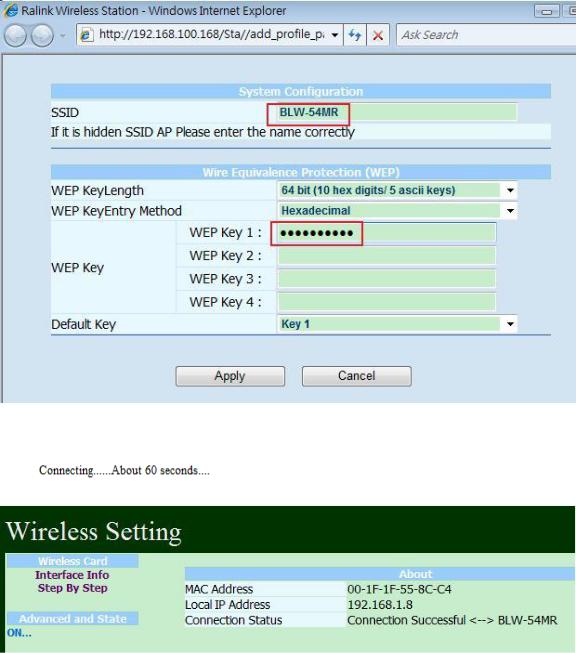
Then hit apply to save all settings and wait about 60 seconds for device to connect.
Then go back to the Main Wireless page and click on the on link under Advance for more
options. 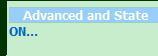
Select the Profile link to see the profiles that you have added to the device.
- 20-
Ref#90020326K0709
