Page 1
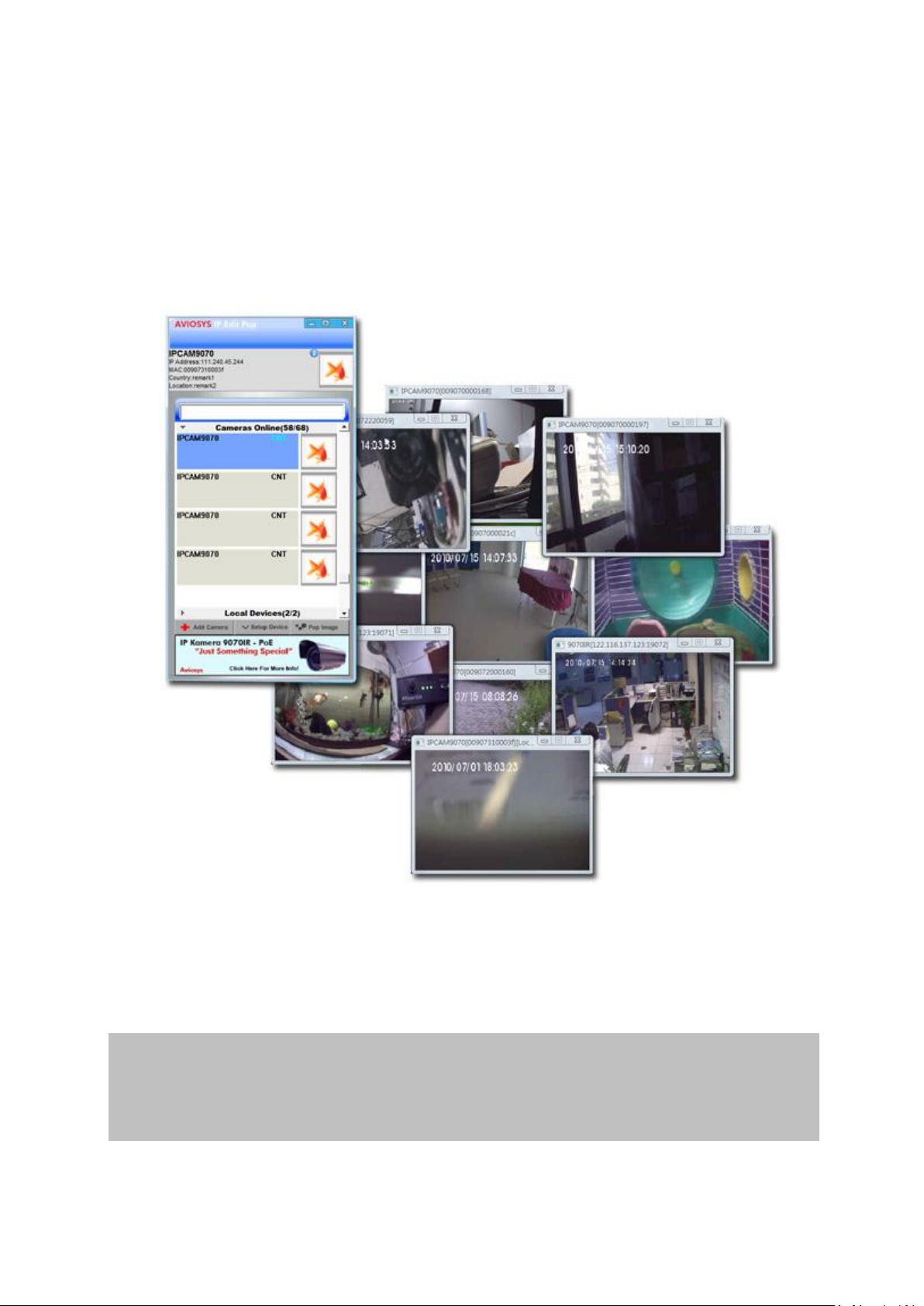
Surf PoP Beta
Surf Pop
Version: 1.0
Release date: July 15, 2009
User Manual
1
Page 2
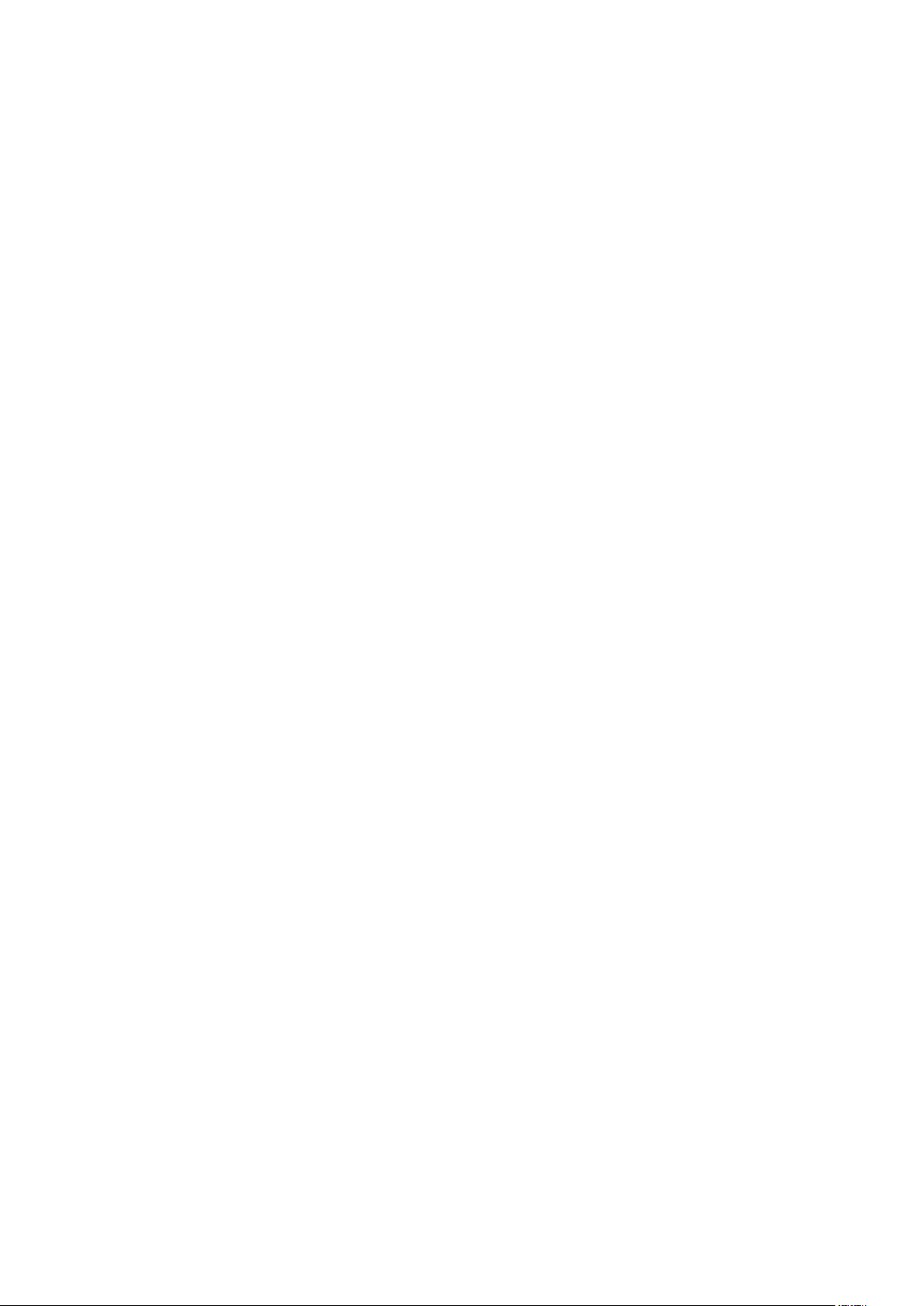
Table of Contents
What is Surf Pop? ........................................................................................................... 3
Surf Pop Interface .......................................................................................................... 4
Camera Display Area .............................................................................................. 5
Camera Online or Offline ....................................................................................... 5
Update Icon ............................................................................................................ 6
How to setup Surf Pop ................................................................................................... 6
Cameras Online ...................................................................................................... 6
Adding a device .............................................................................................. 6
Removing a device ......................................................................................... 7
Local Devices .......................................................................................................... 8
Setting up a device ......................................................................................... 8
Using Surf Pop ................................................................................................................ 9
How to Pop? ........................................................................................................... 9
Device Search bar ................................................................................................... 9
Changing the Icon Picture .................................................................................... 10
Zooming into the image ....................................................................................... 11
Enlarging the Pops................................................................................................ 11
Message board ..................................................................................................... 12
Go to Device ......................................................................................................... 12
Frequently Asked Questions ........................................................................................ 13
2
Page 3
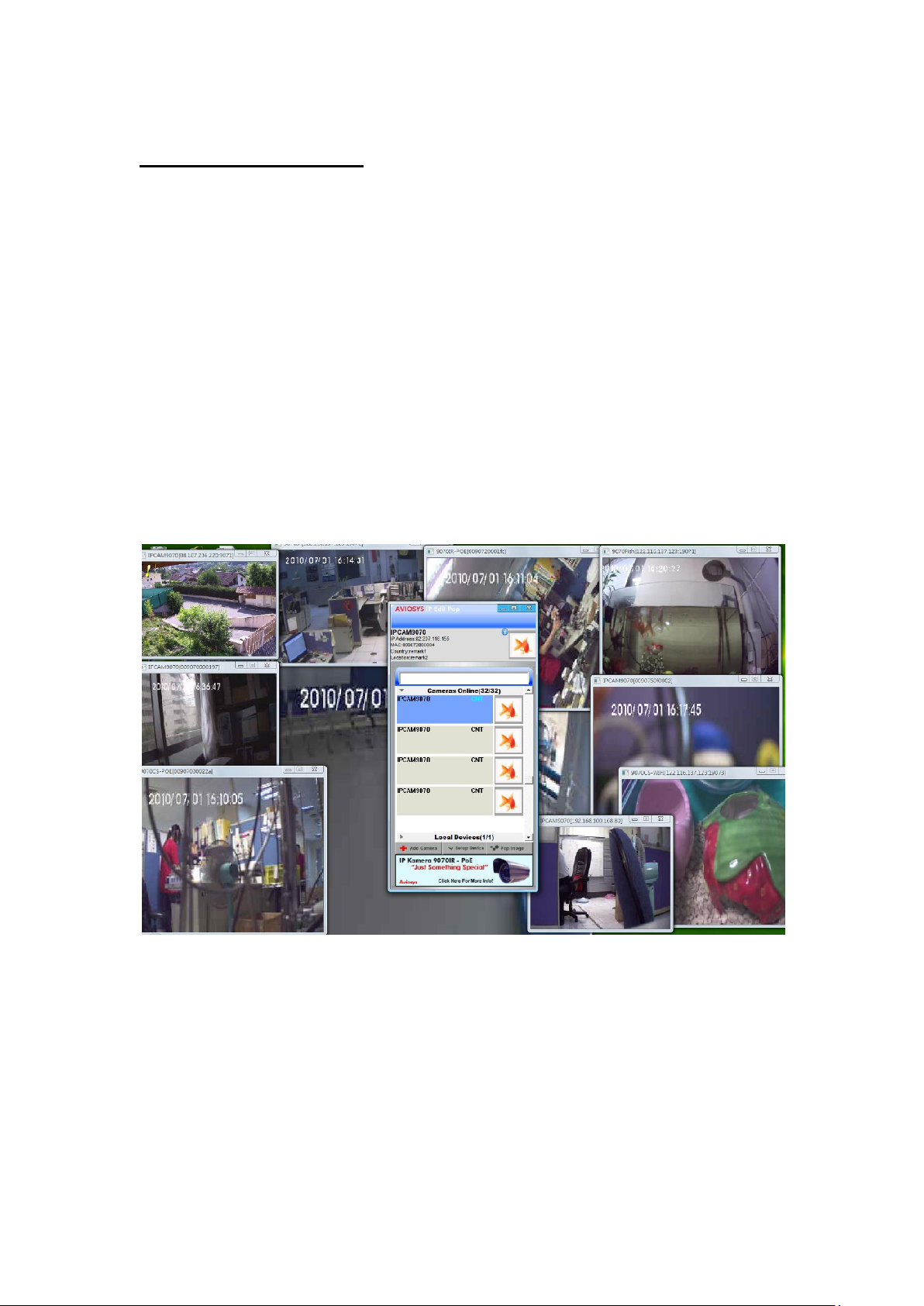
What is Surf Pop?
Surf Pop is a new and innovative way for multi camera monitoring and sharing. Instead of the
traditional way of monitoring surveillance, Surf Pop brings a convenient and fun way to view all your
cameras through the internet or within the local area network. Now you can share your IP Kamera
with your friends, clients, relatives, and to anyone who is interested in seeing your IP camera. You can
also use Surf Pop to monitor your IP Kamera’s from all over the world as a multi camera monitoring
system.
With this software you can easily connect to your device using CNT technology from Aviosys. CNT or
“Cross Network Technology” allows users who may not be as tech savvy as others to easily view his /
her IP Kamera without having to port forward the device through the firewall. This can save one so
much time and efforts in setting up the device and allow the user to experience the camera instead of
3
Page 4
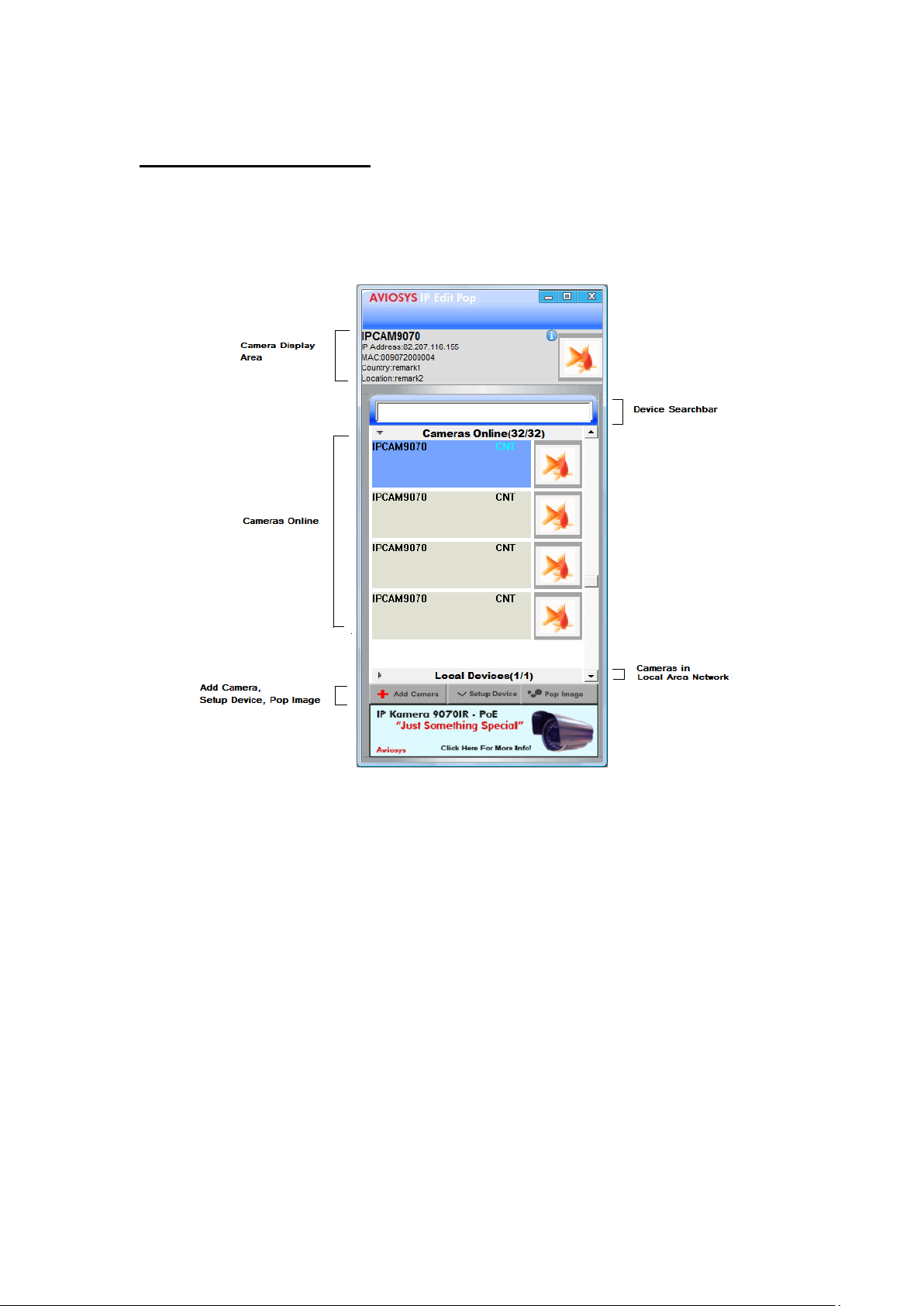
Surf Pop Interface
The Surf Pop Interface is a very easy to use and familiar in format. Very similar to many chat programs
like AIM or Skype, Surf Pop allows you to easily manage your IP Kameras.
The Surf Pop interface consists four major parts which consists of the following:
Camera Display Area: The Camera display section will display information on the current camera that
is chosen.
Device Search bar: The device search bar is a quick and easy way to find your cameras simply by
typing in the device name of the device you are looking for.
Cameras Online: Cameras online are the cameras that the user has added from outside the network.
Local Devices (Cameras in the local Area network): Local devices are the cameras that are detected
within the Local Area Network.
4
Page 5

Camera Display Area
The camera display area will show important information regarding the device that you are viewing.
Once you have clicked on a camera in your list the corresponding information will be shown in the
camera display area
In this area you will find information on the camera including
- IP Address: The IP Address will show the actual IP of the device.
- Mac Address: The mac address is a unique identifier for the device.
- Country: If a country has been set it will show up here
- Location: If the location has been set on the IP Kamera it will show up here.
To fill in the information correctly, you will need to click on the setup device button and populate the
information in Surf Pop.
Camera Online or Offline
Surf pop was designed so that you can constantly monitor the status of your IP Kameras and view
them. From Surf Pop main window you can see whether your devices are connected.
Connected: When the device icon has color that means that the device is connected.
Disconnected: In the case that the icon picture is black and white, this means at the moment the
device may not be online at the moment or has officially be disconnected.
5
Page 6

Update Icon
The update icon will appear when there is a new update available for surf pop.
Simply just click on the button and surf pop will ask if you would like to update the device.
Once the update has been confirmed Surf Pop will automatically update the program itself
How to setup Surf Pop
Cameras Online
The camera online section allows you to see the cameras that you have added from outside the
network. Once they have been added to this section every the software is open the devices will stay in
this area.
Cameras online is basically all the cameras that you added that is outside the network. Any camera
that was added using the IP Service feature
Adding a device
Adding a camera to Surf Pop is fairly easy. Basically once your device is setup and connected to the
web you can search for your device through the IP Service feature that is built into the add device
button.
6
Page 7

1.) Simply click on the add camera button on the bottom of the device
2.) In the search field on the top left type in the device name that you have selected and then click
the add button to add the device to your list.
3.) Then once the device has been added you can find it in the online cameras section.
Removing a device
To remove a device from Surf Pop all you need to do is go to the online cameras section and find the
device that you would like to remove. Then do the following:
1.) Right click on the camera that you would like to remove and right click.
2.) Then select the option that says delete camera.
7
Page 8

Local Devices
The local device section is where you will find devices that are located in your Local Area Network or
(LAN). These devices will show up automatically when a device has been detected. Once detected you
can connect to the device or setup the device from this section.
Setting up a device
Surf pop was designed to create a quick user experience with the software. Any 9070 IP Kamera’s that
is on manufacturer default will be able to automatically be detected by surf pop and can easily be
seen without any setup. Simply just press and play.
But for people who have special network requirements or need to setup their device, you will need to
do the following:
1.) Select the device that you would like to setup and click on the setup device button.
2.) Then type in all the appropriate information including IP Address, Port, Username, Password,
Country and Location and hit submit
Note: This can only be done with Administrator rights. So if you are login in with a guest account no
changes can be made
3.) Then to see if the device was correctly setup, simply double click on the device in surf pop and a
pop window will appear.
8
Page 9

Using Surf Pop
After you have finished setting up the surf pop it is time to use surf pop. Simply just click on click on
the devices that you would like to pop out and surf pop will do the rest.
How to Pop?
Once you have setup the devices and added the cameras that you would like to connect to. You can
start Surf Popping your IP Kameras. Simply just double click on the IP Kamera in the Surf Pop camera
list or click once and then click on the Pop Image button.
For example:
Device Search bar
The search bar allows the user to easily search for devices that on in Surf Pop’s list. Simply just type a
name for your device and any device with the same name or close will be filtered out.
For example: If I wanted to search in my list for a camera named 9070CSWO. In the picture below you
can see that there are a total of 32 cameras 29 that is connected.
Now it would be hard to scroll down the list finding the name of the camera you are looking for so
simply use the device search bar and type in the name 9070CSWO and Surf Pop will bring the camera
that you are looking for to the top.
9
Page 10

Changing the Icon Picture
Changing the Icon picture allows you to customize each camera to have it’s own different icon. This
way you can easily recognize the device that you have selected
To change the Icon on the device:
1.) Right click on the device that you would like to change the icon image for.
2.) Then select a file that is in BMP or JPEG format only and less that 2MB then click okay
3.) Once selected the device will automatically change the icon image to the one you have selected.
10
Page 11

Zooming into the image
With surf pop you can also easily zoom into the pop windows that you are looking at. Simply just click
on the image with the left & right mouse and the device will use the digital zoom feature to zoom in
and zoom out.
Left Click: Will zoom into the picture
Right Click: Will zoom out of the picture
Left Double Click: Will zoom to the largest possible zoom
Right Double Click: Will zoom to the smallest possible zoom.
See below how zoom might be used:
Enlarging the Pops
With Pop surf the user can enlarge the screen of the video stream. Basically all you need to do is to
put the mouse cursor on the bottom or edge of the video screen then left click and drag. This will
enlarge the view of the video that you are viewing.
Please see the picture below for more details:
11
Page 12
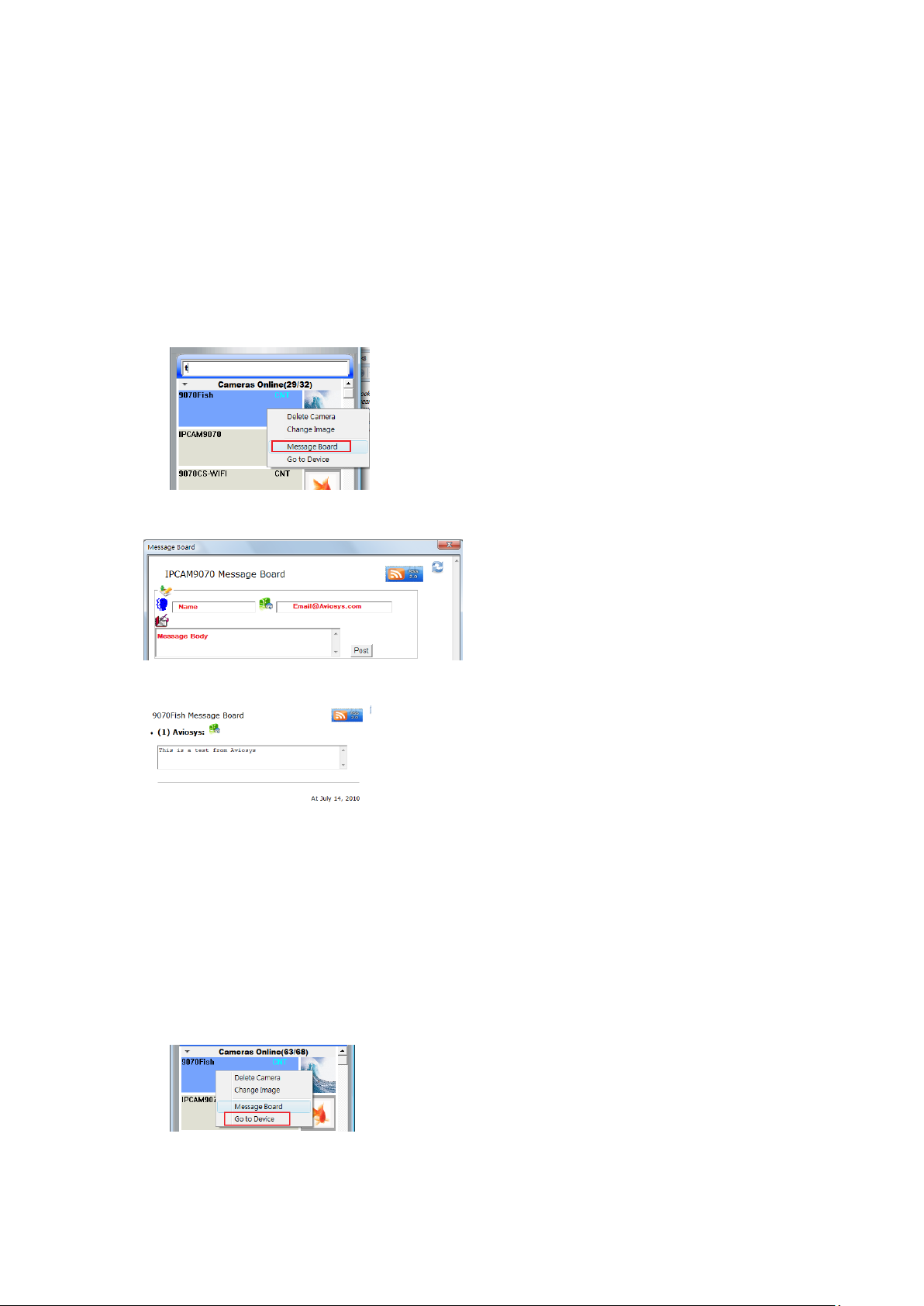
Message board
The message board section allows users to interact with other users easily on surf pop. Now you can
share your information or have people interact with your camera as well.
To leave a message on a message board of the device:
1.) Right click on the device and select message board.
2.) Then type in the name of the person, email and the message.
3.) Once a message has been set it will look like the picture below.
Go to Device
So if for some reason, you need to connect to the device directly to modify some of the settings on
your IP Kamera. You can use the go to device button to directly open a internet browser and go to the
camera.
To do this follow the following instructions:.
1.) Right click on the device that you would like to connect to and select go to device.
2.) Then enter the correct login and password into the internet browser to connect to the device.
12
Page 13

Frequently Asked Questions
Q1.) How many pops can I have at one time?
Ans: Depending on the computers capabilities you will be able to pop more video streams. But on
average you should be able to pop about 16 with no problems.
Q2.) Where can I download Pop Surf
Ans. Please visit our website at www.Aviosys.com and go to the download section.
Q3.) Why isn’t my device detecting in the local area network or in IP service?
Ans: Please make sure to turn off or setup your firewalls and anti virus programs so that the device an
be accessed. There may be some conflict and we recommend to turn off the firewall and antivirus
software to see if there may be a potential conflict.
13
