Page 1

IP POWER 9258-1U USER MANUAL
IP POWER 9258-1U
USER MANUAL
Page 2

USER MANUAL
IP POWER 9258-1U USER MANUAL
IP POWER 9258-1U
Version: V1.38
2006.08
- 1 -
VER. X.X,
Page 3
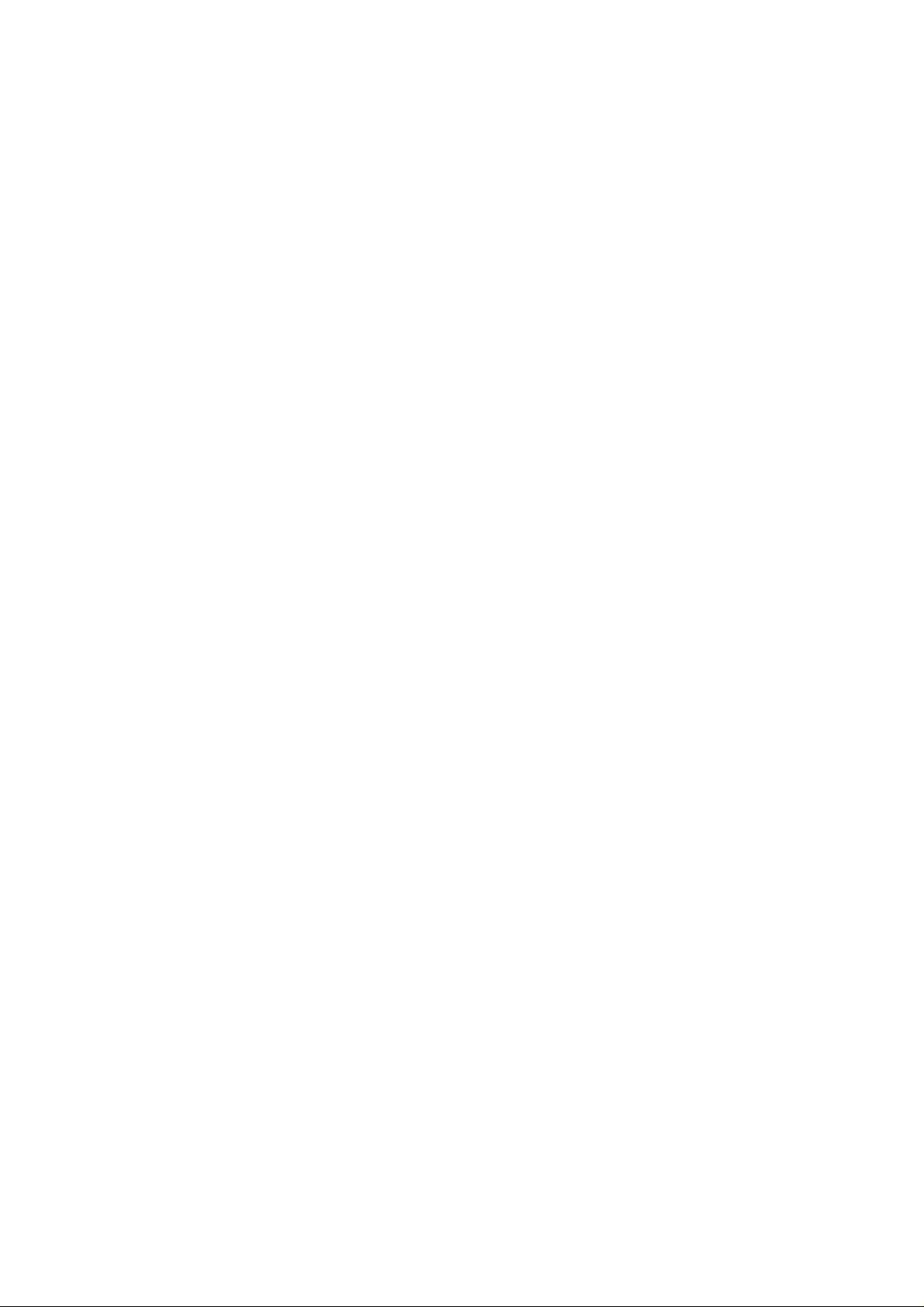
IP POWER 1U USER MANUAL
Warning:
Any changes to this equipment without permission may cause damages to your equipment! This equipment
has been proved by CE & FCC to can be prevented from the infl uence of harmful electro nic jamming in normal
business use condition.
IMPORTANT NOTICE
1. We have no responsibility for the possible damage caused by improper usage or abnormal working
environment.
2. Do not use IP POWER in strong shaking condition.
3. Please contact the dealer If IP POWER works improperly.
Copyright © 2006 All rights reserved. No part of this publication may be reproduced, stored in a retrieval
system, or transmitted in any form or by any means, electronic, mechanical, photocopying, recording or
otherwise, without the prior written consent of us
All other products mentioned in this document are trademarks of their respective manufactures.
We are exempt from notify any change of our products.
- 2 -
Page 4
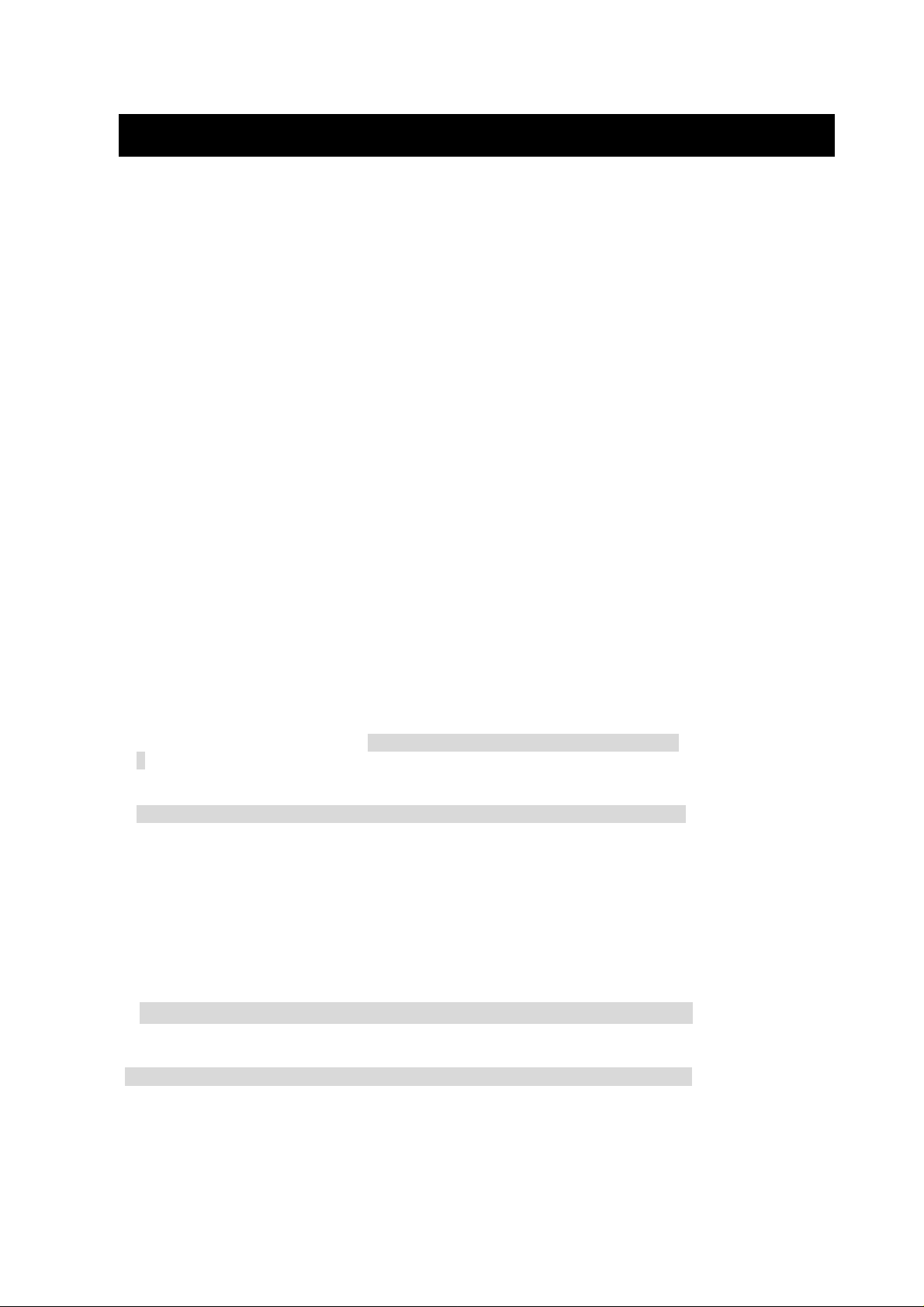
IP POWER 9258-1U USER MANUAL
Table of Con tent
1. INTRODUCTION............................................................................................................
FEATURES .........................................................................................................................
IP POWER 9258-1U FUNCTION DESCRIBE.........................................................................
2.SPECIFICATION...........................................................................................................5
PACKAGE CONTENTS.........................................................................................................
MINIMUM SYSTEM REQUIREMENTS ....................................................................................
3.INTERFACE DESCRIPTION........................................................................................6
4.HARDWARE & SOFTWARE INSTALLATION..........................................................8
HARDWARE INSTALLATION..................................................................................................
SOFTWARE INSTALLATION..................................................................................................
5. INITIAL SETTING.........................................................................................................9
INITIAL SETTING THROUGH ETHERNET ................................................................................
S
ETTING OF SOFTWARE SHUT DOWN CONTROLLED PC/ SERVER…………………….
6. HARDWARE CONTROL AND SETTING ...............................................................12
7. CONTROL AND SETTING THROUTH THE INTERNET EXPLORE....................12
LOGIN ................................................................................................................................
CONTROL THE POWER SUPPLY OF OUTLETS………………………………………………..
POWER SUPPLY STATE QUERY……………………………………………………………...
SYSTEM SETTING ........................................................................................................... …
SETTING THE PASSWORD…………………………………………………………….……
SETTING THE IP ADDRESS.…………………………………………………………………
EMAIL SETTINGS……………………………………………………………………….. …
SETTING THE TIME SCHEDULE……………………………………………………………..
SETUP UP OWN OUTLET DEFAULT STATUS ………………….……………………………
. Internal Clock Settings & Network Time Protocol (NTP)………..……………………..
. WAKE ON LAN………………………………………………………………………………
. GPRS FOR CELL PHONE : SUPPORT WAP……………………………………………….
IRMWARE UPDATE: …………………………………………………………………….
. F
8. DDNS SETTING ………………………..…………….………………….……………23
9. CHECK STATUS THROUGH SNMP ……………….………………….……………23
10. CONTROL AND SETTINGS THROUGH HTTP ORDER……………………………24
ORDER FORMAT……………………………………………………….…………………….
11. FAQ ……………………………………………………………….…………………….26
12. Webpage Customization ….……………………………….……………………….26
- 3 -
VER. X.X,
Page 5
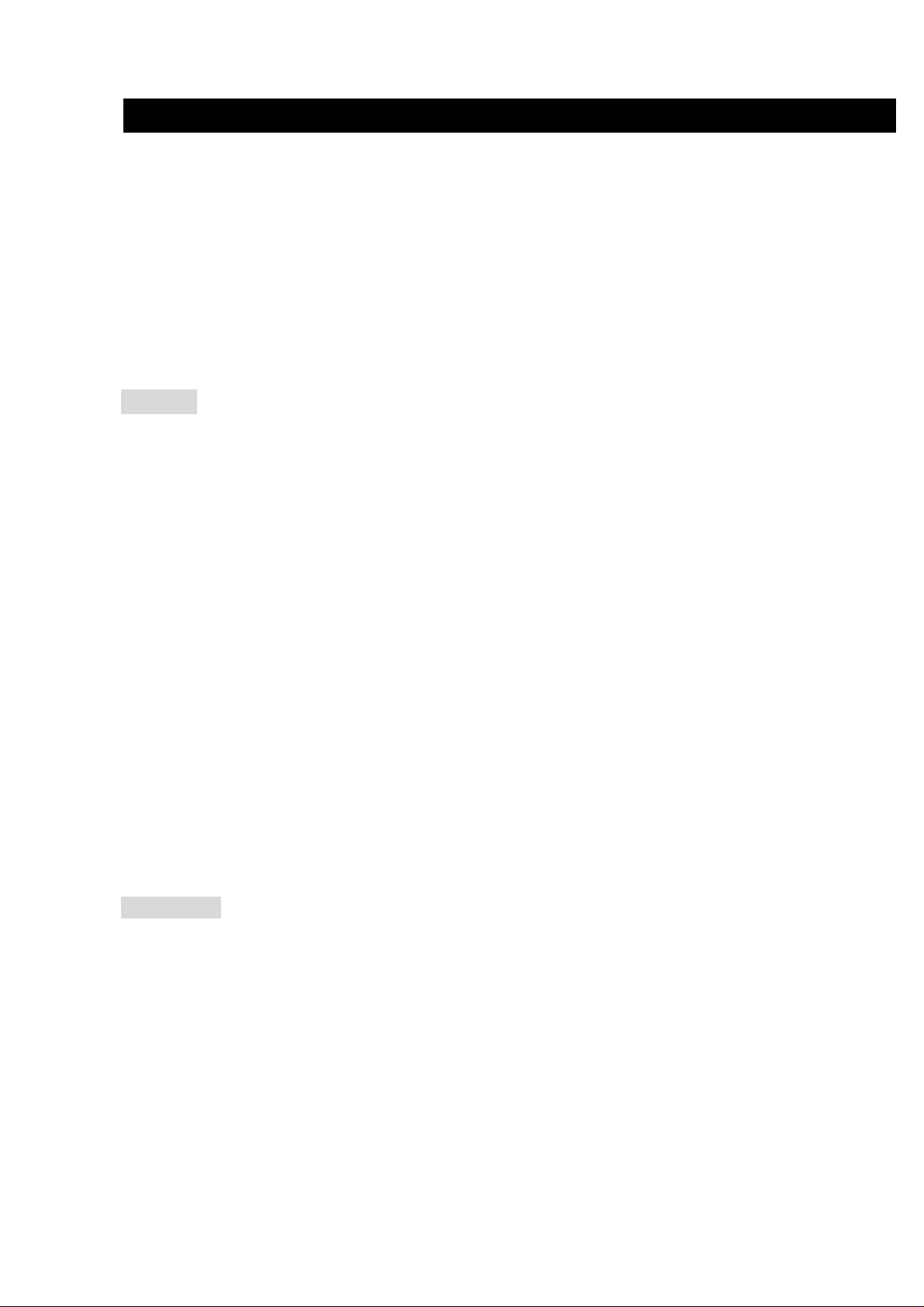
IP POWER 1U USER MANUAL
1. Introduction
Standard 1U 19” Rack mount , IP POWER 9258-1U is a web controller which can be easily used in the
industry field. With the remote network control technology, user can control or query the power supply of
equipment.
User can do this in any computer connected to the internet or local area network, there is no special program
needed, also there is no need to open the external case of the computer.
Try to imagine that while traveling in a foreign country, you can control the power supply of your electric
equipments, such as a computer, a server, a router, an entrance guard or security / surveillance system directly
or use a time schedule comes with the IP POWER . You can remotely control the power switch with any
computer connected to the network, which is not only convenient, but it also big saving on the manpower and
time.
Feature
1. Built in web server, can be used through the Ethernet or Internet network .
2. Support multiple browser, such as Internet Explore, Netscape, you can operate the switch and check the
state without any special program .
4. 1U 19” Rack mount Steel case.
tual IP
5. Supported HTTP, SMTP, ,SNMP, INTERNET- fixed IP, DHCP, LAN - vir
6. Security passwords identify. Easily installed and can be updated online.
258-1U.
7. Supported serial port communication, indicate all kinds of real time state of IP Power 9
8. Separated LED indicates the state of each switch.
9. Develop tool (SNMP) is provided. It can be modified to meet the user’s special need.
10. Safely designed for high voltage resistance and protection for leakage of electrical currency, using
nonflammable material
11. Network Server reboot -- can remote control to reboot the power on for the PC or Server at remote site ,
12. e -- can pre-set the time schedule to turn power on / off thru Internet / Ethernet.
Timer Schedul
13. Support NTP (Network Time Protocol ) - synchronize the time of IP Power 9258-1U to the In
address time .
14. WAP Mobile Phone Control - can use the GPRS cell phone via WAP to control
5. Setup up own outlet default : when regain power it store each outlet to those status setting. 1
6. Provide SDK (VB & VC) for own Software develop and application .
1
7. Safety shut down controlled PC/ Server ( WINDOWS OS ) by own software
1
Specification
ent at the same time by 3. Control 8 set AC outlet equipm standard IEC 320 Outlet connectors .
ternet web
* Maximum rated voltage of each 4 outlet : 250V AC, 24V DC
* Maximum rated currency of each
Maximum rated currency of Individual outlet : 6A AC/DC
*
Action delay: Max 10ms
*
Working temperature: 0~ 50°C
*
4 outlet : 15A AC/DC,
- 4 -
Page 6

2. Specification
Package contents
IP POWER 9258-1U USER MANUAL
One set of IP Power 9258-1U
Front :
Back Panel:
* 9258T-1U Version :
* 9258S-1U Version :
Option : RJ45 (Cat5) net wire
Option : Input Power Cable : Style Pan European , Australia or Unite Kindom
Minimum System Requirements
Intel Pentium III 300MHz or above/compatible AMD CPU
WINDOWS operating system (IE5.0+SPI) & LINUX
Minimum 64MB RAM
VGA Card: supported direct draw
Network card with RJ45 port & Ethernet HUB or Switcher
Network : FIX IP address for Internet power control .
NOTICES:
1. IP Power 9258-1U :
* For 220-250V : please use power ( Input ) cable at Maximum 10A current for each power input.
Total Max output current for per 4 outlets : 10A.
Individual Max output current for per outlet : 6A.
* For 100-120V : please use power ( Input ) wire at Maximum 15A current..
Total Max output current for per 4 outlets : 15A.
Individual Max output current for per outlet : 6A.
- 5 -
VER.
X.X,
Page 7

3. Interface Description
There are 2 model of IP Power 9258-1U , please refer the out look of each model as follow :
Model & outlet style:
IP Power 9258S -1U : Standard NEMA for :
Front panel :
Back panel :
IP Power 9258T-1U :
Standard IEC 320 for Universal PC Power outlet - Pan Europe, Oceania , Asia , Africa.
Front panel:
Brazil, China, Canada, Japan, Mexico, Philippine, Taiwan, Thailand, USA. .
IP POWER 1U USER MANUAL
Back panel
- 6 -
Page 8

IP Power 1U : all four series apply same main device.
* Front panel show as below:
IP POWER 9258-1U USER MANUAL
From left to the right :
1. Power 1 : Power switch ( RED) for outlet 1- 4 switch ON /OFF and Self-protect AC reset button to cut off
the power supply of outlets automatically if there is a shortcut or current overload. After user
having solved the problem, push the reset button, the AC power supply will become normal.
2. Power 2 : Power switch ( RED) for outlet 5- 8 switch ON /OFF and Self-protect AC reset button to cut off
the power supply of outlets automatically if there is a shortcut or current overload. After user
having solved the problem, push the reset button, the AC power supply will become normal.
3. RS232 port: Detect each output state and get IP address to re-update if update fail .
4. On & Off : Hardware power ON /OFF setup. Please do refer page 12 for detail operation
5. LED: 8 LED indicator lights ( Outlet 1- 8 ) . If the LED is on, means the corresponding outlet is power on.
* Rear panel shown as below:
From left to the right :
1. 90-240VAC power input port
2. OUT 1- 4 : 4 individually switched AC outlets
3. 90-240VAC power input port
4. OUT 5- 5 : 4 individually switched AC outlets
5. RJ45 Ethernet port: Link to the net wire.
- 7 -
VER. X.X,
Page 9
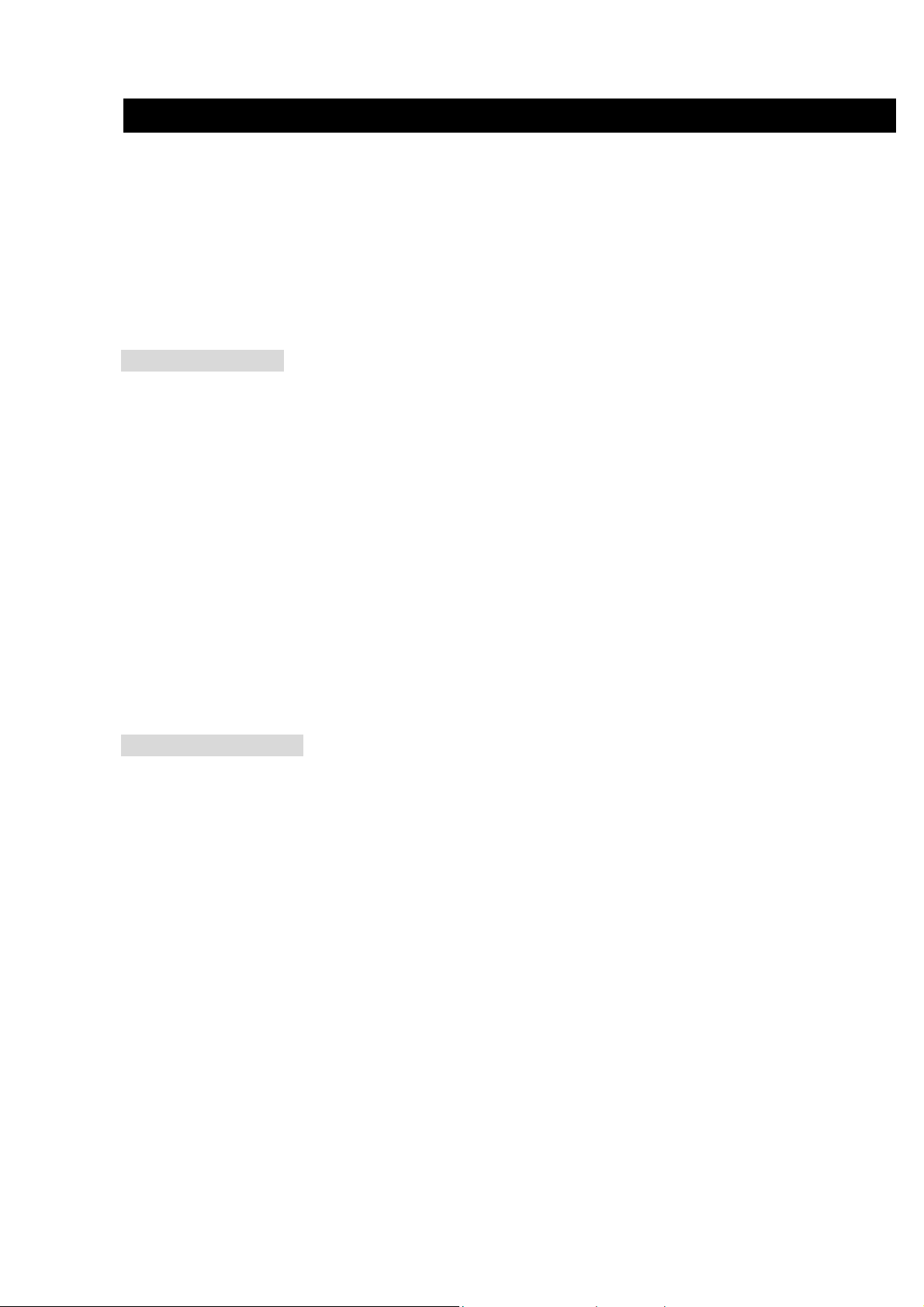
4. Hardware & Software inst allation
Before you star to use IP Power 9258-1U, please follow the steps below
Check the package to make sure the contents is complete.
Prepare one Ethernet HUB or Router
Check the voltage of the power supply to make sure it is AC 110-240 volt
Please confirm the specification of your power cable.
* for 220-250V, please use power cable at MAX 10A for each 4outlet.
* for 100-120V, please use power cable at MAX 15A for each 4outlet..
Hardware installation
1 Connect the IP Power to HUB through network wire.
2 Connect the HUB or Router to the internet (may through ADSL/XDSL modem).
3 Connect the power adapter to the IP Power 9258-1U.
4 Connect the power adapters of under control electric equipment to corresponding
out port of IP Power 9258-1U.
Turn on your computer and the power adapter of IP Power 9258-1U
* For 220-250V, please use power wire can support 10A current..
Max. output current: ( total of each four outlets ) 10A , ( each outlet ) 6A.
• for 100-120V, please use power wire can support 15A current..
Max. output current: (total of each four outlets ) 15A , (each outlet ) 6A
Software installation
IP POWER 1U USER MANUAL
Having connected the power supply and network wire with RJ45 port to the IP Power 9258-1U, please install
the software by following the steps below:
1. Start your computer, put the installation disc in the CDROM, then find the file named “ ipedit.exe” in
the installation disc.
2. Save the exe file to your HD or desktop
3. Start the initial setting process following the construction in next section.
- 8 -
Page 10
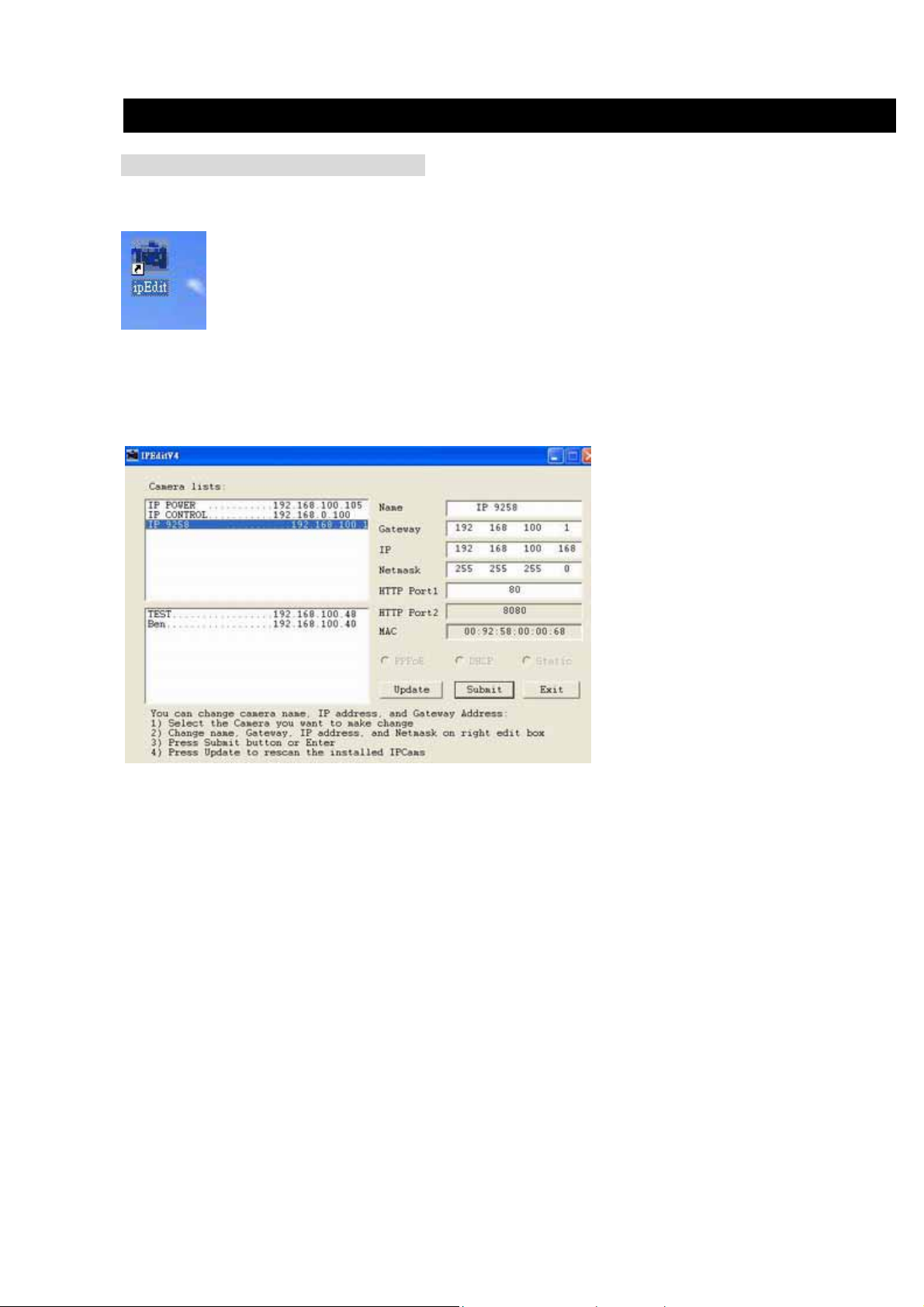
IP POWER 9258-1U USER MANUAL
5. Initial Settings
Initial setting through the Ethernet
1. Open attached CD and save IPEDIT.exe in to your Hardisk , execute IPEdit.exe
2. All the IP 92XX series, like IP Power 9258-1U, IP Power 9258 & S Series IP Kamera 9000 series/ IP Video
9100 series in the same subnet of the Ethernet will be found and be display in the window by the software.
The default name of IP Power 9258-1U is IP 9258.
.
3. Click the equipment‘s name that you want to edit in the left of the window; it will turn fuscous, the
equipment’s name and IP address will display in the windows, you can rename (use numbers and letters). After
that, click the update button and the new setting will be work in 20 seconds.
4. Double click the name of the equipm ent you want to control, the IE browser window will open and connected
to this equipment in that Ethernet automatically. You also can type the IP address of the IP Power 9258-1U in
the IE browser to open the web page . We suggest you to update the IE to version 6.0 with SP1 o r higher if your
IE notices you the security level is too low to open that web page.
NOTICE:
1. Make sure RJ45 network cable have been connected and the IP Power 9258-1U are power on.
2. IP Power 9258-1U’s default setting is fixed IP address: 192.168.10.100. The IP address of your
computer should in the same subnet with that of IP Power 9258-1U’s, so that you can open the
control web page. In the figure above, the IP address of IP Power 9258-1U is 192.168.100.168. You
can make sure the IP address of your computer first, then use the ipedit.exe to modify the IP address
of IP Power 9258-1U.after that, your computer can connect to the IP Power 9258-1U.
- 9 -
VER.
X.X,
Page 11

IP POWER 1U USER MANUAL
3. IF user can not enter the control web page, please set the IP address of IP Power 9258-1U and your
computer in the same subnet. User can obtain the computer’s IP address, subnet mask, and default
gateway through the following method.
start run type in “cmd” then open the MS –DOS window, now type in
“ipconfig”
The last number of the IP address (default is 100 ) can be any number between 1~254, but cannot be the same
with that of the computer’s. If you want to use it at home, you can enter the web page by typing in the IP, the IE,
or using ipedit.exe program.
*Same subnet : means the first three parts of the IP address must be the same, such as XXX.XXX.X.abc. For
example, 192.168.1.100 and 192.168.1.123 are in the same subnet.
5 .The default username and password of IP Power 9258-1U are:
Username: admin
Password: 12345678
Setting of software shut down controlled PC/ Server
9258 can safety turn off the PC/Server through Net work then cut off th e power of PC /Server . By t his way you
can remote shut down PC/ Server which is connect with IP Power 9258 by normal Windows shut down
procedure, before operate software shut down function please note the essence install our software on as
following :
1. Please install program “ IP9258service.exe “ in controlled PC.
2. If there is operate program like WINDOWS OFFICE which can not be save automatically.
9258 will still shut down controlled PC/server without save the file.
3. To reserve enough time for controlled PC / Server shut down after receive 9258 command.
Please set the delay time at 30 or 60 second in 9258 web page( setup delay switch ).
4. The controlled PC /Server must be in the same ETHERNET and the same SUBNET.
- 10 -
Page 12

IP POWER 9258-1U USER MANUAL
Installation &setting of “ IP9258service.exe” :
1. Insert attached CD in controlled PC .
2. Please install double click “ IP9258config.exe” ,then go to the install page as right illustration:
3. Please fill correct information in each section :
* IP9258 Address: please type in the IP address of 9258.
* HttpPort:please fill the port of 9258, default value is 80, if amend the port in 9258 please do correct
* UserName: admin
* PassWord:12345678 (password can amend in web page)
* Power Number: please fill the power channel in 9258 you would like to control ( If many PC/Server use
same power extended line, the extended line connect to channel 1 of 9258 and if all the PC /
Server set as channel 1 and same IP address in IP9258service.exe , then all the PC/Server
will be controlled at same time).
4. After fill above setting, click “Save Change “.
5. Click “InstallService” then “StartService” then please shutdown the PC/Server
6. After restart PC, the function start working.
- 11 -
VER. X.X,
Page 13

IP POWER 1U USER MANUAL
6. Hardware control & setting
* Hardware control the power on/off. :
NOTE: Before use H/W control function, please do UNPLUG / DISCOUNT all the connection
of 8 outlet .
Control panel as follow:
1. Round circle button ( Left ) : select power outlet 1 ~4.
2. ON/ OFF button ( Right ) : Open /Close the H/W control function And
To do the Hardware control function, please unplug all the outlet connection first.
Press “ON/OFF” button for 5 seconds then you can hear one fast bee which
mean enable the H/W function. Then you can see the power light of front panel is flashing
and the relay is ticking.
From the power light flash situation, the outlet which is not keep flash can be control the ON& OFF
setting by click “ON/OFF “ button soon. You can select different outlet by click “Round circle
“ button.
To disable the Hardware control function, ple ase Press “ON/OFF ” button for 5 se conds then you can he ar one
fast bee which means disable function.
turn ON/OFF each outlet.
7. Control and settings through the Internet Explore)
Type the new IP address of IP Power 9258-1U in the a ddress field and you can enter the login web page. Input
the default username : admin and password : 12345678, or the password reset by you, click OK, and you can
then enter the Web Control page.
- 12 -
Page 14

IP POWER 9258-1U USER MANUAL
Control the power supply of outlets
Having entered the Web Control pag e of IP Power 9258-1U, cli ck the SET POWER button on t he left, you can
enter the IO setting page as the following figure:
- 13 -
VER. X.X,
Page 15

IP POWER 1U USER MANUAL
IP Power 9258-1U can control 8 outputs individually at the sam e time. User can cho ose power on or power off
with an electrical outlet . User may fill in the corresponding columns with the delay time you wish in seconds,
then choose the action after delay to be on or off.
Power Supply State Query
Click the “ Set Power” button on the left, the page will be refreshed. The state of each electric outlet will be
displayed in column control.
System Settings of IP Power 9258-1U
User can set the password, IP address, e-mail address, timer setting, online firmware update, and the time of
IP Power 9258-1U through the system settings.
1. Setting the IP address for IP Power 9258-1U:
Click the “ Setup “ button on the left side; fill in the proper IP address, Subnet Mask, Default Gateway, DNS. If
you choose to use DHCP, please make sure that your network support DHCP service so theIP Power
9258-1U will search and gain an IP address automatically when it start. You can also control the Beeper
sound .
- 14 -
Page 16

IP POWER 9258-1U USER MANUAL
* Http Command Verification : setup the control possibility from HTTP command or SDK (VB & VC)
1. Select “ Cookie +Base64 “ : enable Http command & SDK control
2. Select “ Cookie “ : enable Http command & SDK control
3. DelaySwitch : to safety turn of PC / Server ( Windows OS ) by Software program , please set up the
delayswitch at 30 / 60 second . It help the PC conn ected to 9258 had enough time to do th e
normal shut down work. After setting, all outlet will delay tunr off by appointed time.
1-1 IP address Settings: Ethernet (LAN ) and Internet(WAN)
1-1-1 Local Area Network (LAN) :
In LAN, you can set a fixed IP address or gain it from a DHCP serv er automatically. We suggest to use a fix ed
IP address in order to let the other computers can visit the IP Power 9258-1U.
Now type the new IP address in the address field of IE, you can visit the IP Power 9258-1U. You also can use
the ipedit.exe to find theIP Power 9258-1U and modify its IP address.
1-1-2 Work on Internet (WAN) :
User can set the IP provided by your ISP. If the IP Power 9258-1U has a public IP address,
you can control it through the Internet. IP Sensor IP Power 9258-1U supports fixed IP, DHCP.
* IP Address: please type in the IP address provided by your ISP. If IP Power 9258-1U is working with a
Router, please refer to the network settings of the Router.
* Subnet Mask : please type in the Subnet Mask provided by your ISP. If IP Power 9258-1U is working with a
Router, please refer to the network settings of the Router.
* Default gateway: please type in the Default Gateway provided by your ISP. If IP Power 9258-1U is working
with a Router, please refer to the network settings of the Router.
* DNS Server : please fill in the IP address of DNS server. If you are in Taiwan, you can set it to 168.95.1.1.
* DHCP Clients: Enable– activate DHCP service. DHCP will assign IP address for each PC.
Disable – shut down the DHCP service. You can set the IP address by yourself.
* Beeper : Enable – activate the beeper . Disable – turn off the beeper.
If you control the IP Power 9258-1U through the web page, the beeper will beep once when
the operation work.
- 15 -
VER. X.X,
Page 17

IP POWER 1U USER MANUAL
NOTICE:
1) IP address format : xxx.xxx.xxx.xxx: yyyyy. yyyy means the port number,
Ranging from 1 to 32767.
2) Subnet Mask: from 0 to 254 ( xxx.xxx.xxx.0 ~ xxx.xxx.xxx.254 )
3) If DHCP is disabled, user must set the TCP Port and default Gateway .If DHCP is
enabled, then the TCP port will be preset to 80( xxx.xxx.xxx.xxx: 80 ) and the
default gateway will be set by the DHCP server, too..
4) If the TCP port you set is not 80, your should type in the whole IP address and port in
IE or Netscape, such as
http://xxx.xxx.xxx.xxx:yyyyy , or you can use the ipedit.exe
to login into the virtual IP of IP Power 9258-1U.
2. EMAIL SETTINGS:
When you finished the e-mail settings, you can set to let IP Power 9258-1U send its IP address automatically.
For example:
* Mail Server: abc.com
* Pop3Servcer : cdef.com
* Password : XXXXXXXX
* Sender: 123@abcd.com
* Receiver 1:
456@abcd.com
* Receiver 2: 789@efgh.com
* Receiver 3:
* Subject: IP Power 9258-1U IP address
* MailBody : Hello
1.) Mail Server : the server sends e-mail out.
Please make sure the server is an available mail server.
2.) Pop3Server : the server receive IP address ( in Internet WAN ) from your ISP
for sending Internet IP address by E-mail when IP Power 9258-1U in Internet.
To receive IP address in WAN , please fill your ISP e-mail receive server.
- 16 -
Page 18

IP POWER 9258-1U USER MANUAL
In this part, please also set the DNS of your ISP in system configuration.
3.) Password : the password of this mailbox is no longer than 8 English letters.
4.) Sender : please fill in the name of sender. The Mail Server must support SMTP and
these fields must be filled in correctly.
5.) Receiver :no longer than 50 English letters. Please use blank space to separate two
receiver’s e-mail address. After you have finished this setting, you will receive the email to inform
you the IP address of the IP Power 9258-1U every time you enter the webpage.
6) Subject : the subject of the mail to be no more than 50 English letters.
7) Mail Body : please type the content of the mail here, it cannot be left empty.
After you have finished all of the above settings, click “ SAVE “ button to save your settings.
3. Setting the password for IP Power 9258-1U :
Click the “ Change password “ button on the left you can enter the change password page. The default
password of IP Power 9258-1U is 12345678.
User can change it into any password (not longer than 8 bit), then click apply button to save the change.
If forget the password , Use username " super user " when log in webpage and then click "OK
Note :
" turn power off for few second and then turn ON power . IP Power 9258-1U will to set back to
default password.
( There is space between super and user. )
4. Control the IP Power 9258-1U through Time Schedule :
User can control the time when IP Power 9258-1U starts or stop through preset time schedule.
Click the power schedule on the left of the page; you can select enter the time schedule setting
4-1 :Click “ power schedule” to control outlet 1-4 .
- 17 -
VER. X.X,
Page 19

IP POWER 1U USER MANUAL
4-2: Click “ power schedule 2” to control outlet 5-8 .
If user wishes to control the power in one outlet of IP Power 9258-1U, you can fill in the time in the power
control column and choose on or off.
Support parameter of operate schedule :
* Disable / Just Once / Every day
* Work Day : every Monday to Friday.
* Weekend : every Saturday and Sunday
5. Setup each outlet default setting :
When regain power , each outlet will set as appointed default status.
- 18 -
Page 20

IP POWER 9258-1U USER MANUAL
6. Internal Clock Settings & Network Time Protocol (NTP):
* User can enter the internal clock settings : year , month, day , hour , minutes and second.
* NTP function : customer can synchronize the time of IP Power 9258-1U to the Internet web address time .
Please refer following the NTP server IP address :
* 131.246.9.116
* 139.18.25.34
* 128.176.191.9
Note: To work NTP, please do set up in e-mail and have to receive e-mail from IP Power 9258-1U.
Wake on Lan ( WOL):
7.
Remote Wake up PC by MAC address in Ethernet ( LAN )
Use Network port (RJ45), you can wake PC on WAN by PC `s MAC address.
Wake On LAN (WOL) premise:
(1) The main board needs to support “ WO L “ function. There must be a po rt to connect to your network ca rd. If
your Main board support WOL ,you can enabl e this function in BIOS setting ,y ou could find this function in
Power Management of BIOS setting.
(2) Your network card must support “WOL”, remember to connect your connect cable to Main board or the
network card can not send “power on” message to your main board.
After setup in main board and network card , you can use WOL function by following two step:
Step 1: Log in IP Power 9258-1U web page and go to “Network Wakeup”
Step 2: Type in your MAC address then press “send ” – the PC will be power ON.
- 19 -
VER. X.X,
Page 21

IP POWER 1U USER MANUAL
Note:
1. If the Network card is not onboard card, it needs to connect with your Main board by cable. Please refer
your network card connection
2. You can get your MAC address in PC , please refer following pictures :
Go to Network sign Status Support Details
Then the value in Physical Address “ is the PC` MAC address.
8. GPRS for Cell Phone : Support WAP.
- 20 -
Page 22

IP POWER 9258-1U USER MANUAL
IP POWER IP Power 9258-1U support GPRS function, you can use cell phone (with online function),
We support : Motorola V878 , Sony Ericsson T630 & K700i. .
To setup the online device ( real IP address) as operate in browser .:
1) Address setting : key in your online IP address. For example :
http://65.59.37.123
the interface is same as in IE(Internet Explore) .
2) The IP Address must be real IP address and can be work on Internet..
3) The name of IP device must be English , or will be encode in wap.
Before using WAP control, please check if your cell phone su pport GPRS and if your num ber had apply online
service.
9.Firmware update:
If no firmware to update please do not go to this page.
As received new firmware, user can gain more functions forIP Power 9258 -1U through firmware update. Click
the firmware update on the right side of the page; the following window will pop up.
Step1 : Click “firmware update“,you will see follow webpage :
Note: Do not click “ update “ if no firmware file update .
Step2 : Click update button, the following window will pop up.
Step3: Click the Brower button to find the corresponding update file (you can download it from our web site or
ask it from the dealer), then click Update b utton to start update firmware. Wh en the update is finished, you m ust
wait one minute before you restart theIP Power 9258-1U.
NOTICE:
* Before running the online update program, please make sure that the TCP port is set to 80,or the
online update may fail.
* Please check with your reseller /distributor / importer for the update news.
* Id update fail please refer chapter 10 “ Webpage Customization “
- 21 -
VER. X.X,
Page 23

IP POWER 1U USER MANUAL
9. Check IP Power 9258-1U status though SNMP
DDNS Server Settings: when your network connects
to the Internet through ADSL, the IP address you gain
is dynamic assigned by your ISP. So the visitor maybe
can not visit the 9258 in local network because don’t
know its IP address. We use DDNS method to solve
this problem. Let’s explain that using the DDNS service
provided by www.dyndns.com:
First, we apply a domain name (for example, Aviosys)
www.dyndns.com for 9258, set the domain
in
password and select propel DNS server (for example,
dnsdojo.net) for domain name resolve. Then input
the Domain Name Server (host name), user name,
password etc in the DDNS webpage of 9258. after that,
every time 9258 start or user select to submit, 9258
will send a message package including its current
IP address, domain name to
the DNS server you choose will link the domain name
of 9216 to its current IP address. So , the visitor can visit
the 9216 webpage by input the domain name of 9258
(aviosys.dnsdojo.net) in the address column in browser.
Notice: when finish setting, click SAVE button to confirm it. And click UPDATE NOW button to send
DDNS message package to DDNS Server immediately.
1. DDNS IP : Please fill in the IP address of DDNS Server and port number.
2. Domain : Please fill in your total domain name in Your Domain column.
3. DDNS user : Please fill in the DDNS domain name you applied here.
4. DDNS password : Fill in the DDNS password which you applying domain process in DDNS Server.
5. Enable DDNS : You can select true to enable DDNS function or select false to disenable it.
6. Proxy server setting : Sometimes the message package can not send to DDNS directly, you can transmit
7. PROXY IP : Please fill in the IP address of proxy server here.
8. PROXY PORT : Please fill in the proxy port here.
www.dyndns.com, then
DDNS message package through proxy server. You can use the proxy server by
selecting TRUE in Proxy enable column. You can find the usable IP address an d port
of proxy server in some BBS, or you can use some proxy server searching software to
search for usable IP address and port of proxy server.
- 22 -
Page 24

IP POWER 9258-1U USER MANUAL
9. Check status though SNMP
IP Power 9258-1U support SNMP V1 and V2 , user can use snmp p rogram to get the status of each port in IP
Power 9258-1U.
- 23 -
VER.
X.X,
Page 25

IP POWER 1U USER MANUAL
10. Control and Settings Through HTTP Order
User can control the IP Power 9258-1U’s action directly though the HTTP orders.
The format of the HTTP order is :
http://username:password@XXX.XXX.XXX.XXX/Set.cmd?CMD=***Power+para1=*+para2=*+para3=*…
…
Explanations of each part of the order:
Username : IP Power 9258-1U’s username, default username is admin
Password : IP Power 9258-1U’s password, default password is 12345678
XXX.XXX.XXX.XXX the IP Address of IP Power 9258-1U
CMD=***Power : the function module of IP Power 9258-1U
para1 ~ para3 parameters
Example 1 : control the power supply of IP Power 9258-1U:
http://admin:12345678@192.168.1.10 /Set.cmd?CMD=SetPower+ P60=1+P61=1+P62=1+P63=0
This command control IP Power 9258-1U IP address at 192.168.1.0, user name is admin and password is
12345678.
This order will:
turn on the power of outlet1 (p60), turn on the power of outlet2 (p61),
turn on the power of outlet3 (p62), turn off the power of outlet4 (p63).
When this order is sent, the IP Power will return the following message:
<html>P60=1,P61=1,P62=1,P63=0</html>
* Function of IP Power 9258-1U :
1. SetPower : to control I/O - read parameter as follow
out1 set parameter as 0 (output1 disconnect power )or 1(output1 connect power)
out2-out4 same as out1
2. GetPower : to read I/O pasameter - read parameter as follow
out1 if parameter reply as 0 (output1 disconnect power )or 1(output1 connect power)
out2-out4 same as out1
http:// /admin:1234567@ 192.168.1.100/Set.cmd?CMD=GetPower
the above command control IP Power 9258-1U IP address as 192.168.1.10 , username i s admin ,password
is 12345678的IP Power 9258-1U,
as send out thiis command , IP Power 9258-1U will get message as follow: :
<html>P60=1,P61=1,P62=1,P63=0</html>
* Schedule Control : User can use Http command to arrange the IP Power 9258-1U operation in specific
time ,http command format as follow:
- 24 -
Page 26

IP POWER 9258-1U USER MANUAL
http://username:password@XXX.XXX.XXX.XXX/Set.cmd?
CMD=SetSchedule+Power=**+YY=****+MM=**+DD=**+HH=**+MN=**+SS=**+PARAM=****+ONOFF=*
Explanations of each part of the order:
Username : IP Power 9258-1U’s username, default username is admin
Password : IP Power 9258-1U’s password, default password is 12345678
XXX.XXX.XXX.XXX the IP Address of IP Power 9258-1U
Power=** setting of each parameter
Control parameter are 1A 1B 2A 2B 3A 3B 4A 4B .
A means connect power . B means discount power
YY=****+MM=**+DD=**+HH=**+MN=**+SS=* : time parameter
YY : year ( 20YY ) , 01 = 2001
MM : month ( 0 1-12 )
DD : date ( 01-31)
HH : hour (24 hours : 0- 23)
MN : minute ( 1-60 )
SS : second (1-60)
PARAM=* : time schedule parameter . Parameter list as follow:
128 operate ONCE
127 EVERYDAY
31 MONDAY to FRIDAY
96 SATURDAY & SUNDAY
ONOFF=* : operate parameter
0 open
1 close
Example 1: control power on / off of IP Power 9258-1U:
http:// /admin:12345678@192.168.1.10/Set.cmd?
CMD=SetSchedule+Power=1A+YY=2006+MM=02+DD=16+HH=06+MN=02+SS=16+PARAM=128+ONO
FF=1
Above command control oneIP Power 9258-1U IP address at 192.168.1.0, user name is admin and
password is 12345678. This IP Power 9258-1U will connect power of outlet1 (p60) on
2006/2/16 06:02 。
Note:
1. please use + to separate each parameter ,you can only control certain power on /off as :
http://admin:12345678@192.168.1.10/ Set.cmd?CMD=SetPower+P60=1
3. Please follow the capital and lower case in command format.
- 25 -
VER. X.X,
Page 27

IP POWER 1U USER MANUAL
11. FAQ
Q1: I forgot the password and can not enter the administration page now, what can I do?
A1: Use username " super user " when log in webpage and then click "OK " turn power off for few
second and then turn on ON . IP Power 9258-1U will to set back to default password. ( There is space
between super and user. )
Q2: Why the on/off operation can work immediately?
A2: if you operate theIP Power 9258-1U in Ethernet, the operation will work immediately. If you operate it
through the Internet, the response speed depends on the situation of the network.
12. Webpage Customization
Customer can use our Web page SDK to amend the word and backgrou nd pictures for your 9258. If
not familiar to write webpage, please do not do this amendment.
Important Notice:
1. Each file do not over the original file size.
1. The character word part do not over the original amount . For instance : “setup “ it is 5 characters.
2. Do not amend the structure of webpage – can only amend words and background picture.
3. Only support HTML langrage to amend the webpage.
Step 1 : Open the 9258 Webpage SDK file , and choose the webpage planned to amend. For example : web
page “ipcontrol “ html file ”
Step 2 : Open amend webpage “ipcontrol “ html file :
- 26 -
Page 28

IP POWER 9258-1U USER MANUAL
Step 3. Amend webpage by HTML langrage( get from right click as in amend webpage”):
Step 4 :Save file format as “UNIX” : Like choose “DOS to UNIX
- 27 -
VER. X.X,
Page 29

IP POWER 1U USER MANUAL
Step 5. After amend the other 9258 webpage you plan to amend . Please open program “Make9258Html “ in
9258 web page SDK and just press” make html patch”.
Step 6 . There will be a new file “ Update_2006-01-11.bin” which is the BIN file include the amend webpage.
Please follow 9258 update procedure to update the firmware BIN file . Please n ote the Update procedure must
be done in port 80.
Note: program “Make9258Html.exe “ and amend webpage must in same file.
* If update fail and can not get IP address by IP EDIT , please use RS232 j ack ( DB 9 Cable) connect with
the PC and 9258, and you can get IP address to log-in and update again. Please refer follow step:
1.POWER OFF the 9258
2. Use DB9 cable connect to the COM1 of PC and the RS232 of 9258
3. Execute WIN program " Hyper Terminal" : please go to " Start" --> " program" " Accessories " -->
" Communications " “Hyper Terminal” .
- 28 -
Page 30

IP POWER 9258-1U USER MANUAL
Set the “Bits per second” as 19200 at COM1 ( Must at COM1)
4. Then power ON 9258 you will get message in Hyper Terminal .
5. Please check the message and get your IP address.
- 29 -
VER. X.X,
Page 31

IP POWER 1U USER MANUAL
6. Use this IP address to update again. We supply original firmware V1.22 for update f
7. Log tin this address to update again.
8. If still can not finish update successful, please check if create BIN file too big .
If need to ship BIN file, please use bin file V1.22.bin in SDK to update back to factory version.
- 30 -
