Page 1

Ref#92550806002
IP Power 9255Pro
User Manual
- 1-
Release Date: 08/28/2012
Manual Version: 1.0
Firmware: Ver. 4.03
Page 2

Ref#92550806002
Warning: Any changes made to this equipment without permission may cause
damages to the device!
IMPORTANT NOTICE
1. IP Power 9255Pro was designed to be used with a protective covering, the
user is responsible for any damages caused from misuse, use under
inappropriate conditions or from wrong power adaptor.
2. Please use the power adapter provided by the dealer, the manufacturer is not
responsible for any damage caused from using power adapters not.
3. Do not shake the IP Power 9255Pro in any fashion
4. Please contact the dealer If IP Power 9255Pro is not working properly.
Copyright © 2012 All rights reserved. No part of this publication may be
reproduced, stored in a retrieval system, or transmitted in any form or by any
means, electronic, mechanical, photocopying, recording or otherwise, without the
prior written consent of us.
All trademarks and products mentioned in this document are the properties of us.
- 2-
Page 3
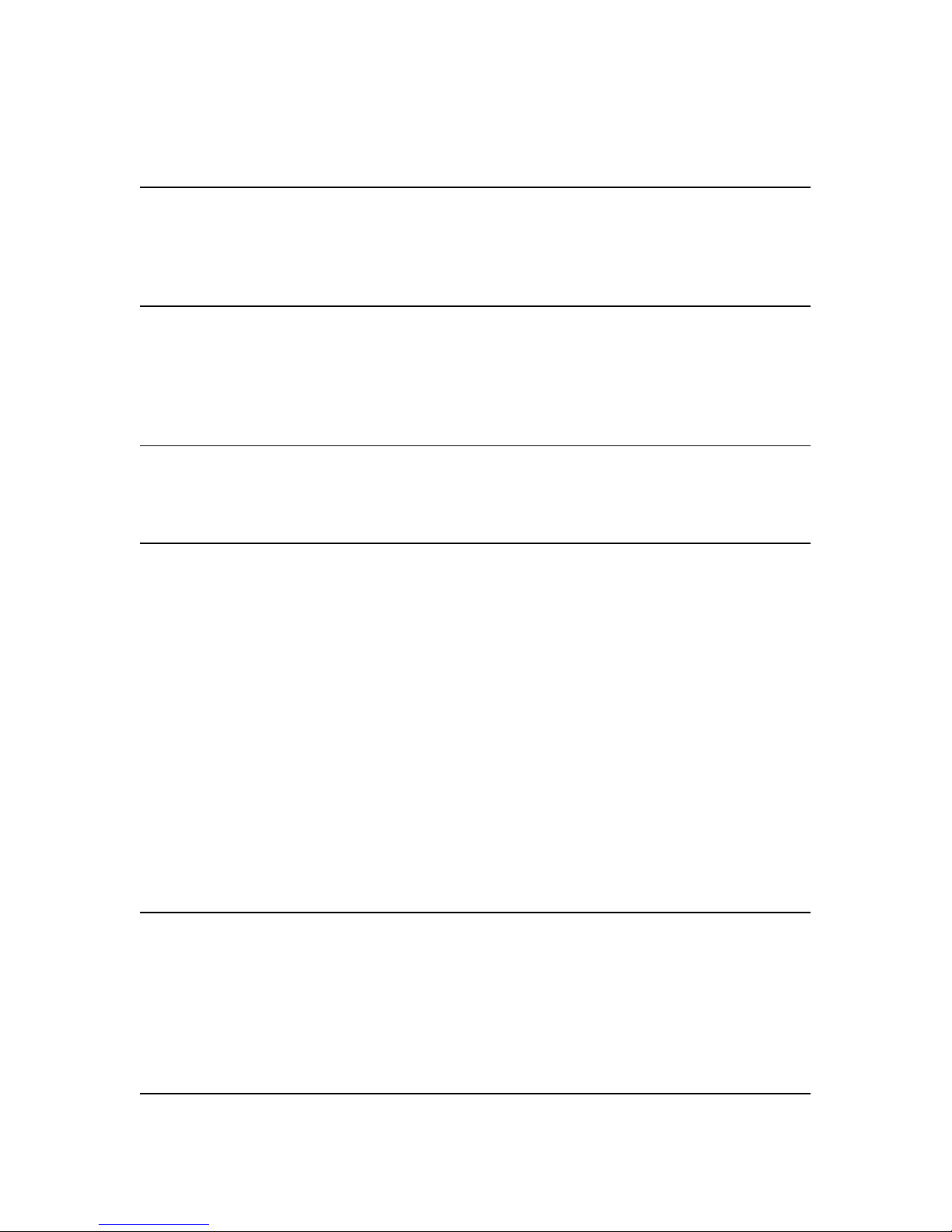
Ref#92550806002
Table of Contents
1.) WELCOME .........................................................................................................................4
INTRODUCTION ..........................................................................................................................4
MINIMUM SYSTEM REQUIREMENTS ...............................................................................................5
2.) PRODUCT OVERVIEW ........................................................................................................6
FEATURES .................................................................................................................................6
SPECIFICATION ..........................................................................................................................6
PACKAGE CONTENTS ...................................................................................................................7
3.) INTERFACE DESCRIPTION ...................................................................................................8
HARDWARE INTERFACE ................................................................................................................8
5.) WEB INTERFACE ................................................................................................................9
POWER CONTROLS ................................................................................................................... 10
POWER CONTROL ............................................................................................................................... 10
CURRENT VALUE, SETTING , CONSUME CHARE & TEMPERATURE VALUE ...................................................... 11
SCHEDULER ............................................................................................................................. 13
PING SETTINGS ........................................................................................................................ 14
SETUP ................................................................................................................................... 16
SYSTEM ............................................................................................................................................ 17
DDNS .............................................................................................................................................. 18
E-MAIL ............................................................................................................................................. 20
CHANGE PASSWORD ........................................................................................................................... 21
WAKE ON LAN ................................................................................................................................... 21
IP SERVER CONFIGURATION ................................................................................................................. 22
TIME ................................................................................................................................................ 22
LOGOUT ................................................................................................................................. 23
6.) CONTROLLING THE DEVICE .............................................................................................. 23
CGI HTTP COMMANDS ............................................................................................................. 23
A.) SET POWER COMMAND ................................................................................................................. 23
B.) POWER DELAY .............................................................................................................................. 23
C.) READ POWER COMMAND ............................................................................................................... 24
TELNET COMMANDS ................................................................................................................. 24
7.) FREQUENTLY ASKED QUESTIONS (F.A.Q) .......................................................................... 26
- 3-
Page 4

Ref#92550806002
1.) Welcome
Introduction
The 9255Pro is an industrial grade single port relay perfect to power
management through an Ethernet connection. This device can easily integrate
with other devices and allow power control with your integrated system.
In the tiny device, user can Detect consume current and control their pocket
and child can touch the plug safely as there is Power leakage protection plug
design With zero cross circuit design make 9255Pro the most friendly IP Power
for family application in the world . With leakage protection design in 9255Pro,
user at any age can even tough the plug without problem .
With the 9255Pro robust design and high quality components it provides an
added incentive to other devices or can be used independently. The 9255Pro
brings an economical solution to a professional industry power , human resource
and time.
- 4-
Page 5
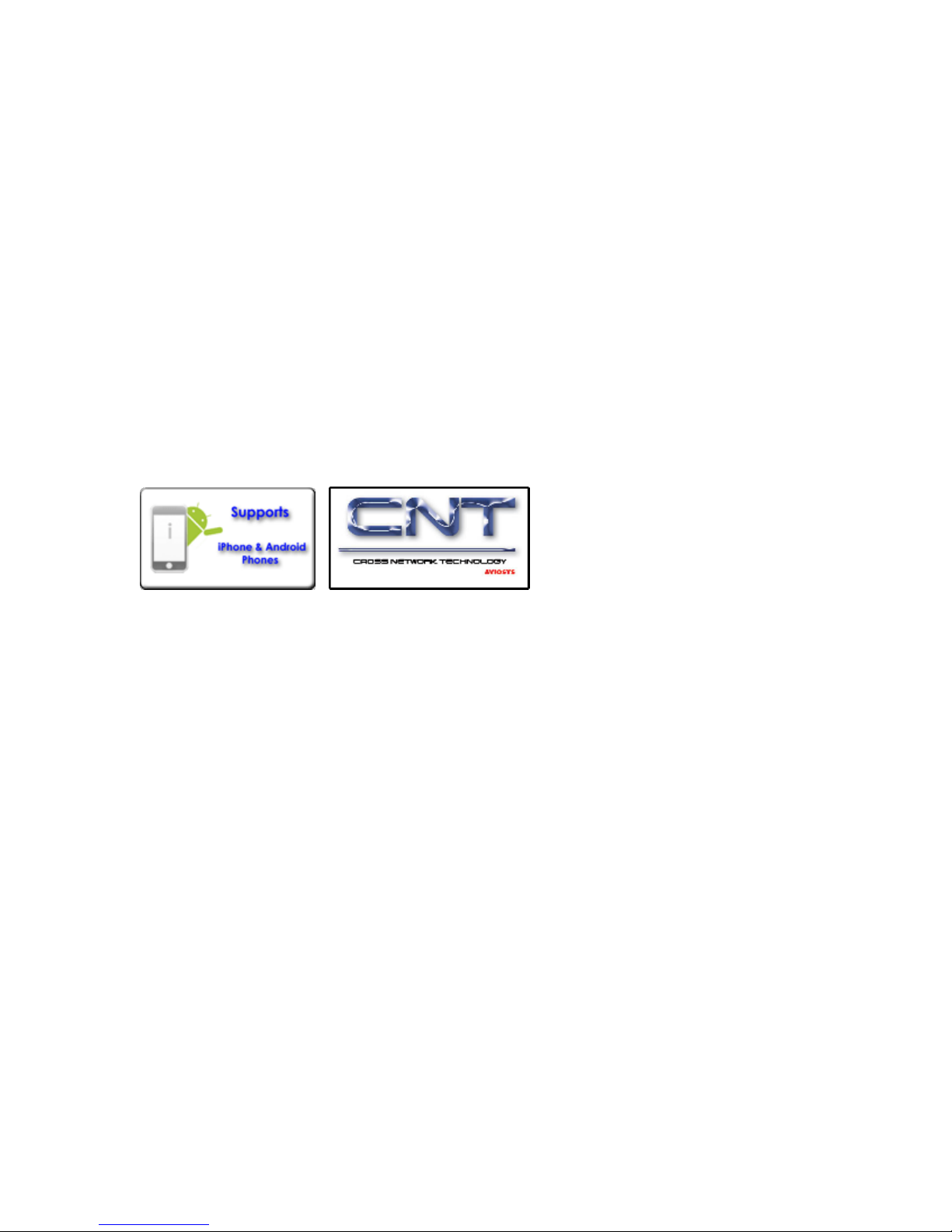
Ref#92550806002
Minimum System Requirements
CPU Minimum Requirements
∙ Intel(R), Pentium(R), DUAL Core (D),CPU 3.0GHz or equivalent
Operating Systems:
∙ Windows Operating Systems (IE5.0+SPI & Firefox)
∙ 512 MB system memory or above
∙ 10/100m Ethernet switch/hub
∙ Ethernet network port/card
∙ Network cable
∙ Internet (For remote access) or Ethernet Network (Internal Network use) with
some type of Internet connection, (i.e. ADSL, Cable, Dial up or any other
forms of Internet service)
Software
Windows XP Service Pack 2 or above.
Resolution of screen setting: 800x600 or higher
- 5-
Page 6

Ref#92550806002
2.) Product Overview
Features
1. Inrush Current - HI-Grade relay select for extra protection
2. Designed to control T5 fluorescent lighting - energy savings & increasing brightness
3. Has detection of " Current " and " Temperature "
4. Supports " Zero Cross " to protect relay contacts and to suppress noise generated
when the load current rises suddenly .
5. Embedded web server - No PC is required for it to work
6. Industrial single port Relay design network controller.
7. Accessible with popular web browsers - IE , Google Chrome & Firefox.
8. Supports up to maximum current: 8 Amp.
9. Power surge protection design to protect against high voltage power surge.
10. Power leakage protection - turn off as leakage over 3mA
11.Designed to meet high voltage and current safety standard design and regulation.
12. Wide range of electric Power Module can be used in both 110V &
220V environment
13. Watch Dog --Auto Ping
14. Network protocols supported: Http, DDNS, DHCP, Virtual and Dynamic IP.
15. SNMP for trap – send message to manage server.]
16. Time Schedule -- pre-set your planned time to switch on/off
17. CNT technology -- Just Plug & Play no need to port forward
18. SDK provided for own software development.
19. Smartphone and IOS supported.
20. Seven different countries power socket type for choosing - " US . UK. Germany.
France. Australia . Swiss. Danish "
21. Compact size for small space or limited room area .
Specification
Power Cable Input:
Specification: 10AMP 18AWG 0.75 x 3C (Standard PC Power Cable)
Weight: 196g ( without packaging) .
Dimensions:
(L x W x H): 85 x 70 x 85 mm
Relay Specification:
Regular Use: Max. 8A / port
T5 fluorescent light control: 240Watt
- 6-
Page 7
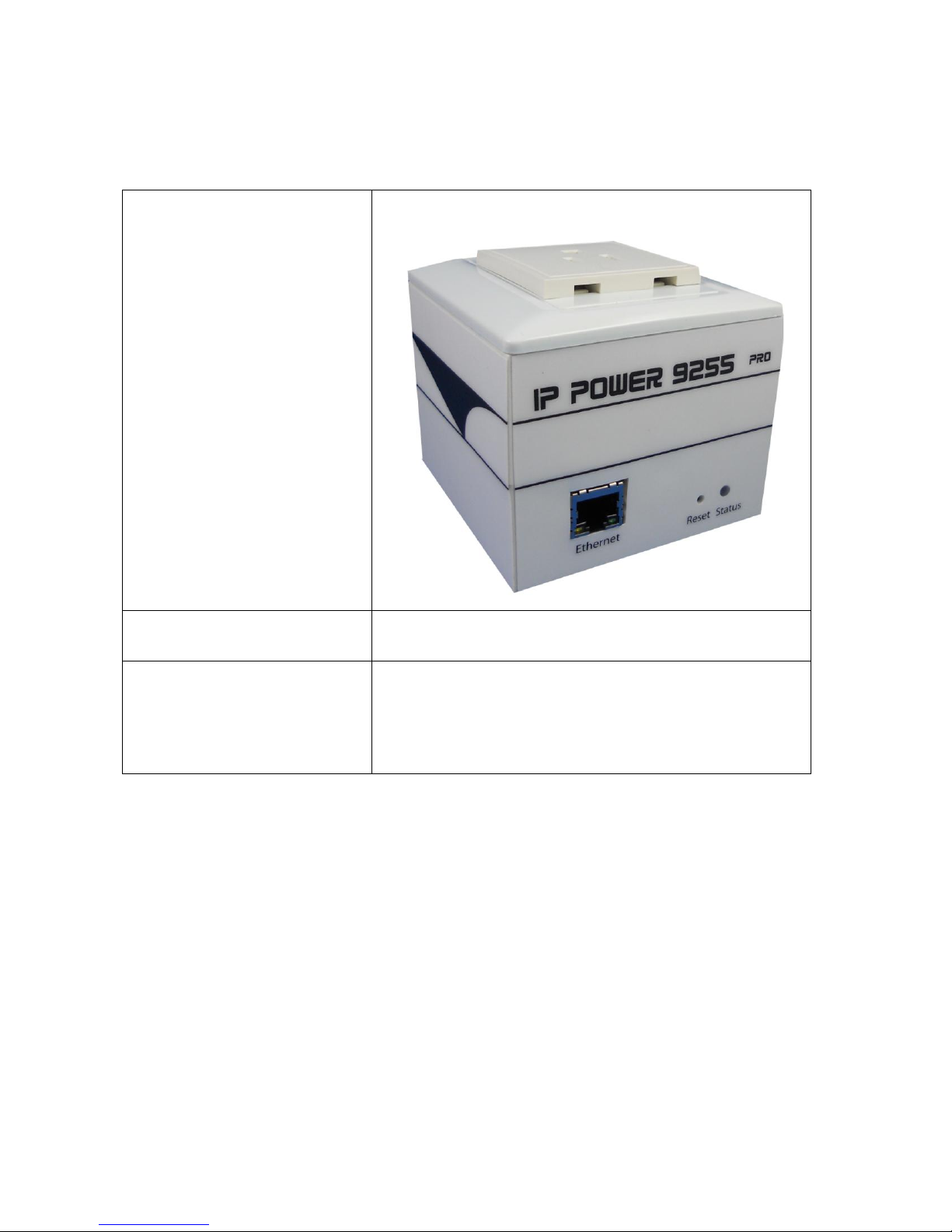
Ref#92550806002
Package Contents
1.) 9255Pro Unit x 1
2.) Installation CD
CD contain manual, software, and documentation
3.) Standard PC Power
Cable (Optional)
Specification: 10AMP 18AWG 0.75 x 3C
- 7-
Page 8
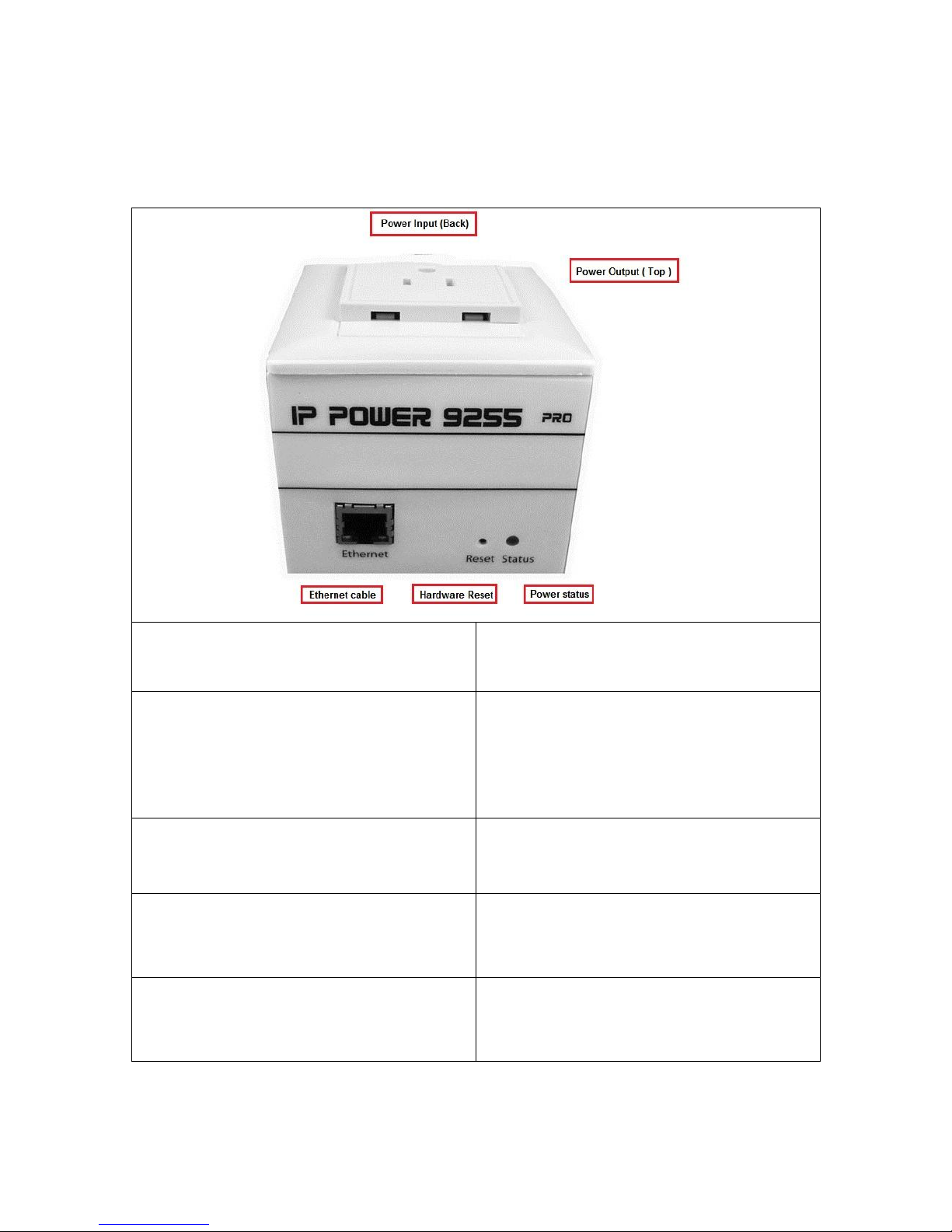
Ref#92550806002
3.) Interface Description
Power Cable Input:
The Power Input locates on the back of
the device.
Power Output
The Power output is on the top of the
device. Simply plug & play in the
device that you would like to power
control. (Comes in different plug
standards)
RJ45 Ethernet:
Plug in the RJ45 Ethernet cable to the
Ethernet port
RESET
To revert to manufacturer default, hold
down for 7-9 seconds until you hear 2
long beeps.
Status Indicator
Red Status Indicator: Output port is
set to off
Green Status Indicator: Output is On
Hardware Interface
- 8-
Page 9
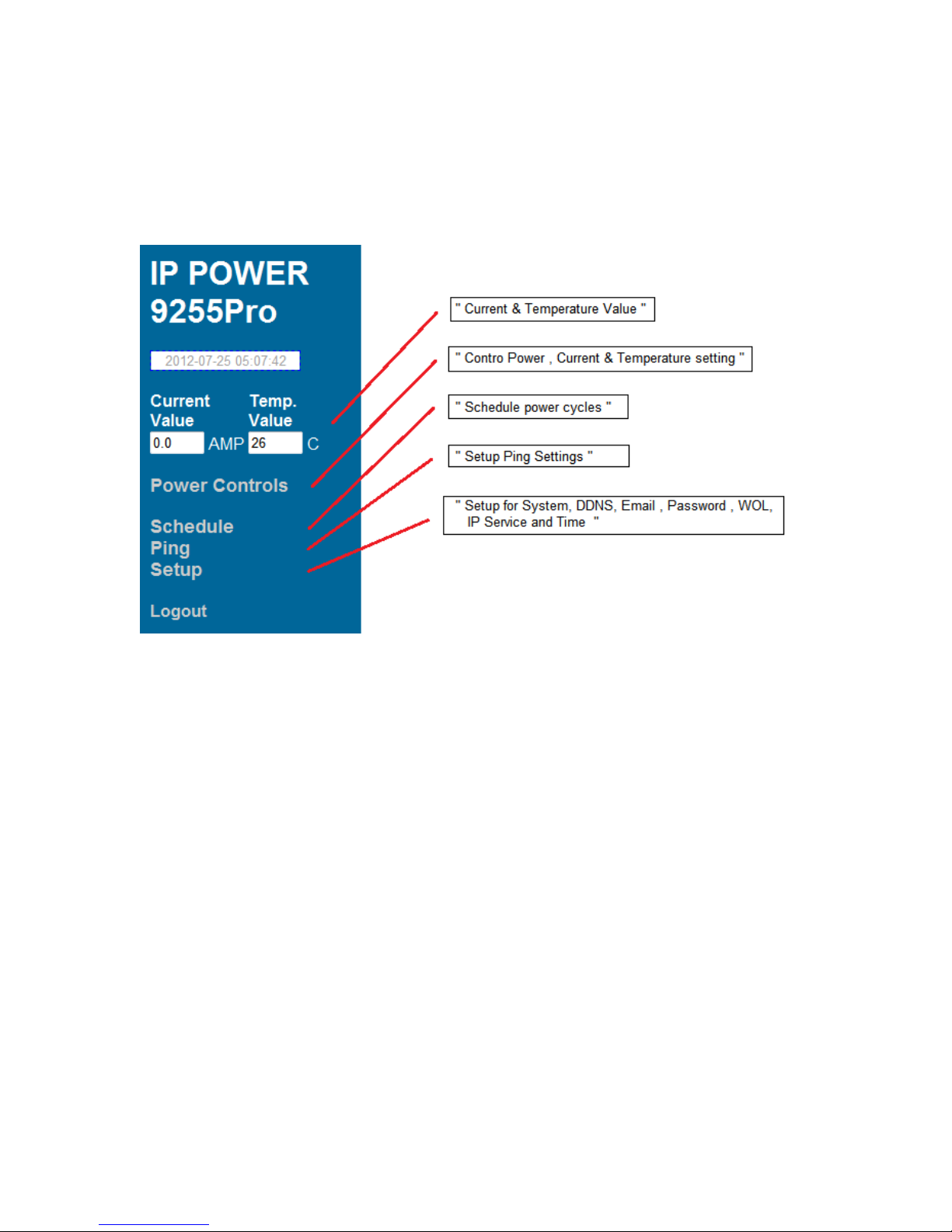
Ref#92550806002
5.) Web Interface
The web interface on the IP Power 9255Pro consists of 4 main sections. Power
Controls, Scheduler, Ping Settings, and Setup
Current & Temp. value : show the consume current ampere and internal
temperature at Celsius.
Power Controls: Turn off or Turn on the socket to provide power to the device.
and also the current setting & illustration and temperature value
Scheduler: Schedule specific dates or time to active the IP Power 9255Pro.
Ping Settings: Watchdog function to make sure your devices are responding
normally.
Setup: System Configuration
- System: Adjust main settings to device including IP Address, Gateway, Subnet
Mask, leakage current and etc.
- DDNS: Configure DDNS functionality
- E-mail: Setup E-mail information
- Password: user can amend the password as number or English
character form 1 to 8 characters.
Please do not use special sign like ~ ! @ # $ % ^ & * ( )
- Wake on Lan: Wake devices up that support wake on lan
- IP Service: Configure IP Service functionality to find devices by name
- Time: Setup time and date of device
Logout: Logout of the device
- 9-
Page 10

Ref#92550806002
Power Controls
The Power Controls page include power control and current limit setup
Power control
It is the panel where the user can directly turn off / on power to the attached
device, set timers and name the outlet.
Name
In the name section the device name can be set. Simply type in a name you
would like for the deice and hit the apply button. Name does not support special
characters (eg. ! *%)
- 10-
Page 11

Ref#92550806002
Control
The control section allows the user to directly turn on or turn off the device.
Select the control that you would like to execute and hit apply to apply the
settings. This will turn the device on or off.
Timer
The timer allows the user to set an amount of time before a control is activated.
To do this, simply enter the amount of delay time in seconds you would like the
action to occur. Select the On or Off and hit the apply button. When the timer has
reached the time set it will execute your command.
For example if Port 1 is on and I would like to turn it off in 30 seconds, the
command may look something like the following.
* The maximum number of seconds that can be set on the timer of the device is
9999.
Current value, setting , consume chare & Temperature value
The Current and Temperature settings offers the current consume value ,
temperature value , current maximum setting and the consume current line chart
in one minutes so the user get the amp connected device consume also set the
maximum amp to protect over loading.
- 11-
Page 12

Ref#92550806002
Current Value : Show the consume ampere of the device connected with
9255Pro . The tolerance of the current measurement is plus or minus at 10%
degree.
Temperature Value : Show the internal temperature value at Celsius ( C ) .
working temperature range at -10°C ~ 50°C
Current Limit : Configure the maximum ampere of the connected device , if
over the limit value , 9255Pro will turn off the plug power in 5 seconds as
protection. User can set the limit from 1 to 9 amp.
Current line chart : Show the consume current value in 1 minute as connect to Internet . If not connect to
Internet , there is no line chart.
- 12-
Page 13

Ref#92550806002
Scheduler
The power schedule offers flexibility so the user can easily schedule events to
control the power of the device.
Date: Enter the date in which the action will occur needs to be set.
Time: Enter the time of the action will occur.
Repeat: Select the frequency of this action.
Just Once (Just one time)
Everyday (Sunday thru Saturday)
Workdays (Monday thru Friday)
Weekend (Saturday, Sunday)
Mon. & Thu. (Monday, Thursday)
Tue. & Fri. (Tuesday, Friday)
Wed. & Sat. (Wednesday, Saturday)
How to use:
If you would like to turn on the device at 8:00AM and turn off the device at
8:00PM, the device may be set in this fashion.
- 13-
Page 14

Ref#92550806002
Ping Settings
The Auto-ping functionality allows the 9255Pro to check if the device have
malfunctioned or needs to be restarted. If the device is not working correctly the
9255Pro Ping will activate the action that you have selected to reinstate the state
of the device
Relay: A description of which on let to use Ping function
Enable: Disable or Enable ping settings
Ping IP Address: Specify the IP Address to Ping
Ping Failures: The number of ping failures before the Action is activated.
Action Delay (Seconds): After the Ping Failures has been reached, you can set
the delay time (seconds) before the action is activated.
Some uses of this function would be for systems or computers that require a shut
down time
Delay after action (Seconds): The number of seconds it takes the attached
devices to startup. Once those devices start, the Startup Action will be activated
to continue pinging or stop pinging.
Continue Ping: After start up Delay has been reached the start up action will
either Continue Pinging or Stop Pinging
Action: When the number of Ping Failures have been reached. The device can
be set to perform a Off, On, or Reset function.
- 14-
Page 15

Ref#92550806002
Ping Type: Ping type sets a condition in the case where either all or 1 of the
conditions are met the action will be activated. For instance, if you set Ping Type
to "ALL", all the Ping IP's must fail for the action to be activated. On the other
hand if you set Ping Type to "OR" as long as one of the Ping IP fails it will cause
the action to be activated.
Ping Time Interval (Seconds): The number of seconds between each ping
Ping Response Time (Milliseconds): The number of milliseconds the device
will wait for a response from the pinged device if no ping is detected within this
time it will be considered a ping failure.
Please view the example below for more details:
In the picture above:
1.) Power 1 Ping function is enabled for two websites
2.) The 9255Pro will ping the web address www.sample.com &
www.google.com
3.) If there is a response within the Ping Response Time the 9255Pro will
send another ping signal the set Ping Time Interval which is 3 seconds for
this example.
4.) If the 9255Pro does not receive a response from the device it will constitute
a Ping Failure.
5.) After 3 consecutive failure the device will go to the Action Delay section. In
this case the device will delay for 3 seconds.
6.) When action delay has been reached the Action will be set off. Here we
have set the 9255Pro to Reset the device.
7.) Once the device has been reset the 9255Pro will go into Startup Delay
mode. In this case it is 3 seconds.
8.) After the startup delay mode has been reached the 9255Pro will check the
Startup Action whether to continue or stop pinging the device. Here we
have it set to Continue.
- 15-
Page 16

Ref#92550806002
9.) Then the process starts all over.
10.) Since the Ping Type is set to or if any of the Ping IP constitute a failure then
the action will be committed. If the Ping Type was set to "AND" all
conditions must be met for the action to be activated.
Setup
The setup page allows the user to configure the system settings of the 9255Pro.
This includes network information, IP Server, CNT, CGI commands, and the
firmware version.
- 16-
Page 17

Ref#92550806002
System
The system section allows you to make changes to the network information of
the 9255Pro. This includes changes to the IP Address, Gateway, Subnet Mast,
and DNS. In additional under the system section you will also find other features
including SNMP, Telnet, DHCP, Beeper configuration and more.
IP Address: IP Address of the 9255Pro device.
Subnet Mask: The subnet mask information can be populated here.
Default Gateway: Enter the gateway for the router.
DNS: Enter the DNS information here.
Note: Not having the correct DNS information will affect the NTP and SMTP mail
server.
SNMP: Enable or Disable SNMP functionality.
Telnet: Enable or Disable Telnet functionality.
DHCP: This will enable or disable the DHCP on the device.
- 17-
Page 18

Ref#92550806002
Leakage: This will turn off power output if leakage over 3mA as set " Shutdown " .
Beeper: This will enable or disable the beep on the device.
CGI Command: This will enable or disable the http commands for the 9255Pro.
Delay Switch: The Delay switch will delay the device to activate the command to
a designated amount of time. If set to 10 seconds after commands during
scheduler or http commands are sent there will be a 10 second delay.
Device Name: Select the name for the device here, and this name will be used
for registering the device on IP Service.
Firmware: Will provide information on the current firmware for the device
DDNS
The DDNS Setup allows the user to setup the 9255Pro with a DDNS server. This
way instead of having to remember long IP Addresses, the user now can easily
use a WWW link to connect to the device. This also is a good solution for users
to have a dynamic IP Address where the IP continually changes and is not
constant.
Note: We recommend using free services like www.dyndns.com for this portion.
The device may react differently to other ddns services.
- 18-
Page 19

Ref#92550806002
DDNS Server IP: The DDNS server IP
Domain: Type in the dyndns domain name
Username: Enter the DDNS username here
Password: Enter the DDNS password.
Enable DDNS: When using DDNS make sure that it is enabled.
If user is using a proxy account, you will need to enable it here.
Proxy Enable: Select true of false to enable or disable the proxy server
Proxy IP: The Proxy IP is the IP Address of the Proxy Server
Proxy Port: Enter the port of the proxy server here.
- 19-
Page 20

Ref#92550806002
E-mail
This section is where email settings are inputted. After the information is
populated the 9255Pro will send notifications regarding the device when
activated.
Mail Server: Enter the mail server of email that you are using
Port: Enter the port of the mail server
Pop3 Server: Enter the pop3 server name
User Name: Enter a valid username for the email server
Password: Enter a password
Sender: Enter the sender email address
Receiver 1, 2, 3: Enter the receiver email address
Subject: Enter a subject line for the email so that the received would be able to
identify the email
Mail Body: Enter the information that is in the body of the device
Note: Not all email servers may be compatible with the 9255Pro. Please see the
FAQ section of the manual for a list of compatible Email providers.
- 20-
Page 21

Ref#92550806002
Change Password
The change password function, will allow the user to change the current
password of the device.
Changing the password of the device:
1.) Type in the old password for the device
2.) Then type in the new password maximum of 8 characters
3.) Repeat the new password again
4.) Then hit the submit button.
The login required option allows the user to choose whether they would like to
disable login capabilities for the device.
Wake on Lan
The network wake up function allows the 9255Pro to wake up computers,
servers or systems that have a " wake on lan " capability. This functionality is
not available on all PC’s and requires the motherboard or Ethernet card to have
Wake on Lan support for this functionality to work correctly.
Simply just type in the Mac address of the system that you would like to start up
and hit the send button and the device will be activated.
- 21-
Page 22

Ref#92550806002
IP Server Configuration
The IP Server Configuration page is where the 9255Pro can be configured to
connect to IP service.
IP service allows you to easily find your device of the web or of the google cloud
server without the need to remember long IP Addresses. Instead you can find
your device easily just by searching with the name of your device.
Time
The date and time settings allow the user to synchronize the 9255Pro with their
local time or a NTP server.
NTP: Network Time Protocol can be entered into the 9255Pro. Simply just enter
the IP Address of the NTP Server and hit the NTP button to synchronize. Then
press save .
* For NTP to work correctly the DNS server must be configured correctly on your
System configuration page
Local Time: The local time gets the time of the PC that is currently being used.
- 22-
Page 23

Ref#92550806002
Logout
Outlet
Power On
Power Off
Output 1
61 = 1
61 = 0
Click on the Logout link after you finish each session of using the IP Power
9255Pro. This will ensure that any other person that uses the device next will not
be able to control the devices without logging in.
6.) Controlling the Device
CGI HTTP Commands
Http commands allow you to control the device with commands. The basic
commands are provided below.
There are two ways to input http commands with authorization required
Password in http:
http://login:password@ipaddress:port/command
Password not in http:
http://ipaddress:port/command
Note: If you use the password not in http: command you will need to enter
it when the browser asks for the password.
a.) Set Power Command
The Set Power command allows you to control the devices on/off through the
http commands. With this command you can integrate can integrate the 9255
with any other system.
Ex. For Single Port Control On
http://192.168.1.3/set.cmd?cmd=setpower+p61=1
Output: P61=1
Ex. For Single Port Control Off
http://192.168.1.3/set.cmd?cmd=setpower+p61=0
Output:P61=0
b.) Power Delay
The Power delay command allows you to delay the set power command.
- 23-
Page 24

Ref#92550806002
Ex. For 5 Seconds Delay then On
http://ip/set.cmd?delay=5+cmd=setpower+p61=1
Delay range = 1 - 9999 seconds
EX: http://192.168.1.52/set.cmd?delay=158+cmd=setpower+p61=1
c.) Read Power Command
1. Set Port On/Off
http://192.168.1.3/set.cmd?cmd=setpower+p61=1 (relay open) ,
setpower+p61=0(relay closed)
2. Read Port
http://192.168.1.3/set.cmd?cmd=getpower
Telnet Commands
The 9255Pro supports telnet protocol and can be controlled in a telnet enabled
environment.
To Login to the 9255Pro in telnet
1.) Make sure to go to command prompt and type in Telnet and the IP Address of
your 9255Pro device.
2.) Then type in the login and password in the following format.
admin:12345678
Telnet Commands
Help: The help command will provide all the commands available on the
9255Pro.
To get the commands in help type: help in the telnet protocol.
- 24-
Page 25

Ref#92550806002
Set power: The set power command allows the device to turn on and turn off
ports on the device. To set power on the device type
setpower p61=1: Port On
setpower p61=0: Port Off
Get power: The get power command gives you the current status of the device.
To get power on the device type:
When get power is typed all 4 ports will show whether the ports on on/off using
1's and 0's.
- 25-
Page 26

Ref#92550806002
7.) Frequently Asked Questions (F.A.Q)
Please visit our FAQ section on our website for the latest and most updated
information on this product. You can visit our site at: www.Aviosys.com
Q1: Which email providers are compatible with the 9255Pro?
Ans: If you are having problems getting your email address to work, we
recommend try using the following email providers for the 9255Pro .
lavabit.com
POP3: lavabit.com
port: 110
SMTP: lavabit.com
port: 25
inbox.com
POP3: my.inbox.com
port: 110
SMTP: my.inbox.com
port:25
gawab.com
POP3: ppop.gawab.com
port: 995
SMTP: psmtp.gawab.com
port: 465
gmx.com
POP3: pop.gmx.com
port: 110
SMTP: mail.gmx.com
port: 25
Q2: Why can I not find my device in IP edit?
Ans: Please make sure to turn off any antivirus, firewall, and messaging software,
that may be blocking the device. Then re-open IP Edit and hit the rescan button.
Q3: What can I do if I forget my password?
Ans:
a.) In the login field enter the “super user”: do not enter the quotation marks and
there is a space between super and user
- 26-
Page 27

Ref#92550806002
b.) Then make sure to power off the device within 60 seconds, by unplugging the
device and then plugging it back in.
c.) Then login to the device with the default login and password
Default Login: admin
Default Password: 12345678
Q4: How to I revert back to Manufacturers default settings?
Ans: Hold the reset button for at least 5-7 seconds and you will hear two long
beeping sound. Then use IP Edit to re-setup the device.
Default IP: 192.168.1.100 (When no DHCP is apparent)
Default Login: admin
Default Password: 12345678
- 27-
