Page 1
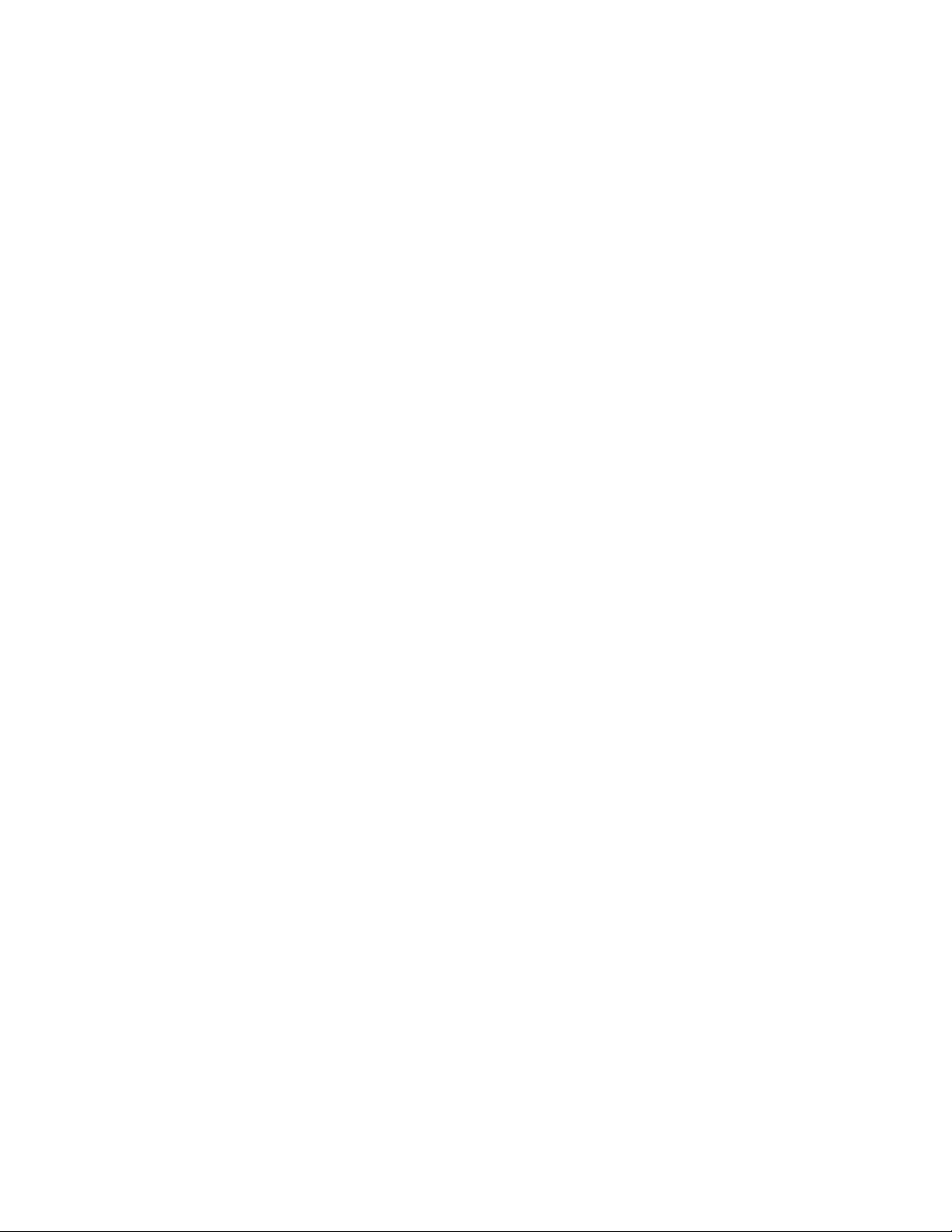
IP Power 9223K
User Manual
Release Date: 05/26/2010
Manual Version: 1.0
Firmware:1.01
- 1-
Ref#9223K05260001
Page 2
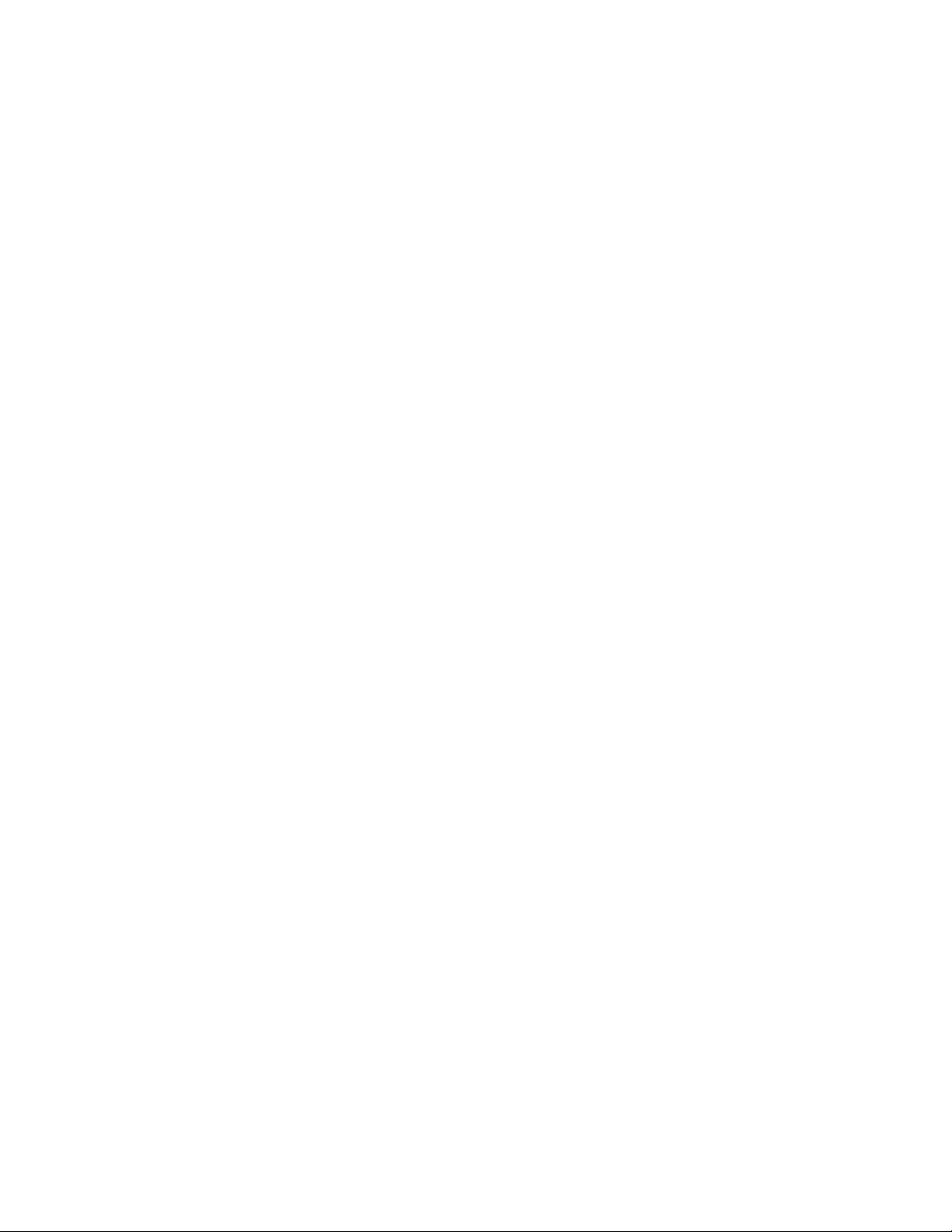
Warning:
1. IP Power 9223K was designed to be used with a protective covering, the user is responsible
for any damages caused from misuse, or use under inappropriate conditions.
2. Please use the power adapter provided by the dealer, the manufacturer is not responsible for
Copyright © 2010 All rights reserved. No part of this publication may be reproduced, stored in a
retrieval system, or transmitted in any form or by any means, electronic, mechanical,
photocopying, recording or otherwise, wit hout the prior written consent of us.
All trademarks and products mentioned in thi s document are the properties of us.
Any changes made to this equipment without permission may cause
damages to the device!
IMPORTANT NOTICE
any damage caused from using power adapters not.
3. Do not shake the IP Power 9223K in any fashion
4. Please contact the dealer If IP Power 9223K is not working properly.
- 2-
Ref#9223K05260001
Page 3
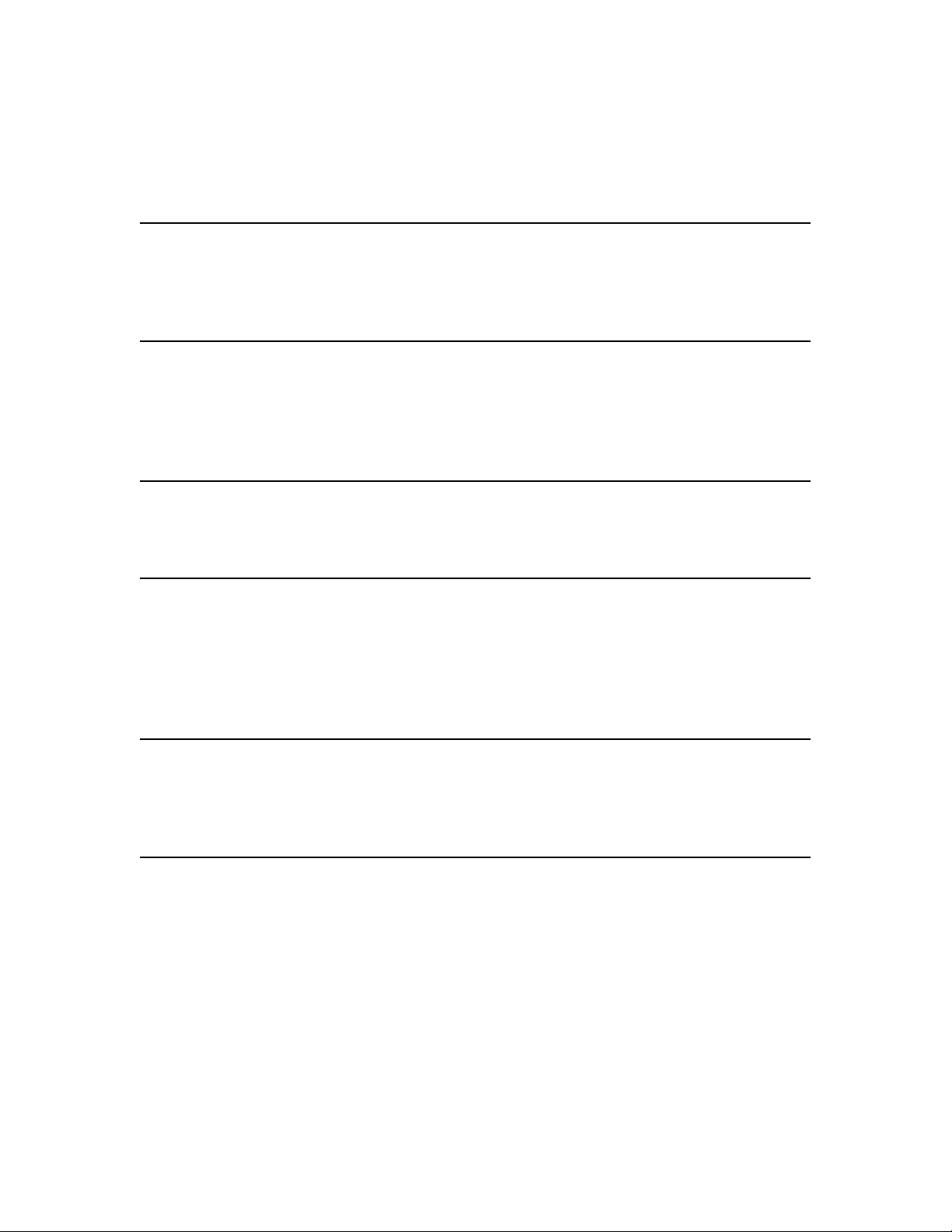
Table of Content
1.) WELCOME ........................................................................................................................... 5
INTRODUCTION ............................................................................................................................ 5
MINIMUM SYSTEM REQUIREMENTS ................................................................................................. 6
2.) PRODUCT OVERVIEW .......................................................................................................... 6
FEATURES ................................................................................................................................... 6
SPECIFICATION ............................................................................................................................ 6
PACKAGE CONTENTS ..................................................................................................................... 7
3.) INTERFACE DESCRIPTION .................................................................................................... 8
HARDWARE INTERFACE ................................................................................................................. 8
4.) HARDWARE SETUP .............................................................................................................. 9
SETTING UP THE DEVICE ................................................................................................................. 9
NORMALLY CLOSED CIRCUIT (NC) OR NORMALLY OPEN CIRCUIT (NO) ......................................................... 9
CONNECTING DEVICES TO THE 9223K ................................................................................................... 10
INTERNET ACCESSIBLE SETUP ........................................................................................................ 10
5.) IP EDIT SEARCH TOOL ........................................................................................................ 11
USING IP EDIT ........................................................................................................................... 11
IP SERVICE ............................................................................................................................... 12
6.) WEB INTERFACE ................................................................................................................ 14
CONNECTING TO THE 9223K ........................................................................................................ 14
GPIO CONFIGURATION ............................................................................................................... 14
SET I/O ............................................................................................................................................ 14
DEFINE I/O NAME ............................................................................................................................. 15
SYSTEM SETTINGS ...................................................................................................................... 16
SYSTEM CONFIGURATION .................................................................................................................... 16
ADVANCE SETUP ................................................................................................................................ 17
DDNS .............................................................................................................................................. 17
E-MAIL ............................................................................................................................................. 18
CHANGE PASSWORD ........................................................................................................................... 19
POWER SCHEDULE ............................................................................................................................. 19
- 3-
Ref#9223K05260001
Page 4
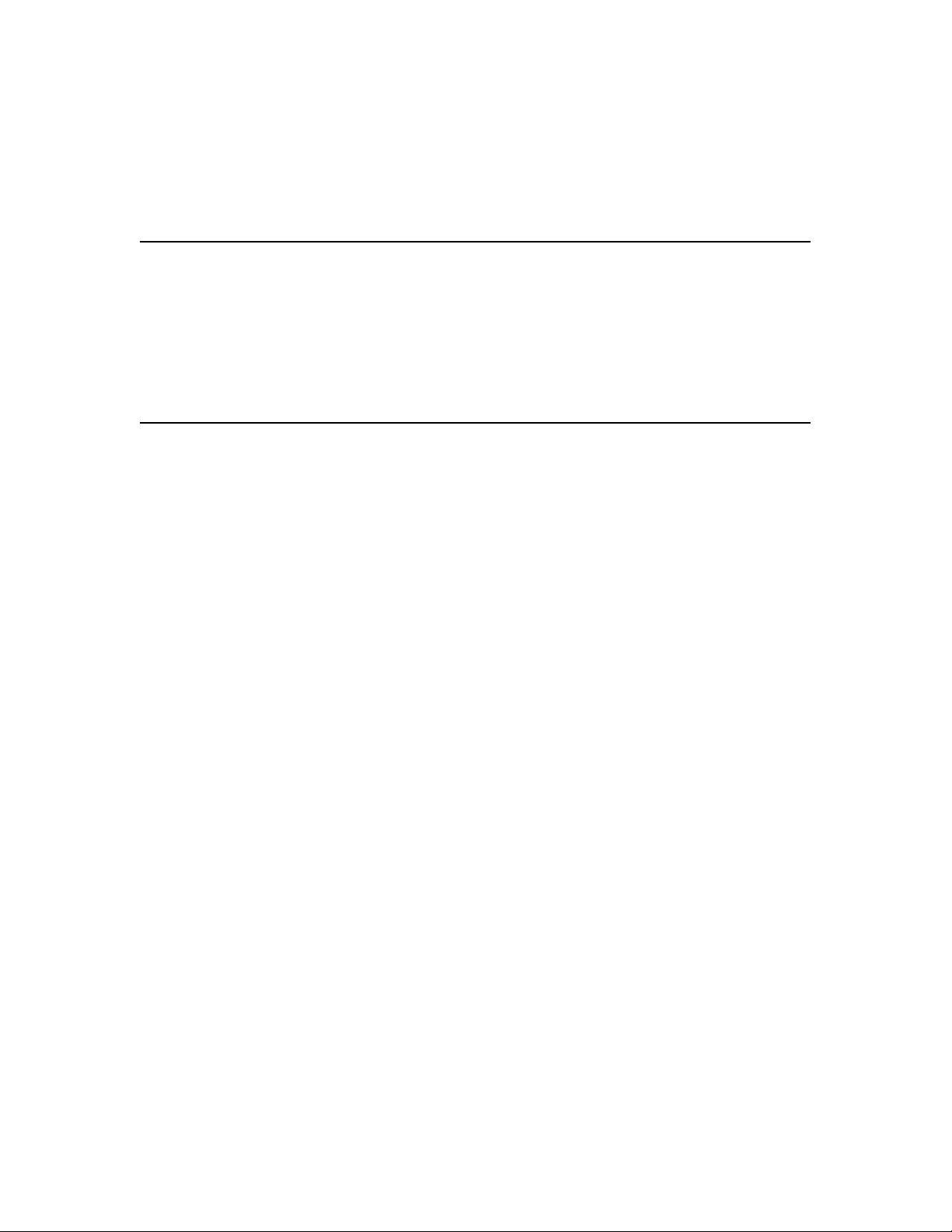
NETWORK WAKE UP ........................................................................................................................... 20
LOGOUT ........................................................................................................................................... 21
INTERNAL TIME ......................................................................................................................... 21
DATE/TIME SETTINGS ......................................................................................................................... 21
7.) CONTROLLING THE DEVICE ................................................................................................ 21
CGI HTTP COMMANDS .............................................................................................................. 21
HELP COMMAND ............................................................................................................................... 21
SET POWER COMMAND ...................................................................................................................... 22
READ POWER COMMAND ................................................................................................................... 22
RS232 CONTROL ....................................................................................................................... 22
8.) FREQUENTLY ASKED QUESTIONS (F.A.Q) ........................................................................... 23
- 4-
Ref#9223K05260001
Page 5
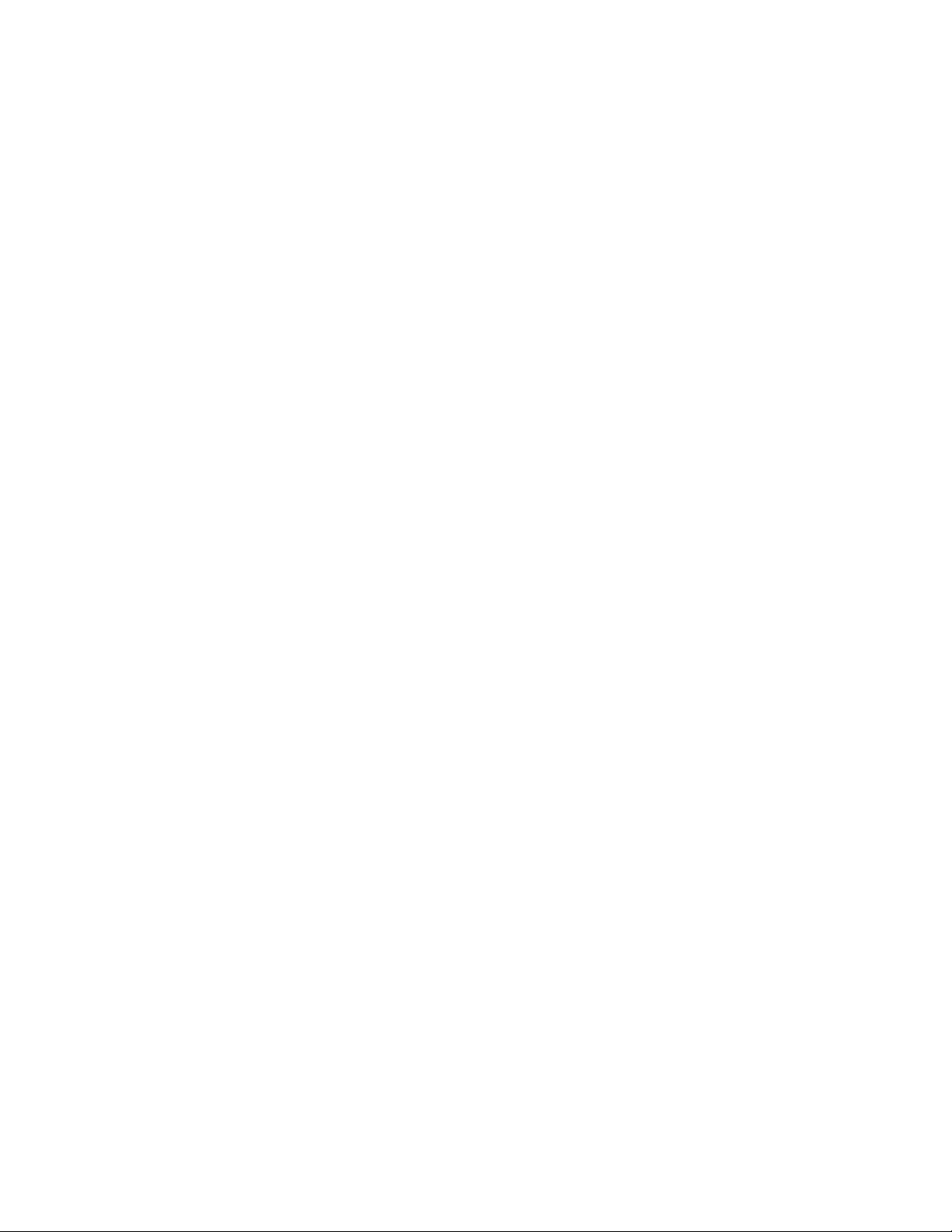
1.) Welcome
Introduction
The 9223K is an industrial grade 4 port bare board relay perfect to power management through an Ethernet
connection. This device can easily integrate with other devices and al low power control with your integrated
system. With the 9223K robust design and high quality components it provides an added incentive to other
devices or can be used independentl y. The 9223K brings a economical sol ution to a professional industry.
- 5-
Ref#9223K05260001
Page 6
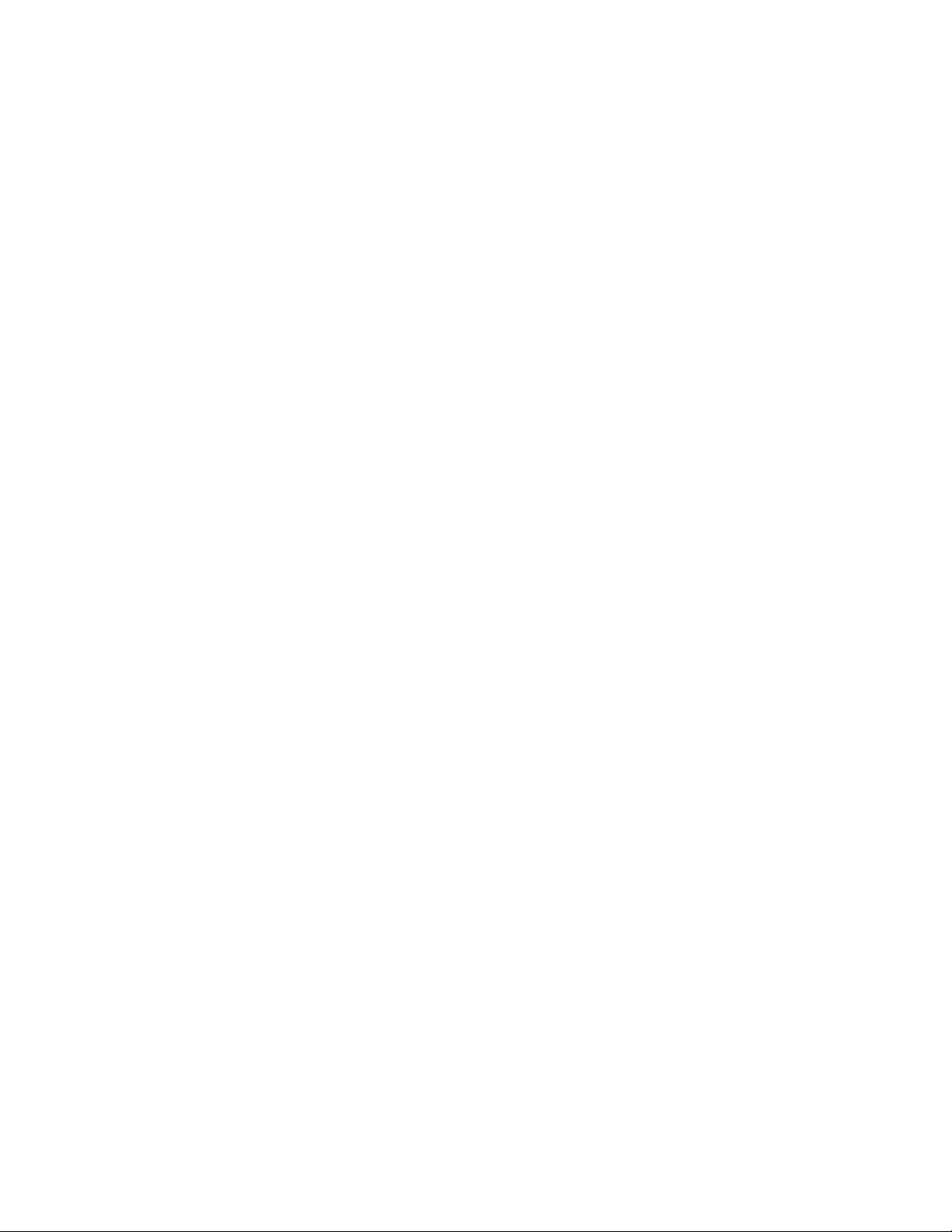
Minimum System Requirements
CPU Minimum Requirements
• Intel(R), Pentium(R), DUAL Core (D),CPU 3.0GHz or equivalent
• Operating Systems: WINDOWS Operating Systems (IE5.0+SPI & Firefox)
• 512 MB system memory or above
• 10/100 Ethernet switch/hub
• Sound Card: DirectX 9.0c compatib l e so und card
• Ethernet network port/card
• Network cable
• Internet (For remote access) or Ethernet Network (Internal Network use) with some type of Internet
connection, (i.e. ADSL, Cable, Dial up or any other forms of Internet service)
Software
• Windows XP Service Pack 2 or above.
• Resolution of screen setting: 800x600 or higher
2.) Product Overview
Features
1. Industrial 4 Port Relay design network controller
2. Each relay can support voltage of 250VAC / 30Vdc & cu rrent up to 10Amp Normally Open (NO), 6
Amp Normally Closed(NC)
3. Power surge protection design t o pr otect against high voltage power surge.
4. Designed to meet high voltage and current safety standard design and regulation.
5. Reliability and testing certification MBTF +200,000 hrs+
6. RS232 Control by inquiry (OEM projects) for system integration.
7. PCB standard safety design of 5mm soldering distance
8. Network protocols supported: Http, DDNS, DHCP, Virtual and Dynamic IP.
9. SNMP for trap – send message to manage server.
10. SDK (VB & VC) for own software development.
Specification
Power Input:
AC Adaptor Input: 100-240V~0.3A MAX 10-20VA, 50-60Hz
Output: +12V ! 1.0A Max 5W
Weight:
192.6 grams without packaging.
Dimensions (L x H):
16cm x 13cm
Casing:
Bare board
Relay Specification:
AC 240V / DC 30V
N.O .Maximum: 10Amp
N.C. Maximum: 5Amp
- 6-
Ref#9223K05260001
Page 7

Package Contents
Package Contents
(One AC adaptor will be included and will correspond to the countries
Output: 12Vdc/1A
1.) 9223K Unit x 1
2.) 9223K Installation CD
CD will provide manual, software, and documentation on the 9223K
3.) AC Adapt or
power standards)
Specs:
Input: 100-250Vac /47-63Hz, 1A
- 7-
Ref#9223K05260001
Page 8

Power Control
4 Normally Closed (NC) & Normally Open (NO)
Power ports
RJ45 Ethernet:
Plug in the RJ45 Ethernet cable to t he Ethernet port
RS232 Port:
For System Integration and Control
beep revert to manufacturer default .
3.) Interface Description
Hardware Interface
DC 12V Power Input:
RESET
Plug in the Power Adapter to the DC 12V
Hold down for two seconds until you hear a long
- 8-
Ref#9223K05260001
Page 9

4.) Hardware Setup
*Before setup the device make sure of the following:
1.) Make sure that all the package contents are all included if anything is missing please contact the
store or your distributor.
2.) Make sure the power adaptor is the corr ect specification.
3.) Make sure that all the cables are worki ng correctly
Setting up the Device
Warning: This part of the procedure can be very dangerous. Please follow instructions caref ul ly or consult
an electrician or someone who is experienced in the field to assist in the part of the procedure. Aviosys is
not responsible for any damages to t he devi c e or har m c aus ed b y from mis use , inc or rect i nst all ation, a nd (or)
dangerous environment.
Normally Closed Circuit (NC) or Normally Open Circuit (NO)
The 9223K consists of a total of four relays. Each of the relays on the board has the option to pick whether
this circuit will be normally closed (NC) or normally open (NO).
Each relay can support a voltage up to 240VAC / 30 Vdc. & a current of up to:
N.O .Maximum: 10Amp
N.C. Maximum: 5Amp
- 9-
Ref#9223K05260001
Page 10

Device Status
Control Status
Circuit
Normally Closed
On
Open
Normally Open
On
Closed
Note:
Please remember that you use norma lly open or normally closed the output control will either create a open
circuit or a closed circuit.
Connecting devices to the 9223K
Warning: This part of the procedure can be very dangerous. Please follow instructions caref ul ly or consult
an electrician or someone who is experienced in the field to assist in the part of the procedure. Aviosys is
not responsible for any damages to t he devi c e or har m c aus ed b y from mis use , inc or rect i ns t all ation, a nd ( or)
dangerous environment.
When connecting the device it is crucial not to have the power of the 9223K connected.
1.) First connect the cables to the 9223K. Make sure that you have stripped enough of the cable so
that the contacts can fit into the 9223K.
a. During this part you will need to decide whether each relay will start normally open or
normally closed. Once you have decided, carefully unscrew the inputs and place the
contacts into the input area and scr ew on tightly.
2.) Plug in the network cable RJ45 into the 9223K
3.) After correctly installing steps 1 and 2 for the very last step plug in the power cable that came with
9223K.
Internet Accessible Setup
To be able to access the 9223K through the internet, the user must port forwa r d on the router. Since each
router is different, please refer to the routers manual on how to port for ward the device. Once the device has
been successfully port forwarded the use can connect the device from t he i nternet.
- 10-
Ref#9223K05260001
Page 11

For example
If the 9223K
IP Address: 192.168.100.200
Port: 9223
On the router you will need to port forward the IP Address 192.168.100.200 on Port 9223.
5.) IP Edit Search Tool
Using IP Edit
IPEdit is a search tool designed to se tup and access the IP Power 9223K.
IP Service is an additional feature which search es for the device easily without having to remember long
complicated IP addresses. Instead, this technology allows the user find his or her device through the internet
just by device name.
Note: Please allow the IP Power 9223K 1 to load before using IPEdit.
Default IP: 192.168.1.100 (When no DHCP is apparent)
Default Login: admin
Default Password: 12345678
1.) Double click on the IP Edit icon to run the pr ogram.
- 11-
Ref#9223K05260001
Page 12

2.) Open IPEdit and any device in the same network should automatically be detected and listed in the
local devices sections.
Note: If the device is not showing up, please hit the rescan button and wait about 1 minute
3.) Click and highlight the device and the information on the device will populate on the right.
Check to see if the gateway and IP Address matc h your current network. If not, type in
the correct information and input it into IP Edit. Then hit the submit
button to
save changes. Then hit the rescan button to see if the changes have been made.
4.) Then double click on the device in the local device section and an IE web browser will
pop up. If everything is set correction you should be in the login page area.
IP Service
How to use IP Service on IPEdit:
IP service allows the user to directly connect to his / her device through the i nternet without having to
remember long confusing IP Address. Instead you only need to remember the name of the device that the
- 12-
Ref#9223K05260001
Page 13
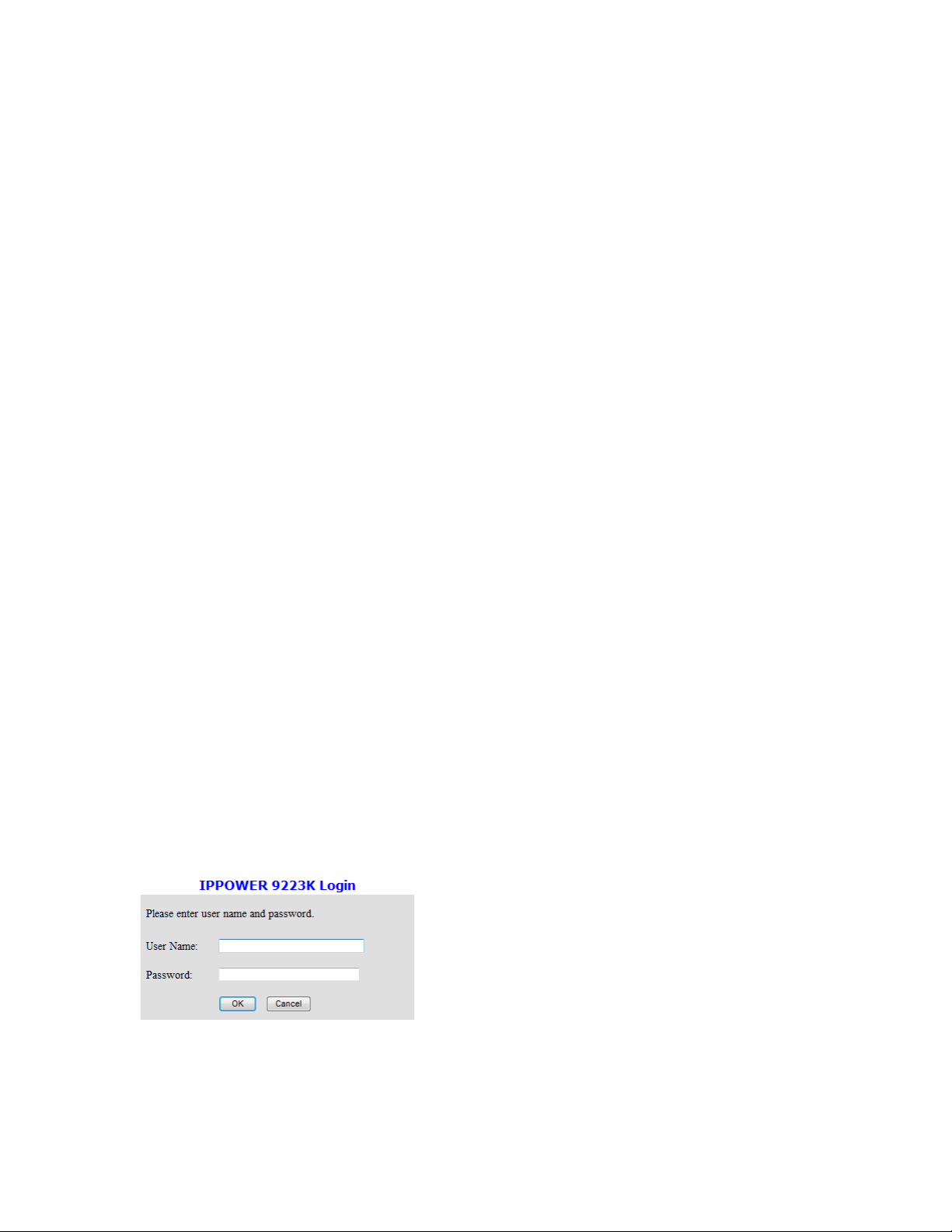
you have selected. Then the u se r can connect to IP Service, type in the device name, and connect directly
to the device.
Note: In the 9223 under the system configur ation page, you can select the IP server that you would like the
9223K to go to. You can select from t he Aviosys server or the Cloud Server.
1.) Open IP Edit and Select the server that your 9223K is designated to.
2.) Hit the green connect button on the top of IPEdit.
3.) Then type in the 9223K Name that you have selected for the device and press t he search button.
4.) Find your device and double click on t he screen and a IE window will pop up connecting to your
device.
Note: It is crucial to have the IP Address of the device port forwarded from the router that you are using
so you can connect to your device from anywhere. Please refer to your routers user manual on how
to port forward your device.
- 13-
Ref#9223K05260001
Page 14

6.) Web Interface
Connecting to the 9223K
After the device has been setup correct it is time to connect to the device.
You can connect to the 9223K by using the following methods.
1.) Using IP Edit
a. Open IP Edit and scan for the device. If the device is found double click on the Local
devices section and a IE window should pop up to the login of the device
Default IP: 192.168.1.100
Default Login: admin
Default Password: 12345678:
1.) After you have logged into the device you will be required to install active x controls. If this screen
does not appear make sure you allow active x.
GPIO Configuration
Set I/O
The Set I/O configuration is where most of the live power control is done. From thi s panel the user can
directly turn off power, set timers and turn power back on.
PIN I/O
The Pin I/O column is the labels for the por ts on the device.
By default the output ports are labele d as Out1, Out2, Out3, & Out 4. To rename these default labels please
see section “Definite I/O Name” for direction.
- 14-
Ref#9223K05260001
Page 15

Device Status
Control Status
Circuit
Normally Closed
On
Open
Normally Open
On
Closed
Note:
Please remember that you use norma lly open or normally closed the output control will either create a open
circuit or a closed circuit.
Control
The control section allows the user to directly turn on or turn off the device . Select the control that you would
like to execute and hit apply to apply the settings. This will turn the device on or off.
Time
The timer allows the user to set an amount of time before a control is activated. To do this, simply enter the
amount of delay time in seconds you would like the action to occur. Select the On or Off and hit the apply
button. When the timer has reached the time set it will execute your command.
For example if Port 1 is on and I would like t o turn it off in 30 sections, the command may look something
like the following.
Note: The maximum number of seconds that can be set on the timer of the device is 9999.
Define I/O Name
Define I/O is the section that allows the user to define the device name, country, and city. As well as the
names of each of the power outputs.
- 15-
Ref#9223K05260001
Page 16

Device Name Setup
The device name setup is where the device name, country, and city can be set. These fields are optional
and are used with IP Service to easily find the device on the internet.
Simply type in the fields and hit apply to save changes.
Set I/O Name
The Set I/O Name, allows the user to change the name of each of the ports, save the ne w settings to
memory and restore the names from memory.
To change the name simply type into the N ew name row and hit the apply button. S ee example below.
After you hit apply, the current name will change to the new name.
Then if you would like to save it to memory you can push the memory button. This m eans if the device is set
to default settings, the name of the device will be whatever you have chosen in m em ory.
To restore a memory name you can click on the GetMemory button.
System Settings
System Configuration
The system configuration page allows the user to configure the system of t he 9223K. This includes network
information, IP Server, CNT, CGI commands, and the firmware version. Depending on how each function is
being used the user can customize this page and turn off functionality that is not being used at all.
- 16-
Ref#9223K05260001
Page 17

IP Address: Here is where the user can change the IP Address of the device and port. Also IP Edit can be
used to alter the devices IP Address.
Subnet Mask: Here is where the user can change the IP Address of the device an d port. Also IP Edit can
be used to alter the devices IP Address.
Default Gateway: Enter the gateway for the router.
DNS: Enter the DNS information here.
Note: Not having the correct DNS information will affect the NTP and SMT P mail server.
CNT: (Cross Network Technology): This will enable or disable the CNT on the device. CNT is basically a
function that allows the device t o work though the network without having to port forward the device. Please
see manual on CNT or IP Power Center for more information on how to use CNT.
DHCP: This will enable or disable the DHCP on the device
Beeper: This will enable or disable the beep on the device
Http Command Verification: This will enable or disable the http commands for the 9223K
Release Version: Will provid e i nformation on the current firmware f or the device
Advance Setup
The advance setup section allows the user to setup SNMP functionality for the 9223K. From here you can
select the Manager IP Address, to trap when the output has been triggered, or even send an email with the
output has been triggered.
Manager IP Address: Type in the IP Address of the computer that will be managing the SNMP of the
9223K
Trap when DO has triggered: This will send a SNMP trap when the di gi tal Output has been triggered.
Send E-mail when DO has triggered: This will send an E-mai l every time the output has been triggered.
DDNS
The DDNS Setup allows the user to setup the 9223K with a DDNS server. This way instead of having to
remember long IP Addresses, the user now can easily use a WWW link to connect to the device. This also is
- 17-
Ref#9223K05260001
Page 18

a good solution for users to have a dynamic IP Address where the IP continually changes and is not
constant.
Note: We recommend using free services like
differently to other ddns servic es.
www.dyndns.com for this port ion. The device may react
DDNS Server IP: The DDNS server IP
Your domain: Type in the dyndns domain name
DDNS Username: Enter the DDNS username here
DDNS Password: Enter the DDNS password.
Enable DDNS: When using DDNS make sure that it is enabled.
If user is using a proxy account, you will need to enable it here.
Proxy Enable: Select true of false to enable or disable the proxy server
Proxy IP: The Proxy IP is the IP Address of the Proxy Server
Proxy Port: Enter the port of the proxy server here.
The email setup on the 9223K allo ws the user to setup an email account which will be used to notify the user
when certain actions have been activa ted.
Mail Server: Enter the mail server of em ail that you are using
Port: Enter the port of the mail server
Pop3 Server: Enter the pop3 server nam e
User Name: Enter a valid username for t he email server
Password: Enter a password
Sender: Enter the sender email address
- 18-
Ref#9223K05260001
