Page 1

9258W2 Box x 1
QI & CD : With Software , QI and Manual.
WiFi Athena stick x 2
IR Remote Controller x1
Option : * Power Cable .
* Network cable ( RJ45 )
Power Status Indicator:
The Power Status Indicator each outlet status
- Green light as power ON
Reset :
There are 2 function for this button.
* Enable WPS function by one short click
#16 for details.
* Set back to default setting by long press
To reset to original manufacture settings, hold down the reset
button with a sharpen pin for
5- 6 seconds then release.
Then there are 3 beeps response ( short –- mid long – short ) which
means reset successfully and 9258W2 will be rebooted itself ( one
beep after reboot ) and most information go back to default setting.
Restart :
The restart button just resets the device by turning off and then
turning on the power.
Link:
The Link Indicator shows the WIFI signal transfer status. The light
will be always ON and flashing while transfer data.
IR Receiver :
This area is for receiving the signal from handheld IR remote
controller which comes with shipping package.
Network:
10/100 Mbps network
USB:
USB 2.0 for USB Web Camera.
(With UPNP & video format as M-JPG / YUV )
Package :
Interface :
IP Power 9258W2 Quick Installation
Front View
1
Page 2
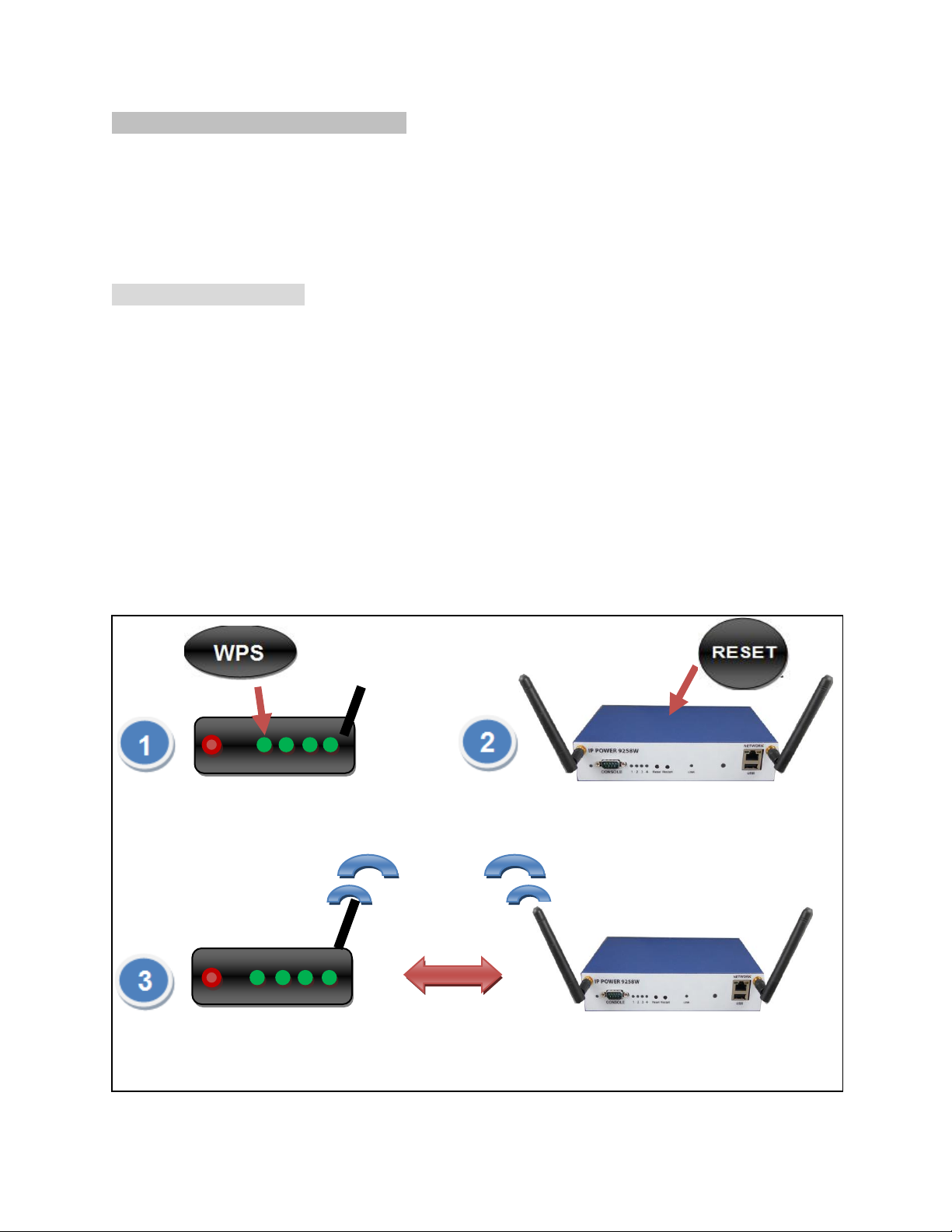
Minimum System Requirements :
Windows PC OS with network capacity.
Browser : IE 9.0 or above , Firefox, Google Chrome , Safari .
RJ45 LAN & Internet HUB & Switch.
JAVA version 1.60 or above to check USB Webcam under web browser Internet Explore – IE.
Internet ( for remote access) or Ethernet Network ( Internal Network use).
Hardware Connection
As 9258W2 support WPS - Wifi Connection and LAN connection , user can select in the beginning :
Connection by WIFI - WPS ( WIFI Protection Service )
IP Power 9258W2 support WPS function which can assist user to auto setup the WiFi connection of
user`s router and IP Power 9258W2. Before using WPS function, please check your WiFi router if there is
WPS function first . There should have a button name “WPS / QCC “ or sign on the router for user to click
easily. Please refer following step to setup WIFI –WPS connection
Step 1: Power on the 9258W2 - only connect power in but do not connect the LAN cable , you will hear
one short beep in 40 seconds means 9258W2 boot successfully .
Step 2: Press the “WPS button” of your Wifi Router. ( Please check your router WPS function )
Press “ WPS “ bottom on Router. One short press “ Reset “ bottom.
& there is one long beep (WPS enable).
In 20 seconds , there are 2 beeps which mean WPS connection successfully.
2
Page 3

Step 3 : Press One time ( short) the “ Reset button” of 9258W2 and then there is one long beep
which means the WPS function of 9258W2 enable .
Step 4: After few seconds , there are 2 beeps which means WPS connection successfully ( If WPS
connection fail, there is one long beep mean the connection fail. Please go back to step 2 and try again )
Step 5: Then please power reboot 9258W2 . There is one short beep in 45 seconds which means
9258W2 boot up successfully. Then please go to next section Software Installation to install the IP
Search software “IPEDIT.exe” in CD .
Connection by LAN –Network cable :
User can also use LAN - network cable to connect 9258W2 . Please refer following step to setup LAN
connection
Step 1: Connect the LAN cable to 9258W2 .The LAN cable should be connect to a Router.
Step: 2 : Connect power cable to 9258W2 and switch power on the 9258W2 . There is one short beep in
45 seconds after 9258W2 power up .The short beep means 9258W2 boot up successfully
Step 3 : Then please go to next section Software Installation to install the IP Search software
“IPEDIT.exe” in CD .
3
Page 4

Software Installation
Place the Media Link-IP Family CD into the CD/DVD Rom drive and use web browser IE to open the CD
contents. It should auto run. If not , please go to the CD and select the file “autorun.html” and open by
web browser IE . Click on the IP Power Section Bar and select the IP Power 9258W2 . Download all
required software – IPEdit.exe by clicking on the download button. All the downloads available for the
9258W2 will be available.
Execute Software IPEDIT :
IP Edit is a search tool designed to search, configure, or access the IP Power 9258W2 from a local
networked computer. Insert the CD provided with the product. Install the software IP Edit to the desktop
of your computer. Open IP Edit by clicking on the icon In the local devices section you will see your
device show up if connected correctly.
Default IP: Assigned by Router ( DHCP) . If not, it will go to fix IP 192.168.1.168
Select the 9258W2 showed in local device section of IPEDIT then 9258W2 info. will show on the right
section . Check to see that the gateway IP and the IP Address (9258W2) match your current network. If
not, type in the correct information, then hit the submit button to save changes. Double click the IP and
your default web browser will open directly .
Username : admin Password : 12345678
Or click " REF " in IEPDIT to auto search proper IP setting for 9258W2. It will take few minutes to show
the suggest wizard.
Please click Apply as see the suggest wizard , click " yes " to ignore the remind message of IP in used
and then type the username and password to change the IP setting.
4
Page 5

Internet Setup
To log in the webpage of 9258W2 for all function setup on Internet , please do arrange Port Mapping /
Port forwarding in your router. If only need to control ON/OFF of each port , you can use our software
“ IP Power Center “ . Please refer another manual in CD .
Webpage for Mobile Mode :
For smart phone user to control 9258W2 Easily , there are different webpage for smart phone :
PC Mode : For PC user. All the complete function of 9258W2 can be found in PC model.
Mobile model : For smart phone user
In Mobile mode, user can see the consumption of current amp , control the ON/OFF status and adjust
the maximum current limit of each port and
5
Page 6

QR code of 9258W2 :
User can create own QR code of the IP information of 9258W2 ( LAN / WIFI / Internet), and scan /
record in your QR code APP for quick search or log in 9258W2 .
Please make sure to do port forwarding ( local port and forwarding port must be same
port ) if need to get the QR code which can directly go to the webpage of 9258W2 on
Internet
1. QR Code in 9258W2 webpage
This QR code help user to get in the webpage IP address 9258W2 by smart phone quickly.
There is history in QR code app for user to check 9258W2 IP soon .
To view the 9258W2 webpage on Internet , please do “ port forwarding “ first in router.
To view the 9258W2 webpage on LAN , please make sure your smart phone is under same segment
( refer Page#17 , you will need to make sure that the first 3 segments of your 9258W2 IP
Address must match the first 3 segments of your gateway IP. )
Please select the QR code of IP Information from Internet, LAN, WAN & IP Server.
And then press “Apply to create new QR code.
Internet: It will create QR code with the Internet IP of 9258W2. ( need port forwarding ) .
WAN / LAN: It will create QR code with the WAN/LAN IP of 9258W2 .
IP Server : Please enable “IP Server function first and then it will create QR code with the MAC for
user to use IP Server ( of IPEDIT ) in your smart phone.
2. QR Code in IP Server :
Before get the QR code in IP Server , please make sure the IP Service is enable in 9258W2 webpage.
IP Server : With our OWN CNT function , user can easily get the Internet IP by IPEDIT
6
Page 7

Please go to our online IPEDIT : www.myipedit.com
Them please select “ Server 2 “ and type the device name ( if change) or 9258W2.
Then
7
Page 8

By IR Remote Controller
To control 9258W2 by IR remote power controller we supply , please user 5 buttons in this remote
controller : Power , button #1~# 4
Enable remote controller : Press Power button one time and 9258W2 will response a short beep
which mean the remoter control function enable .
Disable remote controller : After enable the function , then pres Power button one time again , then
9258W2 will response 2 short beep which mean the remoter control function disable.
Outlet ON/OFF control : Press the Button #1 ~#4 to turn output 1~ 4 ON / OFF .
Thank you for select IP Power 9258W2 !
Please refer the details operation of 9258W2 in the manual of CD.
8
