Page 1

IP Kamera 9070-IR
User Manual
- 1-
Release Date: 07/02/2009
Manual Version: 1.1
Ref#90020326K0709
Page 2
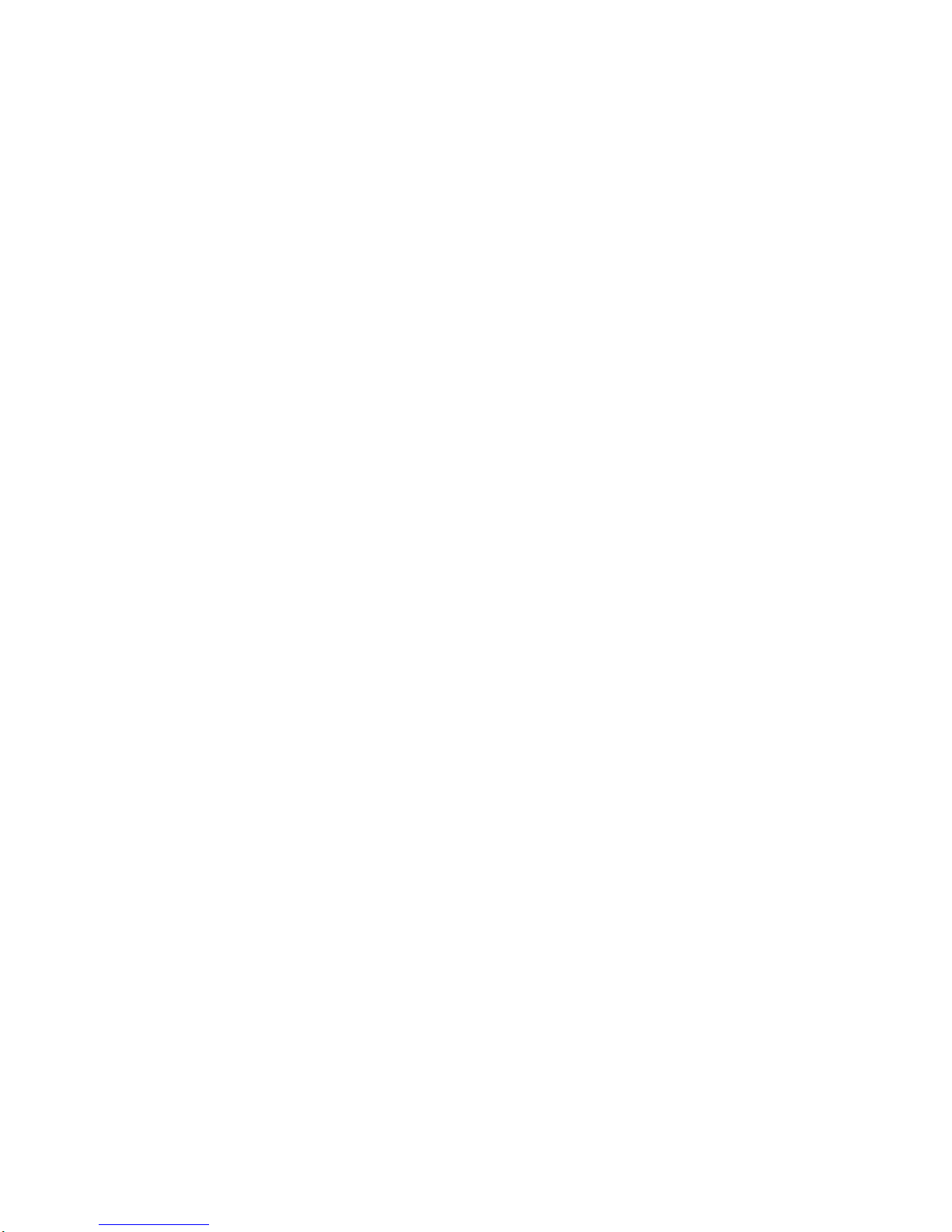
Warning: Any changes made to this equipment without permission may cause damages to the
device!
IMPORTANT NOTICE
1. IP Kamera 9070-IR was designed for indoor use, the manufacturer responsibility for possible
damages caused by outdoor use, especially in the rain.
2. Please use the power adapter provided by the dealer, the manufacturer is not responsibility for
the possible damage from using power adapters.
4. Do not shake the IP Kamera 9070-IR in any fashion
5. Please contact the dealer If IP Kamera 9070-IR is not working properly.
Copyright © 2008 All rights reserved. No part of this publication may be reproduced, stored in a
retrieval system, or transmitted in any form or by any means, electronic, mechanical,
photocopying, recording or otherwise, without the prior written consent of us.
All trademarks and products mentioned in this document are the properties of us.
- 2-
Ref#90020326K0709
Page 3
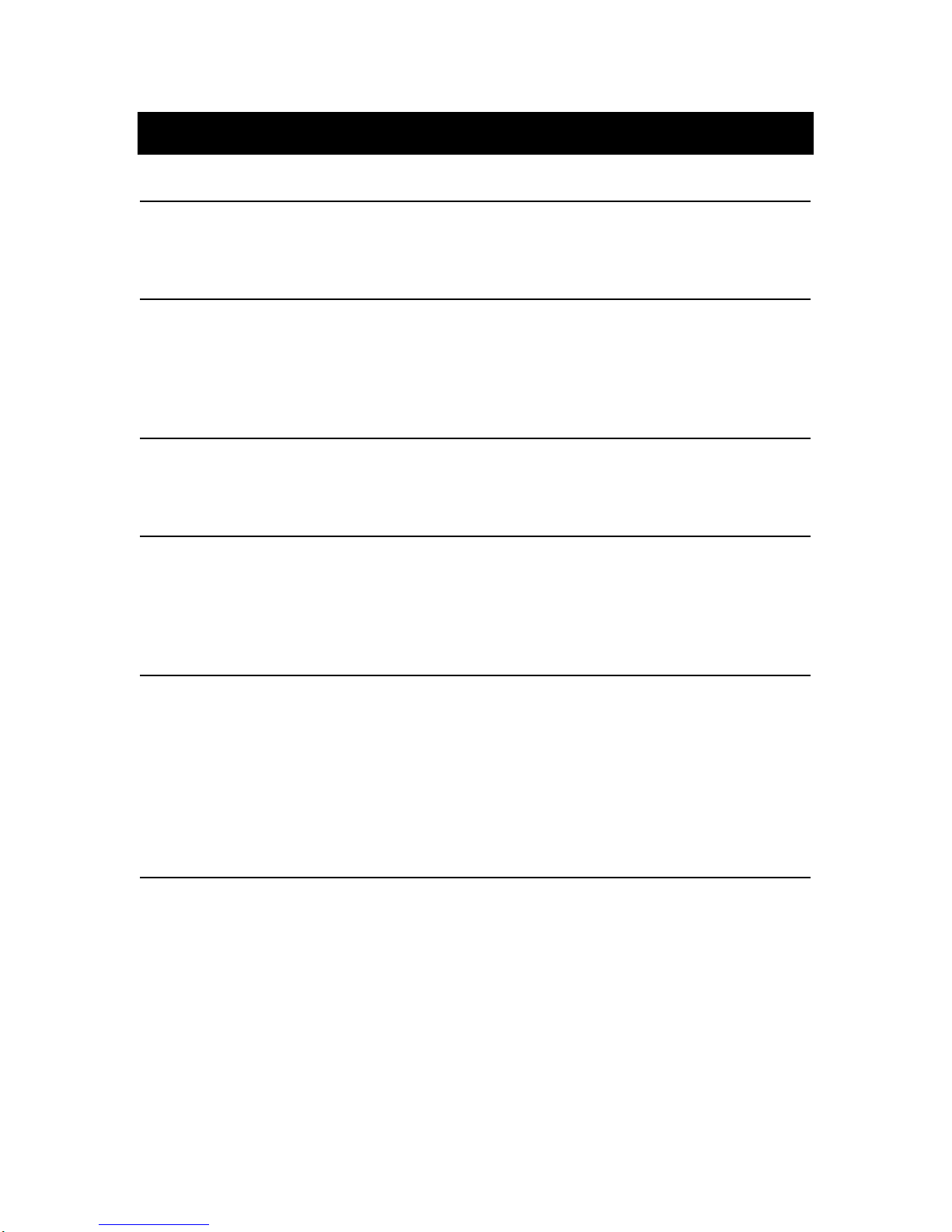
Table of Content
1.)INTRODUCTION..................................................................................................................5
M
INIMUMSYSTEMREQUIREMENTS.................................................................................................5
2.)PRODUCTOVERVIEW..........................................................................................................6
EATURES...................................................................................................................................6
F
S
PECIFICATION............................................................................................................................6
P
ACKAGECONTENTS.....................................................................................................................7
3.)INTERFACEDESCRIPTION....................................................................................................8
C
ABLEDESCRIPTION.....................................................................................................................8
4.)HARDWARESETUP..............................................................................................................8
I
NTERNETACCESSIBLESETUP..........................................................................................................9
T
HENETWORKUSESAROUTER/FIREWALLTOCONNECTEACHDEVICETOTHEINTERNET...................................9
B
YUSINGSTATICIPADDRESSPROVIDEDBYTHEISP..................................................................................9
5.)SOFTWARESETUP.............................................................................................................10
OFTWAREFORIPKAMERA9070‐IR.............................................................................................10
S
I
NSTALLINGVLCCODEC..............................................................................................................11
U
SINGIPEDIT...........................................................................................................................11
Q
UICKEASYSETUP(RECOMMENDED)...................................................................................................12
USTOMSETUP(ADVANCEUSERS).......................................................................................................13
C
IP
SERVICE...............................................................................................................................15
6.)WEBINTERFACE................................................................................................................16
C
ONNECTINGTOTHE9070‐IR......................................................................................................16
T
HECONTROLCONSOLE..............................................................................................................19
IVEVIDEO...............................................................................................................................20
L
T
YPEANDZOOM................................................................................................................................20
M
OTIONDETECTION..........................................................................................................................20
A
CTIVERECORD.................................................................................................................................21
R
ECORD...........................................................................................................................................21
NAPSHOT........................................................................................................................................21
S
I
MAGE.....................................................................................................................................22
I
MAGESETTINGS................................................................................................................................22
- 3-
Ref#90020326K0709
Page 4
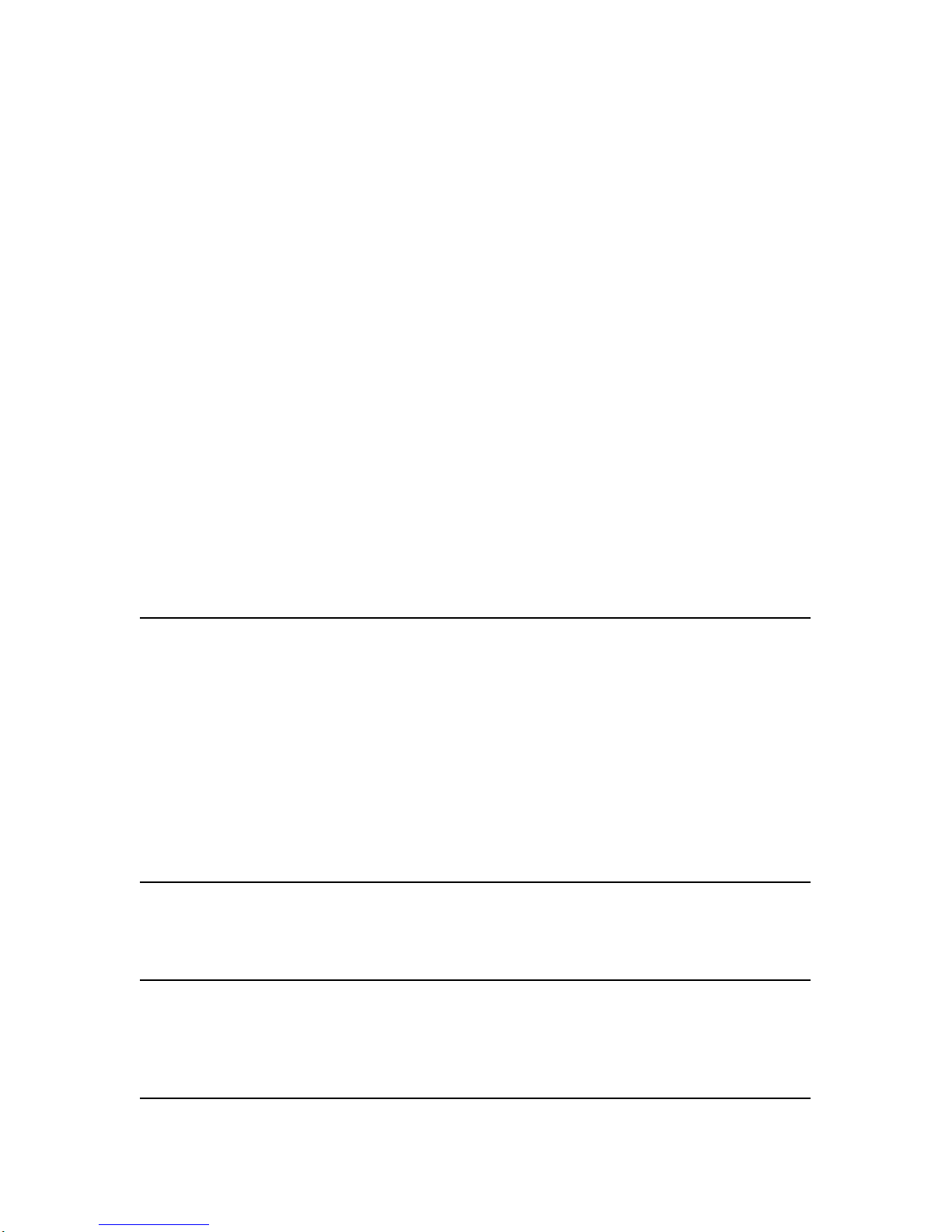
TUNEIMAGE.....................................................................................................................................24
N
ETWORK................................................................................................................................26
N
ETWORK.........................................................................................................................................26
FTP.................................................................................................................................................27
(OUTGOINGE‐MAILSERVER).....................................................................................................27
SMTP
SNTP..............................................................................................................................................27
IP
SERVICE........................................................................................................................................28
S
YSTEM...................................................................................................................................29
ATEANDTIME.................................................................................................................................29
D
T
IMESTAMP.....................................................................................................................................29
U
SER...............................................................................................................................................30
L
IGHT...............................................................................................................................................30
U
PDATE............................................................................................................................................32
VENTLOG.......................................................................................................................................33
E
A
PPLICATION............................................................................................................................33
S
ETTING...........................................................................................................................................34
R
ECORD...........................................................................................................................................36
A
LARM.............................................................................................................................................37
EPTZ‐S
H
H
SD
ET.................................................................................................................................39
OWTOUSEEPTZWITHTHEMOUSE....................................................................................................39
OWTOENABLEANDUSEEPTZCONTROLLER.......................................................................................39
CARD..................................................................................................................................40
7.)CONTROLLINGTHEDEVICE................................................................................................40
HTTPCOMMANDS..............................................................................................................40
CGI
S
NAPSHOTCOMMAND:......................................................................................................................40
C
HANGENAME:................................................................................................................................40
C
HANGEIPADDRESS:.........................................................................................................................40
HANGEPORT:..................................................................................................................................41
C
C
HANGESUBNETMASK:.....................................................................................................................41
C
HANGEGATEWAY:...........................................................................................................................41
C
HANGEDNS:..................................................................................................................................41
MJPEG
STREAMING...........................................................................................................................41
8.)USINGRTSPWITHVLC......................................................................................................42
H
OWTOSETUPVLCMEDIAPLAYER&OPENANETWORKSTREAM.............................................................42
9.)USINGCNTWITHSURF16CH............................................................................................44
F
INDINGTHEMACADDRESS........................................................................................................44
A
DDDEVICEUSINGCNT..............................................................................................................44
10.)FREQUENTLYASKEDQUESTIONS(F.A.Q).........................................................................45
- 4-
Ref#90020326K0709
Page 5
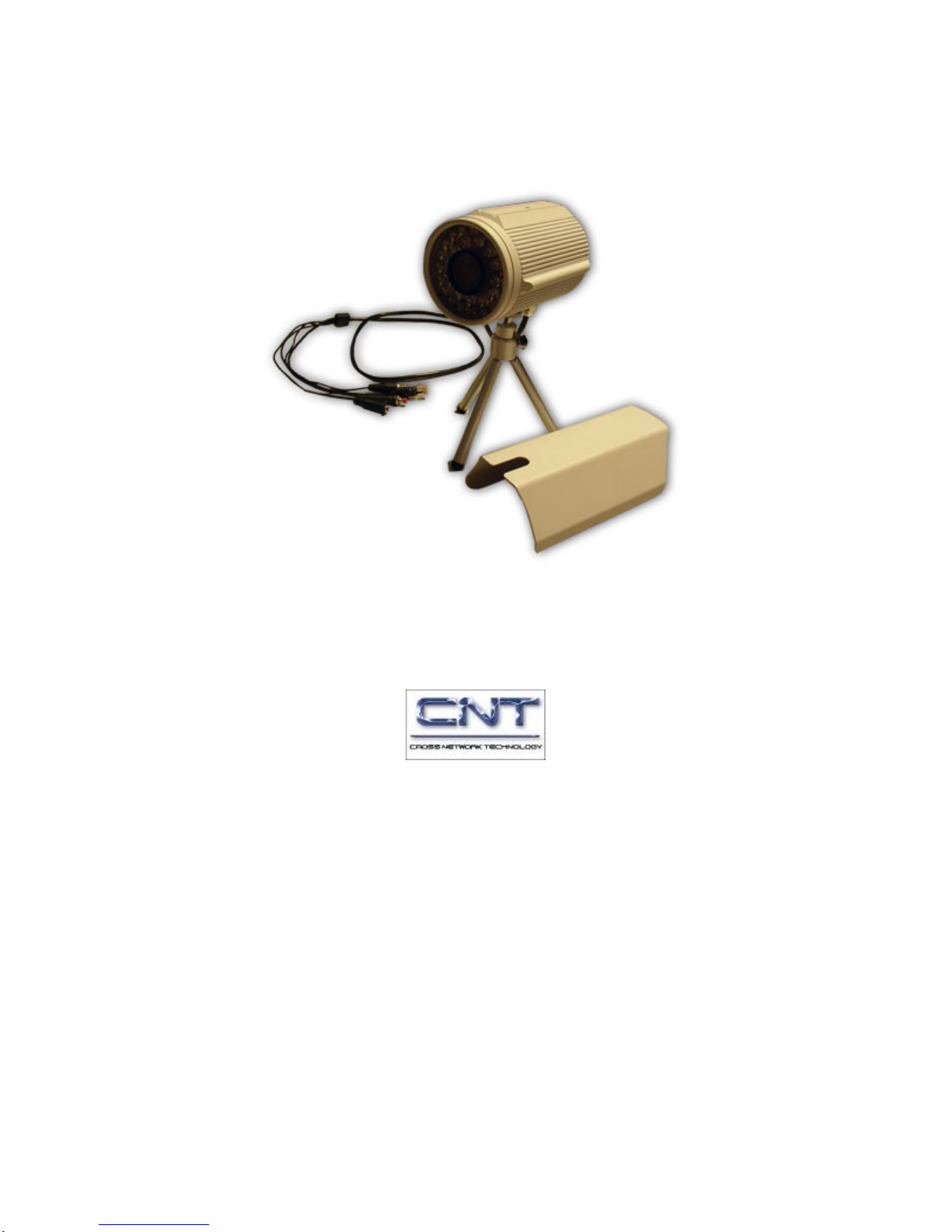
1.) Introduction
The IP Kamera 9070-IR provides reliable, high quality solution to IP Kameras. Its distinctive 720P HD
quality picture, Tri-mode video capability, built in SD memory storage, RTSP broadcasting capability, internal
microphone and many more functions makes this small device very powerful and unique. The built in web
server of the IP Kamera 9070-IR will allow the IP Kamera to be viewed from any remote locations around
the world while bringing ease of mind. Furthermore, with CNT technology the 9 070-IR is e asy to setup & use,
simply just plug and play.
Minimum System Requirements
CPU Minimum Requirements
• Intel(R), Pentium(R), DUAL Core (D),CPU 3.0GHz or equivalent
• Operating Systems: WINDOWS Operating Systems (IE5.0+SPI)
• 512 MB system memory or above
• Video Card: 3D hardware accelerator card required – 100% DirectX 9.0c compatible
• 10/100 Ethernet switch/hub
• Sound Card: DirectX 9.0c compatible sound card
• Ethernet network port/card
• Network cable
• Internet (For remote access) or Ethernet Network (Internal Network use) with some type of Internet
connection, (i.e. ADSL, Cable, Dial up or any other forms of Internet service)
Software
• VLC media player 0.8.6b or above.
• Windows XP Service Pack 2 or above.
• Resolution of screen setting: 1280x960 or higher for the display of 720.
- 5-
Ref#90020326K0709
Page 6
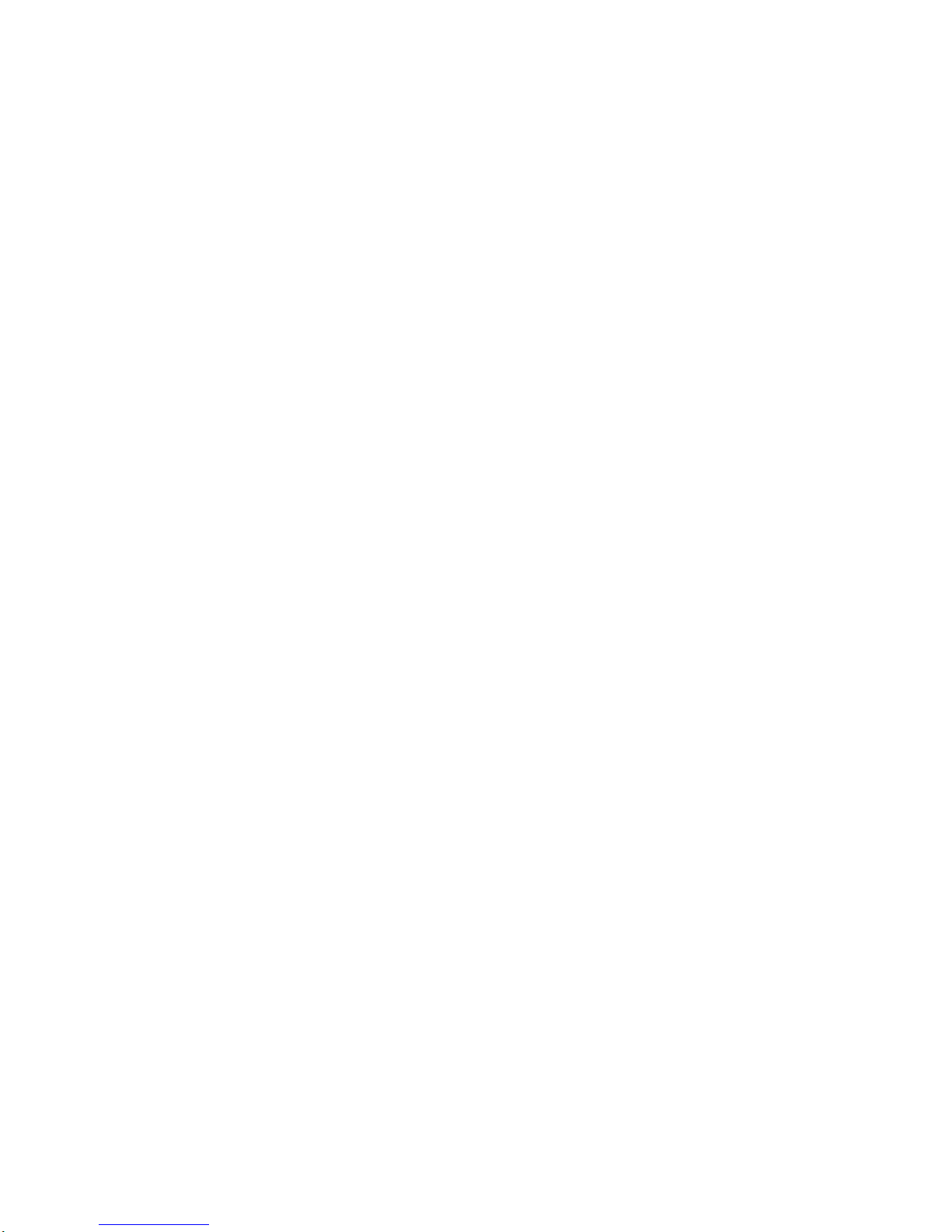
2.) Product Overview
Features
1. Tri-Mode Camera (MPG4-1/MPEG4-2/M-Jpeg)
2. Advance Motion detection trigger AVI /Jpeg save on FTP / SD card or Email
3. 3 layers (Admin, Operator, and User) Password protected
4. Resolution from CIF 352x192 up to HD 1280x720P
5. Supports NTP protocol to get correct time schedule.
6. 1/2.5” Advance CMOS sensor, with highly sensibility for quick response insufficient lighting.
7. Infrared for Indoor / Outdoor use
8. Waterproof Design
9. Supports HTTP CGI command set. Easy for system integration
10. IP Service Search utility, to find the IP Kamera on internet with ease
11. Watchdog / Event log design
12. Adjustable frame-rate, bit-rate, rate-control type, quality factor for best image quality and spee d.
13. Supports date and time marking on the captured video, and also inserted streamed data.
14. Measured End-to-End latency is less than 150ms
15. Supports adjustable backlight, brightness, contrast, saturation & sharpness
16. TV Output capabilities
17. Automatic alarm recording buffer
18. CNT Technology – Just Plug and Play no need to port forward
19. EPTZ – Electronic Pan, Tilt, and Zoom
20. SD Memory Storage – Add convenience and storage
21. Scheduler recording capabilities
22. Email Capabilities
23. Alarm Recording Buffer
24. Supports: HTTP Web Server (HTTP), SSL, FTP client, SMTP client, NTP client, DHCP client,
UPnP client, RTSP over UDP, RTP
Specification
Casing: Reinforced Aluminum
Case Color: Pearl White
Weight with outer case: 743.0 g
Dimensions (W x L x H): 8.5cm x 13cm x 10cm
Dimensions with outer case (W x L x H): 8.6cm x 17.5cm x11cm
Power: AC Adaptor
- 6-
Ref#90020326K0709
Page 7
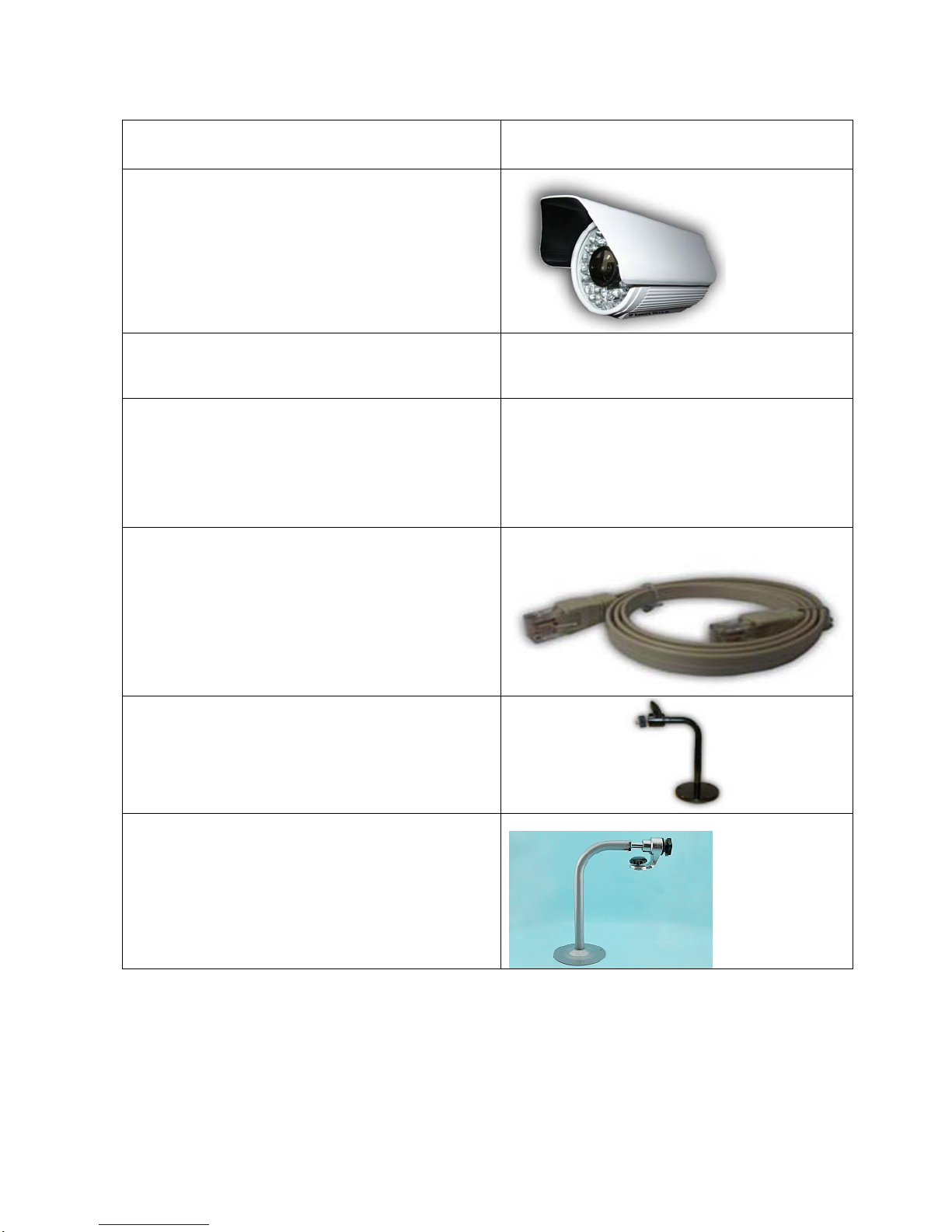
Package Contents
1.) 9070-IR Unit x 1 with Lid
3.) 9070-IR Installation CD
4.) AC Adaptor
5.) RJ45 Cable x 1 (Optional)
7.) Camera Mounting Bracket
(AC adaptor will be included and will correspond to
the countries power standards)
Specs:
Input: 100-250Vac /47-63Hz, 1A
Output: 12Vdc/1A Max: 12W
8.) Option Mounting Bracket (Optional)
Max Load: 2kg
Material: Metal with Silver Enamel
Dimensions: 204L 255mm(H) x 108mm(D)mm
Swivel Angle 360°
Tilt Angle: 120°
- 7-
Ref#90020326K0709
Page 8
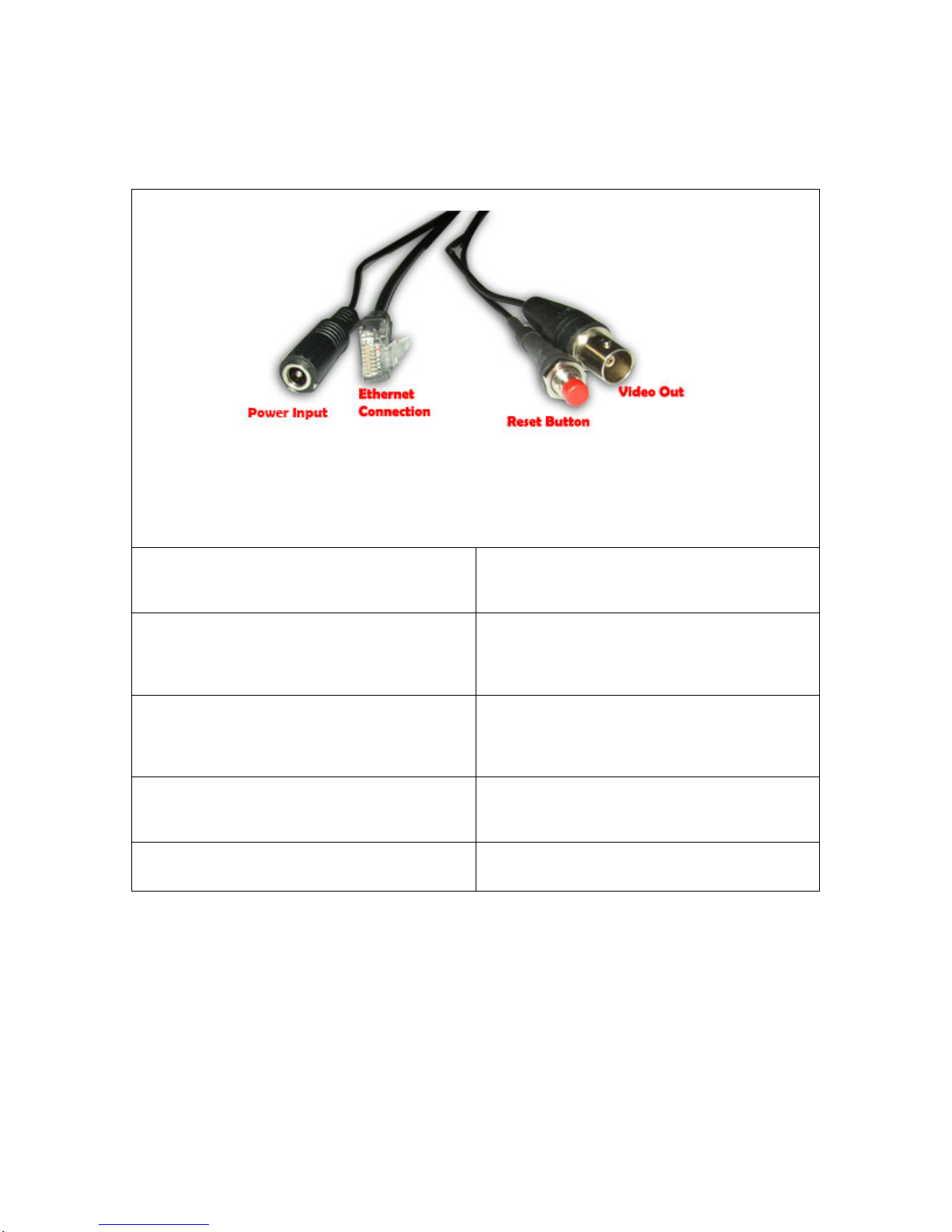
3.) Interface Description
Cable Description
Cables
DC 12 V Power Input:
RJ45 Ethernet:
Plugs in the Power Adapter to the DC 12V
Card
Plug in the RJ45 Ethernet cable to the Ethernet
Reset Button:
Video Out:
Built In SD Card
Reset to Manufacturer Default:
Hold Reset button for 5-10 Seconds and the device
will reset to manufacturer default.
The Video out requires a BNC connector to output
video to a different source.
Built in 512MB SD Memory Card.
4.) Hardware Setup
*Before setup the device make sure of the following:
1.) Make sure that all the package contents are all included
if anything is missing please contact the store or your distributor.
2.) Make sure the power adaptor is the correct specification.
3.) Make sure that all the cables are working correctly
- 8-
Ref#90020326K0709
Page 9
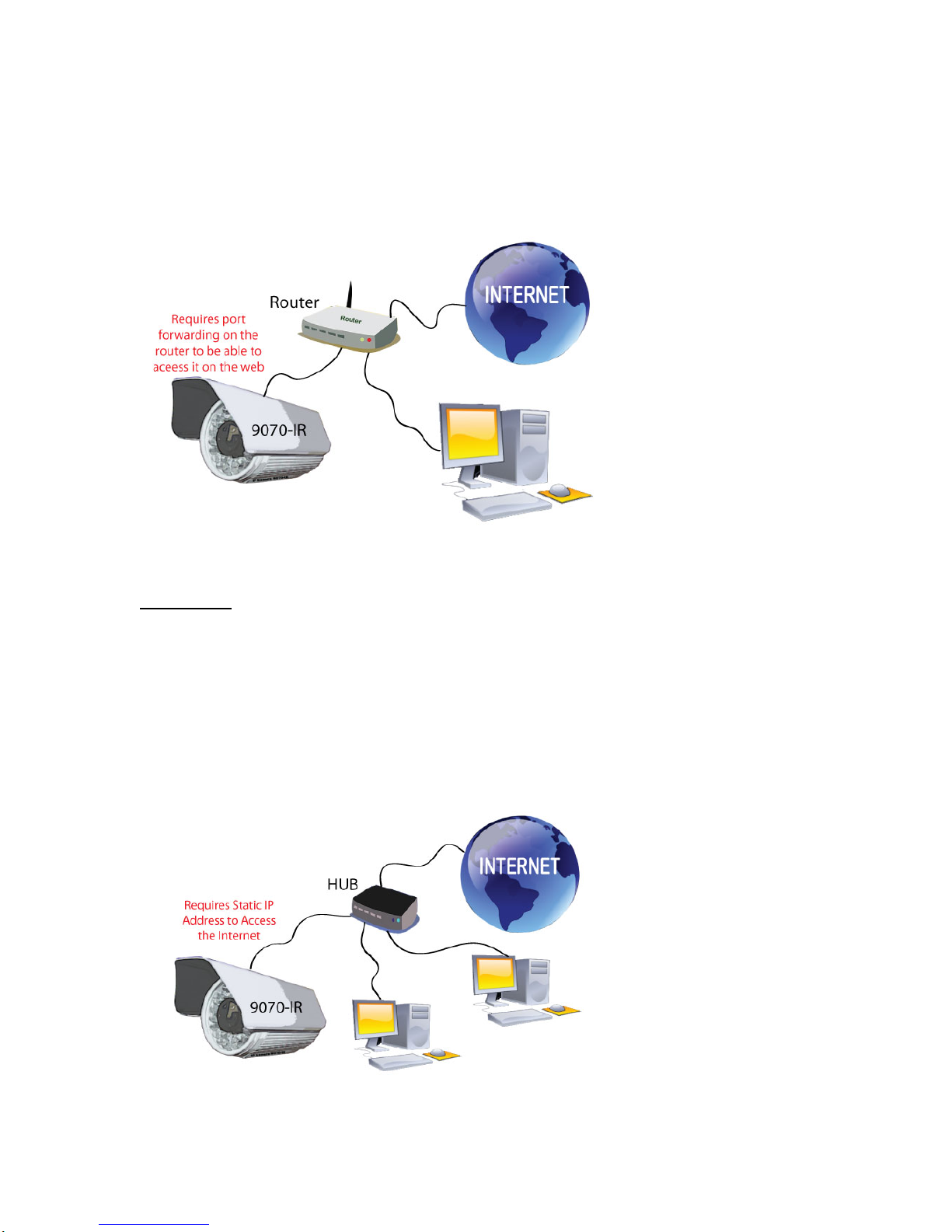
Internet Accessible Setup
The internet connection can be setup in two main ways so that the 9070-IR can be accessed
through the internet
The network uses a Router/Firewall to connect each device to the internet
In this case, the 9070-IR will need to be port forwarded on the router so that it can accessed by
the internet.
For example
9070-IR IP Address: 192.168.1.882
9070-IR Port: 9070
On the router that is being used port forwarded (port triggered) IP Address 192.168.1.882 and
port 9070. For this section you may be required to refer the user manual for the router due to the
fact that each router has a different way of setting up the device.
By using static IP Address provided by the ISP.
- 9-
Ref#90020326K0709
Page 10
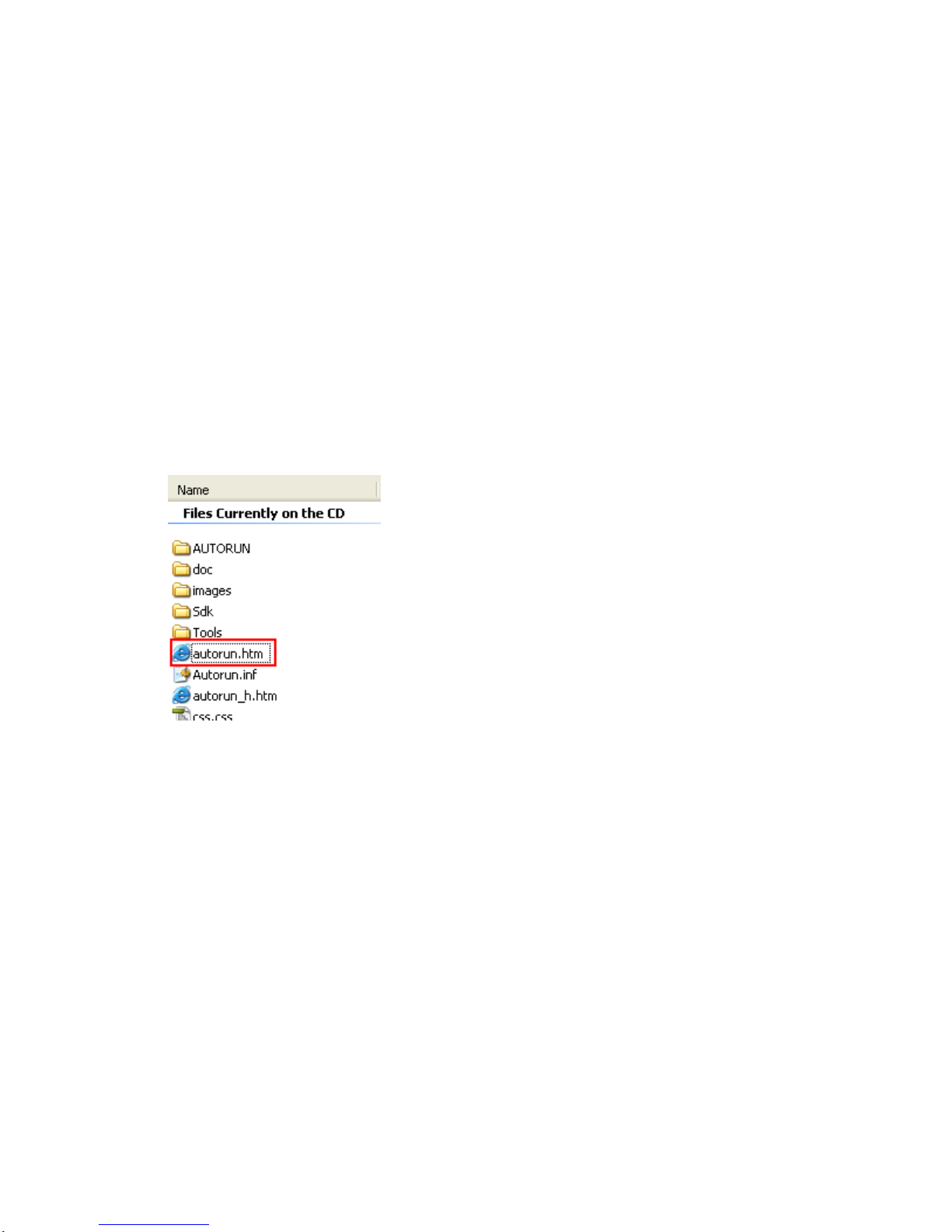
In this case, the 9070-IR is being connected to the internet through a hub, which is different from
a router. The hub does not provide DHCP, and therefore would require that this setup have a
static IP Address that is provided by the ISP.
Contact the ISP to find out the static IP address so that your device can be accessed through the
internet. Once a Static IP has been assigned the device will be able to automatically go onto the
internet. .
5.) Software Setup
The software for the device is located on the Media Link-IP Family CD that came with the device.
IP Kamera Pack is located on the main page of the CD. Please follow the directions carefully and
install the necessary files
Software for IP Kamera 9070-IR
1.) First place the Media Link-IP Family CD that came with the device into a CD/DVD Rom drive. The
CD should auto run but if it does not go to the CD/DVD Rom drive and select the file
“autorun.html”.
2.) Once the CD has started go to the IP Kamera & IP Video Server section. Then under IP Kamera
9070-IR download the two software.
a. IPEdit - Device search tool
b. Surf 16 CH – 16 Channel DVR, Monitoring, & Recording Software
- 10-
Ref#90020326K0709
Page 11
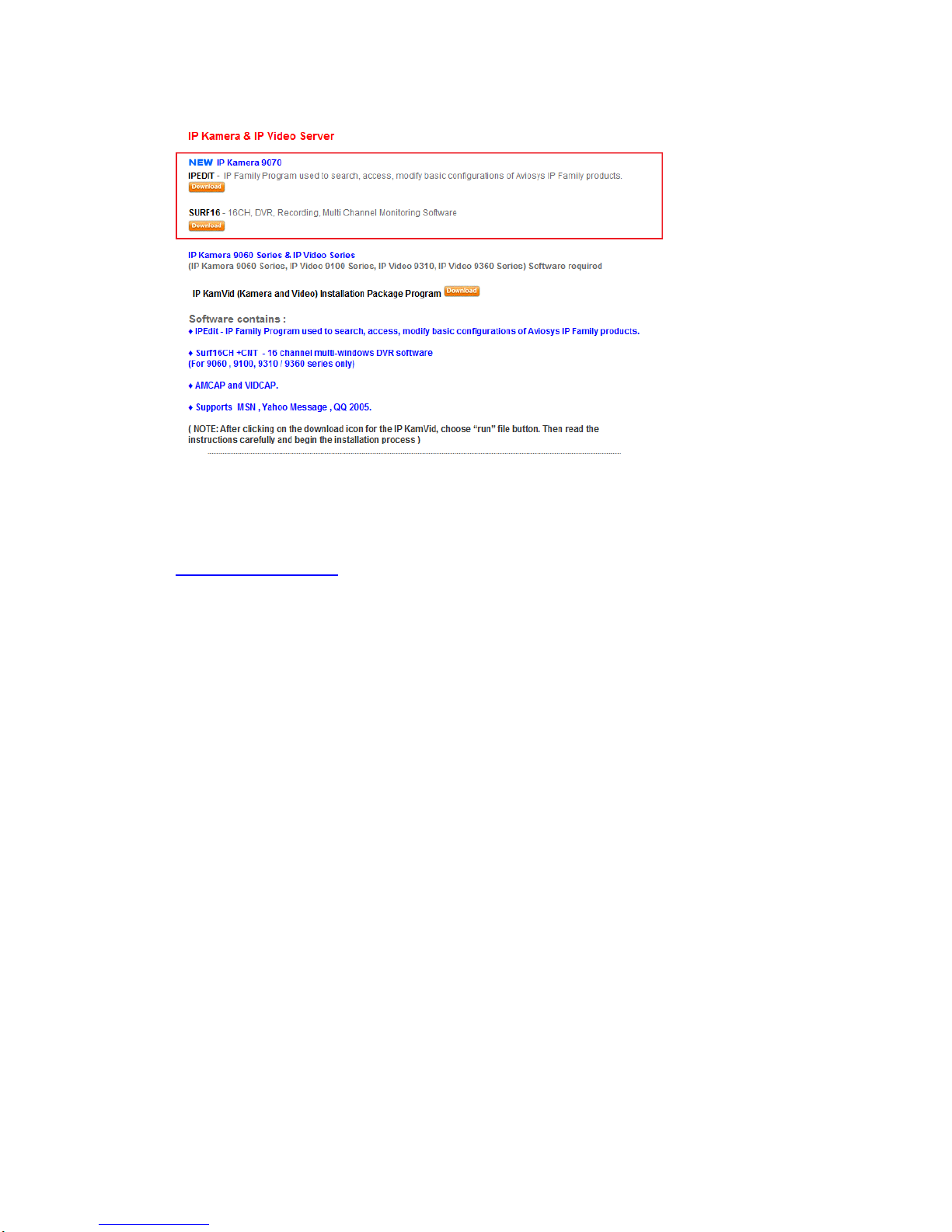
3.) Once installation is complete please double click the IPEdit to configure and search for the device.
Installing VLC Codec
The files that are recorded by the 9070-IR requires VLC codec to be able to view the recordings.
Download the latest version of the VLC codec and install. The latest version of the codec can be found
here. http://www.videolan.org/
Using IP Edit
IPEdit is a search tool designed to setup and access the IP Kamera 9070-IR.
IP Service is an additional feature which searches for the device easily without having to remember long
complicated IP addresses. Instead, this technology allows the user find his or her device through the internet
just by device name.
Note: The IP Kamera 9070-IR takes 1 minute to load before using.
Default IP: 192.168.1.168 (When 9070-IR is connected to PC directly)
Default Login: Admin
Default Password: 12345678
1.) Double click on the IPEdit icon to run the program.
- 11-
Ref#90020326K0709
Page 12
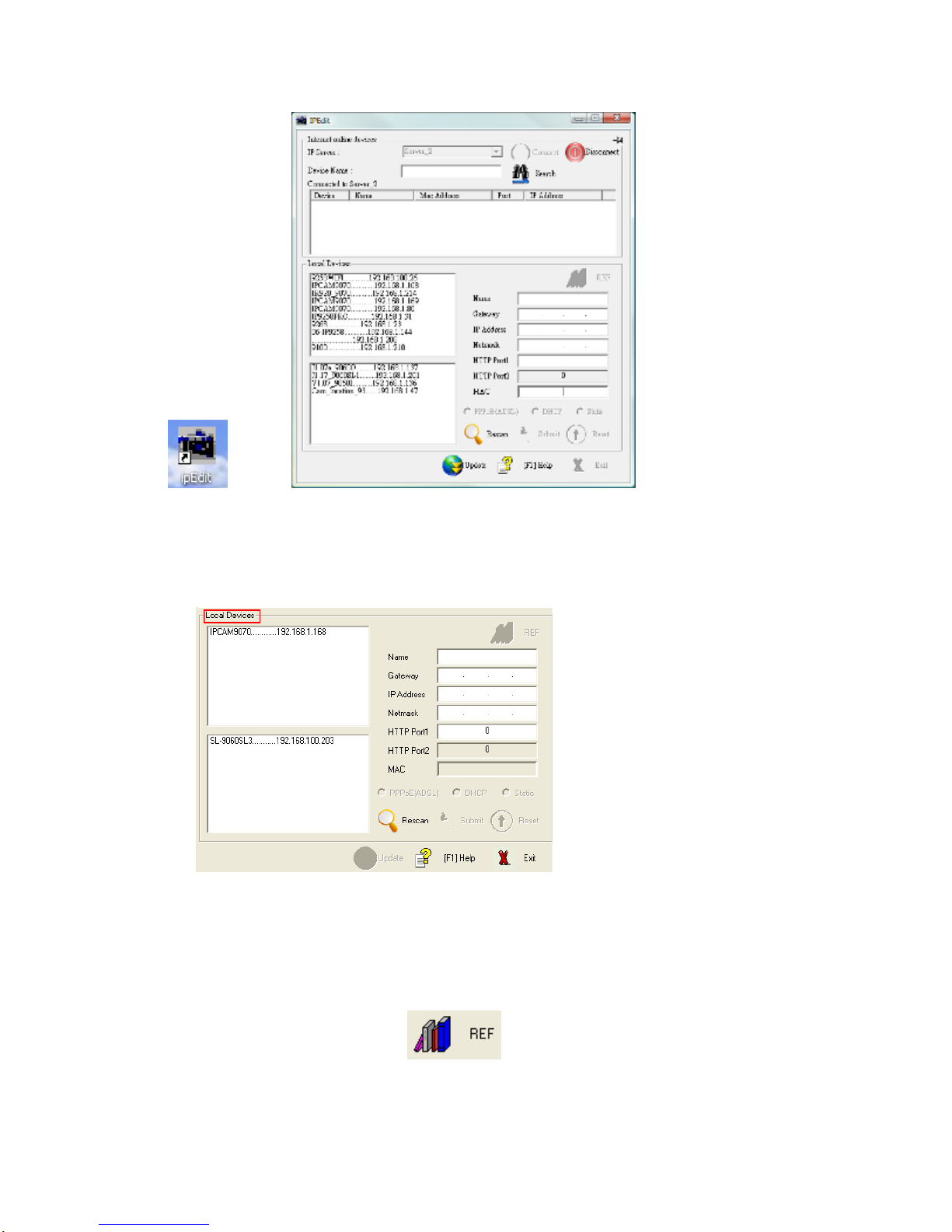
2.) Open IPEdit and any device in the same network should automatically be detected and listed in the
local devices sections.
Note: Hit the Rescan button and wait about 1 minute, if the device is not showing up.
Setup the Device:
All devices will need to be on the same network if not the device cannot be accessed and will not be
detected.
Quick Easy Setup (Recommended)
1.) Click on the REF button, and wait a few seconds. IPEdit will automatically
detect the network settings and setup the device.
2.) Once settings have been detected hit the apply button to apply the new settings.
- 12-
Ref#90020326K0709
Page 13
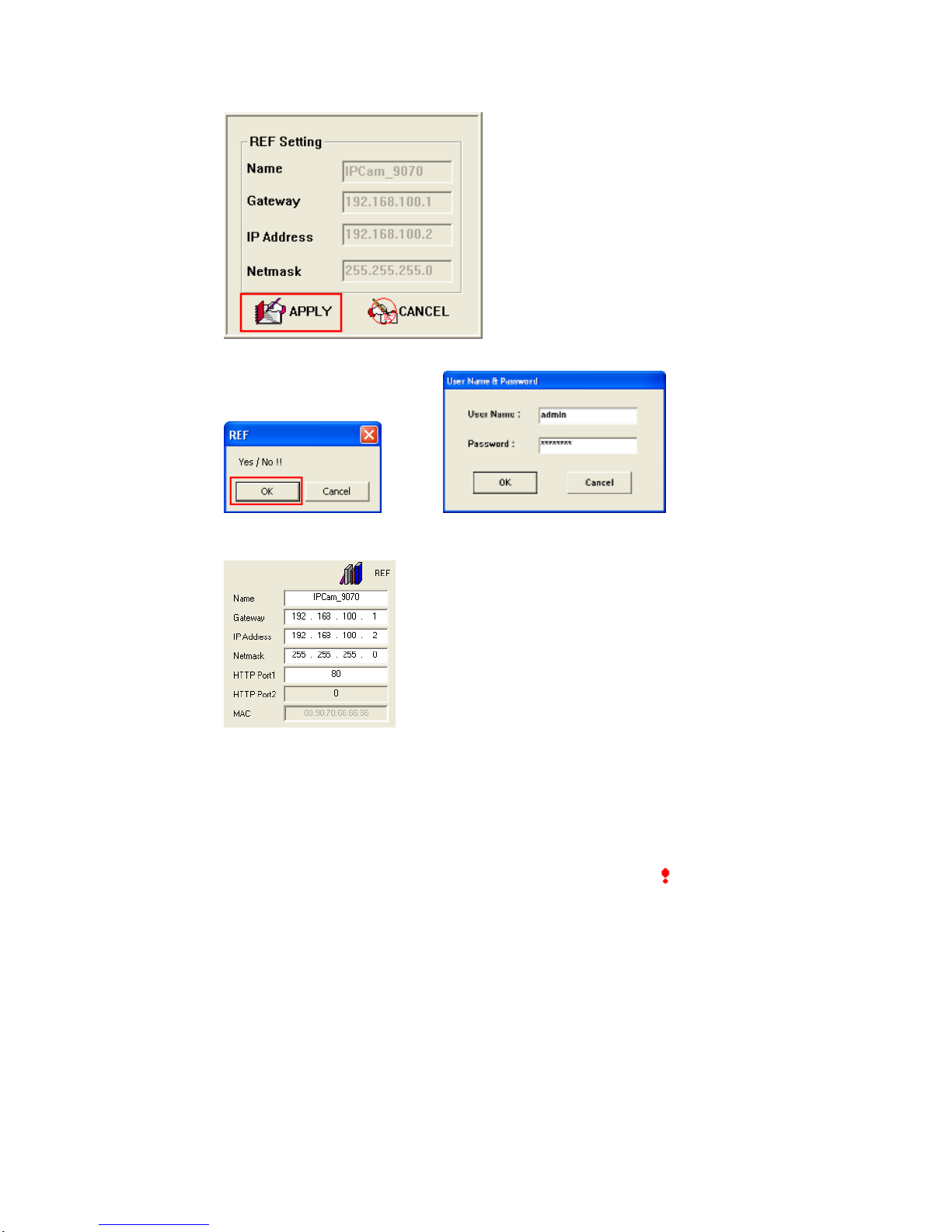
3.) Hit yes to confirm and Enter the login and password for the Device to Approve changes
4.) Then hit the rescan button on IPEdit to confirm the changes have been made.
Custom Setup (Advance Users)
1.) Highlight the device on the local devices section and on the right side of IPEdit all network
information on the device will be displayed.
If the device is not on the same network a Red Exclamation mark
Network information section
will appear in the IP
- 13-
Ref#90020326K0709
Page 14
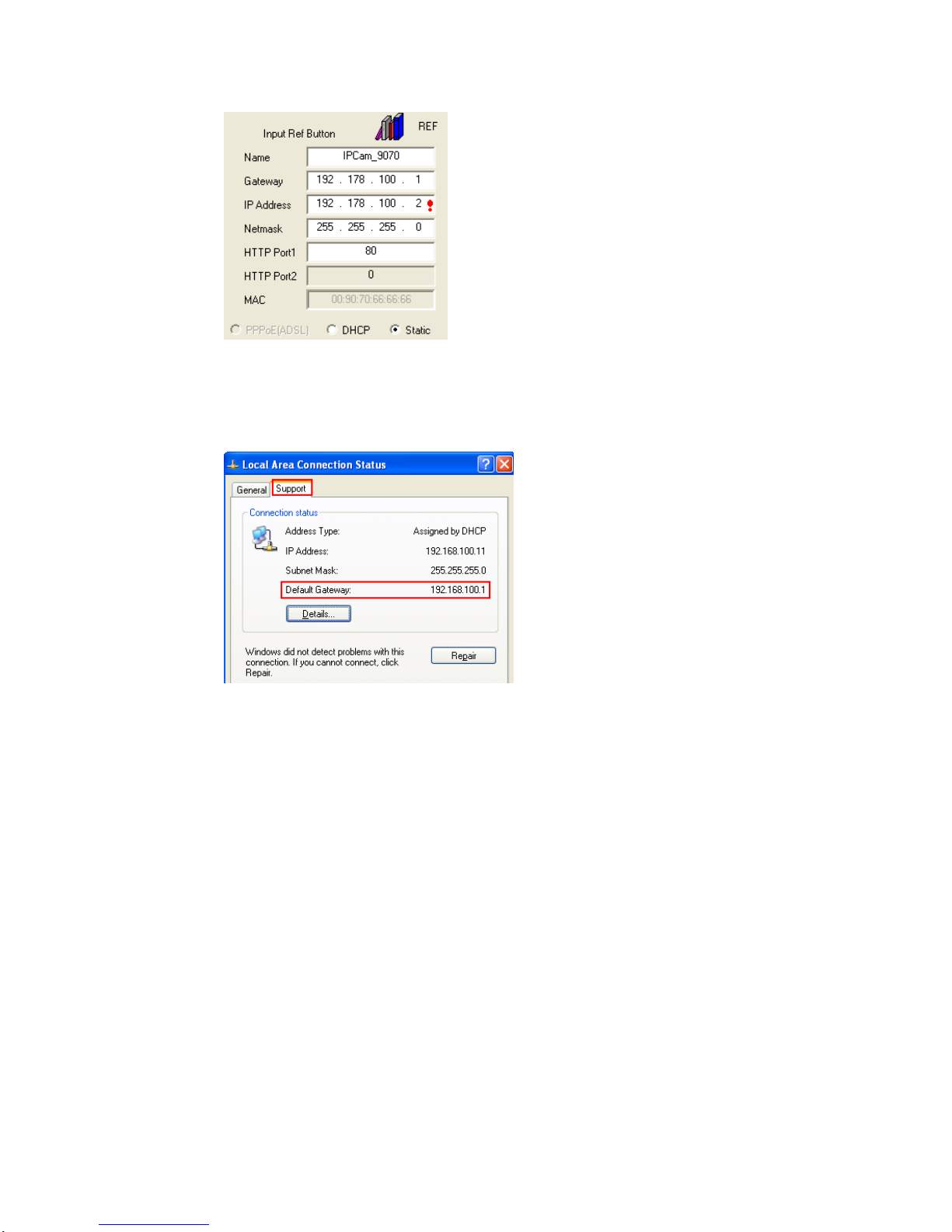
2.) To setup the device, type in the correct Gateway and IP Address.
The Gateway Address: The gateway address can be obtained in Windows under the network
connections page
IP Address: Make sure the first 3 sections of the IP Address matches the gateway address.
Example: Gateway Address – 192.168.1.1 IP Address – 192.168.1.xxx
3.) Once the Default Gateway information has been obtained, enter the correct information
into IPEdit and hit the submit button.
- 14-
Ref#90020326K0709
Page 15

4.) Then hit the rescan button on IPEdit to confirm the changes have been made.
IP Service
How to use IP Service on IPEdit:
IP service allows the user to directly connect to the device through the internet without having to remember
long confusing IP Address. Instead the user only needs to remember the name of the device. Then connect
to IP Service, type in the device name, and directly connect to the device.
Note: To find IP Kamera 9070-IR select Server 2 on IP Service
1.) Open IPEdit, the device will show up in the Local Device Section. To find the device easier on
IPEdit select a name for the device.
2.) To start IP Service, Hit the green connect button on the top of IPEdit.
3.) Once connected search for the device by typing in at least the first 3 letters of the device name.
Then hit the search button.
- 15-
Ref#90020326K0709
Page 16

4.) Double click on the device name and an Internet Explorer window will appear directly to the device.
Note: It is crucial to have the IP Address of the device port forwarded from the router that is being used
so the device can be connected from any location. Refer to the routers user manual on how to port
forward devices.
6.) Web Interface
Connecting to the 9070-IR
Once the 9070-IR has been setup correctly, connect to the login page.
An Internet Explorer browser screen pop up with the login screen.
Default IP: 192.168.1.168 (When 9070-IR is connected to PC directly)
Default Login: Admin
Default Password: 12345678
1.) After logging into the device active x controls will be required to be installed. If this screen does not
appear make sure that active x has been allowed in internet explorer.
- 16-
Ref#90020326K0709
Page 17

2.) Right click on yellow bar and install the activeX controls.
3.) Then click the install button and install the active X controls.
- 17-
Ref#90020326K0709
Page 18

4.) Once activeX controls have been installed the video feed will show on the screen
Note: If no active x controls are showing up, please go to internet explorer and enable activeX
controls.
- 18-
Ref#90020326K0709
Page 19

The Control Console
The IP Kamera 9070-IR Control Console starts in the Section of the webpage. In this section
navigate to the other options and settings of the 9070-IR
Live Video: The Live Video section allows the user to view the camera, change resolution views,
Image: The Image section allows the user to adjust the image settings, including recording / viewing codec,
frame rate, image tuning, brightness, contrast, saturation, and etc.
Network: The network section allows the user to change the devices network settings, ftp settings, smtp
(email) settings, sntp settings, and IP service settings.
System: The system section allows the user to change the devices date and time, set time stamp for video,
users, audio settings, update, and event log.
Application: The application section allows the user to change the video recording format,
ftp storage settings, SD Card setting s,
EPTZ-Set: The EPTZ allows the user to zoom into the cameras image using digital zoom with pan & tilt.
SD Card: The built SD Card allows the user to access the SD card capability of the IP Kamera 9070-IR.
- 19-
Ref#90020326K0709
Page 20

Live Video
The Live video section of the IP Kamera 9070-IR is where the user can view the video of the device. From
here resolution, record onto current pc, take a snapshot, zoom, and detect motion detection settings can be
changed.
Type and Zoom
Type: The type function sets the streaming format for the IP Kamera 9070-IR. Select from the following type
of resolutions depending on the format type set in the image settings.
M-JPEG (640x 352)
MPEG4-1 (1280x720)
MPEG4-2 (352x192)
Zoom: The zoom function selects the screen size of the stream. Depending on the type mode selected there
will be different zooms that will be available.
1X zoom: The 1X zoom is the normal view for each type.
2X zoom: This 2X zoom is 2 times the normal view for that type.
Scaled 720: Is a resolution only available in MPEG-4-1, which sets the picture at 720P.
Screen Size: Enlarges the image to the whole size of the screen. This function is very useful when trying to
display on larger monitors.
Motion Detection
Motion Detection: The motion detection icon will display when motion has been detected. This setting must
be activated in the application section
When no motion is detected the motion detection icons will look like the following.
But, in the case that motion is detected and recording has started, the icon will look will light up blue.
- 20-
Ref#90020326K0709
Page 21

Active Record
Active Record: Active record will show up when the device is actively recording. Active recording functions
like motion detection, scheduler, or an alarm will set off this automatic recording.
When active recording is not activated it will look like the picture below
When the active recording function is activated it will light up in red.
Record
Record: The record button on the 9070-IR when pressed will record the live video feed and save the video
into the computer viewing.
To record follow the following steps:
1.) Click on the record button
2.) Then select the designated folder to store the file. Then hit okay.
3.) Once the folder has been selected the device will start to record.
To stop recording click on the red icon and it will return to the original state.
Note: Remember VLC codec is required to play the video files that are recorded
Snapshot
Snapshot: Snapshot mode takes pictures of the current video and save them. The picture will appear in
another internet browser window, so it is necessary to turn off pop up blockers which will prevent the picture
from appearing.
Note: Make sure that popup blockers are disabled when using this function.
To use the snapshot function:
1.) Click on the snapshot button
- 21-
Ref#90020326K0709
Page 22

2.) The live view mode will switch to the snapshot mode and the current screen will be displa yed
3.) To save the picture right click on the picture and select the option save picture as. Then browse
the computer and save the picture to the directory of choice.
4.) To return to live video mode click on the live
Image
The image section changes the Image settings for the device and tunes the image of the IP
Kamera 9070-IR
Image Settings
The Image settings section changes the video settings and the Name of the Kamera.
- 22-
Ref#90020326K0709
Page 23

Camera Name: Select a camera name for the device and then hit submit
Video Codec:
\
Resolution:
Resolution
(MPEG4+MPEG4+JPEG):
(MPEG4+JPEG):
(MPEG4+JPEG):
(MEG4+MPEG4):
(Single MPEG4):
Color System: Select the broadcasting color system that pertains the country.
NTSC/60Hz
PAL/50Hz
Rate Control: Select the most suitable Bit Rate Control.
CVBR: Constrained Variable Bit Rate
CBR: Constant Bit Rate
M-JPEG Settings: The available Quality settings and FPS for the M-JPEG settings are shown below
M-JPEG Quality Settings
M4:720P,M4:CIF,JPG:352
M4:VGA,JPEG:VGA
M4:720,JPEG:352
M4:720,M4:CIF
M4:720
- 23-
Ref#90020326K0709
Page 24

High
Medium
Low
M-JPEG Frame Rate Settings
30 FPS
15 FPS
7.5 FPS
3 FPS
1 FPS
MPEG4-1
Bit Rate: Select a value from 64~8000.
FPS: Select a FPS from 30fps, 15fps, or 7.5fps
MPEG4-2
Bit Rate: Select a value from 64~8000.
FPS: Select a FPS from 15fps or 7.5fps
Enable EPTZ: The EPTZ on the IP Kamera 9070-IR a virtual EPTZ function. This function allows
the user to control the video on the Live Video mode by moving left or right, zooming in and
zooming out.
To use the EPTZ mode:
1.) Enable the EPTZ function and then hit the submit button.
2.) Click on Live Video Mode
3.) Click on EPTZ-Set and a new control window will pop out.
From here control the live view Zoom Function and direction.
Also once EPTZ is enabled, in the Live View Screen buttons will appear on the bottom with the
pan, tilt, and zoom button
Note: PTZ is only available in the mode below. When PTZ is enabled, it will automatically
jump into that mode.
Tune Image
The tune image settings section controls and tunes the picture quality of the image. Keep in mind, the quality
of the picture will also be affected by the quality of the lens that is being used.
- 24-
Ref#90020326K0709
Page 25

White Balance: Select from the following options auto, indoor, or outdoor
Day and Night: Select the mode Day or Night
TV Output: Select the mode enable or disable to output to a T.V
Binning / Skipping mode: Binning enables low light-light performance. Select Binning, Skipping, 4x Binning
mode (default is Binning)
BLC (Backlight control): Select from one of the options on or off to control the
Backlight: Select a value between (0~255)
Brightness: Select a value between (0~255)
Contrast: Select a value between (0~255)
Saturation: Select a value between (0~255)
Sharpness: Select a value between (0~255)
Default: To Return all values to normal default click on this button.
Note: Make sure to click on the Apply button to save any changes made
- 25-
Ref#90020326K0709
Page 26

Network
Network
The network section sets up the network information for the IP Kamera 9070-IR.
IP Address: Actual IP Address of the device can be found here
LAN IP Address: Local Area Network Address.
Subnet Mask: Subnet Mask information
Default Gateway: Default Gateway Address
DNS Server: Domain Name System Address
Http Port: Enter the port that will be accessed
MAC: The Mac Address information can be found here
Note: Make sure to click on the Apply button to save any changes made
- 26-
Ref#90020326K0709
Page 27

FTP
The FTP section of the IP Kamera 9070-IR setups the FTP saves video clips on FTP.
FTP Server: Enter the FTP server address here
User Name: Enter the FTP Username
Password: Enter the FTP Password
File Upload Path: Enter the upload path of the FTP Server
SMTP (Outgoing E-mail Server)
Enter the SMTP E-mail server information here.
My Server Requires Authentication: Check this section the email server requires Server Authentication
Account Name: Enter then login of the mail account
Password: Enter the password of the E-mail account
Sender Email: Enter the Sender Email Address
SMTP Server: Enter the SMTP Outgoing mail address
Email Address: Enter the Receiving Email address
SNTP
The SNTP is a protocol for synchronizing the clocks of computer systems over packet-switched, variablelatency data networks please setup the correct SNTP server information. Enter the SNTP information here
- 27-
Ref#90020326K0709
Page 28

SNTP Server: Enter the SNTP server address
Time Zone: Enter the corresponding time zone
Automatically adjust for daylight saving time: Check this section for daylight saving time to be
implemented automatically.
IP Service
IP service allows connects to the device directly without having to remember a long IP Address. Enter the
device name into IP Service and anyone can find their device as long as the port forwarding has been setup.
In the IP service section this feature can be disabled.
By default IP service is enabled. Click disable to close this feature.
- 28-
Ref#90020326K0709
Page 29

System
The system section set ups the IP 9070-IR system configurations. This includes the following.
Date and Time
Set the date and Time of the device here.
The Local Time: The local time corresponds to the current time of the IP Kamera 9070-IR.
Time Setup: Setup the current time of the device here
1.) Set Manually: Set the time manually
2.) Synchronize with Computer Time: Synchronize the time with the current computers time
3.) Synchronize with SNTP: Synchronize with SNTP
Time Stamp
- 29-
Ref#90020326K0709
Page 30

The time stamp adds a time to the live video. When a recording is made this time stamp will show up with in
the video file as well.
To enable the Time Stamp check the enable box.
User
The user setting creates and removes users for access to the IP Kamera 9070-IR.
Authority: Select one of the following options:
Admin: Admin can operate all functions in Web interface. As well as, add or delete any user’s account.
Operator: Operator can operate all functions in Web interface except user Add/Delete.
Viewer: Viewer can only monitor the Web interface, but cannot operate all function and set parameters.
Light
To disable the IR lighting check in the disable IR box.
- 30-
Ref#90020326K0709
Page 31

- 31-
Ref#90020326K0709
Page 32

Update
To update the device go to the update section. Here the Current Version description is available.
To update the device:
1.) Browse for the correct update file.
2.) Hit the update button.
3.) A message will appear, reminding the user not to disconnect when updating.
4.) Please view the bar on the bottom of internet explorer to make sure that the device is updated.
5.) When update is complete a new screen will appear then connect back to the device.
6.) Log back into the device go to the update page, then hit the restart button.
Warning: Before going to the next step make sure that all setting information are written
down. The device will reset back to manufacturer default values after restarting the device.
Reconfigure the IP Kamera 9070-IR, including Email, FTP, IP Address, Gateway, and etc.
- 32-
Ref#90020326K0709
Page 33

Event Log
Application
The Application Section setups the Video File information, FT P, SD Card, SMTP
- 33-
Ref#90020326K0709
Page 34

Setting
Snapshot Path
Select the snapshot path to the destination where snapshots will be saved.
Video File
Select the Video File format that the device will record in.
1.) Avi Duration:
From the drop-down list, select the length of an AVI file.
2.) Avi Format:
MPEG4 (720)
MPEG4 (CIF)
3.) Hit the submit button to confirm new settings.
FTP
In the FTP section, select the file format that will be used for FTP transfer.
Note:
1.) Before using the FTP function, set the FTP server information. Click on the
link to go to the FTP setup section.
2.) If the SD Card is inserted into the device, the 9070 will only be able to record in M-Jpeg mode
to the FTP.
- 34-
Ref#90020326K0709
Page 35

SD Card
File Format: Select the video format to save into the SD card
Split Filename Type: Select the format to save the files in the SD card.
Select from:
Name by Index: Creates file names according to index.
Name by Time: Creates file names according to time.
Split File Size: Select the size of each file that will be saved into the SD.
Select from the following:
None, 10mb, 25mb, 50mb, & 100mb.
Enable Auto Overwrite: Auto Overwrite allows the device to automatically replace the oldest file on the SD
card when it is full.
SD Format: SD format will format the entire SD card
SD Unmount: Click the SD unmount button when the SD card is being removed this will safely remove the
card without any damages.
- 35-
Ref#90020326K0709
Page 36

SMTP
In the settings section, find the SMTP information by clicking on the SMTP tab.
Here the current SMTP Server information and email address are available.
Storage Settings
Select the file format for IP Kamera 9070-IR to send in.
Select from MPEG4 or MJPEG.
Record
Schedule
The schedule allows the user to select days and times to schedule for automatic recording. Pick a day from
(Sunday – Saturday) and also a option for Everyday.
To schedule automatic recording:
1.) Select the day to start recording.
2.) Select the From time and the To time.
3.) Once the schedule has been created hit the submit button to apply the new settings.
- 36-
Ref#90020326K0709
Page 37

Schedule Record
Schedule Record allows selects where the schedule will record the video files to.
Schedule Record – Upload via FTP: Saves schedule recordings into FTP
Schedule Record – Save into SD Card: Saves schedule recordings into SD Card
Alarm
Enable Alarm
Enable Alarm – Lost Ethernet Connection: Save into SD Card:
When Ethernet connection is lost the device will automatically save into the SD card.
Enable Alarm - Upload
When motion is detected, the IP Kamera 9070-IR will upload the video file to the selected FTP server.
Enable Alarm - Save Into
When motion is detected, the IP Kamera 9070-IR will upload the video file to the SD card.
Enable Alarm – Save
When motion is detected, the IP Kamera 9070-IR will send the video file to in a E-mail format.
Recording Time: Set the duration of time for the IP Kamera 9070-IR to record when alarm is set off.
Enable Alarm Recording Buffer: The alarm recording buffer allows the camera to the selecte d amo unt of
buffer time before an alarm has been detected. This allows the IP Kamera 9070-IR to start recording before
any incident has occurred.
FTP
SMTP
- 37-
SD Card
Ref#90020326K0709
Page 38

Motion Detection
To enable motion detection:
1.) Select Enable in the motion detection option.
2.) Select the desired sensitivity of choice
a. Pick from Lowest, Low, Medium, High, Highest
b. The threshold can be selected from (1-99)
3.) Once the settings are set, on the window screen click on the picture where motion will be detected.
Double click on the selected areas to remove the choice.
Right click on the window screen for more options
4.) Once settings have been set hit the submit button to save all changes.
- 38-
Ref#90020326K0709
Page 39

EPTZ-Set
The EPTZ allows the viewed image to be Pan, Tilt, & Zoom.
To activate this feature EPTZ must be enabled in the Image section of the 9070-IR.
Note: When EPTZ Controller is activated Video Codec mode will be switched to MPEG4 & M-Jpeg when disabled the
codec will be set on Mpeg1, Mpeg2, & M-Jpeg.
How to use EPTZ with the mouse
On the Live view Video screen the EPTZ controls are:
Zoom In: Click and Hold the left mouse in the live view then release when zoomed to preferred point
Zoom into highest: Double click left mouse
Zoom out: Click and Hold the right mouse in the live view then release when zoomed to preferred point
Zoom out to screen fit: Double click right mouse
Note: When using the mouse to zoom in the snapshot function will not take a picture of the zoomed picture
but the resolution size.
How to Enable and Use EPTZ Controller
Note: When EPTZ is activated Video Codec mode will be switched to MPEG4 & M-Jpeg when disabled the
codec will be set on Mpeg1, Mpeg2, & M-Jpeg.
Also snapshot function works only with the EPTZ controller and not when using the mouse to EPTZ.
1.) Click on the EPTZ button located on the bottom of the screen of the 9070-IR.
2.) If the EPTZ has not been enabled a notification will notify the user that it must be enabled.
3.) Select Enable on the EPTZ function then hit the submit button
.
Once the Speed dome controller is activated click on left, right, up, down, and zoom buttons to view the
picture.
Note: To use EPTZ without activating
- 39-
Ref#90020326K0709
Page 40

SD Card
To access the files on the SD card simply press the SD Card button on the live view
screen.
To play the file directly: Simply just press on the file of choice.
To Delete: Simply press the delete link on the SD card section
7.) Controlling the Device
CGI HTTP Commands
Http commands are command lines that execute commands to the device from a web browser, software, or
code. The basic commands are provided below.
There are two ways to input http commands with authorization required
Password in http:
http://login:password@ipaddress:port/command
Password not in htt p:
http://ipaddress:port/command
Note: If using password not in http: command the browser asks for the login and password.
Snapshot Command:
The snapshot command takes a snapshot of the camera in the current view.
http://ipaddress:port/snapshot.cgi
Ex. http command:
http://192.168.100.50:85/snapshot.cgi
Change Name:
This command changes the name of the IP Kamera 9070-IR
http://ipaddress:port/vb.htm?cameratitle=name
Ex. http command:
http://192.168.1.192/vb.htm?cameratitle=test_907011
Change IP Address:
This command changes the IP Address of the IP Kamera 9070-IR
- 40-
Ref#90020326K0709
Page 41

http://ipaddress:port/vb.htm?internetip=ipaddress
Ex. http command:
http://192.168.1.192/vb.htm?internetip=192.168.1.191
Change Port:
This command changes the Port of the IP Kamera 9070-IR
http://ipaddress:port/vb.htm?httpport=portnumber
Ex. http command:
http://192.168.1.192/vb.htm?httpport=1025
Change Subnet Mask:
This command changes the Subnet Mask of the IP Kamera 9070-IR
http://ipaddress:port/vb.htm?subnetmask=subnetmask
Ex. http command
http://192.168.1.192/vb.htm?subnetmask=255.255.0.0
Note: Default subnet mask is 255.255.0.0
Change Gateway:
This command changes the gateway the IP Kamera 9070-IR.
http://ipaddress:port/vb.htm?gateway=gatewayaddress
Ex. http command
http://192.168.1.192/vb.htm?gateway=192.168.1.1
Change DNS:
This command changes the gateway the IP Kamera 9070-IR.
http://ipaddress:port/vb.htm?dnsip=dnsipaddress
Ex. http command
http://192.168.1.192/vb.htm?dnsip=168.95.1.1
MJPEG Streaming
This command integrates streaming data into a software, website, or any other application.
http://ipaddress:port/ipcam/mjpeg.cgi
Ex. http command
http://192.168.1.192/ipcam/mjpeg.cgi
- 41-
Ref#90020326K0709
Page 42

8.) Using RTSP with VLC
How to setup VLC media player & Open a network stream
1.) Open VLC media Player
2.) Click on Tools > Preference
3.) Click on the Reset Preferences
4.) On the bottom left hand side of VLC select the all under the show settings area.
5.) Then in the left panel select the video option
says “Overlay video output”
and check i n the box that
6.) Then on the left panel select Input / Codecs > Demuxers > RTP/RTSP.
7.) Check the Cache value. For low latency, it should be 70~80 based on PC’s performance.
Note: If the video is not smooth, set the caching value from 150~1200. This problem could be due to too
much congestion, busy pc, and etc.
8.) Save the new settings
9.) Then go back to the VLC media player and go to Media > Advance Open File
- 42-
Ref#90020326K0709
Page 43

10.) Next select the network tab and under the protocol select RTSP.
11.) Type in the RTSP address of the device
For Mpeg4 Stream1: rtsp ://< IP Address>/mpeg4
For Mpeg4 Stream2: rtsp ://< IP Address>:8554/mpeg4
Hit the play button when all settings have been set.
- 43-
Ref#90020326K0709
Page 44

9.) Using CNT with Surf16 CH
CNT makes connecting to the IP Kamera 9070-IR a very simple task. Surf 16 CH a multi-device DVR
monitoring software easily allows the user view the 9070-IR.
Follow these simple steps:
Finding the MAC Address
There are two ways to find the MAC address in IPEdit.
*Note: IP Server must be enabled on the device’s webpage. By default IP Server is enabled.
Find MAC Address in LAN Using IPEdit
1.) In IPEdit, highlight the device that is being used. On the right side of IPEdit the MAC Address for
CNT will be listed.
*Note: Make sure when typing in the MAC address to leave out the “:”
Find MAC Address in WAN Using IPService on IPEdit
1.) Find the MAC Address through the internet, Open IPEdit and hit the connect button on IP Service.
2.) Then Type in the name of the device, in this case it is “Sample Name”, then hit the search button.
3.) Device will be listed and the MAC address should be displayed on the screen. Copy down the MAC
address and use it to connect via CNT.
Add device using CNT
1.) On Surf 16 Ch DVR software, right click on the screen on one of the windows and select Add
Camera
2.) Then under the section labeled MAC: Type in the MAC address.
- 44-
Ref#90020326K0709
Page 45

3.) Do not forget to enter the password and login.
10.) Frequently Asked Questions (F.A.Q)
Q1: Why can’t I view the video files that I have recorded, nothing is playing?
Ans: VLC Codec, download VLC Codec from their website at: http://www.videolan.org/
Q2: How do I reset the device to manufacturers default values?
Ans: On the back of the device there is a reset button, hold down the reset button for more than 7 seconds.
Then give the 9070-IR a 1 minute to restart. Once the device has restarted it will be set back to
manufacturer default settings.
Default Values
Default IP: 192.168.1.168 (When 9070-IR is connected to PC directly)
Default Login: Admin
Default Password: 12345678
Q3: Why does the device on EPTZ change my video mode?
Ans: W he n EPTZ is activated Video Codec mode will be switched to MPEG4 & M-Jpeg when disabled the
codec will be set on Mpeg1, Mpeg2, & M-Jpeg.
Q4: How do I take snapshots using the EPTZ function?
Ans: W he n using EPTZ function remember that only the snapshot functions works with the EPTZ controller.
When using the mouse to Pan Tilt and Zoom into the picture the snapshot button will not capture the screen
correctly. A way to take a picture of the screen using the EPTZ with the mouse is to click on the print screen
button on the computer being used.
- 45-
Ref#90020326K0709
