Page 1
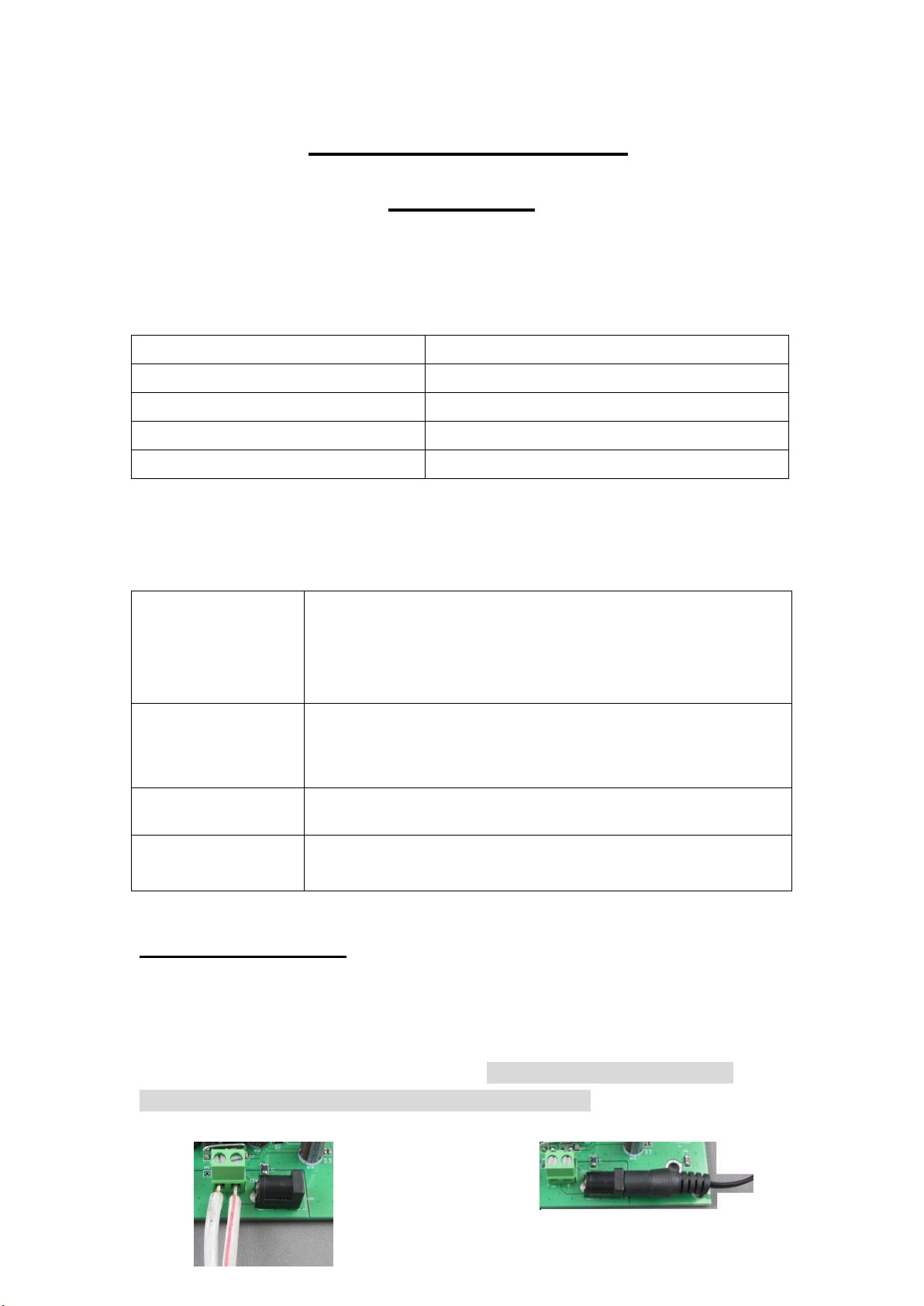
Package
USB 8840 Board x 1
USB Cable ( Male –Male) x 1
For connect with PC
IR Remote Controller x1
For 8840 only
CD x1
With Driver , Manual and Software
Option :
* Power Adaptor 12V 1 A . * Din Rail Stand
Power Source
9V~12V DC, 1A
Choose one power in source only . Either
*12V Power Line in : Green jack. OR
*DC Power In : Black jack.
Output
8 ports : Can connect as Normal Close or Normal Open
Normal Close- NC : Max 5A per output
Normal Open- NO : Max 10A per output
USB jack :
Connect to PC. Do Not connect RS232 at same time.
RS232 jack :
Connect to PC RS232 port. Do Not connect RS232 at same time.
Interface
USB Power 8840 Quick
Installation
Hardware Installation
1.) Connect USB to PC and then connect power line to 8840
Notice : There are 2 power source. Only choose one as power
source . DO NOT input more than ONE power in .
Either Green Terminal jacks or Black DC jack
or
1
Page 2
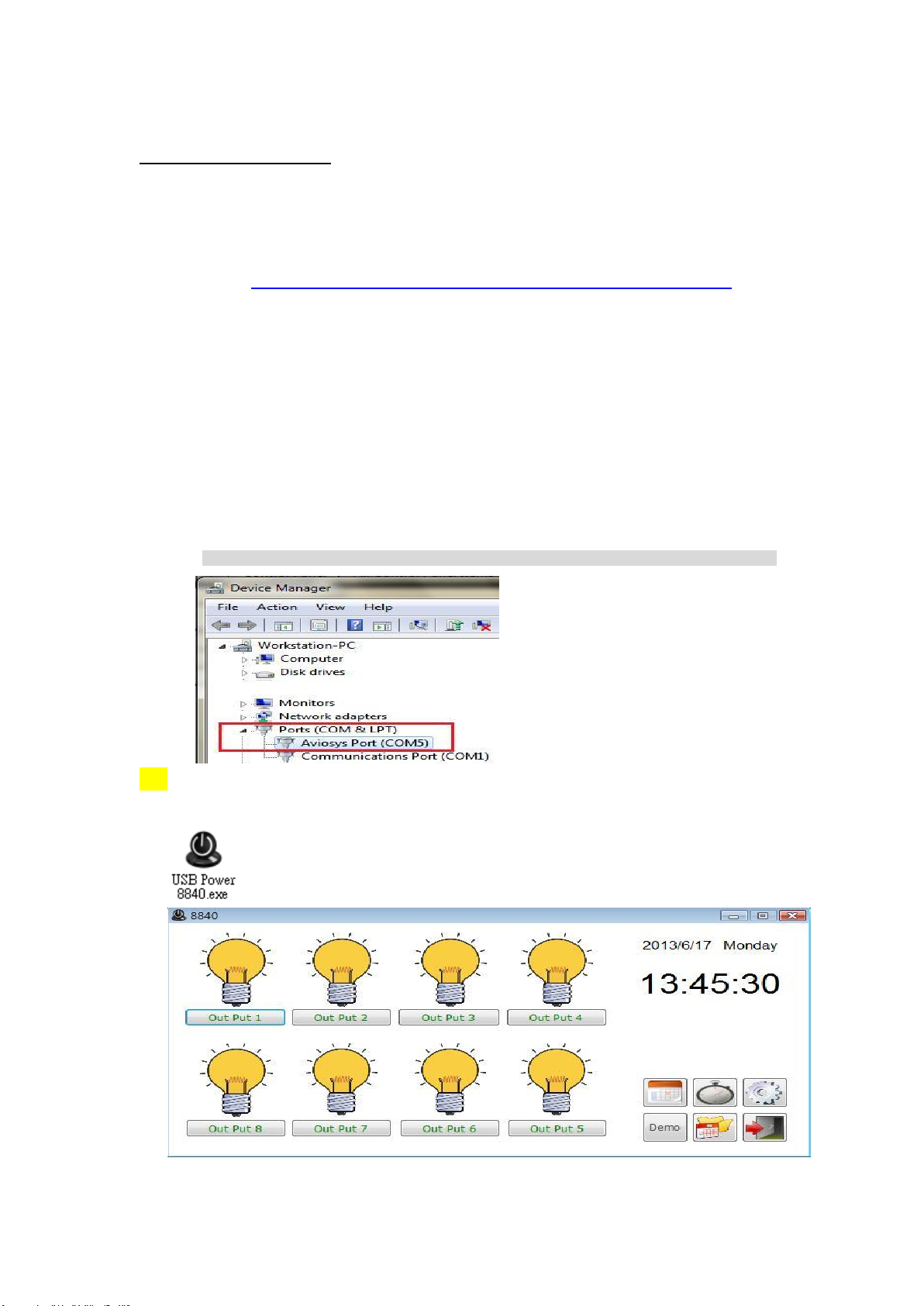
Software Installation
1. Before install 8840, Please make sure that your PC had install .NET . Or
please go to here to download before install USB Power 8840 . :
http://www.microsoft.com/en-us/download/details.aspx?id=21
2. Please put the CD in your CD ROM and it will execute AUTORUN. file or you
can open by Windows . Please use web browser “ IE “ to open the CD. Then
go to Manual USB Series USB Power 8840 to download the driver
“ USB Net Power Driver ” and the software “USB Power 8840.exe “ into your
hard disk .
3. Connect the 8840 power and the USB port of 8840 power to PC . PC will show
up “ Detect New Hardware” , then select the 8840 driver and install . After
install the driver, you can check in devic manager to make sure the driver
install successfully :
Control Panel System Device manager Ports(COM& LPT) Aviosys Port (COM X)
4.) After confirm the 8840 had shown in Device Manager , please execute the software
“USB Power 8840.exe “ and you will get as following :
Thank you use USB Power 8840. You can refer the details in manual of CD.
2
