Page 1
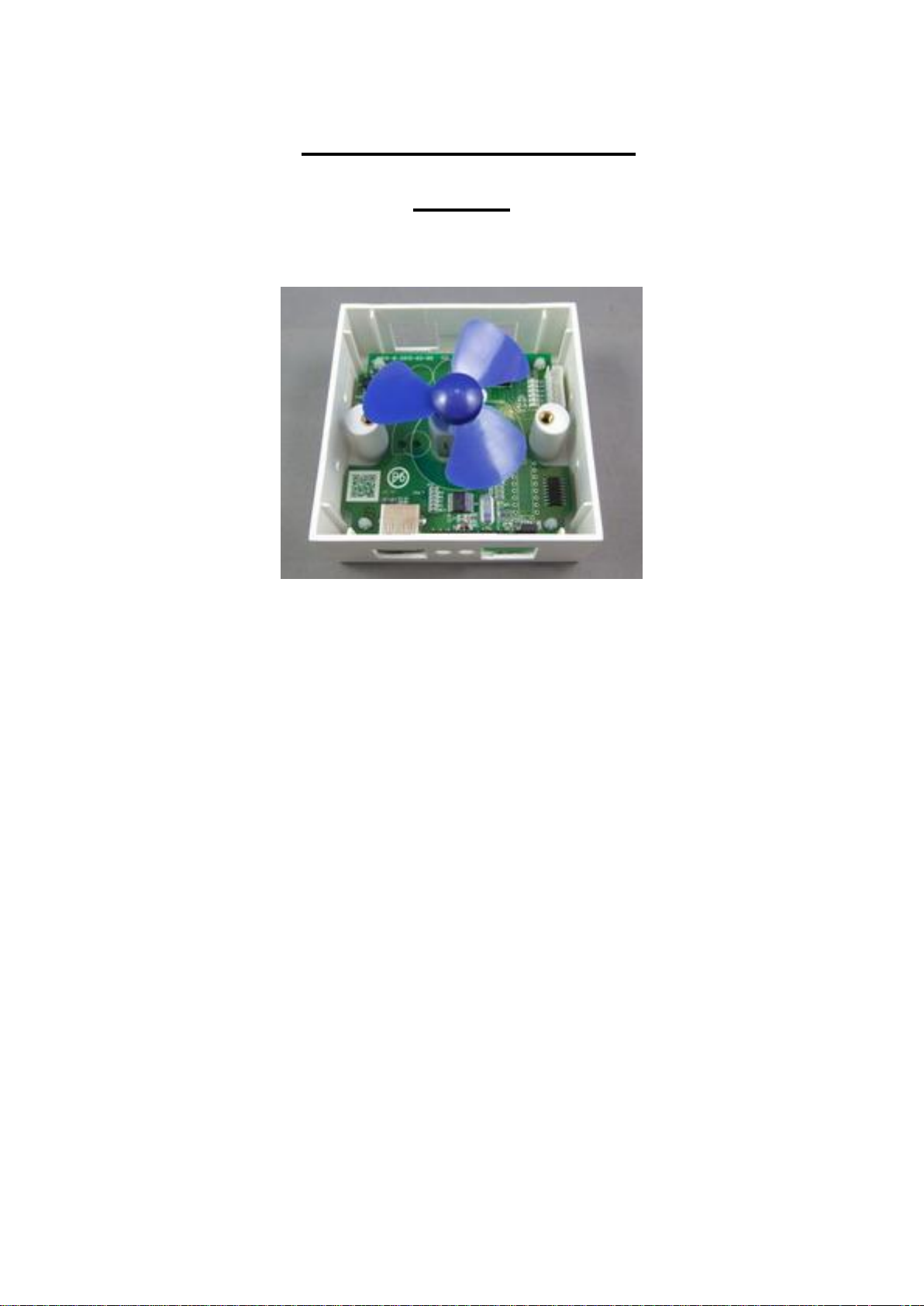
USB PWM Motor 8810-D
Manual
Date : July , 2013
Version :1.0
1
Page 2
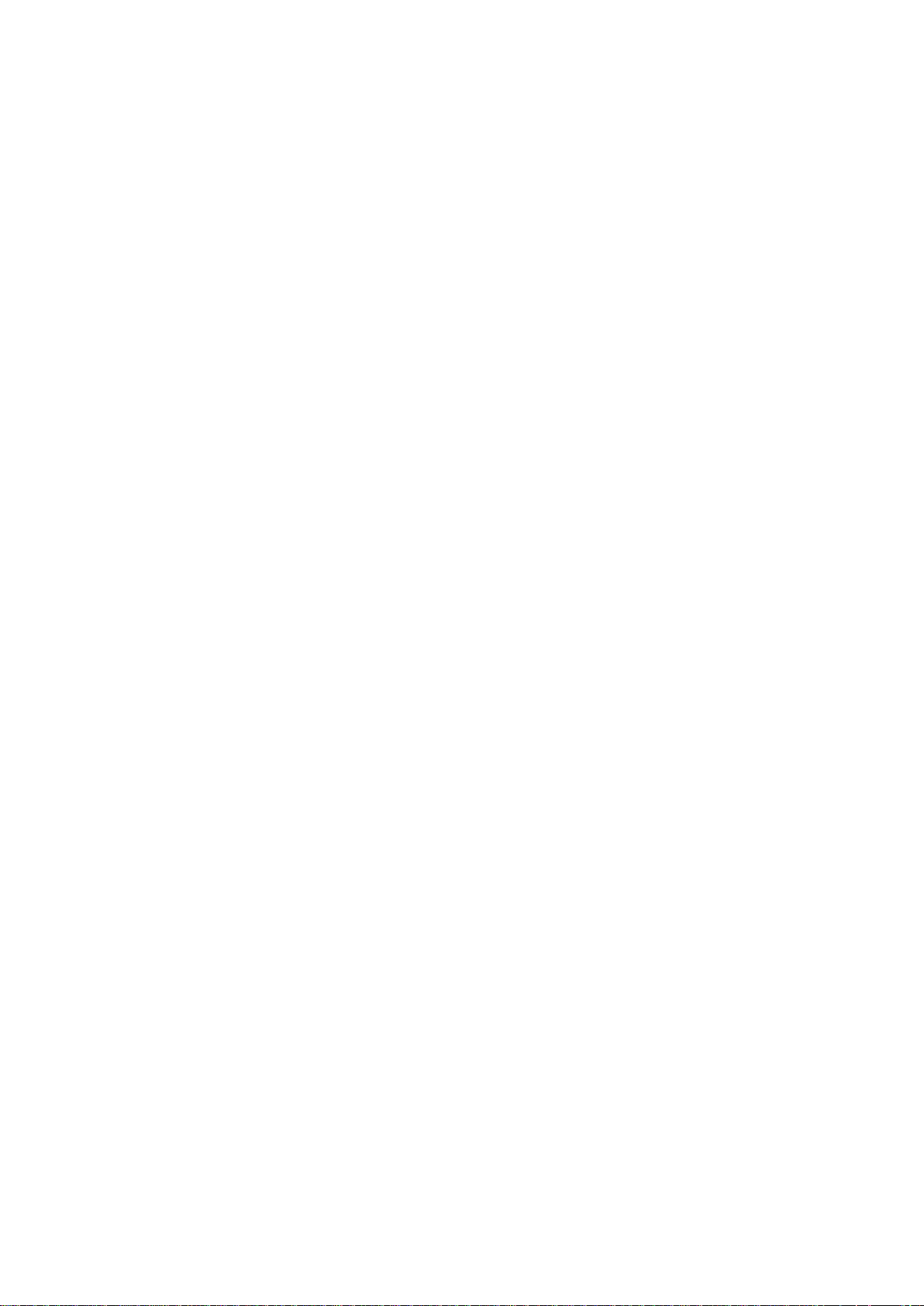
Index
Introduction ................................................................................................................... 3
Features ................................................................................................................ 3
Minimum System Inquire.................................................................................... 3
SPEC..................................................................................................................... 4
Package ................................................................................................................ 4
Interface ........................................................................................................................ 5
Installation .................................................................................................................... 6
Hardware .............................................................................................................. 6
Driver & Software ................................................................................................ 6
Installation Procedure ................................................................................. 6
Software Interface ............................................................................................... 8
Clockwise...................................................................................................... 8
Counter Clockwise ...................................................................................... 8
Control ........................................................................................................... 8
Schedule ....................................................................................................... 9
SDK - USB CDC emulation mode .......................................................................... 10
USB CDC emulation mode . ............................................................................ 10
2
Page 3
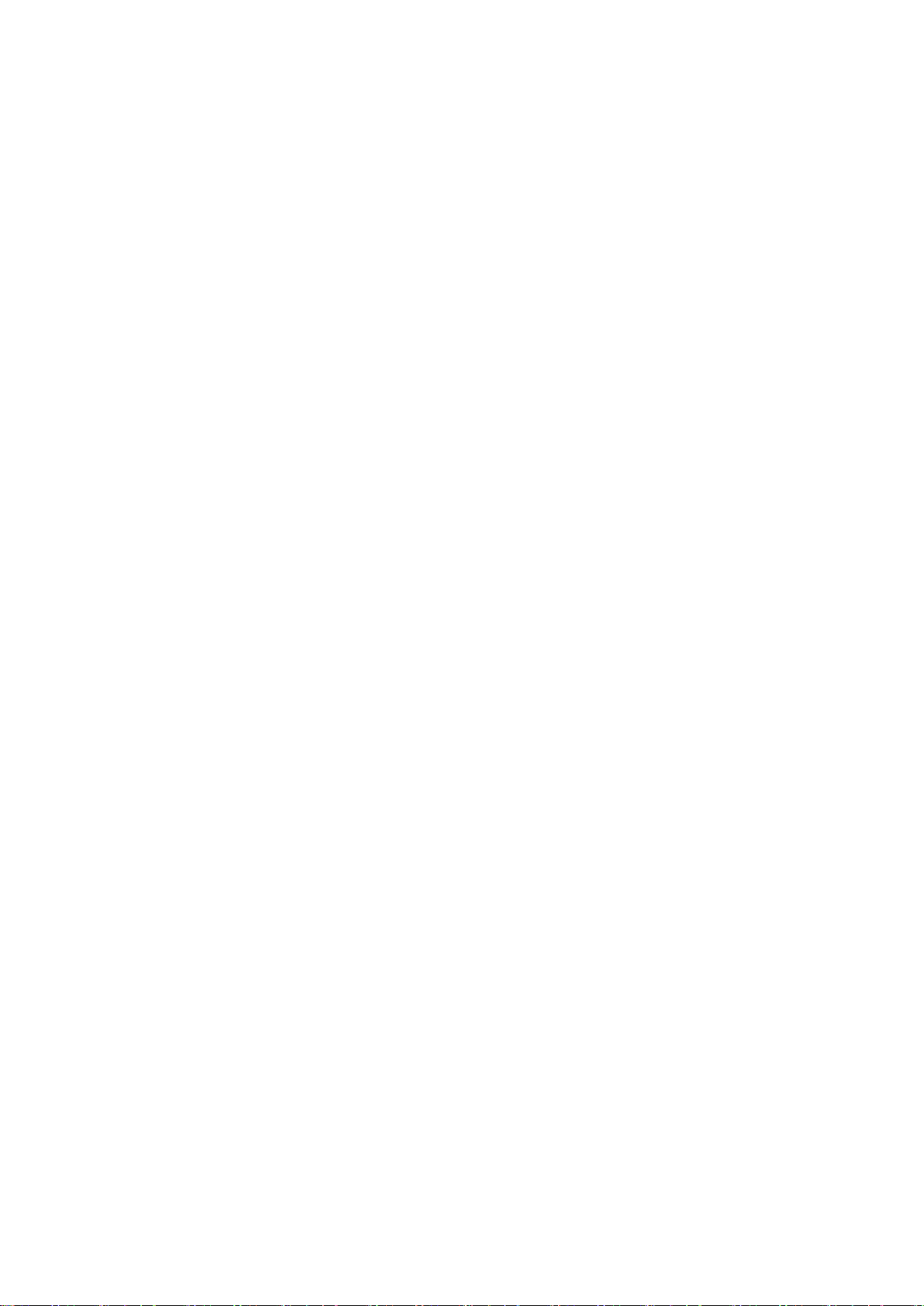
Introduction
No need any USB protocol knowledge to control PWM DC Motor through PC easily
If you want to use PC to control PWM DC Motor , with USB PWM Motor 8810-D , you can
do it simply plug and play. With no external case , just plug the USB port and use our
software to control the motor turning direction and the speed . There is Time Scheduler
function , you can pre-set the time to auto control the motor .
Fit for Home / Office / Factory Automation application and school training purpose
Features
Control through USB by PC software
No need extra power source , use USB as power source and communication .
Control one 5V PWM DC Motor – direction and speed
Scheduler - timer control
DK ( USB CDC mode ) provided – command under hyper terminal/ putty directly .
as 2nd developing
Note : This product supports 5V /12V Step Motor and PWM DC Motor .
For Step Motor but need to adjust 2 sets black jump .
Please contact your reseller to buy the step motor if need .
This board controls one kind of motor only at a time.
Minimum System Inquire
PC / Notebook with Windows OS like WIN 7 , VISTA or XP .
USB 2.0 / 1.1.
Microsoft .NET Framework Version 3.5 or above
3
Page 4
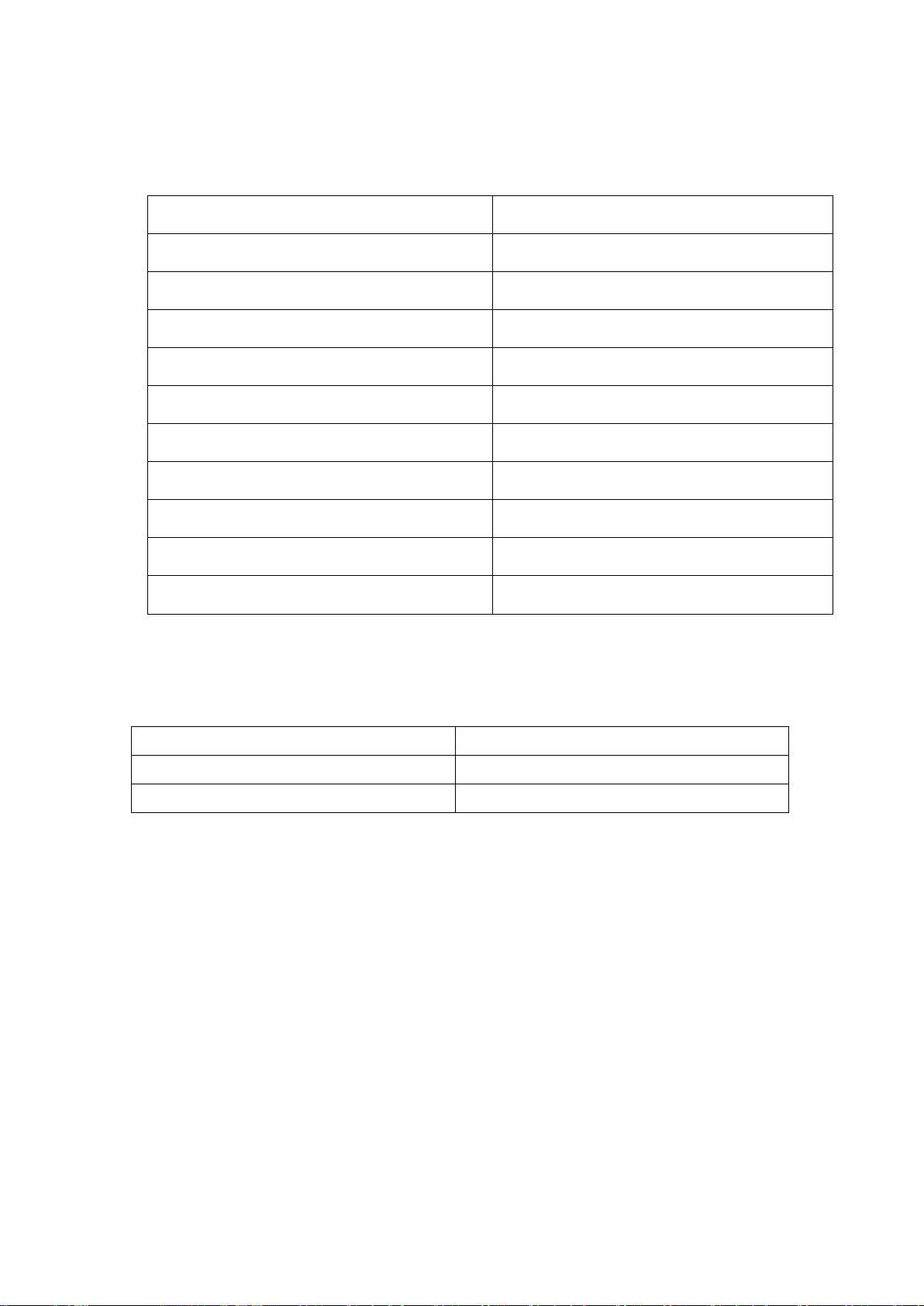
SPEC.
ITE
M
SPECIFICATION
Rated Voltage
DC 5V
Motor Rated Load
0.25A/Phas
e
No. of Phases
Four(4)
Step Angl
e
7.5
∘
Excitation Method
2-2
Unipolar
Insulation Classificatio
n
Class
A
Operating Temperature
0〜+50℃
Operating Humidit
y
5〜90%R
H
Storage Temperature
-20℃〜+70
℃
Storage
Humidity
5〜95%R
H
8810-D x 1
USB Cable ( Male –Male)
For connect with PC
CD
With Driver , Manual and Software
Package
4
Page 5

Interface
USB port
Connect with PC .
5V PWM DC Motor & Fan ( Demo)
Had on board
Other Motor Application
Motor Socket
Connect to Step Motor
12V Power In ( Left+ / Right - )
For other 12V Step Motor .
Need to adjust the JUMP position
Please refer the Hardware Installation .
5
Page 6

Installation
Hardware
Connect the 8810-D board to PC by USB cable. Windows will show that there is
Un-know hardware detected . Then please install the driver and software from CD.
Note :If use the option 12V Step Motor, user need to have the 12V power source first .
Please plug the power source to the green socket for 12V power in ( Left plus + &
Right negative - ) , and plug the 12V step motor to white socket and adjust the jumper as
following :
Driver & Software
Installation Procedure
1. Please make sure that your PC had install .NET . or go to the link below here
to download before install USB PWM Motor 8810-D . :
http://www.microsoft.com/en-us/download/details.aspx?id=21
2. After install .NET, please put the CD in your CD ROM and it will execute
AUTORUN. file or you can open by Windows . Please use web browser “ IE
6
Page 7

“ to open the CD.
3. Then go to Manual USB Series USB PWM Motor 8810-D to
Download the driver “ USB Net Power Driver” and the software “USB PWM
Motor 8810.exe “ into your hard disk .
Software : USB PWM Motor 8810.exe
8810 Driver: USB Net Power Driver .
4. Connect the 8810 power and the USB port of 8810 power to PC . PC
will pop up “ Detect New Hardware” , then select the 8810 driver and install .
5. After install the driver, you can get “Aviosys Port (COM X) in Ports (COM&
LPT) device manager as following .
Control Panel System Device manager Ports(COM& LPT) Aviosys Port (COM X)
4.) After confirm the 8810-D had shown in Device Manager , please execute the software
“USB PWM Motor 8810exe “ and you will see as following :
7
Page 8

Software Interface
Clockwise
Counter Clockwise
Control
Here you can setup the speed up and down :
Speed Up : Increase the speed
Speedy Down: Lower the speed
Start : Start turning
Stop : Stop turning
8
Page 9

Schedule
Can setup the schedule to control motor. It is a helpful tool for auto control
Notice : Please turn off the Sleep function of PC and the 8810-D software need
to be keep executing as use scheduler function.
Here user can select date , time and direction :
Date : Select the date in calendar .
Time : Select the time .
Direction : Left( Counter clockwise ) , Right ( Clockwise) , Stop .
9
Page 10

Add – Add new schedule
Edit – edit scheduler
1.) Press the item want to revise .
2.) Revised the date , time , direction , type and times.
3.) Please EDIT button s confirm .
Del – delete item
1.) Select the item want to delete
2.) Press DEL button .
Del All - delete all item in list
1.) Delete “ Del All” button to clear all list
2.) There is 2nd confirm before delete all action
SDK - USB CDC emulation mode
For user to arrange own development :
Developing environment: :
- VB.NET 2008
- Microsoft NET. Framework Version 3.5
- Microsoft office access 2007
USB CDC emulation mode .
Please refer the setting as following :
1. First , make sure that the 8810-D is connect with your PC. Please go to
Control Panel System Device manager Ports(COM& LPT) Aviosys Port (COM X)
2. Then open Hyper terminal to connect with 8810-D.
Start All programs Accessories Communication Hyper terminal
10
Page 11

* There is no Hyper terminal program in WIN 7. Please use other serial software like Putty .
Select the COM port 8810-D use .
3. Setup “ Bits per second” as 19200 and “ Flow control” as NONE. Then press OK to log in .
After go into the command windows, please press “ enter “ key to get all the command .
[Command ]
1. PWM DC Motor
r --> Turn clockwise ( right)
l --> Turn counter clockwise (left)
+ --> speedy up
- --> speedy down
2.stop --> stop turning
3.? Or key "Enter" --> show command list
4 . Fast command ─
11
Page 12

~ - show 8810( PWM motor )。
! turn clockwise @ turn counter clockwise
#,+ Speed up $,- Speedy down
( stop turning
Note : This product supports 5V /12V Step Motor and PWM DC Motor .
For Step Motor need to adjust 2 sets black jump .
Please contact your reseller to buy the step motor if need .
This board controls one kind of motor only at a time
Thank you for supporting Aviosys .
If any question, please e-mail to our Service Department : service@aviosys.com
12
