Page 1

®
RENEGADE
Refer to the
Operator’s Handbook
for more details on these procedures.
CHARGING THE BATTERY
1.
Turn the printer off.
2.
Remove the battery from the printer.
3.
Plug the charger’s connector into the
battery socket. The charger’s LED
indicator is solid amber when the
charger is fully connected.
4.
Plug the charger into a grounded
electrical outlet of the correct voltage:
✦
trickle charger takes 8 hours
✦
fast charger takes about 2 hours
Battery
Charger
Battery
5.
Unplug the charger from the battery
when charging is complete.
CLEARING JAMS
The LED flashes amber and green when a
jam occurs.
1.
Turn the printer off and open the printer
(see decal on the back of the printer).
2.
Remove the label roll and any jammed
labels.
3.
Clean the printer to remove build up
(see "Cleaning the Printer" below).
4.
Reload the label roll. Close the printer
and turn it on.
Connector
Label
Roll
TC9490WC Rev. AA 12/99 ©1999 Monarch Marking Systems, Inc. All rights reserved.
Page 2
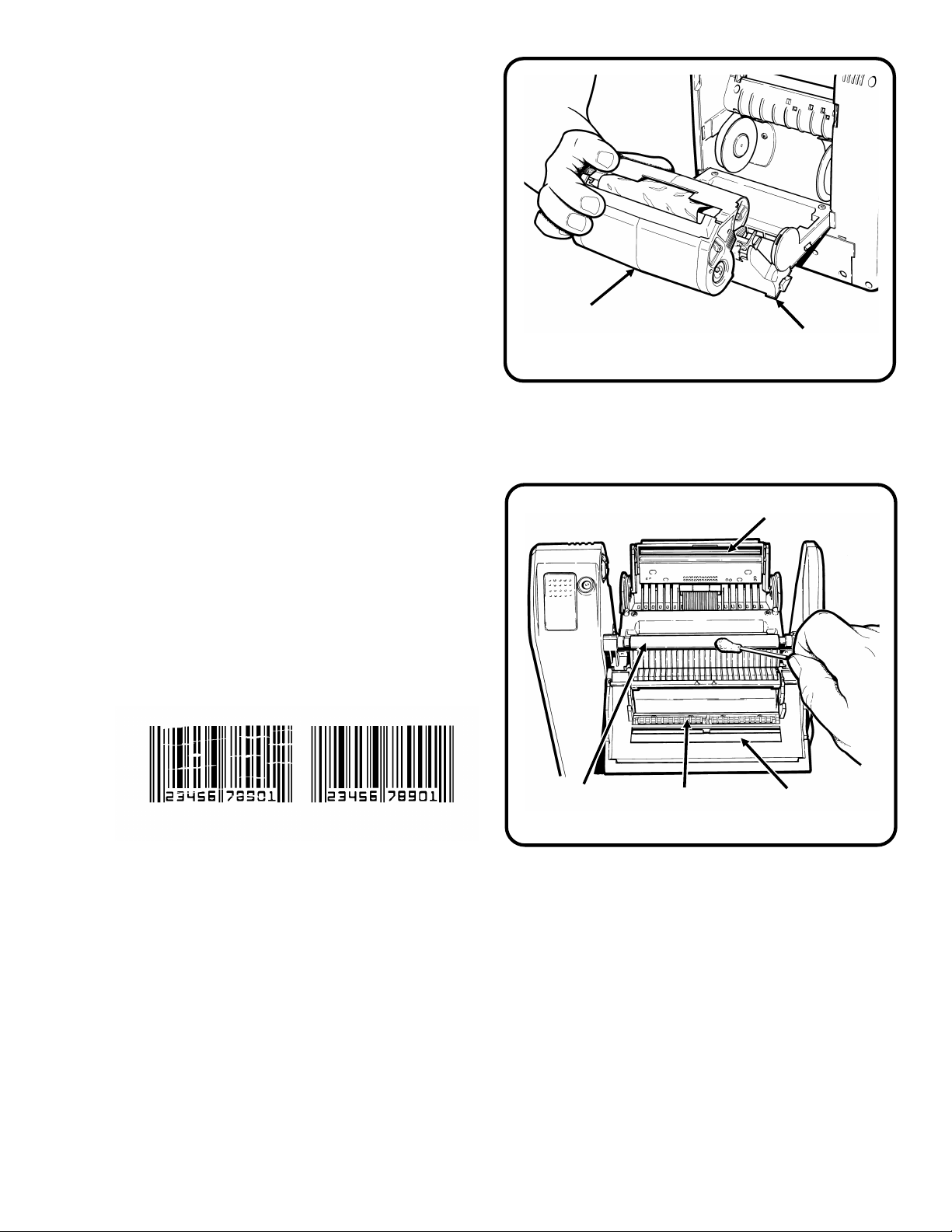
LOADING RIBBON
1.
Open the printer (see decal on the
back of the printer).
2.
Remove the old ribbon cassette by
lifting the cassette up and off the
printhead assembly.
3.
Slide a new ribbon cassette down onto
the printhead assembly.
CLEANING THE PRINTER
Ribbon
Cassette
Printhead
Assembly
Clean the printhead, platen roller, peel bar,
pinch rollers and peel blade:
✦
after every eight rolls of supply
✦
after clearing a jam
✦
daily if used in a dirty area
✦
when you see voids in the print as
shown.
Platen
Voids
1.
Turn the printer off and open the printer
(see decal on the back of the printer).
2.
Remove the label roll and ribbon cassette (to show the printhead).
Correct Print
Roller
Pinch
Rollers
Printhead
Peel
Blade
c
3.
4.
Do Not
printhead.
damage the printer and require a service charge.
Moisten a cotton swab with alcohol. Rub it back and forth across the printhead,
platen roller, and peel blade to remove build up.
Let the printer dry, reload supplies and close the printer.
touch the printhead with your hands. This may damage the
Do Not
use sharp objects to clean the printhead. This may
Page 3

4 Printer
LOADING LABELS
1.
Open the printer (see decal on the back
of the printer).
2.
Insert the label roll into place between
the supply holders. The label roll should
unwind as shown. Make sure the labels
are free to unwind.
3.
Load labels in peel or non-peel mode as
shown below.
Supply
Holder
Loading for Peel Mode
1.
Feed the labels over the peel bar and
through the lower opening in the
supply guide.
2.
Close the printer and turn it on.
Loading for Non-Peel Mode
1.
Feed the labels through the upper
opening in the supply guide.
2.
Close the printer and turn it on.
Lower
Opening
Supply
Guide
Upper
Opening
Page 4

LED INDICATOR TROUBLESHOOTING REFERENCE
LED States Solid Fast Blink
1
(
second)
⁄
4
GREEN
AMBER
AMBER/
GREEN
Ready...
On-Demand
Ready...
Continuous
N/A Hardware Error or
Label Ready Low Battery
Packet Syntax Error Printhead Hot...Wait
printer failure
Slow Blink
(2 seconds)
Imaging Error
PRINTING A TEST LABEL
Before you call for service, print a test label. The label contains information to help
Service diagnose mechanical and setup problems.
1.
Turn the printer off and disconnect the host from the printer.
c
2.
n
It is important that you disconnect the host from the printer before
printing a test label. This could cause problems at the host.
While pressing the trigger, turn the printer on. Hold the trigger down and watch
the LED. Then, wait until the LED turns off, and release the trigger.
If the printer is in On-demand mode, the LED rapidly blinks green.
Press the trigger to dispense the test label. If the printer is in
Continuous mode, a test label prints automatically.
For supplies, sales and service, call TOLL FREE:
1-800-543-6650 (In the U.S.A.)
1-800-263-4650 (In Canada)
www.monarch.com
TRADEMARKS
Monarch® and Renegade® are trademarks of Monarch Marking Systems, Inc.
