Page 1
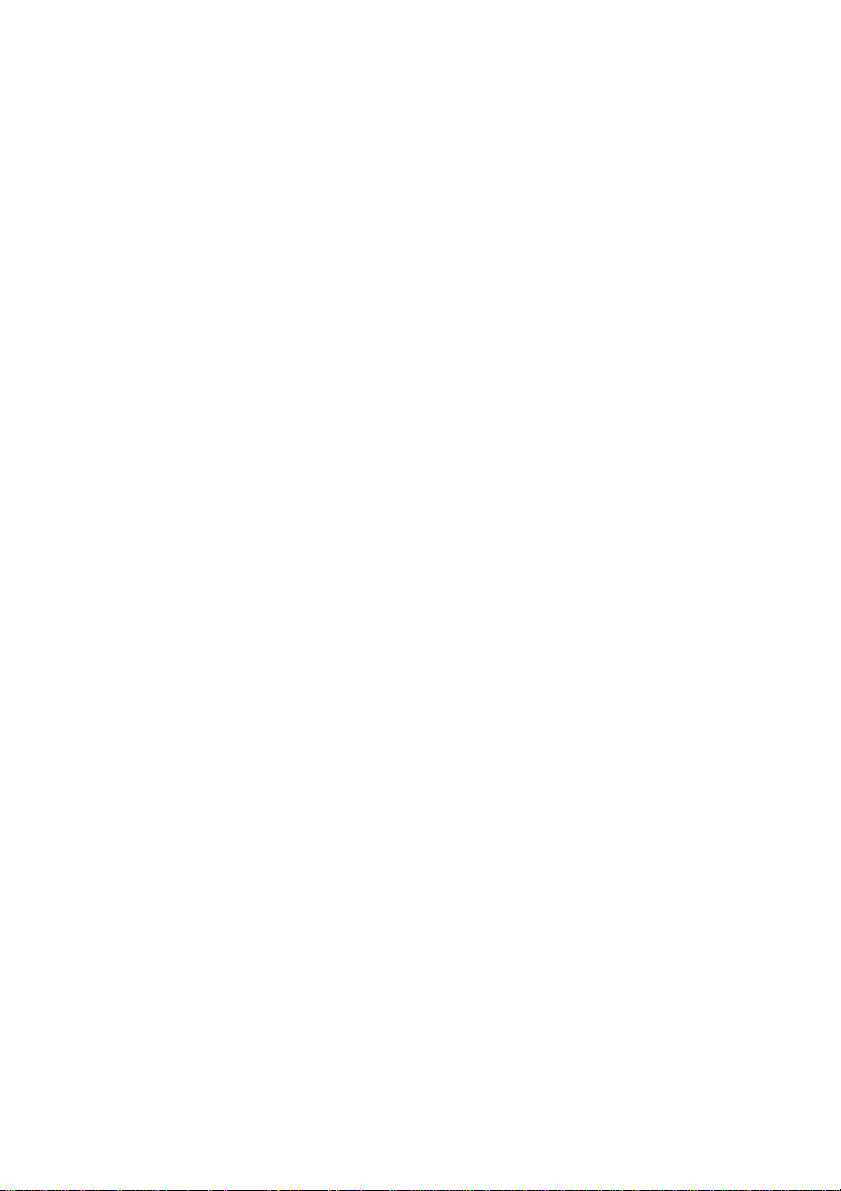
AVerMedia®
NV 3000/5000/6000(EXP)/7000H
Digital Video Recording System
User Manual
Version 7.1(SP1)
Page 2
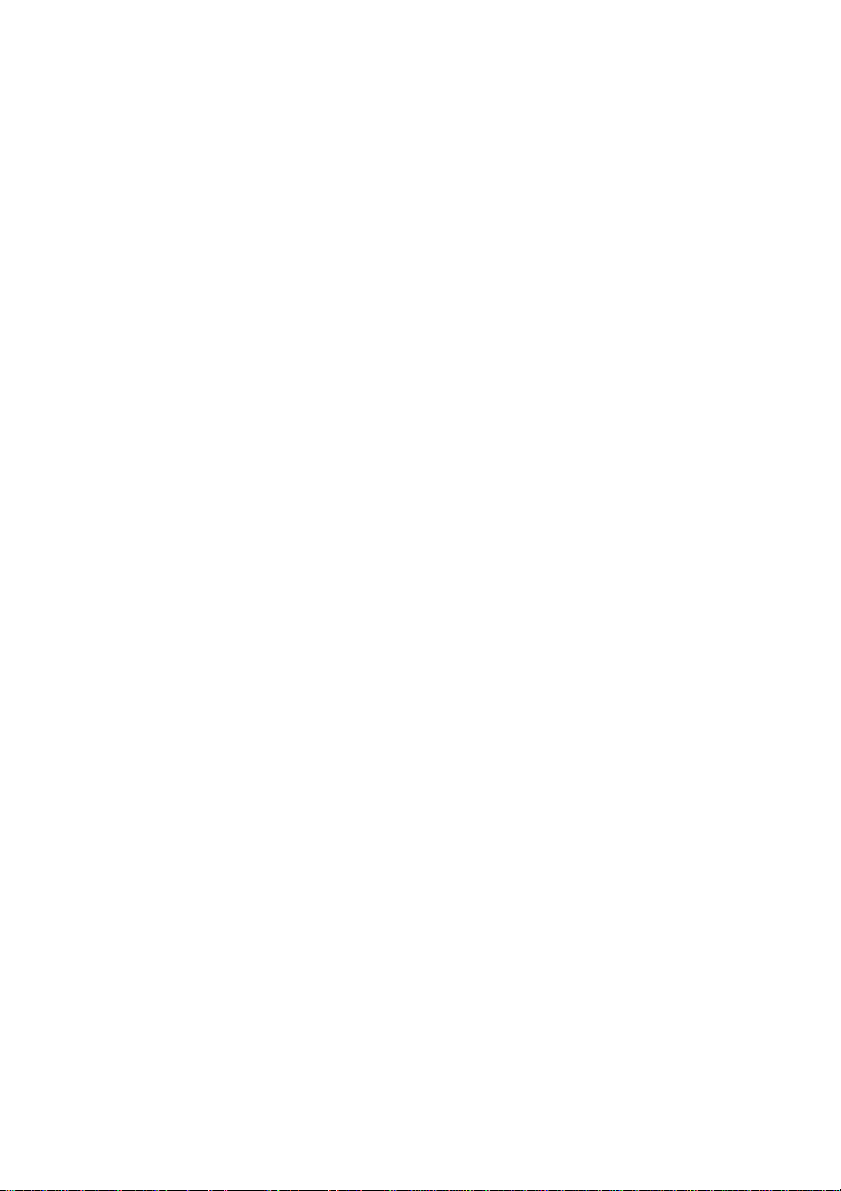
FCC NOTICE
This device has been tested and found to comply with the limits for a Class A
digital device, pursuant to Part 15 of the FCC Rules. These limits are designed to
provide reasonable protection against harmful interference in a commercial,
industrial or business environment. This equipment can generate, use and radiate
radio frequency energy and, if not installed and used in accordance with the
instruction, may cause harmful interference to radio communications. However,
there is no guarantee that interference will not occur in a particular installation. If
this equipment does cause harmful interference to radio or television reception,
which can be determined by turning the equipment off and on, the user is
encouraged to try to correct the interference by one or more of the following
measures:
• Reorient or relocate the receiving antenna.
• Increase the separation between the equipment and receiver.
• Connect the equipment into an outlet on a circuit different from that to
which the receiver is connected.
• Consult the dealer or an experienced radio/TV technician for help.
This device complies with Part 15 of the FCC Rules. Operation is subject to the
following two conditions: (1) this device may not cause harmful interference, and
(2) this device must accept any interference received, including interference that
may cause undesired operation.
CAUTION ON MODIFICATIONS
To comply with the limits for the Class A digital device, pursuant to Part 15 of the
FCC Rules, this device must be installed in computer equipment certified to
comply with the Class A limits. All cables used to connect the computer and
peripherals must be shielded and grounded. Operation with non-certified
computers or non-shielded cables may result in interference to radio or television
reception.
Any changes or modifications not expressly approved by the grantee of this device
could void the user's authority to operate the equipment.
CE NOTICE
This product is conformity with the protection requirements of EU Council
Directives 89/336/EEC amended by 92/31/EEC on the laws of the Member States
relating to electromagnetic compatibility.
Warning- This is a Class A product. In a domestic environment this product may
cause radio interference in which case the user may be required to take adequate
measures to correct this interference.
DISCLAIMER
No warranty or representation, either expressed or implied, is made with respect to
the contents of this documentation, its quality, performance, merchantability, or
fitness for a particular purpose. Information presented in this documentation has
been carefully checked for reliability; however, no responsibility is assumed for
inaccuracies. The information contained in this documentation is subject to change
without notice.
Page 3
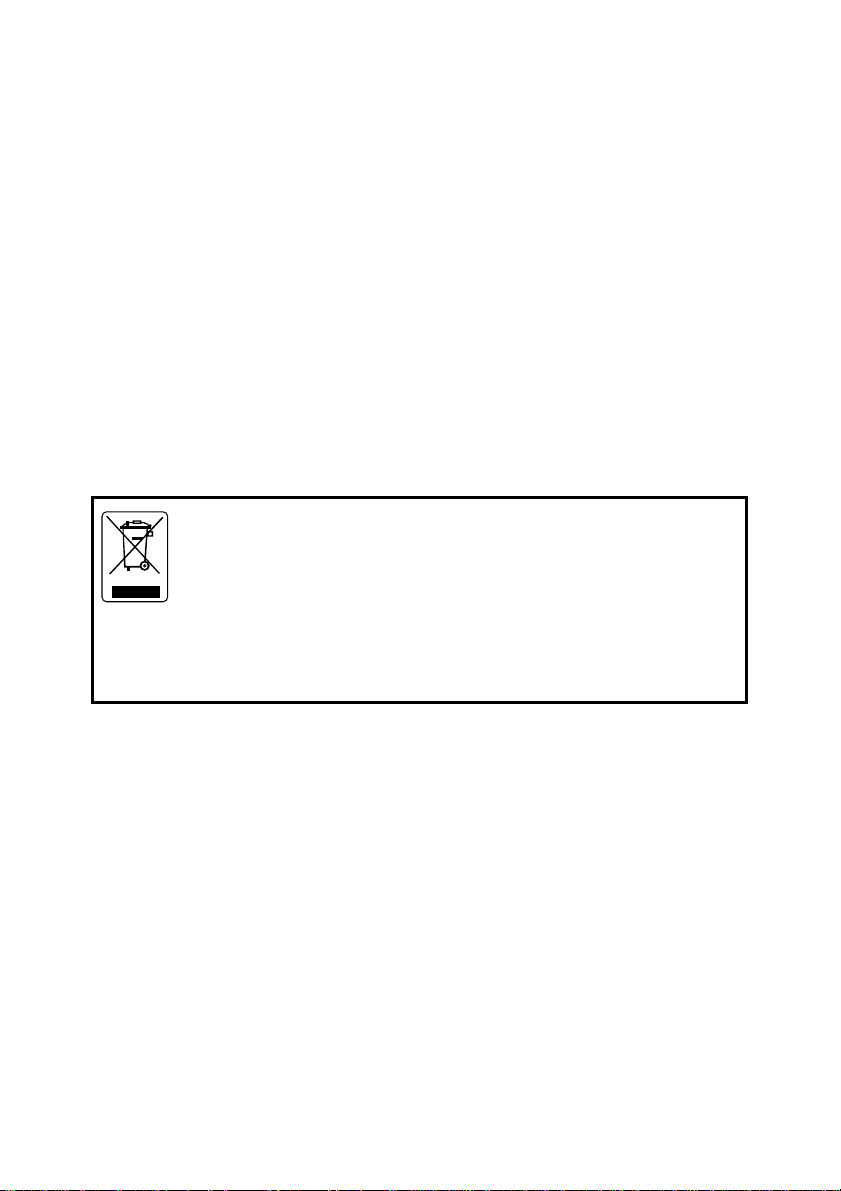
®
In no event will AVerMedia
be liable for direct, indirect, special, incidental, or
consequential damages arising out of the use or inability to use this product or
documentation, even if advised of the possibility of such damages.
TRADEMARKS
AVerMedia® is a trademark of AVerMedia® TECHNOLOGIES, Inc. IBM PC is a
registered trademark of International Business Machines Corporation. Microsoft is
a registered trademark and Windows is a trademark of Microsoft Corporation. All
other products or corporate names mentioned in this documentation are for
identification and explanation purposes only, and may be trademarks or registered
trademarks of their respective owners.
COPYRIGHT
2007 by AVerMedia® TECHNOLOGIES, Inc. All rights reserved. No part of this
publication may be reproduced, transmitted, transcribed, stored in a retrieval
system, or translated into any language in any form by any means without the
written permission of AVerMedia
Following information is only for EU-member states:
The use of the symbol indicates that this product may not be
treated as household waste. By ensuring this product is disposed of
correctly, you will help prevent potential negative consequences for
the environment and human health, which could otherwise be
caused by inappropriate waste handling of this product. For more
detailed information about recycling of this product, please contact
your local city office, your household waste disposal service or the
shop where you purchased the product.
®
TECHNOLOGIES, Inc.
Page 4
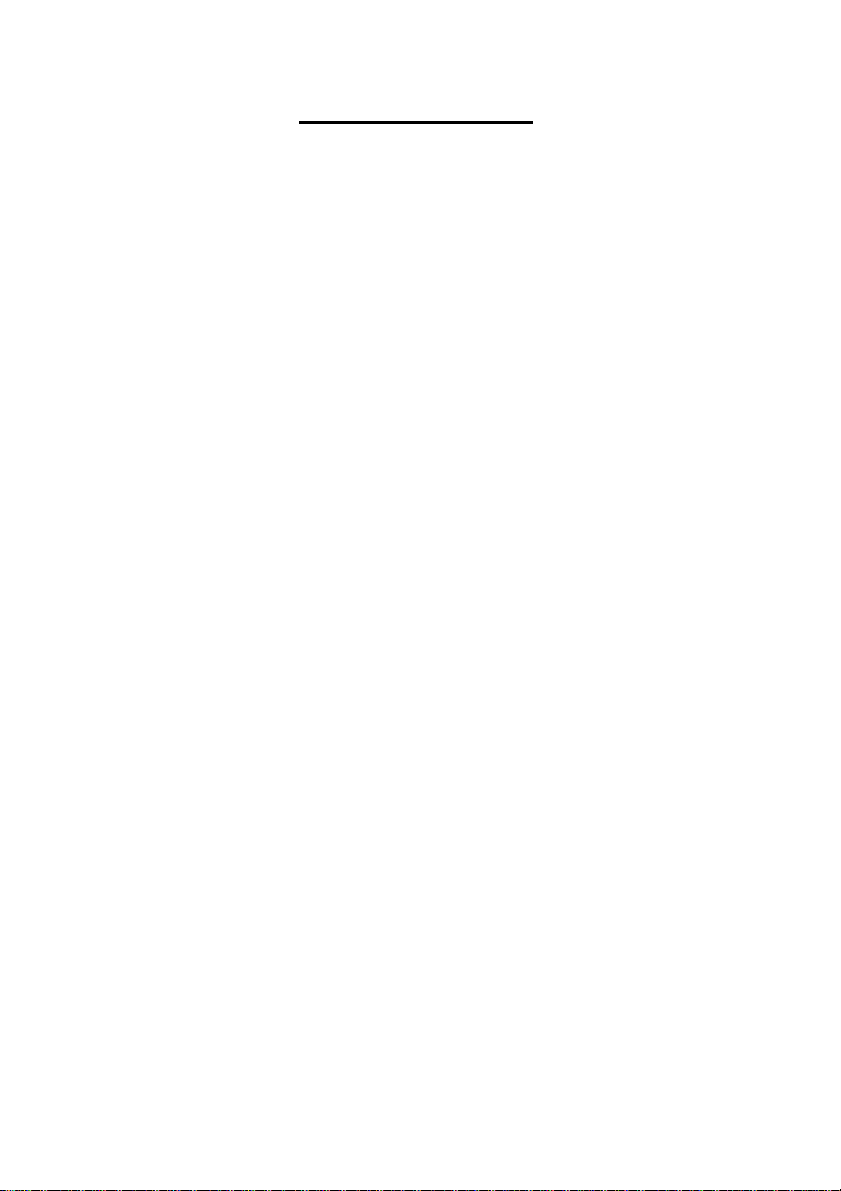
Table of Contents
Chapter 1 Introduction..................................................................................... 1
NV3000 Package...................................................................................................................1
NV5000 Package...................................................................................................................1
NV6000 Package...................................................................................................................1
NV6000 Express Package.....................................................................................................2
NV7000H Package ................................................................................................................2
OSD kit (optional) ..................................................................................................................3
NV3000 Card Parts................................................................................................................3
NV5000 Card Parts................................................................................................................3
NV6000 Card Parts................................................................................................................4
NV 6000 Express Card Parts.................................................................................................4
NV7000H Card Parts .............................................................................................................4
IR USB Receiver Part & Connection .....................................................................................5
Chapter 2 Hardware Installation ..................................................................... 6
2.1 Minimum System Requirements...................................................................................6
2.2 NV3000/5000/6000(EXP)/7000H Hardware Combinations..........................................7
2.3 NV3000 Hardware Installation......................................................................................9
2.3.1 Installing (1) NV3000 and (1) I/O Audio cards (optional)........................... 9
2.3.2 Installing (2) NV3000 and (2) I/O Audio cards (optional)........................... 9
2.3.3 Installing (4) NV3000 cards........................................................ 9
2.4 NV5000 Hardware Installation....................................................................................10
2.4.1 Installing (1) NV5000 Card .............................................................10
2.4.2 Installing (1) NV5000 and (1) I/O Audio cards .............................10
2.4.3 Installing (1) NV5000 and (3) BNC video extension cards..............11
2.4.4 Installing (1) NV5000, (1) I/O Audio (opt.) and (1) BNC video
extension (opt.) cards...............................................................
2.4.5 Installing (2) NV5000, and (2) BNC video extension cards.............12
2.5 NV6000 Hardware Installation....................................................................................12
2.5.1 Installing (1) NV6000 and I/O card.............................................12
2.6 NV6000 Express Hardware Installation......................................................................13
2.6.1 Installing (2) NV6000 Express ...................................................13
11
i
Page 5
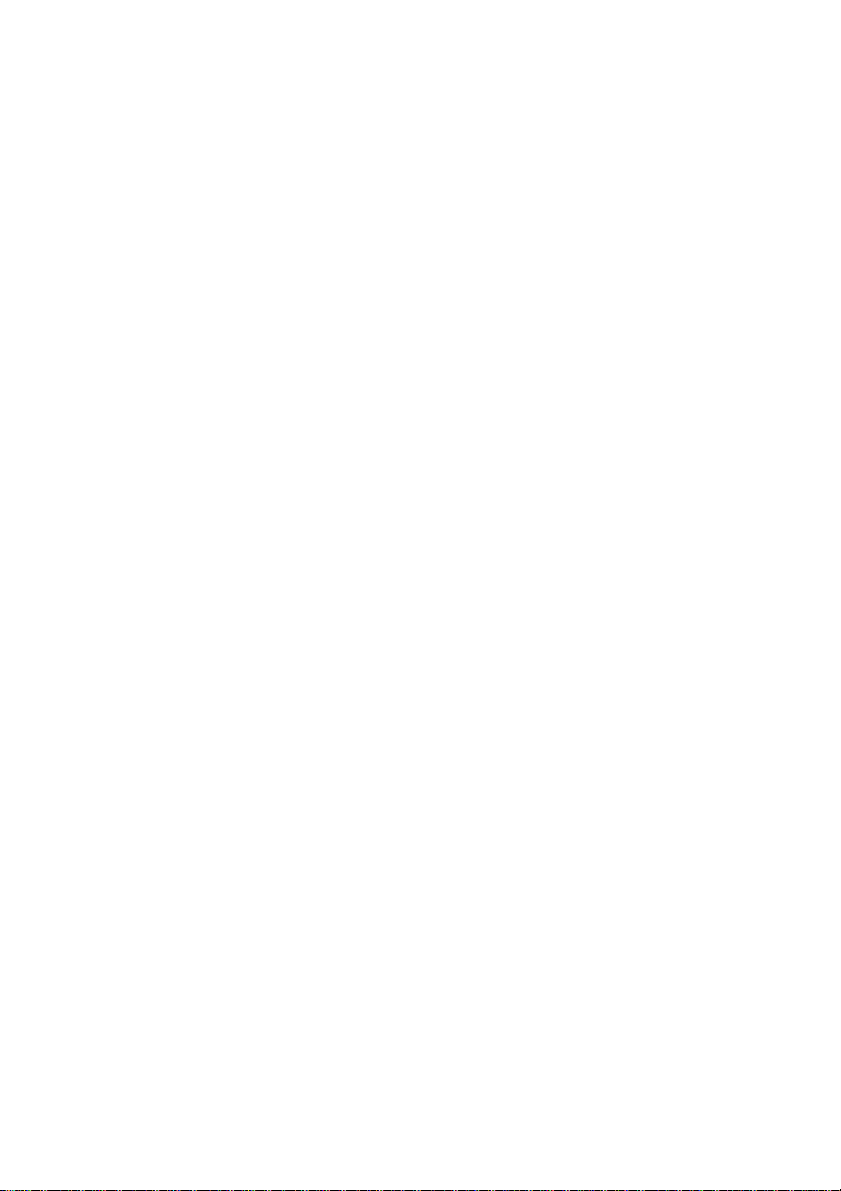
2.6.2 Installing (1) NV6000 Express and I/O card.................................13
2.7 NV7000H Hardware Installation .................................................................................14
2.7.1 Installing (1) NV7000H and I/O card...........................................14
2.7.2 Installing (2) NV7000H and (2) I/O cards ............................................14
2.8 Connecting the Watchdog line....................................................................................15
2.8.1 Connecting the Watchdog line to NV3000/5000....................................15
2.8.2 Connecting the Watchdog line to NV6000...........................................16
2.8.3 Connecting the Watchdog line to NV6000 Express................................16
2.8.4 Connecting the Watchdog line to NV7000H.........................................16
2.9 Connecting the Cameras, a TV and Audio device......................................................17
2.9.1 Connecting the Cameras, a TV and Audio device to NV3000/5000.............17
2.9.2 Connecting the Cameras, a TV and Audio devices to NV6000 ..................17
2.9.3 Connecting the Cameras, a TV and Audio devices to NV6000 Express .......18
2.9.4 Connecting the Cameras, a TV and Audio devices to NV7000H ................19
2.10 Dual Monitors Setup...................................................................................................20
2.10.1 Graphic card with ATi chipset ..........................................................20
2.10.2 Graphic card with NVIDIA chipset...............................................22
2.11 Connecting an external I/O box to NV3000/5000 I/O card .........................................22
2.11.1 I/O box Sensor and Relay pinhole allocation:.......................................23
2.12 Connecting the Sensor/Relay device to NV6000 (EXP)/7000H I/O card ...................23
2.12.1 I/O Card Sensor and Relay pinhole allocation: .....................................23
2.13 The Sensor input and Relay output Specifications.....................................................24
2.14 Connecting POS (Point of Sales)...............................................................................25
Chapter 3 Software Installation......................................................................26
3.1 Installing NV DVR Software and Drivers in Windows XP/2000..................................27
Chapter 4 Using the NV DVR Software..........................................................28
4.1 Running the NV DVR Software ..................................................................................28
4.2 Using the Virtual Keyboard.........................................................................................28
4.3 Familiarizing the Buttons in Preview/Advanced Mode ...............................................29
4.3.1 Using Event Log Viewer ................................................................31
4.4 Familiarizing the Buttons in Compact Mode...............................................................32
4.5 Familiarizing the Buttons in Playback Mode...............................................................33
4.6 Familiarizing the Buttons in PTZ Camera Controller ..................................................36
ii
Page 6
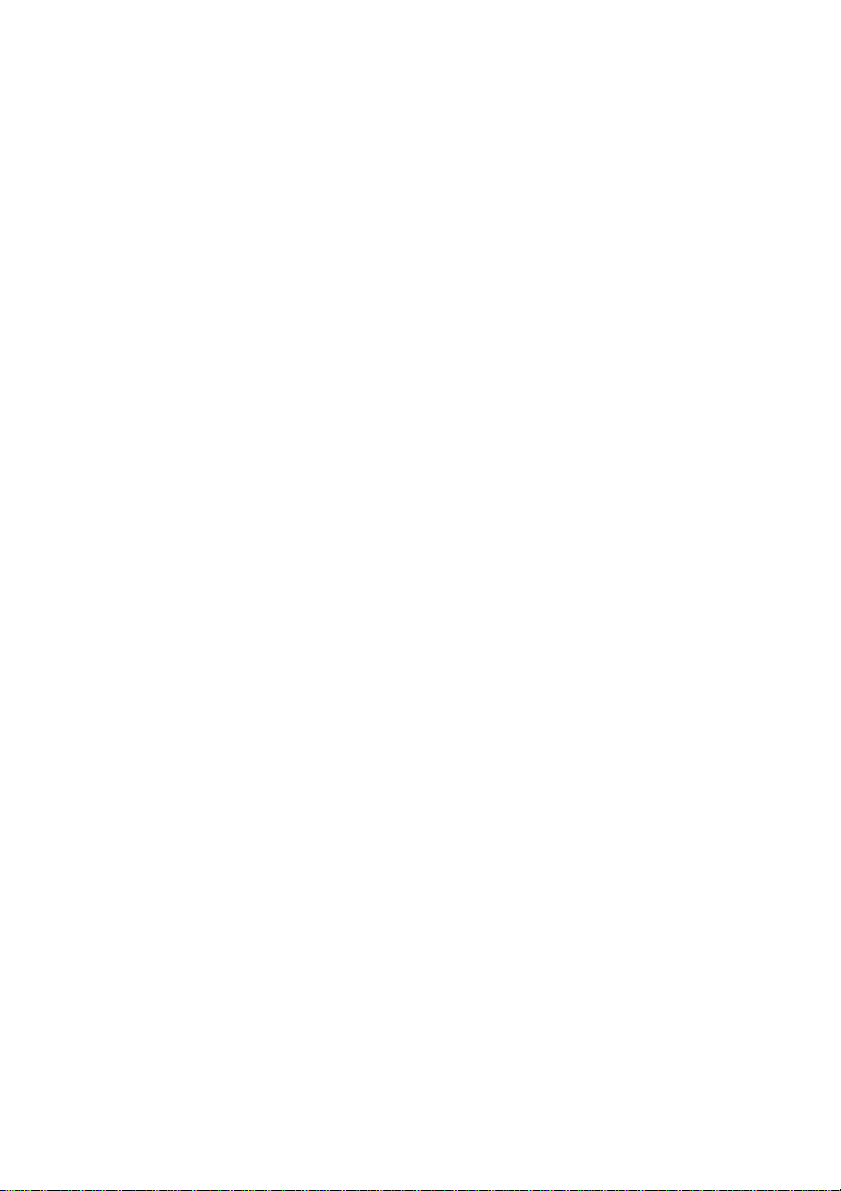
4.7 Setting Up and Using the Emap .................................................................................36
4.7.1 To Set Up the Emap..................................................................36
4.7.2 To Use the Emap ........................................................................37
4.8 To Cut and Save the Wanted Portion of the Recorded Video ....................................38
4.9 To Bookmark a Section of the Video ..........................................................................38
4.10 To Search Using the Visual Search............................................................................38
4.11 To Search Using the Event Search ............................................................................39
4.12 To Search Using the Intelligent Search ......................................................................39
4.13 To Setup the PTZ/IP PTZ Camera..............................................................................40
4.13.1 Setup the PTZ Camera .................................................................40
4.13.2 Setup the IP PTZ Camera..............................................................41
Chapter 5 Customizing the NV DVR System ................................................43
5.1 System Setting ...........................................................................................................43
5.1.1 To Set the POS Setting: ............................................................47
5.2 Camera Setting...........................................................................................................48
5.2.1 Setup the Object Counting ........................................................49
5.3 Recording Setting .......................................................................................................51
5.3.1 To Mask/Shield an area on the screen:........................................53
5.3.2 To show and change the color of the Mask: .................................53
5.3.3 To Playback Encrypted Video:.........................................................53
5.4 Network Setting ..........................................................................................................54
5.5 Schedule Setting ........................................................................................................57
5.5.1 To set schedule at a specific portion of time in that hour: .........................58
5.6 Backup Setting ...........................................................................................................59
5.7 Sensor Setting ............................................................................................................60
5.8 Relay Setting ..............................................................................................................60
5.9 Alarm Setting ..............................................................................................................61
5.9.1 To Setup Alarm Relay:..................................................................65
5.9.2 To Setup the Alarm Sound Setting: ...................................................65
5.9.3 To Setup Call Out List:..................................................................66
5.9.4 To Setup Send E-mail Setting: ........................................................66
5.9.5 To Setup FTP Setting: ..................................................................67
5.9.6 To Setup Alarm Recording Setting: ...................................................67
iii
Page 7
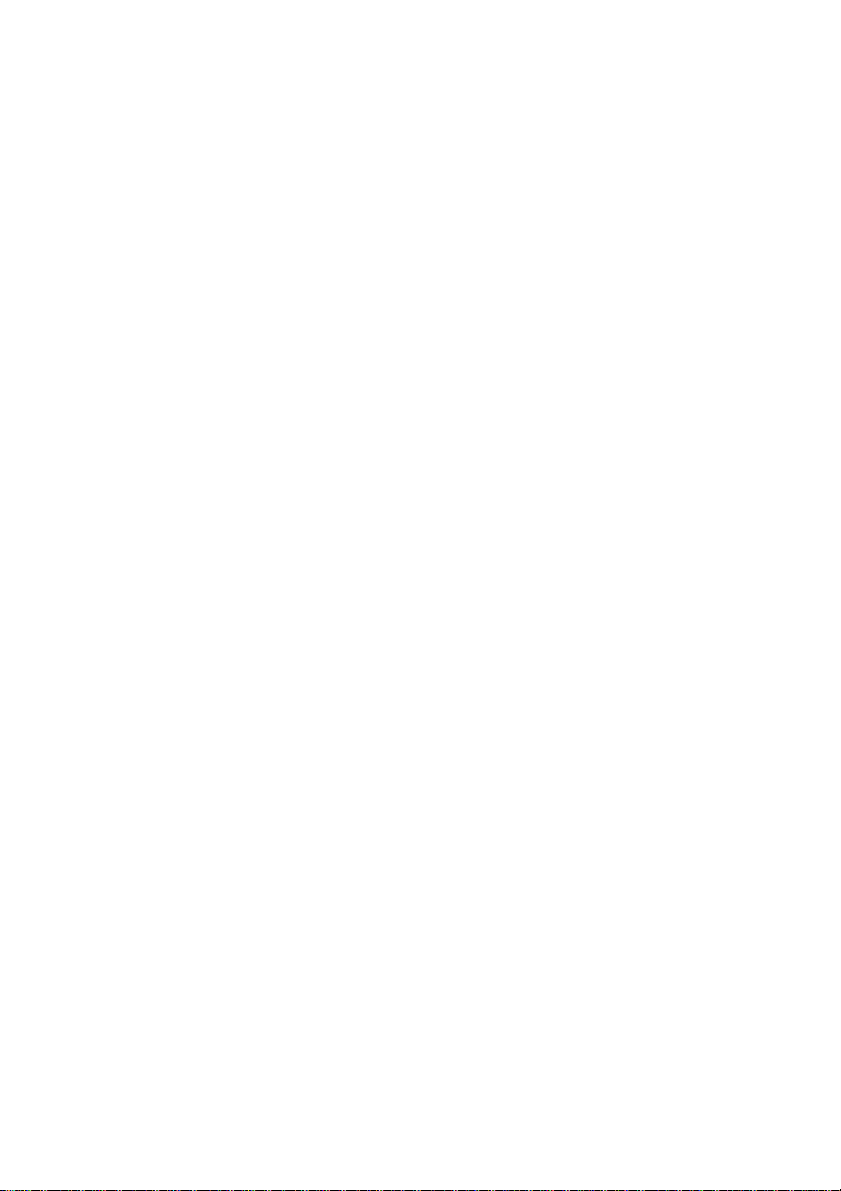
5.9.7 To Setup SMS/MMS Setting: ..........................................................68
5.9.8 To Setup PTZ Preset Point: ........................................................68
5.9.9 To Setup Alarm SOP: ................................................................68
5.9.10 To Setup CMS Setting ...............................................................69
5.9.11 To Setup POS Keyword Setting...................................................69
5.9.12 Missing, Suspicious Object, and Scene Change Detected .......................69
5.10 User Setting ................................................................................................................71
Chapter 6 Backup Video Players...................................................................74
6.1 Familiarizing QLogViewer Buttons .............................................................................74
6.2 Familiarizing the Player Buttons.................................................................................76
Chapter 7 Using Functional Keys..................................................................78
Chapter 8 Using the Remote Programs ........................................................79
8.1 Familiarizing the NV DVR WebViewer Buttons ..........................................................80
8.1.1 To Setup Remote System Setting.....................................................82
8.2 Familiarizing the WebViewer PTZ Buttons.................................................................84
8.3 Familiarizing the Remote Console Buttons ................................................................85
8.3.1 To Setup Remote Console Setting...............................................86
8.4 Using the Remote Playback .......................................................................................87
8.4.1 Familiarizing the Local Playback Buttons............................................89
8.4.2 Familiarizing the RealTime Playback Buttons ......................................91
8.4.3 Familiarizing the Download and Playback Buttons.................................93
8.5 Using Handy Viewer to Access NV DVR server.........................................................93
8.6 Using PDA Viewer to Access NV DVR Server............................................................93
8.6.1 To install PDA Viewer thru ActiveSync .........................................94
8.6.2 To install PDA Viewer from the Internet.......................................95
8.6.3 To Use the PDA Viewer.................................................................96
8.7 Using Java-Viewer to Access NV DVR Server...........................................................97
8.7.1 To install JAVA-Viewer from the DVR Server.................................97
8.7.2 To Use the JAVA-Viewer ............................................................98
Chapter 9 Image Verification........................................................................100
9.1 To Run the ImageVerification program.....................................................................100
Chapter 10 iEnhance ...................................................................................101
10.1 To Use iStable...........................................................................................................102
iv
Page 8
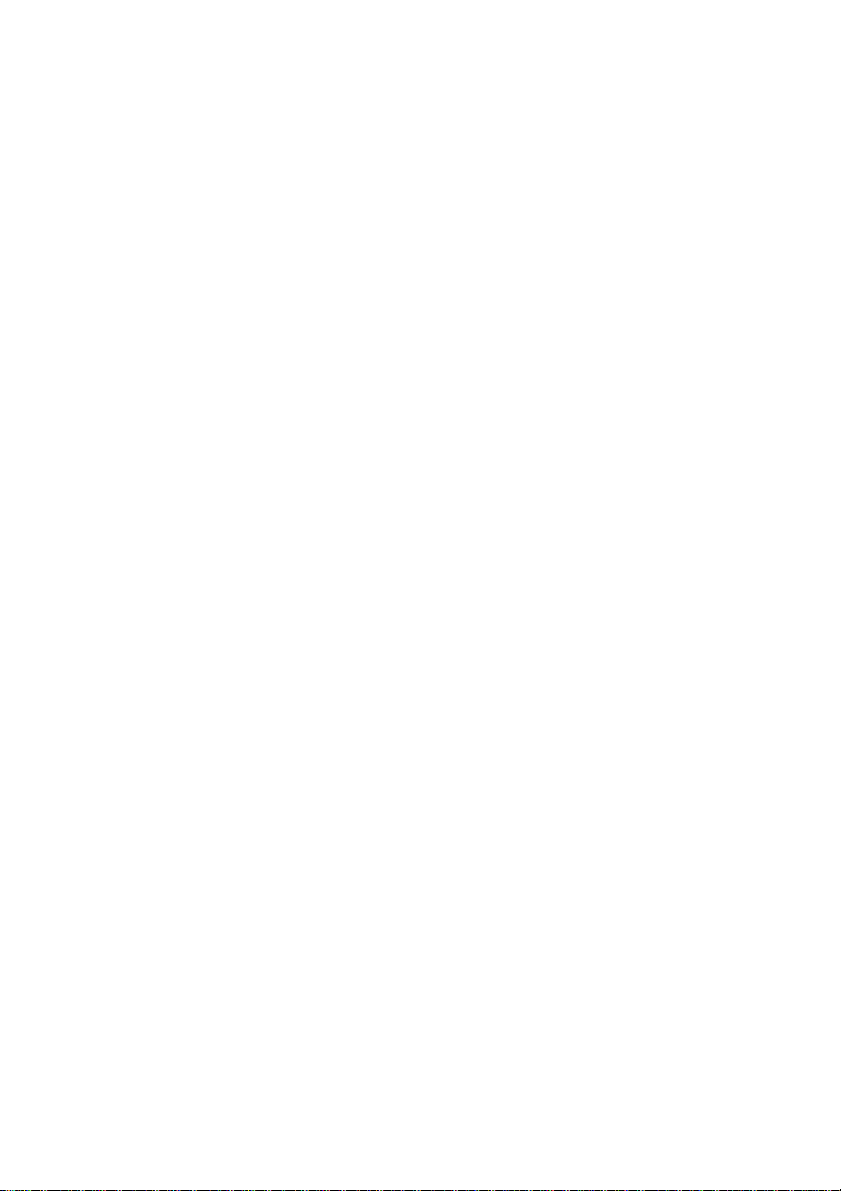
Chapter 11 Web Tools..................................................................................103
11. 1 Dispatch Server ........................................................................................................103
11. 2 Remote Backup ........................................................................................................104
Chapter 12 Using the Remote Control Server...........................................106
Appendix A Registering Domain Names..........................................................107
Appendix B Configure UPnP ............................................................................108
Enabling UPnP in Window XP...........................................................................................108
Appendix C Network Service Port....................................................................110
LIMITED WARRANTY ....................................................................................................... 111
v
Page 9
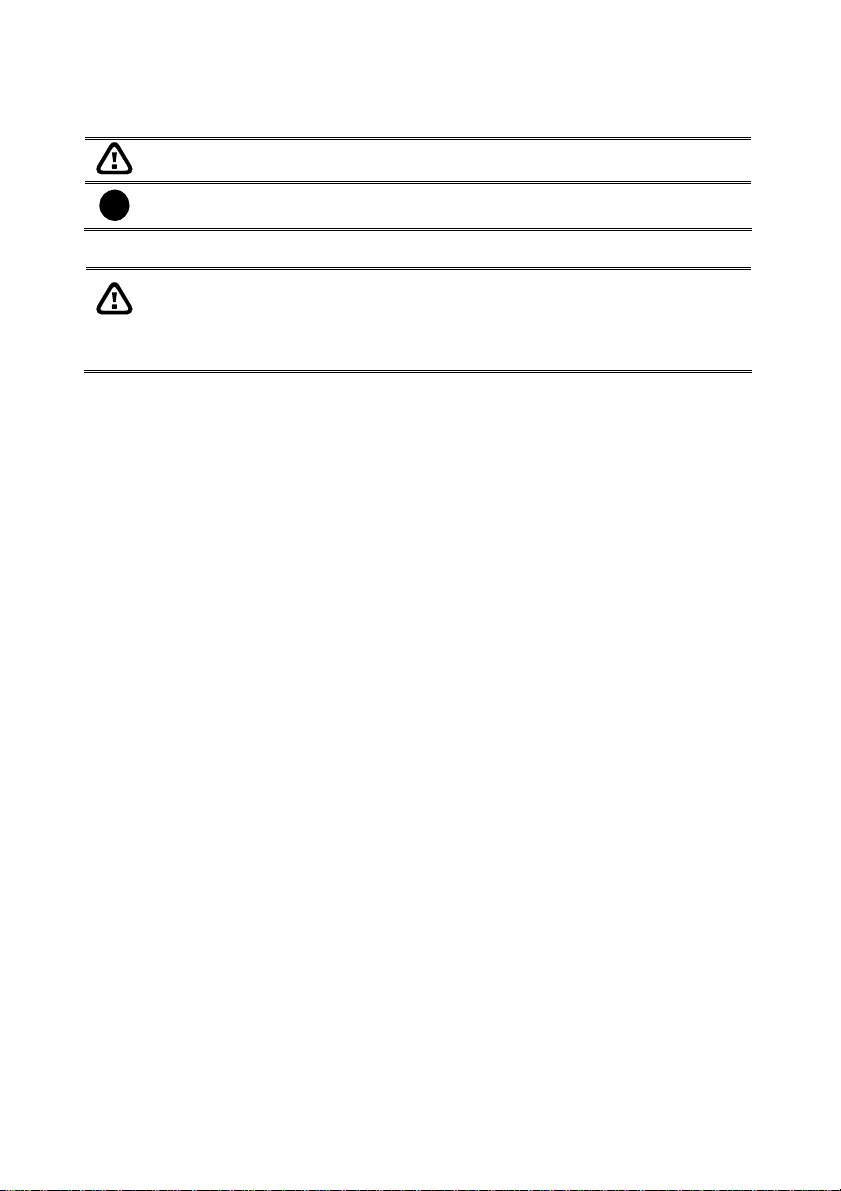
Manual Conventions
The following conventions are used throughout this manual.
Caution symbol is intended to alert the user of the important installation and
operating instructions. Fail to comply may damage the system.
Information symbol is intended to provide additional information for the purpose of
i
clarification.
NOTICE:
- INFORMATION IN THIS DOCUMENT IS SUBJECT TO CHANGE WITHOUT
NOTIEC.
- THE INFORMATION CONTAINED HEREIN IS TO BE CONSIDERED FOR
REFERENCT ONLY.
Page 10
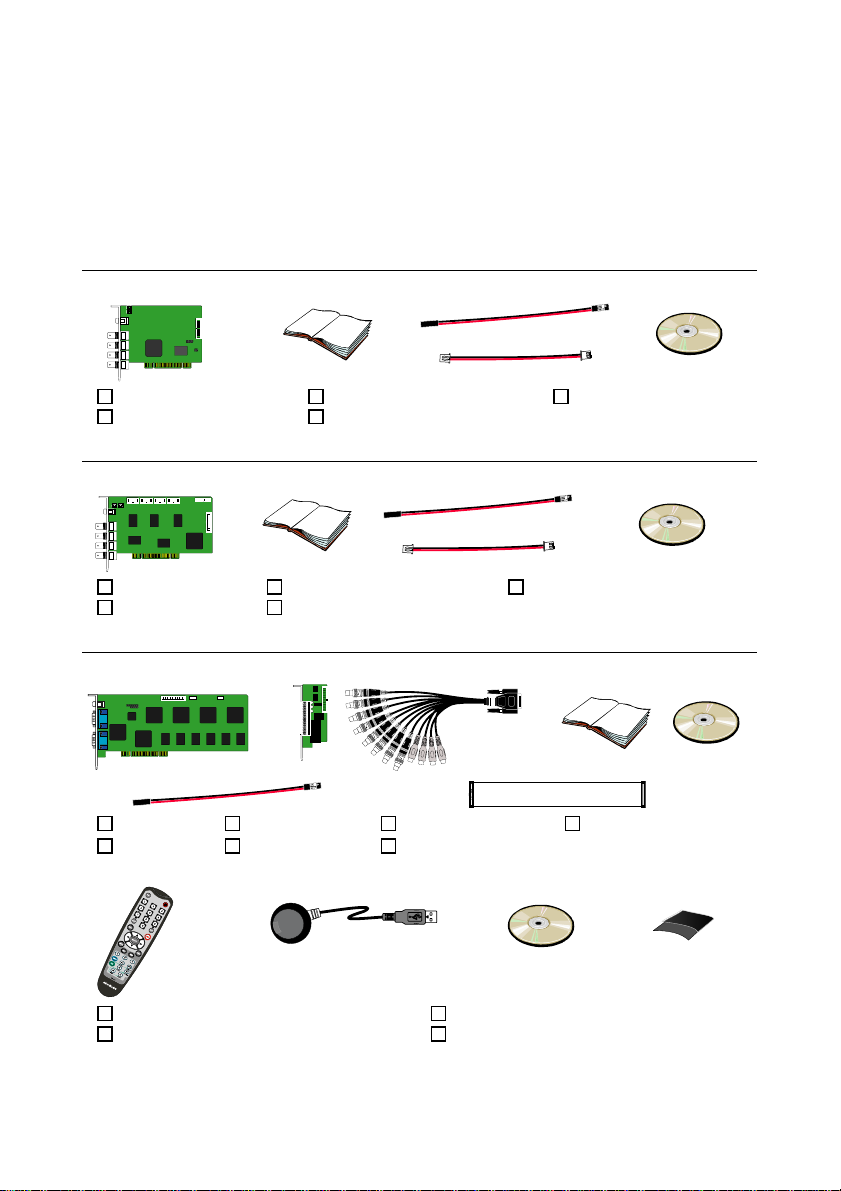
Chapter 1 Introduction
AVerMedia AVerDVR is a 32-bit PCI video capture card that works as a digital video
surveillance system. It enables you to capture true color images and real-time videos from 4
up to 16 camera inputs simultaneously.
With the latest Motion Detection technology, you no longer need to monitor every single
moment of the day; the system automatically records and triggers an alarm when any
movement is detected.
NV3000 Package
NV3000 package includes the following:
(3)
(1)
(1) NV3000
(2) Quick Guide
(2)
(3) 30cm Watchdog line
(4) 20cm Video signal line
(4)
(5) Installation CD
NV5000 Package
NV5000 package includes the following:
(5) Installation CD
(1)
(1) NV5000
(2) Quick Guide
(2)
(3) 30cm Watchdog line
(4) 20cm Video signal line
(3)
(4)
NV6000 Package
NV6000 package includes the following:
(1)
(2)
(3)
(6)
(1) NV6000 (3) 2X AV cable (5) Installation CD (7) I/O cable
(2) I/O card (4) Quick Guide (6) 30cm Watchdog line
NV 6000 OSD Kit
(4)
8
FC - 26P
(7)
(5)
(5)
(5)
(2)
(1)
(1) Remote Control (batteries included)
(2) IR USB Receiver
(3)
(3) OSD Installation CD
(4) 2X Velcro Strips
1
(4)
Page 11
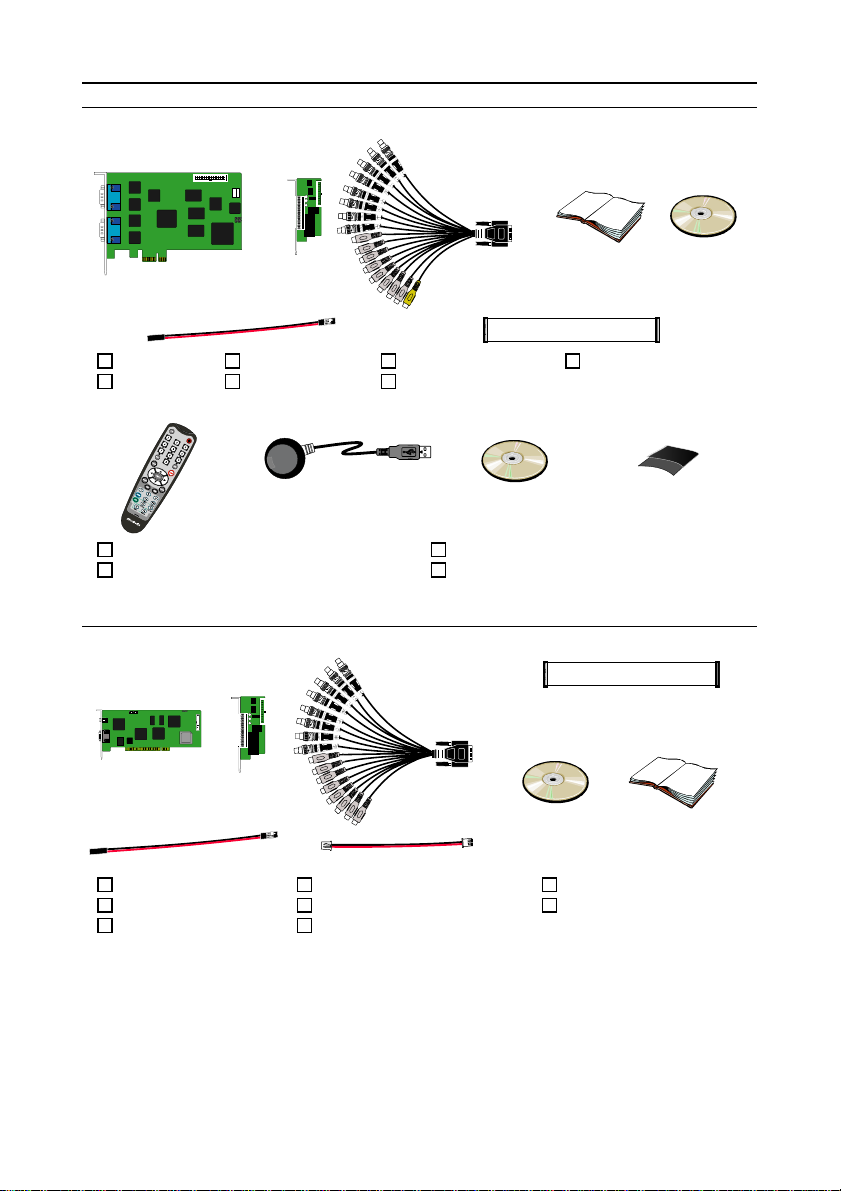
NV3000/5000/6000(EXP)/7000H User Manual
NV6000 Express Package
NV6000 Express package includes the following:
(2)
(1)
(3)
(6)
(1) NV6000 (3) 2X AV cable (5) Installation CD (7) I/O cable
(2) I/O card (4) Quick Guide (6) 30cm Watchdog line
NV6000 Express OSD Kit
(4)
8
FC - 26P
(7)
(5)
(2)
(1)
(1) Remote Control (batteries included)
(2) IR USB Receiver
NV7000H Package
NV7000H package includes the following:
(1)
(1) NV7000H
(2) I/O card
(3) AV cable
(2)
(5)
(4) I/O cable
(5) 30cm Watchdog line
(6) 20cm Video signal line
(6)
(3)
(3) OSD Installation CD
(4) 2X Velcro Strips
(3)
(7)
(7) Installation CD
(8) Quick Guide
(4)
(4)
(8)
8
FC - 26P
2
Page 12
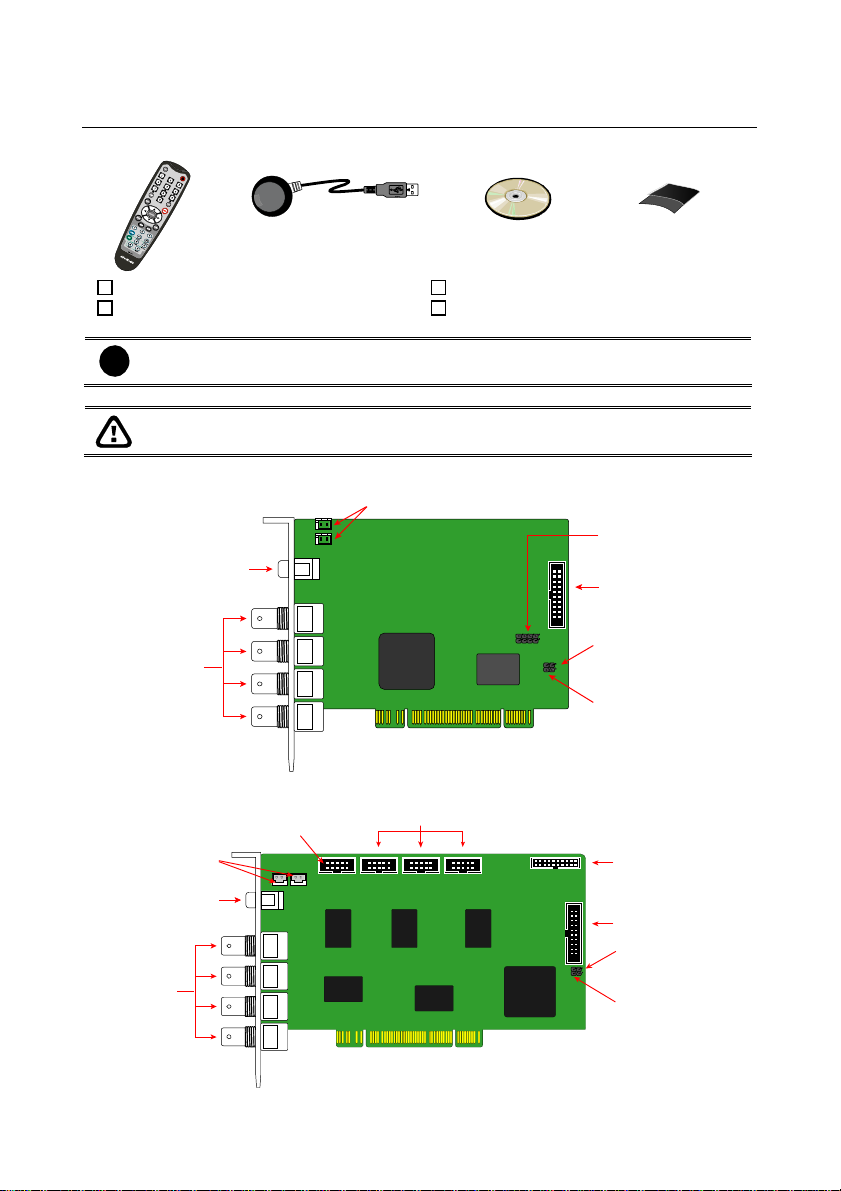
Chapter 1 Introduction
v
v
OSD kit (optional)
This allows you to operate NV DVR with the use of remote control.
(1)
(1) Remote Control (batteries included)
(2) IR USB Receiver
OSD control is not supported under dual monitor environment.
i
If there is any damage, shortage or inappropriate item in the package, contact your
local dealer immediately.
NV3000 Card Parts
TV out link connector
TV out port
BNC
ideo in
ports
NV5000 Card Parts
Display card connector
TV out link
connector
TV out port
BNC
ideo in
ports
(2)
(3) OSD Installation CD
(4) 2X Velcro Strips
Video extension card connectors
(3)
(4)
Audio pin
I/O connector
Reset pin
Watchdog pin
Audio connector
I/O connector
Reset pin
Watchdog pin
3
Page 13

NV6000 Card Parts
T
r
TV out port
D-type AV IN
port 01
D-type AV IN
port 02
NV 6000 Express Card Parts
DVI AV IN
port 01
NV3000/5000/6000(EXP)/7000H User Manual
I/O connectorReset pinWatchdog pin
I/O connector
Reset pin
DVI AV IN
port 02
NV7000H Card Parts
V out port
D-Type
AV IN port
Brand new power supply with at least 350W and 20A support at 3.3V is
i
recommended for installation of NV7000H
TV out link connector
Watchdog pin
Watchdog pin
Reset pin
I/O connecto
4
Page 14
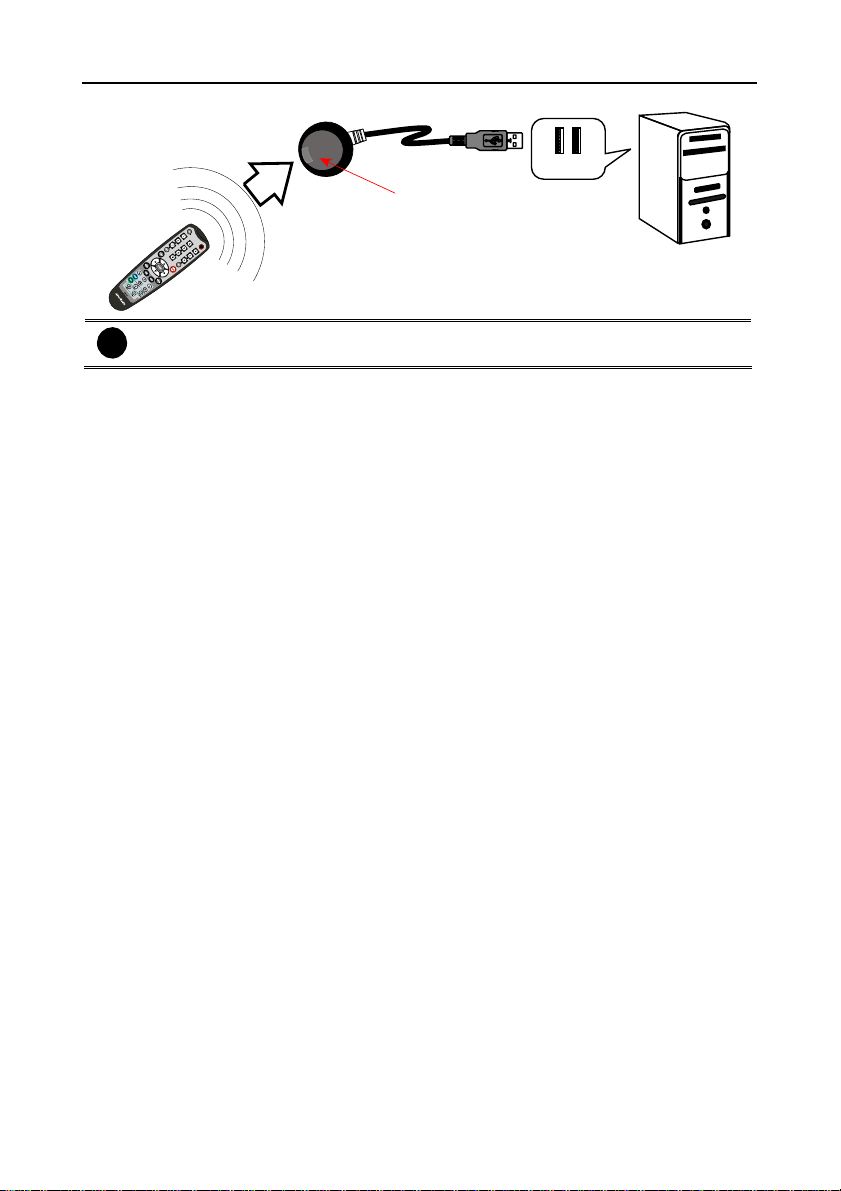
Chapter 1 Introduction
IR USB Receiver Part & Connection
For detail of OSD kit installation, please refer to OSD kit Quick Guide.
i
USB Port
IR sensor
5
Page 15
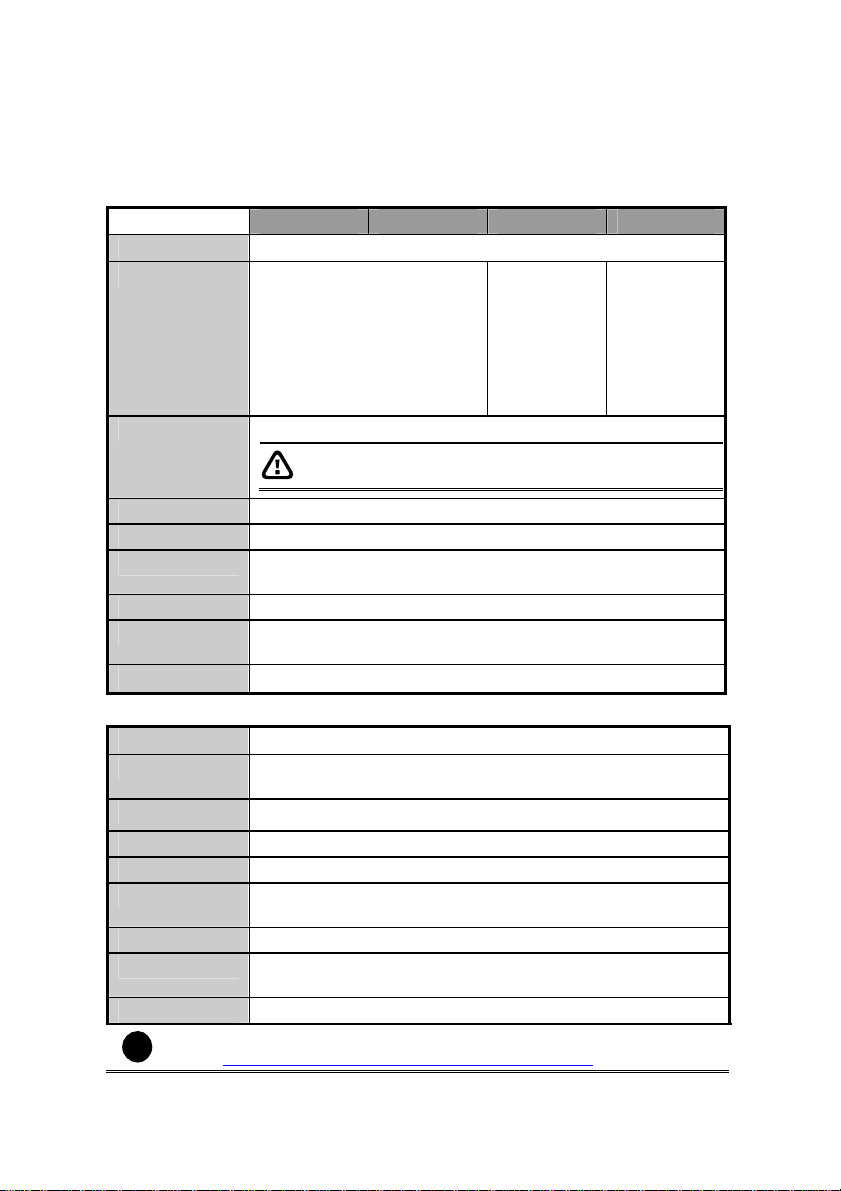
Chapter 2 Hardware Installation
2.1 Minimum System Requirements
First, must verify if the computer meets the minimum system requirements.
NV 3000/5000/6000/7000H:
CPU
Motherboard Intel 865, 875, 915, 925, 945,
OS Windows2000 Professional or Windows XP Professional
Expansion Slots 1/2/3/4 × 32-bit PCI 2.1 compliant slots
RAM DDR 512MB or above
Hard disk 120GB of free hard disk space, or at least 60GB free space for
Media CD-ROM drive
VGA 16-bit high color SVGA graphic card with DirectDraw & YUV
Audio Sound card and speakers
NV 6000 EXPRESS:
CPU
Motherboard Intel 875, 915, 925, 945, 955, NVIDIA nFORCE4 SLi - Intel
OS Windows2000 Professional or Windows XP Professional
Expansion Slots PCI-Ex1 Slot
RAM DDR 512MB or above
Hard disk 120GB of free hard disk space, or at least 60GB free space for
Media CD-ROM drive
VGA 16-bit high color SVGA graphic card with DirectDraw & YUV
Audio Sound card and speakers
For AVerMedia
i
go to
NV3000 NV5000 NV6000 NV7000H
Pentium® 4 2.8GHz or above recommended
955, NVIDIA nFORCE4 SLi Intel Edition Chipset
NV7000H supports Windows XP Professional only.
each partition
rendering capability, 64MB video memory
Pentium® 4 2.8GHz or above recommended
Edition chipset
each partition
rendering capability, 64MB video memory
®
Security Product Hardware Recommendation list update,
http://www.avermedia.com/nvd/hardware-recom.asp.
Intel 875,
915, 925,
945, 955,
NVIDIA
nFORCE4
SLi - Intel
Edition
chipset
Intel 865, 875
Chipset
6
Page 16
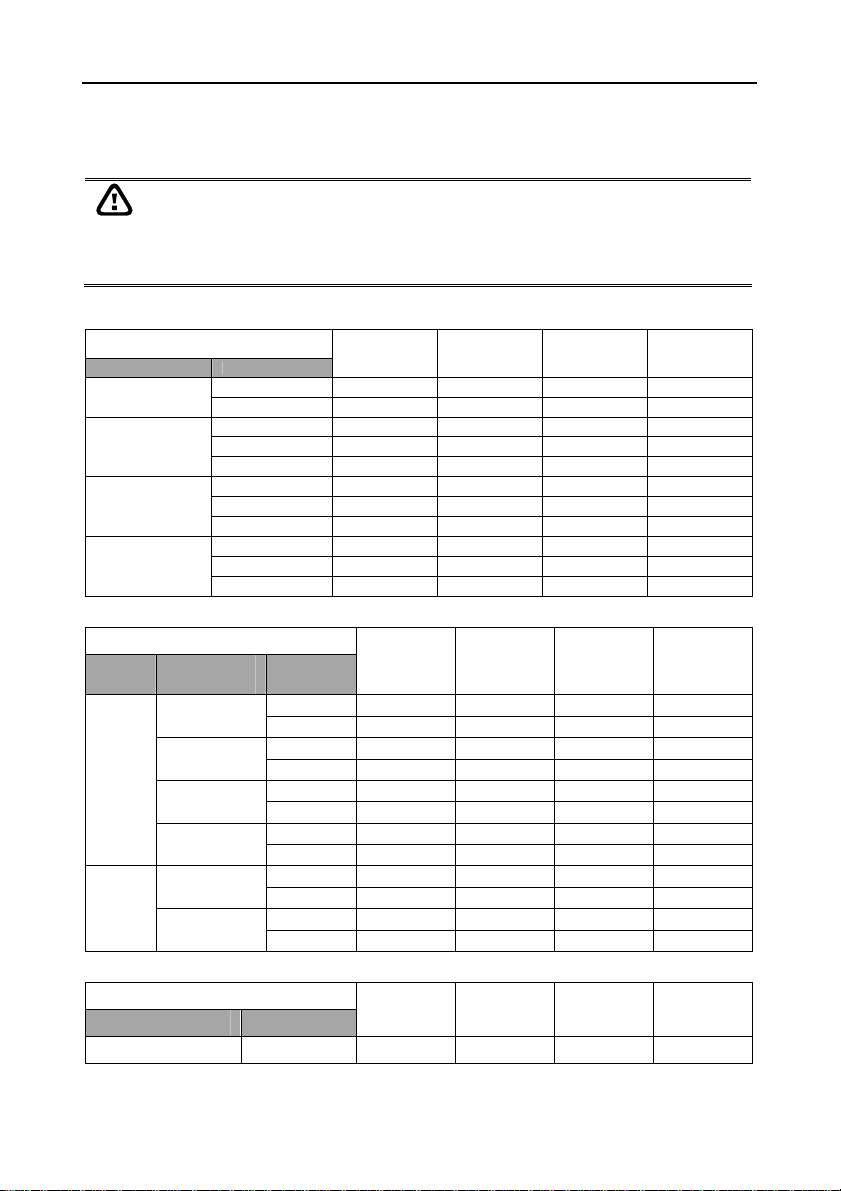
Chapter 2 Hardware Installation
2.2 NV3000/5000/6000(EXP)/7000H Hardware Combinations
AVerMedia NV DVR provides powerful surveillance functions and flexible hardware
combinations. The table shows the numbers of camera inputs, audio inputs, sensor inputs and
relay outputs on different hardware combinations.
Before installing the cards, the computer must be turned OFF, the power cable
must be UNPLUGGED and all other cables that are attached at the back of the
computer must be DISCONNECTED.
When installing multiple cards, it is important to arrange the cards in sequence so
that the cables would not tangle up.
NV3000 hardware combinations:
Hardware Combinations
NV3000 Card I/O Audio Card
1
2
3
4
0 4 0 0 0
1 4 1 4 3
0 8 0 0 0
1 8 1 4 3
2 8 2 8 6
0 12 0 0 0
1 12 1 4 3
2 12 2 8 6
0 16 0 0 0
1 16 1 4 3
2 16 2 8 6
NV5000 hardware combinations:
Hardware Combinations
NV5000
Card
1
2
BNC Video
Extension Card
0
1
2
3
0
2
I/O Audio
Card
0 4 0 0 0
1 4 4 4 3
0 8 0 0 0
1 8 4 4 3
0 12 0 0 0
1 12 4 4 3
0 16 0 0 0
1 16 4 4 3
0 8 0 0 0
1 8 4 4 3
0 16 0 0 0
1 16 4 4 3
NV6000 hardware combinations:
Hardware Combinations
NV6000 Card IO Card
1 1 16 8 4 4
Camera Input
Camera Input
Camera Input
Audio
Input
Audio
Input
Audio
Input
Sensor Input Relay Output
Sensor Input Relay Output
Sensor Input Relay Output
7
Page 17
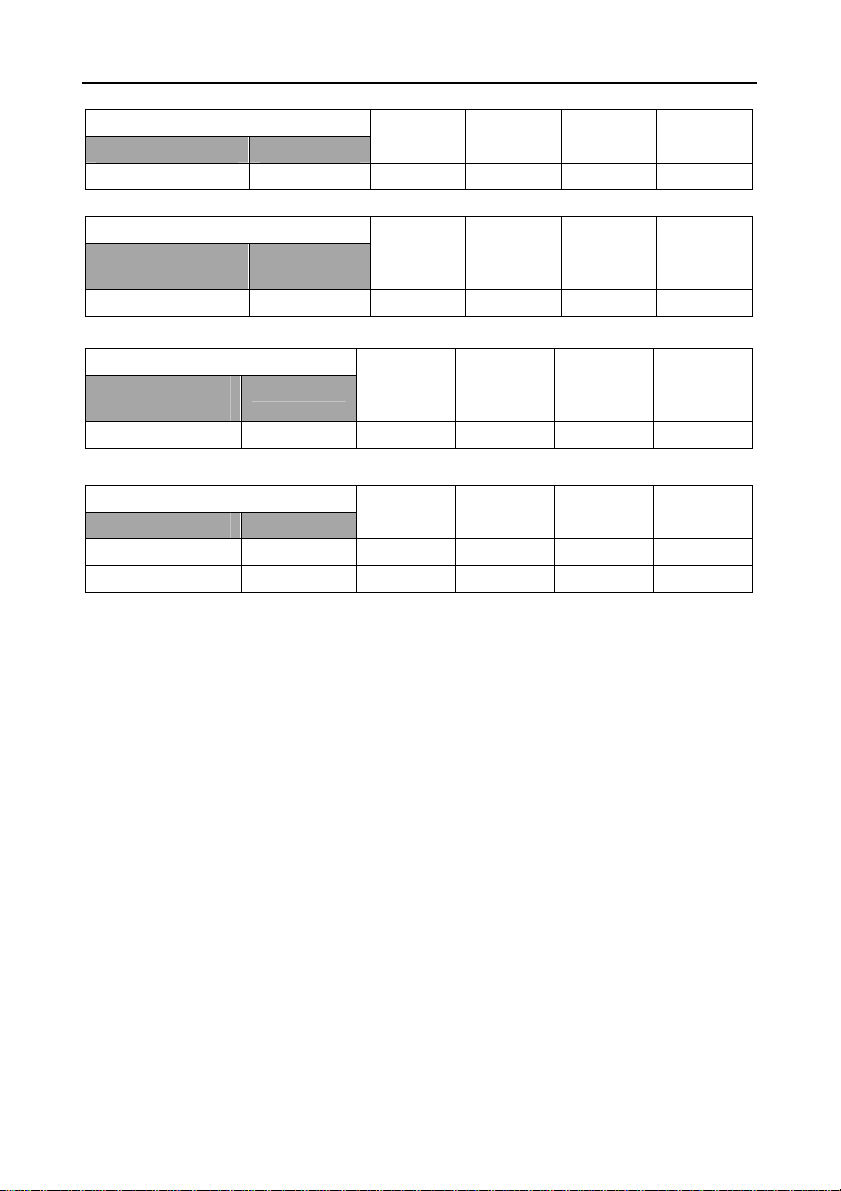
NV3000/5000/6000(EXP)/7000H User Manual
NV6000 Express hardware combinations:
Hardware Combinations
NV6480 Card IO Card
1 1 16 16 4 4
Hardware Combinations
NV6240 Card
(8Channels)
1 1 8 8 4 4
IO Card
Hardware Combinations
NV6240 Card
(16 Channels)
1 1 16 16 4 4
IO Card
Camera Input
NV7000H hardware combinations:
Hardware Combinations
NV7000H Card IO Card
1 1 8 8 4 4
2 2 16 16 8 8
Camera Input
Camera
Input
Camera
Input
Audio
Input
Audio
Input
Audio
Input
Audio
Input
Sensor Input
Sensor Input
Sensor Input Relay Output
Sensor Input Relay Output
Relay
Output
Relay
Output
8
Page 18
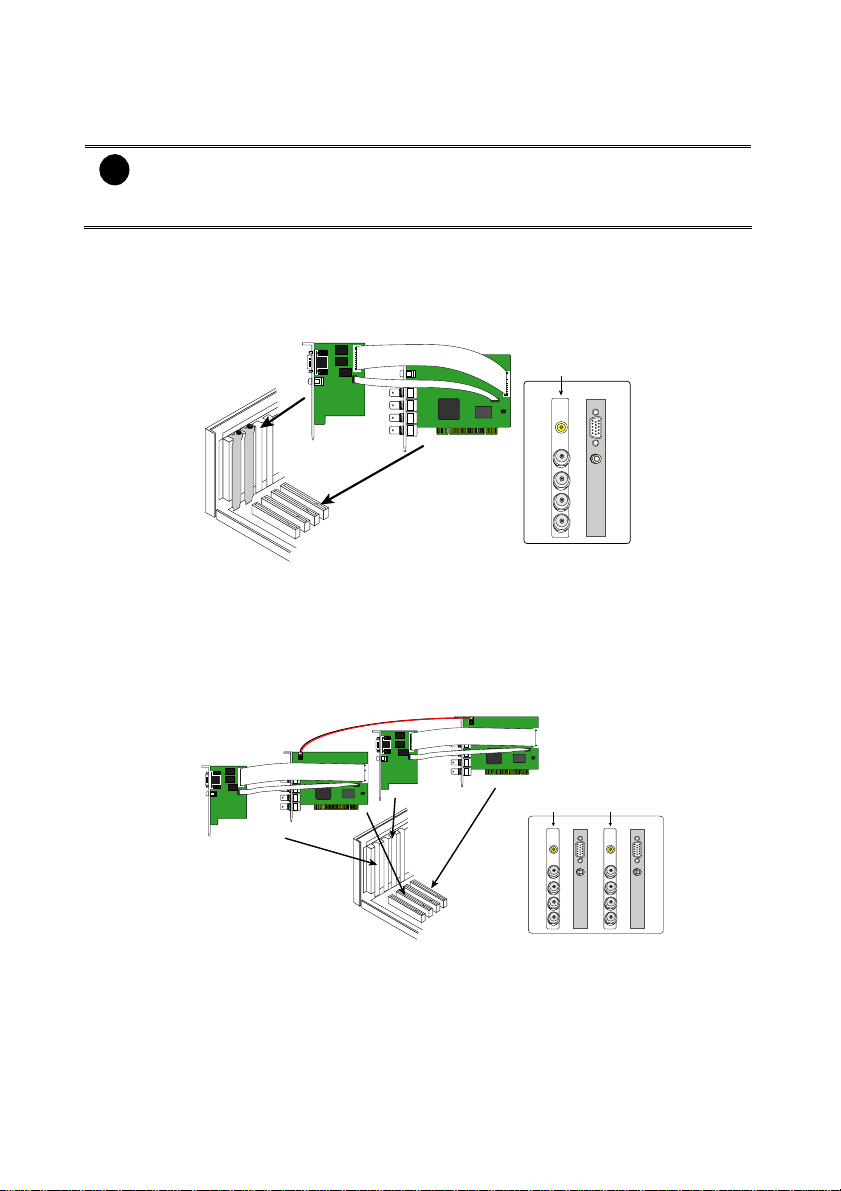
Chapter 2 Hardware Installation
2.3 NV3000 Hardware Installation
2.3.1 Installing (1) NV3000 and (1) I/O Audio cards (optional)
The I/O audio card is an optional item. The D-type I/O port receives and transmit
i
signal from the I/O box where the sensor and relay device are connected to it,
while the audio input port receives the signal from the mic. NV3000 card is
compatible with I/O Audio card that supports one audio input only.
1. Remove the PC case cover.
2. Remove 2 brackets that cover the PCI slots. Save the screws.
3. Connect the NV3000 card and I/O Audio card with the connection cables.
4. Press the cards into the PCI slots firmly.
5. Secure the cards with the screws.
I/O Audio card
NV3000 card
NV3000 card
TV OUT
IN 1
1234
IN 2
IN 3
Channel
IN 4
I/O Audio card
AUDIO IN 1
2.3.2 Installing (2) NV3000 and (2) I/O Audio cards (optional)
1. Remove the PC case cover.
2. Remove 4 brackets that cover the PCI slots. Save the screws.
3. Connect the NV3000 card and I/O Audio card with the connection cables.
4. Connect the (2) NV3000 cards with the supplied 20cm video signal line.
5. Press the cards into the PCI slots firmly.
6. Secure the cards with the screws.
20cm video signal line
NV3000 card 1
NV3000 card 1
TV OUT
IN 1
1234
IN 2
IN 3
Channel
IN 4
I/O Audio card 1
AUDIO IN 1
NV3000 card 2
TV OUT
IN 1
5678
IN 2
IN 3
IN 4
I/O Audio card 2
I/O Audio card 1
NV3000 card 2
2.3.3 Installing (4) NV3000 cards
1. Remove the PC case cover.
2. Remove 4 brackets that cover the PCI slots. Save the screws.
3. Connect the (4) NV3000 cards with the supplied 20cm video signal line.
4. Press the cards into the PCI slots firmly.
5. Secure the cards with the screws.
9
I/O Audio card 2
AUDIO IN 1
Page 19
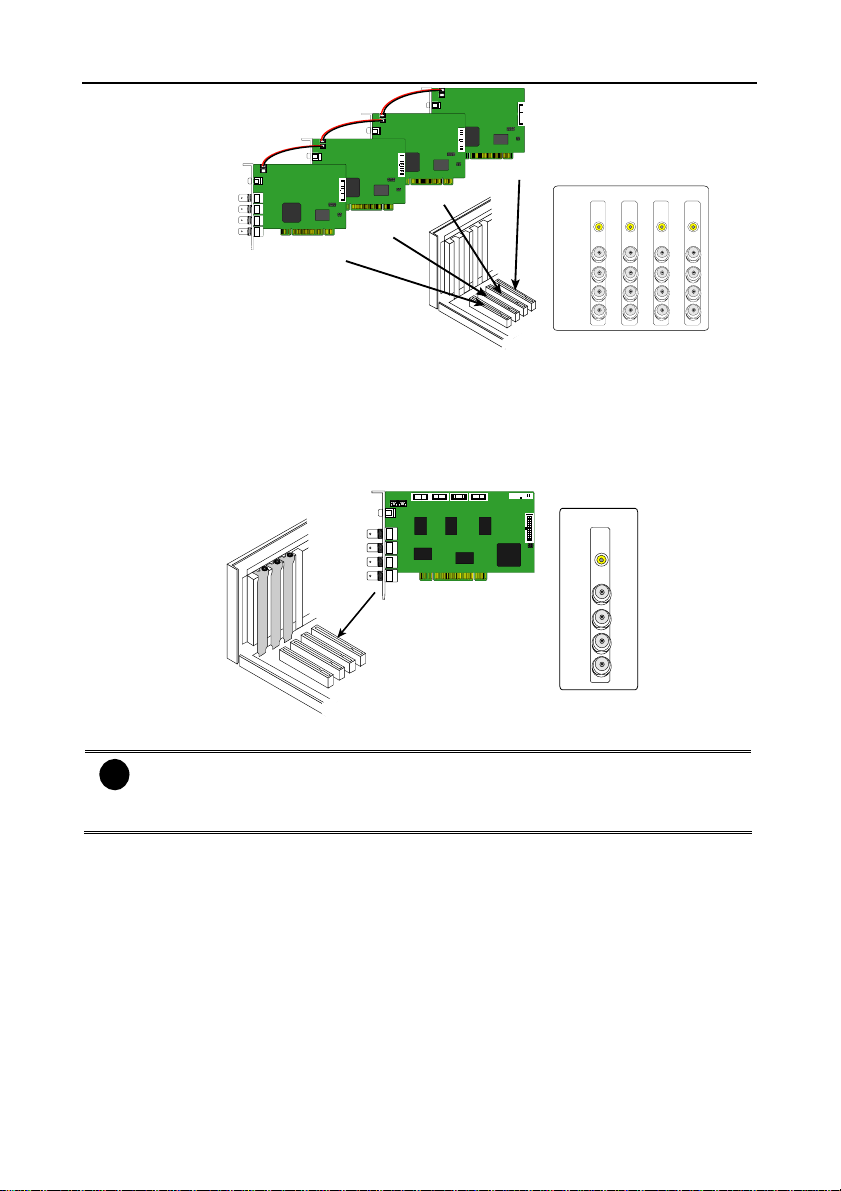
NV3000/5000/6000(EXP)/7000H User Manual
20cm video signal line
20cm video signal line
20cm video signal line
NV3000 card 1
NV3000 card 2
NV3000 card 3
NV3000 card 4
2.4 NV5000 Hardware Installation
2.4.1 Installing (1) NV5000 Card
1. Remove the PC case cover.
2. Remove a bracket that covers the PCI slot. Save the screw.
3. Press the NV5000 card into the PCI slot firmly.
4. Secure the card with the screws.
NV5000 card
Card 1NV3000 Card 2 Card 3 Card 4
TV OUT
TV OUT
IN 1
IN 1
5678
1234
Channel
NV5000 card
1234
Channel
9101112
IN 2
IN 2
IN 3
IN 3
IN 4
IN 4
TV OUT
IN 1
IN 2
IN 3
IN 4
TV OUT
TV OUT
IN 1
IN 1
13141516
IN 2
IN 2
IN 3
IN 3
IN 4
IN 4
2.4.2 Installing (1) NV5000 and (1) I/O Audio cards
The I/O audio card is an optional item. The D-type I/O port receives and transmit
i
signal from the I/O box where the sensor and relay device are connected to it,
while the audio input port receives the signal from the mic. NV5000 card is
compatible with the I/O Audio card that supports four (4) audio inputs.
1. Remove the PC case cover.
2. Remove 2 brackets that cover the PCI slots. Save the screws.
3. Connect the NV5000 card and I/O Audio card with the connection cables.
4. Press the cards into the PCI slots firmly.
5. Secure the cards with the screws.
10
Page 20
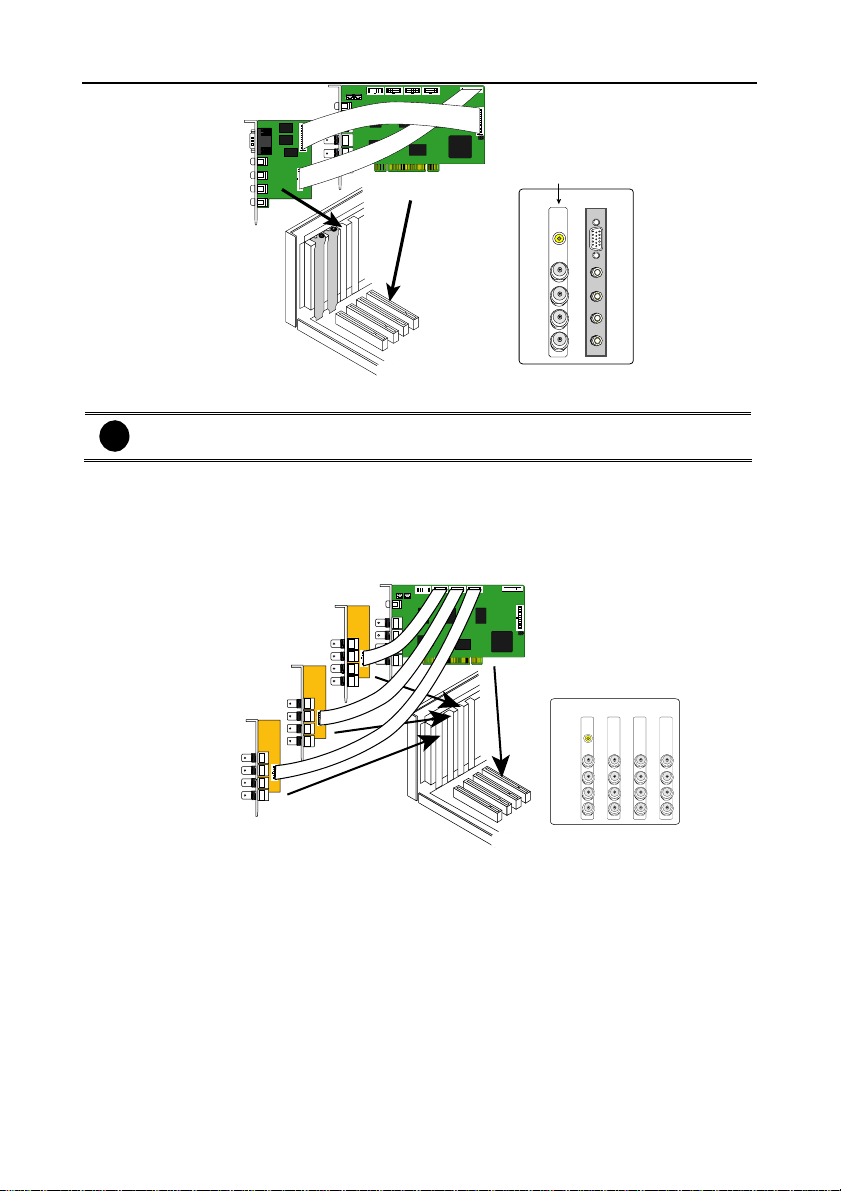
Chapter 2 Hardware Installation
NV5000
d
I/O Audio card
NV5000 card
NV5000 card
TV OUT
IN 1
1234
IN 2
IN 3
Channel
IN 4
I/O Audio card
AUDIO IN 1
AUDIO IN 2
AUDIO IN 3
AUDIO IN 4
2.4.3 Installing (1) NV5000 and (3) BNC video extension cards
The BNC video extension card is an optional item. It comes with additional four (4)
i
BNC video input ports that provide four (4) extra channels.
1. Remove the PC case cover.
2. Remove 4 brackets that cover the PCI slots. Save the screws.
3. Connect the NV5000 card and BNC video extension cards with the connection cables.
4. Press the cards into the PCI slots firmly.
5. Secure the cards with the screws.
BNC extension card 1
BNC extension card 2
BNC extension card 3
car
BNC video extension
NV5000 Card 1 Card 2 Card 3
TV OUT
IN 1
IN 1
IN 1
5678
9101112
1234
IN 2
IN 2
IN 2
IN 3
IN 3
Channel
IN 3
IN 4
IN 4
IN 4
IN 1
13141516
IN 2
IN 3
IN 4
2.4.4 Installing (1) NV5000, (1) I/O Audio (opt.) and (1) BNC video extension
(opt.) cards
1. Remove the PC case cover.
2. Remove 3 brackets that cover the PCI slots. Save the screws.
3. Connect the NV5000 card, BNC video extension card and I/O Audio card with the
connection cables.
4. Press the cards into the PCI slots firmly.
5. Secure the cards with the screws.
11
Page 21
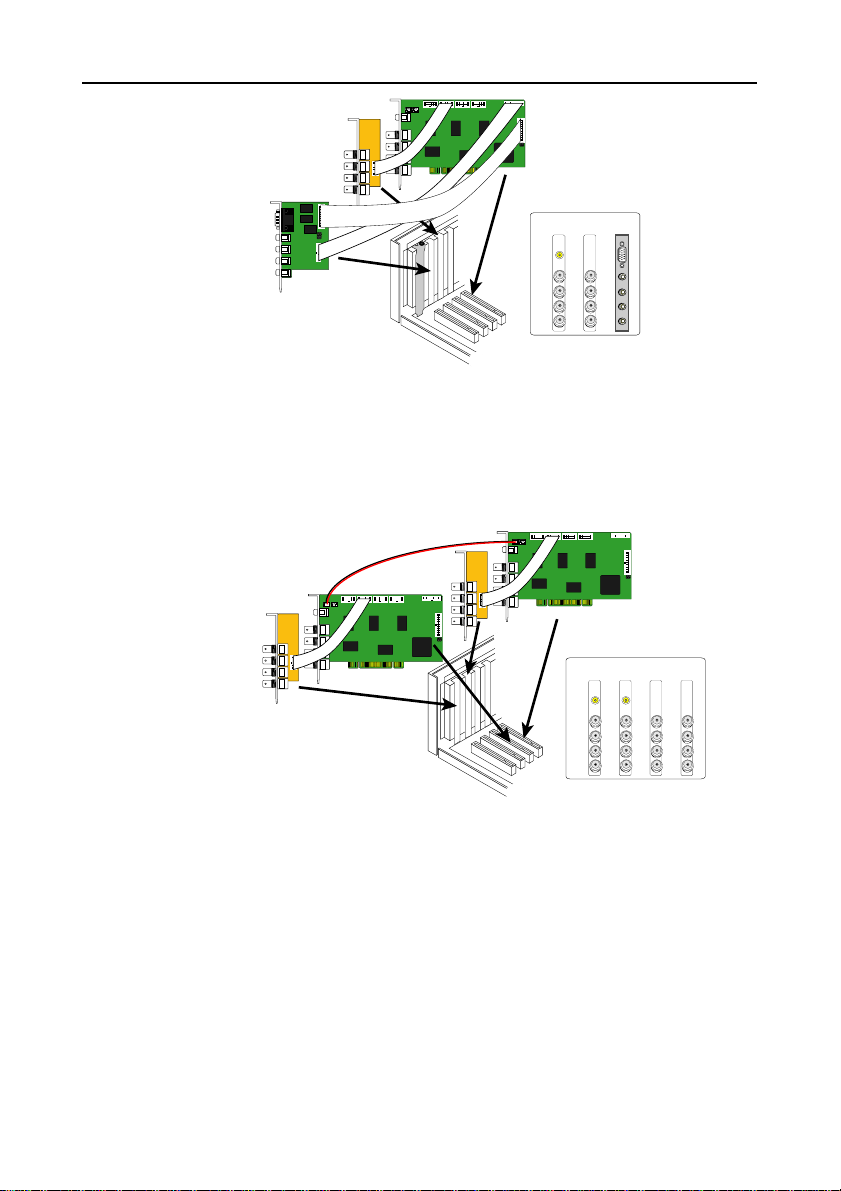
NV3000/5000/6000(EXP)/7000H User Manual
NV5000 card
BNC extension card
I/O Audio card
BNC video
extension
I/O Audio
card
card
IN 1
AUDIO IN 1
5678
IN 2
AUDIO IN 2
IN 3
AUDIO IN 3
IN 4
AUDIO IN 4
Channel
NV5000
1234
TV OUT
IN 1
IN 2
IN 3
IN 4
2.4.5 Installing (2) NV5000, and (2) BNC video extension cards
1. Remove the PC case cover.
2. Remove 4 brackets that cover the PCI slots. Save the screws.
3. Connect the NV5000 card and BNC video extension card with the connection cables.
4. Connect the (2) NV5000 cards with the supplied 20cm video signal line.
5. Press the cards into the PCI slots firmly.
6. Secure the cards with the screws.
BNC extension card 1
NV5000 card 1
BNC extension card 2
NV5000 card 2
Channel
2.5 NV6000 Hardware Installation
The NV6000 can support up to 16 cameras and 8 audio input.
2.5.1 Installing (1) NV6000 and I/O card
1. Remove the PC case cover.
2. Remove 2 brackets that cover the PCI slots. Save the screws.
3. Connect the NV6000 card and I/O card with the connection cable.
4. Press the cards into the PCI slot firmly.
5. Secure the card with the screws.
6. Connect the supplied AV connection cable to the D-type AV IN port.
12
NV5000
1234
BNC video
BNC video
extension
extension
NV5000
card 1
card 2
TV OUT
IN 1
IN 1
5678
IN 2
IN 2
IN 3
IN 3
IN 4
IN 4
card 2
card 1
TV OUT
IN 1
IN 1
9101112
13141516
IN 2
IN 2
IN 3
IN 3
IN 4
IN 4
Page 22
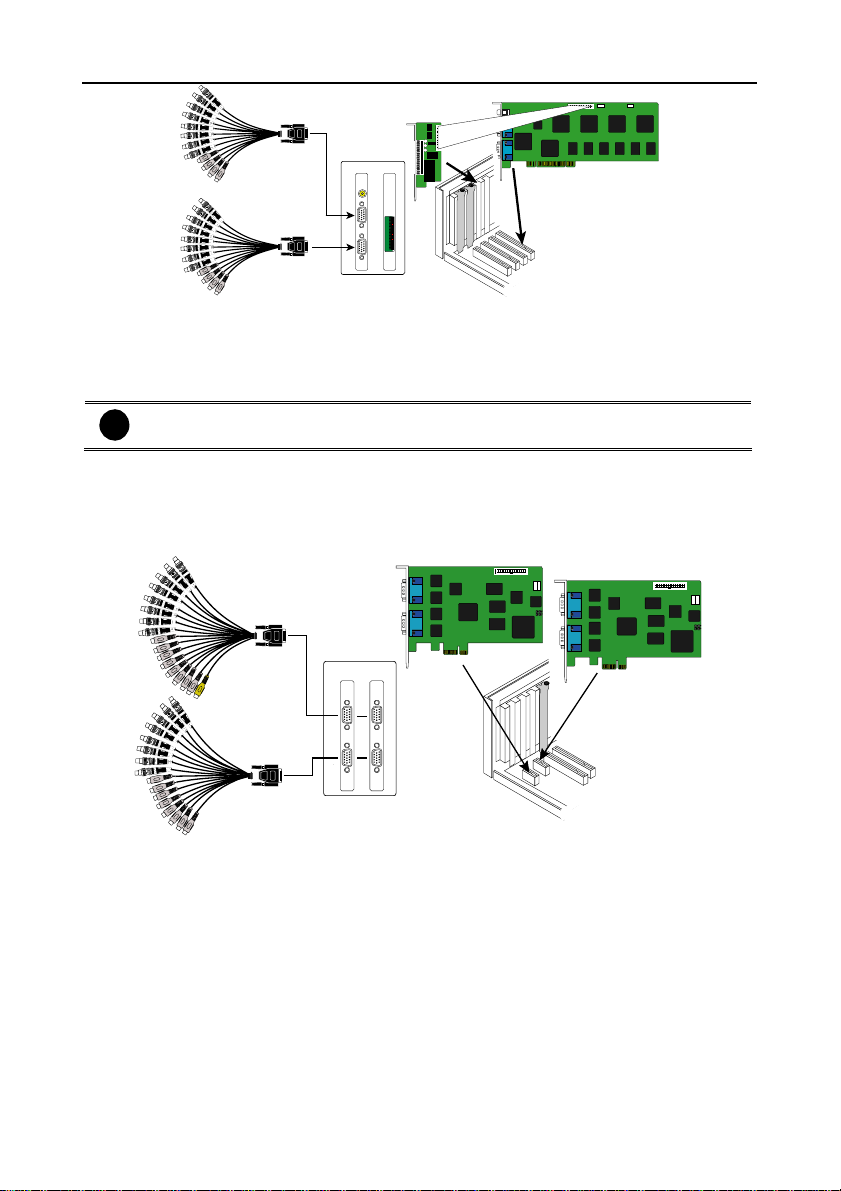
Chapter 2 Hardware Installation
I/O card
AV connection cable
AV connection cable
NV6000 I/O card
TV OUT
NV6000 card
2.6 NV6000 Express Hardware Installation
The NV6000 Express can support up to 16 cameras and 8 audio inputs
2.6.1 Installing (2) NV6000 Express
The PC motherboard needs to have 2 PCI-Ex1 slots for installing 2 NV6000
i
Express card.
1. Remove the PC case cover.
2. Remove 2 brackets that cover the PCI slots. Save the screws.
3. Press the cards into the PCI-Ex1 slot firmly.
4. Secure the card with the screws.
5. Connect the supplied AV connection cable to the DVI AV IN port.
AVconnection cable
NV 6000
Exp re s s
NV 6000
Exp r e s s
NV6000 Express card
NV6000 Expresscard
AVconnection cable
2.6.2 Installing (1) NV6000 Express and I/O card
6. Remove the PC case cover.
7. Remove 2 brackets that cover the PCI slots. Save the screws.
8. Connect the NV6000 Express card and I/O card with the connection cable.
9. Press the cards into the PCI-Ex1 slots firmly.
10. Secure the card with the screws.
11. Connect the supplied AV connection cable to the DVI AV IN port.
13
Page 23
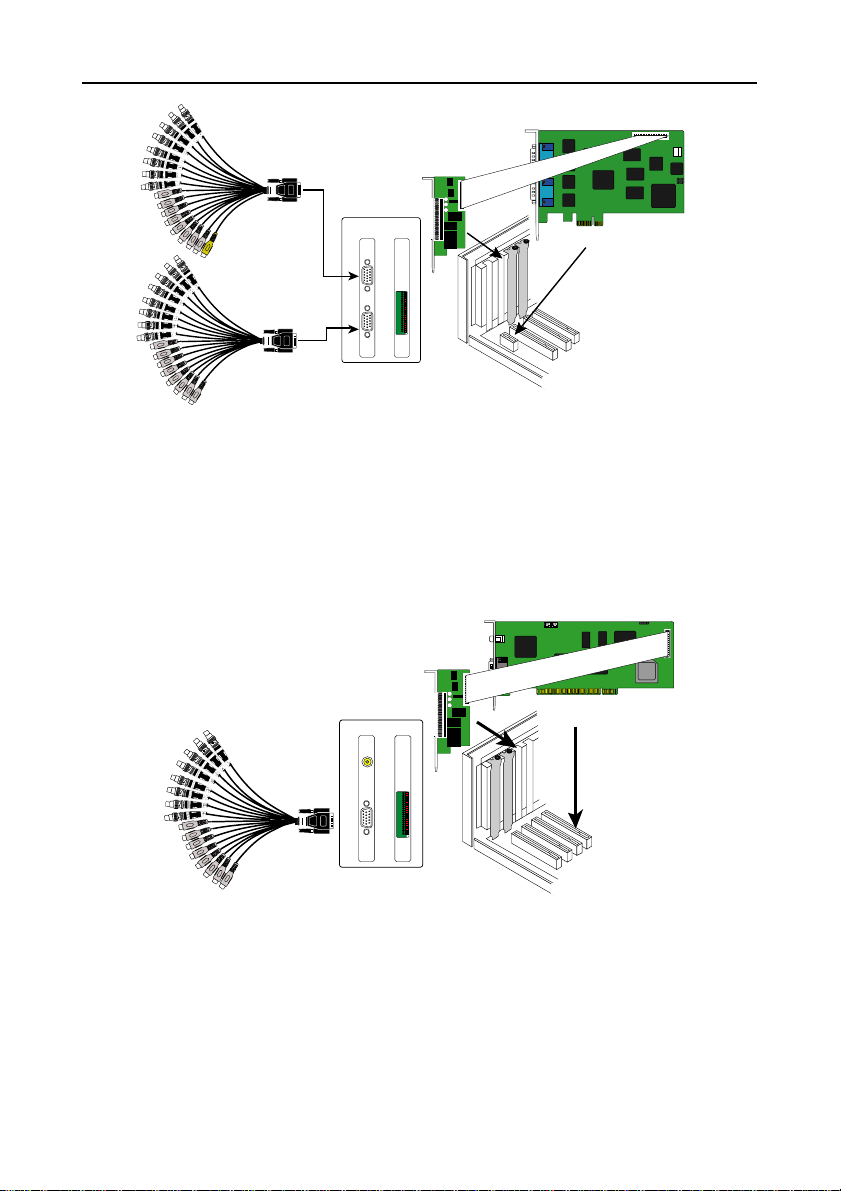
AV connection cabl
e
e
NV3000/5000/6000(EXP)/7000H User Manual
NV6000 Express card
I/O card
NV 6000
I/O card
Express
AV connection cabl
2.7 NV7000H Hardware Installation
The supplied AV connection cable provides up to 16 cameras and 8 audio inputs.
2.7.1 Installing (1) NV7000H and I/O card
1. Remove the PC case cover.
2. Remove 2 brackets that cover the PCI slots. Save the screws.
3. Connect the NV7000H card and I/O card with the connection cable.
4. Press the cards into the PCI slot firmly.
5. Secure the card with the screws.
6. Connect the supplied AV connection cable to the D-type AV IN port.
I/O card
AV connection cable
NV7000H
TV OUT
I/O card
NV7000H card
2.7.2 Installing (2) NV7000H and (2) I/O cards
1. Remove the PC case cover.
2. Remove 4 brackets that cover the PCI slots. Save the screws.
3. Connect the (2) NV7000H cards with the supplied 20cm video signal line.
4. Press the cards into the PCI slots firmly.
5. Secure the cards with the screws.
14
Page 24
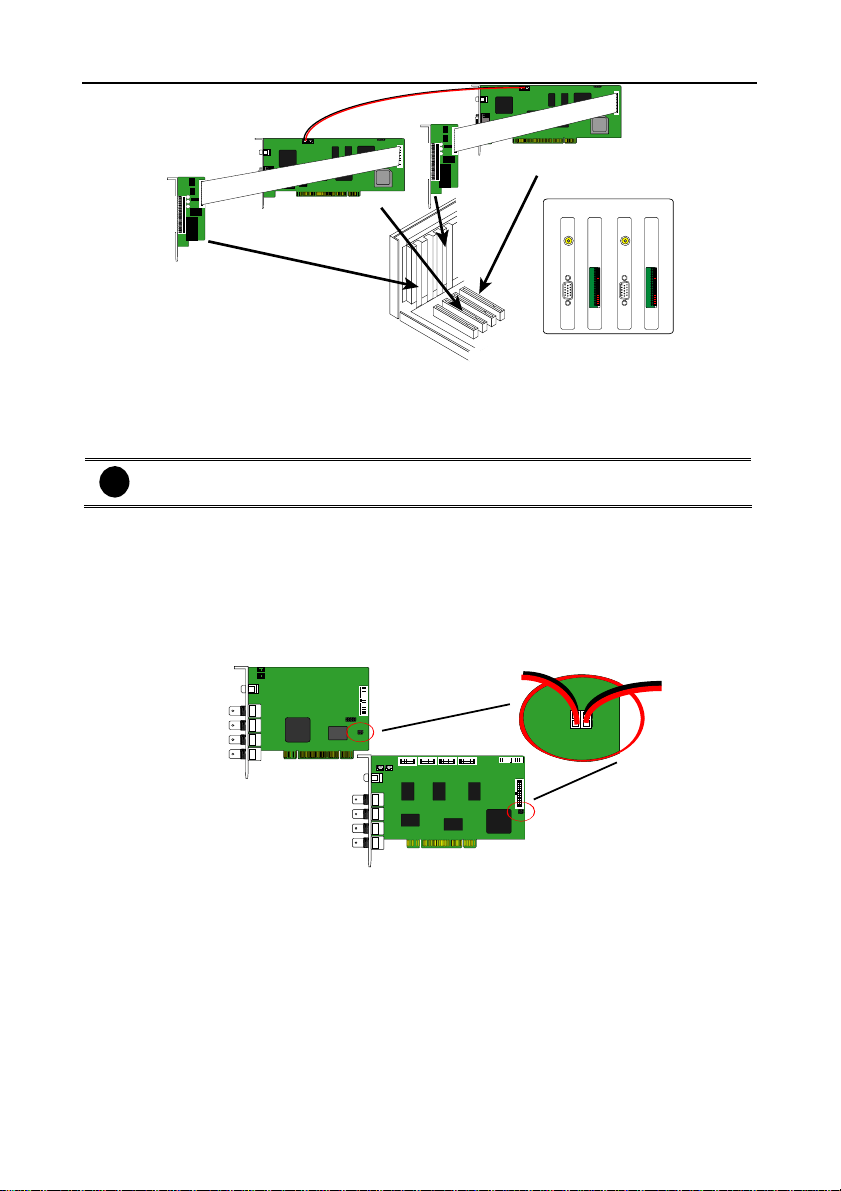
Chapter 2 Hardware Installation
I/O card 1
I/O card 2
NV7000H card 2
NV7000H card 1
NV7000H
I/O
card 1
card 1
TV OUT
NV7000H
card 2
TV OUT
I/O
card 2
2.8 Connecting the Watchdog line
The NV DVR program constantly monitors its operation. Connecting the
NV3000/5000/6000/7000H to the motherboard reset switch panel, enables the unit to restart
automatically and reset the system when an error has been detected.
If more than one NV3000/5000/7000H card is installed, connect the watchdog line
i
at last card.
2.8.1 Connecting the Watchdog line to NV3000/5000
1. Look for the labeled RESET SW switch lead and connect it to the NV3000/5000 card
reset pin.
2. Connect the supplied Watchdog line to the NV3000/5000 card watchdog pin and the
other end to the motherboard RESET SW panel. If you are not sure, please refer to the
motherboard user manual.
3. You may now replace back the PC cover and connect all the cables.
Watchdog line
Reset SW lead
NV3000
NV5000
15
Page 25
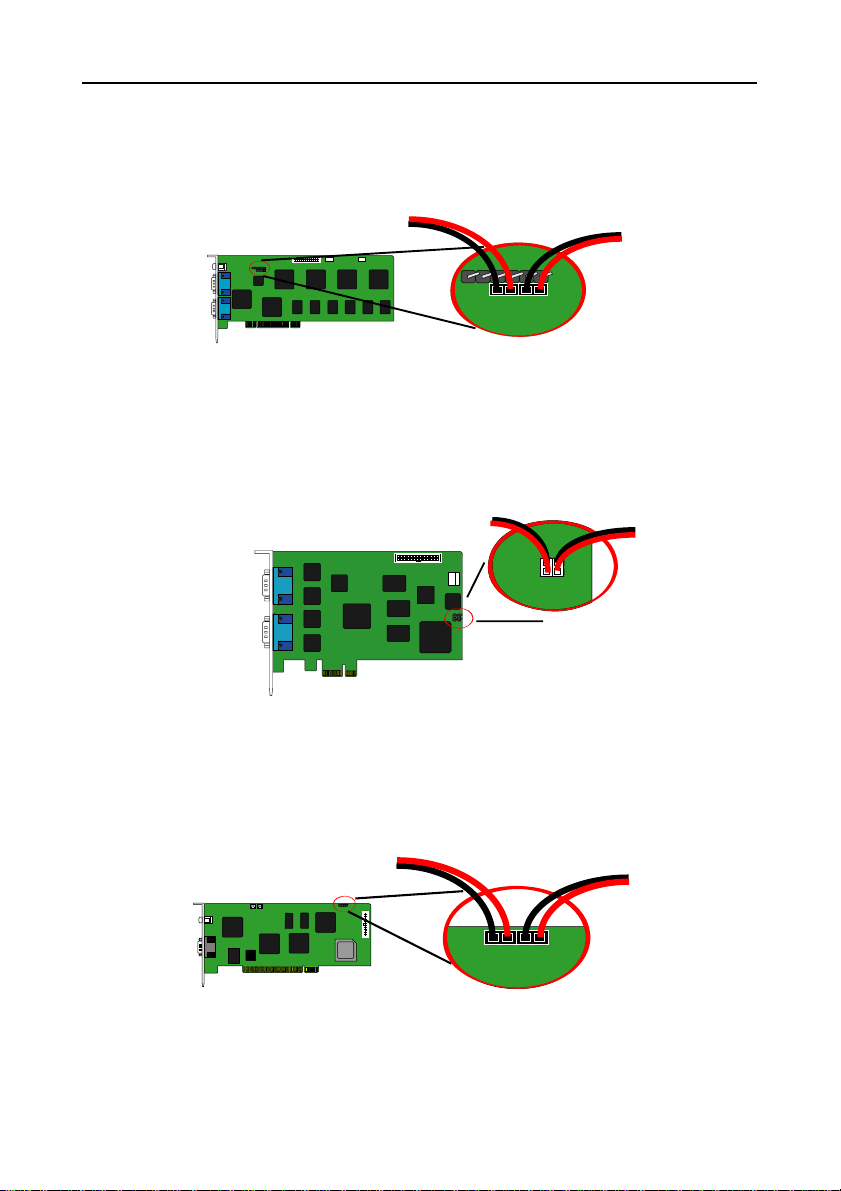
NV3000/5000/6000(EXP)/7000H User Manual
d
2.8.2 Connecting the Watchdog line to NV6000
1. Look for the labeled RESET SW switch lead and connect it to the NV6000 card reset pin.
2. Connect the supplied Watchdog line to the NV6000 card watchdog pin and the other end
to the motherboard RESET SW panel. If you are not sure, please refer to the motherboard
user manual.
3. You may now replace back the PC cover and connect all the cables.
Watchdog line
Reset SW lead
NV6000
2.8.3 Connecting the Watchdog line to NV6000 Express
1. Look for the labeled RESET SW switch lead and connect it to the NV6000 Express card
reset pin.
2. Connect the supplied Watchdog line to the NV6000 Express card watchdog pin and the
other end to the motherboard RESET SW panel. If you are not sure, please refer to the
motherboard user manual.
3. You may now replace back the PC cover and connect all the cables.
Watchdog line
NV6000 Express
Reset SW lea
2.8.4 Connecting the Watchdog line to NV7000H
1. Look for the labeled RESET SW switch lead and connect it to the NV7000H card reset
pin.
2. Connect the supplied Watchdog line to the NV7000H card watchdog pin and the other
end to the motherboard RESET SW panel. If you are not sure, please refer to the
motherboard user manual.
3. You may now replace back the PC cover and connect all the cables.
Watchdog line
Reset SW lead
NV7000H
16
Page 26
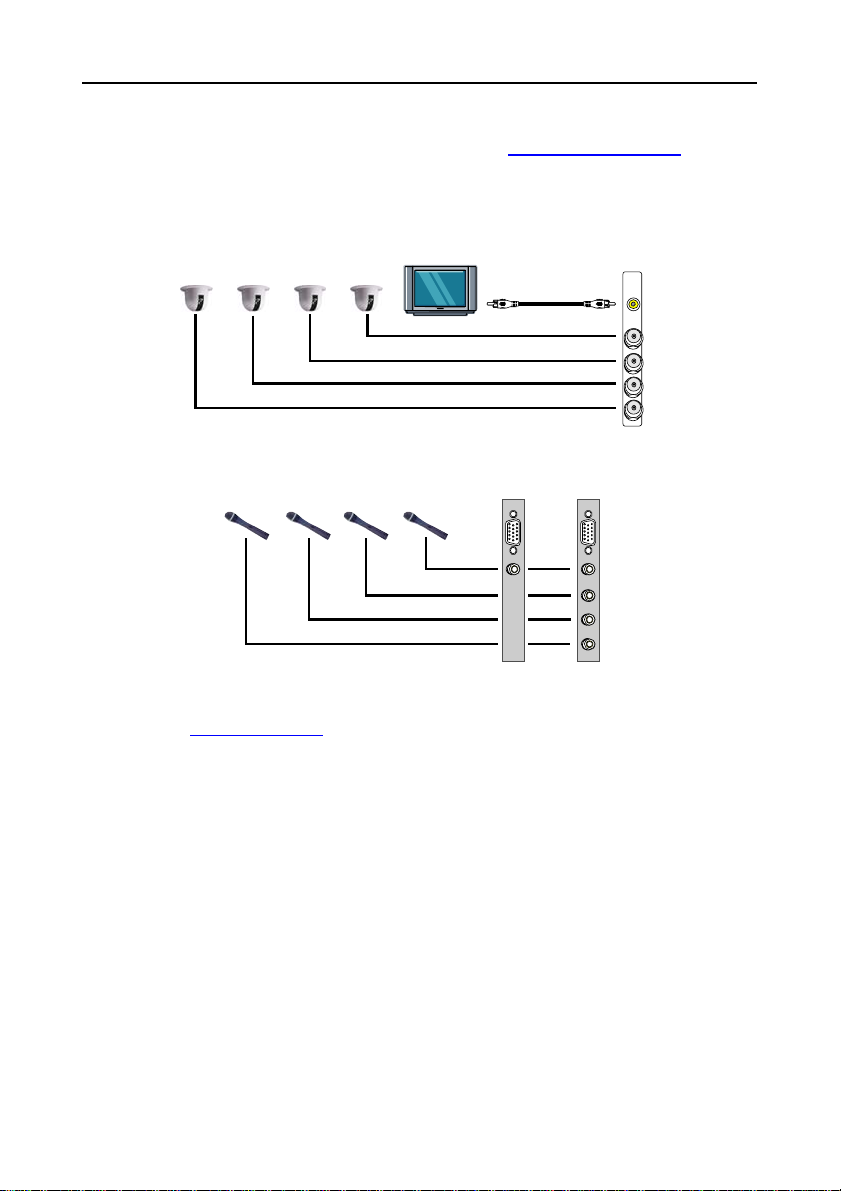
Chapter 2 Hardware Installation
2.9 Connecting the Cameras, a TV and Audio device
2.9.1 Connecting the Cameras, a TV and Audio device to NV3000/5000
1. Connect the cameras to the BNC video input port (see NV3000/5000 card parts). If you
have installed more than one card, please refer the sequence of the camera to the
number of cards installed in installing the card section.
2. Connect one end of the RCA video cable (not supplied) to the TV OUT port of
NV3000/5000 card and the other end to the TV video input port. If you are not sure,
please refer to the TV user manual.
NV5000
I/O Audio
card
NV3000/5000
TV OUT
IN 1
IN 2
IN 3
IN 4
Camera 1 Camera 2 Camera 3 Camera 4
Television
RCA cable
3. Connect the audio devices to the Audio input port of the I/O card.
NV3000
I/O Audio
MIC 2MIC 3 MIC 1MIC 4
card
AUDIO IN 1
AUDIO IN 1
AUDIO IN 2
AUDIO IN 3
AUDIO IN 4
2.9.2 Connecting the Cameras, a TV and Audio devices to NV6000
1. Use the supplied AV connection cable and connect it to the D-type AV IN port of NV6000
card (see
NV6000 card parts).
2. Connect the cameras to the BNC video connectors and audio devices to the RCA audio
connectors. Just follow the order basing on the marked sequence.
3. Connect one end of the RCA video cable (not supplied) to the TV OUT port of NV6000
card and the other end to the TV video input port. If you are not sure, please refer to the
TV user manual.
17
Page 27
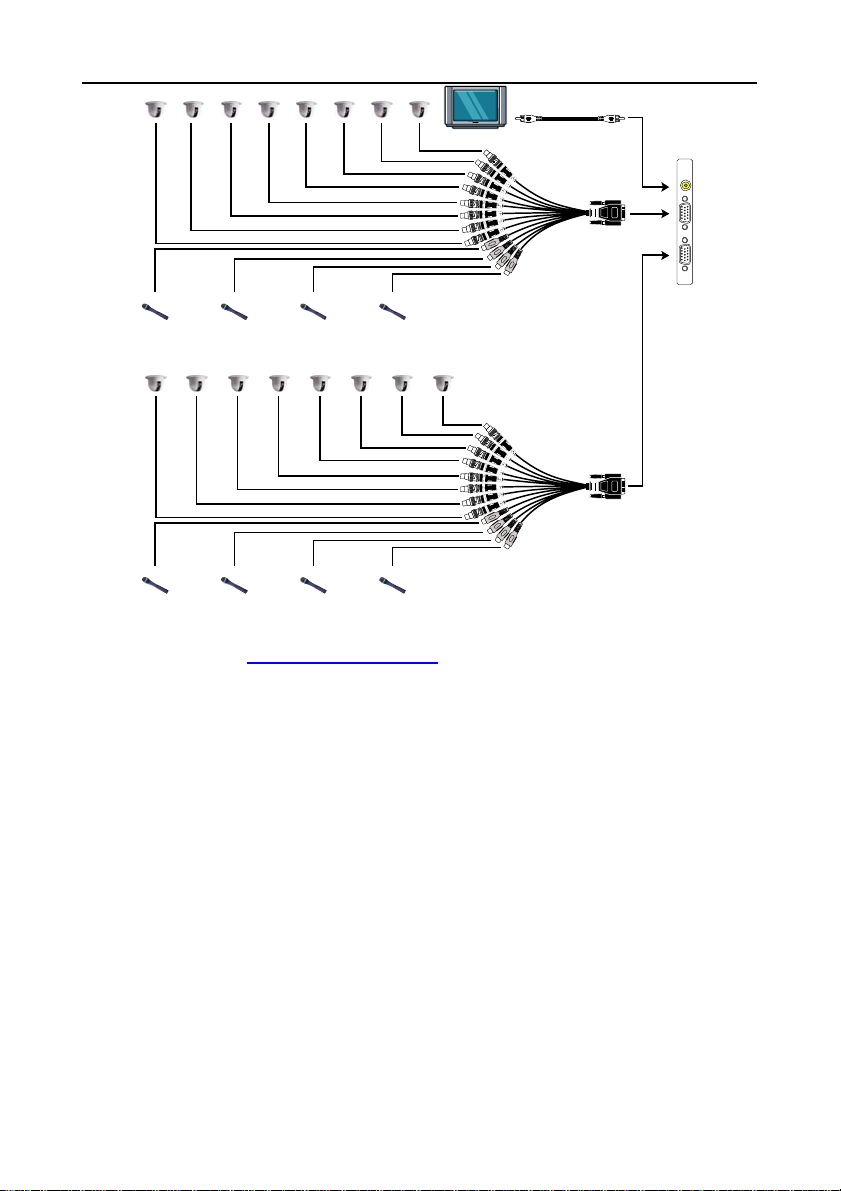
NV3000/5000/6000(EXP)/7000H User Manual
0
Camera 5 Camera 6 Camera 7 Camera 8Camera 2 Camera 3Camera 1 Camera 4
Television
RCA cable
NV600
TV OUT
MIC 3MIC 2 MIC 4MIC 1
Camera 13 Camera 14 Camera 15 Camera 16Camera 10 Camera 11Camera 9 Camera 12
MIC 7MIC 6 MIC 8MIC 5
AV connection cable
AV connection cable
2.9.3 Connecting the Cameras, a TV and Audio devices to NV6000 Express
1. Use the supplied AV connection cable and connect it to the D-type AV IN port of NV6000
Express card (see
2. Connect the cameras to the BNC video connectors and audio devices to the RCA audio
connectors. Just follow the order basing on the marked sequence.
3. Connect one end of the RCA video cable (not supplied) to the TV OUT port of NV6000
Express card and the other end to the TV video input port. If you are not sure, please refer
to the TV user manual.
NV6000 Expresscard parts).
18
Page 28

Chapter 2 Hardware Installation
Camera 5 Camera 6 Camera 7 Camera 8Camera 2 Camera 3Camera 1 Camera 4
MIC 1
MIC 2
MIC 3
MIC 4
MIC 5
MIC 6
MIC 7
MIC 8
AV connection cable
NV6000 Express
Television
Camera 5 Camera 6 Camera 7 Camera 8Camera 2 Camera 3Camera 1 Camera 4
MIC 1
MIC 2
MIC 3
MIC 4
MIC 5
MIC 6
MIC 7
MIC 8
RCA cable
AV connection cable
2.9.4 Connecting the Cameras, a TV and Audio devices to NV7000H
1. Use the supplied AV connection cable and connect it to the D-type AV IN port of
NV7000H card (see
2. Connect the cameras to the BNC video connectors and audio devices to the RCA
audio connectors. Just follow the order basing on the marked sequence.
3. Connect one end of the RCA video cable (not supplied) to the TV OUT port of
NV7000H card and the other end to the TV video input port. If you are not sure, please
refer to the TV user manual.
Camera 2 Camera 3Camera 1
NV7000H card parts).
Camera 5
Camera 4
Camera 6
Camera 7 Camera 8
Television
RCA cable
NV7000H
TV OUT
MIC 1
MIC 2
MIC 3
MIC 4
MIC5
MIC6
MIC7
MIC8
19
AV connection cable
Page 29
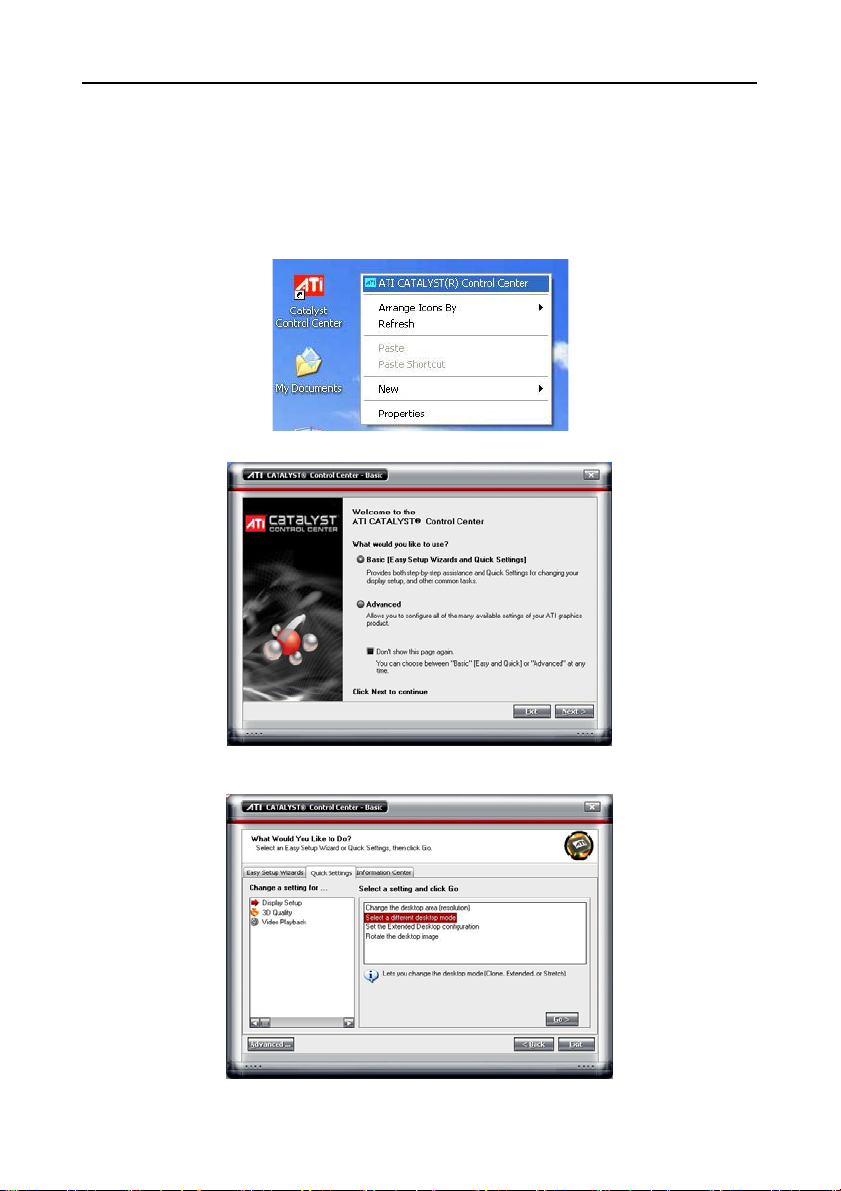
NV3000/5000/6000(EXP)/7000H User Manual
2.10 Dual Monitors Setup
The NV DVR system Supports Single and Dual monitor displays. When using dual monitors,
the E-map and Playback function will be display on the second monitor.
The Video configuration is different for each different VGA chipsets. Please follow the steps
below to setup the dual monitors display.
2.10.1 Graphic card with ATi chipset
1. Enter the ATI Catalyst Control Center, user can click the short-cut or right click on the
screen.
2. There are two modes to select ─ Basic and Advanced.
3. If user selected Basic mode, press the Quick Settings tab. Then select the Select a
different desktop mode and click Go.
20
Page 30
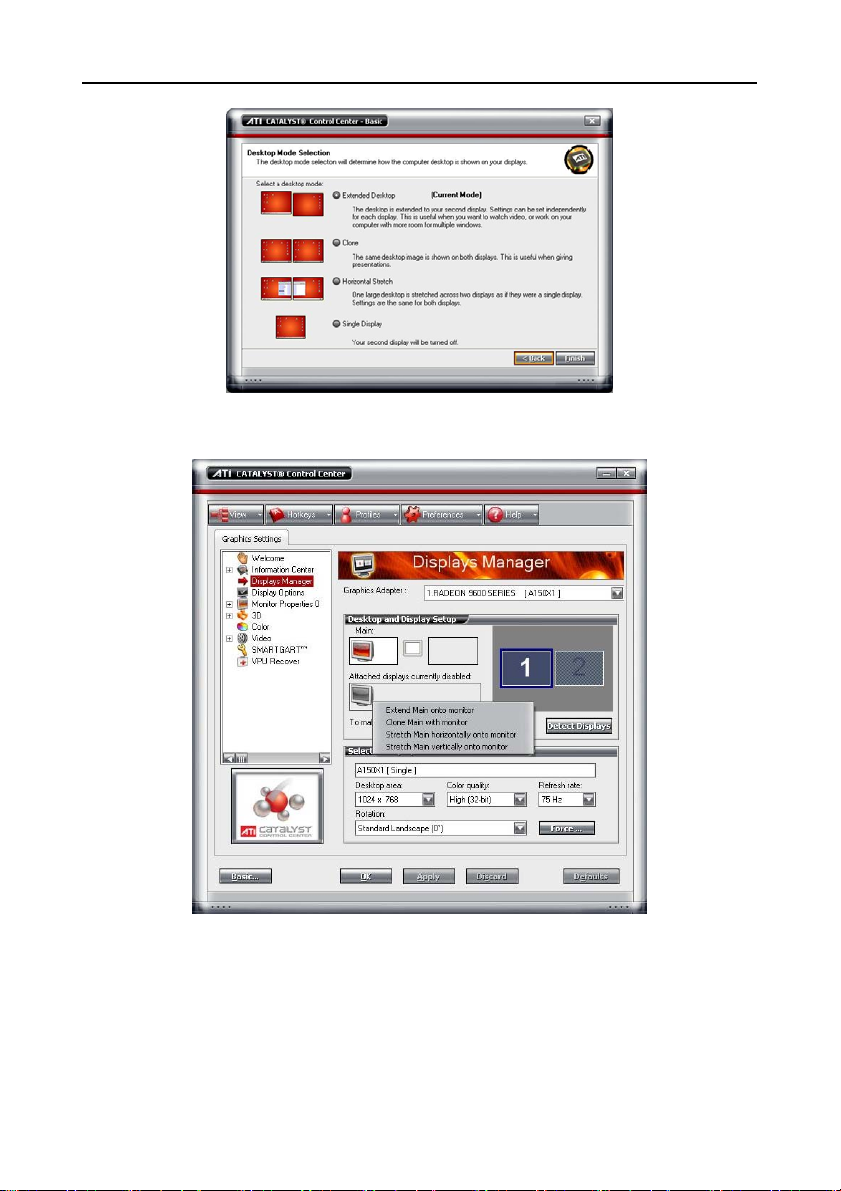
Chapter 2 Hardware Installation
4. Select the Extended Desktop and then click Finish.
5. If user selected the Advanced mode, click the View button.
6. In Display Manager, right click on the second Display on the right side and select Extend
Main onto monitor.
7. Adjust each monitor resolution to 1024x768.
21
Page 31

NV3000/5000/6000(EXP)/7000H User Manual
2.10.2
1. Click the NVIDIA nView, and select the Dualview mode.
2. Adjust each monitor resolution to 1024x768.
3. To review if the display mode is correct, you can check the task bar. The task bar will show
Graphic card with NVIDIA chipset
on the first monitor only.
Monitor 1 Monitor 2
2.11 Connecting an external I/O box to NV3000/5000 I/O card
The external I/O box is an optional item. It provides four (4) sensor input and three
i
(3) relay output.
Connect the male end of the D-type cable to the D-type I/O port of the I/O box and the female
end to the D-type port of the I/O card. Check the table below and locate which pinhole is
assigned to sensor input and relay output.
22
Page 32
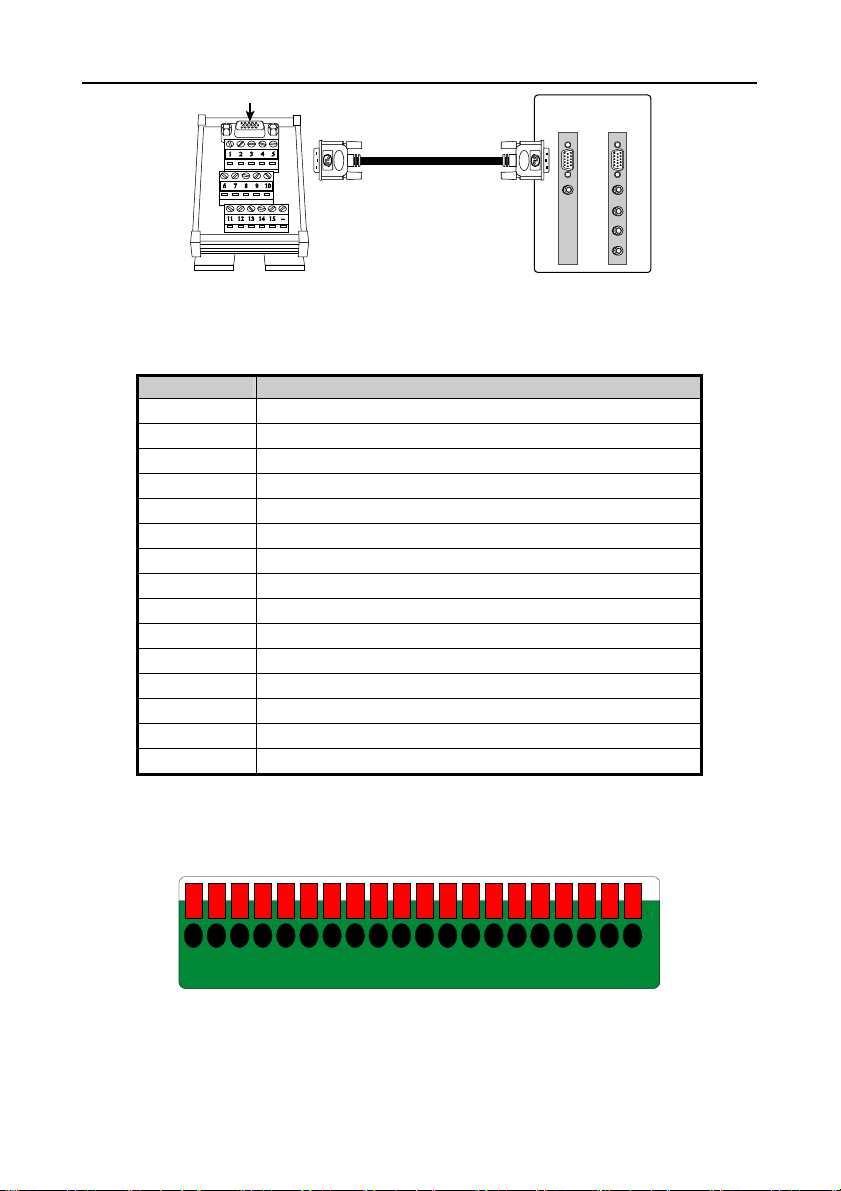
Chapter 2 Hardware Installation
D-Type I/O port
D-type cable
NV3000
I/O Audio
card
AUDIO IN 1
NV5000
I/O Audio
card
AUDIO IN 1
AUDIO IN 2
AUDIO IN 3
AUDIO IN 4
2.11.1 I/O box Sensor and Relay pinhole allocation:
The signal from the sensor (i.e., infrared sensors, smoke detectors, proximity sensors, door
sensors, etc.) is being transmitted to the I/O card, and this triggers the system to respond and
send signal to relay device (i.e., alarm, telephone etc).
Pin # Definition
1 INPUT SIGNAL 1+
2 INPUT SIGNAL 2+
3 INPUT SIGNAL 3+
4 INPUT SIGNAL 4+
5 OUTPUT 3 – Normally Closed
6 INPUT SIGNAL 1-(GND)
7 INPUT SIGNAL 2-(GND)
8 INPUT SIGNAL 3-(GND)
9 INPUT SIGNAL 4-(GND)
10 OUTPUT 3 – Common
11 OUTPUT 1 – Normally Open
12 OUTPUT 1 – Common
13 OUTPUT 2 – Normally Open
14 OUTPUT 2 – Common
15 OUTPUT 3 – Normally Open
2.12 Connecting the Sensor/Relay device to NV6000 (EXP)/7000H I/O card
The I/O Audio card enables you to connect (4) sensor inputs and (4) relay outputs. Just
connect the external sensor and relay pin directly to the NV6000/7000H I/O card pinhole.
Check the table below and locate which pinhole is assigned to sensor input and relay output.
2019181716151413121110987654321
2.12.1 I/O Card Sensor and Relay pinhole allocation:
The signal from the sensor (i.e., infrared sensors, smoke detectors, proximity sensors, door
sensors, etc.) is being transmitted to the I/O card and this triggers the system to respond and
send signal to relay device (i.e., alarm, telephone etc).
23
Page 33

NV3000/5000/6000(EXP)/7000H User Manual
Pin # Definition Pin # Definition
1 Sensor input signal 1+ 11 Relay Normal Close 1
2 Sensor output signal 1-(GND) 12 Relay Common 2
3 Sensor input signal 2+ 13 Relay Normal Open 2
4 Sensor output signal 2-(GND) 14 Relay Normal Close 2
5 Sensor input signal 3+ 15 Relay Common 3
6 Sensor output signal 3-(GND) 16 Relay Normal Open 3
7 Sensor input signal 4+ 17 Relay Normal Close 3
8 Sensor output signal 4-(GND) 18 Relay Common 4
9 Relay Common 1 19 Relay Normal Open 4
10 Relay Normal Open 1 20 Relay Normal Close 4
2.13 The Sensor input and Relay output Specifications
You may use the sensor input and relay output specifications table below for your reference.
A. Sensor Input Specification
Absolute Maximum Ratings
Parameter Symbol Rating Unit
Input
Forward Current IF 50 mA
Reverse Voltage VR 6 V
Power Dissipation P 70 mW
Electrical/Optical Characteristics
Parameter Symbol Min Typ. Max. Unit Conditions
Forward Current VF - 1.2 1.4 V IF=20mA
Reverse Voltage IR - - 10 A VR=4V
Input
Terminal Capacitance Ct - 30 250 pF V=o, f=1KHz
Parameter Symbol Min Typ. Max. Unit Conditions
Collector Dark Current I
Collector-Emitter
Breakdown Voltage
Output
Emitter-Collector
Breakdown Voltage
*Current Transfer Ratio CTR 50 - 600 %
Collector Current IC 2.5 - 30 mA
Collector-Emitter
Breakdown Voltage
Isolation Resistance R
Floating Capacitance Cf - 0.6 1.0 pF V=0, f=1MHz
Cut-off Frequency fc - 80 KHz
Transfer Characteristics
Response Time (Rise) tr - 4 18 s
Response Time (Fall) tf - 3 18 s
IC
*CTR=
100%
I
F
- - 100 nA VCE=20V
CEO
35 - - V IC=0.1mA
BV
CEO
6 - - V IE=10 A
BV
ECO
I
=5mA, VCE=5V RBE=
F
- 0.1 0.2 V IF=20mA, IC=1mA
V
CE(sat)
5 x 1010 1011 - DC500V, 40-60% R.H.
ISO
V
=5V, IC=2mA
CE
R
=100, -3dB
L
V
=2V, IC=2mA
CE
R
=100
L
(Ta=25°C)
(Ta=25°C)
B. Relay Output Specification
Surge strength
Nominal power
Operating power
:1500 VAC
: 200mw ~ 360mw
: 110mw ~ 200mw
24
Page 34

Chapter 2 Hardware Installation
C. COIL RATINGS (at 20 oC )
Coil Nominal Voltage
(VDC)
* Max Continuous Voltage at 20
5 125 3.75 0.5 40
Coil Resistance
10%
o
C : 110% of Coil Nominal Voltage
Pick-up Volt age
(VDC)
Drop-Out Voltage
(VDC)
Nominal Current
(mA)
D. CONTACT RATINGS
Contact Arrangement 1 Form C (SPDT)
max. Switch Power
max. Switch voltage
max. Switch current
Contact Resistance ≤ 100mΩ
Resistive Load
125VA 60W
125VAC 30VDC
1A
1A/125VAC
1A/30VDC
2.14 Connecting POS (Point of Sales)
AVerMedia® AVerDVR can be integrated with POS system equipment. Connecting the POS
equipment to AVerMedia
record and keep track of the items that were sold. You may also select the camera on where to
display all the data.
To connect, locate the RS232 port of the POS equipment and PC. Use an RS232 cable (not
supplied) to make the connection.
®
AVerDVR system thru RS232 connection, enables you to view,
RS232 cable
For detail of POS installation, please refer to POS Quick Guide.
i
25
Page 35

Chapter 3 Software Installation
This chapter describes how to install the NV DVR software and drivers.
The CD-Key is permitted for use on a single computer. It is prohibited to use the
CD-key on more than one computer. Once detected, this would cause a system
conflict and some of the features might fail to work on both PC.
Before installing the software, make sure that the Windows OS patches and the
video graphic card driver are UPDATED.
If you have an old version of the NV DVR software installed in your PC, the old
copy must be removed. To remove, click Start>Settings>Control Panel and then
double click Add/Remove Programs. In Add/Remove Programs list, select NV
DVR and then click Remove.
We HIGHLY RECOMMEND having three (3) separate drives for the main system
(OS and NV DVR software), storage and backup. The ideal hard disk size for the
main drive is 20GB. As for the storage and backup, at least 60GB each. The hard
drives format must be in NTFS. This way we can maintain an optimized system for
your security.
For Windows 2000, make sure the hyper-threading setting is DISABLED from the
PC BIOS system.
To ensure getting the latest copy of NV DVR software, go and download the
i
updated version from the following site:
Worldwide :
http://www.avermedia.com/cgi-bin/support_download.asp
US/CANADA:
http://www.aver.com (click on Support)
26
Page 36

Chapter 3 Software Installation
3.1 Installing NV DVR Software and Drivers in Windows XP/2000
Upon turning the computer on, the system automatically detects the newly
installed hardware. When the Found New Hardware
it.
Remember : It is important to install the NV DVR software first, before installing
1. Place the OSD installation CD into the CD-
ROM drive then click Install Surveillance
System. And follow the on-screen
instructions.
2. For Windows XP:
When the InstallDriver notice appears, this
informs you that you are about to install the
divers. This may take a while depending on
the number of drivers needed to be
installed. Click “Continue A ny way” when
the Microsoft digital signature appears.
When prompt to restart the computer, select
Yes, I want to restart my computer now
then click Finish.
For Windows 2000:
When prompt to restart the computer, select
Yes, I want to restart my computer now
then click Finish. This time you have
already installed the NV DVR software.
After rebooting, the system again detects
the newly installed hardware. When the
Microsoft digital signature appears, Click
OK to complete the installation.
3. You may now run the NV DVR program. To run the application, click
desktop or click
the drivers.
Start>Programs>DSS>NV DVR
.
dialog box appears, IGNORE
on your PC
27
Page 37

Chapter 4 Using the NV DVR Software
4.1 Running the NV DVR Software
To run the application, double-click on your PC desktop or click
>
DSS>NV DVR
For security purpose, some of the features would require you to enter User ID and Password
before it can be accessed. When the Authorization dialog box appears, key in your User ID
and Password. (If this is the first time, enter the one you have registered when installing the
software.)
.
Start>Programs
4.2 Using the Virtual Keyboard
If the keyboard is not available, you may use the Virtual Keyboard. Just click to show the
virtual keyboard. For uppercase and lowercase, click shift button.
28
Page 38

Chapter 4 Using the NV DVR Software
4.3 Familiarizing the Buttons in Preview/Advanced Mode
Name Function
(1) Exit Call up the Logout dialog box.
In the logout dialog box, you may do the following:
- Click Exit to close the NV DVR program.
- Click Login to sign-in in different account.
- Click Minimize to reduce the NV DVR to taskbar button.
- Click Compact to switch to compact mode (see Chapter 4.4).
- Click Cancel to exit Logout dialog box.
- Click About to update patch or find about the software info.
(2) Volume Adjust the sound volume.
(3) Split Screen
Mode
- If there are only 4 cameras, you won’t be able to switch to 9, 16, and 13 split
i
screen mode.
- The DVR system will save the current operating mode(split screen mode, auto
scan, full screen, and compact mode status) when shutdown DVR application
and apply the mode for next login.
- When you are in single screen mode, Right click and Drag a square on the
area you want to enlarge.
- When you are in multiple-screen mode, Right click the video screen of the
camera and Drag on where you want to relocate it. To only display one of the
video in the multiple-screen mode, Left click on the video screen you only want
(4) Record Start/stop video recording.
to display.
Select from six (6) different split screen types to view all the camera, or
one camera over the other or alongside on a single screen. It also
allows you to switch and view different camera number.
29
Page 39

NV3000/5000/6000(EXP)/7000H User Manual
Name Function
(5) Emap Display the map in each area, and the location of camera/ sensor/ relay
(6) Network Enable/disable remote system access. This feature allows you to
(7) Setup Configure the system settings. (see also Chapter 5)
(8) PTZ Access PTZ control panel. Beside PTZ camera, NV DVR system also
(9) Preview Switch to Preview/Advanced mode. This allows you to view live camera
(10) Playback Switch to Playback mode. This allows you to view the recorded video
(11) Status Bar Display the current date, time and hard disk free space.
(12) Camera ID Show the number of cameras that are being viewed. When you are in
(13) Snapshot Capture and save the screen shot either in *.jpg or *.bmp format.
(14) Event log Show the record of activities that take place in the system. (also see
(15) AutoScan Start/Stop video screen cycle switch. (see also Chapter5.1 #6)
(16) Full screen Use the entire area of the screen to only display the video. To return,
and the warning. (see also
access NV DVR server from a remote location via internet connection.
(see also
support mega pixel IP camera. (see also
display.
file. (see
single screen mode, click the camera ID number to switch and view
other camera.
Chapter 4.3.1)
press the right button of the mouse or ESC on the keyboard or click the
arrow icon.
Chapter 8)
Chapter 4.5)
Chapter 4.7)
Chapter 4.6).
Click the
arrow icon to
leave from full
screen display
mode
When you switch to full screen in multiple-screen mode, Left click to
toggle to only display one of the video in the multiple-screen mode or
all.
(17) Alarm Alert and display warning info. Only Administrator-level can reset and
(18) On Screen
Keyboard
turn on, off and trigger the Sensor and Relay by right-clicking the item in
the Sensor and Relay list.
If the keyboard is not available, you may use the Virtual Keyboard.
30
Page 40

Chapter 4 Using the NV DVR Software
4.3.1
Using Event Log Viewer
Show the record of activities that take place in the system.
1. Click the Event Log button on DVR system main interface. The Event log viewer window
will show up.
2. Select the Date to view or search certain event log by key word. Enter the key word in
Find Text column and click Search button.
3. To filter the records, select and click the select button to display Event, System, Operation,
Network or All.
4. The events list which display on the screen can be saved as text file format. To save the
events list, click Save button.
5. To view POS event log, click POS Viewer bar to call out the POS event log window.
(6)
(1)
(2)
(3)
(4)
(5)
Name Function
(1) POSDB Path
The storage path for POS event log. Click
to change the
storage path.
(2) Before/After Set a time period before and after of POS event log.
(3) Channel Select the POS event log of channel
31
Page 41

NV3000/5000/6000(EXP)/7000H User Manual
Name Function
(4) Search String
Enter specific key word or word string to search the POS event log.
Mark the “Match whole word exactly” box if wants to find exactly key
word or word string of POS event log.
(5) Full Reception
Display the POS event log detail that user selected from Search
Result window. Click
to save the POS event log. Click to
print out the POS event log.
(6) Search Result
Display the POS event log of search result. Click
search result. Click
to print out the search result.
to save the
4.4 Familiarizing the Buttons in Compact Mode
To view in Compact mode, click Exit button. In the logout dialog box, click Compact.
Name Function
(1) Split Screen
Mode
- If there are only 4 cameras, you won’t be able to switch to 9, 16, and 13 split
i
screen mode.
- When you are in single screen mode, Right click and Drag a square on the
Select from six (6) different split screen type to view all the camera, or
one camera over the other or alongside on a single screen.
area you want to enlarge.
- When you are in multiple-screen mode, Right click the video screen of the
camera and Drag on where you want to locate it. To only display one of the
video in the multiple-screen mode, Left click the video screen you want to
display.
(1) (2) (3) (4) (5)
32
Page 42

Chapter 4 Using the NV DVR Software
Name Function
(2) AutoScan Start/Stop video screen cycle switch
(3) Alarm Alert and display warning info.
(4) Playback Switch to Playback mode. This allows you to view the recorded video
(5) Advanced Switch to Preview/Advanced mode.
file. (see
Chapter 4.5)
4.5 Familiarizing the Buttons in Playback Mode
To switch in Playback mode, click Playback button at the lower right corner of
Advanced/Preview mode user interface.
Name Function
(1) Split Screen
Mode
- If there are only 4 cameras, you won’t be able to switch to 9, 16, and 13 split
i
(2) Progress bar Show the progress of the file being played. You may move the bar to
screen mode.
- To zoom in an area on the screen, Right click and Drag a square on the area
you want to enlarge.
Select from six (6) different split screen type to playback the recorded
video file of all the camera, or one camera over the other or alongside
on a single screen.
seek at any location of the track.
33
Page 43
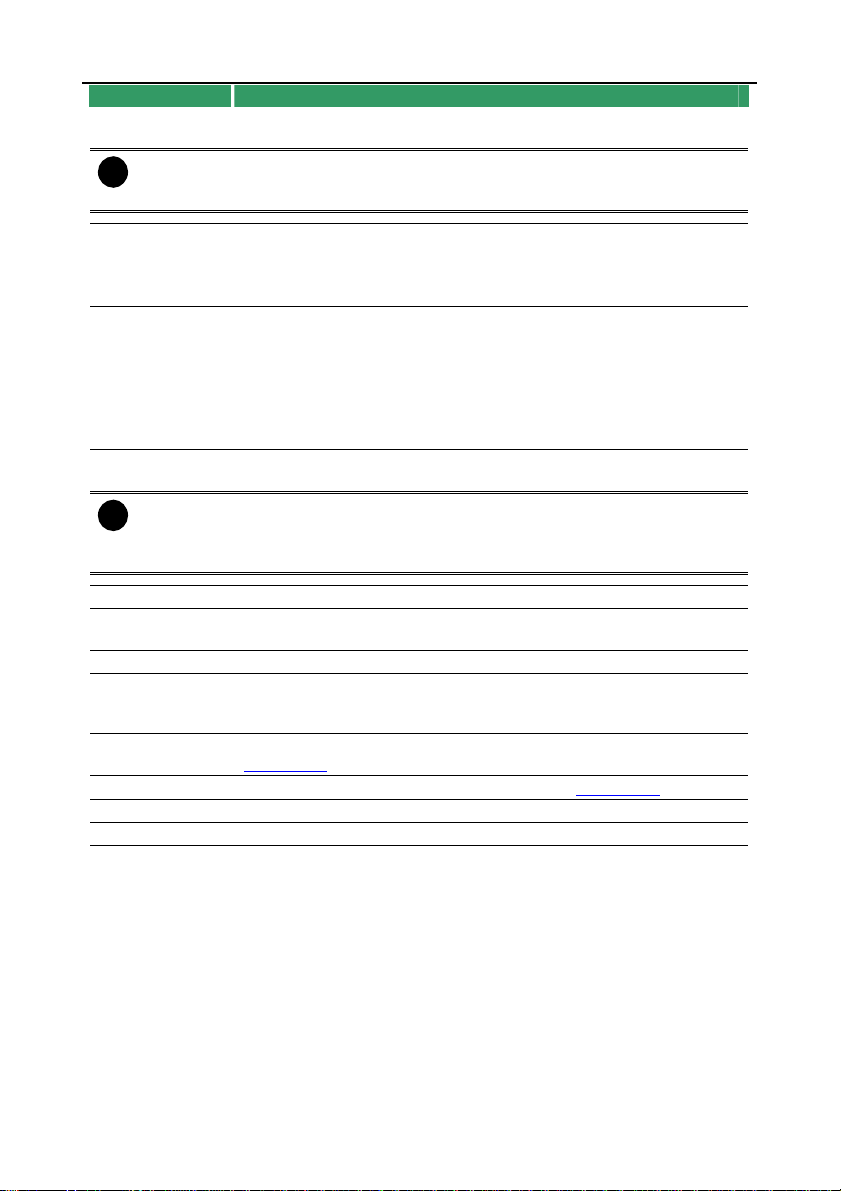
NV3000/5000/6000(EXP)/7000H User Manual
Name Function
(3) Hour Buttons Select and click to playback the recorded video file on the specific
The Hour buttons represent the time in 24-hour clock. The blue bar on top of the
i
hour button indicates that there is a recorded video file on that period of time.
While the red bar indicates that you are currently viewing the recorded video file.
(4) Playback
Control
Buttons
(4) Playback
Control
Buttons
(5) Date Select the date on the calendar and the time from 00 to 23 to where
The numbers from 00 to 23 represent the time in 24-hour clock. The numbers
i
from 01 to 16 represent the camera ID. The blue colored column indicates that
there is a recorded video file on that period of time. While the red colored column
indicates on where to start playing the recorded video file.
(6) Preview Switch to Preview/Advanced mode.
(7) Playback Switch to Playback mode. This allows you to view the recorded video
(8) Status bar Display the recorded date, time and play speed.
(9) Camera ID Show the number of cameras that are being viewed. When you are in
(10) Output Save the segmented file in *.mpg, *.avi, or *.dvr format (see also
(11) Segment Keep a portion of the recorded video (see also Chapter 4.8).
(12) Print Print the screen shot.
(13) Snapshot Capture and save the screen shot either in *.jpg or *.bmp format.
time frame.
Begin: Move at the beginning of the recorded video file.
Previous: Go back to the previous frame.
Slower: Play the recorded video file at the speed of 1/2X, 1/4X, or
1/8X.
Rewind: Wind back the recorded video file.
Pause: Briefly stop playing the recorded video file.
Play: Play the recorded video file.
Faster: Play the recorded video file at the speed of 2x, 4x, 8x, 16x or
32x.
Next: Go to the next frame.
End: Go to the end of the recorded video file.
to start playing the recorded video file.
file.
single screen mode, click the camera ID number to switch and view
other camera.
Chapter 4.8).
34
Page 44

Chapter 4 Using the NV DVR Software
Name Function
(14) Full screen View in Playback-compact mode. To return, press the right button of
When there are dual monitors with 32 channels, the full screen mode will split
i
(15) Event log Show the record of activities that take place in the system. To filter the
(16) Bookmark Mark a reference point when previewing the recorded video file to
(17) Visual
(18) Find Next Search for the next event or changes in the motion detector frame.
(19) Event
(20) Intelligent
into 16 channels on each monitor.
Search
Search
Search
the mouse or ESC on the keyboard or click the arrow icon.
Click the
arrow icon to
escape from
full screen
display mode
When you switch to full screen in multiple-screen mode, Left click to
toggle to only display one of the video in the multiple-screen mode or
all.
records, select and click the option button to only display Event,
System, Operation, Network or POS.
which you may return for later reference. You may also set it to
protect the file. (See also
Search from a specific camera by Date, Hour, Minute, 10 Seconds
and Second. (See also
You can use this when you are using Intelligent Search or Event
Search function.
Search from the recorded activities that take place in the system (i.e.,
Sensor, Motion, Video Loss, POS) . (See also
Search the changes in the motion detector frame (See also Chapter
4.12).
Chapter 4.9)
Chapter 4.10)
Chapter 4.11)
35
Page 45

NV3000/5000/6000(EXP)/7000H User Manual
4.6 Familiarizing the Buttons in PTZ Camera Controller
(see also chapter 4.13)
Name Function
(1) Close Exit PTZ camera controller.
(2) Setup Configure PTZ cameras.(also see Chapter 4.13)
(3) AutoPan Operate the PTZ cameras automatically based on the selected
(4) Focus +/- Adjust the focus manually to produce clear image.
(5) Zoom +/- Zoom in and out the image.
(6) Direction buttons Adjust and position the focal point of the PTZ camera.
(7) Camera ID pane Display the PTZ camera number that is being operated.
(8) Save Camera
preset position
(9) Camera lens
speed controller
(10) Camera preset
position number
(11) Group AutoPan Select to automatically operate PTZ camera in group.
camera group preset position number.
Save the PTZ camera preset position number. Select the camera
and click the preset position number and save it.
Adjust the moving speed of the PTZ camera lens.
Move the PTZ camera to the preset point.
4.7 Setting Up and Using the Emap
E-Map can hold up to 8 maps in *.bmp/*.jpg format. You may locate the camera, sensor and
relay on the map.
4.7.1 To Set Up the Emap
1. Click Emap.
2. When the Emap screen appears, click the area number (1 to 8 buttons) on where you
want to insert the map.
3. Click Load Map to insert the map. When the open dialog box appears, locate and select
the map and click Open.
36
Page 46

Chapter 4 Using the NV DVR Software
4. When the inserted map appears on the Emap screen, click Edit. You may now drag the
camera, sensor, and relay icons to its place on the map. Icons on the map can be
relocated anywhere. Right click camera icon can select the camera direction in 8 angles.
If you are going to locate the icon on the map to other area, you need to drag the icon to
the black pane at the bottom of the Emap screen and then switch to the area on where
you want to locate the icon.
To bring all the icons back to the black pane at the bottom of the Emap screen, click
Reset Icon.
5. When you are done, click Edit button to save the new setting. To close Emap screen,
click Exit.
4.7.2 To Use the Emap
To use the Emap:
1. Click E-map.
2. In the Emap screen, click the camera icon to switch on the area where the camera is
located on the map and to display the video at the upper right corner of the Emap screen.
At the lower right corner of the Emap screen, it lists all the warning message.
3. Click Exit to close Emap screen.
37
Page 47

NV3000/5000/6000(EXP)/7000H User Manual
4.8 To Cut and Save the Wanted Portion of the Recorded Video
1. Use the Playback Control buttons or drag the bar on the playback progress bar and
pause on where you want to start the cut. Then, click Segment to set the begin mark.
2. Use the Playback Control buttons or drag the bar on the playback progress bar and
pause on where you want to end the cut. Then, click Segment to set the end mark. To
cancel segmentation or set the segment marks from the start, click Segment button
again.
3. Click Output button to save the wanted clip.
4. In the Save As dialog box, locate on where you want to save the file, type the filename,
and select the video format.
4.9 To Bookmark a Section of the Video
1. Click Bookmark. The video playback stops when the bookmark button is executed.
2. In the Bookmark dialog box, you may do the following:
- Add to include the new reference mark in the bookmark list. You may select to
enable/disable file protection.
- Edit to change the mark description or enable/disable file protection.
- Delete to remove the selected reference mark in the list.
- Delete All to remove all the reference marks in the list.
- Exit to close Bookmark dialog box.
When the bookmark is protected, the file won’t be overwritten.
i
The protected bookmark file will be deleted when the Delete the recorded
data is enable in the System setting.(also refer to
3. Select and click one in the bookmark list to preview the file.
5.1 System setting)
4.10 To Search Using the Visual Search
1. Click Visual Search.
2. In the Visual Search Setting dialog box, select the Camera number and the date. Then
click OK.
3. When a series of frames appear by date, click on the frame to display another series of
frames and search by every Hour of that date, every 3Minutes of that hour, every 10
38
Page 48

Chapter 4 Using the NV DVR Software
Seconds of that minute, every Second of that 10 seconds. To go back, click . To
view from the selected frame and close event search, click
.
4.11 To Search Using the Event Search
1. Click on the video screen on where you want to search.
2. Click Event Search. The Event Search text (red) would appear at the lower left corner of
the screen.
3. In the Event Search Setting dialog box, check the type of condition you want to search. If
you select POS, in the Find Text box, type the word. Then, click
The video search would stop at the frame that matches the condition. To keep on
searching click
4. You may also set to search and list all the result. Just check the Output Event List box.
In the Search Duration section, set the Begin Time, End Time and Searching Interval.
Then, click OK to start searching.
5. When the Event list appear, click and select the item you want to view.
.
to start searching.
OK
4.12 To Search Using the Intelligent Search
1. Click on the video screen on where you want to search.
2. Click Intelligent Search. The Intelligent Search text (red) would appear at the lower left
corner of the screen.
3. When the Intelligent Search Setting dialog box and motion detector frame appear, you
may adjust the sensitivity bar and the motion detector frame size and location. To set
motion detector frame size and location, left click and drag on the screen. Then, click OK
to start searching. The video search would stop at the frame that matches the condition.
To keep on searching click
You may also set to search and list all the result. Just check the List box. In the Search
Duration section, set the Begin Time, End Time and Searching Interval. Then, click OK
to start searching.
.
39
Page 49

NV3000/5000/6000(EXP)/7000H User Manual
4.13 To Setup the PTZ/IP PTZ Camera
4.13.1 Setup the PTZ Camera
1. In the PTZ control panel, click Setup.
2. When the PTZ Setup dialog box appears, select the camera number and check the Use
PTZ box.
3. In the Connection Settings section, select the COMPort where the PTZ camera is
connected, PTZ ID number and PTZ camera protocol. Then, click Save to keep the
settings.
4. Use the PTZ control panel and adjust the position of the PTZ camera.
5. In the Preset Setting section, select the preset number to assign a number for the PTZ
camera current position. Set the DwellTime (1-60 sec) for how long the PTZ camera
stays in that position before it moves to the next one. If you want to add description,
check the Show Preset Name box and in the Preset Name text box, type the word.
When done, click Save to keep the settings.
6. Repeat step 4 & 5, if you want to save another PTZ camera position.
7. Restore A utoPan Time: set a time period for restoring auto path function after the PTZ
camera has been moved. Mark the check box and set the time period in second.
8. When is done, click OK to save the setting or Click Cancel, to leave without saving the
new setting.
40
Page 50

Chapter 4 Using the NV DVR Software
4.13.2
1. In the PTZ control panel, click Setup.
2. When the PTZ Setup dialog box appears, click IP PTZ tab.
3. Select the camera number and check the Use PTZ box.
4. In the Connection Settings section, select the Protocol where the PTZ camera is
5. Use the IP PTZ control panel and adjust the position of the IP PTZ camera.
6. In the Preset Setting section, select the preset number to assign a number for the IP PTZ
7. Repeat step 4 & 5, if you want to save another PTZ camera position.
8. Restore AutoPan Time: set a time period for restoring auto path function after the IP PTZ
9. When is done, click OK to save the setting or Click Cancel, to leave without saving the
Setup the IP PTZ Camera
connected and IP Camera Site that IP or URL of IP camera. Then, click Save to keep the
settings.
camera current position. Set the DwellTime (1-60 sec) for how long the IP PTZ camera
stays in that position before it moves to the next one. If you want to add description, check
the Show Preset Name box and in the Preset Name text box, type the word. When done,
click Save to keep the settings.
camera has been moved. Mark the check box and set the time period in second.
new setting.
41
Page 51

Page 52

Chapter 5 Customizing the NV DVR System
In the Preview/Advanced screen mode, click button to customize your NV DVR. When
the NV DVR configuration setup selection appears, select and click the buttons you want to
change the setting.
5.1 System Setting
In the System Setting dialog box, click OK to accept the new settings, click Cancel to exit
without saving, and click Default to revert back to original factory setting.
(8)
(1)
(2)
(3)
(4)
(5)
(6)
(7)
(9)
(10)
(11)
(1) Storage Path
Set the directory on where to save the data. When there is not enough free space to record
one hour data, the system automatically replaces the oldest data. In case you have more than
one storage path, the system automatically saves the data to the next storage path. You may
also add additional network-attached storage (NAS) for extremely high storage capacity.
Select the Enable network storage check box to send the recorded video in network-attached
storage. To add network storage, the Internet storage drive/folder must be mapped as Network
Driver in DVR server. To know how to assign or connect to a network drive, please refer to
your Windows help file and search “Map Network drive”.
By default the data is stored in C:\Data, to insert another storage path, click Add. To remove
the selected path, click Delete. If you want the system to automatically erase the data after a
certain days, enable the Delete recorded data after check box and enter the numbers of days
in Days text box. If you want the system to automatically erase the event and alarm log after a
certain days, enable the Delete event and alarm log after check box and enter the numbers
43
Page 53

Chapter 5 Customizing NV DVR System
of days in Days text box.
(2) Hard Disk Calculator
Estimate the hard disk recording capacity. The result of calculation is a rough value which only
for reference. The hard disk record capacity will be varied by the real record quality and
complexity of video scene.
Click
hard disk recording capacity. Enter the expect hard disk size or expect recording time in
Expected HD Size
exit the hard disk calculator windows. The hard disk calculation is based on the recording
setup and current hard disk setup.
(3)Language
Customize the system to display the tool tips and dialogs based on the selected language. By
default the language is in English.
(4) Video Standard
Change and select the proper video system according to your camera video system. If the
video system setting is wrong, the video would appear abnormal.
(5) Attention Please
Check the attentiveness of the person who is monitoring the system. You may set the number
of times the Attention dialog box to appear in a day in Times per day text box. To check the
graph on how fast the person response, click Analysis.
When this feature is enabled, the Attention dialog box would appear. The person who is
monitoring the system must enter the same number that appears from the left box at the right
text box and then click OK.
, the hard disk calculator windows will show up.
or
Expected Record time
, and then click
Total Recording time
Calculate
button. Click OK to
is the current
(6) TV Out
Select the camera you want to appear on TV and set the time gap from 3 to 10 sec. before it
switches to the next camera.
- Advance button (The Advance functions only for NV6000 Express.)
Select the video card channel and camera that user wants to display on TV.
In Advance mode, user has two types of display selection – Autoscan and Fixed layout.
~ Autoscan
(1) Select the video card channel from drop down list. If user only installs one NV card
44
Page 54

NV3000/5000/6000(EXP)/7000H User Manual
on the computer, then there is only one video card channel for selection.
(2) Select the display mode as Autoscan.
(3) Preview screen: Live camera video would be displayed here.
(4) Video Mode: Select the video mode user wants to display on screen. The system
will auto cycle switch to display the next channels.
(1)
(2)
(3)
(4)
~ Fixed Layout
(1) Select the video card channel from drop down list. If user only installs one NV card
on the computer, then, there is only one video card channel for selection.
(2) Select the display mode as FixedLayout.
(3) Preview screen: the selected camera video will preview in here.
(4) Video Mode: Select the split mode of TV out display.
(5) Cameras: User can select the cameras that user wants to display on the screen.
Only those selected channels would be displayed on the screen. Also, the camera will
be displayed by the selecting order.
(1)
(2)
(3)
(4)
(5)
(7) Configuration
Backup a copy of all the settings and allows you to regain the same settings back. To save the
current settings, click Export. To replace the settings with the one you have saved, click
Import.
(8) Miscellaneous
45
Page 55
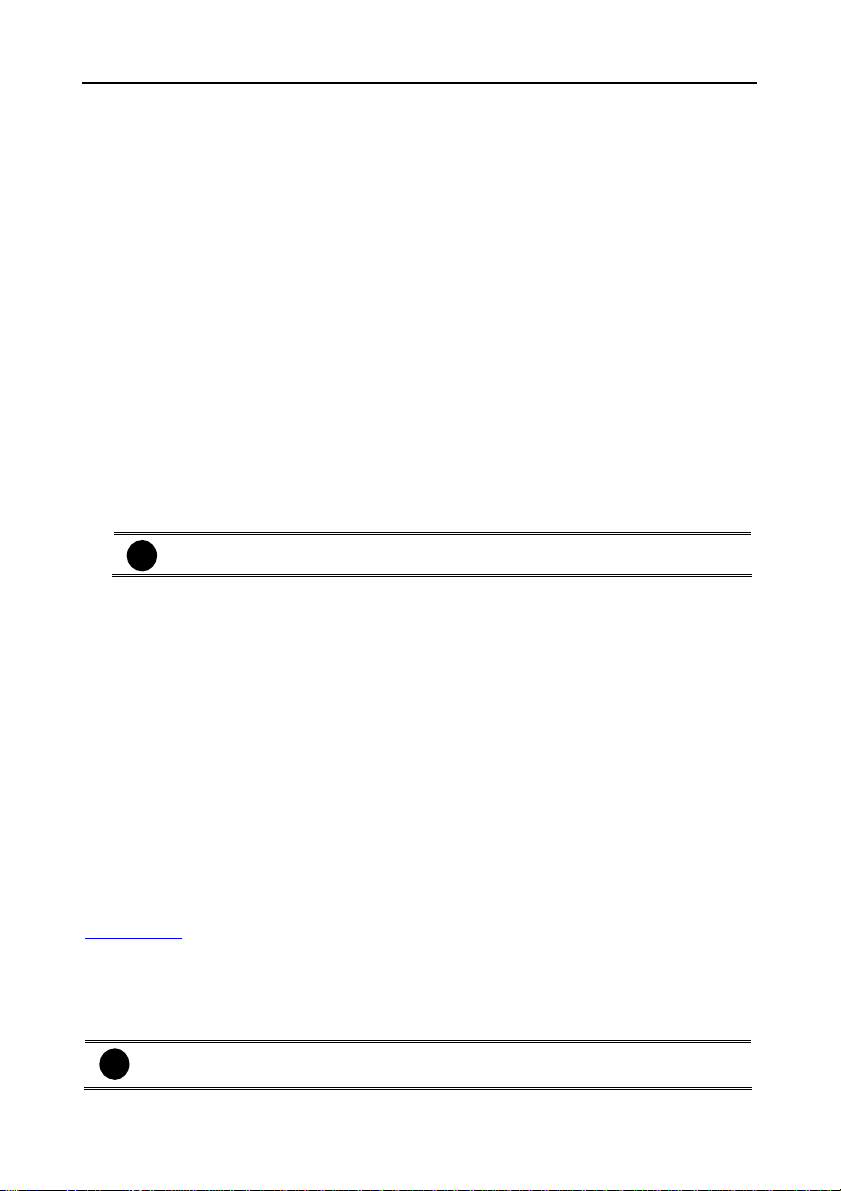
Chapter 5 Customizing NV DVR System
Enable the conditions in Miscellaneous section you want the system to perform.
- Status Report
Send a daily system event and attention analysis report. To change the e-mail settings,
click Setup.
- Desktop Lock
Deactivate the
- Beep if no signal
Make sound when the video signal is lost.
- Shutdown OS when exit
Turn off the PC when the NV DVR application is being closed.
- Playback Mode
Select the mode of playback the video.
Select date and time: Select the date and time which user wants to playback.
Play the last file: Automatically playback the video from the last hour
Instant Playback: Automatically playback the video which has just recorded
- Date Format
Select the date format which wants to display in Select date and time playback mode
- Auto Scan Period
Set the time gap of the Auto Scan function from 3 to 10 seconds. This automatically
switches to the next video in cycle depending on the set time gap.
- Enable Overlay
To enhance video signal for better video quality.
i
(9) Login
Enable the conditions in Login section you want the system to automatically carry out.
- Auto Login when OS start
Execute the NV DVR when the operating system is started.
- Ask for password when login
Request to enter User ID and Password each time the NV DVR is executed.
- Auto record when login
Automatically start video recording when the NV DVR is executed.
- Login to compact mode
Switch to compact mode directly when the NV DVR is executed.
- Silent Launch
Enable the DVR system minimizes on the system tray automatically right after start up.
- Default user
Automatically log in to the selected default user when the NV DVR is executed.
(10) POS
Set from which camera screen to display the data from the POS equipment. Click Setting, to
set the POS Console Setting. To set the text flow and color format, click Advanced. (see also
Chapter 5.1.1)
(11) UPS (Uninterruptible Power Supply)
Protect the system from damaging, such as power surges or brownouts. This automatically
gives time to close the NV DVR properly when the battery backup power has reached the
Shutdown when capacity below percentage level setting.
The UPS device must be connected to your computer (refer to your UPS user’s guide).
The UPS application must meet Windows 2000 or Windows XP system
i
requirements.
[Ctrl-Alt-Del] and [Windows] keyboard key functions.
Only support on NV6000 (Exp) and NV7000H card.
46
Page 56

NV3000/5000/6000(EXP)/7000H User Manual
)
5.1.1 To Set the POS Setting:
1. In the System Setting dialog box, POS section, click Setting. To set the text flow and color
format, click Advance.
2. In the POS Console Setting dialog box, click Add to set a new POS setting, Modify to
change the POS setting, and Delete to remove the selected POS setting. Click OK to
save and close POS Console Setting.
3. In the POS Mapping dialog box, click OK to accept the settings and Cancel to exit without
saving the new setting.
(1)
(2)
(3)
(5)
(4
(6)
(7)
(1) POS Name : Enter a name to identify the POS.
(2) Protocol : Select General for Epson compatible printer or for TP_3688.
(3) Skip first : Set the number of lines you want to be removed
(4) Setup… : Set the COM Properties. If you are not sure, please contact
your POS service provider.
47
Page 57
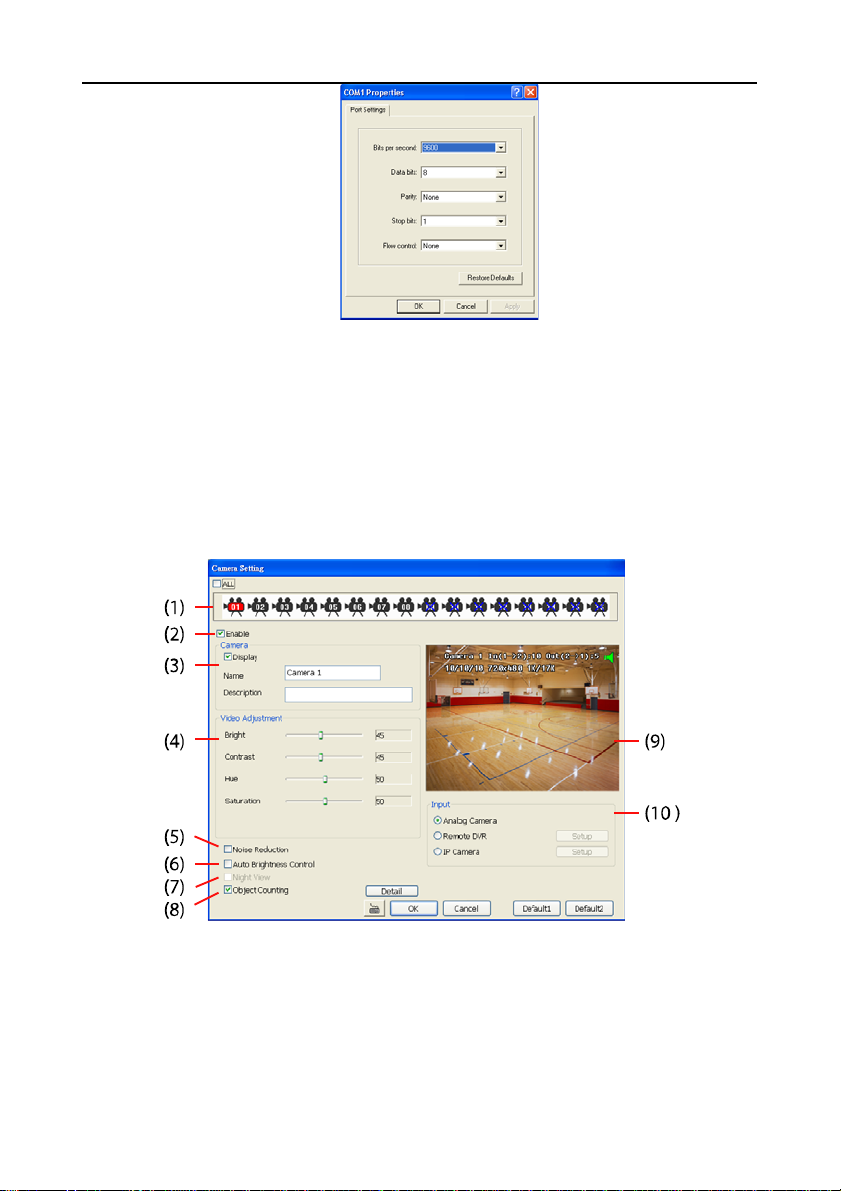
Chapter 5 Customizing NV DVR System
(5) Port Setting : Select the Local or Remote port to where it is connected.
Local - select the COM port number which is connected.
Remote – Use the UDP protocol for remote connection if POS
(6) Map to Channel : Select to which camera number to display the transaction text.
(7) Text Filter : Enter the word you want to be removed.
system can broadcast to Internet. Enter the IP
address of the remote station.
5.2 Camera Setting
In the Camera Setting dialog box, click OK to accept the new settings, click Cancel to exit
without saving, and click Default1/ Default2 to revert back to original factory setting.
(1) Camera Icons
Select the camera number you want to adjust the video setting. To select all the cameras,
enable the ALL check box. To select more than one camera, Right click on the camera icon.
To select one camera only, Left click on the camera icon. The camera icon turns red when it
is selected.
(2) Enable
Set to enable/disable the selected camera. When there is no video source on the camera, we
suggest disabling it so that the system won’t detect it as video loss error.
48
Page 58

NV3000/5000/6000(EXP)/7000H User Manual
(3) Camera
- Display
Enable/disable to show the video. Even if the video of the selected camera is hidden
you can still record the video and preview it in playback mode.
- Name
Change the camera name.
- Description
Add a short comment.
(4) Video Adjustment
Adjust the Brightness, Contrast, Hue and Saturation of the selected camera.
(5) Noise Reduction
Reduce undesirable video signal and improve the quality of the video.
Noise Reduction uses lots of CPU resource. Please use this feature only if it is
i
really necessary.
(6) Auto Brightness Control
Automatically adjust the brightness.
(7) Night View
Automatically adjust the exposure to make the image more visible especially when the site is
dark. You can only use this function when the Auto Brightness Control is enabled.
(8) Object Counting
Select the two regions on the screen and the system will count the objects that appear from
one selected region to another selected region.(See also
(9) Video Screen
Display the video of the selected camera.
(10) Input
Select the type of video camera input you are using.
- Analog Camera
The video source is coming directly from camera that is connected to the NV Series
PCI card.
- Remote DVR
The video source is coming from another NV DVR server. In the Remote DVR dialog
box, enter the server IP, port number, user ID, password and select the camera
number.
If you are not sure of the server IP and port, please check the NV DVR server IP
address in Network setting.
- IP Camera
The video source is coming from Network camera or IP camera. In the IP Camera
Settings dialog box, select to connect using Protocol or URL and then enter the
required info. If it requires user identification, enable Authentication check box and
enter User ID and Password.
If you are not sure of the Protocol or URL info, please refer to the IP camera manual or
contact your IP camera local distributor.
5.2.1).
5.2.1 Setup the Object Counting
1. Click Detail to enter the object counting setup window.
49
Page 59
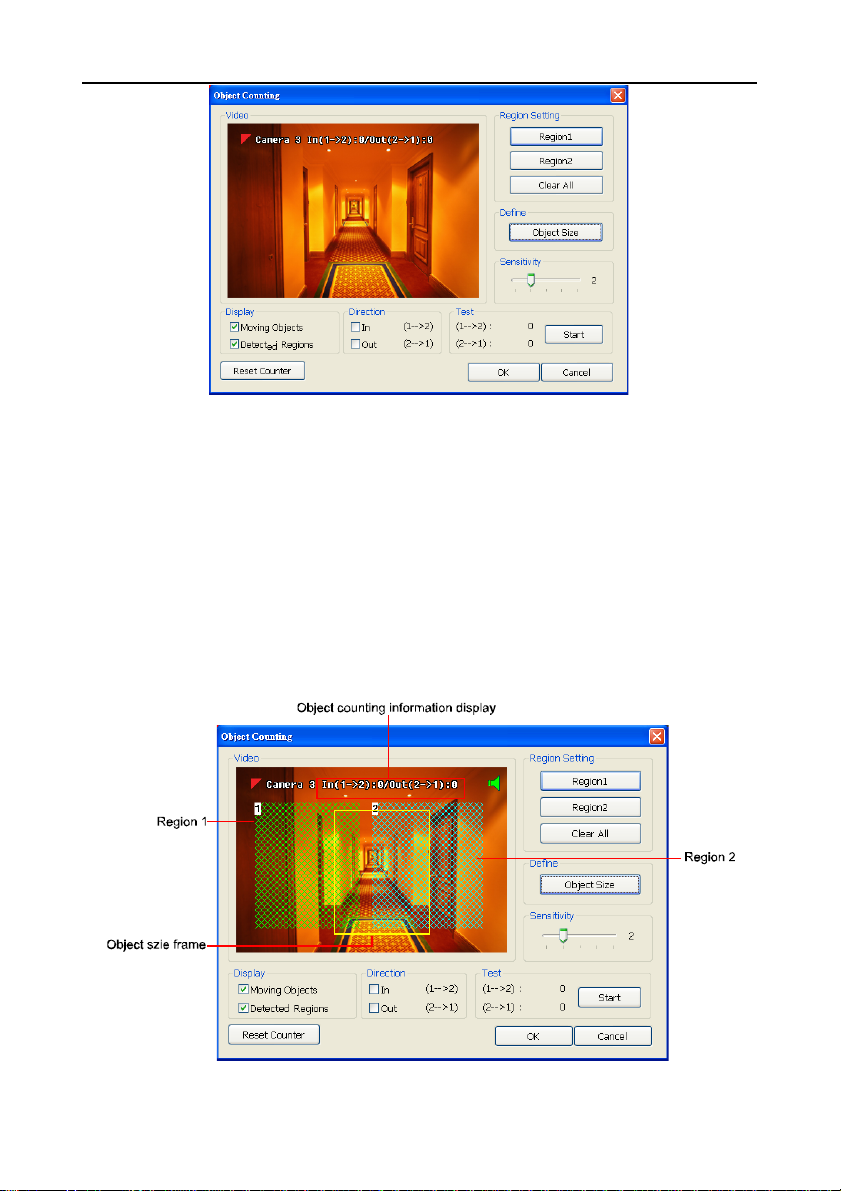
Chapter 5 Customizing NV DVR System
2. Enable Detected Regions in Display section. This enables the object counting
information show on the screen. Moving Object will enable the object size frame to show
on the screen.
3. Click Region1 and press left button of mouse and drag the area that user wants the
object to be counted. And then, click Region2 and drag another area that user wants the
object to be counted, too. Those selected regions will mark in different color. The system
will count the objects that move between the selected regions.
4. Click Object size to define the detected object dimensions. Press left button of mouse
and drag on the screen. To see the object size frame on screen, enable Moving Object
in Display section.
5. Adjust the sensitive of object detecting.
6. To test the setting, mark the Directions (In/Out) want to be test and click Start. The
testing result will show in Test section.
7. Click OK to save the setting. Click Cancel to leave the setup window without saving.
8. The object counting information will be display on the screen of upper part.
50
Page 60

NV3000/5000/6000(EXP)/7000H User Manual
5.3 Recording Setting
In the Recording dialog box, click OK to accept the new settings, click Cancel to exit without
saving, and click Default to revert back to original factory setting.
(1) Camera Icons
Select the camera number you want to set the recording setting. To select all the cameras,
enable the ALL check box. To select more than one camera, Right click on the camera icon.
To select one camera only, Left click on the camera icon. The camera icon turns red when it
is selected.
(2) Recording Mode
The horizontal blocks from 00 to 23 represent the time in 24-hour clock and the vertical block 1
to 7 represent the day in the week block (Sunday to Saturday). To record in full 24 hours and 7
days a week, select the recording mode and click the ~ button. If you want to only record at a
particular time or day, click Schedule button and select the Recording Mode , and then click
on the time or day blocks. When the system starts recording a red triangle mark would appear
at the upper left corner of the screen. The recording modes are listed below:
- Always Recording
Record the video from the selected camera and save it to the designated storage path
(see also
- Motion Recording
Start recording the video from the selected camera only when the system detects
movement. Once a motion is detected, the system automatically saves the previous
frames and stop based on the Start Record Prior and Stop Record After settings.
- Smart Recording
Automatically switch to recorded at the maximum frame rate setting once a motion is
detected and if there is no motion, it records at the minimum frame rate setting. Set the
maximum frame rate setting in
- Voice Detecting Recording
DVR system will record the sound when the voice exceeds the intensity value in Voice
Detection setting.
- No Recording
The system won’t do any recording.
Chapter 5.1 #1).
(7) Frame Rate.
51
Page 61

Chapter 5 Customizing NV DVR System
(3) Enable Audio
Select to assign the audio channel of the selected camera. You can only assign one audio
channel to one camera source. This way you can record both audio and video.
An Audio I/O card is required to use this function.
i
(4) Motion Detection
Adjust the sensitivity of the motion detector. The higher the value, the finer the sensitivity is
detected. When it detects a motion, a green triangle mark would appear at the upper left
corner of the screen.
(5) Voice Detection
Adjust the intensity of the audio detector. The system detects sound when it exceeds the
intensity value.
(6) Quality
Adjust the video quality. The higher the value, the lower the compression level and uses more
hard disk space.
(7) Frame Rate
Set the maximum and minimum number of frames to be recorded during motion and
motionless state. The frame rate ranges from 1 to 30 for NTSC and 1 to 25 for PAL. The
higher the frame rate, it uses more hard disk space.
(8) Video Size
Select the size of the video and click the ~ button. The higher the size, the larger the file it
create. You can also activate the Enable Deinterlace to enhance the video quality. Set the
Enable Deinterlace mode to #1, if you are capturing motionless picture and #2, if it captures
lots of movement.
(9) Video Screen
Display the video of the selected camera.
(10) Mask/Shield Edit
Mask, mark an area on the screen to disregards the motion in the marked area and to only
monitor outside the marked area. As for the Shield, it covers an area on the screen and the
covered area would not be visible on the screen and recorded. (see also
5.3.2)
(11) Compression Type
Select from 3 compression types. User can refer the table
below to check the NV card supports what type of
compression. H264 is the latest and advanced video
compression format that delivers better video quality and
smaller file size but this uses more CPU resource. Advanced
MPEG4 and MJPEG, both provide a standard for color
picture compression rate. MPEG4 uses higher compression
rate and smaller file size. While MJPEG uses slightly lower
compression rate and bigger file size.
Chapter 5.3.1 and
52
Page 62
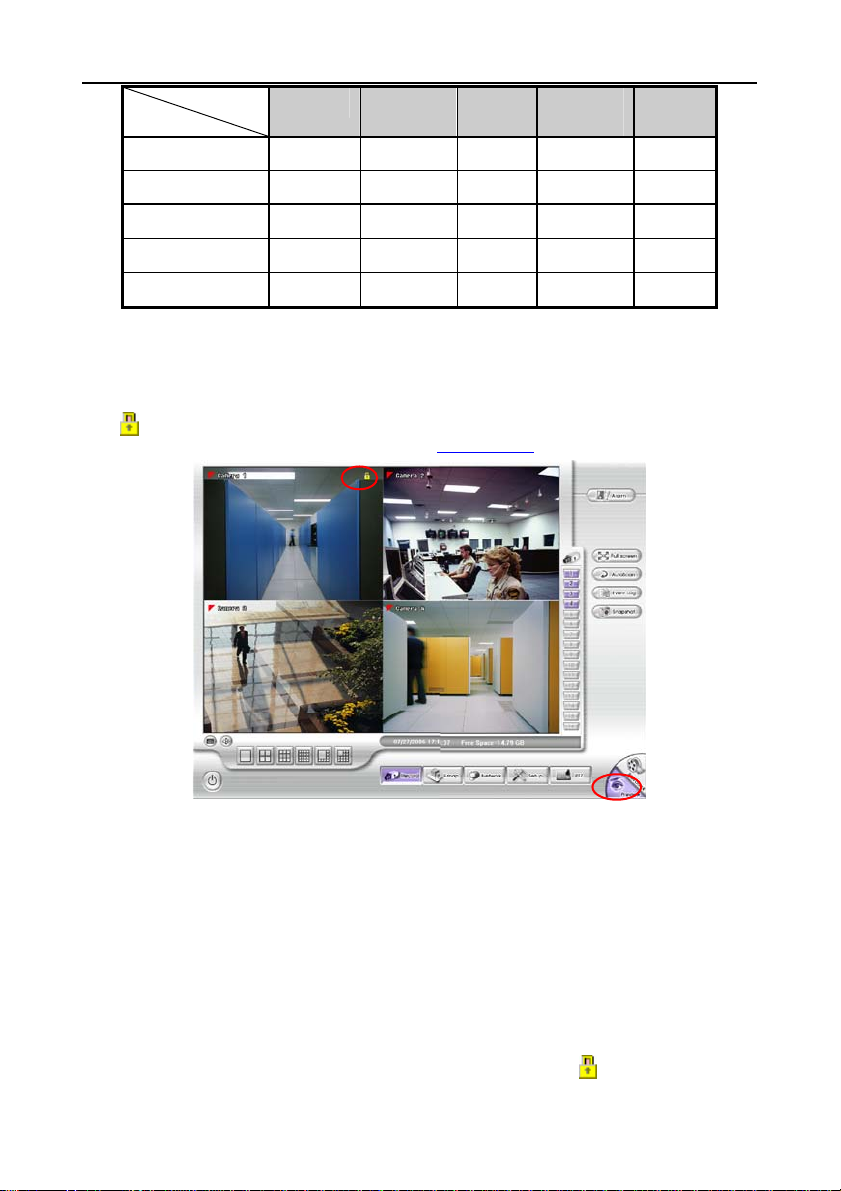
NV3000/5000/6000(EXP)/7000H User Manual
MPEG4 MPEG 4
NV 3000
NV 5000
NV 6000
NV 6000 Express
NV 7000H
Using the Advanced MPEG4 enables you to encrypt the recorded video that way only the
person who knows the password can clearly view the video playback. The file size would
become 10 to 30% more. Enabling the Video Encryption check box, you will be prompted to
enter the password and retype the password for confirmation. Make sure not to forget the
password for you would not be able to decrypt the video without it.
The
symbol would appear on the upper right corner of the encrypted video screen. You
may see the video during live recording (see also
9 9 9 9 9
9 9 9 9 9
9 9 9 9
9 9 9 9
Encryption
H264 H264
9
Chapter 5.3.3).
Encryption
MJPG
(12) Advanced Setting
Select to enhance video recording or video transfer via internet.
5.3.1 To Mask/Shield an area on the screen:
1. In the Mask/Shield Edit section, activate the Enable Mask/Enable Shield check box.
2. In the Edit section, select between Mask or Shield and click the ~ button.
3. Click and drag a frame on the (9) Video Screen to create Mask or Shield area.
5.3.2 To show and change the color of the Mask:
1. Enable the Show Mask check box.
2. In the Color section, select the color and click ~button.
5.3.3 To Playback Encrypted Video:
On Playback, Webcam, and Remote Console video screen, just click
password to decrypt and playback the video.
and enter the correct
53
Page 63
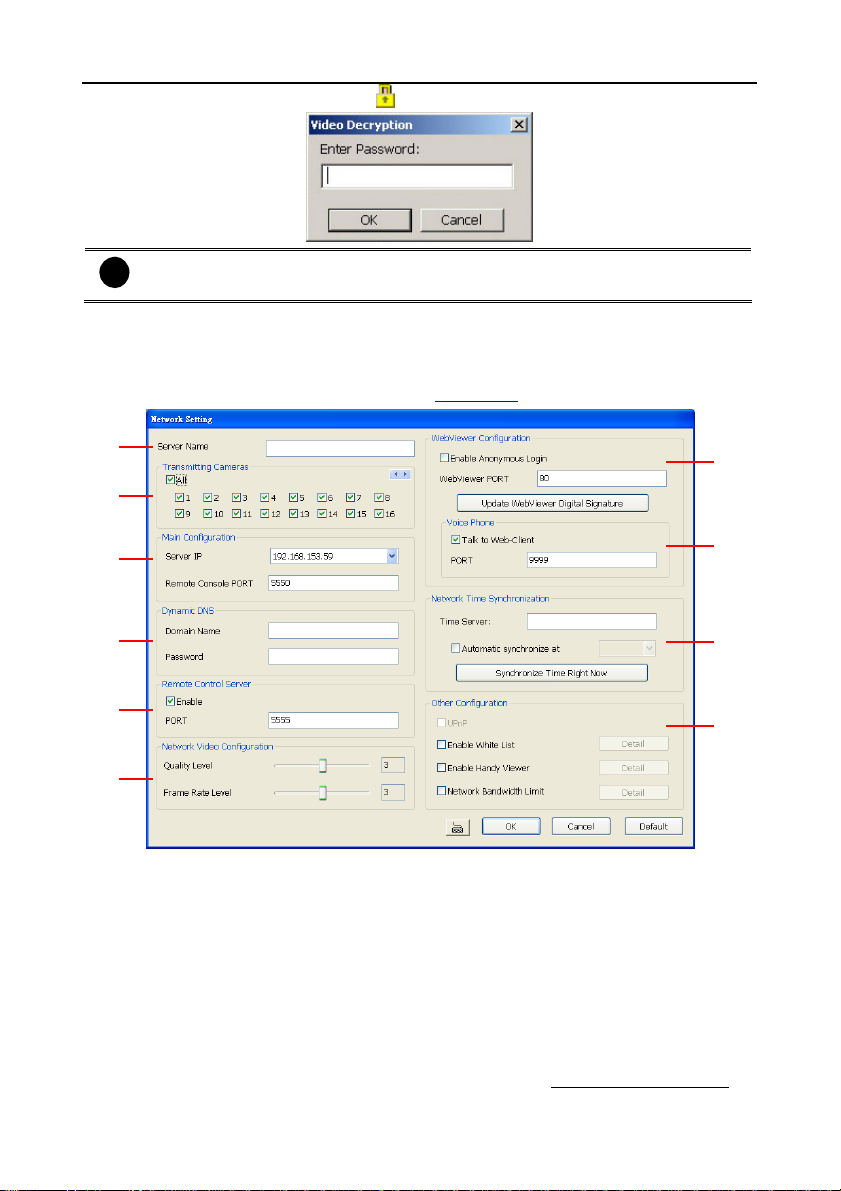
Chapter 5 Customizing NV DVR System
To encrypt the recoded video back, click and enter a
It is important to encrypt the video again, to avoid unauthorized user viewing the
i
video.
WRONG
password.
5.4 Network Setting
IIn the Network Setting dialog box, click OK to accept the new settings, click Cancel to exit
without saving, and click Default to revert back to original factory setting. For the network
service ports that use by DVR server, please see
Appendix C.
(1)
(2)
(3)
(4)
(5)
(6)
(1) Server Name
Assign a name for the DVR unit. Alphabet letters and numbers only.
(2) Transmitting Cameras
Select and click on the camera number in the Transmitting Camera section you want to make
it accessible via internet using WebViewer, Remote Console, PDA Viewer and Hand Viewer
(still image). To select all the cameras, enable the ALL check box.
(3) Main Configuration
Set the Server IP and Remote Console Port number. The system will automatically detect your
Server IP address. You need this when accessing NV DVR server from the remote location via
internet.
(4) Dynamic DNS (Domain Name System)
Enter the Domain Name and Password. To use this feature, go to http://
ddns.avers. com.tw
(7)
(8)
(9)
(10)
54
Page 64

NV3000/5000/6000(EXP)/7000H User Manual
and register.(also see Appendix A) You will be prompted to enter CD key number, product
name, password, and user information. Use this service if the IP address changes each time
when you connect to internet.
(5) Remote Control Server
Enable/disable remote control from remote application (ex. CM3000). Enter the remote
accessing port in Port column. The default value is 5555.
User also can manually run this function. To run, click
i
Tool > Remote Control Server
taskbar when the remote control server is enabled. (also see
(6) Network Video Configuration
Set up the video quality and frame rate for viewing and transmitting to the remote program.
Scrolling adjust bar to set the Quality level and FrameRate level.
(7) WebViewer Configuration
Activate Enable Anonymous Login to remotely access the DVR server without the need of
password
(8) Voice Phone
The Talk to Web-Client is to use the 2-Way Talk feature that allows the client and server to
talk via internet using microphone. Make sure both microphone and speakers work before
using this feature. If the Talk to Web-Client is disabled, the person in the NV DVR server side
can only hear the voice from the client side that is when the WebCam 2-Way Talk button is
activated. (see also
Make sure that your Webcam Digital Signature is updated yearly; else you won’t be
i
able to access the NV DVR server from the NV DVR WebViewer. To
update/download your WebViewer Digital Signature, click Update WebViewer
Digital Signature. Make sure your PC is connected to internet.
(9) Network Time Synchronization
Adjust the NV DVR system time same as network time server. Fill in the Time Server IP
address or domain name. Select Automatic Synchronize time to set automatic synchronize
time on a daily basis. Or, user can click Synchronize Time Right Now to adjust time right
away.
(10) Other Configuration
- UPnP
Enable UPnP function to automatically configure the port setting on the local network. This
function is available when there is UPNP device in the same network. It will write the DVR
port information into the router or other network device (see Appendix B)
- Enable White List
An access permit list for the remote accessing of NV DVR server. Enter the IP address and
click Add. Or, enter a range of IP address and click Add. To delete the IP from the list,
select the IP and click Delete button. To reset the input, click Clear button.
Chapter 8.1 #6).
. The
remote control server icon appears on the
Start > Programs > DSS
Chapter 12)
>
55
Page 65

Chapter 5 Customizing NV DVR System
- Enable Handy View
Enable remote users to use a PDA or a mobile phone to access NV DVR server and select
the video size and quality. (See also
- Network Bandwidth Limit
By Channel: Set the network bandwidth by each channel.
All: Set the total network bandwidth consumption limit.
Chapter 8.5 and 8.6)
56
Page 66

NV3000/5000/6000(EXP)/7000H User Manual
5.5 Schedule Setting
Schedule to record, backup, enable network, reboot and disable alarm of all the cameras
either weekly or one time. The number from 00 to 23 represent the time in 24-hour clock. The
left most column display the days in a week.
To Set the Schedule Setting:
1. Select the date in the calendar. Use
or right.
2. Select the condition you want to schedule in the drop down list.
- Record
Activate all the cameras to start video recording at the set time based on the
Recording setting (see also
- Backup
Save another copy of all the data at the set time and specified backup path. NV DVR
automatically updates and only backup the data that are not yet included in the
archive. To assign backup path, click
and buttons to shift the calendar to the left
Chapter 5.3).
.
Make sure the backup folder and storage folder are not on the same drive.
i
- Enable Network
Activate NV DVR remote system to access at the set time. After the appointed time,
the Network function will be disabled. If the Network function is already enabled, the
Network function will not be disabled when the appointed time has ended.
- Reboot
Restart the PC at the appointed time.
Make sure the Windows operating system is set NOT to require you to login user
i
name and password. This way the system will be able to run NV DVR program.
- Disable Alarm
Deactivate the alarm at the set time temporarily.
- Turn on Relay #
Active the Relay at the set time. If there are no Relays are connected, Turn on Relay #
function will not display in drag down list. The Relay number will depend on how many
Relays are connected.
3. Specify to either schedule it weekly or one time. Click ~ to make a selection.
4. Click on the blocks to set the schedule (see also
To store the setting, click Save. To remove the settings, click Clear.
5. To end Schedule Setting, click OK to exit and accept the setting and Cancel to exit without
saving the setting.
Chapter 5.5.1). Or click All to select all.
57
Page 67

Chapter 5 Customizing NV DVR System
5.5.1 To set schedule at a specific portion of time in that hour:
1. Right click the colored blocks.
2. In the Select time dialog box, click to enable or
disable the portion you want to set.
3. Click OK to accept the setting and Cancel to
exit without saving the setting.
58
Page 68

NV3000/5000/6000(EXP)/7000H User Manual
5.6 Backup Setting
In the Backup Setting dialog box, the number from 00 to 23 represent the time in 24-hour clock.
The numbers from 01 to 16 represent the camera number. When you back up the file, you
may find QLog Viewer and Player application included in the backup folder (see also
6).
To Backup file:
1. Select the date of the recorded file in the calendar you want to backup. Use
buttons to shift the calendar to the left or right.
2. In the table below, click on the blue block to select the recorded file or click camera (01~16)
or time (00~23) to select the whole row or column. The blue block turns red when it is
selected. The block that appears in white doesn’t have data. If you want to set the specific
time, right-click on the selected block. Then, set the time to start and end.
3. Check the information beside the calendar.
Selected Files : Show the number of files selected.
Require Space : Show the total size of the selected file.
4. Enable Auto partition and select to divide the file size into DVD-R or CD-R. NV DVR
automatically backup and divide the file sizes to facilitate burning into DVD or CD disc.
5. If you do NOT want to keep the recorded file in the storage folder, enable Delete files
after Backup check box.
6. Click
7. Click
8. In the Processing… dialog box, to stop archiving press Abort. When done, in the Backup
Path list, shows the archived item. To burn the file in CD, you need to have NERO 6 or
above installed in your PC then select the item in the list and click Burn. Click Exit to end
this procedure and burn it later.
to set the path on where to store the backup file.
to start archiving the selected file.
Chapter
and
59
Page 69

Chapter 5 Customizing NV DVR System
9. In CD/DVD Backup, enable/disable Delete file after burning check box to remove the
archived file after burning. Click Burn to start and Exit to cancel this process.
5.7 Sensor Setting
The I/O device must be installed to use this function. The NV DVR
system also support external I/O box and user can install external
sensors. For external sensor setting, please referring to the sensor
vendor user’s manual.
To Set the Sensor Setting:
1. Click the drop-down list and select the sensor ID number.
2. Enter sensor name.
3. The system automatically detects the card and input number. In the
Content section, enter sensor description.
4. In the test section, click Test to check the sensor status. Red is
high and Green is low.
5. Click OK to exit and accept the setting and Cancel to exit without saving the setting.
5.8 Relay Setting
The I/O device must be installed to use this function.
To set the Relay Setting:
1. Click the drop-down list and select the relay ID number.
2. Enter relay name.
3. The system automatically detects the card and input number. In the
Content section, enter relay description.
4. In the test section, click Test to trigger relay. Red is high and Green
is low.
5. Click OK to exit and accept the setting and Cancel to exit without
saving the setting.
60
Page 70

NV3000/5000/6000(EXP)/7000H User Manual
5.9 Alarm Setting
In the Alarm Setting dialog box, click Add to insert and set new alarm setting, click Delete to
remove the selected alarm setting, click OK to exit and save the setting, Cancel to exit without
saving, and Default to revert back to original factory setting.
(1)
(2)
(3)
(4)
(5)
(6)
(7)
To set the Alarm Setting:
1. Click Add to insert and set a new alarm setting. Click the items in the (7) Alarm Setting
List, if you want to modify the alarm setting.
2. In (1) Alarm Setting number/Name/Description, display the selected alarm setting
number in the list below. Enter alarm name and description.
3. In (2) Enable Time, the number from 00 to 23 represent the time in 24-hour clock. Select
the time and click the block you want to activate or deactivate the alarm function. When it
is deactivated the color of the block turns white.
4. In (3) Condition s, you can set “Trigger if any” to activate if it falls to one of the conditions
or “Trigger if all” to activate if it falls to all conditions.
- In Camera section, select and click on the camera number (01 to 16) in Motion
Detected and Video Loss to set the condition for the system to alarm.
- In Missing and Suspicious Object Detected, click the camera number (01 to
16)and select the certain object on the screen (right click on camera number for
detailed setting)), and when the certain object is missing or doubtful, the system will
alarm.(see also
Chapter 5.9.12) In Scene Change, when the camera has been
moved, the system will alarm, too.
- In Audio Detect, click the camera number (01 to 16) to the system to alarm when
detect the abnormal audio.
5. In (4) Sensor, select and click on the sensor number (use W and X to select the sensor)
to set the condition for the system to alarm. If the sensor normal status is high, set the
sensor condition to low (see
chapter 5.7 step #4).
61
Page 71

Chapter 5 Customizing NV DVR System
- Enable/disable the Abnormal Event check box, to set the condition of the event for
system to alarm.
• Normal Reboot: when the NV DVR system reboot without abnormal condition,
the system will send out the alarm message.
• Abnormal Reboot: when the NV DVR system reboot in irregular condition, the
system will send out the alarm message.
• Recording is switched off: when the recording has been stopped, the system
will send out the alarm message.
• Network is switched off: when the network connection of DVR system is lost,
the system will send out the alarm message.
• Hard Disk failed: when the hard disk can’t work normally, the system will send
out the alarm message.
• Temperature: set a temperature limited of system for system to alarm. When
DVR system temperature is over the temperature limited, the system will send
out the alarm.
Temperature setting only supports on NV6000 Express card.
i
• Illegal Entry: any objects move between selected regions which user has set up
in Object Counting section (see
alarm. Select the entry (object moves from region 1 to 2 or from region 2 to 1)
and camera for system alarm detection.
Only the camera has been setup in Object Counting will be available
i
for selecting in Illegal Entry.
- Enable/disable the POS Keyword check box, to scan the data from the POS if it
matches the keyword (see also
- Enable/disable the Alarm Message check box, to active with external alarm
message by your own program. For the detail configuration, please contact the local
reseller.
- Continue trigger duration: Set a time period that when sensor has been trigger
and stay in the same status for that period, then the alarm will be sent out.
6. In (5) Alarm Reset, click the camera number (use W and X to select the alarm) to set the
reset condition of alarm. Once alarm is reset, all alarm action will stop at the moment. If
the sensor normal status is high, set the sensor condition to low.
Chapter 5.2.1), the system will send out the
Chapter 5.9.10).
62
Page 72

NV3000/5000/6000(EXP)/7000H User Manual
7. In (6) Action, you may now set the alarm action for the system to perform when the alarm
condition is activated.
- Launch E-Map
Display mini Emap screen.
- TV Out
Switch to only display the video on TV from where the alarm is activated or selected
camera.
a. Select the camera from drop down list to specify which camera video to be
displayed on TV when the alarm is triggered.
~ Alarm Camera: when a channel has an alarm occurred, and then, the
channel video that has an alarm occurred will be displayed on TV.
~ Camera #(1~32): select the camera channel video that wants to be
displayed on TV when an alarm is activated.
b. Retrieve time: set the waiting duration before system switching back to original
display mode on TV automatically. If the retrieve time is un-mark, the alarm video
will keep displaying until user switch back to normal display mode manually. The
retrieve time range is 3~ 600 seconds.
- Enlarge Camera View
Switch to only display video in Preview/Advanced mode from where the alarm is
activated.
a. Select the camera from drop down list to specify which camera video to be
enlarged on screen when the alarm is triggered.
~ Alarm Camera: when a channel has an alarm occurred, and then, the
channel video that has an alarm occurred will be enlarged on screen.
~ Camera # (1~32): the selected channel video that will be enlarged on
screen when an alarm is activated.
b. Retrieve time: set the waiting duration before system switching back to original
Preview mode. If the retrieve time is un-mark, the alarm video will keep enlarging
until user switch back to Preview mode manually. The retrieve time range is 3~
600 seconds.
63
Page 73

Chapter 5 Customizing NV DVR System
- Relay Output
Set to enable/disable the relay operation when the alarm is activated and to extend
additional time in second before it stops the relay operation (see also
- Play Warning Sound
Play alarm sound. To setup click Detail (see also
Chapter 5.9.2).
- Make Phone Calls
Dial and contact the number in the list. To setup click Detail (see also
To use this feature, the PC must have a voice modem connected to it. The supported
audio system is only 8KHz and 16Bit mono.
- Send E-mail
Send an electronic text message. To setup click Detail (see also
Chapter 5.9.4).
- File Transmission via FTP
Upload file to remote computer thru FTP (File Transfer Protocol). To setup click Detail
(see also
Chapter 5.9.5).
- Start Recording
Record the video from the selected camera. To setup click Detail (see also
5.9.6).
- SMS (Short Message Service)/MMS (Multimedia Messaging System)
SMS transmits only text messages to mobile phone. MMS transmits text messages
and images over wireless networks using the wireless application protocol (WAP).
Make sure your mobile phone support this feature and your PC is connected to
GSM/GPRS modem. To setup click Detail (see also
Chapter 5.9.7).
- PTZ preset point
Position the PTZ camera based on the preset point setting. To setup click Detail (see
also
Chapter 5.9.8).
- Alarm SOP (Standard Operation Procedure)
List the instructions to inform the person of what to do when the alarm is activated. To
setup click Detail (see also
Chapter 5.9.9).
- Send to CMS (Central Management System)
Enable/disable the selected camera to send video to CMS when the alarm is activated
(see also
- Launch Program
To call up the external program that is provided by 3
to locate the program path. Enable
Chapter 5.9.10)
Multiple instance
rd
party. Click
Detail
check box to allow the program
can be executed multiple times at the same time.
- Snapshot
Take a snapshot when the alarm is activated.
a. Select Camera: specify which channel video to be snapshot when the alarm is
occurred.
- Alarm Camera: when a channel has an alarm occurred, and then, the DVR
system will snapshot the channel video.
- Camera # (1~32): the selected channel would be snapshot when an alarm is
occurred.
b. Video Size: select the size of snapshot picture.
c. Number of picture: the number of picture that is going to be taken.
d. Snapshot Interval: a time gap for next snapshot
e. Save Path: a storage path for saving snapshot pictures.
Chapter 5.9.1).
Chapter 5.9.3).
Chapter
and click
64
Page 74

NV3000/5000/6000(EXP)/7000H User Manual
5.9.1 To Setup Alarm Relay:
1. Beside the Relay Output check box, click Detail.
2. In the Alarm Relay dialog box, select from the available relay
list and in the ON column, set to enable/disable the relay
operation when the alarm is activated.
In the Retrieve time check box, you may enable/disable to
extend the relay operation time and set the duration in second.
3. Click OK to exit and accept the setting and Cancel to exit
without saving the setting.
5.9.2 To Setup the Alarm Sound Setting:
1. Beside the Play Warning Sound check box,
click Detail.
2. In the Alarm Sound Setting dialog box, click
to select other wav file from other source
or folder, Play to listen, Record to make a
new copy of a sound.
3. If you click Record, you will be prompted if
you want to replace the file. Click OK to
continue and Cancel to discontinue.
4. When the Sound Recorder appears, use the
record control panel to record, stop, play,
rewind and forward. If you want to keep the
existing file, click File > Save As…, enter
filename and click Save. Make sure you have
microphone connected to your PC.
5. Click OK to exit and accept the setting and Cancel to exit without saving the setting.
65
Page 75
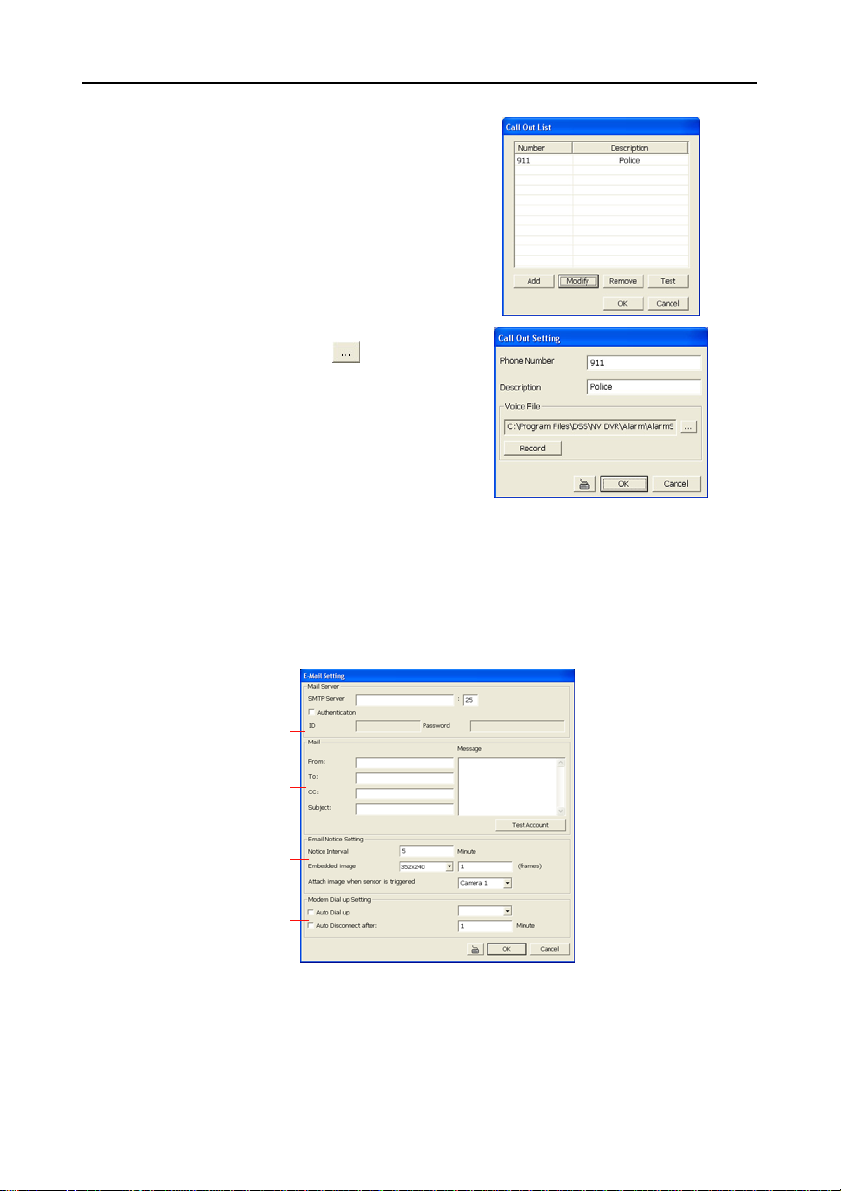
Chapter 5 Customizing NV DVR System
5.9.3 To Setup Call Out List:
1. Beside the Make Phone Calls check box,
click Detail.
2. In the Call Out List, click Add to insert a new
contact number, Modify to edit the selected
item, Remove to delete the selected item,
Test to check if it is working.
3. In the Call Out Setting, enter the phone
number and description. Click
existing sound recorded messager and
Record to make a new voice message.
4. When the Sound Recorder appears, use the
record control panel to record, stop, play,
rewind and forward. If you want to
the existing file, click File > Save As…, enter filename and click Save. Make sure you
have microphone connected to your PC.
The supported audio system is only 8KHz and 16Bit mono.
5. Click OK to exit and accept the setting and Cancel to exit without saving the setting.
to select
5.9.4 To Setup Send E-mail Setting:
Beside the Send Email check box, click Detail. In the E-mail Setting dialog box, click OK to
exit and save the setting and Cancel to exit without saving the setting.
(1)
(2)
(3)
(4)
(1) Mail Server
Enter the SMTP Server and port. If your e-mail system requires user identification, enable
Authentication check box and enter User ID and Password.
(2) Mail
To check if it is working, click Test Account button.
From: Enter the sender e-mail address.
66
Page 76

NV3000/5000/6000(EXP)/7000H User Manual
To and CC: Enter the recipient email address and separate it with comma or a semicolon
Subject: Enter the message title.
Message: Type the message.
(3) Email Notice Setting
Notice Interval: Set the period of time before it sends another e-mail notice.
Embedded image : Select the image size and set the number of frames.
Attach image when sensor is triggered: When the sensor is triggered, the system will
capture the image and send the image to the certain e-mail address with the alarm
message.
(4) Modem Dial up Setting
If you are using dial up modem, enable Auto Dial up check box and select the modem
name. You may also set the time to disconnect automatically, just enable the Auto
Disconnect after check box and set time.
(;).
5.9.5 To Setup FTP Setting:
1. Beside the File Transmission via FTP check box,
click Detail.
2. In the FTP Setting dialog box, enter the FTP IP, port,
user ID and password.
3. In Number of Pic text box, enter the number of
sequence images that want to send when file is
transmitting. The maximum number of picture can be
transmitted are 16.
4. In Upload image when sensor is triggered, select the camera that the images will be
capture and send when the sensor is triggered.
5. Click OK to exit and save the setting and Cancel to exit without saving the setting.
5.9.6 To Setup Alarm Recording Setting:
1. Beside the Start Recording check box, click
Detail.
2. In the Alarm Recording Setting dialog box,
select the camera to enable/disable video
recording. Enable All to select all cameras.
3. In the Frame Rate selection, select As Setting
to record the number of frames based on the
Recording Setting or Max to record the
maximum of frames based on the available
speed.
4. In the Stop Recording after text box, mark and set the number in second for the
program to continue recording after the alarm has ended. The time range is 1~600
seconds. If user doesn’t mark and set the time, the alarm recording will continue
recording until alarm is reset.
5. Click OK to accept the new settings and Cancel to exit without saving.
67
Page 77

Chapter 5 Customizing NV DVR System
5.9.7 To Setup SMS/MMS Setting:
To use this feature, GSM/GPRS modem is required.
Connect the GSM/GPRS modem to the serial COMM
port of PC. Beside the SMS/MMS check box, click
Detail.
1. Select the port number in ComPort drop down list
from where the GSM/GPRS modem is connected.
2. Click Modem Setup button to automatically
detect the Modem Baud Rate.
3. In Local Phone Number text box, enter the GSM
SIM card phone number.
4. In Phone Num text box, enter the contact number.
5. You may now set to send thru SMS &/or MMS. If
you enable SMS setting, just enter the message
in the text box. If you enable MMS, enter the APN
name, WAP IP, MMS address and the message.
If you are not sure, please contact your mobile
service provider.
6. Attach image when se nsor is triggered select
the camera that the images will be capture and
send when the sensor is triggered.
7. Click OK to accept the new settings and Cancel to exit without saving.
Make sure your ISP provider and cell phone provider both support JPG file
i
format transmitting.
5.9.8 To Setup PTZ Preset Point:
Beside the PTZ preset point check box, click Detail. In
the Trigger PTZ Preset Setting dialog box, select the
PTZ camera number then select the Enable check box.
Select the position of the PTZ camera when the alarm
is activated and ended. For the PTZ camera ended
point, user also can select one preset position or Auto
Path between preset position group.
5.9.9 To Setup Alarm SOP:
Beside the Alarm SOP check box, click Detail. In the step text
boxes, type the standard protocol when the alarm is activated.
When the alarm is activated, the Standard Operation
Procedure dialog box will appear. Just click Next to see the
next instruction, Back to see the previous instruction, Finish
to end and Abort to terminate.
68
Page 78
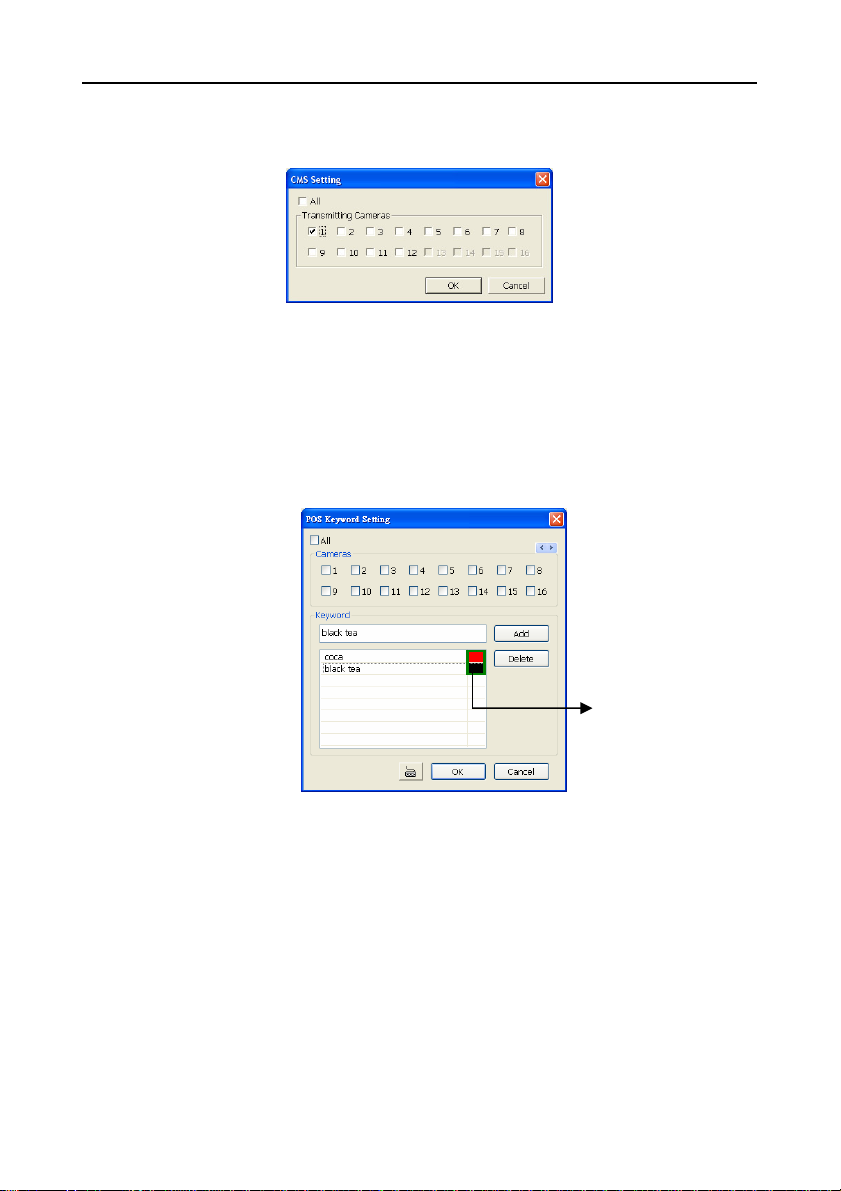
NV3000/5000/6000(EXP)/7000H User Manual
5.9.10 To Setup CMS Setting
Beside the Send to CMS check box, click Detail. In the CMS Setting, select the camera to
enable/disable sending the video to CMS. Enable All to select all cameras. Then, click OK to
accept the new settings and Cancel to exit without saving.
5.9.11 To Setup POS Keyword Setting
1. Beside the Send to POS Keyword check box, click Detail.
2. In the POS Keyword Setting, select the camera to enable/disable scanning the keyword.
Enable All to select all cameras.
3. Enter the text below keyword text box. Click Add to include the keyword in the list. To
remove, select the word in the list and click Delete. You may only add 8 keywords. User
can define the color for each keyword. To set the color, click the color panel after next to
POS keyword column and a color selection window will pop up. Select the color that user
wants and click OK.
4. Click OK to accept the new settings and Cancel to exit without saving.
Click to change
color of keyword
5.9.12 Missing, Suspicious Object, and Scene Change Detected
- Missing Object
Select the certain object on the screen for the system to detect; when the object is
disappear or move and the system will alarm. Click OK to exit and save the configuration.
To exam the setup condition, click Start Test.
1. Select the camera number (0-16) and press RIGHT button on the mouse to call up
the setup windows.
2. Click Save to capture the image for comparing reference first. To view the captured
image, enable the Show Reference Image check box. The captured image will
display on screen. The reference image is sharing with the Suspicious Object and
Scene Change function.
3. Mark the Enable check box to setup the condition.
69
Page 79

Chapter 5 Customizing NV DVR System
4. Use the mouse to click and drag the frame on the screen. User can drag more than
one frame.
5. Sensitivity: Set the system detects sensitivity.
6. Delay Time: Set the lasting time for system to detect the object.
7. To reset all object frames, click Clean. To clean an object frame, click right button of
mouse and drag the object frame that user want to clean.
- Suspicious Obj ect
Suspicious Object is including the object missing or the doubtful object appears on the
screen. Click OK to save and exit the setup windows. To exam the setup condition, click
Start Test.
1. Select the camera number (0-16) and press right button on the mouse to call up
the setup windows. And then, click the Suspicious Object Tab.
2. Click Save to capture the image for comparing reference. To view the captured
image, enable the Show Reference Image check box. The captured image will
display on screen. The reference image is sharing with the Missing Object and
Scene Change function.
3. Mark the Enable check box to setup the condition.
4. Sensitive: Set the system detects sensitivity.
5. Delay Time: Set the lasting time for system to detect the object.
6. Use the mouse to click and drag the frame on the screen.
• Maximum_Object: the maximum detect size. The objects are out of the
maximum detect area will be disregard. Use mouse to click and drag the frame
on the screen.
• Minimum_Object: the minimum detect area. When the objects are smaller
than the minimum detect area, the system will disregard. Use mouse to click
7. Enable Mask
8. To reset all object frames, click Clean. To clean an object frame, click right button
and drag the frame on the screen.
Mark an area on the screen to disregards the motion in the marked area and to
only monitor outside the marked area. Mark the Enable Mask check box, click
and drag the mask frame on the screen.
of mouse and drag the object frame that user want to clean
70
Page 80

NV3000/5000/6000(EXP)/7000H User Manual
- Scene Change
When the camera has been moved, the system will alarm.
1. Select the camera number (0-16) and press right button on the mouse to call up
the setup windows. And then, click the Scene Change Tab.
2. Click Save to capture the image for comparing reference. To view the captured
image, enable the Show Reference Image check box. The captured image will
display on screen. The reference image is sharing with the Missing Object and
Suspicious Object function.
3. Mark the Enable check box to setup the condition.
4. Sensitive: Set the system detects sensitivity.
5. Delay Time: Set the lasting time for system to detect the movement.
6. Change Rate: Set the camera movement range which compare with the original
position.
7. Enable Mask
Mark an area on the screen to disregards the motion in the marked area and to
only monitor outside the marked area. Mark the Enable Mask check box, click
and drag the mask frame on the screen.
8. To reset all object frames, click Clean. To clean an object frame, click right button
of mouse and drag the object frame that user want to clean.
5.10 User Setting
Only administrator can access User Setting. The maximum user accounts are 256.
In the User Setting dialog box, click Add to insert a new user, Delete to remove the selected
user, Edit to modify the user control right, OK to exit and accept the setting, and Cancel to
exit without saving the setting.
71
Page 81

Chapter 5 Customizing NV DVR System
After clicking Add or Edit, you may customize the user control setting. OK to exit and accept
the setting, and Cancel to exit without saving the setting
(1)
(2)
(3)
(4)
(5)
(6)
(7)
(8)
(1) Authorization level
Select the status of the user. Only Administrator-level can access User Setting, and reset the
Alarm status when using the Remote Console.
(2) Control Right
Enable the items that would allow the user to access.
(3) Web Viewer
Enable/disable Web Viewer control right that allow the user to operate from a remote location
using internet explorer.
- Remote Console
Allow the user to remote modify NV DVR system setting.
- Remote LogViewer
Allow the user to view the event log from remote site.
- Remote EMAP
Allow the user to view the E-map of NV DVR from remote site.
- IP Camera
Enable/disable user to add new IP camera when using the Web Viewer.
- Remote Access Time
Enable Infinite check box to access NV DVR without time limit. If you want to set time limit,
enter the number of minutes in Minute text box.
(4) Visible Camera
Select the camera number that would allow the user to access or view. To select all the
cameras, enable the ALL check box.
(5) Name
Enter the user name.
72
Page 82

NV3000/5000/6000(EXP)/7000H User Manual
(6) Description
Enter the user description.
(7) Password
Enter the user password.
(8) Confirm Password
Enter the same user password for confirmation.
73
Page 83

Chapter 6 Backup Video Players
You can playback the backup files using QLogViewer and Player applications. When you back
up the recorded file, QLogViewer and Player applications are automatically included in the
backup folder.
QLogViewer can only playback one video at a time. It only comes with video segmentation,
output segmentation, capture screen shot, and print the screen. With Player, it is the same as
in Playback mode and supports six (6) different split screen types to view all the video at the
same time. The only difference is that there are no Preview and Playback buttons.
To run the application, go to backup folder and double-click QLogViewer or Player icon.
6.1 Familiarizing QLogViewer Buttons
(1)
(2)
(3)
(4)
74
(5)(6)(7)(8)
(9)
Page 84

NV3000/5000/6000(EXP)/7000H User Manual
Name Function
(1) Time Display the file date, time and play speed.
(2) File Display the path where the file is located.
(3) Playback
Control Buttons
(4) Progress bar Show the progress of the file being played. You may move the bar to
(5) Segmentation Keep a portion of the recorded video you want. For operational
(6) Output Save the segmented file in *.mpg, *.avi, or *.dvr format.
(7) Save Capture and save the screen shot either in *.jpg or *.bmp format.
(8) Print Print the screen shot.
(9) Open Access the backup video file.
Begin: Move to the beginning of the recorded video file.
Previous: Go back to the previous frame.
Slower: Play the recorded video file at the speed of 1/2x, 1/4x, or
1/8x.
Play: Play the recorded video file.
Pause: Briefly stop playing the recorded video file.
Faster: Play the recorded video file at the speed of 2x, 4x, or 8x.
Next: Go to the next frame.
End: Go to the end of the recorded video file.
seek at any location of the track.
procedure, please refer to
Chapter 4.8.
75
Page 85

Chapter 6 Backup Video Player
6.2 Familiarizing the Player Buttons
(1)
(2)
(17)
(16)
(15)
(14)
(13)
(12)
(11)
(10)
(9)
(8)
(7)
(3) (5)(4) (6)
Name Function
(1) Split
Screen
Mode
- If there are only 4 cameras, you won’t be able to switch to 9, 16, and 13 split
i
- To zoom in an area on the screen, Right click and Drag a square on the area
Select from six (6) different split screen type to playback the recorded
video file of all the camera, or one camera over the other or alongside on
a single screen.
screen mode.
you want to enlarge.
(2) Exit Close the Player.
(3) Progress
bar
(4) Hour
Buttons
(5) Playback
Control
Buttons
Show the progress of the file being played. You may move the bar to
seek at any location of the track.
Select and click to playback the recorded video file on the specific time
frame.
Begin: Move at the beginning of the recorded video file.
Previous: Go back to the previous frame.
Slower: Play the recorded video file at the speed of 1/2x, 1/4x, or
1/8x.
Rewind: Wind back the recorded video file.
Pause: Briefly stop playing the recorded video file.
Play: Play the recorded video file.
Faster: Play the recorded video file at the speed of 2x, 4x, or 8x, 16x or
32x.
Next: Go to the next frame.
End: Go to the end of the recorded video file.
76
Page 86

NV3000/5000/6000(EXP)/7000H User Manual
Name Function
(6) Date Select the date on the calendar and the time from 00 to 23 to where to
The numbers from 00 to 23 represent the time in 24-hour clock. The numbers from
i
01 to 16 represent the camera ID. The blue colored column indicates that there is a
recorded video file on that period of time. While the red colored column indicates
on where to start playing the recorded video file.
(7) Status bar Display the recorded date, time and play speed.
(8) Camera ID Show the number of cameras that are being viewed. When you are in
(9) Output Save the segmented file in *.mpg, *.avi, or *.dvr format (see also Chapter
(10) Segment Keep a portion of the recorded video you want (see also Chapter 4.8).
(11) Print Print the screen shot.
(12) Snapshot Capture and save the screen shot either in *.jpg or *.bmp format.
(13) Full
screen
(14) Visual
Search
(15) Find Next Search for the next event or changes in the motion detector frame. You
(16) Event
Search
(17) Intelligent
Search
start playing the recorded video file.
single screen mode, click the camera ID number to switch and view other
camera.
4.8).
View in Playback-compact mode. To return, Right click the mouse or
press ESC on the keyboard.
When you switch to full screen in multiple-screen mode, Left click to
toggle to only display one of the video in the multiple-screen mode or all.
Search from a specific camera by Date, Hour, 3Minutes, 10 Seconds and
Second. (See also
can use this when you are using Intelligent Search or Event Search only.
Search from the recorded activities that take place in the system (i.e.,
Sensor, Motion , Video Loss, POS) . (See also
Search the changes in the motion detector frame (See also Chapter
4.12).
Chapter 4.10)
Chapter 4.11)
77
Page 87
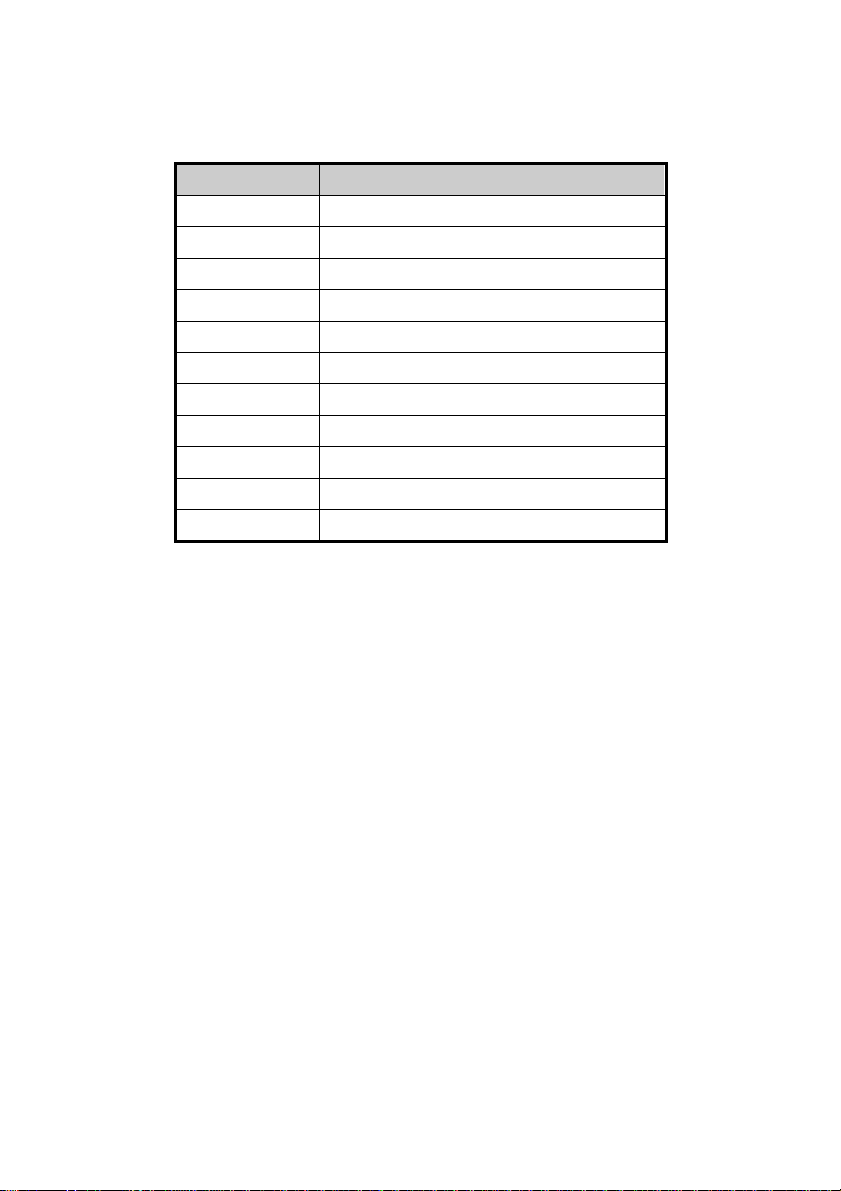
Chapter 7 Using Functional Keys
The NV DVR system provides shortcut keys. The table shows the function keys and
descriptions.
Function Keys description
F1 Display system information
F2 Start recording
F3 Enable network function
F4 Access system settings
F5 Switch to playback mode
F6 Access E-map setting
F7 Access PTZ camera control panel
F8 Snapshot
F9 Switch to Full Screen
F11 Switch to AutoScan
Ctrl + A Turn on/off hardware AGC (Auto Gain Control)
78
Page 88

Chapter 8 Using the Remote Programs
You can use Microsoft Internet Explorer to access NV DVR server by entering the IP address
or domain name. To use this feature, make sure that you are connected to the internet and the
Network feature is enabled.
Accessing this feature for the first time you will be prompted by your browser to install
WebCamX.cab, allow the installation and you should be able to connect and login afterwards.
For Windows 2000, click Yes when the Security Warning dialog box appears.
For Windows XP, click Install when the Internet Explorer - Security Warning dialog box
appears.
After installing the WebCamX.cab and when connecting to the NV DVR server, you are
required to enter User ID, password and select the network type.
If you are not in a LAN network environment, remote playback video may be un-
i
smooth due to network speed limitation. Slow network transmission speed may
possibly cause system performance drop as well.
79
Page 89

Chapter 8 Using the Remote Programs
)
)
)
)
)
)
8.1 Familiarizing the NV DVR WebViewer Buttons
Right-clicking on the webcam video screen, enables you to start video recording, change
video quality, switch camera and enable/disable DirectDraw.
(15
(14
(13
(12
(11
(10
(9)
(8)
(1) (4) (5)
(2) (3)
(6) (7)
Name Function
(1)
Enhance the video quality.
DirectDraw
Not all graphic cards can support this function.
i
(2) Received
Indicate the size of the data being sent per second.
file size
(3) Camera
Indicate the number of frames per second.
frames
(4) Split
display
Select from six different split screen types to view all the cameras. It also
allows you to switch and view different camera number.
mode
(5) Audio Enable/disable remote sound.
(6) 2-Way
Talk
Enable/disable 2-way audio function. This function allows the client and
server to talk via internet using MIC.
Make sure your microphone and speakers work before using this function.
If the NV DVR server Talk to web-client setting is disabled, you won’t be
able to hear from the other side.
(7) Record Save the video of the selected camera in AVI format.
(8) Event Log
Viewer
(9) Remote
Console
i
Display the Event logs, Operation logs, POS logs, System logs, and
Network logs.
Initiate Remote Console. The interface is the same as NV DVR application
and allows you to control NV DVR server (see also
Chapter 8.2).
If you are using Windows Vista, please make sure you execute IE as system
administrator. To execute IE as system administrator, please right click on IE
shortcut icon and select “To execute as Administrator”.
80
Page 90

Name Function
(10) Remote
E-Map
(11) Remote
setup
(12) Select a
PTZ
camera
(13)
Snapshot
(14) Full
screen
(15) Select
cameras
to view
Display the NV DVR server Emap screen (see also
Change the NV DVR server settings (see also Chapter 8.1.1).
Initiate PTZ camera controller (see also Chapter 8.2)
Capture and save the screen shot in *.bmp format.
Use the entire area of the screen to only display the video.
To return, Right click the mouse or press ESC on the keyboard.
Select to the view camera from different server. In Select Camera dialog
box, Display column, click to enable/disable viewing the camera. In Video
Quality column, click to select between High, Normal or Low.
- Click Add Se rv er and select the server type between DVR and IP Cam
to add.
- Click Delete Server to delete the selected item.
- Click Import to replace it with the previous saved list.
- Click Export to save the list.
- Click Apply All to change all the camera video quality based on the
selected setting.
- Click OK to exit.
NV3000/5000/6000(EXP)/7000H User Manual
Chapter 4.7).
To add IP Cam, user need to enable IP Camera control right at
i
the User setting of NV DVR system.(see
5.10)
81
Page 91

Chapter 8 Using the Remote Programs
8.1.1 To Setup Remote System Setting
Click OK to exit and save the setting and Cancel to exit without saving the setting. The setting
here applies to Remote DVR only.
(1)
(2)
(3)
(4)
(5)
(6)
(7)
(10)
(11)
(12)
(13)
(8)
(9)
(1) Camera Name
Select the camera you want to adjust the settings.
(2) Enable
Set to enable/disable the selected camera. When there is no video source on the camera, we
suggest disabling it so that the system won’t detect it as video loss error.
(3) Camera Setting
- Display
Enable/disable to show the video. Even if the video of the selected camera is hidden
you can still record the video and preview it in playback mode.
- Name
Change the camera name.
- Description
Add a short comment.
(4) Video Adjustment
Adjust the Brightness, Contrast, Hue and Saturation of the selected camera.
(5) Auto Brightness Control
Automatically adjust the brightness.
(6) Night View
Automatically adjust the exposure to make the image more visible especially when the site is
dark. You can only use this function when the Auto Brightness Control is enabled.
(7) Recording Mode
The blocks from 00 to 11 (AM & PM) represent the time in 24-hour clock. To record in full 24
hours, select the recording mode and click the ~ button. If you want to only record at a
particular time, click the colored block beside the recording mode then click on the time blocks.
When the system starts recording a red triangle mark would appear at the upper left corner of
the screen. The recording modes are listed below:
- Always Recording
Record the video from the selected camera and save it to the designated storage path
(see also
Chapter 5.1 #1).
(14)
82
Page 92

NV3000/5000/6000(EXP)/7000H User Manual
- Motion Recording
Start recording the video from the selected camera only when the system detects
motion. Once a motion is detected, the system automatically saves the previous
frames and stop based on the Start Record Prior and Stop Record After settings.
- Smart Recording
Automatically switch to recorded at the maximum frame rate setting once a motion is
detected and if there is no motion, it records at the minimum frame rate setting Set the
maximum and minimum frame rate setting in
- No Recording
The system won’t do any recording.
(8) Motion Detection
Adjust the sensitivity of the motion detector. The higher the value, the finer the sensitivity is
detected. When it detects a motion, a green triangle mark would appear at the upper left
corner of the screen.
(9) Voice Detection
Adjust the intensity of the audio detector. The system detects sound when it exceeds the
intensity value.
(10) Noise Reduction
Reduce undesirable video signal and improve the quality of the video.
Noise Reduction uses lots of CPU resource. Please use this feature only if it is
i
really necessary.
(11) Quality
Adjust the video quality. The higher the value, the lower the compression level and uses more
hard disk space.
(12) Frame Rate
Set the number of images per second of the video to be recorded. The frame rate ranges from
1 to 30 for NTSC and 1 to 25 for PAL. The higher frame rate, it uses more hard disk space.
(13) Video Size
Select the size of the video and click the ~ button. The higher the size, the larger the file it
create. You can also activate the Enable Deinterlace to enhance the video quality. Set the
Enable Deinterlace mode to #1, if you are capturing motionless picture and #2, if it captures
lots of movement.
(14) Compression Type
Select between the 2 compression types. MPEG4 uses higher compression rate and the file is
smaller. While MJPEG uses lower compression rate and the file is bigger.
(7) Frame Rate section.
83
Page 93

Chapter 8 Using the Remote Programs
8.2 Familiarizing the WebViewer PTZ Buttons
(1)
(5)
(2)
(6)
(3)
(4)
Name Function
(1) Direction buttons Adjust and position the focal point of the PTZ camera. Click the
(2) Select PTZ Choose to enable/disable the PTZ camera. In the Select PTZ
(3) AutoPan Groups Operate the PTZ cameras automatically based on the selected
(4) Camera preset
position number
(5) Zoom +/- Zoom in and out the image.
(6) Focus +/- Adjust the focus manually to produce clear image.
center to pan automatically.
dialog box, Select column, click to enable/disable viewing and
controlling the PTZ camera.
Click OK to exit and save the setting and Cancel to exit without
saving the setting.
camera group preset position number.
Move the PTZ camera to the preset point.
84
Page 94
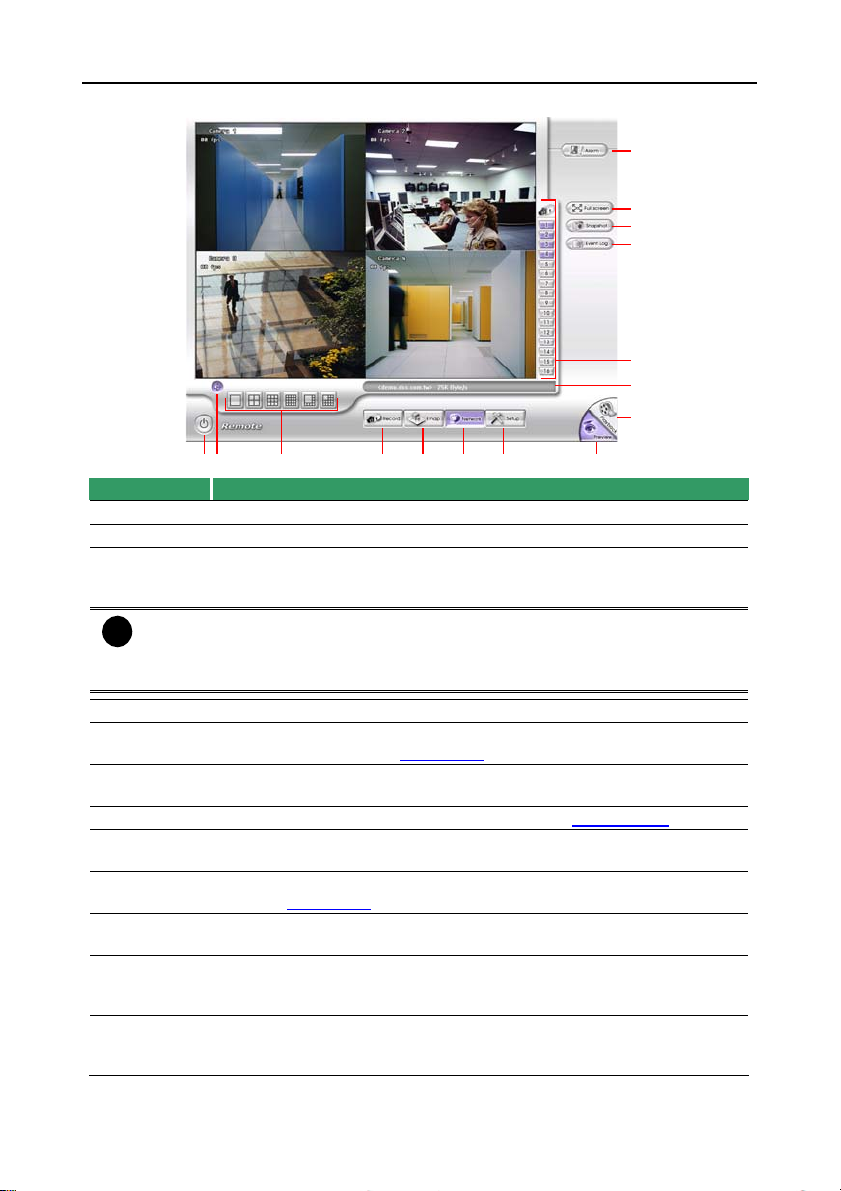
NV3000/5000/6000(EXP)/7000H User Manual
8.3 Familiarizing the Remote Console Buttons
(15)
(14)
(13)
(12)
(11)
(10)
(9)
(1) (3)
(2)
(8)(7)(6)(5)(4)
Name Function
(1) Exit Close the Remote Console.
(2) Volume Enable/disable the sound.
(3) Split
Screen
Mode
If there are only 4 cameras, you won’t be able to switch to 9, 16, and 13 split
i
screen mode.
To change the video quality, right-click on the screen and select between High,
Normal or Low.
Select from six (6) different split screen type to playback the recorded
video file of all the camera, or one camera over the other or alongside on
a single screen.
(4) Record Start/stop video recording.
(5) Emap Display the map in each area, the camera/sensor/relay location and the
warning event. (see also
Chapter 4.7)
(6) Network Enable/disable remote system access. This feature allows you to access
NV DVR server from a remote location via internet connection.
(7) Setup Configure the Remote Console setting. (see also Chapter 8.3.1)
(8) Preview Switch to Preview/Advanced mode. This allows you to view live camera
display.
(9) Playback Switch to Playback mode. This allows you to view the recorded video
(10) Status
file. (see
Display the current date, time and hard disk free space.
Chapter 8.4)
Bar
(11) Camera
ID
Show the number of cameras that are being viewed. When you are in
single screen mode, click the camera ID number to switch and view
other camera.
(12) Event log Show the record of activities that take place in the system. To filter the
records, select and click the option button to only display Event, System,
Operation, Network or POS.
85
Page 95
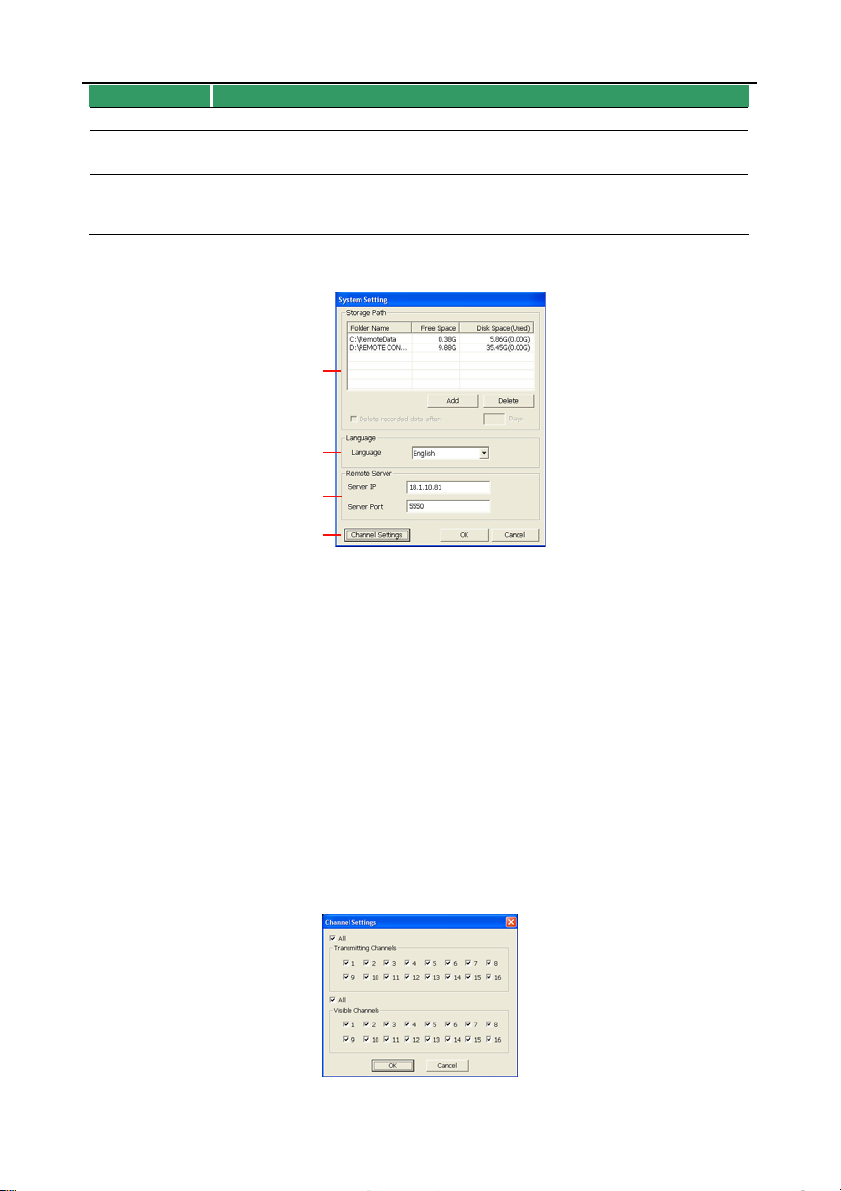
Chapter 8 Using the Remote Programs
Name Function
(13) Snapshot Capture and save the screen shot either in *.jpg or *.bmp format.
(14) Full
screen
(15) Alarm Alert and display warning info. Only Administrator-level can reset and
Use the entire area of the screen to only display the video.
To return, Right click the mouse or press ESC on the keyboard.
turn on, off and trigger the Sensor and Relay by right-clicking the item in
the Sensor and Relay list.
8.3.1 To Setup Remote Console Setting
Click OK to exit and save the setting and Cancel to exit without saving the setting.
(1)
(2)
(3)
(4)
(1) Storage Path
Set the directory on where to save the data. When there is not enough free space to record
one hour data, the system automatically replaces the oldest data. In case you have more than
one storage path, the system automatically saves the data to the next storage path.
By default the data is stored in C:\RemoteData, to insert another storage path, click Add. To
remove the selected path, click Delete.
If you want the system to automatically erase the data after a certain days, enable the Delete
recorded data after check box and enter the numbers of days in Days text box.
(2) Language
Customize the system to display the tool tips and dialogs based on the selected language. By
default the language is in English.
(3) Remote Server
Enter the NV DVR Server IP and Port number.
(4) Channel Settings
The numbers from 01 to 16 represent the camera ID. In Transmitting Channels section, enable
the camera number to receive the camera signal from the server. In Visible Channels section,
enable the camera number to view the camera signal on Remote Console screen. To select all
the cameras, enable the ALL check box.
86
Page 96

NV3000/5000/6000(EXP)/7000H User Manual
8.4 Using the Remote Playback
To use this feature, first you need to select the source of the file. In the Select Playback Mode
dialog box, choose Local Playback to open the file that is recorded in the Remote Console,
and Remote Playback to open the file that is recorded in the NV DVR server. When you
choose Remote Playback, select RealTime Playback if your internet bandwidth is fast and big
enough, otherwise choose Download and Playback.
Click OK to proceed and Cancel to void this operation.
In the Video Playback Date/Time Selection, the number from 00 to 23 represent the time in 24-
hour clock. The numbers from 01 to 16 represent the camera number.
To Make a Selection:
5. Select the date in the calendar. Use
or right.
6. In the table below, click on the blue block to select and open the recorded file. The blue
block turns red when it is selected. The block that appears in white doesn’t have data. You
can only select one block when you choose Download and Playback.
7. Click OK to proceed and Cancel to void this operation.
8. If you select Download Playback and after making the selection, the system divides the
selected hour into 16 video thumbnails. In the Time Selection screen, click on the video
thumbnail you want to download and open (see also
and buttons to shift the calendar to the left
Chapter 8.4.2).
87
Page 97

Chapter 8 Using the Remote Programs
88
Page 98

NV3000/5000/6000(EXP)/7000H User Manual
8.4.1 Familiarizing the Local Playback Buttons
(13)
(12)
(11)
(10)
(9)
(8)
(7)
(2) (4)
(1)
(3)
(5) (6)
Name Function
(1) Split Screen
Mode
Select from six (6) different split screen types to playback the
recorded video file of all the camera, or one camera over the other or
alongside on a single screen.
If there are only 4 cameras, you won’t be able to switch to 9, 16, and 13 split
i
screen mode.
- To zoom in an area on the screen, Right click and Drag a square on the area
you want to enlarge.
(2) Progress bar Show the progress of the file being played. You may move the bar to
seek at any location of the track.
(3) Hour Buttons Select and click to playback the recorded video file on the specific
time frame.
The Hour buttons represent the time in 24-hour clock. The blue bar on top of the
i
hour button indicates that there is a recorded video file on that period of time.
While the red bar indicates that you are currently viewing the recorded video file.
(4) Playback
Control
Buttons
Begin: Move at the beginning of the recorded video file.
Previous: Go back to the previous frame.
Slower: Play the recorded video file at the speed of 1/2x, 1/4x,
or 1/8x.
Rewind: Wind back the recorded video file.
Pause: Briefly stop playing the recorded video file.
Play: Play the recorded video file.
Faster: Play the recorded video file at the speed of 2x, 4x, or 8x, 16x
or 32x.
89
Page 99

Chapter 8 Using the Remote Programs
Name Function
(4) Playback
Control
Buttons
(5) Date Select the date on the calendar and the time from 00 to 23 to where
The numbers from 00 to 23 represent the time in 24-hour clock. The numbers from
i
01 to 16 represent the camera ID. The blue colored column indicates that there is
a recorded video file on that period of time. While the red colored column indicates
(6) Preview Switch to Preview/Advanced mode.
(7) Playback Switch to Playback mode. This allows you to view the recorded video
(8) Status bar Display the recorded date, time and play speed.
(9) Camera ID Show the number of cameras that are being viewed. When you are
(10) Output Save the segmented file in *.mpg, *.avi, or *.dvr format (see also
(11) Segment Keep a portion of the recorded video you want (see also Chapter
(12) Snapshot Capture and save the screen shot either in *.jpg or *.bmp format.
(13) Full screen View in Playback-compact mode. To return, press the right button of
on where to start playing the recorded video file.
Next: Go to the next frame.
End: Go to the end of the recorded video file.
to start playing the recorded video file.
file.
in single screen mode, click the camera ID number to switch and
view other camera.
Chapter 4.8).
4.8).
the mouse or ESC on the keyboard.
When you switch to full screen in multiple-screen mode, Left click to
toggle to only display one of the video in the multiple-screen mode or
all.
90
Page 100

NV3000/5000/6000(EXP)/7000H User Manual
8.4.2 Familiarizing the RealTime Playback Buttons
(11)
(10)
(9)
(8)
(7)
(2) (4)
(1)
Name Function
(1) Split Screen
Mode
- If there are only 4 cameras, you won’t be able to switch to 9, 16, and 13 split
i
screen mode.
- To zoom in an area on the screen, Right click and Drag a square on the area
(2) Progress bar Show the progress of the file being played. You may move the bar
(3) Hour Buttons Select and click to playback the recorded video file on the specific
i
(4) Playback
you want to enlarge.
The Hour buttons represent the time in 24-hour clock. The blue bar on top of the
hour button indicates that there is a recorded video file on that period of time.
While the red bar indicates that you are currently viewing the recorded video file.
Control Buttons
Select from two (2) different split screen type to playback the
recorded video file of all the camera, or one camera.
to seek at any location of the track.
time frame.
Begin: Move at the beginning of the recorded video file.
Previous: Go back to the previous frame.
Slower: Play the recorded video file at the speed of 1/2x,
Rewind: Wind back the recorded video file.
Pause: Briefly stop playing the recorded video file.
Play: Play the recorded video file.
Faster: Play the recorded video file at the speed of 2x, 4x, or 8x,
Next: Go to the next frame.
End: Go to the end of the recorded video file.
(3)
1/4x, or 1/8x.
16x or 32x.
(5) (6)
91
