Page 1
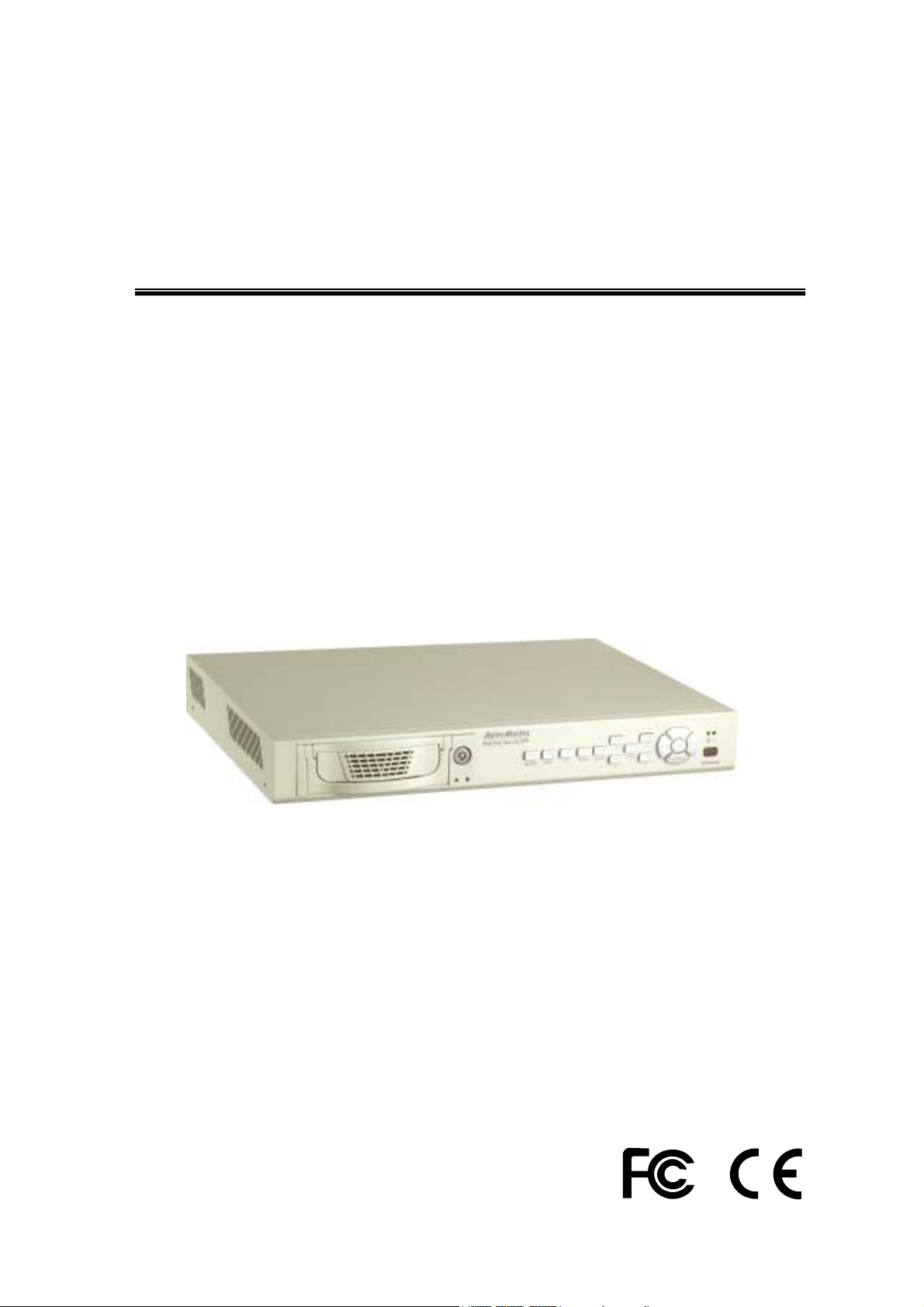
AVerMedia®
AVerDiGi EB1504 MPEG4
Real-time Security DVR
Operation Manual
Page 2
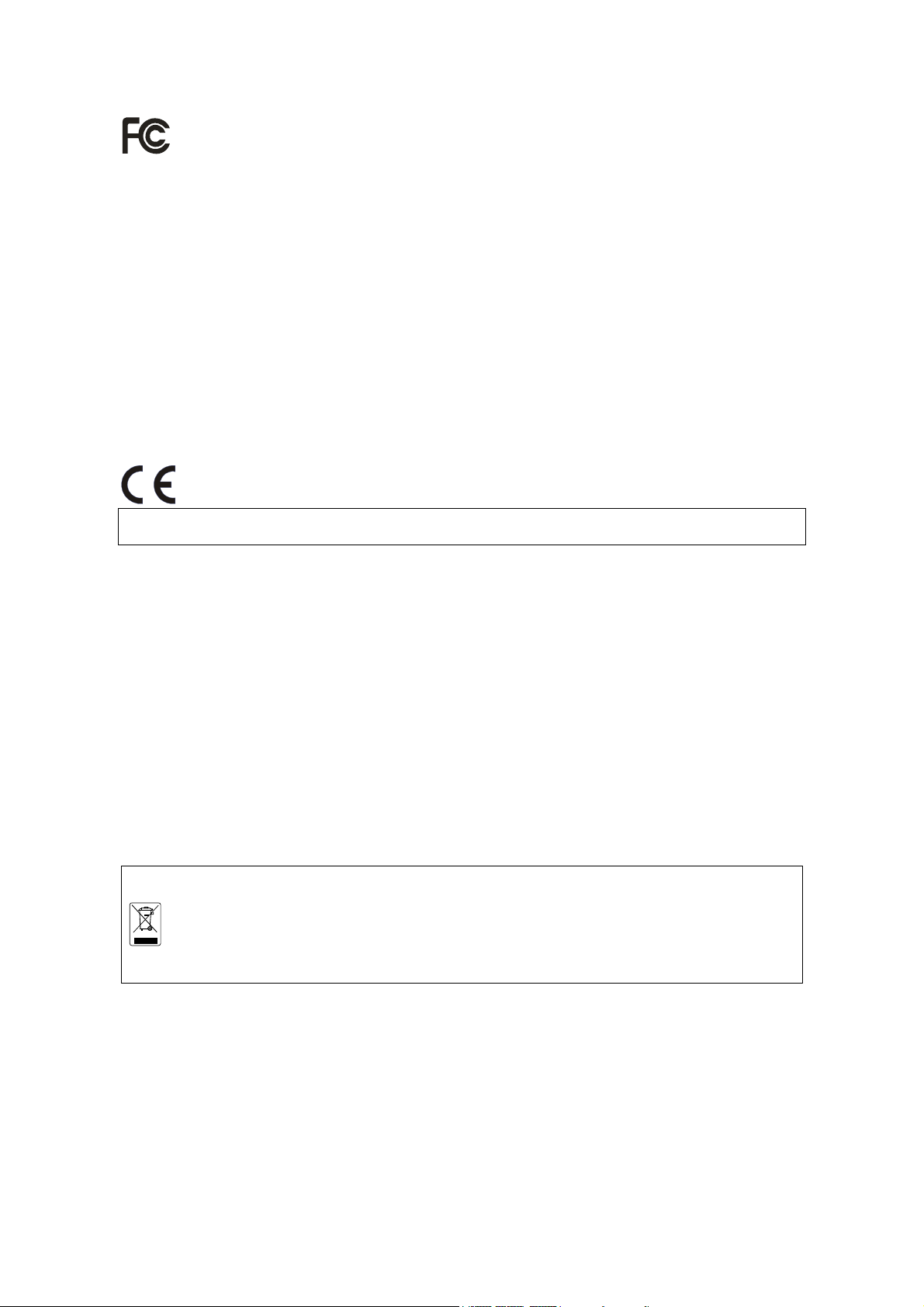
FCC NOTICE (Class A)
This device complies with Part 15 of the FCC Rules. Operation is subject to the following two
conditions: (1) this device may not cause harmful interference, and (2) this device must accept any
interference received, including interference that may cause undesired operation.
Federal Communications Commission Statement
NOTE- This equipment has been tested and found to comply with the limits for a Class A digital device,
pursuant to Part 15 of the FCC Rules. These limits are designed to provide reasonable protection against
harmful interference when the equipment is operated in a commercial environment. This equipment generates,
uses and can radiate radio frequency energy and, if not installed and used in accordance with the instructions,
may cause harmful interference to radio communications. Operation of this equipment in a residential area is
likely to cause harmful interference in which case the user will be required to correct the interference at his own
expense.
CAUTION ON MODIFICATIONS
To comply with the limits for the Class A digital device, pursuant to Part 15 of the FCC Rules, this device must
be installed in computer equipment certified to comply with the Class A limits. All cables used to connect the
computer and peripherals must be shielded and grounded. Operation with non-certified computers or
non-shielded cables may result in interference to radio or television reception.
Changes and modifications not expressly approved by the manufacturer could void the user’s authority to
operate this equipment.
European Community Compliance Statement (Class A)
This product is conformity with the protection requirements of EU Council Directives 89/336/EEC
amended by 92/31/EEC on the laws of the Member States relating to electromagnetic compatibility.
Warning - This is a Class A product. In a domestic environment this product may cause radio interference in
which case the user may be required to take adequate measures to correct this interference.
DISCLAIMER
No warranty or representation, either expressed or implied, is made with respect to the contents of this
documentation, its quality, performance, merchantability, or fitness for a particular purpose. Information
presented in this documentation has been carefully checked for reliability; however, no responsibility is
assumed for inaccuracies. The information contained in this documentation is subject to change without notice.
In no event will AVerMedia be liable for direct, indirect, special, incidental, or consequential damages arising out
of the use or inability to use this product or documentation, even if advised of the possibility of such damages.
TRADEMARKS
AVerMedia is registered trademarks of AVerMedia TECHNOLOGIES, Inc. IBM PC is a registered trademark of
International Business Machines Corporation. Macintosh is a registered trademark of Apple Computer, Inc.
Microsoft is a registered trademark and Windows is a trademark of Microsoft Corporation. All other products or
corporate names mentioned in this documentation are for identification and explanation purposes only, and
may be trademarks or registered trademarks of their respective owners.
COPYRIGHT
© 2006 by AVerMedia TECHNOLOGIES, Inc. All rights reserved. No part of this publication may be reproduced,
transmitted, transcribed, stored in a retrieval system, or translated into any language in any form by any means
without the written permission of AVerMedia TECHNOLOGIES, Inc.
THE MARK OF CROSSED-OUT WHEELED BIN INDICATES THAT THIS PRODUCT MUST NOT
BE DISPOSED OF WITH YOUR OTHER HOUSEHOLD WASTE. INSTEAD, YOU NEED TO
DISPOSE OF THE WASTE EQUIPMENT BY HANDING IT OVER TO A DESIGNATED
COLLECTION POINT FOR THE RECYCLING OF WASTE ELECTRICAL AND ELECTRONIC
EQUIPMENT. FOR MORE INFORMATION ABOUT WHERE TO DROP OFF YOUR WASTE
EQUIPMENT FOR RECYCLING, PLEASE CONTACT YOUR HOUSEHOLD WASTE DISPOSAL
SERVICE OR THE SHOP WHERE YOU PURCHASED THE PRODUCT.
Battery Safety Information
- Store the batteri es in a cool dry pl ace.
- Do not dispose of used batteries in domestic waste. Dispose of batteries at special collection points or
return to point of sale if applies.
- Remove the batteries during long periods of non-use. Always remove exhausted batteries from the
remote control. Battery leakage and corrosion can damage this remote control, dispose of batteries
safely.
- Do not mix old and new batteries.
- Do not mix different types of batteries: alkaline, standard (carbon-zinc) or rechargeable
(nickel-cadmium).
- Do not dispose of batteries in a fire. The batteries may explode or leak.
- Never sho rt c ircu it t he b atte ry term inals .
Page 3
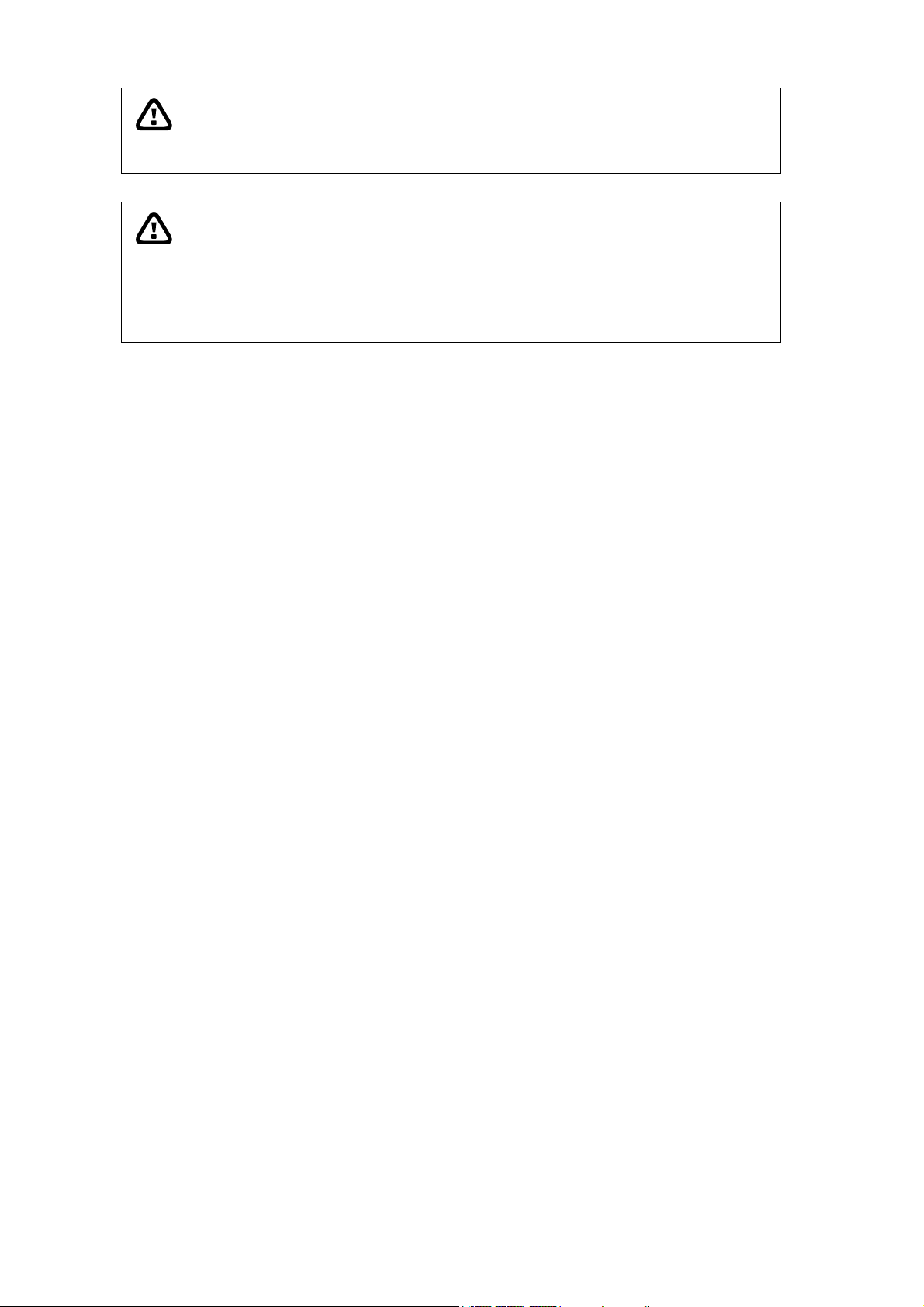
WARNING
TO REDUCE RISK OF FIRE OR ELECTRIC SHOCK, DO NOT
EXPOSE THIS APPLIANCE TO RAIN OR MOISTURE.
CAUTION
IF THERE IS ANY DAMAGE, SHORTAGE OR INAPPROPRIATE
ITEM IN THE PACKAGE, PLEASE CONTACT WITH YOUR LOCAL
DEALER. WARRANTY VOID FOR ANY UNAUTHORIZED
PRODUCT MODIFICATION.
Page 4
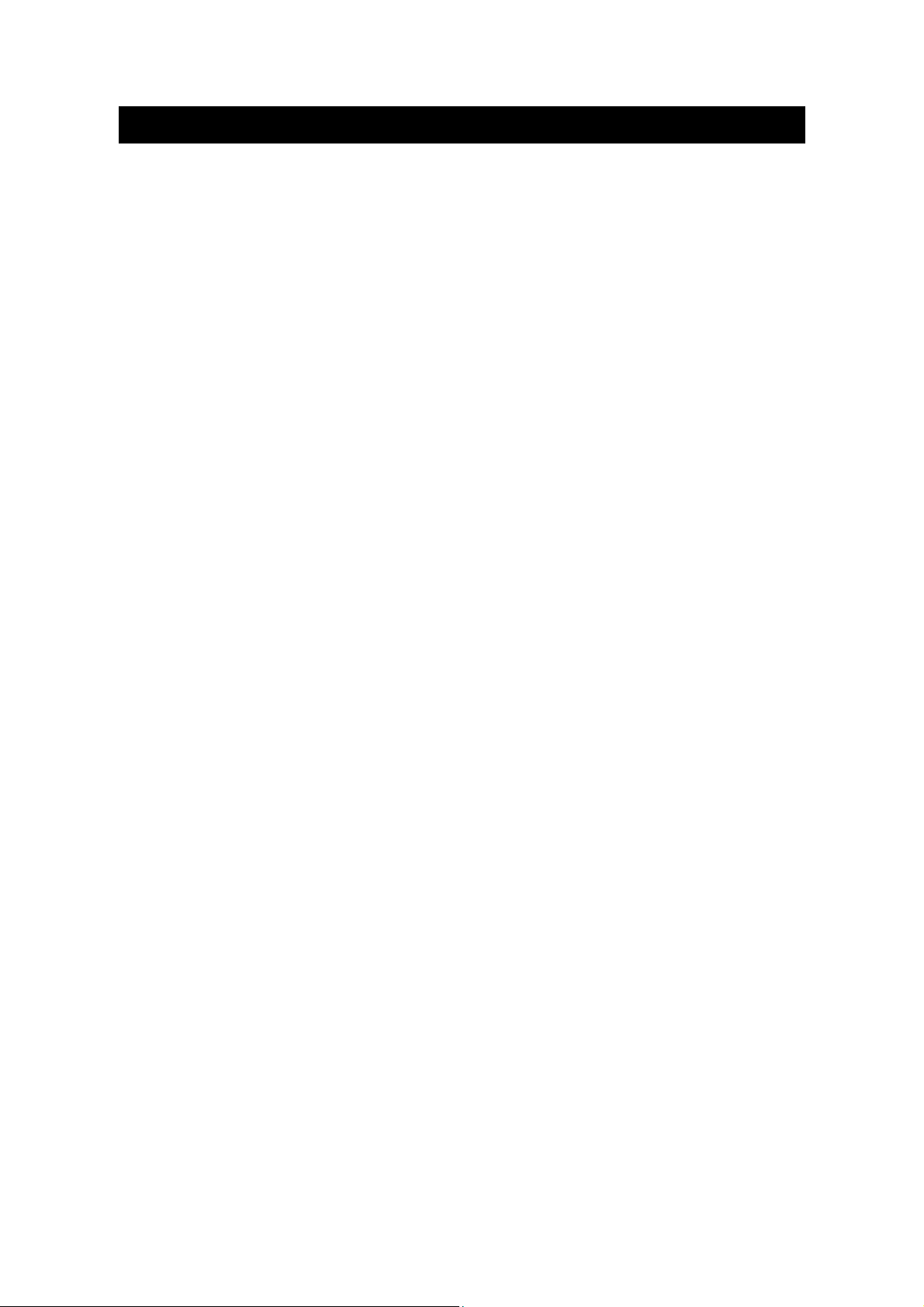
Table of Contents
Chapter 1 Introduction ......................................................................1
1.1 Package Content........................................................................................ 2
1.2 Features and Specifications....................................................................... 2
1.3 Front & Side Panel ..................................................................................... 3
1.4 Back Panel................................................................................................. 5
1.5 Setting Up the DVR Unit ............................................................................ 5
1.5.1 Installing the Hard Disk.......................................................................... 5
1.5.2 Connecting Devices............................................................................... 8
1.5.3 Connecting the Sensor/Relay device..................................................... 9
Chapter 2 Operating the EB1504 MPEG4.......................................10
2.1 Using the EB1504 MPEG4 for the First Time........................................... 10
2.2 Surveillance Screen ................................................................................. 10
2.3 Playback the Video .................................................................................. 11
2.3.1 To Playback Video ............................................................................... 11
Chapter 3 OSD Navigation Tree......................................................13
3.1 Menu Function ......................................................................................... 13
Chapter 4 Using the USB Player ....................................................19
4.1 Recommended system requirements....................................................... 19
4.2 Installing the USB Playback Application................................................... 19
4.3 Running the USB Playback Application.................................................... 20
4.3.1 To Cut and Save the Portion of the Recorded Video ........................... 21
Chapter 5 Backup and View Recorded Video File.........................22
5.1 Recommended system requirements....................................................... 22
5.2 To Backup Recorded Video File............................................................... 22
5.3 To View the Backup File........................................................................... 24
5.3.1 To Cut and Save the Recorded Video.................................................. 25
Chapter 6 Image Verification ..........................................................27
6.1 To Run the ImageVerification program..................................................... 27
Chapter 7 Warranty Notice..............................................................28
Page 5
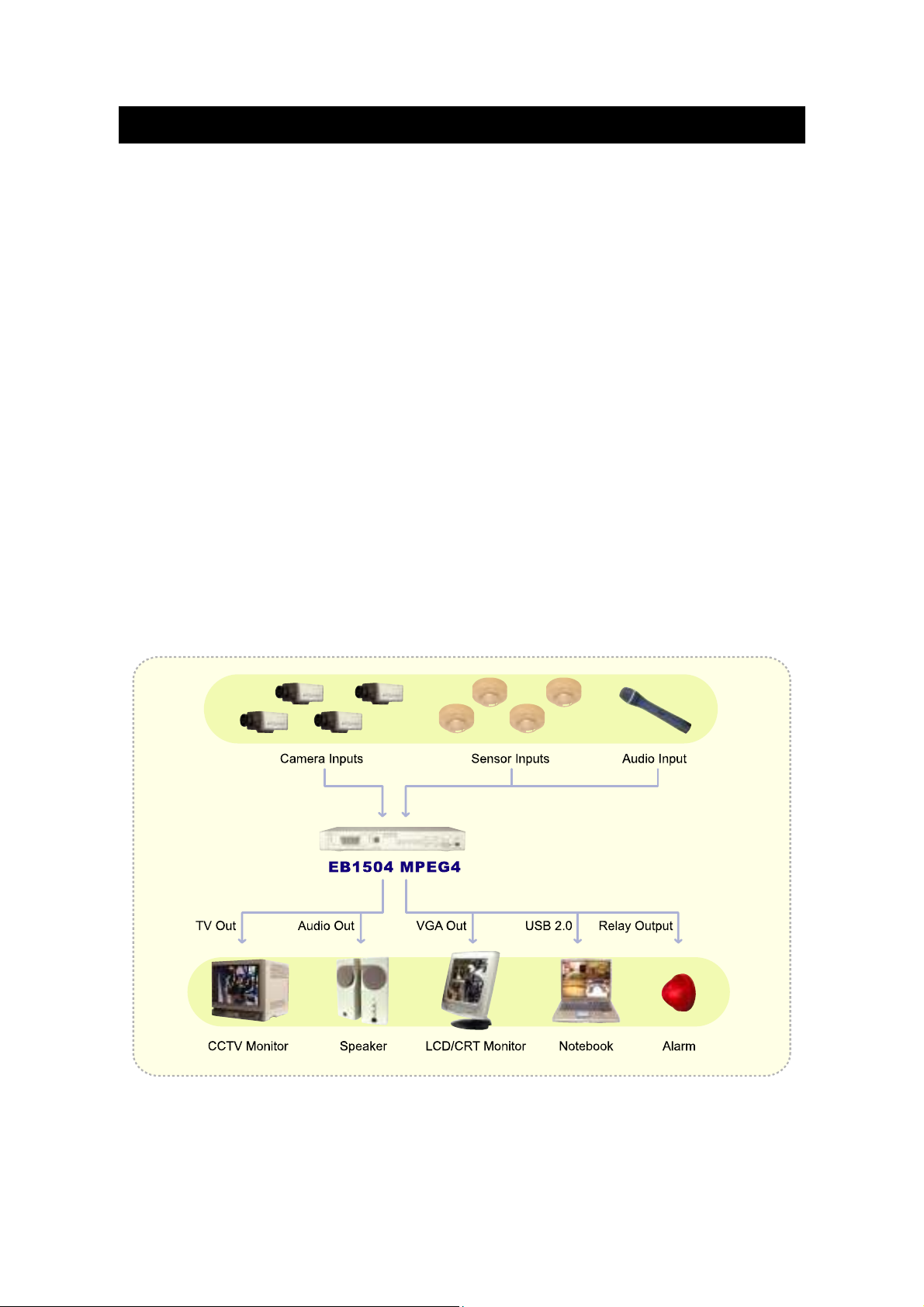
Chapter 1 Introduction
AverDiGi EB1504 MPEG4 is a 4-channel stand-alone DVR unit that provides
real-time monitoring and digital recording of surveillance video. Up to four video
cameras and four sensor devices can be hooked up to this DVR unit. It also
provides one audio input and output channel.
Surveillance, digital recording and playback are controlled through the front panel
buttons. With the On-Screen-Display (OSD) menu, user can customize video
recording setting, sensor and alarm settings, password protection, hard drive
recycling, and more. Through USB connection, user can playback the video with
the bundled software, segment the video to keep the wanted portion exclusive and
save it in MPG/AVI format. At the same time, also capture still image and save it in
BMP format or print it.
Surveillance video is recorded in high-quality MPEG4 format. Two recording modes
are supported; D1 Mode can record video from each video camera in higher
resolution (720 x 480 / 720 x 576) at 60/50 fps and CIF Mode can record video in
lower resolution (360 x 240 / 360 x 288) and up to 120/100 fps (NTSC/PAL).
Connecting cameras, sensors, alarm, audio, and display device
1
Page 6
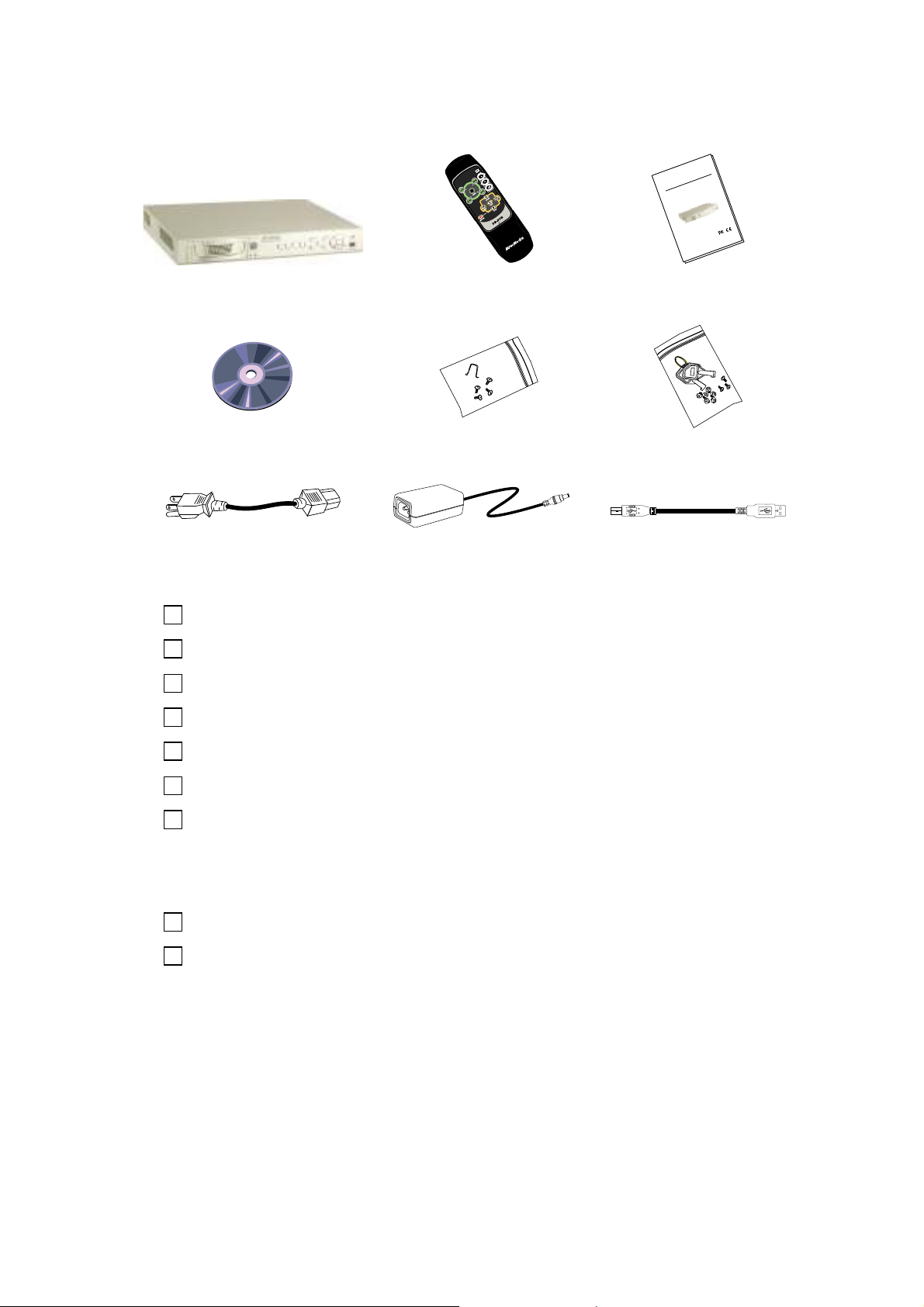
1.1 Package Content
4
0
5
1
®
EB
R
a
i
V
D
d
y
e
t
i
r
u
M
c
r
e
S
e
m
l
i
AVe
t
a
-
l
u
a
n
e
a
R
M
n
i
o
t
a
r
e
p
O
(1)
(4)
(7)
(2)
(5)
(8)
(3)
(6)
(9)
(1) AVerMedia® AVerDiGi EB1504 MPEG4 unit
(2) Remote Control (batteries included)
(3) Quick Installation Guide
(4) Software CD (User Manual included)
(5) DVR accessories (including 4 screws and 1 Ω hook)
(6) Removable hard disk drawer accessories (with spare screws)
(7) Power Cord
* The power cord varies depending on the standard power outlet of
the country where it is sold.
(8) Power Adapter
(9) USB Cable
1.2 Features and Specifications
Non-PC stand-alone security digital video recorder
4 composite video inputs and 1 composite output
VGA output for LCD monitor display
Front panel buttons and OSD control
MPEG4 video compression
2
Page 7

Auto-detect NTSC or PAL video system
Supports 2 hard drives (not included)
Full-screen resolution:
Display: 720 x 480 (NTSC), 720 x 576 (PAL)
Recording: 720 x 480 (NTSC), 720 x 576 (PAL)
Display frame rate:
Total of 120/100 fps (NTSC/PAL)
Recording frame rate:
CIF mode: Total 120/100 fps (NTSC/PAL)
D1 mode: Total 60/50fps(NTSC/PAL)
Scheduled recording (00:00~23:00 set by hour )
Search for recorded videos by date/time/event
Input/Output: 4 sensor inputs and 1 relay output control
Removable hard disk bay
One USB 2.0 Port
Multiple language operation screens
Software CD with USB playback application for Windows 2000/XP
1.3 Front & Side Panel
(2)
(10)
(11)
Name Function
:
(1) Record
(2) Menu
Start video recording. To stop recording, press
: Call up and exit the OSD main and sub menu
(12)
(1)
(3)
(4)
(5)
(9)
(6)
(7)
(8)
(3) UP/DOWN/SELECT
(4) 1/2/3/4/Quad
Use the UP and DOWN buttons to change setting and move
:
to the left and right, and SELECT to enter or make a selection
:
Use these buttons in playback mode to switch to display each
channel in full screen or view all channels at the same time
Use the buttons in setting password of OSD menu to:
: For ”1”
3
Page 8
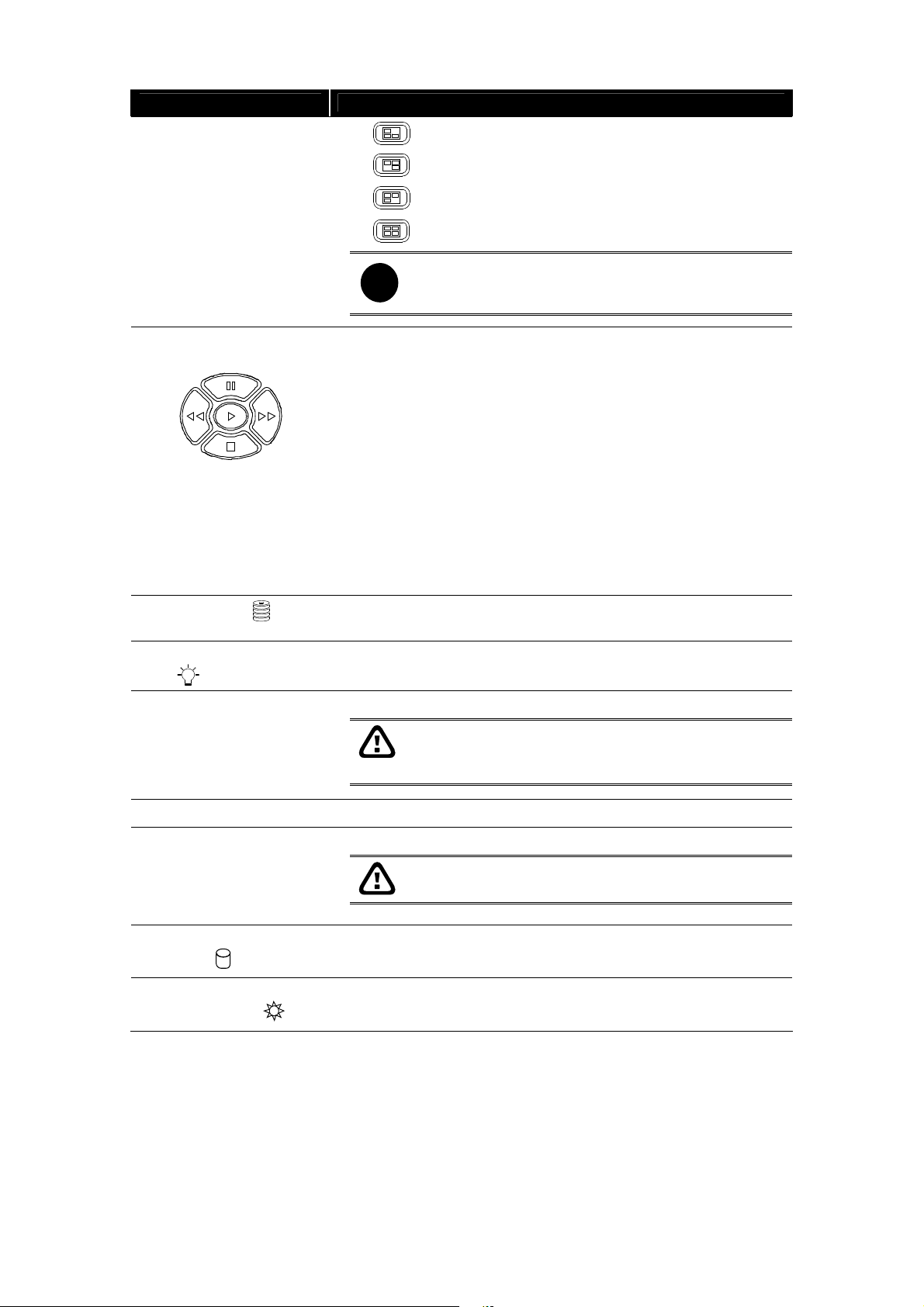
:
:
Name Function
i
(5) Playback/OSD Menu
Control Buttons
Use the buttons in playback mode to:
:
: Display the play list and play the recorded video
: Wind back the video playback at the speed of 2x,
: Fast play the video playback at the speed of 2x, 4x,
: Temporarily freeze the video playback
: Stop video playback
Use the buttons in navigating OSD menu to :
: For “2”
: For “3”
: For “4”
: For “0”
If in QUAD record mode, user would not be able to
view single channel in full screen
4x, 8x or 16x
8x or 16x
Move to the left and right
Change the setting
: Make a selection
(6) HDD LED
: Indicate running state of the hard disk. Lights when the HDD is
running
(7) DVR Power LED : Lights when the unit is on
(8) USB 2.0 Port :
Connect to PC for video transfer or playback
Video recording must be STOPPED and press MENU,
before making the connection. Make sure to connect it
to USB 2.0 port
Make sure to TURN OFF the unit BEFORE removing
the hard disk
(9) IR Sensor
:
:
Keylock
(11) Removable HDD
: Indicate running state of the removable hard disk. Lights when
LED
(12) Removable HDD
: Indicate power of the removable hard disk. Lights when the
Power LED
Receive the signal from the remote control to operate the unit
Lock/unlock the hard disk rack (10) Removable HDD
the HDD is running
HDD power is connected
4
Page 9
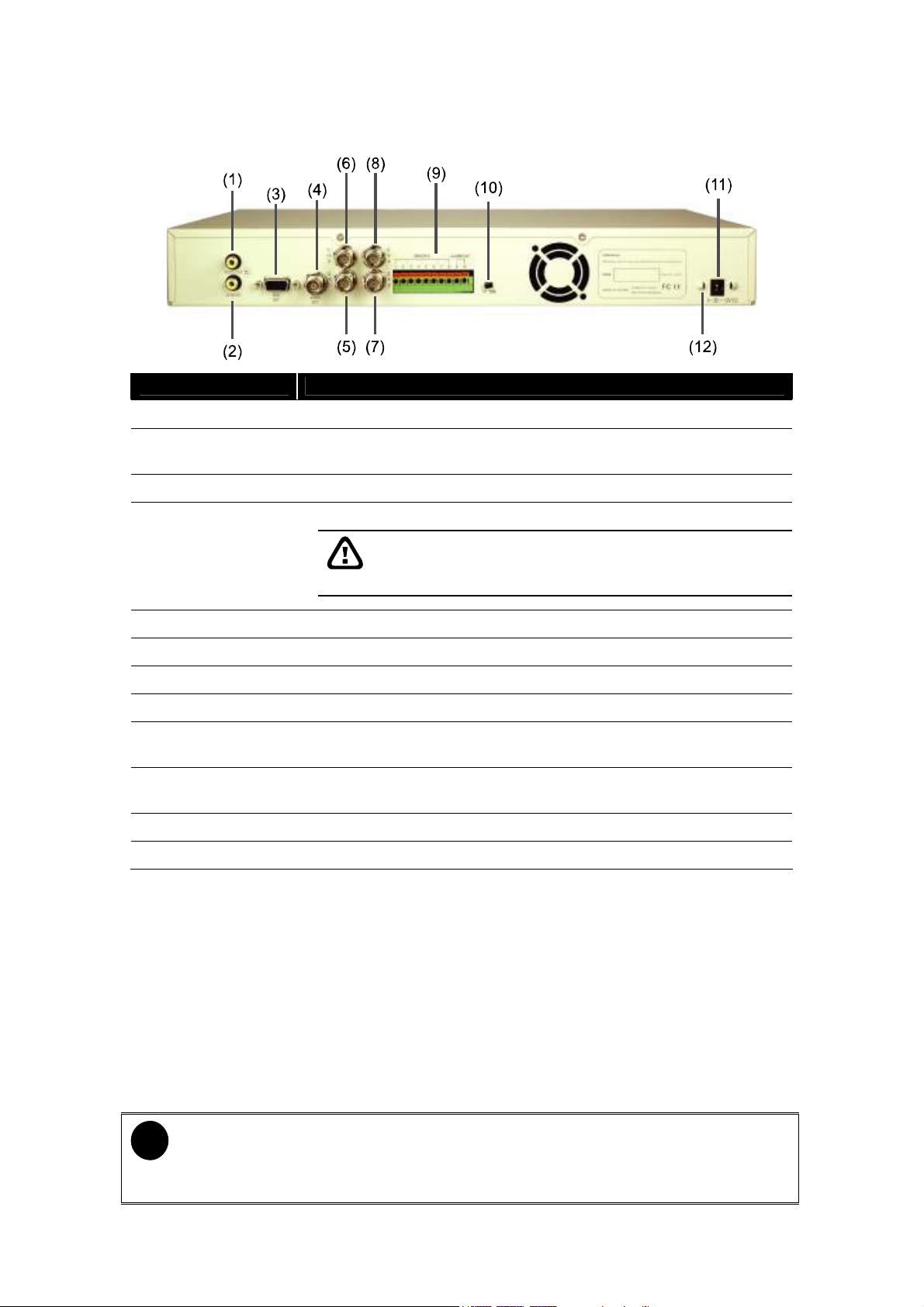
1.4 Back Panel
Name Function
(1) Audio Out : Output the audio signal to a speaker
(2) Audio In : Input the audio signal from a mic or audio output device. The audio
is embedded with channel 1
(3) VGA OUT : Output the video signal to a CRT or LCD monitor
Output the video signal to a TV (4) Video Out
:
(BNC)
The DVR unit support 2 video output ports and you can
only select to output the video either from the VGA OUT or
VIDEO OUT
(5) CH1 : Input the video camera signal and display it on channel 1
(6) CH2 : Input the video camera signal and display it on channel 2
(7) CH3 : Input the video camera signal and display it on channel 3
(8) CH4 : Input the video camera signal and display it on channel 4
(9) Sensor In &
Alarm Out
(10) TV-VGA : Switch to select the video output. Make sure to set the video output
(11) 12V DC : Connect the power adapter into this port
(12) Ω Hook : Fix the hook after connecting the power adapter
: Support up to 4 sensor device and 1 relay device (Relay: 1A @
125V AC/30V DC)
before turning on the unit
1.5 Setting Up the DVR Unit
1.5.1 Installing the Hard Disk
The DVR unit allows you to install up to two hard disks. Before installing the hard
disk, make sure to set the hard disk master/slave jumper setting. Adjust the jumper
setting according to the instructions on the hard disk label. Please set the jumper of
hard disk as Master while there is only one hard disk inside the DVR.
i
- Use 40GB/ 7200RPM IDE hard disk or larger is recommended.
- Use hard disk of the same brand to avoid compatibility issue due to
different hard disk models.
5
Page 10
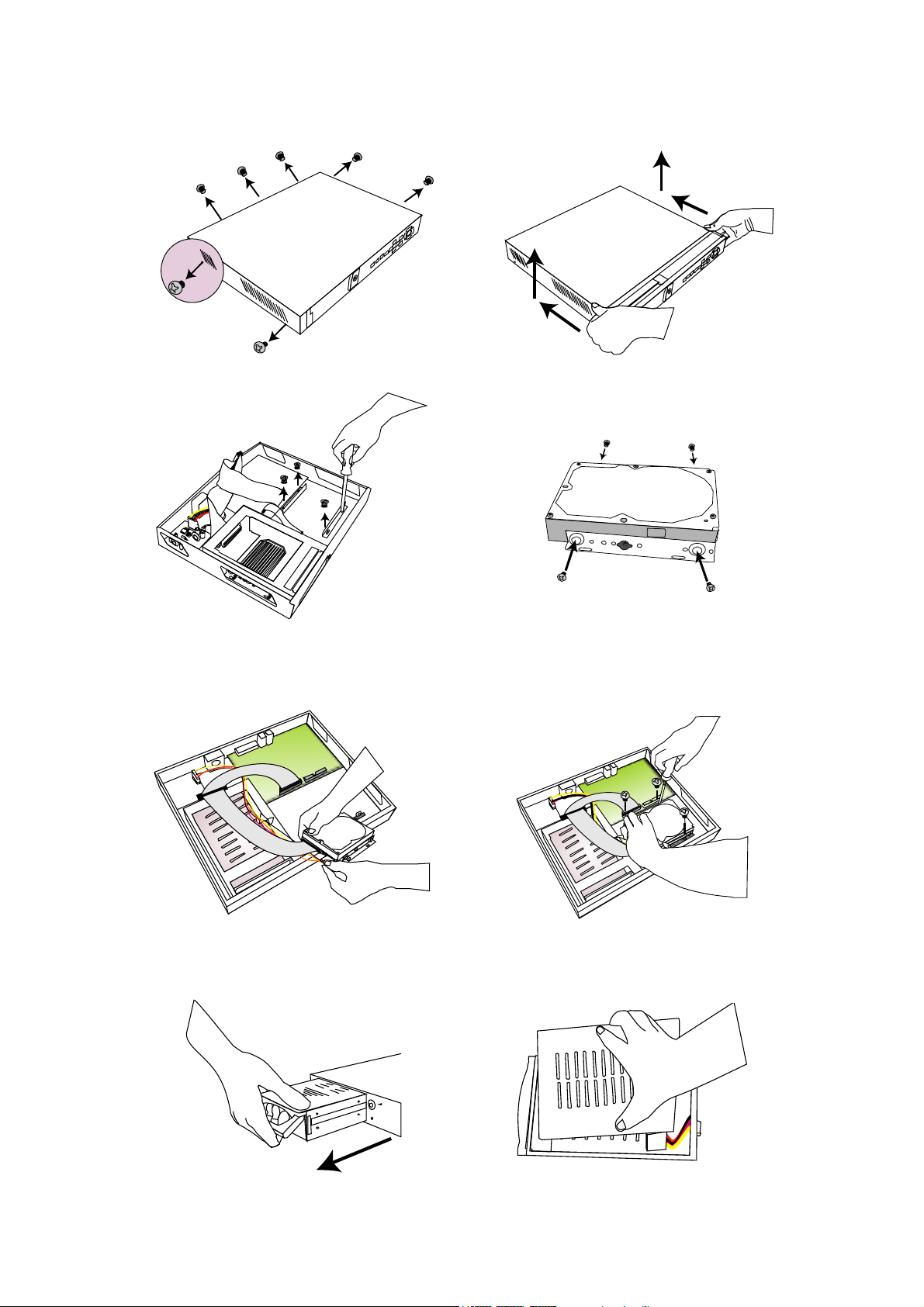
Follow the illustrated instructions below to install the hard disk:
1. Loosen all screws
3. Loosen the hard disk rack 4 screws 4. Secure the brackets on the hard disk
2. Push the cover backward and lift
(slave)
5. Connect the end of the IDE cable
and the power connector to the hard
disk (slave)
7. Unlock the removable hard disk
drawer then pull it out
6. Secure the hard disk inside the unit
then replace unit cover
8. Remove the removable rack cover
6
Page 11

9. Connect the power connector to the
When the power is connected, the Power
hard disk (master)
10. Carefully insert the hard disk in the
removable rack then replace the
removable rack cover
11. Slide the drawer back
13. You may now connect all the cables.
LED light
turns on
Before removing the removable hard disk drawer, the DVR Unit must be
TURNED OFF and unlock the removable hard disk drawer keylock.
12. Lock the removable keylock
7
Page 12

1.5.2 Connecting Devices
The back panel of the DVR unit, you can connect up to 4 video cameras, 4 sensor
devices, 1 alarm device and output video to a TV or CRT/LCD monitor. Connecting
the unit to a PC, through USB connection, the bundled software enables you to
transfer, playback and segment the video.
Follow the illustration below to make the connection:
Microphone
CRT/LCD Monitor
VGATV
- The DVR unit supports 2 video output ports and you can only select
ONE to output the video either from the VGA OUT or VIDEO OUT.
The unit would not be able to display the video properly if you
connect the device on both VGA OUT or VIDEO OUT at the same
time.
- Each time you change the video display output, the power must be
UNPLUGGED and PLUGGED to reset.
8
Page 13

1.5.3 Connecting the Sensor/Relay device
The Sensor and Alarm ports enable you to connect (4) sensor inputs and (1) relay
outputs. Just connect the external sensor and relay pin directly to the pinhole.
Check the table below and locate which pinhole is assigned to sensor input and
relay output.
1.5.3.1 I/O Card Sensor and Relay pinhole allocation:
The signal from the sensor (i.e., infrared sensors, smoke detectors, proximity
sensors, door sensors, etc.) is being transmitted to the unit and this triggers the
system to respond and send signal to relay device (i.e., alarm, telephone etc).
Pin # Definition
1 Sensor 1 input signal
2 Sensor 1 output signal
3 Sensor 2 input signal
4 Sensor 2 output signal
5 Sensor 3 input signal
6 Sensor 3 output signal
7 Sensor 4 input signal
8 Sensor 4 output signal
9 Relay ground connection
10 Relay Normal open output
9
Page 14

Chapter 2 Operating the EB1504 MPEG4
2.1 Using the EB1504 MPEG4 for the First Time
Upon connecting the power, the unit automatically detects the status of the hard
disk. The hard disk must be formatted before you can use it with EB1504 MPEG4.
If you are prompt to format the hard disk, press (select) for YES to format the
hard disk and (menu) for NO to remain unchanged.
HARD DISKS INFORMATION
VERSION 1 . 5. 03
HDD CHECKING . . .
MASTER HDD
SIZE 76GB 509MB
HDD FORMAT YES (SELECT) / NO (MENU)
2.2 Surveillance Screen
User can switch to display each channel in full screen or 4 channels at the same
time in D1 or CIF record mode.
To know if the channel is being recorded, the “” record symbol would appear
beside the channel number. The (microphone) and (speaker) indicate the
availability of audio. The information below the screen shows the current date and
time, recording mode (record schedule setting), hard disk drive (Master/Slave) and
the percentage of the used hard disk space.
Full Screen Preview
4-Channel Preview
10
Page 15

When you are in full screen preview, press the following buttons on the remote
control and control panel to switch to different channel, or preview all 4 channels:
CH1: Camera 1 CH2: Camera 2
CH3: Camera 3 CH4: Camera 4
4-Channel
QUAD:
2.3 Playback the Video
If the unit is recording the video, you may have to stop video recording in order to
do video playback. To stop video recording, press .
2.3.1 To Playback Video
1. Press .
2. Use the and or and
buttons to go up and down and select
TIME SEARCH or EVENT LIST. Then, press
or to make a selection.
SEARCH METHOD
TIME SEARCH
EVENT LIST
TIME SEARCH (search by date and time):
1. In the selected HARD DISK, press or
. Then, use the and or
and buttons to select MASTER or
SLAVE. Press or again to make the
selection. The START TIME and END TIME show
the date and time from when the recording begins
and end.
2. Use the and or and buttons and select SEARCH TIME.
Then press or again to make the selection.
3. In the SEARCH TIME, you may now select the date and time from where you want to begin
the video playback. Use the and or and buttons to move the selection
to the left and right. Use the and or and buttons to select the
date and time. Then press or again to make the selection.
4. To start video playback, the time in second must be set. Use the or buttons to
move the selection to the left most. Use the and or and
buttons and select the time in second. Then press or .
TIME SEARCH
HARD DISK :
START TIME
END TIME : 2006 / 05 / 05 13 : 08 : 13
MASTER
: 2006 / 05 / 04 10 : 00 : 01
: 2006 / 05 / 04 10 : 00 : 01SEARCH TIME
11
Page 16

EVENT LIST (search by condition):
EVENT LIST
HARD DISK :
1. In the selected HARD DISK, press or
. Then, use the and or
and buttons to select MASTER or
SLAVE. Press or again to make the
selection.
2. Use the and or and
buttons to select from the list. Press
or again to make the selection.
3. Listed below are the following recording
conditions:
EVENT LIST
HARD DISK : MASTER
S
2006 / 05 / 03
A
2006 / 05 / 03
A 2006 / 05 / 03 12 : 00 : 01 13 : 00 : 01
B 2006 / 05 / 03 11 : 48 : 37 12 : 00 : 00
A 2006 / 05 / 03 11 : 30 : 23 11 : 31 : 18
A 2006 / 05 / 03 11 : 29 : 47 11 : 30 : 13
S 2006 / 05 / 03 11 : 28 : 55 11 : 28 : 58
B 2006 / 05 / 03
A 2006 / 05 / 03
A 2006 / 05 / 03 11 : 23 : 26 11 : 23 : 30
A – Always Recording
It records non-stop and automatically continue recording when interrupted.
S – Sensor Recording
It records when the sensor has activated.
B – Button Recording
MASTER
13 : 26 : 34
13 : 00 : 01
11 : 28 : 33 11 : 28 : 55
11 : 25 : 41 11 : 28 : 32
13 : 26 : 50
13 : 16 : 46
It records when the record button is pressed.
4. The “” play symbol would appear beside the channel number when you are previewing in
playback mode.
12
Page 17

Chapter 3 OSD Navigation Tree
MAIN MENUMAIN MENU
CAMERA SELECTCAMERA SELECT
RECORD SELECTRECORD SELECT
RECORD MODERECORD MODE
VIDEO FORMATVIDEO FORMAT
RECORD FRAMERATERECORD FRAMERATE
VIDEO QUALITYVIDEO QUALITY
RECORD SCHEDULERECORD SCHEDULE
SUBMENUSUBMENU
HARD DRIVE SETUPHARD DRIVE SETUP
SENSOR SETUPSENSOR SETUP
LANGUAGE SETUPLANGUAGE SETUP
1 2 3 41 2 3 4
1 2 3 41 2 3 4
QUADQUAD
MPEG4MPEG4
1010
GOODGOOD
ENGLISHENGLISH
RECORD SCHEDULERECORD SCHEDULE
00 : 00 - 01 : 0000 : 00 - 01 : 00
01 : 00 - 02 : 0001 : 00 - 02 : 00
02 : 00 - 03 : 0002 : 00 - 03 : 00
03 : 00 - 04 : 0003 : 00 - 04 : 00
04 : 00 - 05 : 0004 : 00 - 05 : 00
05 : 00 - 06 : 0005 : 00 - 06 : 00
06 : 00 - 07 : 0006 : 00 - 07 : 00
07 : 00 - 08 : 0007 : 00 - 08 : 00
08 : 00 - 09 : 0008 : 00 - 09 : 00
09 : 00 - 10 : 0009 : 00 - 10 : 00
10 : 00 - 11 : 0010 : 00 - 11 : 00
11 : 00 - 12 : 0011 : 00 - 12 : 00
12 : 00 - 13 : 0012 : 00 - 13 : 00
SUBMENUSUBMENU
PASSWORD CHANGEPASSWORD CHANGE
VIDEO ADJUSTMENTVIDEO ADJUSTMENT
DATEDATE
TIMETIME
AUTO RECORDAUTO RECORD
AUTO SCANAUTO SCAN
PASSWORD SETUPPASSWORD SETUP
AUDIO RECORDAUDIO RECORD
AUDIO MUTEAUDIO MUTE
HARD DRIVE SETUPHARD DRIVE SETUP
OVERWRITE ENABLEDOVERWRITE ENABLED
HD1 SIZE 37 GB 78MBHD1 SIZE 37 GB 78MB
HD1 USED 0 GB 232MB 0%HD1 USED 0 GB 232MB 0%
HD1 FORMATHD1 FORMAT
HD2 SIZE 0 GB 0MBHD2 SIZE 0 GB 0MB
HD2 USED 0 GB 232MB 0%HD2 USED 0 GB 232MB 0%
HD2 FORMATHD2 FORMAT
ALWAYS RECALWAYS REC
ALWAYS RECALWAYS REC
ALWAYS RECALWAYS REC
ALWAYS RECALWAYS REC
ALWAYS RECALWAYS REC
ALWAYS RECALWAYS REC
ALWAYS RECALWAYS REC
ALWAYS RECALWAYS REC
ALWAYS RECALWAYS REC
ALWAYS RECALWAYS REC
ALWAYS RECALWAYS REC
ALWAYS RECALWAYS REC
ALWAYS RECALWAYS REC
2006 / 04 / 202006 / 04 / 20
17 : 54 : 5017 : 54 : 50
ONON
ONON
NONO
ONON
OFFOFF
OFFColor Stability
NONO
RECORD SCHEDULERECORD SCHEDULE
13 : 00 - 14 : 0013 : 00 - 14 : 00
14 : 00 - 15 : 0014 : 00 - 15 : 00
15 : 00 - 16 : 0015 : 00 - 16 : 00
16 : 00 - 17 : 0016 : 00 - 17 : 00
17 : 00 - 18 : 0017 : 00 - 18 : 00
18 : 00 - 19 : 0018 : 00 - 19 : 00
19 : 00 - 20 : 0019 : 00 - 20 : 00
20 : 00 - 21 : 0020 : 00 - 21 : 00
21 : 00 - 22 : 0021 : 00 - 22 : 00
22 : 00 - 23 : 0022 : 00 - 23 : 00
23 : 00 - 00 : 0023 : 00 - 00 : 00
CURRENTCURRENT
NEWNEW
CONFIRMCONFIRM
VIDEO ADJUSTMENTVIDEO ADJUSTMENT
CAMERACAMERA
BRIGHTNESSBRIGHTNESS
CONTRASTCONTRAST
HUEHUE
SATURATIONSATURATION
Color Phase
RESET TO DEFAULT VALUE
ALWAYS RECALWAYS REC
ALWAYS RECALWAYS REC
ALWAYS RECALWAYS REC
ALWAYS RECALWAYS REC
ALWAYS RECALWAYS REC
ALWAYS RECALWAYS REC
ALWAYS RECALWAYS REC
ALWAYS RECALWAYS REC
ALWAYS RECALWAYS REC
ALWAYS RECALWAYS REC
ALWAYS RECALWAYS REC
PASSWORDPASSWORD
11
050050
050050
000000
024024
Mode 1
NO
SENSOR SETUPSENSOR SETUP
SENSOR REC TIMESENSOR REC TIME
ALARM OUT TIMEALARM OUT TIME
CHANNEL - 1CHANNEL - 1
CHANNEL - 2CHANNEL - 2
CHANNEL - 3CHANNEL - 3
CHANNEL - 4CHANNEL - 4
010 SEC010 SEC
010 SEC010 SEC
NOT INSTALLEDNOT INSTALLED
NOT INSTALLEDNOT INSTALLED
NOT INSTALLEDNOT INSTALLED
NOT INSTALLEDNOT INSTALLED
3.1 Menu Function
If the unit is currently recording the video, you may have to stop video recording to
change the settings. To navigate in the OSD menu, press to call up and exit
from the main menu or sub-menu display. Then use the and or
and buttons to go up and down and select the items in the menu list or
change the settings. Use the or button to enter sub-menu or make a
selection. You can also use the and or and buttons to move the
selection to the left and right. The red frame turns yellow when you are making a
selection.
13
Page 18

OSD MENU Description
MAIN MENU
CAMERA SELECT
RECORD SELECT
RECORD MODE
VIDEO FORMAT
RECORD FRAMERATE
VIDEO QUALITY
RECORD SCHEDULE
SUBMENU
HARD DRIVE SETUP
SENSOR SETUP
MOTION SETUP
LANGUAGE SETUP
1 2 3 4
1 2 3 4
QUAD
MPEG4
10
GOOD
ENGLISH
CAMERA SELECT :
Enable/disable the channel number to display the video
on the surveillance screen.
RECORD SELECT :
Enable/disable the channel number to record video.
The channels that are enabled in the camera
select setting can only be set for video
i
recording.
RECORD MODE :
Select D1/CIF recording mode.
Under D1 mode, the video recording is in 720x480 or
720x576 resolution and takes turns from one channel
to the next one. D1 channel is recorded at a maximum
frame rate of 15fps/12fps (NTSC/PAL) for each
channel. User can switch to view the video in single full
screen or QUAD screen.
Whereas in CIF mode, video recording is at a 360x240
or 360x288 resolution, but each video is recorded in
30fps/25fps (NTSC/PAL). User can also view the video
in single full screen or QUAD screen.
VIDEO FORMAT :
The recorded video is in MPEG4 format.
RECORD FRAME RATE :
Set the number of frames per second to be recorded.
Refer to the table below for the available record frame
rate settings. The higher the frame rate, it uses more
hard disk space.
Video Standard
Record Mode
EACH 15, 5, 1 12, 5, 1
QUAD 30, 15, 10, 5, 1 25, 12, 5, 1
NTSC PAL
VIDEO QUALITY :
Select the video quality setting from BEST, GOOD or
NORMAL.
Choosing NORMAL allows you to record more hours
but the quality of the recorded video is moderate. For
more information about the recording time, please visit
our website and look for EB1504 MPEG4.
LANGUAGE SETUP :
Select from the available language.
14
Page 19

OSD MENU Description
RECORD SCHEDULE
00 : 00 - 01 : 00
01 : 00 - 02 : 00
02 : 00 - 03 : 00
03 : 00 - 04 : 00
04 : 00 - 05 : 00
05 : 00 - 06 : 00
06 : 00 - 07 : 00
07 : 00 - 08 : 00
08 : 00 - 09 : 00
09 : 00 - 10 : 00
10 : 00 - 11 : 00
11 : 00 - 12 : 00
12 : 00 - 13 : 00
ALWAYS REC
ALWAYS REC
ALWAYS REC
ALWAYS REC
ALWAYS REC
ALWAYS REC
ALWAYS REC
ALWAYS REC
ALWAYS REC
ALWAYS REC
ALWAYS REC
ALWAYS REC
ALWAYS REC
RECORD SCHEDULE:
By default, in 24 hours, the recording schedule is set to
always record every hour. Refer to the table below to
customize the recoding condition.
Condition Description
NO REC Disable video recording.
ALWAYS REC Record non-stop.
SUBMENU
PASSWORD CHANGE
VIDEO ADJUSTMENT
DATE
TIME
AUTO RECORD
AUTO SCAN
PASSWORD SETUP
AUDIO RECORD
AUDIO MUTE
2006 / 04 / 20
17 : 54 : 50
ON
ON
NO
ON
OFF
OFFCOLOR STABILITY
SENSOR REC
Start recording when the sensor has
activated.
PASSWORD CHANGE :
Set a security combination number. This is a security
measure that prevents formatting of the hard disk or
changing the system settings. The factory default
password is 111111. User could use , ,
, , and to set each digit of
password.
CURRENT
NEW
CONFIRM
PASSWORD
VIDEO ADJUSTMENT :
Select the camera number and set to adjust the video
brightness, contrast, hue, and saturation value.
VIDEO ADJUSTMENT
CAMERA
BRIGHTNESS
CONTRAST
HUE
SATURATION
COLOR PHASE
RESET TO DEFAULT VALUE
1
050
050
000
024
MODE 1
NO
DATE :
Set the current date.
Please set the correct date and time when you
use this DVR at the first time to make sure the
i
time of recorded video file is correct.
TIME :
Set the current time.
15
Page 20

OSD MENU Description
AUTO RECORD :
Enable/disable auto continue recording when
interrupted (i.e., power breakdown, video playback or
configuration setup). It continue recording after 10
second of idleness. This is applicable in Always Record
mode.
AUTO SCAN :
Enable/disable auto cycle switch to display the next
channel when in full screen preview.
PASSWORD SETUP :
Enable/disable full system password protection. This
would prevent unauthorized user to stop video
recording, change system settings and formatting the
hard disk.
AUDIO RECORD :
Enable/disable audio recording. To record sound,
make sure the mic is connected to the unit.
AUDIO MUTE :
Enable/disable to hear audio sound. To hear sound,
make sure the unit is connected to a speaker.
If you want to hear the voice when you
i
playback the recorded file on this DVR,
please make sure that you have selected
Audio Mute Off.
16
Page 21

OSD MENU Description
HARD DRIVE SETUP
OVERWRITE ENABLED
HD1 SIZE 37 GB 78MB
HD1 USED 0 GB 232MB 0%
HD1 FORMAT
HD2 SIZE 0 GB 0MB
HD2 USED 0 GB 232MB 0%
HD2 FORMAT
YES
OVERWRITE ENABLED :
Enable/disable replacing the earliest record when the
hard disk space runs out. By default, the HDD overwrite
setting is enabled.
HD1 FORMAT / HD2 FORMAT :
For security purpose, you may have to enter the
password to format hard disk.
To format hard disk:
* HD1//HD2 SIZE shows the total
capacity of the hard disk.
* HD1/HD2 USED shows the amount
of space that has been used.
1. Use the and or and
buttons to go up and down and select HD1
FORMAT. Then press or .
2. In the CHECK PASSWORD screen, press
or . Then use the and or
and buttons to select the security
combination number. Press or button
again to make the selection. Repeat till you key in
the last number.
To move the selection to the left and right, use
and or and buttons.
CHECK PASSWORD
ENTER PASSWORD
3. After entering the last number, if the PASSWORD
CORRECT appears, you are now authorized to
format the hard disk.
HARD DRIVE SETUP
OVERWRITE ENABLED
HD1 SIZE 37 GB 78MB
HD1 USED 0 GB 232MB 0%
HD1 FORMAT
HD2 SIZE 0 GB 0MB
HD2 USED 0 GB 232MB 0%
HD2 FORMAT
YES
PASSWORD CORRECT
4. Use the and or and
buttons and select the hard disk you want to
format.
5. It is done when the “HDD FORMAT COMPLETED”
appears.
Formatting the hard disk will permanently
delete all the records. The records can no
longer be retrieved.
17
Page 22

OSD MENU Description
SENSOR SETUP
SENSOR REC TIME
ALARM OUT TIME
CHANNEL - 1
CHANNEL - 2
CHANNEL - 3
CHANNEL - 4
010 SEC
010 SEC
NOT INSTALLED
NOT INSTALLED
NOT INSTALLED
NOT INSTALLED
SENSOR REC TIME :
Set the amount of time (in second) to record when the
sensor has been triggered.
ALARM OUT TIME :
Set the amount of time (in second) to continue sending
the alarm once activated.
CHANNEL 1~4 :
Customize the initial state of the attached sensor. Refer
to the table below to customize the sensor state.
Condition Description
NOT INSTALLED Indicates that there is no sensor connected.
NORMAL OPEN Indicates that the initial state of the sensor is
NORMAL CLOSE Indicates that the initial state of the sensor is
normal open. Video recording initiate when
there is a change in the sensor state.
normal close. Video recording initiate when
there is a change in the sensor state.
18
Page 23

Chapter 4 Using the USB Player
4.1 Recommended system requirements
Pentium®4 2.4GHZ or above
Windows®2000/ XP
DDR 256 MB
Graphic function must support DirectDraw
Audio card or built-in
Speaker
1 available USB2.0 port
4.2 Installing the USB Playback Application
To install the USB Playback Application:
1. Place Installation CD into the CD-ROM drive. When the installation main
screen appears, click Install USB Playback Application and then follow the
on screen instructions
2. Select the language you prefer
3. Click OK to install the application
4. Click “Exit” to close the installation main screen. You may now connect the
USB cable
19
Page 24

4.3 Running the USB Playback Application
To run the application, click the USB Player icon on the PC desktop
Name Function
(1) Minimize Reduce the application to a button on the taskbar
(2) Exit Close the application
(3) Snapshot Capture and save the image either in *.jpg or *.bmp format
(4) Print Print the image
(5) Segment/ Output
(6) Event List
Keep a portion of the video and save it in *.mpg or *.avi format (see
also Chapter 4.3.1)
Select the event you want to playback
Select the hard disk drives
(7) HD List
(8) Quad Display all 4 channels in one screen
(9) Channel number Switch and display one channel
20
Page 25

Name Function
(10) Speed up/down Adjust speed of video playback
Backward one frame: Go back one frame
(11) Playback
Controller
Backward Play: Play the video file in reverse
Pause: Briefly stop playing the video file
Play: Start/continue playing the video file
Forward one frame: advance one frame
(12) Progress bar
(13) Sound bar Adjust the volume
(14) Sound Turn on and off the sound
Show the progress of the file being played. You may move the bar
to seek at any location of the track
4.3.1 To Cut and Save the Portion of the Recorded Video
1. Use the Playback Control buttons or drag the bar on the playback progress bar
and pause on where you want to start the cut. Then, click Segment to set the
begin mark.
2. Use the Playback Control buttons or drag the bar on the playback progress bar
and pause on where you want to end the cut. Then, click Segment to set the
end mark. To cancel segmentation, click Segment button again.
3. Click Output button to save the wanted portion.
4. In the Save As dialog box, locate on where user want to save the file, type the
filename, and select the video format.
21
Page 26

Chapter 5 Backup and View Recorded Video File
5.1 Recommended system requirements
Pentium®4 2.4GHZ or above
Windows®2000/ XP
DDR 256 MB
Graphic function must support DirectDraw
Audio card or built-in
Speaker
1 available USB2.0 port
5.2 To Backup Recorded Video File
1. Connect PC with EB 1504 MPEG 4 through the USB cable
2. Place Installation CD into the CD-ROM drive. When the installation main
screen appears, click HDD Backup.
3. OSD setup menu will appear on the surveillance monitor. Press Select (Yes)
to accept HDD Backup application to get the recorded video file from the hard
disk. And, EB1504 MPEG4 will stop recording automatically.
4. And then, the Select Disk windows will appear as below:
5. Select the hard disk drive from Select Disk windows. All available hard disk
will list on the Select Disk windows with size and name
6. Select the hard disk drive and click OK
7. And then, the HDD Backup windows will appear as below:
22
Page 27

(1)
(2)
(3)
(4)
(5)
(6)
(7)
(8)
Name Function
All recorded video events list
No.: the list order number
(1)
Record: the record type(see also Chapter 2.3.1)
Begin Time: the beginning of record time
End Time: the end of record time
(2)
(3) Progress bar
Display first frame of each recorded channel video which user had
selected. Total is 4 Channels
Show the progress of the event being played. User may move the
bar to seek at any location of the track
To select the hard disk drive
(4) Source Disk
(9)(10)
(5) Target Path To locate on where user want to save the file
(6) Event (%) Display the backup progress rate of event in percentage
(7) Total (%) Display the total backup progress rate in percentage
(8) Stop Stop backup progress
(9) Start Start backup progress
(10) Select All Select all listed recorded video events
23
Page 28

8. Select the event which user wants to backup. Or mark the Select All to select
all listed recorded video event
9. Locate on where user want to save the backup file
10. Click Start to process backup
11. To stop the backup progress, click Stop
5.3 To View the Backup File
QLog Viewer is used to view the backup file of recorded video.
To view the backup files follow the below steps:
1. Place Installation CD into the CD-ROM drive. When the installation main
screen appears, click Qlog Viewer.
2. And then, the QLog Viewer windows appear as below:
(10)
(8)(9)
(6)(7)
(1)
(2)
(3)
(4)
(5)
Name Function
(1) Display screen
(2) Time Time of the playing file
To select the backup file for playing
(3)
Print the screen shot
(4)
24
Page 29

Name Function
(5) Progress bar
(6)
(7)
(8)
(9) Playback
controller
Show the progress of the file being played. User may move the bar
to seek at any location of the track
Save the screen shot
Save a portion of the video in *.mpg or *.avi format
Select a portion of the video and it will repeat playing(see also
Chapter 5.3.1 )
: Go to the beginning of the video
: Go back one frame
: Wind back the video playback at the speed of 1/2x, 1/4x or
1/8x
: Start/continue playing the video file
: Briefly stop playing the video file
: Fast play the video playback at the speed of 2x, 4x or 8x
: Advance one frame
: Go to the end of the video
(10) File Path of the playing file
3. Click button and select the file that user wants to view. The backup file
will be saved by the date of video recorded. And, in each backup file folder
contents 4 channels’ backup files
4. Use Playback control to do the playback control
5.3.1 To Cut and Save the Recorded Video
1. Use the Playback control buttons or drag the bar on the playback progress bar
and pause on where user wants to start the cut. Then, click to set the
begin mark
2. Use the Playback control buttons or drag the bar on the playback progress bar
and pause on where user wants to end the cut. Then, click to set the
end mark. To cancel segmentation, click button again
25
Page 30

3. The marked portion will repeat to playback until press button
4. Click button to save the portion
5. In the Save As dialog box, locate on where user wants to save the file, type the
filename, and select the video format
26
Page 31

Chapter 6 ImageVerification
Image Verification is a watermark-checking program to identify the authenticity of a
saved image (e.g. by snapshot). This program can only verify uncompressed bmp
image files.
6.1 To Run the ImageVerification
1. Place Installation CD into the CD-ROM drive.
2. Browse the CD-ROM and look for Utility →→→→ ImageVerification. And then,
double click to extract the program.
3. Click to run ImageVerfication application.
4. In the ImageVerification screen, click Load Source Image and locate the
image source.
5. Click Verify Image to begin the process.
6. Check the result in the Processed Image screen. If the picture is unmodified,
the image in the Source Image and Processed Image screen would be
exactly the same. If the picture is being modified, a warning dialog box would
prompt you and the modified area is highlighted.
27
Page 32

Chapter 7 Warranty Notice
LIMITED W ARRA NTY
AVerMedia TECHNOLOGIES, Inc. warrants this product to be free of defects resulting from faulty manufacture
or components under the following terms:
WARRANTY LENGTH
Labor is warranted for (1) one year from the date of purchase.
Parts are warranted for (1) one year from the date of purchase.
Replacement products will be warranted for the remainder of the one year warranty period or (30) thirty days,
whichever is longer.
WHO IS PROTECTED
This warranty is enforceable only by the first consumer purchaser.
WHAT IS AND IS NOT COVERED
Except as specified below, this warranty covers all defects resulting from faulty manufacturing of this product.
The following are not covered by the warranty.
1. Any product on which the serial number has been defaced, modified, or removed.
2. Damage, deterioration, or malfunction resulting from :
Accident, abuse, misuse, neglect, fire, water, lightning, or other acts of nature, commercial or
industrial use, unauthorized produc t modification, or failure to follow instructions included with
the produc t.
Misapplication of service by someone other than the manufacturer’s representative.
Any shipment damages. (Claims must be made with carrier.)
Any other cause which does not relate to a product defect.
3. Cartons, cases, batteries, cabinets, tapes, or accessories used with product.
4. AVerMedia do es not warrant that this product will meet your requirements; it is your responsibility to
determine the suitability of this product for your purpose.
WHAT WE WILL AND WILL NOT PAY FOR
We will pay labor and material expenses for covered items. However, we will not pay for the following :
1. Removal or installation charges.
2. Shipping charges.
3. Any incidental charges.
EXCLUSION OF DAMAGES
THE MANUFACTURER’S SOLE OBLIGATION AND LIABILITY UNDER THIS WARRANTY IS LIMITED TO
THE REPAIR OR REPLACEMENT OF A DEFECTIVE PRODUCT AT OUR OPTION. THE MANUFACTURER
SHALL NOT, IN ANY EVENT, BE LIABLE TO THE PURCHASER OR ANY THIRD PARTY FOR ANY
INCIDENTAL OR CONSEQUENTIAL DAMAGE (INCLUDING, BUT NOT LIMITED TO, DAMAGES
RESULTING FROM INTERRUPTION OF SERVICE AND LOSS OF BUSINESS) OR LIABILITY IN TORT
RELATING TO THIS PRODUCT OR RESULTING FROM ITS USE OR POSSESSION.
LIMITATIONS OF IMPLIED WARRANTIES
There are no other oral or written warranties, expressed or implied, including but not limited to those of
merchantability or fitness for a particular purpose. Any implied warranties are limited in duration to one year
from the date of purchase.
STATE LAW AND YOUR WARRANTY
This warranty gives you specific legal rights, and you may also have other rights granted under state law.
These rights vary from state to state.
CONTACT I N F OR M AT I O N
http://www.avermedia.com
http://www.averdigi.com
28
