Page 1

®
AVerMedia
AVerDiGi EB1304 MOB
Mobile Security DVR System
User Manual
Page 2

FCC NOTICE (Class B)
This device complies with Part 15 of the FCC Rules. Operation is subject to the following two conditions:
(1) this device may not cause harmful interference, and (2) this device must accept any interference
received, including interference that may cause undesired operation.
Federal Communications Commission Statement
NOTE- This equipment has been tested and found to comply with the limits for a Class B digital device, pursuant to
Part 15 of the FCC Rules. These limits are designed to provide reasonable protecti on against harmful interference
when the equipment is operated in a commercial env ironment. This equipment generates, uses and can ra diate
radio frequency energy and, if not installed and used in accordance with the instructions, may cause harmful
interference to radio communications. Operation of this equipment in a residential area is likely to cause harmful
interference in which case the user will be required to correct the interference at his own expense.
CAUTION ON MODIFICATIONS
To comply with the limits for the Class B digital device, pursuant to Part 15 of the FCC Rules, this device must be
installed in computer equipment certified to comply with the Class B limits. All cables used to connect the computer
and peripherals must be shielded and grounde d. Operation with non-certified computers or non-shielded cables
may result in interference to radio or television reception.
Changes and modifications not expressly approved b y the manufactur er c ould void the user’s authority to operate
this equipment.
European Community Compliance Statement (Cl ass B)
This product is conformity with the protection requirements of EU Council Directives 89/336/EEC
amended by 92/31/EEC on the laws of the Member States relating to electromagnetic compatibility.
Warning - This is a Class B product. In a domestic environment this product may cause radio interference in which
case the user may be required to take adequate measures to correct this interference.
DISCLAIMER
No warranty or representation, either expressed or implied, is made with respect to the contents of this
documentation, its quality, performance, merchantability, or fitness for a particular purpose. Information presented
in this documentation has been carefully checked for reliability; however, no responsibility is assumed for
inaccuracies. The information contained in this documentation is subject to change without notice.
In no event will AVerMedia be liable for direct, indirect, special, incidental, or consequential damages arising out of
the use or inability to use this product or documentation, even if advised of the possibility of such damages.
TRADEMARKS
AVerMedia is registered trademarks of AVerMedia TECHNOLOGIES, Inc. IBM PC is a registered trademark of
International Business Machines Corporation. Macintosh is a registered trademark of Apple Computer, Inc.
Microsoft is a registered trademark and Windows is a trademark of Microsoft Corporation. All other products or
corporate names mentioned in this documentation are for identification and explanation purposes only, and may be
trademarks or registered trademarks of their respective owners.
COPYRIGHT
© 2006 by AVerMedia TECHNOLOGIES, Inc. All rights reserved. No part of this publication may be reproduced,
transmitted, transcribed, stored in a retrieval system, or translated into any language in any form by any means
without the written permission of AV erMedia TECHNOLOGIES, Inc.
THE MARK OF CROSSED-OUT WHEELED BIN INDICATES THAT THIS PRODUCT MUST NOT
BE DISPOSED OF WITH YOUR OTHER HOUSEHOLD WASTE. INSTEAD, YOU NEED TO
DISPOSE OF THE WASTE EQUIPMENT BY HANDING IT OVER TO A DESIGNATED
COLLECTION POINT FOR THE RECYCLING OF WASTE ELECTRICAL AND ELECTRONIC
EQUIPMENT. FOR MORE INFORMATION ABOUT WHERE TO DROP OFF YOUR WASTE
EQUIPMENT FOR RECYCLING, PLEASE CONTACT YOUR HOUSEHOLD WASTE DISPOSAL
SERVICE OR THE SHOP WHERE YOU PURCHASED THE PRODUCT.
Battery Safety Information
- Store the batteries in a c ool dry place.
- Do not dispose of used batteries in domestic waste. Dispose of batteries at sp ecial collection points or
return to point of sale if applies.
- Remove the batteries during long periods of non-use. Always remove exhausted batteries from the
remote control. Battery leakage and corrosion can damage this remote control, dispose of batteries
safely.
- Do not mix old and ne w batteries.
- Do not mix different types of batteries: alkaline, standard (carbon-zinc) or rechargeable
(nickel-cadmium).
- Do not dispose of batteries in a fir e. The batteries m ay explode or leak.
- Never short circuit the battery terminals.
Page 3

WARNING
TO REDUCE RISK OF FIRE OR ELECTRIC SHOCK, DO NOT EXPOSE
THIS APPLIANCE TO RAIN OR MOISTURE.
CAUTION
IF THERE IS ANY DAMAGE, SHORTAGE OR INAPPROPRIATE ITEM IN
THE PACKAGE, PLEASE CONTACT WITH YOUR LOCAL DEALER.
WARRANTY VOID FOR ANY UNAUTHORIZED PRODUCT
MODIFICATION.
NOTICE
- INFORMATION IN THIS DOCUMENT IS SUBJECT TO CHANGE
WITHOUT NOTIEC.
- THE INFORMATION CONTAINED HEREIN IS TO BE CONSIDERED
FOR REFERENCT ONLY.
Page 4

Table of Contents
Chapter 1 Introduction.......................................................................1
1.1 Package Content........................................................................................1
1.2 Features and Specifications.......................................................................2
1.3 Front Panel.................................................................................................3
1.4 Back Panel.................................................................................................4
1.5 Setting Up the DVR Unit.............................................................................5
1.5.1 Installing the Hard Disk..........................................................................5
1.5.2 Mounting the DVR Unit..........................................................................6
1.5.3 Connecting Devices...............................................................................7
1.5.4 Connecting the Sensor/Relay device.....................................................8
1.6 Familiarizing the Remote Control Buttons..................................................9
Chapter 2 Operating the EB1304 MOB...........................................11
2.1 Using the EB1304 MOB for the First Time ...............................................11
2.1.1 Select the Setup Mode and Video System ..........................................11
2.1.2 Formatting Hard Disk...........................................................................11
2.1.3 Set up the System Date and Time.......................................................12
2.2 Surveillance Screen .................................................................................12
2.3 Playback the Video ..................................................................................12
2.3.1 To Playback Video...............................................................................13
Chapter 3 OSD Navigation Tree ......................................................15
3.1 Menu Function .........................................................................................15
Chapter 4 Setup DVR in LED Mode.................................................22
4.1 LED Panel Message Definition.................................................................28
Chapter 5 Using USB Playback Console........................................29
5.1 Recommended system requirements.......................................................29
5.2 Installing the USB Playback Console.......................................................29
5.3 Running the USB Playback Console........................................................30
5.3.1 To Cut and Save the Portion of the Recorded Video ...........................32
5.3.2 Playback DVR Recorded File from Hard Disk......................................32
5.3.3 Playback Backup File(*.dvr).................................................................33
5.4 To Backup Recorded Video File...............................................................33
Chapter 6 Using ImageVerification.................................................36
6.1 To Run the ImageVerification...................................................................36
Chapter 7 Using i-Enhance..............................................................37
7.1 To Use i-Stable.........................................................................................38
Page 5

Chapter 1 Introduction
AVerDiGi EB1304 MOB is a 4-channel stand-alone DVR unit for mobile solution that
can be installed on the vehicle for security monitoring. It provides real-time monitoring
and digital recording of surveillance video. Up to four video cameras and four sensor
devices can be hooked up to this DVR unit. It also provides one audio input and
output channel.
DVR unit can be controlled through the LED panel with remote control. Also, With the
On-Screen-Display (OSD) menu, user can customize video recording setting, sensor
and alarm settings, password protection, hard drive recycling, and more.
Surveillance video is recorded in high-quality MPEG4 format. Two recording modes
are supported; D1 Mode can record video from each video camera in higher
resolution (720 x 480 / 720 x 576) at 60/50 fps and CIF Mode can record video in
lower resolution (360 x 240 / 360 x 288) and up to 120/100 fps (NTSC/PAL).
1.1 Package Content
F
O
F
O
C
U
S
-
S
P
E
E
D
-
R
M
H
6
(1)
(4)
F
N
1
E
B
D
2
V
R
4
3
5
7
6
8
9
0
▼
A
▼
B
▲
R
E
C
▼
▼
S
E
L
E
C
T
L
E
F
T
M
▼
E
N
U
U
P
C
U
S
+
▲
R
I
G
D
H
O
T
W
N
▼
▼
Z
O
O
M
+
P
T
Z
Z
O
O
M
-
S
P
E
E
D
+
(2)
Q
E
B
u
i
c
A
V
e
rM
1
3
0
4
k
U
s
e
r
(3)
e
d
i
a
M
O
B
G
u
i
d
e
(5)
(6)
(7)
(8)
(9)
(10)
1
Page 6

(1) AVerMedia® AVerDiGi EB1304 MOB unit
(2) Remote Control (batteries included)
(3) Quick Installation Guide
(4) Software CD (User Manual included)
(5) Z-bracket x 2 (including 4 screws)
(6) Removable hard disk drawer accessories (with spare screws)
(7) Power cable
(8) Camera Power cable
(9) Extended IR Sensor cable
(10) USB cable
1.2 Features and Specifications
Non-PC stand-alone security digital video recorder
4 composite video inputs and 1 composite output
VGA output for LCD monitor display
Front LED setup panel
On-Screen-Display menu interface
MPEG4 video compression
Manually-switch NTSC or PAL video system
Supports 1 hard drive (not included)
Full-screen resolution:
Display: 720 x 480 (NTSC), 720 x 576 (PAL)
Recording: 720 x 480 (NTSC), 720 x 576 (PAL)
Display frame rate:
Total of 120/100 fps (NTSC/PAL)
Recording frame rate:
D1 mode (720 x 480 / 720x576): total of 60/50 fps (NTSC/PAL)
CIF mode (360 x 240 / 360x288): total of 120/100 fps (NTSC/PAL)
Scheduled recording (00:00~23:00 set by hour )
Motion detection recording
Search for recorded files by date/time/event
Input/Output: 4 sensor inputs and 1 relay output control
12 ~ 24V DC input
2
Page 7

Removable hard disk drawer
Multiple language OSD
One USB 2.0 port for backup or playback
1.3 Front Panel
(1) (2) (3) (4) (5) (6)
Name Function
(9)
(8)
(7)
(1) Removable HDD
Keylock
(2) USB 2.0 Port : Connect to PC for video backup or playback
(3) Power Switch : Power on / off the DVR unit
(4) IR Sensor : Receive signal from the remote control to operate the unit
(5) IR Sensor Port : To connect extended IR sensor cable
(6) HDD LED
(7) DVR Power LED
(8) LED Control Panel : To configure DVR unit without connecting to monitor. Also, LED
(9) Removable HDD
Drawer
: Lock/unlock the hard disk rack
: Indicate running state of the hard disk. Lights when the HDD is
running
: Lights when the unit is on
panel will display HDD usage and DVR system temperature.
: Hot swap removable Hard disk slot
The DVR unit support hard disk hot swap. User can
unlock the hard disk key lock and swap the hard
disk during the DVR unit is running. The DVR
system will stop recording and shutdown hard disk
when the hard disk key lock is unlocked. Remove
the hard disk when the hard disk stop message
display on the screen.
3
Page 8

1.4 Back Panel
(2) (4) (6) (9)
(1) (3) (5) (7) (8) (10) (11) (12)
Name Function
(1) Audio In : Input the audio signal from a microphone or audio output device.
The audio is embedded with channel 1
The audio input device must be power supplied by
i
external power.
(2) Audio Out : Output the audio signal to a speaker
(3) CH1 : Input the video camera signal and display it on channel 1
(4) CH2 : Input the video camera signal and display it on channel 2
(5) CH3 : Input the video camera signal and display it on channel 3
(6) CH4 : Input the video camera signal and display it on channel 4
(8) VGA Out : Output the video signal to a CRT or LCD monitor
(9) Sensor In & Alarm
Out
The audio output device must be power supplied by
i
external power.
Output the video signal to a TV (7) Video Out (BNC) :
The DVR unit support 2 video output ports and you can
only select to output the video either from the VGA OUT or
VIDEO OUT
: Support up to 4 sensor device and 1 relay device (Relay: 1A @
125V AC/30V DC)
(10) TV-VGA/OSD-LED/
NTSC-PAL Switch
(11) 12V Out : Connect the camera power cable to supply power for cameras
(12) 12 ~ 24V DC : Connect the power cable to this port. The power cable connects to
: Switch to select the video output, setup mode (OSD/LED panel,
also see
to set the video output, setup mode, and video system before
turning on the unit
vehicle battery for supplying the power to DVR unit.
Chapter 2.1.1), and video system(NTSC/PAL) Make sure
4
Page 9

1.5 Setting Up the DVR Unit
1.5.1 Installing the Hard Disk
The DVR unit allows you to install one hard disk. Before installing the hard disk, make
sure to set the hard disk master/slave jumper setting. Adjust the jumper setting
according to the instructions on the hard disk label. Please set the jumper of hard disk
as Master. Follow the illustrated instructions below to install the hard disk:
1. Using key to unlock the hard disk key
lock
3. Connect the power connector to the
hard disk (master)
5. Turn the drawer over and secure the
hard disk with 4 screws on the hard
disk removable drawer
2. Pull removable hard disk drawer out
4. Connect the IDE cable to hard disk
6. Slide the drawer back
7. Using key to lock the hard disk key
lock
- Use 40GB/ 7200RPM IDE hard disk or larger is recommended.
i
- The DVR unit support hard disk hot swap. Therefore, user can swap the
hard disk without shutdown the DVR unit.
8. You may now connect all the cables.
When the power is connected, the
Power LED light
5
turns on
Page 10

1.5.2 Mounting the DVR Unit
The DVR unit can be mounted in two ways. User can uses the Z-brackets (4 screws
included) to mount the DVR unit as the figure show below.
6
Page 11

1.5.3 Connecting Devices
The DVR unit can connect up to 4 video cameras, 4 sensor devices, 1 alarm device
and output video to a TV or CRT/LCD monitor. Follow the illustration below to make
the connection:
- Each time you change the video display output, the power must be
turned off and on to reset the DVR unit.
- When the power cable is connected to vehicle batter, remember to stop
recording and shutdown the DVR unit to avoid running out of vehicle
battery when the vehicle engine is off.
7
Page 12

1.5.4 Connecting the Sensor/Relay device
The Sensor and Alarm ports enable you to connect (4) sensor inputs and (1) relay
outputs. Just connect the external sensor and relay pin directly to the pinhole. Check
the table below and locate which pinhole is assigned to sensor input and relay output.
1.5.4.1 I/O Card Sensor and Relay pinhole allocation:
The signal from the sensor (i.e., infrared sensors, smoke detectors, proximity sensors,
door sensors, etc.) is being transmitted to the unit and this triggers the system to
respond and send signal to relay device (i.e., alarm, telephone etc).
Pin # Definition
1
2
3
4
5
6
7
8
9
10
Sensor 1 Ground signal
Sensor 1 signal
Sensor 2 Ground signal
Sensor 2 signal
Sensor 3 Ground signal
Sensor 3 signal
Sensor 4 Ground signal
Sensor 4 signal
Relay signal
Relay signal
8
Page 13

1.6 Familiarizing the Remote Control Buttons
Use the Remote control to operate the OSD menu on surveillance screen.
(5)
(1)
(2)
(7)
(8)
(9)
(16)
(15)
(14)
Button Function
Switch to Channel 1
(1)
1
As a number key for entering password
Switch to Channel 2
(2)
3
As a number key for entering password
Switch to Channel 3
(3)
7
As a number key for entering password
Switch to Channel 4
(4)
9
As a number key for entering password
Switch to QUAD mode
5
(5)
As a number key for entering password
FN
1
56
4
▼
▼
REC
▼
▲
+
DOWNFOCUS
▼
-
FOCUS
PTZ
-
SPEED
RM-H6
DVR
23
897
0
A-B
▲
▼
▼
MENUSELECT
RIGHTUPLEFT
▼
+
ZOOM
-
ZOOM
+
SPEED
(3
(4)
(6)
(10)
(11)
(12)
(13)
2
4
(6)
6
8
0
As a number key for entering password
Pause the playing
(7)
To move the select to up
9
Page 14
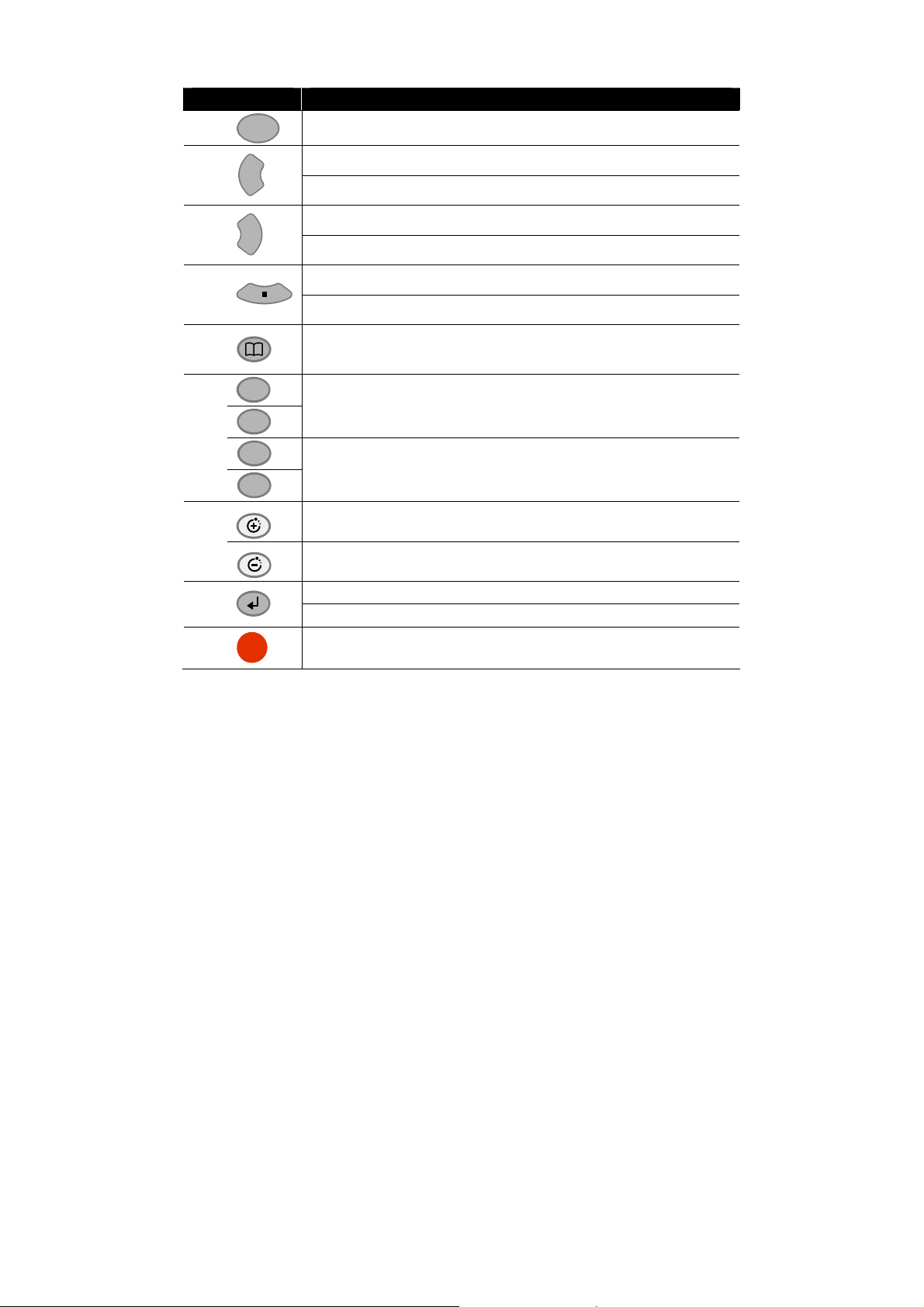
Button Function
▲
(8)
To play the video
(9)
(10)
(11)
(12)
(13)
(14)
(15)
▼
▼
▼
▲
▼
SPEED
SPEED
Reverse the video playback at the speed of 2x, 4x 8x or 16x
To move the select to left
Fast play the video playback at the speed of 2x, 4x 8x or 16x
▼
▼
To move the selection to right
Stop playing / Stop recording
To move the select to down
To enter the OSD Main menu / Exit from the main menu or sub-menu
display
▼
To move the selection to the left and right
To go up and down and select the items in the menu list or
change the settings
+
To switch to display system temperature in LED mode
-
To switch to display hard disk capacity in LED mode
Make a selection
Enter sub-menu
REC
(16)
Start video recording
10
Page 15

Chapter 2 Operating the EB1304 MOB
2.1 Using the EB1304 MOB for the First Time
For the fist time using the DVR unit, suggest user connect with the monitor and setup
DVR unit by OSD menu. Once the DVR unit has been set up, user can use LED panel
with remote control to modify setup of DVR unit.
2.1.1 Select the Setup Mode and Video System
Before starting setup the DVR unit, please select the setup mode and video system.
DVR unit has two setup modes – OSD and LED mode. By adjusting switch, user can
change the setup mode. The following figure shows the setup mode switch setting.
VGA
.
TV
ON
1
OSD
2
LED
NTSC
3
PAL
VGA
TV
ON
1
OSD
2
LED
NTSC
3
PAL
OSD Mode LED Mode
The DVR unit supports two system types – NTSC and PAL. Please select the correct
video system before power on the unit.
Before set up the DVR unit, please make sure the setup mode that is the
one user wants to use. Otherwise, the DVR unit won’t be able to receive
remote control signal correctly.
2.1.2 Formatting Hard Disk
Upon connecting the power, the unit automatically detects the status of the hard disk.
The hard disk must be formatted for the first time using with DVR unit. If you are
prompt to format the hard disk, press (select) for
to format the hard disk
YES
and (menu) for NO to remain unchanged.
HARD DISKS INFORMATION
VERSION A4 2 . 1 . 1 . 01
HDD CHECKING . . .
HDD
SIZE 18GB 495MB
HDD FORMAT YES (SELECT) / NO (MENU)
11
Page 16

2.1.3 Set up the System Date and Time
Before starting record video, adjust the date and time first.
1. Press to call up the OSD menu and then use
▲
and
▼
to go up and
down and select Submenu. And then, press to confirm the selection.
2. In Submenu, select the Date and press again to make a selection. And then,
use
▲
and
▼
to adjust the date and use
▼
and
▼
buttons to move
the selection to the left and right.
3. To adjust Time, follow the above step 2 and 3.
4. Press to go back to main menu after adjustment.
2.2 Surveillance Screen
User can switch to display each channel in full screen or 4 channels at the same time
in D1 or CIF record mode.
To know if the channel is being recorded, the “ ” record symbol would appear beside
the channel number. The (microphone) and (speaker) indicate the availability of
audio. The information below the screen shows the current date and time, recording
mode (record schedule setting), hard disk drive (Master/Slave) and the percentage of
the used hard disk space.
D1 (A) HDD 29%
Full screen Preview
CIF(A) HDD 29%
Quad Screen Preview
When you are in full screen preview, press the following buttons on the remote control
and control panel to switch to different channel, or preview all 4 channels:
1
CH1: Camera 1
3
CH2: Camera 2
7
CH3: Camera 3
9
CH4: Camera 4
QUAD:4-Channel
5
2.3 Playback the Video
If the unit is recording the video, you may have to stop video recording in order to do
video playback. To stop video recording, press .
12
Page 17

2.3.1 To Playback Video
1. Press ▲(play).
2. Use the
▲
and
▼
or and
buttons to go up and down and select
TIME SEARCH or EVENT LIST. Then, press
▲
or
(play) to make a selection.
TIME SEARCH (search by date and time):
1. In the selected HARD DISK, press
▲
. Then, use the
▲
and
and buttons to select
MASTER
or
SLAVE
. Press
again to make the selection. The
END TIME
show the date and time from when the
or
START TIME
recording begins and ends.
or
▼
or and buttons and select
▲
(play) again to make the selection.
2. Use the ▲ and
Then press
▲
▼
(play)
or
or
and
SEARCH METHOD
TIME SEARCH
EVENT LIST
TIME SEARCH
HARD DISK :
START TIME
END TIME : 2006 / 05 / 05 13 : 08 : 13
SEARCH TIME
MASTER
: 2006 / 05 / 04 10 : 00 : 01
: 2006 / 05 / 04 10 : 00 : 01
SEARCH TIME
.
3. In the SEARCH TIME, you may now select the date and time from where you want to begin the
▼
▼
video playback. Use
▲
the
and
Then press
▼
or
and
or and buttons to select the date and time.
▲
(play) again to make the selection.
4. To start video playback, the time in second must be set. Use the
selection to the left most. Use the
and select the time in second. Then press
EVENT LIST (search by condition):
1. In the selected HARD DISK, press
▲
(play). Then, use the
and buttons to move the
selection up and down. To go to next page, use
▲
and
buttons. Press
▼
or and
or
▲
buttons to move the selection to the left and right. Use
▼
▼
buttons to move the
▼
▼
▲
▲
and
and
▼
or and buttons
or
or
▼
or
▲
(play).
EVENT LIST
HARD DISK : MASTER
SA2006 / 05 / 03
2006 / 05 / 03
A 2006 / 05 / 03 12 : 00 : 01 13 : 00 : 01
B 2006 / 05 / 03 11 : 48 : 37 12 : 00 : 00
A 2006 / 05 / 03
A 2006 / 05 / 03 11 : 29 : 47 11 : 30 : 13
M 2006 / 05 / 03
M 2006 / 05 / 03
A 2006 / 05 / 03
A 2006 / 05 / 03
13 : 26 : 34
13 : 00 : 01
11 : 30 : 23 11 : 31 : 18
11 : 28 : 55 11 : 28 : 58
11 : 28 : 33 11 : 28 : 55
11 : 25 : 41 11 : 28 : 32
11 : 23 : 26 11 : 23 : 30
13 : 26 : 50
13 : 16 : 46
(play) again to
make the selection.
13
Page 18

2. Listed below are the following recording conditions:
A – Always Recording
It records non-stop and automatically continue recording when interrupted.
S – Sensor Recording
It records when the sensor has activated.
M – Motion Recording
It records when any movement is detected
B – Button Recording
It records when the
3. The “” play symbol would appear beside the channel number when you are in playback
mode.
REC
record button is pressed.
14
Page 19

Chapter 3 OSD Navigation Tree
The follow figure is an OSD menu tree map. To call out the OSD menu, press
button on the remote control.
MAIN MENU
CAMERA SELECT
RECORD SELECT
RECORD MODE
VIDEO FORMAT
RECORD FRAMERATE
VIDEO QUALITY
RECORD SCHEDULE
SUBMENU
HARD DRIVE SETUP
SENSOR SETUP
MOTION SETUP
LANGUAGE SETUP
123 4123 4
123 4
123 4
D1D
MPEG4
60
GOOD
ENGLISH
IRJACK SETUP
RECORD SCHEDULE
00 : 00 - 01 : 00
01 : 00 - 02 : 00
02 : 00 - 03 : 00
03 : 00 - 04 : 00
04 : 00 - 05 : 00
05 : 00 - 06 : 00
06 : 00 - 07 : 00
07 : 00 - 08 : 00
08 : 00 - 09 : 00
09 : 00 - 10 : 00
10 : 00 - 11 : 00
11 : 00 - 12 : 00
12 : 00 - 13 : 00
SUBMENU
PASSWORD CHANGE
VIDEO ADJUSTMENT
DATE
TIME
AUTO RECORD
AUTO SCAN
PASSWORD SETUP
AUDIO RECORD
AUDIO MUTE
TEMPERTAURE SET
BUZZER
HARD DRIVE SETUP
OVERWRITE ENABLED
HDD SIZE 37 GB 78MB
HDD USED 16 GB 219MB 21%
HDD FORMAT
ALWAYS REC
ALWAYS REC
ALWAYS REC
ALWAYS REC
ALWAYS REC
ALWAYS REC
ALWAYS REC
ALWAYS REC
ALWAYS REC
ALWAYS REC
ALWAYS REC
ALWAYS REC
ALWAYS REC
2006 / 04 / 20
17 : 54 : 50
ON
ON
NO
ON
OFF
NTSCVIDEO SYSTEM
ON
NO
RECORD SCHEDULE
13 : 00 - 14 : 00
14 : 00 - 15 : 00
15 : 00 - 16 : 00
16 : 00 - 17 : 00
17 : 00 - 18 : 00
18 : 00 - 19 : 00
19 : 00 - 20 : 00
20 : 00 - 21 : 00
21 : 00 - 22 : 00
22 : 00 - 23 : 00
23 : 00 - 00 : 00
CURRENT
NEW
CONFIRM
VIDEO ADJUSTMENT
CAMERA
BRIGHTNESS
CONTRAST
HUE
SATURATION
RESET TO DEFAULT VALUE
ALWAYS REC
ALWAYS REC
ALWAYS REC
ALWAYS REC
ALWAYS REC
ALWAYS RECALWAYS REC
ALWAYS RECALWAYS REC
ALWAYS RECALWAYS REC
ALWAYS RECALWAYS REC
ALWAYS RECALWAYS REC
ALWAYS RECALWAYS REC
PASSWORD
1
050
050
000
024
NO
SENSOR SETUP
SENSOR REC TIME
ALARM OUT TIME
CHANNEL - 1
CHANNEL - 2
CHANNEL - 3
CHANNEL - 4
MOTION SETUP
MOTION CAMERA
SENSITIVITIY
MOTION RECORD TIME
010 SEC
010 SEC
NOT INSTALLED
NOT INSTALLED
NOT INSTALLED
NOT INSTALLED
123 4
5
010 SEC
TEMPERATURE SET
TEMPERATURE TYPE
HIGH THRESHOLD
LOW THRESHOLD
DVR GIT PROCTECT
DVR COLD PROTECT
CENTIGRADE
050
040
060
005
3.1 Menu Function
To navigate in the OSD menu, press to call up and exit from the main menu or
sub-menu display. Then use the
▲
and
to go up and down and select the items in the menu list or change the settings. Use
or
▲
(play) button to enter sub-menu or make a selection. User can also use
▼
or and buttons
15
Page 20

▼
the
▼
▼
and
▼
buttons to move the selection to the left and right. The red frame
turns yellow when users are making a selection.
If the unit is currently recording the video, user may have to stop video
recording to change the settings.
OSD MENU Description
MAIN MENU
CAMERA SELECT
RECORD SELECT
RECORD MODE
VIDEO FORMAT
RECORD FRAMERATE
VIDEO QUALITY
RECORD SCHEDULE
SUBMENU
HARD DRIVE SETUP
SENSOR SETUP
MOTION SETUP
LANGUAGE SETUP
123 4
123 4
D1
MPEG4
60
GOOD
ENGLISH
IRJACK SETUP
CAMERA SELECT :
Enable/disable the channel number to display the video
on the surveillance screen.
RECORD SELECT :
Enable/disable the channel number to record video.
The channels that are enabled in the camera
select setting can only be set for video
i
recording.
RECORD MODE :
Select D1/CIF recording mode
Under D1 mode, the video recording is in full screen
resolution and takes turns from one channel to the next
one when Auto Scan enables. Each channel is
recorded only at a maximum frame rate of 15fps. User
can switch to view the video in single full screen or
QUAD screen
Whereas in CIF mode, video recording is at a lower
resolution, but each video is recorded in 30fps/25fps
(NTSC/PAL). User can switch to view the video in
single full screen or QUAD screen
VIDEO FORMAT :
The recorded video is in MPEG4 format.
RECORD FRAME RATE :
Set the number of frames per second to be recorded.
Refer to the table below for the available record frame
rate settings. The higher the frame rate, it uses more
hard disk space.
Video Standard
Record Mode
D1 60, 20, 4 48, 20,4
CIF 120, 60,40, 20, 4 100, 48, 20, 4
NTSC PAL
VIDEO QUALITY :
Select the video quality setting from BEST, HIGH,
GOOD, MEDIUM, NORMAL or LOW.
Choosing NORMAL allows user to record more hours
but the quality of the recorded video is moderate.
LANGUAGE SETUP :
Select from the available language
16
Page 21

OSD MENU Description
JACK SETUP
The DVR unit provides a jack port for external extend
line for system LED indicator or IR receiver. It is
convenient for user to easily indicate the DVR unit
status or remote control the DVR unit when the DVR
unit is installed at hide place. Select LED for external
extent system LED indicator line or IR for external
remote control receiver line.
The external LED indicator line is optional.
The external IR receiver line is included in
i
package contents.
RECORD SCHEDULE
00 : 00 - 01 : 00
01 : 00 - 02 : 00
02 : 00 - 03 : 00
03 : 00 - 04 : 00
04 : 00 - 05 : 00
05 : 00 - 06 : 00
06 : 00 - 07 : 00
07 : 00 - 08 : 00
08 : 00 - 09 : 00
09 : 00 - 10 : 00
10 : 00 - 11 : 00
11 : 00 - 12 : 00
12 : 00 - 13 : 00
SUBMENU
PASSWORD CHANGE
VIDEO ADJUSTMENT
DATE
TIME
AUTO RECORD
AUTO SCAN
PASSWORD SETUP
AUDIO RECORD
AUDIO MUTE
VIDEO SYSTEM
TEMERATURE SET
BUZZER
ALWAYS REC
ALWAYS REC
ALWAYS REC
ALWAYS REC
ALWAYS REC
ALWAYS REC
ALWAYS REC
ALWAYS REC
ALWAYS REC
ALWAYS REC
ALWAYS REC
ALWAYS REC
ALWAYS REC
2006 / 12 / 11
17 : 54 : 50
ON
ON
NO
ON
OFF
NTSC
ON
RECORD SCHEDULE:
By default, in 24 hours, the recording schedule is set to
always record every hour. Refer to the table below to
customize the recording condition.
Condition Description
NO REC Disable video recording.
ALWAYS REC Record non-stop.
MOTION REC
SENSOR REC Start recording when the sensor is activated.
Start recording when any movement is
detected
PASSWORD CHANGE :
Set a security combination number. This is a security
measure that prevents formatting of the hard disk or
changing the system settings. The factory default
password is 111111. User could use number key
1
0
(
2
4
3
6
5
8
7
9
) on the
remote control to enter each digit of password. Or,
use
▲
and
▼
or and
to set the password.
CURRENT
NEW
CONFIRM
PASSWORD
17
Page 22

OSD MENU Description
SUBMENU
PASSWORD CHANGE
VIDEO ADJUSTMENT
DATE
TIME
AUTO RECORD
AUTO SCAN
PASSWORD SETUP
AUDIO RECORD
AUDIO MUTE
VIDEO SYSTEM
TEMERATURE SET
BUZZER
2006 / 12 / 11
17 : 54 : 50
ON
ON
NO
ON
OFF
NTSC
ON
VIDEO ADJUSTMENT :
Select the camera number and set to adjust the video
brightness, contrast, hue, and saturation value.
VIDEO ADJUSTMENT
CAMERA
BRIGHTNESS
CONTRAST
HUE
SATURATION
RESET TO DEFAULT VALUE
DATE :
Set the current date.
i
TIME :
Set the current time.
AUTO RECORD :
Enable/disable auto continue recording when
interrupted (i.e., power breakdown, video playback or
configuration setup). It starts to record after 10 second
of idleness. This is applicable in Always Record mode.
1
050
050
000
024
NO
Please set the correct date and time when you
use the DVR system at the first time to make
sure the time of recorded video file is correct.
AUTO SCAN :
Enable/disable auto cycle switch to display the next
channel when in full screen preview.
PASSWORD SETUP :
Enable/disable full system password protection. This
would prevent unauthorized user to stop video
recording, change system settings and formatting the
hard disk.
AUDIO RECORD :
Enable/disable audio recording. To record sound,
make sure the microphone is connected to the unit.
The audio input device must be power
i
supplied by external power . The DVR sy stem
doesn’t supply the power to those devices.
AUDIO MUTE :
Enable/disable to hear audio sound. To hear sound,
make sure the unit is connected to a speaker.
If you want to hear the voice when you
playback the recorded file on this DVR, please
i
make sure that you have selected Audio Mute
Off.
VIDEO SYSTEM:
Display the current video system ─ PAL or NTSC
18
Page 23

OSD MENU Description
SUBMENU
PASSWORD CHANGE
VIDEO ADJUSTMENT
DATE
TIME
AUTO RECORD
AUTO SCAN
PASSWORD SETUP
AUDIO RECORD
AUDIO MUTE
VIDEO SYSTEM
TEMERATURE SET
BUZZER
2006 / 12 / 11
17 : 54 : 50
ON
ON
NO
ON
OFF
NTSC
ON
TEMPERATURE SET:
Set the DVR unit temperature type and high/low
threshold limit.
TEMPERATURE SET
TEMPERATURE TYPE
HIGH THRESHOLD
LOW THRESHOLD
DVR HOT PROTECT
DVR COLD PROTECT
TEMPERATURE TYPE:
Temperature pattern display on front LED panel.
HIGH THRESHOLD:
Set a specific temperature limited for fan active. When
the hard disk temperature is higher than limited
temperature, the fan will be active. The default value is
50°C.
LOW THRESHOLD:
CENTIGRADE
050
040
050
0
0
5
Set a specific temperature limited for fan stop. When
the hard disk temperature is lower than limited
temperature, the fan will be stop. The default value is
45°C.
DVR HOT PROTECT:
Set the temperature limit to shutdown hard disk when
the DVR unit temperature is higher than (>) limited. The
default value is 60°C.
DVR COLD PROTECT:
Set the temperature limit to stop recording when the
DVR unit temperature is lower than (<) limited. The
default value is 5°C.
BUZZER:
Enable/disable system buzzer sound. The default
setting is ON.
Status Sound
System Power ON One long buzz sound
Video Loss Continue long buzz sound
Fan stop/broken Continue short buzz sound
Hard Disk is Full Three Long buzz sound
19
Page 24

OSD MENU Description
HARD DRIVE SETUP
OVERWRITE ENABLED
HDD SIZE 37 GB 78MB
HDD USED 0 GB 232MB 0%
HDD FORMAT
YES
OVERWRITE ENABLED :
Enable/disable replacing the earliest recorded file when
the hard disk space runs out. By default, the HDD
overwrite setting is enabled.
HDD FORMAT :
For security purpose, you may have to enter the
password to format hard disk.
To format hard disk:
* HDD SIZE shows the total capacity
of the hard disk.
* HDD USED shows the amount of
space that has been used.
1. Use the
▲
and
▼
or and
buttons to go up and down and select
HDD FORMAT
▲
2. In the
▲
▼
or and buttons to
. Then press
(play).
CHECK PASSWORD
(play) or
. Then use the
▼
▼
or
screen, press
▲
and
select the security combination number.
Press
,
(play), or
button again to
▼
▼
▲
make the selection. Or, use the number key
buttons on the remote control to enter the
password.
3. To move the selection to the left and right, use
▼
▼
and
buttons.
▼
▼
,
CHECK PASSWORD
ENTER PASSWORD
4. After entering the last number, the “PASSWORD
CORRECT” appears, you are now authorized to
format the hard disk.
5. It is done when the “HDD FORMAT COMPLETED”
appears.
Formatting the hard disk will permanently
delete all the recorded files. The recorded
files will be no longer for retrieving.
20
Page 25

OSD MENU Description
SENSOR SETUP
SENSOR REC TIME
ALARM OUT TIME
CHANNEL - 1
CHANNEL - 2
CHANNEL - 3
CHANNEL - 4
010 SEC
010 SEC
NOT INSTALLED
NOT INSTALLED
NOT INSTALLED
NOT INSTALLED
SENSOR REC TIME :
Set the amount of time (in second) to record when the
sensor has been triggered.
ALARM OUT TIME :
Set the amount of time (in second) to continue sending
the alarm once activated.
CHANNEL 1~4 :
Customize the initial state of the attached sensor. Refer
to the table below to customize the sensor state.
Condition Description
NOT INSTALLED Indicates that there is no sensor connected.
NORMAL OPEN Indicates that the initial state of the sensor is
NORMAL CLOSE Indicates that the initial state of the sensor is
normal open. Video recording initiate when
there is a change in the sensor state.
normal close. Video recording initiate when
there is a change in the sensor state.
MOTION SETUP
MOTION CAMERA
SENSITIVITIY
MOTION RECORD TIME
1 2 3 4
5
010 SEC
MOTION CAMERA :
Enable/disable the channel number to detect motion.
SENSITIVITY :
Set the sensitivity level. The sensitivity is from high, 9~
2 and low.
MOTION RECORD TIME :
Set the amount of time (in second) to record when a
motion is detected.
21
Page 26
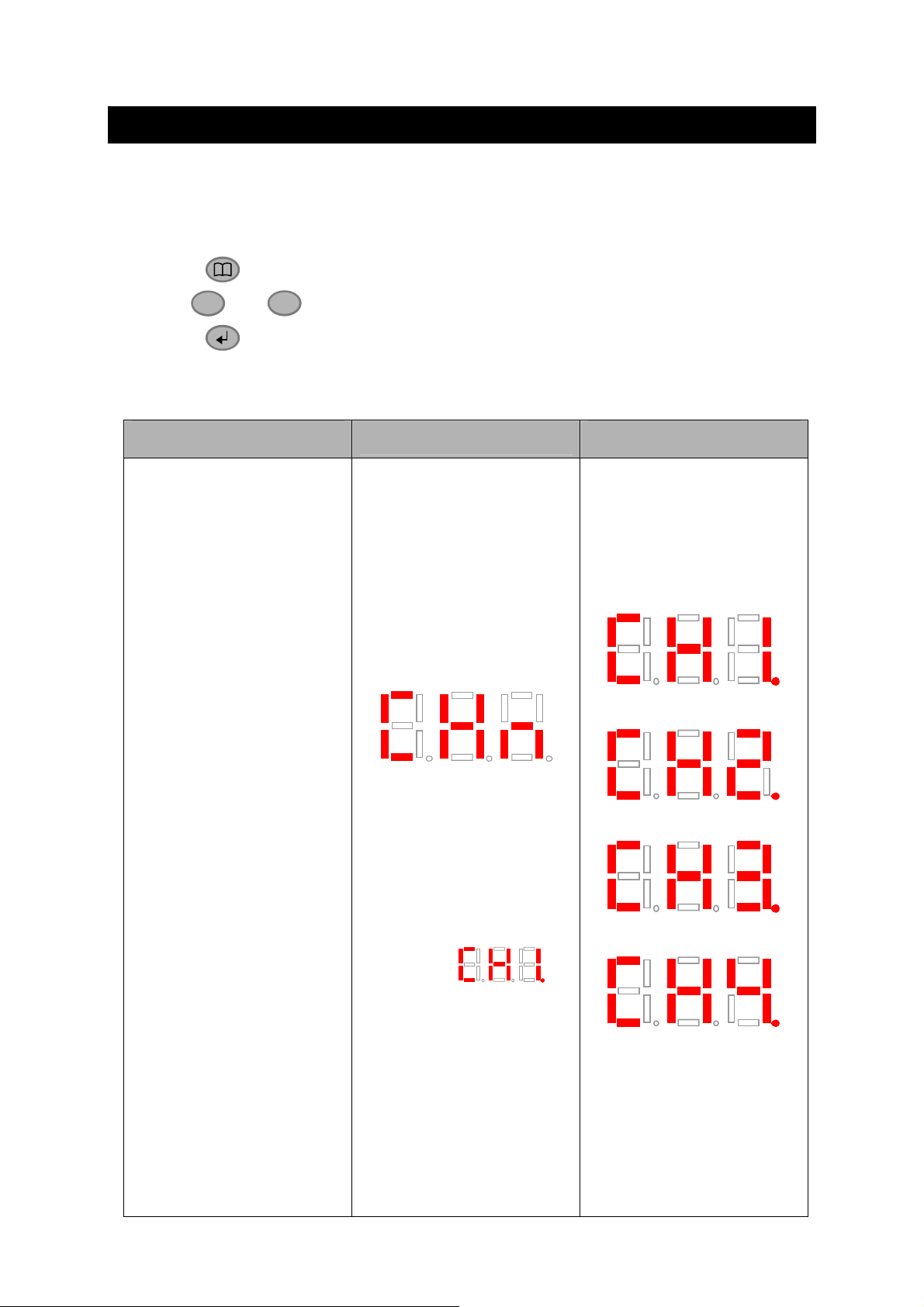
Chapter 4 Setup DVR in LED Mode
Besides OSD menu mode, user can setup DVR system in LED mode with remote
control. To setup the DVR system, refer to the following function description.
- Press button to enter or exit setup function
- Use ▲and
▼
button to select setup function
- Press button to confirm selection.
The following table list the symbols display in LED mode.
Function
Symbol of Title
Symbol of Selection
(Channel 1)
Camera Select
[NOTE]
The recording function must be
stopped when set up this
function.
The channel with dot sign
means the channel is
recording(ex. )
(Channel 2)
(Channel 3)
(Channel 4)
22
Page 27

Function
Symbol of Title
Symbol of Selection
Record mode
Record Framerate(PAL)
[NOTE]
The recording function must be
stopped when set up this
function.
(D1 mode)
(CIF mode)
Record Framerate(NTSC)
23
Page 28
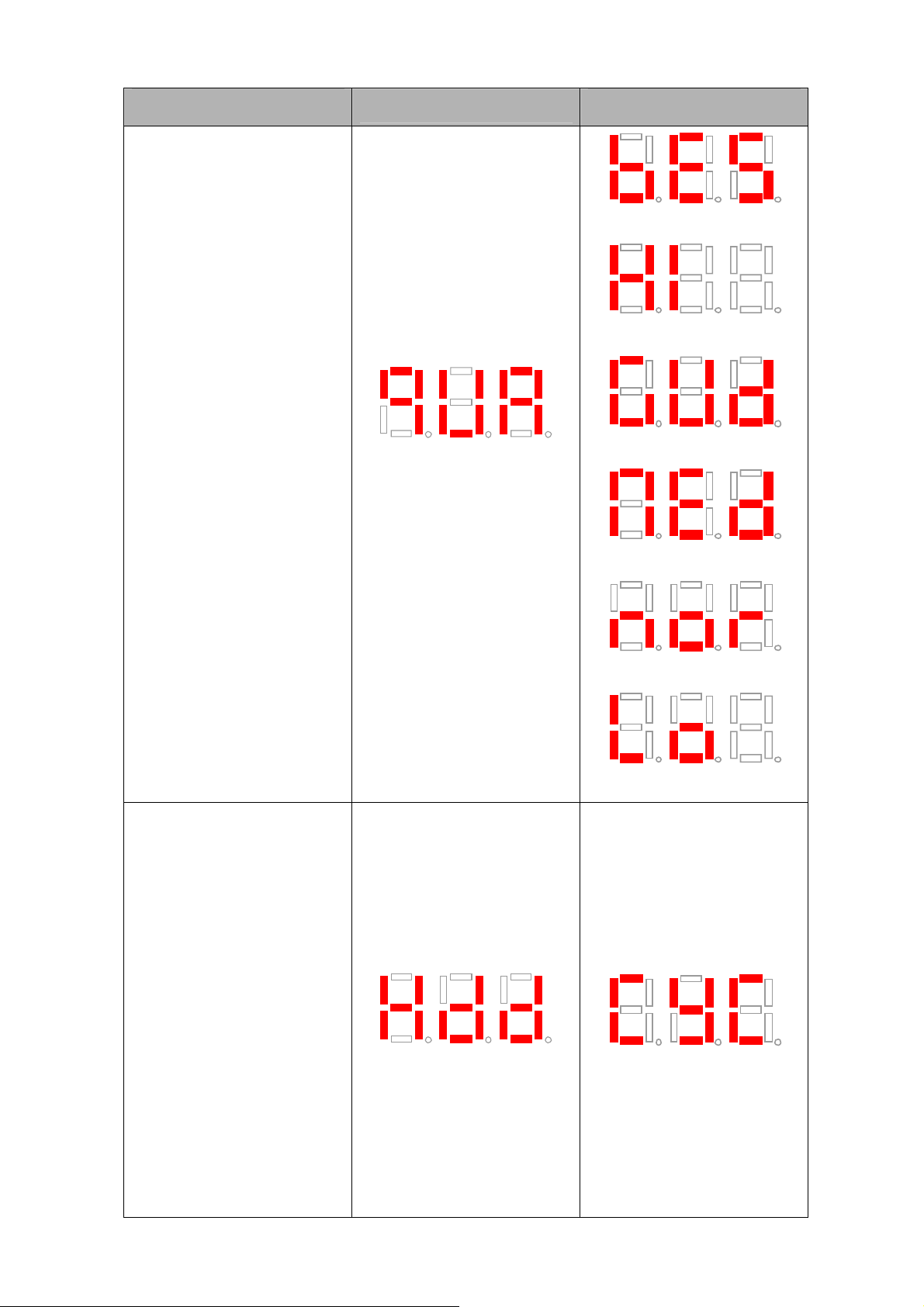
Function
Video Quality
Symbol of Title
[NOTE]
The recording function must be
stopped when set up this
function
Symbol of Selection
(Best)
(High)
(Good)
(Medium)
Hard Disk Setup
(Normal)
(Low)
24
Page 29

Function
Symbol of Title
Symbol of Selection
Hard Disk Overwrite
(Yes)
(No)
Hard Disk Format/Password
Check
[NOTE]
1. The recording function must
be stopped when set up this
function
2. When display,
user can start to enter the
password by using the number
key on the remote control.
(Password)
(To enter password)
25
Page 30

Function
Password Check
Symbol of Title
From 1st digit to 6th digit
[NOTE]
When user enter each digit o f
password, the LED panel will
display each digit of indicating
as right column shown. Using
the number key buttons of
Symbol of Selection
(Enter 1st digit)
(Enter 2nd digit)
(Enter 3rd digit)
remote control to enter the
password. When all the
password is entered press
or
to confirm.
▲
(play) button
(Enter 4th digit)
(Enter 5th digit)
(Enter 6th digit)
Password Pass (formatting)
Password Fail
(Formatting)
Symbol will flash several times
(Password failed and reenter
password)
26
Page 31

Function
Symbol of Title
Symbol of Selection
Jack Setup
Hard disk plug out
Hard disk is full
Warning indication
Hard disk shutdown (higher
than limited temperature)
Hard disk stop (lower than
limited temperature)
Warning indication FAN stop abnormally
(IR)
(LED)
LED display current
temperature and flash
LED display current
temperature and flash
27
Page 32

4.1 LED Panel Message Definition
While the DVR system is recording, LED panel will display general information of the
system. When LED panel shows Dot point at right side flashes means the system is
recording.
+
SPEED
- Press
please refer to Chapter 3.1 of TEMPERATURE TYPE.
- Press
to display system temperature. To change temperature display type,
-
SPEED
to display hard disk capacity.
Description Symbol
HDD capacity (percentage)
Temperature (in Centigrade)
Temperature (in Fahrenheit)
(32 %)
(46 °C)
(125 °F)
28
Page 33

Chapter 5 Using USB Playback Console
5.1 Recommended system requirements
Pentium®4 2.4GHZ or above
Windows®2000/ XP
DDR 256 MB
Graphic function (Must support DirectDraw)
Audio card or built-in
Speaker
1 available USB2.0 port
5.2 Installing the USB Playback Console
To install the Playback Console Application:
1. Place Installation CD into the CD-ROM drive. When the installation main screen
appears, click Install USB Playback Console and then follow the on screen
instructions
2. Select the language you prefer
3. Click OK to install the application
4. Click “Exit” to close the installation main screen. You may now connect the USB
cable
29
Page 34

5. And then, the surveillance screen will display the USB backup message. Press
Select (Yes)
to accept USB Playback Console application to get the
recorded video files from the hard disk. The DVR system will stop recording
automatically.
5.3 Running the USB Playback Console
To run the application, click the
USB Playback Console
(1)
icon on the PC desktop.
(2)
(3)
(4)
(5)
(6)
(7)
(8)
(9)
(10)
(11)
(17)
(16) (15) (14)
Name Function
(1) Video playback screen
To select the video file for playing. The playback application supports
*.dvr and *.avf file type.
(2) Open File
- DVR Recorded File (HD): To playback the recorded video from the
hard disk which was recording video on the DVR system. (Also see
5.3.2)
- Backup File(.dvr): The file is backup and save in *.dvr file format.
(Also see
5.3.3)
(12)
(13)
30
Page 35

Name Function
Select the event you want to playback. The event list only available
when user select to playback in DVR Recorded File(HD).
(3) Event List
(4) Full screen Use the entire area of the screen to only display the video. To return,
press the right button of the mouse or ESC on the keyboard.
When you switch to full screen in multiple-channel mode, Left click to
toggle to only display one of the video in the multiple-channel mode or
all.
(5) Segment Keep a portion of the recorded video (see also 5.3.1)
(6) Output Save the segmented file in *.mpg or *.avi format (see also 5.3.1).
(7) Snapshot Capture and save the image either in *.jpg or *.bmp format
(8) Print Print the image
(9) HDD Backup To call out HDD Backup application. (See Chapter 5.4)
(10) Video Enhancer To call out i-Enhance application. ( See Chapter 7)
(11) Watermark To call out ImageVerification application. (See Chapter 6)
(12) Status bar Display the recorded date, time and play speed.
(13) Progress bar Show the progress of the file being played. You may move the bar to
seek at any location of the track.
Begin: Move at the beginning of the recorded video file.
Previous: Go back to the previous frame by frame.
Slower: Play the recorded video file at the speed of 1/2x, 1/4x, or
1/8x.
(14) Playback
Controller
(15) Split Channel
Mode
Rewind: Wind back the recorded video file.
Pause: temporary stop playing the recorded video file.
Play: Play the recorded video file.
Faster: Play the recorded video file at the speed of 2x, 4x, or 8x.
Next: Go to the next frame by frame.
End: Go to the end of the recorded video file.
Select from different screen view to playback the recorded video file of
the all channels or one channel on screen.
(16) Exit
Exit/ Minimize the application or chose Cancel to go back to the
application
31
Page 36

Name Function
(17) Sound /Sound
bar
Turn on and off the sound
Increase and decrease the volume
5.3.1 To Cut and Save the Portion of the Recorded Video
1. Use the Playback Control buttons or drag the bar on the playback progress bar
and pause on where you want to start the cut. Then, click Segment to set the
begin mark.
2. Use the Playback Control buttons or drag the bar on the playback progress bar
and pause on where you want to end the cut. Then, click Segment to set the end
mark. To cancel segmentation, click Segment button again.
3. Click Output button to save the wanted portion.
4. In the Save As dialog box, locate on where user wants to save the file, type the
filename, and select the video format.
5.3.2 Playback DVR Recorded File from Hard Disk
1. Click Open File button
2. Select DVR Recorded File(HD) and click OK.
3. Select the hard disk drive from Select Disk window and click OK.
4. And then, the Event List window appears. Select the event that user wants to
play and click OK.
32
Page 37

5.3.3 Playback Backup File(*.dvr)
1. Click Open File button.
2. Select Backup File(*.dvr) and click OK.
3. Locate the backup file folder and click OK.
4. And then, Playback Date/Time Selection window appears. Select the date and
time and click OK.
5.4 To Backup Recorded Video File
1. Click HDD backup button on the USB Playback Console interface.
2. OSD setup menu will appear on the surveillance monitor. Press Select (Yes) to
accept HDD Backup application to get the recorded video file from the hard disk.
And, EB1304 MOB will stop recording automatically.
3. And then, the Select Disk window will appear as below:
4. Select the hard disk drive from Select Disk windows. All available hard disk will
list on the Select Disk windows with size and name
5. Select the hard disk drive and click OK
6. And then, the HDD Backup windows will appear as below:
33
Page 38

(2)
(1)
(3)
(4)
(5)
(6)
(7)
(8)
Name Function
All recorded video events list
No.: the list order number
(1)
Record: the record type(see also
Begin Time: the beginning of record time
End Time: the end of record time
(2)
(3) Progress bar
Display first frame of each recorded video channels from 4 selected
channels.
Show the progress of the event being played. User may move the
bar to seek at any location of the track
To select the hard disk drive
(4) Source Disk
(9)(10)
Chapter 2.3.1)
(5) Target Path To locate on where user wants to save the file
(6) Event (%) Display the backup progress rate of event in percentage
(7) Total (%) Display the total backup progress rate in percentage
(8) Stop Stop backup progress
(9) Start Start backup progress
(10) Select All Select all listed recorded video events
34
Page 39

7. Select the event which user wants to backup or mark the Select All to select all
listed recorded video events
8. Locate on where user wants to save the backup file
9. Click Start to process backup
10. To stop the backup progress, click Stop
11. To view backup file, please refer to Chapter 5.3.2
35
Page 40

Chapter 6 Using ImageVerification
Image Verification is a watermark-checking program to identify the authenticity of a
saved image (e.g. by snapshot). This program can only verify uncompressed bmp
image files.
6.1 To Run the ImageVerification
1. To run the ImageVerification application, click the
Playback Console main interface.
2. In the ImageVerification screen, click Load Source Image and locate the image
source.
3. Click Verify Image to begin the process.
4. Check the result in the Processed Image screen. If the picture is unmodified, the
image in the Source Image and Processed Image screen would be exactly the
same. If the picture is being modified, a warning dialog box would prompt and the
modified area is highlighted.
Watermark
button on USB
36
Page 41

Chapter 7 Using i-Enhance
The bundled i-Enhance is a video editing tool and can only be used with *.dvr video
file. It allows you to adjust the video picture quality, segment and save the selected
portion of the video, zoom in and out the image, and print or save the screen shot. You
can also save the setting and apply it on other files.
To run i-Enhance application, click Video Enhancer button on USB Playback Console
interface.
(16)
(17)
(18)
(19)
(20)
(21)
(22)
(23)
(24)
(25)
(1) (2) (4)(3) (5) (6)
(8)(7)
Name Function
(1) Open File Access *.dvr video file.
(2) Save Image Capture and save the screen shot in *.bmp format.
(3) Playback Control
Buttons
Begin: Move at the beginning of the video file.
Previous: Go back to the previous frame.
Rewind: Wind back the video file.
Pause: Temporary stop playing the video file.
Play: Play the video file.
Faster: Play the video file at the speed of 2x, 4x, or 8x.
Next: Go to the next frame.
End: Go to the end of the video file.
(15)
(14)
(13)
(12)
(11)
(10)
(9)
(4) Save Video Save the edited or segmented video in *.avi format.
(5) Print Print the screen shot.
(6) Segment Mark the beginning and the end of the selected portion of the video.
Two triangle marks will appear on the slider. To cancel video
segmentation, click this button again.
(7) Zoom Buttons Enlarge, reduce, and set the image back to normal size.
(8) Full Screen Use the entire screen to only display the video.
(9) Default Set the video back to original st ate and d elete all the changes i n the
history box.
37
Page 42

Name Function
(10) History Box List all the actions.
(11) Undo Delete the last action.
(12) Noise Reduce Adjust the softness and repair the damaged colours.
(13) Sharpness Improve the overall image by enhancing edges. This gives the
image more depth.
(14) Effects Gray Scale: convert the im age into black and white (monochrome).
Normalize: adjust the brightness intensity.
Equalize: automatically adjust the images that are too dark.
De-interlace: smooth out the overlying frames.
Static: de-interlace for motionless scene.
Dynamic: de-interlace for moving scene.
(15) Picture
Adjustment
(16) Original Screen Display the original state of the image.
(17) Temporary
Setting Block
(18) Status Bar Display the date, and time of the video.
(19) Progress Bar Show the progress of the file being played. You may move the bar
(20) i-St able To redu ce the jolt in the recorded video.(also see Chapter 7.1)
(21) Add Setting Include the new setting to the temporary setting block.
(22) Rename Change the name of the selected setting in the temporary setting
(23) Delete Permanently remove the selected setting in the temporary setting
(24) Load Setting Call the saved settings.
(25) Save Setting Store the settings in the temporary setting block.
Adjust the Brightness, Contrast, Saturation, Hue and Gamma.
Display the sample settings. Click the sample to apply the setting
on the current video.
to seek at any location of the track.
block.
block.
7.1 To Use i-Stable
The i-Stable function can reduce the jolt in the recorded video.
1. Click Open File button and select the recorded video.
2. And then, click i-Stable button.
3. i-Stable windows will show up.
4. Select the smoothness level – 1(Low), 2, 3, 4, and 5(High). The default value is 3.
5. Click Play button, and then i-Stable function will start to initial the recorded video.
6. When the initialize is done, user will see the original and stabilized recorded video
play in two windows.
38
Page 43

39
Page 44

Warranty Notice
LIMITED WARRANTY
AVerMedia TECHNOLOGIES, Inc. warrants this product to be free of defects resulting from faulty manufacture or
components under the following terms:
WARRANTY LENGTH
Labor is warranted for (1) one year from the date of purchase.
Parts are warranted for (1) one year from the date of purchase.
Replacement products will be warranted for the remainder of the one year warranty period or (30) thirt y days,
whichever is longer.
WHO IS PROTECTED
This warranty is enforceable only by the first consumer purchaser.
WHAT IS AND IS NOT COVERED
Except as specified below, this warranty covers all defects resulting from faulty manufacturing of this product. T he
following are not covered by the warranty.
1. Any product on which the serial number has been defaced, modified, or removed.
2. Damage, deterioration, or malfunction resulting from :
Accident, abuse, misuse, neglect, fire, water, lightning, or other acts of nature, commercial or
industrial use, unauthorized product modification, or failure to follow instructions included with the
product.
Misapplication of service by someone other than the manufacturer’s representative.
Any shipment damages. (Claims must be made with carrier.)
Any other cause which does not relate to a product defect.
3. Cartons, cases, batteries, cabinets, tapes, or accessories used with product.
4. AVerMedia does not warrant that this product will meet your requirements; it is your responsibility to
determine the suitability of this product for your purpose.
WHAT WE WILL AND WILL NOT PAY FOR
We will pay labor and material expenses for covered items. However, we will not pay for the following :
1. Removal or installation charges.
2. Shipping charges.
3. Any incidental charges.
EXCLUSION OF DAMAGES
THE MANUFACTURER’S SOLE OBLIGATION AND LIABILITY UNDER THIS WARRANTY IS LIMITED TO THE
REPAIR OR REPLACEMENT OF A DEFECTIVE PRODUCT AT OUR OPTION. THE MANUFACTURER SHALL
NOT, IN ANY EVENT, BE LIABLE TO THE PURCHASER OR ANY THIRD PARTY FOR ANY INCIDENTAL OR
CONSEQUENTIAL DAMAGE (INCLUDING, BUT NOT LIMITED TO, DAMAGES RESULTING FROM
INTERRUPTION OF SERVICE AND LOSS OF BUSINESS) OR LIABILITY IN TORT RELATING TO THIS
PRODUCT OR RESULTING FROM ITS USE OR POSSESSION.
LIMITATIONS OF IMPLIED WARRANTIES
There are no other oral or written warranties, expressed or implied, including but not limited to those of
merchantability or fitness for a particular purpose. Any implied warranties are limited in duration to one year from
the date of purchase.
STATE LAW AND YOUR WARRANTY
This warranty gives you specific legal rights, and you may also have other rights granted under state la w. These
rights vary from state to state.
CONTACT INFORMATION
http://www.avermedia.com
http://www.averdigi.com
40
