Page 1

AVerMedia
®
EB1004 BAK
Real-time Security DVR
Operation Manual
Page 2
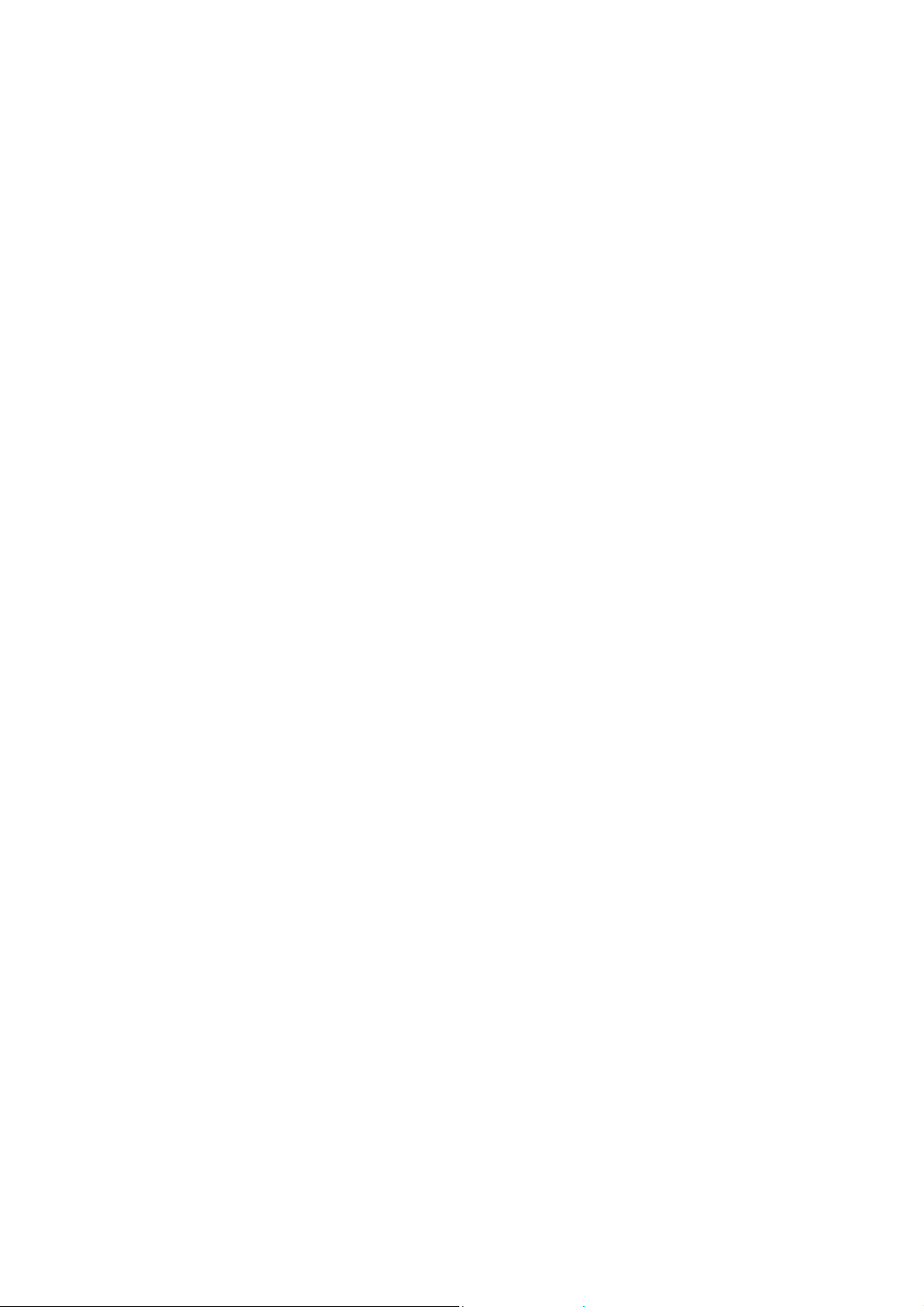
FCC NOTICE
This device has been tested and found to comply with the limits for a Class A digital device,
pursuant to Part 15 of the FCC Rules. These limits are designed to provide reasonable protection
against harmful interference in a commercial, industrial or business environment. This equipment
can generate, use and radiate radio frequency energy and, if not installed and used in accordance
with the instruction, may cause harmful interference to radio communications. However, there is no
guarantee that interference will not occur in a particular installation. If this equipment does cause
harmful interference to radio or television reception, which can be determined by turning the
equipment off and on, the user is encouraged to try to correct the interference by one or more of the
following measures:
• Reorient or relocate the receiving antenna.
• Increase the separation between the equipment and receiver.
• Connect the equipment into an outlet on a circuit different from that to which the receiver is
connected.
• Consult the dealer or an experienced radio/TV technician for help.
This device complies with Part 15 of the FCC Rules. Operation is subject to the following two
conditions: (1) this device may not cause harmful interference, and (2) this device must accept
any interference received, including interference that may cause undesired operation.
CAUTION ON MODIFICATIONS
To comply with the limits for the Class A digital device, pursuant to Part 15 of the FCC Rules, this
device must be installed in computer equipment certified to comply with the Class A limits. All cables
used to connect the computer and peripherals must be shielded and grounded. Operation with
non-certified computers or non-shielded cables may result in interference to radio or television
reception.
Any changes or modifications not expressly approved by the grantee of this device could void the
user's authority to operate the equipment.
CE NOTICE
This is a Class A product.
DISCLAIMER
No warranty or representation, either expressed or implied, is made with respect to the contents of
this documentation, its quality, performance, merchantability, or fitness for a particular purpose.
Information presented in this documentation has been carefully checked for reliability; however, no
responsibility is assumed for inaccuracies. The information contained in this documentation is
subject to change without notice.
In no event will AVerMedia be liable for direct, indirect, special, incidental, or consequential
damages arising out of the use or inability to use this product or documentation, even if advised of
the possibility of such damages.
TRADEMARKS
AVerMedia is a registered trademark of AVerMedia TECHNOLOGIES, Inc. All other products or
corporate names mentioned in this documentation are for identification and explanation purposes
only, and may be trademarks or registered trademarks of their respective owners.
COPYRIGHT
© 2004 by AVerMedia TECHNOLOGIES, Inc. All rights reserved. No part of this publication may be
reproduced, transmitted, transcribed, stored in a retrieval system, or translated into any language in
any form by any means without the written permission of AVerMedia TECHNOLOGIES, Inc.
VER 01
Page 3
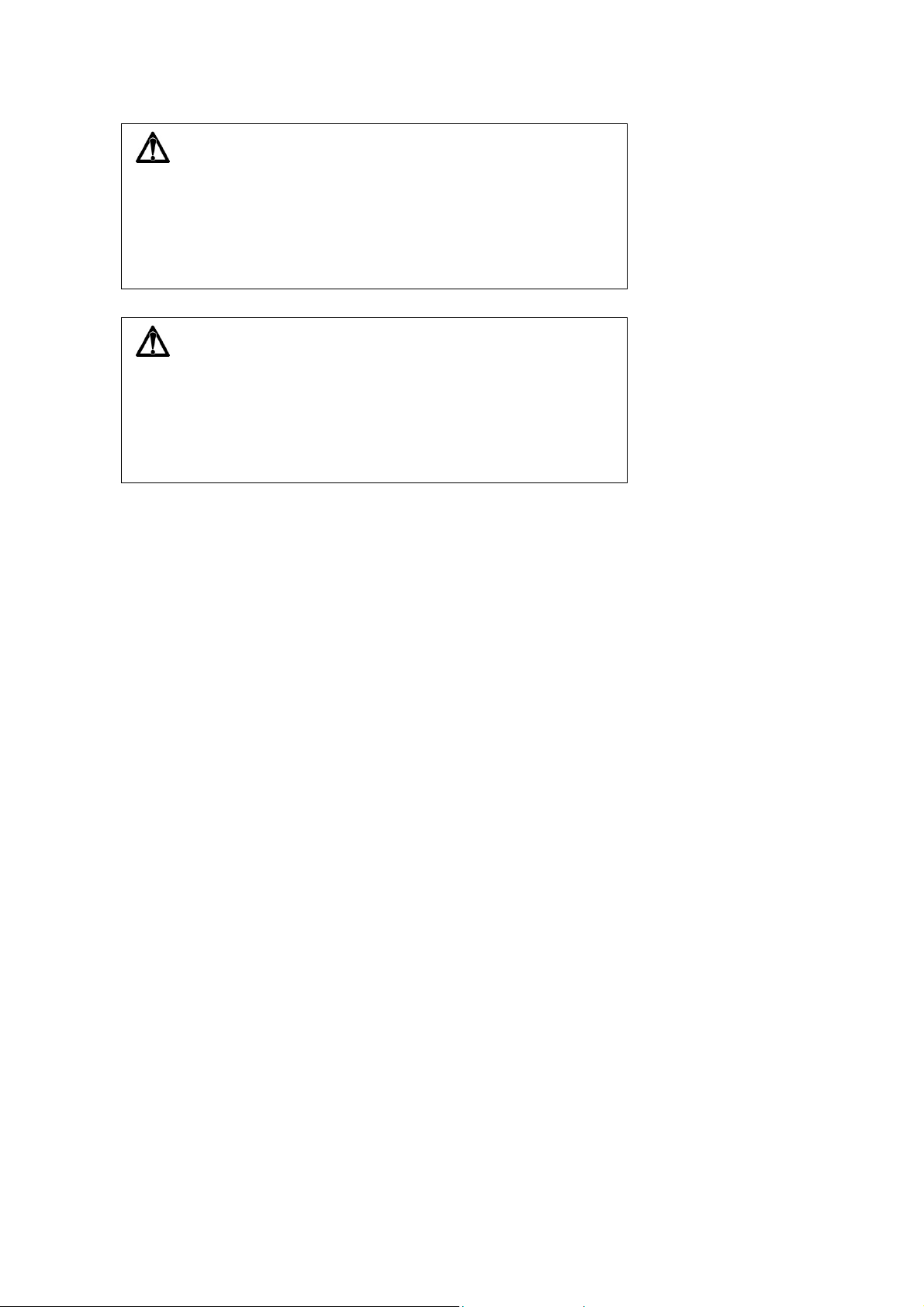
WARNING
TO REDUCE RISK OF FIRE OR ELECTRIC SHOCK,
DO NOT EXPOSE THIS APPLIANCE TO RAIN OR MOISTURE
.
CAUTION
DO NOT DISASSEMBLE THIS PRODUCT.PLEASE REFER TO YOUR
LOCAL DEALER IF THERE IS A PROBLEM.
Page 4
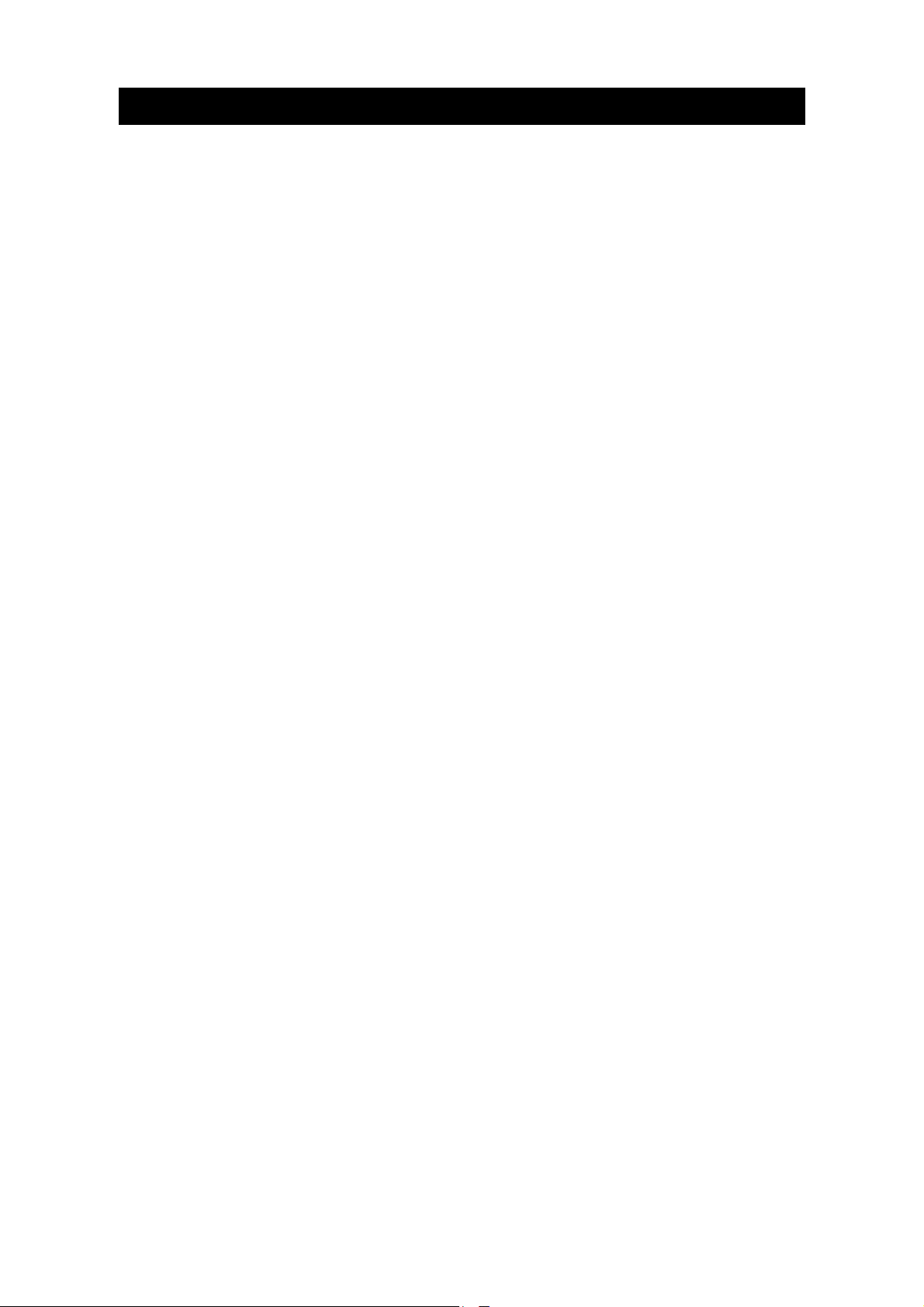
Table of Contents
Chapter 1 Introduction......................................................................3
1.1 Features and Specifications ........................................................................3
1.2 Front Panel .................................................................................................. 5
1.3 Back Panel ..................................................................................................6
1.4 Setting Up the DVR Unit.............................................................................. 7
1.4.1 Installing Hard Drives............................................................................. 7
1.4.2 Install the Hard Drive in a Removable Case .......................................... 8
1.4.3 Install a Removable Hard Drive Case in a PC (Optional) ......................9
1.4.4 Connecting Devices............................................................................... 9
1.4.4.1 Basic Devices ................................................................................... 10
1.4.4.2 Optional Devices .............................................................................. 10
Chapter 2 Operating the DVR Unit ......................................................12
2.1 First Time Use ...........................................................................................12
2.2 Surveillance Screen................................................................................... 13
2.3 Video Recording and Playback.................................................................. 14
2.3.1 To record surveillance video ................................................................ 14
2.3.2 To play back the recorded video .......................................................... 15
Chapter 3 Setup Menu ........................................................................16
3.1 CAMERA SELECT .................................................................................... 17
3.2 RECORD SELECT .................................................................................... 18
3.3 RECORD MODE ....................................................................................... 18
3.4 RECORD FRAME RATE ........................................................................... 19
3.5 VIDEO QUALITY ....................................................................................... 19
3.6 RECORD SCHEDULE .............................................................................. 20
3.7 SUB MENU................................................................................................ 20
3.7.1 PASSWORD CHANGE..................................................................... 21
3.7.2 TIME SET ......................................................................................... 22
3.7.3 VGA SETUP ..................................................................................... 22
3.7.4 MOTION SETUP .............................................................................. 23
3.7.5 PASSWORD SETUP ........................................................................ 24
3.8 HARD DRIVE SETUP ............................................................................... 25
3.8.1 OVERWRITE ENABLED .................................................................. 25
3.8.2 MASTER HDD SIZE and MASTER HDD USED .............................. 25
3.8.3 MASTER HDD FORMAT .................................................................. 25
3.8.4 SLAVE HDD SIZE and SLAVE HDD USED...................................... 25
3.8.5 SLAVE HDD FORMAT...................................................................... 25
1
Page 5
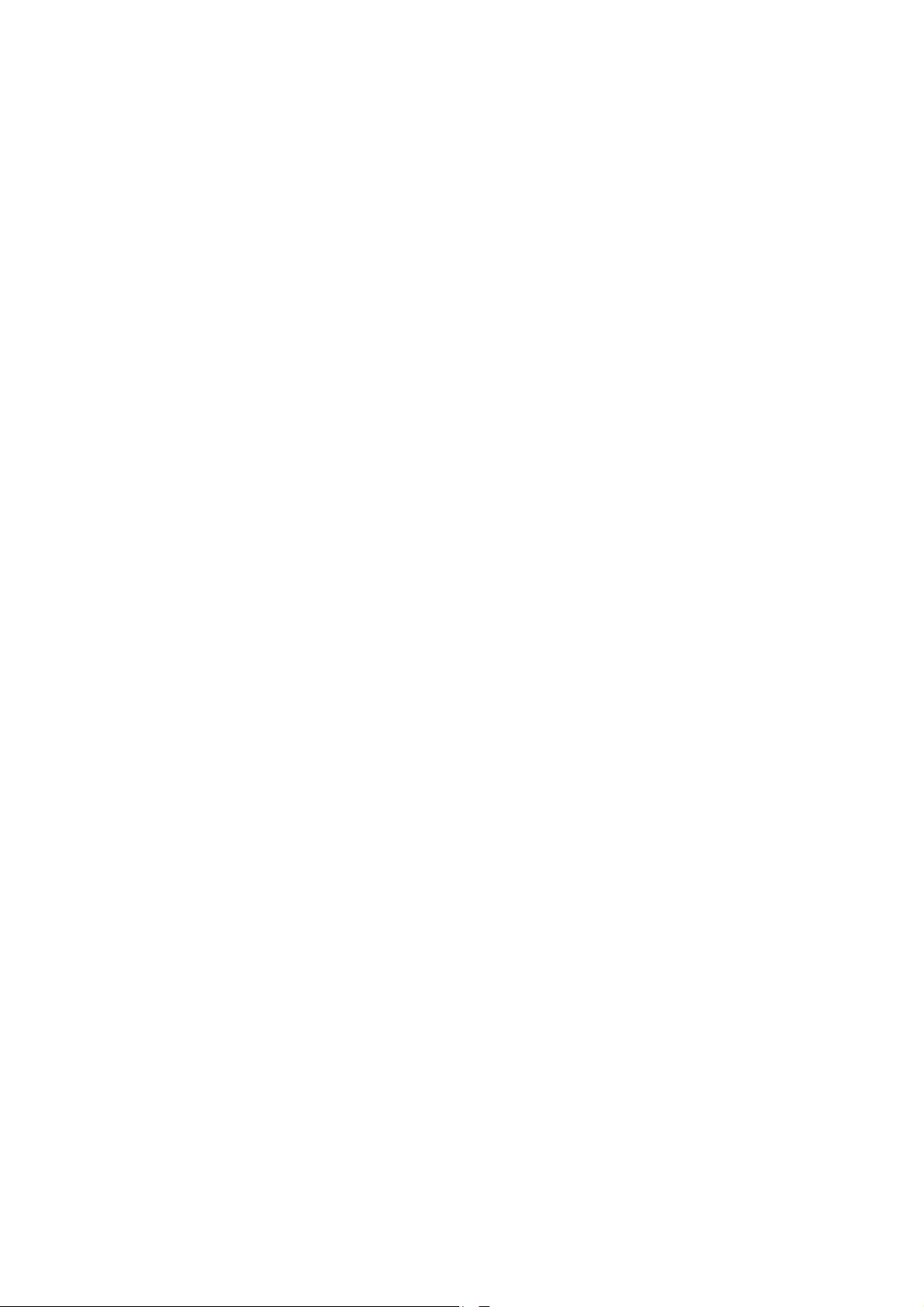
3.9 SENSOR SETUP ......................................................................................26
3.9.1 SENSOR RECORD TIME ................................................................ 26
3.9.2 ALARM OUT TIME ........................................................................... 26
3.9.3 CHANNEL-1 ~ CHANNEL-4 ............................................................. 26
Chapter 4 Connect to a PC .................................................................27
4.1 First Time Use ...........................................................................................27
4.2 Operating EB-DVR Playback Application .................................................. 30
4.2.1 Channel Selection ............................................................................... 34
4.2.2 Video Playback List ............................................................................. 34
4.2.3 Catch Images and Video .....................................................................36
4.2.3.1 Snapshot ..........................................................................................36
4.2.3.2 Print .................................................................................................. 36
4.2.3.3 Save as AVI Files.............................................................................. 36
Warranty Notice...................................................................................37
2
Page 6

Chapter 1 Introduction
EB1004 BAK is a stand-alone, non-PC based DVR unit that provides real-time
monitoring and digital recording of surveillance video. Up to four video cameras and
four sensor devices can be hooked up to this DVR unit. It is also equipped with an
output relay that allows connection of an alarm device.
Surveillance, digital recording and playback are controlled through the front panel
buttons. Users can connect EB-1004 BAK to a PC to trace back video files, and even
save image as both BMP and AVI files. With the on-screen-display (OSD) menu, you
can customize video recording settings, sensor and alarm settings, password
protection, hard drive recycling, and more.
Surveillance video is recorded in high-quality Motion-JPEG format. Two recording
modes are available. EACH mode records video from each video camera in 640 x 224
resolution at 7.5 fps. QUAD mode records video in 320 x 112 resolution and up to 30
fps/25 fps (NTSC/PAL).
EB1004 BAK provides a removable hard disk bay for installing one hard drive and
an internal slot for installing a second hard drive.
1.1 Features and Specifications
• Non-PC stand-alone security digital video recorder
• 4 composite video inputs and 1 composite output
• VGA output for LCD monitor display
• Front panel buttons and OSD control
• Motion-JPEG video compression
• Factory defaulted to NTSC or PAL
• Supports 2 hard drives (not included)
3
Page 7
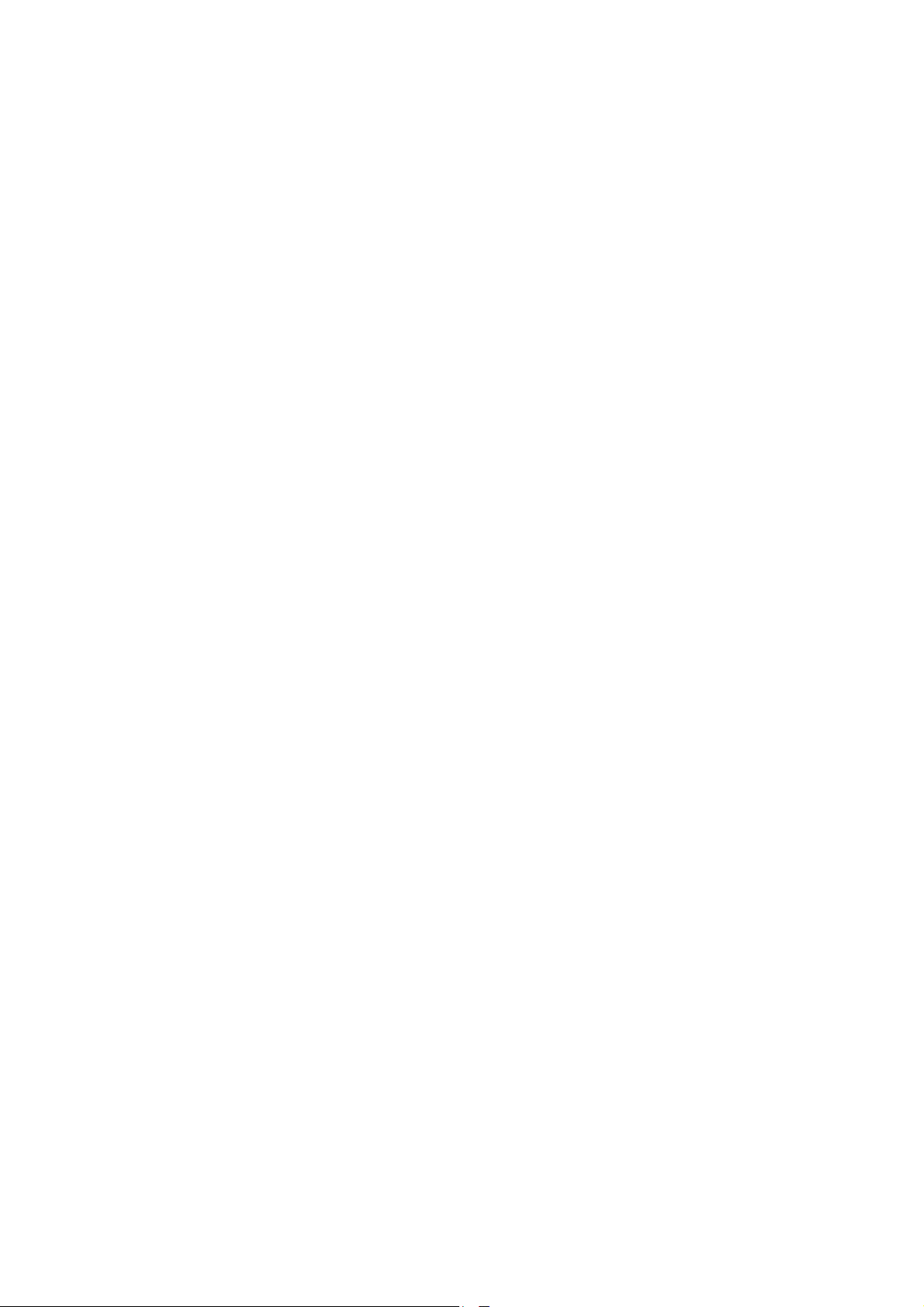
• Full-screen resolution:
Display: 720 x 480 (NTSC), 720 x 576 (PAL)
Recording: 640 x 224 (NTSC), 640 x 272 (PAL)
• Display and recording frame rate:
Quad mode: 30/25 fps (NTSC/PAL) per channel, total of 120/100 fps (NTSC/PAL)
• Scheduled recording (00:00~23:00 set by hour )
• Search for recorded videos by date/time/event
• Input/Output: 4 sensor inputs and 1 relay output control
• Motion detection recording.
• Removable HDD bay
• 1 USB 2.0 Port
• Application CD (for Windows 2000/XP)
4
Page 8
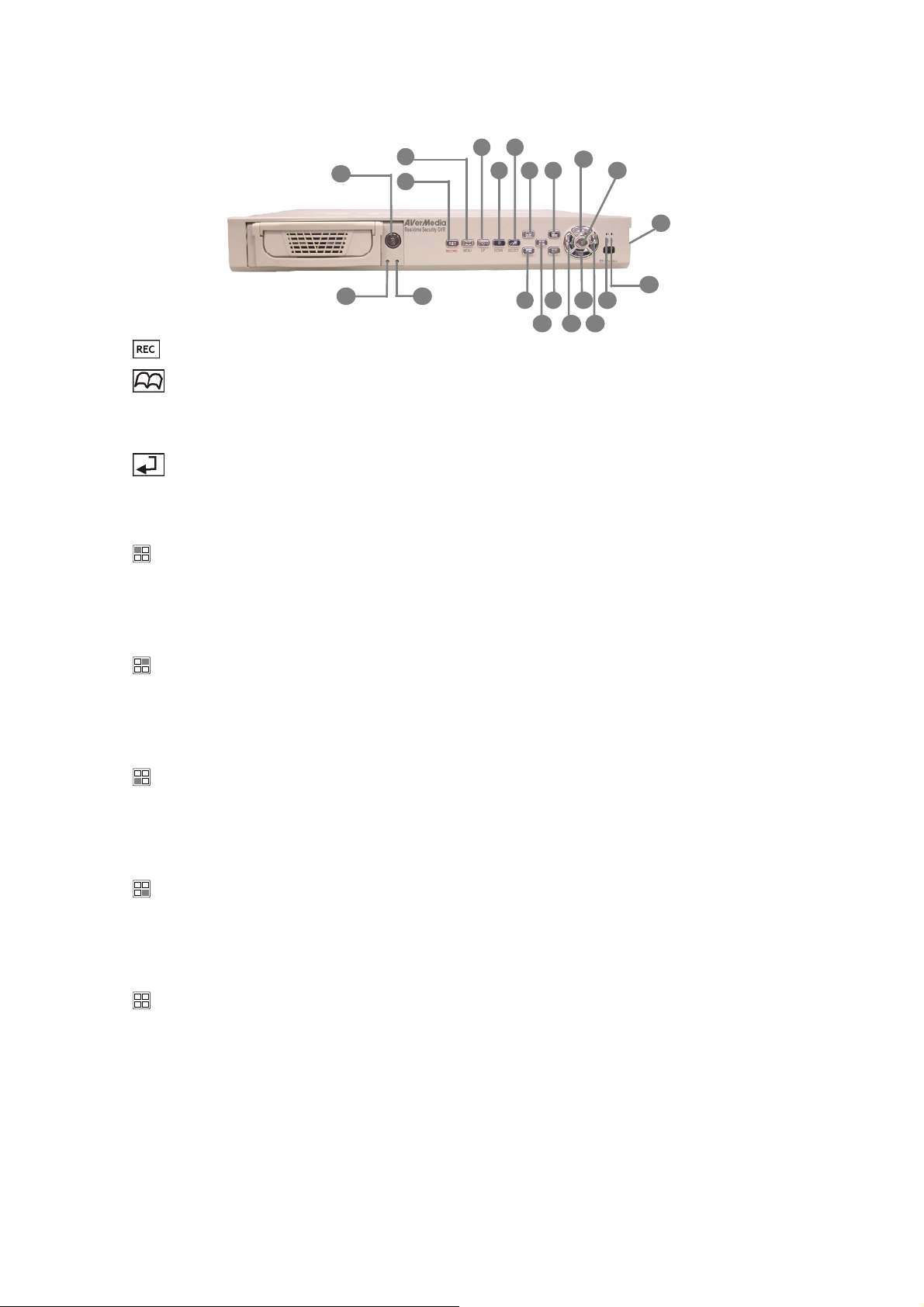
1.2 Front Panel
15
16 17
2
1
345
6 7
10
98
12
12
13 14
11
20
19
18
1. REC : Start video recording.
2. MENU : Open/Close the OSD main menu or subsequent submenus.
3. : Go up one item.
4. : Go down one item.
5. SELECT :
(a) Cycle through various options in a selected menu item.
(b) Open a submenu
6. :
(a) Display Channel 1 in full-screen.
(b) Pressing this button is equivalent to entering the number "1" when in the OSD
menu.
7. :
(a) Display Channel 2 in full-screen.
(b) Pressing this button is equivalent to entering the number "2" when in the OSD
menu.
8. :
(a) Display Channel 3 in full-screen.
(b) Pressing this button is equivalent to entering the number "3" when in the OSD
menu.
9. :
(a) Display Channel 4 in full-screen.
(b) Pressing this button is equivalent to entering the number "4" when in the OSD
menu.
10. :
Display cameras in quad screen.
11. ►:
(a) Display the Playlist. (b) Play back a recording.
12. / ▓:
(a) Pause playback. (b) Pause/Stop recording.
13. : Fast reverse during playback.
5
Page 9
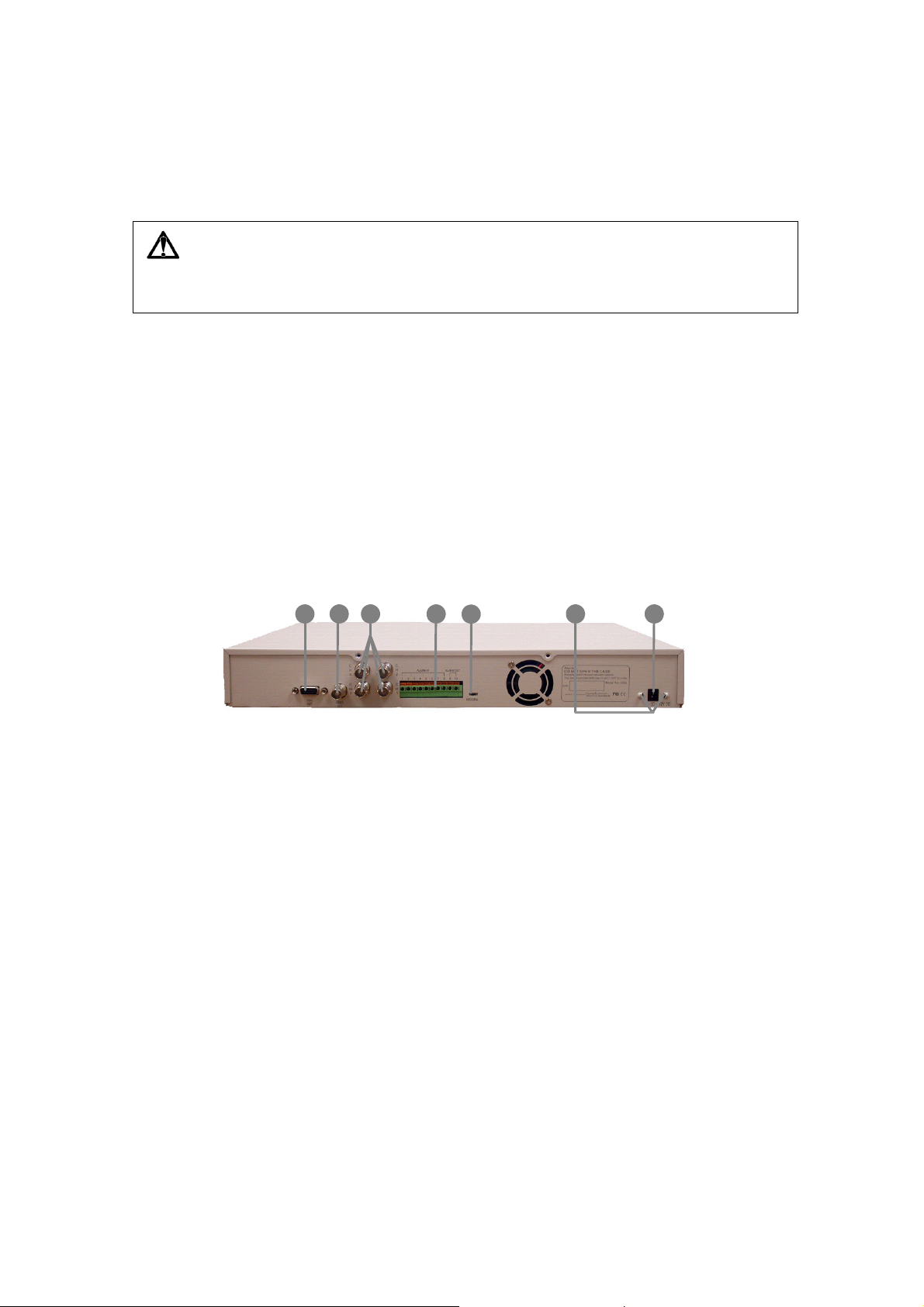
14. :
(a) Fast forward during playback.
(b) Switch between the play list and the date/time search controls.
15. Removable hard disk rack with lock
CAUTION
BEFORE REMOVING THE REMOVABLE OR INTERNAL HARD DISK,
POWER OFF THE DVR UNIT FIRST.
16. Removable Hard disk LED
17. Removable Power LED
18. Internal Hard Disk LED
19. DVR Power LED
20. USB2.0 Socket
1.3 Back Panel
1. VGA OUT (15-pin D-Sub): VGA output for connection to a VGA monitor.
2. VIDEO OUT (BNC): Composite video output for connection to a television
monitor.
3. CH1 ~ CH4 (BNC) : Composite video input for connection of up to four video
cameras. (Video input : V = 1 Vp-p)
4. Sensor Inputs and Relay Output: For connection of up to 4 sensor devices and
3 1 2 5 4 6
7
1 alarm device. (Relay : 1A @ 125V AC/30V DC)
5. Power Socket: For connecting the power adapter. (12V @ 4.2A)
6. Ω Hook: Fix the power adapter after it is plugged into Power Socket.
7. NTSC/PAL Switch: Switch to your local video system.
6
Page 10
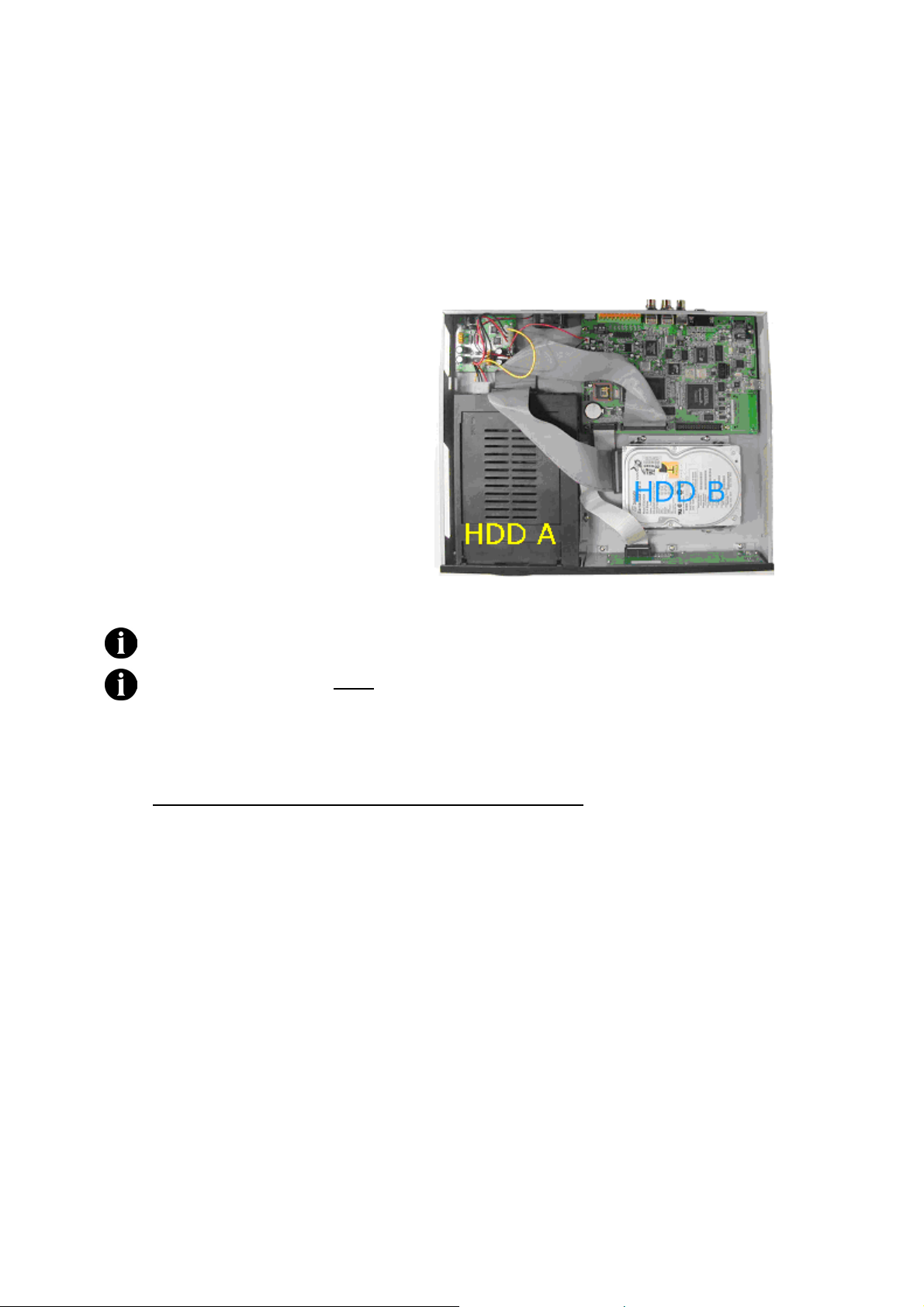
1.4 Setting Up the DVR Unit
1.4.1 Installing Hard Drives
Before you install hard drives, please adjust the jumpers’ setting according to the
instructions on your hard disk label.
The DVR unit allows you to install up to
two hard drives (a master and slave
drive).
Install one hard disk in a removable
hard disk drawer as HDD A and the
other hard disk inside DVR unit as
HDD B. Fix the hard disks as the right
picture shows.
The minimum hard disks capacity should be 40GB/ 7200RPM.
When you only install ONE hard disk in your DVR, Western Digital (WD),
Hitachi and Seagate hard disks are recommended. When you install 2 hard
disks, please use 2 WD or 2 Hitachi hard disks inside the DVR. A hard disk
compatibility issue may occur due to different hard disk models.
For more information of the recommended hard disk list, please go to
http://www.avermedia.com/nvd/hardware-recom.htm
7
Page 11
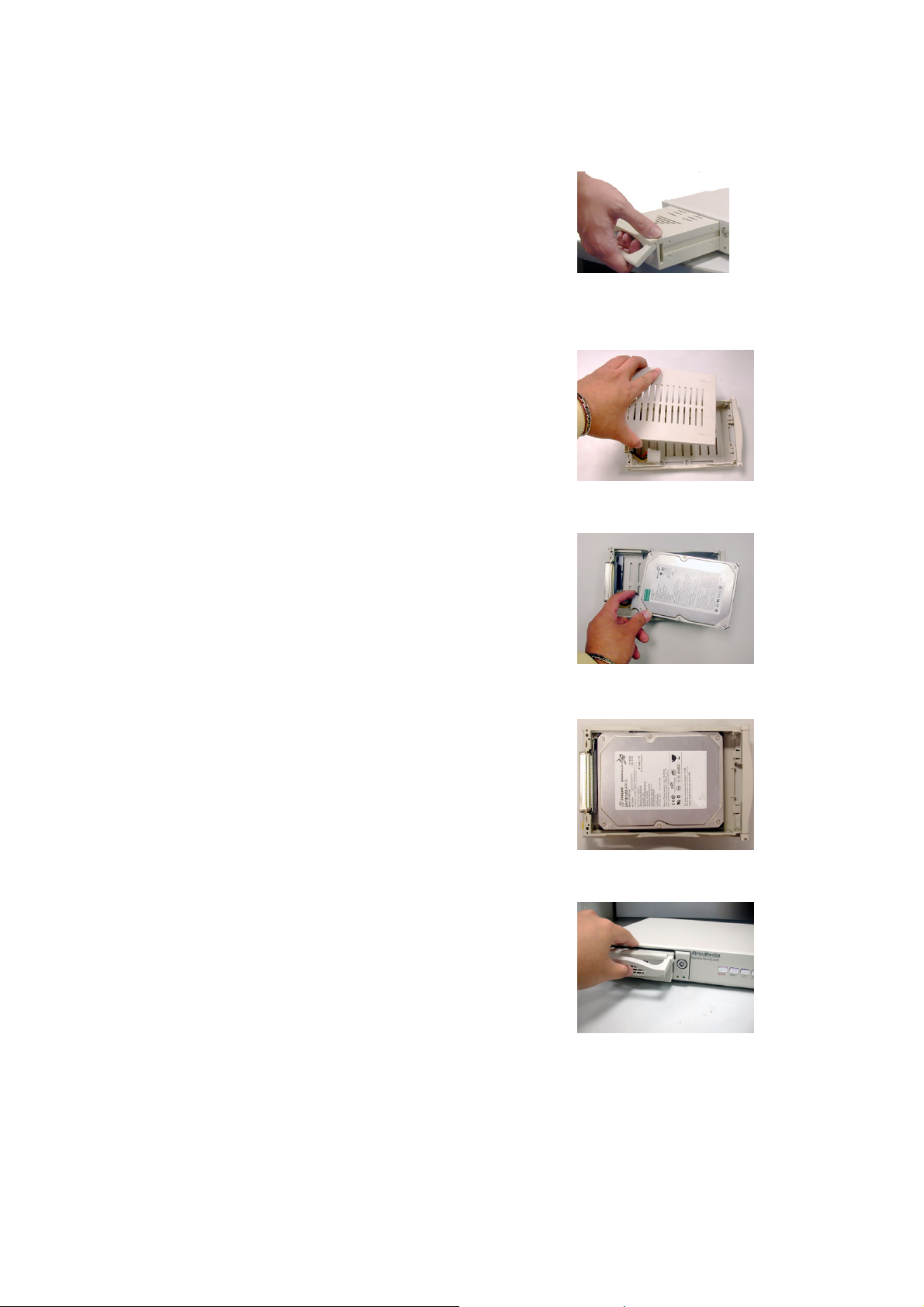
1.4.2 Install the Hard Drive in a Removable Case
1. After unlock the removable hard disk drawer,
remove the removable hard drive drawer
from the case.
2. Remove the upper cover of the drawer.
3. Connect the power connector to the hard
drive as the right picture shows.
4. Connect the hard disk connector into the
inner tray’s slot.
5. Close the upper cover. Slide the drawer into
the removable hard drive case, and lock the
drawer.
6. Power on the unit to see the LED indicators on the front side of the removable
hard disk holder. If the LED indicators light up, you may use the hard disk.
8
Page 12
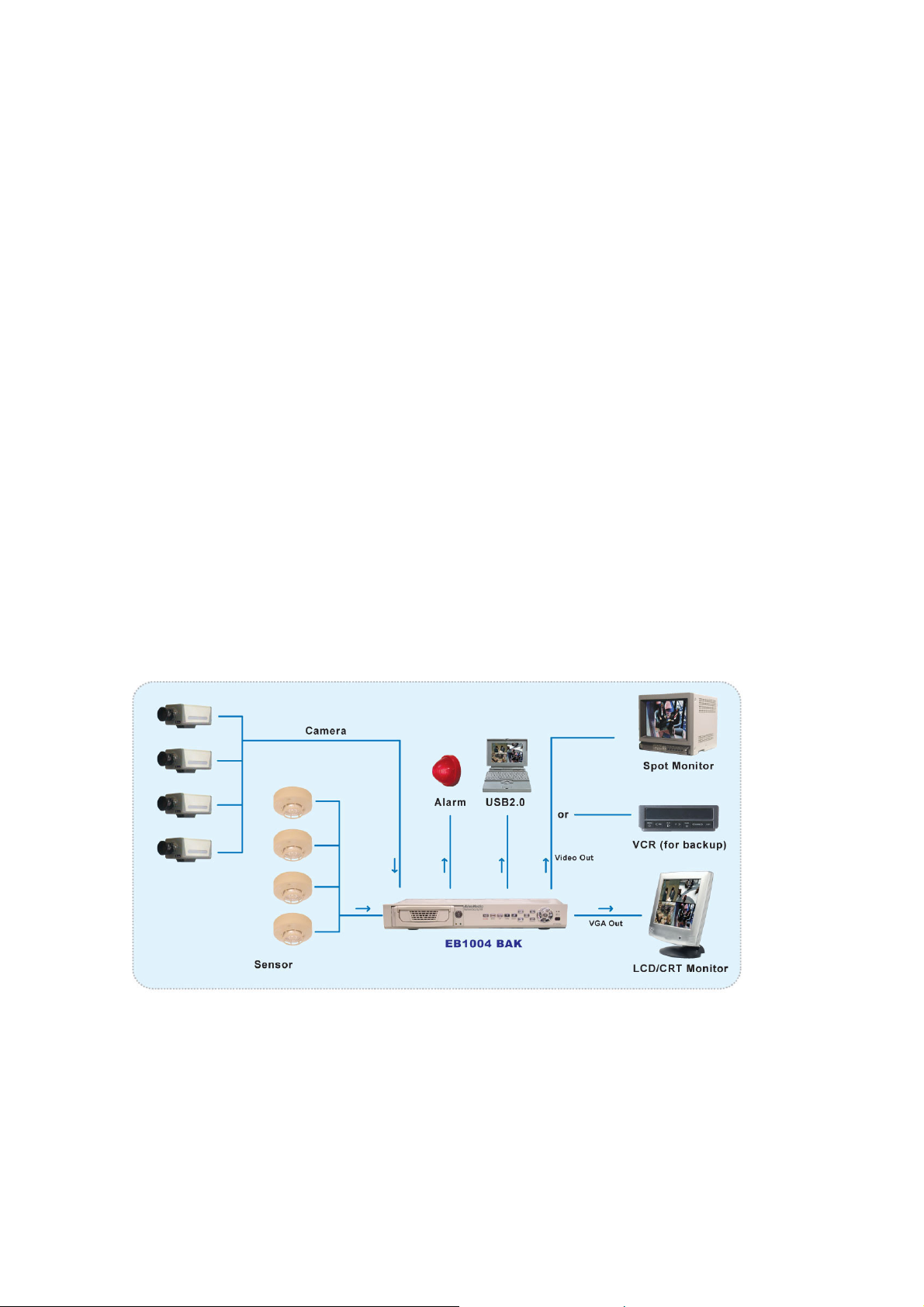
1.4.3 Install a Removable Hard Drive Case in a PC (Optional)
For users who purchase an optional hard drive case, please follow the steps to install
the case in a PC.
1. Power off your PC and remove the cover of your PC.
2. Remove a front cover and free a 5 1/4” drive bay. Insert the hard disk holder.
Mount the hard disk holder, screw up the holder, and connect the IDE slot and
power connector from PC’s motherboard.
3. Remove the drawer of the removable hard disk case. Please refer to 1.4.2 Install
the Hard Drive in a Removable Case to install the hard drive.
4. Slide the drawer into the removable hard disk case, power on the PC and check
the LED indicators. If the LED indicators light up, it is ok to use the hard drive in
the removable case.
1.4.4 Connecting Devices
At the back panel of the DVR unit, you can connect up to four video cameras, four
sensor devices, and one alarm device. You can connect a VGA monitor or a television
monitor as a display device. Use a USB cable to connect to a PC if it is necessary.
Connecting cameras, sensors, alarm, and display device
9
Page 13

1.4.4.1 Basic Devices
• Cameras
Connect the video output of each video camera or composite video source to the
CH1 ~ CH4 connectors.
• VGA monitor
Connect a VGA monitor to the VGA OUT connector of the DVR unit to use as a
display for video surveillance and playback.
• Power adapter
Plug the provided 110V AC or 220V power adapter into the DVR unit's power
socket.
1.4.4.2 Optional Devices
• Television monitor
Use a BNC-to-RCA adapter to connect a regular TV monitor to the DVR unit's
VIDEO OUT connector.
• Sensors and alarm device
Connect up to four sensor devices to the terminals that are numbered 1 to 8 at the
back panel. Each pair of terminals is for the ground (-) and positive (+) input
voltage. For instance:
Terminal 1 : Connect to the ground (-) wire of Sensor 1
Terminal 2 : Connect to the positive (+) wire of Sensor 1
....
....
Terminal 7 : Connect to the ground (-) wire of Sensor 4
Terminal 8 : Connect to the positive (+) wire of Sensor 4
Connect an alarm device to the terminals that are numbered 9 and 10:
10
Page 14

Terminal 9 : Connect to the positive (+) wire of the alarm device
Terminal 10 : Connect to the ground (-) wire of the alarm device
• Desktop/Laptop computer
Connect EB1004 BAK to a PC with a USB cable. Insert the USB connector to
PC’s USB socket.
11
Page 15

Chapter 2 Operating the DVR Unit
2.1 First Time Use
Connecting the DVR unit to a power outlet automatically turns on its power. When you
install new hard disks in your DVR, the system will detect hard disks status and show
“HDD FORMAT SELECT(YES) /MENU(NO)”. Press to format hard disks.
V1-0-07
HDD Checking …
MASTER
123593 MB
SLAVE
123593 MB
HDD FORMAT
(SELECT) YES/(MENU) NO
The system will show “ARE YOU SURE PLAY(FORMAT)/STOP(NOT FORMAT)” to
confirm again. Press ► to format hard disks and you will see “HDD FORMATTING” on
the DVR screen.
V1-0-07
HDD Checking …
MASTER
123593 MB
SLAVE
123593 MB
HDD FORMAT
(SELECT) YES/(MENU) NO
ARE YOU SURE
(PLAY) FORMAT/(STOP) NOT FORMAT
When the DVR screen shows “NEW HDD Format completed”, the formatting is
completed.
V1-0-07
HDD Checking …
MASTER
123593 MB
SLAVE
123593 MB
HDD FORMATTING
NEW HDD Format completed
12
Page 16

Sometimes the system has trouble detecting the hard disks, it shows
“Turn off and on the DVR” on the screen.
Turn off and on the DVR
Follow the instruction to unplug DVR. Reboot and the system will show
the normal first time use screen.
After you format the hard drive(s), please enter the default password before you enter
the main menu. The factory default password is "111111". Use the following front
panel buttons to input a numeric password:
For "1"
You can go to SUBMENU to change the password, and enable the
For "2"
For "3"
For "4"
PASSWORD SETUP function. The default PASSWORD SETUP setting
is NO.
2.2 Surveillance Screen
Surveillance video can be viewed and recorded in two screen modes: EACH mode
and QUAD mode.
Under the EACH mode, video from the video cameras is recorded in full-screen
resolution, but each video takes turns in being recorded (from one camera to the next).
Each of the surveillance videos is recorded only at a maximum frame rate of 7.5fps.
When viewing live video using EACH mode, you can switch between full screen and
quad screen.
Whereas in QUAD mode, video from the video cameras is recorded at a lower
resolution, yet each video is recorded in full frame rate, full motion. Videos recorded in
QUAD mode can only be played back in QUAD mode.
13
Page 17

EACH mode QUAD mode
Use the following front panel buttons to select the desired video camera to display in
full screen:
CH1: Camera 1
Note: The recording mode can be selected in the OSD main menu.
CH2: Camera 2
CH3: Camera 3
CH4: Camera 4
2.3 Video Recording and Playback
When you are back to the preview mode, the system will start to record the video
automatically when it detects a 10-second idleness. When “PASSWORD SETUP” is
enabled, you need to enter the password after clicking the STOP button. Please enter
your password. The system stops recording when the authentication is confirmed.
2.3.1 To record surveillance video
1 To customize recording settings, press and choose the desired recording
settings. Refer to the section, "Setup Menu" for details.
2 Press the REC button. During recording, the screen shows the following:
3 To stop the recording, press ▓.
14
Page 18

2.3.2 To play back the recorded video
1 Press X to display the Playlist:
2 If you want to switch to the other hard drive or search for a range of video
recordings, press . The ">" arrowhead cursor will then move up to the top of the
screen.
3 Press button to switch between the MASTER and SLAVE drives.
4 Press to move down to the recording date and time entries.
5 Press or to move through each item in the recording date and time entries.
While on an item such as the month, press button repeatedly to cycle
through the numbers, and stop pressing the button when you have reached the
desired number.
6 Press to move the cursor back to the Playlist,
7 Press or to move up or down in the Playlist.
8 When you have selected the desired video recording, press X to play back.
9 To fast forward through the video, press . To fast reverse, press .
10 Press to pause playback, or press ▓ to stop playback.
15
Page 19

(
Chapter 3 Setup Menu
> CAMERA SELECT 1234
RECORD SELECT 1234
RECORD MODE EACH
RECORD FRAMERATE 30
VIDEO QUALITY NORMAL
RECORD SCHEDULE
SUBMENU
HARD DRIVE SETUP
SENSOR SETUP
MAIN MENU
PRESS (< , >), THEN(SELECT)
PRESS (MENU) TO EXIT
CURRENT PASSWORD:
NEW PASSWORD:
CONFIRM PASSWORD:
v
+TTTSSSSSTTTTMMMMTTTTT+
| | | | | | | | |
0 3 6 9 12 15 18 21 24
PRESS (< , >), THEN(SELECT)
PRESS (MENU) TO EXIT
> PASSWORD CHANGE
TIME SET
VGA SETUP
MOTION SETUP
PASSW ORD SETUP NO
PRESS (< , >), THEN(SELECT)
PRESS (MENU) TO EXIT
^
PRESS (<, >),THEN(SELECT)
PRESS (MENU) TO EXIT
TIME
2004/01/10 15:30:25
RECORD SCHEDULE
SUB MENU
> RESOLUTION 1024 ^ 768
REFRESH RATE 60HZ
PRESS (< , >), THEN(SELECT)
PRESS (MENU) TO EXIT
VGA SETUP
MOTION SETUP
MOTION CAMERA _ _ _ _
MOTION SENSITIVITY 05
MOTION RECORD TIME 05
PRESS (< , >), THEN(SELECT)
PRESS (MENU) TO EXIT
HARD DRIVE SETUP
> OVERWRITE ENABLED YES
MASTER HDD SIZE 80072MB
MASTER HDD USED 16014MB 20%
MASTER HDD FORMAT
SLAVE HDD SIZE N/A
SLAVE HDD USED N/ A
SLAVE HDD FORMAT
PRESS (< , >), THEN(SELECT)
PRESS (MENU) TO EXIT
> SENSOR RECORD TIME 15
ALARM OUT TIME 05
CHANNEL-1 TYPE:NORMAL-CLOSE
CHANNEL-2 TYPE:NORMAL-OPEN
CHANNEL-3 NOT INSTALLED
CHANNEL-4 NOT INSTALLED
SENSOR SETUP
PRESS (< , >), THEN(SELECT)
PRESS
MENU) TO EXIT
16
Page 20

1 Press button to display the OSD main menu.
MAIN MENU
> CAMERA SELECT 1234
RECORD SELECT 1234
RECORD MODE EACH
RECORD FRAMERATE 30
VIDEO QUALITY NORMAL
RECORD SCHEDULE
SUBMENU
HARD DRIVE SETUP
SENSOR SETUP
PRESS (< , >), THEN(SELECT)
PRESS (MENU) TO EXIT
2 Press or to move up or down through the items in the menu. The ">"
arrowhead cursor moves as you press these buttons.
3 The first five items in the menu provide selectable settings. Press to
repeatedly cycle through the available settings. Stop pressing the button when
you have chosen the desired setting.
4 The last four items in the menu are second-level menus. Press to display
the corresponding menu.
5 When you are in a second-level menu, press to return to the main menu.
6 To close the main menu and return to the surveillance screen, press
again.
When you are back to the preview mode, the system will start to record the
video automatically when it detects a 10-second idleness. If you already
adjust the PASSWORD SETUP to YES, please enter the password to
interrupt the recording before clicking the STOP button. The system stops
recording when the authentication is confirmed.
3.1 CAMERA SELECT
This determines which of the cameras will be displayed on the surveillance screen.
Use the following front panel buttons to individually switch on or off each of the
camera displays:
17
Page 21

CH1: Camera 1
You can also press to cycle through different camera display combinations. For
instance:
(1 2 3 4) : Switch on all camera displays.
(1 - - 4) : Switch on camera display 1 and 4 only.
(- 2 3 -) : Switch on camera display 2 and 3 only.
(- - - -) : Disable all camera displays.
CH2: Camera 2
CH3: Camera 3
CH4: Camera 4
3.2 RECORD SELECT
This determines which of the cameras surveillance video will be recorded from. The
way to select cameras is the same as CAMERA SELECT.
Note: Only the enabled camera displays in the CAMERA SELECT item can be
selected for recording.
3.3 RECORD MODE
There are two recording modes to choose from: EACH and QUAD.
When you choose the EACH recording mode, you can view each camera display in
full-screen during the recording process by using the following front panel buttons:
CH1: Camera 1
Likewise, when you finish recording, you can also play back the recorded video in
full-screen by using the above buttons.
While you are viewing or recording video in full screen, press to switch the
CH2: Camera 2
CH3: Camera 3
CH4: Camera 4
display back to quad screen.
Note: Refer to the section "2.2 Surveillance Screen" for details on the differences
between EACH and QUAD modes.
18
Page 22

3.4 RECORD FRAME RATE
This sets the number of images per second of video that is recorded.
By default, frame rate is set at 30 fps for NTSC, 25 fps for PAL. There are 8-9 different
frame rates you can choose from.
3.5 VIDEO QUALITY
There are three video quality settings to choose from: BEST, GOOD or NORMAL.
Choosing NORMAL allows you to record more on hard drive, but the quality of
recorded video images is moderate.
Recording hours on 120GB hard drive are approximately as follows:
Video
Signal
NTSC
PAL
Display
Format
QUAD
mode
EACH
mode
QUAD
mode
Video
Quality
BEST 41 hrs 83 hrs 178 hrs 1248 hrs
GOOD 53 hrs 106hrs 227hrs 1589hrs
NORMAL 65hrs 129hrs 277hrs 1942hrs
BEST 71 hrs 141hrs 302hrs 2118hrs
GOOD 93 hrs 186 hrs 399 hrs 2796hrs
NORMAL 116hrs 233hrs 499hrs 3513hrs
BEST 44 hrs 87hrs 187hrs 1311hrs
GOOD 55 hrs 110hrs 236hrs 1590hrs
NORMAL 67hrs 134hrs 286hrs 2005hrs
BEST 71 hrs 143hrs 305hrs 2139hrs
30 fps 15 fps 7 fps 1 fps
EACH
mode
*The data size may vary depending on the complexity of video scenes.
GOOD 94hrs 188hrs 402hrs 2819hrs
NORMAL 125hrs 251hrs 536hrs 3783hrs
19
Page 23

3.6 RECORD SCHEDULE
By default, the DVR unit is customized for continuous 24-hour video recording. If you
prefer to record video only at certain time schedules within a day, you can choose
specific recording hours. If the DVR unit is connected to sensor devices, you can also
customize the unit to initiate video recording only when the sensors detect an event.
RECORD SCHEDULE
v
+TTTTTTTTTTTTTTTTTTTTTTT+
| | | | | | | | |
0 3 6 9 12 15 18 21 24
PRESS (< , >), THEN(SELECT)
PRESS (MENU) TO EXIT
To customize the recording schedule:
1 Each number in the RECORD SCHEDULE menu represents the time
schedule (in hours) for recording, and the "v" cursor indicates the time that is
selected. Press or to move through the time schedules.
2 Press repeatedly to cycle through these settings:
(T) For automatic non-stop video recording
(S) For sensor recording. The DVR unit initiates recording only when the
attached sensor devices detect motion from the video cameras.
(M) For motion recording. The DVR unit initiates recording only when motion is
detected from video cameras.
( - ) Disables recording at that time schedule.
3.7 SUB MENU
The SUB MENU allows you to enable password setup, change the password, system
date and time, motion setup, and VGA display settings.
20
Page 24

> PASSWORD CHANGE
TIME SET
VGA SETUP
MOTION SETUP
PASSWORD SETUP NO
PRESS (< , >), THEN(SELECT)
PRESS (MENU) TO EXIT
3.7.1 PASSWORD CHANGE
To change the password:
1. Input the prompted information:
CURRENT PASSWORD : - - - - - -
NEW PASSWORD : - - - - - -
CONFIRM PASSWORD : ------
SUB MENU
The factory default password is "111111". Use the following front panel buttons
to input a numeric password:
For "1"
For "2"
For "3"
For "4"
2. The "Password changed" message is then displayed. This message flashes
three times, and then you will be returned to the SUB MENU.
Note: You will be prompted to enter the password when you attempt to format the
hard drive(s) in the HARD DRIVE SETUP menu.
21
Page 25

3.7.2 TIME SET
^
PRESS (< , >), THEN(SELECT)
PRESS (MENU) TO EXIT
To change the system date and time:
1. Press or to move through the "year/month/day" and
"hour:minute:second " entries. The "^" cursor indicates the entry that is
TIME
2004/01/10 15:30:25
selected.
2. Per selected entry, press repeatedly to cycle through the numbers.
Stop pressing the button when you reach the desired number.
3.7.3 VGA SETUP
VGA SETUP
> RESOLUTION 1024 ^ 768
REFRESH RATE 60HZ
PRESS (< , >), THEN(SELECT)
PRESS (MENU) TO EXIT
Set RESOLUTION and REFRESH RATE based on the supported display mode
and refresh rate of the VGA monitor that is connected to the DVR unit. Different
monitors support different refresh rates:
Resolution Refresh Rate Frequency (Hz)
640 x 480 60, 72, 75, 85
800 x 600 60, 72, 75, 85
1024 x 768 60, 70, 75, 85
1280 x 1024 60
Note: The best refresh rate for LCD monitor is 60Hz.
22
Page 26

3.7.4 MOTION SETUP
MOTION SETUP
>MOTION CAMERA _ _ _ _
MOTION SENSITIVITY 01
MOTION RECORD TIME 05
PRESS (< , >), THEN(SELECT)
PRESS (MENU) TO EXIT
To change MOTION CAMERA,
1. Press or to move the arrowhead cursor to MOTION CAMERA in the
menu.
2. Press the channel buttons to select cameras that you want to setup.
To setup all cameras, press
. You will see the screen shows
MOTION CAMERA 1 2 3 4. Press the same button again to cancel the setting.
To setup channel 1 and 4 only, press
. You will see the screen shows
MOTION CAMERA 1 4.Press the same buttons again to cancel the
setting.
To setup channel 2 and 3 only, press
. You will see the screen shows
MOTION CAMERA 2 3 . Press the same buttons again to cancel the
setting.
To adjust MOTION SENSIVITY,
1. Press or to move the arrowhead cursor to MOTION SENSITIVITY in
the menu.
2. Press
repeatedly to cycle through the numbers. The sensitivity level
ranges from 1 to 10. Level 10 is the least sensitive one and Level 1 is the
most sensitive one.
To setup the MOTION RECORD TIME,
1. Press or to move the arrowhead cursor to MOTION RECORD
TIME in the menu.
23
Page 27

2. Press repeatedly to cycle through the numbers. The time setting
ranges from 5 to 30 seconds. Stop pressing the button when reach the
desired numbers.
3.7.5 PASSWORD SETUP
PASSWORD CHANGE
TIME SET
VGA SETUP
MOTION SETUP
> PASSWORD SETUP NO
PRESS (< , >), THEN(SELECT)
PRESS (MENU) TO EXIT
SUB MENU
You can change the PASSWORD SETUP setting under the SUB MENU to enable
PASSWORD SETUP. PASSWORD SETUP function protects your system from
someone who intends to interrupt the recording or change the settings.
The default setting for the PASSWORD SETUP is NO. Please move the arrow
cursor to PASSWORD SETUP and press to adjust the setting to YES, and
press to return to MAIN MENU. After the function is enabled, the system will
request for the password before you enter MAIN MENU or stop the recording. After
the password confirmation, you are able to stop the recording or enter the MAIN
MENU to change the setting.
24
Page 28

3.8 HARD DRIVE SETUP
> OVERWRITE ENABLED YES
MASTER HDD SIZE 80072MB
MASTER HDD USED 16014MB 20%
MASTER HDD FORMAT
SLAVE HDD SIZE N/A
SLAVE HDD USED N/A
SLAVE HDD FORMAT
HARD DRIVE SETUP
PRESS (< , >), THEN(SELECT)
PRESS (MENU) TO EXIT
3.8.1 OVERWRITE ENABLED
This allows old video recordings on the hard drive(s) to be automatically overwritten
with new recordings when hard drive space is full.
Press to enable or disable this feature (i.e., choose YES or NO).
3.8.2 MASTER HDD SIZE and MASTER HDD USED
These items show the MASTER hard drive capacity and the amount of disk space
that has been used up by the video recordings.
3.8.3 MASTER HDD FORMAT
Press on this menu item to reformat the MASTER hard drive. You will then be
prompted to enter the password. If an invalid password is entered, you will not be
allowed to format the hard drive.
Note: All recordings on the MASTER hard drive will be deleted when you reformat
the hard drive.
3.8.4 SLAVE HDD SIZE and SLAVE HDD USED
These items show the SLAVE hard drive capacity and the amount of disk space that
has been used up by the video recordings.
3.8.5 SLAVE HDD FORMAT
Press on this menu item to reformat the SLAVE hard drive. You will then be
prompted to enter the password. If an invalid password is entered, you will not be
allowed to format the hard drive.
Note: All recordings on the SLAVE hard drive will be deleted when you reformat the
hard drive.
25
Page 29

(
3.9 SENSOR SETUP
> SENSOR RECORD TIME 15
ALARM OUT TIME 05
CHANNEL-1 TYPE:NORMAL-CLOSE
CHANNEL-2 TYPE:NORMAL-OPEN
CHANNEL-3 NOT INSTALLED
CHANNEL-4 NOT INSTALLED
PRESS (< , >), THEN(SELECT)
PRESS
SENSOR SETUP
MENU) TO EXIT
3.9.1 SENSOR RECORD TIME
This determines the duration of sensor recording (in minutes) in the event that the
sensor devices detect an event. There are 6 selections to choose from.
3.9.2 ALARM OUT TIME
This determines the duration of sound (in minutes) that is set off when the alarm
device is triggered.
3.9.3 CHANNEL-1 ~ CHANNEL-4
These correspond to the four sets of sensor inputs on the DVR unit. Customize
these according to the initial state of the attached sensor devices. There are three
states to choose from:
NOT INSTALLED : Indicates that the channel does not have a sensor device
connected.
NORMAL-OPEN : Indicates that the initial state of the sensor device is
Normal-Open. When the sensor device detects an event and its state changes to
Normal-Close, video recording is initiated.
NORMAL-CLOSE: Indicates that the initial state of the sensor device is
Normal-Close. When the sensor device detects an event and its state changes to
Normal-Open, video recording is initiated.
26
Page 30

A
Chapter 4 Connect to a PC
EB1004 BAK provides a convenient tool to trace back the recorded surveillance video,
catch specific images and save as AVI files. With the EB-DVR Playback Application,
users can play back the surveillance video, catch images and backup all recorded
images easily .
4.1 First Time Use
Connecting DVR unit to a power outlet automatically turns on its power.
If the user needs to save the recording data as AVI files or watch HDD A’s
data, please follow the steps to connect your PC and DVR unit with an USB
cable after installing the playback application.
1. Press Stop button if DVR is
recording.
2. Press on the DVR front panel
to enter MAIN MENU.
3. Connect the USB cable to your PC
and DVR unit.
4. Execute EB-DVR Playback
Application to play or backup the
recording data of HDD A. To play the data of HDD B, please place HDD B in
a removable hard disk drawer and insert it into the removable hard disk tray
of DVR or your PC.
fter you finish the play/backup task, please follow the step to unplug the
USB cable:
1. Close the playback application.
2. Unplug the USB cable.
3. Return to Each mode or Quad mode.
27
Page 31

Follow the instructions to install the driver:
1. Select a language. Click Next to
continue the installation.
2. Insert the CD driver into CD-ROM’s
plate. It will auto-run. You will see the
screen on the right side.
Note: The application supports
Windows 2000/XP only.
3. Click Next. Follow the steps to finish
the installation.
4. Please click Browser.. to change the
directory if it is necessary. Click Next
to continue the installation.
Note: You can see the DVR-Playback
Application version on the top of this
screen when you install this
application.
28
Page 32

5. Click Finish to complete the
installation.
29
Page 33

4.2 Operating EB-DVR Playback Application
Click to run the application. Select the hard disk and then select a proper video
system according to your local video system. Click OK.
Attention:
Make sure you enter the Main Menu before use the USB function.
If you select an inappropriate video system, the video will not be normal. Please exit
the playback application and then run it again. Select the hard disk and a proper video
system according to your local video system.
When backup data via a USB cable, please ensure the jumpers settings of hard disks
to follow the table below.
Jumpers Adjustments
HDD A HDD B
WD (Slave)
Hitachi(Slave)
Maxtor(Master)
Maxtor (Slave)
Seagate(Master)
Seagate (Slave)
WD (Master) N/A HDD A
Hitachi(Master) N/A HDD A
Maxtor(Master) N/A HDD A
Maxtor(Slave) N/A HDD A
Seagate(Master) N/A HDD A
WD(Master) HDD A
Hitachi (Master) HDD A
WD(Master) HDD A
Hitachi(Master) HDD A
WD (Slave) HDD A
Hitachi(Slave) HDD A
Seagate (Slave) HDD A
Maxtor(Slave) HDD A
WD (Master) HDD A
Hitachi(Master) HDD A
WD (Slave) HDD A
Hitachi(Slave) HDD A
Maxtor (Slave) HDD A
WD (Master) HDD A
Hitachi(Master) HDD A
Maxtor(Master) HDD A
Backup HDD data via a
USB Cable
30
Page 34

The sequences of the DVR hard disks will vary depending on the hard disk numbers
in your PC. As the following illustrations show, please select a proper hard disk
sequence according to the real situation when you run the playback application.
Case 1:
The sequence of HDD A will be HDD2.
Case 3:
Case 2:
The sequence of HDD A will be HDD1.
Case 4:
The sequence of HDD A will be HDD2.
Case 5:
Insert HDD A into the PC. The sequence of
The sequence of HDD A will be HDD1.
Case 6:
Insert HDD A into the PC. The sequence of
31
Page 35

HDD A will be HDD2. HDD A will be HDD1.
Case 7:
Place HDD B in the removal hard disk
drawer. The sequence of HDD B will be
HDD2.
Case 8:
Place HDD B in the removal hard disk
drawer. The sequence of HDD B will be
HDD1.
32
Page 36

You will see EB-DVR screen as followed.
1. Channel 1- Channel 4: Switch between cameras.
2. Change Driver: Switch between different hard disks.
3. Event List: Display all the recorded events stored in hard disks.
4. Play: Play the recorded video.
5. Backward play: Play the video backward.
6. Pause: Pause the playback.
7. Play one frame: Display a forward static frame.
8. Back one frame: Display a backward static frame.
9. Forward Search: Fast play the recorded video to search an appointed image.
10. Stop: Stop the playback
11. Snapshot: Save the present screen as a BMP file.
12. Print: Print the current display.
13. AVI file: Record an appointed video and save it as an AVI file.
14. Version Identification: Press Ctrl + Alt + V buttons to see the product version if
you need this when you contact with customer service.
33
Page 37

Attention:
When you want to read the data in the HDD A via a USB cable directly without
removing the hard disk, follow the following picture to connect the hard disks in the
DVR.
When you need to read HDD B via a USB cable. Please plug the middle connector
of IDE cable in HDD B and the other connector to HDD A as the following picture.
Without removing the hard disk, your PC can read the data in HDD B.
Use the playback application to play the video data by PC.
4.2.1 Channel Selection
This determines which of the cameras will be displayed on the surveillance screen.
Choose an appointed channel to display the surveillance screen by clicking the
channel icon. Click once to show a full-screen display. To show a quad screen, click
the same icon again.
4.2.2 Video Playback List
After selecting the appointed hard drive, click to select an event and click OK to
play back the appointed surveillance.
When you click the Event List icon, it pops-up an event table as the following
illustration shows. You will see the table shows Record mode, Start time and End
time of each event. Record Mode can be “T”, “M” or “S”. “T” represents Total
Recording, which means the camera keeps on recording continually. “M” means
Motion Recording, which means the recording starts once the camera detects
motion. “S” represents Sensor Recording, which means the camera records when
34
Page 38

the sensor detects an event.
Event List enables you to playback any recorded event anytime.
Record Mode
Start Time
End Time
When you decide which event to play, click to display the video or click to
display a recorded dynamic event reversely. Click to search the appointed video.
Users can select the forward search mode fast play at 2X, 4X or 8X speed. Click
once to fast play the video at 2X. Click twice to fast play the video at 4X. Click 3
times to fast play the video at 8X. Click the same button to cycle through different
fast play modes. The following picture shows the video is played at 8X.
There are four fast play modes: X0, X2, X4 and X8. “2004-02-04 17:59:56
X8” means the record is played at X8.
Click to see a forward static play. To see a backward static display, click .
35
Page 39

Click to pause the playing.
Click to stop the video.
4.2.3 Catch Images and Video
EB-1004 BAK Playback Application provides functions to output both dynamic
and static images. Users can easily catch a static screen and save it as a BMP file,
or save some fragment of recorded video as an AVI file.
4.2.3.1 Snapshot
Click to save the desired screen as a BMP file. Users can keep a full-screen
snapshot or a quad screen snapshot. This function allows to preserve static
images.
4.2.3.2 Print
Click to print the screen. Users can switch to a specific channel and print out
the image during the surveillance. Printing is allowed in a display of full-screen
mode or quad mode.
4.2.3.3 Save as AVI Files
Users can backup or catch the data in DVR unit’s hard disks by saving the
recorded video as AVI files and play the files by Windows Media Player.
Click to save an appointed surveillance video. After clicking the icon, a window
shows to request the file name and directory. Click Save to start the recording.
Click
again to finish the recording.
36
Page 40

Warranty Notice
LIMITED WARRANTY
AVerMedia TECHNOLOGIES, Inc. warrants this product to be free of defects resulting from faulty manufacture
or components under the following terms:
WARRANTY LENGTH
Labor is warranted for (1) one year from the date of purchase.
Parts are warranted for (1) one year from the date of purchase.
Replacement products will be warranted for the remainder of the one year warranty period or (30) thirty days,
whichever is longer.
WHO IS PROTECTED
This warranty is enforceable only by the first consumer purchaser.
WHAT IS AND IS NOT COVERED
Except as specified below, this warranty covers all defects resulting from faulty manufacturing of this product.
The following are not covered by the warranty.
1. Any product on which the serial number has been defaced, modified, or removed.
2. Damage, deterioration, or malfunction resulting from :
A. Accident, abuse, misuse, neglect, fire, water, lightning, or other acts of nature, commercial or
industrial use, unauthorized product modification, or failure to follow instructions included with
the product.
B. Misapplication of service by someone other than the manufacturer’s representative.
C. Any shipment damages. (Claims must be made with carrier.)
D. Any other cause which does not relate to a product defect.
3. Cartons, cases, batteries, cabinets, tapes, or accessories used with product.
4. AVerMedia does not warrant that this product will meet your requirements; it is your responsibility to
determine the suitability of this product for your purpose.
WHAT WE WILL AND WILL NOT PAY FOR
We will pay labor and material expenses for covered items. However, we will not pay for the following :
1. Removal or installation charges.
2. Shipping charges.
3. Any incidental charges.
EXCLUSION OF DAMAGES
THE MANUFACTURER’S SOLE OBLIGATION AND LIABILITY UNDER THIS WARRANTY IS LIMITED TO
THE REPAIR OR REPLACEMENT OF A DEFECTIVE PRODUCT AT OUR OPTION. THE MANUFACTURER
SHALL NOT, IN ANY EVENT, BE LIABLE TO THE PURCHASER OR ANY THIRD PARTY FOR ANY
INCIDENTAL OR CONSEQUENTIAL DAMAGE (INCLUDING, BUT NOT LIMITED TO, DAMAGES
RESULTING FROM INTERRUPTION OF SERVICE AND LOSS OF BUSINESS) OR LIABILITY IN TORT
RELATING TO THIS PRODUCT OR RESULTING FROM ITS USE OR POSSESSION.
LIMITATIONS OF IMPLIED WARRANTIES
There are no other oral or written warranties, expressed or implied, including but not limited to those of
merchantability or fitness for a particular purpose. Any implied warranties are limited in duration to one year
from the date of purchase.
STATE LAW AND YOUR WARRANTY
This warranty gives you specific legal rights, and you may also have other rights granted under state law.
These rights vary from state to state.
CONTACT INFORMATION
http://www.avermedia.com
37
