Page 1
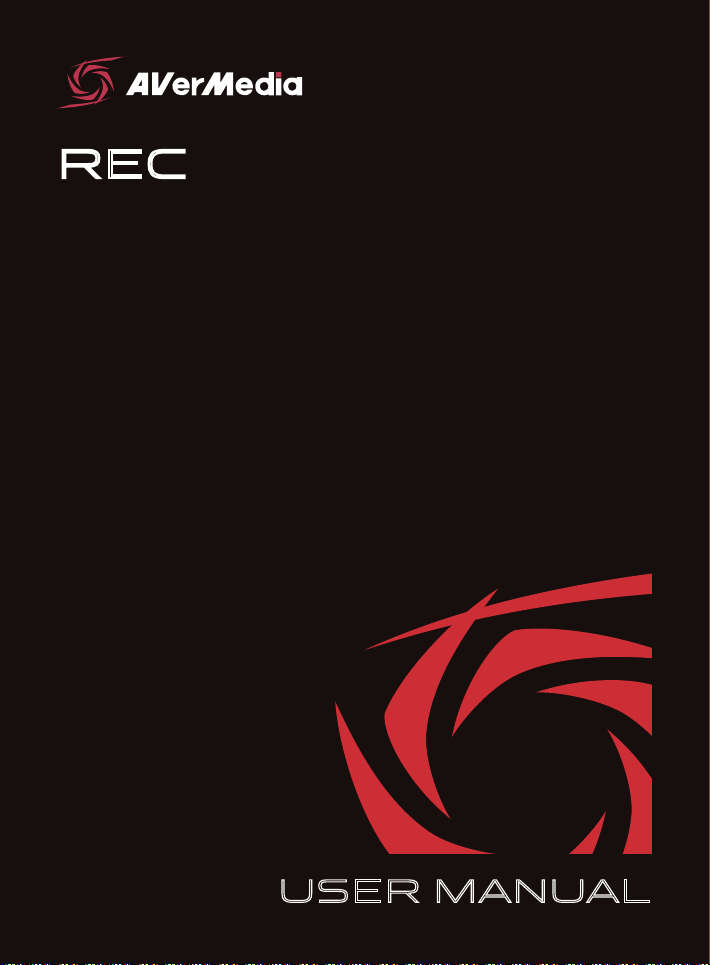
RECentral 3
USER MANUAL
Page 2
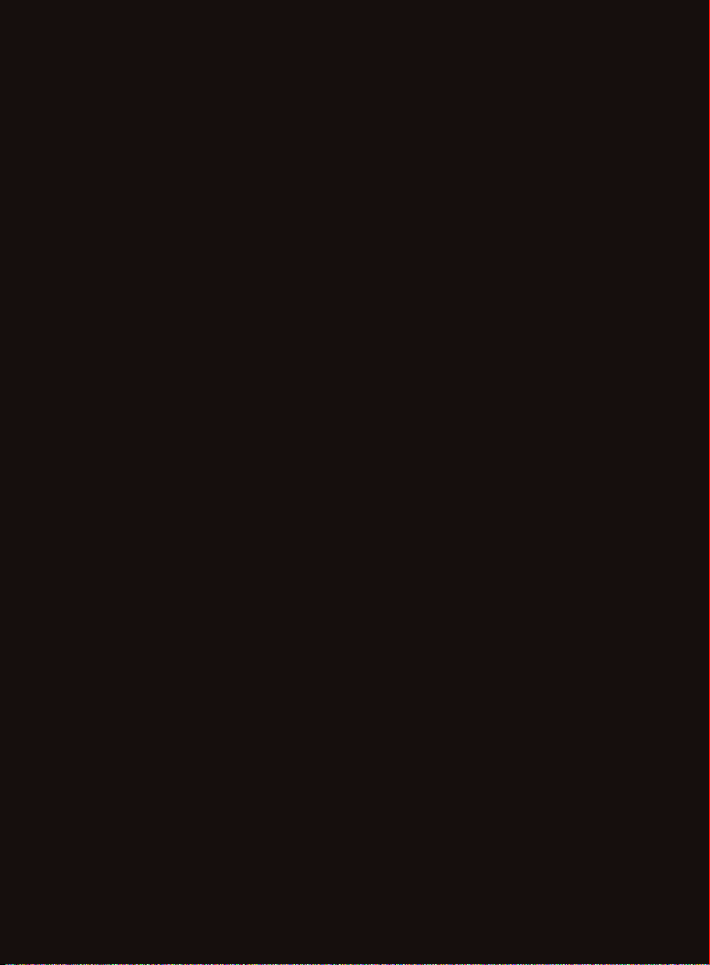
Disclaimer
All the screen shots in this documenta tion are only example imag es. The images ma y vary depending on the product
and soft ware version. Inf ormation presented in this documentation has been car efully checked for reliability; however, no
responsibility is assumed for inaccuracies. The information contained in this document ation is subject to change without
notice.
Copyright and Trademark Information
© 2 017 by AVerMedia Techno logies, I nc. All rights reserv ed. No part of this publicat ion, in whole or in part, may be
reproduced, transmitted, t ranscribed, altered or translated into any language in any form by any means without the written
permission of AVerMedia Technologies, Inc. Information and specification contained in this manual are subject to change
without notice and do not represent a commitment on t he part of AVerMedia.
For more information, please refer to www.avermedia.com.
AVerMedia and RECentral™ are trademarks or registered trademarks of AVerMedia Technologies, Inc.
Headquarters
Address No.135, Jian 1st Rd., Zhonghe Dist., New Taipei City 23585, Taiwan
Website www.avermedia.com
Support www.avermedia.com/support
Telephone +886-2-2226-3630
Page 3
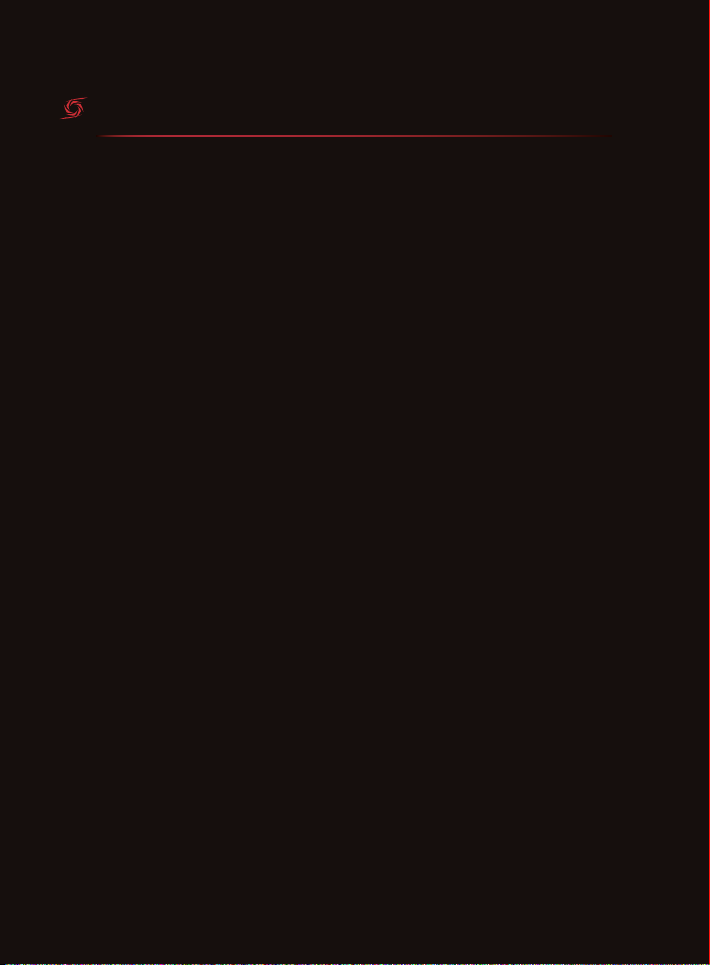
TABLE OF CONTENTS
INTRODUCTION 04
Download & Install 04
INTERFACE 05
RECORD 06
Live Editing 07
Scenes 08
STREAM 09
BROWSE & SHARE 10
SETTINGS 11
Page 4
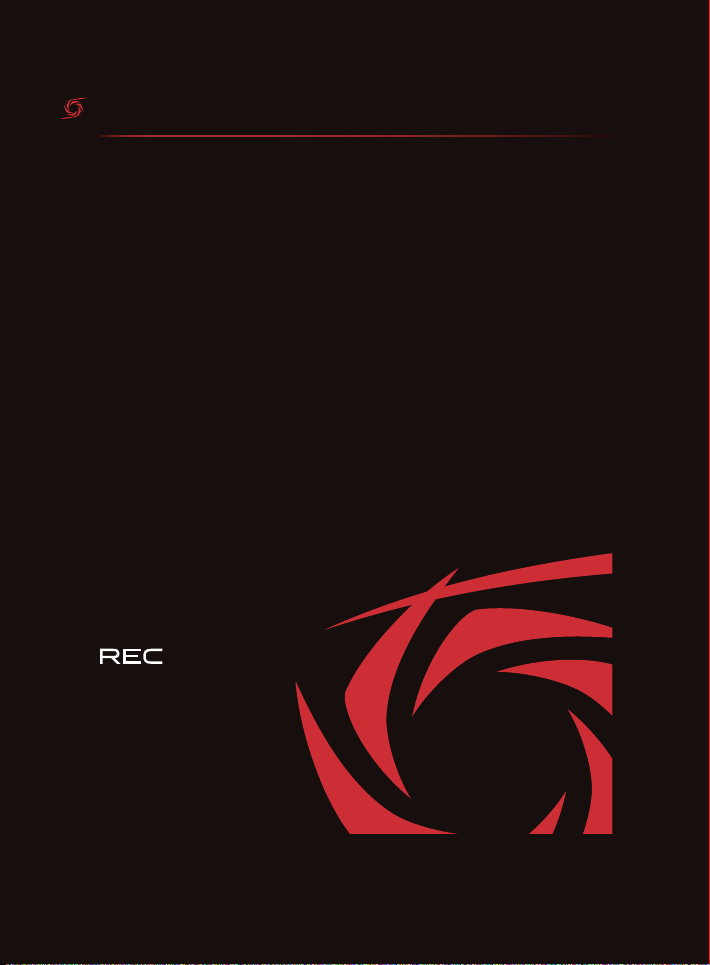
INTRODUCTION
Thank you for purchasing one of our Live Gamer capture cards. We strongly
recommend using it with RECentral to unleash its full potential.
This manual will go over the interface and the main functions of RECentral.
Download & Install
Download the installation file from q.avermedia.com/RECentral and install
RECentral 3 to your computer.
For instructions on hardware connections, please refer to the quick guide
inside the box of your Live Gamer capture card.
RECentral 3
04
INTRODUCTION
Page 5

INTERFACE
This is RECentral 3's interface:
1
2
1 Mode Dial Switches between modes
2 Option Panel Audio and video options
3 Preview Panel Main viewing area
4 Info Panel Information and action buttons
3
4
05
INTERFACE
Page 6

RECORD
1. Click to switch to Capture / Stream mode
2. Your active capture card
3. Adjust your video and audio settings
4. Click to select the Record tab
5. Select a Recording Quality
6. Select a Codec
7. Type in a Game Genre to categorize your recording
8. Tick to enable Live Editing, see the next section for
more details
9. Disk space available (in hours and minutes)
10. Click
REC
to start recording, click to capture images
11. Click to go fullscreen, and to mute audio
12. Click to stop recording
9
1
2
3
4
5
6
7
8
11
10
06
RECORD
12
Page 7

Live Editing
When enabled, your source feed will be cached to your storage. When
storage is full, older footages will be overwritten.
1 2 3
1. Click to select the Dashboard tab
2. Edit cached footage
• Drag or click on the timeline to shif t forward/backward
• Click to go back 30 seconds, or to return to the live feed
• Click to add/remove time marks at your current position in time, or
right-click on the timeline to add/remove time marks anywhere on the
timeline. Add multiple marks to create clips of footages in-between
• Click on a clip to remove it, to add it back, or drag-and-drop the
filmstrips to reorder the clips
3. When done, click
SAVE
to export your edited video
07
RECORD
Page 8

Scenes
Scenes are different arrangements of on-screen elements (including the
source video, your webcam's view, and images). When enabled, you may
select from a number of pre-arranged scenes, or create ones that match
your occasions.
2 1 54 3 6
1. Click to select the Scene tab
2. Click the button to enable/disable Scenes
3. Select a scene to apply to your video
4. Click to add elements (picture, webcam, video, webpage, or text)
5. Edit the position, size, transformation, and layer properly of each individual
element in the Preview Panel
6. Click to create new scenes
08
RECORD
Page 9

STREAM
1. Click to switch to Capture / Stream mode
2. Your active capture card
3. Adjust your video and audio settings
4. Click to select the Stream tab
5. Select a Streaming Platform, or click to add one
6. Tick to enable Video Backup
STREAM
7. Click
to start streaming, click to
capture images
8. Click to go fullscreen, and to mute audio
9. Click to go to your channel in your default browser
10. Click to stop streaming
1
2
3
4
5
6
8
7
9
09
STREAM
10
Page 10

BROWSE & SHARE
1. Click to switch to Media Share mode
2. Browse by Game Genre and capture dates
3. Click for List View, or for Grid View
4. Click to select a video, or double-click to play it
5. Detailed information of selected video
6. Click to rename, to edit the category of, or to
delete the selected video
SHARE
7. Click
to share the selected videos
3 4
1
2
5 6
10
BROWSE & SHARE
7
Page 11

SET TINGS
1. Click to switch to Settings mode
2. Select a menu to adjust detailed settings for
RECentral. Refer to the table below for the settings
available under each menu
3. Click to adjust settings for your capture card
General
Microphone
Shortcuts »Keyboard Shortcuts - Set keyboard shortcuts
Social Network Account
Profile Management
About
»Language
»Save Path
»Shortcuts
»Microphone
»Microphone Volume
»Test Volume
»Facebook
»Twitter
»YouTube
»Recording Profile
»Streaming Profile
»Software Version
»UXIP
1
2
3
- Select interface language
- Set locations to save files
- Set keyboard shortcuts
- Select your microphone
- Adjust its volume
- Test microphone volume
- Set up social network accounts
- Edit, import, or export recording /
streaming profiles
- RECentral version and updates
- Submit anonymous usage data
11
SETTINGS
Page 12

w w w . a v e r m e d i a . c o m
