AVer PTC500S User Manual
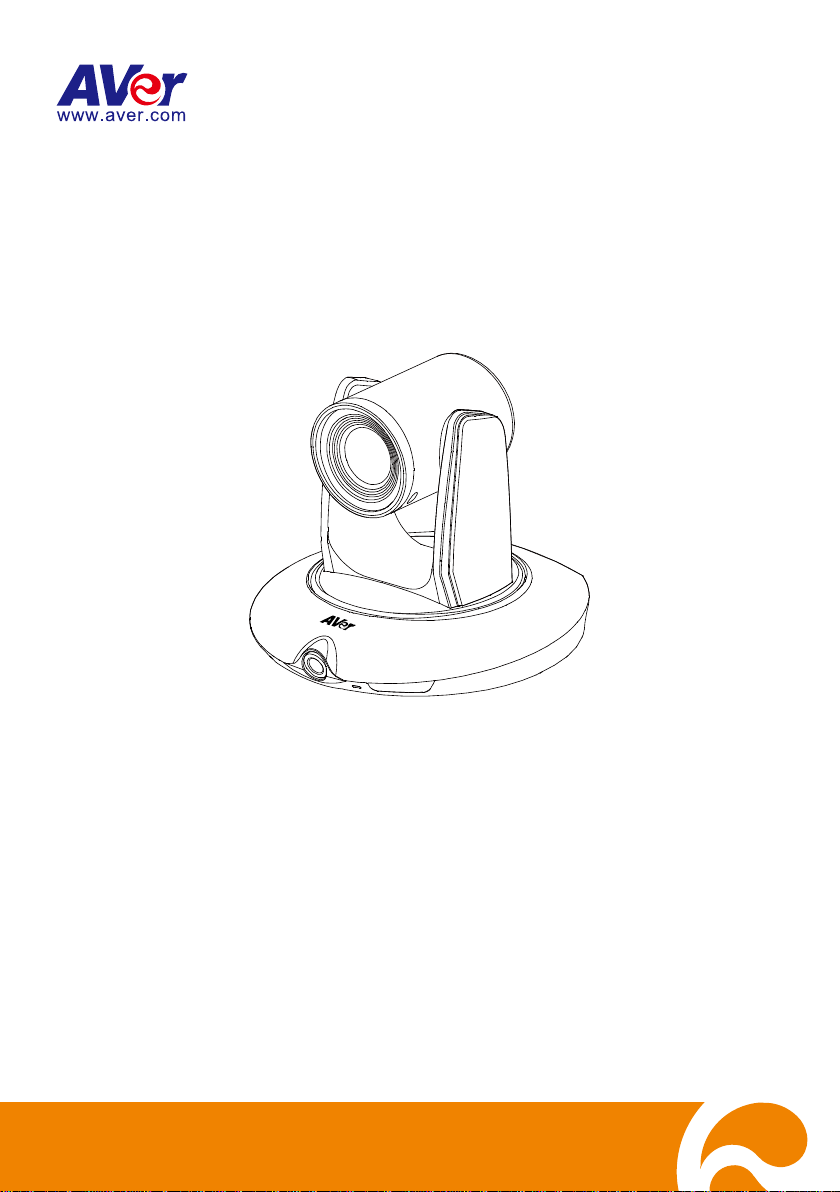
PTC500S
User Manual
V.1.0.1
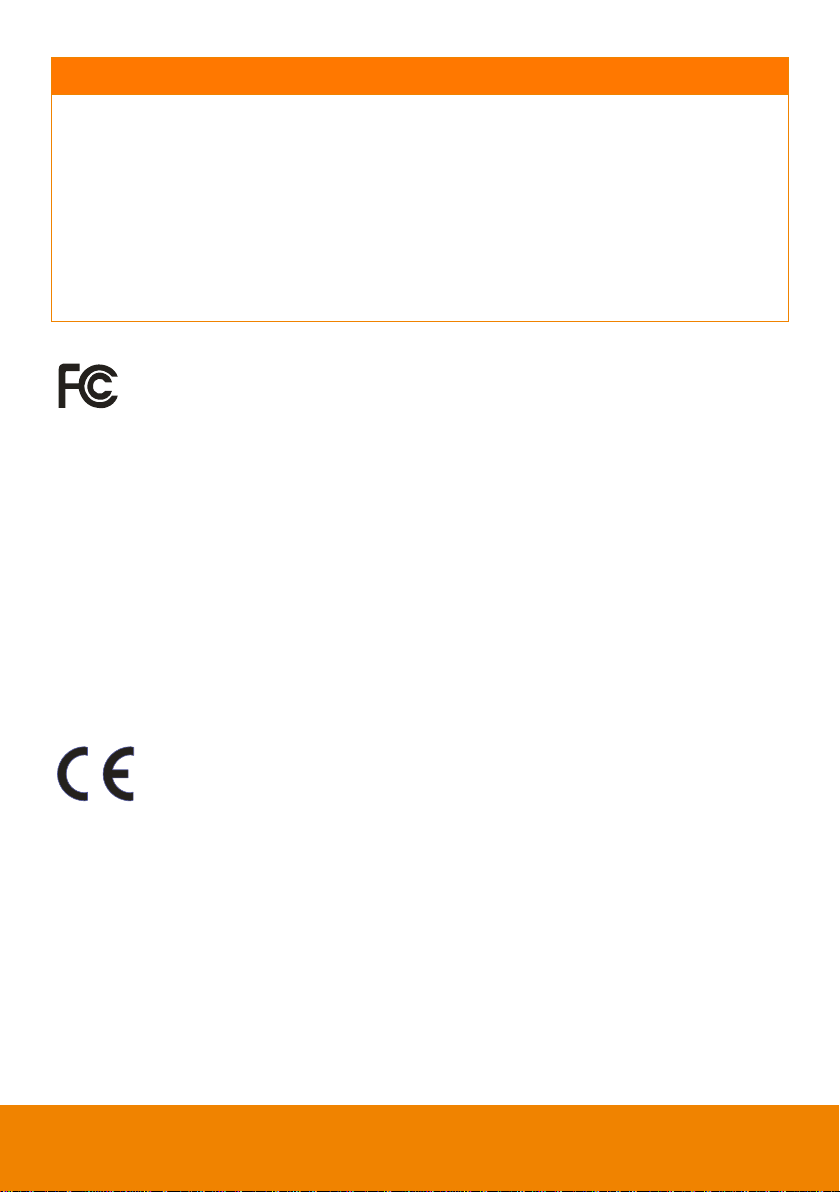
IMPORTANT NOTICE
PLEASE READ THE INSTRUCTIONS IN THIS MANUAL BEFORE INSTALLING THE PTC500S
TRACKING CAMERA.
DO NOT DISASSEMBLE OR MODIFY THE ITEMS BY YOURSELF. CONTACT THE DEALER
FOR HELP WHEN THE ITEMS IS FAILED TO WORK.
CONNECT THE DEVICES WITH PROPER CABLES.
TO REDUCE RISK OF ELECTRIC SHOCK ONLY USE INDOORS.
AVOID INSTALLING AT HUMID ENVIRONMENT.
Federal Communication Commission Interference Statement
NOTE: This equipment has been tested and found to comply with the limits for a Class A
digital device, pursuant to part 15 of the FCC Rules. These limits are designed to pro-vide
commercial environment. This equipment generates, uses, and can radiate radiofrequency energy and,
if not installed and used in accordance with the instruction manual, may cause harmful interference to
radio communications. Operation of this equipment in a residential area is likely to cause harmful
interference in which case the user will be required to correct the interference at his own expense.
FCC Caution: Any changes or modifications not expressly approved by the party responsible for
compliance could void the user's authority to operate this equipment.
This device complies with part 15 of the FCC Rules.
Operation is subject to the following two conditions:
(1) This device may not cause harmful interference, and
(2) this device must accept any interference received, including interference that may cause undesired
operation.
Warning: This is a class A product. In a domestic environment this product may cause radio
interference in which case the user may be required to take adequate measures
reasonable protection against harmful interference when the equipment is operate din a
European Community Compliance Statement (Class A)
This product is herewith confirmed to comply with the requirements set out in the Council
Directives on the Approximation of the laws of the Member States relating to
Electromagnetic Compatibility Directive 2014/30/EU.
Warning - This is a Class A product. In a domestic environment this product may cause radio
interference in which case the user may be required to take adequate measures to correct this
interference.
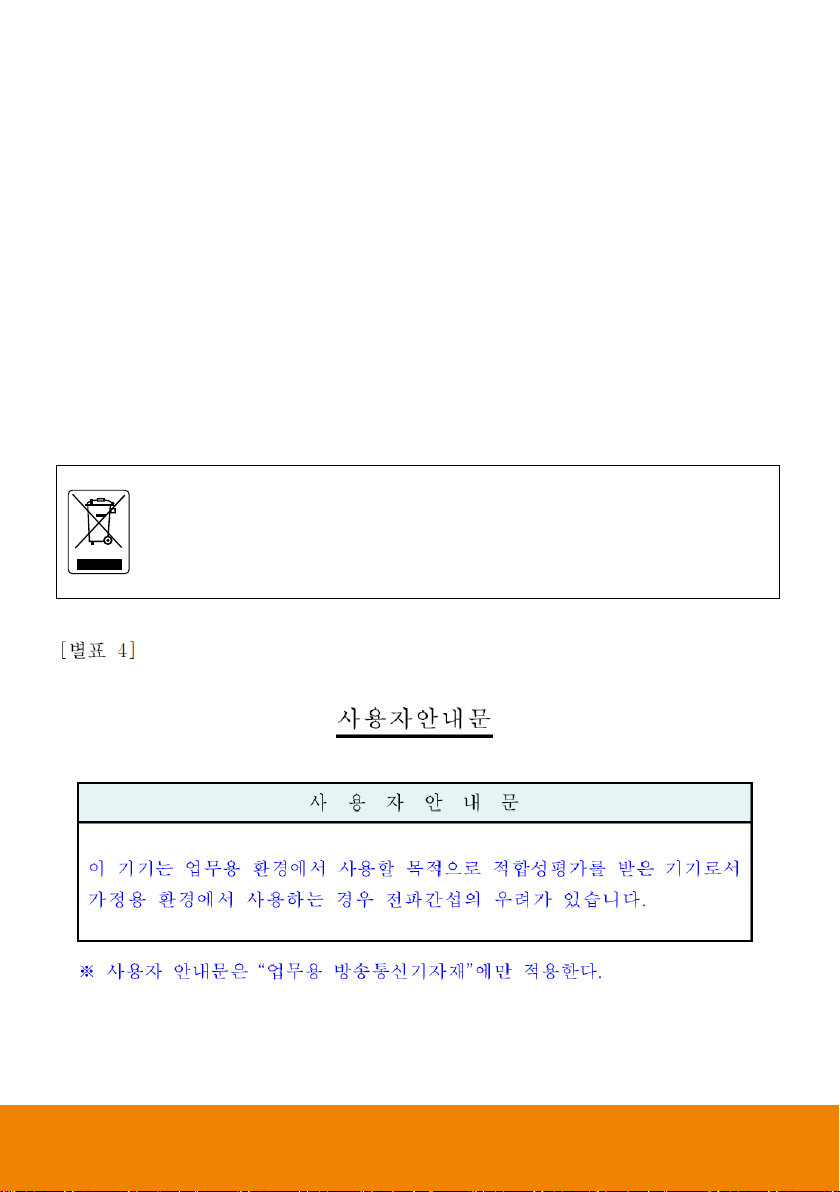
The mark of Crossed-out wheeled bin indicates that this product must not be disposed
of with your other household waste. Instead, you need to dispose of the waste
equipment by handing it over to a designated collection point for the recycling of waste
electrical and electronic equipment. For more information about where to drop off your
waste equipment for recycling, please contact your household waste disposal service or
the shop where you purchased the product.
DISCLAIMER
No warranty or representation, either expressed or implied, is made with respect to the contents of this
documentation, its quality, performance, merchantability, or fitness for a particular purpose. Information
presented in this documentation has been carefully checked for reliability; however, no responsibility is
assumed for inaccuracies. The information contained in this documentation is subject to change without
notice.
In no event will AVer Information Inc. be liable for direct, indirect, special, incidental, or consequential
damages arising out of the use or inability to use this product or documentation, even if advised of the
possibility of such damages.
TRADEMARKS
“AVer” is a trademark owned by AVer Information Inc. Other trademarks used herein for description
purpose only belong to each of their companies.
COPYRIGHT
© 2018 AVer Information Inc. All rights reserved.
All rights of this object belong to AVer Information Inc. Reproduced or transmitted in any form or by any
means without the prior written permission of AVer Information Inc. is prohibited. All information or
specifications are subject to change without prior notice.
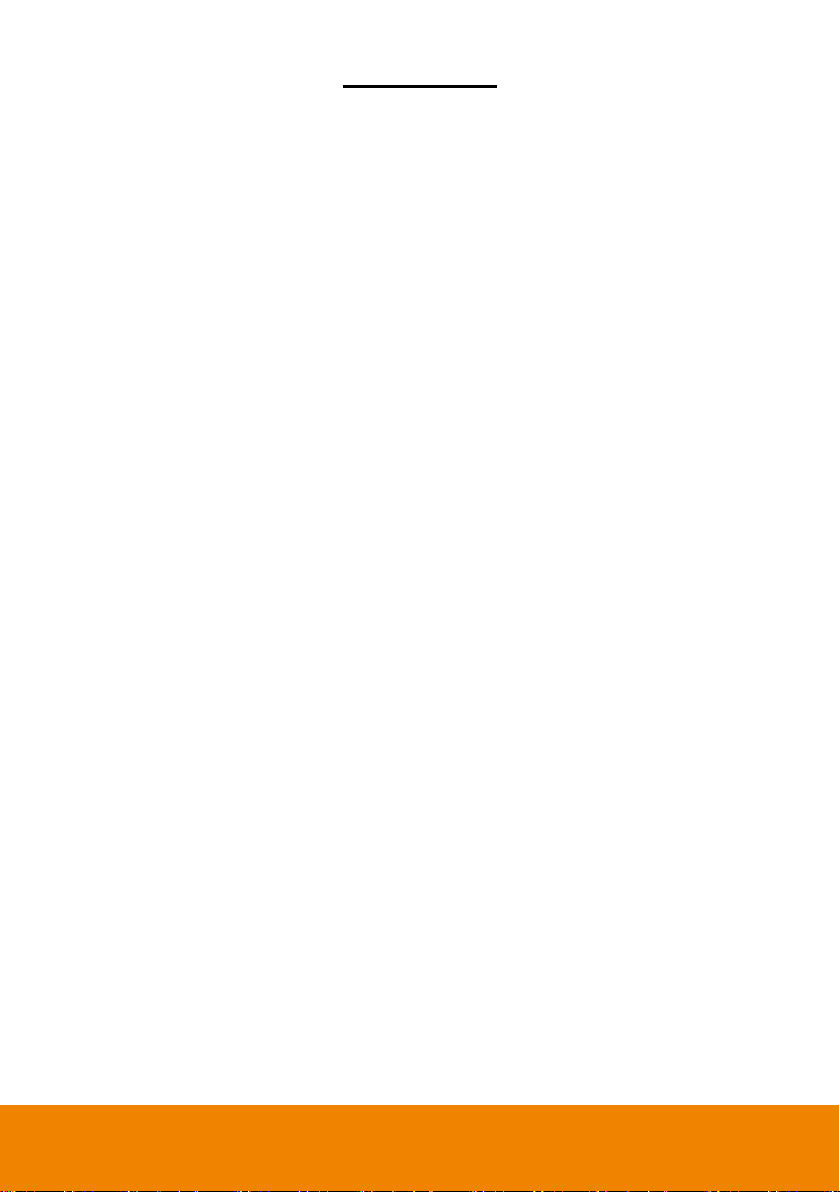
CONTENTS
INTRODUCTION .................................................................................................................. 1
Package Contents .........................................................................................................1
Product Overview ..........................................................................................................2
Dimension......................................................................................................................2
Remote Controller .........................................................................................................3
CONNECTIONS ................................................................................................................... 4
Device Connections .......................................................................................................4
RS232 Pin Definition .....................................................................................................5
MODE INTRODUCTION ...................................................................................................... 6
Wide Area Mode ............................................................................................................6
Stage and Segment Mode ................................................................ .............................7
WEB SETUP ........................................................................................................................ 8
Make a Connection to PTC500S via Browser................................................................8
Make a Connection to PTC500S via AVer IPCam Utility .............................................. 10
Enable Tracking Function ............................................................................................ 11
Setup Object Viewing Dimension ................................................................................ 12
Tracking Mode Instruction ........................................................................................... 13
Wide Area Mode .......................................................................................................... 14
Setup Priority Zone ................................................................................................. 14
Setup Shielded Zone ............................................................................................... 15
Stage Mode ................................................................................................................. 16
Setup Effective Zone ............................................................................................... 16
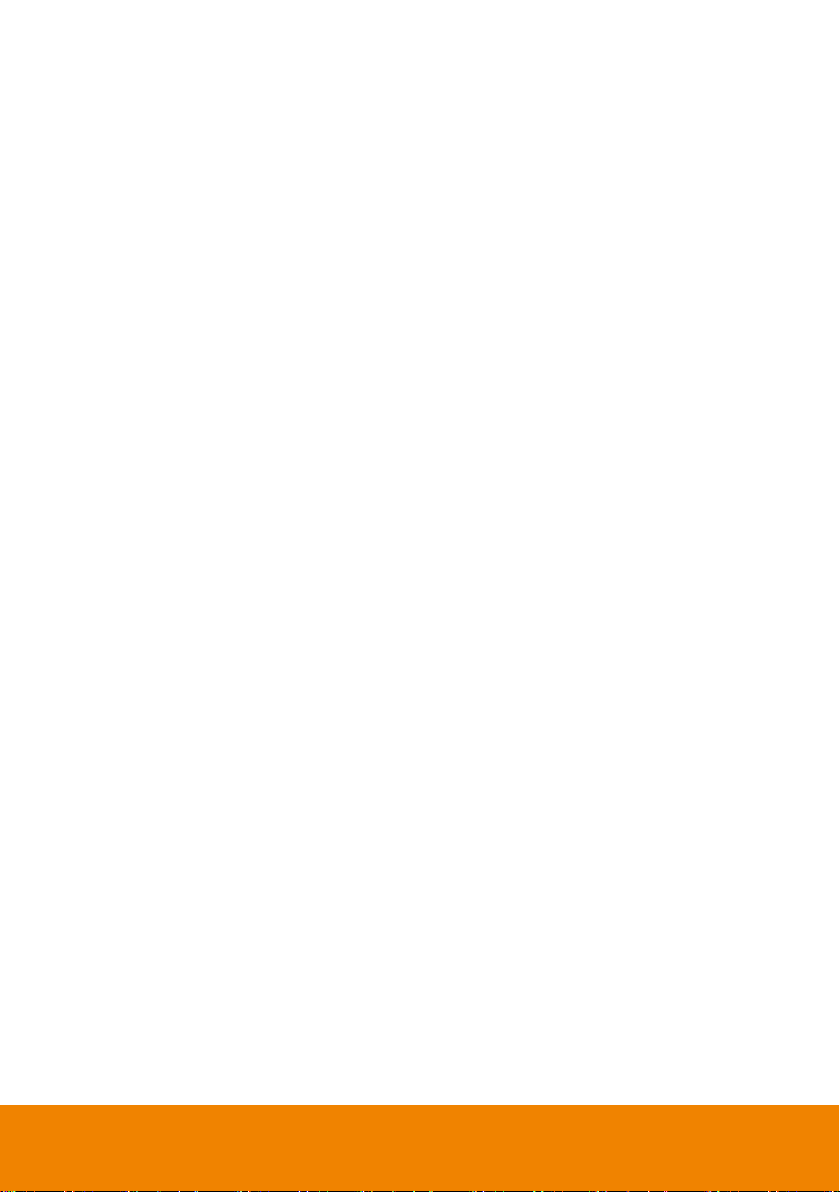
Setup Shielded Zone ............................................................................................... 17
Setup Target Tracking Body .................................................................................... 18
Segment Mode ................................ ................................ ............................................ 19
Setup Effective Zone ............................................................................................... 19
Setup Shielded Zone ............................................................................................... 22
Setup Target Tracking Body .................................................................................... 23
Preset Setup ................................................................................................................ 24
Firmware Update ......................................................................................................... 25
Using RTSP connect to Camera .................................................................................. 25
OSD SETUP ....................................................................................................................... 26
Before You Begin ......................................................................................................... 26
For the First Time Use ................................................................................................. 26
Trigger OSD Menu .................................................................................................. 26
Setup IP Address..................................................................................................... 27
OSD Tree Map ............................................................................................................. 29
Main ........................................................................................................................ 29
Tracking .................................................................................................................. 29
Camera ................................................................................................................... 30
Camera ID ..................................................................................................... 30
DHCP ............................................................................................................ 30
Static IP.......................................................................................................... 31
PTZ Camera .................................................................................................. 32
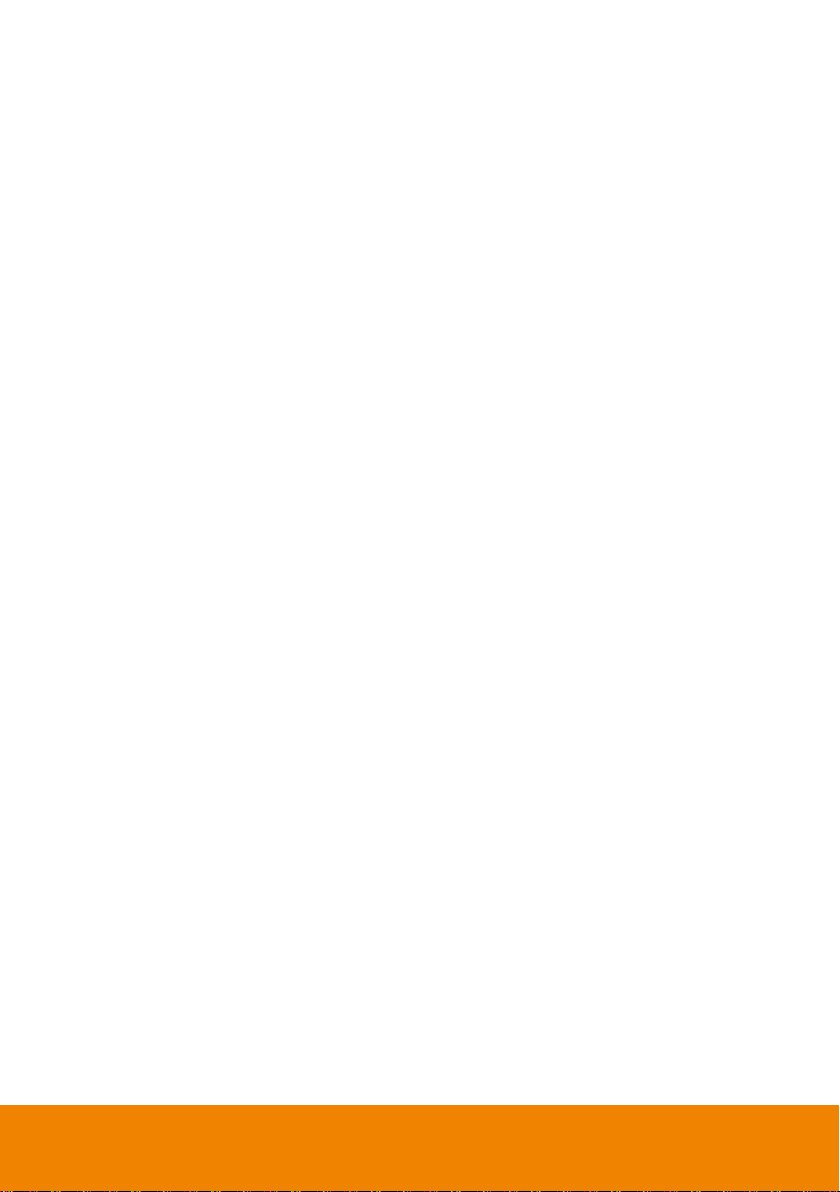
Video Format ........................................................................................................... 35
Advanced Setting .................................................................................................... 37
Preset ...................................................................................................................... 37
Language ................................................................................................................ 38
Profile ...................................................................................................................... 38
Factory Default ........................................................................................................ 39
Information .............................................................................................................. 39
Hot Key ................................................................................................................... 40
FAQ .................................................................................................................................... 41
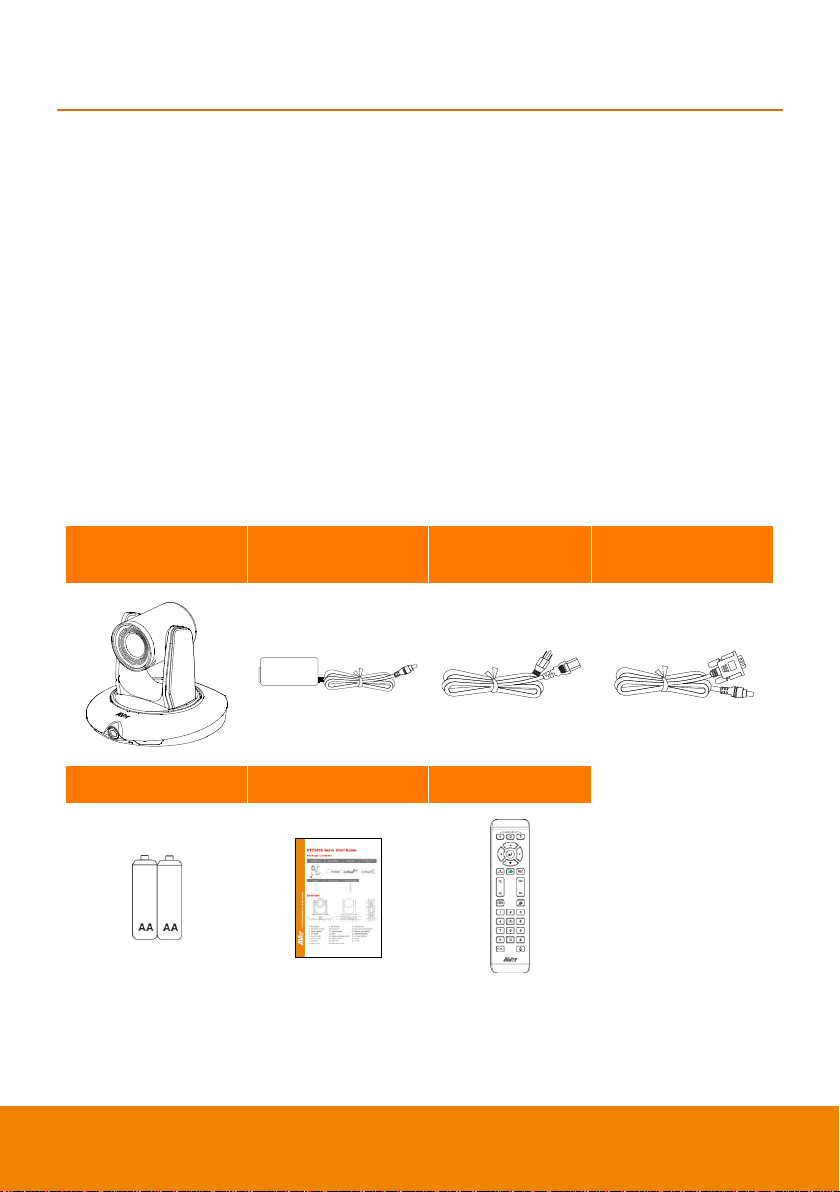
INTRODUCTION
PTC500S unit
Power adapter
Power cord
RS-232 to D-Sub 9
cable
Battery
Quick Guide
Remote Control
AVer PTC500S is a professional tracking camera which can be wide area, stage or segment mode
depended on user’s subject target. The PTC500S use body motion and image analysis algorithm to
tracking target; the target subject no need to wear any signal transmit device. The PTC500S can
communicate with recording system through RS232, RS485 or network interface. The PTC500S has
stable system, easy to use, and suitable for classroom, meeting room, and any lecture or course
environment.
Package Contents
The following items are included in the package. Please check if each item is available and confirm if
there are damage before using.
[Note]
1. Do not disassemble or modify the items by yourself. Contact the dealer for help when the items is
failed to work.
2. Store the items in a dry place away from moisture.
[Note] The power cord will vary depending on the standard power outlet of the country where it is sold.
1
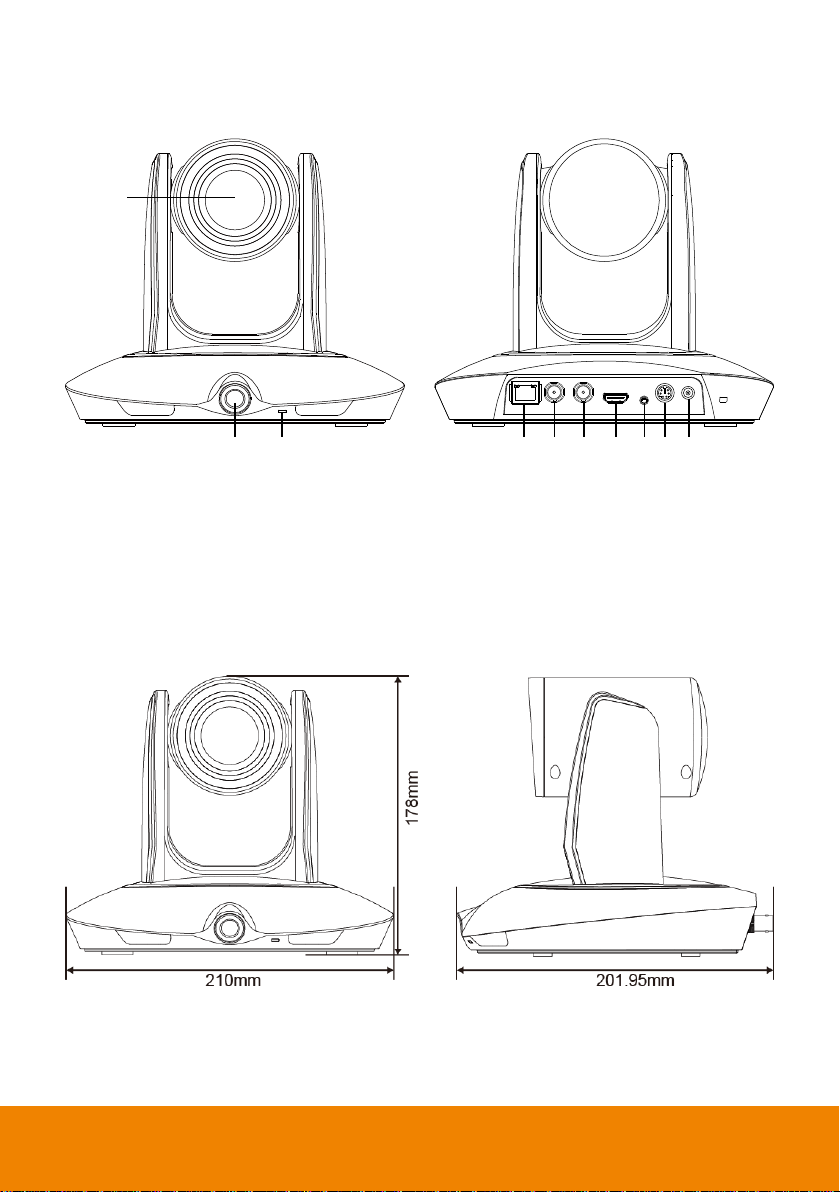
1
2 3 4 5 6 7 8 9 10
1. PTZ camera
6. 3G-SDI 1 port(PTZ view)
2. Panoramic camera
7. HDMI port(PTZ view)
3. Power indicator
8. Video in port
4. RJ-45 port
9. RS-232 port
5. 3G-SDI 2 port(Panoramic view)
10. Power jack
Product Overview
Dimension
2
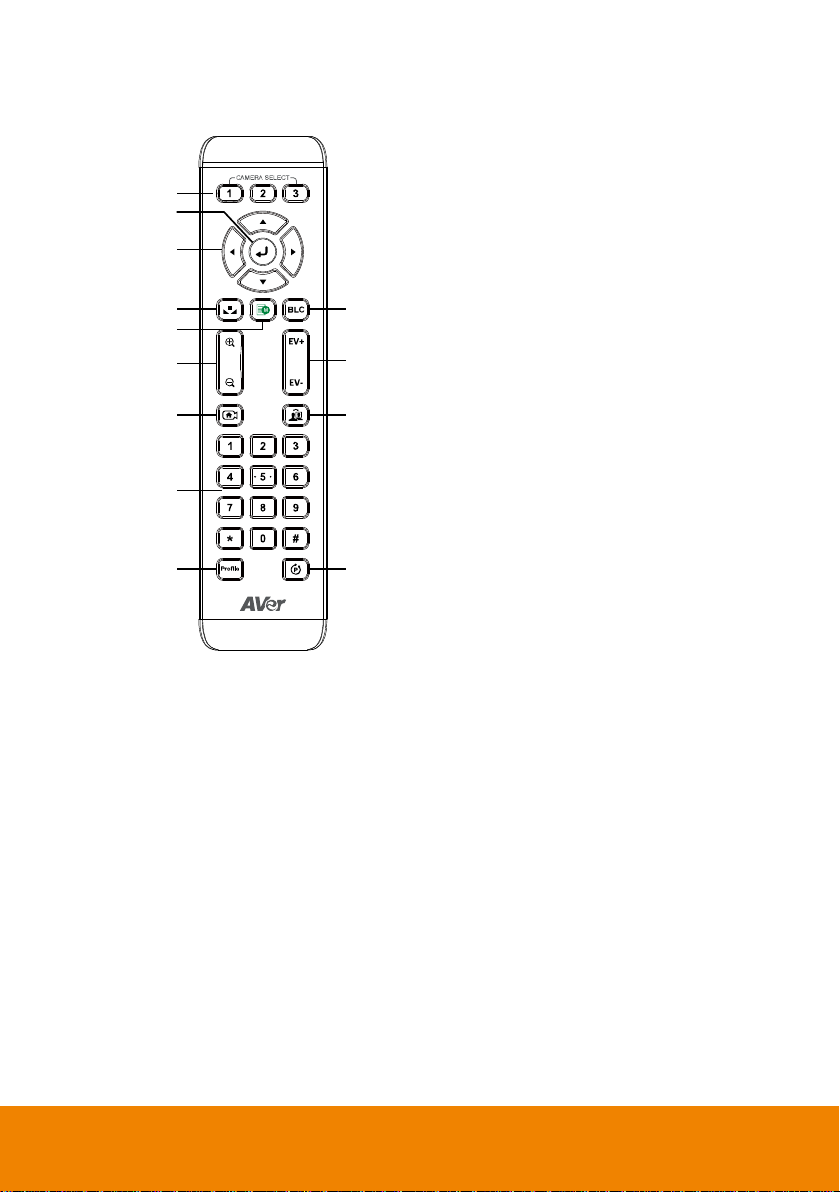
1
6
8
10
13
2
3
4
7
9
11
12
5
1. Camera select
[Note] Only channel No.1 is available.
Before you use remote, please press
channel 1 first.
2. Enter
3. Camera direction control
4. White balance
5. OSD menu
6. Back light control
7. Zoom in/out
8. Exposure compensation
9. Back to zero position((home preset)
[Note] Press and hold 3 seconds to turn
on or turn off the PTC500S unit.
Only support at PTC500S FW version
0.0.1000.08 and above.
10. Tracking on/off
11. Number buttons
12. Profile
13. Preset
Remote Controller
3
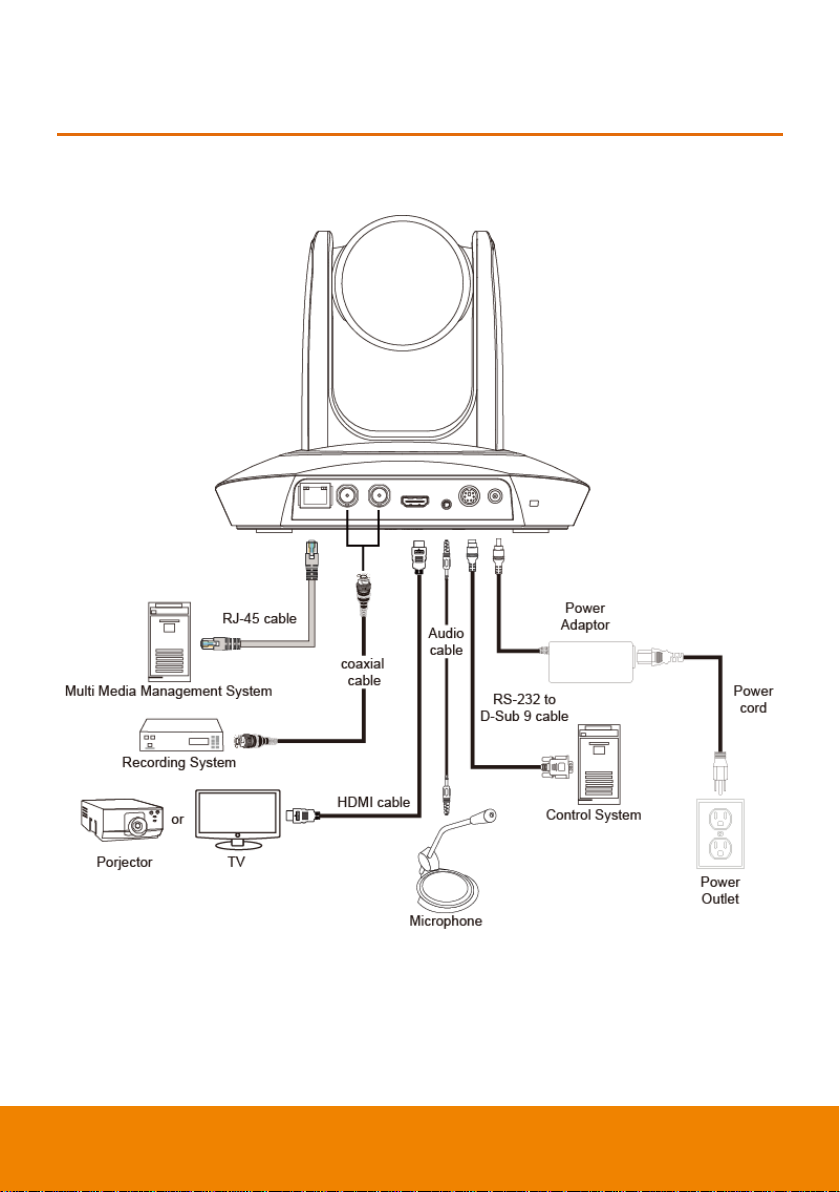
CONNECTIONS
Device Connections
4
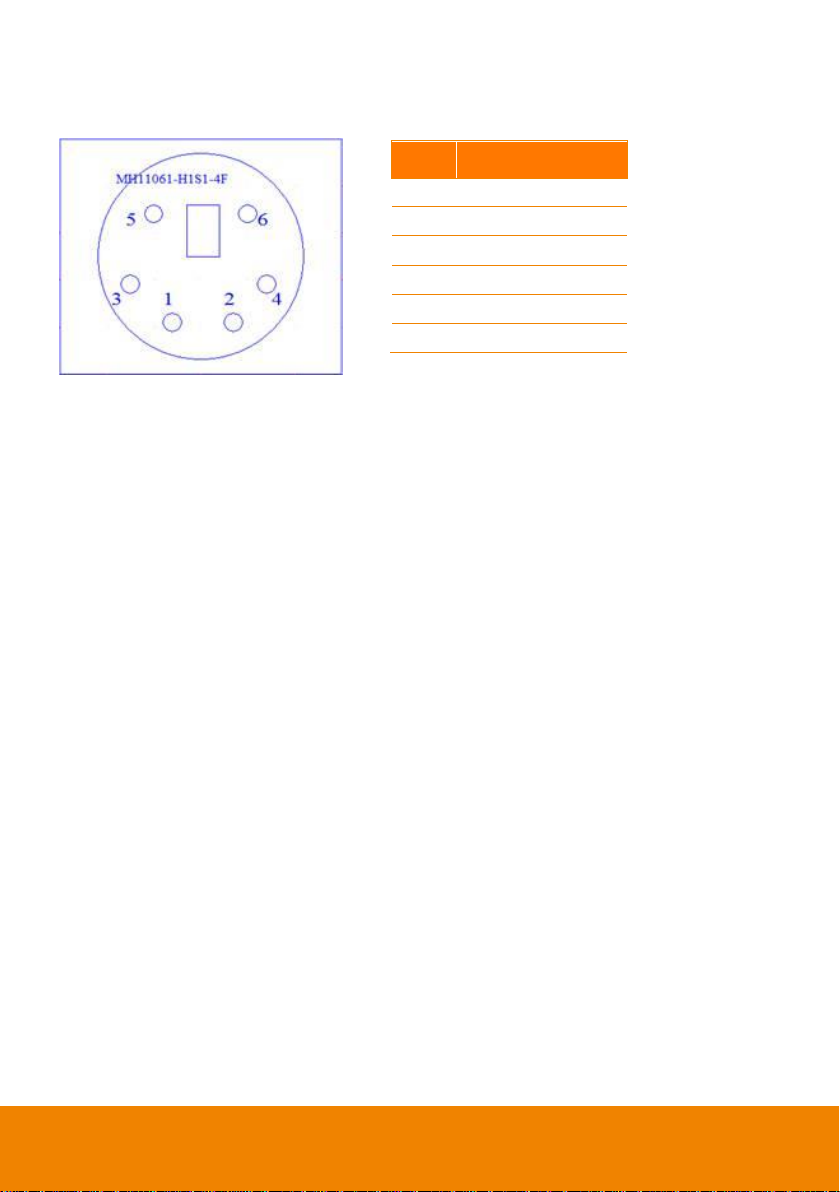
Pin
Definition
1
RS232_DTR
2
RS232_DSR
3
N.C. 4 RS232_TXD
5
GND
6
RS232_RXD
RS232 Pin Definition
5
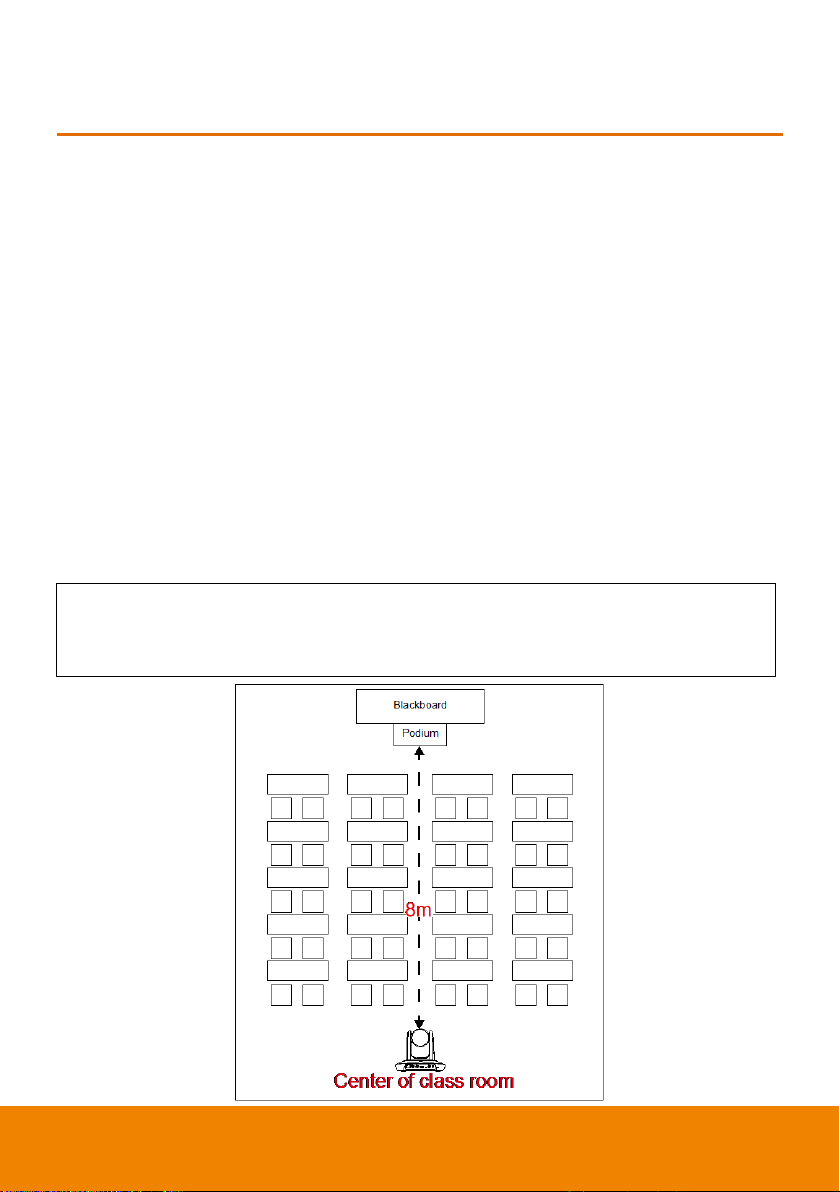
Install height range (from floor): 2 ~ 3m; 2.4m is suggested.
Distance range to podium: 4~15m; 8m is suggested.
Position: Center of class room.
MODE INTRODUCTION
Wide Area Mode
Application
This mode is suitable for teacher or lecturer tracking in normal classroom. The algorithm is
based on face detection.
Regardless of the target close to or away from PTC500S, the tracking camera will automatically
zoom in/out to maintain the appropriate size and proportion.
If the tracking target is locked, PTC500S will not be affected by the other moving objects.
Limitation
This mode is easily affected by the brown objects or the color similar to skin. Things like cartons
and wood furniture.
It should be used in bright environment. If the light is not enough, it will cause PTC500S unable
to distinguish the target face and lead to the tracking failure.
It could not be used on the environment with high bright contrast. For example, the
environment is with IFP or projectors. When the target enters or leaves the high bright contrast
zone, it is risky for PTC500S to lose the tracking target.
6
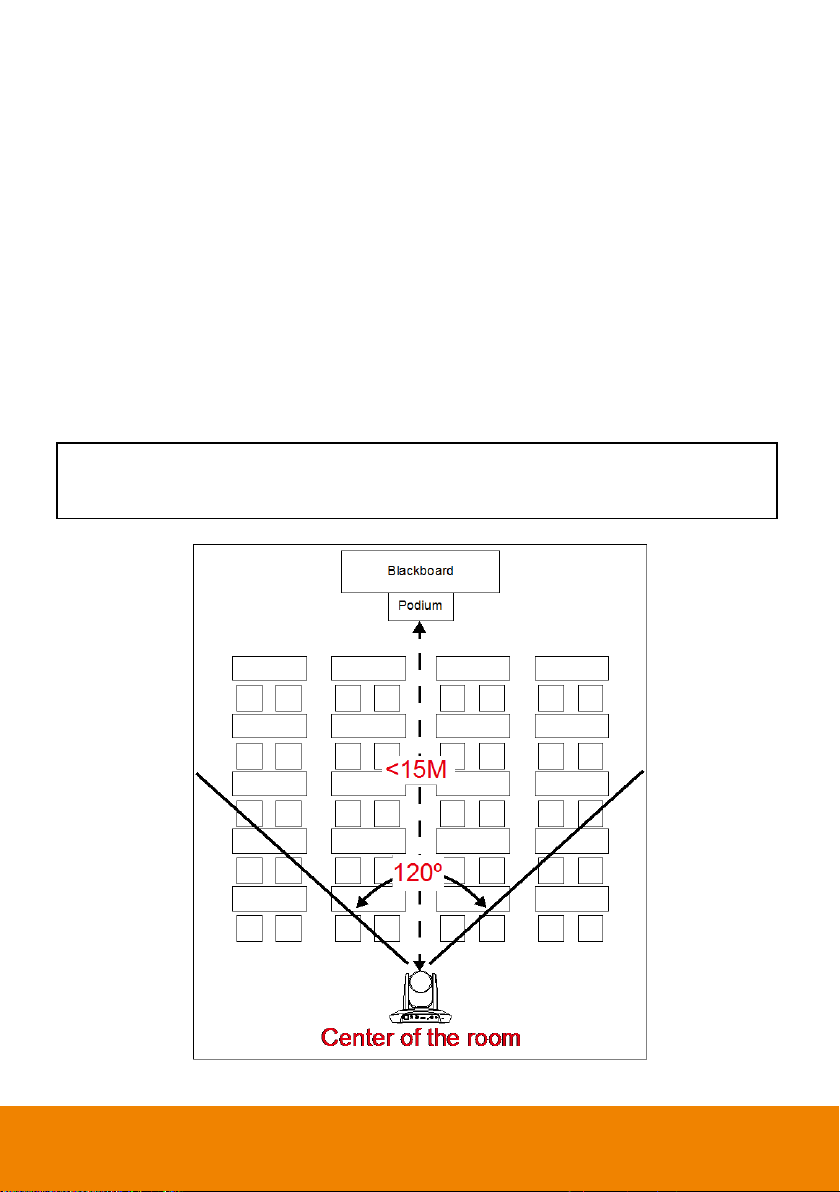
Install height range (from floor): 2 ~ 3m; 2.4m is suggested.
Position: Center of the room.
Stage and Segment Mode
Application
It’s suitable for complicate environment. It’s the remedy for teacher mode. Due to absolute
motion tracking, PTC500S will not be affected by the color of wood furniture or the high bright
contrast.
Suitable for only one person in the tracking zone.
Limitation
Tracking is only available for horizontal movement. It will not auto zoom in/out for target close to
or leaving away from PTC500S
Due to absolute motion checking, it is unable to check who the target is or who the interference
is. It doesn’t have anti-interference ability.
Due to the FOV limit, the tracking zone is only available within 120 degrees.
Distance limitation <15M
7
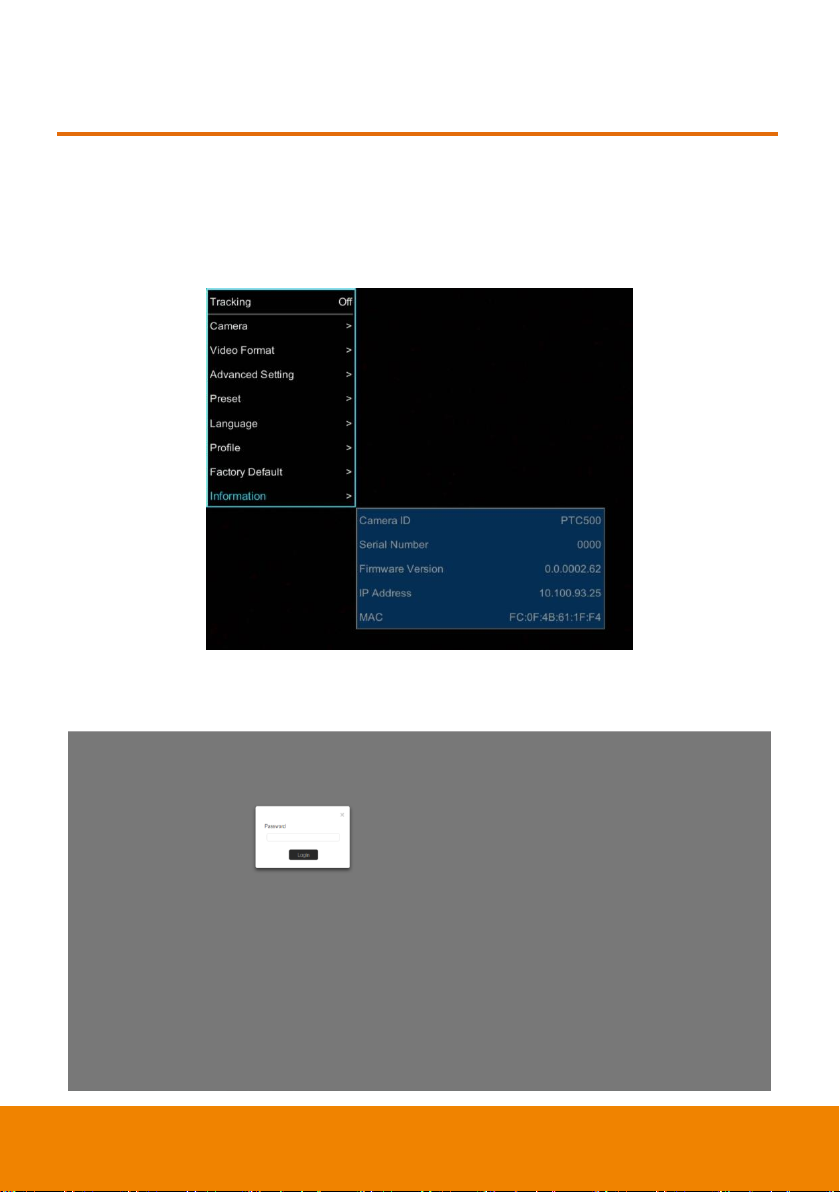
WEB SETUP
Make a Connection to PTC500S via Browser
1. Find the IP address of PTC500S: call out OSD menu of PTC500S. Use ▲ and ▼ buttons on
remote controller to go to “Information” to find the IP address information.
2. Open the browser on your PC and enter the IP address of PTC500S.
3. Enter the password of PTC500S to login. The default password is “admin”.
8
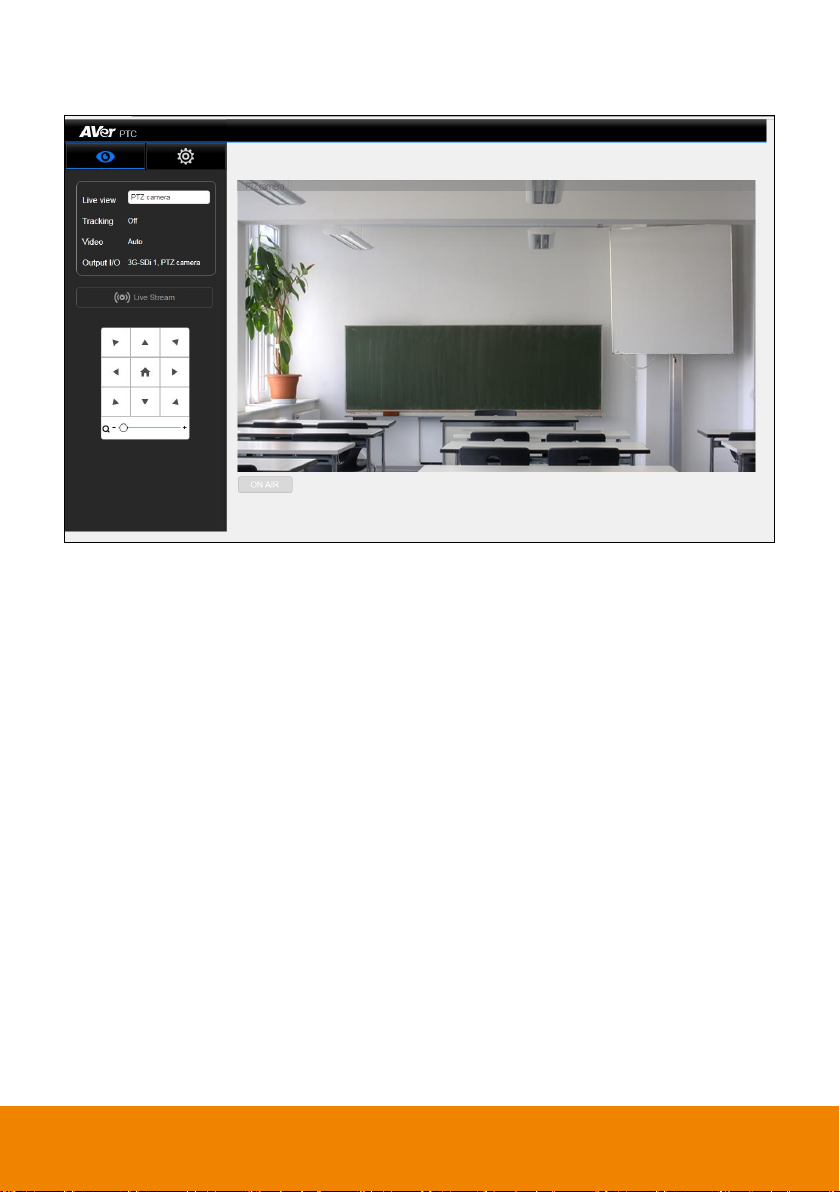
4. After login, User should see the main interface of PTC500S.
9
