Page 1

Remote iMatrix
User Manual
Oct.2008
Page 2
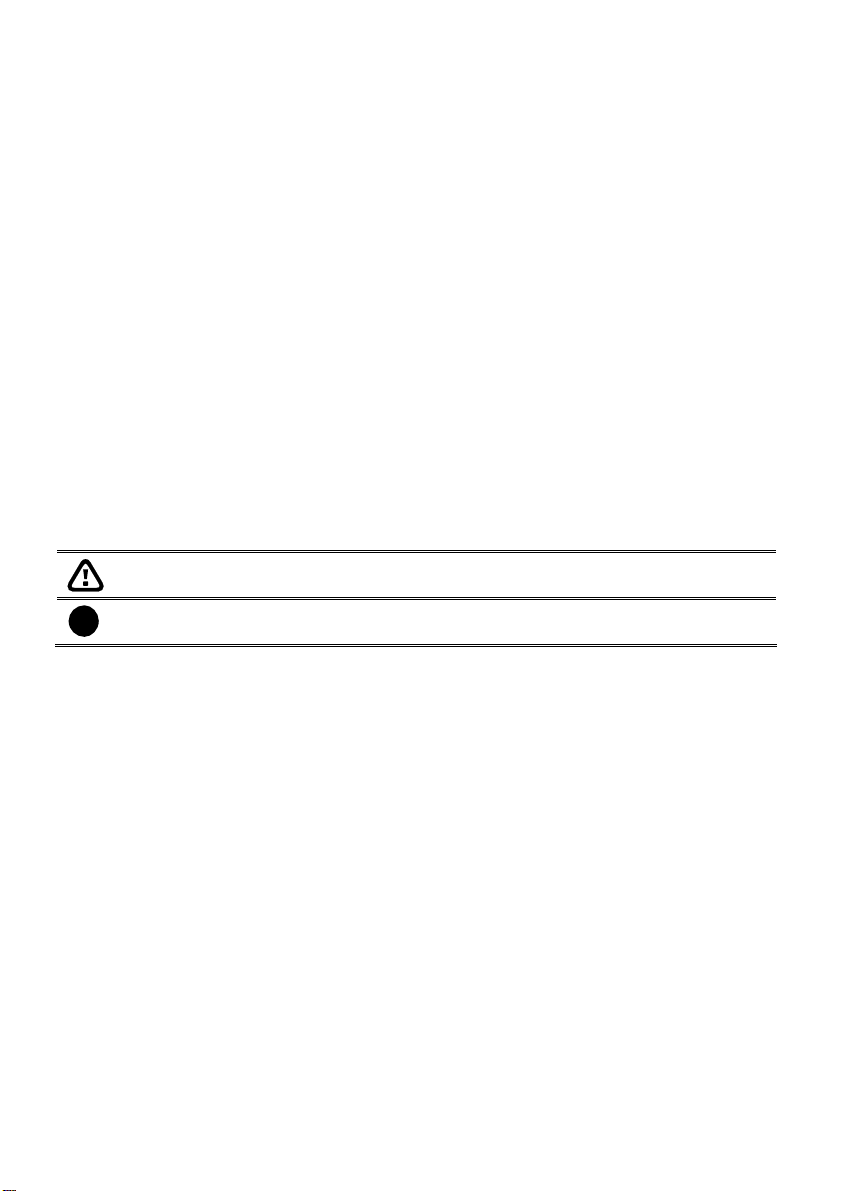
DISCLAIMER
No warranty or representation, either expressed or implied, is made with respect to the
contents of this documentation, its qualit y, performance, merchantability, or fitness for a
particular purpose. Information presented in this documentation has been carefully
checked for reliability; however, no responsibility is assumed for inaccuracies. The
information contained in this docu mentation is subject to chan ge without notice.
In no event will AVerMedia be liable for direct, indirect, special, incidental, or
consequential damages arising out of the use or inability to use this product or
documentation, even if advised of the possibility of such damages.
TRADEMARKS
AVerMedia, being authorized AVerMedi a Information, Inc. to use, is registered trade marks
of AVerMedia TECHNOLOGIES, Inc. IBM PC is a registered trademark of International
Business Machines Corporation. Macintosh is a registered trademark of Apple Computer,
Inc. Microsoft is a registered trademark and Windows is a trademark of Microsoft
Corporation. All other produc ts or corporate names mentioned in this documentation are
for identification and explanation purposes only, and may be trademarks or registered
trademarks of their respective owners.
COPYRIGHT
2008 by AVerMedia
may be reproduced, transmitted, transcribed, stored in a retrieval system, or translated
into any language in any form by any means without the written permission of AVerMedia
TECHNOLOGIES, Inc. All rights reserved. No part of this publication
TECHNOLOGIES, Inc.
MANUAL CONVENTIONS
The following conventions are used throughout this manual.
The caution symbol is intended to alert the user of the importance of the particular
installation and operating instructions. Failure to comply may damage the system.
The information symbol is intended to provide additional information for the purpose of
i
clarification.
Page 3
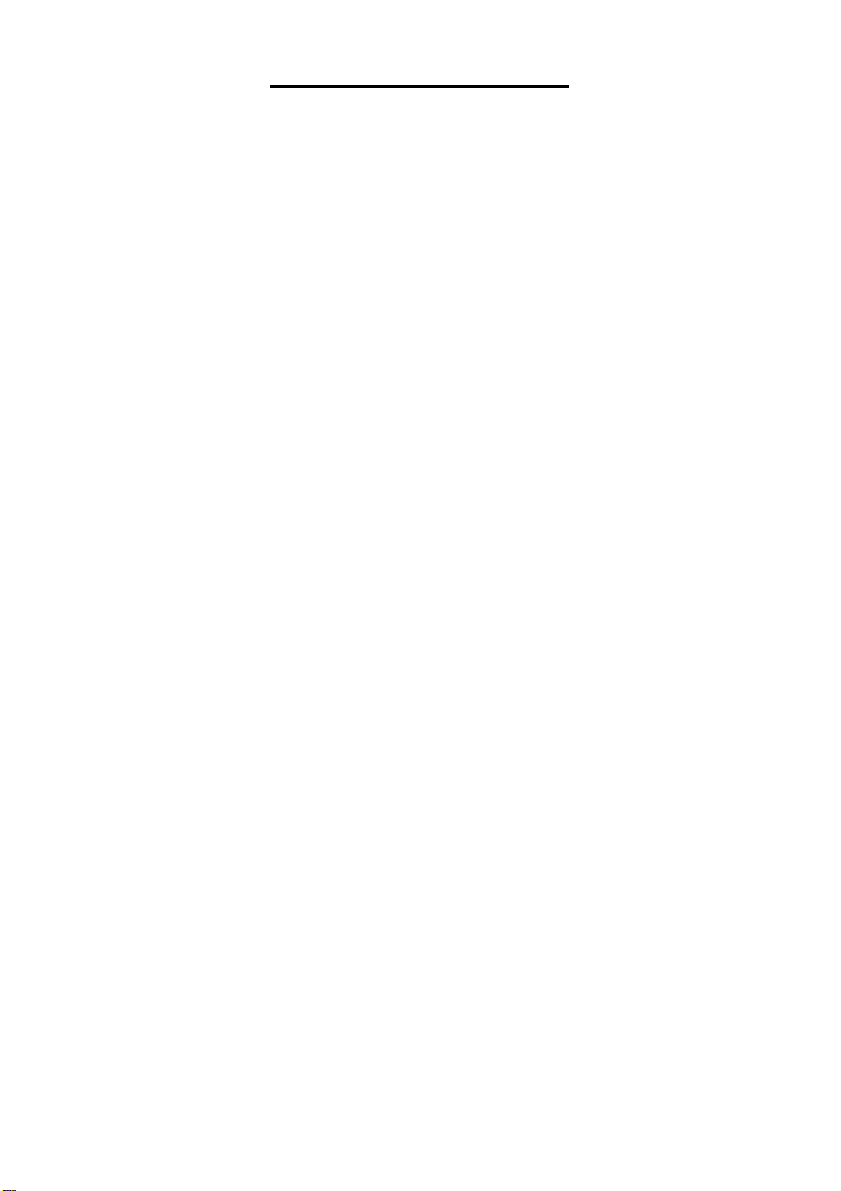
TABLE OF CONTENTS
CHAPTER 1 INTRODUCTION............................................................................1
1.1 Dual Monitors Setting ............................................................................................................... 1
1.1.1 Graphic card with ATi chipset.......................................................................................... 1
1.1.2 Graphic card with NVIDIA chipset................................................................................... 4
CHAPTER 2 SOFTWARE INSTALLATION ........................................................5
2.1 Minimum System Requirements............................................................................................... 5
2.2 Installing the iMatrix Software in Windows 2000/XP/Vista........................................................ 5
CHAPTER 3 USING THE IMATRIX ....................................................................6
3.1 Running the iMatrix Software....................................................................................................6
3.2 Using the iMatrix Application..................................................................................................... 6
3.2.1 Using Monitor Controller.................................................................................................. 8
3.2.2 Familiarizing the Buttons in PTZ Camera Controller..................................................... 10
CHAPTER 4 CUSTOMIZING THE IMATRIX SYSTEM.....................................11
4.1 System Setting.........................................................................................................................11
4.2 DVR Setup.............................................................................................................................. 12
4.2.1 To Add and Remove DVR Server.................................................................................. 12
4.3 Camera Setup......................................................................................................................... 13
4.4 User Setting............................................................................................................................ 16
CHAPTER 5 USING THE PLAYBACK FUNCTION..........................................17
Page 4
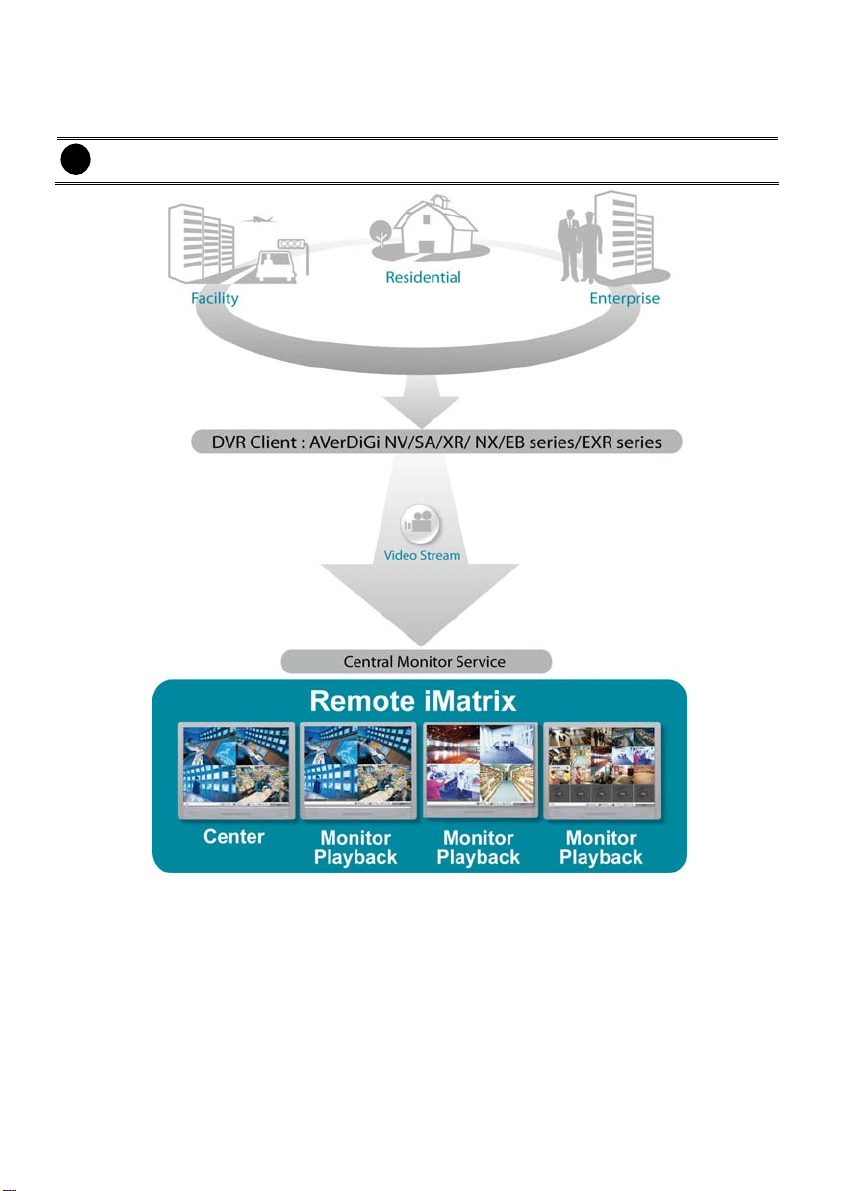
Chapter 1 Introduction
The AVerMedia® iMatrix is a monitoring system that enables user to monitor DVR servers through an
internet connection. iMatrix can monitor and playback the video of remote DVR servers.
iMatrix playback deosn’t support on EB series.
i
The iMatrix program supports Single, Dual, Triple and Four monitor displays. Please refer to the
following chapter to setup multiple monitors.
1.1 Dual Monitors Setting
Video configuration is different for each different VGA chipsets. Please follow the steps below to setup
the dual monitors display.
1.1.1 Graphic card with ATi chipset
1. Enter the ATI Catalyst Control Center, user can click the short-cut or right click on the screen.
1
Page 5
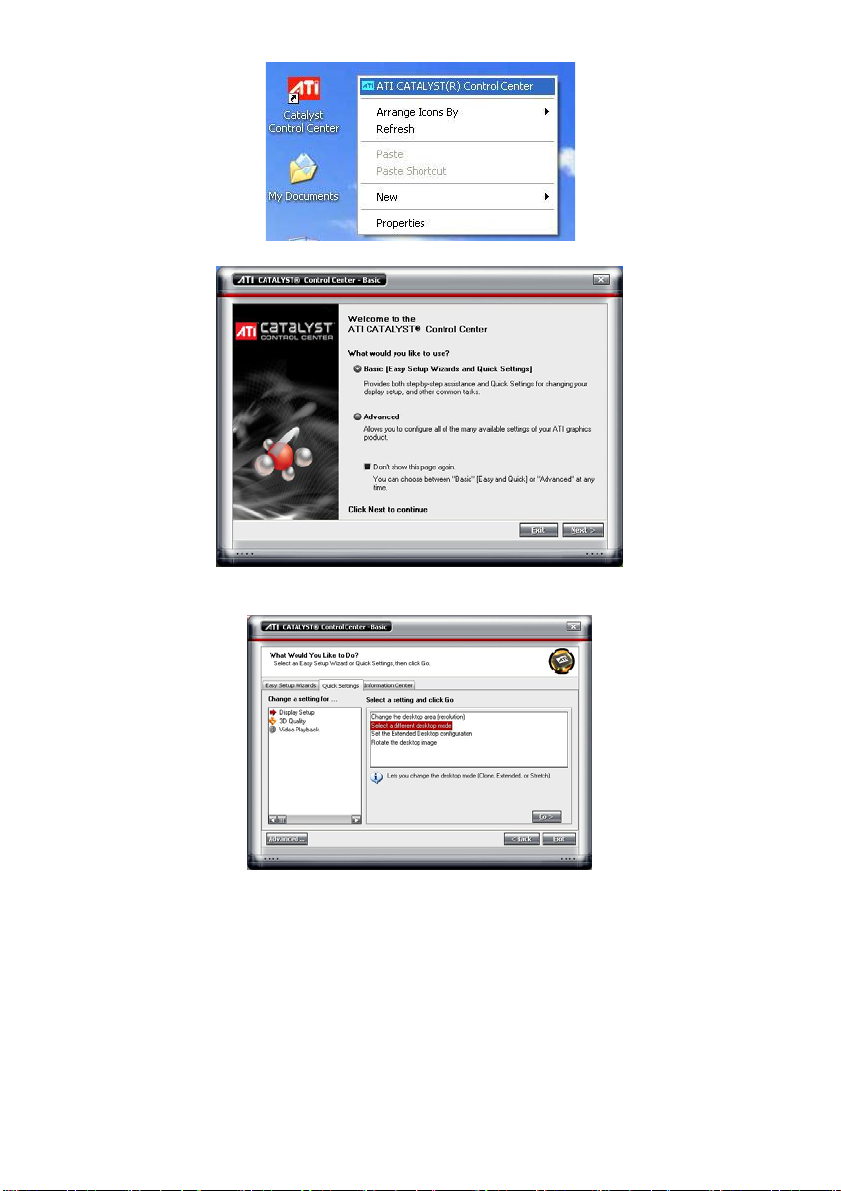
2. There are two modes to select ─ Basic and Advanced.
3. If user selected Basic mode, press the Quick Settings tab. Then select the Select a different
desktop mode and click Go.
4. Select the Extended Desktop and then click Finish.
2
Page 6
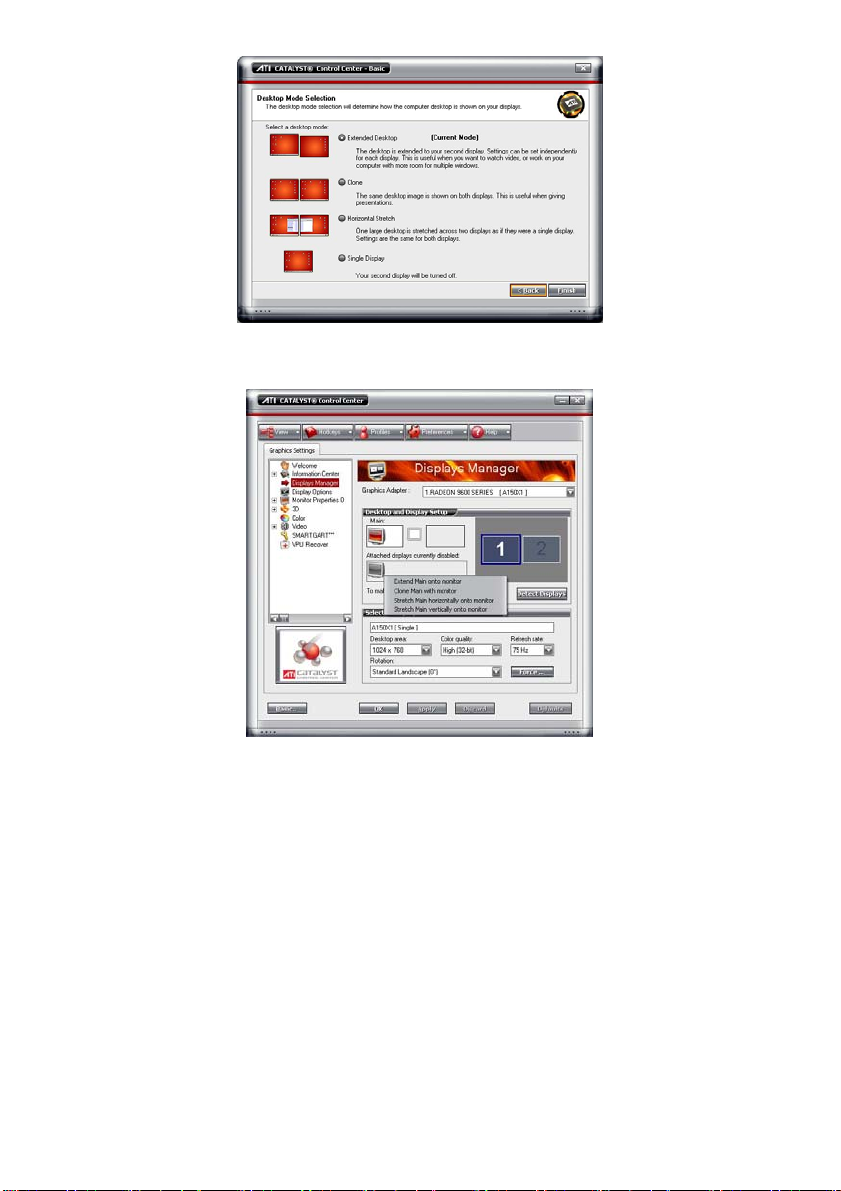
5. If user selected the Advanced mode, click the View button.
6. In Display Manager, right click on the second Display on the right side and select Extend Main
onto monitor.
7. Adjust each monitor resolution to 1024x768 、1280x1024 ,1920x1200, 1440x900, or 1680x1050.
3
Page 7
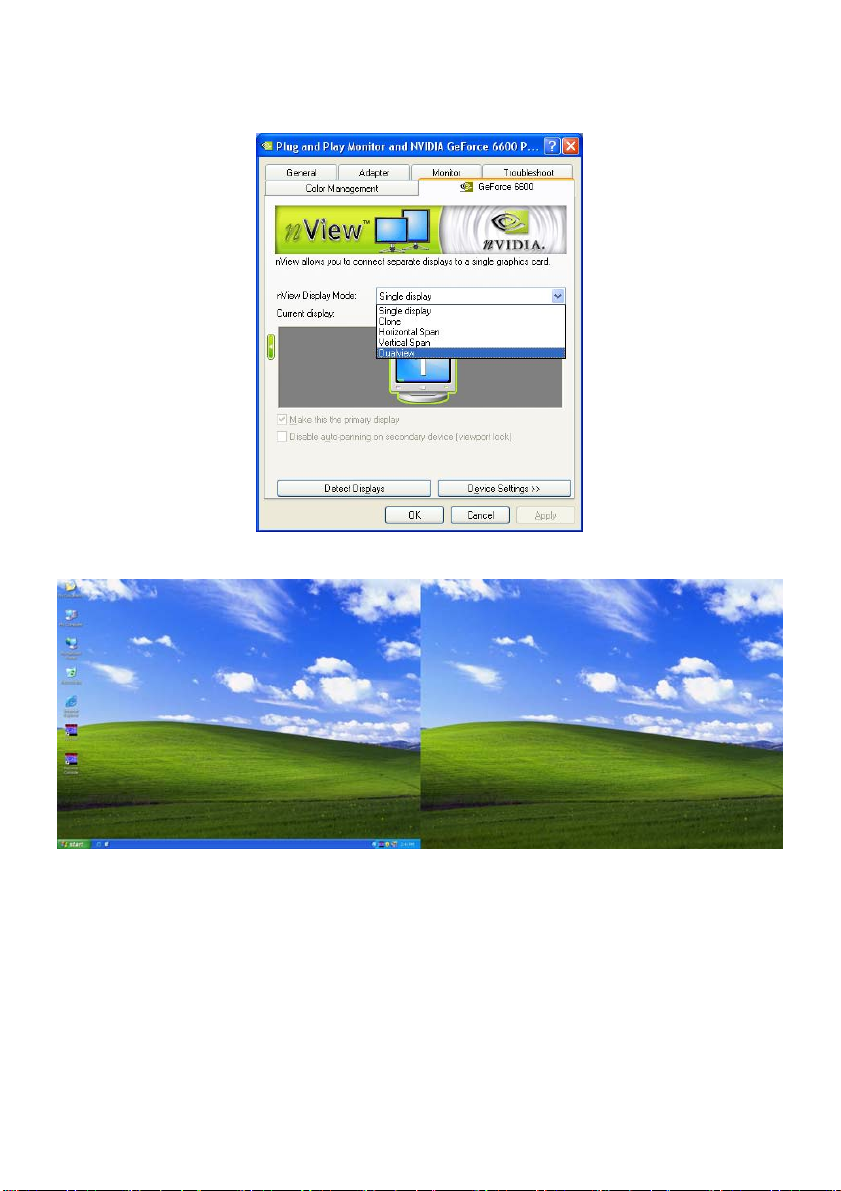
1.1.2 Graphic card with NVIDIA chipset
1. Click the NVIDIA nView, and select the Dualview mode.
2. Adjust each monitor resolution to 1024x768 、1280x1024 ,1920x1200, 1440x900, or 1680x1050.
3. To review if the display mode is correct, you can check the task bar. The task bar will show on the
first monitor only.
Monitor 1 Monitor 2
4
Page 8

Chapter 2 Software Installation
This chapter describes how to install the iMatrix software.
Before installing the software, make sure the Windows OS patches are up to date and the
video graphic card driver is up to date.
2.1 Minimum System Requirements
First, must verify if the computer meets the minimum system requirements.
F CPU : Pentium 4 3.0GHz or above recommended
F OS : Windows 2000 / XP Professional / Vista
F RAM : 512MB for dual display,1GB for Quad display
F Hard disk : 120GB or higher
F Media : CD-ROM drive
F VGA : 32-bit high color SVGA graphics card with 128MB video memory and
DirectDraw / YUV Rendering Capability
F Audio : Sound card and speakers
F Internet capacity :10/100 Base-T Ethernet card or Gigabit Ethernet
2.2 Installing the iMatrix Software in Windows 2000/XP/Vista
1. Place the installation CD into the CD-ROM drive
then click Install Web Tools.
2. Please carefully read the license agreement. Click
Yes to accept the agreement.
3. Enter the administrator ID and password and click
Next.
4. Select the install destination path if user wants install in different path beside default. Click
OK and follow the on-screen instructions to complete the installation.
5. User may now run the iMatrix program. To run the application, click
click
Start > Programs > iMatrix
>
iMatrix
5
on your PC desktop or
Page 9

Chapter 3 Using the iMatrix
3.1 Running the iMatrix Software
To run the application, double-click on your PC desktop or click
.
iMatrix
For security purposes, iMatrix requires user to enter a User ID and Password before they can be
accessed. When the Authorization dialog box appears, key in your User ID and Password. (If this is
the first time, enter the one you have registered when installing the software.)
Start > Programs > iMatrix
>
3.2 Using the iMatrix Application
iMatrix can remote monitor and playback recorded video of DVR servers and receive matrix events
from remote DVR servers.
(7)
(1)
(2) (3) (4) (5)
- Click right mouse button and drag on screen can enlarge viewing. Click right mouse
i
button again to back to normal view.
- Press F1 will display DVR information on upper right corner of channel screen. Press F1
again to hide.
6
(6)
Page 10

Name Function
(1) Exit Call up the Logout dialog box.
In the logout dialog box, you may do the following:
- Click Exit to close the iMatrix program. Only the administrator is
authorized to access this command.
- Click Login to sign-in as a different user.
Click Minimize to reduce the iMatrix to taskbar button.
-
- Click Cancel to close the Logout dialog box.
(2) Setup Configure the iMatrix settings. Only the administrator is authorized to
)
).
)
(3) Monitor Controller
(4) PTZ
(5) Audio
(6) DVR Name bar
(7) Preview icon
access this command. (see also Chapter 4
Call out monitor set selection window to select the monitor set for
monitoring (see also Chapter 3.2.1
Call out PTZ control panel (see also Chapter 3.2.2
Enable/Disable audio play
Display the name of monitor DVR
The icon indicates the channel is in preview status.
7
Page 11

3.2.1 Using Monitor Controller
User can use Monitor Controller to switch different monitor set for monitoring and add/delete the
channel in monitor set.
User needs to create monitor set in order to using Monitor Controller. To create monitor set,
i
please go to Setup > Camera (see also Chapter 4.3 Camera setup
)
1. Click
2. The Monitor Controller window will show up as below shown:
Click to exit from
Monitor Controller
Monitor Sets
Monitor for monitoring
Name of Monitor set
Click to activate
the monitor set
- Right-click on monitor set and select Recover to un-select the monitor set.
i
- The monitor set is gray that indicates the monitor set is selected and been monitored
Click to reset the
monitor set switching
Click to expand the sub
Monitor Controller window
- The monitor 1 ~ 4 are purple that indicate the monitor is monitoring.
- Right-click on monitor and select the Recover to reset the monitor.
3. Drag the monitor set from monitor list to the monitor (1 ~ 4) and click
the monitoring group, click
Reload
.
4. To configure monitor set, click arrow button to expand the sub Monitor Controller window.
to activate it. To reset
Apply
5. Select the monitor. The DVR servers are included in the monitor set will list on sub Monitor
Controller window. The lower part of window display all monitored channels in the monitor set.
6. To add new channels, click the DVR server to un-fold the available cameras. Drag the camera to
the blank channel block that has no channel number and name display.
7. Click
8. To delete channels from monitor set, right-click on channel and select
to refresh the monitor set.
Apply
Recover
.
9. Click arrow button to close the sub window.
8
Page 12

[Step2]
Click to expand
the cameras
[Step1]
Select the montior
[Step4]
Click to refresh
monitor set
Right-click on channel block and select Recover to delete the channel form monitor set.
i
[Step5]
Click to close
the sub window
[Step3]
Drag the camera
to the blank block
9
Page 13

3.2.2 Familiarizing the Buttons in PTZ Camera Controller
(2)(3)(4)(5)
(6)
(1)
(7)
(8) (9) (10)
Name Function
(1) Close Exit PTZ camera controller.
(2) Setup Select PTZ cameras.
(3) AutoPan Operate the PTZ cameras automatically based on the selected camera
(4) Focus +/- Adjust the focus manually to produce clear image.
(5) Zoom +/- Zoom in and out the image.
(6) Direction buttons Adjust and position the focal point of the PTZ camera.
(7) Camera ID pane Display the PTZ camera number that is being operated.
(8) Save Camera
preset position
(9) Camera lens
speed controller
(10) Camera preset
position number
(11) Group AutoPan Select to automatically operate PTZ camera in group.
group preset position number.
Save the PTZ camera preset position number. Select the camera and
click the preset position number and save it.
Adjust the moving s1peed of the PTZ camera lens.
Move the PTZ camera to the preset point.
(11)
10
Page 14

Chapter 4 Customizing the iMatrix System
In the iMatrix application, click the button to customize the iMatrix system. In the
Authorization dialog box, enter the administrator User ID and Password.
When the iMatrix configuration setup selection appears, select and click the buttons you want to
change the setting.
4.1 System Setting
In the System Setting dialog box, click OK to accept and start to reload the new setting, and Cancel to
exit without saving.
(1)
(2)
(3)
(4)
(5)
(1) Alarm Network Port
Select a port for receiving alarm video from DVR server. Any network service port can be
assigned as long as the port doesn’t conflict with current network service.
(2) Language
Customize the system to display the tool tips and dialogs based on the selected language. By
default the set language is in English.
11
Page 15

(3) Screen Setting
Enable/disable monitor for monitoring. Only the monitors that connect with iMatrix system are
available for enable/disable.
(4) Configuration
Import / Export the iMatrix system configuration
(5) Monitor Text Setting
Enable/disable the camera information display and display position on the monitor screen.
Show Information Text First: Enable/disable the DVR information display on monitor screen.
Click Font to select the text font and colour.
4.2 DVR Setup
Add the DVR servers for monitoring.
iMatrix only supports 16 DVR servers
i
4.2.1 To Add and Remove DVR Server
1. Click Setup.
2. In the Authorization dialog box, enter the administrator User ID and Password.
3. Click DVR.
4. In the DVR Setup section, click Add to insert, Delete to remove and Edit to modify DVR server
setting.
5. To continue adding a DVR, in the text box, enter the name, IP/Domain, Login User, Password,
Confirm Password of the remote DVR server.
6. Select the Video Quality for video display on the iMatrix system monitor screen. When the video
quality is high, user can enable Show POS message box and the POS message will also
display on the iMatrix system monitor screen.
12
Page 16

7. Click OK to accept the new setting and Cancel to exit without saving the new setting.
8. And then, the iMatrix system will try to connect with DVR server. If the connecting time takes too
long, user can click Disconnect button to cancel the connect action.
4.3 Camera Setup
Select the camera from different DVR servers in order to monitor in one group. The selected cameras
will be played on Monitor screen (see Chapter 3.2
).
1. Click Setup.
2. In the Authorization dialog box, enter the administrator User ID and Password.
3. Click Camera.
4. Click Add to create a monitor set. The monitor set can be added up to 1000 monitor set. Click
OK to save the setting.
Name: Enter a name for the monitor set (12 characters only).
Playback Setting
- Enable Playback: Enable/disable to allow playback on monitor screen.
- Show POS message: Enable/disable display POS information on monitor screen.
- Start Playback Before: Enter the time (sec.) when start playback will start from the
Preview Setting
present time backward the time user has setup.
- Frame Rate: User can set the camera transmitting Frame Rate for preview, but the
real transmitting frame rate depends on camera setting.
13
Page 17

5. After the Monitor set has been created, select the DVR server. And then the camera channels of
the DVR server will display on the Camera Select window. User can combines different cameras
from different DVR servers as a monitor set. And all camera channels can be selected by
different Monitor set raptly. Click < and > to go back previous and go to next camera screen.
6. User can depend on the monitor size to select the screen type – 4:3 (regular screen monitor) or
16:10 (width screen monitor). The 4:3 and 16:10 screen type support different monitor layout.
7. Select the camera that user wants to add, and then click Add button. To add all the cameras,
click Add All. The selected camera channel will be added to Monitor Layout window. User can
add up to 64 cameras in 4:3 screen type and 80 cameras in 16:10 screen type. To remove the
camera from the Monitor Layout window, select the camera and right-click to select Recover.
To delete all cameras, click Clear All button. User can enter a description for a channel. Click a
camera in Monitor Layout window and enter the description in Camera Description. The
camera description will display on the channel of the monitor screen.
User can drag the camera channel to Monitor Layout window without using Add button.
i
8. In Monitor Layout window, user also can set the channel to receive the alarm events from DVR
server.
Matrix: set the selected channel to receive and display the alarm event from selected
DVR servers. Click Setup to select the DVR servers. Enable the Retrieve time to set a
period time (0 ~ 255 sec) for alarm event to display. If the retrieve time doesn’t enable, the
alarm event will display on screen until next alarm event come in.
On the DVR site, user need to enable and configure the matrix to send iMatrix
i
(please refer to Alarm Setting of NV/SA/NX user’s manual).
14
Page 18

9. Click OK to save the setup. To exit without saving, click Cancel.
10. To delete the monitor set, select the monitor set in Monitor Select windows and click Delete
button.
11. To modify the monitor set, select the monitor set in Monitor Select windows and click Edit
button.
12. To viewer different monitor set, click Monitor Controller from iMatrix main UI and drag the
monitor set to the monitor and press Apply button.
13. Also, user can call up the PTZ camera control panel by click PTZ button and select the PTZ
camera to operate. The PTZ icon will be available when there are PTZ cameras in Monitor set.
- Click right mouse button and drag on screen can enlarge viewing. Click right mouse
i
button again to back to normal view.
- Press F1 will display DVR information on upper right corner of channel screen. Press
F1 again to hide.
- Click on channel to view in full screen. Press Esc to back to multiple channel screens.
The
-
The
-
icon indicates the channel is in preview status.
icon indicates the channel is in playback status.
15
Page 19
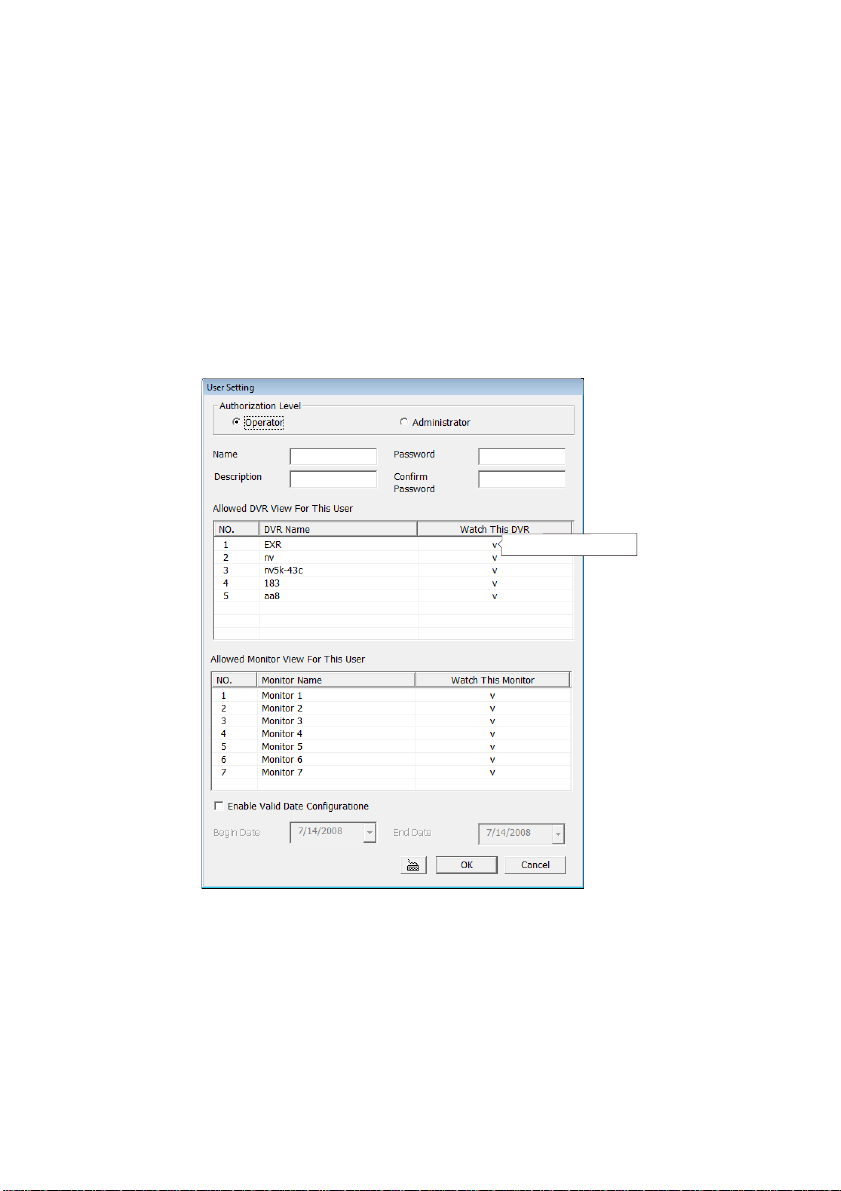
4.4 User Setting
iMatrix supports 256 user account that includes operator and administrator account.
14. Click Setup.
15. In the Authorization dialog box, enter the administrator User ID and Password.
1. Click User
2. Select the Authorization Level – Operator or Administrator. User can define each
operator/administrator account’s authority of DVR server and Monitor set. Only the
administrator is authorized to close and customize the iMatrix system.
3. Enter the Name, Description, Password, and Confirm password of the account.
4. Select the DVR servers that allow this account user to preview and pl ayback. The DVR server
with check mark means is selected.
5. Select the Monitor set that allow this account user to view. The Monitor set with check mark
means is selected.
6. User can assign a valid date for Operator user. Select Being Date and End Date to assign a
valid date for operator account. The account only will be available during the assigned date.
7. Click OK to accept the new settings and Cancel to exit without saving.
Click to select
16
Page 20

Chapter 5 Using the Playback Function
User can playback recorded video from the remote side of the DVR server.
i
1. Double-click the preview icon of channel and the channel will start playback.
i
monitor set and enable the playback function ( see also Chapter 4.3 Camera setup
iMatrix playback doesn’t support on EB series.
-
icon indicates the channel is in playback status.
The
Playback function must be enabled. Please go to
-
Setup
>
Camera
and select the
)
2. User can use the playback control button to operate the playback.
Click channel to switch to full screen mode for operating playback control button
-
i
Button Function
easily.
iMatrix only supports 4 channel playback at the same time.
-
Begin: Move at the beginning of video.
Slower: Play the recorded video file at the speed of 1/2X, 1/4X, 1/8X,
1/16X, or 1/32X.
Pause: Briefly stop playing
Play: Play the video
Next: Go to the next frame.
Faster: Play the recorded video file at the speed of 2x, 4x, 8x, 16x or 32x.
End: Go to the end of the video.
17
Page 21

Button Function
Select recorded vide to playback from remote DVR server hard disk. Select
the date on the calendar and the time from 00 to 23 to where to start playing
the recorded video file.
Display playback speed and recoding time.
18
