Page 1
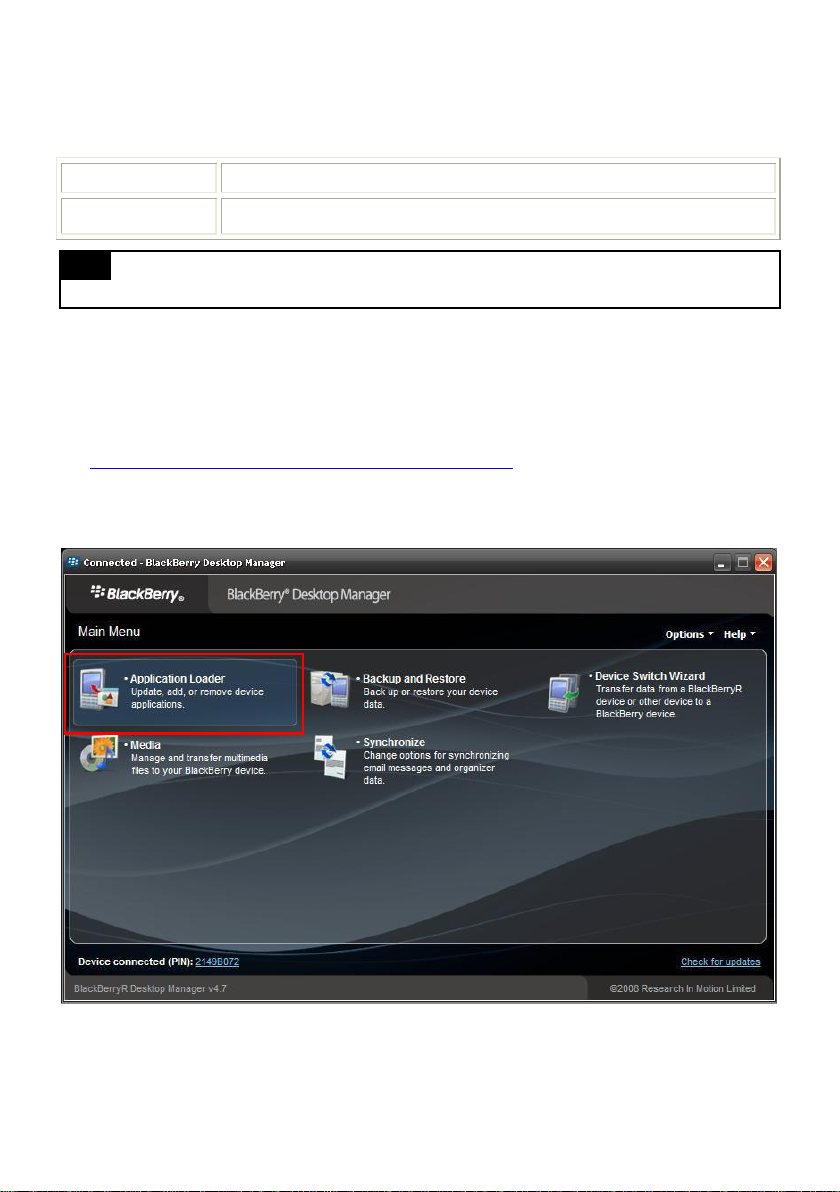
Using BlackBerry Phone to Access Remote DVR Server
Supported Model
Blackberry 9500 storm
OS
blackberry 4.7 (Please refer to blackberry website for detail OS version)
Using the BlackBerry phone can connect to remote DVR server through the Internet to view the live
video.
Note
All the illustrations are schematic illustration for user’s reference only.
Download the iBBViewer
To use this feature, it is required to download the iBBViewer application to your BlackBerry phone.
Please follow the below description to downlad the iBBViewer:
1. Connect the BlackBerry phone to the PC.
2. Download the iBBViewer files (iBBViewr.alx and iBBViewer.cod) from ftp site
(http://www.avermedia.com/averdigi/Support/Download.aspx) and save in same folder on the hard
disk of the PC that is connected with BlackBerry phone.
3. Activating BlackBerry Desktop Manager application on your PC.
4. In BlackBerry Desktop Manager UI, select Application Loader.
Page 2
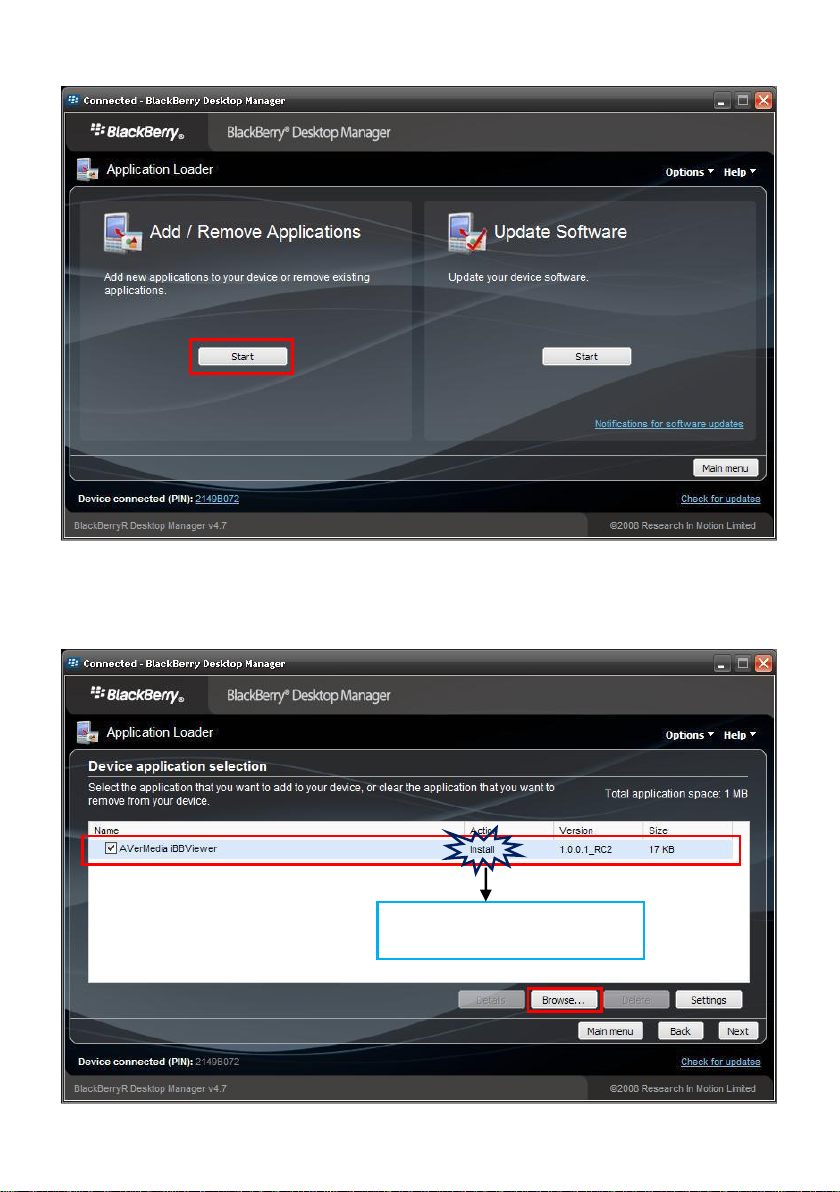
5. And then, click Start button of Add/Remove Applications option.
If files are found, the word “Install”
will display.
6. In Device application selection window, click Browse button to locate the iBBViewer files that you
have download from the ftp site and select the iBBViewr.alx. After located the files, user will see
the iBBViewer application list out. Mark the check box and click Next. And then, in next screen,
click Finish to install the iBBViewer application.
Page 3

7. After installation completed, the iBBViewer application is installed on your BlackBerry phone and is
ready for use.
Page 4

Using the iBBViewer
1. After iBBViewer has been installed to your BlackBerry phone, select the iBBViewer to execute.
2. Press menu button of BlackBerry phone to call out menu. Select Connect to make a connection to
the DVR server that user wants to monitor.
Tip
If BlackBerry phone is unable to connect with DVR server, please select Option > Advanced
Option > TCP/IP in main menu of BlackBerry phone. In TCP/IP, please check the APN setting and
make sure APN settings are correct.
Page 5

3. In connection screen, enter DVR IP, Port, User ID and Password for login to the DVR server.
DVR IP: IP address of the remote DVR server.
Port: The connection port of the remote DVR server. The default value is 5550.
User ID: The user account to login the remote DVR server.
Password: The password for login authentication.
4. When connection is successful, the screen will display the video from the DVR server. On top of
screen will show the camera channel is currently display.
5. Press menu button of BlackBerry phone to call out menu. User can select different channel to
view. If the camera channel is a PTZ camera, user can use keyboard (2 is up, 8 is down, 4 is left, 6
is right) of BlackBerry phone to control camera.
6. To disconnect current connection with DVR server, click Stop and return to the iBBViewer screen.
