Page 1
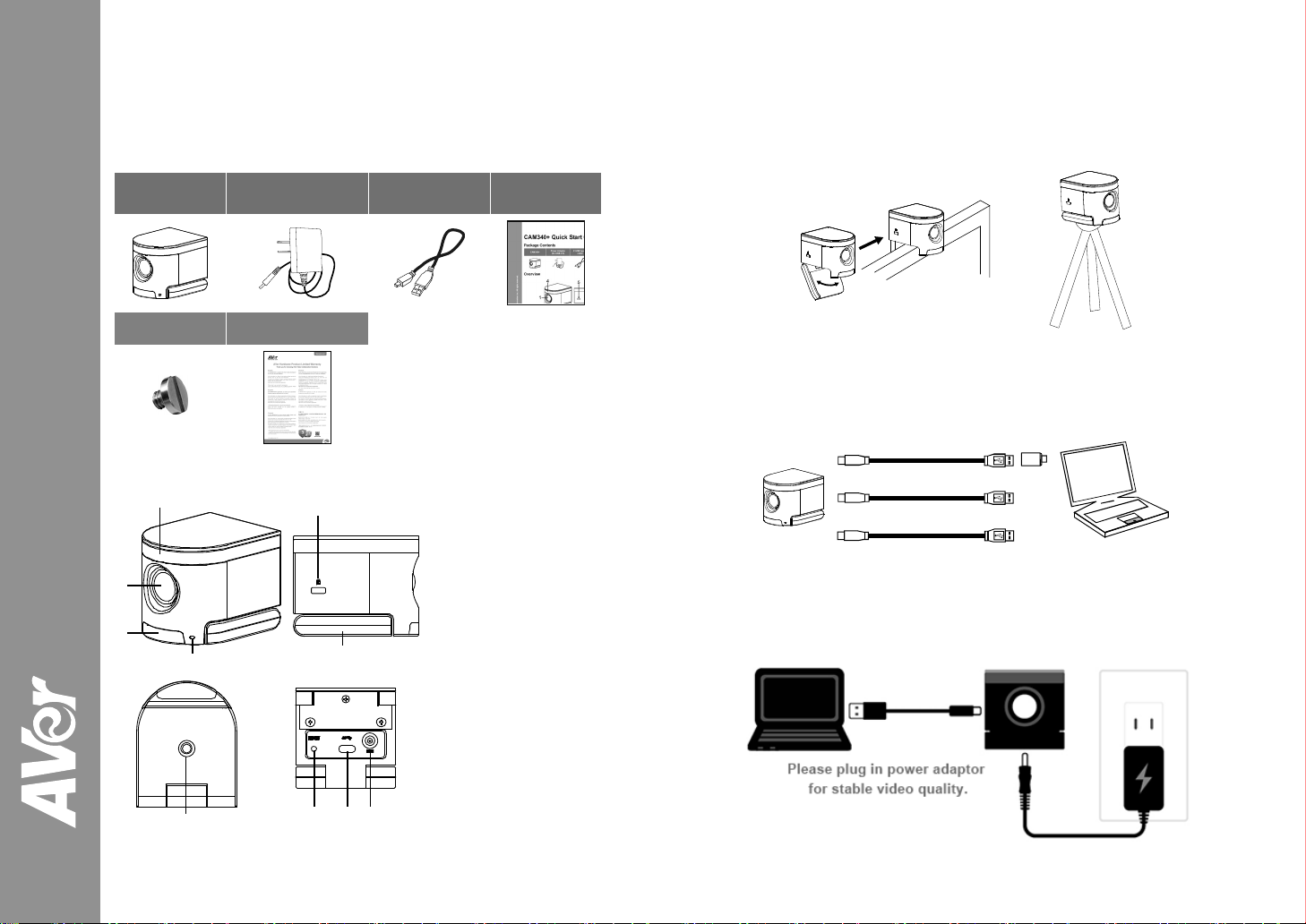
©
CAM340+ Quick Start Guide
Package Contents
CAM340+
Tripod screw Warranty Card
Overview
4
1
2019 AVer Information Inc. All rights reserved.
3
Power Adapter
(for USB 2.0)
5
6
USB cable
1. Lens
(Max. viewing angle 120°)
2. IR receiver
3. Status light
4. Microphone
5. Kensington slot
6. Mount clip
7. Tripod screw hole
8. RESET pin
9. USB type-C connector
10. DC power jack
Quick Start
Guide
Setup CAM340+
1. Install the CAM340+ on top of TV or on a tripod.
OR
2. Connect CAM340+ to PC with provided USB cable. If you like to use type-C connector
on newer PC, connect your adapter to USB cable, and then connect type-C side of
adapter to PC.
USB type-A to
type-C adapter
(optional)
USB 3.0
or
USB 3.0
or
USB 2.0
(1080P)
3. If you connect CAM340+ to USB2.0 port on PC, please connect provided power
adapter to CAM340+ and wall when a warning (As figure shown) is displayed on PC.
[Note] The warning message display time is short.
Laptop
7
8 9 10
P/N: 300AU310-???
Page 2
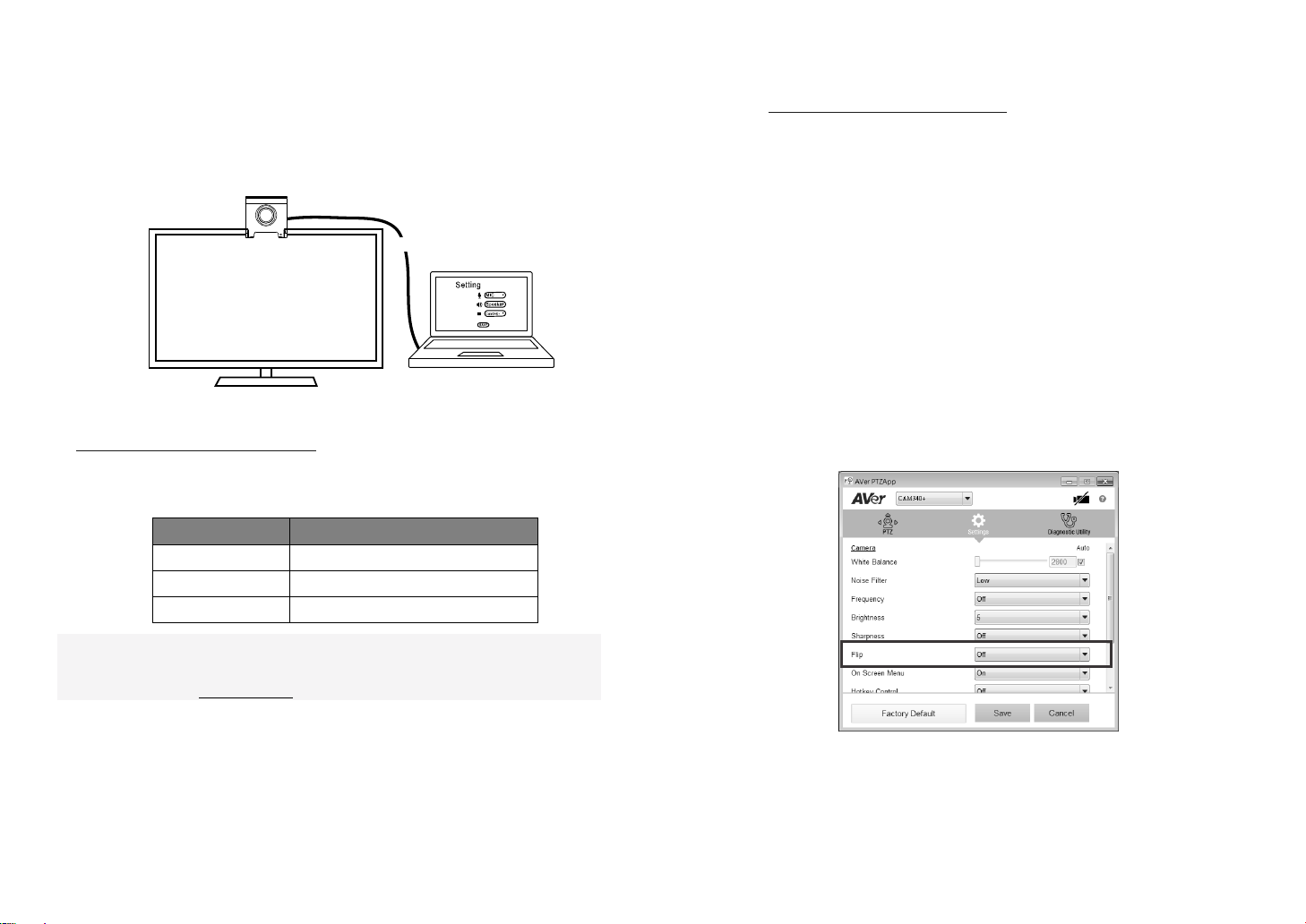
4. Select CAM340+ as the camera or video device in your app. If you want to use
CAM340+ microphone, please turn on the microphone function (Default is off) through
the AVer PTZApp. Next, select CAM 340+ as your microphone or audio device. For
multi-person conferences, it is recommended to use an external professional microphone
or to use with the AVer professional speaker microphone device for the best conference
results.
Install AVer PTZApp
Please go to http://www.aver.com/download-center to download the AVer PTZApp. After
downloading, double-click on the file and follow the on-screen instructions to complete the
installation.
After installing the AVer PTZApp, double-click on the AVer PTZApp icon to run the
application.
USB cabl e
Laptop
TV
5. For advanced setting and firmware update, please download AVer PTZApp from
http://www.aver.com/download-center
Status LED
LED Status
Amber Not in use
Solid Green Camera is operated now
Blinking green Firmware updating
[Note]
CAM340+ is a Plug-n-Play Conference Camera. The system requires no special
drivers. Please visit www.aver.com for more information.
Use AVer PTZApp
1. To run your video application, a plug-in request will be displayed on your video
application interface. Click on it to accept the plug-in; your video application can now be
control by AVer PTZApp and remote control.
2. During your video call, you can use the AVer PTZApp to pan, tilt and zoom the camera
in/out and enable/disable the backlight feature, set up camera brightness and
sharpness. For more details, please refer to the user manual.
3. If the CAM340+is installed in the upside down position, please enable the "Flip”
function in the AVer PTZApp, and the screen will display normally.
Page 3
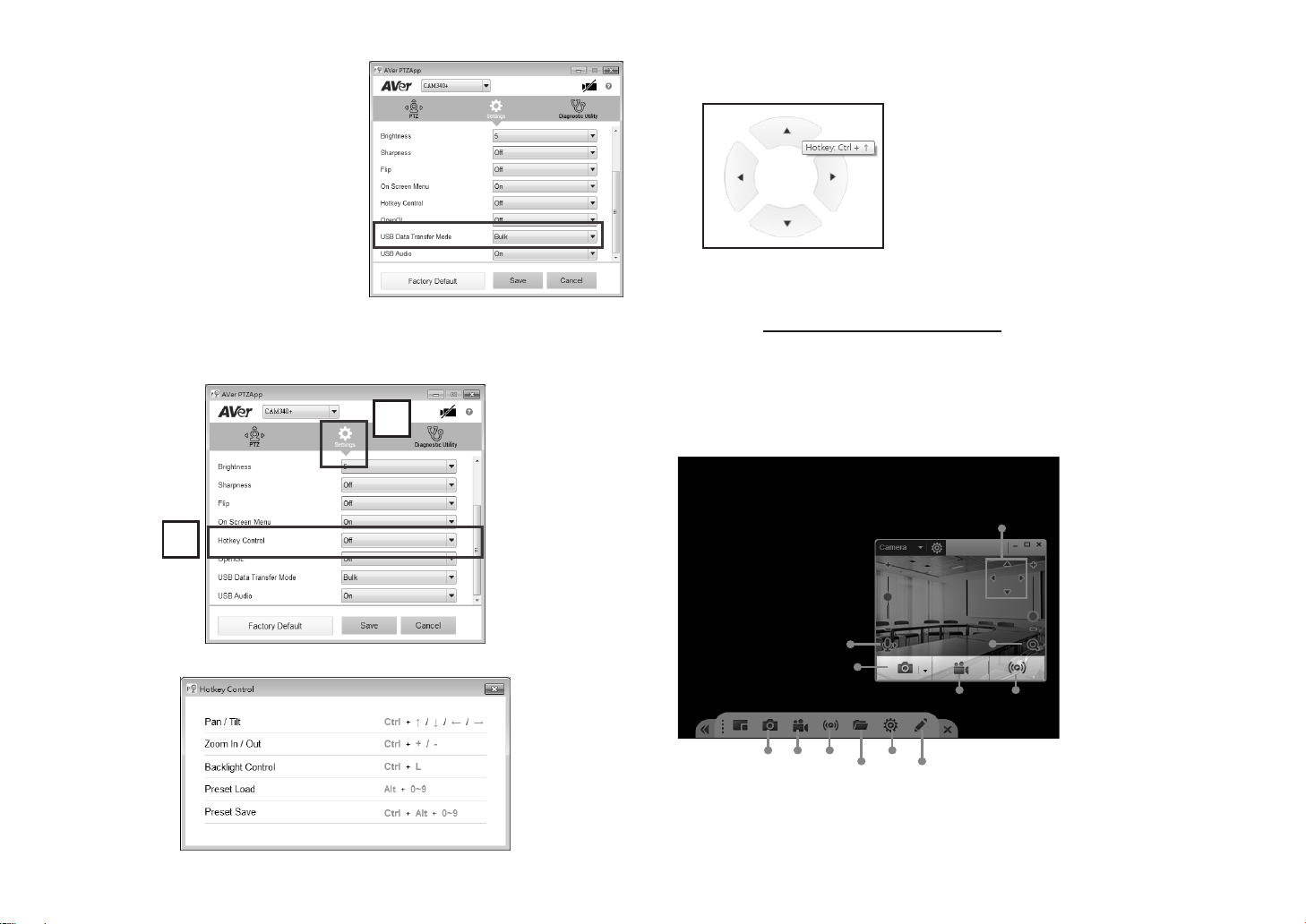
4. For USB Data Transfer Mode, please select
mode in Mac OS and Windows as:
For Mac OS: isochronous mode
For Windows: Bulk mode
4. When hotkey control is enabled, a hotkey tip will display when mouse is moved to the
PTZ control button in PTZ mode.
[Note] If the hotkey function is enabled after installed
PTZApp, PTZApp auto launch next time PC reboot.
Therefore, the customer can use all the hotkey
commands since PTZApp is auto running in system
tray.
Hotkey Control
Enable hotkey control to use keyboard control camera’s movement and backlight function.
1. Select “Settings”
2. Set Hotkey Control to “On”.
1
2
3. A hotkey description as below figure shown:
Install EZLive
Please go to http://www.aver.com/download-center to download the AVer EZLive software.
After downloading, double-click on the file and follow the on-screen instructions to complete
the installation.
Use AVer EZLive
During a video call, EZLive can help user to do:
(6) Camera Zoom in/out
(7) Capture PC screen shot
(1)
(2)
(6)
(3)
(4) (5)
(7) (8) (9)
(1) Camera ePTZ (2) Volume control for the speaker connected
(3) Capture camera’s still images (4) Record video
(5) Live stream to Youtube, Livehouse.in, USTREAM…etc.
(10)
(11)
(12)
(8) Record PC screen
video
(9) Set up livestream
(10) Open file management
to retrieve photos and
video files
(11) Livestream setting
(12) Drawing tool
Page 4
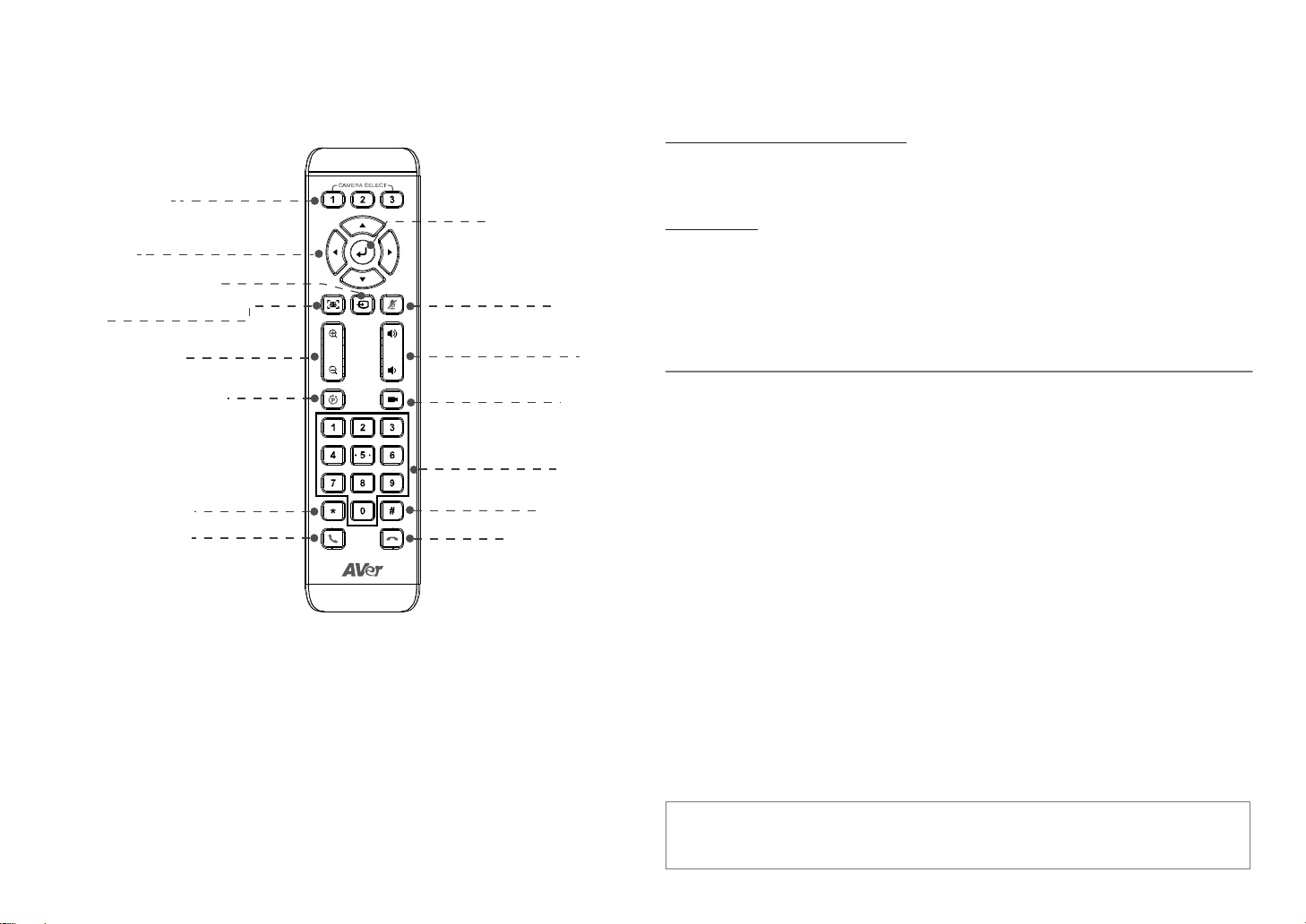
Remote Controller
More Help
The remote controller is an optional accessory. For the purchasing, please contact your
dealer.
Camera select
Enter**
Camera Directional
control
Line In**
u
-
t
m
e
*
M
u
t
e
/
U
n
*
SmartFraming**
*
Zoom In/Out
Preset
Brightness -
Call/Answer*
p
l
u
m
V
o
P
r
e
s
e
s
P
r
h
B
r
i
g
H
a
n
d
/
e
U
e
t
H
o
t
k
s
i
e
t
t
P
o
+
t
n
e
s
s
*
u
p
*
D
o
w
n
e
y
i
o
n
*Function requires AVer PTZApp
**Not support for CAM340+
AAA Batteries (required)
For FAQs, technical support, software and user manual download, please visit:
http://www.aver.com/technical-support
Contact Information
AVer Information Inc.
www.aver.com
8F, No.157, Da-An Rd., Tucheng Dist.,
New Taipei City
Ta iw a n
Tel: +886-2-2269-8535
Federal Communication Commission Interference Statement
This device complies with Part 15 of the FCC Rules. Operation is subject to the following two
conditions: (1) This device may not cause harmful interference, and (2) this device must
accept any interference received, including interference that may cause undesired
operation.
This equipment has been tested and found to comply with the limits for a Class B digital
device, pursuant to Part 15 of the FCC Rules. These limits are designed to provide
reasonable protection against harmful interference in a residential installation. This
equipment generates uses and can radiate radio frequency energy and, if not installed and
used in accordance with the instructions, may cause harmful interference to radio
communications. However, there is no guarantee that interference will not occur in a
particular installation. If this equipment does cause harmful interference to radio or
television reception, which can be determined by turning the equipment off and on, the user
is encouraged to try to correct the interference by one of the following measures:
- Reorient or relocate the receiving antenna.
- Increase the separation between the equipment and receiver.
- Connect the equipment into an outlet on a circuit different from that to which the receiver is
connected.
- Consult the dealer or an experienced radio/TV technician for help.
FCC Caution: Any changes or modifications not expressly approved by the party
responsible for compliance could void the user's authority to operate this equipment.
CAUTION
Risk of explosion if battery is replaced by an incorrect type.
Dispose of used batteries in a safe and proper manner.
