Page 1
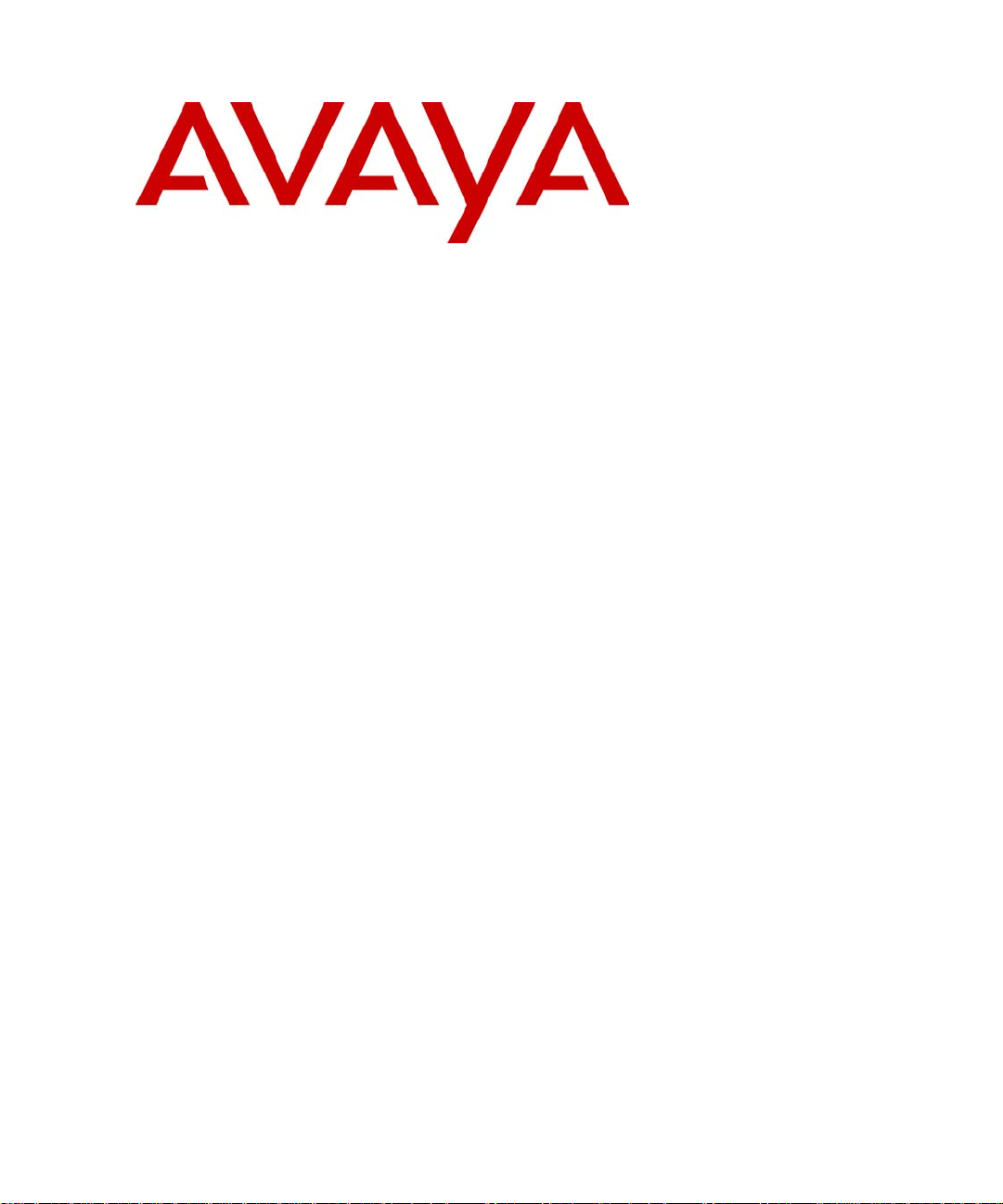
A vaya SG203 and SG208 Security Gateway Hardware Inst allation Guide
670-100-101
Issue 2
March 2004
Page 2
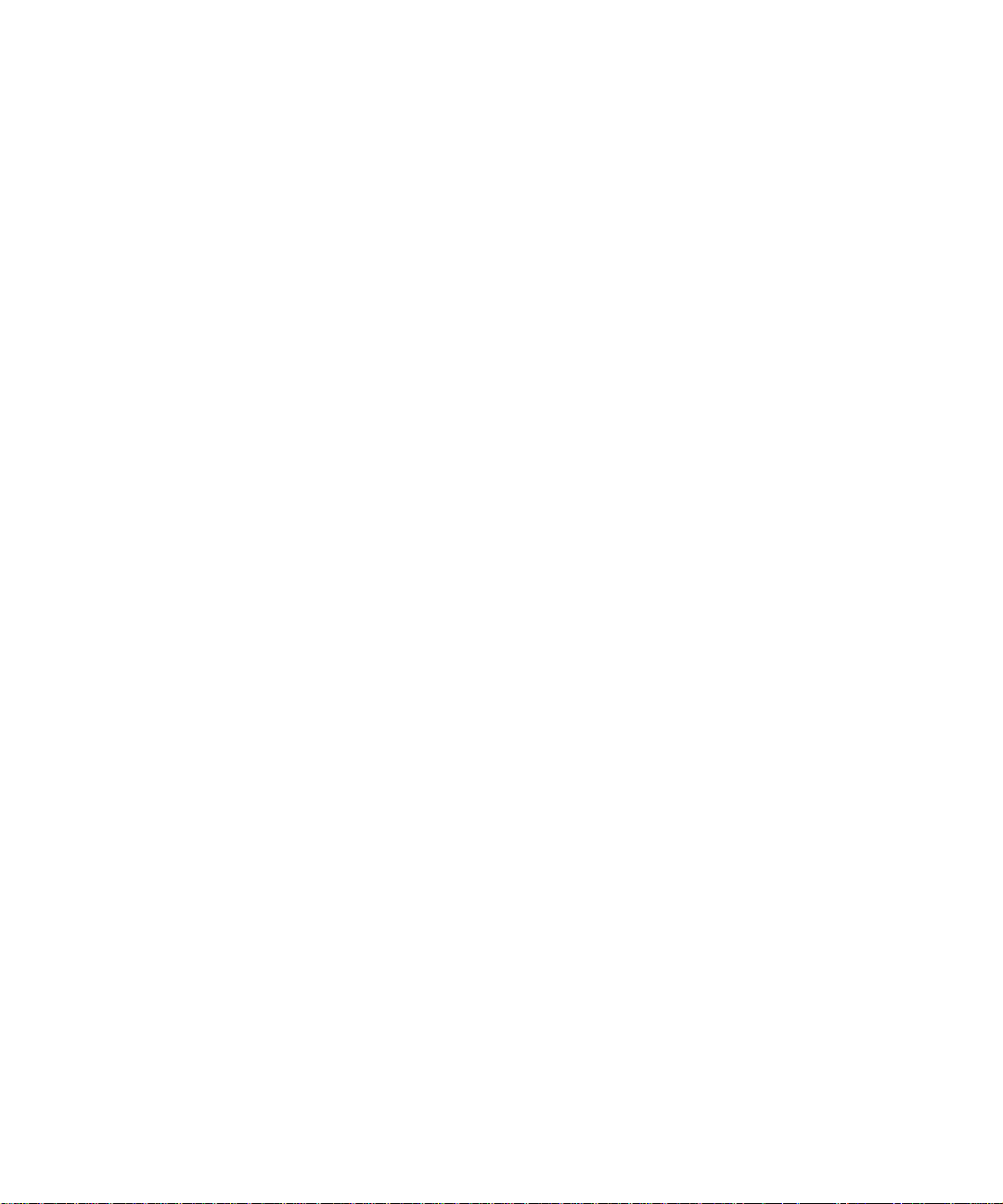
Copyright 2004, Avaya Inc.
All Rights Reserved
Notice
Every effort was made to ensure that the information in this
document was complete and accurate at the time of release.
However, information is subject to change.
Warranty
Avaya Inc. provides a limited warranty on this product. Refer
to your sales agreement to establish the terms of the limited
warranty. In addit ion, Avaya’s st andard warranty language as
well as information regarding support for this product, while
under warranty, is available through the following website:
http://www.avaya.com/support
Preventing Toll Fraud
“Toll fraud” is the unauthorized use of your
telecommunications system by an unauthorized party (for
example, a person who is not a corporate employee, agent,
subcontractor, or is not working on your company's behalf).
Be aware that there may be a risk of toll fraud associated with
your system and that, if toll fraud occurs, it can result in
substantial additional charges for your telecommunications
services.
Avaya Fraud Intervention
If you suspect that you are being victimized by toll fraud and
you need technical assistance or support, in the United
States and Canada, call the Technical Service Center's Toll
Fraud Intervention Hotline at 1-800-643-2353.
Disclaimer
Avaya is not responsible for any modifications, additions or
deletions to the original published version of this
documentation unless such modifications, additions or
deletions were performed by Avaya. Customer and/or End
User agree to indemnify and hold harmless Avaya. Avaya’s
agents, servants and employees against all claims, lawsuits,
demands and judgements arising out of, or in connection
with, subsequent modifications, additions or deletions to this
documentation to the extent made by the Customer or End
User.
How to Get Help
For additional support telephone numbers, go to the Avaya
Web site: http://www.avaya.com/support/. If you are:
• Within the United States, click Escalation Management
link. Then click the appropriate link for the type of support
you need.
• Outside the United States, click Escalation Management
link. Then click International Services link that includes
telephone numbers for the International Centers of
Excellence.
Providing Telecommunications Security
Telecommunications security (of voice, data, and/or video
communications) is the prevention of any type of intrusion to
(that is, either unauthorized or malicious access to or use of)
your company's telecommunications equipment by some
party.
Your company's “telecommunications equipment” includes
both this Avaya product and any other voice/data/video
equipment that could be accessed via this Avaya product
(that is, “networked equipment”).
An “outside party” is anyone who is not a corporate
employee, agent, subcontractor, or is not working on your
company's behalf. Whereas, a “malicious party” is anyone
(including someone who may be otherwise authorized) who
accesses your telecommunications equipment with either
malicious or mischievous intent.
Such intrusions may be either to/through synchronous (timemultiplexed and/or circuit-based) or asynchronous
(character-, message-, or packet-based) equipment or
interfaces for reasons of:
• Utilization (of capabilities special to the accessed
equipment)
• Theft (such as, of intellectual property, financial assets, or
toll-facility access)
• Eavesdropping (privacy invasions to humans)
• Mischief (troubling, but apparently innocuous, tampering)
• Harm (such as harmful tampering, data loss or alteration,
regardless of motive or intent)
Be aware that there may be a risk of unauthorized intrusions
associated with your system and/or its networked equipment.
Also realize that, if such an intrusion should occur, it could
result in a variety of losses to your company (including but
not limited to, human/data privacy, intellectual property,
material assets, financial resources, labor costs, and/or legal
costs).
Responsibility for Your Company’s Telecommunications
Security
The final responsibility for securing both this system and its
networked equipment rests with you - Avaya’s customer
system administrator, your telecommunications peers, and
your managers. Base the fulfillment of your responsibility on
acquired knowledge and resources from a variety of sources
including but not limited to:
• Installation documents
• System administration documents
• Security documents
• Hardware-/software-based security tools
• Shared information between you and your peers
• Telecommunications security experts
Page 3
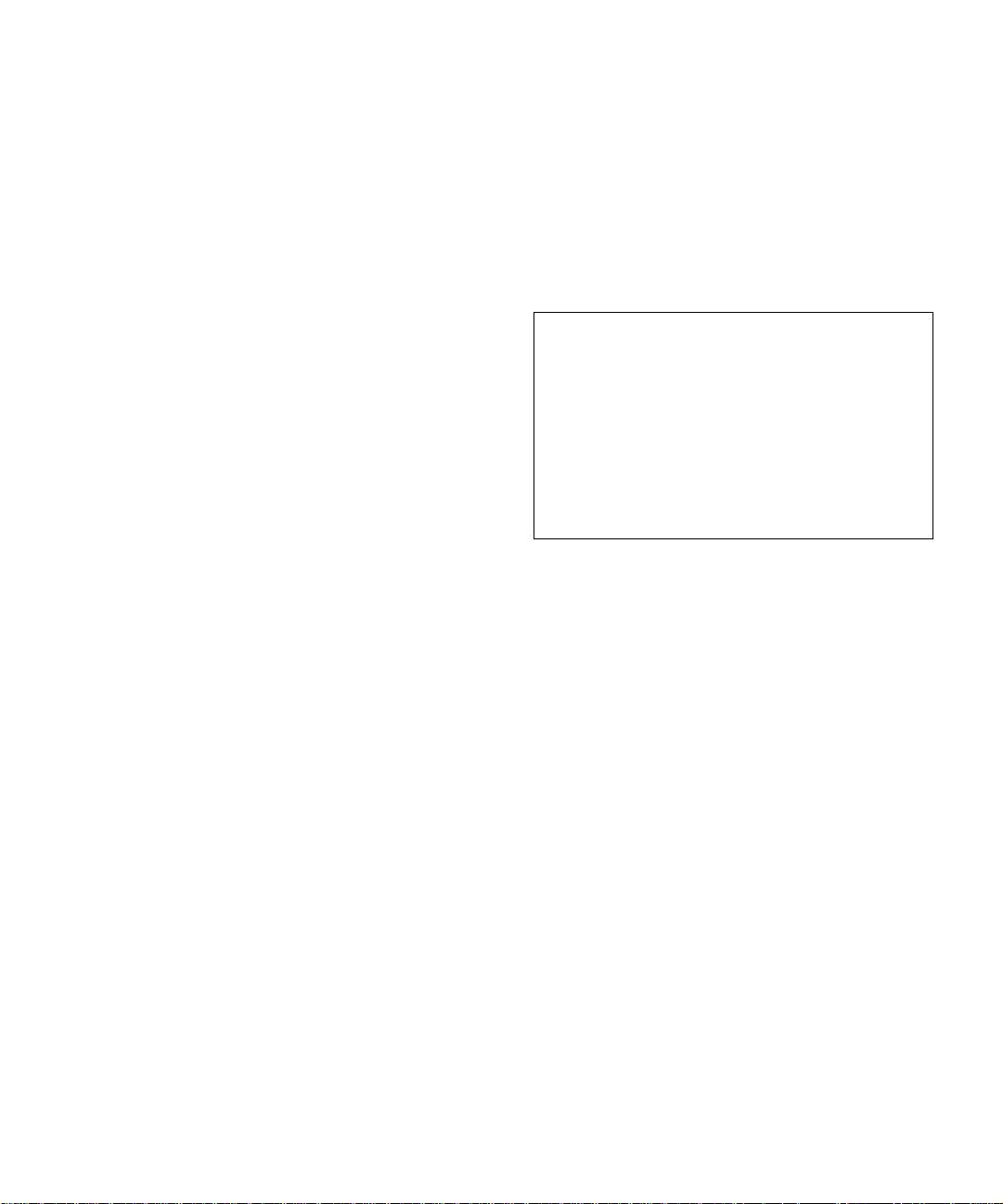
To prevent intrusions to your telecommunications equipment,
you and your peers should carefully program and configure:
• Your Avaya-provided telecommunications systems and
their interfaces
• Your Avaya-provided software applications, as well as
their underlying hardware/software platforms and
interfaces
• Any other equipment networked to your Avaya products.
TCP/IP Facilities
Customers may experience differences in product
performance, reliability and security depending upon network
configurations/design and topologies, even when the product
performs as warranted.
Standards Compliance
Avaya Inc. is not responsible for any radio or television
interference caused by unauthorized modifications of this
equipment or the substitution or attachment of connecting
cables and equipment other than those specified by Avaya
Inc. The correction of interference caused by such
unauthorized modifications, substitution or attachment will be
the responsibility of the user. Pursuant to Part 15 of the
Federal Communications Commission (FCC) Rules, the user
is cautioned that changes or modifications not expressly
approved by Avaya Inc. could void the user’s authority to
operate this equipment.
Product Safety Standards
This product complies with and conforms to the following
international Product Safety standards as applicable:
• Safety of Information T echnology Equipment, IEC 60950,
3rd Edition including all relevant national deviations as
listed in Compliance with IEC for Electrical Equipment
(IECEE) CB-96A.
• Safety of Information Technology Equipment, CAN/CSAC22.2 No. 60950-00 / UL 60950, 3rd Edition
• Safety Requirements for Customer Equipment, ACA
Technical Standard (TS) 001 - 1997
• One or more of the following Mexican national standards,
as applicable: NOM 001 SCFI 1993, NOM SCFI 016
1993, NOM 019 SCFI 1998
Electromagnetic Compatibility (EMC) Standards
This product complies with and conforms to the following
international EMC standards and all relevant national
deviations:
Limits and Methods of Measurement of Radio Interference of
Information Technology Equipment, CISPR 22:1997 and
EN55022:1998.
• Electrostatic Discharge (ESD) IEC 61000-4-2
• Radiated Immunity IEC 61000-4-3
• Electrical Fast Transient IEC 61000-4-4
• Lightning Effects IEC 61000-4-5
• Conducted Immunity IEC 61000-4-6
• Mains Frequency Magnetic Field IEC 61000-4-8
• Voltage Dips and Variations IEC 61000-4-11
• Powerline Harmonics IEC 61000-3-2
• Voltage Fluctuations and Flicker IEC 61000-3-3
Federal Communications Commission Statement
Part 15:
Note: This equipment has been tested and found to comply
with the limits for a Class A digital device, pursuant to Part
15 of the FCC Rules. These limits are designed to provide
reasonable protection against harmful interference when the
equipment is operated in a commercial environment. This
equipment generates, uses, and can radiate radio frequency
energy and, if not installed and used in accordance with the
instruction manual, may cause harmful interference to radio
communications. Operation of this equipment in a residential
area is likely to cause harmful interference in which case the
user will be required to correct the interference at his own
expense.
Canadian Department of Communications (DOC)
Interference Information
This Class A digital apparatus complies with Canadian ICES-
003.
Cet appareil numérique de la classe A est conforme à la
norme NMB-003 du Canada.
This equipment meets the applicable Industry Canada
Terminal Equipment Technical Specifications. This is
confirmed by the registration number. The abbreviation, IC,
before the registration number signifies that registration was
performed based on a Declaration of Conformity indicating
that Industry Canada technical specifications were met. It
does not imply that Industry Canada approved the
equipment.
DECLARATI ONS OF CONFORMITY
United States FCC Part 68 Supplier’s Declaration of
Conformity (SDoC)
Avaya Inc. in the United States of America hereby certifies
that the equipment described in this document and bearing a
TIA TSB-168 label identification number complies with the
FCC’s Rules and Regulations 47 CFR Part 68, and the
Administrative Council on Terminal Attachments (ACTA)
adopted technical criteria.
Information Technology Equipment – Immunity
Characteristics – Limits and Methods of Measurement,
CISPR 24:1997 and EN55024:1998, including:
Page 4
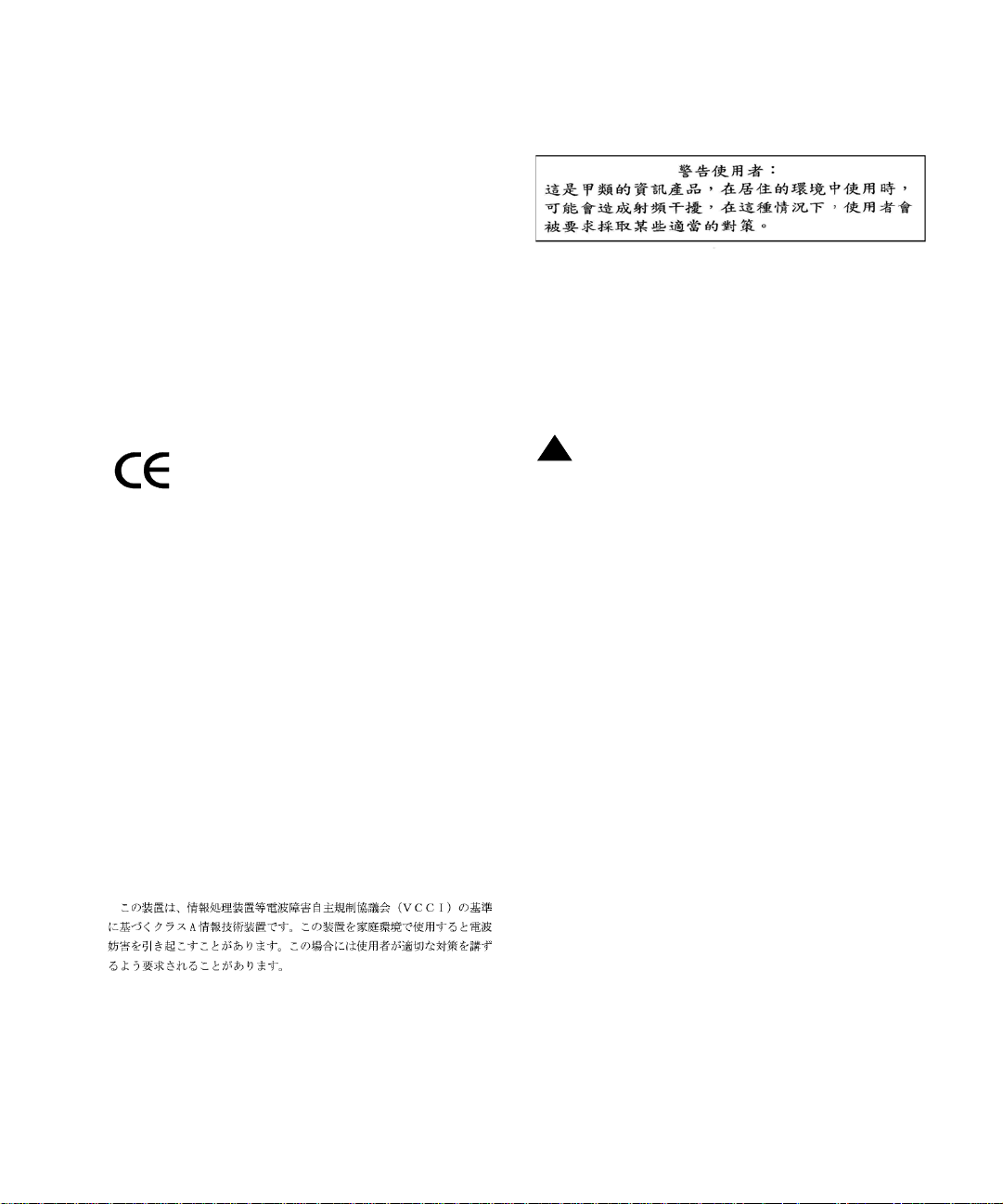
Avaya further asserts that Avaya handset-equipped terminal
equipment described in this document complies with
Paragraph 68.316 of the FCC Rules and Regulations
defining Hearing Aid Compatibility and is deemed compatible
with hearing aids.
Copies of SDoCs signed by the Responsible Party in the U.
S. can be obtained by contacting your local sales
representative and are available on the following Web site:
http://www.avaya.com/support
All Avaya media servers and media gateways are compliant
with FCC Part 68, but many have been registered with the
FCC before the SDoC process was available. A list of all
Avaya registered products may be found at:
http://www.part68.org/
by conducting a search using “Avaya” as manufacturer.
European Union Declarations of Conformity
Avaya Inc. declares that the equipment specified in this
document bearing the “CE” (Conformité Europeénne) mark
conforms to the European Union Radio and
Telecommunications Terminal Equipment Directive (1999/5/
EC), including the Electromagnetic Compatibility Directive
(89/336/EEC) and Low Voltage Directive (73/23/EEC). This
equipment has been certified to meet CTR3 Basic Rate
Interface (BRI) and CTR4 Primary Rate Interface (PRI) and
subsets thereof in CTR12 and CTR13, as applicable.
China
BMSI (Chinese Warning Label)
Hardware, including technical data, is subject to U.S. export
control laws, including the U.S. Export Administration Act and
its associated regulations, and may be subject to export or
import regulations in other countries. Customer agrees to
comply strictly with all such regulations and acknowledges
that it has the responsibility to obtain licenses to export, reexport, or import hardware.
Environmental Health and Safety:
!
WARNING:
Risk of explosion if battery is replaced by an incorrect type.
Dispose of used batteries according to Avaya Environmental
Health and Safety guidelines.
Documentation:
For the most current versions of documentation, go to the
Avaya support Web site: http://www.avaya.com/support/
Copies of these Declarations of Conformity (DoCs) can be
obtained by contacting your local sales representative and
are available on the following Web site:
http://www.avaya.com/support
Japan
This is a Class A product based on the standard of the
Voluntary Control Council for Interference by Information
Technology Equipment (VCCI). If this equipment is used in a
domestic environment, radio disturbance may occur, in which
case, the user may be required to take corrective actions.
Page 5
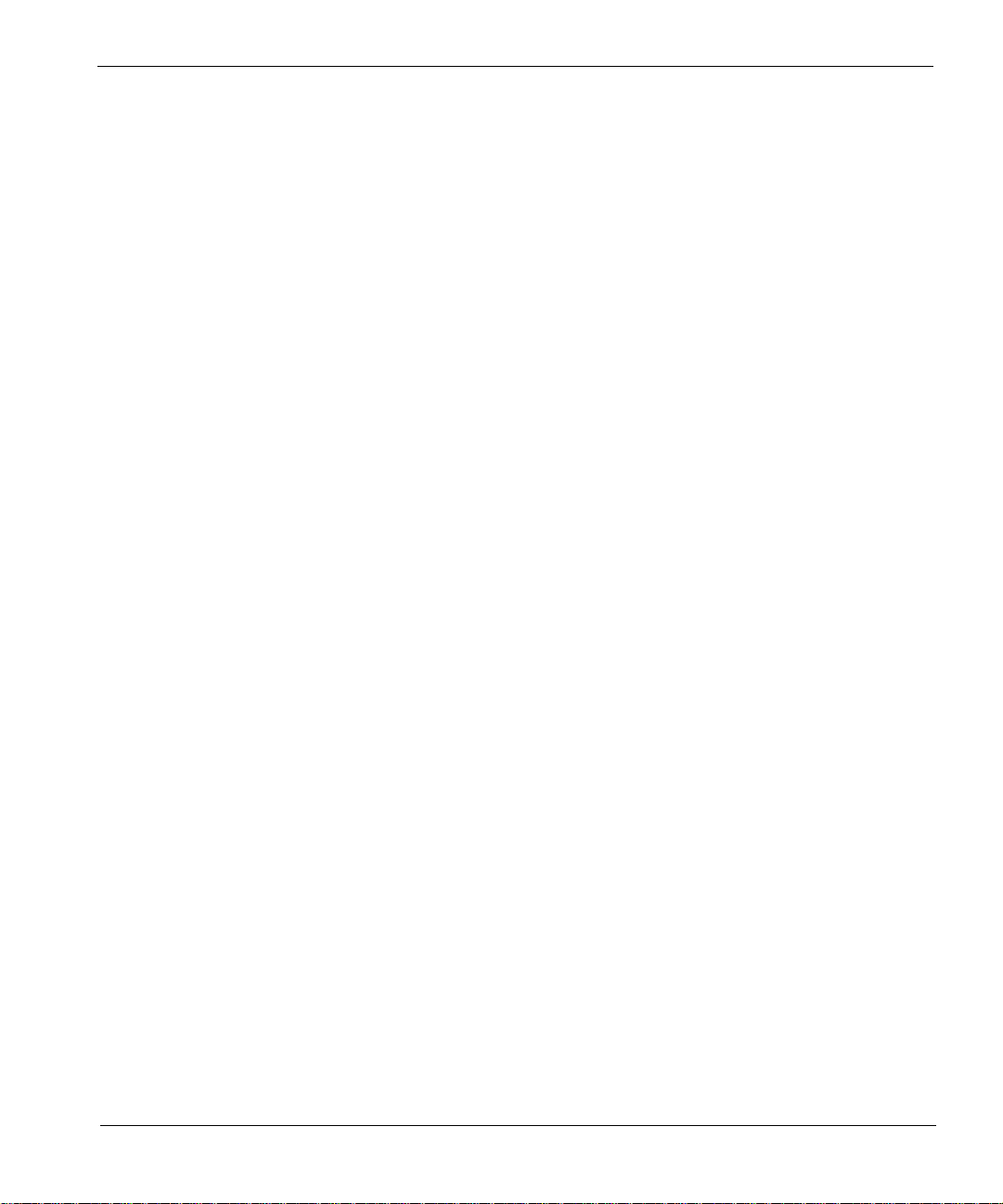
Table of Content
About this book 7
Contacting Technical Support . . . . . . . . . . . . . . . . . . . . . . . . . . . . . . . . . . . . . . . . .7
Documentation . . . . . . . . . . . . . . . . . . . . . . . . . . . . . . . . . . . . . . . . . . . . . . . . . . . . .8
Chapter 1 Introduction 9
Functional overview. . . . . . . . . . . . . . . . . . . . . . . . . . . . . . . . . . . . . . . . . . . . . . . . 10
Additional features. . . . . . . . . . . . . . . . . . . . . . . . . . . . . . . . . . . . . . . . . . . . . . . . .11
VPNmanager . . . . . . . . . . . . . . . . . . . . . . . . . . . . . . . . . . . . . . . . . . . . . . . . . . . 11
Security . . . . . . . . . . . . . . . . . . . . . . . . . . . . . . . . . . . . . . . . . . . . . . . . . . . . . . . . . 11
Performance . . . . . . . . . . . . . . . . . . . . . . . . . . . . . . . . . . . . . . . . . . . . . . . . . . . . . .12
Plug-and-Play installation . . . . . . . . . . . . . . . . . . . . . . . . . . . . . . . . . . . . . . . . . . .13
Hardware components . . . . . . . . . . . . . . . . . . . . . . . . . . . . . . . . . . . . . . . . . . . . . .13
Ethernet ports. . . . . . . . . . . . . . . . . . . . . . . . . . . . . . . . . . . . . . . . . . . . . . . . . . .14
Chapter 2 Installing SG203 and SG208 Security Gateway 15
Site requirements . . . . . . . . . . . . . . . . . . . . . . . . . . . . . . . . . . . . . . . . . . . . . . . . . .15
Environmental requirements . . . . . . . . . . . . . . . . . . . . . . . . . . . . . . . . . . . . . . .15
Site power considerations . . . . . . . . . . . . . . . . . . . . . . . . . . . . . . . . . . . . . . . . .15
Equipment requirements . . . . . . . . . . . . . . . . . . . . . . . . . . . . . . . . . . . . . . . . . .16
Physical installation . . . . . . . . . . . . . . . . . . . . . . . . . . . . . . . . . . . . . . . . . . . . . . . . 16
Required tools . . . . . . . . . . . . . . . . . . . . . . . . . . . . . . . . . . . . . . . . . . . . . . . . . .17
Safety recommendations . . . . . . . . . . . . . . . . . . . . . . . . . . . . . . . . . . . . . . . . . .17
Desktop . . . . . . . . . . . . . . . . . . . . . . . . . . . . . . . . . . . . . . . . . . . . . . . . . . . . . . .17
Rackmount . . . . . . . . . . . . . . . . . . . . . . . . . . . . . . . . . . . . . . . . . . . . . . . . . . . .18
Overview of front panel . . . . . . . . . . . . . . . . . . . . . . . . . . . . . . . . . . . . . . . . . . . . . 19
Console port . . . . . . . . . . . . . . . . . . . . . . . . . . . . . . . . . . . . . . . . . . . . . . . . . . .19
Multi-interface ports . . . . . . . . . . . . . . . . . . . . . . . . . . . . . . . . . . . . . . . . . . . . .20
Connecting the SG203/SG208 security gateway to the network . . . . . . . . . . . . . .20
Chapter 3 Setting up the security gateway for configuration 23
Connecting to the private port . . . . . . . . . . . . . . . . . . . . . . . . . . . . . . . . . . . . . . . .24
Performing the quick setup. . . . . . . . . . . . . . . . . . . . . . . . . . . . . . . . . . . . . . . . . . .24
Index 29
5
Page 6
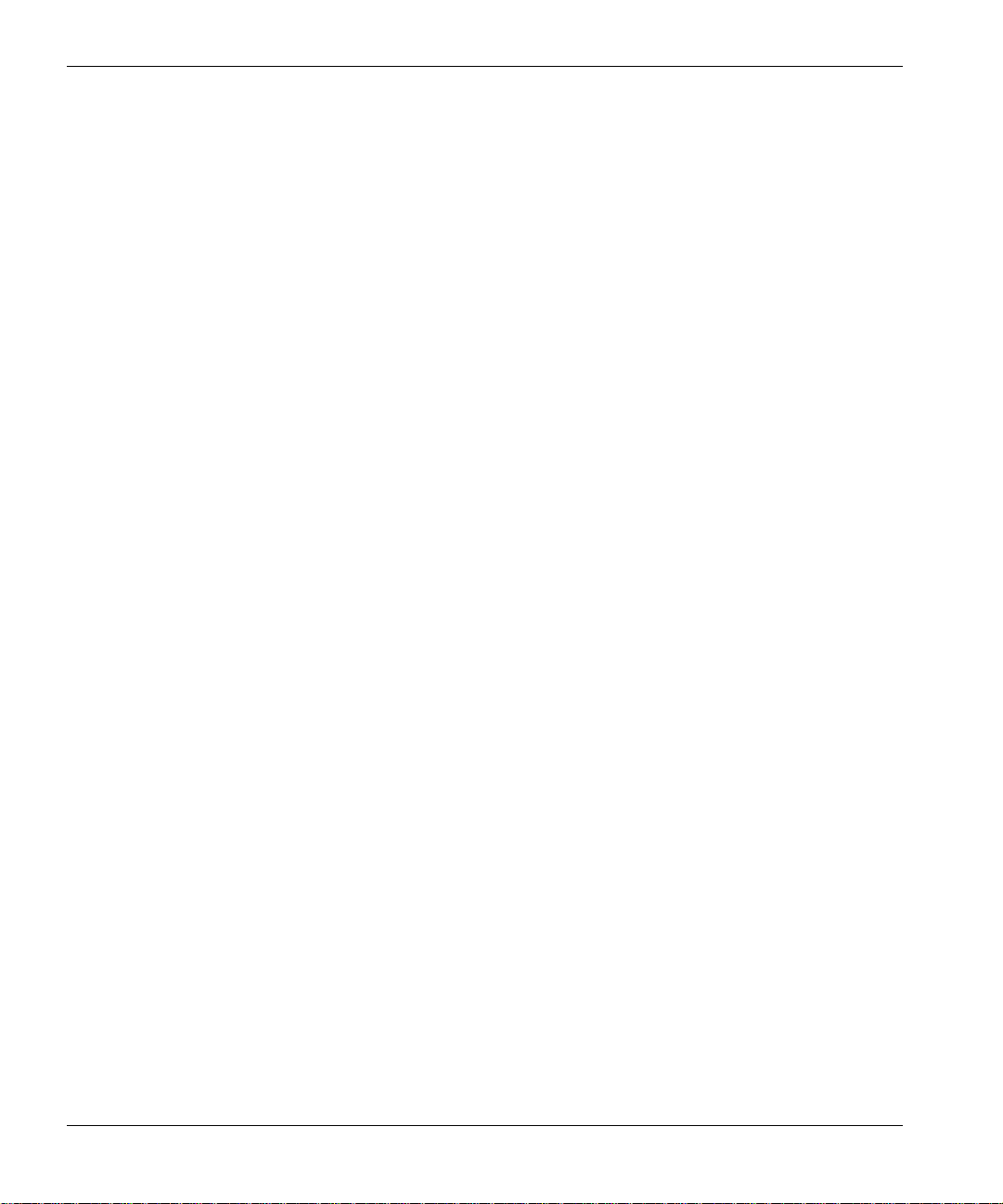
Avaya SG203/SG208 Security Gateway Hardware Installation Guide
6
Page 7
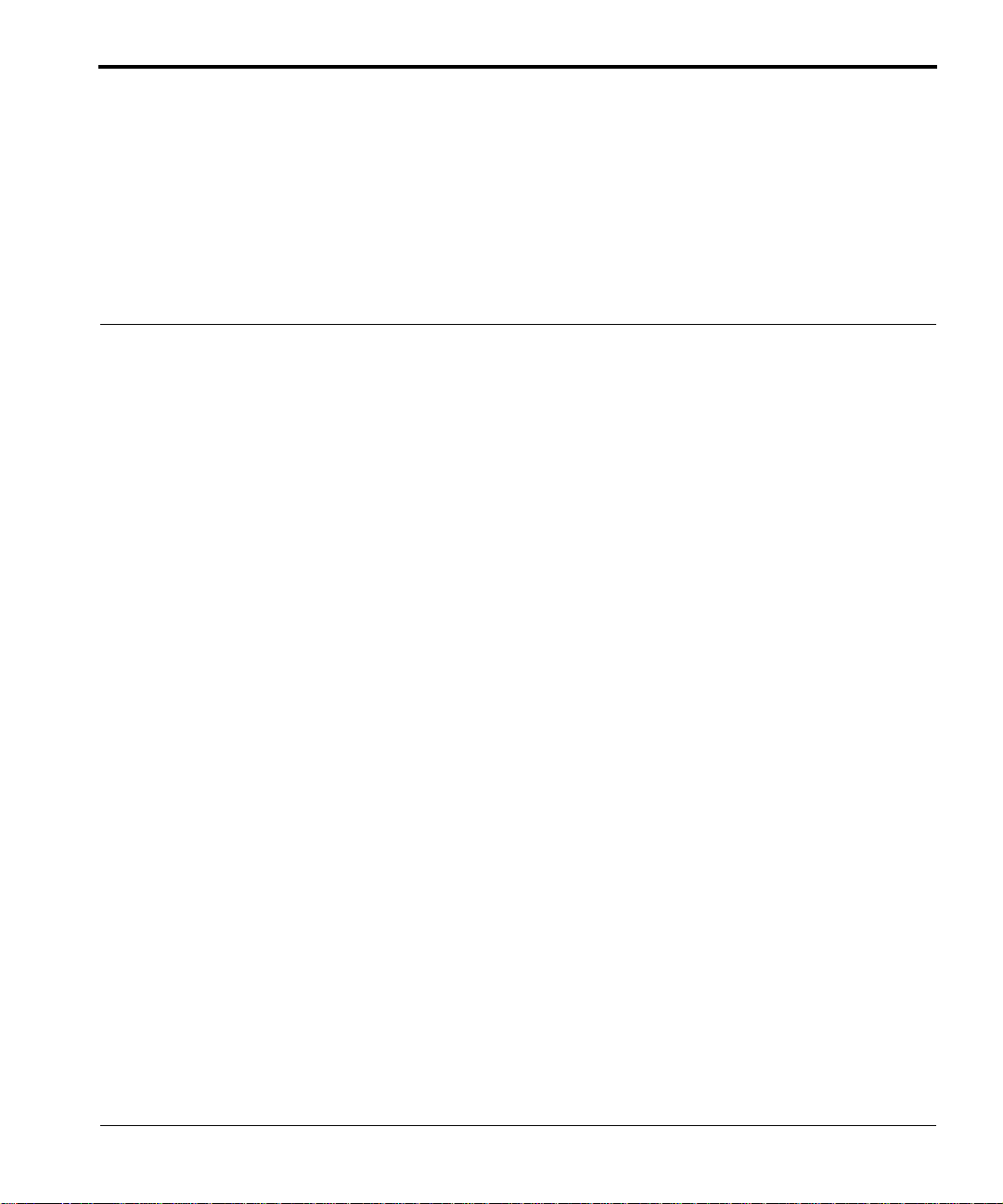
About this book
The Avaya SG203 and SG208 Security Gateways are dedicated
hardware-based network security devices designed to provide overlay
security on an IP data network.
This guide describes the Avaya SG203 and SG208 Security Gateway
and how to install and preconfigure these devices. It is recommended that
you read the entire installation guide before installing the security
gateway.
Contacting Technical Support
Technical support is available to registered users of the Avaya security
gateway products.
Domestic support
• Toll free phone support: (866) 462-8292 (24x7)
• Email: vpnsupport@avaya.com
• Web: http://www.support.avaya.com
International support
• For regional support numbers, go to http://www.avayanetwork.com/
site/GSO/defaut.htm
March 2004 About this book 7
Page 8
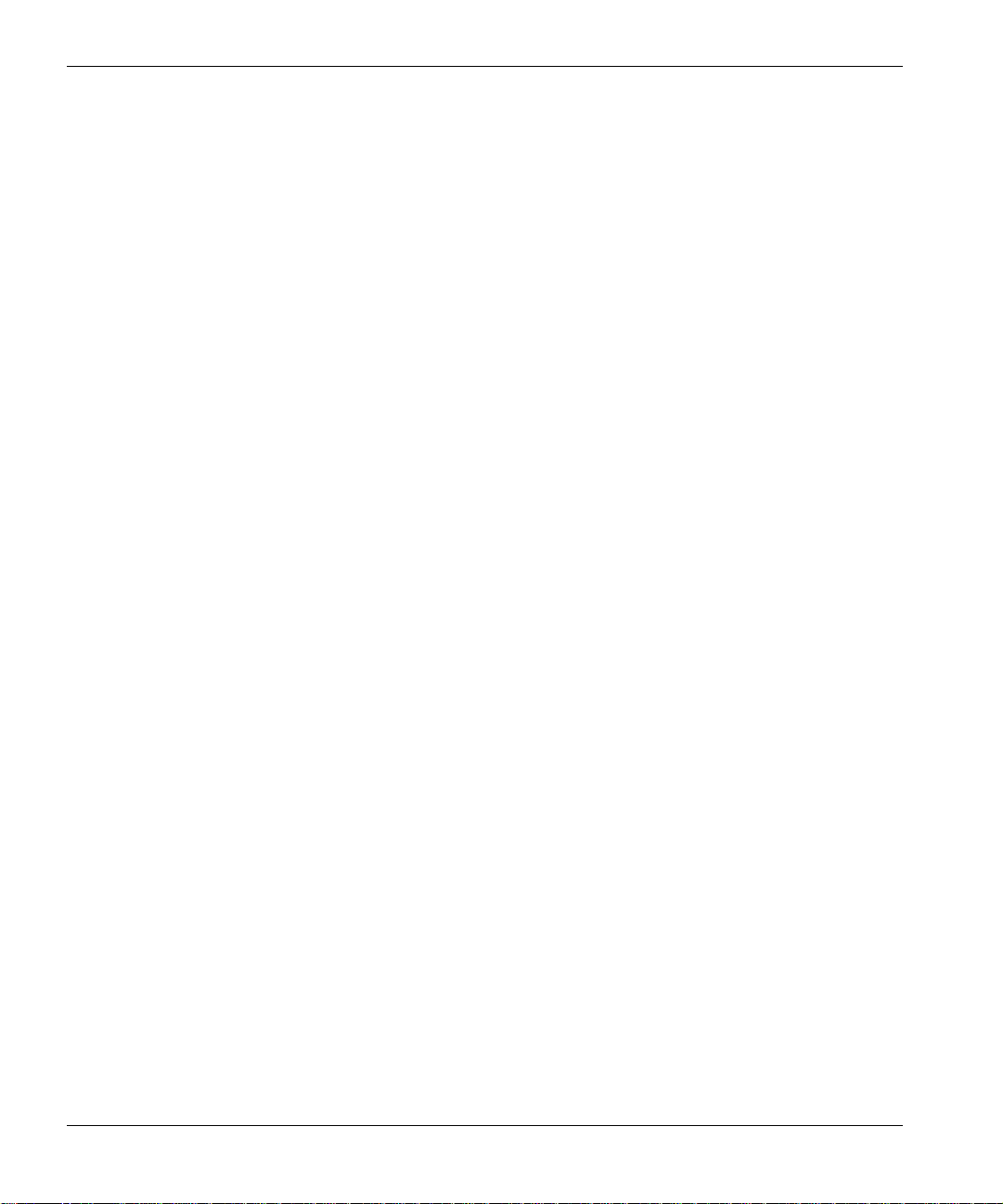
Documentation
Avaya SG203/SG208 Security Gateway Hardware Installation Guide
The security gateway documentation includes both the Hardware
Installation Guide and the Security Gateway Configuration Guide for
VPNos. Y ou can down load these guides from
http://www.support.avaya.com. Navigate to Product Documentation, VPN
and Security.
8 About this book March 2004
Page 9
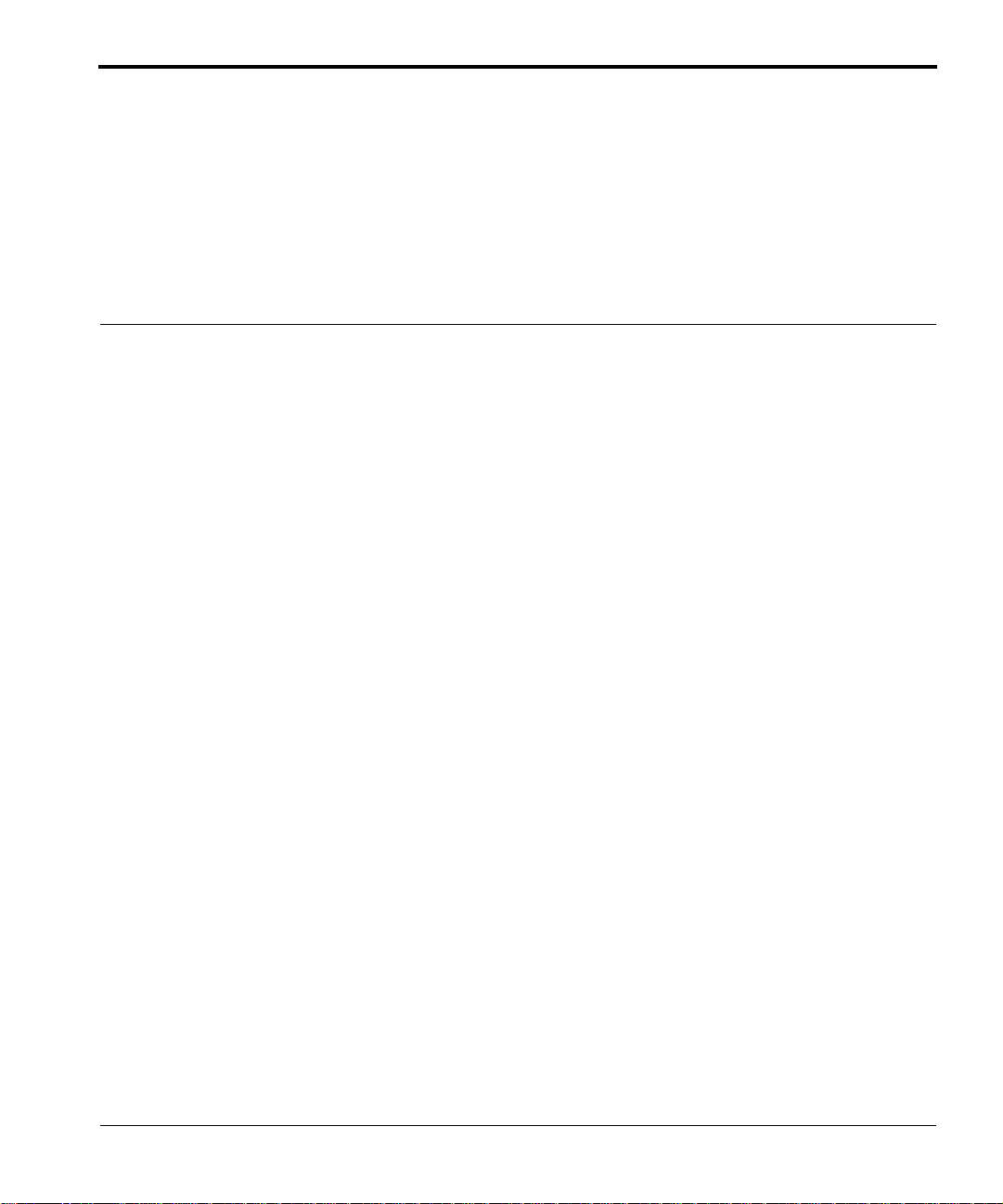
Chapter 1 Introduction
The Avaya SG203 and SG208 Security Gateways are high-performance
integrated firewall, security zone, and IPSec VPN gateway devices. They
are designed to provide the high capacity, scalability and reliability
required by your networks for IPSec/firewall services in one unit or
multiple units for enterprise headquarter locations requiring a rack
mountable device.
The security gateway is easy to configure and can either be managed
locally from the Web interface or remotely using Avaya VPNmanager™.
March 2004 Introduction 9
Page 10

Avaya SG203/SG208 Security Gateway Hardware Installation Guide
Figure 1 T ypical SG203/SG208 security gateway installation
Functional overview
The SG203 and SG208 security gateways are dedicated hardware-based
network securi ty de vice s desi gned to provi de over lay se curity serv ices on
an IP data network. The security gateway sits behind an edge router and
has auto-detecting ethernet interfaces on the public and private ports.
The security gateway’s primary function is to perform IPSec and firewall
security services to protect enterprise networks and to secure data being
sent over shared IP networks. The security gateway establishes an
Internet Key Exchange (IKE) protocol session with its IPSec peer to
perform an authentication and to negotiate the security associations
(SAs) that are u s ed to secure the session. Once the successful
10 Introduction March 2004
Page 11

Avaya SG203/SG208 Security Gateway Hardware Installation Guide
negotiation is completed data can then be encapsulated in IPSec
tunneling packets that can only be decrypted by the peer on the other end
of the IPSec tunnel.
Additional features
Table 1 Additional features
Parameter Specification
Encryption DES, Triple DES, and AES hardware encryption. DES
uses a 56-bit key. Triple DES uses thre e 56-bit
independent keys for an effective key length of 168 bits.
AES is a symmetric 127 bit block data encryption
technique. AES can be used in place of DES.
All weak and semi-weak keys are automatically
discarded.
Authentication Keyed MD5™ Message Digest (RFC 1321)
HMAC-MD5 and HMAC SHA-1 (RFC 2104)
Key
Management
User
Authentication
ISAKMP (Internet Security Association Key Management
Protocol).
Supports network address translation for firewall support.
CHAP, PAP
VPNmanager
Avaya VPNmanager is an optional Avaya application that lets network
managers define, configure and manage VPNs from any location. Large
networks would want to use VPNmanager to do distributed managed
firewall rules as well as VPN management across the network.
Security
The SG203 and SG208 security gateway employs cryptographic
algorithms and keys powerful enough for the most sensitive business
communications to provide data stream privacy. It supports DES and
Triple DES, and AES encryption, as well as the ISAKMP key
management standard.
March 2004 Introduction 11
Page 12

Performance
Avaya SG203/SG208 Security Gateway Hardware Installation Guide
Data authenticity is assured by using HMAC-MD5™ or HMAC-SHA-1
packet signatures to reject altered or forged packets. All security
mechanisms employed by the security gateway conform to IPSec
standards, in order to provide interoperability and broaden the use of VPN
technology.
For maximum network flexibility, the SG203 security gateway supports
four 10/100BASE-T Ethernet interfaces, and the SG208 supports four 10/
100/1000BASE-T Ethernet interfaces.
When packets are encrypted and authenticated according to IPSec
protocol guidelines, additional bytes, in the form of IPSec headers, must
be added to packets. In many cases, the additional packet overhead
imposes a performance penalty in return for security. The extra bytes tend
to lengthen packets and reduce the throughput (measured in packets per
second). The overhead depends on the IPSec policy and could be up to
63 bytes.
T able 2 SG203/208 performance specifications
SG203 SG208
IKE Sessions 3000 8000
IPSec Sessions 12,000 16,000
Subnets supported 21
Firewall TCP/UDP
Sessions
VPNremote users
(Default/Max)
Site to Site (Default/Max) 50/300 100/1000
Protected FW/VPN
Devices
12 Introduction March 2004
200,000 300,000
100/3000 100/8000
3000 8000
Page 13

Avaya SG203/SG208 Security Gateway Hardware Installation Guide
Plug-and-Play installation
The auto sensing interfaces of the security gateway enables installation
into any Ethernet network. By default, the security gateway functions as a
DHCP client on the public interface and as a DHCP server on the private
interface. Immediately after receiving IP connectivity, the network
administrator can locate the security gateway via https://192.168.1.1 on
the private interface. The administrator enters the name as root and the
password as password for the user’s credentials. The quick set up guides
the network administrator through the minimal network configuration.
Hardware components
Each of the major components are shown in Figure 2 and Figure 3.
Figure 2 Front panel
Expansion slot Public portPrivate port
Ethernet0 Ethernet1 Ethernet2 & 3
Figure 3 Back panel
Ethernet activity indicator
Console RS 232 port
Multi interface ports
Expansion slotPower and On/Off switch
March 2004 Introduction 13
Page 14

Avaya SG203/SG208 Security Gateway Hardware Installation Guide
T able 3 Physical specifications
Parameter SG203 SG208
Dimensions 17”W x 18.5”D x 1.75”H
(46.9cm x 43.1cm x
4.4cm)
Weight 17 pounds (7.7
Kilograms)
LAN Interf ace Four 10/100/Base-T
Ethernet
Management
Interface
RS-232 RS-232
17”W x 18.5” D x 1.75”H
(46.9cm x 43.1cm x
4.4cm)
17 pounds (7.7
Kilograms)
Four 10/100/1000Base-T
Ethernet
Ethernet ports
Etnernet0 is reserved for the Private port and Ethernet1 is reserved for
the Public port. Ethernet2 and Ethernet3 are software configurable and
can be used for fail-over, DMZ, or other functions.
Each Ethernet port has status indication LEDs that show whether the link
is active.
14 Introduction March 2004
Page 15

Chapter 2 Installing SG203 and SG208
Security Gateway
This chapter provides instructions for the physical installation of the
SG203 and SG208 security gateways, including rack mounting,
placement, and connection to the network.
Site requirements
This section describes the requirements your site must meet for safe
installation and operation of the security gateway. Ensure that your site is
properly prepared before beginning installation.
Environmental requirements
The security gateway devices are intended for use in a normal office
environment. For more extreme conditions, verify that temperature,
humidity, and power conditions meet the following specifications:
• Temperature range - 32° to 104° F (0° to 40°C)
• Relative humidity - 5-95%, non-condensing
Site power considerations
Check the power at your site to ensure that you are receiving “clean”
power (free of spikes and noise). Install a power conditioner, if necessary.
March 2004 Installing SG203 and SG208 Security Gateway 15
Page 16

Avaya SG203/SG208 Security Gateway Hardware Installation Guide
T able 4 Electrical specifications
Voltage 100-240 VAC
Input frequency 47-63 Hz
AC input current 3.5 Amps
Equipment requirements
The security gateway devices shipping carton should contain:
• 1
• 2
• 1
• 1
• 1
• 1
To install and use the security gateway in a typical network, the customer
must supply the following:
Security Gateway
Cat5e cables
Power supply
Null modem cable for console connection
Rack mount kit including two mounting
brackets and screws for attaching the brackets
to the security gateway.
Hardware required to mount the unit to the
rack must be provided by the customer.
Quick Start Guide
• Router, DSL, cable or ISDN modem, providing connectivity to a WAN
such as the Internet
• A workstation on the LAN to communicate with the security gateway,
installed with a Java-enabled (JDK1.1.8 or later), 128-bit encryptioncapable browser, either Internet Explorer 5.5 or later or Netscape 6.2
or later.
Physical inst allation
The security gateway can be placed on a desktop or mounted in a rack. It
is easy to install and requires a screwdriver for rack mounted devices.
16 Installing SG203 and SG208 Security Gateway March 2004
Page 17

Avaya SG203/SG208 Security Gateway Hardware Installation Guide
Required tools
The security gateway chassis can be mounted in a standard 19-inch
equipment rack. Rack mounting requires a Phillips-head screwdriver, the
device rack mount bracket kit, and four screws to match the rack. (Screws
for attaching the mounting brackets to the chassis are not provided.)
Instructions for rack mounting are provided in the section “Rackmount” on
page 18.
Safety recommendations
When using the SG203/SG208 security gateway device s, fol low these
safety guidelines:
• Keep the chassis area clear and dust-free during and after installation
• Keep the ventilation gratings clear of any blockages
• Do not rest equipment in excess of 10 pounds on top of the chassis
• Disconnect all power before mounting or unmounting a unit from an
equipment rack
• Never assume power is disconnected from a circuit, always check
Circuit Breaker (15A) Warning
WARNING: This product relies on the building’s installation for shortcircuit (overcurrent) protection. Ensure that a fuse or circu it breaker no
larger than 120 VAC, 15A U.S. (240 VAC, 10A international) is used on
the phase conductor (all current-carrying conductors).
SELV Circuit Warning
WARNING: The Ethernet 10/100/1000BASE-T ports contain safety extralow voltage (SELV) circuits. Do not connect to a telephone line.
Desktop
To install on a desktop, allow sufficient depth in the rear for cabling and on
the sides for ventilation flow.
March 2004 Installing SG203 and SG208 Security Gateway 17
Page 18

Avaya SG203/SG208 Security Gateway Hardware Installation Guide
Rackmount
The SG203 and SG208 security gateways can be mounted in a standard
19-inch equipment rack. The location of the chassis and the layout of your
equipment rack or wiring room are extremely important for proper system
operation. Equipment placed too close together, inadequate ventilation,
and inaccessible panels can cause system malfunctions and shutdowns
and can make system maintenance difficult.
The following information can help you plan an acceptable equipment
rack configuration.
• Enclosed racks must have adequate ventilation. Ensure that the rack
is not overly congested because each unit generates heat. An
enclosed rack should have louvered sides and a fan to provide cooling
air.
• When mounting a chassis in an open rack, ensure that the rack frame
does not block the ventilation grates. If the chassis is installed on
slides, check the position of the chassis when it is seated all the way
into the rack.
To attach the device to a standard 19-inch equipment rack:
1. From one side of the device, remove the four front side screws.
2. Using the screws provided with the bracket, attach the bracket to the
device.
Figure 4 Attaching the Rack Mount Brackets
3. Repeat bracket installation on the other side.
4. Install the device into a standard 19-inch rack, using screws that fit the
rack (not provided).
18 Installing SG203 and SG208 Security Gateway March 2004
Page 19

Avaya SG203/SG208 Security Gateway Hardware Installation Guide
Overview of front panel
Figure 5 Front panel of the security gateway
Ethernet port
Status Indicators
Console port
The console port accepts an RS-232 DB-9 connection from an
asynchronous ASCII terminal or a PC running terminal emulation
software. The connection requires a null modem cable which is supplied.
Public portPrivate port
Console
port
Multi interface portsExpansion slot
The communication settings for a device interfacing with the console port
are provided in Table 5.
Table 5 T erminal settings
Parameter Setting
Baud 9600
Data Bits 8
Parity None
Stop bits 1
Flow control None
March 2004 Installing SG203 and SG208 Security Gateway 19
Page 20

Avaya SG203/SG208 Security Gateway Hardware Installation Guide
Multi-interface ports
Four ports are available on the security gateway, public, private and two
other interface ports that are not designated.
The public port provides an interface to the public Internet network, while
the private port provides an interface to the private local network. The
other two could be used for public-backup, semi-private, DMZ, or
management interface zones.
The SG203 requires a crossover cable when connecting to a router and
uses a straight-through cable when connecting to a hub or switch. The
SG208 can use any type of cable (crossover or straight-through) when
connecting to a hub, switch, or router.
NOTE: To realize maximum performance when operating at the 1000
Base-T rate, it is necessary to use CAT5e cables, shipped with the
device. Standard CAT5 cables are not rated for full Gigabit data rates.
Connecting the SG203/SG208 security gateway to the network
The supplied Cat5e cables are used to connect the security gateway to
the public network and the private LAN. Figure 6 shows a typical network
using the SG203 and SG208 security gateway.
20 Installing SG203 and SG208 Security Gateway March 2004
Page 21

Avaya SG203/SG208 Security Gateway Hardware Installation Guide
Figure 6 Example of two security gateway’s hardware
installations
SG203
Crossover
Router
DSU/CSU
Private LAN
Cable
Private LAN
SG208
Router
DSU/CSU
Public
Network
1. Connect one end of the Cat5e cable to the public port (Ethernet1) on
the security gateway. Connect the other end to the router’s Ethernet
port, ethernet connector on the DSL, or the cable modem. For the
SG203, use the crossover cable. (Figure 6).
See “Multi-interface ports” on page 20 about using Cat5e cables.
March 2004 Installing SG203 and SG208 Security Gateway 21
Page 22

Avaya SG203/SG208 Security Gateway Hardware Installation Guide
Note: If DHCP related functionality (DHCP server on the private
interface and DHCP client on the public network) disrupts your
network, change the default settings via the console port, prior to
plugging in the ethernet cables.
2. Connect one end of the Cat5e straight-through cable to the private
port (Ethernet0) on the security gateway. Connect the other end to the
LAN hub or switch.
Note: A crossover cable is required if the SG203 security gateway is
connected di rectly to a workstation.
3. Connect the power cable to the security gateway and then plug it in to
an AC outlet.
4. Power on the security gateway and proceed to Chapter 3, Setting up
the security gateway for configuration.
The following are the default values for the security gateway.
• DHCP Client public interface is enabled
• DHCP Server private interface is enabled
• Private Interface IP address is 192.168.1.1
• Administrative user name is root
• Password is password
22 Installing SG203 and SG208 Security Gateway March 2004
Page 23

Chapter 3 Setting up the security gateway for
configuration
This chapter describes how to set up the security gateway addressing
and remote connectivity capabilities. This preliminary configuration is
performed using a browser on your workstation connected to the security
gateway’s private port. When the security gateway is initially installed and
connected to the local LAN, it is provisioned with a default IP address for
the DHCP server (serving the private port), allowing access to the device
through a Web browser on a workstation.
The following procedure assumes that the security gateway has been
physically installed on the network, according to the instructions provided
in Chapter 2, Installing SG203 and SG208 Security Gateway.
The security gateway quick setup consists of two basic steps:
1. Establishing connectivity between a workstation or IP device on your
local network with the security gateway ’s private port
2. Setting up the security gateway’s public port to reach the Internet
Through the Web interface, you can assign a static IP address for the
public port, a password, server addresses, DHCP settings, and a default
gateway. Once this has been done, the security gateway can be
completely configured and incorporated into your Virtual private Network
either by using the Web interface locally, or using Avaya VPNmanager
from a central location.
March 2004 Setting up the security gateway for configuration 23
Page 24

Avaya SG203/SG208 Security Gateway Hardware Installation Guide
Connecting to the private port
From the workstation’s control panel, select your TCP/IP network
component for your Ethernet controller. In the IP Address window select
“enable the setting” to “Obtain an IP address automatically” .
Restart your workstation, if the operating system asks you to do so. As
your workstation restarts, it automatically obtains its required IP address/
mask and default router IP address from the security gateway.
NOTE: Unless you have other DNS servers at your local site, it is
recommended that the Windows DNS and WINS server lists be empty.
The DNS server built into the security gateway should normally be the
sole DNS server that users see.
Performing the quick setup
Quick Setup collects and preconfigures the essential information required
to remotely configure and manage the security gateway.
Note: If the security gateway is to be configured and managed locally,
see the Security Gateway Configuration Guide for the VPNos, to perform
a comprehensive device configuration.
The Quick Setup wizard collects the necessary information to
communicate with the remote VPNmanager application through the
security gateway’s public port. The following information is required to
complete the quick setup:
• The type of addressing to be used on the security gateway’s public
port, either Static IP Addressing, Dynamic Addressing (DHCP), or
PPPoE. Typically, DSL connections use PPPoE and cable modems
use DHCP. The default is DHCP
• A network mask for the above
• A default route. This is the service provider’s router used only if Static
IP Address is selected
• The user name and password, if your connection to your ISP is PPPoE
24 Setting up the security gateway for configuration March 2004
Page 25

Avaya SG203/SG208 Security Gateway Hardware Installation Guide
T o connect to the security gateway
1. From a workstation on the private side of the security gateway, open
your browser and type into the location field one of the following:
• https://sg.private
• https://192.168.1.1 (security gateway default address)
2. Click Yes, to accept the security alert message. The security gateway
login window appears.
Figure 7 Security Gateway Login Window
3. Enter the User Name, root and the Password, password.
Click Log In, when it is highlighted.
4. The first time you connect to the security gateway, two sequential pop-
up messages appear over the main screen. The first is a password
change alert that advises you to change the factory default password.
Change the default password to a secure password.
5. The next alert message indicates that the security gateway has not yet
been configured.
Click OK, to launch the Quick Setup wizard.
March 2004 Setting up the security gateway for configuration 25
Page 26

Avaya SG203/SG208 Security Gateway Hardware Installation Guide
Figure 8 Quick Setup Dialog
6. The Quick Setup wizard dialog appears. In the IP Configuration area,
select one of the following IP Config Modes.
• Static Addressing. If you are going to use static addressing on the
public port, click the Static Addressing radio button and enter your
IP address, network mask, and default route information.
• DHCP. If you plan to use DHCP, the public port automatically
obtains its address from a DHCP server. This method is typical for
cable modem connections.
• PPPoE. This method is typically used with DSL connections. Click
the PPPoE radio button and enter your PPPoE user name and
password.
7. Depending on the IP config mode selected, complete the fields that
populate the dialog.
• For Static, enter the IP address, mask and route
• For PPPoE, enter the user name and password
26 Setting up the security gateway for configuration March 2004
Page 27

Avaya SG203/SG208 Security Gateway Hardware Installation Guide
8. In the Centralized Management area, if VPNmanager is used, enter
the superuser name and password.
9. In the Date & Time area, enter the date, time, and time zone.
A 24-hour clock is used. For example, 13:00:00 is equivalent to
1:00 PM.
10. Click Save and then click Log Out from the main page to log of the
Web interface.
NOTE: When you use Log out, you are prompted to save any unsaved
changes before exiting. If you close your browser, unsaved changes are
lost.
You now have entered enough information to allow the security gateway
to be accessed over the Internet. The remaining configuration process
can be completed remotely, using VPNmanager, or if the security
gateway is managed locally, you can continue the configuration. Refer to
the Security Gateway Configuration Guide for VPNos.
March 2004 Setting up the security gateway for configuration 27
Page 28

Avaya SG203/SG208 Security Gateway Hardware Installation Guide
28 Setting up the security gateway for configuration March 2004
Page 29

Avaya SG203/SG208 Security Gateway Hardware Installation Guide
Index
A
admin name 25
AES 11
AES encryption 11
authentication specification 11
B
back panel 20
C
cat5e cables 20
CE marks 4
configuring
static addressing,DHCP,PPPoE
connecting the SG203/SG2 08 to networ k 20
connecting to private port 24
connections
router
console port 19
contacting
technical support
21
7
26
D
default settings 22
DES 11
documentation 8
E
electrical specifica tion s 16
electromagnetic compatibility standards 3
email support 7
encryption specification 11
environmental requirements 15
equipment
provided by Avaya
provided by customer 16
16
H
hardware components 13
humidity specification 15
I
installation
desktop
rackmount 16
IPSec standards 11
16
L
log out 27
P
password 25
performance 12
performance specifica tion 12
phone support 7
plug-and-play installation 13
power 15
Q
quick setup 24
R
rackmount installation procedure 18
recommendations
safety
required tools 17
requirements
environmental
router connections 21
RS-232 19
17
15
March 2004 Index 29
Page 30

S
safety recommendations 17
security 11
SHA1 11
specifications
authentication
encryption 11
key management 11
standards
electromagnetic compatibility
11
T
technical support 7
temperature range 15
tools
rackmount
triple DES 11
17
U
user authentication 11
Avaya SG203/SG208 Security Gateway Hardware Installation Guide
3
W
world wide web support 7
30 Index March 2004
