Avaya Scopia XT Executive, Scopia XT telepresence, Scopia XT4300, Scopia XT5000, Scopia XT7100 Deployment Manual

Avaya Scopia® XT Series
Deployment Guide
Release 9.0
January 2017

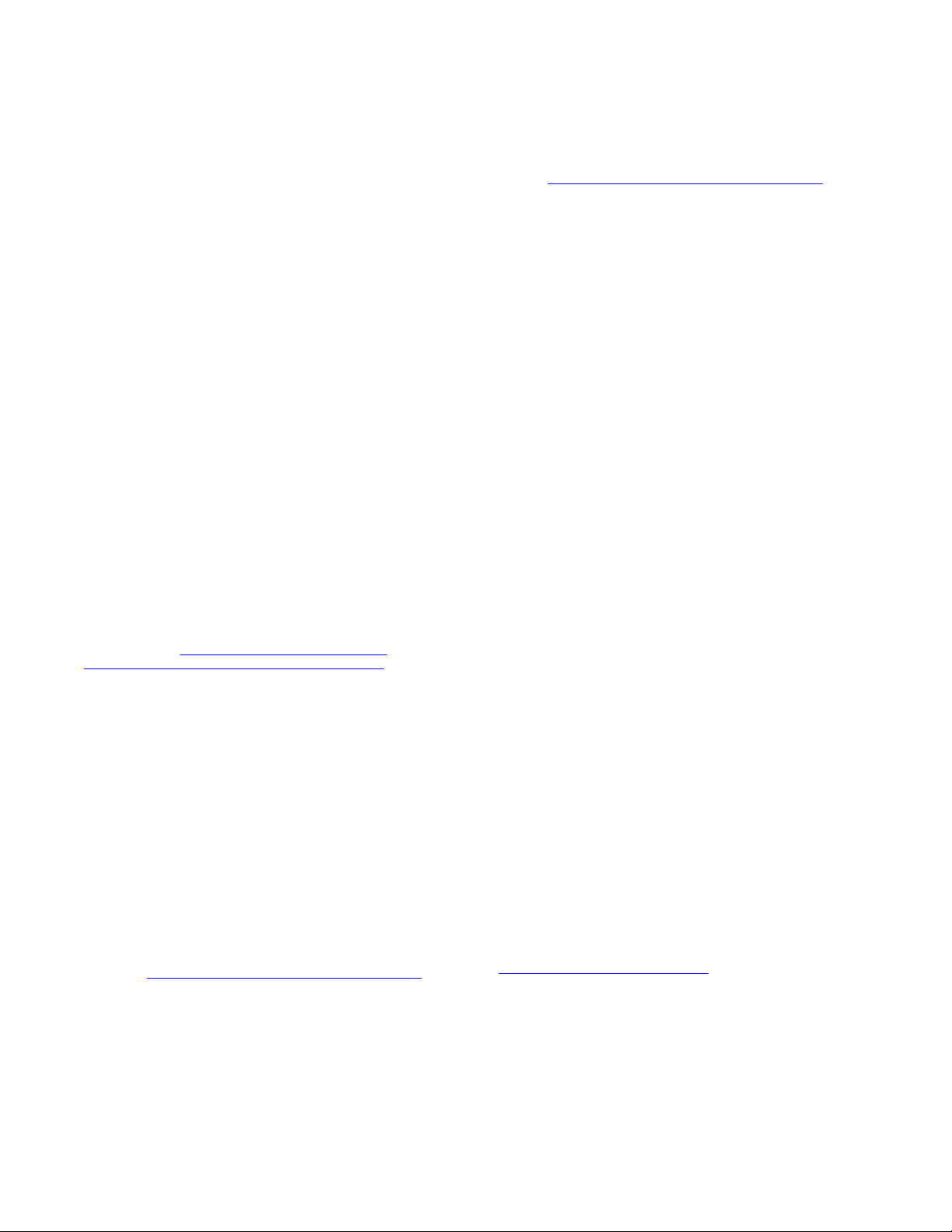
©
2014-2017, Avaya, Inc.
All Rights Reserved.
Notice
While reasonable efforts have been made to ensure that the
information in this document is complete and accurate at the time of
printing, Avaya assumes no liability for any errors. Avaya reserves
the right to make changes and corrections to the information in this
document without the obligation to notify any person or organization
of such changes.
Documentation disclaimer
“Documentation” means information published in varying mediums
which may include product information, operating instructions and
performance specifications that are generally made available to users
of products. Documentation does not include marketing materials.
Avaya shall not be responsible for any modifications, additions, or
deletions to the original published version of Documentation unless
such modifications, additions, or deletions were performed by or on
the express behalf of Avaya. End User agrees to indemnify and hold
harmless Avaya, Avaya's agents, servants and employees against all
claims, lawsuits, demands and judgments arising out of, or in
connection with, subsequent modifications, additions or deletions to
this documentation, to the extent made by End User.
Link disclaimer
Avaya is not responsible for the contents or reliability of any linked
websites referenced within this site or Documentation provided by
Avaya. Avaya is not responsible for the accuracy of any information,
statement or content provided on these sites and does not
necessarily endorse the products, services, or information described
or offered within them. Avaya does not guarantee that these links will
work all the time and has no control over the availability of the linked
pages.
Warranty
Avaya provides a limited warranty on Avaya hardware and software.
Refer to your sales agreement to establish the terms of the limited
warranty. In addition, Avaya’s standard warranty language, as well as
information regarding support for this product while under warranty is
available to Avaya customers and other parties through the Avaya
Support website:
https://support.avaya.com/helpcenter/
getGenericDetails?detailId=C20091120112456651010 under the link
“Warranty & Product Lifecycle” or such successor site as designated
by Avaya. Please note that if You acquired the product(s) from an
authorized Avaya Channel Partner outside of the United States and
Canada, the warranty is provided to You by said Avaya Channel
Partner and not by Avaya.
“Hosted Service” means an Avaya hosted service subscription that
You acquire from either Avaya or an authorized Avaya Channel
Partner (as applicable) and which is described further in Hosted SAS
or other service description documentation regarding the applicable
hosted service. If You purchase a Hosted Service subscription, the
foregoing limited warranty may not apply but You may be entitled to
support services in connection with the Hosted Service as described
further in your service description documents for the applicable
Hosted Service. Contact Avaya or Avaya Channel Partner (as
applicable) for more information.
Hosted Service
THE FOLLOWING APPLIES ONLY IF YOU PURCHASE AN AVAYA
HOSTED SERVICE SUBSCRIPTION FROM AVAYA OR AN AVAYA
CHANNEL PARTNER (AS APPLICABLE), THE TERMS OF USE
FOR HOSTED SERVICES ARE AVAILABLE ON THE AVAYA
WEBSITE,
HTTPS://SUPPORT.AVAYA.COM/LICENSEINFO
UNDER THE LINK “Avaya Terms of Use for Hosted Services” OR
SUCH SUCCESSOR SITE AS DESIGNATED BY AVAYA, AND ARE
APPLICABLE TO ANYONE WHO ACCESSES OR USES THE
HOSTED SERVICE. BY ACCESSING OR USING THE HOSTED
SERVICE, OR AUTHORIZING OTHERS TO DO SO, YOU, ON
BEHALF OF YOURSELF AND THE ENTITY FOR WHOM YOU ARE
DOING SO (HEREINAFTER REFERRED TO INTERCHANGEABLY
AS “YOU” AND “END USER”), AGREE TO THE TERMS OF USE. IF
YOU ARE ACCEPTING THE TERMS OF USE ON BEHALF A
COMPANY OR OTHER LEGAL ENTITY, YOU REPRESENT THAT
YOU HAVE THE AUTHORITY TO BIND SUCH ENTITY TO THESE
TERMS OF USE. IF YOU DO NOT HAVE SUCH AUTHORITY, OR
IF YOU DO NOT WISH TO ACCEPT THESE TERMS OF USE, YOU
MUST NOT ACCESS OR USE THE HOSTED SERVICE OR
AUTHORIZE ANYONE TO ACCESS OR USE THE HOSTED
SERVICE.
Licenses
THE SOFTWARE LICENSE TERMS AVAILABLE ON THE AVAYA
WEBSITE,
HTTPS://SUPPORT.AVAYA.COM/LICENSEINFO,
UNDER THE LINK “AVAYA SOFTWARE LICENSE TERMS (Avaya
Products)” OR SUCH SUCCESSOR SITE AS DESIGNATED BY
AVAYA, ARE APPLICABLE TO ANYONE WHO DOWNLOADS,
USES AND/OR INSTALLS AVAYA SOFTWARE, PURCHASED
FROM AVAYA INC., ANY AVAYA AFFILIATE, OR AN AVAYA
CHANNEL PARTNER (AS APPLICABLE) UNDER A COMMERCIAL
AGREEMENT WITH AVAYA OR AN AVAYA CHANNEL PARTNER.
UNLESS OTHERWISE AGREED TO BY AVAYA IN WRITING,
AVAYA DOES NOT EXTEND THIS LICENSE IF THE SOFTWARE
WAS OBTAINED FROM ANYONE OTHER THAN AVAYA, AN
AVAYA AFFILIATE OR AN AVAYA CHANNEL PARTNER; AVAYA
RESERVES THE RIGHT TO TAKE LEGAL ACTION AGAINST YOU
AND ANYONE ELSE USING OR SELLING THE SOFTWARE
WITHOUT A LICENSE. BY INSTALLING, DOWNLOADING OR
USING THE SOFTWARE, OR AUTHORIZING OTHERS TO DO SO,
YOU, ON BEHALF OF YOURSELF AND THE ENTITY FOR WHOM
YOU ARE INSTALLING, DOWNLOADING OR USING THE
SOFTWARE (HEREINAFTER REFERRED TO
INTERCHANGEABLY AS “YOU” AND “END USER”), AGREE TO
THESE TERMS AND CONDITIONS AND CREATE A BINDING
CONTRACT BETWEEN YOU AND AVAYA INC. OR THE
APPLICABLE AVAYA AFFILIATE (“AVAYA”).
Avaya grants You a license within the scope of the license types
described below, with the exception of Heritage Nortel Software, for
which the scope of the license is detailed below. Where the order
documentation does not expressly identify a license type, the
applicable license will be a Designated System License. The
applicable number of licenses and units of capacity for which the
license is granted will be one (1), unless a different number of
licenses or units of capacity is specified in the documentation or other
materials available to You. “Software” means computer programs in
object code, provided by Avaya or an Avaya Channel Partner,
whether as stand-alone products, pre-installed on hardware products,
and any upgrades, updates, patches, bug fixes, or modified versions
thereto. “Designated Processor” means a single stand-alone
computing device. “Server” means a Designated Processor that
hosts a software application to be accessed by multiple users.
“Instance” means a single copy of the Software executing at a
particular time: (i) on one physical machine; or (ii) on one deployed
software virtual machine (“VM”) or similar deployment.
License type(s)
Designated System(s) License (DS). End User may install and use
each copy or an Instance of the Software only on a number of
Designated Processors up to the number indicated in the order.
Avaya may require the Designated Processor(s) to be identified in
the order by type, serial number, feature key, Instance, location or
other specific designation, or to be provided by End User to Avaya
through electronic means established by Avaya specifically for this
purpose.
Heritage Nortel Software
“Heritage Nortel Software” means the software that was acquired by
Avaya as part of its purchase of the Nortel Enterprise Solutions
Business in December 2009. The Heritage Nortel Software is the
software contained within the list of Heritage Nortel Products located
https://support.avaya.com/LicenseInfo under the link “Heritage
at
Nortel Products” or such successor site as designated by Avaya. For
Heritage Nortel Software, Avaya grants Customer a license to use
Heritage Nortel Software provided hereunder solely to the extent of
the authorized activation or authorized usage level, solely for the
purpose specified in the Documentation, and solely as embedded in,
for execution on, or for communication with Avaya equipment.
Charges for Heritage Nortel Software may be based on extent of
activation or use authorized as specified in an order or invoice.
Copyright
Except where expressly stated otherwise, no use should be made of
materials on this site, the Documentation, Software, Hosted Service,
or hardware provided by Avaya. All content on this site, the
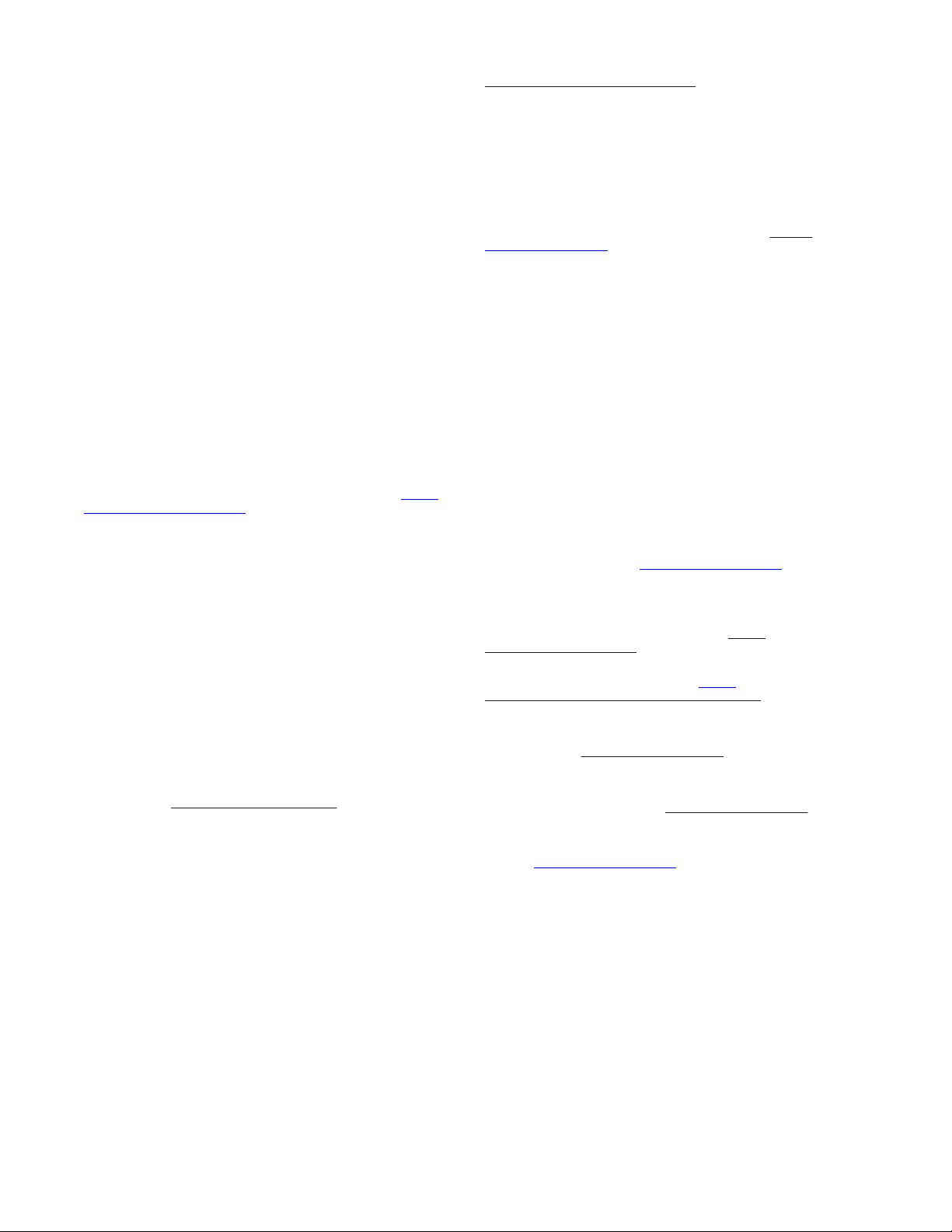
documentation, Hosted Service, and the product provided by Avaya
including the selection, arrangement and design of the content is
owned either by Avaya or its licensors and is protected by copyright
and other intellectual property laws including the sui generis rights
relating to the protection of databases. You may not modify, copy,
reproduce, republish, upload, post, transmit or distribute in any way
any content, in whole or in part, including any code and software
unless expressly authorized by Avaya. Unauthorized reproduction,
transmission, dissemination, storage, and or use without the express
written consent of Avaya can be a criminal, as well as a civil offense
under the applicable law.
Virtualization
The following applies if the product is deployed on a virtual machine.
Each product has its own ordering code and license types. Note that
each Instance of a product must be separately licensed and ordered.
For example, if the end user customer or Avaya Channel Partner
would like to install two Instances of the same type of products, then
two products of that type must be ordered.
Third Party Components
“Third Party Components” mean certain software programs or
portions thereof included in the Software or Hosted Service may
contain software (including open source software) distributed under
third party agreements (“Third Party Components”), which contain
terms regarding the rights to use certain portions of the Software
(“Third Party Terms”). As required, information regarding distributed
Linux OS source code (for those products that have distributed Linux
OS source code) and identifying the copyright holders of the Third
Party Components and the Third Party Terms that apply is available
in the products, Documentation or on Avaya’s website at:
support.avaya.com/Copyright or such successor site as designated
by Avaya. The open source software license terms provided as Third
Party Terms are consistent with the license rights granted in these
Software License Terms, and may contain additional rights benefiting
You, such as modification and distribution of the open source
software. The Third Party Terms shall take precedence over these
Software License Terms, solely with respect to the applicable Third
Party Components to the extent that these Software License Terms
impose greater restrictions on You than the applicable Third Party
Terms.
The following applies only if the H.264 (AVC) codec is distributed with
the product. THIS PRODUCT IS LICENSED UNDER THE AVC
PATENT PORTFOLIO LICENSE FOR THE PERSONAL USE OF A
CONSUMER OR OTHER USES IN WHICH IT DOES NOT RECEIVE
REMUNERATION TO (i) ENCODE VIDEO IN COMPLIANCE WITH
THE AVC STANDARD (“AVC VIDEO”) AND/OR (ii) DECODE AVC
VIDEO THAT WAS ENCODED BY A CONSUMER ENGAGED IN A
PERSONAL ACTIVITY AND/OR WAS OBTAINED FROM A VIDEO
PROVIDER LICENSED TO PROVIDE AVC VIDEO. NO LICENSE IS
GRANTED OR SHALL BE IMPLIED FOR ANY OTHER USE.
ADDITIONAL INFORMATION MAY BE OBTAINED FROM MPEG
LA, L.L.C. SEE
Service Provider
THE FOLLOWING APPLIES TO AVAYA CHANNEL PARTNER’S
HOSTING OF AVAYA PRODUCTS OR SERVICES. THE PRODUCT
OR HOSTED SERVICE MAY USE THIRD PARTY COMPONENTS
SUBJECT TO THIRD PARTY TERMS AND REQUIRE A SERVICE
PROVIDER TO BE INDEPENDENTLY LICENSED DIRECTLY
FROM THE THIRD PARTY SUPPLIER. AN AVAYA CHANNEL
PARTNER’S HOSTING OF AVAYA PRODUCTS MUST BE
AUTHORIZED IN WRITING BY AVAYA AND IF THOSE HOSTED
PRODUCTS USE OR EMBED CERTAIN THIRD PARTY
SOFTWARE, INCLUDING BUT NOT LIMITED TO MICROSOFT
SOFTWARE OR CODECS, THE AVAYA CHANNEL PARTNER IS
REQUIRED TO INDEPENDENTLY OBTAIN ANY APPLICABLE
LICENSE AGREEMENTS, AT THE AVAYA CHANNEL PARTNER’S
EXPENSE, DIRECTLY FROM THE APPLICABLE THIRD PARTY
SUPPLIER.
WITH RESPECT TO CODECS, IF THE AVAYA CHANNEL
PARTNER IS HOSTING ANY PRODUCTS THAT USE OR EMBED
THE G.729 CODEC, H.264 CODEC, OR H.265 CODEC, THE
AVAYA CHANNEL PARTNER ACKNOWLEDGES AND AGREES
THE AVAYA CHANNEL PARTNER IS RESPONSIBLE FOR ANY
AND ALL RELATED FEES AND/OR ROYALTIES. THE G.729
CODEC IS LICENSED BY SIPRO LAB TELECOM INC. SEE
HTTP://WWW.MPEGLA.COM.
https://
WWW.SIPRO.COM/CONTACT.HTML
LICENSED UNDER THE AVC PATENT PORTFOLIO LICENSE FOR
THE PERSONAL USE OF A CONSUMER OR OTHER USES IN
WHICH IT DOES NOT RECEIVE REMUNERATION TO: (I)
ENCODE VIDEO IN COMPLIANCE WITH THE AVC STANDARD
(“AVC VIDEO”) AND/OR (II) DECODE AVC VIDEO THAT WAS
ENCODED BY A CONSUMER ENGAGED IN A PERSONAL
ACTIVITY AND/OR WAS OBTAINED FROM A VIDEO PROVIDER
LICENSED TO PROVIDE AVC VIDEO. NO LICENSE IS GRANTED
OR SHALL BE IMPLIED FOR ANY OTHER USE. ADDITIONAL
INFORMATION FOR H.264 (AVC) AND H.265 (HEVC) CODECS
MAY BE OBTAINED FROM MPEG LA, L.L.C. SEE
WWW.MPEGLA.COM.
Compliance with Laws
You acknowledge and agree that it is Your responsibility for
complying with any applicable laws and regulations, including, but not
limited to laws and regulations related to call recording, data privacy,
intellectual property, trade secret, fraud, and music performance
rights, in the country or territory where the Avaya product is used.
Preventing Toll Fraud
“Toll Fraud” is the unauthorized use of your telecommunications
system by an unauthorized party (for example, a person who is not a
corporate employee, agent, subcontractor, or is not working on your
company's behalf). Be aware that there can be a risk of Toll Fraud
associated with your system and that, if Toll Fraud occurs, it can
result in substantial additional charges for your telecommunications
services.
Avaya Toll Fraud intervention
If You suspect that You are being victimized by Toll Fraud and You
need technical assistance or support, call Technical Service Center
Toll Fraud Intervention Hotline at +1-800-643-2353 for the United
States and Canada. For additional support telephone numbers, see
the Avaya Support website:
successor site as designated by Avaya.
Security Vulnerabilities
Information about Avaya’s security support policies can be found in
the Security Policies and Support section of
support.avaya.com/security.
Suspected Avaya product security vulnerabilities are handled per the
Avaya Product Security Support Flow (
support.avaya.com/css/P8/documents/100161515).
Downloading Documentation
For the most current versions of Documentation, see the Avaya
Support website:
as designated by Avaya.
Contact Avaya Support
See the Avaya Support website:
product or Hosted Service notices and articles, or to report a problem
with your Avaya product or Hosted Service. For a list of support
telephone numbers and contact addresses, go to the Avaya Support
website:
designated by Avaya), scroll to the bottom of the page, and select
Contact Avaya Support.
Trademarks
The trademarks, logos and service marks (“Marks”) displayed in this
site, the Documentation, Hosted Service(s), and product(s) provided
by Avaya are the registered or unregistered Marks of Avaya, its
affiliates, its licensors, its suppliers, or other third parties. Users are
not permitted to use such Marks without prior written consent from
Avaya or such third party which may own the Mark. Nothing
contained in this site, the Documentation, Hosted Service(s) and
product(s) should be construed as granting, by implication, estoppel,
or otherwise, any license or right in and to the Marks without the
express written permission of Avaya or the applicable third party.
Avaya is a registered trademark of Avaya Inc.
All non-Avaya trademarks are the property of their respective owners.
Linux® is the registered trademark of Linus Torvalds in the U.S. and
other countries.
https://support.avaya.com (or such successor site as
https://support.avaya.com, or such successor site
https://support.avaya.com or such
. THE H.264 (AVC) CODEC IS
HTTP://
https://
https://
https://support.avaya.com for
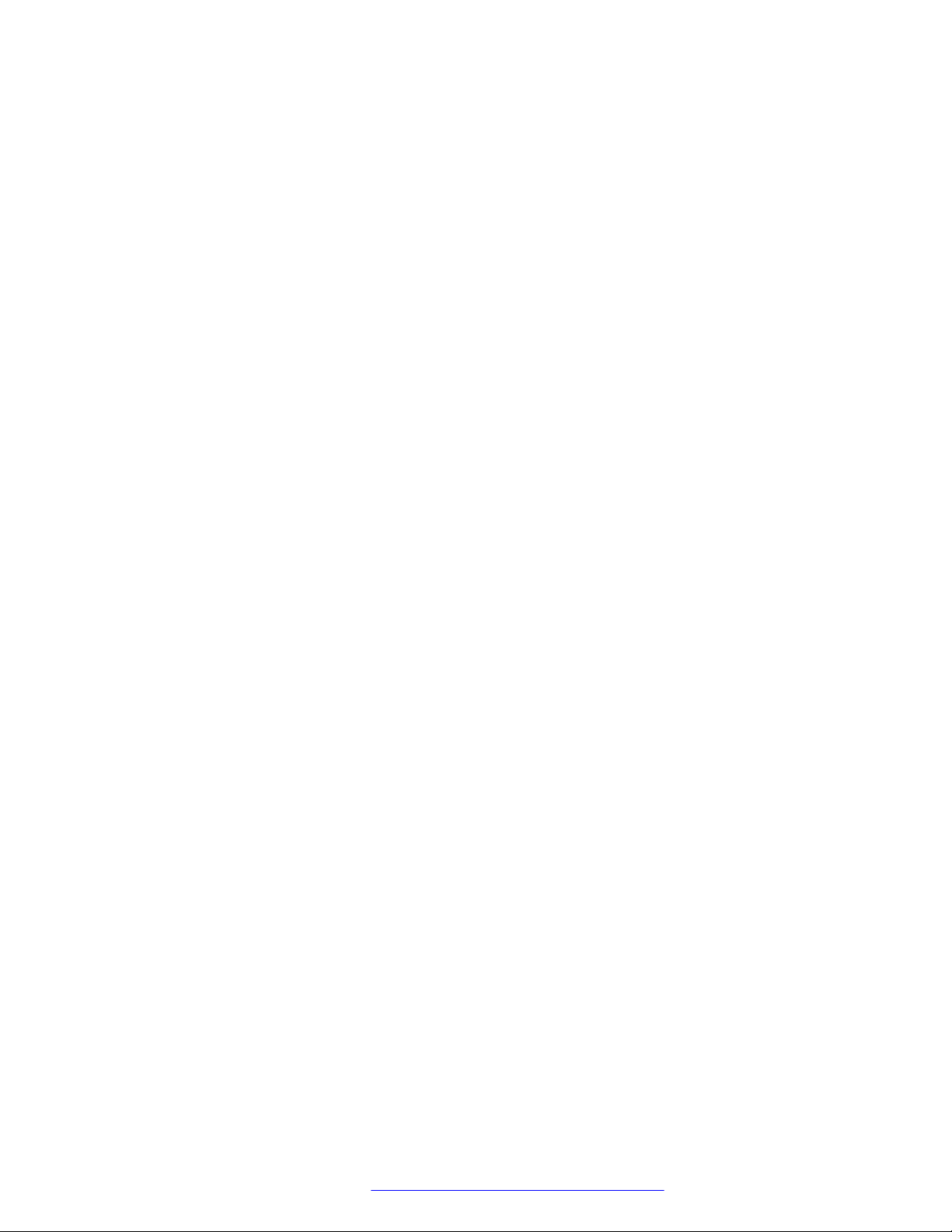
Contents
Chapter 1: About the XT Series............................................................................................... 9
About the Models in the XT Series Product Line...................................................................... 11
Comparing Between XT Series Models................................................................................... 16
About the Built-In MCU.......................................................................................................... 18
Technical Specifications......................................................................................................... 19
Checking the Product Shipment.............................................................................................. 23
Chapter 2: Initial Workflow for Deploying the Avaya Scopia® XT Series.......................... 24
Chapter 3: Planning the Topology of the Avaya Scopia® XT Series Deployment............ 27
Topology for Avaya Scopia® XT Series as Endpoints............................................................... 27
Planning the Topology of Avaya Scopia® XT Series with Scopia XT Desktop............................. 28
Planning NAT and Firewall Traversal with Avaya Scopia® XT Series......................................... 29
Supporting ISDN Connectivity................................................................................................ 31
Implementing External API Control......................................................................................... 32
Implementing Port Security for the Avaya Scopia® XT Series.................................................... 32
Opening Ports for the XT Series....................................................................................... 32
Configuring the TCP or UDP Port Range on the Avaya Scopia® XT Series.......................... 41
Chapter 4: Setting Up the XT Series Hardware.................................................................... 43
Planning the Optimal Room Setup.......................................................................................... 43
Connecting Avaya Scopia® XT Series to the Network............................................................... 47
Connecting Monitors to the XT Series..................................................................................... 48
Connecting Cameras or DVD players...................................................................................... 49
Connecting the PTZ Camera............................................................................................ 50
Connecting an Additional PTZ Camera Directly.................................................................. 52
Connecting Multiple HDMI Devices or Cameras via the Avaya Scopia® XT Camera Switch... 55
Connecting a DVD or Blu-ray Player or Other Analog Video Equipment............................... 60
Connecting Microphones and Speakers to the XT Series.......................................................... 61
Choosing a Microphone for Your XT Series....................................................................... 61
Connecting a Microphone to the XT Series........................................................................ 64
Connecting Headphones or an Amplifier with Loudspeakers............................................... 65
Connecting a Computer to the XT Series................................................................................. 67
Chapter 5: Controlling the XT Series.................................................................................... 70
Accessing the XT Series Local Menu...................................................................................... 70
About the XT Remote Control Unit.......................................................................................... 72
Pairing an XT Remote Control Unit................................................................................... 76
Navigating Menus with the Keyboard and Mouse..................................................................... 78
Accessing XT Series Web Interface........................................................................................ 80
Managing Avaya Scopia® XT Series from Equinox Management.............................................. 81
Chapter 6: Provisioning the XT Series.................................................................................. 84
Provisioning Avaya Scopia® XT Series Endpoints Automatically............................................... 84
January 2017 Avaya Scopia® XT Series Deployment Guide 5
Comments on this document? infodev@avaya.com
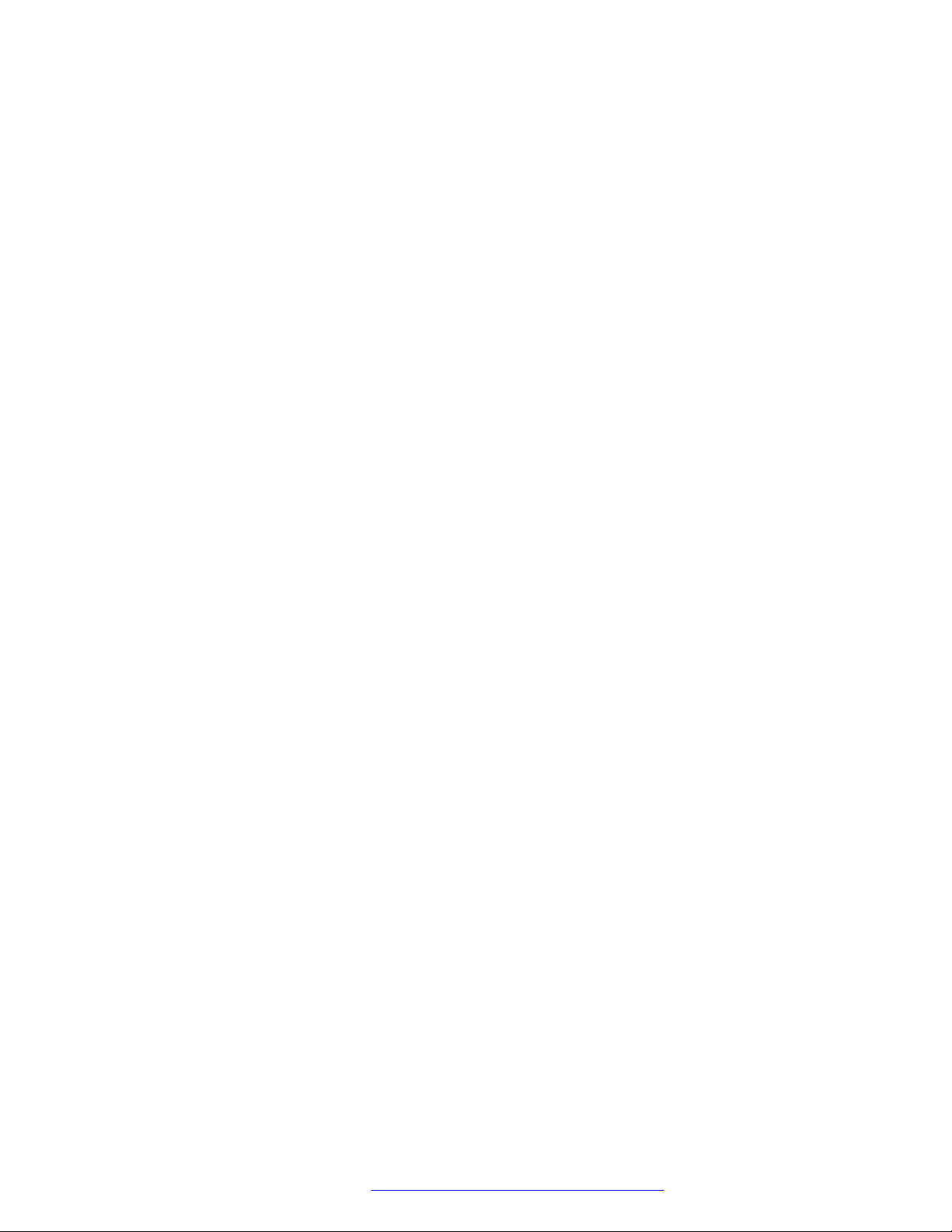
Contents
Applying the Automatic Provisioning to Avaya Scopia® XT Series Endpoints.............................. 91
Chapter 7: Initial Configuration of the XT Series................................................................. 93
Activating the XT Series and its Optional Features................................................................... 93
Configuring Basic Settings with the Quick Setup Wizard........................................................... 98
Setting the System Name, Language, and Call Method...................................................... 99
Adjusting the Image Position.......................................................................................... 101
Configuring Basic Network Settings................................................................................ 102
Configuring Basic Gatekeeper Settings........................................................................... 104
Configuring Basic SIP Settings....................................................................................... 105
Installing Avaya Scopia® XT Control to Use Keyboard and Mouse (XT Executive).............. 106
Setting Date and Time................................................................................................... 108
Setting the Time Zone................................................................................................... 109
Configuring the Screen Saver to Start Automatically......................................................... 110
Configuring Monitors............................................................................................................ 111
Configuring Cameras........................................................................................................... 116
Configuring Microphones..................................................................................................... 120
Registering the XT Series to a SIP Server ............................................................................ 124
Chapter 8: Advanced Configuration of the XT Series....................................................... 128
Enabling Advanced Maintenance on the XT Series................................................................ 129
Configuring Advanced System Name Settings....................................................................... 130
Configuring Advanced Network Settings................................................................................ 132
Configuring Advanced IP Address Settings...................................................................... 133
Configuring Advanced Network Connectivity.................................................................... 135
Configuring NAT and Firewall Traversal.......................................................................... 138
Defining QoS Priority of Types of Network Traffic............................................................. 139
Configuring Advanced Gatekeeper Settings.................................................................... 141
Setting Call Bandwidth in XT Series...................................................................................... 144
Setting a Time Limit for Videoconferences............................................................................. 148
Configuring Advanced Sound (Audio Output) Settings............................................................ 149
Configuring Advanced Regional Audio and Video Settings...................................................... 154
Configuring Advanced Echo Cancellation on External Microphones......................................... 155
Configuring Stereo on Avaya POD microphone...................................................................... 157
Configuring XT Series to use LDAP Directory........................................................................ 158
Automatically Displaying LDAP Contacts......................................................................... 163
Blocking Users from Modifying the Local Directory........................................................... 164
Configuring Advanced DTMF Settings................................................................................... 164
Enabling and Configuring Recording..................................................................................... 166
Configuring Avaya Equinox Streaming and Recording Server as the external FTP server... 170
Saving PTZ Camera Positions.............................................................................................. 171
Setting the Default Camera Position..................................................................................... 173
Configuring Gallery Layouts................................................................................................. 173
Configuring Enhanced Lecture Mode.................................................................................... 175
Configuring Wrap-around Navigation.................................................................................... 176
January 2017 Avaya Scopia® XT Series Deployment Guide 6
Comments on this document? infodev@avaya.com
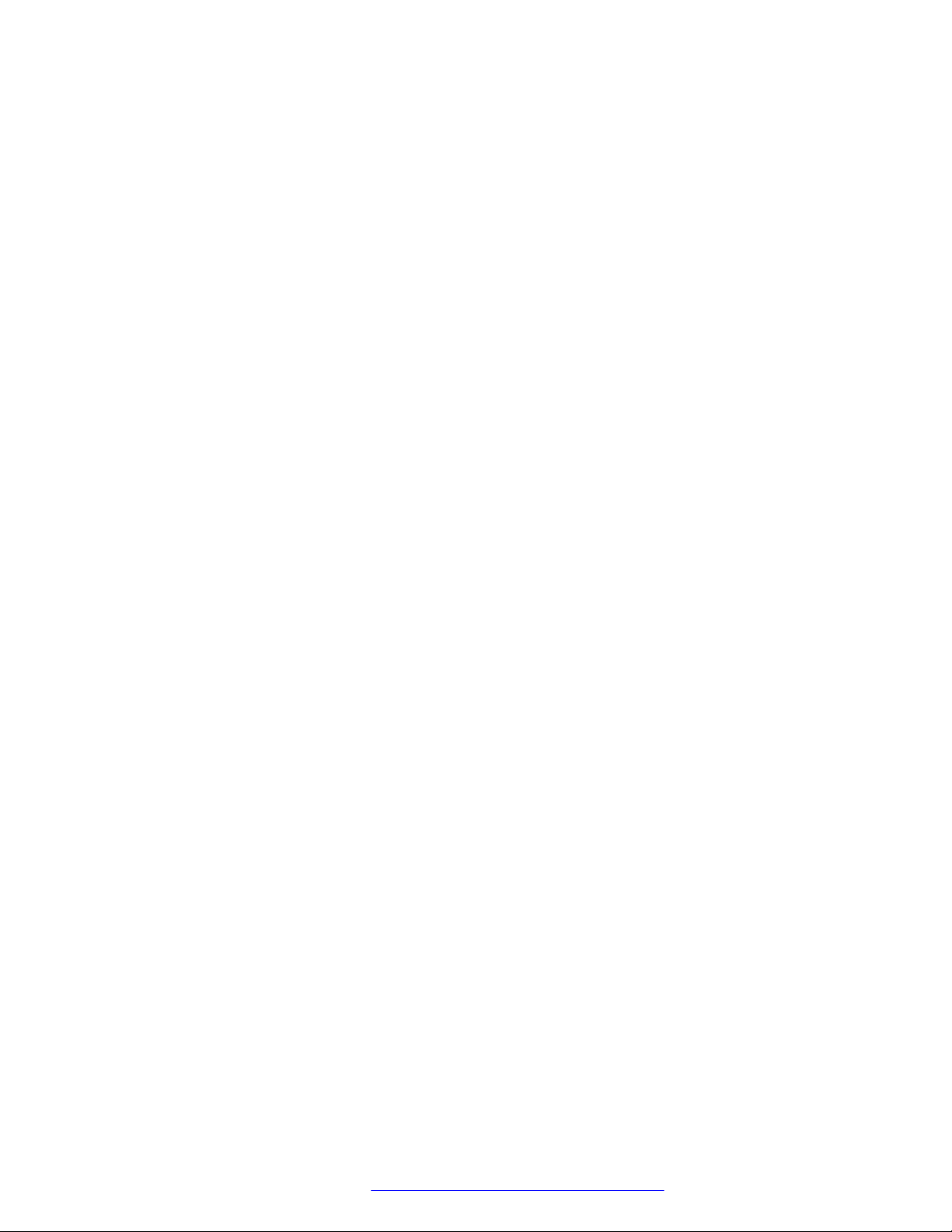
Contents
Configuring Remember Favorite Layouts............................................................................... 177
Configuring Screen Link and Mobile Link............................................................................... 179
Defining the Rules for Accessing XT Web Video.................................................................... 180
Remotely Controlling the XT Series with AT Commands......................................................... 181
Sending Status with SNMP.................................................................................................. 183
Updating the XT Series........................................................................................................ 185
Enabling and Securing Upgrades.................................................................................... 186
Upgrading the Software Using a PC................................................................................ 188
Upgrading the Avaya Scopia® XT Series Software Using a USB Drive.............................. 190
Understanding Presence...................................................................................................... 190
Configuring Presence.................................................................................................... 192
Disabling Incoming Calls...................................................................................................... 193
Hiding Recent Call List and Call Rate Selection List............................................................... 194
Disabling startup jingle......................................................................................................... 195
Adding your own jingle......................................................................................................... 196
Chapter 9: Securing your XT Series.................................................................................... 198
Setting PIN Codes for the XT Series..................................................................................... 198
Securing Web Access to the XT Series................................................................................. 199
Limiting or Disabling Access to Built-in MCU.......................................................................... 201
Securing Connections to the XT Series Using TLS................................................................. 203
Generating a Certificate Signing Request for XT Series.................................................... 205
Uploading the CA root certificate that you receive from the CA.......................................... 208
Backing Up and Restoring XT Series Certificates............................................................. 211
Deleting XT Series Certificates....................................................................................... 212
Enabling the TLS Connection in XT Series...................................................................... 214
Enabling Encryption for Videoconferences....................................................................... 216
Securing Wireless Connections to the Computer.................................................................... 218
Chapter 10: Troubleshooting the Avaya Scopia® XT Series............................................ 220
Retrieving XT Series Logs.................................................................................................... 221
Enabling System Logs and Remote Initialization.............................................................. 221
Retrieving Network Traffic Logs...................................................................................... 223
Retrieving System Logs................................................................................................. 224
Retrieving Screen Link and Mobile Link Logs................................................................... 225
Viewing System Information for Customer Support........................................................... 227
Resolving Problems Connecting Calls................................................................................... 229
Resolving Audio Problems................................................................................................... 231
Cancelling the Echo on HDMI Monitors................................................................................. 233
Resolving Monitor Display Problems..................................................................................... 235
Checking Monitor Image...................................................................................................... 238
Improving Call Video Resolution........................................................................................... 239
Resolving Problems with Displaying Video............................................................................ 242
Resolving Lip Sync Problem................................................................................................. 243
Resolving Camera Issues.................................................................................................... 245
January 2017 Avaya Scopia® XT Series Deployment Guide 7
Comments on this document? infodev@avaya.com
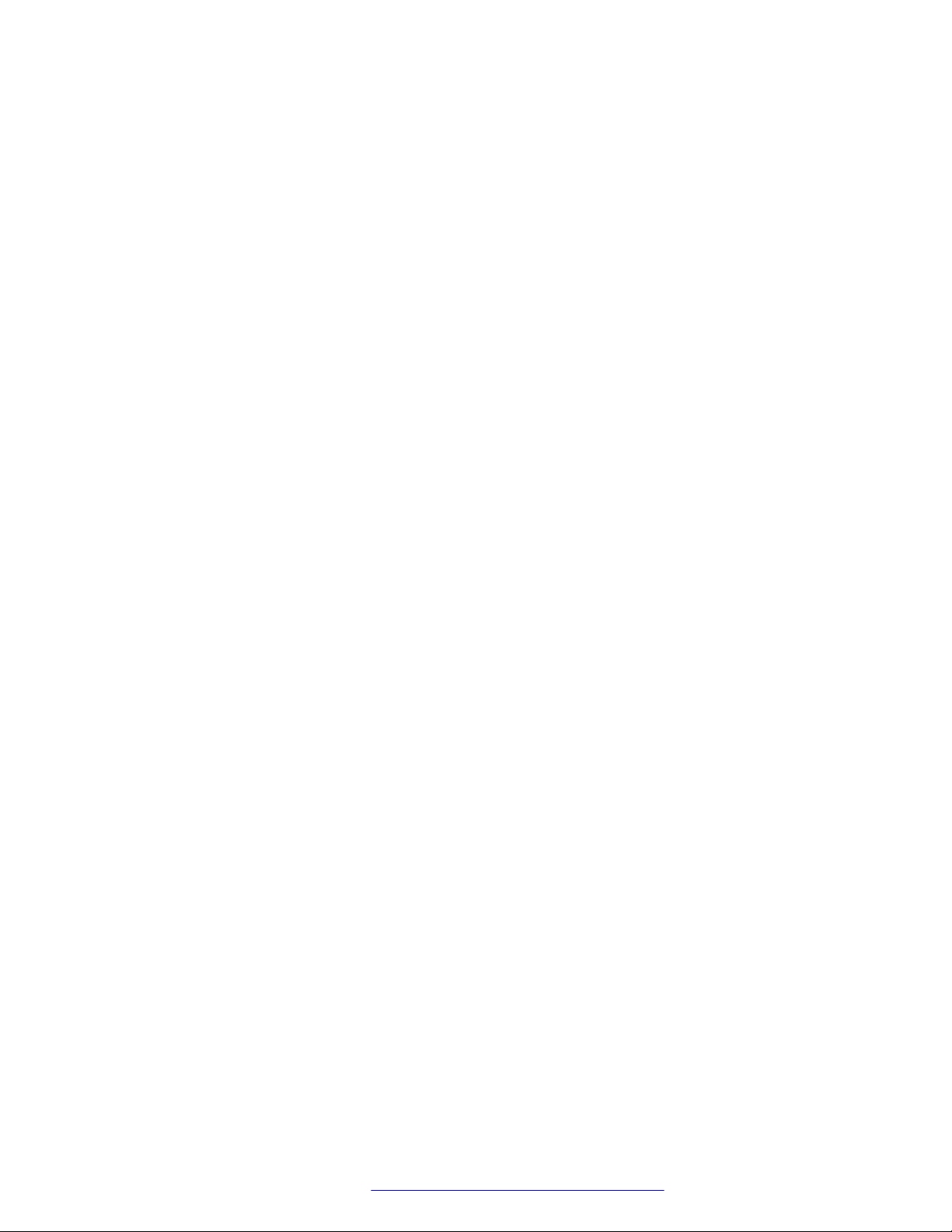
Contents
Resolving IP Address Problems............................................................................................ 247
Cannot Control with Keyboard and Mouse............................................................................. 249
Resolving Problems Viewing Computer Content.................................................................... 250
Resolving XT Remote Control Unit Problems......................................................................... 251
Resolving download problems.............................................................................................. 251
USB Software Upgrade Failure............................................................................................. 252
Restoring Default User Settings............................................................................................ 253
Resolving Screen Link Resolution Problems.......................................................................... 253
Resolving Screen Link Network Connectivity......................................................................... 254
Resolving Acoustic Pairing Problems.................................................................................... 254
Testing Acoustic Pairing ...................................................................................................... 255
Ending Mobile Link.............................................................................................................. 256
January 2017 Avaya Scopia® XT Series Deployment Guide 8
Comments on this document? infodev@avaya.com
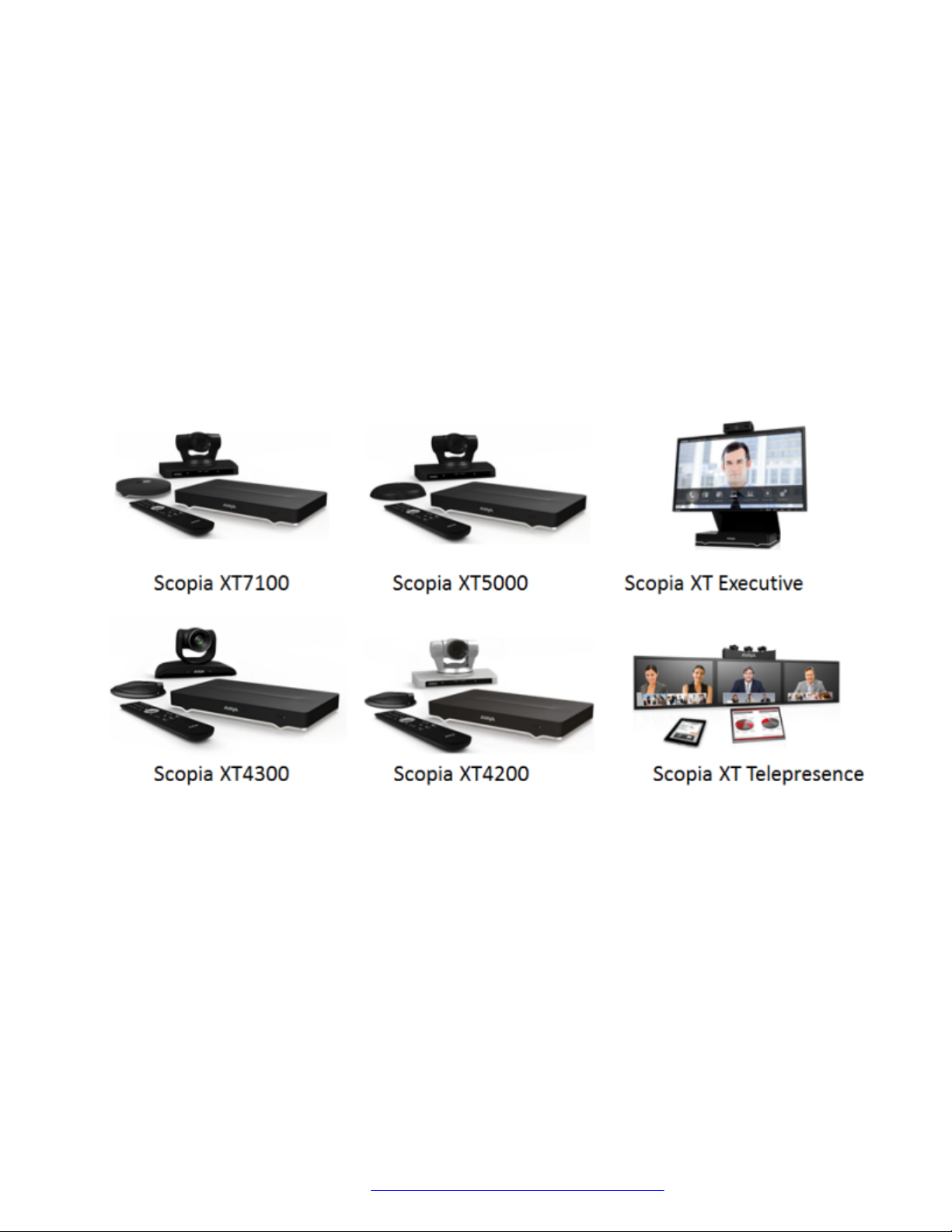
Chapter 1: About the XT Series
The Avaya Scopia® XT Series is a set of dedicated videoconferencing endpoints which incorporate
state-of-the-art video technology for high definition (HD) conferencing. You can also locally host
videoconferences with the built-in MCU on most XT Series models. The XT Series seamlessly
works with a wide variety of endpoints, including H.323, SIP, Scopia Desktop Clients, Scopia Mobile
devices, and ISDN endpoints (via 100 Gateway).
Figure 1: XT Series products
This section provides an overview of the general features and capabilities available in the XT Series:
• Excellent video quality, with resolutions of up to 1080p at an unprecedented 60 frames per
second (fps), depending on the model.
• Support for dual HD video streams, allowing PC presentations to be shared alongside video
from the camera in resolutions of up to 1080p at 60fps, depending on the model.
• Quickly and seamlessly share content on your computer with other endpoints.
• DVD-quality audio with up to 48 kHz sampling rate audio encoding capability, depending on the
model. The sampling rate is a measure of the accuracy of the audio when it is digitized. The XT
Series endpoints are shipped with different microphones depending on the model. You can add
dedicated Microphone Pods or additional analog microphones if required.
January 2017 Avaya Scopia® XT Series Deployment Guide 9
Comments on this document? infodev@avaya.com

About the XT Series
• The Avaya Scopia® XT7000 Series and the Avaya Scopia® XT5000 Series support stereo
audio in point to point calls when an Avaya POD microphone is used. Stereo audio is only
available if it is supported also by the remote party, when in a point to point SIP or H.323 call
using AAC-LD or G.719 audio codecs. When stereo is active, the additional POD microphone
does not capture audio in the room, but it is available to mute/unmute the system.
• High quality video and audio even with limited bandwidth or poor network conditions, by using
these compression methods (in addition to standard H.263 and H.264). It requires both sides of
the transmission (sending and receiving endpoints) to support this protocol.
- H.264 Scalable Video Coding Technology (SVC) in point-to-point calls. SVC extends the H.
264 codec standard to dramatically increase error resiliency and video quality without the
need for higher bandwidth.
- H.264 High Profile is a standard for compressing video by up to 25% over the H.264
Baseline Profile, enabling high definition calls to be held over lower call speeds.
- H.265 supersedes H.264 as a compression standard, allowing high quality calls with even
lower bandwidth consumption (XT7000 Series only).
- NetSense is a proprietary Equinox Solution technology which optimizes the video quality
according to the available bandwidth to minimize packet loss. As the available bandwidth of
a connection varies depending on data traffic, NetSense's sophisticated algorithm
dynamically scans the video stream, and then reduces or improves the video resolution to
maximize quality with the available bandwidth.
• Ability to record videoconferences to a locally connected USB drive or the network and to save
them to a generic remote server using FTP/S (may require license, depending on the model).
You can only directly record to the network if your Equinox Solution includes a recording
server, the XT Series is managed by Equinox Management, and the meeting is hosted by a
Equinox Media Server (or older model).
• For an even better experience, Scopia® Control enables you to remotely control the XT Series
features using the intuitive touch interface of an iOS device. It may require license, depending
on the model.
• Secure point-to-point video calls and videoconferences, via encrypted connections or using
TLS. You can have up to three remote encrypted participants in a videoconference.
Important:
Using encryption is subject to local regulation. In some countries it is restricted or limited
for usage. For more information, consult your local reseller.
Among the latest XT Series products are Avaya Scopia® XT7100 and Avaya Scopia® XT4300.
The Avaya Scopia® XT7100 is the new generation Avaya flagship product in the Avaya Scopia
®
series of room systems. The XT7100 incorporates dual 1080p/60fps live video and content, HD
audio, H.265, H.264 High Pofile and Scalable Video Coding (SVC), and nine sites multiparty calling.
H.265 saves up to 50% bandwidth with respect to H.264 High Profile. Dual HDMI input allows
simultaneous connection of two cameras in switching mode for a full coverage of large rooms or
auditoriums.
The Avaya Scopia® XT4300 offers outstanding value and cost-effective full HD video collaboration
specifically designed for the needs of smaller and mid-sized conference rooms. The XT4300 offers
January 2017 Avaya Scopia® XT Series Deployment Guide 10
Comments on this document? infodev@avaya.com
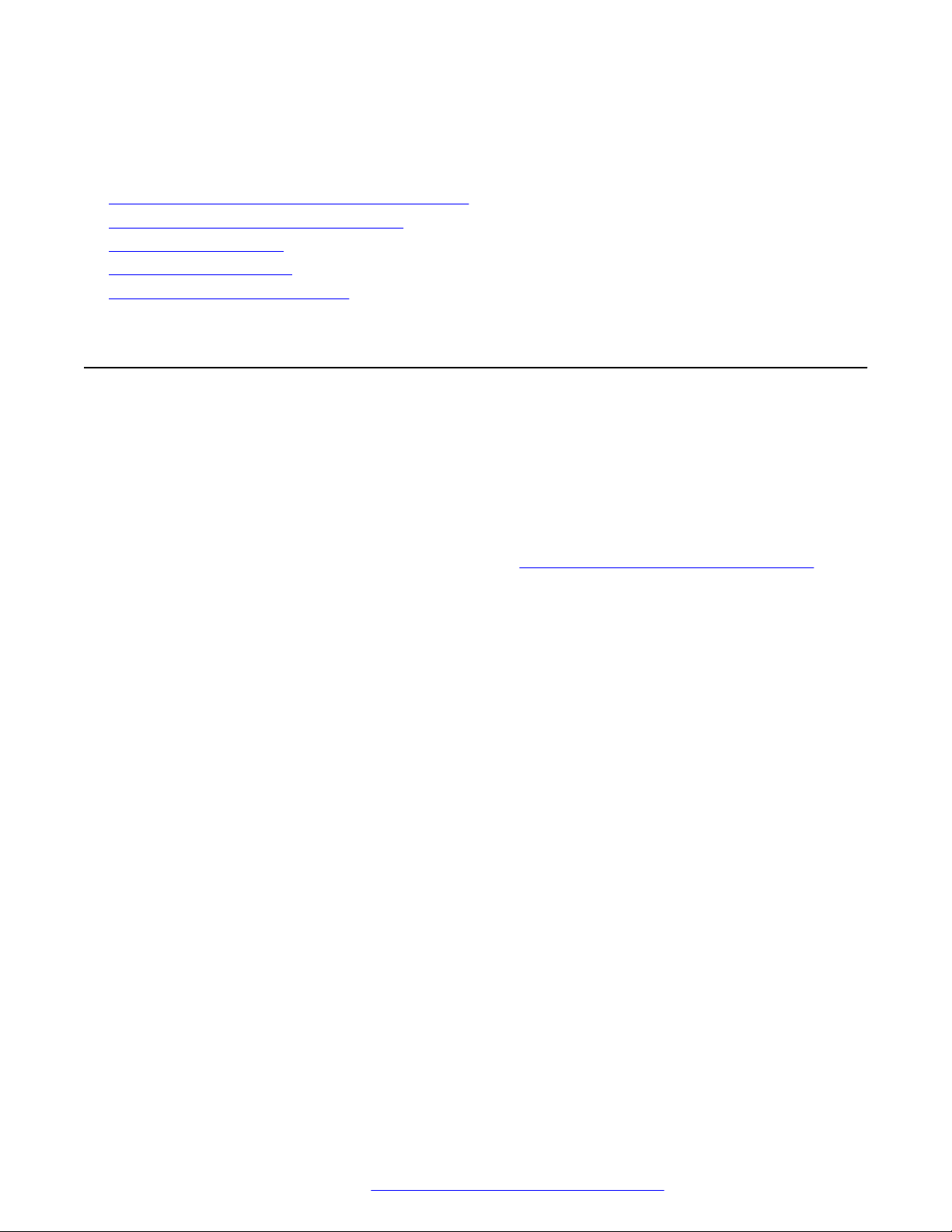
About the Models in the XT Series Product Line
optional embedded multi-party conferencing with support for up to four participants, also with mixed
PC, Mobile, and room system clients.
Related links
About the Models in the XT Series Product Line on page 11
Comparing Between XT Series Models on page 16
About the Built-In MCU on page 18
Technical Specifications on page 19
Checking the Product Shipment on page 23
About the Models in the XT Series Product Line
The Avaya Scopia® XT Series is a set of dedicated videoconferencing endpoints which incorporate
state-of-the-art video technology for high definition (HD) conferencing. You can also locally host
videoconferences with the built-in MCU on most XT Series models. The XT Series seamlessly
works with a wide variety of endpoints, including H.323, SIP, Scopia Desktop Clients, Scopia Mobile
devices, and ISDN endpoints (via 100 Gateway).
This section provides an overview of each model in the XT Series product line. To easily compare
the different Avaya Scopia® XT Series endpoints, see Comparing Between XT Series Models on
page 16.
The Avaya Scopia® XT Series includes the following models:
• Avaya Scopia® XT7000 Series
Designed for top performance and quality, the XT7000 Series offers excellent video quality
(1080p video at 60 frames per second) while saving on bandwidth costs. With the new H.265
video compression standard, you can have the same high quality video while consuming less
bandwidth (up to 50%, relative to endpoints with H.264 High Profile). H.265 conferences
enable multiple calls with up to eight remote participants, using H.265 tx/rx for live video in all
the calls (where supported by the remote party). The XT7000 Series also supports mixed H.
265 SIP/H.323 calls in the same meeting. This is a unique feature of the XT7000 Series
Embedded MCU. You require a license to support multipoint calls with up to eight remote
participants.
For unparalleled large room coverage, you can connect two PTZ cameras and two 3-way
Microphone Pods. The 3-way Microphone Pod provides superb signal-to-noise ratios, which
isolates speakers' voices over background noise and gives a crisp high quality sound.
The Avaya Scopia® XT7000 Series supports stereo audio in point to point calls when an Avaya
POD microphone is used. Stereo audio is only available if it is supported also by the remote
party, when in a point to point SIP or H.323 call using AAC-LD or G.719 audio codecs. When
stereo is active, the additional POD microphone does not capture audio in the room, but it is
available to mute/unmute the system.
January 2017 Avaya Scopia® XT Series Deployment Guide 11
Comments on this document? infodev@avaya.com

About the XT Series
• Avaya Scopia® XT5000 Series
Figure 2: Avaya Scopia® XT7000 Series
With HD video resolution of up to 1080p video at 60 frames per second (fps), the XT5000 sets
the standard for an exceptional videoconferencing experience, and is designed for easy setup
and control.
The 3-way Microphone Pod provides superb signal-to-noise ratios, which isolates speakers'
voices over background noise and gives a crisp high quality sound. You can also add a second
microphone for unparalleled large room coverage.
The Avaya Scopia® XT5000 Series supports stereo audio in point to point calls when an Avaya
POD microphone is used. Stereo audio is only available if it is supported also by the remote
party, when in a point to point SIP or H.323 call using AAC-LD or G.719 audio codecs. When
stereo is active, the additional POD microphone does not capture audio in the room, but it is
available to mute/unmute the system.
The XT5000 720 provides HD video resolution of 720p at 60 fps and 5x optical zoom, with the
option to upgrade to 1080p at 60fps and 10x optical zoom.
January 2017 Avaya Scopia® XT Series Deployment Guide 12
Comments on this document? infodev@avaya.com
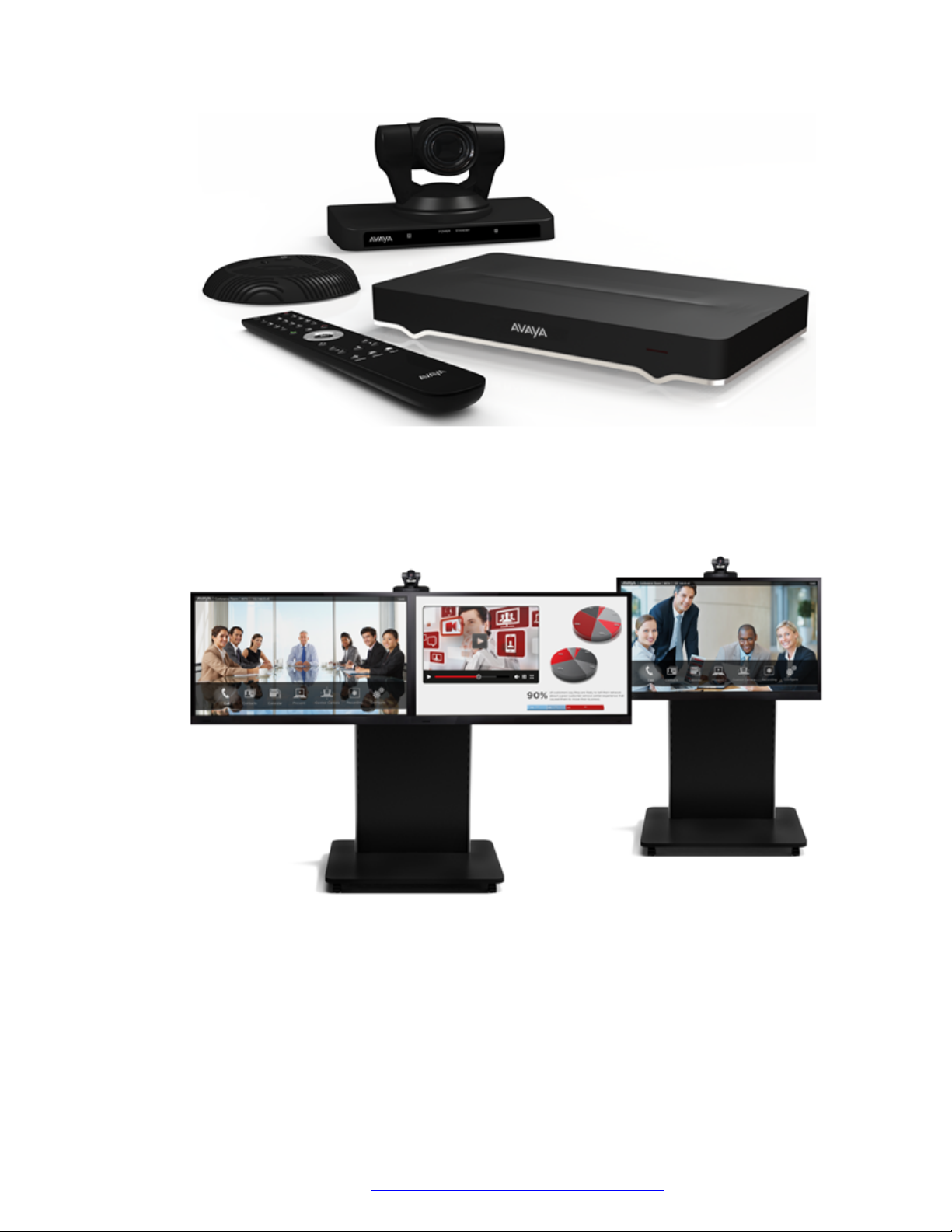
About the Models in the XT Series Product Line
Figure 3: Avaya Scopia® XT5000 Series
You can quickly convert a regular meeting room into a videoconferencing room by adding the
Avaya Scopia® XT Meeting Center Cart to the XT5000. The Avaya Scopia® XT Meeting Center
Cart allows you to mount up to two HD 1080p monitors on a mobile stand.
Figure 4: Avaya Scopia® XT Meeting Center Cart
• Avaya Scopia® XT4000 Series
Experience cost-effective HD videoconferencing with the Avaya Scopia® XT4000 Series, which
was designed specifically for small meeting rooms. The Avaya Scopia® XT4300 offers HD
resolution of 1080p at 60 fps and 5x optical zoom, with the option to upgrade to 15x total zoom
(5x optical and 3x digital). The Avaya Scopia® XT4200 provides HD resolution of 720p at 60
fps and 5x optical zoom, with the option to upgrade to 40x zoom (10x optical and 4x digital).
January 2017 Avaya Scopia® XT Series Deployment Guide 13
Comments on this document? infodev@avaya.com
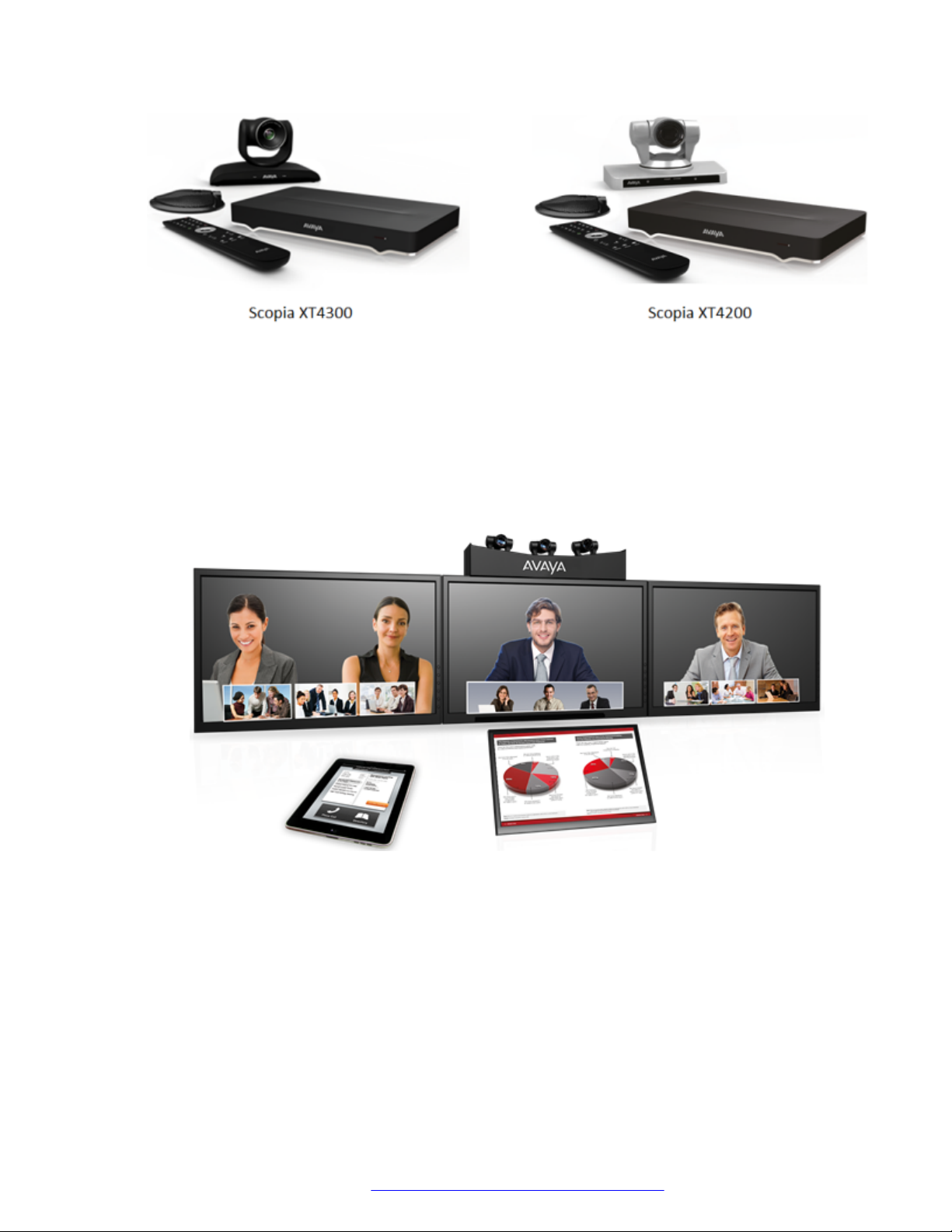
About the XT Series
• XT Telepresence
Experience the immersive feeling of telepresence using the XT Telepresence platform. The
excellent video quality in each of the three cameras, combined with high-quality audio, give the
feeling of an in-person meeting.
Depending on the XT Codec Unit used in your XT Telepresence deployment, you can inherit
the features of the Avaya Scopia® XT5000 or Avaya Scopia® XT7000 Series.
Figure 5: Models in the Avaya Scopia® XT4000 Series
Figure 6: XT Telepresence
• XT Executive
Designed as a professional personal endpoint, the XT Executive is an all-in-one HD
videoconferencing desktop endpoint and PC monitor. The XT Executive fully integrates with
your PC or Mac. Using a unique control application, you can place calls, join videoconferences,
and navigate the system menus with your computer's keyboard and mouse. The XT Remote
Control Unit can be used as well.
January 2017 Avaya Scopia® XT Series Deployment Guide 14
Comments on this document? infodev@avaya.com
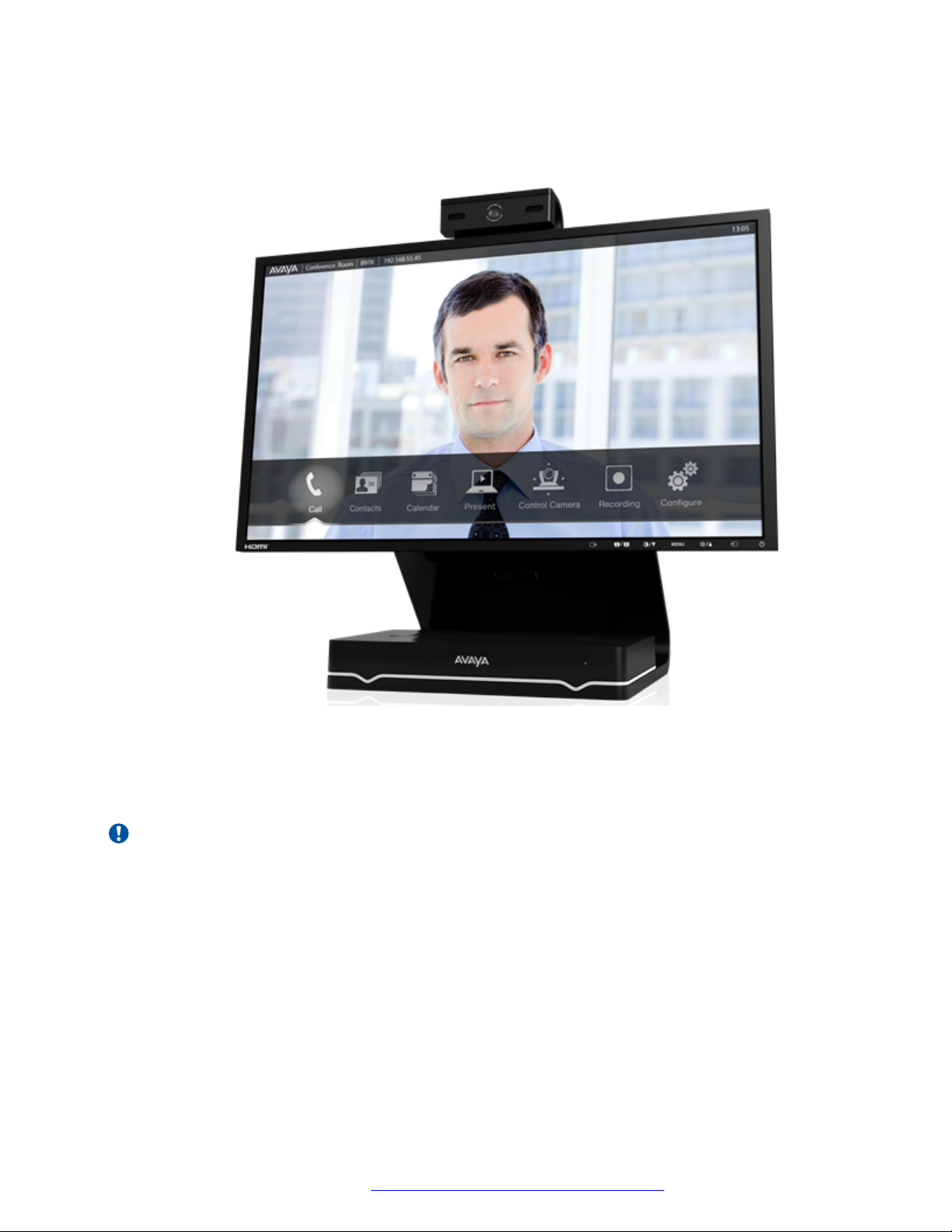
About the Models in the XT Series Product Line
The XT Executive has a built-in, high-quality HD camera with a maximum resolution of 1080p
at 30 frames per second (fps) together with the display. To fit your videoconferencing needs,
you can also connect an optional XT Premium Camera with PTZ capability.
Figure 7: XT Executive
The XT7000 Series, XT5000, XT4300 and XT Executive can also locally host HD continuous
presence videoconferences with their built-in MCU. You can choose a license of up to 4 or 9
participants.
Important:
The XT Executive and Avaya Scopia® XT4300 can host up to four participants.
Depending on your deployment and the model, you can locally host videoconferences with other
endpoints (including H.323, SIP, Scopia XT Desktop clients, Scopia Mobile, and ISDN endpoints, if
your deployment includes an ISDN gateway such as 100 Gateway) without relying on an external
media server or MCU. You can locally host videoconferences with the following editions:
• XT Series MCU Edition
The XT Series MCU Edition allows you to host videoconferences with standard H.323, SIP,
and ISDN (via 100 Gateway) endpoints on your chosen XT Series model.
• XT Series SMB Edition
January 2017 Avaya Scopia® XT Series Deployment Guide 15
Comments on this document? infodev@avaya.com
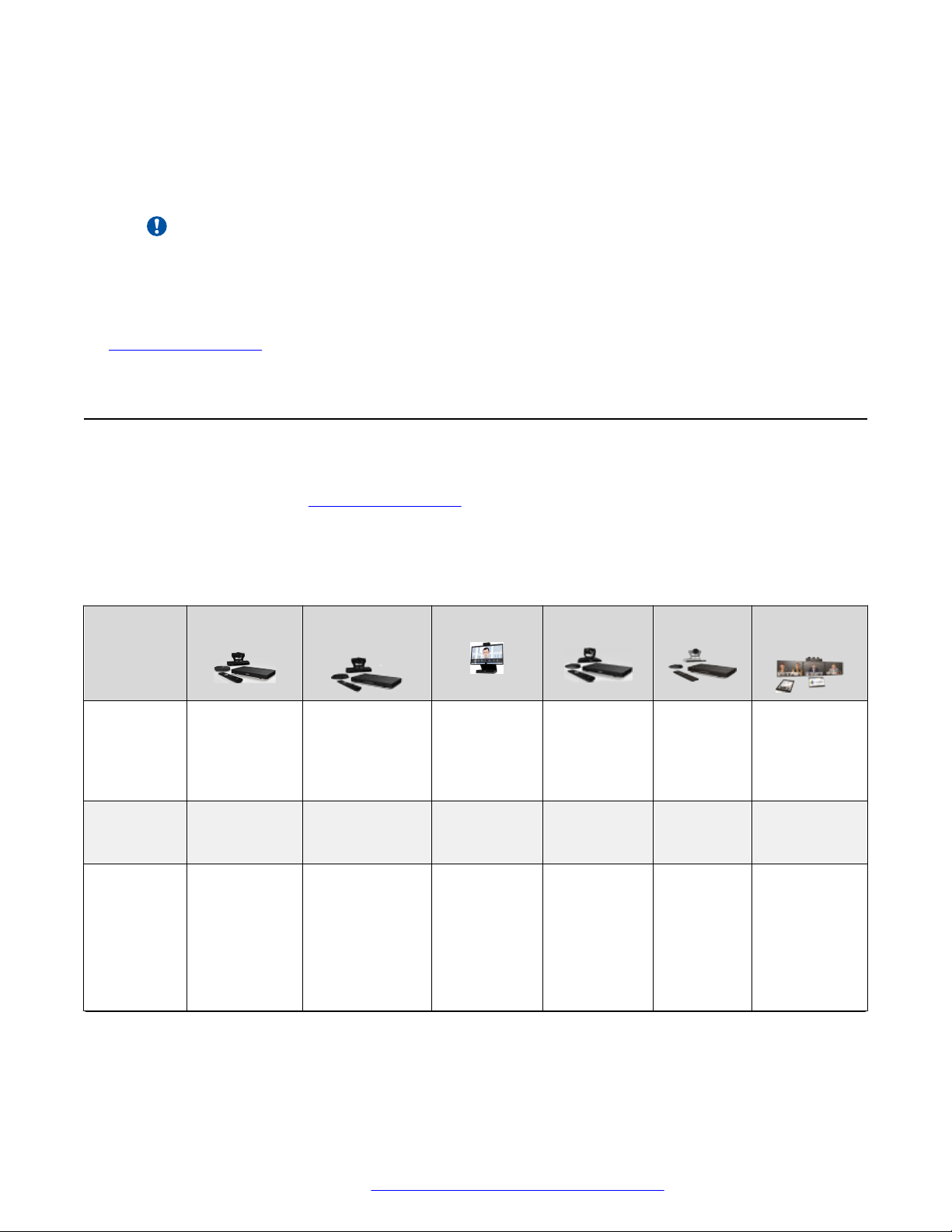
About the XT Series
The XT Series SMB Edition allows you to host videoconferences with a variety of different
endpoints on your chosen XT Series model: Scopia XT Desktop clients, Scopia Mobile clients,
H.323, SIP, and ISDN (via 100 Gateway) endpoints.
It includes the software of the Scopia XT Desktop Server which must be deployed in the DMZ.
Important:
If your license allows nine participants, you can include up to eight remote endpoints.
For more information on the SMB Solution deployment, see Avaya Equinox Solution Guide.
Related links
About the XT Series on page 9
Comparing Between XT Series Models
This section provides a comparison between the models of the Avaya Scopia® XT Series product
line. For an overview, see About the XT Series on page 9.
The following table summarizes the differences between each of the models in the XT Series.
Table 1: Differences in features for models in the XT Series
Feature XT7100 XT5000/
XT5000 720
Maximum
resolution
Hosting
with built-in
MCU
Camera PTZ camera
1080p 60fps 1080p 60fps
XT5000 720:
720p 60fps
(1080p optional)
Up to 9
participants
(optional)
3 camera
ports (6 with
Avaya
Scopia® XT
Camera
Switch)
Up to 9
participants
(optional)
PTZ camera
2 camera ports
(5 with Avaya
Scopia® XT
Camera Switch)
XT Executive XT4300 XT4200 XT
1080p at
30fps (built-in
camera) or
60fps (PTZ
camera)
Up to 4
participants
(optional)
Built-in USB
camera with
digital PTZ
only
(additional
PTZ camera
optional)
1080p 60fps 720p 60fps 1080p x3 at
Up to 4
participants
(optional)
PTZ camera
1 camera port
— —
PTZ
camera
1 camera
port
Table continues…
Telepresence
60fps
PTZ disabled
after
calibration
January 2017 Avaya Scopia® XT Series Deployment Guide 16
Comments on this document? infodev@avaya.com
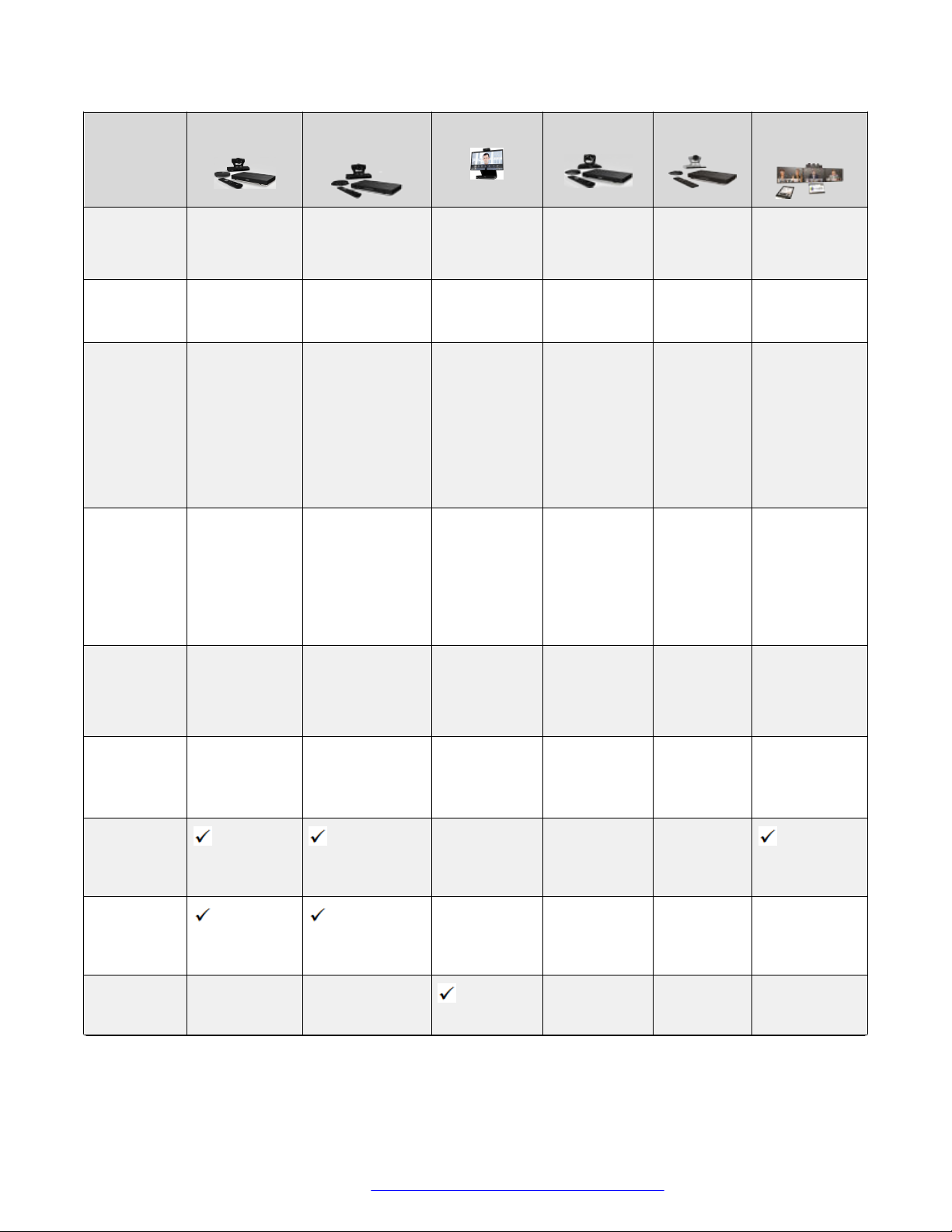
Comparing Between XT Series Models
Feature XT7100 XT5000/
XT5000 720
Optical
zoom
Total zoom
(optical x
digital)
Bandwidth
efficiency
12x (with the
Avaya Deluxe
Camera)
48x (with the
Avaya Deluxe
Camera)
H.265
SVC (point-topoint calls
only)
NetSense
10x
XT5000 720: 5x
(10x optional)
40x (optional for
XT5000 720)
SVC (point-topoint calls only)
NetSense
H.264 High
Profile
H.264 High
Profile
High-quality
audio
44.1 kHz
sampling rate
and stereo
audio
(requires
44.1 kHz
sampling rate
and stereo audio
(requires Avaya
Pod)
Avaya Pod)
Type of
microphone
Premium 3way
3-way
Microphone Pod
Microphone
Pod
Additional
Ethernet
connection
10/100/1000
Mbps
10/100/1000
Mbps (optional
for XT5000 720)
speed
Scopia
®
Control
license
Optional for
XT5000 720
Recording
XT Executive XT4300 XT4200 XT
Telepresence
10x (for
optional
5x 5x (10x
optional)
10x
camera)
40x (for
optional
camera)
SVC (pointto-point calls
only)
NetSense
H.264 High
Profile
44.1 kHz
sampling rate
and stereo
audio
(requires
Avaya Pod)
15x (optional) 40x
(optional)
SVC (pointto-point calls
only)
NetSense
SVC
NetSense
H.264 High
Profile
H.264 High
Profile
44.1 kHz
sampling rate
and stereo
audio
(requires
Avaya Pod)
44.1 kHz
sampling
rate and
stereo
audio
(requires
PTZ disabled
after
calibration
SVC
NetSense
H.264 High
Profile
44.1 kHz
sampling rate
and stereo
audio
(requires
Avaya Pod)
Avaya Pod)
Built-in
microphone
(Microphone
1-way
Microphone
Pod
1-way
Microphone
Pod
3-way
Microphone
Pod
Pod optional)
10/100/1000
Mbps
10/100/1000
Mbps
(optional)
10/100/100
0 Mbps
(optional)
10/100/1000
Mbps
Optional Optional Optional
Optional Optional Optional —
Optional for
XT5000 720
Keyboard
— — — — —
and mouse
control
Table continues…
January 2017 Avaya Scopia® XT Series Deployment Guide 17
Comments on this document? infodev@avaya.com
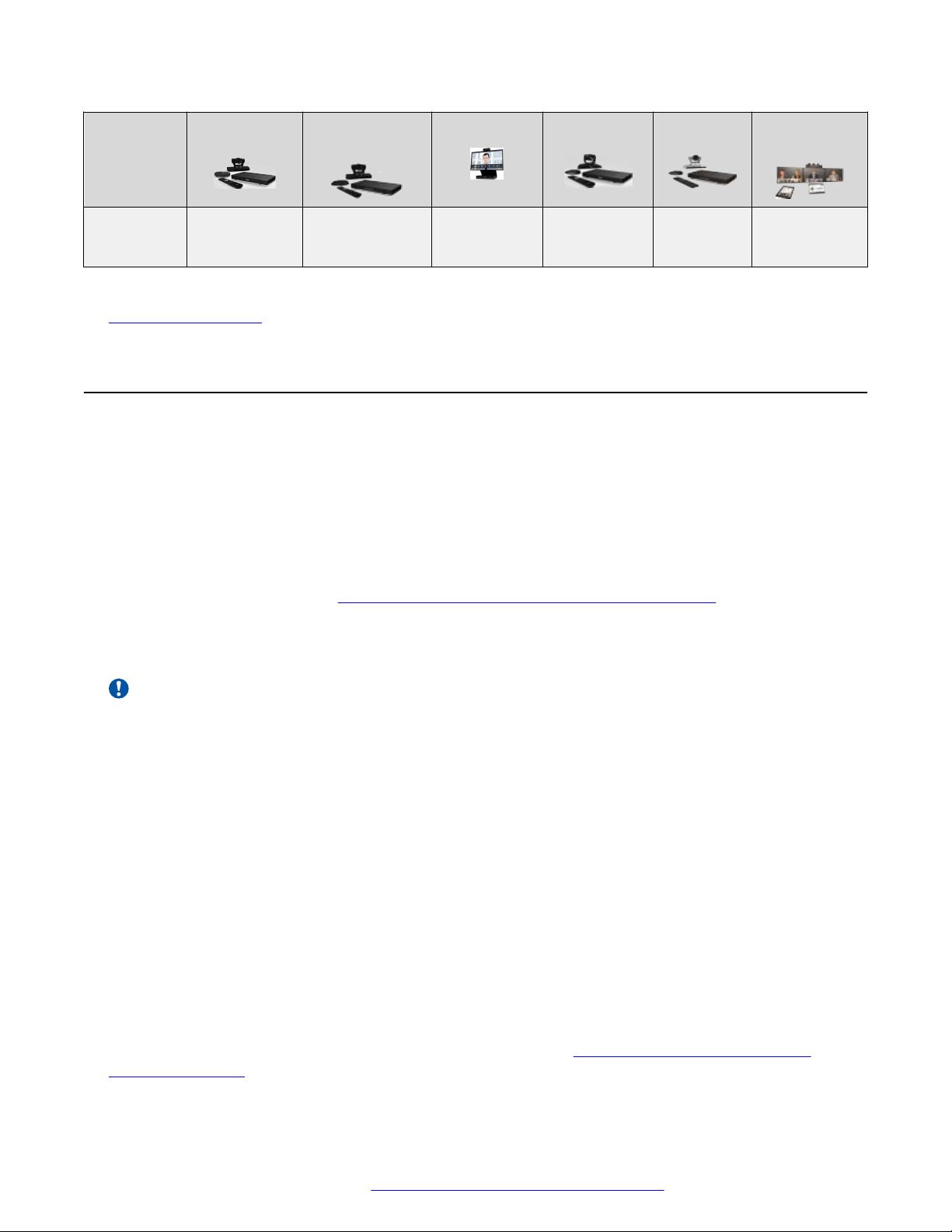
About the XT Series
Feature XT7100 XT5000/
XT5000 720
(Avaya
Scopia® XT
Control)
XT Executive XT4300 XT4200 XT
Telepresence
Related links
About the XT Series on page 9
About the Built-In MCU
You can use your Avaya Scopia® XT Series to join a videoconference hosted on an external MCU
or you can host a meeting on the built-in MCU if available.
An MCU, or Multipoint Control Unit (Equinox Media Server), connects several endpoints to a single
videoconference. It manages the audio mixing and creates the video layouts, adjusting the output to
suit each endpoint's capabilities.
You can add a license to most XT Series models to activate the built-in MCU to host
videoconferences locally (see
Activating the XT Series and its Optional Features on page 93):
• MCU4 can host videoconferences with up to four participants (one local, three remote).
• MCU9 can host videoconferences with up to nine participants (one local, eight remote).
Important:
The XT Executive and Avaya Scopia® XT4300 can host up to four participants.
The embedded MCU can mix standard definition and HD endpoints in the same meeting, without
one impacting on the other. The built-in MCU also supports both wide-screen (16:9) and standard
formats (4:3), incorporating them seamlessly into the video layout. In order to conserve bandwidth,
you can limit the number of participants that the embedded MCU can host.
While generating the video layout, the built-in MCU must shrink each participant's image to fit the
layout. So while the composite video layout remains in HD, each participant's image within the
layout can reach a maximum resolution of 448p.
When using the XT Series as an MCU only, not participating locally, we recommend blocking the
audio and video input from this XT Series during the meeting. You can do this by enabling privacy
settings. You can block the audio and video input completely or you can ensure that only users with
a PIN can access the audio and video.
For the best experience when using the XT Series MCU Edition, we recommend activating the
license known as Maximum bandwidth extension (12Mbps total for all participants) to avoid sending
video at the default lower 6Mbps total for all participants (see
Activating the XT Series and its
Optional Features on page 93).
January 2017 Avaya Scopia® XT Series Deployment Guide 18
Comments on this document? infodev@avaya.com
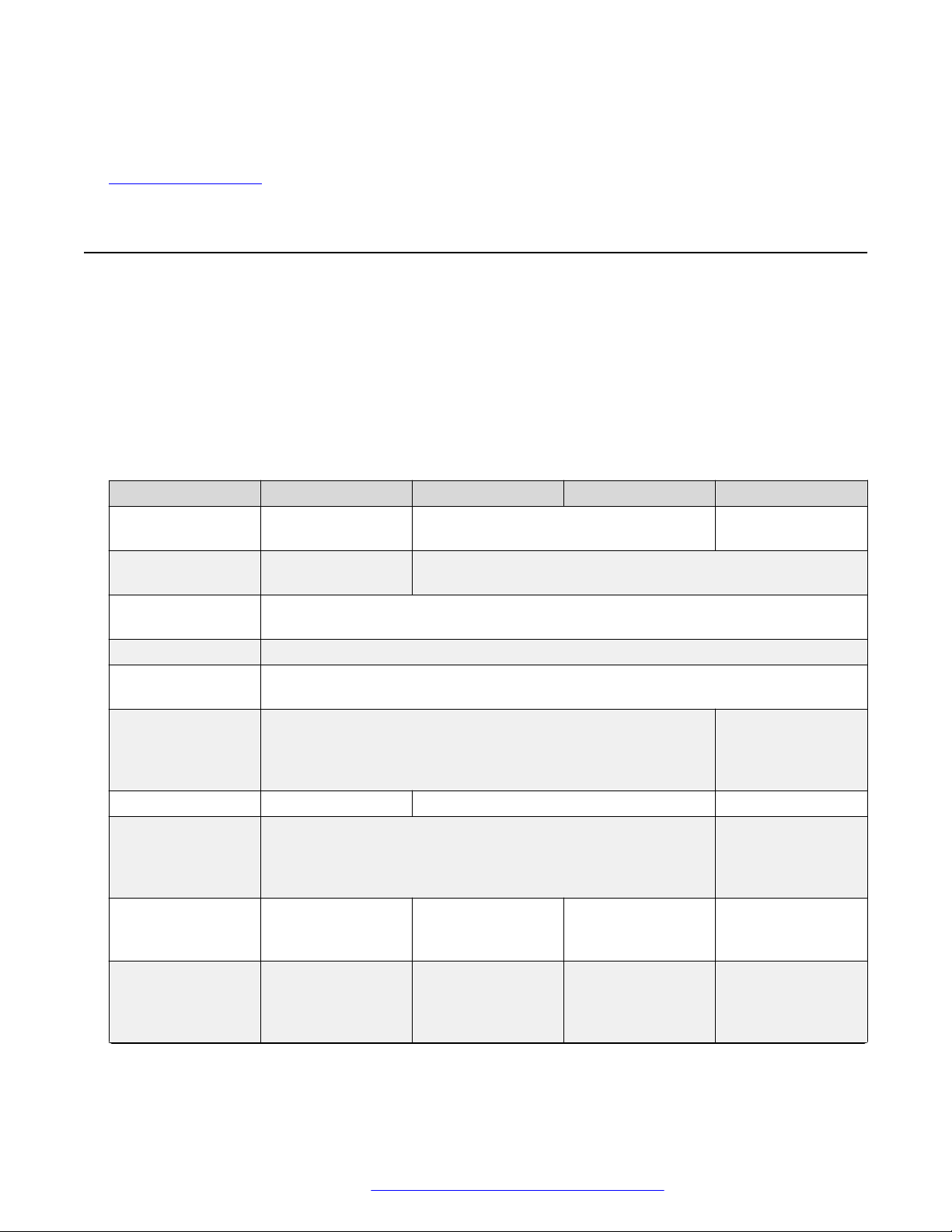
Technical Specifications
You can disable the embedded MCU at any time.
Related links
About the XT Series on page 9
Technical Specifications
This section details the system specifications of the Avaya Scopia® XT Series. Refer to this data
when preparing system setup and afterwards as a means of verifying that the environment still
complies with these requirements.
For detailed safety information consult the Avaya Scopia® XT Series Safety Instructions leaflet
enclosed in the delivery package.
Table 2: Physical device specifications
XT7000 Series XT5000 Series XT4000 Series XT Executive
System power
requirements
Maximum power
consumption
Operating
temperature
Relative humidity 5% to 90% non-condensing
Storage
temperature
Physical
dimensions
Net Weight 1.5 kg (3.5 lb) 2.4 kg (5.3 lb) 10 kg (22.1 lb)
Camera physical
dimensions and net
weight
Camera ports 3 camera ports (6
Microphone Pod
physical
dimensions and net
weight
100-240 VAC,
50/60 Hz, 2 A Max.
66W 60W (205 BTU/h)
Height: 4cm (1.6"), Width: 29cm (11.4"); Depth 16.5cm (6.5") Height: 49.5cm
Height: 15,2cm (6.0"), Width: 25cm (9.8"); Depth 13.5cm (5.3")
with Avaya Scopia
XT Camera Switch)
Diameter: 13.4cm
(5.3"), Weight: 0.45
kg (1 lb)
100-240 VAC, 50/60 Hz, 1.8 A Max. 100-240 VAC,
0°C to 40°C (32°F to 104°F)
-40°C to 70°C (-40°F to 158°F), ambient
Weight: 1.6 kg (3.5 lb)
2 camera ports (5
®
with Avaya Scopia
XT Camera Switch)
Diameter: 14cm
(5.5"), Weight: 0.3
kg (0.7 lb)
2 camera ports 2 camera ports
®
Diameter: 12cm
(4.7"), Weight: 0.4
kg (0.9 lb)
50/60 Hz, 1 A Max.
(19.5"), Width:
54.5cm (21.5");
Depth 25cm (9.9")
Includes a built-in
camera (can
connect optional
HDMI camera)
Includes a built-in
microphone (can
connect optional
Microphone Pod)
Table continues…
January 2017 Avaya Scopia® XT Series Deployment Guide 19
Comments on this document? infodev@avaya.com
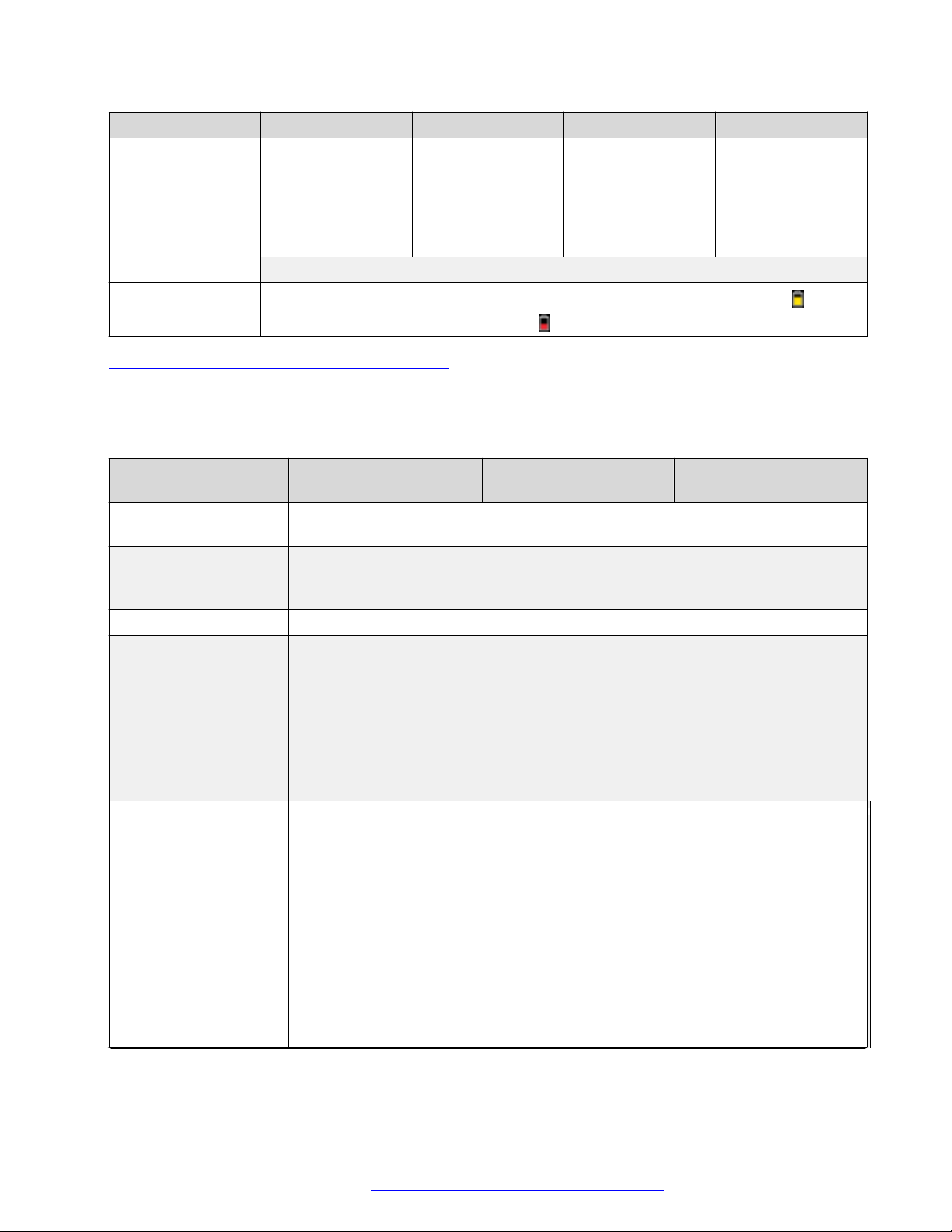
About the XT Series
Microphone Pod
capabilities
XT7000 Series XT5000 Series XT4000 Series XT Executive
Premium 3-way
Microphone Pod:
3-way Microphone
Pod:
1-way Microphone
Pod:
Optional 3-way
Microphone Pod:
Avaya Pod
supports stereo
audio but does not
support cascading.
XT Remote Control
Unit batteries
360º range
Up to 2 cascaded
pods
2 x AAA batteries. Displays low battery warning on the XT Series monitors: is half-
360º range
Up to 2 cascaded
pods
Frequency response: 50 – 22,000 Hz
charged; is low charge.
180º range
Optional 3-way
Microphone Pod
360º range
Table 3: Video, audio and control capabilities on page 20 lists the protocols and software
requirements.
Table 3: Video, audio and control capabilities
XT7000 Series and
XT5000 Series
Signaling protocols H.323, SIP, ISDN (requires Gateway for ISDN). Each endpoint can use a different
protocol in the same meeting.
Video codecs H.265 SVC (point to point calls only) and H.265 (XT7000 Series only), H.264 High
Profile SVC (point-to-point calls only), H.264 High Profile, H.264 SVC (point to
point calls only), H.264, H.263++, H.263+, H.263
Dual video H.239 (H.323); BFCP (SIP): Avaya Web Collaboration (WCS)
HDMI input formats 1080p @ 25, 30, 50, 60fps
XT Executive XT4000 Series
1400x1050 @ 60fps (XT7000 Series only)
720p @ 25, 30, 50, 60fps
576p @ 50fps
480p @ 60fps
640 x 480 @ 60fps
Live video resolution 1920 x 1080p @ 25, 30, 50, 60fps
1280 x 720p @ 25, 30, 50, 60fps
1400 x 1050 @ 25, 30fps: SXGA+
1024 x 576p @ 25, 30fps: w576p
848 x 480p @ 25, 30fps: w480p
768 x 448p @ 25, 30fps: w448p
704 x 576p @ 25, 30fps: 4CIF
704 x 480p @ 25, 30fps: 4SIF
624 x 352p @ 25, 30fps: w352p
Table continues…
January 2017 Avaya Scopia® XT Series Deployment Guide 20
Comments on this document? infodev@avaya.com
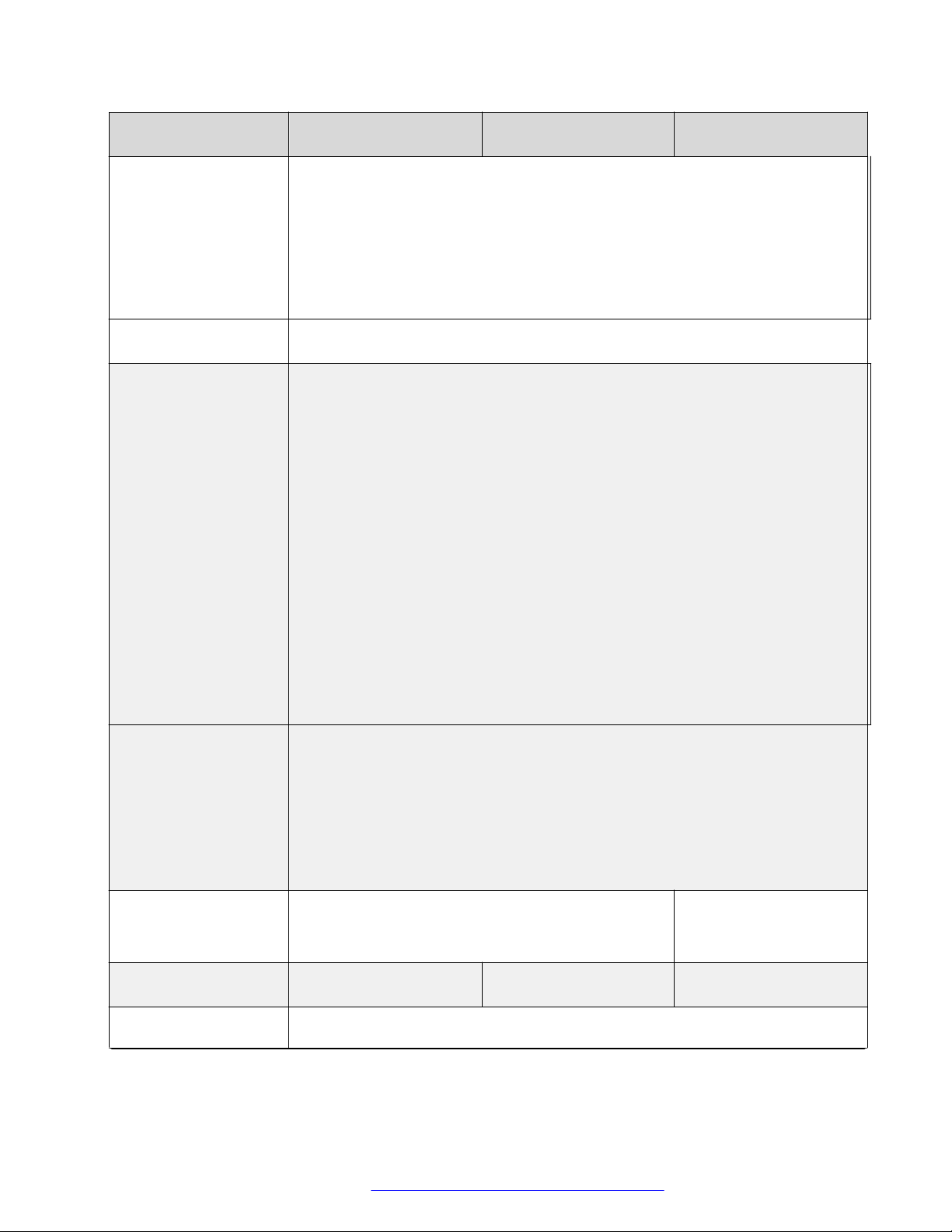
Technical Specifications
PC content encoding
format
Presentation video
resolution (from DVI
port)
XT7000 Series and
XT Executive XT4000 Series
XT5000 Series
576 x 336p @ 25, 30fps
512 x 288p @ 25, 30fps: wCIF
416 x 240p @ 25, 30fps: w240p
400 x 224p @ 25, 30fps
352 x 288p @ 25, 30fps: CIF
352 x 240p @ 25, 30fps: SIF
Up to 1080p @ 60fps
For XT7000 Series, XT5000 Series, XT Executive, and XT4300:
1080p @ 60fps: FHD 1080p
1600 x 900 @ 60fps (digital only): HD+ 900p
1400x1050 @ 60fps: SXGA+
1440 x 900 @ 60fps: WSXGA
1280 x 1024 @ 60, 75fps: SXGA
1280 x 960 @ 60, 85fps: SXGA
1280 x 768 @ 60fps: WXGA
1280 x 800 @ 60fps: WXGA
720p @ 60fps: HD 720p
1024 x 768 @ 60, 70, 75 fps: XGA
800 x 600 @ 60, 72, 75fps: SVGA
640 x 480 @ 72, 75fps: VGA
HDMI output formats 2160p (4K, UHD) at 25, 30 (XT7000 Series only)
1080p @ 25, 30, 50, 60fps
720p @ 50, 60fps
480p @ 60 fps
1400x1050 @ 60 fps
1280x1024 @ 60 fps
Video bandwidth Up to 12Mbps for a multipoint call (optional)
Up to 10Mbps for 1080p in a SIP point-to-point call or
8128kbps for H.323 calls (720p for XT5000 720)
Camera resolution 1080p 60fps 1080p 30fps (built-in
camera)
Audio codecs/frequency
G.711: 300 – 3,400 Hz
response
Up to 4Mbps for 720p
1080p 60fps (720p60 for
XT4200)
Table continues…
January 2017 Avaya Scopia® XT Series Deployment Guide 21
Comments on this document? infodev@avaya.com
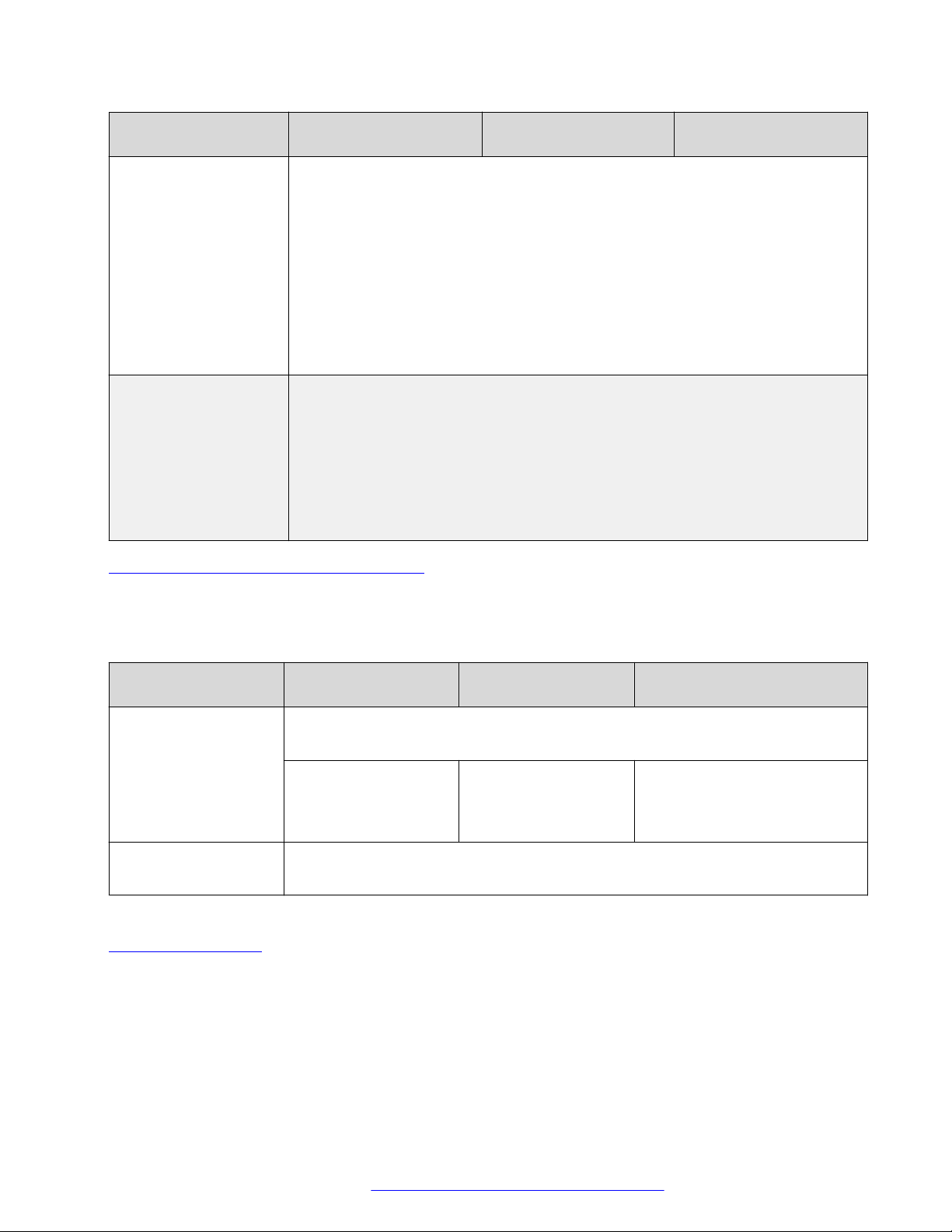
About the XT Series
XT7000 Series and
XT5000 Series
G.728: 50 – 3,400 Hz (Optional)
G.729A: 50 – 3,400 Hz (Optional)
G.729AB: 50 – 3,400 Hz (Optional)
G.722, G.722.1: 50 – 7,000 Hz
G.722.1 Annex C: 50 – 14,000 Hz
AAC-LD: 50 – 14,000 Hz
AAC-LC: 50 – 14,000 Hz
G.719: 50 – 20,000 Hz
Web browser support • Internet Explorer version 8 or later
• Google Chrome version 11 or later
• Mozilla Firefox version 3.6 or later
• Apple Safari version 5 or later
• Opera version 11 or later
• Microsoft Edge 38 or later (EdgeHTML v14)
XT Executive XT4000 Series
Table 4: Network and security capabilities on page 22 lists the XT Series's network interface and
firewall traversal information.
Table 4: Network and security capabilities
XT7000 Series and
XT5000 Series
Network Interfaces 2 x 10/100/1000 Base-T full-duplex (RJ-45)
Supports 802.1q authentication, 802.1q VLAN tagging
Second network port
enabled by default
(optional for XT5000
720)
Firewall Traversal Auto NAT discovery HTTP and STUN
XT4000 Series XT Executive
Second network port is
optional
H.460.18, H.460.19
Second network port enabled
by default
Related links
About the XT Series on page 9
January 2017 Avaya Scopia® XT Series Deployment Guide 22
Comments on this document? infodev@avaya.com
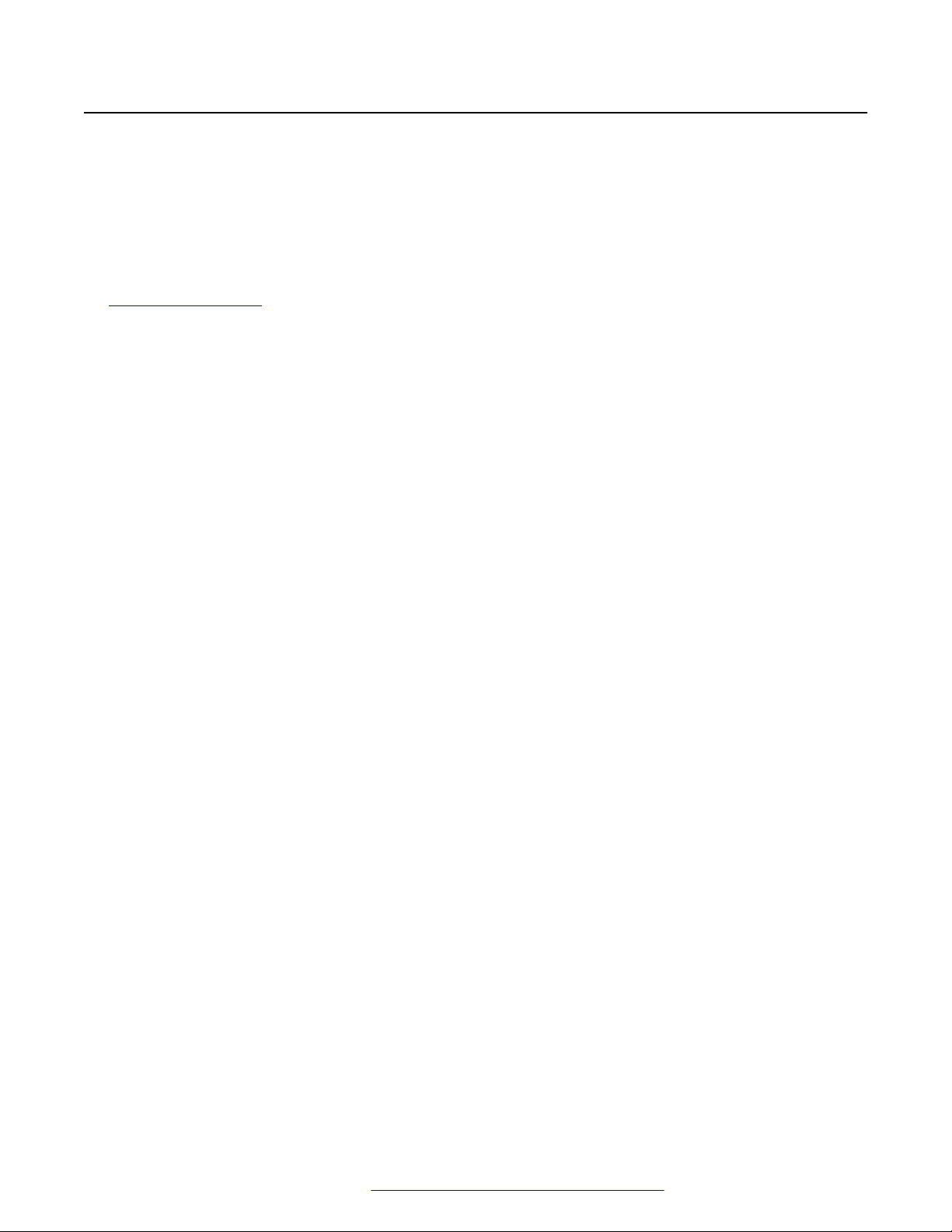
Checking the Product Shipment
Checking the Product Shipment
Inspect the contents of the package for shipping damages. For a list of package contents see the
invoice shipped with your order.
Report any damage or missing items to your distributor or reseller. Keep the package and its
contents for inspection if required for loss or damage claim.
Related links
About the XT Series on page 9
January 2017 Avaya Scopia® XT Series Deployment Guide 23
Comments on this document? infodev@avaya.com
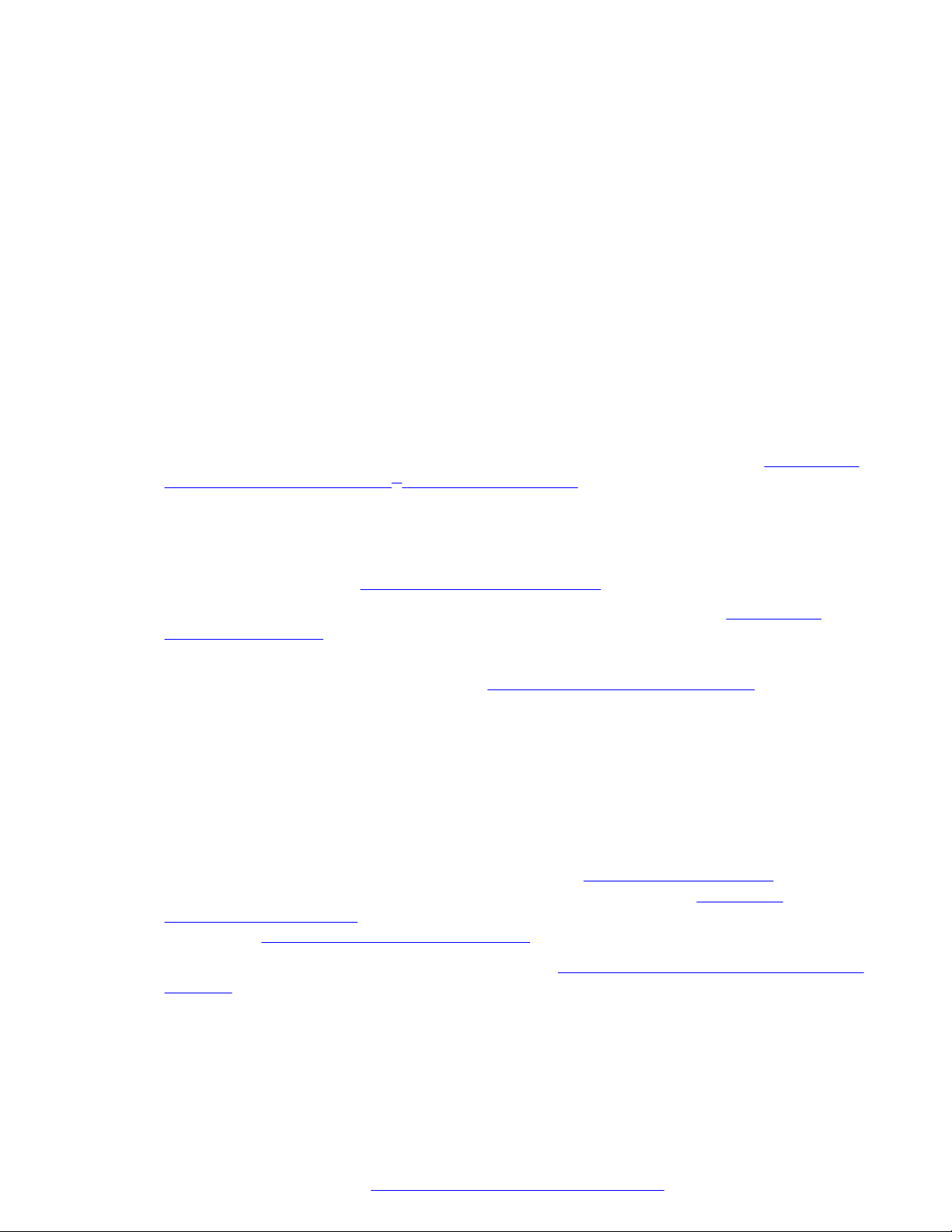
Chapter 2: Initial Workflow for Deploying
the Avaya Scopia® XT Series
About this task
To safely set up and perform the required initial settings to start using the Avaya Scopia® XT Series,
follow the recommended workflow described below.
Procedure
1. Decide how to incorporate the XT Series into your deployment, as described in
Topology of the Avaya Scopia® XT Series Deployment on page 27.
For example, decide whether to enable license options such as a built-in MCU, where to
deploy the XT Series, and the ports to open.
2. Read the safety information booklet. Check the XT Series to verify that no shipping damage
occurred, as described in
3. Decide where to place your XT Series, depending on the room setup (see Planning the
Optimal Room Setup on page 43).
4. To quickly connect your XT Series, refer to the Quick Setup Guide for Avaya Scopia® XT
Series. For more detailed information, see
which includes:
• Connect the XT Series to the network.
• Connect monitors if it is used as an endpoint (the XT Executive has a built-in monitor).
• Connect microphones and loudspeakers if it is used as an endpoint (the XT Executive
uses a built-in microphone and monitor speakers).
• Connect cameras if used as an endpoint (the XT Executive uses a built-in camera).
5. Choose if you want to remotely control your XT Series (
page 70). To use the XT Remote Control Unit, first connect a monitor (Connecting
Monitors to the XT Series on page 48). Otherwise, use the web interface to control the
system (see Accessing XT Series Web Interface on page 80).
Checking the Product Shipment on page 23.
Setting Up the XT Series Hardware on page 43,
Controlling the XT Series on
Planning the
6. Register your license to activate the XT Series (see Activating the XT Series and its Optional
Features on page 93).
Without a license key to activate the product, you can only use the system in preview mode
for 30 days (effective power on time, not calendar days).
January 2017 Avaya Scopia® XT Series Deployment Guide 24
Comments on this document? infodev@avaya.com
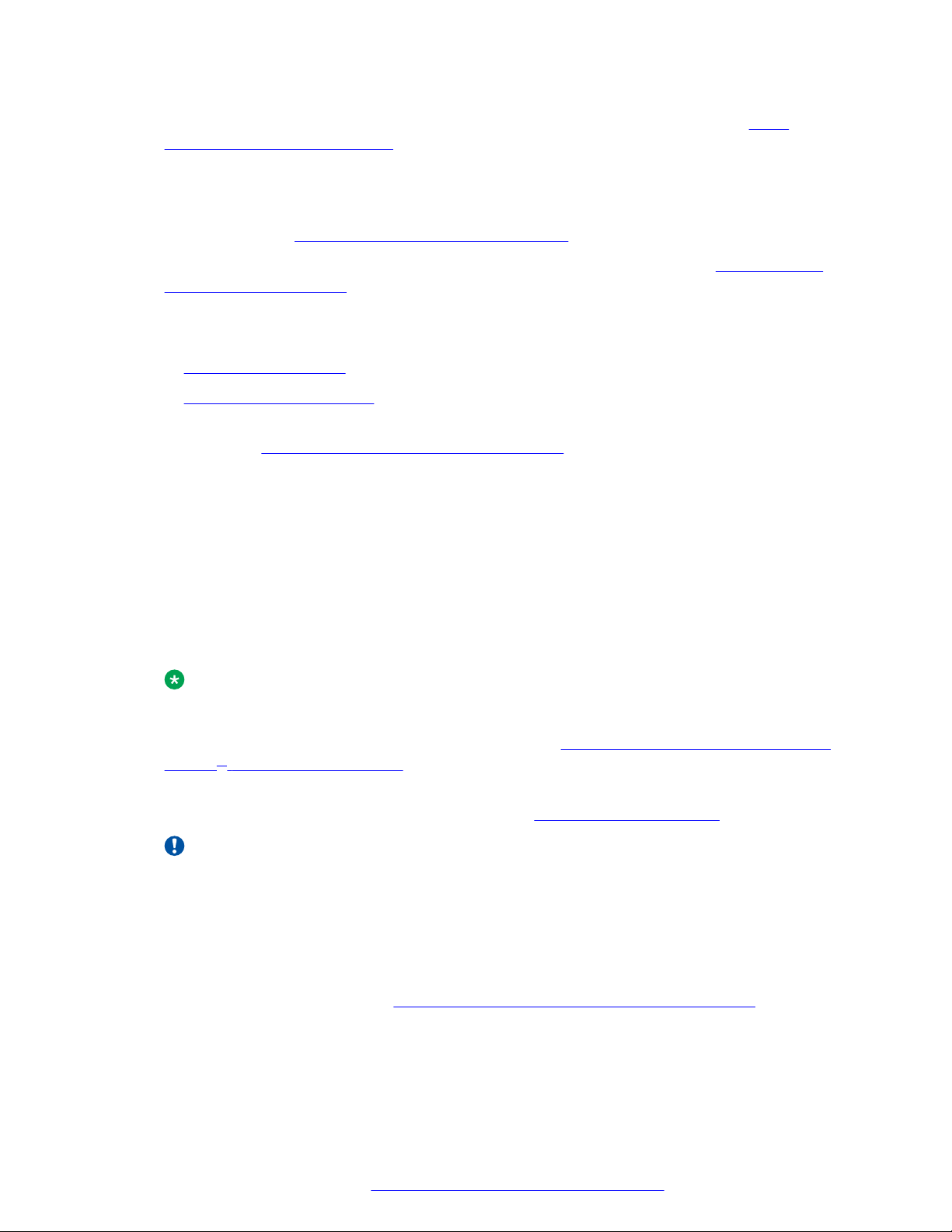
7. Get started with the basic configuration to use the XT Series, as described in Initial
Configuration of the XT Series on page 93, including running the quick setup wizard, and
defining network settings, if your XT is not autoprovisioned by Equinox Management.
8. (Recommended) You can prevent users from altering advanced settings by changing the
default administrator PIN code, and you can optionally set a user PIN code to protect basic
settings too (see
Setting PIN Codes for the XT Series on page 198).
To change the default login settings for the XT Series web interface, see
Securing Web
Access to the XT Series on page 199.
9. If your XT Series is an endpoint, not just a server, configure your camera and microphone
settings, as described in:
• Configuring Cameras on page 116
•
Configuring Microphones on page 120
10. If necessary for your deployment, configure your advanced network and call settings, as
described in Configuring Advanced Network Settings on page 132. This includes, for
example:
• Setting the IP address
• Configuring the system in a SIP deployment
• Configuring call settings
• Enabling NAT and Firewall Traversal
• Registering the system with the gatekeeper
• Configuring the system to use an LDAP directory
Note:
If your system is autoprovisioned by Equinox Management, you can skip these steps.
For more information about deployment setups, see Planning the Topology of the Avaya
Scopia® XT Series Deployment on page 27 and the Avaya Equinox Solution Guide.
11. (Optional) If necessary for your organization, you can secure videoconference sessions via
encrypted connections and TLS certificates (see Securing your XT Series on page 198).
Important:
Using encryption is subject to local regulation. In some countries it is restricted or limited
for usage. For more information, consult your local reseller.
12. If your deployment includes Equinox Management, you can set up remote monitoring and
management of the XT Series using cloud provisioning.
13. You can remotely backup and restore the XT Series configurations via Equinox
Management, as described in
Enabling System Logs and Remote Initialization on page 221,
or use the same configuration files to duplicate the same settings across multiple endpoints
in an organization.
January 2017 Avaya Scopia® XT Series Deployment Guide 25
Comments on this document? infodev@avaya.com
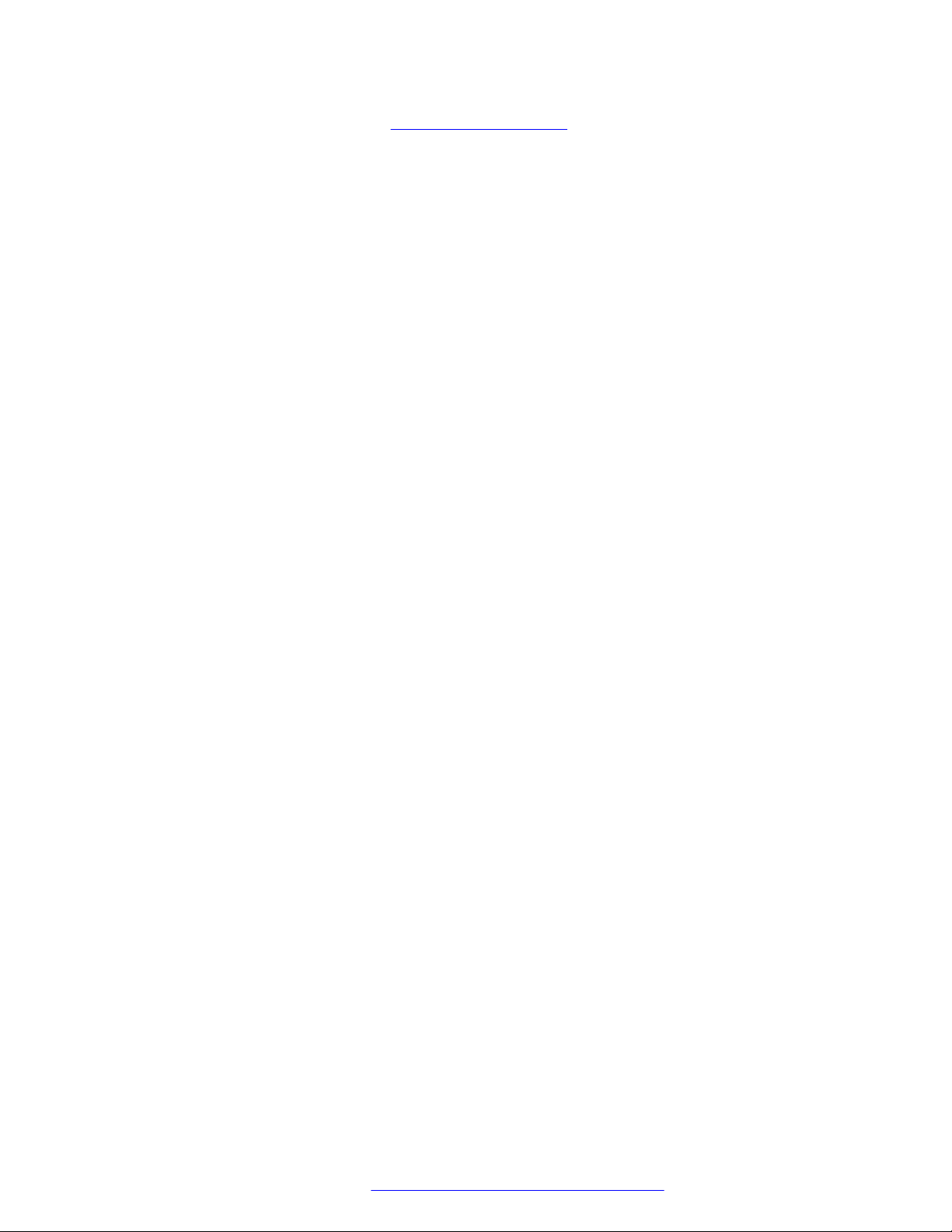
Initial Workflow for Deploying the Avaya Scopia® XT Series
14. To update your software, see Updating the XT Series on page 185. Some upgrades require
an updated license.
January 2017 Avaya Scopia® XT Series Deployment Guide 26
Comments on this document? infodev@avaya.com
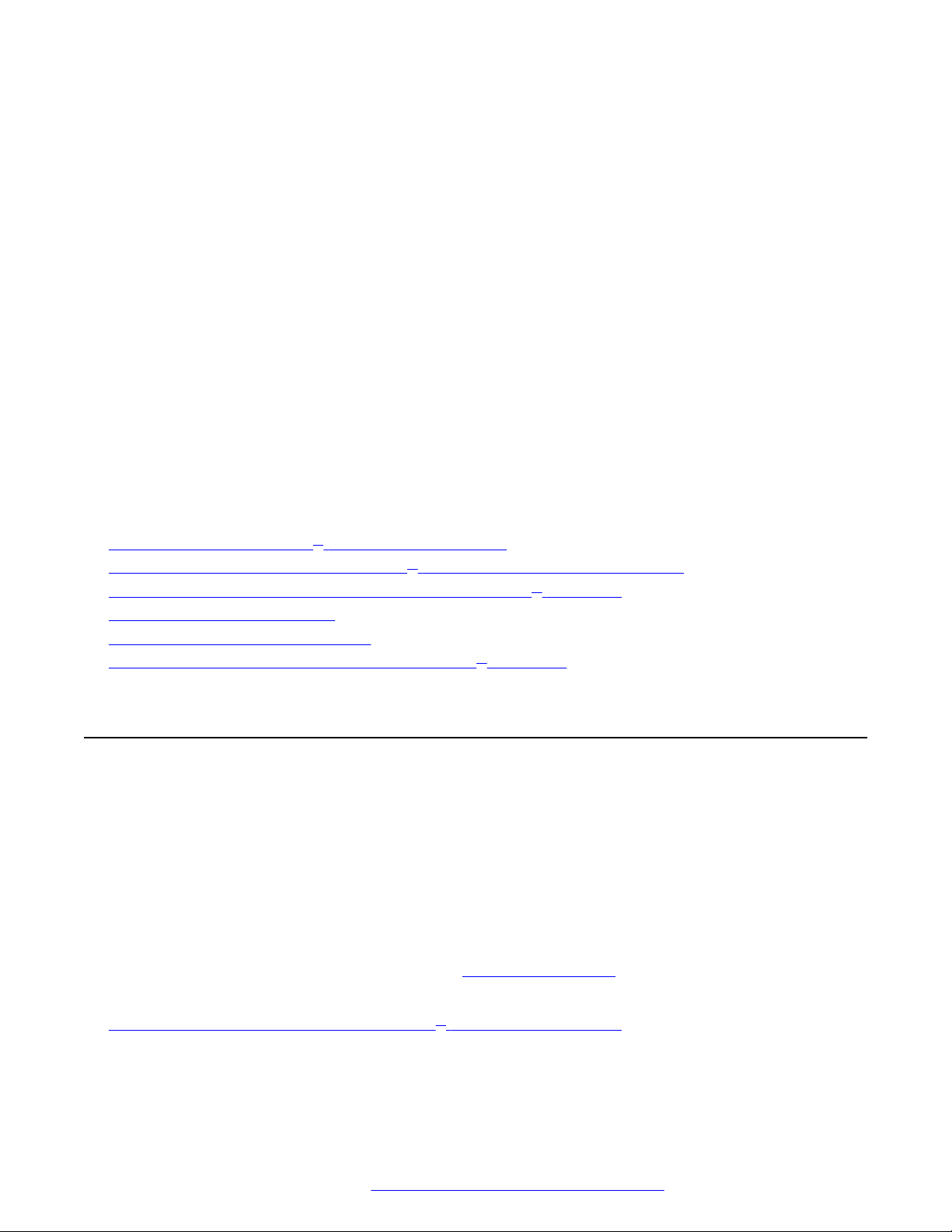
Chapter 3: Planning the Topology of the
Avaya Scopia® XT Series
Deployment
There are a number of ways that the Avaya Scopia® XT Series can be deployed in a network,
depending on whether you use it as a room system endpoint or a conference hosting system, and
the type of the endpoints connecting to the unit.
As you add more XT Series endpoints, you can manage them centrally with Avaya Equinox
Management. This would enable centralized updating, backing up and control.
Related links
Topology for Avaya Scopia® XT Series as Endpoints on page 27
Planning the Topology of Avaya Scopia® XT Series with Scopia XT Desktop on page 28
Planning NAT and Firewall Traversal with Avaya Scopia® XT Series on page 29
Supporting ISDN Connectivity on page 31
Implementing External API Control on page 32
Implementing Port Security for the Avaya Scopia® XT Series on page 32
Topology for Avaya Scopia® XT Series as Endpoints
An Avaya Scopia® XT Series without a built-in MCU is an endpoint and requires an external MCU
such as the Scopia Elite MCU to host videoconferences:
• The MCU performs media processing for endpoints in all locations, including Avaya Scopia
XT Series, XT Executive and compatible third-party endpoints.
• The MCU can handle multiple videoconferences simultaneously.
• Videoconferences are in high-quality, with maximum resolutions of 1080p and 720p, and
include network error resilience using H.264 Scalable Video Coding (SVC) and high profile H.
264 (for details about these features, see About the XT Series on page 9).
Related links
Planning the Topology of the Avaya Scopia® XT Series Deployment on page 27
January 2017 Avaya Scopia® XT Series Deployment Guide 27
Comments on this document? infodev@avaya.com
®
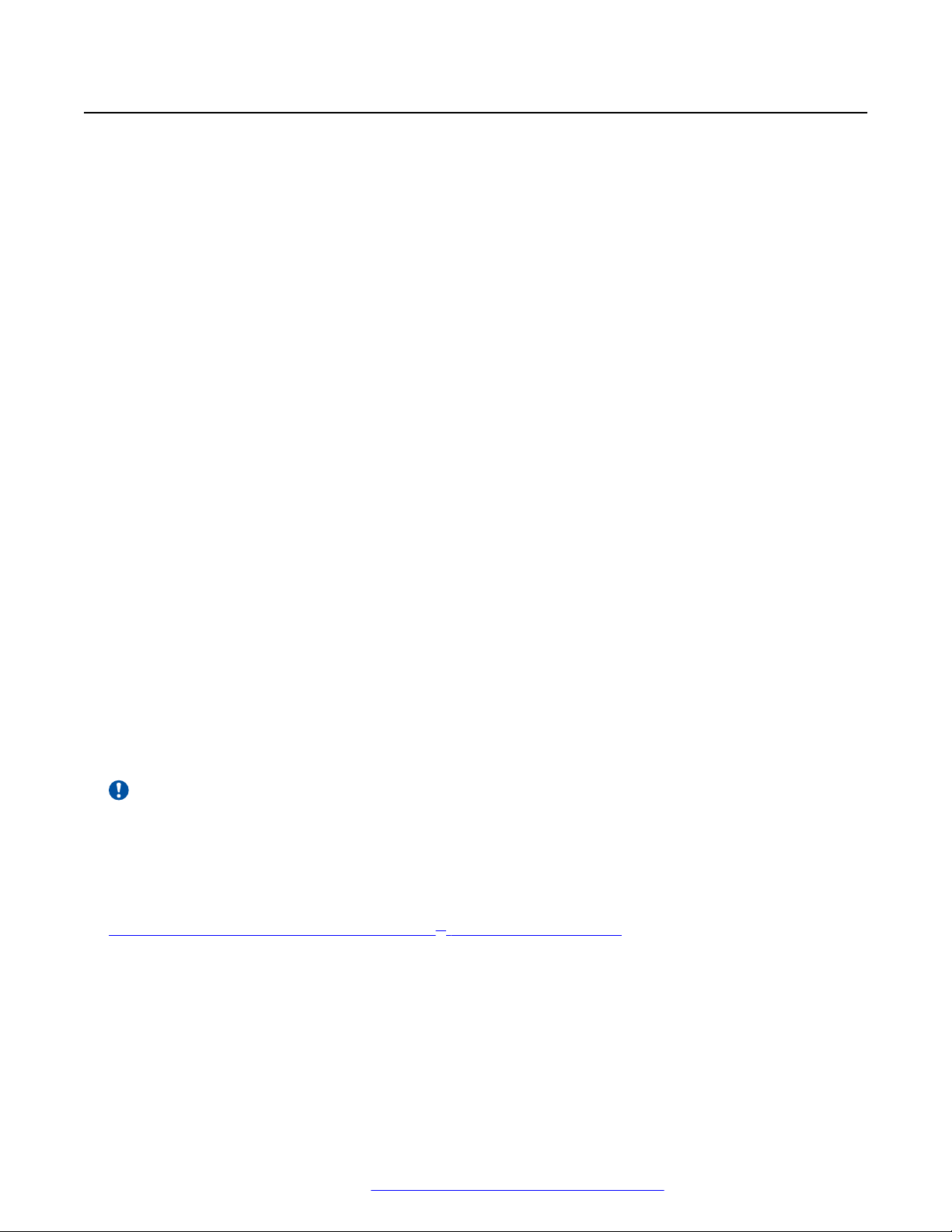
Planning the Topology of the Avaya Scopia® XT Series Deployment
Planning the Topology of Avaya Scopia® XT Series with Scopia XT Desktop
XT Series SMB Edition enables you to locally host videoconferences using its built-in MCU, and
extends your videoconferences to participants joining from a computer (with Scopia XT Desktop
Client) or a mobile device (using Scopia Mobile).
For example, when you start a videoconference with the XT Series hosting the call, you can add
other participants by asking them to connect via a web link to the Scopia XT Desktop Server, which
would automatically install and launch Scopia XT Desktop Client on their computers, or Scopia
Mobile on their mobile devices.
The main features of the XT Series SMB Edition include:
• Remote users can easily connect to a meeting hosted by the built-in MCU on the XT Series, by
connecting via the Scopia XT Desktop Server.
The deployment has very few components. You do not need additional hardware like an
external MCU, Avaya Equinox H.323 Edge for firewall traversal, or a gatekeeper for routing
calls.
• The included Scopia XT Desktop provides built-in NAT and firewall traversal functionality,
enabling secure remote connections from Scopia Mobile and Scopia XT Desktop Clients.
You can enable this functionality via the XT Series license.
The XT Series SMB Edition includes the following options:
• Full SMB4 - Basic MCU level with up to four participants: one local and three remote endpoints
or PC/mobile clients.
• Full SMB9 - Advanced MCU level, with one local participant and up to eight remote endpoints
or PC clients/desktop/mobile. PC is only for Windows, while desktop clients run on Windows
and Mac.
There is no local endpoint if you deploy the XT Series as a video server.
Important:
The XT Executive and Avaya Scopia® XT4300 can host up to four participants.
As you add more XT Series endpoints, you can also manage them centrally with Equinox
Management. This would enable centralized updating, backing up and control.
Related links
Planning the Topology of the Avaya Scopia® XT Series Deployment on page 27
January 2017 Avaya Scopia® XT Series Deployment Guide 28
Comments on this document? infodev@avaya.com
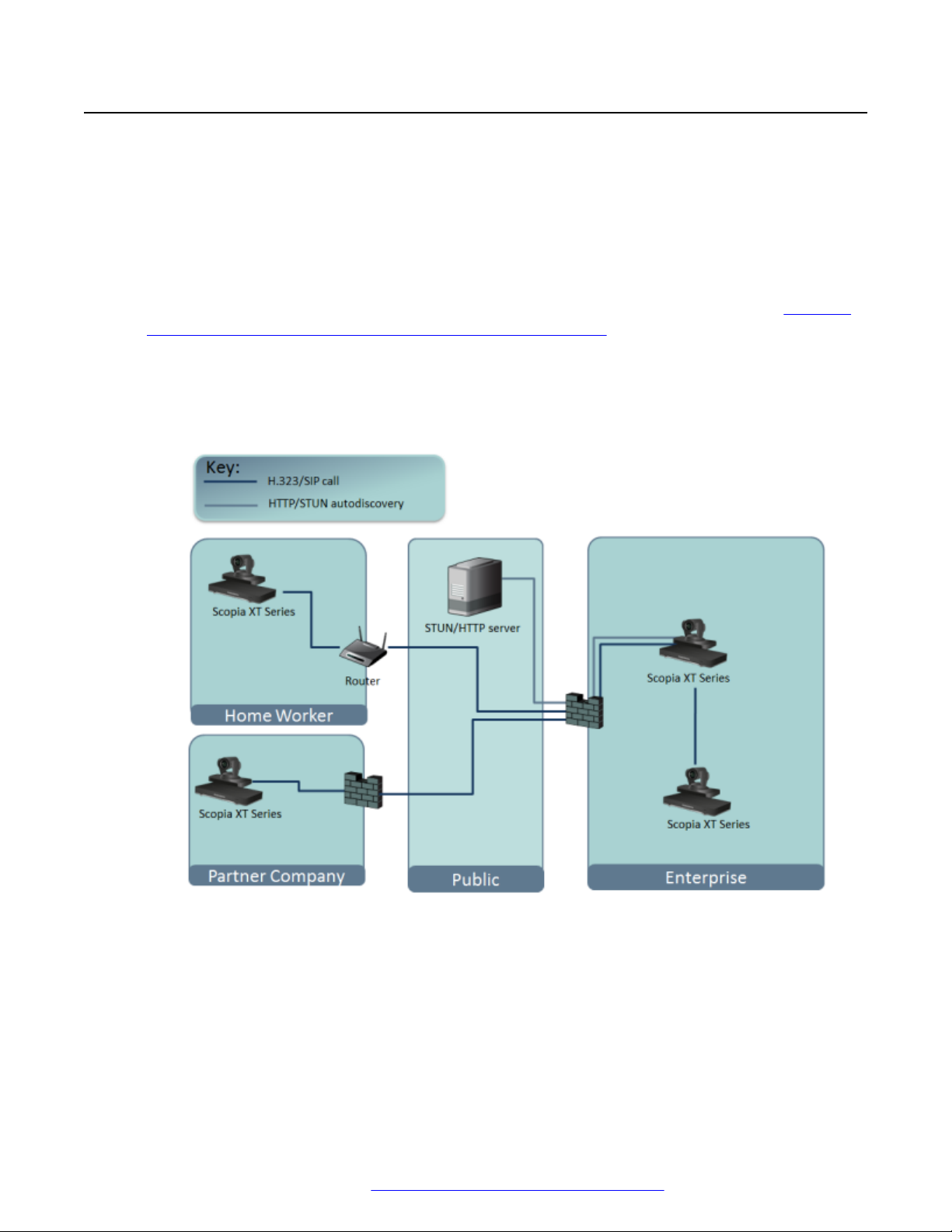
Planning NAT and Firewall Traversal with Avaya Scopia® XT Series
Planning NAT and Firewall Traversal with Avaya Scopia
XT Series
The Avaya Scopia® XT Series fully supports NAT and firewall traversal, enabling you to place the
unit behind a NAT router or firewall and connect with other endpoints seamlessly. This section
describes the available methods to incorporate NAT and firewall traversal with XT Series:
• Using a Avaya HTTP server or a STUN public server for NAT and firewall traversal
When the XT Series hosts a videoconference with endpoints outside the enterprise (
Using an HTTP/STUN Server for NAT and Firewall Traversal on page 29), it first queries an
HTTP or STUN server to discover its public IP address, then sends it to any external endpoints
wishing to join the conference. The external endpoints then answer the call using the IP
address provided. Configure the XT Series for HTTP or STUN autodiscovery. A STUN server
enables you to directly dial an endpoint behind a NAT or firewall by giving that computer’s
public internet address.
Figure 8:
®
Figure 8: Using an HTTP/STUN Server for NAT and Firewall Traversal
This approach works well in simple NAT and firewall traversal deployments, typically used by
home offices and Small Medium Businesses (SMBs).
• Using (Equinox H.323 Edge server) Avaya Equinox H.323 Edge or other H.460 server for NAT/
firewall traversal
Endpoints in the private network can communicate with public endpoints via an H.460 NAT/
firewall traversal server, like the Avaya Equinox H.323 Edge. Endpoints in the public network
January 2017 Avaya Scopia® XT Series Deployment Guide 29
Comments on this document? infodev@avaya.com
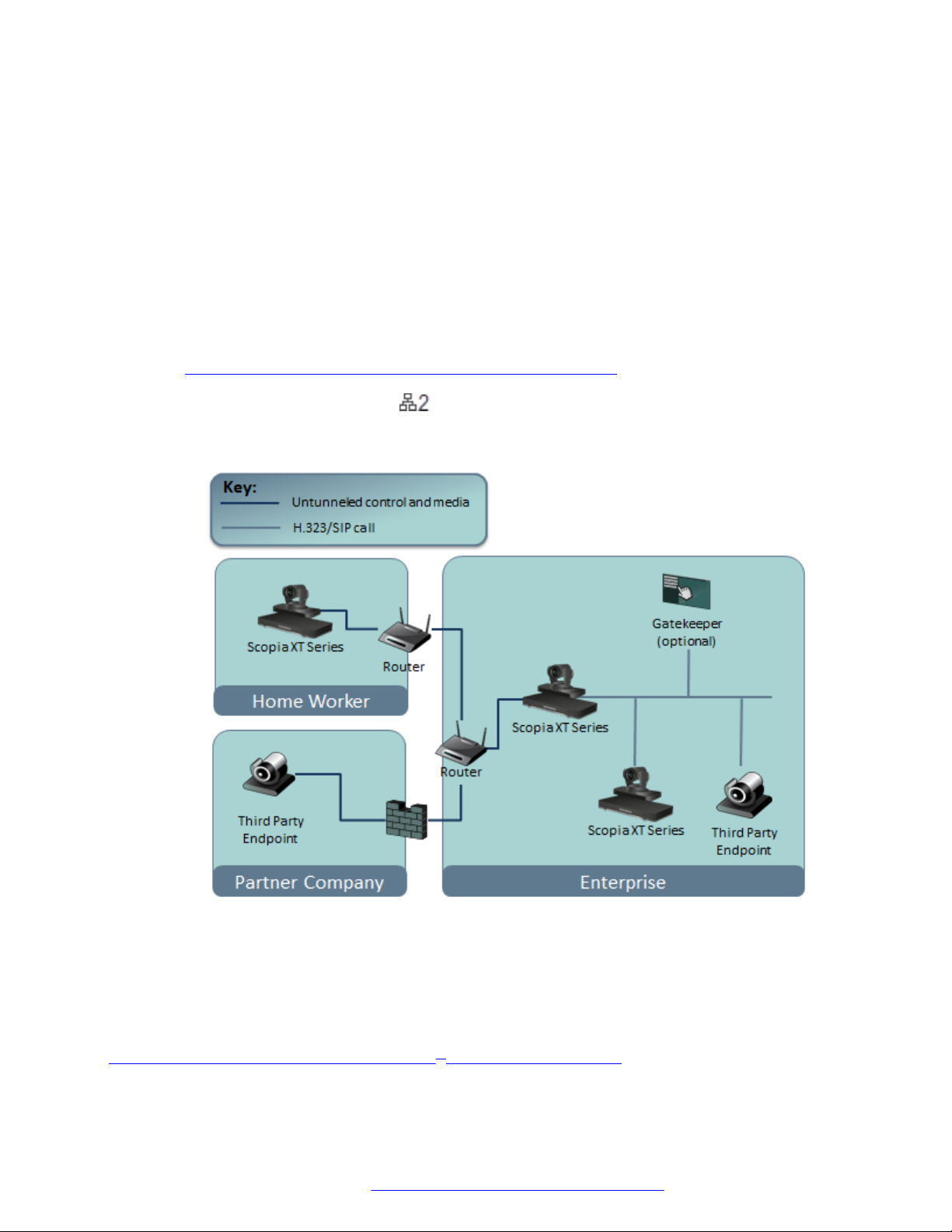
Planning the Topology of the Avaya Scopia® XT Series Deployment
can join a conference hosted in the private network via the traversal server if there is an open
connection through the firewall.
A dedicated Avaya Equinox H.323 Edge offers external endpoints a static address when
joining conferences hosted in your organization. You can dial 1234@pathfinder.company.com
to access from outside the firewall, or you can dial 1234 directly if you deployed the Avaya
Equinox H.323 Edge Client.
Configure the Avaya Equinox H.323 Edge as the XT Series's gatekeeper and enable H.460.
• Using the XT Series for NAT and firewall traversal
In cases where your organization has no sophisticated firewall protection, the XT Series can
straddle the two network zones using the both network ports provided on the XT Codec Unit
Figure 9: Using XT Series for NAT and Firewall Traversal on page 30).
(see
Activate the second network port
with the correct license, then connect one port to the
public network and the other to your private network. All communication passes through the XT
Series which acts as the virtual conference room for all the endpoints.
Figure 9: Using XT Series for NAT and Firewall Traversal
A gatekeeper allows the XT Series to dial aliases instead of IP addresses for endpoints in the
private network, while for public endpoints, you must dial IP addresses. Without a gatekeeper,
all endpoints must be referenced using IP addresses.
Related links
Planning the Topology of the Avaya Scopia® XT Series Deployment on page 27
January 2017 Avaya Scopia® XT Series Deployment Guide 30
Comments on this document? infodev@avaya.com
