Page 1

Installing the Avaya S8510 Server Family
and Its Components
03-602918
Issue 1.1
June 2008
Page 2
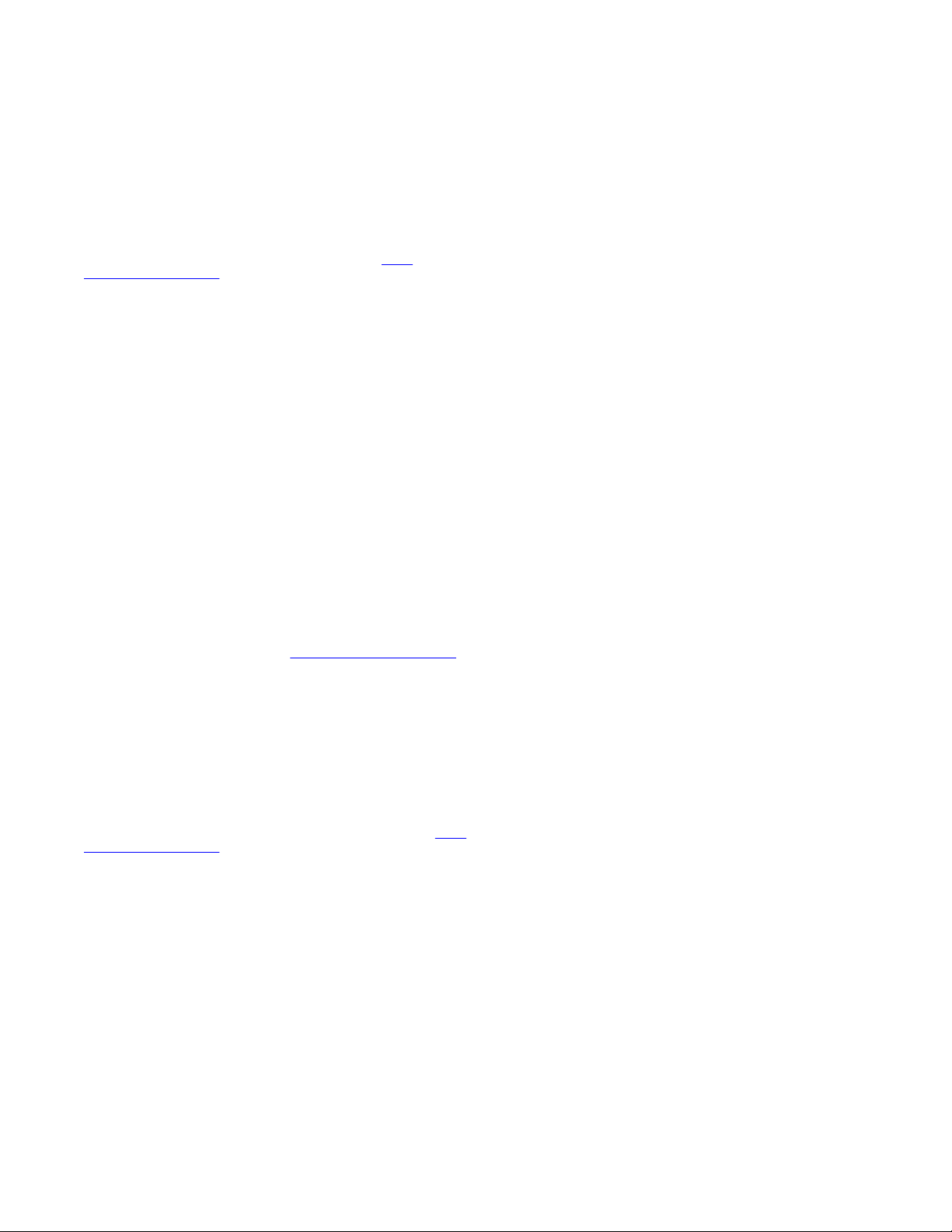
©
2008 Avaya Inc.
All Rights Reserved.
Notices
While reasonable efforts were made to ensure that the information in
this document was complete and accurate at the time of printing,
Avaya Inc. can assume no liability for any errors. Changes and
corrections to the information in this document might be incorporated
in future releases.
For full support, please see the complete document, Avaya Support
Notices for Hardware Documentation, document number 03–600759.
To locate this document on our Web site, simply go to
www.avaya.com/support and search for the document number in the
search box.
Documentation disclaimer
Avaya Inc. is not responsible for any modifications, additions, or
deletions to the original published version of this documentation
unless such modifications, additions, or deletions were performed by
Avaya. Customer and/or End User agree to indemnify and hold
harmless Avaya, Avaya's agents, servants and employees against all
claims, lawsuits, demands and judgments arising out of, or in
connection with, subsequent modifications, additions or deletions to
this documentation to the extent made by the Customer or End User.
Link disclaimer
Avaya Inc. is not responsible for the contents or reliability of any
linked Web sites referenced elsewhere within this documentation,
and Avaya does not necessarily endorse the products, services, or
information described or offered within them. We cannot guarantee
that these links will work all the time and we have no control over the
availability of the linked pages.
Warranty
Avaya Inc. provides a limited warranty on this product. Refer to your
sales agreement to establish the terms of the limited warranty. In
addition, Avaya’s standard warranty language, as well as information
regarding support for this product, while under warranty, is available
through the Avaya Support Web site:
Copyright
Except where expressly stated otherwise, the Product is protected by
copyright and other laws respecting proprietary rights. Unauthorized
reproduction, transfer, and or use can be a criminal, as well as a civil,
offense under the applicable law.
Contact Avaya Support
Avaya Inc. provides a telephone number for you to use to report
problems or to ask questions about your product. The support
telephone number is 1-800-242-2121 in the United States. For
additional support telephone numbers, see the Avaya Web site:
www.avaya.com/support
http://www.avaya.com/support
http://
http://
2 Installing the Avaya S8510 Server Family and Its Components June 2008
Page 3

Contents
Chapter 1: Overview of server and components....................................................................5
Overview..........................................................................................................................................................5
Server components..........................................................................................................................................5
Specifications....................................................................................................................................................6
Environmental specifications............................................................................................................................7
Front view of server..........................................................................................................................................7
Back view of server..........................................................................................................................................8
Dual Network Interface Card (NIC)..................................................................................................................9
SAMP overview................................................................................................................................................9
Modem..............................................................................................................................................................9
Compact flash reader......................................................................................................................................10
Related hardware............................................................................................................................................11
LEDs................................................................................................................................................................11
Front panel LEDs....................................................................................................................................11
Back panel LEDs....................................................................................................................................12
LED conditions and patterns..................................................................................................................12
Dual NIC LEDs......................................................................................................................................13
Chapter 2: Server rack installation........................................................................................15
Customer-provided equipment........................................................................................................................15
Avaya-provided equipment..............................................................................................................................15
Recommended tools and supplies..................................................................................................................16
Safety instructions..........................................................................................................................................16
Installation checklist........................................................................................................................................17
Marking the rack..............................................................................................................................................18
Attaching rails to the server............................................................................................................................19
Attaching the rails to the rack..........................................................................................................................20
Installing the server in the rack......................................................................................................................20
Powering up the server..................................................................................................................................21
Adding a second power supply......................................................................................................................22
Troubleshooting the hardware installation......................................................................................................22
Avaya and customer equipment is missing............................................................................................22
The server has no power........................................................................................................................23
Chapter 3: Status messages..................................................................................................25
LCD status messages....................................................................................................................................25
LCD status message explanations..................................................................................................................25
Removing LCD status messages....................................................................................................................34
Index.........................................................................................................................................37
Installing the Avaya S8510 Server Family and Its Components June 2008 3
Page 4

Contents
4 Installing the Avaya S8510 Server Family and Its Components June 2008
Page 5
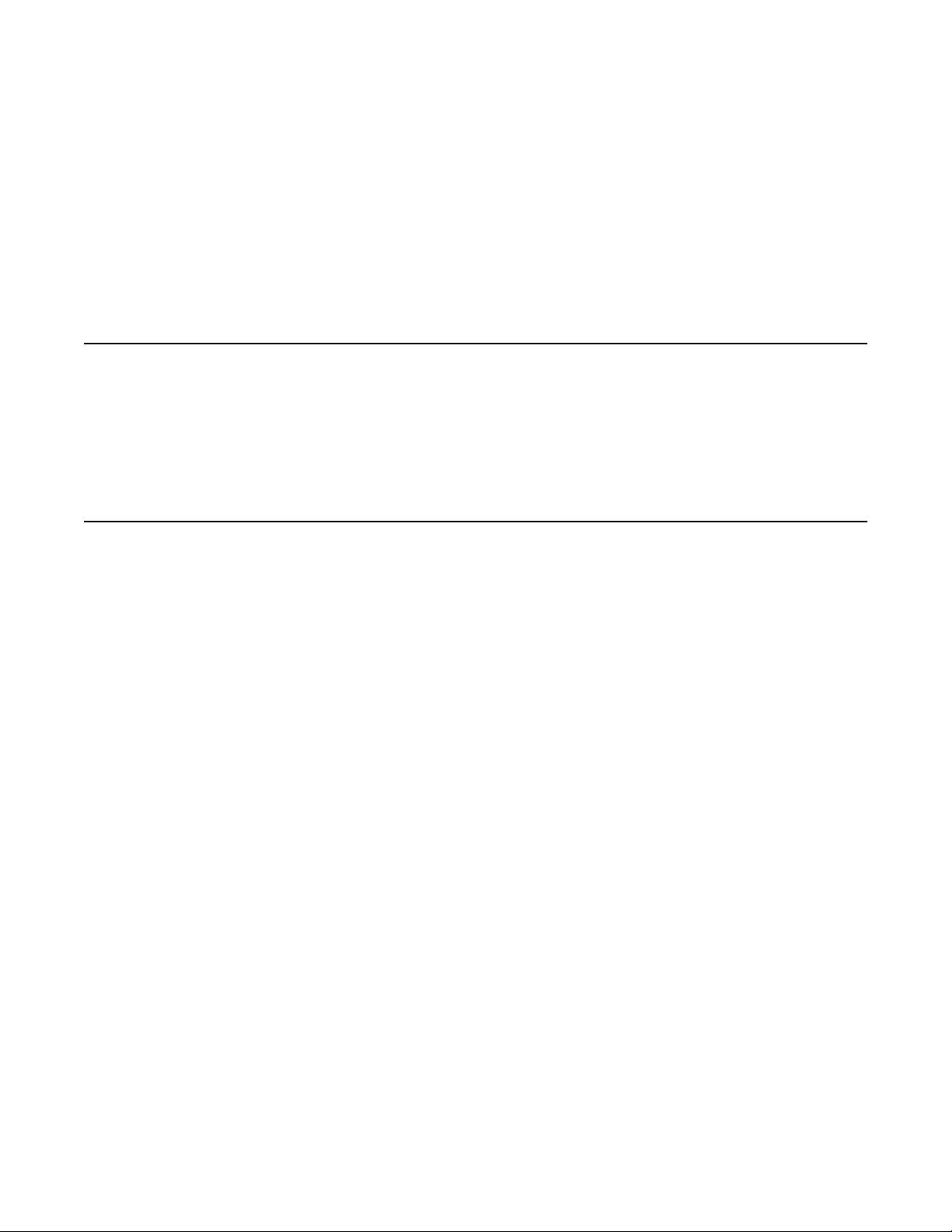
Chapter 1: Overview of server and
components
Overview
This server uses the Linux operating system and supports several Avaya software
applications. It is generally used in simplex mode, but for some products it is duplicated.
Server components
The server comes with the following components.
• One or two Quad Core Intel® Xeon® Processor 5000 Sequence.
• A minimum of 2 GB (2 x 1 GB) of 667 MHz (when available), fully buffered DIMMs
(FBD), upgradable to a maximum of 32 GB by installing combinations of 1-GB, 2GB, or 4-GB memory modules in the eight memory module sockets on the system
board.
The server also features redundant memory, which provides memory sparing or memory
mirroring. Either feature is available if 8 identical memory modules are installed.
• Two 3.5-inch, internal hot-pluggable SATA (7200 rpm) hard drives.
• A slimline DVD-ROM/CD-RW drive.
• One hot-pluggable, 670-W power supply with an option of installing a second power
supply in a 1 + 1 redundant configuration.
• Four fan modules, each comprises two dual-rotor fans, for a total of eight cooling fans.
The server board includes the following features:
• Two integrated gigabit Ethernet NICs capable of supporting 10-Mbps, 100-Mbps,
and 1000-Mbps data rates.
• One dual network interface card (NIC) with gigabit Ethernet NICs capable of
supporting 10-Mbps, 100-Mbps, and 1000-Mbps data rates (optional).
• One PCI-e Server Availability Management Processor (SAMP) card (optional)
• An integrated VGA-compatible video subsystem with an ATI ES1000, 33-MHz PCI
video controller.
Installing the Avaya S8510 Server Family and Its Components June 2008 5
Page 6

Overview of server and components
• Back-panel connectors include serial, video, two USB connectors, and two NIC
connectors.
• Front-panel connectors include a video and two USB connectors.
• Front-panel 1x5 LCD for system ID and error messaging.
Specifications
Type Description
Memory Architecture: PC2–4100 667–MHz fully buffered
Connectors (front) USB: 2 4–pin, USB 2.0–compliant
DIMMS with ECC protection
Module sockets: 8 240–pin
Module capacities: 1 GB, 2 GB, 4 GB
Min/Max RAM: 1 GB/32 GB
Video: 15–pin VGA
Connectors (back) NIC: 2 RJ-45
Serial: 9–pin, DTE, 16550–compatible
USB: 2 4–pin, USB 2.0–compliant
Video: 15–pin VGA
AC power supply Wattage: 670 W
Voltage:90–264 VAC, autoranging, 47–63 Hz, 10–.0 A
(at 90 VAC)
Heat dissipation: 2697 BTU/h (maximum)
Maximum inrush current: Under typical line conditions
and over the entire system ambient operating range,
the inrush current may reach 55 A per power supply
for 10 ms or less.
System battery CR 2032 3.0–V lithium ion coin cell
Dimensions (HxWxD/
Us)
Weight 39 lb (18 kg)
1.7 x 10 x 30 in. (4.3 x 48.3 x 7./26 cm)/1 U
6 Installing the Avaya S8510 Server Family and Its Components June 2008
Page 7

Environmental specifications
Environmental specifications
Operating
temperature
Storage temperature –40° to 65° C (–40° to 149° F)
Operating relative
humidity
Storage relative
humidity
Operating maximum
vibration
Storage maximum
vibration
Operating maximum
shock
Storage maximum
shock
Operating altitude –16 to 3048 m (–50 to 10,000 ft)
Storage altitude –16 to 10,600 m (–50 to 35,000 ft)
10° to 35° C (50° to 95° F)
8% to 85% (noncondensing) with a maximum humidity gradation
of 10% per hour
5% to 95% (noncondensing)
0.25 G at 3–200 Hz for 15 min
0.5 G at 3–200 Hz for 15 min
One shock pulse in the positive z axis (one pulse on each side of
the system) of 41 G for up to 2 ms
Six consecutively executed shock pulses in the positive and
negative x, y, and z axes (one pulse on each side of the system) of
71 G for up to 2 ms
Front view of server
1
Power-on LED
2 NMI button (unused)
Installing the Avaya S8510 Server Family and Its Components June 2008 7
Page 8

Overview of server and components
3 System ID button
4 LCD display
5 USB ports
6 Video connector (unused)
7 Hard disk drives
8 Optical DVD/CD drive
Back view of server
Note:
For products that do not use the SAMP board, the dual NIC is in the far left slot and the
center slot is left empty.
1 Remote access controller (unused)
2 Serial connector
3 Video connector (for optional use of monitor)
4 USB ports (for optional use of modem, mouse and keyboard)
5 GB-1
6 GB-2
7 System status indicator connector
8 System status LED
9 System ID button
10 Bay for optional redundant power supply
11 Power supply
12 Dual NIC
13 Remote maintenance board (SAMP-optional)
8 Installing the Avaya S8510 Server Family and Its Components June 2008
Page 9

Dual Network Interface Card (NIC)
A dual network interface card (NIC) is available and provides two additional Ethernet ports.
The dual NIC is optional and comes preinstalled on the server for products that use it.
SAMP overview
The Server Availability Management Processor (SAMP) is a remote maintenance board that
monitors and reports alerts from components within the server. The SAMP is optional and
comes preinstalled on the server for products that use it.
The SAMP board:
• Monitors the health of the server hardware, including server boot process, the
Communication Manager watch dog, the fans, the voltages, and the temperature.
Dual Network Interface Card (NIC)
• Reports server failure alarms and other alarms to Avaya INADS or other services
group.
- Server by the server
- Server by the SAMP, such as server reboots.
- SAMP by the SAMP
The SAMP presents a virtual TTY that the server uses when the server must send out
alarms through the modem. The modem is connected to the USB port on the SAMP board
and provides
• The capability to turn on power and to reset the server remotely.
• A secure dial-in connection to the SAMP and the server.
• Access to the SAMP and subsequently access to the server.
Note:
Modem contention is resolved on a first-come, first-serve basis. For example, Avaya
Services dials into the SAMP, and the server must send out an alarm through the modem
interface. Although the modem is busy, the server continues to try to send the alarm.
Modem
The modem is used to provide remote access to the server either through the remote
maintenance board or direct connection to the server when the customer has a maintenance
contract with Avaya. Operating system and environmental alarms are sent through the
Installing the Avaya S8510 Server Family and Its Components June 2008 9
Page 10

Overview of server and components
modem to INADS or other service provider. Maintenance technicians can dial into the server
through the modem.
For a server equipped with the Server Availability Management Processor (SAMP) remote
maintenance board, the modem connects to the USB port on the SAMP. For a server
without the SAMP, the modem connects to a serial port or one of the USB ports on the back
of the server.
Important:
The modem must connect to a touch tone line, not a rotary-dial line.
A telephone line connects the modem to a dedicated outside line.
Avaya supports the MultiTech MultiModem ZBA modem for use with the server. This modem
provides:
• V.92/56K download speeds and 48K upload speeds when connecting with V.92
servers.
• Linux compatible.
• Globally approved for use in many countries worldwide.
• Flash memory
• Included USB cable (if a USB modem) or serial cable (if a serial modem).
Compact flash reader
The compact flash memory reader is used to back up files from the server for applications
that support it. The reader connects to one of the USB ports and uses a 128-MB Compact
Flash card. The compact flash memory reader is optional and comes with the server for
products that use it.
Avaya recommends using an industrial grade compact flash card for the following reasons:
• Improved data integrity and reliability with powerful error correction.
• Extreme endurance with 2,000,000 program/erase cycles per block.
• Increased reliability with a mean time between failures (MTBF) greater than 3
million hours.
• 7-year warranty.
• Enhanced durability, using RTV silicone for added strength and stability.
The industrial grade compact flash card is available through Avaya and Avaya business
partners.
10 Installing the Avaya S8510 Server Family and Its Components June 2008
Page 11

Related hardware
As part of a total installation, customers may use the following peripheral hardware:
• Uninterruptible power supply (UPS). This can be Avaya or customer provided. If
Avaya provided and maintained, then the UPS requires a SNMP module for
monitoring. The SNMP module must be configured for traps to be sent.
• Ethernet switch. This can be Avaya or customer provided. If Avaya provided and
maintained, then the SNMP agent must be configured for traps to be sent.
LEDs
The server has two LEDs on the front and 3 LEDs on the back. The dual Network Interface
Card has two LEDs per port.
Related hardware
Related topics:
Front panel LEDs on page 11
Back panel LEDs on page 12
LED conditions and patterns on page 12
Dual NIC LEDs on page 13
Front panel LEDs
1
Drive status
2 Drive activity
Installing the Avaya S8510 Server Family and Its Components June 2008 11
Page 12

Overview of server and components
Back panel LEDs
1 Power supply status
2 Power supply fault
3 AC line status
LED conditions and patterns
LED Indicator/Pattern Function/Condition
Power Status On System has power and is
Off System has no power
Power supply Green Power supply is
Amber Problem with power
AC line status Green Power supply is
Drive status Green steady Drive online
Blinks green, then
amber, then off
opterational
operational
supply
connected to a valid AC
power source
Drive predicted failure
Amber blinks 4 times per
second
12 Installing the Avaya S8510 Server Family and Its Components June 2008
Drive failed
Page 13

LED Indicator/Pattern Function/Condition
LEDs
Dual NIC LEDs
Green blinks 2 times per
second
Off Drive ready for insertion
Green blinks slowly Drive rebuilding
Blinks green 3 s slowly,
amber 3 s, off 6 s.
Identify drive/preparing
for removal
or removal
Rebuild aborted
1 Network activity (TX/RX)
2 Connection rate
• Off: 10BaseT active link.
• Green: 100BaseT active link.
• Amber: 1000BaseT active link.
Installing the Avaya S8510 Server Family and Its Components June 2008 13
Page 14

Overview of server and components
14 Installing the Avaya S8510 Server Family and Its Components June 2008
Page 15

Chapter 2: Server rack installation
Customer-provided equipment
The customer must provide the following equipment:
• Standard 19–in.4–post equipment rack properly installed and solidly secured. Rack
must meet the following standards:
- American National Standards Institute (ANSI) and Electronic Industries
Association (EIA) standard ANSI/EIA-310–D-92.
- International Electrotechnical Commission (IEC) 297.
- Deutsche Industrie Norm (DIN) 41494.
• Screws that come with the racks for installing the rails.
• USB keyboard, USB mouse, and monitor (optional for some administration).
• AC power from a nonswitched electrical outlet.
• Access to the network.
Avaya-provided equipment
Avaya provides the following equipment:
• Server and power cord
• Static rails rack kit, which contains
- One pair of static mounting rails with brackets
- One pair of chassis static rail modules
- 10–32 x 0.5–in. flange-head cross-head screws (Phillips head)
- Two, releasable tie wraps.
• Compact flash reader, USB cable, and flashcard (optional for backing up files)
• Modem and USB or serial cable (optional for remote maintenance)
• Other hardware as ordered, such as UPS.
Installing the Avaya S8510 Server Family and Its Components June 2008 15
Page 16

Server rack installation
Recommended tools and supplies
You may need the following items to install the server in a 4–post rack:
• #2 crosspoint (Phillips) screwdriver
• Masking tape or felt-tip pen for marking the mounting holes.
Safety instructions
Use the following safety guidelines to ensure your own personal safety and to help protect
your system and working environment from potential damage.
Observe the following precautions for rack stability and safety. Also refer to the rack
installation documentation accompanying the rack for specific caution statements and
procedures.
Systems are considered to be components in a rack. Thus, "component" refers to any
system as well as to various peripherals or supporting hardware.
Caution:
Before installing systems in a rack, install front and side stabilizers on stand-alone racks
or the front stabilizer on racks joined to other racks. Failure to install stabilizers
accordingly before installing systems in a rack could cause the rack to tip over, potentially
resulting in bodily injury under certain circumstances. Therefore, always install the
stabilizer(s) before installing components in the rack.
After installing system/components in a rack, never pull more than one component out of
the rack on its slide assemblies at one time. The weight of more than one extended
component could cause the rack to tip over and may result in serious injury.
Note:
Your system is safety-certified as a free-standing unit and as a component for use in a
rack cabinet using the customer rack kit. It is your responsibility to ensure that the final
combination of system and rack complies with all applicable safety standards and local
electric code requirements.
System rack kits are intended to be installed in a rack by trained service technicians.
Caution:
Always load the rack from the bottom up, and load the heaviest item in the rack first.
Make sure that the rack is level and stable before extending a component from the rack.
Use caution when pressing the component rail release latches and sliding a component
into or out of a rack; the slide rails can pinch your fingers.
16 Installing the Avaya S8510 Server Family and Its Components June 2008
Page 17

Do not overload the AC supply branch circuit that provides power to the rack. The total
rack load should not exceed 80 percent of the branch circuit rating.
Ensure that proper airflow is provided to components in the rack.
Do not step on or stand on any component when servicing other components in a rack.
Installation checklist
# Task Notes
Installation checklist
1 Verify that all equipment is
on site
2 Verify that rack is installed to
code
3 Verify that rack is grounded
per local code
4 Remove cabinet doors, if
necessary
5 Marking the rack on page
18
6 Attaching rails to the server
on page 19
7 Attaching the rails to the
rack on page 20
8 Installing the server in the
rack on page 20
Compare the list of items that were
ordered to the contents of the boxes.
Use the inventory list provided by
your project manager; do not rely on
the packing slips inside the boxes for
the correct information.
See Approved Grounds (555–245–
772)
See cabinet manufacturer's
documentation.
9 Replace the cabinet doors, if
necessary
10 Powering up the server on
page 21
11 Troubleshoot the installation
Installing the Avaya S8510 Server Family and Its Components June 2008 17
See cabinet manufacturer's
documentation.
Page 18

Server rack installation
Marking the rack
Prerequisites
The rack must be installed. If installing the server in a cabinet, then the doors must be removed.
You must allow 1 U (44 mm, or 1.75 in.) of vertical space for each server you install in the rack.
Rack cabinets that meet EIA-310 standards have an alternating pattern of three holes per
rack unit with center-to- center hole spacing (beginning at the top hole of a 1-U space) of
15.9 mm, 15.9 mm, and 12.7 mm (0.625 in., 0.625 in., and 0.5 in.) for the front and back
vertical rails. Rack cabinets may have round or square holes.
Note:
The vertical rails may be marked by horizontal lines and numbers in 1-U increments. If
you want, you can make a note of the number marking on the rack’s vertical rail. It is not
necessary to mark or place tape on the rack
Caution:
If you are installing more than one server, install the mounting rails so that the first server
is installed in the lowest available position in the rack. If you are installing a UPS in the
same rack as the server(s), install the UPS in the lowest available position in the rack and
the servers above it.
1. Place a mark (or tape) on the rack's front vertical rails where you want to locate
the bottom of the server.
The bottom of each 1-U space is at the middle of the narrowest metal area
between holes (marked with a horizontal line on some rack cabinets).
2. Place a mark 1.75 in. (44 mm) above the original mark you made (or count up
three holes in a rack) and mark the rack's front vertical rails with a felt-tipped pen
or masking tape. If you counted holes, place a mark just above the top hole.
This mark or piece of tape indicates where the system's upper edge will be
located on the vertical rails.
18 Installing the Avaya S8510 Server Family and Its Components June 2008
Page 19

Attaching rails to the server
Attaching rails to the server
Installing the Avaya S8510 Server Family and Its Components June 2008 19
Page 20

Server rack installation
Attaching the rails to the rack
Installing the server in the rack
Prerequisites
The rails must be attached to the server and the rack before installing the server in the rack.
If the server is being installed in a cabinet, remove the doors, following the cabinet
manufacturer's instructions.
20 Installing the Avaya S8510 Server Family and Its Components June 2008
Page 21

Powering up the server
Next steps
If the server is being installed in a cabinet, reattach the doors, following the cabinet
manufacturer's instructions.
Powering up the server
Once the server is installed in the rack, you want to power it up to make sure it is working.
Once determined, power it down again before inserting any software CD/DVD into the CD/
DVD drive.
1. Plug one end of the power cord into the back of the power supply and the other
end into a UPS or nonswitched outlet.
2. Press the power button on the front of the server.
The green power button lights and the LCD displays Avaya when the power is on.
Installing the Avaya S8510 Server Family and Its Components June 2008 21
Page 22

Server rack installation
Next steps
Refer to specific product documentation for information on installing the operating system
and software
Adding a second power supply
You can add a second power supply without powering down the server first.
Next steps
Make sure that the top power supply LED shows green, indicating that it is working.
Troubleshooting the hardware installation
Avaya and customer equipment is missing
Proposed solution
Contact the Avaya project manager.
22 Installing the Avaya S8510 Server Family and Its Components June 2008
Page 23

The server has no power
Proposed solution
• Make sure the power cord is plugged into the back of the server and into a
nonswitched outlet or UPS.
• Make sure the UPS is plugged into a nonswitched outlet.
• Make sure the outlet has power.
• Push the power button on the front of the server.
Troubleshooting the hardware installation
Installing the Avaya S8510 Server Family and Its Components June 2008 23
Page 24

Server rack installation
24 Installing the Avaya S8510 Server Family and Its Components June 2008
Page 25

Chapter 3: Status messages
LCD status messages
The server's control panel LCD provides status messages to signify when the server is
operating correctly or when the server needs attention.
The LCD lights blue to indicate a normal operating condition and lights amber to indicate an
error condition. The LCD scrolls a message that includes a status code followed by
descriptive text. The LCD messages refer to events recorded in the system event log (SEL).
Caution:
Only trained service technicians are authorized to remove the server cover and access
any of the components inside the system. To prevent damage from static electricity, wear
an EMC wrist strap when working inside the server and handling components.
LCD status message explanations
The following table provides the list of codes, the text that goes with the code, the likely
causes for the error code, and the corrective action. When escalation is the corrective
action, contact Avaya if you have a maintenance contract with Avaya or contact the Avaya
business partner from whom you purchased the server. If the escalation requires replacing a
field replaceable unit (FRU), see Job Aids for Field Replacements (FRUs) for the Avaya
S8510 Server Family (03-602953) for detailed information.
Code Text Causes Corrective Action
N/A AVAYA AVAYA displays
when:
• The system
is powered
on.
• The power
is off and
active POST
This message is for
information only.
Installing the Avaya S8510 Server Family and Its Components June 2008 25
Page 26

Status messages
Code Text Causes Corrective Action
errors are
displayed.
E1000 FAILSAFE,
Call Support
E1114 Temp Ambient Ambient system
temperature is out of
acceptable range.
E1116 Temp Memory Memory has
exceeded
acceptable
temperature and has
been disabled to
prevent damage to
the components.
E12nn xx PwrGd Specified voltage
regulator has failed.
E1210 CMOS Batt CMOS battery is
missing, or the
voltage is out of
acceptable range.
Escalate for possible
server replacement.
Check room temperature
and external air flow. If both
are within acceptable limits,
then escalate for possible
server replacement.
Check room temperature
and external air flow. If both
are within acceptable limits,
then escalate for possible
server replacement.
Escalate for possible
server replacement.
Shut down server for 1
hour and disconnect the
power supply. If problem
continues, escalate for
possible server
replacement.
E1211 ROMB Batt RAID battery is
either missing, bad,
or unable to
recharge due to
thermal issues.
E1229 CPU #
VCORE
Processor # VCORE
voltage regulator has
Check room temperature
and external air flow. If both
are within acceptable limits,
then escalate for possible
server replacement.
Escalate for possible
server replacement.
failed.
E1310 RPM Fan ## RPM of specified
cooling fan is out of
acceptable operating
range.
Check room temperature
and external air flow. If both
are within acceptable limits,
then escalate for possible
server replacement.
E1311 RPM Fan Mod#xRPM of fan x in the #
module is out of
26 Installing the Avaya S8510 Server Family and Its Components June 2008
Check room temperature
and external air flow. If both
Page 27

LCD status message explanations
Code Text Causes Corrective Action
acceptable operating
range.
E1313 Fan
Redundancy
The system is no
longer fanredundant. Another
fan failure will put the
system at risk of overheating.
E1410 CPU # IERR Specified
microprocessor is
reporting an internal
error.
E1414 CPU #
Thermtrip
Specified
microprocessor is
out of acceptable
temperature range
and has halted
operation.
are within acceptable limits,
then escalate for possible
server replacement.
Check room temperature
and external air flow. If both
are within acceptable limits,
then escalate for possible
server replacement.
Check control panel LCD
for additional scrolling
messages.
Escalate for possible
server replacement.
Check room temperature
and external air flow. If both
are within acceptable limits,
then escalate for possible
server replacement.
Note:
The LCD continues to
display this message
until the system’s power
cord is disconnected and
reconnected to the AC
power source.
E1418 CPU #
Presence
Specified processor
is missing or bad,
Escalate for possible
server replacement.
and the system is in
an unsupported
configuration.
E141C CPU
Mismatch
E141F CPU Protocol The system BIOS
Processors are in an
unsupported
configuration.
has reported a
Run server diagnostics.
This requires a keyboard
and monitor.
Escalate for possible
server replacement.
processor protocol
error.
Installing the Avaya S8510 Server Family and Its Components June 2008 27
Page 28

Status messages
Code Text Causes Corrective Action
E1420 CPU Bus
PERR
The system BIOS
has reported a
processor bus parity
error.
E1421 CPU Init The system BIOS
has reported a
processor
initialization error.
E1422 CPU Machine
Chk
The system BIOS
has reported a
machine check error.
E1610 PS # Missing No power is
available from the
specified power
supply; specified
power supply is
improperly installed
or faulty.
E1614 PS # Status No power is
available from the
specified power
supply; specified
power supply is
improperly installed
or faulty.
Escalate for possible
server replacement.
Escalate for possible
server replacement.
Escalate for possible
server replacement.
Escalate for possible power
supply replacement.
Escalate for possible power
supply replacement.
E1618 PS #
Predictive
Power supply
voltage is out of
Escalate for possible power
supply replacement.
acceptable range;
specified power
supply is improperly
installed or faulty.
E161C PS # Input
Lost
E1620 PS # Input
Range
Power source for
specified power
supply is
unavailable, or out of
acceptable range.
Power source for
specified power
Check the AC power
source for the specified
power supply.
Escalate for possible power
supply replacement.
Escalate for possible power
supply replacement.
supply is
unavailable, or out of
acceptable range.
28 Installing the Avaya S8510 Server Family and Its Components June 2008
Page 29

LCD status message explanations
Code Text Causes Corrective Action
E1624 PS
Redundancy
E1710 I/O Channel
Chk
E1711 PCI PERR
B## D## F##
PCI PERR
Slot #
The power supply
subsystem is no
longer redundant. If
the last supply fails,
the system will go
down.
The system BIOS
has reported an I/O
channel check.
reported a PCI parity
error on a
component that
resides in PCI
configuration space
at bus ##, device ##,
function ##.
The system BIOS
has reported a PCI
parity error on a
component that
resides in the
specified PCI slot.
Escalate for possible power
supply replacement.
Escalate for possible
server replacement.
Escalate for possible
server replacement.
E1712 PCI SERR
B## D## F##
The system BIOS
has reported a PCI
system error on a
component that
resides in PCI
configuration space
at bus ##, device ##,
function ##.
PCI SERR
Slot #
The system BIOS
has reported a PCI
system error on a
component that
resides in the
specified slot.
E1714 Unknown Err The system BIOS
has determined that
there has been an
error in the system,
Escalate for possible
server replacement.
Escalate for possible
server replacement.
Installing the Avaya S8510 Server Family and Its Components June 2008 29
Page 30

Status messages
Code Text Causes Corrective Action
but is unable to
determine its origin.
E171F PCIE Fatal Err
B## D## F##
The system BIOS
has reported a PCIe
fatal error on a
component that
resides in PCI
configuration space
at bus ##, device ##,
function ##.
PCIE Fatal Err
Slot #
The system BIOS
has reported a PCIe
fatal error on a
component that
resides in the
specified slot.
E1810 HDD ## Fault The SAS subsystem
has determined that
hard drive ## has
experienced a fault.
E1811 HDD ## Rbld
Abrt
The specified hard
drive has
experienced a
rebuild abort.
Reseat all PCIe cards, then
reboot the system. If the
problem persists, escalate
for possible server
replacement.
Remove the front bezel
and check the top LED on
the hard drives. If LED is
off or flashing green, then
amber, then off or flashing
amber 4 times per second,
the hard drive is probably
failing. Escalate for
possible hard drive
replacement.
E1812 HDD ##
Removed
The specified hard
drive has been
Information only.
removed from the
system.
E1913 CPU &
Firmware
Mismatch
E1A14 SAS Cable A SAS cable A is
E1A15 SAS Cable B SAS cable B is
E1A17 Pwr Cable FB Flex bay power
The BMC firmware
does not support the
CPU.
missing or bad.
missing or bad.
cable is missing or
Escalate for possible
server replacement.
Escalate for possible
server replacement.
Escalate for possible
server replacement.
Escalate for possible
server replacement.
bad.
30 Installing the Avaya S8510 Server Family and Its Components June 2008
Page 31

LCD status message explanations
Code Text Causes Corrective Action
E1A18 PDB Ctrl
Cable
Flex bay control
signals cable is
missing or bad.
E2010 No Memory No memory is
installed in the
system.
E2011 Mem Config
Err
Memory detected,
but is not
configurable. Error
detected during
memory
configuration.
E2012 Unusable
Memory
Memory is
configured, but not
usable. Memory
subsystem failure.
E2013 Shadow BIOS
Fail
The system BIOS
failed to copy its
flash image into
memory.
Escalate for possible
server replacement.
Escalate for possible
memory or server
replacement.
Escalate for possible
server replacement.
Escalate for possible
memory or server
replacement.
Escalate for possible
memory or server
replacement.
E2014 CMOS Fail CMOS failure.
CMOS RAM not
Escalate for possible
server replacement.
functioning properly.
E2015 DMA
Controller
E2016 Int Controller Interrupt controller
DMA controller
failure.
failure.
Escalate for possible
server replacement.
Escalate for possible
server replacement.
E2017 Timer Fail Timer refresh failure. Escalate for possible
server replacement.
E2018 Prog Timer Programmable
interval timer error.
Escalate for possible
server replacement.
E2019 Parity Error Parity error. Escalate for possible
server replacement.
E201A SIO Err SIO failure. Escalate for possible
server replacement.
E201B Kybd
Controller
Keyboard controller
failure.
Escalate for possible
server replacement.
Installing the Avaya S8510 Server Family and Its Components June 2008 31
Page 32

Status messages
Code Text Causes Corrective Action
E201C SMI Init System
management
interrupt (SMI)
initialization failure.
E201D Shutdown Test BIOS shutdown test
failure.
E201E POST Mem
Test
BIOS POST memory
test failure.
E201F DRAC Config Dell remote access
controller (DRAC)
configuration failure.
E2020 CPU Config CPU configuration
failure.
E2021 Memory
Population
Incorrect memory
configuration.
Memory population
order incorrect.
Escalate for possible
server replacement.
Escalate for possible
server replacement.
Escalate for possible
server replacement.
Check for specific error
messages.
Escalate for possible
DRAC or server
replacement.
Check for specific error
messages.
Check for specific error
messages.
Escalate for possible
memory or server
replacement.
E2022 POST Fail General failure after
video.
E2110 MBE Crd #
DIMM ## & ##
One of the DIMMs in
the set implicated by
"## & ##" has had a
memory multi-bit
error (MBE). If no
memory card is
present, the "Crd #"
string is left out of
the message.
E2111 SBE Log
Disable Crd #
DIMM ##
The system BIOS
has disabled
memory single-bit
error (SBE) logging,
and will not resume
logging further SBEs
until the system is
rebooted. "##"
represents the DIMM
Check for specific error
messages.
Escalate for possible
memory or server
replacement.
Escalate for possible
server replacement.
32 Installing the Avaya S8510 Server Family and Its Components June 2008
Page 33

LCD status message explanations
Code Text Causes Corrective Action
implicated by the
BIOS. If no memory
riser card is present,
the "Crd #" string is
left out of the
message.
E2112 Mem Spare
Crd # DIMM
##
E2113 Mem Mirror
Crd # DIMM
## & ##
The system BIOS
has spared the
memory because it
has determined that
the memory had too
many errors. "## &
##" represents the
DIMM pair implicated
by the BIOS. If no
memory card is
present, the "Crd #"
string is left out of
the message.
The system BIOS
has disabled
memory mirroring
because it has
determined that one
half of the mirror has
had too many errors.
"## & ##" represents
the DIMM pair
implicated by the
BIOS. If no memory
card is present, the
"Crd #" string is left
out of the message.
Escalate for possible
memory or server
replacement.
Escalate for possible
memory or server
replacement.
E2118 Fatal NB Mem
CRC
One of the
connections in the
FBD memory
Escalate for possible
memory or server
replacement.
subsystem link on
the Northbound side
has failed.
E2119 Fatal SB Mem
CRC
One of the
connections in the
FBD memory
Escalate for possible
memory or server
replacement.
subsystem link on
Installing the Avaya S8510 Server Family and Its Components June 2008 33
Page 34

Status messages
Code Text Causes Corrective Action
the Southbound side
has failed.
I1910 Intrusion System cover
removed.
I1911 >3 ERRs Chk
Log
I1912 SEL Full System Event Log is
W1228 ROMB Batt <
24hr
LCD overflow
message. A
maximum of three
error messages can
display sequentially
on the LCD. The
fourth message
displays as the
standard overflow
message.
full of events, and is
unable to log any
more events.
Warns predictively
that the RAID battery
has less than 24
hours of charge left.
Information only.
Information only.
Clear the log by deleting
event entries.
Information only.
Removing LCD status messages
For faults associated with sensors, such as temperature, voltage, fans, and so on, the LCD
message is automatically removed when that sensor returns to a normal state. For example,
if temperature for a component goes out of range, the LCD displays the fault; when the
temperature returns to the acceptable range, the message is removed from the LCD. For
other faults, you must take action to remove the message from the display.
Power cycle the server.
a. Turn off the system and disconnect it from the electrical outlet.
b. Wait about 10 seconds before reconnecting the power cable.
c. Restart the system.
34 Installing the Avaya S8510 Server Family and Its Components June 2008
Page 35

Removing LCD status messages
Using this process, you will not lose the event history for the system.
These actions remove fault messages and return the status indicators and LCD colors to the
normal state. Messages reappear under the following conditions:
• The sensor returns to a normal state but fails again, resulting in a new SEL entry.
• The system is reset and new error events are detected.
• A failure is recorded from another source that maps to the same display entry.
Installing the Avaya S8510 Server Family and Its Components June 2008 35
Page 36

Status messages
36 Installing the Avaya S8510 Server Family and Its Components June 2008
Page 37

Index
A
add power supply .......................................................22
attach rails to rack ......................................................20
attach rails to server ...................................................19
Avaya-provided equipment .........................................15
B
back panel LEDs ........................................................12
C
compact flash reader ..................................................10
components ..................................................................5
customer-provided equipment ....................................15
D
dual NIC LEDs ............................................................13
dual-NIC .......................................................................9
E
environmental specifications ........................................7
Ethernet switch ...........................................................11
I
install server in rack ....................................................20
installation checklist ....................................................17
L
LCD status messages ................................................25
LEDs .....................................................................11–13
back panel ............................................................12
conditions and patterns ........................................12
dual NIC ...............................................................13
front panel ............................................................11
legal notices .................................................................2
M
mark the rack ..............................................................18
modem .........................................................................9
N
notices, legal ................................................................2
P
power up the server ....................................................21
F
front panel LEDs .........................................................11
R
recommended tools ....................................................16
remove LCD status messages ...................................34
S
safety instructions .......................................................16
SAMP overview ............................................................9
Server Availability Management Processor .................9
server back view ..........................................................8
server front view ...........................................................7
specifications ................................................................6
T
troubleshooting
missing equipment ...............................................22
power problems ...................................................23
U
UPS ............................................................................11
Installing the Avaya S8510 Server Family and Its Components June 2008 37
Page 38

Index
38 Installing the Avaya S8510 Server Family and Its Components June 2008
