Page 1
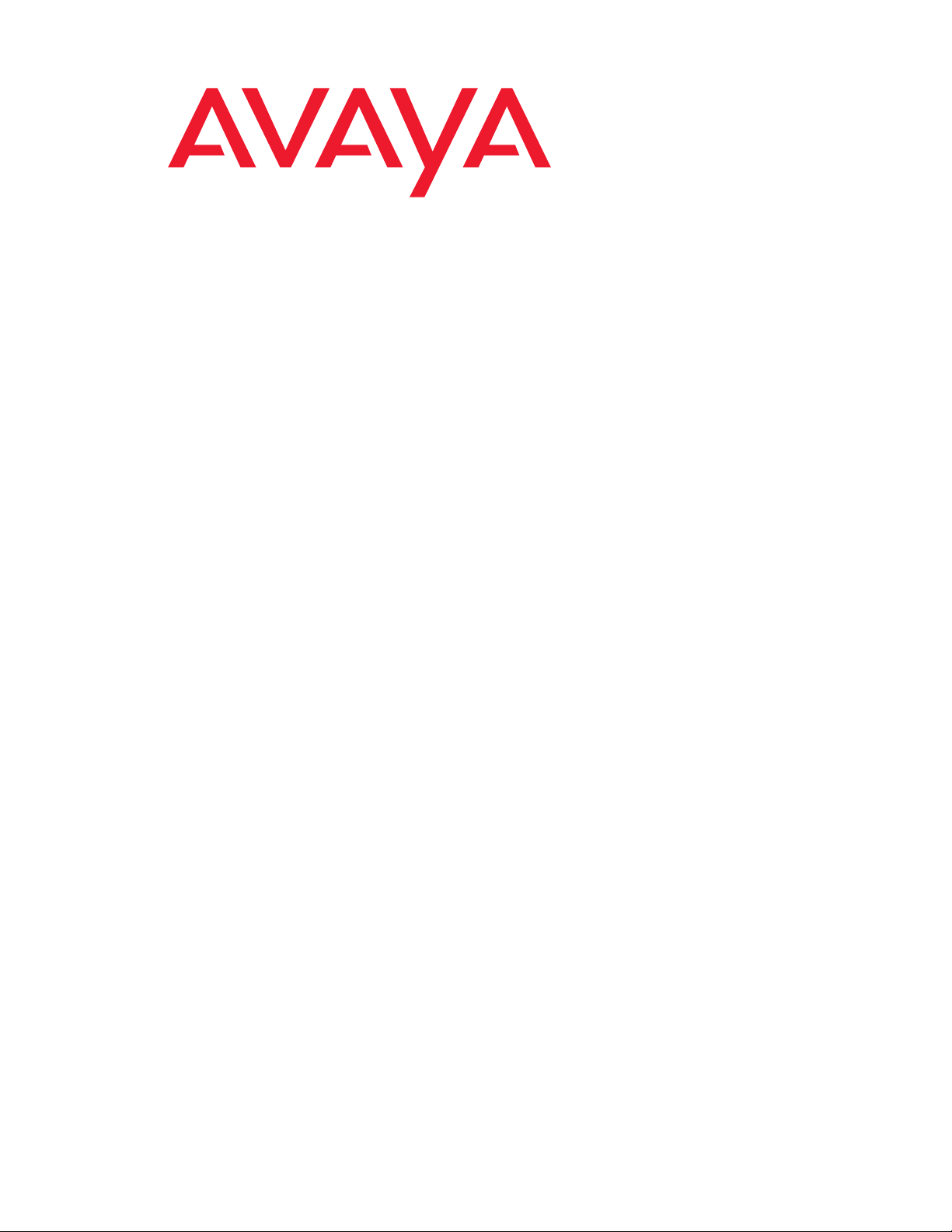
Job Aids for Field Replacements (FRUs) for the Avaya S8500 Server
03-300529
Issue 4
January 2008
Page 2
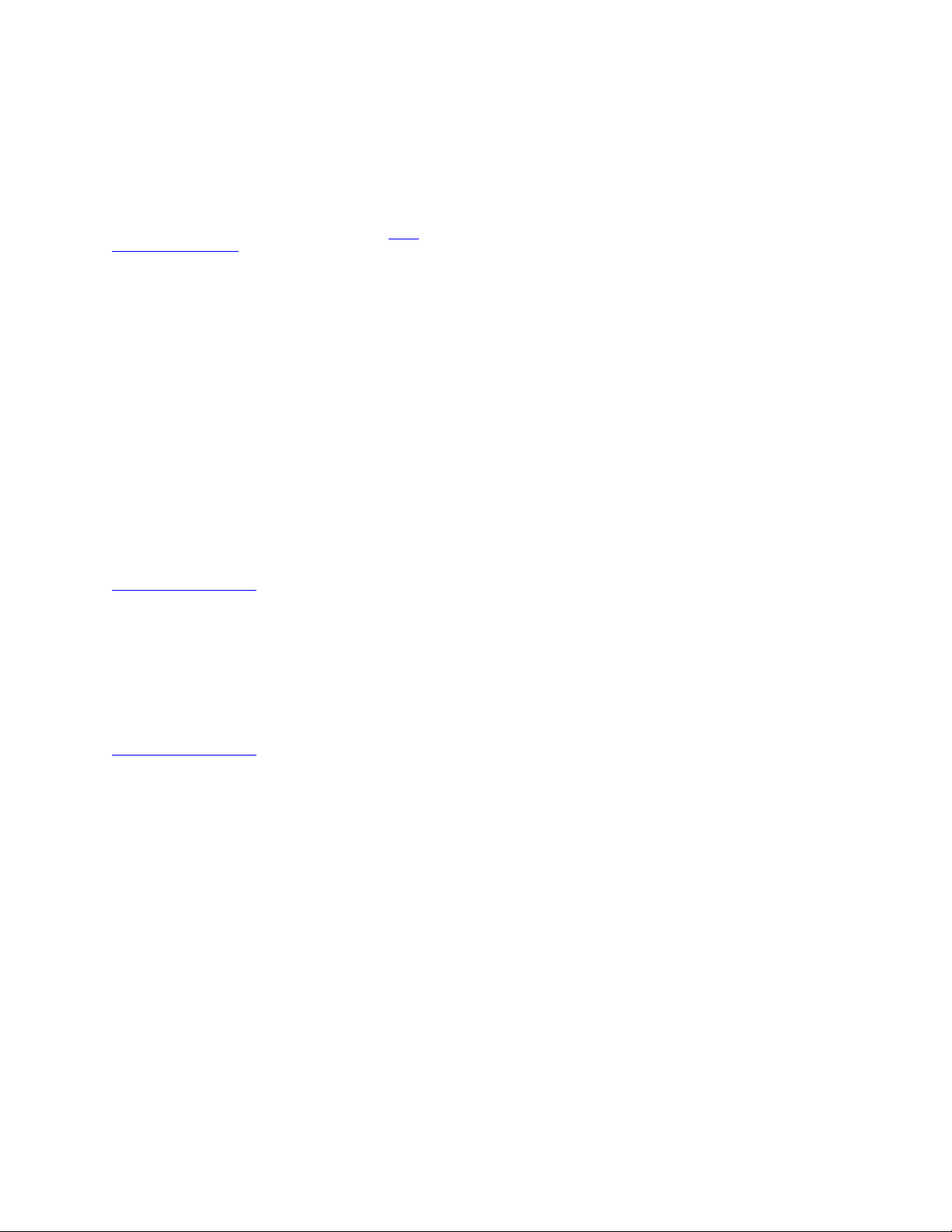
© 2007 Avaya Inc.
All Rights Reserved.
Notice
While reasonable efforts were made to ensure that the information in this
document was complete and accurate at the time of printing, Avaya Inc.
can assume no liability for any errors. Changes and corrections to the
information in this document may be incorporated in future releases.
For full legal page information, please see the complete document,
Avaya Legal Page for Hardware Documentation, Document number
03-600759.
To locate this document on our website, simply go to http://
www.avaya.com/support and search for the document number in
the search box.
Documentation disclaimer
Avaya Inc. is not responsible for any modifications, additions, or deletions
to the original published version of this documentation unless such
modifications, additions, or deletions were performed by Avaya.
Customer and/or End User agree to indemnify and hold harmless Avaya,
Avaya's agents, servants and employees against all claims, lawsuits,
demands and judgments arising out of, or in connection with, subsequent
modifications, additions or deletions to this documentation to the extent
made by the Customer or End User.
Link disclaimer
Avaya Inc. is not responsible for the contents or reliability of any linked
Web sites referenced elsewhere within this documentation, and Avaya
does not necessarily endorse the products, services, or information
described or offered within them. We cannot guarantee that these links
will work all of the time and we have no control over the availability of the
linked pages.
Warr anty
Avaya Inc. provides a limited warranty on this product. Refer to your
sales agreement to establish the terms of the limited warranty. In
addition, Avaya’s standard warranty language, as well as information
regarding support for this product, while under warranty, is available
through the following Web site:
http://www.avaya.com/support
Copyright
Except where expressly stated otherwise, the Product is protected by
copyright and other laws respecting proprietary rights. Unauthorized
reproduction, transfer, and or use can be a criminal, as well as a civil,
offense under the applicable law.
Avaya support
Avaya provides a telephone number for you to use to report problems or
to ask questions about your product. The support telephone number
is 1-800-242-2121 in the United States. For additional support telephone
numbers, see the Avaya Web site:
http://www.avaya.com/support
Page 3
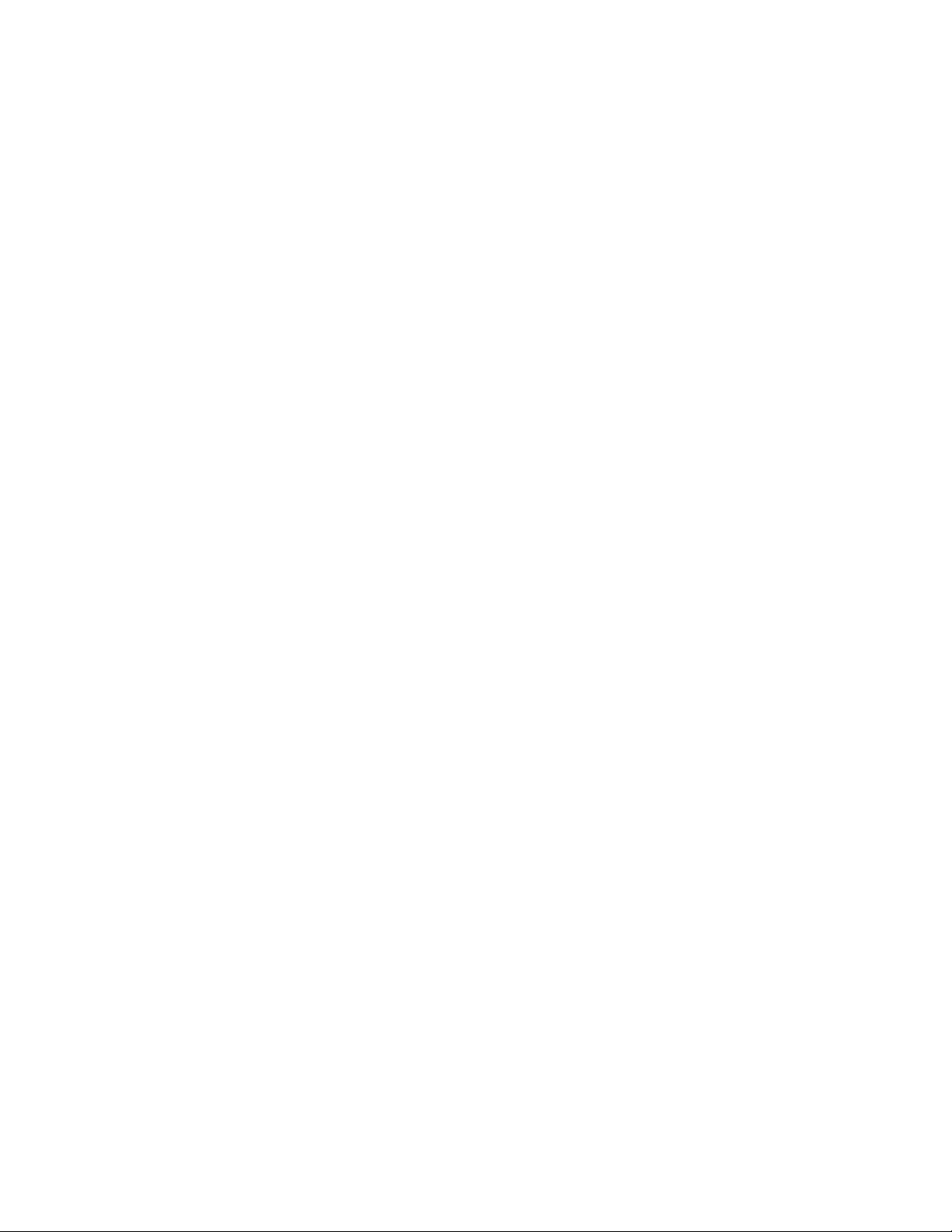
Contents
Job Aid: Replacing the Avaya S8500/B/C server . . . . . . . . . . . . . 9
Required Equipment. . . . . . . . . . . . . . . . . . . . . . . . . . . . . . . . . . 9
Pre-site tasks. . . . . . . . . . . . . . . . . . . . . . . . . . . . . . . . . . . . . . 10
Initial on-site tasks. . . . . . . . . . . . . . . . . . . . . . . . . . . . . . . . . . . 11
Replacing the S8500/B/C server . . . . . . . . . . . . . . . . . . . . . . . . . . . 13
Hard drive . . . . . . . . . . . . . . . . . . . . . . . . . . . . . . . . . . . . . . . 16
Using the blank hard drive . . . . . . . . . . . . . . . . . . . . . . . . . . . . 16
Re-using the original hard drive . . . . . . . . . . . . . . . . . . . . . . . . . 21
Replacing the S8500 server . . . . . . . . . . . . . . . . . . . . . . . . . . . . . . 22
Powering down and disconnecting the S8500 server . . . . . . . . . . . . . . 23
Removing the S8500 server from the rack . . . . . . . . . . . . . . . . . . . . 23
Removing the cover of the S8500 server. . . . . . . . . . . . . . . . . . . . . 23
Reusing the S8500 server’s hard drive. . . . . . . . . . . . . . . . . . . . . . 24
Reusing the Remote Supervisor Adapter . . . . . . . . . . . . . . . . . . . . 27
Reusing the optional network interface card (S8500) . . . . . . . . . . . . . . 30
Replacing the cover on the replacement S8500 server . . . . . . . . . . . . . 32
Installing the replacement S8500 server in the rack . . . . . . . . . . . . . . 32
Checking for network activity on the S8500 . . . . . . . . . . . . . . . . . . . 32
Confirming the original Ethernet configuration (S8500) . . . . . . . . . . . . 33
Preparing the failed server for shipment. . . . . . . . . . . . . . . . . . . . . 33
Expanded Procedures . . . . . . . . . . . . . . . . . . . . . . . . . . . . . . . 34
Enable RAM disk. . . . . . . . . . . . . . . . . . . . . . . . . . . . . . . . . . 41
Replacing the S8500B server . . . . . . . . . . . . . . . . . . . . . . . . . . . . . 43
Powering down and disconnecting the S8500B server . . . . . . . . . . . . . 43
Removing the S8500B server from the rack . . . . . . . . . . . . . . . . . . . 44
Removing the cover of the S8500B server . . . . . . . . . . . . . . . . . . . . 44
Reusing the hard drive (S8500B) . . . . . . . . . . . . . . . . . . . . . . . . . 45
Reusing the SAMP (S8500B) . . . . . . . . . . . . . . . . . . . . . . . . . . . 47
Reusing the optional network interface card (S8500B) . . . . . . . . . . . . . 49
Replacing the cover on the replacement S8500B server . . . . . . . . . . . . 51
Installing the replacement S8500B server in the rack. . . . . . . . . . . . . . 51
Powering up the S8500B server . . . . . . . . . . . . . . . . . . . . . . . . . 52
Checking network activity on the S8500B server . . . . . . . . . . . . . . . . 52
Preparing the failed server for shipment. . . . . . . . . . . . . . . . . . . . . 53
Installing Communication Manager on the S8500B server . . . . . . . . . . . 53
Installing service pack files on the S8500B server . . . . . . . . . . . . . . . 55
Disable RAM disk . . . . . . . . . . . . . . . . . . . . . . . . . . . . . . . . . 55
Restoring the system files (S8500B) . . . . . . . . . . . . . . . . . . . . . . . 56
Enable RAM disk. . . . . . . . . . . . . . . . . . . . . . . . . . . . . . . . . . 58
Verifying the S8500B server configuration . . . . . . . . . . . . . . . . . . . 58
03-300529 Issue 4 January 2008 3
Page 4
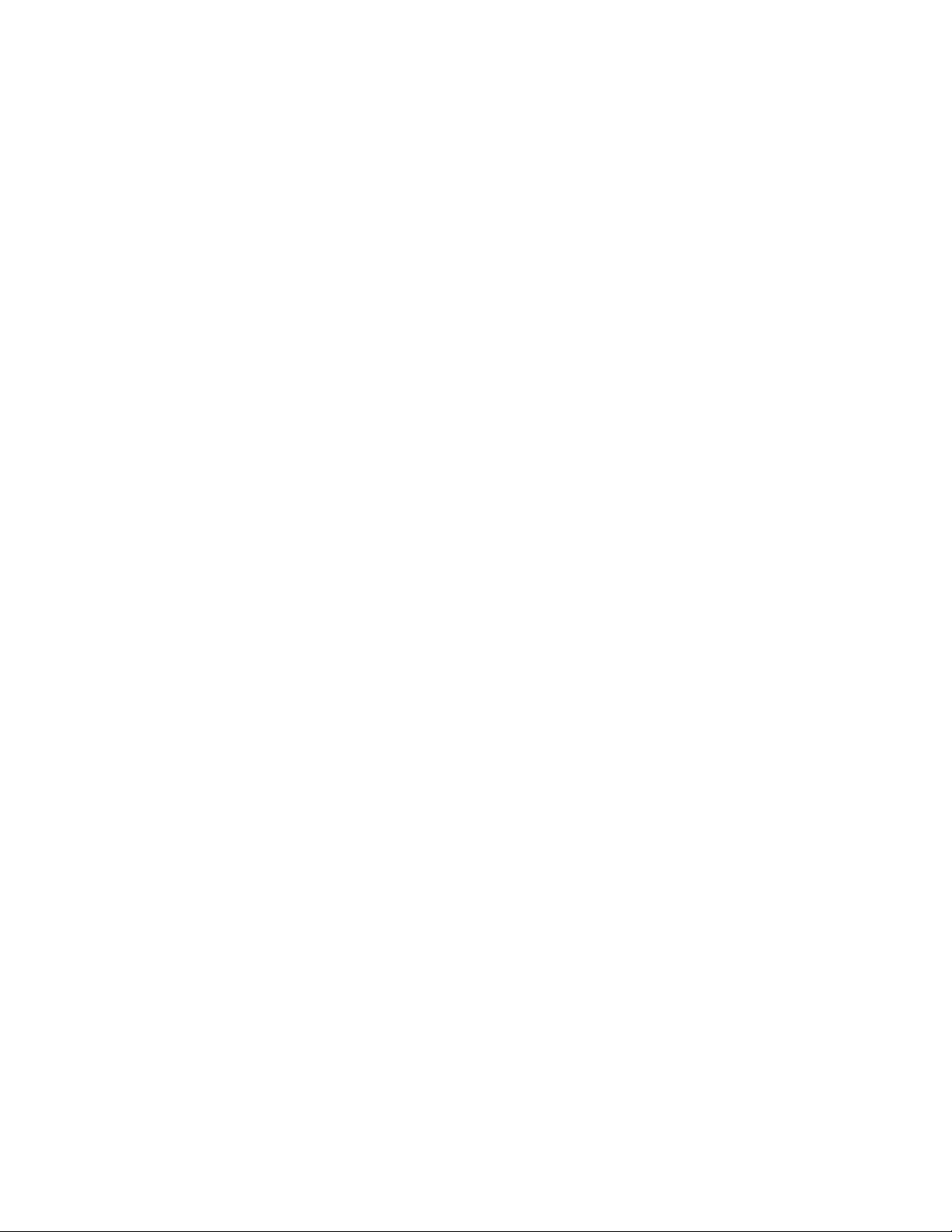
Contents
Replacing the S8500C server . . . . . . . . . . . . . . . . . . . . . . . . . . . . . 59
Powering down and disconnecting the S8500C server . . . . . . . . . . . . . 59
Removing the S8500C server from the rack . . . . . . . . . . . . . . . . . . . 60
Removing the cover of the S8500C server . . . . . . . . . . . . . . . . . . . . 60
Reusing the hard drive (S8500C) . . . . . . . . . . . . . . . . . . . . . . . . . 61
Reusing the SAMP (S8500C) . . . . . . . . . . . . . . . . . . . . . . . . . . . 64
Reusing the dual NIC (S8500C) . . . . . . . . . . . . . . . . . . . . . . . . . . 66
Replacing the cover on the replacement S8500C server . . . . . . . . . . . . 67
Installing the replacement S8500C server in the rack. . . . . . . . . . . . . . 68
Powering up the S8500C server . . . . . . . . . . . . . . . . . . . . . . . . . 68
Checking network activity on the S8500C server . . . . . . . . . . . . . . . . 68
Preparing the failed S8500C server for shipment . . . . . . . . . . . . . . . . 69
Installing the software on the S8500C server . . . . . . . . . . . . . . . . . . 70
Installing service pack files on the S8500C server . . . . . . . . . . . . . . . 71
Disable RAM disk . . . . . . . . . . . . . . . . . . . . . . . . . . . . . . . . . 73
Restoring the system files (S8500C) . . . . . . . . . . . . . . . . . . . . . . . 73
Enable RAM disk. . . . . . . . . . . . . . . . . . . . . . . . . . . . . . . . . . 75
Verifying the S8500C server configuration . . . . . . . . . . . . . . . . . . . 75
Job Aid: Replacing the Hard Drive on the
Avaya S8500 server . . . . . . . . . . . . . . . . . . . . . . . . . . . . . 77
Required equipment . . . . . . . . . . . . . . . . . . . . . . . . . . . . . . . . . . 77
Pre-site tasks. . . . . . . . . . . . . . . . . . . . . . . . . . . . . . . . . . . . . . 78
Hard drive considerations. . . . . . . . . . . . . . . . . . . . . . . . . . . . . . . 79
Tasks to replace the hard drive . . . . . . . . . . . . . . . . . . . . . . . . . . . . 79
Final tasks . . . . . . . . . . . . . . . . . . . . . . . . . . . . . . . . . . . . . . . 80
Replacing the hard drive in the S8500 server . . . . . . . . . . . . . . . . . . . . 85
Replacing the hard drive in the S8500C server . . . . . . . . . . . . . . . . . 85
Replacing the hard drive in the S8500B server . . . . . . . . . . . . . . . . . 87
Replacing the hard drive in the S8500 server . . . . . . . . . . . . . . . . . . 88
Expanded Procedures. . . . . . . . . . . . . . . . . . . . . . . . . . . . . . . . . 91
Installing Communication Manager . . . . . . . . . . . . . . . . . . . . . . . 92
Installing post-upgrade patch files . . . . . . . . . . . . . . . . . . . . . . . . 93
Enable RAM disk. . . . . . . . . . . . . . . . . . . . . . . . . . . . . . . . . . 95
Restoring the system files . . . . . . . . . . . . . . . . . . . . . . . . . . . . 96
Verifying the server configuration . . . . . . . . . . . . . . . . . . . . . . . . 98
Job Aid: Replacing the SAMP on the Avaya S8500 Series server . . . . 99
Replacing the SAMP on the Avaya S8500C server . . . . . . . . . . . . . . . . . 99
4 Job Aids for Field Replacements (FRUs) for the Avaya S8500 Server
Page 5
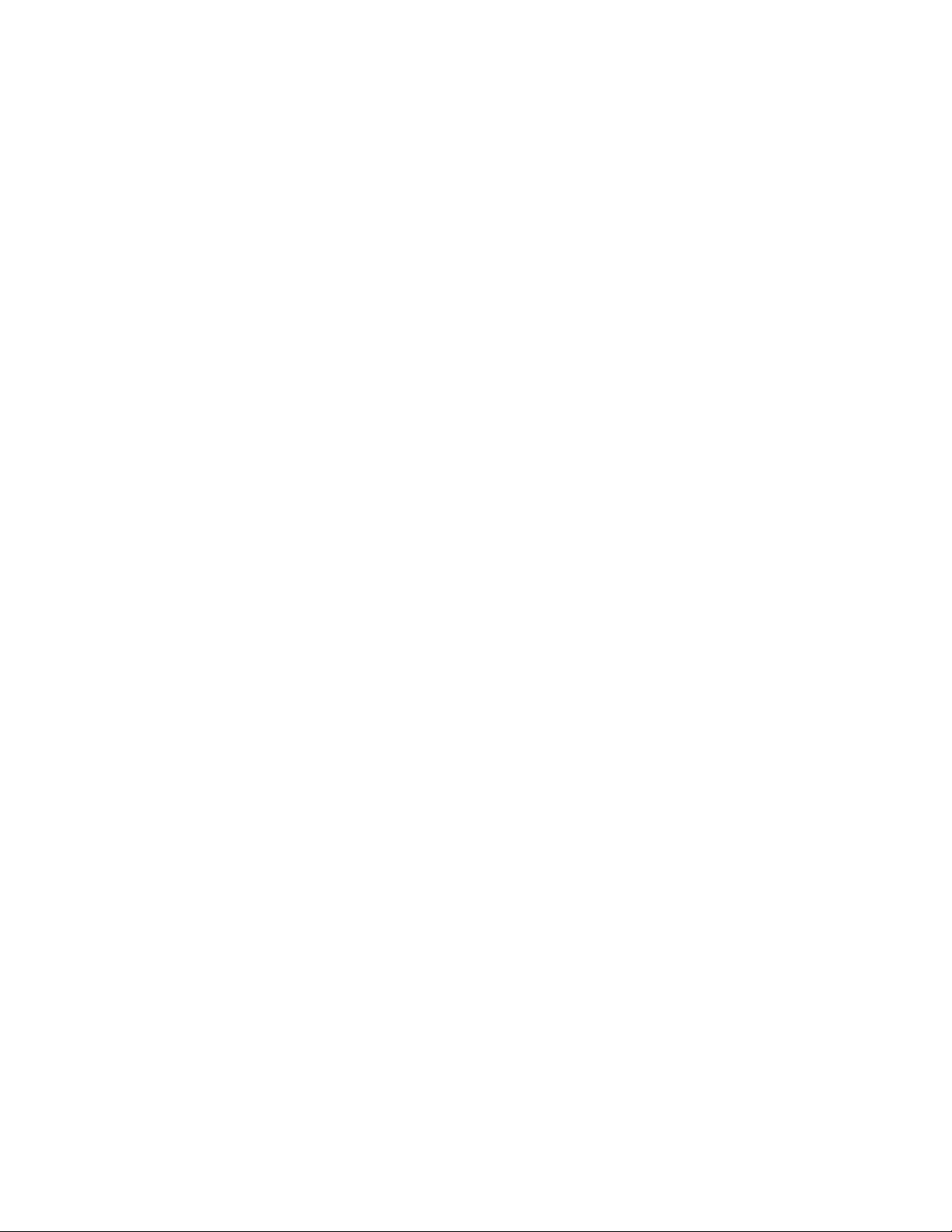
Powering down the S8500C server . . . . . . . . . . . . . . . . . . . . . . . . 100
Removing the S8500C server from the rack . . . . . . . . . . . . . . . . . . . 100
Removing the cover of the S8500C server . . . . . . . . . . . . . . . . . . . . 100
Removing and replacing the SAMP card in the S8500C server . . . . . . . . 101
Replacing the cover of the S8500C server . . . . . . . . . . . . . . . . . . . . 103
Reconnecting the cables to the S8500C server . . . . . . . . . . . . . . . . . 103
Powering up the S8500C server . . . . . . . . . . . . . . . . . . . . . . . . . 104
Reconfiguring the SAMP card on the S8500C server . . . . . . . . . . . . . . 104
S8500C server connections . . . . . . . . . . . . . . . . . . . . . . . . . . . . 105
S8500C services access and logins . . . . . . . . . . . . . . . . . . . . . . . 110
Replacing the SAMP on the Avaya S8500B server . . . . . . . . . . . . . . . . . 114
Powering down the S8500B server . . . . . . . . . . . . . . . . . . . . . . . . 114
Removing the S8500B server from the rack . . . . . . . . . . . . . . . . . . . 115
Removing the cover of the S8500B server . . . . . . . . . . . . . . . . . . . . 115
Removing and replacing the SAMP card on the S8500B server . . . . . . . . 116
Replacing the cover of the S8500B server . . . . . . . . . . . . . . . . . . . . 118
Reconnecting cables on the S8500B server . . . . . . . . . . . . . . . . . . . 119
Powering up the S8500B server . . . . . . . . . . . . . . . . . . . . . . . . . 119
Reconfiguring the SAMP card on the S8500B server . . . . . . . . . . . . . . 120
S8500B server connections . . . . . . . . . . . . . . . . . . . . . . . . . . . . 121
S8500B services access and logins . . . . . . . . . . . . . . . . . . . . . . . 129
Contents
Job Aid: Replacing the SAMP power supply . . . . . . . . . . . . . . . 135
Replacing the SAMP power supply on the S8500C server . . . . . . . . . . . . . 135
Removing the old SAMP power supply from the S8500C. . . . . . . . . . . . 135
Replacing the SAMP power supply from the S8500C . . . . . . . . . . . . . . 136
Replacing the SAMP power supply on the S8500B server . . . . . . . . . . . . . 136
Removing the old power supply from the S8500B . . . . . . . . . . . . . . . 136
Replacing the power supply from the S8500B. . . . . . . . . . . . . . . . . . 137
Job Aid: Replacing the Avaya S8500 dual network interface. . . . . . . 139
Check Ethernet interface settings . . . . . . . . . . . . . . . . . . . . . . . . . . 140
Backing up the server . . . . . . . . . . . . . . . . . . . . . . . . . . . . . . . . . 141
Powering down the server . . . . . . . . . . . . . . . . . . . . . . . . . . . . . . 142
Removing the cover of the server . . . . . . . . . . . . . . . . . . . . . . . . . . 142
Removing the fan unit (S8500 only) . . . . . . . . . . . . . . . . . . . . . . . . . 146
Removing the old network interface card . . . . . . . . . . . . . . . . . . . . . . 146
Installing the new network interface card . . . . . . . . . . . . . . . . . . . . . . 146
03-300529 Issue 4 January 2008 5
Page 6

Contents
Installing the new network interface card in the S8500C server . . . . . . . . 147
Installing the new network interface card in the S8500B server . . . . . . . . 148
Installing the new network interface card in the S8500 server . . . . . . . . . 149
Replacing the fan unit (S8500 only) . . . . . . . . . . . . . . . . . . . . . . . . . 151
Replacing the cover and cabling . . . . . . . . . . . . . . . . . . . . . . . . . . . 151
Powering up the server . . . . . . . . . . . . . . . . . . . . . . . . . . . . . . . . 151
Checking LED activity on the dual network interface card . . . . . . . . . . . . . 152
Configuring the NIC . . . . . . . . . . . . . . . . . . . . . . . . . . . . . . . . . . 154
Ethernet interface mapping . . . . . . . . . . . . . . . . . . . . . . . . . . . . . . 155
Release 3.1 Ethernet configurations . . . . . . . . . . . . . . . . . . . . . . . 156
Release 3.0 Ethernet configurations . . . . . . . . . . . . . . . . . . . . . . . 156
Release 2.2 Ethernet configurations . . . . . . . . . . . . . . . . . . . . . . . 157
Testing connectivity to customer’s network. . . . . . . . . . . . . . . . . . . 159
Job Aid: Replacing the USB modem . . . . . . . . . . . . . . . . . . . . 161
Removing the old modem. . . . . . . . . . . . . . . . . . . . . . . . . . . . . . . 161
Replacing the modem . . . . . . . . . . . . . . . . . . . . . . . . . . . . . . . . . 161
Job Aid: Replacing the IP Server Interface . . . . . . . . . . . . . . . . 163
Removing the IPSI circuit pack . . . . . . . . . . . . . . . . . . . . . . . . . . . . 163
Replacing the IPSI circuit pack . . . . . . . . . . . . . . . . . . . . . . . . . . . . 164
Re-assigning a static IP address on the IPSI circuit pack . . . . . . . . . . . . . 164
Assigning DHCP addressing . . . . . . . . . . . . . . . . . . . . . . . . . . . . . 165
Job Aid: Replacing the S8500 Compact Flash reader and card . . . . . 167
Required equipment . . . . . . . . . . . . . . . . . . . . . . . . . . . . . . . . . . 167
Remove the defective card drive . . . . . . . . . . . . . . . . . . . . . . . . . . . 167
Replace the card drive. . . . . . . . . . . . . . . . . . . . . . . . . . . . . . . . . 167
Replace the Compact Flash card . . . . . . . . . . . . . . . . . . . . . . . . . . . 168
Job Aid: Replacing the Remote Supervisor Adapter (RSA) . . . . . . . 169
Backing up the RSA . . . . . . . . . . . . . . . . . . . . . . . . . . . . . . . . 170
Backing up the server . . . . . . . . . . . . . . . . . . . . . . . . . . . . . . . 173
Powering down the server and RSA . . . . . . . . . . . . . . . . . . . . . . . 176
Removing the cover of the server . . . . . . . . . . . . . . . . . . . . . . . . 177
Replacing the ribbon cable . . . . . . . . . . . . . . . . . . . . . . . . . . . . 178
Removing the adapter support bracket and riser connector . . . . . . . . . . 178
6 Job Aids for Field Replacements (FRUs) for the Avaya S8500 Server
Page 7
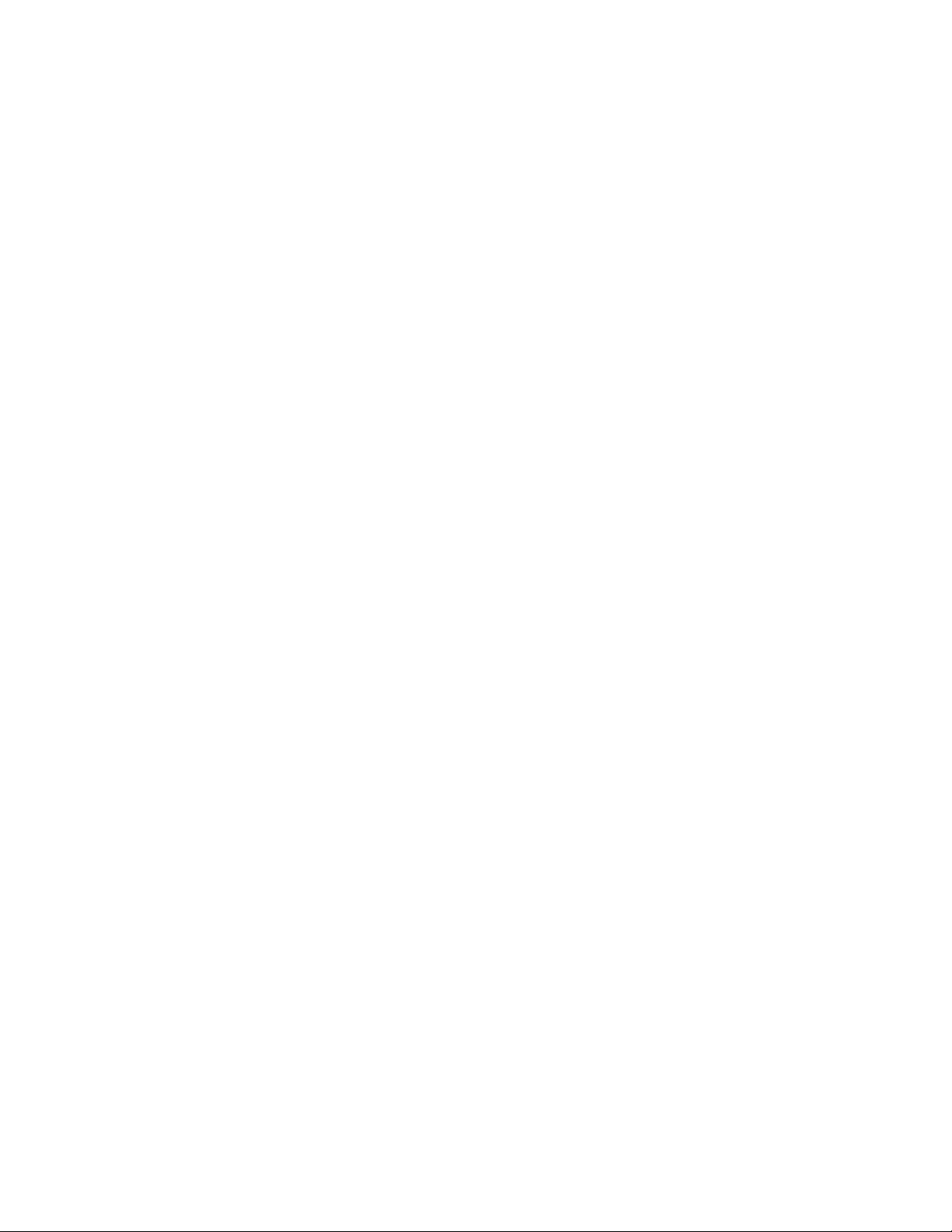
Installing the new RSA card. . . . . . . . . . . . . . . . . . . . . . . . . . . . 180
Replacing the cover of the server . . . . . . . . . . . . . . . . . . . . . . . . 180
Connecting the cables to the RSA . . . . . . . . . . . . . . . . . . . . . . . . 181
Powering up the server . . . . . . . . . . . . . . . . . . . . . . . . . . . . . . 181
Restoring the RSA configuration . . . . . . . . . . . . . . . . . . . . . . . . . 181
Upgrading the RSA firmware . . . . . . . . . . . . . . . . . . . . . . . . . . . 183
Checking the RSA installation . . . . . . . . . . . . . . . . . . . . . . . . . . 185
Restoring the RSA defaults . . . . . . . . . . . . . . . . . . . . . . . . . . . . 186
Contents
03-300529 Issue 4 January 2008 7
Page 8
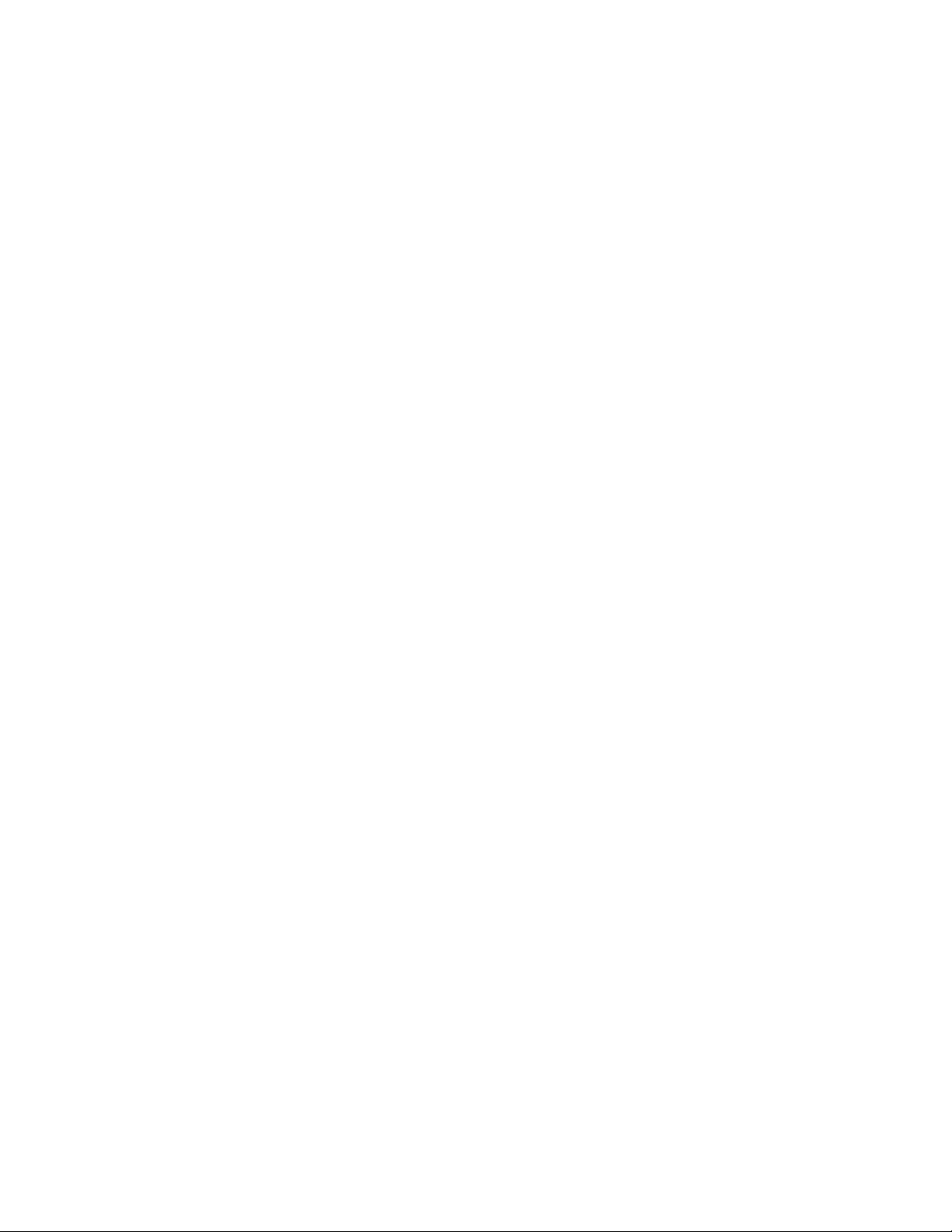
Contents
8 Job Aids for Field Replacements (FRUs) for the Avaya S8500 Server
Page 9
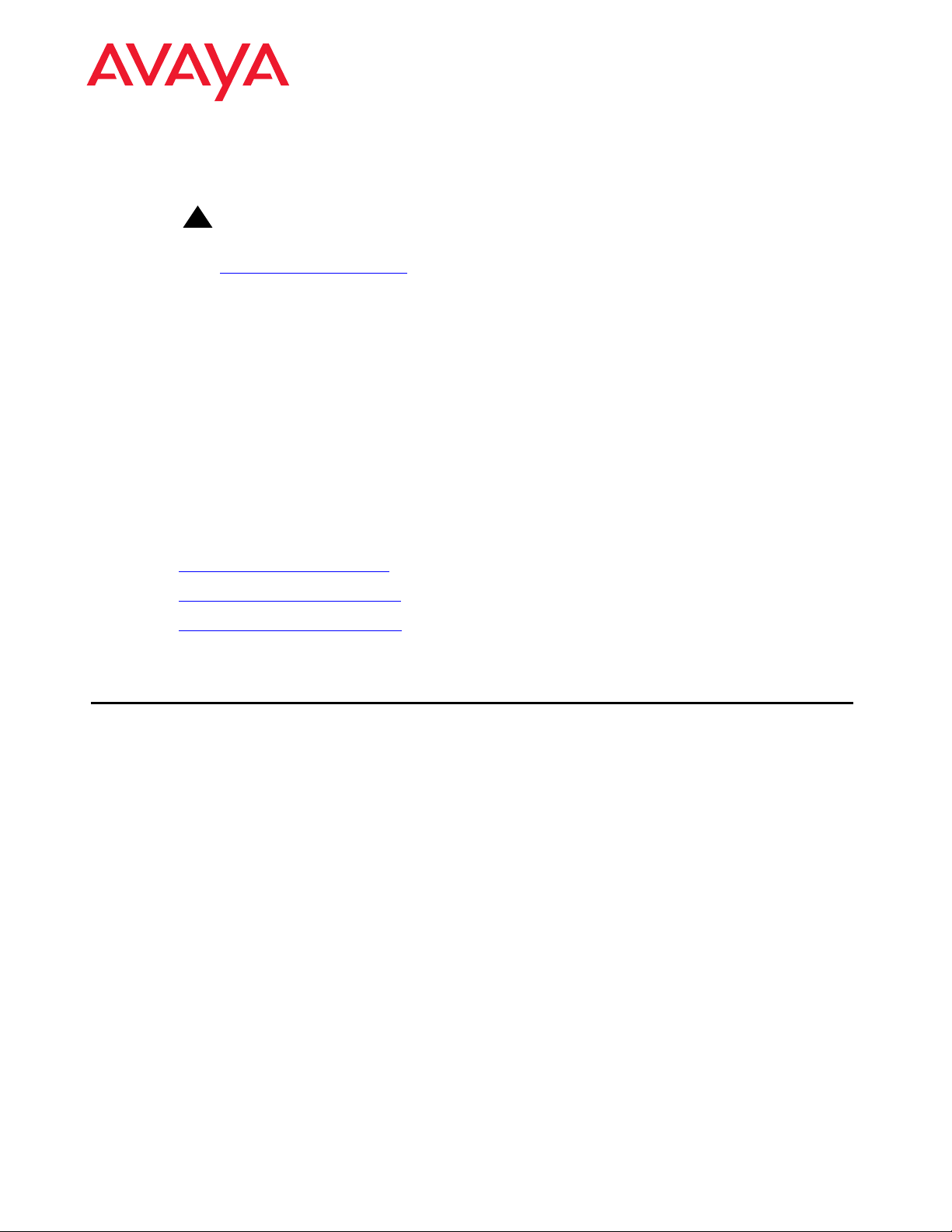
Job Aid: Replacing the Avaya S8500/B/C server
!
Important:
Important: Always check the Avaya Support Website for Product Support Notices at
ttp://support.avaya.com and select Product Support Notices (All Avaya
h
products) in the MOST POPULAR PRODUCTS IN SUPPORT section.
This job aid describes the steps required to replace an Avaya S8500, an S8500B, or an S8500C
servers running Avaya Communication Manager software.
The hard drive in the replacement server comes blank, and you have these choices:
l If you are using this blank hard drive, you must install the software from the CD-ROM that
the customer received from an earlier installation of Communication Manager software.
The software CD-ROM contains the Linux operating system and the appropriate release of
Avaya Communication Manager.
l If the hard drive in the failed server is good, you can replace the blank hard drive in the
replacement server with the old hard drive.
This job aid has different procedures for replacing the various S8500 servers:
l Replacing the S8500 server on page 22
l Replacing the S8500B server on page 43
l Replacing the S8500C server on page 59
Required Equipment
Verify that you have the following equipment and tools on site:
l Replacement S8500 server
l Customer’s CD-ROM with the software load (if not reusing the hard drive)
l Ethernet crossover cable for direct connection of your laptop to the server
l Flat-head screwdriver
l Cross-point (Phillips) screwdriver
l Electrostatic wrist ground strap and mat
03-300529 Issue 4 January 2008 9
Page 10
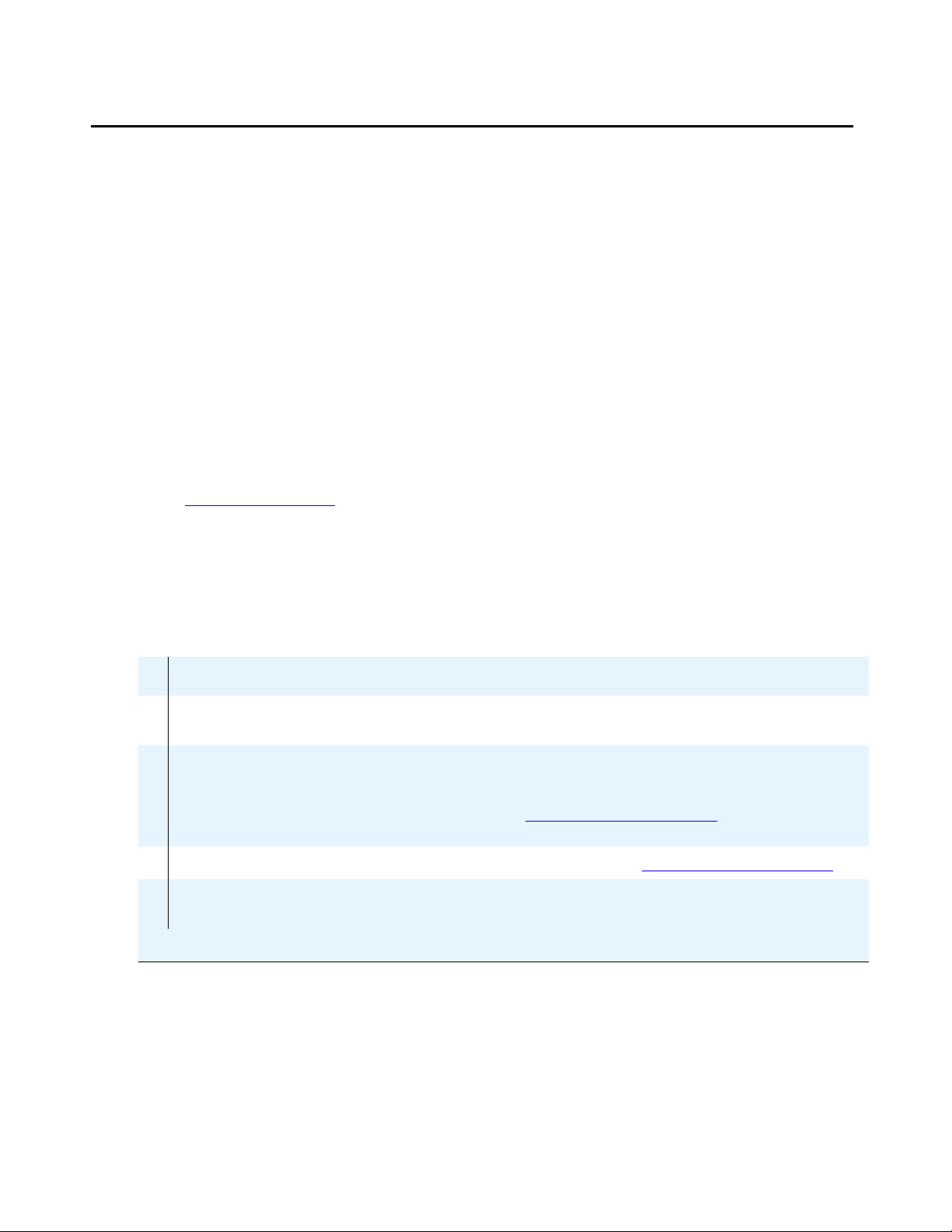
Job Aid: Replacing the Avaya S8500/B/C server
Pre-site tasks
Before you go on site, verify that the following tasks are done.
l Ask the customer for the Product ID for the server being replaced. If the customer does not
have it, run the Automatic Registration Tool (ART) to obtain the Product ID number and
port number (customer dial-up) for the replacement server.
l If the customer is using SNMP for alarming, you will need to get the IP addresses and
community names from the customer because the SNMP programming is not saved after
the replacement.
l If using the blank hard drive that comes with the server, verify that you have the correct
software and software service pack. You must install the software on the replacement
server, and you might need to install a software service pack.
l If using the blank hard drive that comes with the server, verify that you have the current
Communication Manager license and Avaya authentication files to install on the
replacement server. Go to the Remote Feature Activation (RFA) Web site to get them
(http://rfa.avaya.com
).
l Verify that the customer has a recent backup of all the system and translation files. This is
critical if the hard drive is not functional.
l Verify with the customer that you have access permissions to backup and restore the data
from the network server.
Pre-site tasks for replacing an S8500/B/C server
9
Task Description
1 Obtain CD with the correct
software release
2 Get software service pack, if
appropriate
Retrieve customer’s original CD containing
Communication Manager.
The Communication Manager software service pack
file might be available on the CD. Otherwise,
download it to your laptop from the Avaya Support
Web site (http
://support.avaya.com/). Select
Downloads then choose S8500 server.
3 Get SAMP software update Avaya Support Web site (http://support.avaya.com/
4 Get all configuration
information for the server
Examples include IP addresses, server name, DNS
information, and so forth.
)
10 Job Aids for Field Replacements (FRUs) for the Avaya S8500 Server
Page 11
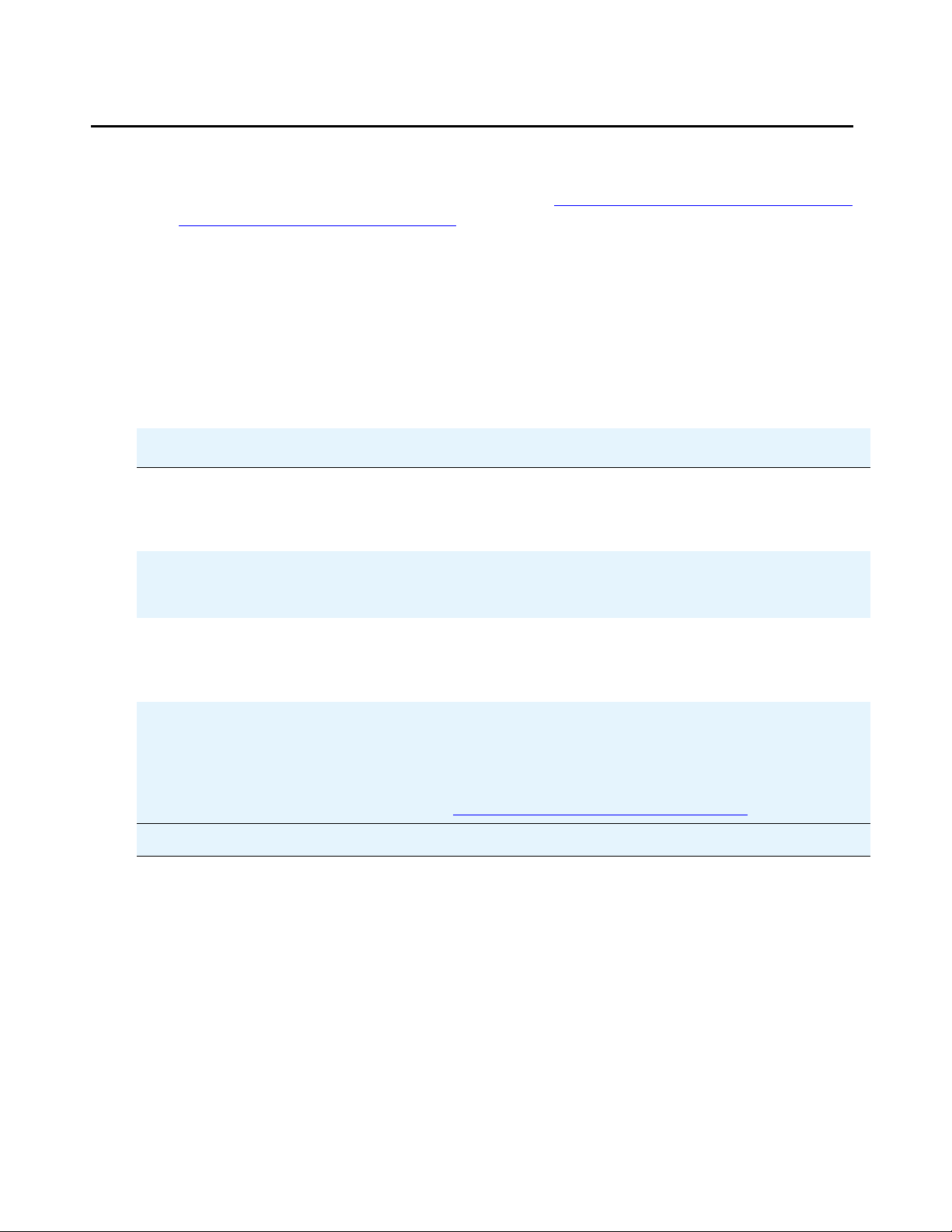
Initial on-site tasks
l If the hard drive in the failed server is good, go to Initial tasks for replacing an S8500/B/C
server reusing the original hard drive on page 11.
l If the hard drive is not functional, make sure the customer has a recent backup of the
system files and translations that you can restore after you have replaced the hard drive. If
not, the server needs to be reconfigured and translations input as if it were a new
installation. See Installing and Configuring the Avaya S8500 server (03-300143) for
detailed procedures. Additionally, some illustrations of software installation and
configuration information appear later in this document.
Initial tasks for replacing an S8500/B/C server reusing the original
hard drive
Initial on-site tasks
9
Task Description
1 Log onto Maintenance Web
Interface
2 Determine the software
release and any software
service packs
3 Determine if the customer
has a recent backup of data
4 Record alarms and verify
hard drive functionality
Connect a crossover cable to the services port on the
back of the server. Open a browser on your laptop.
Type 192.11.13.6 and press Enter to log onto the
Maintenance Web Interface as craft or dadmin.
Under Server, click Software Version. Note the
software release and any installed software service
packs.
Under Data Backup/Restore, select Backup Logs to
search for recent backup files. Check for the types of
data and dates. Verify that there is a recent,
successful backup of the system files and translations.
Under Alarms, click Current Alarms. Note alarms on
the server not related to the hard drive.
In the Server alarms section, check the Source Listing
column for a HARD DISK entry. If it is there, then the
hard drive is failing and cannot be reused (see
Determining if a hard drive is functional
on page 34).
1 of 3
03-300529 Issue 4 January 2008 11
Page 12
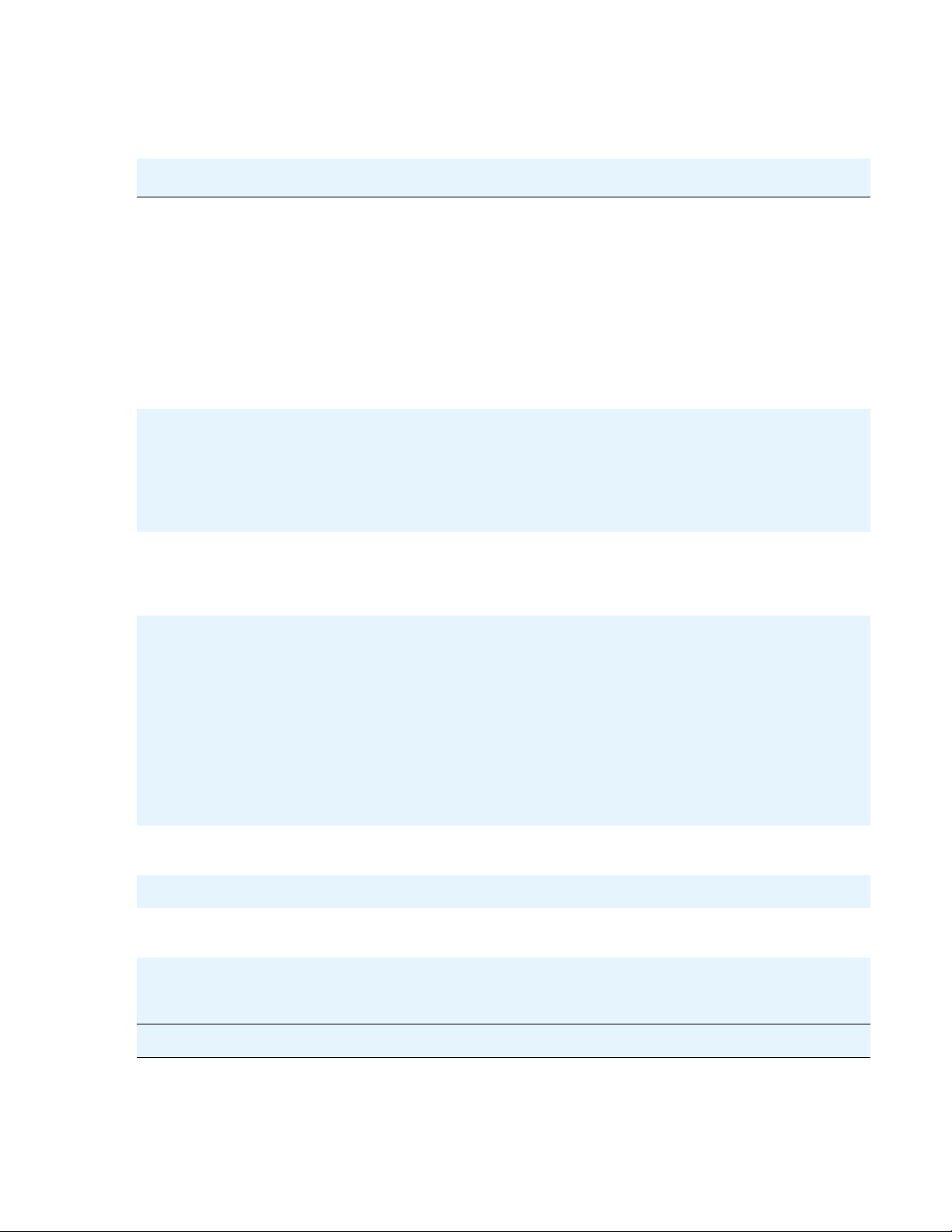
Job Aid: Replacing the Avaya S8500/B/C server
Initial tasks for replacing an S8500/B/C server reusing the original
hard drive (continued)
9
Task Description
5 Back up the system files If the customer does not have a recent backup, you
must back up the files so they can be restored later.
1. Under Data Backup/Restore, click Backup Now.
2. Select Server and System Files, Security
Files, Avaya Call Processing (ACP)
Translations, and Save ACP translations prior
to backup.
3. Select the backup method normally used.
4. Click Start Backup to begin the back up
process.
6 Record the OSS numbers
(used when the system dials
If the customer does not have these numbers, open
a command line session to the server.
out to report alarms)
1. Type almenable and press Enter.
2. Record the numbers.
3. Type exit and press Enter to close the session.
7 Suppress alarm origination At the Linux command line type almsuppress -t
120 and press Enter to suppress alarms for the
duration of the replacement process. (Maximum time
is 2 hours.)
8 Shut down the server If the hard drive is functional, under Server, click
Shutdown This Server then unclick Restart Server
after Shutdown. Press the power-control button on
the front of the server. The internal fan shuts off.
Caution: Do not unplug a functioning server without
stopping all processes first. Failure to do this corrupts
the hard drive. This is especially important if you are
reusing the hard drive.
Caution: Do not hold down the power button for more
than a split second. Holding the button down too long
causes the server to reboot.
9 Power down the server Disconnect the power cord from the back of the
server.
10 Unplug the RSA/SAMP Disconnect the power cord from the RSA/SAMP.
11 Disconnect the modem Disconnect the modem from the RS-232 port on the
RSA or from the USB port on the SAMP.
12 Disconnect the LAN
connection from the RSA/
Disconnect and label the LAN connection (if used)
from the Ethernet port on the RSA/SAMP
SAMP
2 of 3
12 Job Aids for Field Replacements (FRUs) for the Avaya S8500 Server
Page 13
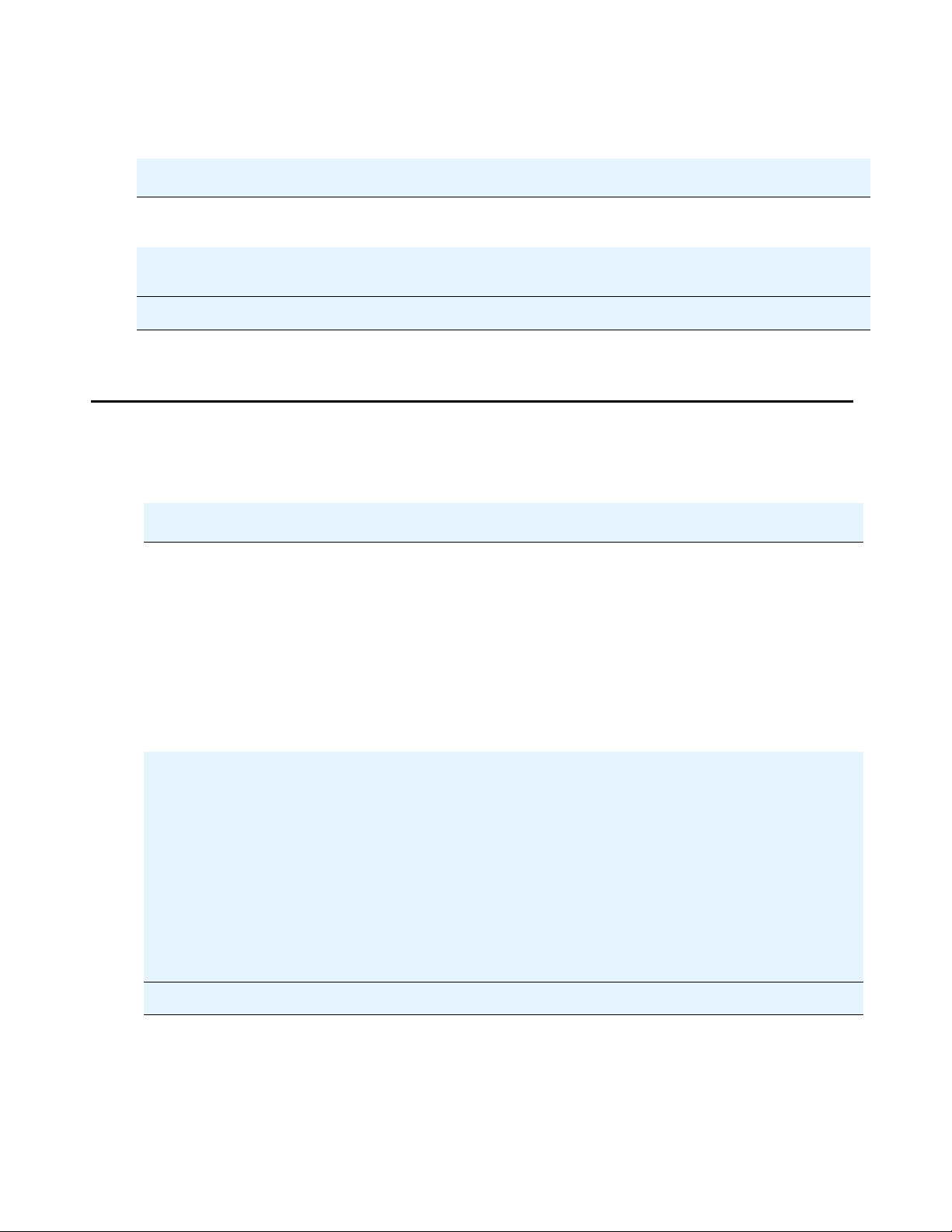
Replacing the S8500/B/C server
Initial tasks for replacing an S8500/B/C server reusing the original
hard drive (continued)
9
Task Description
13 Disconnect the cable from
the dual NIC (if used)
14 Disconnect the crossover
cable
Disconnect and label the cable from the Ethernet port
on the dual NIC (if used).
Disconnect the crossover cable from the services port
on the back of the server.
Replacing the S8500/B/C server
Tasks for replacing an S8500/B/C server
9
Task Description
1 Shut down the server If the hard drive is functional, under Server, click
Shutdown This Server then unclick Restart Server
after Shutdown. Press the power-control button on
the front of the server. The internal fan shuts off.
Caution: Do not unplug a functioning server without
stopping all processes first. Failure to do this corrupts
the hard drive. This is especially important if reusing
the hard drive.
Caution: Do not hold down the power button for more
than a split second. Holding the button down too long
causes the server to reboot.
3 of 3
2 Unplug the server Once the server is completely shut down, unplug the
power cords from the server and RSA/SAMP.
Caution: Do not unplug a functioning server without
stopping all processes first. Failure to do this corrupts
the hard drive. This is especially important if reusing
the hard drive.
Disconnect and label the LAN connections from the
Ethernet ports on the RSA/SAMP and dual NIC (if
used).
Disconnect all attached devices, including the laptop,
both modems, and the external flashcard reader (if
used).
1 of 3
03-300529 Issue 4 January 2008 13
Page 14

Job Aid: Replacing the Avaya S8500/B/C server
Tasks for replacing an S8500/B/C server (continued)
9
Task Description
3 Remove the server from
the rack
4 Remove the cover of the
server
5 Replace components in the
replacement server
l S8500: see Removing the S8500 server from
the rack on page 23.
l S8500B: see Removing the S8500B server
from the rack on page 44.
l S8500C: Removing the S8500C server from the
rack on page 60.
l S8500: see Removing the cover of the S8500
server on page 23.
l S8500B: see Removing the cover of the
S8500B server on page 44.
l S8500C: Removing the cover of the S8500C
server on page 60.
Replace the RSA or SAMP with the original one from
the failed server:
l S8500: see Reusing the Remote Supervisor
Adapter on page 27
l S8500B: see Reusing the SAMP (S8500B) on
page 47.
l S8500C: see Reusing the SAMP (S8500C) on
page 64.
If the failed server has the optional dual NIC, you must
move it to the replacement server.
l S8500: see Reusing the optional network
interface card (S8500) on page 30.
l S8500B: see Reusing the optional network
interface card (S8500B) on page 49.
l S8500C: NIC required and installed in
replacement server.
If the hard drive in the failed server is good, you must
replace the one in the replacement server with the
original one from the failed server.
l S8500: see Reusing the S8500 server’s hard
drive on page 24.
l S8500B: see Reusing the hard drive
(S8500B) on page 45.
l S8500C: Reusing the hard drive (S8500C) on
page 61
6 Replace the cover of the
replacement server
l S8500: see Replacing the cover on the
replacement S8500 server on page 32.
l S8500B: see Replacing the cover on the
replacement S8500B server on page 51.
l S8500C: Replacing the cover on the
replacement S8500C server on page 67.
14 Job Aids for Field Replacements (FRUs) for the Avaya S8500 Server
2 of 3
Page 15
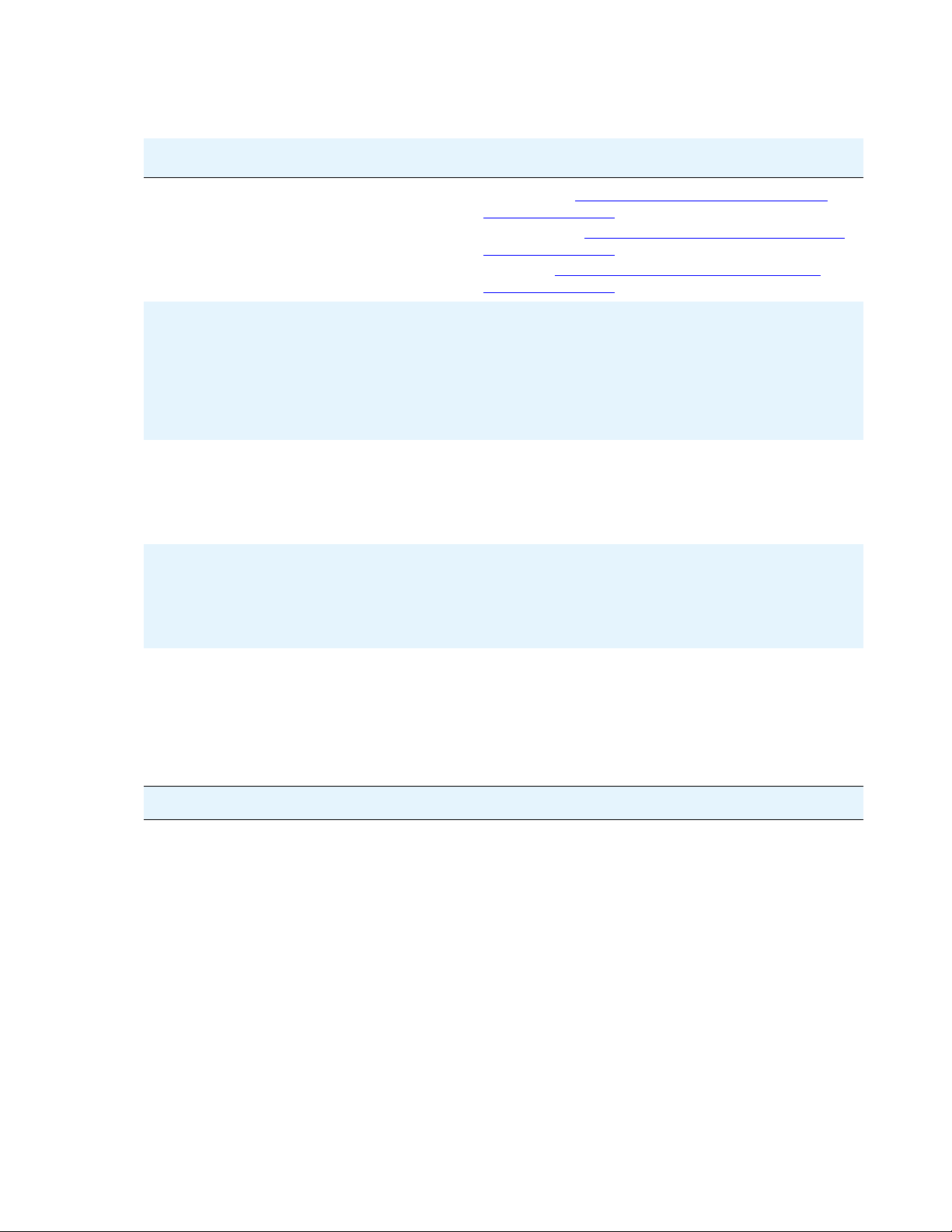
Tasks for replacing an S8500/B/C server (continued)
Replacing the S8500/B/C server
9
Task Description
7 Install the replacement
server into the rack
l S8500: see Installing the replacement S8500
server in the rack on page 32.
l S8500B: see Installing the replacement S8500B
server in the rack on page 51.
l S8500C: Installing the replacement S8500C
server in the rack on page 68.
8 Note: Skip this step if
reusing the original hard
drive.
Insert the software CD in
the CD-ROM drive of the
server, if using the blank
Open the CD-ROM drawer and place the
Communication Manager CD in the drawer and close
it.
The software CD contains boot software that the
server automatically accesses when you power up the
server.
hard drive
9 Reconnect attached
devices
Reconnect the LAN connections to the Ethernet ports
on the RSA/SAMP and dual NIC (if used).
Reconnect all attached devices, including the laptop,
both modems, and the external flashcard reader (if
used).
10 Power up the server Plug the power cords into the server and RSA. Press
the power-control button on the front of the server.
Note: Wait at least 3 minutes for the server to
complete its power up. Watch the power-on LED on
the server.
11 Note: Skip this step if using
a new hard drive.
Test the hard drive by
logging onto the
Maintenance Web
Interface.
Connect a crossover cable to the services port on the
back of the server. Open a browser on your laptop.
Type 192.11.13.6 and press Enter to log onto the
Maintenance Web Interface as craft or dadmin. Log in
as craft or dadmin.
Under Server, click Status Summary and note the
information concerning the hard drive.
3 of 3
03-300529 Issue 4 January 2008 15
Page 16
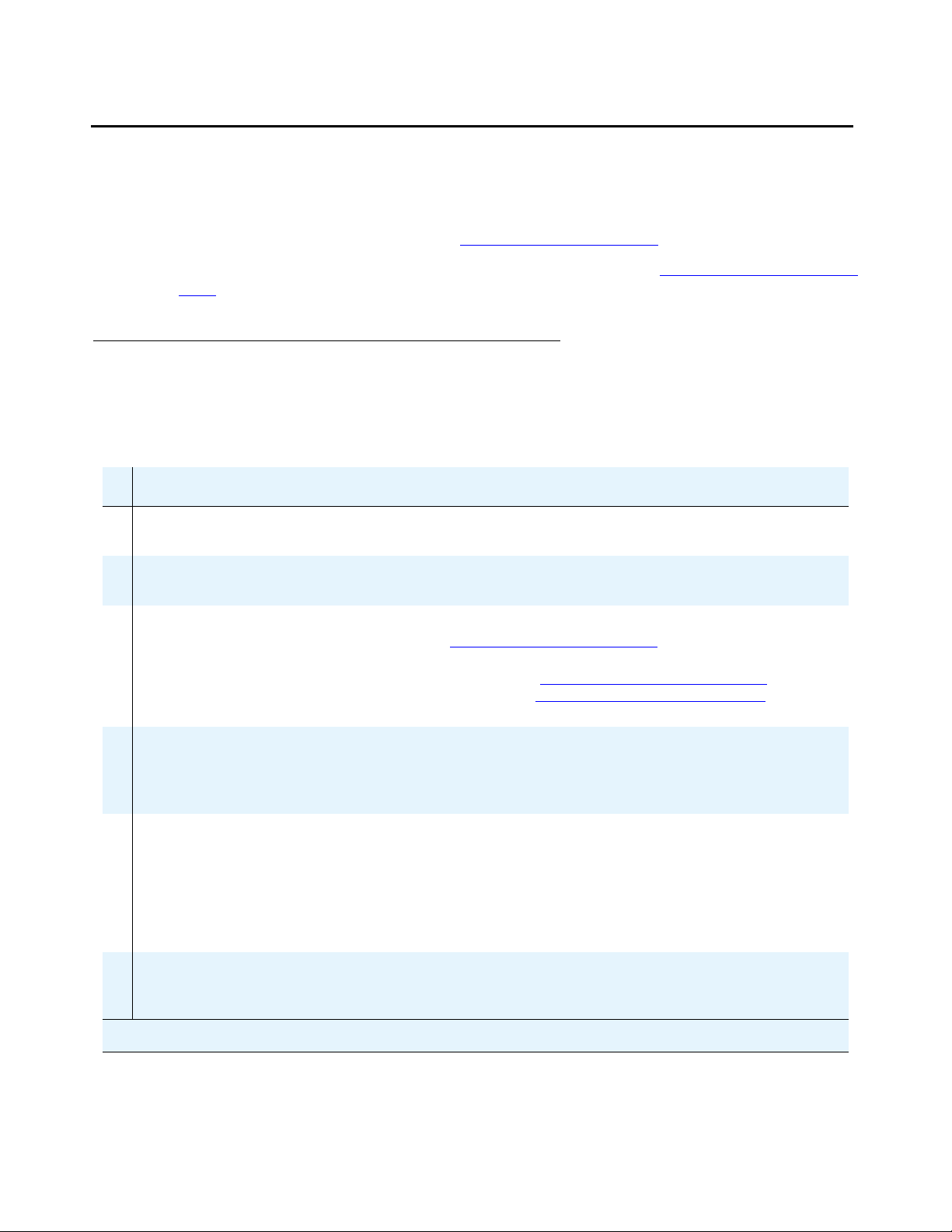
Job Aid: Replacing the Avaya S8500/B/C server
Hard drive
l If you cannot reuse the original hard drive, you must install the Linux operating system and
Avaya Communication Manager on the new, blank hard drive, then restore the backed up
system files. Follow the procedure in Using the blank hard drive
l If you are reusing the original hard drive, follow the procedure in Re-using the original hard
drive on page 21.
Using the blank hard drive
Using this procedure means that you are not re-using the old hard drive.
Final tasks for replacing an S8500/B/C server using the blank hard drive
on page 16.
9
Task Description
1 Disconnect the RJ45 cable Disconnect the Ethernet RJ45 crossover cable from the
Services port on the server.
2 Clear ARP cache on laptop
if you cannot log in
3 Connect laptop to the RSA/
SAMP card
From a DOS command line, type arp -d
192.11.13.6 and press Enter.
l RSA: connect to the Ethernet port (see Note
Figure 5: S8500 rear panel
on page 33) using a
crossover cable
l SAMP: see Figure 11: S8500B rear panel on
page 52 or Figure 16: S8500C rear panel on
page 69.
4 Log into the RSA/SAMP
card
Open a browser on your laptop. Type 192.11.13.6 and
press Enter to log into the RSA/SAMP.
Note: Use the initial installation craft login and the initial
RSA password.
5 Set a timeout value
l RSA: On the RSA welcome screen, on the
Inactive session timeout value field, select no
timeout and click Continue. This allows 60
minutes of use before disconnecting.
l SAMP: At the home page select Controls. Select
boot protection timer. Select a value of 0. Click
on set control. Logout of the SAMP.
6 RSA (S8500) only: set the
loader watchdog timeout
Under ASM Control, click System Settings. Scroll down
to the Server Timeouts section, and in the Loader
watchdog field, select disabled and click Save.
16 Job Aids for Field Replacements (FRUs) for the Avaya S8500 Server
1 of 6
Page 17

Final tasks for replacing an S8500/B/C server using the blank hard drive (continued)
Hard drive
9
Task Description
7 Log off the RSA/SAMP Click Log Off.
8 Disconnect the RSA/SAMP
LAN cable
9 Connect laptop to the
server
Disconnect the Ethernet RJ45 cable from the RSA/
SAMP Ethernet port.
Connect a crossover cable to the services port on the
back of the server and wait about 3 minutes from the
time you boot up the server before trying to access the
information on the CD.
10 Clear ARP cache on laptop From a DOS command line, type arp -d
192.11.13.6 and press Enter.
11 Set display parameters (if
necessary)
At the DOS command line type telnet and press Enter.
At the Telnet prompt type unset crlf and press
Enter.
Type display and press Enter to verify that message
says Sending only CR
Type exit and press Enter to close the session.
12 Install Communication
Manager
You must install the software from the CD.
l For procedure details for an S8500, see Installing
the software on the S8500 server on page 36.
l For procedure details for an S8500B, see
Installing Communication Manager on the S8500B
server on page 53.
l For procedure details for an S8500C, see
Installing the software on the S8500C server on
page 70.
13 Log onto the Maintenance
Web Interface
Open a browser on your laptop. Type 192.11.13.6 and
press Enter to log onto the Maintenance Web Interface.
Log in as craft or dadmin.
Note: Use the initial installation login craft and the
initial password.
14 Set alarm suppression on
the server
15 Check software version on
the Maintenance Web page
At the Linux command line type almsuppress -y and
press Enter to enable alarm suppression.
Under Server, click Software Version to verify the
Communication Manager release.
16 Copy files to the server Copy the license and Avaya authentication files and the
software service pack file, if any, to the server.
Under Miscellaneous, click Download Files.
Browse to select the file for downloading and click
Download.
2 of 6
03-300529 Issue 4 January 2008 17
Page 18
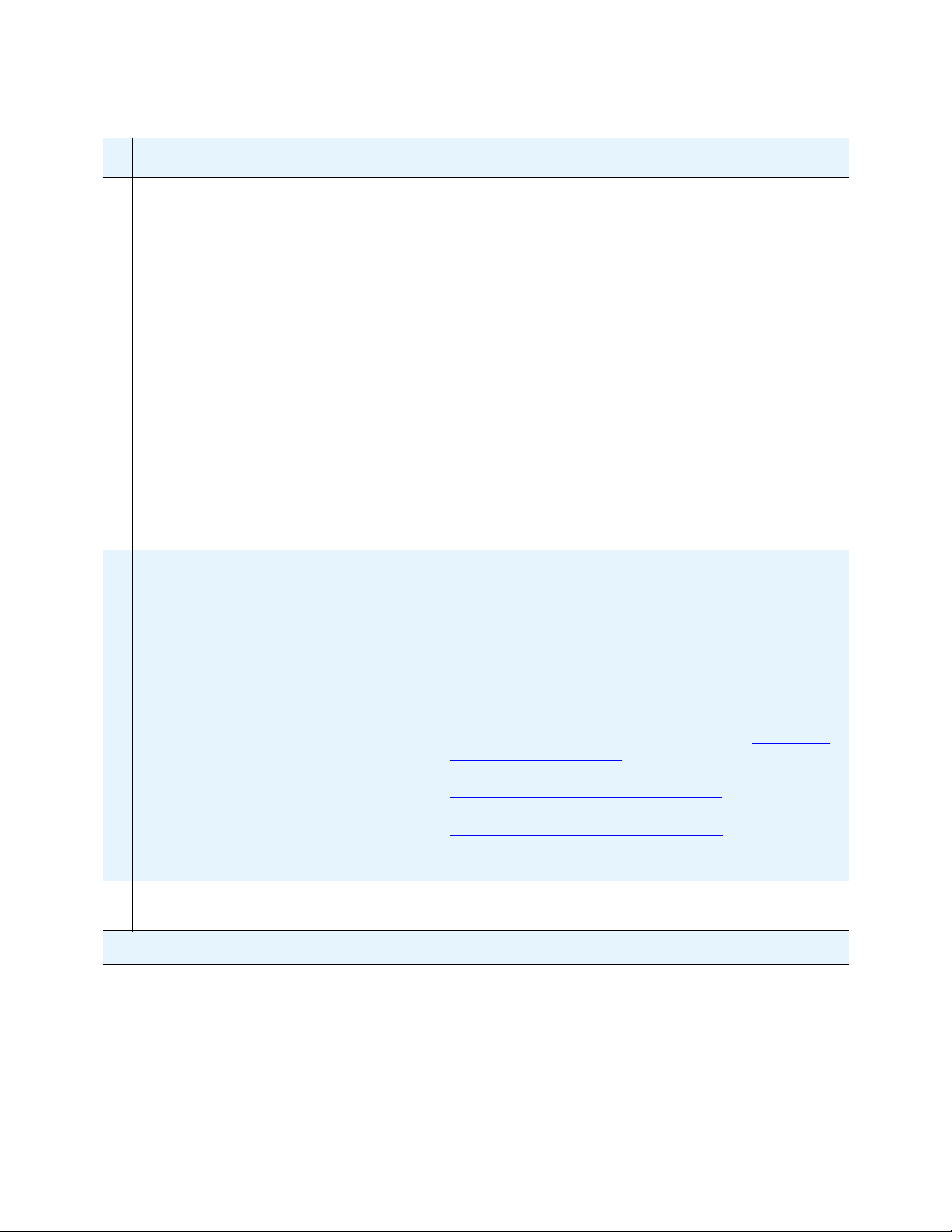
Job Aid: Replacing the Avaya S8500/B/C server
Final tasks for replacing an S8500/B/C server using the blank hard drive (continued)
9
Task Description
17 Configure the network
parameters and verify
connectivity (optional)
18 Restore the system files
and translations
If there were no backup
files, configure the server
Note: if you used the local Compact Flash for the most
recent backup, you can skip this step.
You must re-administer the Ethernet port connecting to
the customer’s network.
Under Server Configuration, click Configure Server and
click Continue.
Click Continue through the pages until you get to the
Specify how you want to use this wizard page. Select
Configure individual services and click Continue.
Click Set Identities and make assignments for the use of
the Ethernet ports and click Continue
Fill in the correct IP address, Gateway, and Subnet mask
for the Corporate LAN interface (the S8500 server will be
restored from a backup obtained from a remote server on
the network). Select AUTOSENSE for all Ethernet ports.
Click Change. Close the window.
Under Diagnostics, click Ping. Type the IP address of the
server where the files are backed up and click Execute
Ping to verify that you can access the customer’s
network.
Disable RAM disk on the server (sudo ramdisk -v -f
disabled) and confirm with ramdisk -v -s.
Under Servers, click Software Version. Note the
Release String data.
Under Data Backup/Restore, click View/Restore Data.
Caution: Do not restore files if they are from a software
load different from the load now running on the server.
Match the Release String data from the Software Version
page with the listing provided.
l For procedure details for an S8500, see Restoring
the S8500 system files on page 39.
l For procedure details for an S8500B, see
Restoring the system files (S8500B) on page 56.
l For procedure details for an S8500C, see
Restoring the system files (S8500C)
on page 73.
See Installing and Configuring the Avaya S8500 server,
03-300143, for more information.
19 Verify date and time Under Server, click Server Date/Time. Make changes as
necessary.
18 Job Aids for Field Replacements (FRUs) for the Avaya S8500 Server
3 of 6
Page 19
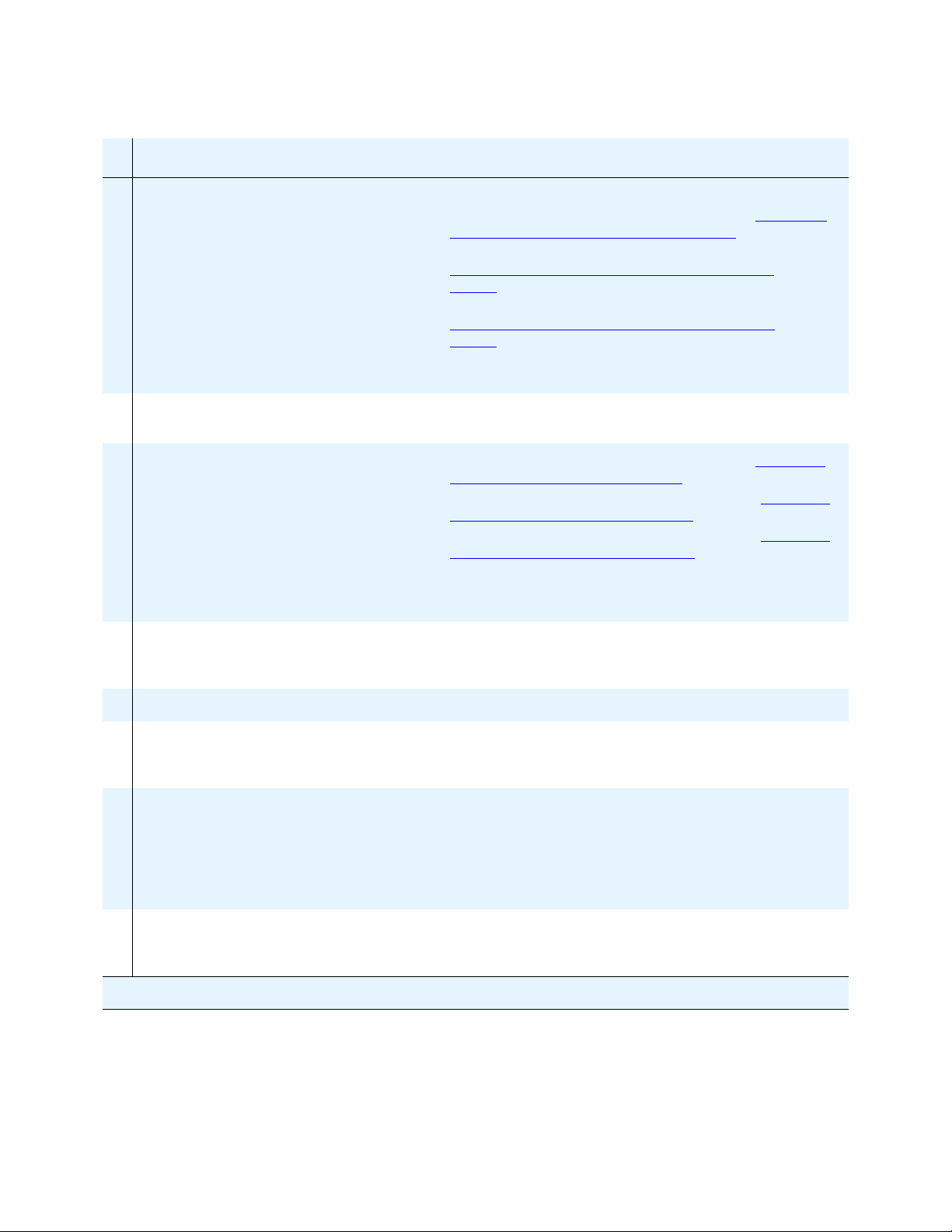
Final tasks for replacing an S8500/B/C server using the blank hard drive (continued)
Hard drive
9
Task Description
20 Install software service
You might need to install a software service pack.
pack, if any
l For procedure details for an S8500, see Installing
service pack files on the S8500 server on page 38.
l For procedure details for an S8500B, see
Installing service pack files on the S8500B
server on page 55.
l For procedure details for an S8500C, see
Installing service pack files on the S8500C
server on page 71.
Note: Skip this procedure if there is no software service
pack file to install.
21 Verify that the service pack
is installed
Under Server, click Software Version to verify the
software service pack versions.
22 Verify server configuration l For procedure details for an S8500, see Verifying
the S8500 server configuration on page 42
l For procedure details for an S8500B, see Verifying
the S8500B server configuration on page 58.
l For procedure details for an S8500C, see Verifying
the S8500C server configuration on page 75.
Note: If there was no backup file to restore, you must
reconfigure the server. Get the configuration data from
the customer.
23 Install the license and
Avaya authentication files
Under Security, click Authentication File and select
“Install the Authentication file I previously downloaded”
and click Install.
24 Log in from the SAT Log in as craft.
25 Check the translations Using the SAT screen, type list configuration
all and press Enter and check that all the hardware
displays.
26 Test the hard drive by
logging onto the
Maintenance Web Interface
Connect a crossover cable to the services port on the
back of the server. Open a browser on your laptop. Type
192.11.13.6 and press Enter to log onto the
Maintenance Web Interface as craft or dadmin.
Under Server, click Status Summary and note the
information concerning the hard drive.
27 Ping the connections on the
server
Under Diagnostics, click Ping. Ensure that all
connections, IPSI boards, and all administered
connections respond.
4 of 6
03-300529 Issue 4 January 2008 19
Page 20
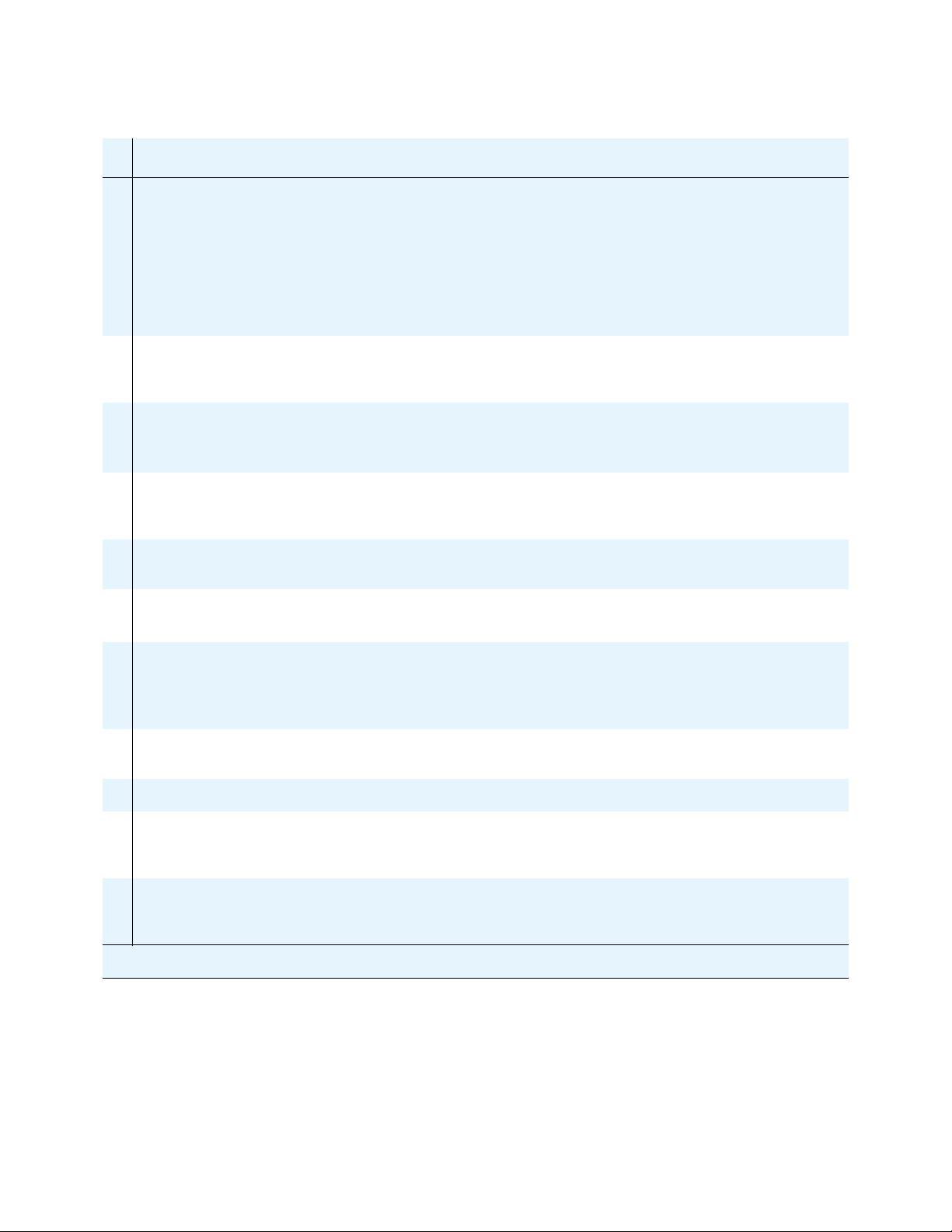
Job Aid: Replacing the Avaya S8500/B/C server
Final tasks for replacing an S8500/B/C server using the blank hard drive (continued)
9
Task Description
28 Resolve alarms on the
server
Under Alarms, click Current Alarms. Compare these
against the recorded alarms from Checklist 2, step 4.
Clear any alarms that appear.
Using a SAT screen, type display alarms and press
Enter.
For instructions on resolving alarms, see Maintenance
Alarms for Avaya Communication Manager 3.1, Media
Gateways and Servers, 03-300430.
29 Check the health of the
server
Using a SAT screen, type list
ipserver-interface and status health. Check
that all connections are working correctly.
30 Save translations Note: If this server is an ESS or LSP, skip this step.
Using a SAT screen, type save translation and
press Enter to back them up.
31 Set the Product ID on the
server
Confirm the product ID of the server, and, if necessary,
set the product ID with the productid -p product_id
command.
32 Administer backup
schedule on the server
Under Data Backup/Restore, click Schedule Backup to
re-administer the server’s backup schedule.
33 Back up files on the server Under Data Backup/Restore, click Backup Now.
Click Start Backup to begin the back up process.
34 Release alarm suppression
on the server
At the Linux command line type almsuppress -n and
press Enter to release alarm suppression.
Note: Only do this if you want to release it before the
time that you set earlier expires (maximum of 2 hours).
35 Log off all administration
applications
When you have completed all the administration, log off
the server.
36 Disconnect from the server Disconnect the laptop from the server.
37 RSA only: Clear ARP
cache on laptop if you
From a DOS command line, type arp -d
192.11.13.6 and press Enter.
cannot log in
38 RSA only: Connect laptop
to the RSA card
Connect to the Ethernet port (to the right of the serial
connector) on the back of the RSA card using a
crossover cable.
5 of 6
20 Job Aids for Field Replacements (FRUs) for the Avaya S8500 Server
Page 21
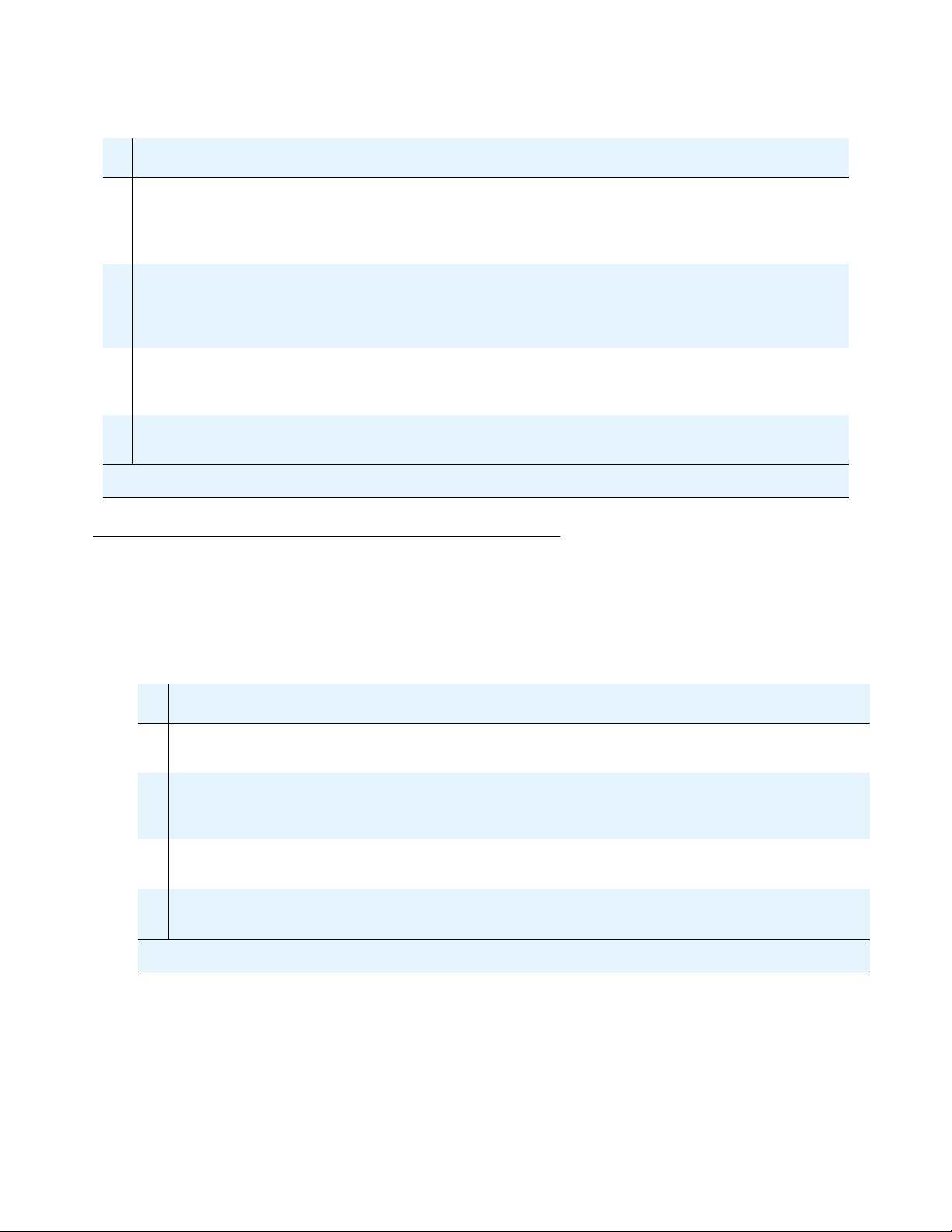
Final tasks for replacing an S8500/B/C server using the blank hard drive (continued)
Hard drive
9
Task Description
39 RSA only: Log into the RSA
card
40 RSA only: Set a timeout
value
41 RSA only: Set the loader
watchdog timeout
42 RSA only: Log off and
disconnect from the RSA
Open a browser on your laptop. Type 192.11.13.6 and
press Enter to log into the RSA.
Note: Use the initial installation craft login and the initial
RSA password.
On the RSA welcome screen, on the Inactive session
timeout value field, select no timeout and click
Continue. This allows 60 minutes of inactivity before
disconnecting.
Under ASM Control, click System Settings. Scroll down
to the Server Timeouts section, and in the Loader
watchdog field, select 5.0 (minutes) and click Save.
Click Log Off. Once you are logged off, disconnect from
the services port on the RSA.
Re-using the original hard drive
Using this procedure means that you are re-using the original hard drive.
6 of 6
Final tasks for replacing an S8500/B/C server reusing the
original hard drive
9
Task Description
1 Connect laptop to the
server
2 Log onto the Maintenance
Web Interface
3 Verify date and time Under Server, click Server Date/Time. Make changes
4 Ping the connections on the
server
Connect to the services port on the back of the server.
Open a browser on your laptop. Type 192.11.13.6
and press Enter to log onto the Maintenance Web
Interface.
as necessary.
Under Diagnostics, click Ping. Ensure that all
administered connections respond.
1 of 2
03-300529 Issue 4 January 2008 21
Page 22
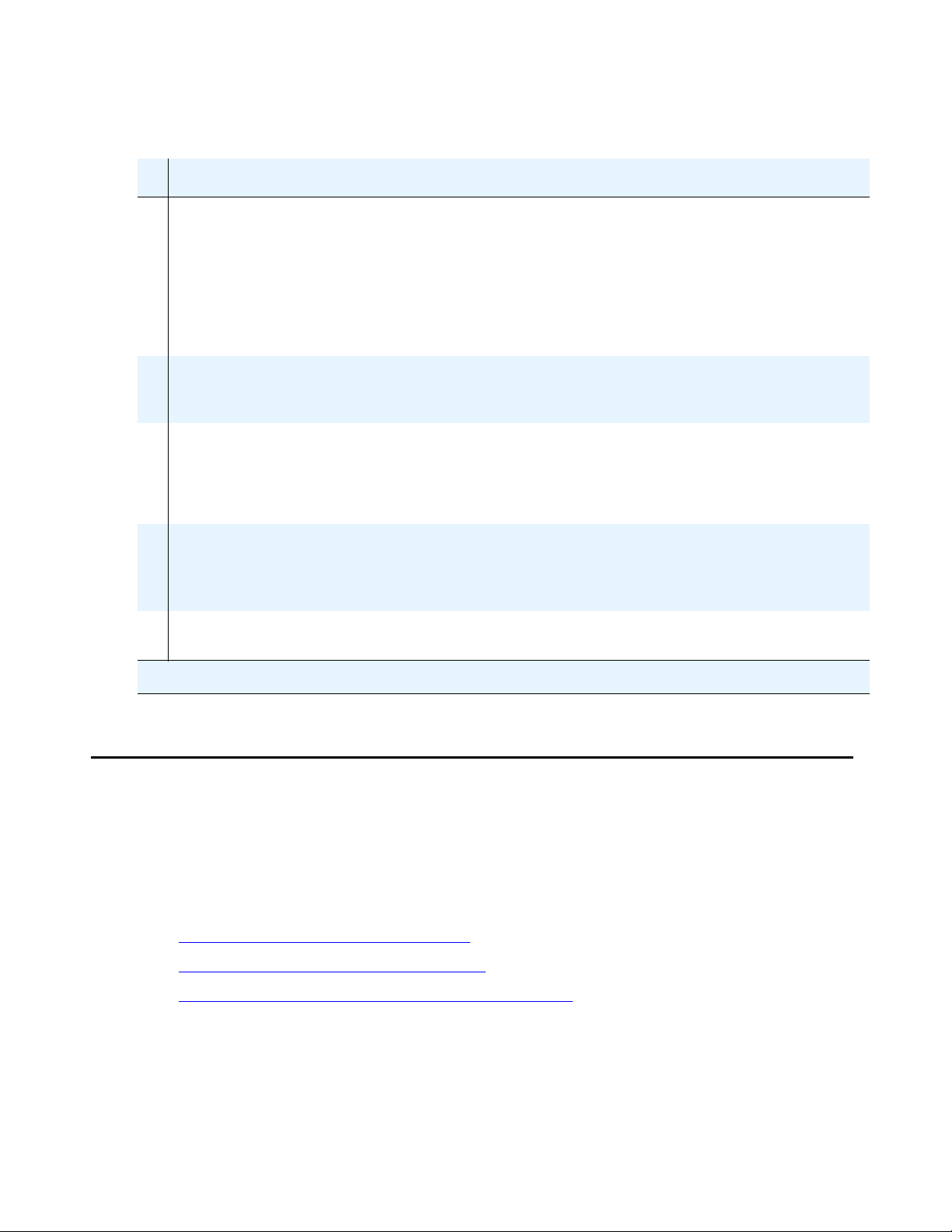
Job Aid: Replacing the Avaya S8500/B/C server
Final tasks for replacing an S8500/B/C server reusing the
original hard drive (continued)
9
Task Description
5 Resolve alarms on the
server
6 Check the health of the
server
7 Set the Product ID on the
server
8 Release alarm suppression
on the server
9 Log off all administration
applications
Under Alarms, click Current Alarms. Compare these
against the recorded alarms from Checklist 3, step 2.
Clear any alarms that appear.
Using a SAT screen, type display alarms and
press Enter.
For instructions on resolving alarms, see Maintenance
Alarms for Avaya Communication Manager 3.1, Media
Gateways and Servers, 03-300430.
Using a SAT screen, type list
ipserver-interface and status health. Check
that all connections are working correctly.
Confirm the product ID using the productid -p
product_id and press Enter, where product_id is
the product ID that you received from the customer or
the ART tool. Since the hard drive is being re-used, the
product ID will be on the hard drive.
At the Linux command line type almsuppress -n
and press Enter to release alarm suppression.
Note: Only do this if you want to release it before the
time you set earlier runs out (maximum of 2 hours)
When you have completed all the administration, log
off the server.
Replacing the S8500 server
When replacing a failed S8500 server, there may be several components that can be reused.
These include the hard drive, Remote Supervisor Adapter (RSA), and network interface card
(NIC), if being used. If these components are serviceable, we recommend that you remove
them from the failed server and install them in the replacement server. For specific removing
and replacing information see:
l Reusing the S8500 server’s hard drive on page 24
l Reusing the Remote Supervisor Adapter on page 27
l Reusing the optional network interface card (S8500) on page 30
2 of 2
22 Job Aids for Field Replacements (FRUs) for the Avaya S8500 Server
Page 23
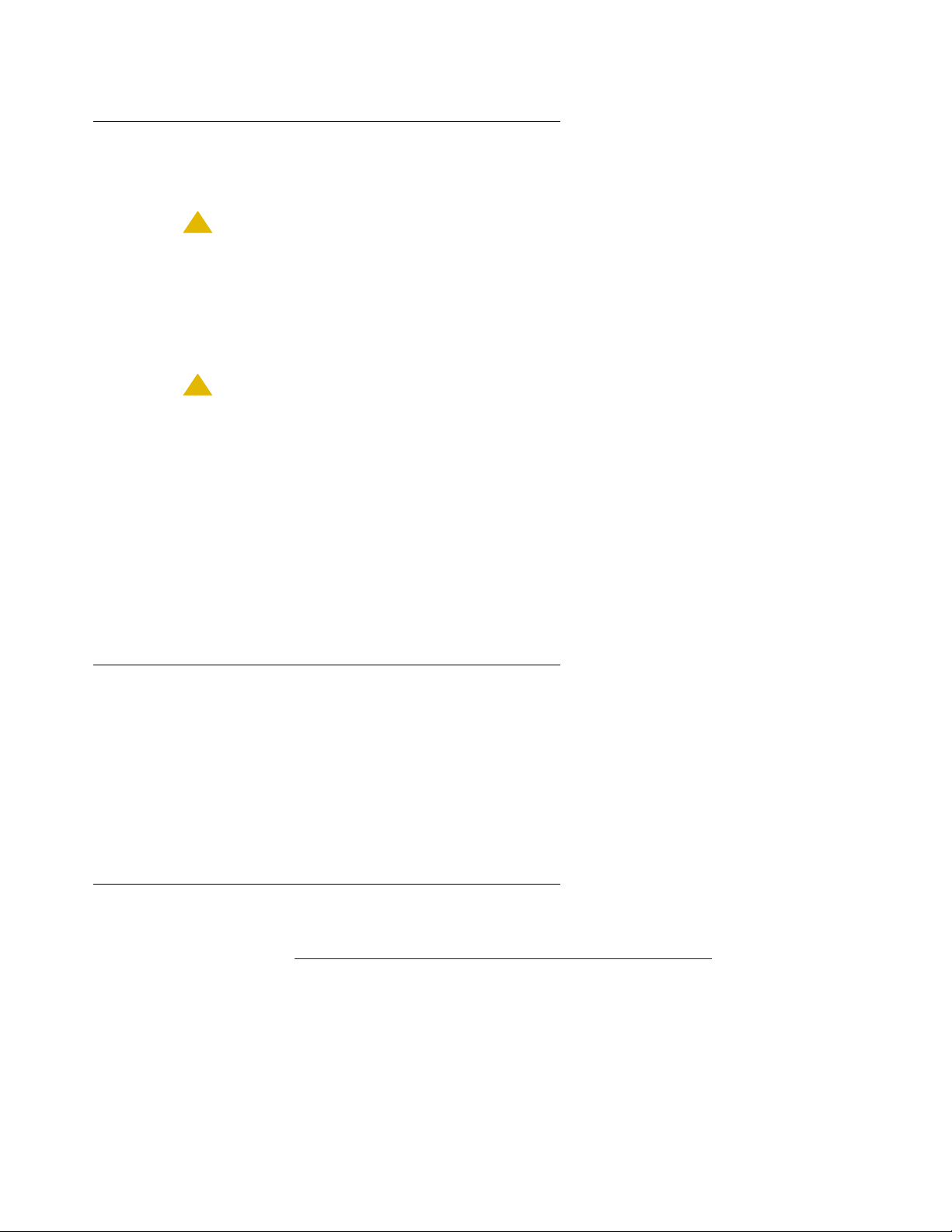
Replacing the S8500 server
Powering down and disconnecting the S8500 server
To power down the S8500 server:
!
CAUTION:
CAUTION: Do not unplug a functioning server without stopping all processes first. Failure to
do this will corrupt the hard drive.
1. If the server is functional, type stop -h -f on the command line or use the Web page to
shut down the server.
2. If Step 1 does not work, press the power button to shut off the server.
!
CAUTION:
CAUTION: Do not hold down the power button for more than a split second. Holding the
button down too long causes a reboot of the server.
3. Unplug the power cord from the back of the server.
4. Unplug the power cord from the RSA.
5. Unplug the USB modem cable.
6. Label and disconnect the modem from the RS-232 port on the RSA.
7. Label and disconnect the LAN connection (if used) from the Ethernet port on the RSA.
8. Label and disconnect the cable from the Ethernet port on the dual NIC (if used).
Removing the S8500 server from the rack
To remove the S8500 server from the rack.
1. Pull the server forward so the server rails expand and the retaining clips on the rails click
into place.
2. Using the cross-point (Phillips) screwdriver, remove the server from the slide rails in the
rack.
Removing the cover of the S8500 server
For these steps see Removing and replacing the cover on the S8500 server on page 24.
1. Set the server down on a flat surface with an electrostatic mat.
2. Loosen the two captive screws on the back of the server that hold the cover in place.
03-300529 Issue 4 January 2008 23
Page 24

Job Aid: Replacing the Avaya S8500/B/C server
3. Slide the server cover back from the front panel until the cover’s tabs are released from the
top slot of the front panel.
4. Lift the cover straight up and remove it from the server.
Figure 1: Removing and replacing the cover on the S8500 server
disc
1
Figure notes:
1. Captive screws on server
Reusing the S8500 server’s hard drive
If the hard drive in the failed S8500 server is still good, then you want to reuse it in the
replacement server. Use the following process to swap the hard drives:
l Removing the hard drive from the failed S8500 server on page 25
l Removing the hard drive from the replacement S8500 server on page 26
l Installing the original hard drive in the replacement S8500 server on page 27
h3mscaps LAO 070103
24 Job Aids for Field Replacements (FRUs) for the Avaya S8500 Server
Page 25
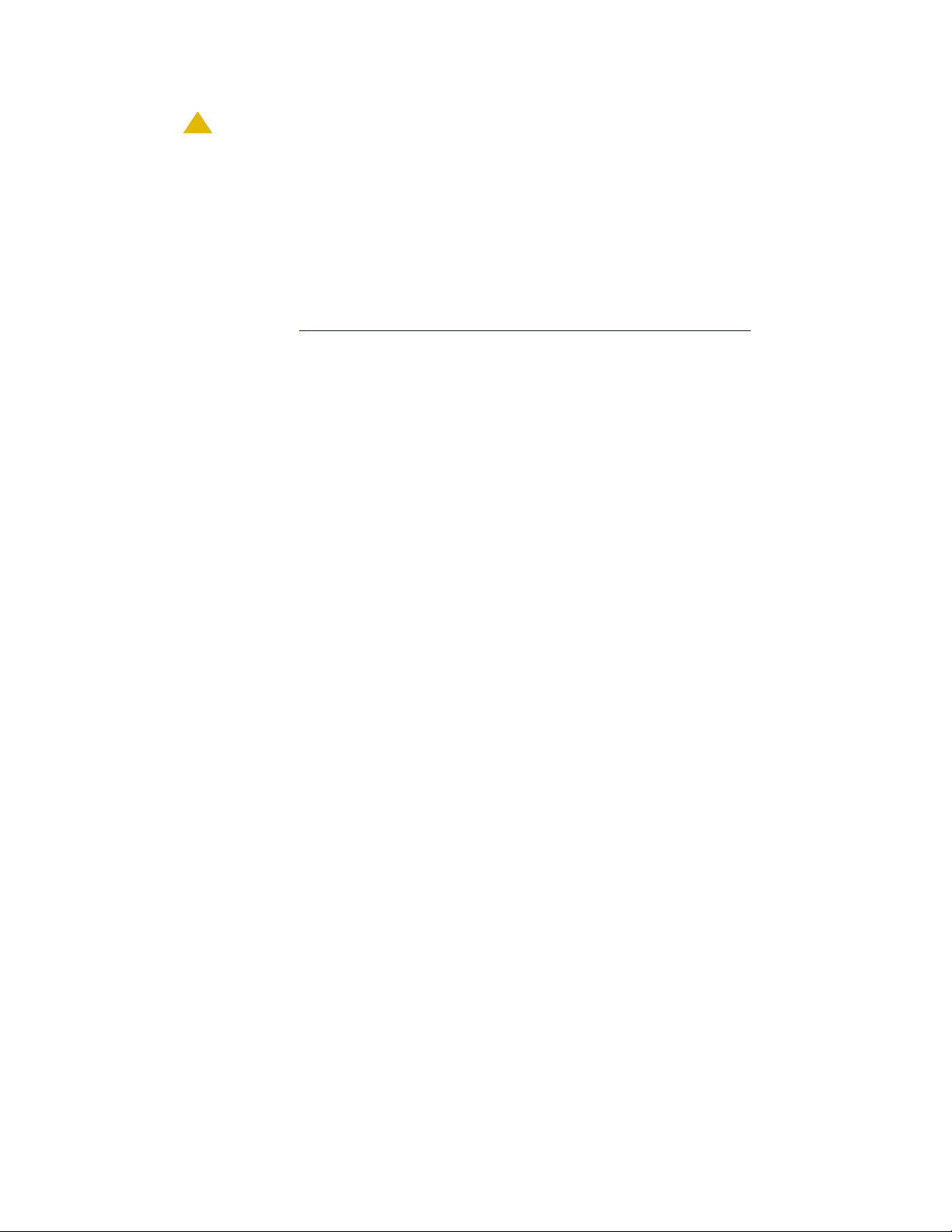
!
CAUTION:
CAUTION: Wear an anti-static wrist ground strap whenever handling components such as
the hard drive of an Avaya S8500 server. Connect the strap to an approved
ground, such as an unpainted metal surface. Also, place the hard drive on an
anti-static mat that is similarly grounded. Do not place the new or the old drive on
a bare surface.
Removing the hard drive from the failed S8500 server
For these steps, see Removing and replacing the drive cage (S8500) on page 26.
1. Locate the drive cage in the left-hand corner of the front of the server.
2. Use the two black pull handles on the ribbon cables to unplug the data connectors from the
back of the CD-ROM and hard drive.
3. Push the ribbon cable back out of the way.
4. Unplug the two power connectors from the back of the CD-ROM drive and the hard drive.
You must release the power connector on the CD-ROM drive by gently bending the side
spring clip holding it in place.
Replacing the S8500 server
5. Loosen the captive screw next to the drive cage.
6. Slide the drive cage toward the back of the server to clear the retaining hooks.
7. Place the drive cage on the antistatic mat.
8. Remove the four screws (two on each side) securing the hard drive in the drive cage and
remove the hard drive.
03-300529 Issue 4 January 2008 25
Page 26
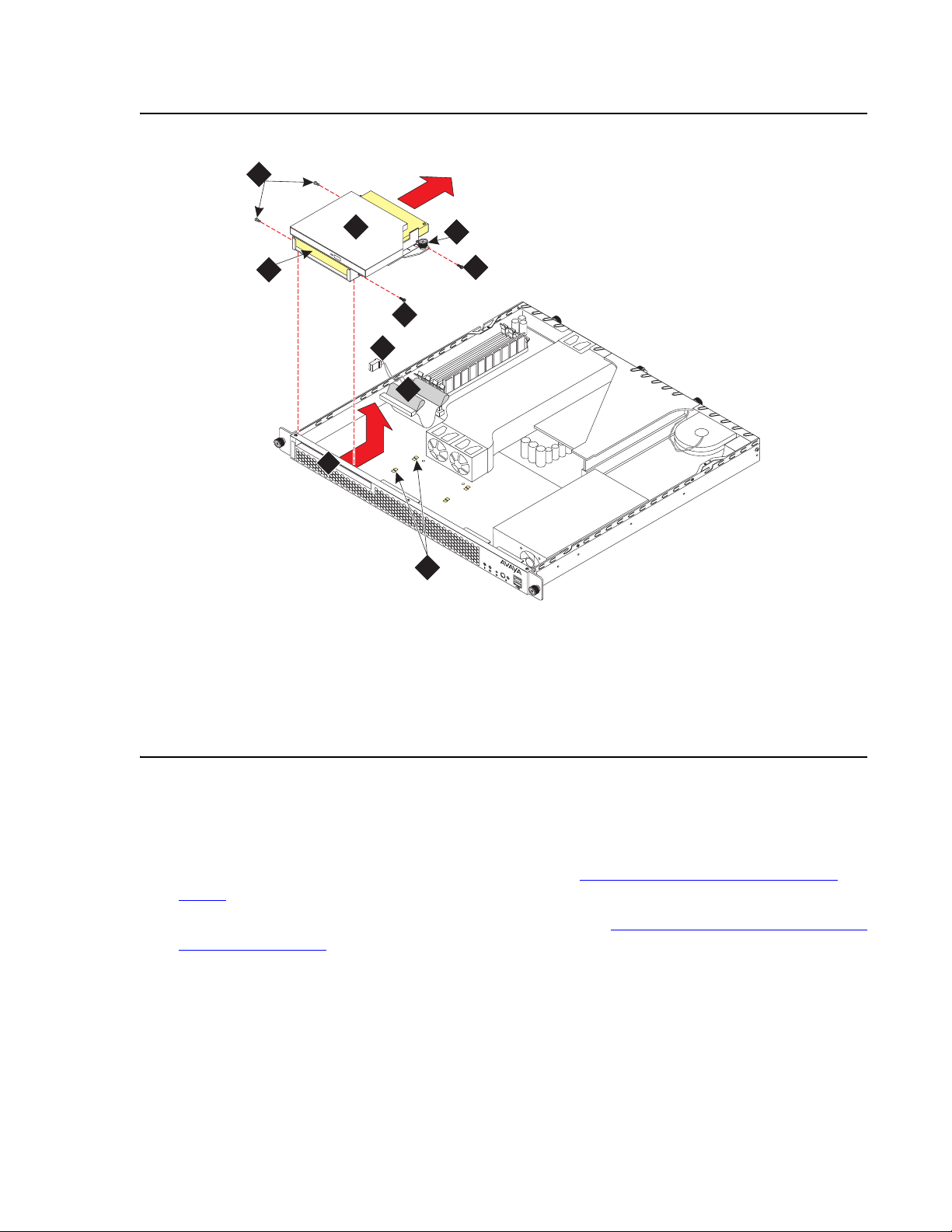
Job Aid: Replacing the Avaya S8500/B/C server
Figure 2: Removing and replacing the drive cage (S8500)
6
disc
7
8
6
3
2
1
Figure notes:
1. Drive bay housing drive cage
2. Ribbon cable attached to hard drive
3. Power cable connected to the CD-ROM
drive
4. Captive screw holding drive cage
4
6
5
h3msdrv3 KLC 020204
5. Tabs
6. Screws holding hard drive in drive cage
7. Hard drive
8. Drive cage
Removing the hard drive from the replacement S8500 server
To remove the hard drive from the replacement S8500 server.
1. Remove the cover from the replacement server. See Removing the cover of the S8500
server on page 23.
2. Remove the hard drive from the replacement server. See Removing the hard drive from the
failed S8500 server on page 25.
26 Job Aids for Field Replacements (FRUs) for the Avaya S8500 Server
Page 27
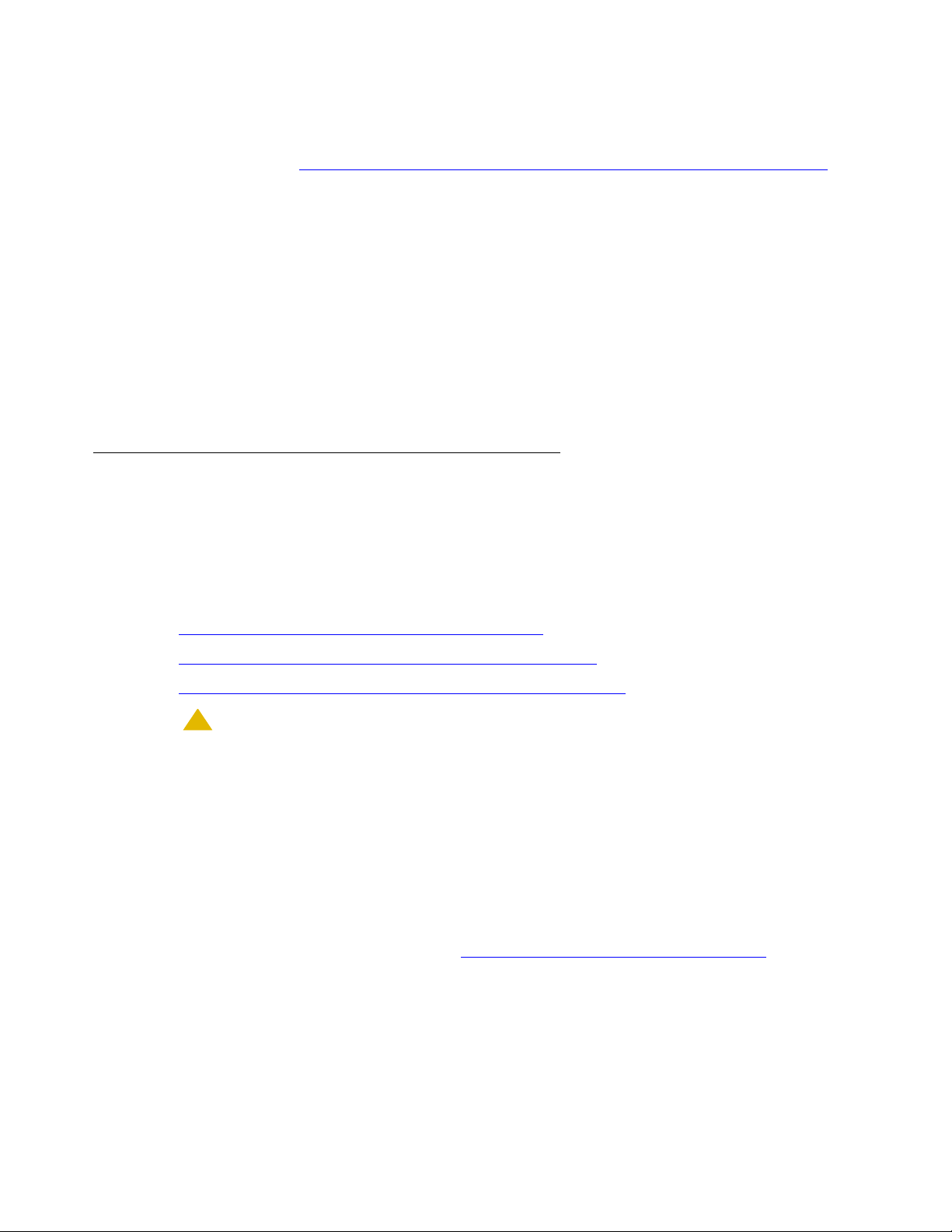
Replacing the S8500 server
Installing the original hard drive in the replacement S8500 server
For these steps, see Figure 2: Removing and replacing the drive cage (S8500) on page 26.
1. Insert the original hard drive into the drive cage so that the connectors are in the same
direction as the CD-ROM connectors and the screw holes are aligned.
2. Reinsert the 4 screws (2 on each side) to attach the hard drive to the drive cage.
3. Reattach the flat ribbon cable (in 2 places) to the hard drive and CD-ROM drive.
4. Reattach the 2 power cables to the hard drive and CD-ROM drive.
5. Slide the drive cage into place in the server, making sure that it fits securely into the
retaining hooks and finger-tighten the captive screw.
6. Make sure the drive cage is secure and that the cables are not bunched or blocking the fan
unit.
Reusing the Remote Supervisor Adapter
Note:
Note: The RSA is in the S8500 server only.
If the Remote Supervisor Adapter (RSA) card in the failed server is still good, then you want to
reuse it in the replacement server. Use the following process to switch the RSAs.
l Removing the RSA from the failed S8500 server on page 27
l Removing the RSA from the replacement S8500 server on page 29
l Installing the original RSA in the replacement S8500 server on page 29
!
CAUTION:
CAUTION: Wear an anti-static wrist ground strap whenever handling components such as
the RSA board of an Avaya S8500 server. Connect the strap to an approved
ground, such as an unpainted metal surface. Also, place the RSA board on an
anti-static mat that is similarly grounded. Do not place the new or the old drive on
a bare surface.
Removing the RSA from the failed S8500 server
To remove the RSA from the failed S8500 server.
1. Remove the cover of the server. See Removing the cover of the S8500 server
on page 23.
2. Remove one side of the ribbon cable from the system-management connector on the RSA.
03-300529 Issue 4 January 2008 27
Page 28
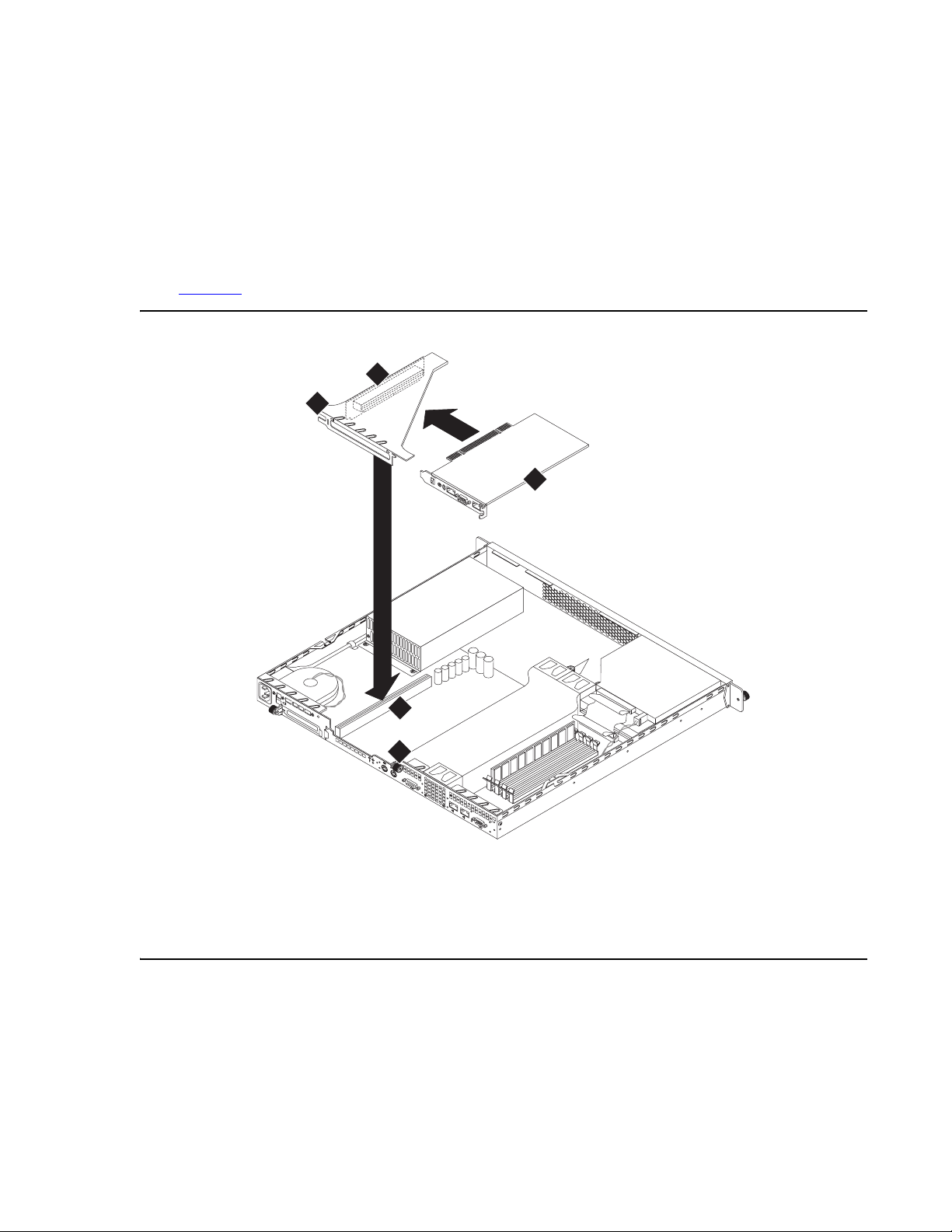
Job Aid: Replacing the Avaya S8500/B/C server
Note:
Note: The RSA card resides in PCI-X slot 1 located under the adapter support bracket.
Remove the adapter support bracket and the riser connector together.
3. Loosen the captive screw located to the right of the slot labeled PCI 1.
4. The riser connector must be removed by pulling straight up on the adapter support bracket.
Place one finger under the screw on the far end of the riser connector and one finger under
the adapter support bracket near the captive screw and pull straight up, as shown in
Figure 3
.
Figure 3: Removing and replacing the Remote Supervisor Adapter (S8500 only)
3
2
1
1
0
0-12
2
00
7
-, 3
-24
0 -, 1
,0
A
, 5
,5A
0
/6
, 50
0
H
/60
z
H
P
z
C
I
1
P
C
I 2
133
M
H
z/64 B
it, 1
4
00 M
5
H
z/6
4 B
it
L
I
N
K
T
X
/
R
X
L
I
N
K
T
X
/
R
X
1
2
Figure notes:
1. Remote Supervisor Adapter
2. Adapter support bracket
4. Connector
5. Captive screw
3. Riser card connector
5. Remove the RSA card from PCI-X slot 1 by pulling the card gently out of the riser card
connector.
28 Job Aids for Field Replacements (FRUs) for the Avaya S8500 Server
h3msrrsa LAO 071803
Page 29

Removing the RSA from the replacement S8500 server
To remove the RSA from the replacement S8500 server.
Replacing the S8500 server
1. Remove the cover of the server. See Removing the cover of the S8500 server
2. Remove the RSA from the replacement server. See Removing the RSA from the failed
S8500 server on page 27.
Installing the original RSA in the replacement S8500 server
To install the original RSA in the replacement S8500 server.
1. Carefully grasp the original RSA by the top edges or upper corners, component side facing
up, and align it with the PCI-X slot 1 opening in the replacement server. Press the RSA
firmly into the riser card connector. See Figure 3: Removing and replacing the Remote
Supervisor Adapter (S8500 only) on page 28.
!
CAUTION:
CAUTION: Make sure the RSA card is completely and correctly seated in the riser card
connector before you turn on the S8500 server. Incomplete insertion might cause
damage to the system board or RSA card.
2. Connect the ribbon cable to the system-management connector located on the back of the
card.
3. Replace the adapter support bracket lining up the tabs on each side of the bracket and the
screw holes on the riser card connector.
on page 23.
4. Align the riser card with the connector and the tabs on the adapter support bracket with the
provided holes and press the riser card firmly into the connector.
5. Finger-tighten the captive screw to the right of the slot.
6. If you are re-using the optional dual network interface, go to Reusing the optional network
interface card (S8500) below.
If you are not using the dual network interface, go to Replacing the cover on the
replacement S8500 server on page 32.
03-300529 Issue 4 January 2008 29
Page 30
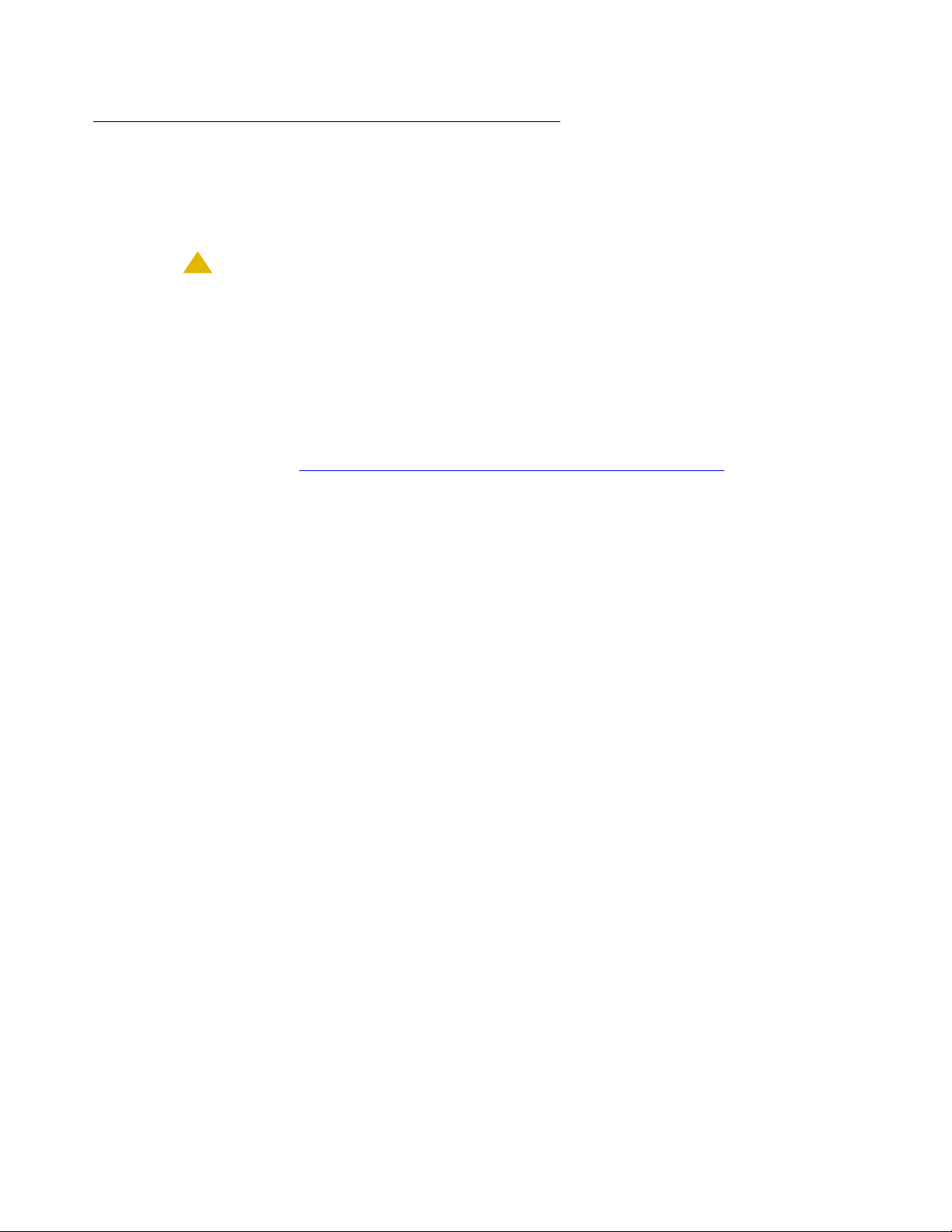
Job Aid: Replacing the Avaya S8500/B/C server
Reusing the optional network interface card (S8500)
If the optional network interface card (NIC) in the failed server is being used and still good, then
you want to reuse it in the replacement S8500 server. Use the following process to swap the
NIC.
!
CAUTION:
CAUTION: Wear an anti-static wrist ground strap whenever handling components such as
the hard drive of an Avaya S8500 server. Connect the strap to an approved
ground, such as an unpainted metal surface. Also, place the hard drive on an
anti-static mat that is similarly grounded. Do not place the new or the old drive on
a bare surface.
Removing the NIC from the failed S8500 server
For these steps, see Figure 4: Removing and replacing the NIC (S8500 only) on page 31.
1. Locate the fan slot adjacent to the power plug on the rear of the server.
2. Remove the two screws holding the fan unit. You do not need to unplug the fan unit.
3. Set the adapter-support bracket to the right of the fan.
4. Completely unscrew the captive screw on the left hand side of the PCI-2 slot.
The captive screw is now loose so that you can flip it up. You will need this space to
maneuver the NIC out of its slot.
5. Firmly pull the NIC out of its slot.
30 Job Aids for Field Replacements (FRUs) for the Avaya S8500 Server
Page 31

Figure 4: Removing and replacing the NIC (S8500 only)
5
4
1
0
0
-1
2
27
0
0
-, 3
-2
4
0 -, 1
,0
A
, 5
,5A
0
/6
, 5
0
H
0
/6
z
0
H
3
PCI
z
1
PCI 2
2
Replacing the S8500 server
1
133 MHz/64 Bit, 100 MHz/64 Bit
Figure notes:
1. Mounting screws
2. Fan assembly
4. Smaller faceplate
5. Network interface card
3. Captive screws
Installing the NIC in the replacement S8500 server
For these steps, see Figure 4.
1. Carefully grasp the NIC by the top edge or upper corners and align it with the PCI-2
expansion slot. Press the NIC firmly into the expansion slot.
!
WARNING:
WARNING: Be sure that the NIC is completely and correctly seated in the PCI-2 expansion
slot of the S8500 server. Incomplete insertion might cause damage to the system
board or the NIC.
2. Position the faceplate so that it fits in the PCI-2 slot using the captive screw to hold it in
place.
h3msrnic LAO 080103
03-300529 Issue 4 January 2008 31
Page 32

Job Aid: Replacing the Avaya S8500/B/C server
Replacing the cover on the replacement S8500 server
For these steps, see Figure 1: Removing and replacing the cover on the S8500 server on
page 24.
1. Place the cover onto the replacement S8500 server.
2. Slide the cover forward so the covers’ tabs slide into place under the top slots of the front
panel.
3. Finger-tighten the captive screws on the back of the server.
Installing the replacement S8500 server in the rack
Note:
Note: This procedure is for the S8500 server.
The following steps install the server in the rack.
1. Install the server onto the slide rails in the rack.
2. Locate the marked cable that you removed from the NIC (if used) and plug it into the NIC.
3. Connect the USB modem cable.
4. Connect the LAN connection (if used) to the Ethernet port on the RSA.
5. Connect the serial modem to the RS-232 port on the RSA.
6. Connect the power cord to the RSA.
7. Connect the power cord to the back of the server.
8. Push back into place.
See Quick Start for Hardware Installation: Avaya S8500 server for more information on installing
the S8500 server in the rack and reconnecting all the cables.
Checking for network activity on the S8500
To check for network activity look at the LEDs by each of the network ports as shown in
Figure 5
:
1. After the server is back in service, check the LEDs for network activity on:
l Services and/or customer network (Notes 7 and 8 in Figure 5)
l Optional dual NIC card (Note 14 in Figure 5)
32 Job Aids for Field Replacements (FRUs) for the Avaya S8500 Server
Page 33

Figure 5: S8500 rear panel
100-127 -, 3,0A, 50/60 Hz
200-240 -, 1,5A, 50/60 Hz
h3msble3 LAO 102804
Figure notes:
14
PCI 2
2 4 5
1
PCI
1
133 MHz/64 Bit, 100 MHz/64 Bit
3
13 11 10
Replacing the S8500 server
LINK TX/RX LINK TX/RX
1 2
6
8912
7
1. External power-supply connector for
RSA
2. Power LED for RSA
3. Error LED for RSA
4. Serial connector for RSA modem
5. Ethernet RJ45 connector on RSA
6. 9-pin RS232 connector
7. Services port
8. Connection to customer network
9. Video port (not used)
10. Mouse connector (not used)
11. Keyboard connector (not used)
12. System error LED
13. Power-on LED
14. Optional dual network interface card
(NIC)
Confirming the original Ethernet configuration (S8500)
After the server is back in service, check the original Ethernet configuration settings.
1. Go to the Configure Server Web page.
2. Confirm that the server’s Ethernet configuration settings are the same as before.
Preparing the failed server for shipment
The following steps prepare the server for return shipment to Avaya:
1. Insert the new hard drive from the replacement server into the drive cage so that the
connectors are in the same direction as the CD-ROM connectors and the screws holes are
aligned (see Figure 2: Removing and replacing the drive cage (S8500) on page 26
).
2. Reinsert the four screws (two on each side) to attach the hard drive to the drive cage.
3. Reattach the flat ribbon cable (in two places) to the hard drive and CD-ROM drive.
4. Reattach the two power cables to the hard drive and CD-ROM drive.
5. Slide the drive cage into place making sure that it fits securely into the retaining hooks and
finger-tighten the captive screw.
03-300529 Issue 4 January 2008 33
Page 34

Job Aid: Replacing the Avaya S8500/B/C server
6. Make sure the drive cage is secure and that the cables are not bunched or blocking the fan
unit.
!
CAUTION:
CAUTION: Be sure the ribbon cable is pushed completely inside the server and is not
bunched, pinched, or caught between the top of the hard drive and the hard drive
slot.
7. Replace the cover and tighten the captive screws (see Figure 1: Removing and replacing
the cover on the S8500 server on page 24.
8. Return the defective server to Avaya.
Expanded Procedures
Determining if a hard drive is functional
Note:
Note: This procedure is for the S8500 server.
There are occasions when the defective server may have a functional hard drive. To determine
if the hard drive in the defective server is functional:
1. On the defective server, connect the laptop cross-over cable to the Ethernet RJ45 port on
the RSA card (see Connector panel on the Remote Supervisor Adapter
on page 34 for
locations of the connectors and components of the RSA).
Figure 6: Connector panel on the Remote Supervisor Adapter
1 2 3 4 5
Figure notes:
1. Clip
2. External power-supply connector
3. Power and error LEDs
4. ASM RS-485 RJ14 connector
5. Serial connector
6. Ethernet RJ45 connector
6
h3msrsap LAO 071503
2. Open a web browser to the RSA card and in the Address field, type 192.11.13.6 and
press Enter.
The system displays the Enter Network Password window.
34 Job Aids for Field Replacements (FRUs) for the Avaya S8500 Server
Page 35

Replacing the S8500 server
3. In the Enter Network Password window, in the User Name field, type craft and in the
Password field, type the password (same as the server password) and press Enter.
The system displays the Welcome window.
4. On the Welcome window, click Continue.
5. On the navigation pane, click Event Log.
6. On the Event Log window, look for red boxes in the Sev(everity) column. This indicates
problems that need attention. A fatal server failure should be near the top of the Event Log.
If there is no mention of a hard drive failure, you can presume the hard drive is operational
and can be moved to the replacement server.
7. Remove the defective server. See Removing the S8500 server from the rack
on page 23.
8. Remove the hard drive from the defective server. See Removing the hard drive from the
failed S8500 server on page 25.
9. Remove the hard drive from the replacement server. See Removing the hard drive from the
replacement S8500 server on page 26.
10. Install the hard drive from the replacement server. See Installing the original hard drive in
the replacement S8500 server on page 27.
11. Install the replacement server. See Installing the replacement S8500 server in the rack
on
page 32.
12. Connect the laptop cross-over cable to the Ethernet RJ45 port on the RSA card.
03-300529 Issue 4 January 2008 35
Page 36

Job Aid: Replacing the Avaya S8500/B/C server
13. On the server, press Power and wait for the operating system to come up.
14. Open a web browser to the RSA card and in the Address field, type 192.11.13.6 and
press Enter.
15. In the Enter Network Password window, in the User Name field, type craft and in the
Password field, type the password:
l If the RSA is from the replacement server, type the default password.
l Otherwise, type the same password as the server.
Press Enter.
This RSA card is new to the S8500 server and has not been configured for the customer.
16. On the Welcome window, click Continue.
17. On the navigation pane, click System Health.
18. On the System Health Summary section, monitor the Server State field until it changes to
“OS booted.” Verify “Server is operating normally” is green.
Periodically refresh the screen by clicking System Health on the navigation pane.
If the "Server is operating normally" changes from green to red before the Server State field
says "OS booted," click Event Log.
Installing the software on the S8500 server
The following steps install the software on the S8500 server.
1. Connect the services laptop to services port (Eth1) on the rear of the server.
2. Connect to 192.11.13.6 and press Enter to view the first screen.
Note:
Note: To navigate on these screens, use the arrow keys to move to an option, then
press the space bar to select the option. Press Enter to submit the screen.
36 Job Aids for Field Replacements (FRUs) for the Avaya S8500 Server
Page 37

Replacing the S8500 server
3. Select Install, make sure <OK> is highlighted, and press Enter.
The following screen is optional; it only shows if there is something on the hard drive.
4. Select <Yes> and press Enter.
The Select Release Version screen displays asking if you want to build Avaya
Communication Manager.
5. Select <OK> and press Enter to partition the hard drive and reformat the partitions.
The program begins the installation process and reports the progress.
These processes can take up to 20 minutes. When the server is ready to reboot, the
CD-ROM drive drawer opens. You can remove the CD from the drive at this time.
The reboot may take up to 3 minutes.
03-300529 Issue 4 January 2008 37
Page 38

Job Aid: Replacing the Avaya S8500/B/C server
Installing service pack files on the S8500 server
Note:
Note: Skip this procedure if there is no Communication Manager software service pack
file to install.
This software service pack may or may not be call preserving.
Use the browser to load the necessary service packs.
1. Open a browser on your laptop.
2. In the Address field, type http://support.avaya.com and press Enter.
3. Select Downloads then choose S8500server.
4. Click on the software release loaded on the server.
A new window appears with a description of available service packs and links to download
them.
5. Download the service pack to the S8500 Server.
Install the software service pack.
1. At the Maintenance Web Interface select Server Upgrades > Manage Updates.
2. Use the Web pages to point to and install the service pack that you downloaded to the
server.
Disable RAM disk
You must disable RAM disk before restoring translations:
1. Access the server’s command line interface using an SSH client, like PuTTY, and the
192.11.13.6 IP address.
2. At the command line type sudo ramdisk -v -f disabled and press Enter.
The system does not display any information to the screen if there are no errors.
3. At the command line type ramdisk -v -s and press Enter.
Confirm that the output is ramdisk: DisklessOperation entry in ecs.conf contains the
value disabled and the actual state of the server is enabled."
4. Reboot the server.
38 Job Aids for Field Replacements (FRUs) for the Avaya S8500 Server
Page 39

Restoring the S8500 system files
The following steps restore the system files.
1. Under Data Backup/Restore, click View/Restore Data.
Replacing the S8500 server
2. Select FTP and fill in the User Name, Password, Host Name (must use the host IP
address), and Directory fields where the files were backed up.
03-300529 Issue 4 January 2008 39
Page 40

Job Aid: Replacing the Avaya S8500/B/C server
3. Click View.
4. Select the correct file (the most recent is at the top) and click Restore.
5. Click Status to view the Restore status. When the restoration is complete, the message
Restore completed successfully displays.
40 Job Aids for Field Replacements (FRUs) for the Avaya S8500 Server
Page 41

Enable RAM disk
You must enable RAM disk and reboot the server:
1. Access the server’s command line interface using an SSH client, like PuTTY, and the
192.11.13.6 IP address.
2. At the command line type sudo ramdisk -v -f enabled and press Enter.
The system does not display any information to the screen if there are no errors.
3. At the command line type ramdisk -v -s and press Enter.
Confirm that the output is ramdisk: DisklessOperation entry in ecs.conf contains the
value enabled and the actual state of the server is disabled."
4. Reboot the server.
Replacing the S8500 server
03-300529 Issue 4 January 2008 41
Page 42

Job Aid: Replacing the Avaya S8500/B/C server
Verifying the S8500 server configuration
The following steps verify the configuration.
1. Under Server Configuration, click Configure Server to start the configure server process.
2. Click Continue through the Review Notices to get to the Select Method for Configuring
Server page.
3. Select "Configure all services using the wizard."
4. Click Continue through all the screens to verify that the configuration is complete and
correct.
Note:
Note: You may need to reset the port speeds for the Ethernet interfaces.
Note:
Note: You do not need to fill in the static routes for Release 2.0 and later.
5. When you click through all the pages, click Continue on the Update System screen. The
Update System screen displays each configuration task as it completes.
When done, the screen displays "All configuration information was entered."
6. Click Close Window to close the Configure Server wizard.
7. If this server is a LSP or an ESS, issue these commands from the server command line:
a. stop -af or stop -caf to stop the LSP/ESS
b. start -a or start -ca to start the LSP/ESS
42 Job Aids for Field Replacements (FRUs) for the Avaya S8500 Server
Page 43

Replacing the S8500B server
Replacing the S8500B server
When replacing a failed S8500B server, several components can be reused. These include the
hard drive, Server Availability Management Processor (SAMP), and network interface card
(NIC), if being used. If these components are serviceable, we recommend that you remove
them from the failed server and install them in the replacement server. For specific removing
and replacing information see:
l Reusing the hard drive (S8500B) on page 45
l Reusing the SAMP (S8500B) on page 47
l Reusing the optional network interface card (S8500B) on page 49
Powering down and disconnecting the S8500B server
To power down the S8500 B server:
!
CAUTION:
CAUTION: Do not unplug a functioning server without stopping all processes first. Failure to
do this will corrupt the hard drive.
1. If the server is functional, type stop -h -f on the command line or use the Web page to
shut down the server.
2. If Step 1 does not work, press the power button to shut off the server.
!
CAUTION:
CAUTION: Do not hold down the power button for more than a split second. Holding the
button down too long causes a reboot of the server.
3. Unplug the power cord from the back of the server.
4. Unplug the power cord from the SAMP.
5. Label and disconnect the USB modem cable from the USB port on the SAMP.
6. Label and disconnect the LAN connection (if used) from the Ethernet port on the SAMP.
7. Label and disconnect the cable from the Ethernet port on the dual NIC (if used).
03-300529 Issue 4 January 2008 43
Page 44

Job Aid: Replacing the Avaya S8500/B/C server
Removing the S8500B server from the rack
To remove the S8500 B server from the rack:
1. Label and disconnect all cables on the server.
2. Loosen the two front thumbscrews on the server.
3. Carefully pull the server from the rack.
Removing the cover of the S8500B server
For these steps see Figure 7: Removing and replacing the cover on the S8500B server on
page 44.
1. Set the server down on a flat surface with an electrostatic mat.
2. Loosen the captive screw on the back of the server that holds the cover in place.
3. Slide the server cover back from the front panel until the cover’s tabs are released from the
top slot of the front panel.
4. Lift the cover straight up and remove it from the server.
Figure 7: Removing and replacing the cover on the S8500B server
h3dscapb KLC 093004
Figure notes:
1. Captive screw on the S8500B server
1
44 Job Aids for Field Replacements (FRUs) for the Avaya S8500 Server
Page 45

Reusing the hard drive (S8500B)
If the hard drive in the failed S8500B server is still good, then you want to reuse it in the
replacement server. Use the following process to switch the hard drives.
l Removing the hard drive from the failed S8500B server on page 46
l Removing the hard drive from the replacement S8500B server on page 46
l Installing the original hard drive in the replacement S8500B server on page 47
!
CAUTION:
CAUTION: Wear an anti-static wrist ground strap whenever handling components such as
the hard drive of an Avaya S8500B server. Connect the strap to an approved
ground, such as an unpainted metal surface. Also, place the hard drive on an
anti-static mat that is similarly grounded. Do not place the new or the old drive on
a bare surface.
Replacing the S8500B server
03-300529 Issue 4 January 2008 45
Page 46

Job Aid: Replacing the Avaya S8500/B/C server
Removing the hard drive from the failed S8500B server
To remove the hard drive from the S8500B server:
1. Press the release tabs on the bezel and pull the bezel away from the server (see
Figure 8: Removing/installing the hard drive (S8500B)
Figure 8: Removing/installing the hard drive (S8500B)
disc
on page 46).
2. Pull the hard drive from the server.
3. To remove the hard drive from the drive tray, unscrew the four screws and remove the hard
drive.
Removing the hard drive from the replacement S8500B server
To remove the hard drive from the S8500B server.
1. Remove the cover from the replacement server. See Removing the cover of the S8500B
server on page 44.
2. Remove the hard drive from the replacement server. See Removing the hard drive from the
failed S8500B server on page 46 for a similar procedure.
indsbhdv KLC 101404
46 Job Aids for Field Replacements (FRUs) for the Avaya S8500 Server
Page 47

Replacing the S8500B server
Installing the original hard drive in the replacement S8500B server
To install the new hard drive in the replacement S8500B server:
1. Position the hard drive on the drive tray and secure with the four screws.
2. Slide the hard drive into the server (see Figure 8: Removing/installing the hard drive
(S8500B) on page 46).
3. Reinstall the bezel.
Reusing the SAMP (S8500B)
This section describes the steps required to replace an existing Server Availability Management
Processor (SAMP) card on the S8500B server. The SAMP is factory-installed in PCI-X slot 1 of
the server.
It is presumed that you already have performed the following tasks:
l Backed up to save data (see Initial tasks for replacing an S8500/B/C server reusing the
original hard drive on page 11).
l Powered down the server (see Powering down and disconnecting the S8500B server on
page 43.
l Removed the cover from the server (see Removing the hard drive from the failed S8500B
server on page 46).
Removing and replacing the S8500B SAMP card
!
CAUTION:
CAUTION: All power must be removed from the server before starting this procedure.
ELECTROSTATIC ALERT:
ELECTROSTATIC ALERT: Take precautions against electrostatic discharge: wear a wrist strap connected to
an approved ground.
The SAMP card resides in PCI-X slot 1 located under the PCI support bracket on the S8500B
server. To remove the PCI support bracket and the riser connector:
1. Loosen the captive screw on the SAMP riser-card assembly as shown in
Figure 9: Removing/replacing the S8500B SAMP card
on page 48.
03-300529 Issue 4 January 2008 47
Page 48

Job Aid: Replacing the Avaya S8500/B/C server
Figure 9: Removing/replacing the S8500B SAMP card
1
2
1
2
1
2
indssamp KLC 101504
Figure notes:
1. Loosen captive screw on SAMP
3. Remove cable assembly from SAMP
2. Remove riser-card assembly
48 Job Aids for Field Replacements (FRUs) for the Avaya S8500 Server
3
Page 49

Replacing the S8500B server
!
CAUTION:
CAUTION: In the next step, do not pull too hard because the cable assembly is attached to
the SAMP card.
2. Remove the riser-card assembly by holding the narrow (interior) part of the assembly with
one hand and the other hand under the support bracket near the captive screw and pulling
straight up (see Figure 9: Removing/replacing the S8500B SAMP card
on page 48).
3. Disconnect the cable assembly from the motherboard (see Figure 9: Removing/replacing
the S8500B SAMP card on page 48).
4. Remove the old SAMP card from the PCI-X slot 1 by pulling the card gently out of the
expansion slot.
5. Carefully grasp the new SAMP by the top edges or upper corners and align it with the PCI-X
slot 1 opening on the riser-card assembly. Press the SAMP firmly into the expansion slot.
!
CAUTION:
CAUTION: Make sure the SAMP card is completely and correctly seated in the expansion
slot before you apply power to the S8500B server. Incomplete insertion might
cause damage to the system board or to the SAMP card.
6. Replace the cable assembly from the SAMP to the motherboard (see Step 3) with the
replacement cable (shipped with the replacement SAMP).
7. Reinstall the riser-card assembly, making sure that
l The riser-card assembly is aligned with the two guides and fully seated in the riser-card
connector.
l The ribbon cable is routed so that it is not pinched.
8. Tighten the captive screw on the SAMP riser-card assembly (Figure 9: Removing/replacing
the S8500B SAMP card on page 48, note 1).
9. If necessary, upgrade the SAMP firmware (see Using the Avaya Server Availability
Management Processor (SAMP), 03-300322).
10. If you are re-using the dual network interface go to Reusing the optional network interface
card (S8500B) on page 49
If you are not using a dual network interface go to Replacing the cover on the replacement
S8500B server on page 51
Reusing the optional network interface card (S8500B)
If the optional dual network interface card (NIC) in the failed S8500B server is being used and
still good, then you can reuse it in the replacement S8500B server.
If you are not using the dual NIC, proceed with Replacing the cover on the replacement S8500B
server on page 51.
03-300529 Issue 4 January 2008 49
Page 50

Job Aid: Replacing the Avaya S8500/B/C server
!
CAUTION:
CAUTION: Wear an antistatic wrist ground strap whenever handling the server or its
components. Connect the strap to an approved ground, such as an unpainted
metal surface. See the job aid titled Approved Grounds for more information.
Removing the NIC from the failed S8500B server
To remove the network interface card (NIC) from the failed S8500B server:
1. Carefully grasp the new NIC by the top edge or upper corners and pull up, unseating the
card from the PCI-2 expansion slot. See Figure 10
Figure 10: Removing/replacing the NIC from/in the replacement S8500B server
.
1
2
indsbnic KLC 101404
Installing the NIC in the replacement S8500B server
To re-install the dual NIC card into the replacement S8500B server:
1. Align the dual NIC card with the PCI-2 expansion slot on the motherboard.
Note:
Note: The SAMP board is connected on the other side of the PCI-2 expansion slot
connector.
2. Press the NIC firmly into the expansion slot.
50 Job Aids for Field Replacements (FRUs) for the Avaya S8500 Server
Page 51

Replacing the S8500B server
Note:
Note: Be sure that the NIC is completely and correctly seated in the PCI-2 expansion
slot of the Avaya S8500B server. Incomplete insertion might cause damage to
the system board or the NIC.
3. Position the faceplate so that it fits in the PCI-2 slot using the captive screw to hold it in
place.
4. Tighten the captive screw on the back panel.
Replacing the cover on the replacement S8500B server
To replace the cover on the S8500B server (see Figure 7: Removing and replacing the cover
on the S8500B server on page 44 if necessary):
1. Slide the server cover until the cover’s tabs are seated in the top slot on the front panel.
2. Tighten the captive screw on the back of the server that holds the cover in place.
Installing the replacement S8500B server in the rack
The following steps install the replacement S8500B server back in its rack.
1. Install the server onto the slide rails in the rack.
2. Locate the marked cable that you removed from the NIC (if used) and plug it into the NIC.
3. Connect the USB modem cable to the SAMP.
4. Connect the LAN connection (if used) to the Ethernet port on the SAMP.
5. Connect the power cord to the SAMP.
6. Connect the power cord to the back of the server.
7. Push back into place.
See Quick Start for Hardware Installation: Avaya S8500 server for more information on
installing the S8500/B server in the rack and reconnecting all the cables.
03-300529 Issue 4 January 2008 51
Page 52

Job Aid: Replacing the Avaya S8500/B/C server
Powering up the S8500B server
To power up the S8500B server:
1. Plug the power cord into the power receptacle on the rear of the server.
2. If necessary press the Power button located on the front right-hand side.
3. Log into the server after the startup to make sure that the installation is complete.
4. Check the original Ethernet configuration settings by selecting Server Configuration >
Configure Server from the Maintenance Web Interface.
5. Confirm that the server’s Ethernet configuration settings are the same as before.
Checking network activity on the S8500B server
To check for network activity look at the LEDs by each of the network ports in Figure 11:
1. After the server is back in service, check the LEDs for network activity on:
l Services and/or customer network (Notes 2 and 9 in Figure 11)
l Optional dual NIC card (Notes 3 and 4 in Figure 11)
Figure 11: S8500B rear panel
1 2 3 4 5
2
111213
Figure notes:
1. Mouse connector (not used)
2. Connection to customer’s network in
nondedicated control network, or
direct connection to gateway IPSI in
dedicated control network
3. Optional dual network interface card
(NIC)
4. Optional dual network interface card
(NIC)
5. Connection to services laptop for
Server Availability Management
Processor (SAMP)
910
6. Eth 1 on SAMP (not used)
7. SAMP USB modem port
8. SAMP power supply
9. Connection to services laptop
10. Additional USB ports
11. Video port (not used)
12. RS-232 serial interface — can be used for
console redirection to perform BIOS
upgrades
13. Keyboard connector (not used)
6
7
8
h2ms85b2 LAO 101204
52 Job Aids for Field Replacements (FRUs) for the Avaya S8500 Server
Page 53

Preparing the failed server for shipment
If you have re-used the original hard drive from the failed S8500B server, you must install the
new hard drive that shipped with the replacement S8500B server in the failed server before
returning the failed S8500B server to Avaya.
The following steps prepare the failed S8500B server for return shipment to Avaya:
1. Position the hard drive on the drive tray and secure with the four screws.
2. Slide the hard drive into the server (see Figure 8: Removing/installing the hard drive
(S8500B) on page 46).
3. Reinstall the bezel.
4. Slide the server cover until the cover’s tabs are seated in the top slot on the front panel (see
Figure 7: Removing and replacing the cover on the S8500B server on page 44 if
necessary).
5. Tighten the captive screw on the back of the server that holds the cover in place.
6. Return the failed S8500B server to Avaya.
Replacing the S8500B server
Installing Communication Manager on the S8500B server
The following steps install the Communication Manager on the replacement S8500B server.
1. Connect the services laptop to services port (Eth2) on the rear of the server.
2. Connect to 192.11.13.6 and press Enter to view the first screen.
Note:
Note: To navigate on these screens, use the arrow keys to move to an option, then
press the space bar to select the option. Press Enter to submit the screen.
03-300529 Issue 4 January 2008 53
Page 54

Job Aid: Replacing the Avaya S8500/B/C server
3. Select Install, make sure <OK> is highlighted, and press Enter.
The following screen is optional; it only shows if there is something on the hard drive.
4. Select <Yes> and press Enter.
The Select Release Version screen displays asking if you want to build Avaya
Communication Manager.
5. Select <OK> and press Enter to partition the hard drive and reformat the partitions.
The program begins the installation process and reports the progress.
These processes can take up to 20 minutes. When the server is ready to reboot, the
CD-ROM drive drawer opens. You can remove the CD from the drive at this time.
The reboot may take up to 3 minutes.
54 Job Aids for Field Replacements (FRUs) for the Avaya S8500 Server
Page 55

Replacing the S8500B server
Installing service pack files on the S8500B server
Note:
Note: Skip this procedure if there is no Communication Manager software service pack
file to install.
This software service pack may or may not be call preserving.
Use the browser to load the necessary service packs.
1. Open a browser on your laptop.
2. In the Address field, type http://support.avaya.com and press Enter.
3. Select Downloads then choose S8500server.
4. Click on the software release loaded on the server.
A new window appears with a description of available service packs and links to download
them.
5. Download the service pack to the S8500 Server.
Install the software service pack.
1. At the Maintenance Web Interface select Server Upgrades > Manage Updates.
2. Use the Web pages to point to and install the service pack that you downloaded to the
server.
Disable RAM disk
You must disable RAM disk before restoring translations:
1. Access the server’s command line interface using an SSH client, like PuTTY, and the
192.11.13.6 IP address.
2. At the command line type sudo ramdisk -v -f disabled and press Enter.
The system does not display any information to the screen if there are no errors.
3. At the command line type ramdisk -v -s and press Enter.
Confirm that the output is ramdisk: DisklessOperation entry in ecs.conf contains the
value disabled and the actual state of the server is enabled."
4. Reboot the server.
03-300529 Issue 4 January 2008 55
Page 56

Job Aid: Replacing the Avaya S8500/B/C server
Restoring the system files (S8500B)
The following steps restore the system files.
1. At the Maintenance Web Interface, under Data Backup/Restore, click View/Restore Data.
2. Select FTP and fill in the User Name, Password, Host Name (must use the host IP
address), and Directory fields where the files were backed up.
56 Job Aids for Field Replacements (FRUs) for the Avaya S8500 Server
Page 57

3. Click View.
Replacing the S8500B server
4. Select the correct file (the most recent is at the top) and click Restore.
5. Click Status to view the Restore status. When the restoration is complete, the message
Restore completed successfully displays.
03-300529 Issue 4 January 2008 57
Page 58

Job Aid: Replacing the Avaya S8500/B/C server
Enable RAM disk
You must enable RAM disk and reboot the server:
1. Access the server’s command line interface using an SSH client, like PuTTY, and the
192.11.13.6 IP address.
2. At the command line type sudo ramdisk -v -f enabled and press Enter.
The system does not display any information to the screen if there are no errors.
3. At the command line type ramdisk -v -s and press Enter.
Confirm that the output is ramdisk: DisklessOperation entry in ecs.conf contains the
value enabled and the actual state of the server is disabled."
4. Reboot the server.
Verifying the S8500B server configuration
The following steps verify the replacement S8500B server’s configuration.
1. Under Server Configuration, click Configure Server to start the configure server process.
2. Click Continue through the Review Notices to get to the Select Method for Configuring
Server page.
3. Select “Configure all services using the wizard.”
4. Click Continue through all the screens to verify that the configuration is complete and
correct.
Note:
Note: You may need to reset the port speeds for the Ethernet interfaces.
58 Job Aids for Field Replacements (FRUs) for the Avaya S8500 Server
Page 59

Note:
Note: You do not need to fill in the static routes for Release 2.0 and later.
5. When you click through all the pages, click Continue on the Update System screen. The
Update System screen displays each configuration task as it completes.
When done, the screen displays “All configuration information was entered.”
6. Click Close Window to close the Configure Server wizard.
7. If this server is a LSP or an ESS, issue these commands from the server command line:
a. stop -af or stop -caf to stop the LSP/ESS
b. start -a or start -ca to start the LSP/ESS
Replacing the S8500C server
When replacing a failed S8500C server, you can re-use these components:
Replacing the S8500C server
l Hard drive
l Server Availability Management Processor (SAMP)
l Network interface card (NIC)
If these components are serviceable, we recommend that you remove them from the failed
server and install them in the replacement server. For specific information see:
l Reusing the hard drive (S8500C) on page 61
l Reusing the SAMP (S8500C) on page 64
l Reusing the dual NIC (S8500C) on page 66
Powering down and disconnecting the S8500C server
To power down the S8500C server:
!
CAUTION:
CAUTION: Do not unplug a functioning server without stopping all processes first. Failure to
do this will corrupt the hard drive.
1. If the server is functional, type stop -h -f on the command line or use the Web page to
shut down the server.
If this does not work, press the power button to shut off the server.
03-300529 Issue 4 January 2008 59
Page 60

Job Aid: Replacing the Avaya S8500/B/C server
!
CAUTION:
CAUTION: Do not hold down the power button for more than a split second. Holding the
button down too long causes a reboot of the server.
2. Label and disconnect the power cord from the back of the server.
3. Label and disconnect the Ethernet cable from the chassis.
4. Label and disconnect the power cord from the SAMP.
5. Label and disconnect the USB modem cable from the USB port on the SAMP.
6. Label and disconnect the LAN connection (if used) from the Ethernet port on the SAMP.
7. Label and disconnect the cable from the Ethernet port on the dual NIC.
Removing the S8500C server from the rack
To remove the S8500C server from the rack:
1. Ensure that all cables are labeled and disconnected from the server.
2. Loosen the two front thumbscrews on the server.
3. Carefully pull the server from the rack.
Removing the cover of the S8500C server
To remove the cover from the S8500C server:
1. Set the server down on a flat surface with an electrostatic mat.
2. Press the release latch on the top left front of the server (see Figure 12
).
60 Job Aids for Field Replacements (FRUs) for the Avaya S8500 Server
Page 61

Figure 12: Cover release button on the S8500C server
Replacing the S8500C server
1
DVD
C
D
-R
W
2
h3msc85c LAO 032306
Figure notes:
1. Cover release button 2. Lift cover straight up.
3. Use a screwdriver to slide the server cover back from the front panel until the cover’s tabs
are released from the top slot of the front panel.
4. Lift the cover straight up and set it aside.
Reusing the hard drive (S8500C)
If the hard drive in the failed S8500C server is still good, then re-use it in the replacement
server.
l Removing the hard drive from the failed S8500C server on page 62
l Removing the hard drive from the replacement S8500C server on page 63
l Installing the original hard drive in the replacement S8500C server on page 63
03-300529 Issue 4 January 2008 61
Page 62

Job Aid: Replacing the Avaya S8500/B/C server
!
CAUTION:
CAUTION: Wear an anti-static wrist ground strap whenever handling components such as
the hard drive of an Avaya S8500C server. Connect the strap to an approved
ground, such as an unpainted metal surface. Also, place the hard drive on an
anti-static mat that is similarly grounded. Do not place the new or the old drive on
a bare surface.
Removing the hard drive from the failed S8500C server
To remove the hard drive from the S8500C server:
1. Reach inside the hard drive bay on the front panel of the S8500C server and grasp the two
"D" rings of the dual-loop carrier.
2. Pull the two loops toward each other to release the latch.
3. Pull the hard drive straight out of its bay by the loops (see Figure 13
Figure 13: Removing/replacing the hard drive (S8500C)
DVD
C
D
-R
W
2
1
3
).
h3msd85c LAO 032406
62 Job Aids for Field Replacements (FRUs) for the Avaya S8500 Server
Page 63

Replacing the S8500C server
Removing the hard drive from the replacement S8500C server
To remove the hard drive from the S8500C server:
1. Reach inside the hard drive bay on the front panel of the S8500C server and grasp the two
"D" rings of the dual-loop carrier.
2. Pull the two loops toward each other to release the latch.
3. Pull the hard drive straight out of its bay by the loops (see Figure 13
).
Installing the original hard drive in the replacement S8500C server
To install the original hard drive in the replacement S8500C server:
1. Slide the original hard drive into the server (see Figure 13: Removing/replacing the hard
drive (S8500C) on page 62).
03-300529 Issue 4 January 2008 63
Page 64

Job Aid: Replacing the Avaya S8500/B/C server
Reusing the SAMP (S8500C)
This section describes the steps required to replace an existing Server Availability Management
Processor (SAMP) card on the S8500C server.
Ensure that you have already have performed the following tasks:
l Backed up system (see Initial tasks for replacing an S8500/B/C server reusing the original
hard drive on page 11).
l Powered down the server (see Powering down and disconnecting the S8500C server on
page 59.
l Removed the cover from the server (see Removing the cover of the S8500C server on
page 60).
Removing and replacing the S8500C SAMP card
!
CAUTION:
CAUTION: You must remove all power from the server and the SAMP card before starting
this procedure.
ELECTROSTATIC ALERT:
ELECTROSTATIC ALERT: Take precautions against electrostatic discharge: wear a wrist strap connected to
an approved ground.
The SAMP card resides in PCI-X slot 1 located under the PCI support bracket on the S8500C
server. To remove the PCI support bracket and the riser connector:
1. Loosen the captive screw on the PCI support bracket as shown in Figure 14: Removing/
replacing the S8500C SAMP card on page 65.
64 Job Aids for Field Replacements (FRUs) for the Avaya S8500 Server
Page 65

Figure 14: Removing/replacing the S8500C SAMP card
1
3
3
Replacing the S8500C server
2
Slot 1
1
Slot 2
2
h3mss85c LAO 032306
Figure notes:
1. Remove cable assembly from SAMP
3. Remove SAMP from riser-card assembly
2. Remove riser-card assembly
2. Disconnect the cable assembly from the motherboard (see Figure 14: Removing/replacing
the S8500C SAMP card on page 65).
3. Remove the riser-card assembly by holding the narrow (interior) part of the assembly with
one hand and the other hand under the PCI support bracket near the captive screw and
pulling straight up (see Figure 14: Removing/replacing the S8500C SAMP card
on
page 65).
4. Remove the old SAMP card by pulling the card gently out of the expansion slot.
5. Carefully grasp the new SAMP by the top edges or upper corners and align it with the
opening on the PCI support bracket. Press the SAMP firmly into the expansion slot.
03-300529 Issue 4 January 2008 65
Page 66

Job Aid: Replacing the Avaya S8500/B/C server
!
CAUTION:
CAUTION: Make sure the SAMP card is completely and correctly seated in the expansion
slot before you apply power to the S8500C server. Incomplete insertion might
cause damage to the system board or to the SAMP card.
6. Replace the cable assembly from the SAMP to the motherboard with the replacement cable
that is included with the replacement SAMP.
7. Reinstall the PCI support bracket, making sure that
l The PCI support bracket is aligned with the two guides and fully seated in the riser-card
connector.
l The cable is routed so that it is not pinched.
8. Tighten the captive screw on the PCI support bracket (Figure 14: Removing/replacing the
S8500C SAMP card on page 65, note 1).
Reusing the dual NIC (S8500C)
This section describes the steps required to replace an existing dual network interface (dual
NIC) card on the S8500C server.
Removing the old network interface card from the S8500C server
To remove the old NIC:
1. Remove the cable that connects the SAMP card to the motherboard.
2. Remove the PCI-BUS expansion carriage by lifting straight up.
Note:
Note: The PCI-BUS carriage holds both the SAMP and dual NIC cards.
3. Remove the dual NIC card from its slot.
Replacing the new network interface card in the S8500C server
To install the replacement dual NIC in the S8500C server:
1. Carefully grasp the new NIC by the top edge or upper corners and align it with the PCI-2
expansion slot on the motherboard. (The SAMP is connected on the other side of this
connector.) Press the NIC firmly into the expansion slot. See Figure 15: Inserting the
network interface card in the S8500C server on page 67.
66 Job Aids for Field Replacements (FRUs) for the Avaya S8500 Server
Page 67

Replacing the S8500C server
Figure 15: Inserting the network interface card in the S8500C server
1
3
2
Slot 1
1
Slot 2
2
h3msn85c LAO 032306
!
CAUTION:
CAUTION: Be sure that the NIC is completely and correctly seated in the PCI-2 expansion
slot of the Avaya S8500C server. Incomplete insertion might cause damage to
the system board or the dual NIC.
2. Replace the PCI-BUS carriage by pressing the assembly into the slot.
Replacing the cover on the replacement S8500C server
To replace the cover on the S8500C server:
1. Slide the server cover until the cover’s tabs are seated in the top slot on the front panel and
the release button latches securely (see Figure 12: Cover release button on the S8500C
server on page 61).
03-300529 Issue 4 January 2008 67
Page 68

Job Aid: Replacing the Avaya S8500/B/C server
Installing the replacement S8500C server in the rack
To install the replacement S8500C server back in its rack:
1. Install the server onto the slide rails in the rack.
2. Locate the marked cable that you removed from the NIC and plug it into the NIC.
3. Connect the USB modem cable to the SAMP.
4. Connect the LAN connection (if used) to the Ethernet port on the SAMP.
5. Connect the power cord to the SAMP.
6. Connect the power cord to the back of the server.
7. Push back into place.
See Quick Start for Hardware Installation: Avaya S8500 server for more information on
installing the S8500C server in the rack and reconnecting all the cables.
Powering up the S8500C server
To power up the S8500C server:
1. Plug the power cord into the power receptacle on the rear of the server.
2. If necessary press the Power button located on the front right-hand side.
3. Log into the server.
4. Check to ensure the original Ethernet configuration settings by selecting Server
Configuration > Configure Server from the Maintenance Web Interface.
Checking network activity on the S8500C server
To check for network activity:
1. After the server is back in service, check the LEDs for network activity on:
l Services and/or customer network (Notes 2 and 9 in Figure 16)
l Dual NIC card (Notes 3 and 4 in Figure 16)
68 Job Aids for Field Replacements (FRUs) for the Avaya S8500 Server
Page 69

Figure 16: S8500C rear panel
Replacing the S8500C server
1
Slot 1
h2msb8cc LAO 031706
3
2
5
4
7
6
11
12
9
8
1
2
13
14 16
Figure notes:
1. Power cord connector 10. Mouse connector
2. SAMP power 11. USB port
3. USB connection (to USB modem) 12. USB port
4. Ethernet (not used) 13. Ethernet 1
5. SAMP services port 14. Ethernet 2
6. SAMP card 15. Video connector
7. Dual NIC 16. Serial connector
8. Ethernet 4 17. Keyboard connector
9. Ethernet 3
10
Slot 2
1715
Preparing the failed S8500C server for shipment
If you have re-used the original hard drive from the failed S8500C server, you must install the
new hard drive that shipped with the replacement S8500C server in the failed server before
returning the failed server to Avaya.
The following steps prepare the failed S8500C server for return shipment to Avaya:
1. Position the hard drive on the drive tray and secure with the four screws.
2. Slide the hard drive into the server (see Figure 13: Removing/replacing the hard drive
(S8500C) on page 62).
3. Slide the server cover until the cover’s tabs are seated in the top slot on the front panel and
the release button latches securely (see Figure 12: Cover release button on the S8500C
server on page 61 if necessary).
4. Return the failed S8500C server to Avaya.
03-300529 Issue 4 January 2008 69
Page 70

Job Aid: Replacing the Avaya S8500/B/C server
Installing the software on the S8500C server
The following steps install the Communication Manager on the replacement S8500C server.
1. Connect the services laptop to services port (Eth2) on the rear of the server.
2. Connect to 192.11.13.6 and press Enter to view the first screen.
Note:
Note: To navigate on these screens, use the arrow keys to move to an option, then
press the space bar to select the option. Press Enter to submit the screen.
3. Select Install, make sure <OK> is highlighted, and press Enter.
The following screen is optional; it only shows if there is something on the hard drive.
4. Select <Yes> and press Enter.
The Select Release Version screen displays asking if you want to build Avaya
Communication Manager.
70 Job Aids for Field Replacements (FRUs) for the Avaya S8500 Server
Page 71

Replacing the S8500C server
5. Select <OK> and press Enter to partition the hard drive and reformat the partitions.
The program begins the installation process and reports the progress.
These processes can take up to 20 minutes. When the server is ready to reboot, the
CD-ROM drive drawer opens. You can remove the CD from the drive at this time.
The reboot may take up to 3 minutes.
Installing service pack files on the S8500C server
Note:
Note: Skip this procedure if there is no Communication Manager software service pack
file to install.
This software service pack may or may not be call preserving.
Use the browser to load the necessary service packs.
1. Open a browser on your laptop.
2. In the Address field, type http://support.avaya.com and press Enter.
3. Select Downloads then choose S8500 server.
03-300529 Issue 4 January 2008 71
Page 72

Job Aid: Replacing the Avaya S8500/B/C server
4. Click on the software release loaded on the server.
A new window appears with a description of available service packs and links to download
them.
5. Download the service pack to the S8500 Server.
Install the software service pack.
1. At the Maintenance Web Interface select Server Upgrades > Manage Updates.
2. Use the Web pages to point to and install the service pack that you downloaded to the
server.
72 Job Aids for Field Replacements (FRUs) for the Avaya S8500 Server
Page 73

Disable RAM disk
You must disable RAM disk before restoring translations:
1. Access the server’s command line interface using an SSH client, like PuTTY, and the
192.11.13.6 IP address.
2. At the command line type sudo ramdisk -v -f disabled and press Enter.
The system does not display any information to the screen if there are no errors.
3. At the command line type ramdisk -v -s and press Enter.
Confirm that the output is ramdisk: DisklessOperation entry in ecs.conf contains the
value disabled and the actual state of the server is enabled."
4. Reboot the server.
Restoring the system files (S8500C)
Replacing the S8500C server
The following steps restore the system files.
1. At the Maintenance Web Interface, under Data Backup/Restore, click View/Restore Data.
2. Select FTP and fill in the User Name, Password, Host Name (must use the host IP
address), and Directory fields where the files were backed up.
03-300529 Issue 4 January 2008 73
Page 74

Job Aid: Replacing the Avaya S8500/B/C server
3. Click View.
4. Select the correct file (the most recent is at the top) and click Restore.
5. Click Status to view the Restore status. When the restoration is complete, the message
Restore completed successfully displays.
Note:
Note: If the software versions match and if you are restoring a "full" data set (includes
security), you do not need to reinstall the license and authentication file.
74 Job Aids for Field Replacements (FRUs) for the Avaya S8500 Server
Page 75

Enable RAM disk
You must enable RAM disk and reboot the server:
1. Access the server’s command line interface using an SSH client, like PuTTY, and the
192.11.13.6 IP address.
2. At the command line type sudo ramdisk -v -f enabled and press Enter.
The system does not display any information to the screen if there are no errors.
3. At the command line type ramdisk -v -s and press Enter.
Confirm that the output is ramdisk: DisklessOperation entry in ecs.conf contains the
value enabled and the actual state of the server is disabled."
4. Reboot the server.
Verifying the S8500C server configuration
Replacing the S8500C server
The following steps verify the replacement S8500C server configuration.
1. Under Server Configuration, click Configure Server to start the configure server process.
2. Click Continue through the Review Notices to get to the Select Method for Configuring
Server page.
3. Select Configure all services using the wizard.
4. Click Continue through all the screens to verify that the configuration is complete and
correct.
Note:
Note: You might need to reset the port speeds for the Ethernet interfaces.
03-300529 Issue 4 January 2008 75
Page 76

Job Aid: Replacing the Avaya S8500/B/C server
5. When you click through all the pages, click Continue on the Update System screen. The
Update System screen displays each configuration task as it completes.
When done, the screen displays “All configuration information was entered.”
6. Click Close Window to close the Configure Server wizard.
7. If this server is a LSP or an ESS, issue these commands from the server command line:
a. stop -af or stop -caf to stop the LSP/ESS
b. start -a or start -ca to start the LSP/ESS
76 Job Aids for Field Replacements (FRUs) for the Avaya S8500 Server
Page 77

Job Aid: Replacing the Hard Drive on the Avaya S8500 server
!
Important:
Important: Always check the Avaya Support Website for Product Support Notices at
http://support.avaya.com
products) in the MOST POPULAR PRODUCTS IN SUPPORT section.
This job aid describes the steps required to replace the hard drive on an Avaya S8500, S8500B,
or S8500C server running Avaya Communication Manager software. This job aid should be
used only if a failure has occurred and it is determined that the hard drive should be replaced.
After replacing the hard drive, you must install the software from the CD-ROM that the customer
received from an earlier installation. The software CD-ROM contains the Linux operating
system and the appropriate release of Avaya Communication Manager.
Required equipment
and select Product Support Notices (All Avaya
Verify that you have the following equipment and tools on site:
l Replacement hard drive (Material ID 700341365 for S8500B and S8500C)
l Customer’s software CD-ROM
l Ethernet crossover cable to directly connect your laptop to the server
l Flat-head screwdriver
l Cross-point (Phillips) screwdriver
l Electrostatic wrist ground strap and mat
03-300529 Issue 4 January 2008 77
Page 78

Job Aid: Replacing the Hard Drive on the Avaya S8500 server
Pre-site tasks
Before you go on site, verify that the following tasks are done.
l Ask the customer for the Product ID for the server having the hard drive replaced. If the
customer does not have it, run the Automatic Registration Tool (ART) to obtain the Product
ID number and port number (customer dial-up) for the replacement hard drive.
l If the customer is using SNMP for alarming, you will need to get the IP addresses and
community names from the customer because the SNMP programming is not saved after
the replacement.
l Verify that you have the correct software and software service pack. You must install the
software on the server with the replaced hard drive, and you might need to install a
software service pack.
l Verify that you have the current license and Avaya authentication files to install on the new
hard drive. Go to the Remote Feature Activation (RFA) Web site to get them (http://
rfa.avaya.com).
l Verify that the customer has a recent backup of all the system and translation files. This is
critical if the hard drive is not functional.
l Verify with the customer that you have access permissions to restore the data from the
network server.
Pre-site tasks for replacing a hard drive on an S8500 server
9 Task Description
1 Obtain CD with the correct
software release
2 Get software service pack, if
appropriate
3 Get all configuration
information for the server, for
example, IP addresses, server
name, DNS information, and
so forth
Retrieve from the customer their software CD containing
Communication Manager.
The Communication Manager software service pack file
might be available on the CD. Otherwise, download it to
your laptop from the Avaya Support Web site (http//
www.avaya.com/support). Select Software & Firmware
Downloads > S8700 server > Software Download.
78 Job Aids for Field Replacements (FRUs) for the Avaya S8500 Server
Page 79

Hard drive considerations
If the hard drive is not functional, make sure the customer has a recent backup of the system
files and translations that you can restore after you have replaced the hard drive. If not, the
server needs to be reconfigured and translations input as if it were a new installation. See
Installing and Configuring the Avaya S8500 server (03-300143) for detailed procedures.
Additionally, some illustrations of software installation and configuration information appear later
in this document.
Tasks to replace the hard drive
Tasks for replacing a hard drive on an S8500 server
9 Task Description
Hard drive considerations
1 Insert the software CD in the
CD drive of the server
Important!
2 Shut down the server If the hard drive is functional, under Server, click Shutdown
3 Unplug the server S8500 only: once the server is completely shut down (the
4 Make server top accessible S8500 only: pull the server forward until the mounting rails
Push the button to open the CD-ROM drawer. Place the
Communication Manager CD in the drawer and close it.
The software CD contains boot software that the server
automatically accesses when you power up the server later.
This Server and do not select “Restart Server after
Shutdown.” Press the power-control button on the front of the
server. The internal fan shuts off.
If the hard drive is not functional, press the power-control
button to power down the server.
Caution: Do not hold down the power button for more than a
split second. Holding the button down too long causes the
server to reboot.
green power-on LED is blinking), unplug the power cord from
the server.
Disconnect and label the LAN connections from the Ethernet
ports on the RSA/SAMP and dual NIC (if used).
Disconnect all attached devices, including the laptop, both
modems, and the external flashcard reader (if used).
lock into place.
Note: You do not need to remove the server from the rails.
1 of 2
03-300529 Issue 4 January 2008 79
Page 80

Job Aid: Replacing the Hard Drive on the Avaya S8500 server
Tasks for replacing a hard drive on an S8500 server (continued)
9 Task Description
6 Replace the hard drive l S8500C see Replacing the hard drive in the S8500C
server on page 85
l S8500B: see Replacing the hard drive in the S8500B
server on page 87.
l S8500: see Replacing the hard drive in the S8500
server on page 88.
8 Slide the server back in place S8500 only: release the retaining tabs on the rails and slide
the server back into place in the data rack.
9 Power up the server Plug the power cords into the server and RSA/SAMP. Press
the power-control button on the front of the server.
Note: Wait at least 3 minutes for the server to complete its
power up. Watch the power-on LED on the server (the green
LED is on steady).
10 Reconnect attached devices Reconnect all attached devices, including the laptop, both
modems, and the external flashcard reader (if used).
2 of 2
Final tasks
You must install the Linux operating system and Avaya Communication Manager on the blank
hard drive, then restore the backed up system files to the server.
Final tasks for replacing a hard drive in an S8500 server
9 Task Description
1 Disconnect the RJ45 cable Disconnect the Ethernet RJ45 cable from the Services port
2 Clear ARP cache on laptop From a DOS command link, type arp -d 192.11.13.6
3 Connect laptop to the RSA/
SAMP card
4 Log onto the RSA/SAMP Open an internet browser window. In the Address field, type
on the server.
and press Enter.
Connect to the Ethernet port (to the right of the serial
connector) on the back of the RSA/SAMP card using a
crossover cable.
192.11.13.6 and press Enter.
On the Enter Network Password screen, use the default
login craft and password used before the hard drive was
removed.
1 of 5
80 Job Aids for Field Replacements (FRUs) for the Avaya S8500 Server
Page 81

Final tasks for replacing a hard drive in an S8500 server (continued)
9 Task Description
Final tasks
5 Set a timeout value
RSA: On the RSA welcome screen, in the Inactive
session timeout value field, select no timeout and
click Continue. This allows 60 minutes of use before
disconnecting.
SAMP: At the home page select Controls. Select boot
protection timer. Select a value of 0. Click on set
control. Logout of the SAMP.
6 Set the loader watchdog
timeout
7 Log off the RSA/SAMP Click Log Off.
8 Remove the RSA/SAMP LAN
cable
9 Connect laptop to the server Connect a crossover cable to the services port on the back
10 Clear ARP cache on laptop From a DOS command link, type arp -d 192.11.13.6
11 Set display parameters (if
necessary)
Under ASM Control, click System Settings. Scroll down to
the Server Timeouts section, and in the Loader watchdog
field, select disabled and click Save.
Disconnect the Ethernet RJ45 cable from the RSA/SAMP
Ethernet port.
of the server and wait about 3 minutes from the time you
boot up the server before trying to access the information on
the CD.
and press Enter.
At the Linux command line type unset crlf and press
Enter.
Type display and press Enter to verify that message says
Sending only CR
Type exit and press Enter to close the session.
12 Install Communication
Manager
13 Log onto the Maintenance
Web Interface
14 Set alarm suppression on the
server
15 Check software version Under Server, click Software Version to verify that the hard
16 Copy files to the server Copy the license and Avaya authentication files and the
You must install the software from the CD. For procedure
details, see Installing Communication Manager
Open a browser on your laptop. Type 192.11.13.6 and
press Enter to log onto the Maintenance Web Interface.
Note: Use the initial installation login craft and the initial
password.
At the Linux command prompt screen, type almsuppress
-y and press Enter to enable alarm suppression.
drive has the current release of Communication Manager.
software service pack file, if any, to the server.
On the Maintenance Web Interface, under Miscellaneous,
click Download Files.
Browse to select the file for downloading and click
Download.
on page 92.
2 of 5
03-300529 Issue 4 January 2008 81
Page 82

Job Aid: Replacing the Hard Drive on the Avaya S8500 server
Final tasks for replacing a hard drive in an S8500 server (continued)
9 Task Description
17 Configure the network
parameters and verify
connectivity (optional)
18 Restore the system files and
translations
If you backed the files up to a server on the customer’s
network, you must readminister the Ethernet port connecting
to the customer’s network.
Under Server Configuration, click Configure Server and
click Continue.
Click Continue through the pages until you get to the
Specify how you want to use this wizard page. Select
“Configure individual services” and click Continue.
Fill in the correct IP address, Gateway, and Subnet mask (or
use the default addresses) for the Ethernet port (Eth0),
select AUTOSENSE for the speed, and click Change. Close
the window.
Under Diagnostics, click Ping. Type the IP address of the
server where the files are backed up and click Execute Ping
to verify that you can access the customer’s network.
Under Servers, click Software Version. Note the Release
String data.
Under Data Backup/Restore, click View/Restore Data.
Caution: Do not restore files if they are from a software load
different from the load now running on the server; for
example, if the software load of the backed-up files was
S8x00-02.0-00.0.219.0 and the server is now running load
S8x00-02.0-00.0.219.1.
Match the Release String data from the Software Version
page with the listing provided.
For procedure details, see Restoring the system files
page 96.
on
If there were no backup files,
configure the server
19 Verify date and time Under Server, click Server Date/Time. Make changes as
20 Install software service pack, if
any
21 Verify that the service pack is
installed
22 Verify server configuration You must verify that the server is properly configured.
See Installing and Configuring the Avaya S8500 server,
03-300143.
necessary.
You might need to install a software service pack. For
procedure details, see Installing post-upgrade patch files
page 93.
Note: Skip this procedure if there is no software service
pack file to install.
Under Server, click Software Version to verify the software
service pack versions.
For procedure details, see Verifying the server
configuration on page 98.
Note: If there was no backup file to restore, you need to
reconfigure the server. Get the configuration data from the
customer.
3 of 5
on
82 Job Aids for Field Replacements (FRUs) for the Avaya S8500 Server
Page 83

Final tasks for replacing a hard drive in an S8500 server (continued)
9 Task Description
Final tasks
23 Install the license and Avaya
authentication files
24 Copy translations Using a SAT screen, type reset system 4 and press
25 Log in from the SAT Log in as craft.
26 Check the translations Using the SAT screen, type list configuration all
27 Ping the connections on the
server
28 Resolve alarms on the server Under Alarms, click Current Alarms. Compare these
29 Check the health of the server Using a SAT screen, type list ipserver-interface
30 Save translations Using a SAT screen, type save translation and press
Under Security, click License File and select “Install the
license I previously downloaded” and click Submit.
Under Security, click Avaya Authentication and click
Install.
Enter to initialize Communication Manager with the restored
translations.
and press Enter and check that all the hardware is
displayed.
Under Diagnostics, click Ping. Ensure that all connections,
IPSI boards, and all administered connections respond.
against the recorded alarms from Checklist 2, step 4. Clear
any alarms that appear.
To resolve alarms, using a SAT screen, type display
alarms and press Enter.
and status health. Check that all connections are
working correctly.
Enter to save the current translation.
31 Administer backup schedule
on the server
32 Set the Product ID on the
server
33 Back up files on the server Under Data Backup/Restore, click Backup Now.
34 Release alarm suppression on
the server
35 Log off all administration
applications
36 Disconnect the RJ45 cable Disconnect the Ethernet RJ45 crossover cable from the
On the Maintenance Web Interface, under Data Backup/
Restore, click Schedule Backup to re-administer the
server’s backup schedule.
At the Linux command line type productid -p
product_id and press Enter, where product_id is the
product ID you received from the customer or the ART tool.
It should be the same product ID as the old hard drive.
Click Start Backup to begin the back up process.
At the Linux command line type almsuppress -n and
press Enter to release alarm suppression.
Note: Only do this if you want to release it before the time
you set earlier runs out (maximum of 2 hours)
When you have completed all the administration, log off the
server.
Services port on the server.
4 of 5
03-300529 Issue 4 January 2008 83
Page 84

Job Aid: Replacing the Hard Drive on the Avaya S8500 server
Final tasks for replacing a hard drive in an S8500 server (continued)
9 Task Description
37 S8500 only: Clear ARP cache
on laptop
38 S8500 only: Connect laptop
to the RSA card
39 S8500 only: Log onto the
RSA
40 S8500 only: Set a timeout
value
41 S8500 only: Set the loader
watchdog timeout
42 S8500 only: Log off and
disconnect from the RSA
From a DOS command link, type arp -d 192.11.13.6
and press Enter.
Connect to the Ethernet port (to the right of the serial
connector) on the back of the RSA card using a crossover
cable.
Open an internet browser window. In the Address field, type
192.11.13.6 and press Enter.
On the Enter Network Password screen, use the default
login craft and password used before the hard drive was
removed.
In the Welcome screen, in the Inactive session timeout
value field, select no timeout and click Continue. The no
timeout value allows 60 minutes of inactivity before
disconnecting.
Under ASM Control, click System Settings. Scroll down to
the Server Timeouts section, and in the Loader watchdog
field, select 5.0 (minutes) and click Save.
Click Log Off. Once you are logged off, disconnect from the
services port on the RSA.
5 of 5
84 Job Aids for Field Replacements (FRUs) for the Avaya S8500 Server
Page 85

Replacing the hard drive in the S8500 server
Replacing the hard drive in the S8500 server
Depending on the S8500 server model, select one of the following procedures:
l Replacing the hard drive in the S8500C server
l Replacing the hard drive in the S8500B server
l Replacing the hard drive in the S8500 server
!
CAUTION:
CAUTION: Wear an antistatic wrist ground strap whenever handling components such as the
hard drive of an Avaya S8500 server. Connect the strap to an approved ground,
such as an unpainted metal surface. Also, place the hard drive on an antistatic
mat that is similarly grounded. Do not place the new or the old drive on a bare
surface.
Replacing the hard drive in the S8500C server
This procedure contains the following sections:
l Removing the hard drive from the S8500C server
l Installing the replacement drive in the S8500C server
Removing the hard drive from the S8500C server
To remove the hard drive from the S8500C server:
1. Reach inside the hard drive bay on the front panel of the S8500C server and grab the two
"D" loops of the dual-loop carrier (see Figure 17: Removing/replacing the hard drive on the
S8500C server on page 86).
03-300529 Issue 4 January 2008 85
Page 86

Job Aid: Replacing the Hard Drive on the Avaya S8500 server
Figure 17: Removing/replacing the hard drive on the S8500C server
DVD
C
D
R
W
2
1
3
Figure notes:
1. Grasp two "D" loops of the dual-loop
3. Mounting screws
carrier and pull together to release latch
2. Pull hard drive straight out of bay
2. Pull the two loops toward each other to release the latch.
3. Pull the hard drive straight out of its bay by the loops.
4. Remove the four screws that fasten the hard drive to the dual-loop carrier.
5. Set the dual-loop carrier and four mounting screws aside for re-use later.
Installing the replacement drive in the S8500C server
To install the replacement hard drive in the S8500C server:
1. Position the dual-loop carrier around the replacement hard drive and fasten in place with
four screws.
2. Slide the replacement hard drive into the server (see Figure 17
h3msd85c LAO 032406
).
3. Return to Tasks for replacing a hard drive on an S8500 server
the listed tasks.
86 Job Aids for Field Replacements (FRUs) for the Avaya S8500 Server
on page 79 to continue with
Page 87

Replacing the hard drive in the S8500 server
Replacing the hard drive in the S8500B server
This procedure contains the following sections:
l Removing the hard drive from the S8500B server
l Installing the replacement drive on the S8500B server
Removing the hard drive from the S8500B server
To remove the hard drive from the S8500B server:
1. Turn off the server and peripheral devices.
2. Label and disconnect all external cables.
3. Remove the server from the rack.
4. Press the release tabs on the bezel and pull the bezel away from the server (see Figure 18
Figure 18: Removing/installing the hard drive in the S8500B server
disc
indsbhdv KLC 101404
).
5. Pull the hard drive from the server.
6. To remove the hard drive from the drive tray, unscrew the four screws and remove the hard
drive.
03-300529 Issue 4 January 2008 87
Page 88

Job Aid: Replacing the Hard Drive on the Avaya S8500 server
Installing the replacement drive on the S8500B server
To install the replacement hard drive in the S8500B server:
1. Position the hard drive on the drive tray and secure with the four screws.
2. Slide the hard drive into the server (see Figure 18: Removing/installing the hard drive in the
S8500B server on page 87).
3. Reinstall the bezel.
4. Return to Tasks for replacing a hard drive on an S8500 server
the listed tasks.
Replacing the hard drive in the S8500 server
This procedure contains the following sections:
l Removing the cover of the S8500 server
l Removing the hard drive from the S8500 server
l Installing the new hard drive in the S8500 server
l Replacing the cover of the S8500 server
Removing the cover of the S8500 server
For these steps, see Figure 19: Removing and replacing the cover on the S8500 server on
page 89.
1. With the server extended on the slide rails, loosen the 2 captive screws on the back of the
server that hold the top in place.
2. Slide the server cover back from the front panel until the cover’s tabs are released from the
top slot of the front panel.
on page 79 to continue with
3. Lift the cover straight up and remove it from the server.
88 Job Aids for Field Replacements (FRUs) for the Avaya S8500 Server
Page 89

Replacing the hard drive in the S8500 server
Figure 19: Removing and replacing the cover on the S8500 server
disc
1
Figure notes:
1. Captive screws on server holding cover in place
Removing the hard drive from the S8500 server
For these steps, see Figure 20: Removing and replacing the drive cage on page 90.
1. Locate the drive cage in the left-hand corner of the front of the server.
2. Use the black pull handles on the ribbon cables to unplug the data connectors from the back
of the CD-ROM and hard drive.
3. Push ribbon cable back out of the way.
4. Unplug the two power connectors from the back of the CD-ROM drive and the hard drive.
You must release the power connector on the CD-ROM drive by gently bending the side
spring clip holding it in place.
5. Loosen the captive screw next to the drive cage.
6. Slide the drive cage toward the back of the server to clear the retaining hooks.
7. Place the drive cage on the antistatic mat.
h3mscaps LAO 070103
03-300529 Issue 4 January 2008 89
Page 90

Job Aid: Replacing the Hard Drive on the Avaya S8500 server
8. Remove the four screws (two on each side) securing the hard drive in the drive cage and
remove the hard drive.
Figure 20: Removing and replacing the drive cage
6
disc
7
8
3
1
Figure notes:
1. Drive bay housing drive cage
2. Ribbon cable attached to hard drive
3. Cable connected to the CD-ROM
drive
4. Captive screw holding drive cage
4
6
6
2
5
h3msdrv3 KLC 020204
5. Tabs
6. Screws holding hard drive in drive cage
7. Hard drive
8. Drive cage
Installing the new hard drive in the S8500 server
For these steps, see Figure 20.
1. Insert the new hard drive into the drive cage so that the connectors are in the same
direction as the CD-ROM connectors and the screw holes are aligned.
2. Reinsert the 4 screws (2 on each side) to attach the hard drive to the drive cage.
3. Reattach the flat ribbon cable (in 2 places) to the hard drive and CD-ROM drive.
4. Reattach the 2 power cables to the hard drive and CD-ROM drive.
90 Job Aids for Field Replacements (FRUs) for the Avaya S8500 Server
Page 91

5. Slide the drive cage into place in the server, making sure that it fits securely into the four
retaining hooks and finger-tighten the captive screw.
6. Make sure the drive cage is secure and that the cables are not bunched or blocking the fan
unit.
Replacing the cover of the S8500 server
For these steps, see Figure 19: Removing and replacing the cover on the S8500 server on
page 89.
1. Place the cover onto the server.
2. Slide the cover forward so the covers’ tabs slide into place under the top slots of the front
panel.
3. Finger-tighten the captive screws on the back of the server.
Expanded Procedures
4. Return to Tasks for replacing a hard drive on an S8500 server
the listed tasks.
Expanded Procedures
This section contains information about the following topics:
l Installing Communication Manager
l Installing post-upgrade patch files
l Restoring the system files
l Verifying the server configuration
on page 79 to continue with
03-300529 Issue 4 January 2008 91
Page 92

Job Aid: Replacing the Hard Drive on the Avaya S8500 server
Installing Communication Manager
To install Communication Manager:
1. Connect to 192.11.13.6 and press Enter to view the first screen.
Note:
Note: To navigate on these screens, use the arrow keys to move to an option, then
press the space bar to select the option. Press Enter to submit the screen.
2. Select Install, make sure <OK> is highlighted, and press Enter.
The following screen is optional; it only shows if there is something on the hard drive.
3. Select <Yes> and press Enter.
The Select Release Version window opens.
4. Click on Yes to select Avaya Communication Manager.
92 Job Aids for Field Replacements (FRUs) for the Avaya S8500 Server
Page 93

Expanded Procedures
5. Select <OK> and press Enter to partition the hard drive and reformat the partitions.
The program begins the installation process and reports the progress.
These processes can take up to 20 minutes. When the server is ready to reboot, the
CD-ROM drive drawer opens. You can remove the CD from the drive at this time.
The reboot might take up to 3 minutes.
Installing post-upgrade patch files
Note:
Note: Skip this procedure if there is no Communication Manager software service pack
file to install.
This software service pack might or might not be call preserving.
Use the browser to load the necessary service packs.
1. Open a browser on your laptop.
2. In the Address field, type http://avaya.support.com and press Enter.
3. Under the Technical Database listing (on the left side), click Communications Systems.
4. Under Communications Systems, scroll down and click S8500 server.
03-300529 Issue 4 January 2008 93
Page 94

Job Aid: Replacing the Hard Drive on the Avaya S8500 server
5. Click on the software release loaded on the server.
6. In the Software Downloads section, click on the desired software release.
A new window appears with a description of available service packs and links to download
them.
7. Download the service pack to the S8500 Server.
Install the software service pack.
1. At the Maintenance Web Interface select Server Upgrades > Manage Updates.
2. Use the Web pages to point to and install the service pack that you downloaded to the
server.
94 Job Aids for Field Replacements (FRUs) for the Avaya S8500 Server
Page 95

Enable RAM disk
The following steps enable RAM disk on the server:
1. Access the server’s command line interface using an SSH client, like PuTTY, and the
192.11.13.6 IP address.
2. At the command line type sudo ramdisk -v -f disabled and press Enter.
The system does not display any information to the screen if there are no errors.
3. At the command line type ramdisk -v -s and press Enter.
Confirm that the output is ramdisk: DisklessOperation entry in ecs.conf contains the
value disabled and the actual state of the server is enabled."
4. Reboot the server.
Expanded Procedures
03-300529 Issue 4 January 2008 95
Page 96

Job Aid: Replacing the Hard Drive on the Avaya S8500 server
Restoring the system files
The following steps restore the system files.
1. Go to the Maintenance Web Interface Data Backup/Restore section and click View/Restore
Data.
2. Select FTP and fill in the User Name, Password, Host Name (must use the host IP
address), and Directory fields where the files were backed up.
96 Job Aids for Field Replacements (FRUs) for the Avaya S8500 Server
Page 97

3. Click View.
Expanded Procedures
4. Select the correct file (the most recent is at the top) and click Restore.
5. Click Status to view the Restore status.
When the restoration is complete, the message Restore is finished displays.
6. At the command line type sudo ramdisk -v -f enabled and press Enter.
The system does not display any information to the screen if there are no errors.
7. At the command line type ramdisk -v -s and press Enter.
Confirm that the setting in the ecs.conf file is the desired state after the next reboot.
8. Reboot the server using the Maintenance Web Interface Shutdown Server option.
03-300529 Issue 4 January 2008 97
Page 98

Job Aid: Replacing the Hard Drive on the Avaya S8500 server
Verifying the server configuration
The following steps verify the configuration.
1. Under Server Configuration, click Configure Server to start the configure server process.
2. Click Continue through the Review Notices to get to the Select Method for Configuring
Server page.
3. Select “Configure all services using the wizard.”
4. Click Continue through all the screens to verify that the configuration is complete and
correct.
Note:
Note: You might need to reset the port speeds for the Ethernet interfaces.
Note:
Note: You do not need to fill in the static routes for Release 2.0 and later.
5. When you click through all the pages, click Continue on the Update System screen. The
Update System screen displays each configuration task as it completes.
When done, the screen displays “All configuration information was entered.”
6. Click Close Window to close the Configure Server wizard.
7. If this server is a LSP or an ESS, issue these commands from the server command line:
a. stop -af or stop -caf to stop the LSP/ESS
b. start -a or start -ca to start the LSP/ESS
98 Job Aids for Field Replacements (FRUs) for the Avaya S8500 Server
Page 99

Job Aid: Replacing the SAMP on the Avaya S8500 Series server
!
Important:
Important: Always check the Avaya Support Website for Product Support Notices at http://
support.avaya.com and select Product Support Notices (All Avaya products)
in the MOST POPULAR PRODUCTS IN SUPPORT section.
This Job Aid contains the procedures necessary to replace the Server Availability Management
Processor™ (SAMP) remote maintenance board on the Avaya S8500C and S8500B servers.
Select the appropriate procedure from these links:
l Replacing the SAMP on the Avaya S8500C server
l Replacing the SAMP on the Avaya S8500B server
Replacing the SAMP on the Avaya S8500C server
The S8500C server (IBM xSeries 306m server) is equipped with the Server Availability
Management Processor™ (SAMP) Lite Remote Maintenance Board (RoHS version,
Material ID 700405004).
These S8500C SAMP replacement topics are covered in this section:
l Powering down the S8500C server
l Removing the S8500C server from the rack
l Removing the cover of the S8500C server
l Removing and replacing the SAMP card in the S8500C server
l Replacing the cover of the S8500C server
l Reconnecting the cables to the S8500C server
l Powering up the S8500C server
l Reconfiguring the SAMP card on the S8500C server
l S8500C server connections
l S8500C services access and logins
03-300529 Issue 4 January 2008 99
Page 100

Job Aid: Replacing the SAMP on the Avaya S8500 Series server
Powering down the S8500C server
Note:
Note: Wear an antistatic wrist ground strap whenever handling the server or its
components. Connect the strap to an approved ground, such as an unpainted
metal surface. See the job aid titled Approved Grounds for more information.
To power down the server:
1. From the Maintenance Web Interface, click Shutdown Server.
The Shutdown Server page displays.
2. Select Delayed.
3. Click on the Shutdown button at the bottom of the page.
The Shutdown This Server page displays the shutdown indicators.
4. Wait until the server powers down before proceeding. Since the SAMP has a separate
power supply, you must also remove the SAMP power source. Check for the absence of
disk activity on the front panel to ensure that the server has powered down.
Removing the S8500C server from the rack
To remove the server:
1. Label and disconnect all cables on the server.
2. Loosen the two front thumbscrews on the server.
3. Carefully pull the server from the rack.
Removing the cover of the S8500C server
!
CAUTION:
CAUTION: All power must be removed from the server before starting this procedure.
Remember that the SAMP has an independent power source.
ELECTROSTATIC ALERT:
ELECTROSTATIC ALERT: Take precautions against electrostatic discharge: wear a wrist strap connected to
an approved ground.
100 Job Aids for Field Replacements (FRUs) for the Avaya S8500 Server
