Page 1
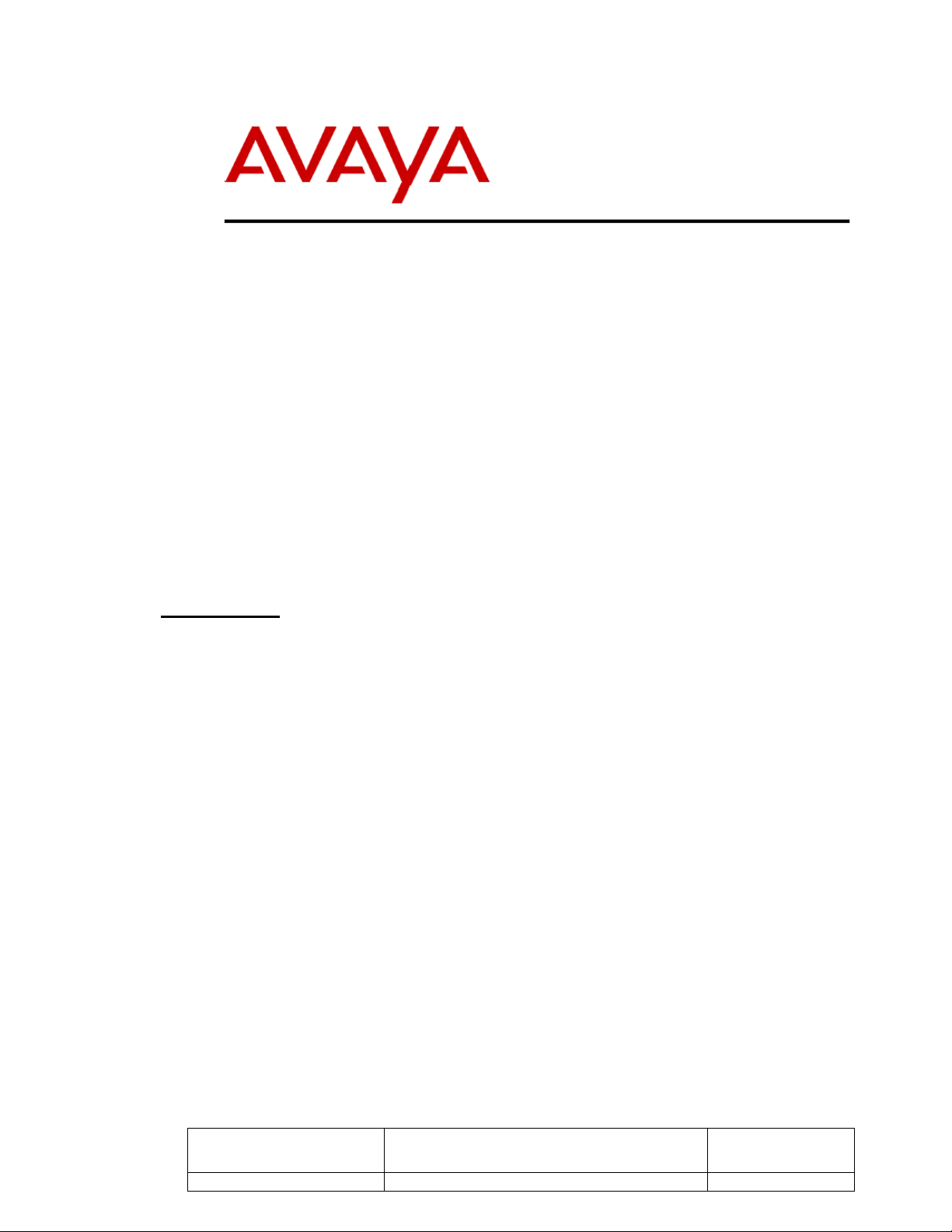
IP Enabling Siemens Hicom 300
With Avaya Solutions Running
MultiVantage™ Software
Configuring a PRI Trunk Connection between an Avaya S8300
Media Server and an Avaya G700 Media Gateway running
Avaya MultiVantage™ Software and a Siemens Hicom 300.
Issue 1.0
ABSTRACT
Many multi-location enterprises have telecommunications equipment from
vendors that do not provide a gentle migration path to IP converged platforms.
Avaya’s Enterprise Class IP Solutions (ECLIPS) enable a gradual adoption of
IP technology for Third-party PBXs and enables the adoption of the valueadded capabilities of Avaya’s MultiVantage™ Software while providing a
platform to host future applications that will further enhance the enterprise’s
operations.
Following the instructions in these Application Notes facilitates the GentleMigration of a Siemens Hicom 300 PBX to the Avaya ECLIPS platform running
the Avaya MultiVantage Software for call processing. A minimal amount of
new hardware is needed to complete the migration including the Avaya™
S8300 Media Server, the Avaya™ G700 Media Gateway, Avaya™ IP
telephones and the new Avaya™ GUI administration tools.
This solution’s return on investment (ROI) is very high because it does not
require a fork-lift removal of existing hardware, capitalizes on existing phone
assets and the users’ knowledge of the existing user interface, and allows the
enterprise to migrate only those users who can best utilize the productivity
enhancing features of the Avaya MultiVantage Software. The platform can
expand to accommodate the entire enterprise’s organization over time at a
pace the customer dictates.
Jsl © 2002 Avaya Inc All Rights Reserved IP Enabling Siemens
LPH 11-27-02
Hicom with Avaya
MultiVantage Solutions
1
Page 2
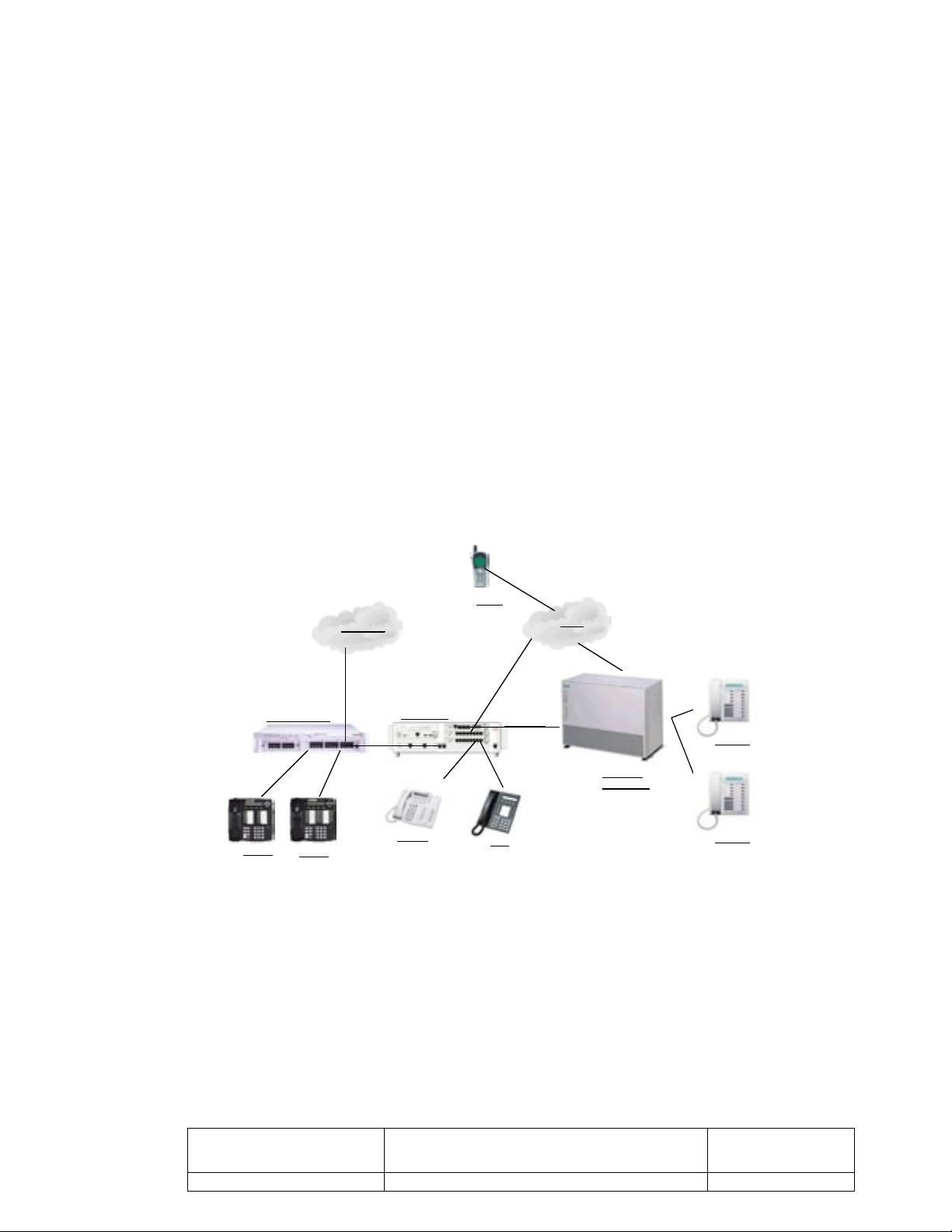
1. Introduction:
The configuration shown in figure 1 illustrates a PRI Trunk Connection between an Avaya
S8300 Media Server and an Avaya G700 Media Gateway (S8300/G700) running Avaya
MultiVantage Software placed as an adjunct to a Siemens Hicom 300.
The main Central Office connection for the solution is made through the Siemens Hicom 300.
Additional Central Office lines can be connected to the S8300/G700 in order to facilitate the
use of Avaya™ Extension to Cellular (EC500) and other Avaya MultiVantage Software
features.
This document assumes the reader has a basic knowledge of programming Multivantage and
Hicom platforms. Basic interoperability between S8300/G700 and Hicom 300 and how it was
accomplished is described within these application notes. It should be noted that the
interoperability of the S8300/G700 and Hicom 300 is established on basic network
fundamentals, and more advanced areas of networking and call routing such as QSIG, AAR
and ARS, while functional in this configuration, are not within the scope of this document. E-1
connectivity is possible but requires additional hardware and software upgrades. The
Siemens Hipath series is not covered in this document. The Hipath has very different user
interfaces and hardware architecture.
WAN/LAN
EC500
PSTN
CAJUN ® P330
4612 IP
4624 IP
S8300/G700
6416D+
8405
ISDN PRI
SIEMENS
HICOM 300
Optiset E
Optiset E
Figure 1. Avaya S8300/G700 and Siemens Hicom 300
Jsl © 2002 Avaya Inc All Rights Reserved IP Enabling Siemens
LPH 11-27-02
Hicom with Avaya
MultiVantage Solutions
2
Page 3
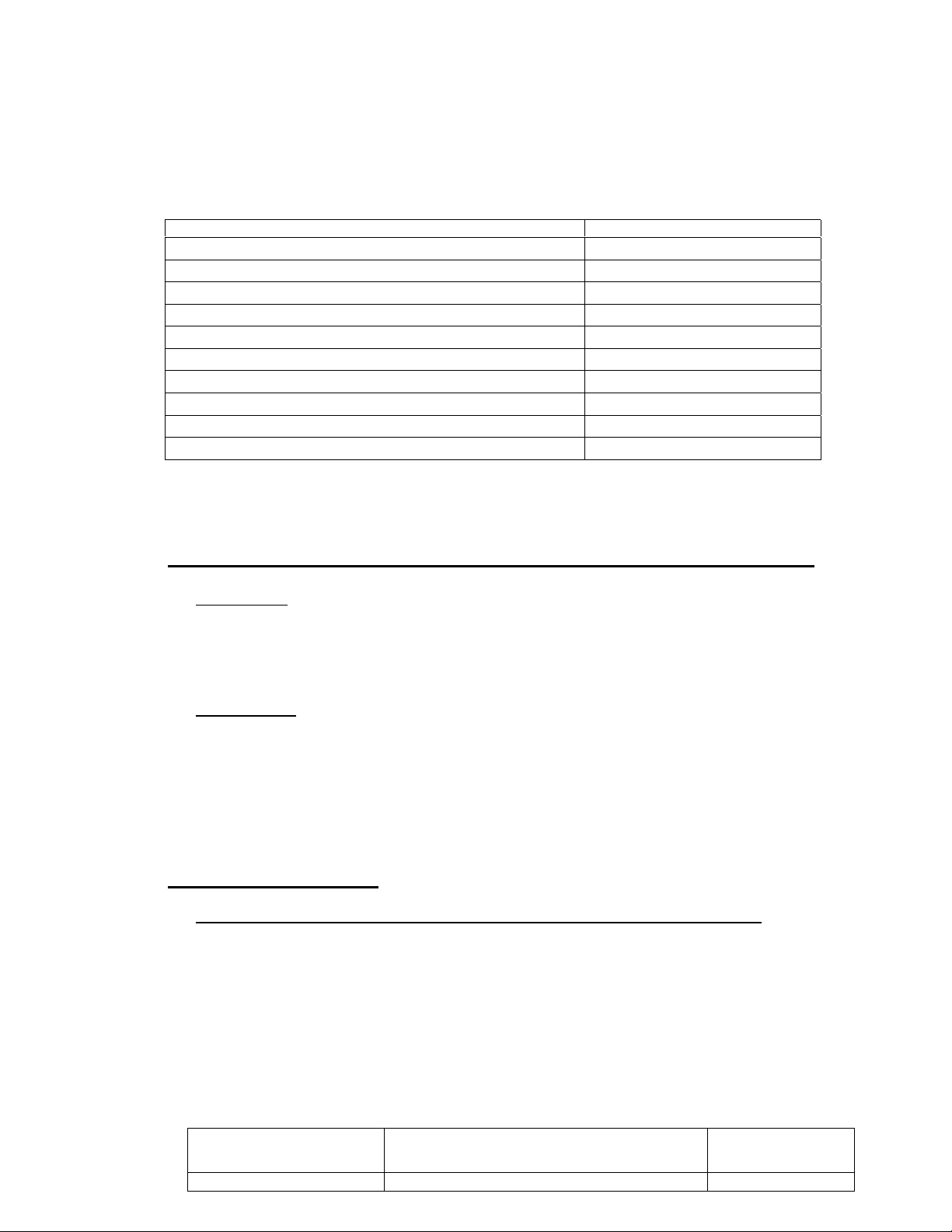
2. Equipment and Software Validated:
The configuration used to test performance of this solution was established in an Avaya Lab
setting within the guidelines and use parameters allowed in the user licenses acquired with the
equipment and software listed below.
Platform Version
Avaya MultiVantage Software 1.2
Avaya S8300 Media Server 213.0
Avaya G700 Media Gateway 3.12
Avaya™ 4612 IP Phones 46XXCommon.V36
Avaya™ 4624 IP Phones 46XXCommon.V36
Avaya MM710 T-1 Interface Firmware version 5
Siemens Hicom 300 30 EP Release 9006.5
DSC80 Processor Firmware version D961-D
TMDN64P T-1 Interface (Q2484-X) Firmware version D467-C
Optiset E Digital Advanced Plus Phones Model 69671
3. Requirements:
Avaya S8300 Media Server and an Avaya G700 Media Gateway:
Software:
1. Avaya MultiVantage Software Release 1.2 or newer
2. G700 Media Gateway Firmware Release 3.12 or newer
3. S8300 Media Server Software Release 213.0 or newer
Hardware:
1. MM710 DS1 Circuit pack. Installer needs to determine the number of trunks cards
that will be needed for traffic requirements. Consideration must be made for the
available slots and resources of the Hicom.
2. T-1 Interface cable. Connects the MM710 T-1 RJ45 interface port or the TN464 DS1
circuit pack to the Hicom. The actual cable needs to be custom built.
Siemens Hicom 300:
For this application to be successful, the intended switch must have:
1. Available slots for the T-1 boards.
2. Available purchased software ports for the T-1 spans.
3. T-1 boards must be compatible to software version.
4. If software or port capacities need to be upgraded, there are two options.
a. Siemens can be contacted and they will upgrade the system.
b. The software on DAT tape is purchased from Siemens or a vendor. The customer
loads the software.
Jsl © 2002 Avaya Inc All Rights Reserved IP Enabling Siemens
LPH 11-27-02
Hicom with Avaya
MultiVantage Solutions
3
Page 4
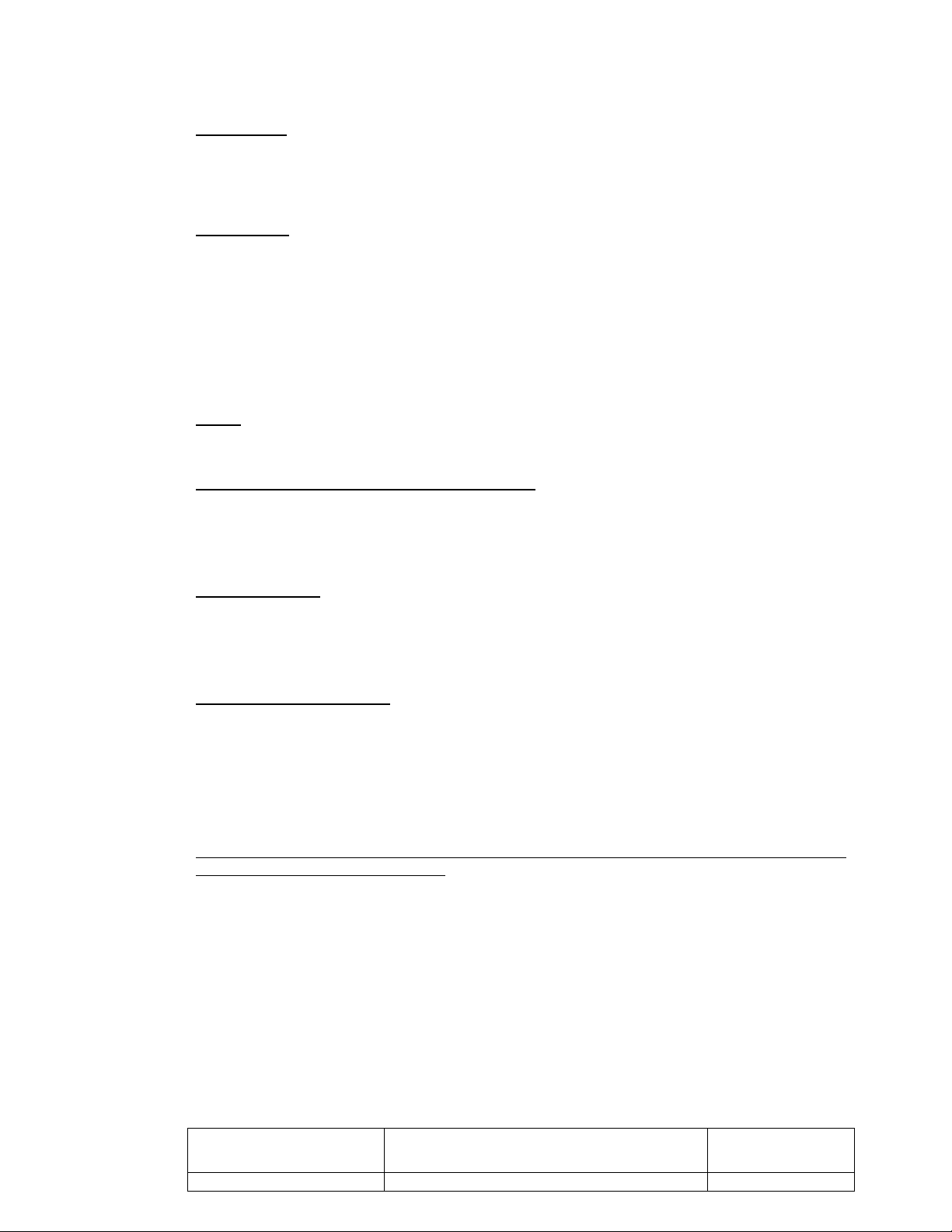
Software:
1. Recommended Siemens Hicom 300. Release 9006.5 or newer.
2. Firmware for the boards and phones are included in the core software.
Hardware:
1. TNBN64P and TNDN64 can be programmed to run PRI and NI2.
2. TMDN TMD24 can only be used with PRI.
Board type used is dependant on software and hardware release of the switch.
4. Cable schematic:
Note: A length of 4-wire cable is needed to make the connection to each PRI
circuit card. The Pin assignments for each are as follows.
Siemens TMDN64P (25 pair amphenol)
XTIP pin 16 RTIP pin 13
XRING pin 41 RRING pin 38
MM710 (RJ45)
XTIP pin 4 RTIP pin 1
XRING pin 5 RRING pin 2
TN464 DS1 (wall field)
XTIP pin 22 RTIP pin 23
XRING pin 47 RRING pin 48
5. S8300/G700 Configurations:
The following pages are excerpts of an actual system administration session using the
Avaya VisAbility™ Software Suite.
DS1 Interface: ISDN maximizes the number of connections between the switches due to the
fast processing of calls across that medium. ISDN also allows for Caller ID, Call Tracing, Call
Return and many other features. Configure the DS1 form as described below. Select “isdnpri” for the Signaling Mode, this allows for Facility and Non-facility Associated Signaling.
Select “b8zs” for the line coding which is required when running ISDN. Framing Mode should
be “ESF” to allow for best signaling quality. Setting the Connect and Interface prompts to
“PBX” and “Network” allows the MM710 to have control over glare conditions. This allows the
MM710 to have priority over circuit assignment and force the switch on the other end to
continue searching for an open B-Channel. All other prompts are default. If using NI-2
(National ISDN–2) change Protocol Version to “b”.
Jsl © 2002 Avaya Inc All Rights Reserved IP Enabling Siemens
LPH 11-27-02
Hicom with Avaya
MultiVantage Solutions
4
Page 5
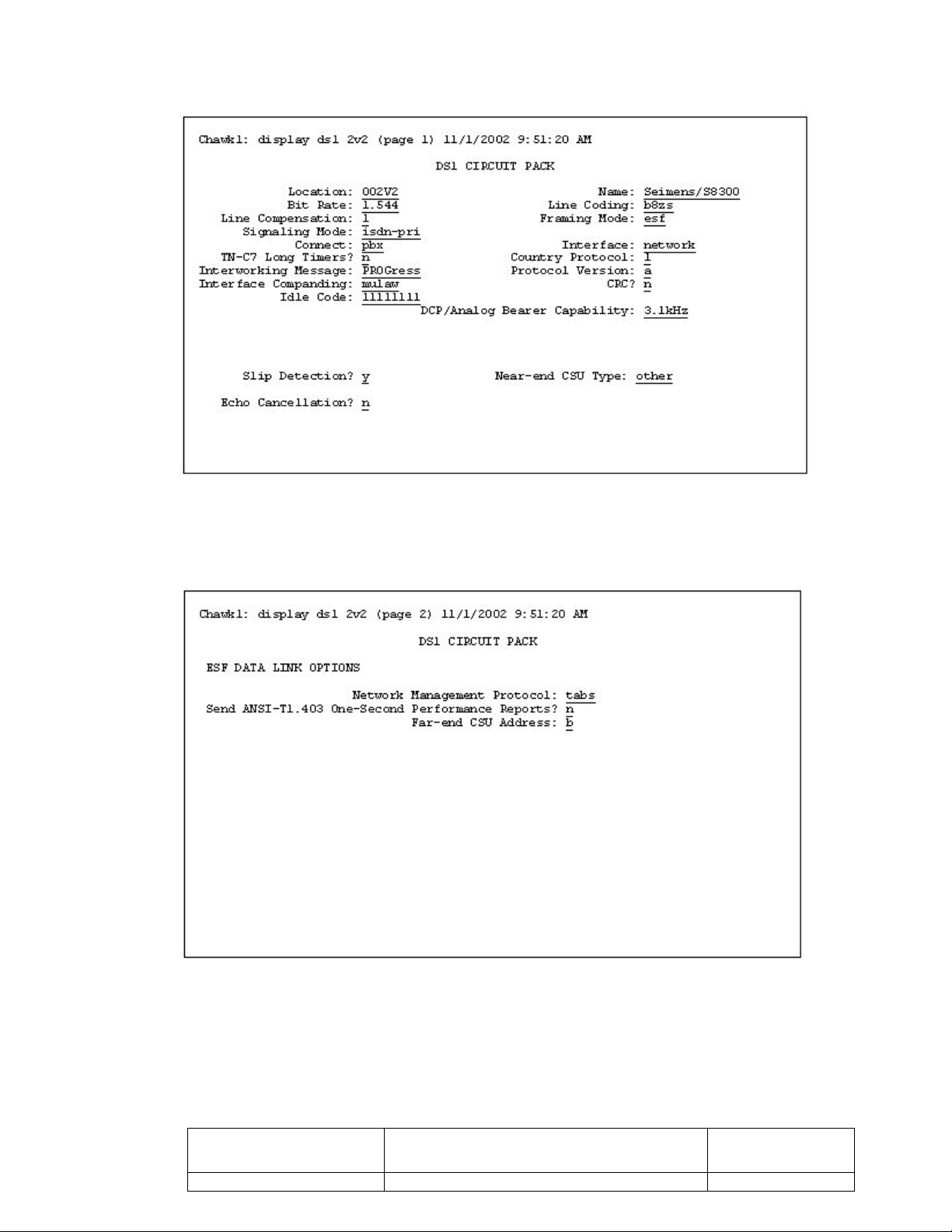
Figure 2a. MM710 DS1 Circuit Pack Administration
Figure 2b. MM710 DS1 Circuit Pack Administration
Jsl © 2002 Avaya Inc All Rights Reserved IP Enabling Siemens
LPH 11-27-02
Hicom with Avaya
MultiVantage Solutions
5
Page 6
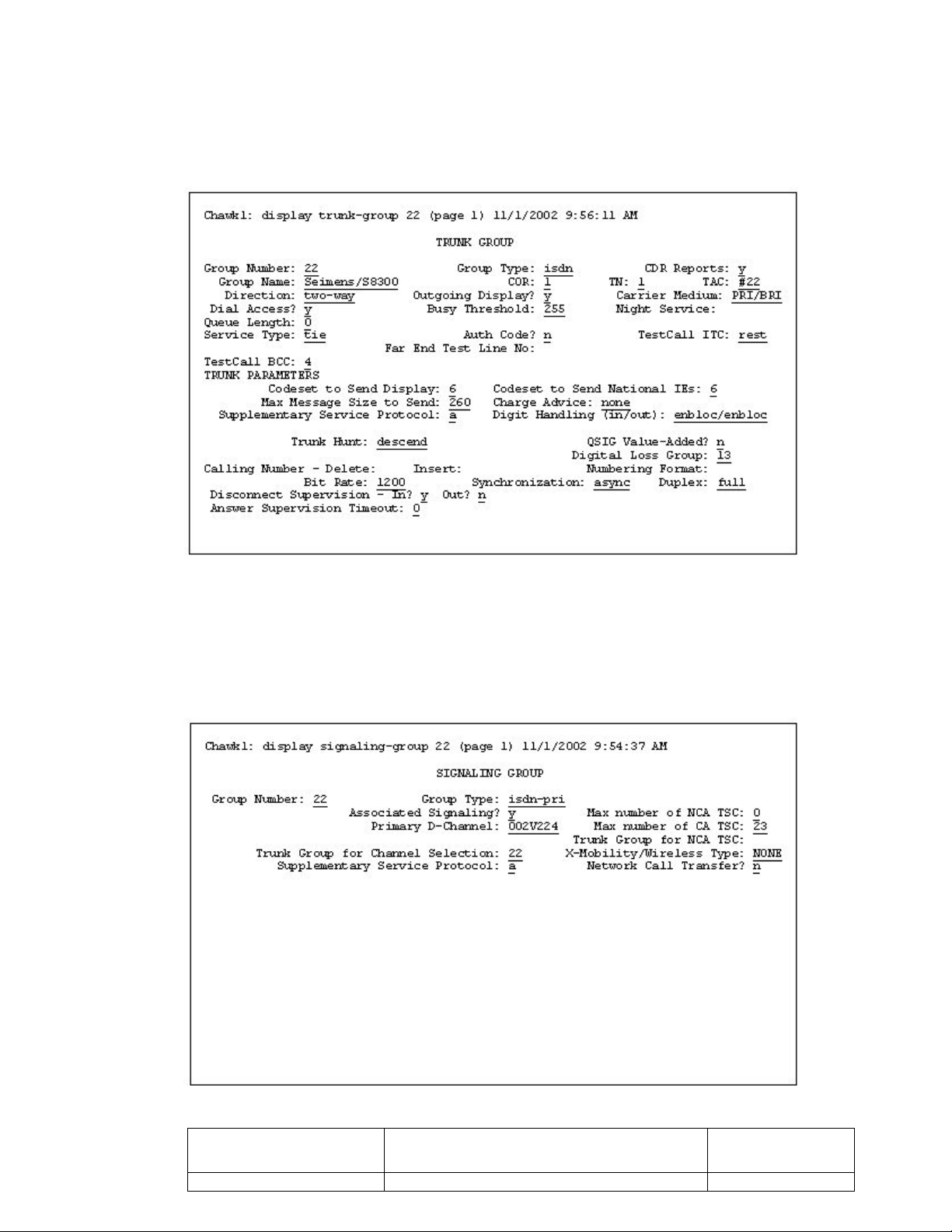
Trunk Group: Create a Trunk Group and select “isdn” as the Group Type and a TAC
number based on your switches dial-plan. Ensure “PRI/BRI” is the Carrier Medium, this is
used for ISDN trunks. Set Dial Access to “Y” and Service type is “tie”, this gives the most
universal type of connection. All other prompts are default.
Figure 4. Trunk–Group Administration
Signaling Group: Create a Signaling Group for the PRI D-channel. The Group Type
default is “isdn-pri”; this creates a channel to control the Bearer channels on the T-1 card.
Select the T-1 port that will be used as the Primary D-channel and assign the Trunk Group for
Channel Selection. All other prompts are default.
Figure 3. Signaling-Group D-Channel Configuration
Jsl © 2002 Avaya Inc All Rights Reserved IP Enabling Siemens
LPH 11-27-02
Hicom with Avaya
MultiVantage Solutions
6
Page 7
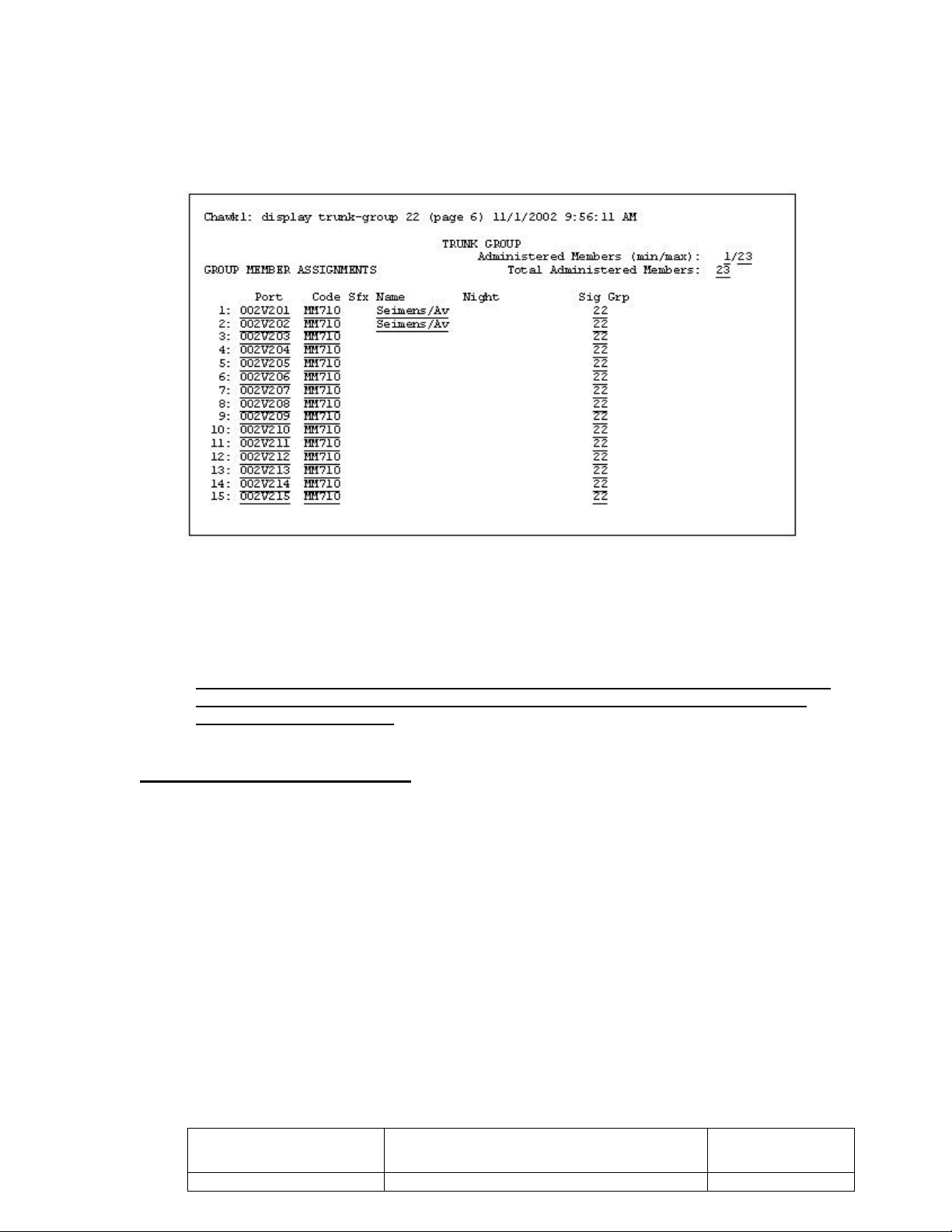
Trunk Group Members: Assign trunk ports to the Trunk Group. Up to 255 ports can be
assigned to each ISDN Trunk Group. The Sig Grp prompt will display the signaling group after
the Trunk Group is created and assigned to the Signaling Group.
Figure 5. Assign trunk Group Members
6. Hicom Configurations:
The following listing of Command Line Interface (CLI) text is intended to be an accurate
representation of the actual administrative visuals for implementing the translations
required for the Hicom 300.
Typical Cabinet Configuration:
<dis-bcsu:tbl; (Displays Board Configuration Switching Unit)
H500: AMO BCSU STARTED
ADDRESS |NOM. BOARD TYPE V/R| |ACTUAL BOARD |LWV|FID|FIRMWARE|BD STATUS |CCN|
----------+-----------------------------------------+-+----------------------+------------+-------------+------------------+-----+
1. 1. 37 | Q2161-X DSC80 | | Q2161-X | 1 | 2 | D961-D | READY |1 |
1. 1. 49 | Q2146-X SLMA2 | | Q2146-X | 1 | 0 | -11 - | READY |24 |
1. 1. 55 | Q2485-X TMC16P | | Q2485-X | 1 | 0 | D429-B | READY |16 |
1. 1. 61 | Q2158-X SLMO24 R | | Q2158-X | 1 | 0 | -05 - | READY |24 |
1. 1. 67 | Q2158-X SLMO24 R | | Q2158-X | 1 | 0 | -05 - | READY |24 |
1. 1. 73 | FREE | | FREE | | | | | |
1. 1. 79 | FREE | | FREE | | | | |0 |
1. 1. 85 | Q2452-X TMDID | | Q2452-X | 1 | 0 | B008-D | READY |8 |
1. 1. 91 | FREE | | FREE | | | | |0 |
1. 1. 97 | Q2233-X SIUX | | Q2233-X | 1 | 2 | D802-B | READY |8 |
1. 1.103| FREE | | FREE | | | | |0 |
Jsl © 2002 Avaya Inc All Rights Reserved IP Enabling Siemens
LPH 11-27-02
Hicom with Avaya
MultiVantage Solutions
7
Page 8

Determine If System Has Capacities:
<dis-dimen; (Displays System Dimensions)
TYPE = cc;
DIS-DIMEN:CC;
H500: AMO DIMEN STARTED
+------------------------------------+------------------------------------+
| NON-CONFIGURABLE PARAMETERS |
+------------------------------------+------------------------------------+
| TOTAL LINES : ALLOC = 2750 LARGEST BLOCK = 2496 USED = 238 |
| PHYSICAL LINES: ALLOC = 1368 MAX USED = 203 USED = 203 |
+------------------------------------+------------------------------------+
| CONFIGURABLE PARAMETERS |
+------------------------------------+------------------------------------+
| ALLOC /MAXUSED/ USED | ALLOC /MAXUSED/ USED |
+------------------------------------+------------------------------------+
| | PRITRUNK: 2 / 1 / 1 |
| | TRUNK : 49 / 49 / 27 |
| | T1SPAN : 2 / 2 / 2 |
+------------------------------------+------------------------------------+
* = ALLOC-VALUE EXCEEDS ALLOC-RECMAX
( RECOMMENDED ALLOC-MAXIMUM ) FOR THIS SYSTEM TYPE
<dis-dimen:ltg;
DIS-DIMEN:LTG;
H500: AMO DIMEN STARTED
+------------------------------------+------------------------------------+
| NON-CONFIGURABLE PARAMETERS |
+------------------------------------+------------------------------------+
| TOTAL LINES : ALLOC = 2750 LARGEST BLOCK = 2496 USED = 238 |
| PHYSICAL LINES: ALLOC = 1368 MAX USED = 203 USED = 203 |
+------------------------------------+------------------------------------+
| CONFIGURABLE PARAMETERS |
+------------------------------------+------------------------------------+
| LTG: 1 ALLOC /MAXUSED/ USED | LTG: 1 ALLOC /MAXUSED/ USED |
+------------------------------------+------------------------------------+
| | |
| APILTG : 32 / 0 / 0 | LTGIDX : 400 / 90 / 90 |
| AUTOLTG : 0 / 0 / 0 | NWCRLTG : 1 / 0 / 0 |
| DHBUFLTG: 0 / 0 / 0 | *OPTILTG : 72 / 4 / 3 |
| DIG2LTG : 160 / 0 / 0 | *OPTSTLTG: 72 / 4 / 3 |
| *DIGILTG : 80 / 4 / 3 | PRTRKLTG: 1 / 1 / 1 |
| DILTG : 96 / 4 / 3 | RDTILTG : 18 / 0 / 0 |
| DLPWLTG : 0 / 0 / 0 | RP120LTG: 0 / 0 / 0 |
| DSLTG : 255 / 115 / 115 | RP240LTG: 0 / 0 / 0 |
| DTILTG : 281 / 30 / 30 | RP400LTG: 0 / 0 / 0 |
| DTIS0 : 0 / 0 / 0 | *S0LTG : 16 / 0 / 0 |
| KSETLTG : 144 / 4 / 3 | |
| | |
+------------------------------------+------------------------------------+
* = ALLOC-VALUE EXCEEDS ALLOC-RECMAX
( RECOMMENDED ALLOC-MAXIMUM ) FOR THIS SYSTEM TYPE
Jsl © 2002 Avaya Inc All Rights Reserved IP Enabling Siemens
LPH 11-27-02
Hicom with Avaya
MultiVantage Solutions
8
Page 9

Adding a TNDN64 T-1 Board:
<add-bcsu
BOARD = ?
BOARD : SPECIFY BOARD TYPE
CHARACTERISTIC : REQUIRED CONDITIONAL
POSSIBLE VALUES : STMA STMA
SLMN SLMN USED FOR NX64
IPDN IPDN BOARD USED FOR ISDN APPLICATIONS
RPER ROLM PERIPHERAL BOARDS
RT1 ROLM T1 BOARD
TMD DIGITAL TRUNK MODULE WITH 24 CHANNELS
RG RING GENERATOR
SIUP SIGNALLING UNIT PERIPHERY
PER PERIPHERY MODULE
BOARD = tmd
LTG = 1
LTU = 1
SLOT = 79
PARTNO = q2484-x (part number for a TNDN64P number will vary with hardware)
FCTID = 2 ???
LWVAR = ?
LWVAR : LOADWARE VARIANT
CHARACTERISTIC : OPTIONAL
POSSIBLE VALUES : MAX. OF 8 POSITIONS
LWVAR =0
CABTYP = 1
TIMTYP = ?
TIMTYP : SPECIFY SYSTEM OR LOOP TIMING FOR TMD24
CHARACTERISTIC : OPTIONAL
POSSIBLE VALUES : SYST TMD FRAME TIMING DRIVEN BY SYSTEM
LOOP LOOPBACK STATE
TIMTYP =syst
OESDISTH =30
OESREQTH =4
SESDISTH =10
SESREQTH =10
SIGTYP = ?
SIGTYP : TYPE OF SIGNALING ON TMD24 SPAN
CHARACTERISTIC : REQUIRED CONDITIONAL
POSSIBLE VALUES : CVN CORNET-VN LINK WITH 24 CHANNELS
CCO DMI LINK WITH 24 CHANNELS
MOS DMI LINK WITH MESSAGE ORIENTED SIGNALING
BOS DMI LINK WITH BIT ORIENTED SIGNALING
CAS TMD LINK WITH CHANNEL ASSOCIATED SIGNALING
SIGTYP = mos
NETUSR = ?
NETUSR : USER TO EMULATE NETWK OR USER ON DMI LINK
CHARACTERISTIC : OPTIONAL
POSSIBLE VALUES : USER USER WILL EMULATE USER END OF DMI LINK
NETWK USER WILL EMULATE NETWK END OF DMI LINK
NETUSR = user
Jsl © 2002 Avaya Inc All Rights Reserved IP Enabling Siemens
LPH 11-27-02
Hicom with Avaya
MultiVantage Solutions
9
Page 10

ACKTIM = ?
ACKTIM : ACKNOWLEDGEMENT TIMER
CHARACTERISTIC : OPTIONAL
POSSIBLE VALUES : 1000-5000
ACKTIM =1000
DLVTIM = ?
DLVTIM : DATA LINK VERIFICATION TIMER
CHARACTERISTIC : OPTIONAL
POSSIBLE VALUES : 5000-60000
DLVTIM =30000
OCTMAX = ?
OCTMAX : MAXIMUM NUMBER OF OCTETS IN AN INFORMATION FIELD
CHARACTERISTIC : OPTIONAL
POSSIBLE VALUES : 3-260
OCTMAX =260
RETMAX = ?
RETMAX : MAXIMUM NUMBER OF RETRANSMISSIONS
CHARACTERISTIC : OPTIONAL
POSSIBLE VALUES : 1-10
RETMAX =3
WINDOW = ?
WINDOW : MAXIMUM NUMBER OF OUTSTANDING INFORMATION FRAMES
CHARACTERISTIC : OPTIONAL
VALUE TYPE : DECIMAL NUMBER
CONVERSION TYPE : BINARY NUMBER WITH 8 BITS
POSSIBLE VALUES : 1-7
WINDOW =7
IGN = ?
IGN : INTERFACE GROUP NUMBER
CHARACTERISTIC : REQUIRED
POSSIBLE VALUES : 0-127
IGN = 1
POSSIBLE VALUES : NO NO
YES YES
TABS =no
BI8SUB = ?
BI8SUB : BI-POLAR 8 ZERO SUBSTITUTION
CHARACTERISTIC : OPTIONAL CONDITIONAL
POSSIBLE VALUES : YES YES
NO NO
BI8SUB = yes
BIVDET = ?
BIVDET : BI-POLAR VIOLATION DETECTION
CHARACTERISTIC : OPTIONAL
POSSIBLE VALUES : NO NO
YES YES
BIVDET =yes
ADD-BCSU:TMD,1,1,91,Q2484-X,2,,3,,,,,,MOS,USER,,,,,,1,1,ESF,,YES,;
H500: AMO BCSU STARTED
H1: BOARD 1. 1. 91
Jsl © 2002 Avaya Inc All Rights Reserved IP Enabling Siemens
LPH 11-27-02
Hicom with Avaya
MultiVantage Solutions
10
Page 11

SET UP - OUT OF SERVICE (NPR)
H6 : THE CIRCUIT WAS ADDED TO THE REFERENCE CLOCK TABLE.
H19 : WHEN FCTID IS NOT ENTERED, OR FCTID=0 IS ENTERED FOR A TMDN,
IT WILL CONFIGURE A TMDN WITH THE DEFAULT FCTID=1.
AMO-BCSU -111 BOARD CONFIGURATION, SWITCHING UNIT
ADD COMPLETED;
Display Board:
<dis-bcsu:tmd;
H500: AMO BCSU STARTED
--------------------------------------------------------------| DETAILS OF TMD BOARD AT ADDRESS (LTG.LTU.SLOT) = 1. 1. 73 |
| |
| CABTYP = 1 TIMTYP = SYST SIGTYP = MOS |
| FRAME = ESF TABS = NO FCTID = 2 |
| BI8SUB = YES BIVDET = YES |
|-------------------------------------------------------------|
| RDRATIO = 6 RDTH = 2500 RDQUAL = 15000 |
| YLSEND = 5000 YLTH = 400 YLQUAL = 100 |
| LOS = 150 AOS = 4000 |
| SESDISTH = 10 SESREQTH = 10 |
| OESDISTH = 30 OESDISIN = 24-00-00 |
| OESREQTH = 4 OESREQIN = 04-00-00 |
|-------------------------------------------------------------|
| NETUSR = USER ACKTIM = 1000 DLVTIM = 30000 |
| OCTMAX = 260 RETMAX = 3 WINDOW = 7 |
| CRIDC = TTSC = NSFIV = |
| NSFTSC = PFDGT = |
|-------------------------------------------------------------|
| IGN = 0 IID = 0 |
---------------------------------------------------------------
Display Cabinet:
< dis-bcsu:tbl;
DIS-BCSU:TBL,,,;
H500: AMO BCSU STARTED
ADDRESS |NOM. BOARD TYPE V/R| |ACTUAL BOARD |LWV|FID|FIRMWARE|BD
STATUS|CCN|
---------+--------------------+-+-------------+-------+--------+---------+-
--+
1. 1. 37 | Q2161-X DSC80 | | Q2161-X | 1 | 2 | D961-D |READY |1 |
1. 1. 49 | Q2146-X SLMA2 | | Q2146-X | 1 | 0 | -11 - |READY |24 |
1. 1. 55 | Q2485-X TMC16P | | Q2485-X | 1 | 0 | D429-B |READY |16 |
1. 1. 61 | Q2158-X SLMO24 R| | Q2158-X | 1 | 0 | -05 - |READY |24 |
1. 1. 67 | Q2158-X SLMO24 R| | Q2158-X | 1 | 0 | -05 - |READY |24 |
1. 1. 73 | Q2484-X TMDN64P | | Q2484-X | 1 | 2 | D467-C |READY |25 |
1. 1. 79 | FREE | | FREE | | | | |0 |
1. 1. 85 | Q2452-X TMDID | | Q2452-X | 1 | 0 | B008-D |READY |8 |
1. 1. 91 | FREE | | FREE | | | | |0 |
1. 1. 97 | Q2233-X SIUX | | Q2233-X | 1 | 2 | D802-B |READY |8 |
1. 1.103 | FREE | | FREE | | | | |0 |
H2: LTU 1. 2 IS NOT SET UP
AMO-BCSU -111 BOARD CONFIGURATION, SWITCHING UNIT
Jsl © 2002 Avaya Inc All Rights Reserved IP Enabling Siemens
LPH 11-27-02
Hicom with Avaya
MultiVantage Solutions
11
Page 12

Add Trunk Group Access Codes:
<add-tgacc
TGRP = 100
SATOPS = ?
SATOPS : SATOPS TYPE USAGE FOR THE TRUNK-GROUP
CHARACTERISTIC : REQUIRED
POSSIBLE VALUES : SAT SAT PROTOCOL
VLSAT VLSAT PROTOCOL
NONE NON-SATOPS PROTOCOL
SATOPS = none
NAME = c-hawk
NO = ?
NO : MAXIMUM NUMBER OF LINES TO BE ASSIGNED
CHARACTERISTIC : REQUIRED
POSSIBLE VALUES : 1-999
NO = 23
DIRTYP = ?
DIRTYP : TRUNK GROUP DIRECTION TYPE
CHARACTERISTIC : OPTIONAL
POSSIBLE VALUES : INC INCOMING TRUNK GROUP
OUTG OUTGOING TRUNK GROUP
BOTH BOTHWAY TRUNK GROUP
DIRTYP = both
TGUSAGE = ?
TGUSAGE : TRUNK GROUP FACILITY USAGE
CHARACTERISTIC : OPTIONAL
POSSIBLE VALUES : SATL SATELLITE
TERR TERRESTRIAL
TGUSAGE = terr
ACDTHRH = ?
ACDTHRH : MAXIMUM NUMBER OF TRUNKS FOR ACD THRESHOLD
CHARACTERISTIC : OPTIONAL
POSSIBLE VALUES : MAX. OF 3 POSITIONS
ACDTHRH =
TRACENO = ?
TRACENO : MAXIMUM NUMBER OF TRUNKS IN A GROUP THAT CAN BE CALL
TRACED
CHARACTERISTIC : OPTIONAL
POSSIBLE VALUES : 0-999
TRACENO =0
GDTRRULE = 0
SELECT = ?
SELECT : TRUNK SELECTION ALGORITHIM
CHARACTERISTIC : OPTIONAL
POSSIBLE VALUES : HIGH HIGH
LOW LOW
ROUND ROUND
SELECT = round
Jsl © 2002 Avaya Inc All Rights Reserved IP Enabling Siemens
LPH 11-27-02
Hicom with Avaya
MultiVantage Solutions
12
Page 13

CFBLOCK = ?
CFBLOCK : CALL FORWARD BLOCKING
CHARACTERISTIC : OPTIONAL
POSSIBLE VALUES : ENABLED CALL FORWARD BLOCKING ENABLED
DISABLED CALL FORWARD BLOCKING DISABLED
CFBLOCK = DISABLED
ADD-TGACC:100,NONE,C-HAWK,23,BOTH,TERR,,,0,ROUND,;
H500: AMO TGACC STARTED
H1: TRUNK GROUP 100 HAS BEEN CREATED
AMO-TGACC-111 TRUNK GROUP ACCESS CODE
ADD COMPLETED;
Display Trunk Group Access Codes:
<dis-tgacc
TGRP =100;
DIS-TGACC:100;
H500: AMO TGACC STARTED
+-------------------------------------------------------------------------+
| TGRP NUMBER : 100 TGRP NAME : CHAWK /N MAXIMUM NO: 23 |
| SUBGROUP NUMBER: 3 DEVICE TYPE: PRI B DIR TYPE : BOTH |
| ACD THRESHOLD : * TRACENO : 0 USAGE TYPE: TERR |
| ALLOCATED TO AT LEAST ONE ROUTE GDTR RULE : 0 |
| SELECTION : ROUND CFBLOCK : DISABLED
|
| THE FOLLOWING PORTS (LTG-LTU-SLOT-CIRCUIT) ARE ALLOCATED:
|
+-------------------------------------------------------------------------+
|1-1-73-1 | 1-1-73-2 | 1-1-73-3 | 1-1-73-4 | 1-1-73-5 | 1-1-73-6 |
+-------------------------------------------------------------------------+
|1-1-73-7 | 1-1-73-8 | 1-1-73-9 | 1-1-73-10| 1-1-73-11| 1-1-73-12|
+-------------------------------------------------------------------------+
|1-1-73-13| 1-1-73-14| 1-1-73-15| 1-1-73-16| 1-1-73-17| 1-1-73-18|
+-------------------------------------------------------------------------+
|1-1-73-19| 1-1-73-20| 1-1-73-21| 1-1-73-22| 1-1-73-23|
+-------------------------------------------------------------------------+
AMO-TGACC-111 TRUNK GROUP ACCESS CODE
DISPLAY COMPLETED;
Add COP (Class of Parameters):
<add-cop
COPNO = 100
PAR = ;
ADD-COP:100,;
H500: AMO COP STARTED
H1: COP 100 IS NOW SET UP
AMO-COP -111 CLASS OF PARAMETER
ADD COMPLETED;
Jsl © 2002 Avaya Inc All Rights Reserved IP Enabling Siemens
LPH 11-27-02
Hicom with Avaya
MultiVantage Solutions
13
Page 14

Display COP (Class of Parameters):
<dis-cop;
DIS-COP:,,;
H500: AMO COP STARTED
| | | | | |
| | S E A | | | |
| | T E S N | | | |
| | A S V S P I D |DD| S| |
| | D Z L P D D T |TT| U| P |
| | I A A S S A N N O |MM| P| D |
|COP| A N C A A N I I N |FF| V| P |
|IDX| L S K T T I S S E | L|12|1234|
+---+-------------------+--+--+----+
| 2| |X | | X |
| 50| X X | |X | |
|100| | | | |
+---+-------------------+--+--+----+
AMO-COP -111 CLASS OF PARAMETER
DISPLAY COMPLETED;
Add COT (Class of Trunk):
<add-cot
COTNO = 100
PAR =
ADD-COT:100,;
H500: AMO COT STARTED
H1: THE COT 100 HAS BEEN SET UP.
AMO-COT -111 CLASS OF TRUNK FOR CALL PROCESSING
ADD COMPLETED;
Display COT (Class of Trunk):
<dis-cot;
DIS-COT:,,;
H500: AMO COT STARTED
|D|A|D|D|D|M|S|V|E|E|A|R|
|I|N|S|S|I|D|A|L|S|S|N|F|
|T|S|A|A|S|R|T|S|P|P|I|L|
| |R| |S| | | |A|A|D|D|A|
| | | | | | | |T|N|N|N|S|
| | | | | | | | |I|I|I|H|
COT | | | | | | | | | |S|S| |
----+-+-+-+-+-+-+-+-+-+-+-+-+
2 |X| | | | |X| | | | | | |
50 | |X| | |X| | | | | | | |
100 | | | | | | | | | | | | |
----+-+-+-+-+-+-+-+-+-+-+-+-+
AMO-COT -111 CLASS OF TRUNK FOR CALL PROCESSING
DISPLAY COMPLETED;
Jsl © 2002 Avaya Inc All Rights Reserved IP Enabling Siemens
LPH 11-27-02
Hicom with Avaya
MultiVantage Solutions
14
Page 15

Add COS (Class of Service):
<add-cos
COPYCOS =
NEWCOS = 100
AVCE = ?
AVCE : ADD VOICE AUTHORIZATION
CHARACTERISTIC : OPTIONAL
POSSIBLE VALUES : AGENT ACD AGENT
AUTOLOG ACD AUTOLOGON
BROADCST SPEAKER CALL DIAL ONE WAY BROADCAST
BSYALERT AUDIBLE BUSY ALERT ON ATTENDANT CONSOLES
CAF CONTROL AGENT FACILITY
CASILMON ACD CAN ACTIVATE SILENT MONITOR
CBSILMON ACD CAN BE SILENT MONITORED
CFWCO CALL FORWARDING TO CO
COSXCD COS CHANGEOVER BY CODE
DIDBLK DIRECT-INWARD-DIALING BLOCKING
DNDOVR DO NOT DISTURB OVERRIDE
HOT HOTLINE
HUNTB STATION HUNT ON BUSY
HUNTNA STATION HUNT ON NO ANSWER
INDTMF INBAND DTMF DIALING
INTRCOM INTERCOMM CALL
KN KNOCKING/CAMP-ON AUTHORIZATION
KNOVR OVERRIDE AUTHORIZATION (CALL INTRUSION
MB MAIL BOX - AUTHORIZATION TO RECEIVE MAIL
MDR MESSAGE/CALL DETAIL RECORDING
MSGWCAP MESSAGE WAITING CAPABILITY - CAN SEND MAIL
NCMPBRST NO CAMP-ON BURST TONE ALERT
NOCONF NO CONFERENCE CALL AUTHORIZATION
NOHOLD NO HOLD FEATURE FOR CONFERENCE CALL
NVDATA NON-VOICE DATA AUTHORIZATION
OFHKRCL OFHKRCL
ORIGONLY ORIGINATE ONLY
PRISTN STATION WITH PRIORITY
RKNOVR REJECT KNOCKING/CAMP-ON AND OVERRIDE
SPKRCALL SPEAKER CALL DIAL ONE WAY
SUPER ACD SUPERVISOR
TPSET THIRD PARTY SET
TRACEAUT AUTOMATIC MALICIOUS CALL TRACING
TTT TRUNK TO TRUNK CONNECTION/TRANSFER
VC VOICE CALL
VCE SERVICE MODULE ACCESS (VCE)
AVCE = mdr
ADTE = ?
ADTE : ADD DATA TERMINAL EQUIPMENT AUTHORIZATION
CHARACTERISTIC : OPTIONAL
POSSIBLE VALUES : BASIC DATA ORIGINATE ENABLE (DTE)/GUEST ACCESS
CHANLPBK DATA REMOTE CHANNEL LOOPBACK
DLINEQG DATA LINE QUEUING (GROUP)
DORIGQ DATA ORIGINATING QUEUING
DSPEEDG DATA SPEED CALLING (GROUP)
DSPEEDI DATA SPEED CALLING (INDIVIDUAL)
HOT HOTLINE
Jsl © 2002 Avaya Inc All Rights Reserved IP Enabling Siemens
LPH 11-27-02
Hicom with Avaya
MultiVantage Solutions
15
Page 16

MDR MESSAGE/CALL DETAIL RECORDING
ORIGONLY ORIGINATE ONLY
TERMLPBK DATA REMOTE TERMINAL LOOPBACK
URTA UNRESTRICTED TRUNK ACCESS TO AND FROM CO
ADTE =
AFAX =
DVCE = ?
DVCE : DELETE VOICE AUTHORIZATION
CHARACTERISTIC : OPTIONAL
POSSIBLE VALUES : AGENT ACD AGENT
AUTOLOG ACD AUTOLOGON
BROADCST SPEAKER CALL DIAL ONE WAY BROADCAST
BSYALERT AUDIBLE BUSY ALERT ON ATTENDANT CONSOLES
CAF CONTROL AGENT FACILITY
CASILMON ACD CAN ACTIVATE SILENT MONITOR
CBSILMON ACD CAN BE SILENT MONITORED
CFWCO CALL FORWARDING TO CO
COSXCD COS CHANGEOVER BY CODE
DIDBLK DIRECT-INWARD-DIALING BLOCKING
DNDOVR DO NOT DISTURB OVERRIDE
HOT HOTLINE
HUNTB STATION HUNT ON BUSY
HUNTNA STATION HUNT ON NO ANSWER
INDTMF INBAND DTMF DIALING
INTRCOM INTERCOMM CALL
KN KNOCKING/CAMP-ON AUTHORIZATION
KNOVR OVERRIDE AUTHORIZATION (CALL INTRUSION
MB MAIL BOX - AUTHORIZATION TO RECEIVE MAIL
MDR MESSAGE/CALL DETAIL RECORDING
MSGWCAP MESSAGE WAITING CAPABILITY - CAN SEND MAIL
NCMPBRST NO CAMP-ON BURST TONE ALERT
NOCONF NO CONFERENCE CALL AUTHORIZATION
NOHOLD NO HOLD FEATURE FOR CONFERENCE CALL
NVDATA NON-VOICE DATA AUTHORIZATION
OFHKRCL OFHKRCL
ORIGONLY ORIGINATE ONLY
PRISTN STATION WITH PRIORITY
RKNOVR REJECT KNOCKING/CAMP-ON AND OVERRIDE
SPKRCALL SPEAKER CALL DIAL ONE WAY
SUPER ACD SUPERVISOR
TPSET THIRD PARTY SET
TRACEAUT AUTOMATIC MALICIOUS CALL TRACING
TTT TRUNK TO TRUNK CONNECTION/TRANSFER
VC VOICE CALL
VCE SERVICE MODULE ACCESS (VCE)
DVCE =ttt
DDTE =
DFAX =
ADD-COS:,100,MDR,,,TTT,,;
H500: AMO COS STARTED
H4 : THE NUMBER OF THE CLASS OF SERVICE ADDED IS 20.
AMO-COS -111 CLASSES OF SERVICE, SWITCHING UNIT
ADD COMPLETED;
Jsl © 2002 Avaya Inc All Rights Reserved IP Enabling Siemens
LPH 11-27-02
Hicom with Avaya
MultiVantage Solutions
16
Page 17

Display COS (Class of Service):
<dis-cos:all;
H500: AMO COS STARTED
+------+------------+------------+------------+
| COS | VOICE | DTE | FAX |
+------+------------+------------+------------+
| 100 | | | |
| | MDR | | |
| | TTT | | |
| | | | |
+------+------------+------------+------------+
AMO-COS -111 CLASSES OF SERVICE, SWITCHING UNIT
Add Trunk Members:
<add-tcsu (Trunk Configuration Switching Unit)
PEN = 1-1-73-24
NO = ?
NO : NUMBER OF TRUNKS TO BE CREATED
CHARACTERISTIC : OPTIONAL
POSSIBLE VALUES : 1-30
NO = 23
COTNO = 100
COPNO = 100
DPLN = 0
ITR = 0
TGRP = 100
ACDATA = ?
ACDATA : DATA ACCESS CLASS
CHARACTERISTIC : OPTIONAL
POSSIBLE VALUES : 0-255
ACDATA =
CCT = ?
CCT : CIRCUIT/TRUNK NUMBER
CHARACTERISTIC : OPTIONAL
POSSIBLE VALUES : MAX. OF 8 POSITIONS
CCT =
ACT = n
DITIDX = ?
DITIDX : INDEX TO HOTLINE TABLE FOR DIT TRUNK DESTINATION NUMBER
CHARACTERISTIC : OPTIONAL
POSSIBLE VALUES : 0-255
DITIDX =
TRKID = ?
TRKID : TRUNK IDENTIFICATION NUMBER
CHARACTERISTIC : OPTIONAL
POSSIBLE VALUES : 0-9999
TRKID =
Jsl © 2002 Avaya Inc All Rights Reserved IP Enabling Siemens
LPH 11-27-02
Hicom with Avaya
MultiVantage Solutions
17
Page 18

TCCID = ?
TCCID : TELEPHONE COMPANY CIRCUIT IDENTIFICATION
CHARACTERISTIC : OPTIONAL
POSSIBLE VALUES : MAX. OF 30 POSITIONS
TCCID = 123456
DEV = ?
DEV : DEVICE TYPE (DEVICE HANDLER)/MODULE TYPE
CHARACTERISTIC : REQUIRED CONDITIONAL
POSSIBLE VALUES : ATMPBB ATM INTERWORKING B-CHANNEL
ATMIWB ATM INTERWORKING B-CHANNEL
T1GRDSTR T1 TRUNK EMULATING GROUND-START TRUNK
GRDSTR GROUND-START TRUNK
T1LPSTR T1 TRUNK EMULATING LOOP-START TRUNK
LPSTR LOOP-START TRUNK
T1EMW T1EM TRUNK WITH WINK SIGNALLING
T1EMP T1EMP TRUNK WITH PLAR SUPPORT
T1EMI T1EM TRUNK WITH IMMEDIATE SIGNALLING
T1EMD T1EM TRUNK WITH DELAY SIGNALLING
TSEMW TSEM TRUNK WITH WINK SIGNALLING
TSEMH TSEM TRUNK WITH NO SIGNALLING
TSEMI TSEM TRUNK WITH IMMEDIATE SIGNALLING
TSEMD TSEM TRUNK WITH DELAY SIGNALLING
S1B CORNET BEARER CHANNEL
PRIB PRI BEARER CHANNEL
T1NS T1 NO SIGNALLING TRUNK
T1DID T1 TRUNK EMULATING DID TRUNK
DID DIRECT INWARD DIALING TRUNK
DEV = prib
SRTIDX = ?
SRTIDX : SERVICE RULE TABLE INDEX FOR DID TRANSLATION -PRIB TRUNKS
CHARACTERISTIC : OPTIONAL
POSSIBLE VALUES : 0-15
SRTIDX =
LOCANA = ?
LOCANA : LOCAL ASSIGNED NIGHT ANSWER
CHARACTERISTIC : OPTIONAL
POSSIBLE VALUES : MAX. OF 6 POSITIONS
LOCANA =
REMANA = ?
REMANA : REMOTE ASSIGNED NIGHT ANSWER
CHARACTERISTIC : OPTIONAL
POSSIBLE VALUES : MAX. OF 6 POSITIONS
REMANA =
ATNTYP =
LCRCOSV = 1
LCRCOSD = 1
COSNO = ?
COSNO : CLASS OF SERVICE NUMBER FOR
CHARACTERISTIC : REQUIRED
POSSIBLE VALUES : 0-127
Jsl © 2002 Avaya Inc All Rights Reserved IP Enabling Siemens
LPH 11-27-02
Hicom with Avaya
MultiVantage Solutions
18
Page 19

COSNO = 1
DEDSVC = ?
DEDSVC : DEDICATED SERVICE FOR PRIB TRUNKS
CHARACTERISTIC : OPTIONAL CONDITIONAL
POSSIBLE VALUES : NONE NOT A SPECIAL DEVICE
TTA TIE TRUNK ACCESS
FX FOREIGN EXCHANGE ACCESS SERVICE
PRIV PRIVATE NETWORK SERVICE
MCI8 MCI 800
MCIP MCI PRISM-1
MCIV MCI VNET
WB9 WATS BAND 9
WB8 WATS BAND 8
WB7 WATS BAND 7
WB6 WATS BAND 6
WB5 WATS BAND 5
WB4 WATS BAND 4
WB3 WATS BAND 3
WB2 WATS BAND 2
WB1 WATS BAND 1
WB0 WATS BAND 0
MSB MAXIMAL SUBSCRIBED WATS BAND
INW INCOMING WATS
A64R ACCUNET 64 R
A64C ACCUNET 64 C
A56 ACCUNET 56
ILD INTERNATIONAL LONG DISTANCE
SDN SOFTWARE DEFINED NETWORK
MEG8 MECACOM 800
MEG MEGACOM
DEDSVC = none
SIDANI = ?
SIDANI : SID ANI REQUESTS ARE POSSIBLE ON PRIB TRUNK
CHARACTERISTIC : OPTIONAL
POSSIBLE VALUES : Y YES
N NO
SIDANI =
TRTBL = ?
TRTBL : TRANSLATION TABLE USED
CHARACTERISTIC : OPTIONAL
POSSIBLE VALUES : GDTR GENERAL DIGIT TRANSLATION TABLE
DIDCR DID CONVERSION TABLE
TRTBL = didcr
ADD-TCSU:1-1-731,23,100,100,0,0,100,,,N,,,123456,PRIB,,,,,1,1,1,NONE,,DIDCR;
H500: AMO TCSU STARTED
F125: TRUNK GROUP 100 IS INCOMING OR BOTHWAY - MUST ENTER SRTIDX.
SRTIDX = 1
AMO-TCSU -111 TRUNK CONFIGURATION, SWITCHING UNIT
ADD COMPLETED;
Jsl © 2002 Avaya Inc All Rights Reserved IP Enabling Siemens
LPH 11-27-02
Hicom with Avaya
MultiVantage Solutions
19
Page 20

Modify D-Channel from Default:
<cha-tcsu
PEN = 1-1-73-24
COTNO =
COPNO =
DPLN =
ITR =
TGRP =
ACDATA =
CCT =
DITIDX =
TRKID =
TCCID =
DEV = ?
DEV : DEVICE TYPE (DEVICE HANDLER)/MODULE TYPE
CHARACTERISTIC : OPTIONAL CONDITIONAL
POSSIBLE VALUES : ATMPBD ATM BACKBONE D-CHANNEL
ATMIWD ATM INTERWORKING D-CHANNEL
ATMPBB ATM INTERWORKING B-CHANNEL
ATMIWB ATM INTERWORKING B-CHANNEL
T1GRDSTR T1 TRUNK EMULATING GROUND-START TRUNK
GRDSTR GROUND-START TRUNK
T1LPSTR T1 TRUNK EMULATING LOOP-START TRUNK
LPSTR LOOP-START TRUNK
T1EMW T1EM TRUNK WITH WINK SIGNALLING
T1EMP T1EMP TRUNK WITH PLAR SUPPORT
T1EMI T1EM TRUNK WITH IMMEDIATE SIGNALLING
T1EMD T1EM TRUNK WITH DELAY SIGNALLING
TSEMW TSEM TRUNK WITH WINK SIGNALLING
TSEMH TSEM TRUNK WITH NO SIGNALLING
TSEMI TSEM TRUNK WITH IMMEDIATE SIGNALLING
TSEMD TSEM TRUNK WITH DELAY SIGNALLING
PRID PRI SIGNALING CHANNEL
PRIB PRI BEARER CHANNEL
T1NS T1 NO SIGNALLING TRUNK
T1DID T1 TRUNK EMULATING DID TRUNK
DID DIRECT INWARD DIALING TRUNK
S1D CORNET SIGNALING CHANNEL
S1B CORNET BEARER CHANNEL
DEV = prid
PROTOCOL = ?
PROTOCOL : PROTOCOL IDENTIFICATION FOR D CHANNEL
CHARACTERISTIC : OPTIONAL
POSSIBLE VALUES : ATT4E3 AT&T 4ESS (TEST VERSION 3)
ATT4E4 AT&T 4ESS (TEST VERSION 4 - FUTURE )
ATT5E8 AT&T 5ESS(SOFTWARE GENERIC 5E7/8)
ATT5E9 AT&T 5ESS(SOFTWARE GENERIC 5E9)
ATT5E10 AT&T 5ESS(SOFTWARE GENERIC 5E10- FUTURE )
ATT5E11 AT&T 5ESS(SOFTWARE GENERIC 5E11- FUTURE )
ATT5E12 AT&T 5ESS(SOFTWARE GENERIC 5E12- FUTURE )
BC36 BELL CANADA DMS-100(RELEASE BCS-36)
BC37 BELLCANADA DMS-100(RELEASE BCS-37/LEC-03 BC38 BELLCANADADMS-100(RELEASE BCS-38/LEC-04-)
BC39 BELLCANADA DMS-100(RELEASE BCS-39/LEC-05-
Jsl © 2002 Avaya Inc All Rights Reserved IP Enabling Siemens
LPH 11-27-02
Hicom with Avaya
MultiVantage Solutions
20
Page 21

D10036 NTI DMS-100(RELEASE BCS-36)
D10037 NTI DMS-100(RELEASE BCS-37/LEC-03- FUTURE)
D10038 NTI DMS-100(RELEASE BCS-38/LEC-04- FUTURE)
D10039 NTI DMS-100(RELEASE BCS-39/LEC-05- FUTURE)
EWSD11 SIEMENS EWSD(RELEASE APS-11)
EWSD12 SIEMENS EWSD(RELEASE APS-12- FUTURE)
EWSD13 SIEMENS EWSD(RELEASE APS-13- FUTURE)
EWSD14 SIEMENS EWSD(RELEASE APS-14- FUTURE)
FTS5E GSA FTS-2000(AT&T 5ESS - FUTURE)
FTS250 GSA FTS-2000(SPRINT DMS-250)
IEC1 INTER-EXCHANGE CARRIER 1(FUTURE)
LEC1 LOCAL EXCHANGE CARRIER 1(FUTURE)
MCI136 MCI DEX600(RELEASE 36)
MCI137 MCI DEX600(RELEASE 37- FUTURE )
MCI138 MCI DEX600(RELEASE 38- FUTURE )
MCI139 MCI DEX600(RELEASE 39- FUTURE )
MCI236 MCI DMS-250(RELEASE BCS-36/IEC-01)
MCI237 MCI DMS-250(RELEASE BCS-37/IEC-02- FUTURE )
MCI238 MCI DMS-250(RELEASE BCS-38/IEC-03- FUTURE )
MCI239 MCI DMS-250(RELEASE BCS-39/IEC-04- FUTURE )
NI2 NATIONAL ISDN 2
NI3 NATIONAL ISDN 3 - FUTURE
SA1 SPECIAL APPLICATION 1(UNDESIGNATED SPARE-
SPRINT36 SPRINT DMS-250(BCS-36/IEC-01)
SPRINT37 SPRINT DMS-250(BCS-37/IEC-02- FUTURE )
SPRINT38 SPRINT DMS-250(BCS-38/IEC-03- FUTURE )
SPRINT39 SPRINT DMS-250(BCS-39/IEC-04- FUTURE )
WCIN36 WESTINGHOUSE DMS-250(BCS-36/IEC-01)
WCIN37 WESTINGHOUSE DMS-250(BCS-37/IEC-02-FUTURE )
WCIN38 WESTINGHOUSE DMS-250(BCS-38/IEC-03-FUTURE )
WCIN39 WESTINGHOUSE DMS-250(BCS-39/IEC-04)-FUTURE
PROTOCOL = att5e8
***Protocol would be “NI2” if using National ISDN 2***
DEDSCC = ?
DEDSCC : DEDICATED SPECIAL COMMON CARRIER FOR PRID
CHARACTERISTIC : OPTIONAL
POSSIBLE VALUES : MAX. OF 4 POSITIONS
DEDSCC =
INTERFID = ?
INTERFID : INTERFACE IDENTIFICATION NUMBER FOR PRI D CHANNEL
CHARACTERISTIC : OPTIONAL
POSSIBLE VALUES : 0-31
INTERFID =
TMR301 = ;
CHA-TCSU:1-1-73-24,,,,,,,,,,,PRID,ATT5E8,,,;
H500: AMO TCSU STARTED
H11 : PROTOCOL CHANGED - CHECK THE DEDSVC ON THE SPAN FOR THE
COMPATIBILITY TO THE NEW PROTOCOL.
H10 : TIMERS HAVE BEEN CHANGED TO THE DEFAULT VALUES BASED ON THE
PROTOCOL SELECTED.
H14 : PRID TRUNK AT PORT 1-1-73-24 WAS CHANGED.
AMO-TCSU -111 TRUNK CONFIGURATION, SWITCHING UNIT
Jsl © 2002 Avaya Inc All Rights Reserved IP Enabling Siemens
LPH 11-27-02
Hicom with Avaya
MultiVantage Solutions
21
Page 22

Display Trunk Members:
<dis-tscu
PEN1 = 1-1-73-24;
H500: AMO TCSU STARTED
+------------------------------------------------------------------------+
| PEN: 1- 1- 73- 1 INS: Y BOARD: TMDN64P DEV: PRIB TGRP: 100 |
+------------------------------------------------------------------------+
| TRKID : 0001 TCCID : |
| CCT : 23 /0001 |
| |
| ACDATA : 0 DITIDX : 0 LOCANA : |
| ATNTYP : CO DPLN : 0 REMANA : |
| COPNO : 100 ITR : 0 SIDANI : N |
| COSNO : 100 LCRCOSD : 1 SRTIDX : 1 |
| COTNO : 100 LCRCOSV : 1 TRTBL : DIDCR |
| DEDSVC : NONE FACILITY : * |
+------------------------------------------------------------------------+
7. Verification:
Making basic test calls, (direct dialing an extension) from each system verifies the connection.
This application uses ESS5 and NI-2 standards. It is assumed that all features that are
supported by these standards will work.
8. Conclusion:
This solution provides a means by which customers with traditional TDM based PBX
communications networks, like the Siemens Hicom 300, can become IP Enabled without
completely replacing their whole infrastructure. Enabling a gradual migration to a converged
solution facilitates opportunities for enterprises using non-Avaya solutions to get familiar with
applications and administration of the new Avaya platforms gradually. Enhancements to the
enterprise network and the addition of services for new employees can be added to the new
Avaya platform as the business needs continue to spawn opportunities for incremental
change.
©2002 Avaya Inc. All Rights Reserved.
Avaya and the Avaya Logo are trademarks of Avaya Inc. All trademarks identified by ® and ™ are registered
trademarks or trademarks, respectively, of Avaya Inc. All other trademarks are the property of their respective
owners. The information provided in these Application Notes is subject to change without notice. The
configurations, technical data, and recommendations provided in these Application Notes are believed to be
accurate and dependable, but are presented without express or implied warranty. Users are responsible for their
application of any products specified in these Application Notes.
Jsl © 2002 Avaya Inc All Rights Reserved IP Enabling Siemens
LPH 11-27-02
Hicom with Avaya
MultiVantage Solutions
22
