Page 1

Installation and Upgrades
for the
Avaya S8100 Media Server
with the
Avaya G600 and the
Avaya CMC1 Media Gateways
555-233-146
Issue 3
November 2003
Page 2
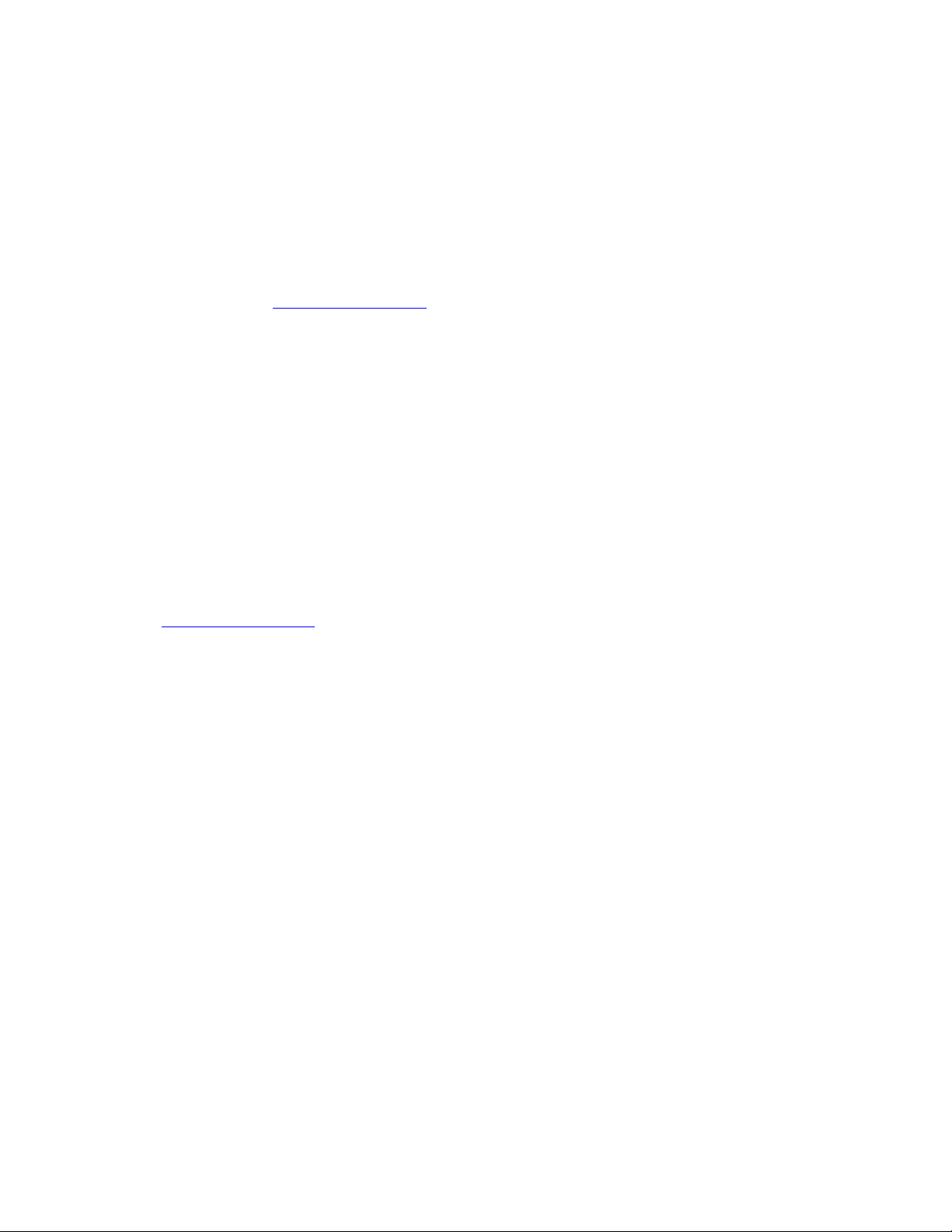
Copyright 2003, Avaya Inc.
All Rights Reserved
Notice
Every effort was made to ensur e that the in forma tion in this do cume nt
was complete and accurate at the time of printing. However,
information is subject to change.
Warranty
Avaya Inc. provides a limited warranty on this product. Refer to your
sales agreement to establish the terms of the limited warranty. In
addition, Avaya’s standard warranty language as well as information
regarding support for this product, while under warranty, is available
through the following Web site: http://www.avaya.com/support
Preventing Toll Fraud
“Toll fraud” is the unauthorized use of your telecommunications
system by an unauthorized party (for example, a person who is not a
corporate employee, agent, subcontracto r, or is not working on your
company's behalf). Be aw a re t h at the re ma y be a risk of toll fraud
associated with your system and that, if toll fraud occurs, it can result
in substantial additional charges for your telecommunications
services.
Avaya Fraud Intervention
If you suspect that you are being victimized by toll fraud and you need
technical assistance or support, in the United States and Canada, call
the Technical Service Center's Toll Fraud Intervention Hotline at
1-800-643-2353.
How to Get Help
For additional support telephone numbers, go to the Avaya support
Web site: http://www.avaya.com/support
• Within the United States, click the Escalation Management link.
Then click the approp ria t e li nk for the type of support you need.
• Outside the Unit ed States, click th e Escalation Management link.
Then click the International Services link that includes telephone
numbers for the internationa l Centers of Excellence.
Providing Telecommunications Security
Telecommunications security (of voice, data, and/or video
communications) is the prevention of any type of intrusion to (that is,
either unauthorized or m al ic io us access to or use of) your company's
telecommunications equipment by some party.
Your company's “t elecommunicatio n s equipment” includes both this
Avaya product and any other voice/data/video equipment that could be
accessed via this Avaya product (that is, “networked equipment”).
An “outside party” is an yone who is not a corporate employee, agent,
subcontractor, or is not working on your company's behalf. Whereas, a
“malicious party” is anyone (in cl udi ng someone who may be
otherwise authorized) who accesses your telecommunications
equipment with eit her malicious or mischievous i n te nt .
Such intrusions may be either to/throu gh sync hronous (timemultiplexed and/or circ uit -ba sed) or asynchronous (character-,
message-, or packet-based) equi pm ent or interfaces for reasons of:
• Utilization (of capabilities special to the accessed equipment)
• Theft (such as, of intellectual property, financial assets, or toll
facility acces s )
• Eavesdropping (privacy invasions to humans)
• Mischief (troubling, but a ppa re ntl y in noc uous, tampering)
• Harm (such as harmful tampering, data loss or alteration,
regardless of motive or intent)
. If you are:
.
Be aware that there may be a ri sk of unauthorized intrusions
associated with your syste m a nd/ or it s net w orked equipment. Also
realize tha t, if such an intru s ion should occ u r, it could result in a
variety of losses to your company (including but not limit ed to,
human/data privacy, intellectual property, material assets, financial
resources, labor costs, and/or legal costs).
Responsibility for Your Company’s Telecommunications Security
The final responsibility for securi ng both this system and its
networked equipmen t re sts wit h you - Avaya’s customer system
administrator, your telecommunications pe e rs, a nd your managers.
Base the fulfillment of your responsibility on acquired knowledge and
resources from a variety of sources incl udi ng but not limited to:
• Installation docu ments
• System administration documents
• Security documents
• Hardware-/so ft w ar e-based security t ool s
• Shared information between you and your peers
• Telecommunications security experts
To prevent intrusions to your telecommunications equipment, you and
your peers should carefully pro gra m a nd c onfi gure:
• Your Avaya-provided telecommunications systems and their
interfaces
• Your Avaya-provided software applications, as well as their
underlying hardw ar e/software platforms an d int erfaces
• Any other equipment networked to your Avaya products
TCP/IP Facilities
Customers may experience difference s in product performance,
reliability and security depending upon network configurations/design
and topologies, even when the product performs as warranted.
Standards Compliance
Avaya Inc. is not responsible for any radio or television interference
caused by unauthorize d modifications of this equipment or the
substitution or attachment of connecting cables and equipment othe r
than those specified by Avaya Inc. The correction of interference
caused by such unauth orized mo dificati ons, subs tituti on or atta chment
will be the responsi bili ty o f the u ser. Pursuan t to Part 15 of the Federal
Communications Commission (FCC) Rules, the user is cautioned that
changes or modifications not expressly approved by Avaya Inc. could
void the user’s authority to operate this equipment.
Product Safety Standards
This product complies with and conforms to the following
international Product Safety standards as applicable:
Safety of Information Technology Equipment, IEC 60950, 3rd Edition
including all relevant national deviations as listed in Compliance with
IEC for Electrical Equipment (IECEE) CB-96A.
Safety of Information Technology Equipment , CAN/CSA-C22.2
No. 60950-00 / UL 60950, 3r d Edition
Safety Requirements for Custom e r Equipment, ACA Technical
Standard (TS) 001 - 1997
One or more of the following Mexican national standards, as
applicable: NOM 001 SCFI 19 93, N O M SCFI 016 1993, NOM 019
SCFI 1998
The equipment described in this doc um e nt m ay con ta in Class 1
LASER Device(s). These devices comply with the following
standards:
• EN 60825-1, Edition 1. 1, 1998-01
• 21 CFR 1040.10 and CFR 1040 .11.
Page 3
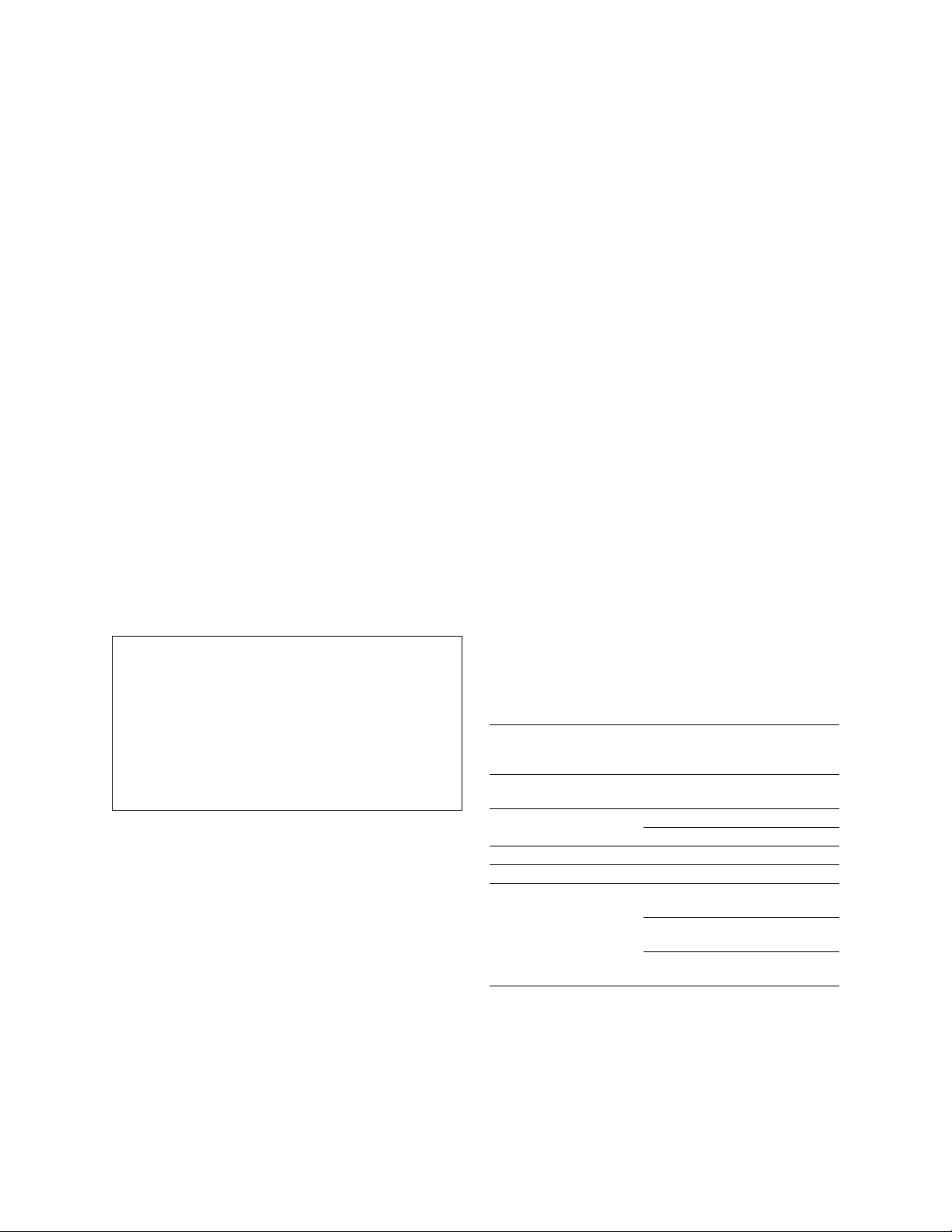
The LASER devices op erate within the followi ng pa rameters:
• Maximum power output : -5 dB m to -8 dBm
• Center Wavelength: 1310 nm to 1360 nm
Luokan 1 Laserlaite
Klass 1 Laser Apparat
Use of controls or adjustmen ts or pe rformance of procedures oth er
than those specified herein may result in hazardous radiation
exposures. Contact your Avaya representative for more laser product
information.
Electromagnetic Compatibility (EM C ) Standards
This product complies w it h and conforms to the following
international EMC standa rds and all relevant national deviati ons:
Limits and Methods of Measurement of Radio Interference of
Information Technology Equipment, CISPR 22: 1997 and
EN55022:1998.
Information Technology Equipment – Immunity Cha ra ct er istic s –
Limits and Methods of Measurement, CISPR 24:1997 and
EN55024:1998, including:
• Electrostatic Discharge (ESD) IEC 61 000-4-2
• Radiated Immunity IEC 61000-4-3
• Electrical Fast Transient IEC 61000-4-4
• Lightning Effects IEC 61000-4-5
• Conducted Immunity IE C 61000-4-6
• Mains Frequency Magnetic Field IEC 61000-4-8
• Voltage Dips and Variations IEC 61000-4-11
• Powerline Harmonics IEC 610 00-3-2
• Voltage Fluctuations and Flicker IEC 61000-3-3
Federal Communications Commission Statement
Part 15:
Note: This equipment has been tested and found to comply with
the limits for a Class A digital device, pursuant to Part 15 of the
FCC Rules. The s e limits are designed to provide reasonable
protection against h a r m ful interference when the equipment is
operated in a commercial environment. This equipment generates,
uses, and can radiate radio frequency energy and, if not installed
and used in accordance with the instruction manual, may cause
harmful interferenc e to radio communications . Op eration of this
equipment in a residential area is likely to cause harmful
interference in w h ic h case the user will be req u ired to c o rrect the
interference at his own expense.
Part 68: Answer-Supervision Signaling
Allowing this equipm ent to be operated in a man ner that does not
provide proper answer-supervision sig na ling is in violation of Part 68
rules. This equipment returns answer-supervision signals to the public
switched network when:
• answered by the called station,
• answered by the attendant, or
• routed to a recorde d an n ou ncement that can be admin i stered by
the customer premises equipment (CPE) user.
This equipment returns answer-supervision signals on all direct
inward dialed (DID) calls forwarded back to the public switched
telephone network. Permissi bl e exceptions are:
• A call is unanswered.
• A busy tone is received.
• A reorder tone is rece ived.
Avaya attests that this registered equipment is capabl e of providing
users access to int erstate providers of operato r services th rough the us e
of access codes. Modification of this equipment by call aggregators to
block access dialing codes is a violation of the Telephone Operator
Consumers Act of 1990.
REN Number
For MCC1, SCC1, CMC1, G600, and G 650 M e d ia Gat eways:
This equipment complie s with Part 68 of the FCC rules. On either the
rear or inside the front cover of this equipment is a label that contains,
among other information, the FCC registration number, and ringer
equivalence numb er (R EN ) for this equipment. If requested, this
information must be provided to the telephone company.
For G350 and G700 Media Gateways:
This equipment complie s with Part 68 of th e F C C rules and the
requirements adopted by the ACTA. On the rear of this equipment is a
label that contains, among other information, a product i de nti fi er in
the format US:AAAEQ##TXXXX. The digits represented by ## are
the ringer equivalence number (REN) without a decim al p oin t (fo r
example, 03 is a REN of 0.3). If requested, this number must be
provided to the tel ephone company.
For all media gateways:
The REN is used to determine the qua ntity of devices that may be
connected to the telephone line. Excessive RENs on the telephone line
may result in devices not ringing in response to an incoming call. In
most, but not all areas, the sum of RE Ns should not exceed 5.0. To be
certain of the num ber of devices that may be connected to a line, as
determined by the total RENs, contact the local telephone company.
REN is not required for some t ype s of ana l og or digital facilities.
Means of Connection
Connection of this equipment to the telephone network is shown in the
following tables.
For MCC1, SCC1, CMC1, G600, and G 650 M e d ia Gat eways:
Manufacturer’s Port
Identifier
FIC Code SOC/REN/
A.S. Code
Network
Jacks
Off premises station OL13C 9.0F RJ2GX,
RJ21X,
RJ11C
DID trunk 02RV2-T 0.0B RJ2GX,
RJ21X
CO trunk 02GS2 0.3A RJ21X
02LS2 0.3A RJ21X
Tie trunk TL3 1M 9.0F RJ2G X
Basic Rate Int e r face 0 2I S 5 6.0F, 6.0Y RJ49C
1.544 digital interface 04DU9-BN 6.0F RJ48C,
RJ48M
04DU9-IKN 6.0F RJ48C,
RJ48M
04DU9-ISN 6.0F RJ48C,
RJ48M
120A4 channel servic e unit 04DU9-DN 6. 0Y RJ48C
Page 4
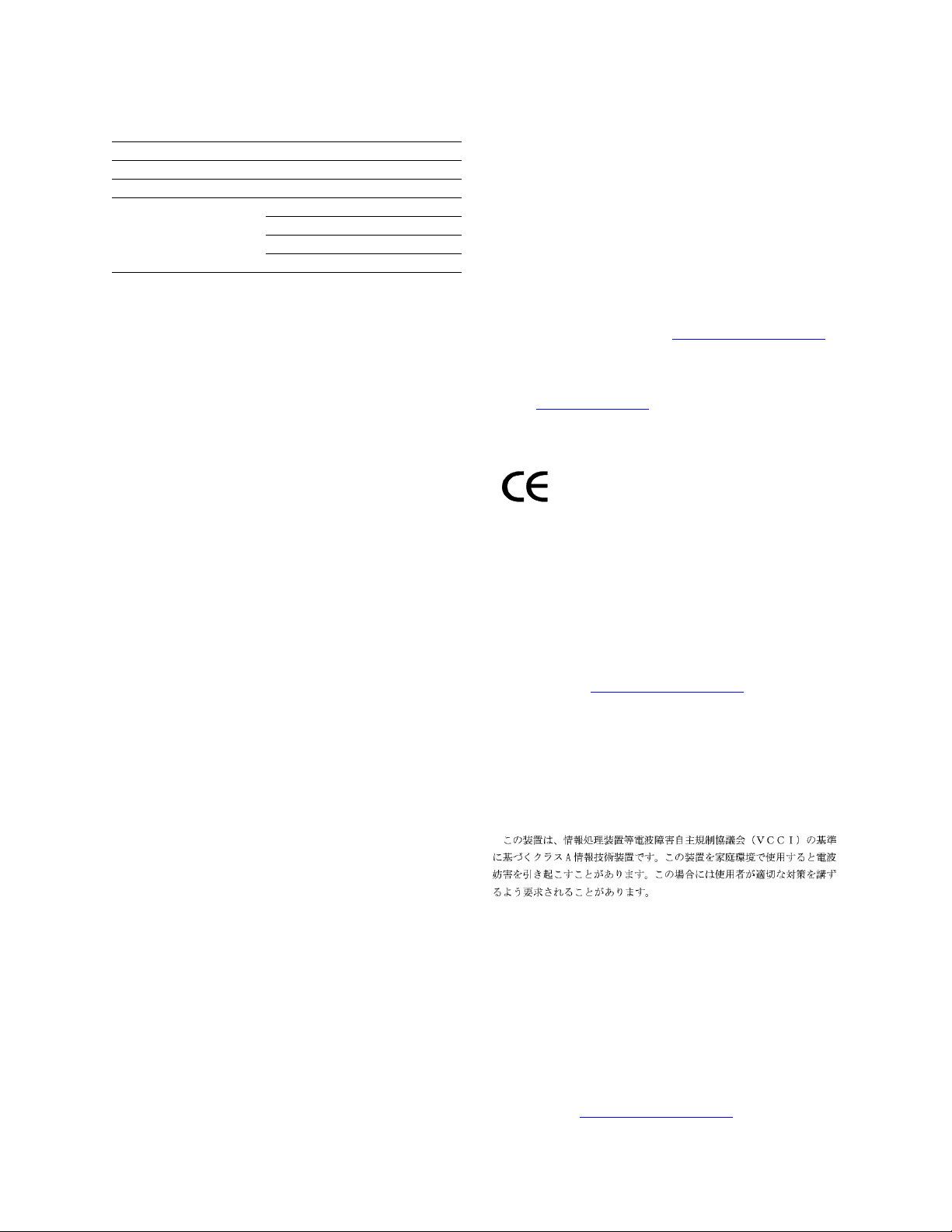
For G350 and G700 Media G ate w ays:
Manufactur er’s Port
Identifier
FIC Code SOC/REN/
A.S. Code
Network
Jacks
Ground Start CO trunk 02GS2 1.0A RJ11C
DID trunk 02RV2-T AS.0 RJ11C
Loop Start CO trunk 02LS2 0.5A RJ11C
1.544 digital interface 04DU9-BN 6.0Y RJ48C
04DU9-DN 6.0Y RJ48C
04DU9-IKN 6.0Y RJ48C
04DU9-ISN 6.0Y RJ48C
Basic Rate Interface 02IS5 6.0F RJ49C
For all media gateways:
If the terminal equipment (for examp le , the media server or me dia
gateway) causes harm to the tel e phone network, the telephone
company will notify you in advance that temporar y di scontinuance of
service may be require d. But if advance notice is not practical, the
telephone company will notify the customer as soon as possible. Also,
you will be advised of your right to file a complaint with the FCC if
you believe it is necessary.
The telephone company may make changes in its facilities, equipment,
operations or procedures tha t co uld affect the operation of the
equipment. If this hap p e ns, t he telephone company will provide
advance notice in order for you to ma ke nec essa ry m odifications to
maintain uninterrupted service.
If trouble is experienced w i th t his equipment, for repair or warrant y
information, plea s e contact the Technical Service Center at
1-800-242- 2121 or contact your local Avaya representative. If the
equipment is causing ha rm to the telephone network, the telephone
company may request tha t you disconnect the equipment until the
problem is re s olved.
A plug and jack used to connect this equipment to the premises wiring
and telephone network must comply with the applicable FCC Part 68
rules and requirements adopted by the ACTA. A compliant telephone
cord and modular plug is provided with this product . It is designed to
be connected to a co mp atible modular jack th at is also compliant . I t is
recommended that repairs be performed by Avaya certified
technicians.
The equipment cannot be use d on public coin phone service provided
by the telephone com pany. Connection to party line service is subject
to state tariffs. Contact the state public utility commission, public
service commission or corporation commission for information.
This equipmen t, if it uses a telephone receiver, is hearing aid
compatible.
Declarations of Conformity
United States FCC Part 68 Supplier ’s Declaration of Conform ity
(SDoC)
Avaya Inc. in the United States of America hereby certifies that th e
equipment describe d in thi s document and bearing a TIA TS B-168
label identi f ication number complies with the FCC’s Rules and
Regulations 47 CFR Part 68, an d the A dm inistrative Council on
Terminal Attachments (ACTA) adopted technical criteria.
Avaya further asserts that Avaya handset-equipped terminal
equipment described in this document complies wi th Pa ragraph
68.316 of the FCC Rules and Regu lati ons de fi ning Hearing Aid
Compatibil ity and is deeme d compatible with hearing aids.
Copies of SDoCs signed by the Responsible Par ty in the U. S. ca n be
obtained by contacting your local sales representative a nd a re
available on the following Web site: http://www.avaya.com/support
.
All A vay a me dia s erv ers an d me dia ga te way s are compl ia nt wi th FCC
Part 68, but many have been registered with the FCC before the SDoC
process was available. A list of all Avaya registered products may be
found at: http://www.part68.org
by conducting a search using “Avaya”
as manufacturer.
European Union Declarations of Conformity
Avaya Inc. declares that the equipment spec ified in this docum ent
bearing the “CE” (Conformité Europeénne) mark conforms to the
European Union Radio and Telecommunications Terminal Equipment
Directive (1999/5/EC), including the Electromagnetic Compatibility
Directive (89/336/EEC) and Low V oltage Directive (73/23/EEC). This
equipment has been certified to meet CTR3 Basic Rate Interface (BRI)
and CTR4 Primary Rate Interface (PRI) and subsets thereof in CTR12
and CTR13, as applicable.
Copies of these Declarations of Conformity (DoCs) can be obtained
by contacting your local sale s representative and are avai la bl e on the
following Web site: http://www.avaya.com/support
.
Japan
This is a Class A product based on the standard of the Voluntary
Control Council for Interfe rence by Information Technology
Equipmen t ( V CCI). If this equipment is us ed in a domestic
environment, radio disturbance may occur, in which case, the user
may be required to take co rrective actions.
Canadian Department of Communications (DOC) Interfe rence
Information
This Class A digital appar at us complies with Canadian ICE S -003.
Cet appareil numérique de la classe A est conforme à la norme
NMB-003 du Canada.
This equipment meets t he applicable Industry Canada Terminal
Equipment Technical Specifications. This is confirmed by the
registration number. The abbreviation, IC, be fore the registration
number signifies that registration was perform e d based on a
Declaration of Conformi ty i ndicating that Industry Canada tec hni cal
specifications were met. It does not imply that Industry Canada
approved the equipment.
To order copies of this and other documents:
Call: Avaya Publications Center
Voice 1.800.457.1235 or 1.207.866.6701
FAX 1.800.457.1764 or 1.207.626.7269
Write: Globalware Solutio ns
200 Ward Hill Avenue
Haverhill, MA 01835 USA
Attention: Avaya Account Management
E-mail: totalware@gwsmail.com
For the most current versions of documentation, go to the Avaya
support Web site: http://www.avaya.com/support
.
Page 5
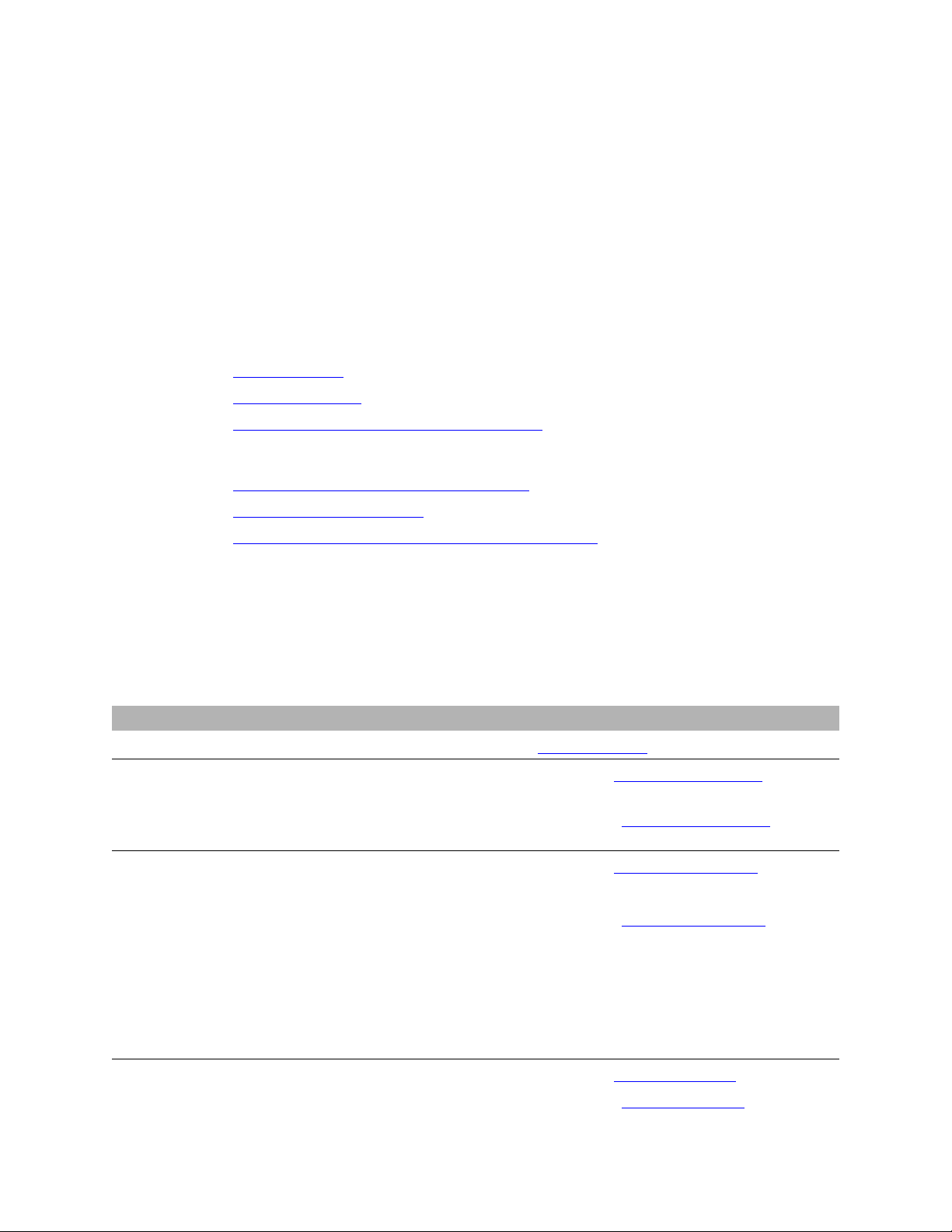
Checklists and job aids
This section contains checklists and job aids for common installation and upgrade procedures. The
checklists provide high-level summaries of the procedural steps and cross-reference o ther sections of this
document for additional details. The Job Aids provide the detailed steps to upgrade the S8100 system for
three upgrade scenarios.
This section contains the following checklists and job aids:
Checklists
• Initial installation on page 5
• System initialization on page 8
• Administer INTUITY AUDIX digital networking on page 11
Job aids
• Upgrade an S8100’s R10+ software using a CD on page 12
Checklists and job aids
Initial installation
• Replace an S8100’s hard drive on page 20
• Upgrade an S8100’s R9.5 software by replacing the S8100 on page 26
Initial installation
This checklist highlights the high-level tasks for installing and cabling the cabinet to physically
connect and access an Avaya S8100 Media Server with an Avaya G600 Media Gateway or a
legacy Av aya CMC1 Media Gateway.
Installation tasks For more information
1 Verify that every site requirement is met. See Site requirements on page 58.
2 Confirm that customer’s order includes all equipment
needed.
3 Correct shipping errors.
— Return defective and over-shipped
equipment.
Returned: ___________
Date: November 2003 ____________
For a G600, see Check customer’s order on page
59.
For a CMC1, see Check customer’s order
343.
For a G600, see Correct shipping errors
or
For a CMC1, see Correct shipping errors
344.
on page
on page 59.
on page
— Direct short-shipped reports to Natio nal
Parts.
Report #: ___________
Sent to: ____________
4 Unpack and inspect equipment using lifting
precautions.
S8100 Installation and Upgrades 5
November 2003
For a G600, see Unpack and inspect on page 60.
For a CMC1, see Unpack and inspect
on page 344.
Page 6
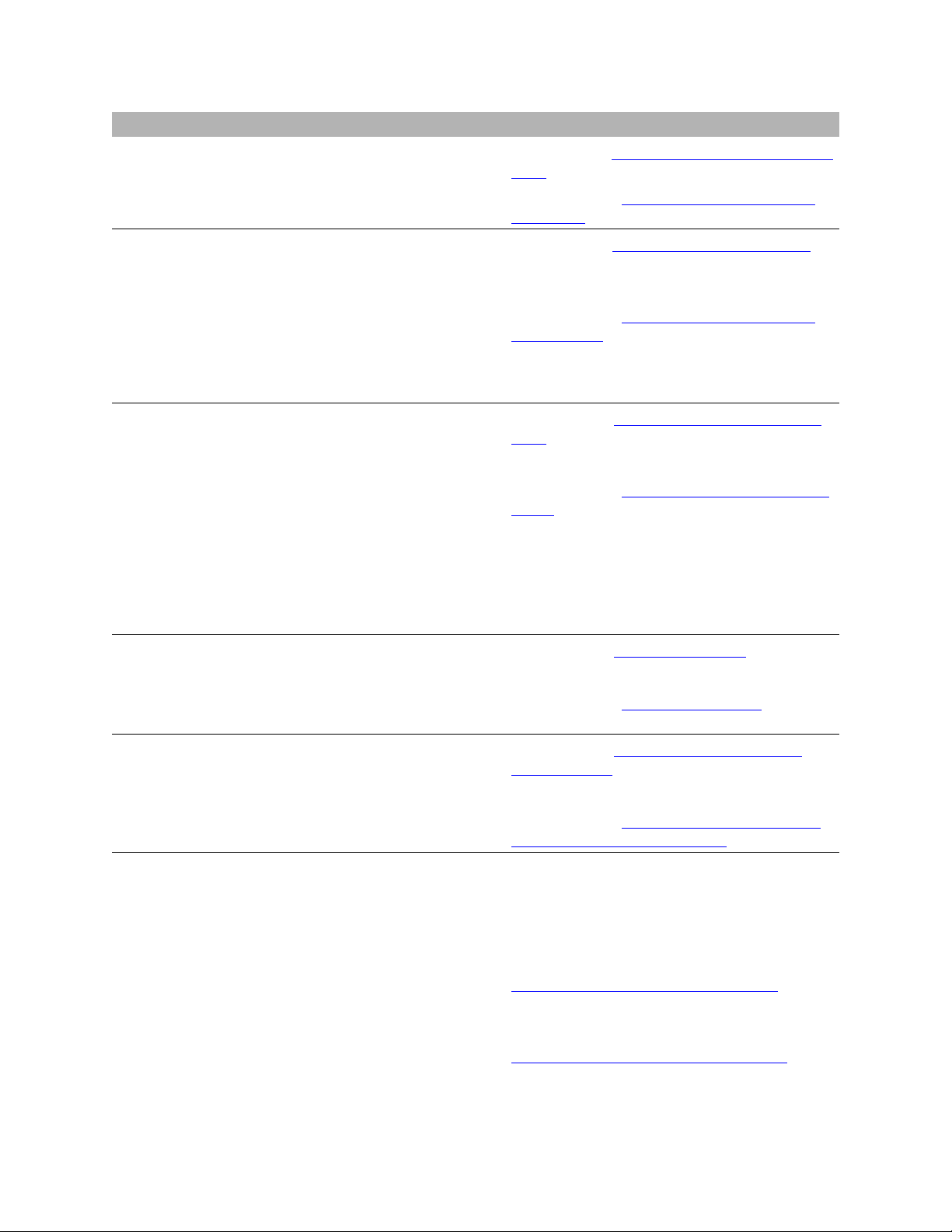
Checklists and job aids
Initial installation
Installation tasks For more information
5 For S8100, determine which equipment is required
and which is optional.
6 Install the system’s cabinet, making sure there is
adequate ventilation.
— Verify the carrier address ID on G600 or
CMC1 cabinets.
ID: _________________
— Mount the cabinets.
For G600, print a 7 × 11
mounting template provided on the CD.
″copy of the G600
7 Check electrical components.
— Check AC power.
— Ground power supply.
— Connect uninterruptible power supply (UPS).
— Disconnect AC power by pulling the AC
power cord from the appliance inlet.
— C onnect cabinet and other grounds.
— Install coupled bonding connector.
For a G600, see Comcodes for equipment used with
G600 on page 63.
For a CMC1, see Comcodes for equipment used
with CMC1 on page 346.
For a G600, see Install and cable a G600 cabinet
page 65.
or
For a CMC1, see Install an S8100 with a CMC1
system cabinet on page 348.
For a G600, see Check AC power and ground for
G600 on page 72.
or
For a CMC1, see Check AC power and ground for
CMC1 on page 357.
on
— Connect the power cords.
8 Connect the cables.
— I nstal l the Processor Interface cable.
— Install the system cables for multiple
cabinets, if necessary.
9 Install the S81 00 patch panels (G600) or the main
distribution frame (CMC1).
10 Install equipment-room hardware for G600 or
CMC1.
— Cross-connect the cabinet to the patch panels
for G600 or to the MDF for CMC1.
— Identify the allowed circuit packs.
— Install the circuit packs.
— Be sure that off-premises circuits have
protection from hazardous voltages and
currents.
— Install sneak fuse panels.
— For CMC1, label the MDF.
For a G600, see Cable a G600 system
or
For a CMC1, see Cable a CMC1 system
367.
For a G600, see Install G600 patch panels and
external modem on page 84.
or
For a CMC1, see Install CMC1 main distribution
frame (MDF) and external modem on page 370.
See:
DEFINITY Communications System Generic 1 and
Generic 3 Main Distribution Field Design (555230-630)
and
Install equipment-room hardware for G600
86
or
Install equipment-room hardware for CMC1
page 372.
on page 78.
on page
on page
on
6 S8100 Installation and Upgrades
November 2003
Page 7
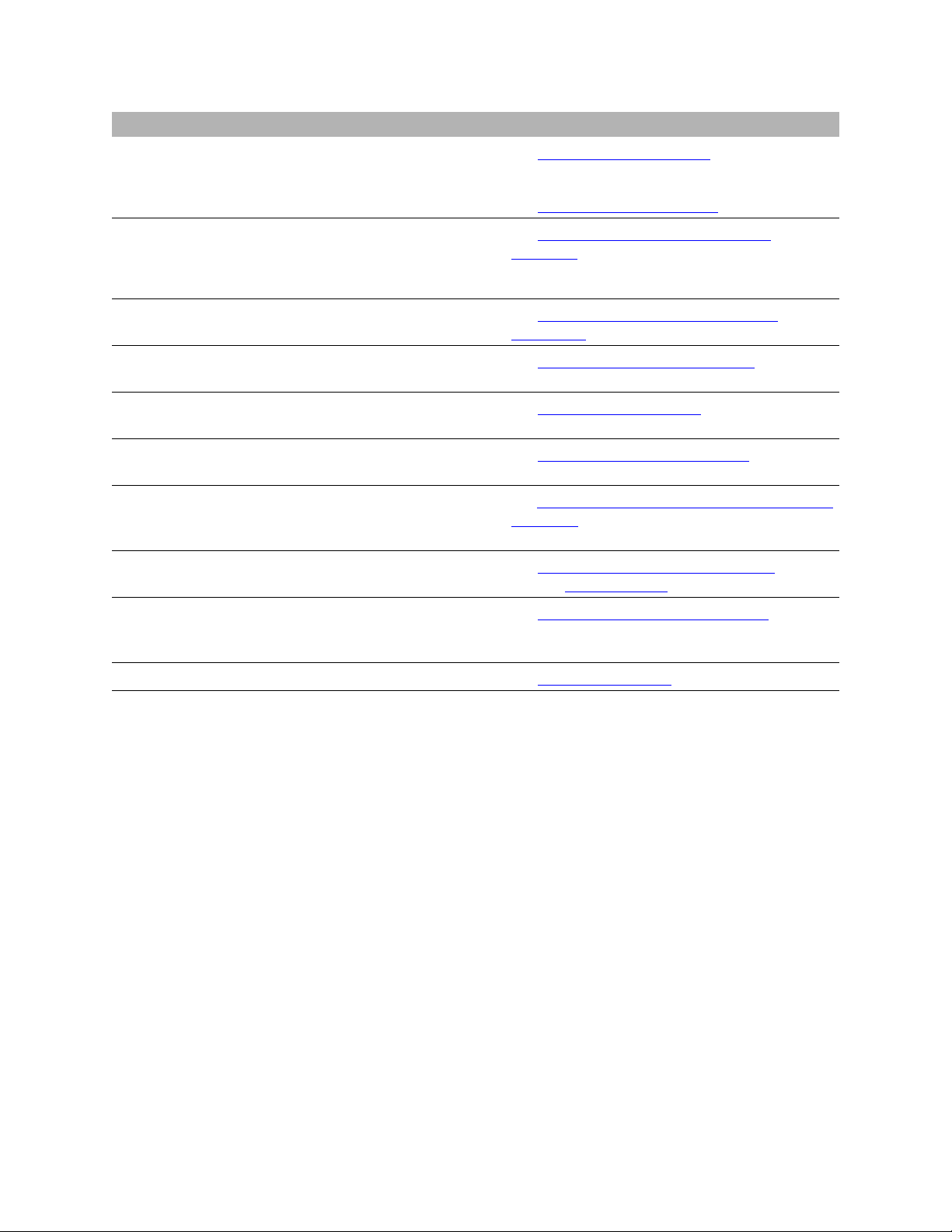
Checklists and job aids
Initial installation
Installation tasks For more information
11 Set ringing option. See Set ringing option for G600 on page 97
or
12 Install and wire telephones and other equipment.
— Install attendant console. (optional)
— Install 26B1 Console. (optional)
See Set ringing option for CMC1
See Install and wire telephones and other
equipment on page 99.
on page 385.
13 Connect external alarms and auxiliary connections. See Connect external alarms and auxiliary
connections on page 113.
14 Install the BRI terminating resistor. See Install the BRI terminating resistor on page
116.
15 Use multipoint adapters to provide signal fanout of
the T-interface.
16 Wire the off-premises stations with the cabling
provided by the local telephone company .
17 Install the emergency-transfer panel (or equivalent)
and associated analog telephones to enable
emergency transfer.
See Install multipoint adapters on page 119.
See Install off-premises station wiring on page 122.
See Install emergency-tr ansfer panel and ass ociated
telephones on page 127.
18 Connect modem. See Connect modem to telephone network on page
19 Set the neon voltage for S8100/CMC1, only if the
ringing option is set to 25 Hz.
(There is no need to do this for S8100/G600.)
134 and Connect modem
See Set neon voltage to prevent ring ping on page
136.
on page 135.
20 Finish the installation. See Complete installation on page 137.
S8100 Installation and Upgrades 7
November 2003
Page 8
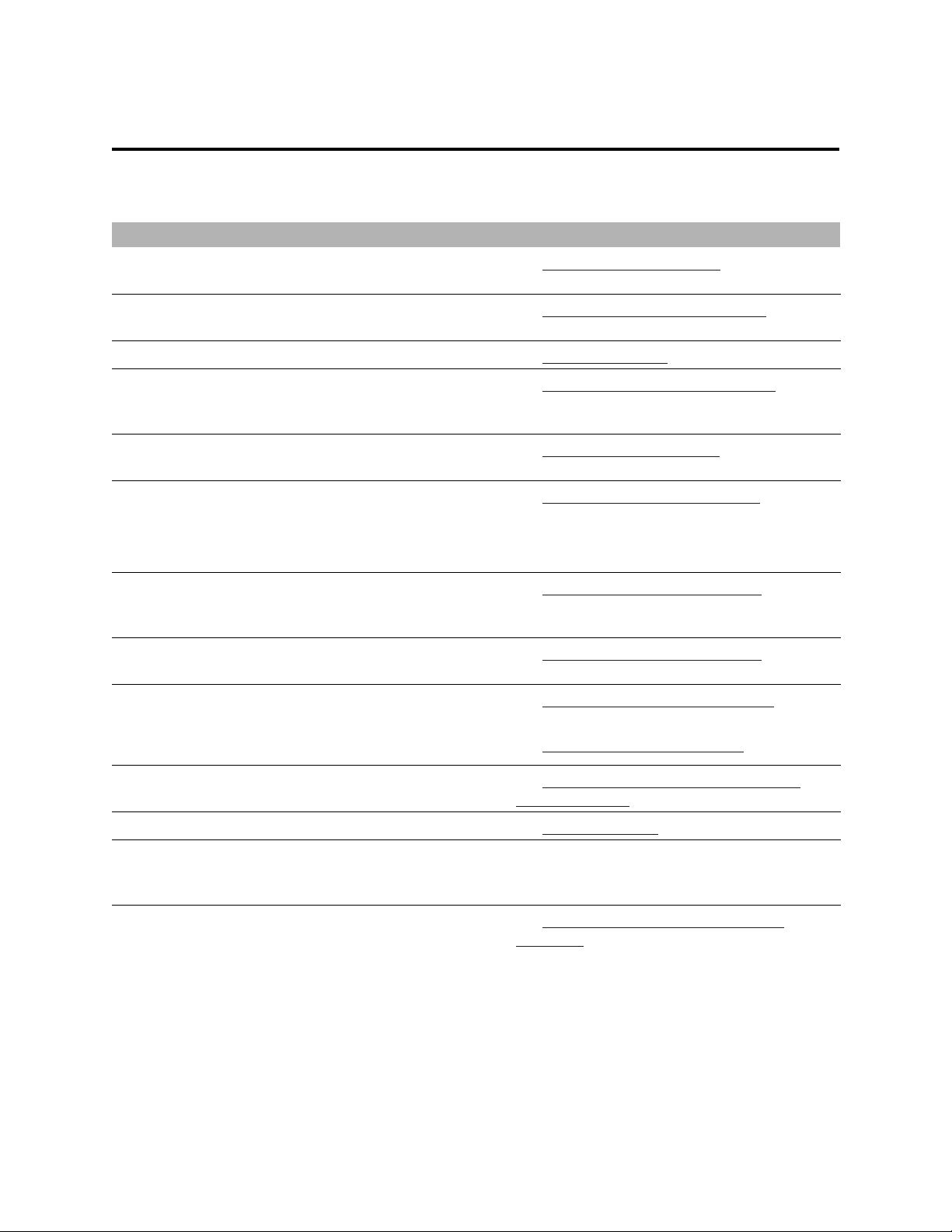
Checklists and job aids
System initialization
System initialization
This checklist highlights the high-level tasks required to initialize the S8100 Media Server with the G600
or the CMC1 Media Gateways.
Installation tasks For more information
1 Power up and observe that the TN2314 circuit pack’s
LEDs light according to a predefined sequence.
See Power up and observe LEDs on page 162.
2 Connect the laptop computer. See Connect the laptop to S8100 system on page
140.
3 Start a Telnet session. See Via a Telnet session on page 152.
4 Verify the software’s version number with the CD-
ROM that shipped with the system.
Version #: ______________
5 Determine the correct serial number.
Serial #: ________________
If you have the serial # from the order, this step may be
completed prior to the site visit.
See Verify th e software’s version num ber on page
163.
See Determine the serial number on page 163.
See http://www.avaya.com/services/rfa
instructions on how to use RFA.
for
6 Download a license using Avaya’s Remote Feature
Activation (RFA).
7 Administer customer’s LAN parameters: Machine
Name, S8100 IP address, DNS and WINS IP address
using the setip command.
See Set up customer’s LAN parameters on page
163.
8 Reboot the system using reboot nice. See Set up customer’s LAN parameters on page
163.
Both of these steps may be completed prior to the site visit.
9 Download a password file.
10 Download an installation script.
See Obtain the license and password files
165.
See Obtain the installation script file
on page 166.
on page
11 Use FTP to transfer files to server and install the
license, password, and installation script files.
See Install the password file, license file, and
installation scripts on page 168.
12 Test alarming on the S8100. See Test alarm call out on page 172.
13 Resolve any alarms. See Maintenance for the Avaya S8100 Media
Server with the Avaya G600 Media Gateway and
the Avaya CMC1 Media Gateway (555-233-149).
14 Check system’s status using bash commands. See Avaya (Lucent) access controller bash
commands on page 329.
8 S8100 Installation and Upgrades
November 2003
Page 9
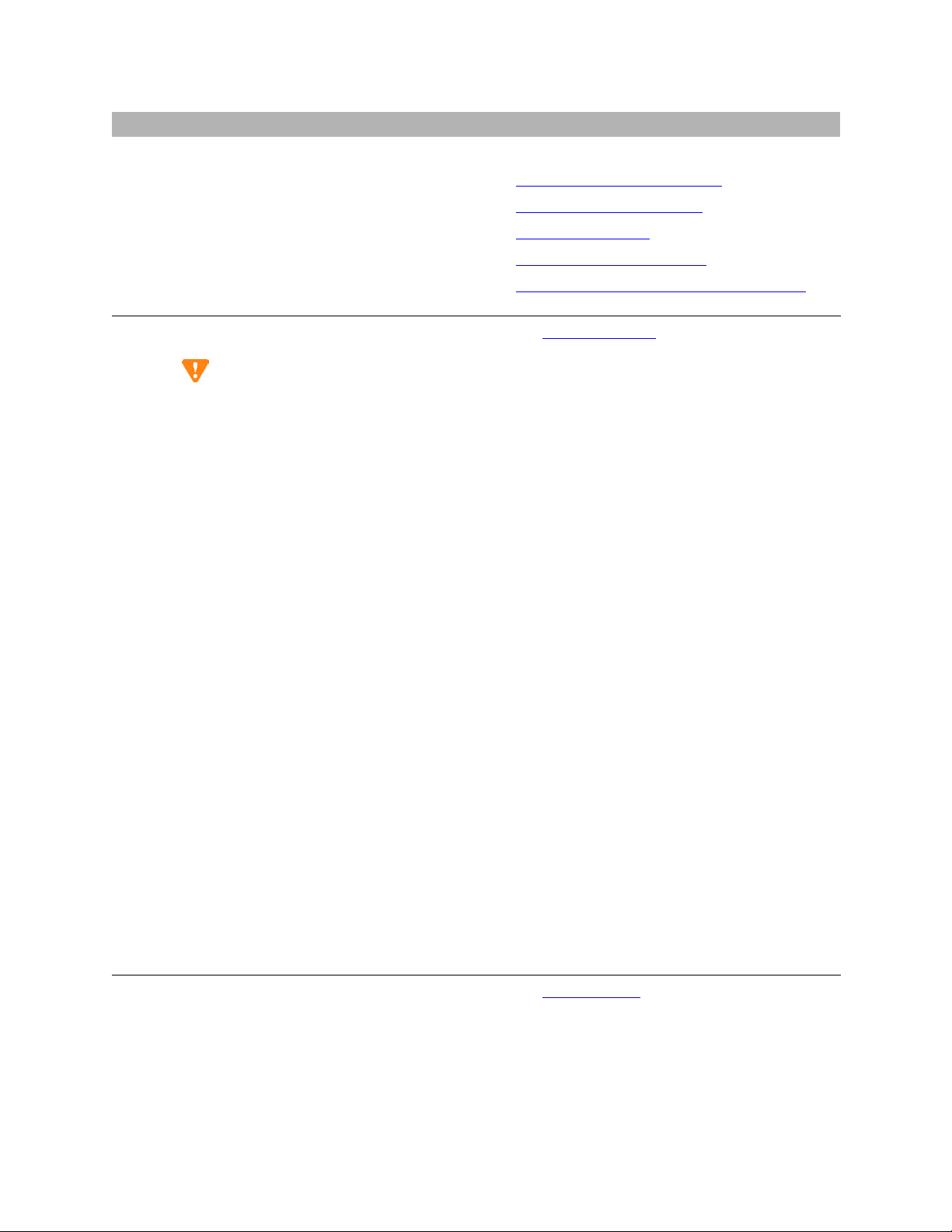
Installation tasks For more information
Checklists and job aids
System initialization
15 Enable customer’s logins.
— INTUITY AUDIX logins
—Web logins
— S 8100 logins
16 Administer S8100.
CAUTION:
The S8100 is preconfigured t o be a member of
a local Workgroup and should not be made a
member of a customer's Windows domain. If
this is done, connectivity with Avaya Services
will not operate correctly because user
account authentication will no longer be done
by the S8100. To check for proper workgroup
membership, on the S8100 Windows desktop
right-click the My Computer icon (this may
have another name if the customer has
changed it) and select Properties. Then choose
the Network Identification tab to view the
workgroup information.
See:
Enable INTUITY AUDIX logins
Enable customer’s web logins
Set up login accounts
Windows logins for customers
Communicat ion Manager lo gins for customers
page 291.
See Administer S8100
on page 290.
on page 174.
on page 174.
on page 174.
on page 286.
on
— Use Windows 2000 to set the time zone.
— Use Windows 2000 to set the sy stem date and
time.
— Administer customer’s LAN interface.
— Set up country-specific call-progress tones.
— Enable or disable SNMP.
— Set country options on the change system
parameters country options screen.
— Set up your systems.
— Add translations.
— Administer telephone features per customer’s
order.
— Set up call-detail recording (CDR).
17 Set up an Avaya-provided call-accounting product.
— Telecommunications Management System
(TMS).
— C all Accounting System (CAS).
See Call accounting
on page 185.
S8100 Installation and Upgrades 9
November 2003
Page 10
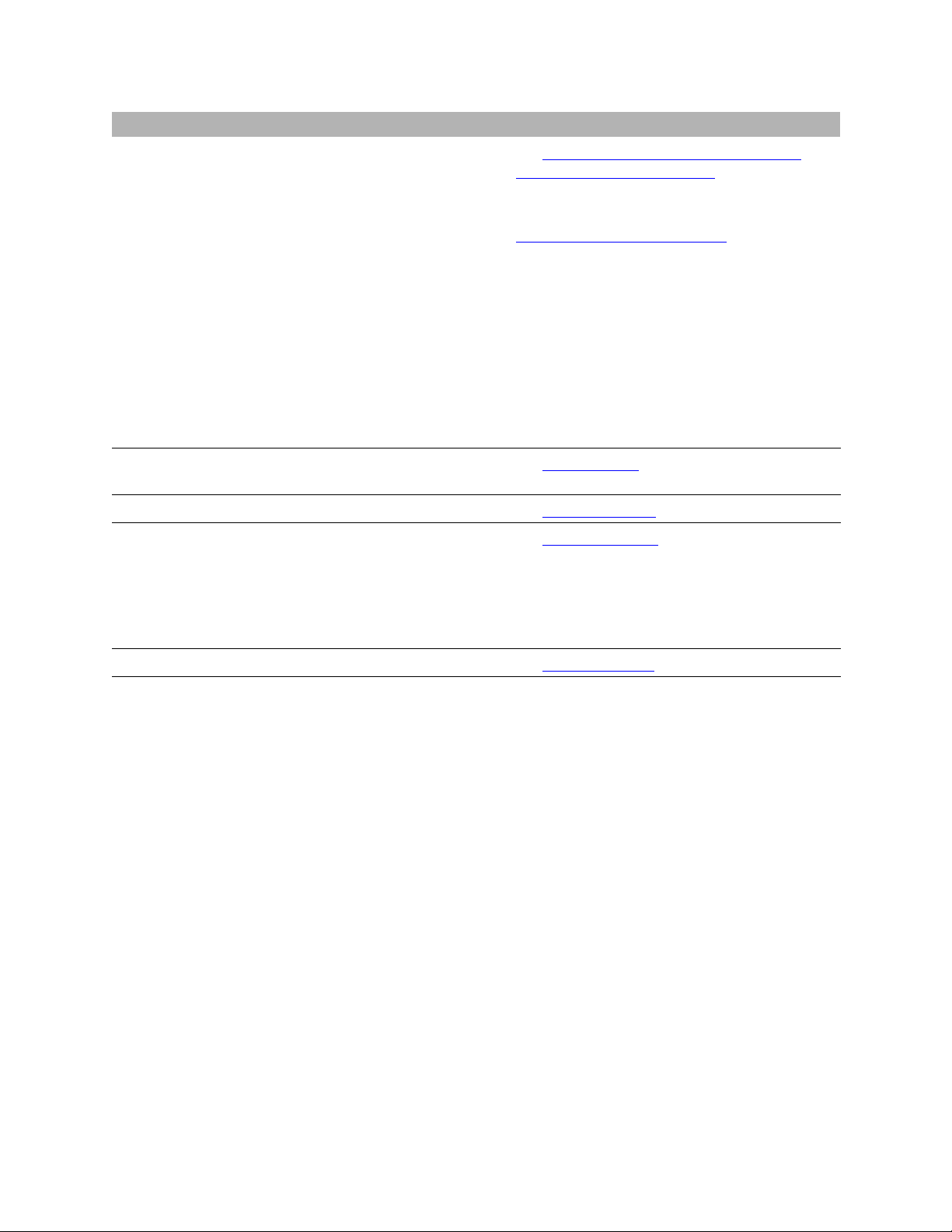
Checklists and job aids
System initialization
Installation tasks For more information
18 Initialize Communication Manager for INTUITY
AUDIX.
— Check the dial plan.
— Check hunt groups.
— Check class of service.
— Check class of restriction.
— Change the dial plan.
— Add extension ranges.
—Add stations.
— Make a hunt group.
— Change coverage path.
— Add test phones.
19 Place test calls to verify that the dial tone, ringing
pattern, and talk path are acceptable.
See Administer Communication Man ager for
INTUITY AUDIX initialization on page 185.
For information about INTUITY AUDIX
commands and initializing INTUITY AUDIX, see
INTUITY AUDIX administration
See Place a test call on page 182.
on page 194.
20 Install Message Manager. See Message Manager on page 257.
21 Administer the SNMP agent.
— C onfigure SNMP trap destinations.
— C onfigure SNMP community strings.
See Administer SNMP
on page 199.
— Start and stop SNMP using a bash command
or the Web interface.
22 Schedule backups to prevent loss of data. See Schedule backups on page 205.
10 S8100 Installation and Upgrades
November 2003
Page 11
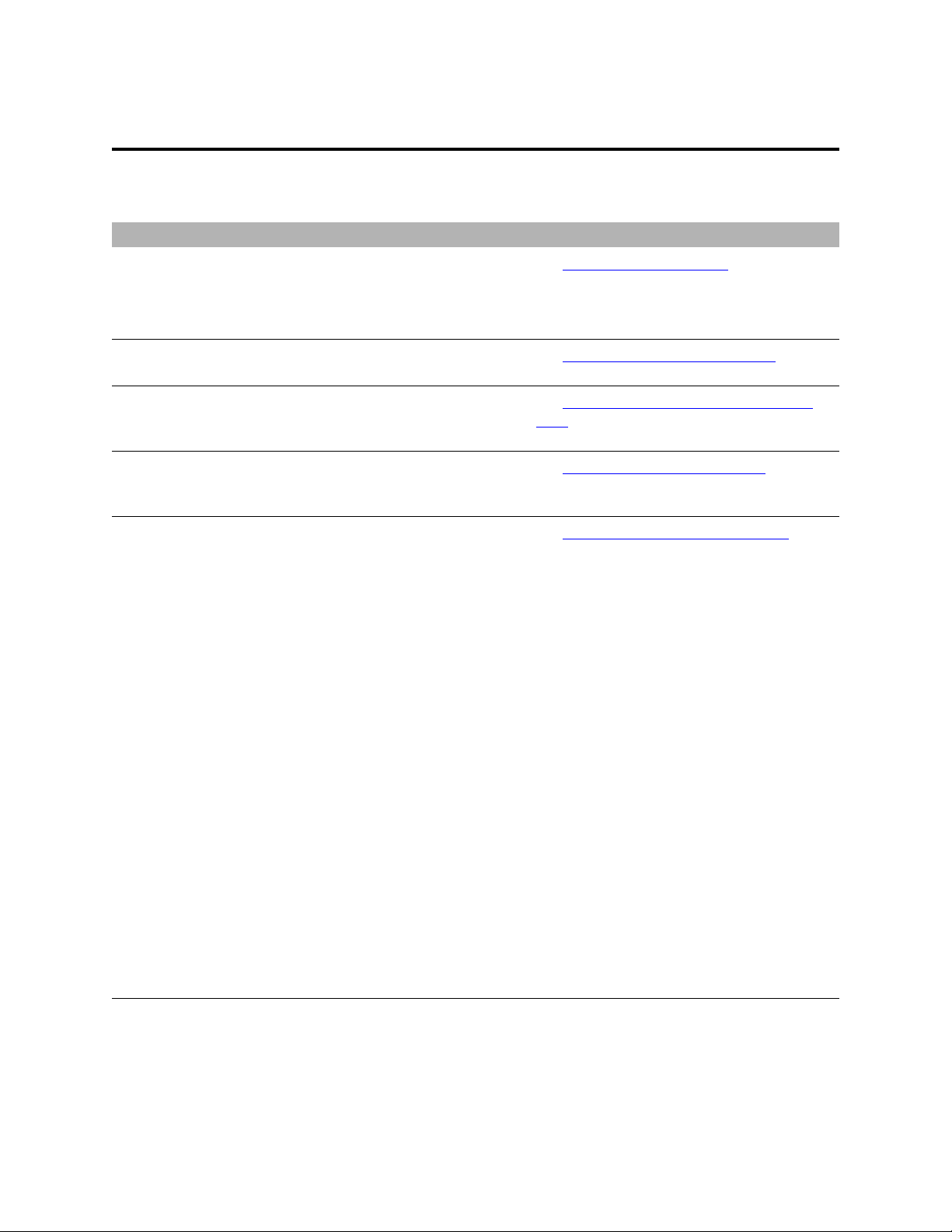
Checklists and job aids
Administer INTUITY AUDIX digital networking
Administer INTUITY AUDIX digital networking
This checklist highlights the high-level tasks required to administer INTUITY AUDIX digital
networking after the S8100 system’s initial administratio n is finished.
Installation tasks For more information
1 Perform initial administration.
— Be sure you have design center specifications for
TCP/IP , network channels, the local machine, and
every remote machine.
2 View the Feature Options window to see the purchased
options for digital networking.
3 Change the number of admin istered remo te us ers to be ≥
the number of mailboxes on every remote system
networked with this local system.
4 Enable the network channels so that the local INTUITY
AUDIX system can exchange voice messages over the
digital network.
5 You can change local machine’s information on the
Machine Profile screen and on the Local Machine
Administration window. (If you do, inf orm every remote
network administrator about the changes.)
— Change the local machine profile.
— Complete the Local Machine Administration
window.
— Add a remote machine, if you want users to be
able to exchange message with INTUITY
AUDIX users on another machine.
See Initial administration tasks
See View the Feature Options window on page
209.
See Change number of administered remote
users on pag e 210.
See Administer networking channels on page
211.
See Change local machine’s information
page 212.
on page 207.
on
— Complete the Digital Machine Administration
window (via Web browser) to enter information
for connecting to the remote machine.
— Use the Machine Profile screen to enter
networking information required for each remote
machine.
— Perform a full remote update, if necessary.
— Reset automatic deletion of non administered
remote users to conserve server space.
— View remote extensions to verify that the local
machine database updated the remote subscriber
information.
S8100 Installation and Upgrades 11
November 2003
Page 12
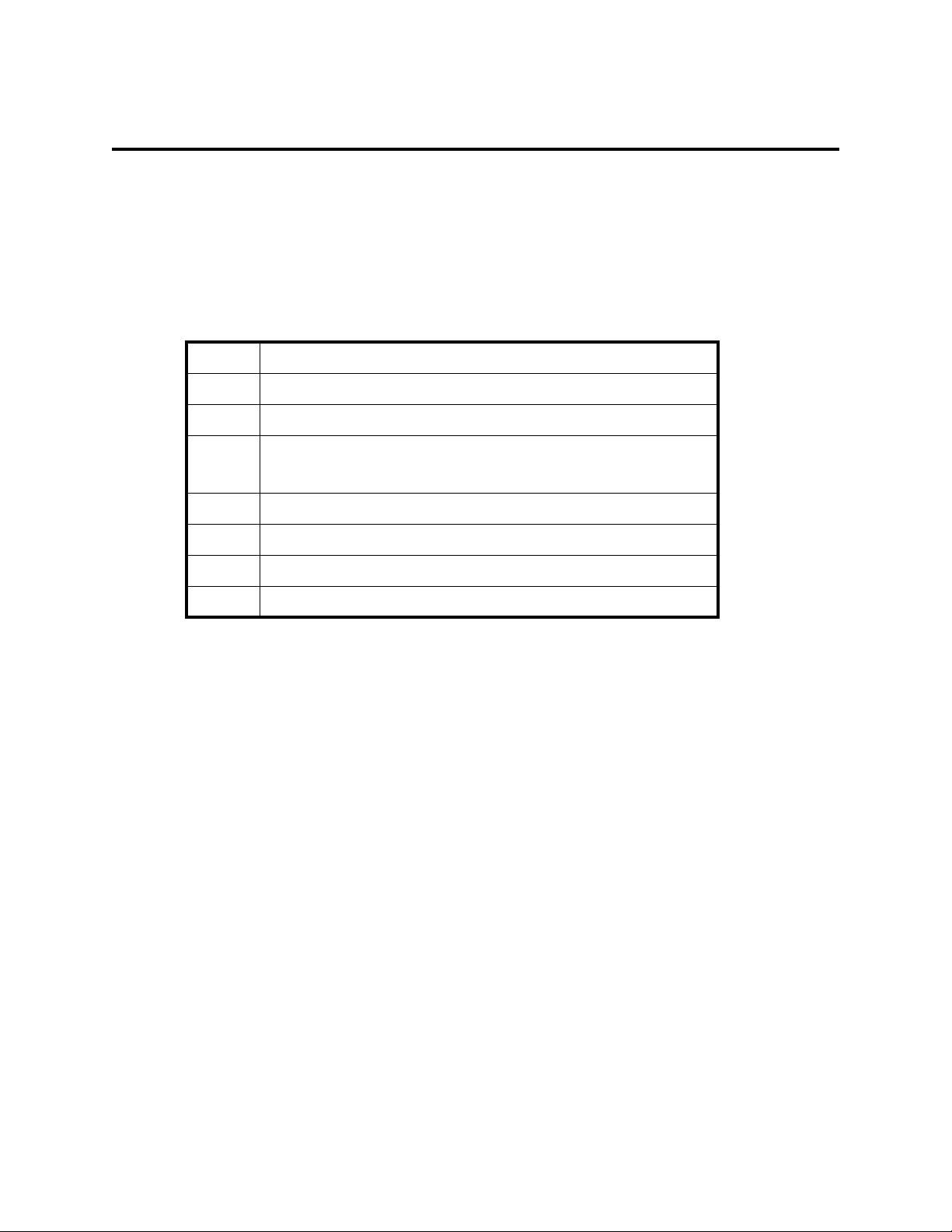
Checklists and job aids
Upgrade an S8100’s R10+ software using a CD
Upgrade an S8100’s R10+ software using a CD
This Job Aid provides the s t eps for upgr adi ng an S8100 Media Server’s soft ware by transferring the new
software from a CD. This procedure applies to either a full- or a dot-release upgrade.
Access keys
The access method for each step is identified by the following keys:
LT Technician’s laptop
LT-IE Internet Explorer/Web interface on the laptop
SDT S8100’s Windows desktop
SDT-IE Internet Explorer/Web Interface on the S8100’s Windows desktop
(Note that SDT and SDT-IE are opened inside of LT-IE.)
BS Bash shell on S8100’s Windows desktop
LAC LA C shell
SAT Sys tem -administration terminal
{...} Information in braces is for Windows 2000
12 S8100 Installation and Upgrades
November 2003
Page 13
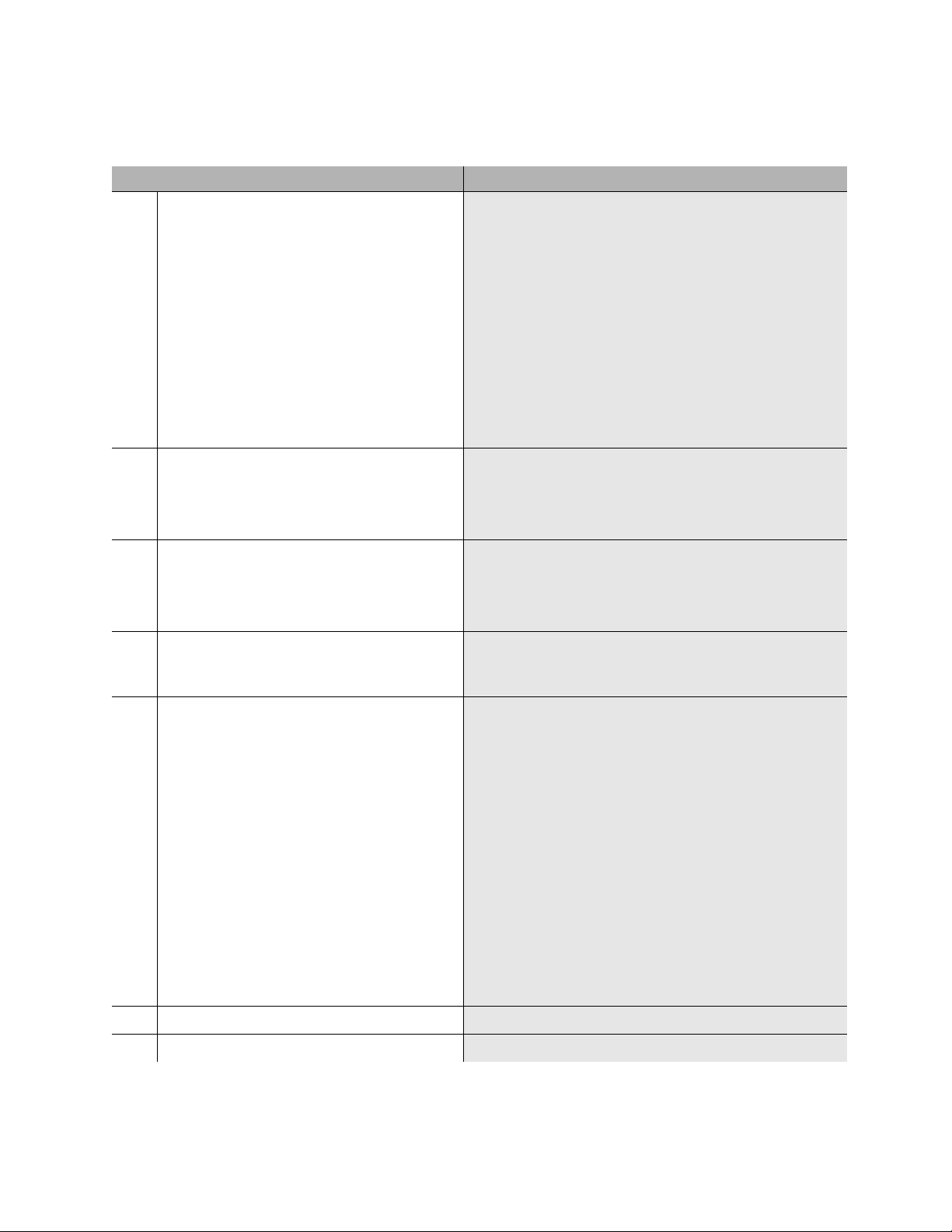
Upgrade steps
Step Details
Checklists and job aids
Upgrade an S8100’s R10+ software using a CD
1 For a direct connection between the
technician’s laptop and the S8100’s service
port:
LT – Change the laptop’s IP address to
192.11.13.5
2 LT-IE – Disable proxy servers on Internet
Explorer.
3 Connect the laptop to the service jack on the
front of the S8100’s Processor board.
4 LT-IE – Connect to the S8100 server via the
web interface.
a Right-click the 'Network Neighborhood' {My
Network Places} icon on the laptop’s desktop, and
select Properties.
b {Right-click ‘PCMIA Ethernet Connection’ (or
Local Area Connection), and select Properties.}
c Highlight the TCP/IP icon from the popup wind ow ,
and select Properties. Check the ‘Specify an IP
address’ {‘Use the following IP address’} radio
button.
d Enter 192.11.13.5 in the IP address field and
255.255.255.252 in the subnet mask field, and
click OK to close the popup windows.
a Open Internet Explorer and select Tools, Internet
Options, the Connections tab, and LAN Settings.
b Uncheck the ‘Use a proxy server’ radio button and
click OK to close the popup windows.
a Connect a cable from the laptop’s PCMCIA
Ethernet card to an RJ45 coupler.
b Connect a cross-over (flip) cable from the coupler
to the TN2314’s RJ45 jack.
Open Internet Explorer on the laptop, and enter
192.11.13.6 in the URL address bar to connect to the
processor.
5 LT-IE – Open the S8100’s desktop.
Note: Terminal server client and terminal
services Active X must be installed on the
laptop. The easiest way to do this is to
upgrade your Windows 9 5 laptop’s b rowser to
Internet E xplorer versi on 5.5 or high er.
a Click ‘Administer System’ and log in using
lucent3 for login and password. A domain is not
required. Select 'continue' at license agreement
window.
b Select ‘Login to 192’ under Remote Control –
Terminal Services.
c If a VBScript error message appears, click OK.
d Click the Connect button (leave the Server field
blank).
e If a VBScript message appears, click OK (you can
resize the Terminal Services screen to full size by
pressing ctlr-alt-Pause). A log-in window opens.
f Log in using lucent3. After logging in, the
S8100’s Windows 2000 desktop is displayed.
6 SDT – Open a bash shell window. Click Start → Run → bash.
7 BS – Open a LAC window. Execute telnet 127.1.and log in using lucent3.
S8100 Installation and Upgrades 13
November 2003
Page 14
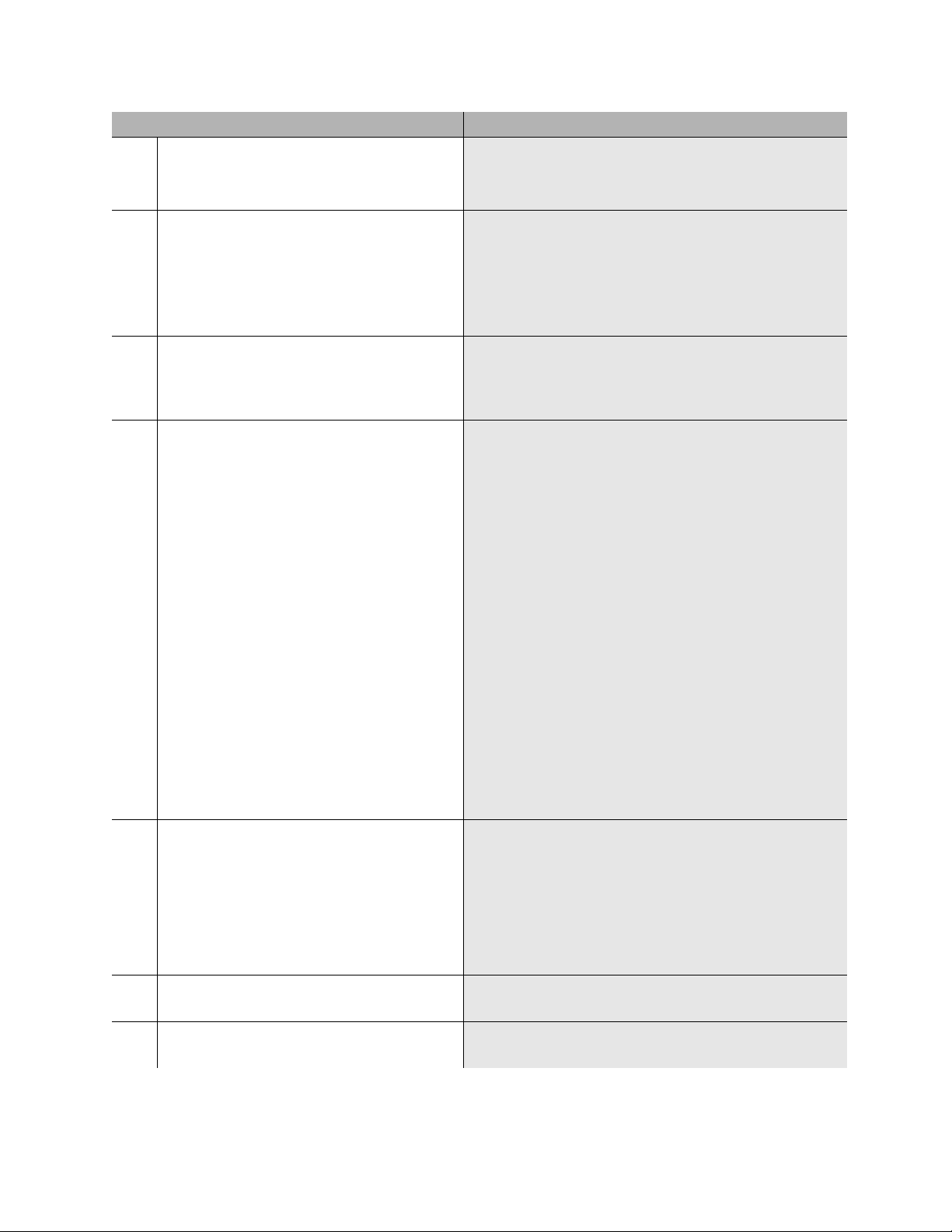
Checklists and job aids
Upgrade an S8100’s R10+ software using a CD
Step Details
8 LAC – Open a SAT window and save
translations.
a Type multivantage to open a SAT window. (The
terminal type is W2KTT.)
b Run save translations.
9 LAC – Return to the bash window. a Type logoff to log out of the SAT window.
b Press Enter and type exit to exit the LAC window.
c Close the LAC window.
Note: Do not close the LAC window until you have issued
the 'exit' command.
10 SDT – Open Internet Explorer on the S8100’s
desktop and log in using lucent3.
11 SDT-IE – Backup everything to the PCMCIA
card or to a network location.
Note: If the medium you are backing up to
runs out of space, a message will appear
noting the files that were not backed up. In
this case, find a different backup location or
PCMCIA card with enough capacity and
rerun the entire backup.
Note: This step could be done by closing the S8100’s
desktop and using the laptop’s IE session, but then you
would need to set up a new S8100-desktop session for
subsequent steps.
a Click 'Administer System'.
b Log in with lucent3.
c Click ‘Backup & Restore’ under System
Maintenance.
d Click ‘Immediate Backup’.
e Under “Choose Items for Immediate Backup,”
select everything that is installed.
12 SDT-IE – Record AUDIX extension length.
Note: You will need to verify the extension
length later.
13 SDT-IE – Close Internet Explorer on the
S8100’s desktop.
14 SDT – Open a bash shell window (if not
already open).
Note: If the S8100’s internal AUDIX is being used, you
must do two backups. First, select the “AUDIX
translations, names & messages” radio button in addition
to “MultiVantage announcements” and “MultiVantage
translations.” When the backup finishes, return to the
‘Immediate Backup’ screen and select only the “AUDIX
announcements” radio button and send this backup to the
same or a different location.
f Set Destination to PCMCIA or click ‘Other
Location’ to send the backup to a network location.
g Click the Backup button.
a Click the Back icon (on the IE tool bar) twice to
return to the Administer System page.
b From the explorer window, click 'Default AUDIX
Settings'.
c Note whether AUDIX is enabled. If so, click
‘AUDIX Extension Length’ and record the
extension length.
On the S8100’s desktop, click Start → Run → bash.
14 S8100 Installation and Upgrades
November 2003
Page 15
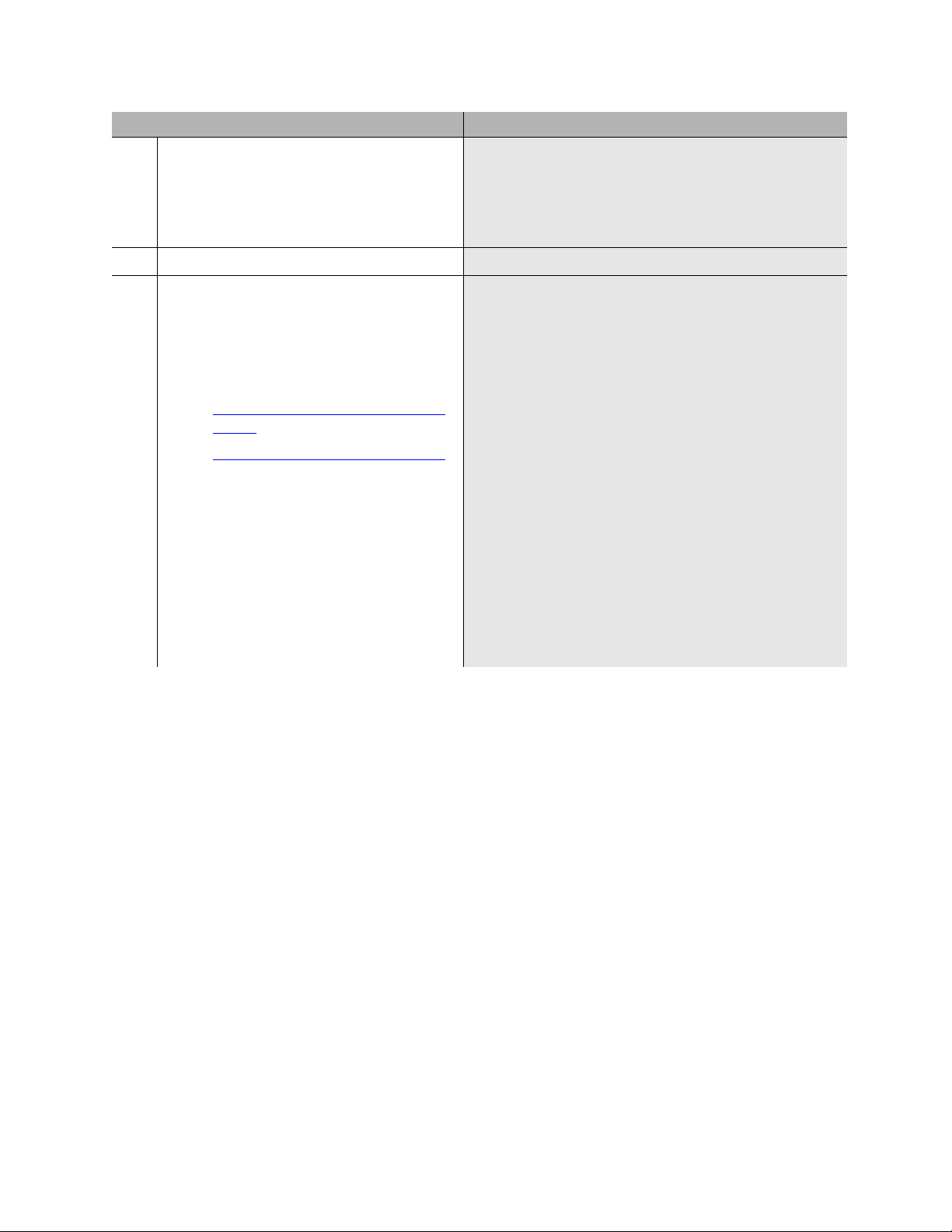
Step Details
Checklists and job aids
Upgrade an S8100’s R10+ software using a CD
15 BS – Important! – Display and record the
customer’s network and product information.
a From the bash shell, execute the followin g thr ee
commands – setip, productid, oss.
b Write down all of this information exactly
as it appears on the screen. You will need to
re-enter this information later.
16 BS – Close the bash window. Type exit.
17 SDT – Connect to and open the laptop’s CD-
ROM drive from the S8100 server.
Note: Make sure the CD-ROM drive on the
laptop is shared.
For more detaied information, see:
• Connectivity and access to an S8100
system on page 139
• Map CD-ROM for an S8100 upgrade
on page 339
a On the S8100’s desktop, right-click My Network
Places, and select Search.
b When the search window pops up, click Computers
in the “Search for other items” list.
c Enter the IP address for the laptop (typically,
192.11.13.5) in the Computer Name window, and
click the Search Now button.
d Double-click the computer icon when it appears in
the Name list in the right panel.
e If a Connect As window appears, enter the user
name (in the Connect as window) and password
that you normally use to log onto your laptop.
Precede your user name with the domain name\;
i.e., <domain name>\<user name>
The list of shared devices on your laptop should
appear.
f Double-click the CD- ROM drive to display its
contents, including setup.exe.
S8100 Installation and Upgrades 15
November 2003
Page 16
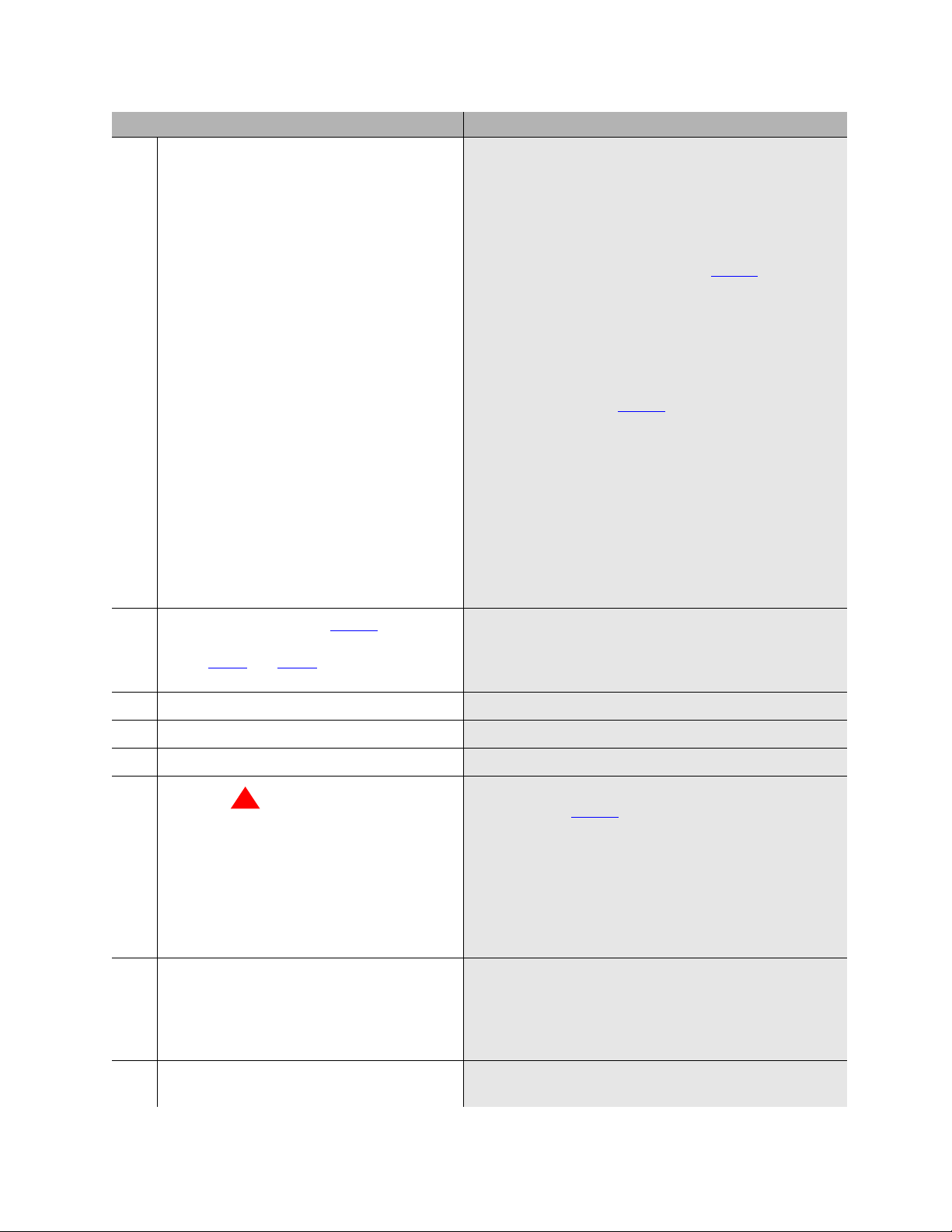
Checklists and job aids
Upgrade an S8100’s R10+ software using a CD
Step Details
18 SDT – If the S8100 system is running
Windows 2000 with Service Pack 2 or 3, you
need to upgrade to Service Pack 4 (SP4). You
can obtain the SP4 upgrade from either the:
• Avaya software CD-ROM
• Microsoft website
a Check the Windows service pack’s version:
— On the S8100’s Windows desktop, right-
click the My Computer icon.
— Click Properties and check the service
pack’s version.
— If running SP4, skip to Step 23
either SP2 or SP3, cont inue wi th this step to
upgrade to SP4.
Upgrade to SP4:
. If running
b From the bash shell, execute shutdown all.
c Browse the contents of the CD-ROM (which you
connected to in Step 17
Updates,” find the SP4 upgrade file,
W2Ksp4.exe, and double-click it.
). In the folder, “Windows
d When the option for archiving files comes up,
choose “Do not archive files.” Accept the other
defaults.
e If an option to restart Windows 2000 appears when
the upgrade to SP4 finishes, choose no to decline.
f From the bash shell do a manual reboot, by
executing start all.
19 If you upgraded to SP4 in Step 18, and
restarted Windows 2000, you will need to
repeat Step 4
S8100’s Windows desktop.
and Step 5 to get back to the
20 SDT – Open a bash shell window. On the S8100’s desktop, click Start → Run → bash.
21 BS – Shutdown every application. From the bash shell, execute shutdown all.
22 BS – Close the bash window. Type exit.
23
SDT – Upgrade the S8100’s system software.
!
WARNING:
Execute this step from the S8100’s
Windows desktop, not from the
laptop’s desktop. Running setup on the
laptop will overwrite the contents of the
laptop’s hard drive.
Browse the contents of the CD-ROM (which you
connected to in Step 17
setup.exe, and follow the Wizard’s steps for the upgrade.
). Find and double-click
24 SDT – After the upgrade finishes, if the bash
shell is still open, the platform should reboot
on its own. If the bash shell is not open, open
it and execute reboot nice to restart the
system.
25 Wait approximately 5 minutes then reconnect
to the S8100’s desktop.
16 S8100 Installation and Upgrades
Repeat steps 4 through 5.
November 2003
Page 17
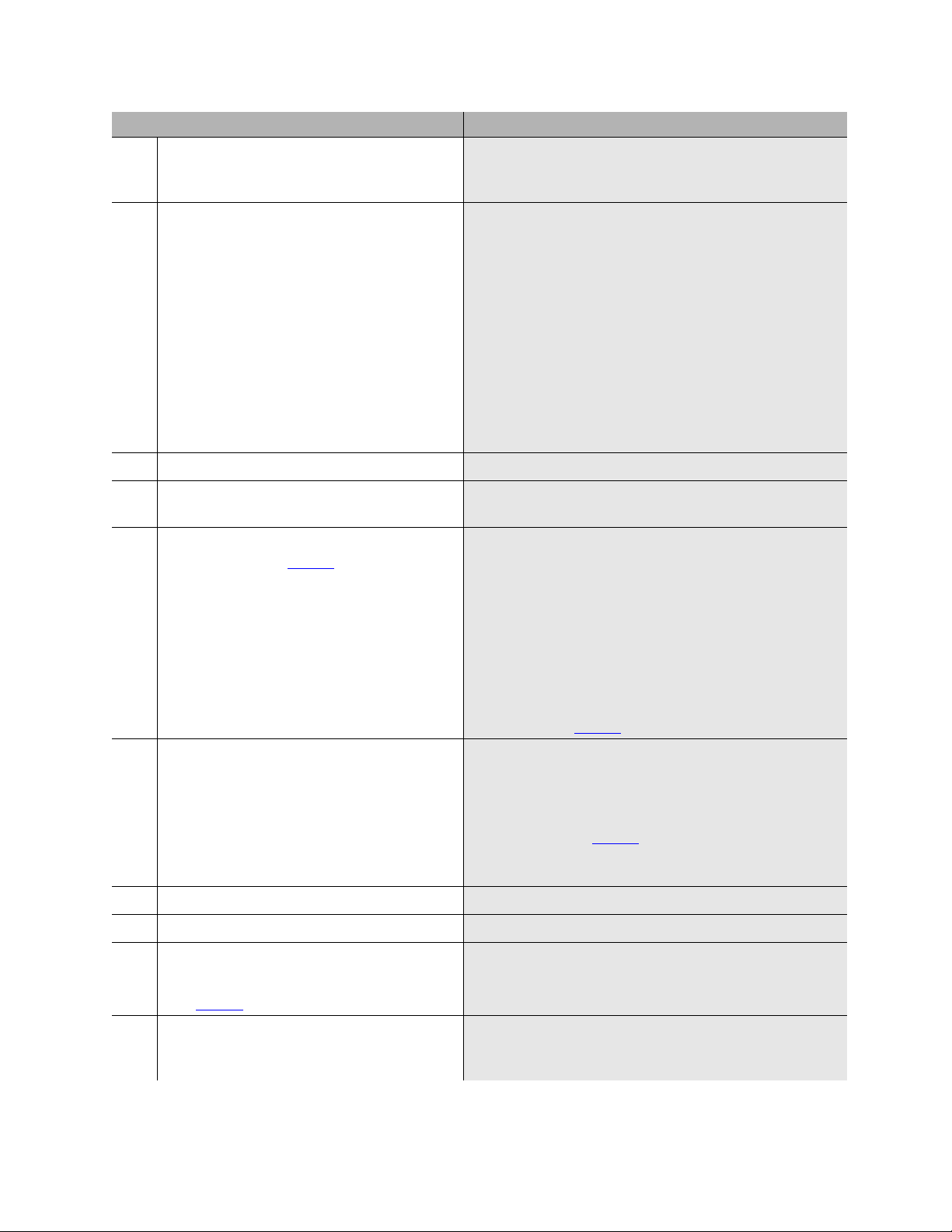
Step Details
Checklists and job aids
Upgrade an S8100’s R10+ software using a CD
26 SDT – On the S8100’s desktop, double-click
the time display and set the time, time zone,
date, and Daylight Savings.
The time display is in the tool tray at the lower right of the
desktop.
27 SDT – Disable modem compression. a Click Start → Settings → Control Panel.
b Double-click Phone and Modem Options.
c Click the Modems tab.
d Select the installed modem and click Properties.
e Click the Advanced tab.
f Click Change the Default Preferences.
g In the Compression drop-down list, select
Disabled.
h Close each dialog by clicking OK, and close the
Control Panel window.
28 SDT – Open a bash shell window. Click Start → Run → bash.
29 BS – Verify the software’s version. Type swversion. Ensure that the Release number and
MultiVantage version number are as expected.
30 BS – Verify the customer’s parameters that
you wrote down in Step 15
command.
, using the setip
Type setip to display the customer’s parameters. If any
parameter is not as you recorded in Step 15, use the
following setip commands to reset those parameters.
setip name=<args>
setip cust=<args>
setip dns=<args>
setip wins=<args>
setip ras=<ar gs>
Replace each “<args>” with the corresponding parameter
31 BS – Administer the product ID and OSS
parameters using the ‘productid’ and ‘oss’
commands.
you recorded in Step 15
productid multivantage-product-id <arg>
productid audix-product-id <arg>
oss <telno> <retries> <retry_interval>
Replace each “<arg>” with the corresponding parameter
you recorded from Step 15
the <telno>, <retries>, and <retry_interval>
parameters separated by spaces; do not enter commas.
.
. For the oss command, enter
32 BS – Open a LAC window. Execute telnet 127.1, and log on using lucent3.
33 LAC – Open a bash shell window. Type bash.
34 BS – Check license status.
If License-Normal Mode is displayed,
skip Step 35
.
35 LAC – Install the new license and password
file from the LAC window using the lucent3
log-in ID.
S8100 Installation and Upgrades 17
November 2003
Type statuslicense.
For details, see Chapter 3 in Installatio n and Upgr ades fo r
the Avaya S8100 Media Server with the Avaya G600 and
the Avaya CMC1 Media Gateways, 555-233-146.
Page 18
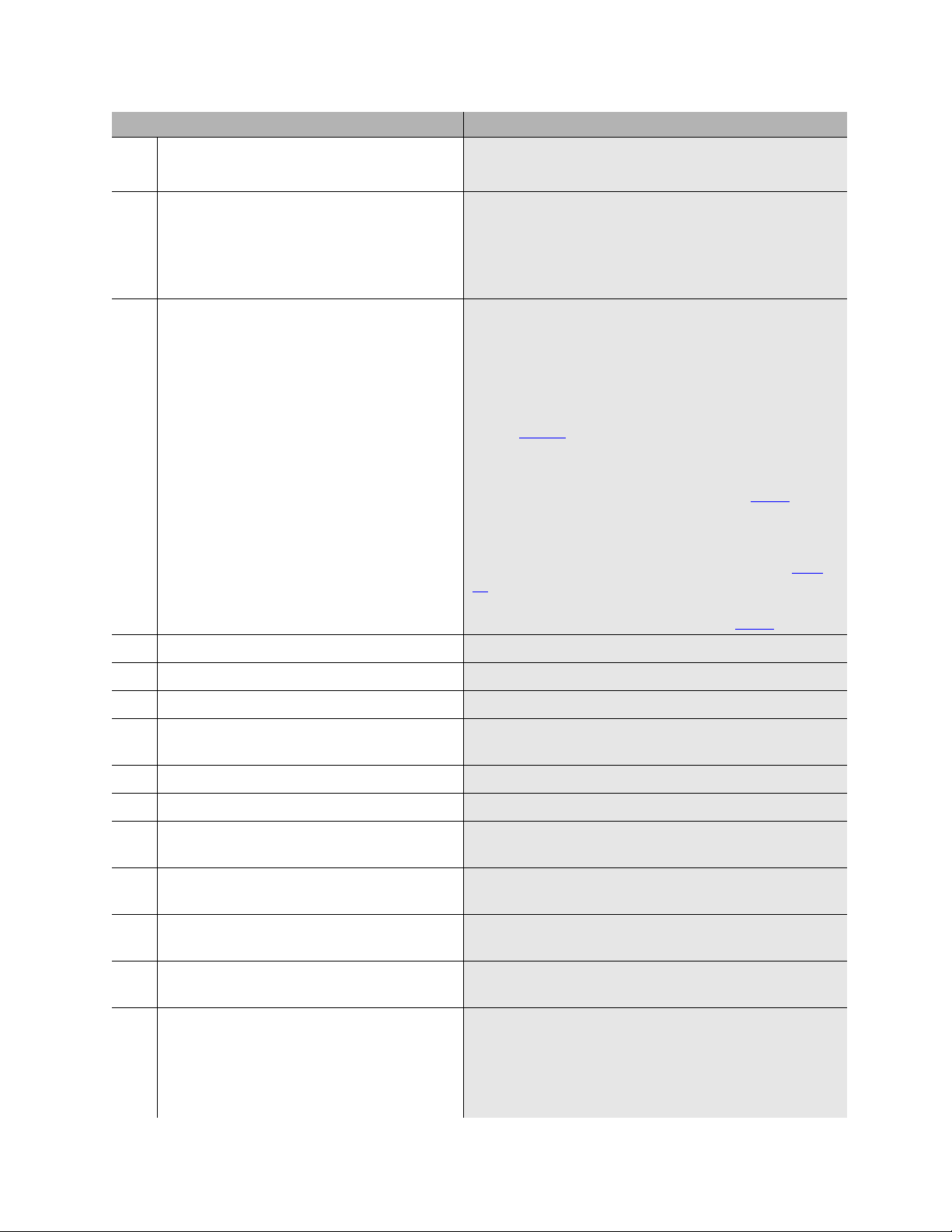
Checklists and job aids
Upgrade an S8100’s R10+ software using a CD
Step Details
36 LAC – Clo se the LAC window and b ash shell. a Type exit, and close the telnet window.
b Type exit to close the bash window.
37 SDT – Open Internet Explorer on the S8100’s
desktop and log in.
38 SDT-IE – Restore the translations and other
backed-up data to the hard drive.
39 SDT-IE – Close Internet Explorer.
a Double-click the IE icon on the S8100’s desktop.
b Click ‘Admin ister System’.
c Log in using lucent3.
d Click Continue on the Notice page.
a Click ‘Administer System.’
b Click ‘Backup & Restore.’
c Click ‘Restore.’
d Select the Source for the restore – The Destination
or Other location you entered for the backup in
Step 12
.
e Click the Continue button. Under “These items
will be restored from ... “, every item that was
backed up to the location specified in Step d
selected.
will be
f Click the Restore button.
Note: If you backed up AUDIX announcements in Step
12, you must do two restores. After the first restore, repeat
the steps above using the location of the backed up
AUDIX announcements for the Source in Step d
.
40 SDT – Open a bash shell window. Click Start → Run → bash.
41 BS – Shutdown every application. Execute shutdown all.
42 BS – After the shutdown finishes, restart
every application.
Execute start all.
43 BS – Monitor the startup’s progress. Execute statapp.
44 Verify that call processing comes into service.
45 Verify that voice messaging comes into
service.
46 BS – Telnet into the LAC window from the
bash.
Execute telnet 127.1, and log in using lucent3.
47 LAC – Open a SAT window. Type multivantage to open a SAT window. (The
terminal type is W2KTT.)
48 SAT – Verify that there is no translation
corruption.
If there are corrupted translations, a message will appear
when the SAT window opens.
49 SAT – Verify no-license/emergency numbers. Type change system-parameters features.
See ‘‘Administer No-License/Emergency Numbers’’
Installation and Upgrades for the Avaya S8100 Media Server
with the Avaya G600 and the Avaya CMC1 Media Gateways,
555-233-146.
in
18 S8100 Installation and Upgrades
November 2003
Page 19
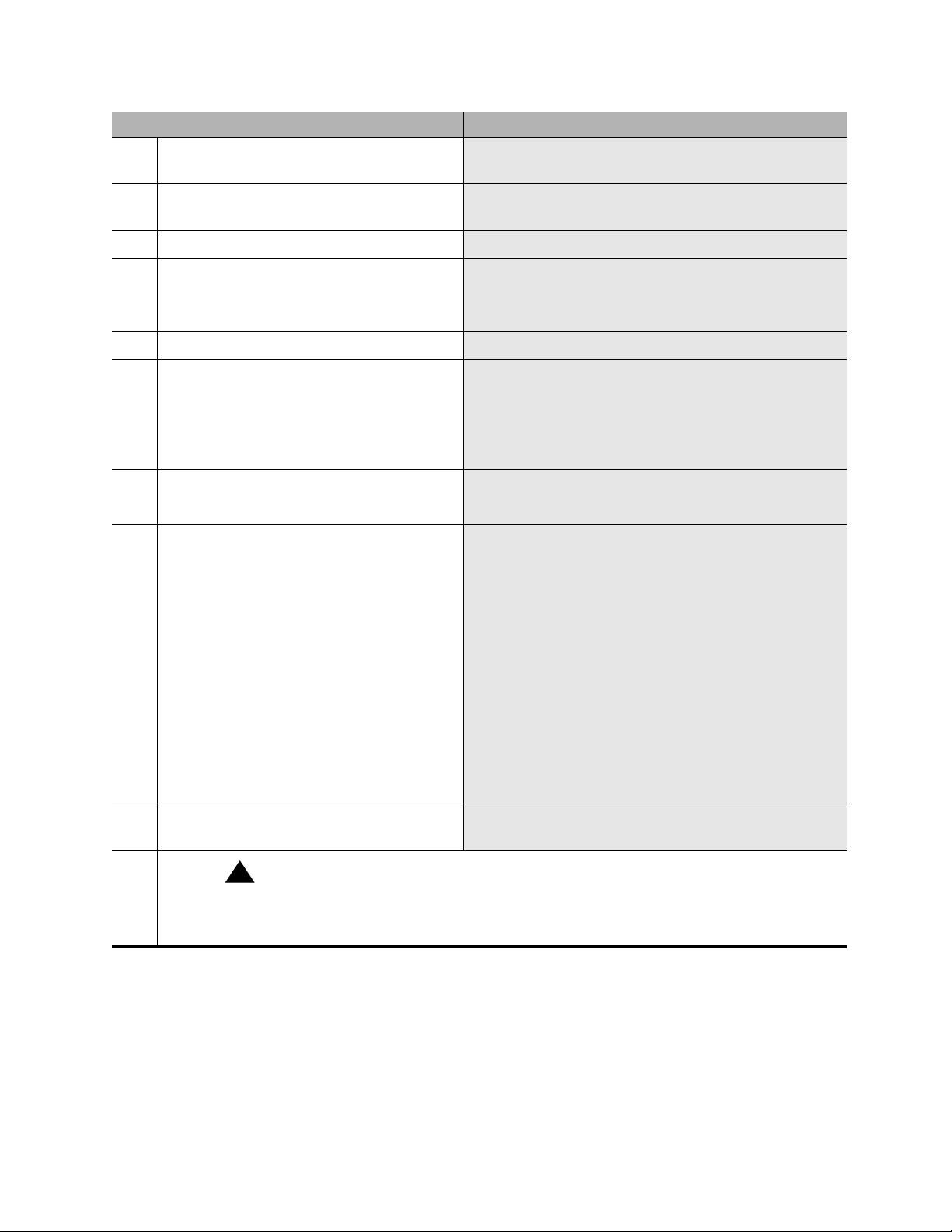
Step Details
Checklists and job aids
Upgrade an S8100’s R10+ software using a CD
50 SAT – Verify that no major or minor alarms
are present.
51 SAT – Verify outgoing alarm reports link to
INADS.
Type display alarms.
Type test inads-link.
52 SAT – Save translations. Type save trans.
53 SAT – Log out of SAT, and exit LAC. a Type logoff, and respond with y to close the SAT
session.
b Type bash to go to the bash shell.
54 BS – Verify Intuity alarms. Type logsend -tTST.
55 BS – Verify GAM alarms. Type wrntevent GAM 0 9991.
Note: This causes a Major GAM alarm. After the system
has called out, enter cleargamalarm all at the BASH
prompt to retire the alarm. This alarm also generates a
Maestro case that the INADS group will need to close.
56 BS – Close the bash windows. a Type exit to close the bash window.
b Type exit to close the LAC window.
57 LT-IE – Backup the translations and other
data to the PCMCIA card or to a network
location.
a Click 'Administer System'.
b Click ‘Backup & Restore’ under System
Maintenance.
c Click ‘Immediate Backup’.
58 Close Internet Explorer on the S8100’s
desktop and on the laptop.
!
SECURITY ALERT:
When you are finished with the upgrade procedures, you should restore your laptop to its
original configuration, including unsharing the CD drive. When connected to a network, a
shared drive is a potential security risk.
d Under “Choose Items for Immediate Backup,”
select everything that is installed.
e Set Destination to PCMCIA, or click ‘Other
Location’ to backup to a network location.
f Click the Backup button.
Note: If the medium you are backing up to runs out of
space, a message will appear noting the files that didn’t get
backed up.
S8100 Installation and Upgrades 19
November 2003
Page 20
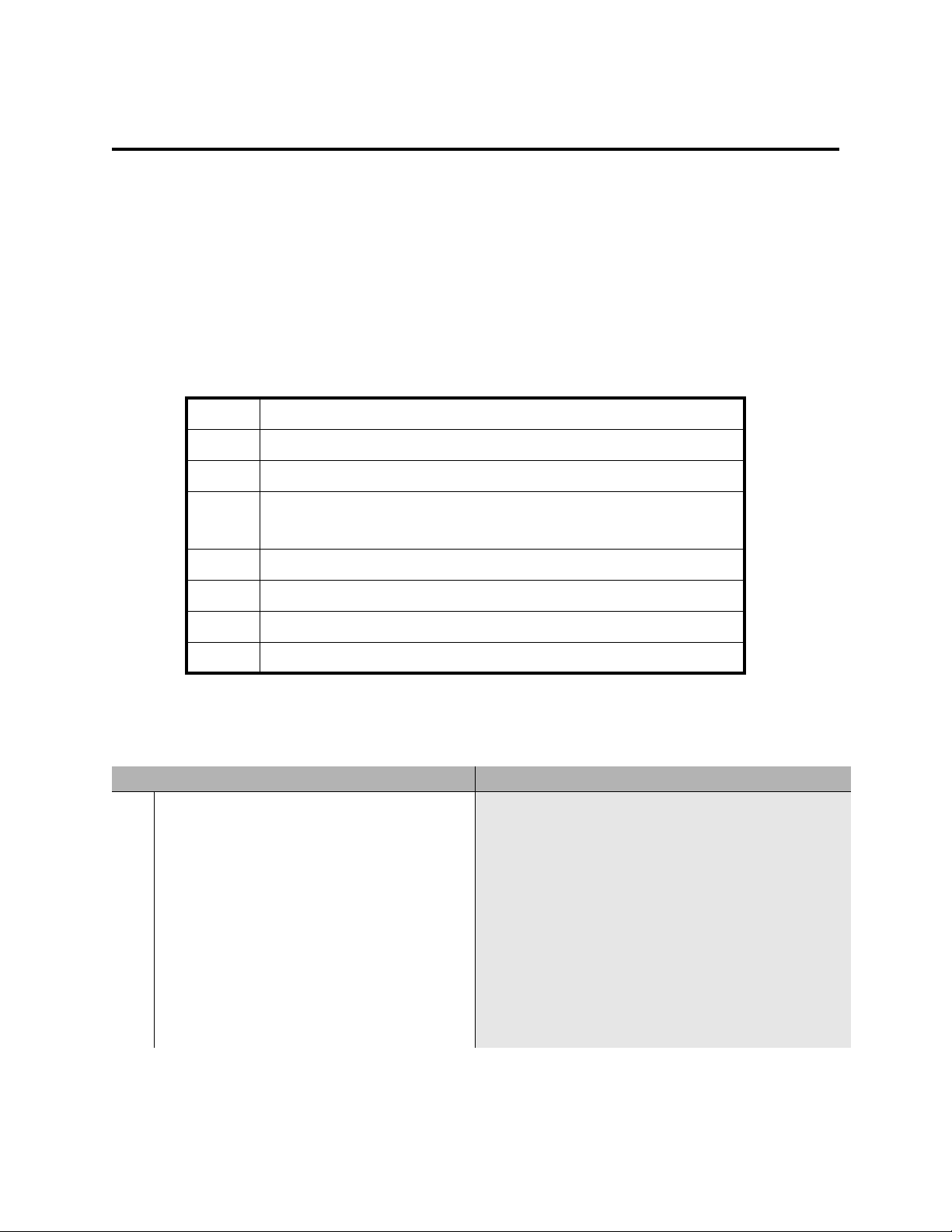
Checklists and job aids
Replace an S8100’s hard drive
Replace an S8100’s hard drive
This Job Aid provides the steps for r eplacing the h a rd dri v e on the S 81 00 Media S erv er ( TN 231 4) cir cuit
pack. The media server’s software release on the new hard drive may be the same as, or later than, the
software release on the hard drive to be replaced. If the media server’s software release on the new hard
drive is earlier than the software release on the hard drive to be replaced, you must upgrade the software
on the new hard drive after the replacement.
Access keys
The access method for each step is identified by the following keys:
LT Technician’s laptop
LT-IE Internet Explorer / Web interface on the laptop
SDT S8100’s Windows desktop
SDT-IE Internet Explorer/Web interface on the S8100’s Windows desktop
(Note that SDT and SDT-IE are opened inside of LT-IE.)
BS Bash shell on S8100’s Windows desktop
LAC LA C shell
SAT Sys tem -administration terminal
{...} Information in braces is for Windows 2000
Upgrade steps
Step Details
1 For a direct connection between the technician’s
laptop and the S8100’s service port.
LT – Change the laptop’s IP address to
192.11.13.5
a Right-click the 'Network Neighborhood' {My
b {Right-click ‘PCMIA Ethernet Connection’ (or
c Highlight the TCP/IP icon from the popup
d Enter 192.11.13.5 in the IP address field and
Network Places} icon on the laptop’s desktop and
select Properties.
Local Area Connection) and select Properties.}
window and select Properties. Check the ‘Specify
an IP address’ {‘Use the following IP address’}
radio button.
255.255.255.252 in the subnet mask field and
click OK to close the popup windows.
20 S8100 Installation and Upgrades
November 2003
Page 21
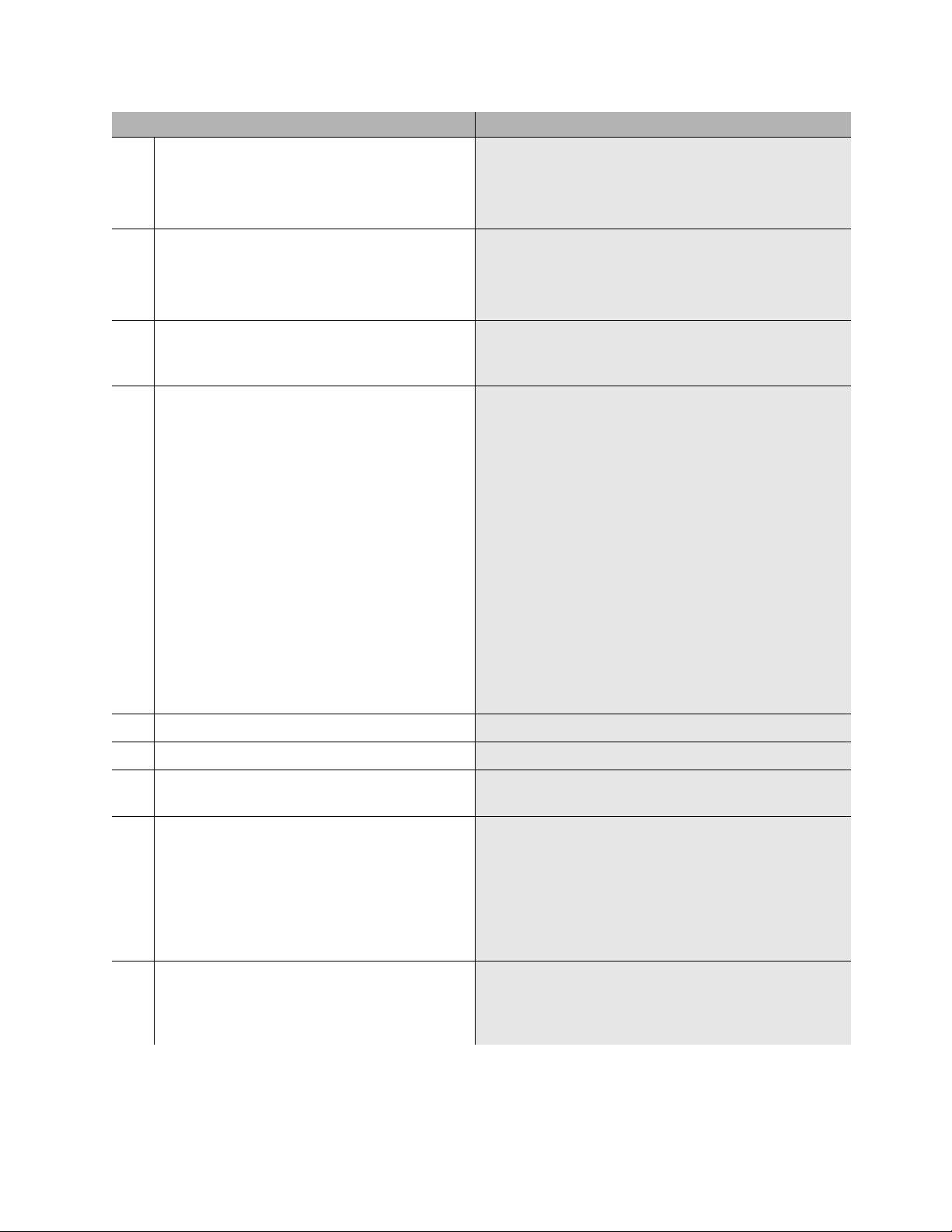
Step Details
Checklists and job aids
Replace an S8100’s hard drive
2 LT-IE – Disable proxy servers on Internet
Explorer.
3 Connect the laptop to the service jack on the
front of the S8100’s Processor board.
4 LT-IE – Connect to the S8100 server via the web
interface.
5 LT-IE – Open the S8100’s desktop.
Note: Terminal server client and terminal
services Active X must be installed on the
laptop. The easiest way to do this is to upgrade
your Windows 95 laptop’s browser to Internet
Explorer 5.5.
a Open Internet Explorer and select Tools, Internet
Options, the Connections tab, and LAN Settings.
b Uncheck the ‘Use a proxy server’ radio button
and click OK to close the popup windows.
a Connect a cable from the laptop’s PCMCIA
Ethernet card to an RJ45 coupler.
b Connect a cross-over (flip) cable from the coupler
to the TN2314’s RJ45 jack.
Open Internet Explorer on the laptop and enter
192.11.13.6 in the URL address bar to connect to the
processor.
a Click ‘Administer System’ and log in using
lucent3 for log-in ID and passw ord. A domai n is
not required. Select 'continue' at license
agreement window.
b Select ‘Login to 192’ und er Remote Control –
Terminal Services.
c If a VBScript error message appears, click OK.
d Click the Connect button (leave the Server field
blank).
e If a VBScript message appears, click OK (you
can resize the Terminal Services screen to full
size by pressing ctlr-alt-Pause). A log-in window
will open.
f Log in using lucent3. After logging in, the
S8100’s Windows 2000 desktop is displayed.
6 SDT – Open a bash shell window. Click Start → Run → bash.
7 BS – Open a LAC window. Execute telnet 127.1,.and log in using lucent3.
8 LAC – Open a SAT window and execute save
translations.
Type multivantage to open a SAT window. (The
terminal type is W2KTT.)
9 LAC – Return to the bash window. a Type logoff to log out of the SAT window.
b Press Enter, and type exit to exit the LAC
window.
c Close the LAC window.
Note: Do not close the LAC window until you have
issued the 'exit' command.
10 SDT – Open Internet Explorer on the S8100’s
desktop and log in using lucent3.
Note: This step could be done by closing the S8100’s
desktop and using the laptop’s IE sessi on, but then you
would need to set u p a new S8 100-deskt op sessi on for th e
subsequent step s.
S8100 Installation and Upgrades 21
November 2003
Page 22
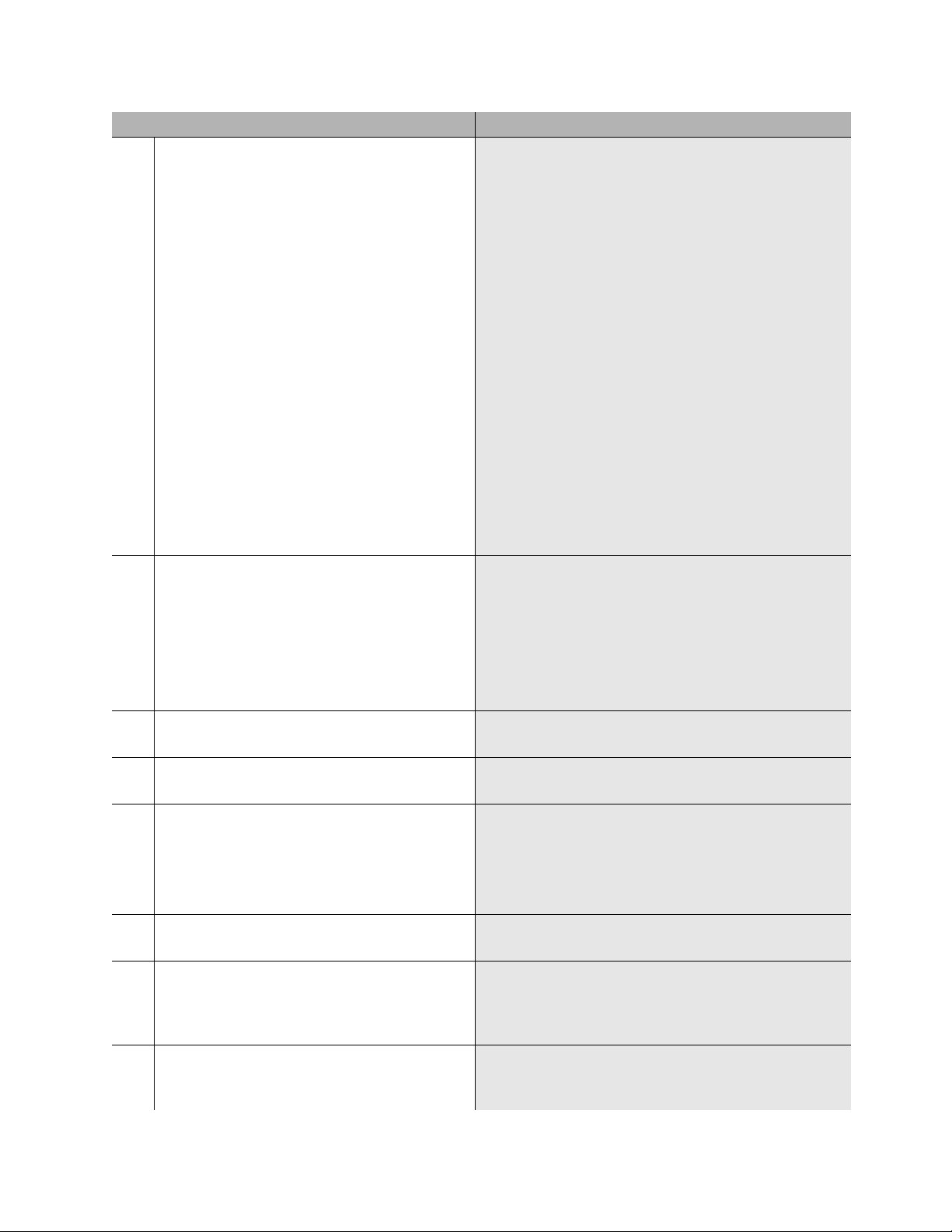
Checklists and job aids
Replace an S8100’s hard drive
Step Details
11 SDT-IE – Backup everything to the PCMCIA
card or to a network location.
Note: If the medium you are backing up to runs
out of space, a message will appear noting the
files that were not backed up. In this case, find a
different backup location or PCMCIA card with
enough capacity and rerun the entire backup.
12 SDT-IE – Record AUDIX extensi on length.
Note: You will need to verify the extension
length later.
a Click 'Administer System'
b Log in with lucent3.
c Click ‘Backup & Restore’ under System
Maintenance.
d Click ‘Immediate Backup’.
e Under “Choose Items for Immediate Backup,”
select everything that is installed.
Note: If the S8100’s internal AUDIX is being used, you
must do two backups. First, select the “AUDIX
translations, names & messages” radio b utton in add i tion
to “MultiVantage announcements” and “MultiVantage
translations.” When the backup finishes, return to the
‘Immediate Backup’ screen and select only the “AUDIX
announcements” radio button and send this b acku p to the
same or a different location.
f Set Destination to PCMCIA or click ‘Other
Location’ to send the backup to a network
location
g Click the Backup button.
a Click the Back icon (on th e IE tool bar) twi ce to
return to the Administer System page.
b From the explorer window, click 'Default AUDIX
Settings'.
13 SDT-IE – Close Internet Explorer on the
S8100’s desktop.
14 SDT – Open a bash shell window (if not already
open).
15 BS – Important! – Display and record the
customer’s network and product information.
16 BS – From the bash shell, execute shutdown
system.
17 The green “Complete” LED on the S8100’s
faceplate will be flashing during the shutdown
process. Wait until this LED is on steady. Then
power down the system.
18 Disconnect the cross-over cable from the
Processor board and remove the board from the
cabinet.
c Note whether AUDIX is enabled. If so, click
‘AUDIX Extension Length’ and record the
extension length.
Click Start → Run → bash.
a From the bash shell, execute the following three
commands – setip, productid, oss.
b Write down all of this information exactly
as it appears on the screen. Y ou will need to
re-enter this information later.
22 S8100 Installation and Upgrades
November 2003
Page 23
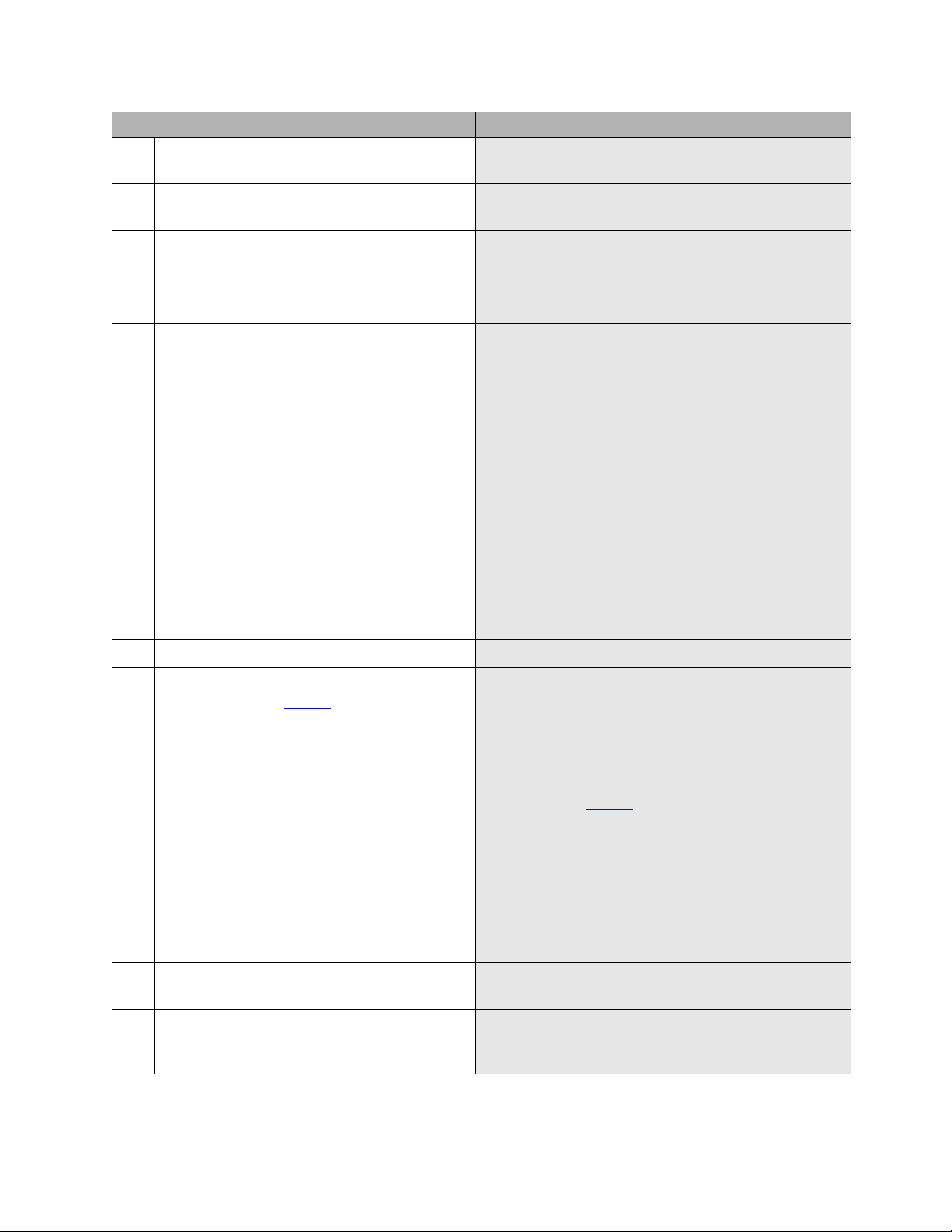
Step Details
Checklists and job aids
Replace an S8100’s hard drive
19 Carefully replace the hard drive on the Processor
board with the new hard drive.
Note: Hard drives are always installed in the top slot of
the drive bay.
20 Re-install the Processor board into the platform
and power up the system.
21 Wait approximately 5 minutes then reconnect to
the S8100’s desktop and open a bash shell.
Repeat steps 3 through 5.
22 BS – Verify the software’s version. Type swversion. Ensure that the Release number and
MultiVantage version number are as expected.
23 SDT – On the S8100’s deskt op, double-cl ick the
time display and set the time, time zone, date,
and Daylight Savings.
The time display is in the tool tray at the lower right of
the desktop.
24 SDT – Disable modem compression. a Click Start → Settings → Contr ol Panel.
b Double-click Phone and Modem Options.
c Click the Modems tab.
d Select the installed modem and click Properties.
e Click the Advanced tab.
f Click Change the Default Preferences.
g In the Compression drop-down list, select
Disabled.
h Close each dialog by clicking OK, and close the
Control Panel window.
25 SDT – Open a bash shell window. Click Start → Run → bash.
26 BS – Administer the customer’s parameters that
you wrote down in Step 15
command.
, using the setip
27 BS – Administer the product ID and OSS
parameters using the ‘productid’ and ‘oss’
commands.
28 BS – Telnet into the LAC window from the
bash.
29 LAC – Install the new license and password file
from the LAC window using the lucent3 login
ID.
setip name=<args>
setip cust=<args>
setip dns=<args>
setip wins=<args>
setip ras=<args>
Replace each “<args>” with the corresponding parameter
you recorded in Step 15
productid multivantage-product-id <arg>
productid audix-product-id <arg>
oss <telno> <retries> <retry_interval>
Replace each “<arg>” with the corresponding parameter
you recorded from Step 15
the <telno>, <retries>, and <retry_interval>
parameters separated by spaces; do not enter commas.
Execute telnet 127.1, and log in using lucent3.
For details, see Chapter 3 in Installation and Upgrad es
for the Avaya S8100 Media Server with the Avaya G600
and the Avaya CMC1 Media Gateways, 555-233-146.
.
. For the oss command, enter
S8100 Installation and Upgrades 23
November 2003
Page 24
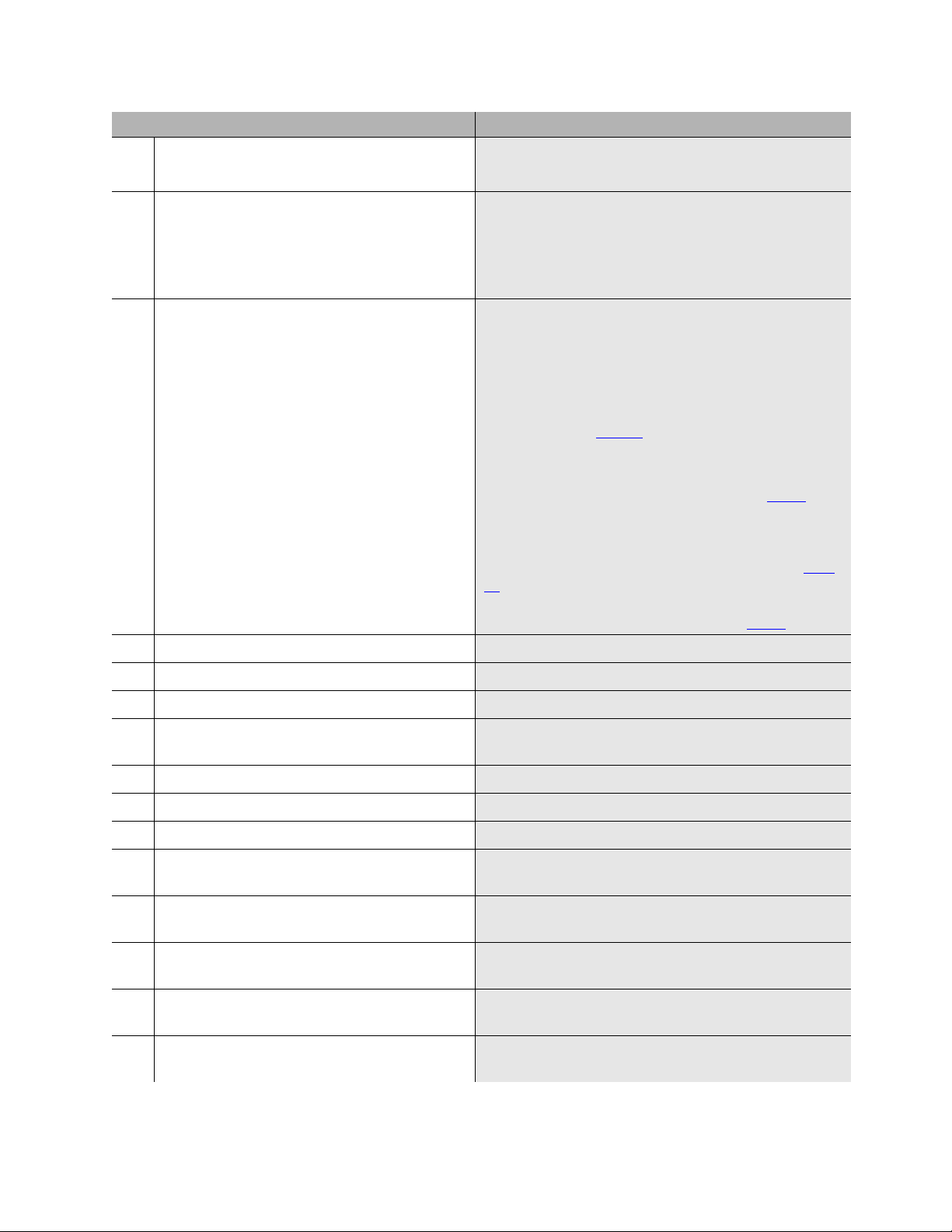
Checklists and job aids
Replace an S8100’s hard drive
Step Details
30 LAC – Exit the LAC window and bash shell. a Type exit, and close the telnet window.
b Type exit to close the bash window.
31 SDT – Open Internet Explorer on the S8100’s
desktop and log in.
32 SDT-IE – Restore the translations and other
backed-up data to the hard drive.
Note: The Windows logins of vm, sa, browse,
and NTadmin are reset to th eir f actory de faults.
The customer should reset these passwords and
reinstall other Windows accounts they may have
created.
33 SDT-IE – Close Internet Explorer.
a Double-click the IE icon on th e S8100’s desktop.
b Click ‘Administer System’.
c Login using lucent3.
d Click Continue on the Notice page.
a Click ‘Administer System.’
b Click ‘Backup & Restore.’
c Click ‘Restore.’
d Select the Source for the restore – The
Destination or Other location you entered for the
backup in Step 12
.
e Click th e Continue button. Under “These items
will be restored from ... “, every item that was
backed up to the location specified in Step d
be selected.
will
f Click the Restore button.
Note: If you backed up AUDIX announcements in Step
12, you must do two restores. After the first restore,
repeat the steps above using the location of the back ed up
AUDIX announcements for the Source in Step d
.
34 SDT – Open a bash shell. Click Start → Run → bash.
35 BS – Shutdown every application. Execute shutdown all.
36 BS – After the shutdown finishes, restart every
application.
Execute start all.
37 BS – Monitor the startup’s progress. Execute statapp.
38 Verify that call processing comes into service.
39 Verify that voice messaging comes into service.
40 BS – Telnet into the LAC window from the
bash.
Execute telnet 127.1 and logon using lucent3.
41 LAC – Open a SAT window. Type multivantage to open a SAT window. (The
terminal type is W2KTT.)
42 SAT – Verify that there is no translation
corruption.
43 SAT – Verify that no major or minor alarms are
present.
44 SAT – Verify outgoing alarm reports link to
INADS.
If there are corrupted translations, a message will appear
when the SAT window opens.
Run display alarms.
Run test inads-link.
24 S8100 Installation and Upgrades
November 2003
Page 25
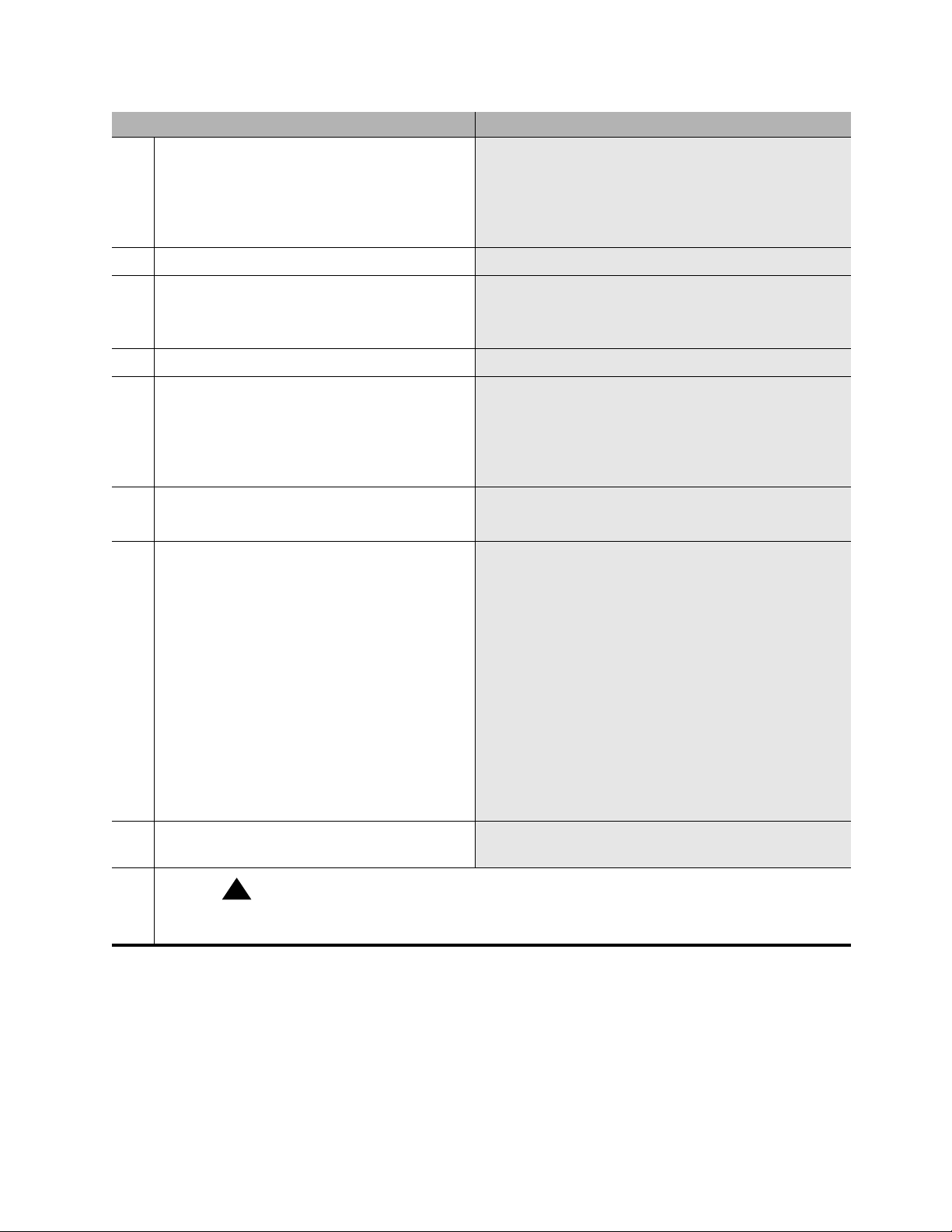
Checklists and job aids
Replace an S8100’s hard drive
Step Details
45 SAT – Verify no-license/emergency numbers. Type change system-parameters features.
See ‘‘Administer No-License/Emergency Numbers’’ in
Installation and Upgrades for the Avaya S8100 Media
Server with the Avaya G600 and the A v aya CM C1 Med i a
Gateways, 555-233-146.
46 SAT – Save translations. Run save trans.
47 SAT – Logoff SAT and exit LAC. a Type logoff and respond with y to close the SAT
session.
b Type bash to go to the bash shell.
48 BS – Verify Intuity alarms. Type logsend -tTST.
49 BS – Verify GAM alarms. Type wrntevent GAM 0 9991.
Note: This causes a Major GAM alarm. After the system
has called out, enter cleargamalarm all at the BASH
prompt to retire the alarm. This alarm also generates a
Maestro case that the INADS group will need to close.
50 BS – Close the bash windows. a Type exit to close the bash window.
b Type exit to close the LAC window.
51 LT-IE – Backup the translations and other data
to the PCMCIA card or to a network location.
a Click 'Administer System'.
b Click ‘Backup & Restore’ under System
Maintenance.
c Click ‘Immediate Backup’.
d Under “Choose Items for Immediate Backup,”
select everything that is installed.
e Set Destination to PCMCI A, or click ‘Other
Location’ to backup to a network location.
f Click the Backup button.
Note: If the medium you are backing up to runs out of
space, a message will appear noting the files that didn’t
get backed up.
52 Close Internet Explorer on the S8100’s desktop
and on the laptop.
!
SECURITY ALERT:
When you are finished with the upgrade procedures, you should restore your laptop to its
original configuration.
S8100 Installation and Upgrades 25
November 2003
Page 26
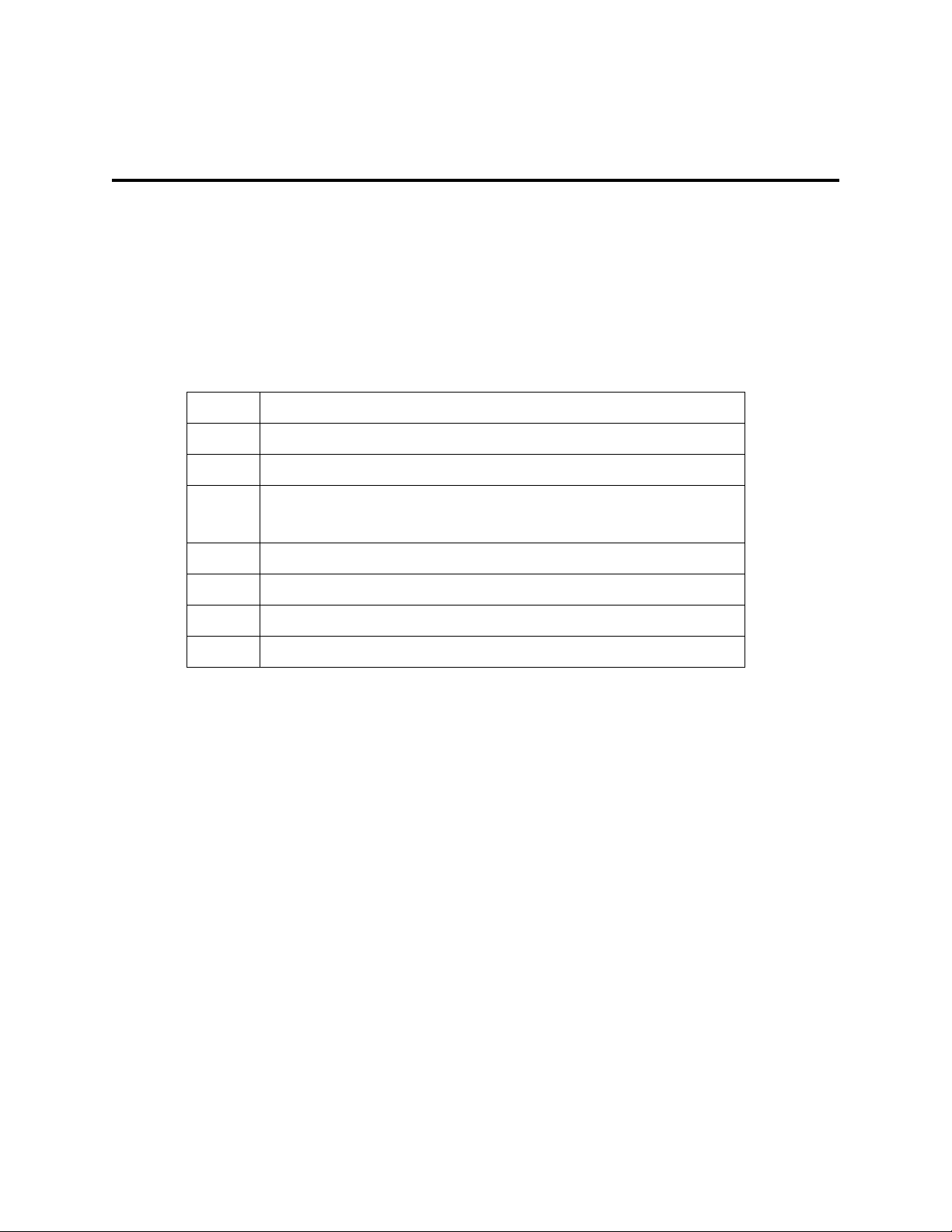
Checklists and job aids
Upgrade an S8100’s R9.5 software by replacing the S8100
Upgrade an S8100’s R9.5 software by replacing the
S8100
This Job Aid provides the steps for upgrading an R9.5 DEFINITY ONE or IP600 system to an S8100
system with the current release of Communication Manager. This upgrade replaces the TN795 with the
TN2314 processor circuit pack. The hard drive on the new circuit pack contains the new software.
Access keys
The access method for each step is identified by the following keys:
LT Technician’s laptop
LT-IE Internet Explorer / Web interface on the laptop
SDT S8100’s Windows desktop
SDT-IE Internet Explorer/Web interface on the S8100’s Windows desktop
(Note that SDT and SDT-IE are opened inside of LT-IE.)
BS Bash shell on S8100’s Windows desktop
LAC LA C shell
SAT Sys tem -administration terminal
{...} Information in braces is for Windows 2000
26 S8100 Installation and Upgrades
November 2003
Page 27
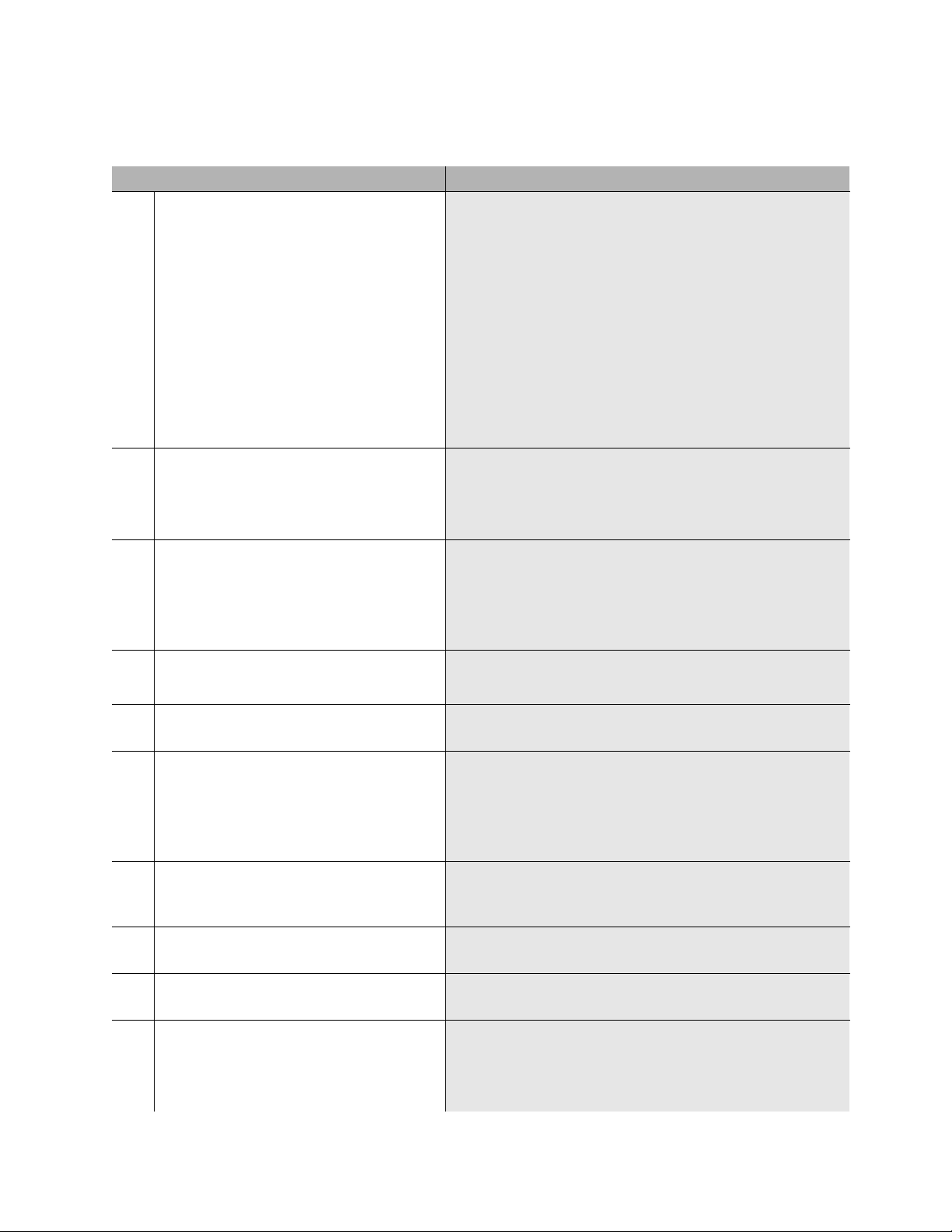
Upgrade steps
Step Details
Checklists and job aids
Upgrade an S8100’s R9.5 software by replacing the S8100
1 For a direct connection between the
technician’s laptop and the S8100’s service
port:
LT – Change laptop’s IP address to
192.11.13.5
2 LT-IE – Disable proxy servers on Internet
Explorer.
3 Connect the laptop to the R9.5 Processor
board (TN7 95).
a Right-click the 'Network Neig hborhood ' {My
Network Places} icon on the laptop’s desktop and
select Properties.
b {Right-click ‘PCMIA Ethernet Connection’ (or Local
Area Connection) and select Properties.}
c Highlight the TCP/IP icon from the popup window
and select Properties. Check the ‘Specify an IP
address’ {‘Use the following IP address’} radio
button.
d Enter 192.11.13.5 in the IP address field and
255.255.255.252 in the subnet mask field, and click
OK to close the popup windows.
a Open Internet Explorer and select Tools, Internet
Options, the Connections tab, and LAN Settings.
b Uncheck the ‘Use a proxy server’ radio button, and
click OK to close the popup windows.
a Connect a cable from the laptop’s PCMCIA Ethernet
card to an RJ45 coupler.
b Connect a cross-over (flip) cable from the coupler to
the PCMCIA network-interface card in the TN795’s
PCMCIA slot.
4 LT – Connect to the TN795 processor. a Click Start, Run, and enter telnet 192.11.13.6.
b Log in using lucent3. – The LAC prompt displays.
5 LAC – Open a bash shell by typing bash at
the LAC prompt.
6 BS – Important! – Display and record the
customer’s network and product
information.
Type bash at the LAC prompt.
a From the bash shell, execute the following three
commands – setip, productid, oss.
b Write down all of this information exactly as it
appears on the screen. You will need to re-enter
this information later.
7 BS – Shutdown AUDIX. Type shutdown audix. When the BASH prompt returns
(the Audix shutdown takes a few minutes), type statapp to
verify that AUDIX has shutdown.
8 BS – Exit the bash shell and return to the
LAC prompt.
Type exit.
9 LAC – Open a SAT window. Type definity to open a SAT window. (The terminal type is
‘NTT’ {‘W2KTT’}.)
10 SAT – Sav e the DEFINITY tr anslations to
the hard drive and logoff the SAT window.
a Execute save transla ti ons.
b When the save translations operation is finished,
execute logoff to logoff the SAT window and return
to the LAC prompt.
S8100 Installation and Upgrades 27
November 2003
Page 28
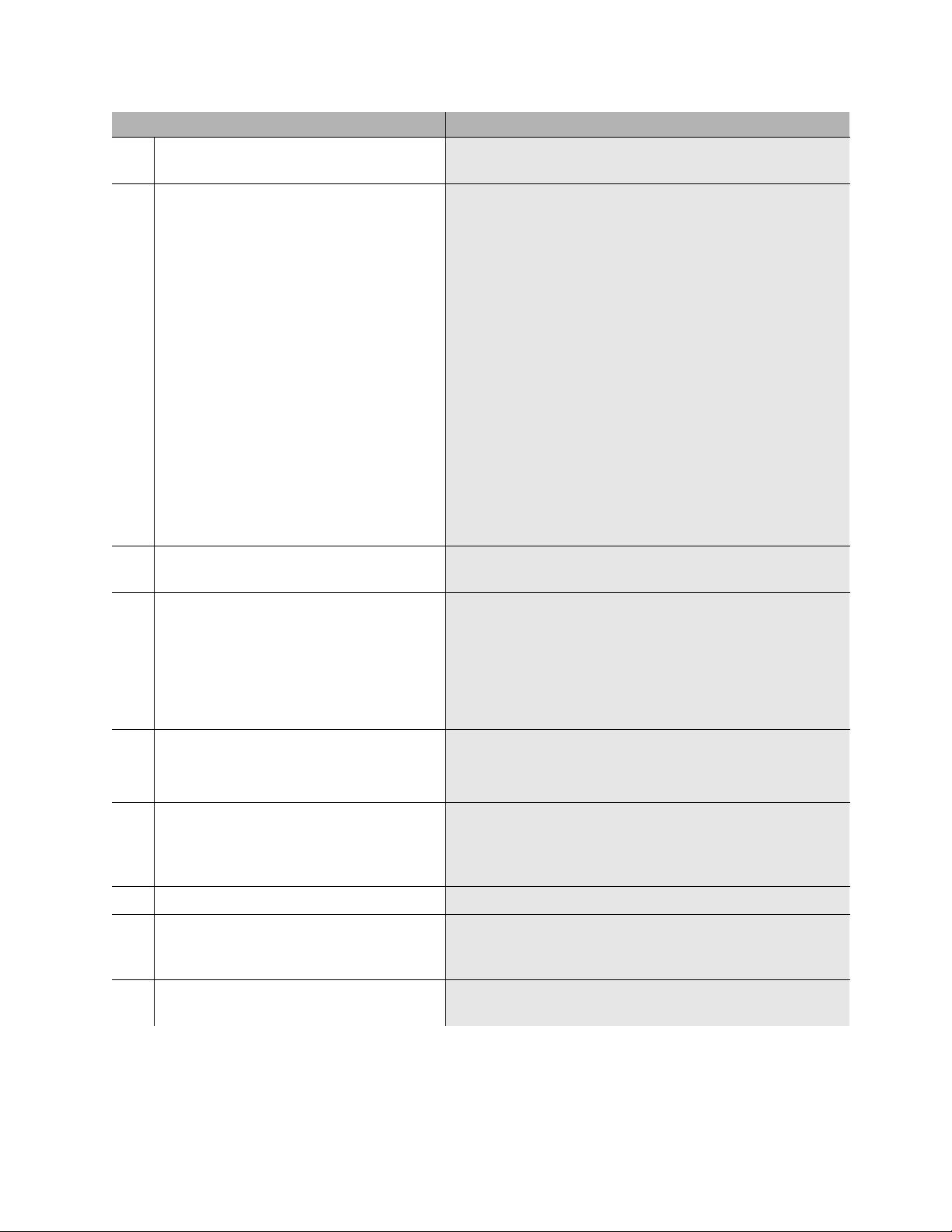
Checklists and job aids
Upgrade an S8100’s R9.5 software by replacing the S8100
Step Details
11 LT-IE – Connect to the TN795 processor
with Internet Explorer.
12 LT-IE – Backup everything to the PCMCIA
card or to a network location.
Note: If the medium you are backing up to
runs out of space, a message will appear
noting the files that were not backed up. In
this case, find a different backup location or
PCMCIA card with enough capacity and
rerun the entire backup.
Open Internet Explorer on the laptop , type 192.11.13.6 in the
URL address bar, and press Enter.
a Click 'Administer System'
b Log in with lucent3.
c Click ‘Backup & Restore’ under System Maintenance.
d Click ‘Immediate Backup’.
e Under “Choose Items for Immediate Backup,” select
everything that is installed.
Note: If the S8100’s i nte rn al AUDIX i s being used, you must
do two backups. First, select the “AUDIX translations, names
& messages” radio button in addition to “MultiVantage
announcements” and “MultiVantage translations.” When the
backup finishes, return to the ‘Immediate Backup’ screen and
select only the “AUDIX announcements” radio button and
send this backup to the same or a different location.
f Set Destination to PCMCIA, or click ‘Other Location’
to send the backup to a network location.
g Click the Backup button.
13 Verify backup. Click “Last scheduled backup results”, and note the “Time
Finished” to verify that the backup finished.
14 LT-IE – Record AUDIX extension length.
Note: You will need to verify the extension
length later.
a Click the Back icon (on the IE tool bar) twice to return
to the Administer System page.
b From the explorer window, click 'Default AUDIX
Settings'.
c Note whether AUDIX is enabled. If so, click ‘AUDIX
Extension Length’ and record the extension length.
15 LT-IE – Shutdown the system. a Click 'Administer System'.
b Select 'Shutdown or Restart' under the System
Maintenance section.
16 The green “Complete” LED on the TN795
faceplate will be flashing during the
shutdown process. Wait until this LED is on
steady. Then power down the system.
17 Remove the TN795 Processor board.
18 Carefully remove the PCMCIA card from
the TN795 Processor board and install it in
the new TN2314 Processor board.
Do not swap the hard drives. A TN795’s hard drive will not
work on a TN2314.
19 Install the new Processor board into the
platform and power up the system.
28 S8100 Installation and Upgrades
November 2003
Page 29
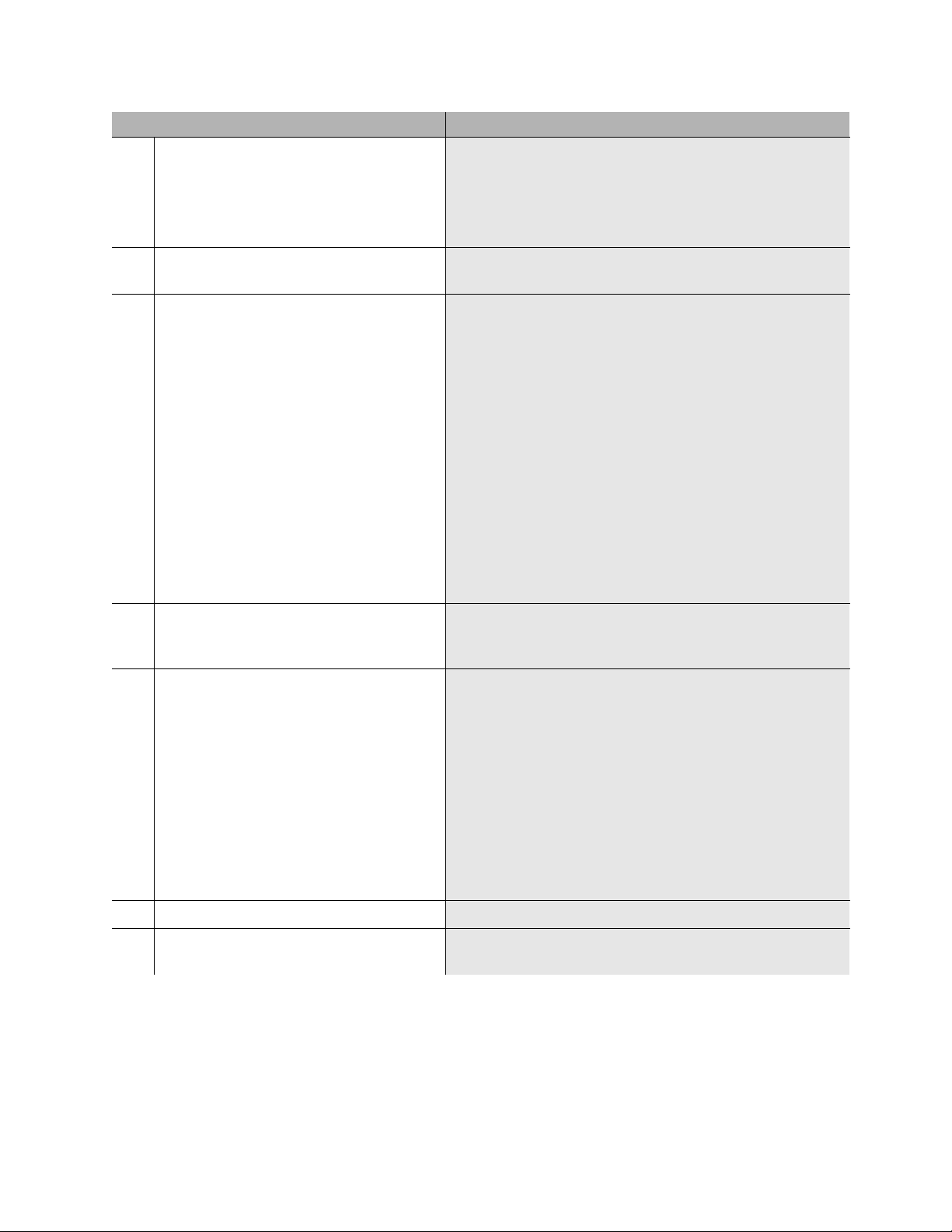
Upgrade an S8100’s R9.5 software by replacing the S8100
Step Details
Checklists and job aids
20 Wait approximately 5 minutes, then
connect the laptop to the service jack on the
front of the TN2314 Processor board.
21 LT-IE – Connect to the TN2314 processor
with Internet Explorer.
22 LT-IE – Open the S8100’s desktop.
Note: Terminal server client and terminal
services Active X must be installed on the
laptop. The easiest way to do this is to
upgrade your Windows 95 lapt op’s browser
to Internet Explorer 5.5.
a Connect a cable from the laptop’s PCMCIA Ethernet
card to an RJ45 coupler.
b Connect a cross-over (flip) cable from the coupler to
the RJ45 service jack on the front of the TN2314
Processor board.
Open Internet Explorer on the laptop , type 192.11.13.6 in the
URL address bar, and press Enter.
a Click ‘Administer System’ and login using lucent3
for login and password. A domain is not required.
Select 'continue' at license agreement window.
b Select ‘Login to <xxx>’ under Remote Control –
T erminal Services (where <xxx> is the host name used
for this system).
c If a VBScript error message appears, click OK.
d Click the Connect button (leave the Server field
blank).
e If a VBScript message appears, click OK (you can
resize the Terminal Services screen to full size by
pressing ctlr-alt-Pause). A login window will open.
f Login using lucent3. After login, the S8100’s
Windows 2000 desktop is displayed.
23 SDT – On the S8100’s desktop, double-
click the time display and set the time, time
zone, date, and Daylight Savings.
The time display is in the tool tray at the lower right of the
desktop.
24 SDT – Disable modem compression. a Click Start → Settings → Control Panel.
b Double-click Phone and Modem Op tio ns .
c Click the Modems tab.
d Select the installed modem and click Properties.
e Click the Advanced tab.
f Click Change the Default Preferences.
g In the Compression drop-down list, select Disabled.
h Close each dialog by clicking OK, and close the
Control Panel window.
25 SDT – Open a bash shell window. Click Start → Run → bash.
26 BS – Verify the software’s version. Type swversion. Ensure that the Release number and
MultiVantage version number are as expected.
S8100 Installation and Upgrades 29
November 2003
Page 30
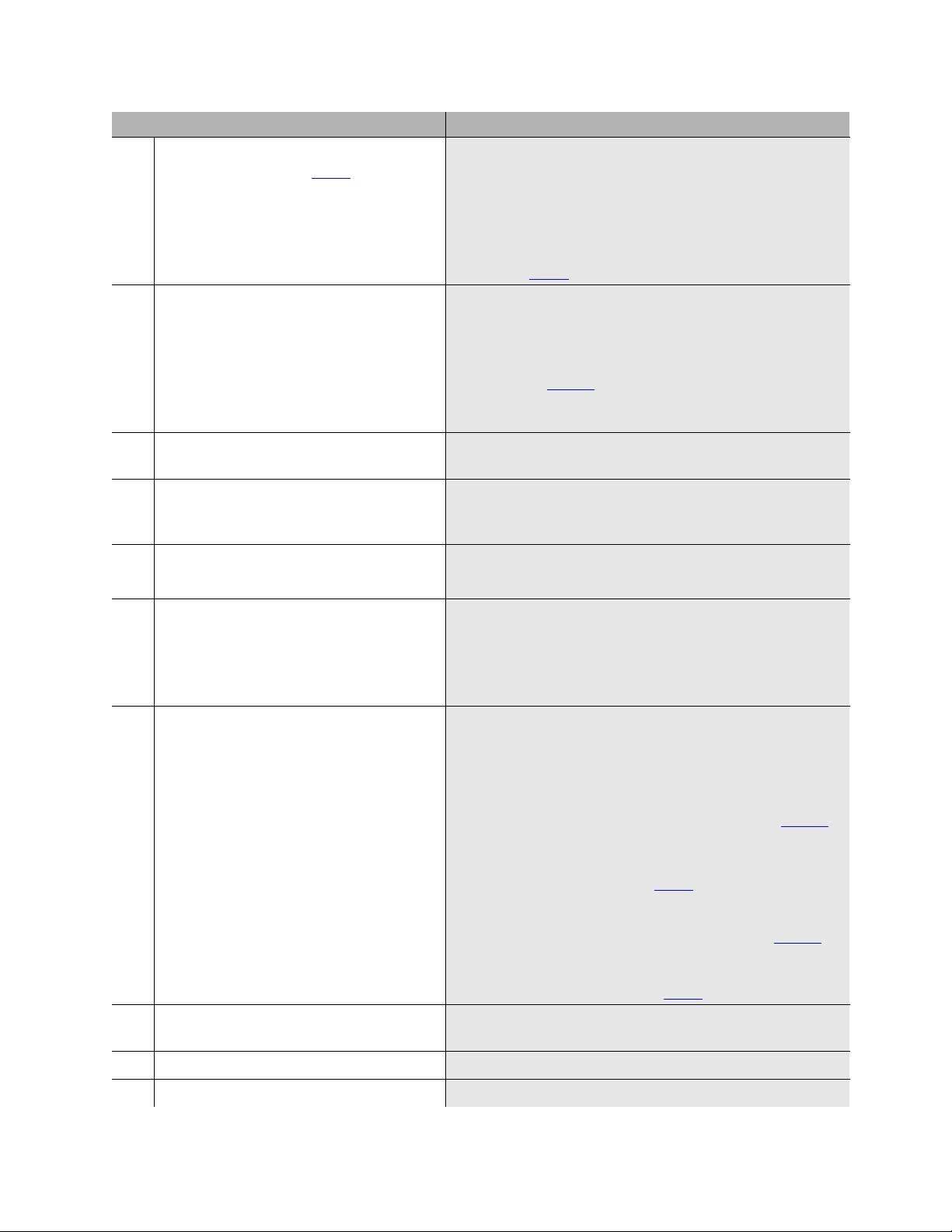
Checklists and job aids
Upgrade an S8100’s R9.5 software by replacing the S8100
Step Details
27 BS – Administer the customer’s parameters
that you wrote down in Step 6
setip command.
, using the
28 BS – Administer the product ID and OSS
parameters using the ‘productid’ and ‘oss’
commands.
29 BS – Telnet into th e LAC wind ow fr om t he
bash.
30 LAC – Install the new license and password
file from the LAC window using the
lucent3 login.
31 LAC – Exit the LAC window and bash
shell.
setip name=<args>
setip cust=<args>
setip dns=<args>
setip wins=<args>
setip ras=<args>
Replace each “<args>” with the correspo ndin g param eter y ou
recorded in Step 6
productid multivantage-product-id <arg>
productid audix-product-id <arg>
oss <telno> <retries> <retry_interval>
Replace each “<arg>” with the corresponding parameter you
recorded from Step 15
<telno>, <retries>, and <retry_interval> parameters
separated by spaces; do not enter commas.
Execute telnet 127.1 and login using lucent3.
For details, see Chapter 3 in Installation and Upgrades for t he
Avaya S8100 Media Server with the Avaya G600 and the
Avaya CMC1 Media Gateways, 555-233-146.
.
. For the oss command, enter the
a Type exit, and close the telnet window.
b Type exit to close the bash window.
32 SDT – Open Internet Explorer on the
S8100’s desktop and login.
33 SDT-IE – Restore the translations and other
backed-up data to the hard drive.
Note: The Windows logins of vm, sa,
browse, and NTadmin are reset to their
factory defaults. The customer should reset
these passwords and reinstall other
Windows accounts they may have created.
34 SDT-IE – When the restore finishes, close
Internet Explorer.
a Double-click the IE icon on the S8100’s desktop.
b Click ‘Administer System’.
c Log i n using lucent3.
d Click Continue on the Notice page.
a Click ‘Administer System.’
b Click ‘Backup & Restore.’
c Click ‘Restore.’
d Select the Source for the restore – The Destination or
Other location you entered for the backup in Step 12
e Click the Continue button. Under “These items will
be restored from ... “, every item th at was backed up to
the location specified in Step d
will be selected.
f Click the Restore button.
Note: If you backed up AUDIX announcements in Step 12
you must do two restores. After the first restore, repeat the
steps above using the location of the backed up AUDIX
announcements for the Source in Step d
.
.
,
35 SDT – Open a bash shell. Click Start → Run → bash.
36 BS – Shutdown every application. Execute shutdown all.
30 S8100 Installation and Upgrades
November 2003
Page 31

Upgrade an S8100’s R9.5 software by replacing the S8100
Step Details
Checklists and job aids
37 BS – After the shutdown finishes, restart
every application.
Execute start all.
38 BS – Monitor the startup’s progress. Execute statapp.
39 Verify that call processing comes into
service.
40 Verify that voice messaging comes into
service.
41 BS – Telnet into th e LAC wind ow fr om t he
bash.
Execute telnet 127.1 and logon using lucent3.
42 LAC – Open a SAT window. Type multivantage to open a SAT window. (The terminal
type is W2KTT.)
43 SAT – Verify that there is no translation
corruption.
44 SAT – Verify that no major or minor
alarms are present.
45 SAT – Verify outgoing alarm reports link
to INADS.
46 SAT – Verify no-license/emergency
numbers.
If there are corrupted translations, a message will appear
when the SAT window opens.
Run display alarms.
Run test inads-link.
Type change system-parameters features.
See ‘‘Administer No-License/Emergency Numbers’’
Installation and Upgrades for the Avaya S8100 Media Server with
the Avaya G600 and the Avaya CMC1 Media Gateways, 555-233-
146.
in
47 SAT – Save translations. Run save trans.
48 SAT – Logoff SAT and exit LAC. a Type logoff and respond with y to close the SAT
session.
b Type bash to go to the bash shell.
49 BS – Verify Intuity alarms. Type logsend -tTST.
50 BS – Verify GAM alarms. Type wrntevent GAM 0 9991.
Note: This causes a Major GAM alarm. After the system has
called out, enter cleargam alarm all at the BASH prompt
to retire the alarm. This alarm also generates a Maestro case
that the INADS group will need to close.
51 BS – Close the bash windows. a Type exit to close the bash window.
b Type exit to close the LAC window.
S8100 Installation and Upgrades 31
November 2003
Page 32

Checklists and job aids
Upgrade an S8100’s R9.5 software by replacing the S8100
Step Details
52 LT-IE – Backup the translations and other
data to the PCMCIA card or to a network
location.
53 Close Internet Explorer on the S8100’s
desktop and on the laptop.
!
SECURITY ALERT:
When you are finished with the upgrade procedures, you should restore your laptop to its
original configuration.
a Click 'Administer System'.
b Click ‘Backup & Restore’ under System Maintenance.
c Click ‘Immediate Backup’.
d Under “Choose Items for Immediate Backup,” select
everything that is installed.
e Set Destination to PC MCI A or click ‘Other Location’
to backup to a network location.
f Click the Backup button.
Note: If the medium you are backing up to runs out of space,
a message will appear noting the files that didn’t get backed
up.
32 S8100 Installation and Upgrades
November 2003
Page 33

Contents
Checklists and job aids 5
• Initial installation 5
• System initialization 8
• Administer INTUITY AUDIX digital networking 11
• Upgrade an S8100’s R10+ software using a CD 12
Access keys 12
Upgrade steps 13
• Replace an S8100’s hard d riv e 20
Access keys 20
Upgrade steps 20
• Upgrade an S8100’s R9.5 software by re pla cing the S8100 26
Access keys 26
Contents
Upgrade steps 27
About this book 47
•Overview 47
• Audience 47
• Using this book 48
• Conventions 50
Physical dimensions 50
Terminology 50
Typography 50
Commands 50
User input 51
System output and field names 51
• Related documents 51
• Technical assistance 52
Within the US 52
Outside the US 52
• Trademarks 52
• Security-alert and safety labels 52
S8100 Installation and Upgrades 33
November 2003
Page 34

Contents
• Safety precautions 53
Electromagnetic interference 53
Customer’s safety responsibilities 53
Antistatic protection 53
Control circuit packs versus power 54
• Avaya Product Documentation web page 54
• Avaya Publications Center 54
• Sending comments 55
1 Install and cable a G600 cabinet 57
• Section I – S8100 with a G600 installation 58
• Site requirements 58
• Check customer’s order 59
• Correct shipping errors 59
• Unpack and inspect 60
• Install and cable a G600 cabinet 65
Verify the carrier address ID on G600 cabinets 65
Floor mount a G600 cabinet 67
Rack mount a G600 cabinet 68
Rack mount two G600 cabinets 71
• Check AC power and ground for G600 72
Check AC power 72
Approved grounds 73
Approved floor grounds 73
Uninterruptible power supply 74
Cabinet’s power switch 74
Connect cabinet’s grounds and other grounds 75
Install coupled bonding conductor 78
Connect the power cords 78
• Cable a G600 system 78
Install Processor Interface cable 79
Cable a 2-cabinet G600 system 80
Cable a 3-cabinet G600 system 84
• Install G600 patch panels and external modem 84
Install patch panels and shelf 84
Install the external modem 85
34 S8100 Installation and Upgrades
November 2003
Page 35

• Install equipment-room hardware for G600 86
Cross-connect the cabinet to the patch panels 86
Allowed circuit packs 86
Disallowed circuit packs 89
Circuit-pack installation 91
Circuit-pack slot loading 91
Off-premises circuit protection 93
Install sneak fuse panels 94
• Set ringing option for G600 97
• Section II – Install telephones and make auxiliary connections 99
• Install and wire telephones and other equipment 99
Telephone connection examples 99
Connect adjunct power 100
Station wiring examples 101
Contents
Analog tie trunk example 103
Digital tie trunk example 103
Cable examples for tie trunk connectivity 104
DS1 tie trunks between collocated systems 105
3- and 4-pair modularity 105
Adjunct power connections 106
Auxiliary power 108
Install attendant console – optional 108
Hard-wire bridging 108
Dual wiring of 2-wire and 4-wire endpoints 108
Install 26B1 selector console – optional 109
1152A1 Mid-Span power-distribution unit 109
Important safety instructions 109
Using the 1152A1 PDU 110
Connect the 1152A1 PDU 110
Connect the cables 111
• Connect external alarms and auxiliary connections 113
Alarm input 113
Alarm output 113
UPS alarm connection 114
Emergency transfer and auxiliary power 115
Telephone pin designations 115
S8100 Installation and Upgrades 35
November 2003
Page 36

Contents
• Install the BRI terminating resistor 116
Terminating-resistor adapter 116
Closet-mounted (110RA1-12) 117
• Install multipoint adapters 119
BR851-B adapter (T-adapter) 119
367A adapter 120
Basic multipoint installation distances 121
• Install off-premises station wiring 122
Install off-premises or out-of-building st ations 122
Analog off-premises stations 122
Circuit protectors 124
Digital out-of-building telephones 125
• Install emergency-transfer panel and associated telephones 127
Install the emergency-transfer panel 127
Install telephone for power-transfer unit 133
• Connect modem to telephone network 134
• Connect modem 135
Option settings for external modem 135
• Set neon voltage to prevent ring ping 136
• Complete installation 137
• View LEDs to determine power and fan alarm state 138
2 Connectivity and access to an S8100 system 139
• Physical connections 139
Direct connection to the RJ45 service jack 140
Connect the laptop to S8100 system 140
Configure the laptop (laptop running WINDOWS 95) 142
Connect S8100 system to laptop’s CD-ROM
drive (laptop running WINDOWS 95) 144
Restore the laptop’s settings (laptop running WINDOWS 95) 145
Configure the laptop (laptop running WINDOWS 2000) 146
Connect S8100 system to laptop’s CD-ROM
drive (laptop running WINDOWS 2000) 146
Restore the laptop’s settings (laptop running WINDOWS 2000) 148
Direct connection with a local monitor/
mouse/keyboard 149
Connection via customer’s LAN 149
36 S8100 Installation and Upgrades
November 2003
Page 37

Connection via RAS (modem) dial up 149
Create a connection icon 150
• Access methods 151
Via a Telnet session 152
Via a web browser session 153
Logging into the S8100 Windows 2000 desktop 156
Remotely using Avaya Site Administration 156
Dial-in permissions to an existing login 156
Creating a login for remote access 156
Starting an Avaya Site Administration session 157
• Logins for the S8100 158
Avaya personnel logins 158
Avaya business partner and dealer logins 158
3 System initialization 159
Contents
• Connectivity and access to the S8100 system 160
• Configure DHCP and TFTP servers 161
DHCP server 161
TFTP server 162
• Preliminary tasks 162
Power up and observe LEDs 162
Connect the laptop computer to S8100 162
Start a Telnet session 162
Verify the software’s version number 163
Determine the serial number 163
Set up customer’s LAN parameters 163
• License file, password file, and installation script overview 164
Using the Feature Extraction tool
(for upgrades from pre-R10 only) 165
• Obtain the license and passwor d fil es 165
RFA information requirements for new installations 165
Go to the RFA web site 166
• Obtain the installation scri pt file 1 66
Direct channels 166
Indirect channels 167
S8100 Installation and Upgrades 37
November 2003
Page 38

Contents
• Install the password file, license file,
and installation scripts 168
Copy files to the server 168
Install the password, license,
and installation-script file 169
License file installation failure 169
• Manually set S8100’s customer-related information (alternative to ART) 170
Manually setting RAS IP address: 170
Manually setting product ID: 171
Manually setting alarm origination
and alarm-destination number 171
• Administer no-license/emergency numbers 171
Alerts/notifications 172
• Test alarm call out 172
Communication Manager alarm test 173
INTUITY alarm test 173
Windows 2000 server alarm test 173
Resolve alarms 173
• Check system’s status 173
• Enable customer logins 173
Enable INTUITY AUDIX logins 174
Enable customer’s web logins 174
Enable S8100 Logins 174
• Administer S8100 174
S8100 commands 174
Set system date and time 174
Using Windows 2000 174
Using systime 175
Using a local command-line interface (CLI) 175
• Remote dial-in 175
• Set up country-specific call-
progress tones 176
• Enable and disable SNMP 178
• Check custo mer option screen 178
• Set country options 179
• Check system’s status 180
38 S8100 Installation and Upgrades
November 2003
Page 39

• Set up your system 180
Set country options 180
Administer the attendant console 181
Add translations 181
Administer telephone features 182
Place a test call 182
Test INADS callout 182
• Setup call-detail recording(CDR) 182
Share CDR data 183
Map a shared CDR directory 183
Set call-colle ction interface 184
Verify call-record collection 184
• Call accounting 185
• Administer Communication Manager for
INTUITY AUDIX initializatio n 185
Contents
Check the dial plan 185
Check hunt groups 186
Check class of service 187
Check class of re striction 187
Change the dial plan 188
Add AUDIX ports 189
Make a hunt group 191
Change coverage path 193
Add test phones 193
Save translations 194
• INTUITY AUDIX administration 194
INTUITY AUDIX co mmands 194
Adding an INTUITY AUDIX subscriber 194
• Download Avaya Site Administration 197
Start an Avaya Site Administration session 199
• Administer SNMP 199
Configure SNMP trap destinations 200
Configure SNMP community strings 202
Start and stop SNMP 203
• Schedule backups 205
Add a scheduled backup 205
S8100 Installation and Upgrades 39
November 2003
Page 40

Contents
4 INTUITY AUDIX digital networking 207
• Initial administration tasks 207
• View the Feature Options window 209
• Change number of administered remote users 210
• Administer networking channels 211
• Change local machine’s information 212
Change a local machine’s profile 212
Complete the Local Machine Administration window 216
Add a remote machine 216
Complete the Digital Machine
Administration window (via web browser) 217
Complete the Machine Profile screen for the
remote machine (via AUDIX) 219
Perform a full remote update 223
Reset automatic deletion of
nonadministered remote users 223
View remote extensions 224
5 Upgrade and repair procedures 225
• Replace a TN795 Processor circuit pack 225
Inventory existing features on the
pre-R10 switch and obtain a license file 225
Replacing a TN795 with a TN2314 226
• Replace the TN2314 Processor circuit pack 226
• Replace the hard disk 226
• Download firmware to port circuit packs 227
6 Hardware additions 229
• Add circuit packs 229
• Add IP trunk 230
• Add remote office 230
• Add C-LAN functionality 230
Add a TN799DP C-LAN circuit pack 230
Install the TN799DP 231
Administer the TN799DP on the SAT 231
Test the external connection to the LAN 232
Communication Manger 233
• Add TN464GP/TN2464BP with echo cancellation 234
40 S8100 Installation and Upgrades
November 2003
Page 41

• Add CO, FX, WATS, and PCOL 236
Requirements 236
Installation 236
• Add DID trunks 236
Requirements 236
Installation 237
• Add Tie trunks 237
Requirements 237
Installation 237
• Add DS1 tie and OPS 238
Service interruption 238
• Add speech synthesis 239
• Add Code Calling access 239
• Multiple integrated recorded announcements 239
Contents
TN750C Announcement circuit pack 240
Add TN750C circuit pack 240
Move a single announcement to another
Announcement circuit pa ck 240
CWY1 announcements 240
Installing CWY1 announcements 241
• Add ISDN-PRI 242
T1 (North American standard) 242
E1 (international standard) 242
Add circuit packs 243
Install cables 243
Enter added translations 243
Resolve alarms 243
Save translations 243
• DEFINITY LAN gateway (DLG) 243
Corresident DLG 244
7 Avaya Site Administration 245
• Avaya Site Administration overview 245
• Interactions with switches and voice-mail systems 248
• Components of Avaya Site Administration 249
• How Avaya Site Administration works 251
• Avaya Site Administration help 251
S8100 Installation and Upgrades 41
November 2003
Page 42

Contents
• Install Avaya Site Administration 252
• Configure Avaya Site Administration 253
Add an S8100 switch-administration item 253
Add S8100 voice-mail administration item 254
Start a switch-administration session 254
To launch a GEDI session: 254
To launch an emulation session: 255
Start a voice-mail administration session 256
8 Message Manager 257
• Download Message Manager 257
• Install Message Manager 257
9 Troubleshooting 259
• Install wizard’s error messages 259
• Platform’s troubleshoo ting commands 261
• Modem’s configuration and administration 262
Verify INADS modem settings 262
No external modem installed 262
External modem installed 262
Verify external modem option settings 262
External modem not used 263
Configure the installed modem 264
Test the external modem 264
10 Securit y and copy protection 265
• Software copy-protection mechanisms 265
Feature protection 265
Copy protection 265
A Cable pinouts 267
• Set TN760E Tie Trunk’s options 267
• Set TN464GP T1/E1’s options 269
• Connector and cable diagrams – pinout charts 270
Pinout for Processor’s external cable 272
42 S8100 Installation and Upgrades
November 2003
Page 43

B Set up customer logins 285
• Customer access 285
• Windows logins for customers 286
Windows login types for customers 286
Administrator login 286
INTUITY AUDIX logins 287
Customer’s web-access logins 288
Enabling Windows 2000 customer logins 290
Set up login accounts 290
• Communication Manager logins
for customers 291
Forced password aging 292
Logoff notification 292
Super user 292
Contents
Administer login command permissions 292
Communication Manager commands for user login 293
Password expiration 294
C Miscellaneous procedures 295
• Setting the name of the switch 295
Setting the Windows name 295
Updating INTUITY AUDIX machine name 296
Restarting INTUITY AUDIX 296
Changing system name 296
• Connect to SAT session via Telnet 296
Function-key sequences for W2KTT terminal type 298
• Installing INTUITY languages other than English 299
Laptop configuration for Windows 95/98/NT 299
Installing INTUITY languages 301
• Perform backup 302
Backup using a LAN-resident PC 303
Backup using an S8100 desktop 304
Enter backup commands 304
• Backup via the web interface 305
Perform immediate backup 308
View backup progress 309
Back up to a LAN address 309
S8100 Installation and Upgrades 43
November 2003
Page 44

Contents
View scheduled backups 311
Access backup information 311
Perform restore 313
• Enable/disable emb edd ed mes sa gin g 314
Impact on maintenance 314
• Access Diskeeper software to defragment the disk 315
Change the default times on Diskeeper 315
D Recovery 317
• S8100 system-level shutdown and restart 317
• Communication Manage r so ftware re se t (reco ve ry) 319
Reset System 1 (Communication Manager warm start) 320
Reset System 2 (Communication Manager cold start) 320
Reset System 3 (Communication Manager reboot) 320
Reset System 4 (Communication Manager reboot) 320
Reset System 5 (system reboot) 320
E LED boot sequence/
TN2314 Processor 321
• LED boot sequence 321
TN2314 Processor ci rcui t pack 321
TN2314 Processor circuit pack’s LEDs (after booting) 322
LED states 324
FStatus LEDs 325
• Attendant console’s LEDs 325
• Other circuit packs 325
Circuit packs’ status LEDs 325
Power suppl y’s LEDs 327
G GAS commands in bash 329
• Avaya (Lucent) access controller bash commands 329
• LAC commands 331
• setip command 332
Display current settings 332
Set the machine name in Windows 332
Set RAS IP address 333
44 S8100 Installation and Upgrades
November 2003
Page 45

Set the customer’s LAN, DNS, and WINS information 333
Set LAN address 333
Set DNS addresses and host name 333
Set WINS addresses 334
• Other commands 334
ftpserv command 334
statapp command 334
net user commands 335
H Installation connectivity quick reference 337
I Map CD-ROM for an S8100 upgrade 339
• Prepare to access the S8100 339
Activate the Guest account 339
Contents
Check the Guest account’s current setting 339
Enable the Guest account 340
Verify the Guest account’s new setting 340
Share the laptop’s CD-ROM drive 340
• Connect to and access the S8100 341
Prepare to access the S8100’s deskt op 3 41
Connect to the S8100 341
• Map to the laptop’s CD-ROM drive 342
J Install and cable a CMC1 cabinet 343
• Check customer’s order 343
• Correct shipping errors 344
• Unpack and inspect 344
• Install an S8100 with a CMC1 system cabinet 348
Verify the carrier address ID on CMC1 cabinets 348
Floor mount the CMC1 cabinet 3 50
Wall mount the CMC1 cabinets 350
Install plywood backing on wall 351
Install wall-mounted cabinet 352
Install three vertically mounted cabinets 354
Install two cabinets vertically and one horizontally 355
Install left and right panels – wall mount 356
S8100 Installation and Upgrades 45
November 2003
Page 46

Contents
• Check AC power and ground for CMC1 357
Check AC power 357
Approved grounds 358
Approved floor grounds 358
Uninterruptible power supply 359
Cabinet’s power switch 359
Connect cabinet’s grounds and other grounds 360
Install the ground block and ground wire on cabinets 360
Install coupled bonding conductor 364
Connect and route the power cords 364
• Cable a CMC1 system 367
Install Processor Interface cable and TDM-/LAN-bus terminators 367
Cable 3-cabinet CMC1 system 368
Vertically mounted system 368
Vertically and horizontally mounted system 369
• Install CMC1 main distribution frame (M DF) and exter nal modem 370
Install the MDF on CMC1 370
Bottom-mounted MDF with modem 370
Install the external modem 371
• Install equipment-room hardware for CMC1 372
Cross-connect the cabinet to the MDF 372
Allowed circuit packs 372
Disallowed circuit packs 375
Circuit pack installation 377
Circuit-pack slot loading 377
Off-premises circuit protection 380
Install sneak fuse panels 381
Label the main distribution frame 383
• Set ringing option for CMC1 385
K Identify a hard disk for PCN1413b 387
Glossary 391
Index 401
46 S8100 Installation and Upgrades
November 2003
Page 47

About this book
Overview
This document provides procedures to install, upgrade, or add to an Avaya S8100 Media Server with an
Avaya G600 Media Gateway (former ly called IP60 0). This document also provides procedures to
replace, upgrade, or add to an Avaya S8100 Media Server with an Av aya CMC1 Media Gateway
(formerly called DEFINITY ONE). Within both physical platforms, the S8100 media server resides on a
TN2314 circuit pack.
The current offer, S8100 with G600, is a high-functionality system for customers needing from 20 to 450
stations – which can be any combinatio n of IP, DCP, ISDN, and analog stations – and up to 300 trunks . A
G600 fits well in a communications environment with converged IP data and voice-over-IP (VoIP) data.
This offer provides Avaya Communication Manager and INTUITY™ AUDIX
hardware platform.
About this book
Overview
®
messaging on a single
The legacy offer, S8100 with CMC1, is a high-functionality communications system for customers with
similar line requirements and growth potential, 20 – 40 stations, with growth potential to 240 stations and
up to 300 trunks. This legacy offer also provides Communication Manager and INTUITY AUDIX
messaging on a single hardware platform.
Audience
The primary audience for this book is trained field installation and maintenance personnel performing
initial installations, migrations, and upgrades of the S8100 med ia ser ver with the G600 or CMC1 media
gateways. Installation technicians are assumed to have training in Windows 2000 and local area networ ks
(LANs). Secondary audiences include the Technical Service Center (TSC) personnel.
S8100 Installation and Upgrades 47
November 2003
Page 48

About this book
Using this book
Using this book
This book provides step- by-step procedures fo r instal ling or upg rading S810 0 systems t hat implement the
Communication Manager features..
Checklists The initial checklists summarize the steps for several common installation
Job Aids The following Job Aids summarize the steps for several common upgrade
Chapter 1 Use this chapter to initially install and cable an S8100 with G600.
Chapter 2 This chapter describes the procedures for connecting to and accessing an
procedures – installing and initializing an S8100 system and for
administering INTUITY AUDIX digital networking.
Each step provides a link to more detailed information later in the book.
procedures – for pre-R10 systems (replacing the processor board), for R10
or later (replacing the hard drive), and for R10 or later (new software on a
CD-ROM).
An experienced technician can use a Job Aid as stand-alone docu mentation .
S8100 server.
Chapter 3 This chapter describes the procedures for initializing the S8100 system,
including the installation of the license file, password file, and installation
script file, and other system services.
Chapter 4 Use this chapter to administer INTUITY AUDIX digital networking.
Chapter 5 Use this chapter along with the job aids to upgrade or repair an S8100
system.
Chapter 6 Use this chapter to add or upgrad e a circuit pack’s ha rdware and software or
to administer the features provided by a new circuit pack.
Chapter 7 Use this chapter to set up Avaya Site Administration.
Chapter 8 Use this chapter to install Message Manager.
Chapter 9 This chapter provides some troubleshooting information for problems that
may occur during installation of an S8100 server or an external modem.
Chapter 10 This chapter briefly describes the copy-protection aspects of an S8100
media server’s software.
Appendix A This appendix lists pinout information for the essential circuit packs and
cables.
Appendix B Refer to this appendix when setting up a customer’s logins or when
installing Avaya Site Manager or Message Manager.
Appendix C This appendix contains procedures for several installation and maintenance
tasks not covered elsewhere in the book.
Appendix D Use this appendix when performing shutdown and reset/reboot procedures.
Appendix E This appendix describes the TN2314 processor’s LED boot sequence and
LED states.
Appendix F This appendix provides information about an S8100 system’s status LEDs.
Appendix G This appendix summarizes the Bash and LAC commands.
48 S8100 Installation and Upgrades
November 2003
Page 49

About this book
Using this book
Appendix H This appendix briefly summarizes the various connections and access
methods to an S8100 system.
Appendix I Use this appendix to map a laptop’s CD-ROM drive for an S8100 upgrade.
Appendix J Use this ap pen dix to initially install and cable an S8100 with CMC1.
Appendix K Use this appendix to identify the correct hard disks to be replaced under
PCN1413b.
S8100 Installation and Upgrades 49
November 2003
Page 50

About this book
Conventions
Conventions
This section describes the conventions used in this book.
Physical dimensions
• Each physical dimension is in English units, followed by parentheses with the equivalent metric
dimension.
• Each wire gauge is in AWG (American wire guage), followed by parentheses with the area of the
wire’s metallic cross-section in square millimeters.
Terminology
• Communication Manager replaces MultiVantage software to refer to the application that provides
call control and telephony features.
• System is a general term that encompasses every reference to the Avaya Media Server or Gateway
with Communication Manager.
• S8100 system is used as an abbreviation for either the Avaya S8100 Media Server with the
• Avaya S8100 Media Server is abbreviated as S8100 server.
• CMC1 Media Gateway is abbreviated as CMC1.
• G600 Media Gateway is abbreviated as G600.
• Refer to Technical Monthly: Reference Guide for Circuit Pack Vintages and Change Notices for
Typograph y
This section describes the typographical conventions fo r co mmand s, keys, user input, system output, and
field names.
Commands
• Commands are in bold type. Exampl e:
• Command variables are in bold italic type when they are part of w hat you mus t t ype, an d in plain
Avaya G600 Media Gateway or the Avaya S8100 Media Server with the Avaya CMC1 Media
Gateway.
current information about usable vintages of a specific circuit pack’s code (including its suffix).
Type change-switch-time-zone, and press Enter.
italic type when they are not part of what you must type. Example:
Type ch machine_name, where machine_name is the name of the call delivery machine.
50 S8100 Installation and Upgrades
November 2003
Page 51

• Command options are in bold type inside square brackets. Example:
At the DOS prompt, type copybcf [-F34].
User input
•
User input is in bold type, whether you mu st type the input, s el ect t he i npu t from a menu, or click
a button or similar element on a screen or a web page. Examples:
—Type exit, and then press Enter.
—On the File menu, click Save.
About this book
Related documents
— On the Network Gateway page, click Configure
System output and field names
System output and field names on the screen are in monospaced type.
Related documents
The following documents provide supplemental information when installin g an S8100 with G600 or
CMC1 system:
• Hardware Guide for Avaya Communication Manager
• DEFINITY
(555-230-630)
• DEFINITY
Adjuncts Reference (555-015-201)
• Installation, Upgrades, and Additions for Avaya CMC1 Media Gateways (555-233-118)
• Installation for Adjuncts and Peripherals for Avaya Communication Manager (555-233-116)
• Administrator’s Guide for Avaya Communication Manager (555-233-506)
• Administration for Network Connectivity for Avaya Communication Manager (555-233-504)
®
Communications System Generic 1 and Generic 3 Main Distribution Field Design
®
Enterprise C ommunications Server and Sys tem 75 and Syste m 85 Terminals and
→ Hardware.
• Maintenance for DEFINITY Server CSI (555-233-119)
• DEFINITY ONE Communications System AUDIX Administration Command Line Quick
Reference Card (555-233-737)
• Maintenance for the Avaya S8100 Media Server with the Avaya G600 and CMC1 Media
Gateways (555-233-149)
• Overview for the Avaya S8100 Media Server with the Avaya G600 and CMC1 Media Gateways
(555-233-231)
• Avaya Communication Manager Little Instruction Book for Basic Administration (555-233-756)
• Avaya Communication Manager Little Instruction Book for Advanced Administration (555-233-
757)
• Avaya Communication Manager Little Instruction Book for Basic Diagnostics (555-233-758)
• Getting Started with the Avaya R300 Remote Office (555-233-769)
• MAX 3000 Installation and Basic Configuration Guide (555-233-768)
• Avaya Communication Manager Toll Fraud and Security Handbook (555-025-600)
S8100 Installation and Upgrades 51
November 2003
Page 52

About this book
Technical assistance
Technical assistance
Avaya provides the following resources for technical assistance.
Within the US
For help with:
• Feature administration and system applications, call the Avaya DEFINITY Helpline: 1-800-225-
7585
• Maintenance and repair, call the Avaya National Customer Care Support Line: 1-800-242-2121
• Toll frau d, call Avaya Toll Fraud Intervention: 1-800-643-2353
Avaya offers services that can reduce toll-fraud liabilities. For more information, contact your
Avaya representative.
• Other security issues, call Avaya Corporate Security: 1-800-822-9009
Outside the US
For any non-US location, contact your local Avaya-authorized dealer for additional help.
Trademarks
Every trademark identified by the ® or TM is a registered trademark or trademark, respectively, of Avaya
Inc. Every other trademark is the property of its respective owner.
Security-alert and safety labe ls
Observe every caution, warning, and dan ger statement to help prevent loss of service, equipment damage,
personal injury, and security problems. This book uses the following security-alert and safety labels:
!
SECURITY ALERT:
A security alert calls attention to a situation that can increase the potential for
unauthorized use of a telecommunications system.
CAUTION:
A caution statement calls attention to a situation that can result in harm to software, loss of
data, or an interruption in service.
!
WARNING:
A warning statement calls attention to a situation that can result in harm to hardware or equipment.
52 S8100 Installation and Upgrades
November 2003
Page 53

!
WARNING:
An ESD warning calls attention to a situation that can result in ESD damage to electronic
components.
!
DANGER:
A danger statement calls attention to a situation that can result in harm to personnel.
Safety precautions
When perfor ming maintenance or translation procedures on the system, users must observe certain
precautions. Observe every caution, warning, and danger admonishment to prevent loss of service,
possible equipment damage, and possible personal injury. In addition, the following precautions
regarding electromagnetic interference (EMI) and static electricity must be observed:
About this book
Safety precautions
Electromagnetic interference
This equipment generates, uses, and can radiate radio frequency (RF) ener gy. Electromagnetic fields
radiating from the switch may cause noise in the customer’s equipment. If the equipment is not installed
and used in accordance with the instruction book, radio interference may result.
!
WARNING:
T o maintain the EMI integrity of the system, maintenance personnel must ensure that every cabinet
panel, cover, and so forth, is firmly secured before leaving the customer’s premises.
Customer’s safety responsibilities
The customer has the responsibility to provide – a properly installed standard 19″rack, adequate AC
power, approved grounding, and sufficient ventilation.
For more information, see Site requirements
Antistatic protection
!
WARNING:
When handling circuit packs or any components of an S8100, always wear an antistatic wrist
ground strap. Connect the strap to the ESD ground jack or an approved ground such as an
unpainted metal surface on the S8100.
on page 58.
S8100 Installation and Upgrades 53
November 2003
Page 54

About this book
Avaya Product Documentation web page
Control circuit packs versus power
!
WARNING:
When the system’s power is on, the S8100 server (TN2314) can be removed only after the
TN2314’s shutdown procedure has completed.
!
WARNING:
The control circuit packs with white labels cannot be removed or installed when the system’s
power is on. The port circuit packs with gray labels (older versions had purple labels) can be
removed or installed when the power is on.
Avaya Product Documentation web page
You can download the latest version of this book, Replace variable w/ DocNumber, from the Avaya web
site. You must have access to the Internet, and a copy of Acrobat Reader must be installed on your
personal computer.
Avaya makes every effort to ensure that the information in this book is complete and accurate. However,
information can change after we publish this book. The Avaya web site may contain new product
information and updates to the information in this book.
To download the latest version of this book:
1 Access the Avaya web site at http://support.avaya.com.
2 Click Product Documentation. The system displays the Welcome to Product Documentatio n
page.
3 Type Replace variable w/ DocNumber in the search window and then click Search. The system
displays the Product Documentation Search Results page.
4 Scroll down to find the latest issu e num ber, and then click the book title that is to the right of the
latest issue number.
5 On the next page, scroll down and click one of the following options:
— PDF Format to download the book in regular PDF format
— ZIP Format to download the book in zipped PDF format
Avaya Publications Center
In addition to this book, other description, installation, maintenance, and administration books, and
documentation library CDs, are available.
This document (555-233-146) and any other Avaya documentation can be ordered directly from the
Avaya Publications Center toll free at 1-800-457-1235 (voice) and 1-800-457-1764 (fax). International
customers should use +1.207.866.6701 (voice) and +1.207.626.7269 (fax).
54 S8100 Installation and Upgrades
November 2003
Page 55

Sending comments
Avaya welcomes your comments about this book. To reach us by:
• Mail, send your comments to:
Avaya Inc.
Product Documentation Group
Room B3-H13
1300 W. 120 Ave.
Westminster, CO 80234 USA
• E-mail, send your comments to:
document@avaya.com
• Fax, send your comments to:
1-303-538-1741
Please be sure to include the name and number (Replace variable w/ DocNumber) of this book.
About this book
Sending comments
S8100 Installation and Upgrades 55
November 2003
Page 56

About this book
Sending comments
56 S8100 Installation and Upgrades
November 2003
Page 57

1 Install and cable a G600
cabinet
This chapter describes procedures for installing and cabling the cabinet to physically connect and access
an S8100 Media Server with G600 Media Gateways. Also, for either a G600 or CMC1 Media Gateway,
Section II of this chapter describes procedures for installing telephones and making auxiliary
connections.
NOTE:
A G600 is a rack-mounted cabinet, whereas a CMC1 is a wall- or table-mounted cabinet.
For information about installing a CMC1 cabinet, see Appendix I – Install and cable a
CMC1 cabinet on page 343.
NOTE:
The physical installation of a G600 cabinet is similar to a ProLogix cabinet. The cabling is
also similar, except for the Processor Interface cable (multileg cable). Do not access
applications, such as Communication Manager, until installation and cabling of the
cabinet are finished. Your configuration can consist of an S8100 Media Server with 1, 2,
or 3 G600 Media Gateways.
1Install and cable a G600 cabinet
This chapter is organized as follows:
Section I – S8100 with a G600 installation
• Site requirements on page 58
• Check customer’s order on page 59
• Correct shipping errors on page 59
• Unpack and inspect on page 60
• Install and cable a G600 cabinet on page 65
• Check AC power and ground for G600 on page 72
• Cable a G600 system on page 78
• Install G600 pa tch panels and external modem on page 84
• Install equipment-room hardware for G600 on page 86
• Set ringing option for G600 on page 97
on page 58
S8100 Installation and Upgrades 57
November 2003
Page 58

1 Install and cable a G600 cabinet
Section I – S8100 with a G600 installation
Section II – Install telephones and make auxiliary connections on page 99
• Install and wire telephones and other equipment on page 99
• Connect external alarms and auxiliary connections on page 113
• Install the BRI terminating resistor on page 116
• Install multipoint adapters on page 119
• Install off-premises station wiring on page 122
• Install emergency-transfer panel and associated telephones on page 127
• Connect modem on page 135
• Connect modem to telephone network on page 134
• Set neon voltage to prevent ring ping on page 136
• Complete installation on page 13 7
• View LEDs to determine power and fan alarm state on page 138
Section I – S8100 with a G600 installation
This section covers procedures for installing the S8100 server with the G600 Media Gateway.
Site requirements
A G600 mounts in a standard 19-inch (48-cm) data rack that has been properly preinstalled and secured
per local code and the EIA 310 (or equivalent) standards. The customer is responsible for providing the
rack and having it installed and secured prior to G600 installation. This also appl ies to providing AC
power to the rack and approved grounding. Technicians who are trained to install G600s do not typically
have the tools or proper training to install data racks.
If floor-mounted (single cabinet only), the technician is responsible for installing the cabinet per local
code.
The G600 cabinet’s dimensions are 12 inches (7µ) high × 22 inches deep × 19 inches wide. The G600
cabinet can be mounted at its midpoint by removing the mounting brackets and remounting them at a
medial position.
Installation requires 1 foot (30 cm) of clearance in the rear, and 18 inches (45 cm) of clearance in the
front, which is consistent with the EIA 310 data rack standards. In a 2- or 3-cabinet configuration, the
dimensions of the TDM/LAN cable require that one cabinet be mounted directly over the other (flush).
The G600 should be installed in a well-ventilated area. Maximum equipment performance is achieved at
an ambient temperature between 40 and 120° F (4 and 49° C) for short-term operation (no more than 72
consecutive hours or 15 days in a year) and up to 110° F (43° C) for continuous operation. The relative
humidity range is 10 to 95% at up to 84° F (29° C). Above this, maximum relative humidity decreases
from 95% down to 32% at 120° F (49° C). Installations outside these limits may reduce system life or
affect operation. The recommended temperature and humidity range is 65 to 85° F (18 to 29° C) at 20 to
60% relative humidity.
58 S8100 Installation and Upgrades
November 2003
Page 59

Check customer’s order
The other Environmental Con sider at ions and Sy st em P ro tection requ i remen ts des cri bed in t he Hardware
Guide for Avaya Communication Manager under “Site Requirements” apply to the G600 as well.
T able 1: Power sources and receptacles for AC-powered cabinets
Cabinet’s style and powerdistribution unit Power sources Power input receptacles
1Install and cable a G600 cabinet
Rack-mounted cabinet – AC power
supply
(650A integrated power supply)
No integrated DC power supply – DC
rectifiers can be used if desired; follow
manufacturer’s instructions .
T able 2: Circuit breakers for AC-powered cabinets
Cabinet’s type Circuit breaker’s size
Rack-mounted cabinet (120 VAC, 60 Hz) 15 A
Rack-mounted cabinet (240 VAC, 50 Hz) 10 A
Check customer’s order
1 Check the customer’s order and the shipping packing lists to confirm that all equipment is
included.
2 Report missing equipment to an Avaya representative.
Single-phase 120- VAC
source, with neutral
Single-phase 240- VAC
source, with neutral
120-VAC, 60-Hz NEMA 5-1 5R
receptacle
240-VAC, 50-Hz IEC 320
receptacle
Installations in Japan use
country-specific 100-/200- VAC,
50-/60-Hz receptacles
3 Check the system’s adjuncts, and report any damage according to local shipping instructions.
Correct shipping errors
1 Red-tag any defective or over-shipped equipment, and return it according to instuctions from
National Parts.
2 Direct any short-shipped reports to National Parts. Contact the appropriate location for specific
instructions. For a streamlined implementation, call 1-800-772-5409.
S8100 Installation and Upgrades 59
November 2003
Page 60

1 Install and cable a G600 cabinet
Unpack and inspect
Unpack and inspect
!
DANGER:
Use lifting precautions. An empty G600 weighs 35 – 39 lbs (15.8 – 17.6 kg).
1 Verify the equipment received. See Figure 1, Equipment packed with a single G600 cabinet, on
page 61. Actual equipment may vary in appearance and may ship in separate packages.
Equipment comcodes are listed in Table 3, Comcodes for equipment used with G600,
2 Before mounting the G600, remove the door by opening and then lifting it straight up and off the
hinge pins .
NOTE:
The G600’s power cord, software and documentation CDs, Processor Interface cable,
wrist strap, and cabinet’ s feet are shipped inside the cabinet’s accessory compartment. See
Figure 1, Equipment packed with a single G600 cabinet,
port cabinet is shipped with AC power cord or international power-cord kit, mounting kit,
TDM-/LAN-bus cable, and EMI gasket.
on page 63.
on page 61. The optional G600
60 S8100 Installation and Upgrades
November 2003
Page 61

Figure 1: Equipment packed with a single G600 cabinet
1Install and cable a G600 cabinet
Unpack and inspect
Figure notes
9
P
o
w
e
r
1
8
6
1
2
3
4
5
6
7
8
9
1
0
3
5
RS232 DEBUG
THERNET
E
ETHERNET
T
T
b
0b
0
0
0
1
/
0
0/1
1
1
2
4
7
qrdpprts LJK 102600
1 G600 cabinet with 650A power supply
2 Screws (for rack mounting)
3 IP Media Processor adapter (may be
preinstalled)
4 259A adapter for C-LAN
5 Cabinet’s feet and screws
6 Processor Interface cable
7 Flash card (backup)
8 AC power cord (NEMA 5-15P or IEC 320)
or international power-cord kit
9 External modem (purchased separately)
The following circuit packs are shipped with the
G600:
• TN2314 Processor
• TN744E Call Classifier/Detector
• TN2302 Media Processor
• TN799DP C-LAN
The remote modem’s shelf is also included with
the packaging.
S8100 Installation and Upgrades 61
November 2003
Page 62

1 Install and cable a G600 cabinet
Unpack and inspect
Figure 2: Front view of a G600
1
2
Power
Figure notes
1 ESD ground jack
2 650A power supply
3 TN2314 Processor circuit pack
384
ve
Do Not Remo
Do Not RemoveWhen In Use
In Use
Maj Alarm
Min Alarm
Clock
Service
Access
Emergency
Transfer
On
Auto
Off
Complete
Shutdown
Do Not Remove Board Unitl
Shutdown Is Complete
5
6
BBI
100bT
LINK
LINK
TRMT
TRMT
RCV
RCV
101 2 3 4 5 6 7 8 9
7
scdpff02 KLC 071902
5 TN2302 Media Processor
6 TN799DP C-LAN
7 Accessory compartment
4 TN744E Call Classifier/Detector
8 Fiber-optic pass through
62 S8100 Installation and Upgrades
November 2003
Page 63

Unpack and inspect
1Install and cable a G600 cabinet
Table 3, Comcodes for equipment use d with G600,
on page 63 lists the comcodes for equipment used
with the G600. If an item is marked with an “×” in the “Optional” column and depending on the site’s
configuration, the item may be unnecessary.
T a ble 3: Comcodes for equipment used with G600 1 of 2
Comcode Description Optional
848627204 Door
848627147 Bottom panel
700017932 Mounting kit (screws)
700019292 Time-division multiplexing/local area network (TDM/LAN) bus cable
×
(for connection between the control cabinet and a port cabinet)
848525887 IP Media Processor adapter
102631413 259A adapter for C-LAN
700017916 Rack-mounting guide
700018021 EMI gasket ×
700017924 EMI gasket’s installation instructions ×
848627188 Fan assembly
700012925 Remote modem’s shelf ×
700012909 24-port patch panel ×
700012917 8-port patch panel ×
601929763 Processor Interface cable (multileg cable), TN2314
601929763 TN2314 Processor circuit pack
848320800 Hard disk programmed
700169121 External modem ×
601929920 Software CDs
408166783 PCMCIA flash card (for backup)
105631527 Time-division multiplexing/local area network bus (TDM-/LAN-bus)
terminator (AHF110)
407676691 120-VAC power-distribution unit (145D 6-AC)
107949364 650A power supply
848477634 LAN cross-over cable (RJ45), 12-foot
405362641 120-VAC power cord
106278062 Apparatus blank (circuit-pack blank) (158P)
1 of 2
S8100 Installation and Upgrades 63
November 2003
Page 64

1 Install and cable a G600 cabinet
Unpack and inspect
T a ble 3: Comcodes for equipment used with G600 2 of 2
Comcode Description Optional
106606536 Integrated channel-service unit (ICSU) (120A2) ×
107988867 DS1 loop-back jack (T1 Only) (700A) ×
848477634 Cross-over cable ×
107152969 75-Ohm DS1 coaxial adapter (888B) ×
403613003 157B connecting block (“sneak-current protectors”) ×
406948976 6SCP-110 protector ×
107435091 507B sneak-current fuse panel ×
407216316 220029 sneak-current fuse ×
104307327 C6C cable – 50-foot (15.2-m) shielded DS1 cable with 50-pin male to
15-pin male
104307376 C6D cable – 50-foot (15.2-m) shielded DS1 cable with 50-pi n male on
each end
104307434 C6E cable – 100-foot (30.5-m) sh ielded D S1 cable with 50- pin male to
50-pin female
104307475 C6F cable – 50-foot (15.2-m) shielded DS1 cable with 50-pin male to
3-inch (7.62-cm) stub
102381779 3B1A carbon block ×
104410147 3B1E-W wide-gap gas tube ×
105514756 3C1S analog-line protector – solid state ×
102904893 4B1C carbon block with heat coil ×
104401856 4B1E-W wide-gap gas tube with heat coil ×
104386545 4C1S analog-line protector – solid state with heat coil ×
105581086 4C3S-75 digital voice-circuit protector – solid state ×
406144907 ITW Linx gas tube, avalanche suppress ×
901007120 ITW Linx ground bar (used with above) ×
×
×
×
×
406304816 ITW Linx replacement fuse ×
103972758 Data-link protector (1 circuit) ×
103972733 Data-link protector (8 circuits) ×
407063478 Electrostatic discharge (ESD) wrist strap
407691401 Z3A2 alarm adapter (required with UPS) ×
2 of 2
64 S8100 Installation and Upgrades
November 2003
Page 65

Install and cable a G600 cabinet
!
WARNING:
Be sure there is adequate ventilation in the area. The internal room temperature must not exceed
o
50
C (122o F).
A G600 cabinet can be either floor- or rack-mounted. Set the Carrier Address ID either before or after
installing each G600.
!
WARNING:
It is very important to align the cabinet with the correct holes in the frame because the distance
between each varies. T o aid your installation of the rack-mounted cabin et, print a copy of the G600
mounting template provided on this CD. Print the template on 11
an actual template.
Verify the carrier address ID on G600 cabinets
1Install and cable a G600 cabinet
Install and cable a G6 00 cab in et
″× 17″paper , so you can use it as
1 Loosen the thumb screws on the fan assembly and pull it straight out as shown in Figure 3, Fan
assembly removal, on page 65.
Figure 3: Fan assembly removal
fndpremv LJK 102600
2 Verify and, if necessary, set the carrier address ID for each cabinet as shown in Table 4, Carrier
address ID settings, on page 66 and Figure 4, Setting G600 carrier address ID, on page 66.
Cabinet A is the processor cabinet, and Cabinets B, C, and D are optional port carrier cabinets.
(S8100 supports up to three cabinets, A, B, and C.)
S8100 Installation and Upgrades 65
November 2003
Page 66

1 Install and cable a G600 cabinet
Install and cable a G600 cabinet
Table 4, Carrier address ID settings, on page 66 shows the settings for Cabinets A, B, C, and D.
The ls and Os indicate closed and open positions, respectively, of the 6 rocker switches on the
switch panel. For example, switches 2, 4, and 5 are in the closed position f or Cabinet A. This table
is embossed on the cabinet next the switch panel.
T able 4: Carrier address ID settings
A BCD
6 OOO
5 l OO
4 llO
3 O l O
2 l OO
1 O ll
O
l
O
O
O
l
Figure 4: Setting G600 carrier address ID
● O
3 Proceed to either Floor mount a G600 cabinet on page 67 or Rack mount a G600 cabinet on page
68.
66 S8100 Installation and Upgrades
November 2003
Page 67

Floor mount a G600 cabinet
NOTE:
A single G600 can be eit her floor - or rack-mou nted. Doubl e and tri ple G600 s yste ms mus t
be rack-mounted.
!
WARNING:
Do not stack one G600 on top of another on t he floor.
1 Screw the feet to the cabinet’s base as shown in Fig ure 5, Floo r - mounting the G600, on page 67.
Figure 5: Floor-mounting the G600
1Install and cable a G600 cabinet
Install and cable a G6 00 cab in et
P
o
w
e
r
1
2
3
4
5
6
7
8
9
1
0
indptabl LJK 102600
2 Locate the cabinet on the floor.
3 Proceed to Check AC power and ground for G600 on page 72.
S8100 Installation and Upgrades 67
November 2003
Page 68

1 Install and cable a G600 cabinet
Install and cable a G600 cabinet
Rack mount a G600 cabinet
!
WARNING:
Verify that the customer-supplied standard 19″rack is properly installed and solidly secured to the
floor. If not, do not proceed with the installation.
1 Be sure the door has been removed.
2 Remove every circuit pack and the power supply.
!
WARNING:
When handling a circuit packs or any component of the G600, always wear an authorized wrist
ground strap connected the ground connector provided on the system’s cabinet. During a cabinet’s
installation, store circuit packs so that they will not be damaged by electrostatic discharge.
3 If necessary, prepare the G600 for mo untin g in the medial position by r emoving the screws o n the
mounting brackets, moving the brackets to a position midway on the cabinet, and installing the
screws through the mounting bracket and into the cabinet’s holes.
4 Using the rack-mounting guide, locate a set of rack holes to be used for mounting. Note the
position of the upper key-hole shaped slots on each rail.
NOTE:
The mounting screws’ holes are not evenly spaced on a 19″rack. Be sure th e holes selected
to mount a G600 are positioned to match every mounting-bracket slot on the guide. See
Figure 6, Checking rack’s mounting holes and placing first mounting screws,
!
WARNING:
Installing the top G600 higher than shoulder level on the rack is not recommended.
on page 69.
5 Insert two mounting screws int o the lef t and right r ails of the rack in the holes noted in step 4.
Leave enough space between the screw head and the rail surface to accept the mounting bracket.
See Figure 6, Checking rack’s mounting holes and placing first mounting screws,
on page 69.
6 Lift the empty G600 and slide the key-hole slots on the mounting br ackets ont o the two mounti ng
screws.
!
DANGER:
Use lifting precautions! An empty G600 weighs 15.8 – 17.6 kg (35 – 39 lbs).
68 S8100 Installation and Upgrades
November 2003
Page 69

Install and cable a G6 00 cab in et
Figure 6: Checking rack’s mounting holes and placing first mounting screws
1Install and cable a G600 cabinet
Figure notes
1 Spacing of rack’s mounting holes 2 Mounting screw
S8100 Installation and Upgrades 69
November 2003
Page 70

1 Install and cable a G600 cabinet
Install and cable a G600 cabinet
Figure 7: Rack-mounting the G600
P
o
w
e
r
1
2
3
4
5
6
7
8
9
1
0
indprac2 KLC 101901
7 Tighten the two top mounting screws.
8 Install and tighten the remaining screw s. See Figure 7, Rack-mounting the G600, on page 70.
NOTE:
Follow the same steps to install the G600 with mounting bracket in th e med ial position.
See Figure 8, Rack-mounting the G600 in medial position.,
on page 71.
70 S8100 Installation and Upgrades
November 2003
Page 71

Figure 8: Rack-mounting the G600 in medial position.
1Install and cable a G600 cabinet
Install and cable a G6 00 cab in et
9 Reinstall the circuit packs and power supply.
10 Proceed to Check AC power and ground for G600 on page 72.
Rack mount two G600 cabinets
Mount port Cabinet B directly above processor Cabinet A.
1 Install the rectangular EMI gasket over the right TDM-/LAN-bus cable routing slot on the top of
Cabinet A. Be sure the open corner of the gasket faces the rear of the cabinet. Once installed,
Cabinet B should rest on and compress the gasket. See Figure 14, Shift TDM-/LAN-bus
terminator from Cabinet A to Cabinet B, on page 81.
2 Follow the steps to Rack mount a G600 cabinet on page 68.
3 Proceed to Check AC power and ground for G600 on page 72.
P
o
w
e
r
1
2
3
4
5
6
7
8
9
1
0
indprac3 KLC 101901
S8100 Installation and Upgrades 71
November 2003
Page 72

1 Install and cable a G600 cabinet
Check AC power and ground for G600
Check AC power and ground for G600
!
WARNING:
The alternating current (AC) power circuit must be ded icated to the system. The circuit mu st not be
shared with other equipment and mu st n ot be controlled by a wall switch. The AC receptacle must
not be located under the G600’s main distribution frame and must be easily accessible.
!
DANGER:
The latch only removes the cabinet’s dir ect current (DC) power. Unseating the power
supply removes AC power from the power supply, but not from the cabinet. To
remove the cabinet’s AC power, pull the AC power cord from the AC appliance
connector behind the cabinet.
!
WARNING:
System grounding mu st comply with t he g eneral r ule s for grounding provided i n Ar ticl e 2 50 of the
Nationa l E lectrical Code (NEC), Nat i on a l Fi r e Pr otection Agency (NFPA) 70, or the applicable
electric code in the country of installation.
!
AC mains wiring and testing must be performed by a qualified electrician and must conform to
Article 250 of the NEC, NFPA 70, or the applicable electric code in the country of installation.
!
Be sure that, with the other equipment installed in the rack, the G600 will not generate an
overcurrent or over load condition. Verify that the customer’s branch circuit and/or powerdistribution strip are adequate with respect to overload and overcurrent protection.
Check AC power
Each G600 uses an auto-ranging (85 to 264 VAC) power supply, 47 to 63 Hz, 330 Watts, 4.5 Amps (100
to120 VAC) or 2.3 Amps (200 to 240 VAC), at 500 VoltAmps (VA).
The AC power source can b e 1 phas e o f 12 0 VAC w ith neu tr al (10 0 VAC for Japan) with 15-Amp cir cui t
breaker, or 1 phase of 220 or 240 VAC (200 VAC for Japan) with 10-Amp circuit breaker. The AC cord
uses a NEMA 5-15P plug or an IEC 320 plug.
Before powering up the system, check the AC power in the equipment room using a KS-20599 digital
voltmeter (DVM) (or equivalent).
To check AC power:
WARNING:
WARNING:
1 Measure the AC voltage between the hot and neutral sides of the receptacle.
2 Depending on the AC power source, verify that the meter reads 90 to 132 VAC or 180 to
264 VAC. If not, have a qualified electrician correct the problem.
3 Measure the voltage between the neutral and ground sides of the receptacle.
72 S8100 Installation and Upgrades
November 2003
Page 73

4 Verify that the meter reads 0 VAC. If not, have a qualified electrician correct the problem.
5 When finished, set the AC main circuit breakers to OFF.
Approved grounds
An approved ground is the closest acceptable medium for grounding the building entrance protector,
entrance cable shield, or single-point ground o f elect ron i c te lephony equipment. If mor e t han one ty pe o f
approved ground is available on the premises, the grounds must be bonded together as required in
Section 250-81 of the National Electrical Code.
!
WARNING:
Be sure that the G600 has a reliable earth ground connection, whether the G600 is connected
directly to a branch circuit or to a power-distribution strip. In addition, the G600 requires a ground
connection from the cabinet directly to an approved ground.
Grounded Building Steel – The metal frame of the building where it is effectively grounded by 1 of the
following grounds: acceptable metallic water pipe, concrete-encased ground, or a ground ring.
1Install and cable a G600 cabinet
Check AC power and ground for G600
Acceptable Water Pipe – A metal under g round water p ipe, at least ½ inch (1 .3 cm) in diameter, in direct
contact with the earth for at least 10 feet (3 m). The pipe must be electrically continuous (or made
electrically continuous by bonding around insulated joints, plastic pipe, or plastic water meters) to the
point where the protector ground wire connects. A metallic underground water pipe must be
supplemented by the metal frame of the building, a concrete-encased ground, or a ground ring. If these
grounds are not available, the water pipe ground can be supplemented by 1 of the following types of
grounds:
• Other local metal under ground systems or st ructures – Local under ground stru ctures su ch as tanks
and piping systems
• Rod and pipe electrodes – A 5/8-inch (1.6-cm) solid rod or 3/4-inch (2-cm) conduit or pipe
electrode driven to a minimum depth of 8 feet (2.4 m)
• Plate electrodes – Must have a minimum of 2 ft
exterior soil
Concrete Encased Ground – An electrode encased by at least 2 inches (5.1 cm) of concrete and located
within and near the bottom of a concrete foundation or footing in direct contact with the earth. The
electrode must be at least 20 feet (6.1 m) of 1 or more steel reinforcing bars or rods ½ inch (1.3 cm) in
diameter, or at least 20 feet (6.1 m) of bare, solid copper, 4 AWG (26 mm
Ground Ring – A buried ground that encircles a building or structure at a depth of at least 2.5 feet
(0.76 m) below the earth’s surface. The ground ring must be at least 20 feet (6.1 m ) o f 2 AWG (35 mm
bare, copper wire.
2
(0.185 m2) of metallic surface exposed to the
2
) wire.
2
),
Approved floor grounds
!
WARNING:
If the approved ground is inside a dedicated eq uipmen t room, th ese connections must be made by a
qualified electrician.
S8100 Installation and Upgrades 73
November 2003
Page 74

1 Install and cable a G600 cabinet
Check AC power and ground for G600
Floor grounds are those grounds on each floor of a high-rise building that are suitable for connection to
the ground terminal in the riser closet and to the cabinet’s single-point ground terminal. Approved floor
grounds may include:
• Building steel
• The grounding conductor for the secondary side of the power transformer feeding the floor
• Metallic water pipes
• Power-feed metallic conduit supplying panel boards on the floor
• A grounding point specifically provided in the building for the purpose
Uninterruptible power supply
A recommended uninterruptible power supply (UPS) may be used for power holdover. The type of UPS
depends on the holdover requirements. Total holdover capacity varies depending on the UPS. The UPS
must provide surge protection for the G600 cabinet.
CAUTION:
The major-alarm contacts should only be connected to a UPS that can indicate its backup
power status. For most non-Avaya UPSs, you should not use the major external device
leads. Using these leads for anything else could cause an SPE download.
1 Connect the UPS to an electrical outlet capable of handling the power requirements of the
cabinets:
a 100 VAC, 4.5 Amps
b 120 VAC, 3.8 Amps
c 200 VAC, 2.3 Amps
d 220 to 240 VAC, 2.0 Amps
2 Ensure that the cabinet is connected to an “unswitched” or “always-on” electrical outlet on the
UPS.
3 For an Avaya UPS, connect and administer the UPS. See Connect external alarms and auxiliary
connections on page 113.
NOTE:
If an Avaya UPS is wired as recommended, holdover time for each power outage is 1
minute before an automatic shutdown. UPS may handle any subsequent power outage
based on its total battery capacity.
Cabinet’s power switch
!
DANGER:
The latch acts as the DC power switch and only removes DC power from the cabinet,
not AC power. To remove AC power, pull the AC power cord from the appliance
inlet. See Figure 9, G600 650A power supply,
on page 75.
74 S8100 Installation and Upgrades
November 2003
Page 75

Figure 9: G600 650A power supply
1Install and cable a G600 cabinet
Check AC power and ground for G600
t
Connect cabinet’s grounds and other grounds
Follow these additional grounding requirements:
• The approved ground wire mus t be green , 6 AWG (#40) (16 mm
in addition to the ground wire in the AC power cord.
• Bond every approved ground at the single-point ground to form a single grounding electrode
system.
• Connect the cable as shown in F igur e 10, Single-cabinet G600 grou ndi n g, on page 76 for a single
G600 cabinet, or Figure 11, 2-cabinet G600 grounding,
cabinets.
on page 77 for two or three G600
2
), copper, stranded wire. This is
S8100 Installation and Upgrades 75
November 2003
Page 76

1 Install and cable a G600 cabinet
Check AC power and ground for G600
Figure 10: Single-cabinet G600 grounding
Figure notes
1
2
cadpgnd1 LJK 102500
1 10 AWG (#25) (6 mm2) wire to
coupled bonding conductor (CBC).
2 6 AWG (#40) (16 mm2) ground wire from
single-point ground block to the approved
building ground.
76 S8100 Installation and Upgrades
November 2003
Page 77

Figure 11: 2-cabinet G600 grounding
1Install and cable a G600 cabinet
Check AC power and ground for G600
1
2
Figure notes
1 10 AWG (#25) (6 mm2) wire to
coupled bonding conductor (CBC)
Note: The grounding requir ement s for t he 3
for the 1- and 2-cabinet requirements.
cadpgnd2 LJK 102600
2 6 AWG (#40) (16 mm2) ground wire from
single-point ground block to the approved
building ground
rd
cabinet in a 3-cabinet configuration are the same as
1
2
S8100 Installation and Upgrades 77
November 2003
Page 78

1 Install and cable a G600 cabinet
Cable a G600 system
Install coupled bonding conductor
The coupled bonding conductor (CBC) provides mutual inductance coupling between the CBC and the
telephone cables exposed to lightning. The conductor can be a 10 AWG (#25) (6 mm
to the exposed cables, a metal cable shield around the exposed cables, or 6 spare pairs from the exposed
cable.
For a high-rise building, connect the CBC to an approved building ground on each floor. To provide the
coupled bonding protection:
1 Connect one end of the conductor to a telephone cable building entrance protector ground that is
connected to an approved ground.
2 Route the conductor next to the expo sed telephone cables being protected until it reaches the
cross-connect nearest to the telephone system.
3 Position the unexposed telephone cables at least 12 inches (30.5 cm) away from exposed
telephone cables whenever possible.
4 Terminate the other end to the single-point ground block provided for the telephone system.
Connect the power cords
!
WARNING:
The AC power cord may connect to a properly rated power-distribution unit, individual AC power
receptacles, or to a UPS. A rack-mounted UPS is recommended.
2
) wire tie wrapped
To connect the power cords:
1 Ensure the AC load center’s circuit breakers are OFF.
2 Connect the cabinet to the UPS or to an “unswitched” or “always-on” electrical outlet.
Cable a G600 system
NOTE:
TDM-/LAN-bus terminators are factory installed on single G600 units. See Figure 12,
Processor cabinet’s TDM-/LAN-bus terminators, on page 79.
78 S8100 Installation and Upgrades
November 2003
Page 79

Figure 12: Processor cabinet’s TDM-/LAN-bus terminators
1Install and cable a G600 cabinet
Cable a G600 system
A
Figure notes
1 TDM-/LAN-bus terminators on the left and
right TDM-/LAN-bus pin fields.
Install Processor Interface cable
P
TO
1 1
P
TO
cadptdm1 KLC 102600
1 Connect the Processor Interface cable to the slot 2 connector behind the processor cabinet. See
Figure 13, G600 cable connections,
on page 80.
2 Install the IP Media Processor adapter and 259A C-LAN adapter on the appropriate connectors
behind the processor cabinet.
3 Install connector retainers.
4 Secure cables with tie-wrap s for str ain relief.
S8100 Installation and Upgrades 79
November 2003
Page 80

1 Install and cable a G600 cabinet
Cable a G600 system
Figure 13: G600 cable connections
1
2
3
crdpadp KLC 050901
Figure notes
1 IP Media Processor adapter
2 259A adapter for C-LAN
Cable a 2-cabinet G600 system
NOTE:
See Cable a 3-cabinet G600 system on page 84 for a 3-cabinet configuration.
1 Remove the bottom panel and fan assembly from Cabinet B (port cabinet).
2 Remove the fan assembly from Cabinet A (processor cabinet).
3 Remove the right TDM-/LAN-b us terminator from Cabinet A, and install it on the left TDM-
/LAN-bus pin field on Cabinet B. See Figure 14, Shift TDM-/LAN-bus terminator from Cabinet
A to Cabinet B, on page 81.
4
3 Processor Interface cable (slot 2)
4 Tie-wrap anchor point
!
WARNING:
Be sure to install each TDM-/LAN-bus terminator with the arrow on its back pointing upward.
80 S8100 Installation and Upgrades
November 2003
Page 81

Figure 14: Shift TDM-/LAN-bus terminator from Cabinet A to Cabinet B
P
TO
2
TOP
2
P
TO
2
1Install and cable a G600 cabinet
Cable a G600 system
B
1
A
cadptdm2 KLC 102600
Figure notes
1 EMI gasket between cabinets 2 TDM-/LAN-bus term inators
4 Remove the nuts on the posts of the plates covering the bottom right TDM/LAN cable routing slot
of Cabinet B and the top right TDM/LAN cable routing slot of Cabinet A. See Figure 15, TDM-
/LAN-bus cable routing slot plate removal, on page 82
S8100 Installation and Upgrades 81
November 2003
Page 82

1 Install and cable a G600 cabinet
Cable a G600 system
Figure 15: TDM-/LAN-bus cable routing slot plate removal
1
P
TO
B
1
2
P
TO
A
cadptdm3 KLC 102600
2
Figure notes
1 Cabinet B’s routing slot plate. 2 Cabinet A’s routing slot plate.
5 Pull open the EMI gasket, and pass the TDM-/LAN-bus cable through the routing slots in both
cabinets. Push the free end of the EMI gasket back in place. See Figur e 16, TD M-/LAN-bu s cabl e
routed from Cabinet A to Cabinet B, on page 83.
!
WARNING:
Be sure to install each TDM-/LAN-bus cable connector with the arrow on its back po inting upwar d.
6 Install the lower connector of the TDM-/LAN-bus cable on the right TDM-/LAN- bus pin fi el d in
Cabinet A.
7 Install the upper connector of the TDM-/LAN-bus cable on the right TDM-/LA N-bus pin fi el d in
Cabinet B.
82 S8100 Installation and Upgrades
November 2003
Page 83

Cable a G600 system
8 Flip over the routing slot plates and reinstall both. Once the plates are reinstalled, the ends of the
routing slots are covered.
9 Reinstall th e fan assemblies and bottom panel.
Figure 16: TDM-/LAN-bus cable routed from Cabinet A to Cabinet B
3
1
P
TO
B
3
1Install and cable a G600 cabinet
A
3
Figure notes
1 Cabinet B’s routing slot plate, reversed
2 Cabinet A’s routing slot plate, reversed
1
2
P
TO
3
2
3 TDM-/LAN-bus cable
cadptdm4 KLC 102600
TT T
S8100 Installation and Upgrades 83
November 2003
Page 84

1 Install and cable a G600 cabinet
Install G600 patch panels and external modem
Cable a 3-cabinet G600 system
The procedure to connect the TDM-/LAN-bus cable for three cabinets is essentially the same as
described in the previous section, Cable a 2-cabinet G600 system
For three cabinets (A, B, and C), mount Cabinet A at the bottom, Cabinet B in the middle above A, and
Cabinet C at the top above B. Between A and B, connect the TDM-/LAN-bus cable to the right pin field
on both cabinets. Between B and C, connect the TDM-bus cable to the left pin field on both cabinets. The
TDM-/LAN-bus terminators are installed on the left pin field on Cabinet A and on the right pin field on
Cabinet C.
on page 80.
Install G600 pa tch panels and external modem
NOTE:
The optional patch-panel kit replaces standard 110A cross-connect hardware. If standard
110A cross-connect equipment is used, consult DEFINITY Communicati ons System
Generic 1 and Generic 3 Main Distribution Field Design (555-230-630).
Patch panels are arrays of RJ45 jacks and associated B25A cabling to accommodate 2-wire, 24-port
DCP/analog port boards and 8-port analog trunk boards.
A shelf is provided to serve as a mounting surface for the external modem and other optional equipment.
The shelf can also be used to secure the B25A cables.
Install patch panels and shelf
Refer to Figure 17, Typical G600’s patch-panel and modem installation, on page 85 while per forming this
procedure.
1 Using the supplied mounting screws, mount the pat ch p anel s on the r ack below processor cabinet.
2 Using the supplied mo unting screws, mount the shelf on the rack below the patch panels.
3 Attach B25A cables to the patch panels and the circuit packs’ amphenol connectors.
NOTE:
Connect 24-port DCP/Analog circuit packs to the 24-port patch panels.
NOTE:
Connect 8-port Analog Trunk, “combo,” or DID Trunk circuit packs to either of the first
two banks on the 8-port patch panel. If an 8-port BRI Trunk circuit pack (TN2185B) is
present, connect it to the 3
rd
bank on the 8-port patch p anel.
NOTE:
The patch panels do not have to be mounted in the same rack as the cabinet. They can be
mounted in phone closets as appropriate.
84 S8100 Installation and Upgrades
November 2003
Page 85

Install G600 patch panels and external modem
Figure 17: Typical G600’s patch-panel and modem installation
1Install and cable a G600 cabinet
5
5
cadppat LJK 102700
Figure notes
1 Circuit packs’ amphenol connectors
and B25A cables
1
3
15263748
2
6
4
4 P2 termination of Processor Interface cable
attached to modem
2 Processor Interface cable
3 External modem (purchased separately)
5 24-port patch panels
6 8-port patch panel
Install the external modem
The US Robotics external modem is the recommended external modem. G600 systems operate with this
modem set to factory default settings.
NOTE:
You may use a locally obtained, type-approved external modem (33.6 kbps or higher and
V.34 protocol). Contact your Avaya representative for more information.
!
WARNING:
If you use a modem other than the US Robotics modem, it must be configured in Windows.
S8100 Installation and Upgrades 85
November 2003
Page 86

1 Install and cable a G600 cabinet
Install equipment -roo m hardw are for G600
1 Securely mount the external mod e m at the left of th e modem u tility shelf or another secure
surface.
2 Route the modem cable (P2) from the Processor Interface cable to the modem and attach it to the
modem port.
3 Plug the modem power cord into the same power source as the G600(s), preferably the UPS.
4 Connect the modem to a standard analog line using RJ45 cord.
Modem’s configuration and administration
administration, settings, and testing.
on page 262 describes information about modem setup,
Install equipment-room hardware for G600
See DEFINITY Communications System Generic 1 and Generic 3 Main Distribution Field Design (555-
230-630) for more information.
Cross-connect the cabinet to the patch panels
1 Cross-connect the port circuit packs to the G600 patch panels (or other standard 110A cross-
connect equipment). See Figure 19, Example cross-connect field’s patch-panel connections,
page 93.
Allowed circuit packs
Table 5, Allowed circuit packs and circuit modules, on page 86 lists the circuit packs that can be used
with G600. (Tabl e 6, Disal lowe d circui t packs and ci rcu it mod ules ,
cannot be used with G600.)
on page 89 lists the circuit packs that
on
Table 5: Allowed circuit packs and circuit modules 1 of 3
Apparatus code Name Allowed?
650A AC power unit Yes
NAA1 Fiber-Optic Cable Adapter circuit pack Yes
TN417 Auxiliary Trunk Yes
TN429/B/C/D Analog Direct Inward/Outward Dialing (DIOD) Central
Office Trunk
TN429C Analog Central Office Trunk Yes
TN429D Analog DIOD Trunk – Analog Loop Start Yes
TN433 Speech Synthesizer Yes
TN436B Direct Inward Dialing Trunk Yes
TN437B Tie Trunk Australia (future availability) Yes
86 S8100 Installation and Upgrades
Yes
1 of 3
November 2003
Page 87

Install equipment-room hardware for G600
Table 5: Allowed circuit packs and circuit modules 2 of 3
Apparatus code Name Allowed?
TN438B Central Office Trunk Yes
TN439 Tie Trunk Yes
TN447 Central Office Trunk Yes
TN457 Speech Synthesizer Yes
TN459B Direct Inward Dialing Trunk Yes
TN464GP DS1 Interface – T1, 24 Channel - E1, 32 Channel Yes
TN465B/C Central Office Trunk Yes
TN467 Analog Line Yes
TN468B Analog Line Yes
TN479 Analog Line Yes
TN553 Packet Data Line Yes
1Install and cable a G600 cabinet
TN556C/D Integrated Services Digital Network -Basic Rate Interface
Yes
4-Wire S/T-NT Interface (ISDN-BRI)
TN722B DS1 Tie Trunk Yes
TN725B Speech Synthesizer Yes
TN726B Data Line Yes
TN735 Multibutton Electronic Telephone (MET) Line Yes
TN742 Analog Line Yes
TN744E Call Classifier – Detector Yes
TN746B Analog Line Yes
TN747/B Central Office Trunk Yes
TN750C Announcement Yes
TN753/B Direct Inward Dialing Trunk Yes
TN754/B/C Digital Line 4-Wire DCP Yes
TN758 Pooled Modem Y es
TN760B/C/D/E Tie Trunk Yes
TN762/B Hybrid Line Yes
TN763B/C/D Auxiliary Trunk Yes
TN767B/C/D/E DS1 Interface – T1, 24 Channel Yes
TN769 Analog Line Yes
TN771/D Maintenance/Test Yes
2 of 3
S8100 Installation and Upgrades 87
November 2003
Page 88

1 Install and cable a G600 cabinet
Install equipment -roo m hardw are for G600
Table 5: Allowed circuit packs and circuit modules 3 of 3
Apparatus code Name Allowed?
TN789 Radio Controller Yes
TN791 Analog Line Yes
TN793 Analog Line, 24-Port, 2-Wire Yes
TN2314 Processor Yes
TN799DP Control LAN (C-LAN) Yes
TN802/B I nt ernet Protoco l (IP) Trunk Yes
TN2135 Analog Line Yes
TN2136 Digital Line 2-Wire DCP Yes
TN2138 Central Office Trunk Yes
TN2139 Direct Inward Dialing Trunk Yes
TN2140B Tie Trunk – Hungary, Italy Yes
TN2144 Analog Line Yes
TN2146 Direct Inward Dialing Trunk Yes
TN2147C Central Office Trunk Yes
TN2149 Analog Line Yes
TN2180 Analog Line Yes
TN2181 Digital Line 2-Wire DCP Yes
TN2183 Analog Line Yes
TN2184 DIOD Trunk Yes
TN2185/B ISDN-BRI 4-Wire S/T-TE Interface (Trunk Side) Yes
TN2199 Central Office Trunk Yes
TN2207 DS1 Interface – (T1) 24 Channel and (E1) 32 Channel Yes
TN2224/B Digital Line, 24-Port, 2-Wire DCP Yes
TN2242 TTC Japanese 2Mbit Trunk Yes
TN2302 IP Media Processor Yes
TN2305 Asynchronous Transfer Mode (ATM) Trunk Yes
TN2464 DS1 Interface – T1, 24 Channel - E1, 32 Channel Yes
TN2793/B Analog Line 24-Port Yes
3 of 3
88 S8100 Installation and Upgrades
November 2003
Page 89

Disallowed circuit packs
Table 6, Disallowed circuit packs and circuit modules, on page 89 lists the circuit packs that cannot be
used with G600.
Table 6: Disallowed circuit packs and circuit modules 1 of 2
Apparatus
code Name Allowed?
982LS Current Limiter No
CFY1B Current Limiter No
CPP1 Memory Expansion No
1Install and cable a G600 cabinet
Install equipment-room hardware for G600
ED-1E546
(TN566)
(TN567)
ED-1E546
(TN2208)
(TN2170)
J58890M-1
(TN801)
TN419B Tone-Clock No
TN420B/C Tone Detector No
TN568 INTUITY AUDIX Slim No
TN570B/C Expansion Interface No
TN572 Switch Node Clock No
TN573B Switch Node Interface No
TN574 DS1 Converter – T1, 24 Channel No
TN577 Packet Gateway No
TN748B/C/D Tone Detector No
INTUITY AUDIX R3 System No
CallVisor Adjunct-Switch Application Interface (ASAI)
over the DEFINITY LAN Gateway R1
CallVisor ASAI/Call Visor PC/LAN over the DEFINITY
LAN Gateway Release 2.0
No
No
TN750B Announcement No
TN755/B Neon power unit No
TN756 Tone Detector/Generator No
TN765 Processor Interface No
TN768 Tone-Clock No
TN772 Duplication Interface No
TN775/B/C Maintenance No
1 of 2
S8100 Installation and Upgrades 89
November 2003
Page 90

1 Install and cable a G600 cabinet
Install equipment -roo m hardw are for G600
Table 6: Disallowed circuit packs and circuit modules 2 of 2
Apparatus
code Name Allowed?
TN776 Expansion Interface No
TN777B Network Control No
TN778 Packet Control No
TN780 Tone-Clock No
TN787F/G/H/J/KMultimedia Interface No
TN788B Multimedia Voice Conditioner No
TN790B Processor No
TN792 Duplication Interface No
TN794 Network Control/Packet Interface (NetPkt) No
TN798B Processor No
TN801 LAN Gateway Interface No
TN1648/B System Access/Maintenance No
TN1650B Memory No
TN1654 DS1 Converter – T1 , 24 Channel/E1, 32 Channel No
TN1655 Packet Interface No
TN1656 Tape Drive No
TN1657 Disk Drive No
TN2182/B Tone-Clock – Tone Detector and Call Classifier No
TN2198 ISDN-BRI 2-Wire U Interface No
TN2202 Ring Generator No
TN2210 Tone Generator No
TN2214/B Digital Line, 24-Port, 2-Wire DCP – Category B only No
TN2215 Analog Line, 16-Port 2-Wire – Category B only No
TN2238 ATM Trunk Interface (multimode) No
TN2301 Survivable Remote Logic Switch No
TN2306 ATM Interface (single-mode) No
TN2308 Direct Inward Dialing Trunk No
2 of 2
90 S8100 Installation and Upgrades
November 2003
Page 91

Circuit-pack installation
!
WARNING:
When handling a circuit pack or any component of a G600 system, always wear an autho rized wrist
ground strap. Connect the strap to the ground connector provided on the system’s cabinet.
Circuit-pack slot loading
Check the reinstalled circuit packs. Every circuit-pack slot in the G600 is a “universal slot.” Any
1
slot can contain any type of port circuit pack with the following exceptions for Cabinet A. See
Figure 18, G600 cabinet and slot numbering,
• TN2314 Processor circuit pack must be installed in slot 2 of Cabinet A.
• TN744E Call Classifier/Tone Detector circuit pack should be installed in slot 3.
2 Load every port circuit pack. See Table 7, Circuit-pack installation order (loading), on page 91 for
the recommended circuit-pack layout.
Figure 18: G600 cabinet and slot numbering
1Install and cable a G600 cabinet
Install equipment-room hardware for G600
on page 91.
hen In Use
ve
Do Not Remo
Do Not RemoveW
In Use
Maj Alarm
Min Alarm
Clock
Service
Access
Emergency
Transfer
Complete
Shutdown
plete
Do Not Remove Board Unitl
Shutdown Is Com
Power
.
BBI
100bT
LINK
LINK
TRMT
TRMT
RCV
RCV
On
Auto
Off
101 2 3 4 5 6 7 8 9
Table 7: Circuit-pack installation order (loading) 1 of 2
Function Apparatus code Load G600 from Notes
Processor TN2314 Slots 1 and 2
Call Classifier/Tone
TN744E Slot 3
Detector
Announcement TN750C Any slot
scdpff03 KLC 082002
Speech Synthesizer TN725B Any slot
Control C-LAN TN799DP Left
1 of 2
S8100 Installation and Upgrades 91
November 2003
Page 92
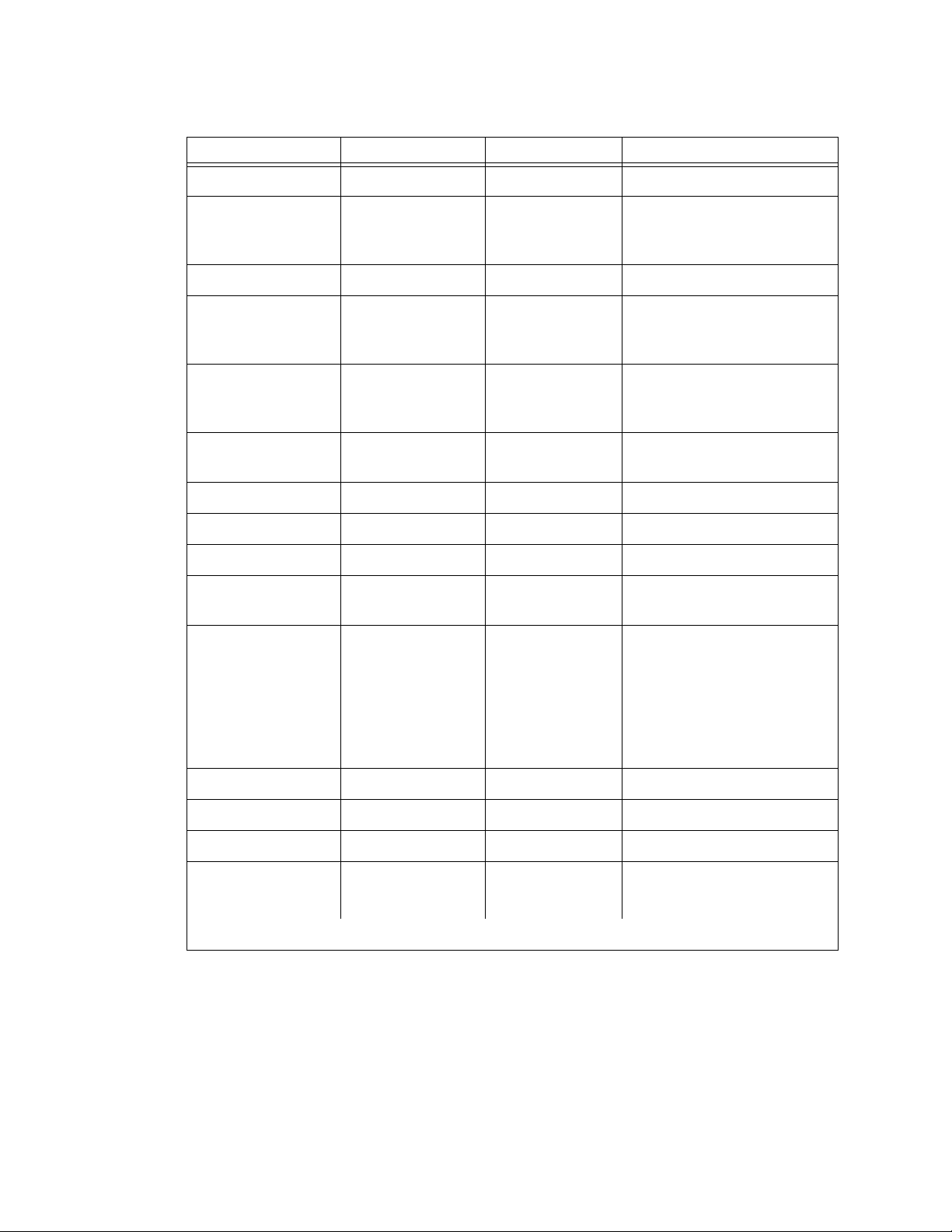
1 Install and cable a G600 cabinet
Install equipment -roo m hardw are for G600
Table 7: Circuit-pack installation order (loading) 2 of 2
Function Apparatus code Load G600 from Notes
Media Processor TN2302 Left
DS1/E1, ISDN-PRI TN464GP, TN767E,
TN2242, TN2464
Left Maximum of 7 – Total number
of ISDN-PRI and ISDN-BRI
circuit packs must not exceed 7.
ISDN-BRI Trunk TN2185 Left Maximum of 4
CO Trunk TN747B, TN465C,
Left
TN2199, TN2147C,
TN2138, TN438B
DID Trunk TN753, TN2139,
Left
TN2146, TN436B,
TN459B
Tie Trunk TN760E, TN458,
Left
TN497, TN2140B
Auxiliary Trunk TN417 Left
Modem Pool TN758 Left
Data Line TN726 Right
Digital L ine TN754C, TN2181,
Right
TN2224/B
Analog Line TN746B, TN2135,
Right
TN467, TN2144,
TN2149, TN2180,
TN2183, TN2215,
TN468B,TN791,
TN793, TN2793,
TN2214
Hybrid Line TN762B Right
MET Line TN735 Right
Radio Controller TN789 Right
ISDN-BRI 4-Wire
S/T-NT Line (A-Law)
TN556C/D
TN744E
Right
2 of 2
92 S8100 Installation and Upgrades
November 2003
Page 93

Install equipment-room hardware for G600
1
10
19
4
13
22
2
11
20
14
23
3
12
21
6
1
24
9
18
16
2
8
1
1
9
4
22
2
11
9
8
7
8
17
Figure 19: Example cross-connect field’s patch-pa nel connections
1Install and cable a G600 cabinet
5
7
5
7
5
Port Tie Trunk
4
w/ E&M Signaling
4 Port Tie Trunk
Port MET Line
4
Off-premises circuit protection
Port Analog
8
Port CO
8
25
24
23
21
20
1
1
16
15
14
13
12
10
Port Data Line8
Port Digital8
Port DID8
Port Hybrid8
Port BRI12
Port Analog
16
16
Port Digital
Port Analog
24
Port Digital
24
Channel DS1
24/32
6
5
3
idfccf2 EWS 042799
Protection from hazardous voltages and currents is required for every off-premises (out-of-building)
trunk, line, or terminal installation. Both over-voltage protection (lightning, power induction, and so
forth) and sneak-current protection are required. Sneak-current protectors must be either UL-listed or
CSA-certified, or must comply with local safety standards.
S8100 Installation and Upgrades 93
November 2003
Page 94

1 Install and cable a G600 cabinet
Install equipment -roo m hardw are for G600
Sneak-current protectors mus t have a maximum rating of 350 mA and a minimum v oltage rating of 600V,
or as required by local regulations. The following devices protect the system from over-voltages:
• Analog trunks use the 507B sneak protector or equivalent. Over-voltage protection is normally
provided by the local telephone company.
• Analog voice terminals use one of the following types of combined over-voltage and sneak-
current protection, or equivalent:
— Carbon block with heat coil for UL code 4B1C
— Gas tube with heat coil for UL code 4B1E-W
— Solid state with heat coil for UL code 4C1S
• DCP and ISDN-BRI terminals use the solid state 4C3S-75 with heat coil protector, or equivalent.
• DS1/T1 circuits require isolation from exposed facilities. This isolation may be provided by a
channel-service unit (CSU) (T1), or other equipment that provides equivalent protection.
Install sneak fuse panels
Sneak-current protection is required between the incoming RJ21X or RJ2GX network interface and the
system for both trunk and off-premises circuit packs. The model 507B sneak-current fuse panel, or
equivalent, is recommended for sneak-current protection. See Figure 20, Model 507B sneak fuse panel,
on page 94.
Figure 20: Model 507B sneak fuse panel
Figure notes
1 507B sneak-current protector
(comcode 107435091)
Sneak
Current
Protector
507B
3 25-pair female connector (out) (comcode
846300994)
2 25-pair male connector (in)
(comcode 846300994)
4 220029 fuses (inside panel) – Us e a s mall
screwdriver to pry top cover off.
94 S8100 Installation and Upgrades
November 2003
Page 95

Install equipment-room hardware for G600
Each column of sneak fuse panels requires approximately 8 inches (20 cm) of horizontal wall space.
Connector cables connect the network interface to the sneak fuse panel. Also, use 157B connecting
blocks equipped with SCP-110 protectors for sneak-current protection.
NOTE:
Sneak-current protectors with a rating of 350 mA at 600 V must be UL-listed for United
States installations or CSA-certified for Canadian installations. The panel contains 2 25pair connectors, fuse removal tool, and fifty 220029 sneak fuses (and 2 spares). Use the
SCP-110 protectors with 110-type hardware and on the 507B sneak fuse panel. The SCP110 protectors can be ordered sepa rately and instal led on the 157B connect ing block. Fifty
protectors are required per block.
1 Install the 507B near the network interface or patch panels with locally-obtained #12 × ¾-inch
screws (or equivalent).
1Install and cable a G600 cabinet
Table 8, Sneak fuse connector pinout,
numbers.
Table 8: Sneak fuse connector pinout 1 of 2
Connector Pin
Numbers
26/1 1
27/2 2
28/3 3
29/4 4
30/5 5
31/6 6
32/7 7
33/8 8
34/9 9
35/10 10
Pair/Fuse
Number
on page 95 is a pinout of the cable wiring and associated fuse
36/11 11
37/12 12
38/13 13
39/14 14
40/15 15
41/16 16
42/17 17
1 of 2
S8100 Installation and Upgrades 95
November 2003
Page 96

1 Install and cable a G600 cabinet
Install equipment -roo m hardw are for G600
Table 8: Sneak fuse connector pinout 2 of 2
Connector Pin
Numbers
Pair/Fuse
Number
43/18 18
44/19 19
45/20 20
46/21 21
47/22 22
48/23 23
49/34 24
50/25 25
2 of 2
96 S8100 Installation and Upgrades
November 2003
Page 97

Set ringing option for G600
Figure 21: Selection of ringing option
1Install and cable a G600 cabinet
Set ringing option for G6 00
2
1
Figure notes
1 Attachment lever
2 Ringin g option switch and setting label
NOTE:
Look at the label on the side of the power supply to see how to set the
switch.
2
P
C
M
C
I
A
M
A
J
O
R
M
A
I
N
L
A
O
R
R
C
M
A
L
O
L
A
C
R
K
M
E
M
X
F
R
O
AU
N
O
K
T
O
R
O
E
F
M
F
S
O
H
V
U
E
T
D
O
W
N
Power
1
2
3
4
5
evdpring KLC 050801
S8100 Installation and Upgrades 97
November 2003
Page 98

1 Install and cable a G600 cabinet
Set ringing option for G600
Figure 22: TN2314 circuit pack’s faceplate
1
ve
Do Not Remo
Do Not RemoveWhen In Use
In Use
Maj Alarm
Min Alarm
Clock
Service
Access
Emergency
Transfer
Auto
Complete
Shutdown
Do Not Remove Board Unitl
Shutdown Is Complete
2
3
4
5
On
Off
6
7
8
ckdf2314 LJK 090501
Figure notes
1 PCMCI A slots
2 Red LED
3 Green LED
4 Amber LED
5 PCMCIA in-use LED
6 Emergency Transfer switch
7 Shutdown-complete LED – Safe t o pull board when
green LED i s on
8 Shut-down switch – Gracefully shuts down system
98 S8100 Installation and Upgrades
November 2003
Page 99

Section II – Install telephones and make auxiliary connections
Section II – Install telephones and make auxiliary
connections
This section describes procedures for installing and wiring telephones and making auxiliary connections.
Install and wire telephones and other equipment
NOTE:
Only 1 pair of wires is available for emer gency tran sfer , and 1 pair of wires is available for
attendant console power.
The wiring procedures are similar fo r m ost Avaya telephones and other equipment. This s ection p rov ides
wiring examples for similar installation procedures. Actual wiring procedures may vary at each site.
The system can connect to any DTE terminal. The system can have RS-232 (or EIA-232) or DCP
interfaces.
1Install and cable a G600 cabinet
As necessary, following sections of this chapter provide wiring pinouts for various port circuit packs.
Also, Table 47, Leads for circuit packs and auxiliary equipment (pinout charts),
information for every port circuit pack.
Punch-down information for common circuit packs is in Figure 73, Example MDF connections,
380. This figure shows the colors of the punch-downs and is best viewed from CD-ROM or on-line.
After installing the hardware, the data for the system and telephone features can be administered. These
procedures are provided in Administrator’s Guide for Avaya Communication Manager (555-233-506).
on page 281 has pinout
on page
Telephone connection examples
The 302C1 attendant console (AC) describes a typical telephone connection. This information is typical
of the 603E, 84xx (4-wire), and 94xx telephones. The AC always requires auxiliary (adjunct) power (-48
VDC). See Figure 23, Wiring 302C1 to a Digital Line circuit pack,
powered by the system through the auxiliary
from the system so it has the same power failure backup as the system.
The maximum cabling distance for a cabinet-powered console is 350 feet (100 meters) using 24-AWG
(#5) (0.26-mm
The general steps to connect a telephone are:
2
) wire.
(AUX) connector. The primary console should be powered
on page 100 . Only 1 console can be
1 Choose a device to connect, such as a 302C1 attendant console.
2 Choose the port circuit pack, its carrier, and slot number (such as TN754C, Carrier A, Slot 06).
3 Choose a port circuit on the port circuit pack, such as Port 05.
4 Install cross-connect jumpers to wire the terminal to the port circuit pack. See Figure 23, Wiring
302C1 to a Digital Line circuit pack, on page 100. This pinout is for a 4-wire Digital Line circuit
pack.
S8100 Installation and Upgrades 99
November 2003
Page 100

1 Install and cable a G600 cabinet
302c
098
5
098
Install and wire telephones and other equipment
Figure 23: Wiring 302C1 to a Digital Line circuit pack
Figure notes
TXT
TXR
PXT
PXR
TXT5
1
2
3
6
7
8
39
14
TXR
40
PXT5
15
PXR5
wireRPY012
1 302C1 attendant console
2 4-wire Digital Line cir cuit pack
3 -48 VDC from adjunct power
4 Ground from adjunct power
Connect adjunct power
The400B2 adapter is convenient for connecting local -48 VDC power to a modular plug. See Figure 24,
400B2 adapter connecting to a modular plug, on page 100.
Figure 24: 400B2 adapter connecting to a modular plug
r749428RPY012
Figure notes
1 Surface-mounted information outlet
2 To individual power unit (such as
1151B or 1151B2)
4 To telephone
5 Destination service access
point (DSAP) power cord
3 400B2 adapter
Adjunct power can be provided from the equipment room or equipment closet with 1145B power unit.
The AUX connector (J1) on the Processor Interface cable can provide power for 1 attendant console.
Adjunct power can be provided locally at the telephone or console by the 1151B or 1151B2 power
supply.
100 S8100 Installation and Upgrades
November 2003
