Page 1
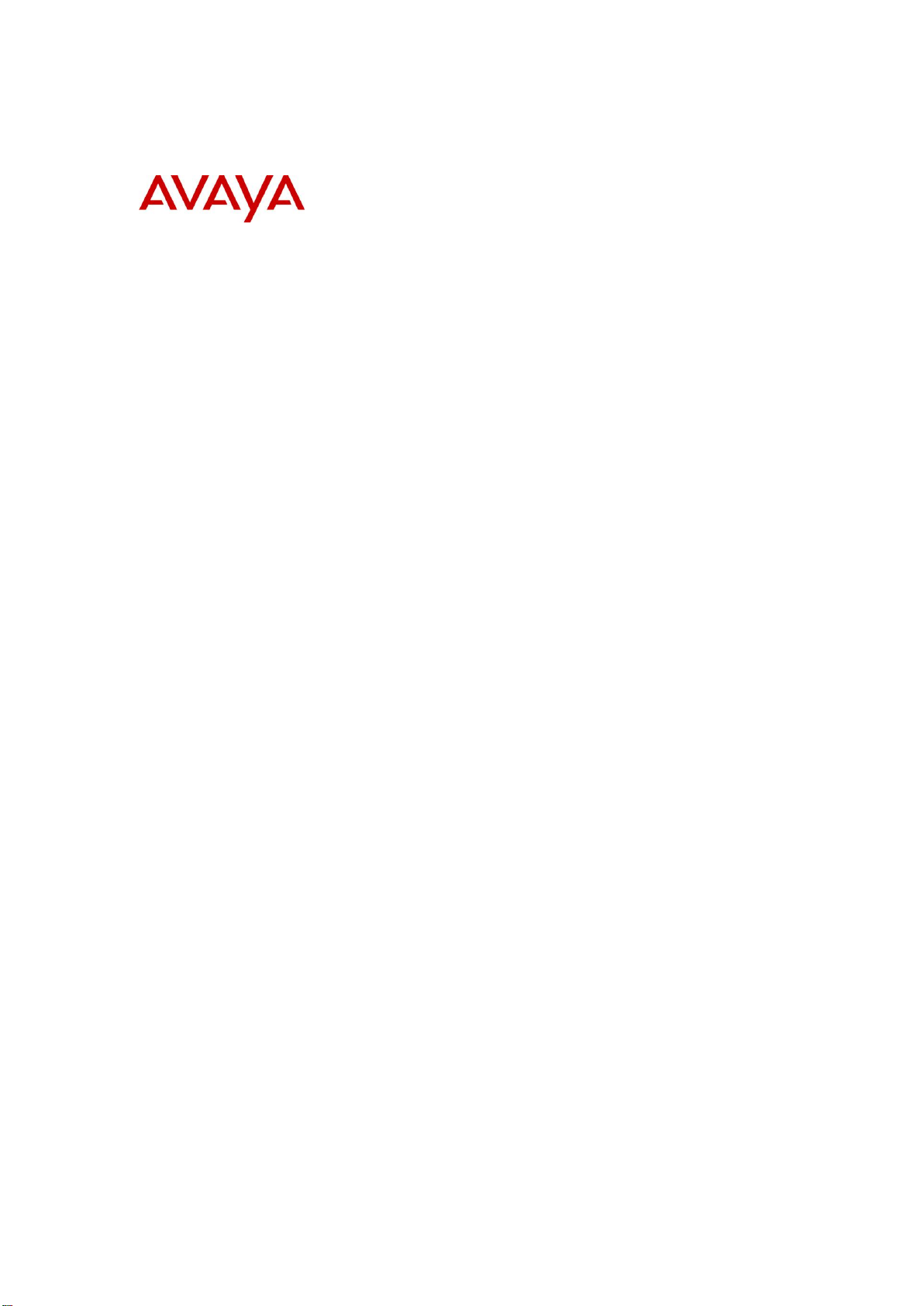
BCM50 Rls 6.0
Router – Wizards
Task Based Guide
Page 2
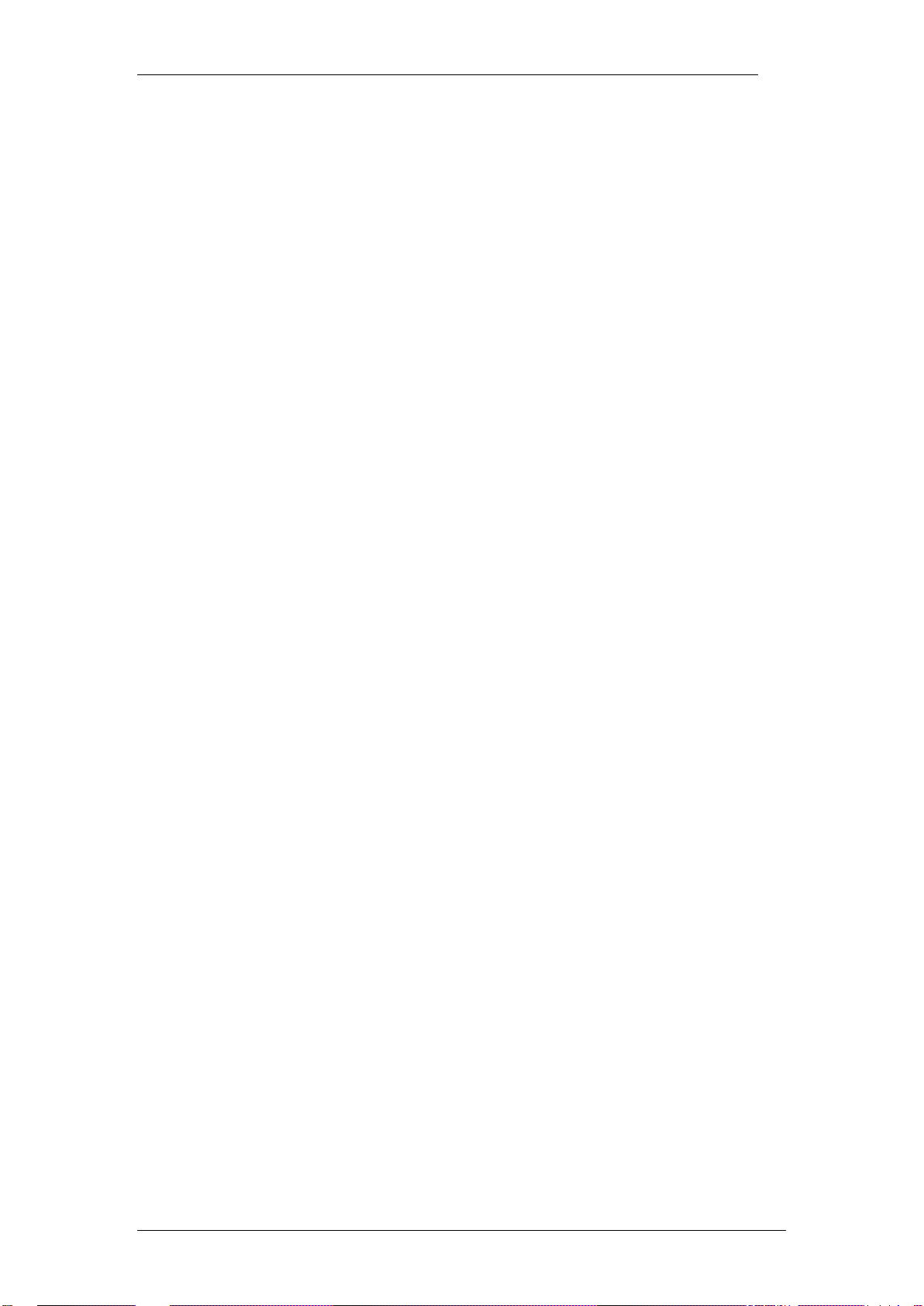
Router Wizards
Copyright © 2010 Avaya Inc.
All Rights Reserved.
Notices
While reasonable efforts have been made to ensure that the information in this document is complete and accurate
at the time of printing, Avaya assumes no liability for any errors. Avaya reserves the right to make changes and
corrections to the information in this document without the obligation to notify any person or organization of such
changes.
Documentation disclaimer
Avaya shall not be responsible for any modifications, additions, or deletions to the original published version of
this documentation unless such modifications, additions, or deletions were performed by Avaya. End User agree to
indemnify and hold harmless Avaya, Avaya’s agents, servants and employees against all claims, lawsuits, demands
and judgments arising out of, or in connection with, subsequent modifications, additions or deletions to this
documentation, to the extent made by End User.
Link disclaimer
Avaya is not responsible for the contents or reliability of any linked Web sites referenced within this site or
documentation(s) provided by Avaya. Avaya is not responsible for the accuracy of any information, statement or
content provided on these sites and does not necessarily endorse the products, services, or information described or
offered within them. Avaya does not guarantee that these links will work all the time and has no control over the
availability of the linked pages.
Warranty
Avaya provides a limited warranty on this product. Refer to your sales agreement to establish the terms of the
limited warranty. In addition, Avaya’s standard warranty language, as well as information regarding support for
this product, while under warranty, is available to Avaya customers and other parties through the Avaya Support
Web site: http://www.avaya.com/support
Please note that if you acquired the product from an authorized reseller, the warranty is provided to you by said
reseller and not by Avaya.
Licenses
THE SOFTWARE LICENSE TERMS AVAILABLE ON THE AVAYA WEBSITE,
HTTP://SUPPORT.AVAYA.COM/LICENSEINFO/ ARE APPLICABLE TO ANYONE WHO DOWNLOADS,
USES AND/OR INSTALLS AVAYA SOFTWARE, PURCHASED FROM AVAYA INC., ANY AVAYA
AFFILIATE, OR AN AUTHORIZED AVAYA RESELLER (AS APPLICABLE) UNDER A COMMERCIAL
AGREEMENT WITH AVAYA OR AN AUTHORIZED AVAYA RESELLER. UNLESS OTHERWISE
AGREED TO BY AVAYA IN WRITING, AVAYA DOES NOT EXTEND THIS LICENSE IF THE
SOFTWARE WAS OBTAINED FROM ANYONE OTHER THAN AVAYA, AN AVAYA AFFILIATE OR AN
AVAYA AUTHORIZED RESELLER, AND AVAYA RESERVES THE RIGHT TO TAKE LEGAL ACTION
AGAINST YOU AND ANYONE ELSE USING OR SELLING THE SOFTWARE WITHOUT A LICENSE. BY
INSTALLING, DOWNLOADING OR USING THE SOFTWARE, OR AUTHORIZING OTHERS TO DO SO,
YOU, ON BEHALF OF YOURSELF AND THE ENTITY FOR WHOM YOU ARE INSTALLING,
DOWNLOADING OR USING THE SOFTWARE (HEREINAFTER REFERRED TO INTERCHANGEABLY
AS "YOU" AND "END USER"), AGREE TO THESE TERMS AND CONDITIONS AND CREATE A
BINDING CONTRACT BETWEEN YOU AND AVAYA INC. OR THE APPLICABLE AVAYA AFFILIATE
("AVAYA").
Copyright
Except where expressly stated otherwise, no use should be made of the Documentation(s) and Product(s) provided
by Avaya. All content in this documentation(s) and the product(s) provided by Avaya including the selection,
arrangement and design of the content is owned either by Avaya or its licensors and is protected by copyright and
other intellectual property laws including the sui generis rights relating to the protection of databases. You may not
modify, copy, reproduce, republish, upload, post, transmit or distribute in any way any content, in whole or in part,
including any code and software. Unauthorized reproduction, transmission, dissemination, storage, and or use
without the express written consent of Avaya can be a criminal, as well as a civil offense under the applicable law.
Third Party Components
Certain software programs or portions thereof included in the Product may contain software distributed under third
party agreements ("Third Party Components"), which may contain terms that expand or limit rights to use certain
portions of the Product ("Third Party Terms"). Information regarding distributed Linux OS source code (for those
Products that have distributed the Linux OS source code), and identifying the copyright holders of the Third Party
Components and the Third Party Terms that apply to them is available on the Avaya Support Web site:
http://support.avaya.com/Copyright.
Trademarks
The trademarks, logos and service marks ("Marks") displayed in this site, the documentation(s) and product(s)
provided by Avaya are the registered or unregistered Marks of Avaya, its affiliates, or other third parties. Users
are not permitted to use such Marks without prior written consent from Avaya or such third party which may own
the Mark. Nothing contained in this site, the documentation(s) and product(s) should be construed as granting, by
implication, estoppel, or otherwise, any license or right in and to the Marks without the express written permission
of Avaya or the applicable third party. Avaya is a registered trademark of Avaya Inc. All non-Avaya trademarks
are the property of their respective owners.
2 NN40011-043 Issue 1.2 BCM50 Rls 6.0
Page 3
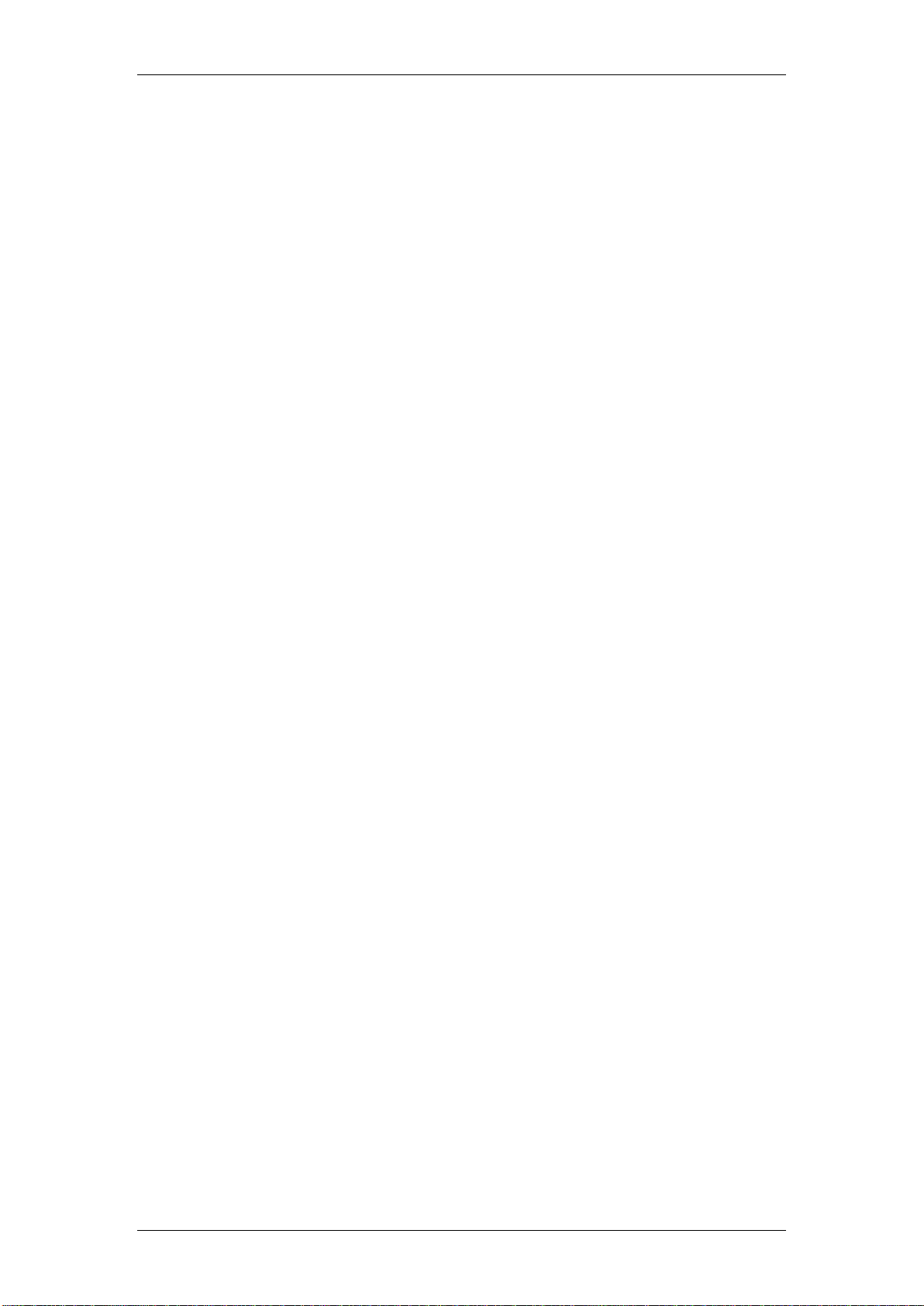
Router Wizards
Downloading documents
For the most current versions of documentation, see the Avaya Support. Web site: http://www.avaya.com/support
Contact Avaya Support
Avaya provides a telephone number for you to use to report problems or to ask questions about your product. The
support telephone number is 1-800-242-2121 in the United States. For additional support telephone numbers, see
the Avaya Web site: http://www.avaya.com/support
Copyright © 2010 ITEL, All Rights Reserved
The copyright in the material belongs to ITEL and no part of the material may
be reproduced in any form without the prior written permission of a duly
authorised representative of ITEL.
NN40011-043 Issue 1.2 BCM50 Rls 6.0 3
Page 4
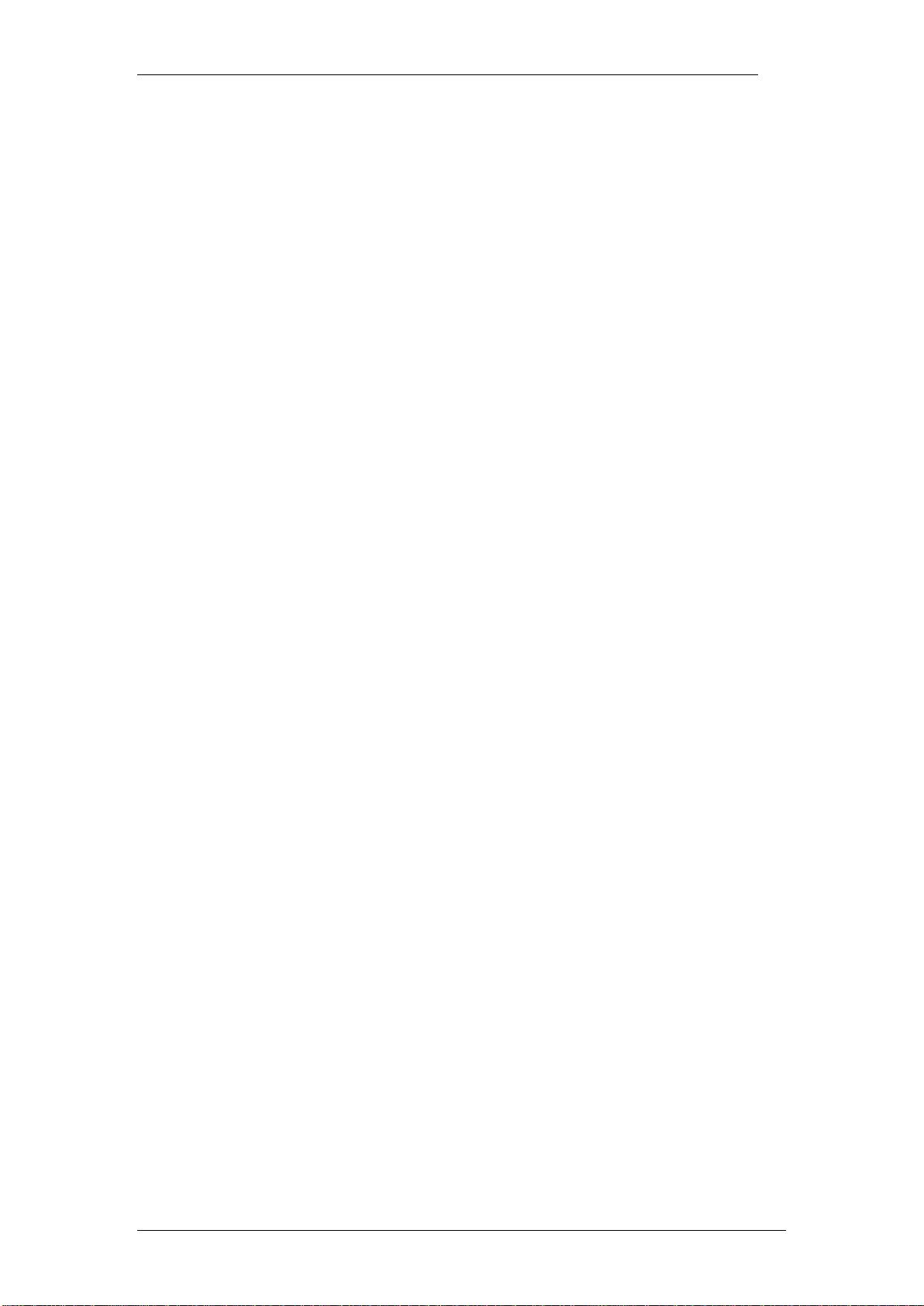
Router Wizards
Table of Contents
Router Wizards .................................................................. 5
Overview .................................................................................................. 5
Required Information ................................................................................ 5
Flow Chart ................................................................................................ 7
Accessing the Web Router GUI ................................................................ 8
From Element Manager ..................................................................................... 8
Access Directly via a Web Browser ................................................................. 13
BCM50 e/be Wizard ............................................................................... 15
Running the BCM50e/be Wizard ..................................................................... 15
BCM50 a/ba Wizard ............................................................................... 21
Running the BCM50a/ba Wizard ..................................................................... 21
Avaya Documentation Links .......................................... 27
4 NN40011-043 Issue 1.2 BCM50 Rls 6.0
Page 5
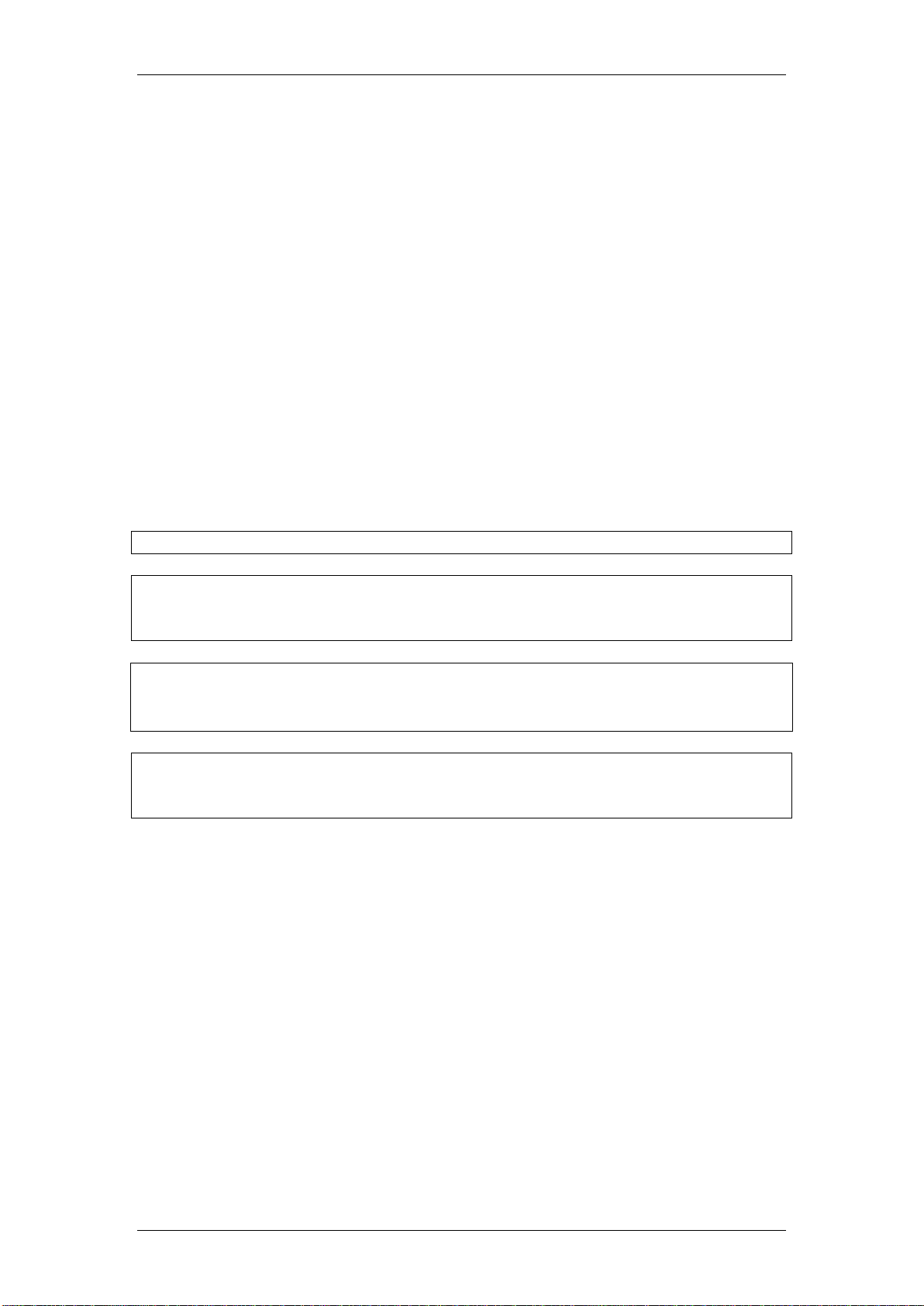
Router Wizards
Note: This guide relates to the BCM50a/ba and BCM50e/be models only.
Note: Although the BCM50a/ba models will not be supplied with BCM 6.0, it is
possible to upgrade the variants of these models to BCM 6.0, if they were
originally supplied with BCM50 R2 or BCM50 R3 software.
Note: The BCM50 Integrated Router is almost identical to the Business
Secure Router (BSR) models. BCM50a/ba routers are based on the BSR252
and BCM50e/be routers are based on the BSR222.
Router Wizards
Overview
The BCM50e/be and BCM50a/ba can be configured to provide connection to
an Internet Service Provider (ISP). PC’s that are connected, either directly or
via a network to the BCM50e/be/a/ba will be able to connect to the ISP for
Internet access.
The BCM50e/be can also be configured to connect to a company WAN.
This document provides information concerning the configuration of the
BCM50e/be/a/ba Router Wizards. An account with an ISP must be set up
before the procedure detailed in this document is performed.
BCM50e/be/a/ba Wizard configuration is performed within the Router Web
GUI.
Note: The BCM50e/be and BCM50a/ba are fitted with slightly different model
router cards. Therefore, the screens and information required may differ
slightly. This guide is presented with both variations in separate sections.
Required Information
Before commencing Router Wizard configuration, it would be useful to obtain
the required ISP connection information. This information should be provided
by your ISP:
BCM50e/be:
Encapsulation type
Service type
Any account details that may be required for registration, if using the
PPP over Ethernet or PPTP encapsulation methods
Static or Dynamically assigned IP Address
NN40011-043 Issue 1.2 BCM50 Rls 6.0 5
Page 6
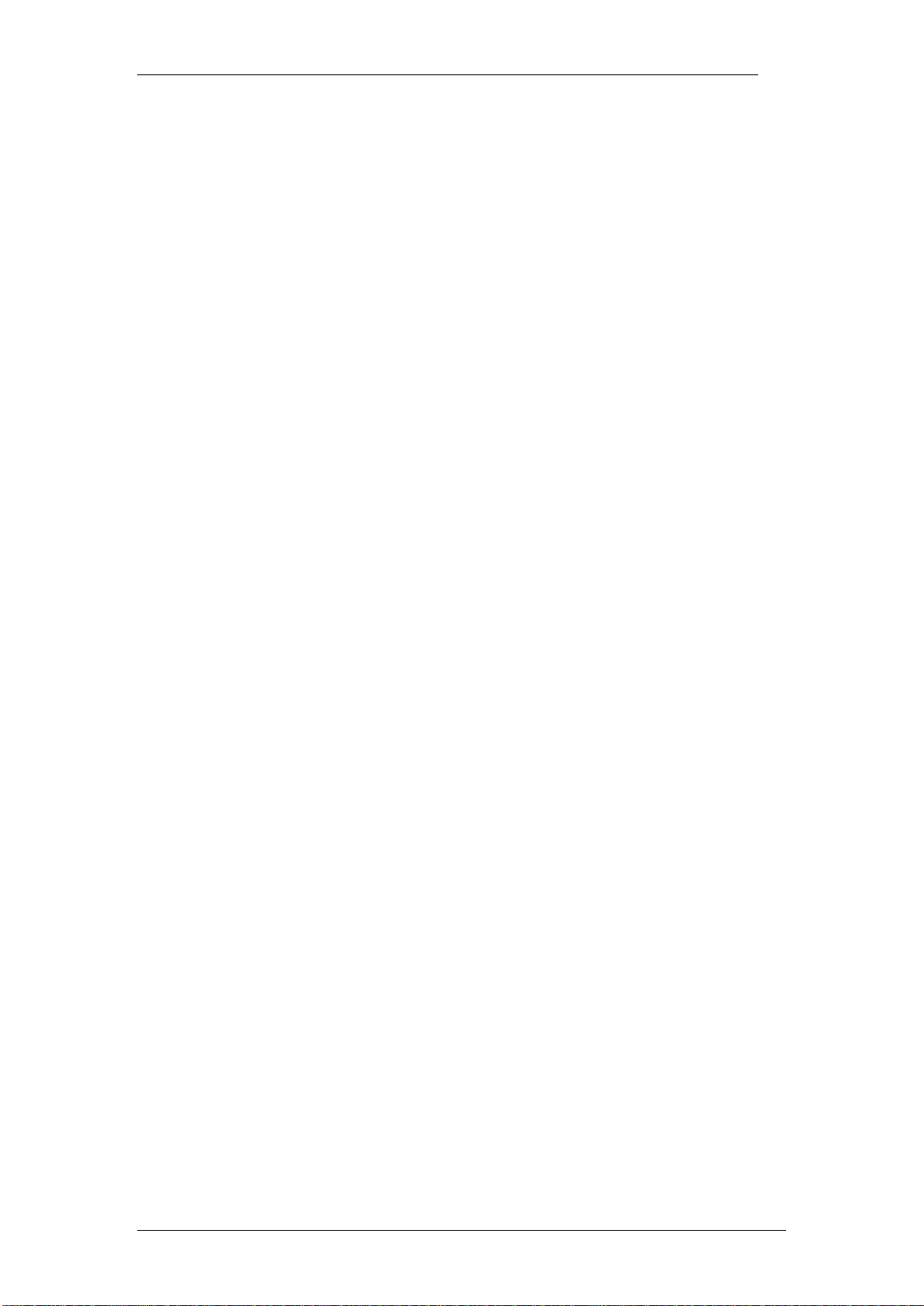
Router Wizards
BCM50a/ba:
Network login user name
Network login password
Encapsulation type (e.g. PPPoE, PPPoA)
Multiplex method (e.g. VC, LLC)
Virtual Circuit information (VPI – Virtual Path Identifier, VCI – Virtual
Channel Identifier)
Static or Dynamically assigned IP Address
6 NN40011-043 Issue 1.2 BCM50 Rls 6.0
Page 7
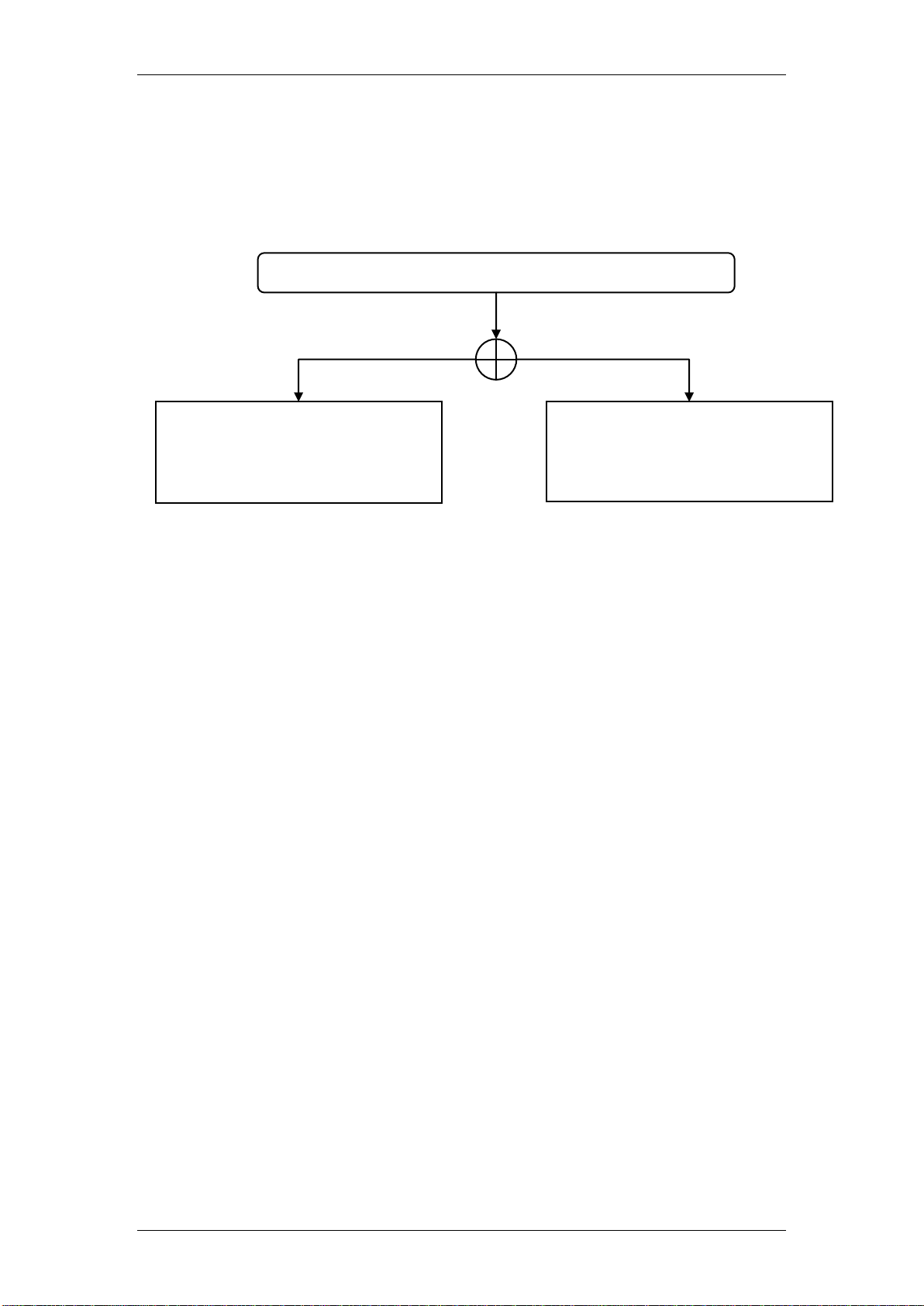
Router Wizards
Configure the BCM50e/be
Wizard: refer to the Running
the BCM50e/be Wizard
section of this guide.
Configure the BCM50a/ba
Wizard: refer to the Running
the BCM50a/ba Wizard
section of this guide.
Which model of BCM50 router are you configuring?
BCM50e/be
BCM50a/ba
Flow Chart
The flow chart below shows which sections of the guide you should use.
NN40011-043 Issue 1.2 BCM50 Rls 6.0 7
Page 8
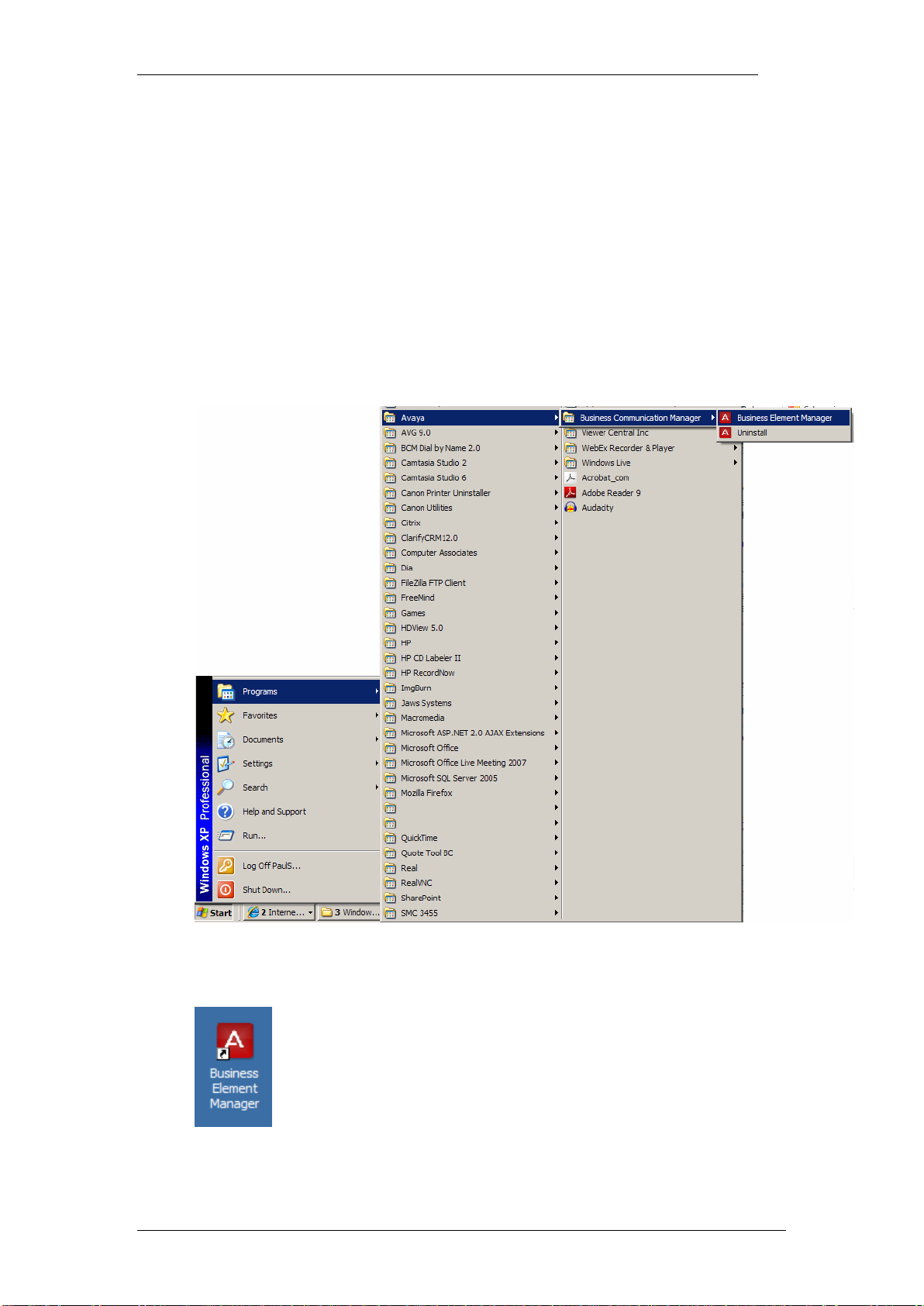
Router Wizards
Accessing the Web Router GUI
There are two methods of accessing the Web Router GUI, independent on
which model you are configuring:
Via Element Manager (management application for all BCM50 models)
Directly from a web browser
From Element Manager
1. To access the Business Element Manager application from the Start
Menu, navigate to Start, Programs, Avaya, Business
Communications Manager, Business Element Manager.
2. Alternatively, double-click on the Business Element Manager desktop
icon.
8 NN40011-043 Issue 1.2 BCM50 Rls 6.0
Page 9
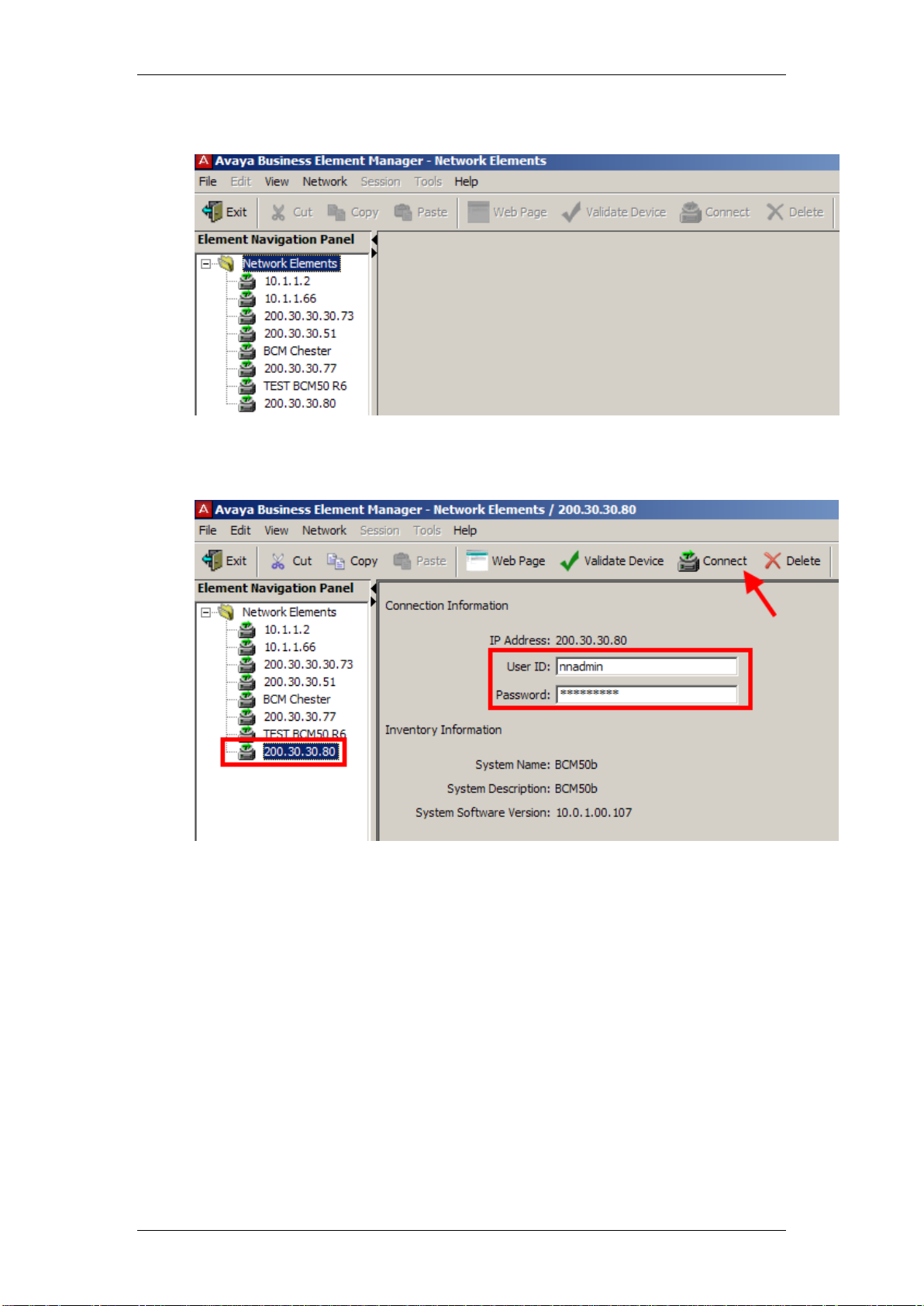
Router Wizards
3. You will be presented with the Element Manager interface.
4. Open the Network Elements folder and select the IP Address of the
BCM.
5. Enter the User Name of the BCM in the User Name field, by default this
is nnadmin. Then enter the Password in the Password field, by default
the password is PlsChgMe!. Click the Connect button.
NN40011-043 Issue 1.2 BCM50 Rls 6.0 9
Page 10

Router Wizards
6. A warning screen will appear, read the warning and click OK.
7. You will be presented with the Element Manager interface.
10 NN40011-043 Issue 1.2 BCM50 Rls 6.0
Page 11

Router Wizards
Note: if the above logon details do not work, try Username = admin, and
Password = setup.
8. Click the Data Services link, select the Router link and click the
Launch Router Web GUI Tool button.
9. The Business Secure Router logon screen will be displayed. Enter the
Username (default = nnadmin) and Password (default = PlsChgMe!)
and click Login.
10. Change the password and click Apply, or click Ignore to continue.
NN40011-043 Issue 1.2 BCM50 Rls 6.0 11
Page 12

Router Wizards
11. To replace factory certificate click Apply or Ignore to continue.
12. The Main Menu screen will display.
12 NN40011-043 Issue 1.2 BCM50 Rls 6.0
Page 13

Router Wizards
Note: if the above logon details do not work, try Username = admin
Password = setup.
Access Directly via a Web Browser
1. Open your web browser. In the address bar, type in http://<router
card LAN IP Address>/ and press Enter.
2. The Business Secure Router logon screen will be displayed. Enter the
Username (default = nnadmin) Password (default = PlsChgMe!) and
click Login.
3. Change the password and click Apply, or click Ignore to continue.
NN40011-043 Issue 1.2 BCM50 Rls 6.0 13
Page 14

Router Wizards
4. To replace factory certificate click Apply or Ignore to continue.
5. The Main Menu screen will display.
14 NN40011-043 Issue 1.2 BCM50 Rls 6.0
Page 15

Router Wizards
BCM50 e/be Wizard
The BCM50 e/be Router Wizard is designed to help you configure the BCM50
e/be Router to connect to the Internet via an external ADSL modem (for
example), or to a company WAN via other routers.
In most cases, if the connected gateway device is configured with the correct
information and has DHCP turned on, then the BCM50 e/be can be set to
Ethernet method and to obtain all information from the gateway device.
All BCM50 e/be programming is performed in the Web Router GUI. You will
need to use a web browser, e.g. Internet Explorer.
Ensure you have all the details necessary from the ISP, or company network
administrator.
Running the BCM50e/be Wizard
1. Access the Web Router GUI. From the main menu, select Wizard.
2. In the General Setup screen enter an identifying name for the BCM50
e/be router card in the System Name field.
3. If you are receiving your information from the connected gateway
device, the Domain Name field can be left blank. If not, you can enter
the domain name manually.
4. Press Next. The ISP Parameters for Internet Access screen is
displayed.
5. The screen offers different options dependant on which Encapsulation
Method is chosen. Complete the screen as appropriate (see the
following sections) and click Next.
NN40011-043 Issue 1.2 BCM50 Rls 6.0 15
Page 16

Router Wizards
Attribute
Description
Encapsulation
You must choose the Ethernet option when the WAN port is used as a
regular Ethernet. Otherwise, choose PPP over Ethernet or PPTP for a
dial-up connection.
Service Type
Choose from Standard, RR-Telstra (Telstra authentication method), RR-
Manager (Roadrunner Manager authentication method) or RR-Toshiba
(Roadrunner Toshiba authentication method). Choose a Roadrunner
service type if your ISP is Time Warner's Roadrunner; otherwise choose
Standard.
For ISPs (such as Telstra) that send UDP heartbeat packets to verify that
the customer is still online, please create a WAN-to-WAN firewall rule
that allows access for port 1026 (UDP).
The User Name, Password and Login Server IP Address fields are not
applicable (N/A) for the Standard service type.
User Name
Type the user name given to you by your ISP.
Password
Type the password associated with the login name above.
Login Server IP
Address
The Business Secure Router will try to find the Roadrunner Server IP
automatically if you do not type an address. If it does not, then you must
type the authentication server IP address.
Wizard Screen 2 - Ethernet Encapsulation Method
If the BCM50e/be is connected to a configured gateway device which provides
the necessary network information, this option will be applicable.
16 NN40011-043 Issue 1.2 BCM50 Rls 6.0
Page 17

Wizard Screen 2 – PPP Over Ethernet
Attribute
Description
Service Name
Type the PPPoE service name provided to you. PPPoE uses a service
name to identify and reach the PPPoE server.
User Name
Type the user name given to you by your ISP.
Password
Type the password associated with the user name above.
Nailed Up
Connection
Select Nailed Up Connection if you do not want the connection to time
out.
Idle Timeout
Type the time in seconds that elapses before the Business Secure
Router automatically disconnects from the PPPoE server.
Router Wizards
NN40011-043 Issue 1.2 BCM50 Rls 6.0 17
Page 18

Router Wizards
Attribute
Description
Encapsulation
Choose an encapsulation method from the drop-down list box. PPTP forms
a dial-up connection. Point-to-Point Tunneling Protocol (PPTP) is a network
protocol that enables secure transfer of data from a remote client to a
private server, creating a Virtual Private Network (VPN) using TCP/IP-based
networks. PPTP supports on-demand, multi-protocol, and virtual private
networking over public networks, such as the Internet. The Business Secure
Router supports only one PPTP server connection at any given time. To
configure a PPTP client, you must configure the My Login and Password
fields for a PPP connection and the PPTP parameters for a PPTP
connection.
User Name
Type the user name given to you by your ISP.
Password
Type the password associated with the user name above.
Nailed Up
Connection
Select Nailed Up Connection if you do not want the connection to time out.
Idle Timeout
Type the time in seconds that elapses before the Business Secure Router
automatically disconnects from the PPPoE server.
PPTP Configuration
My IP
Address
Type the (static) IP address assigned to you by your ISP.
My Subnet
Mask
Type the (static) IP subnet mask assigned to you by your ISP.
Server IP
Address
Type the IP address of the PPTP server.
Connection
ID/Name
Type your identification name for the PPTP server.
Wizard Screen 2 – PPTP
6. The next screen is the WAN IP Address Assignment. For a regular
18 NN40011-043 Issue 1.2 BCM50 Rls 6.0
Ethernet connection to a configured gateway device providing DHCP
most options can be left to Get Automatically from ISP.
Page 19

Ethernet
Attribute
Description
Get automatically from
ISP
Select this option If your ISP did not assign you a fixed IP
address. This is the default selection.
Use fixed IP Address
Select this option If the ISP assigned a fixed IP address.
My WANIP Address
Enter your WAN IP address in this field when you selected Use
Fixed IP Address.
My WAN IP Subnet
Mask
This field is not available if you chose PPPoE encapsulation in the
previous wizard screen. Enter the IP subnet mask in this field if
Router Wizards
PPP over Ethernet & PPTP
NN40011-043 Issue 1.2 BCM50 Rls 6.0 19
Page 20

Router Wizards
Attribute
Description
applicable when you selected Use Fixed IP Address.
Gateway IP Address
This field is not available if you chose PPPoE encapsulation in the
previous wizard screen. Enter the gateway IP address in this field
if applicable when you selected Use Fixed IP Address.
System DNS Servers
First DNS Server
Second DNS Server
Third DNS Server
Select From ISP if your ISP dynamically assigns DNS server
information (and the Business Secure Router's WAN IP address).
The field to the right displays the (read-only) DNS server IP
address that the ISP assigns.
Select User-Defined if you have the IP address of a DNS server.
Enter the DNS server's IP address in the field to the right.
Select None if you do not want to configure DNS servers. If you
do not configure a system DNS server, you must use IP
addresses when configuring VPN, DDNS and the time server.
WAN MAC Address
Factory Default
Select this option to use the factory assigned default MAC
Address.
Spoof this computers
MAC Address – IP
Address
Select this option and enter the IP address of the workstation on
the LAN whose MAC you are cloning. Once it is successfully
configured, the address will be copied to the rom file
(configuration file). It will not change unless you change the
setting or upload a different ROM file. It is advisable to clone the
MAC address from a workstation on your LAN even if your ISP
does not presently require MAC address authentication.
7. When you have finished configuring the screen, click Finish. The
Congratulations screen appears.
8. You can test your connection by clicking on the link.
20 NN40011-043 Issue 1.2 BCM50 Rls 6.0
Page 21

Router Wizards
BCM50 a/ba Wizard
The BCM50 a/ba Router Wizard is designed to help you configure the BCM50
a/ba Router to connect to the Internet. The BCM50 a/ba is designed to
connect directly to an ADSL enabled line.
All BCM50 a/ba programming is performed in the Web Router GUI. You will
need to use a web browser, e.g. Internet Explorer.
Ensure you have all the details necessary from the ISP.
Note: It is recommended that you do not connect the ADSL cable until the
settings in the Wizard are complete.
Running the BCM50a/ba Wizard
1. Access the BCM50 a/ba Web Router GUI (see Accessing the Web
Router GUI section of this guide).
2. From the Site Map screen, select Wizard.
NN40011-043 Issue 1.2 BCM50 Rls 6.0 21
Page 22

Router Wizards
Attribute
Description
Mode
Select Routing (default) if your ISP allows multiple computers to share
an Internet account. Otherwise select Bridge
Encapsulation
Select the method of encapsulation used by your ISP from the dropdown list box. Choices vary depending on the mode you select in the
Mode field.
If you select Bridge in the Mode field, select either PPPoA or RFC
1483.
If you select Routing in the Mode field, select PPPoA, RFC 1483,
ENET ENCAP or PPPoE
Multiplex
Select the method of multiplexing used by your ISP from the drop-down
list box- either VC-based or LLC-based.
Virtual Circuit ID
Be sure to use the correct Virtual Path Identifier (VPI) and Virtual
Channel Identifier (VCI) numbers supplied by the telephone company.
The valid range for the VPI is 0 to 255 and for the VCI is 32 to 65535 (0
to 31 is reserved for local management of ATM traffic).
VPI
Enter the VPI assigned to you by your ISP.
VCI
Enter the VCI assigned to you by your ISP.
3. The Wizard Setup – ISP Parameters for Internet Access screen
appears. Fill in as appropriate (most of these settings should be
provided by the ISP), and click Next.
22 NN40011-043 Issue 1.2 BCM50 Rls 6.0
Page 23

Router Wizards
Attribute
Description
Service Name
Type the name of your PPPoE service here.
User Name
Enter the login name that your ISP gives you. For PPPoE
encapsulation, this field must be of the form user@domain.xxx where
the domain identifies your ISP.
Password
Enter the password associated with the user name above.
IP Address
A static IP address is a fixed IP that your ISP gives you. A dynamic IP
address is not fixed; the ISP assigns you a different one each time you
connect to the Internet. The Single User Account feature can be used
with either a dynamic or static IP address.
Click Obtain an IP Address Automatically if you have a dynamic IP
address; otherwise click Static IP Address and type your ISP assigned
IP address in the IP Address text box below.
Connection
Select Connect on Demand when you don't want the connection up all
the time and specify an idle time-out (in seconds) in the Max. Idle
Timeout field. The default setting selects Connection on Demand with
0 as the idle time-out, which means the Internet session, will not
timeout. Select Nailed-Up Connection when you want your connection
up all the time. The Router will try to bring up the connection
automatically if it is disconnected.
Network Address
Translation
Network Address Translation (NAT) allows the translation of an Internet
protocol address used within one network (for example a private IP
address used in a local network) to a different IP address known within
another network (for example a public IP address used on the Internet).
Choose SUA Only if you have a single public IP address. SUA (Single
User Account) is a subset of NAT that maps one public IP address to
many private IP addresses.
Choose Full Feature if you have multiple public IP addresses. When
you select Full Feature, you must use the NAT address mapping rules
screen to configure at least one address mapping set! Full Feature
mapping types include: One-to-One, Many-to-One (SUA), Many-to-
Many Overload, Many-to-Many No Overload and Server.
Choose None to disable NAT.
4. The next screen allows you to enter logon information and IP Address
source.
Wizard Screen 2 – PPPoA & PPPoE
NN40011-043 Issue 1.2 BCM50 Rls 6.0 23
Page 24

Router Wizards
Attribute
Description
IP Address
This field is available if you select Routing in the Mode field.
Type your ISP assigned IP address in this field.
Network Address
Translation
Network Address Translation (NAT) allows the translation of an Internet
protocol address used within one network (for example a private IP
address used in a local network) to a different IP address known within
another network (for example a public IP address used on the Internet).
Choose SUA Only if you have a single public IP address. SUA (Single
User Account) is a subset of NAT that maps one public IP address to
many private IP addresses.
Choose Full Feature if you have multiple public IP addresses. When
you select Full Feature, you must use the NAT address mapping rules
screen to configure at least one address mapping set! Full Feature
mapping types include: One-to-One, Many-to-One (SUA), Many-to-
Many Overload, Many-to-Many No Overload and Server.
Choose None to disable NAT.
Wizard Screen 2 – RFC1483
Wizard Screen 2 – ENET ENCAP
24 NN40011-043 Issue 1.2 BCM50 Rls 6.0
Page 25

Router Wizards
Attribute
Description
IP Address
A static IP address is a fixed IP that your ISP gives you. A dynamic IP
address is not fixed; the ISP assigns you a different one each time you
connect to the Internet. The Single User Account feature can be used
with either a dynamic or static IP address.
Select Obtain an IP Address Automatically if you have a dynamic IP
address; otherwise select Static IP Address and type your ISP
assigned IP address in the IP Address text box below.
Subnet Mask
Enter a subnet mask in dotted decimal notation.
ENET ENCAP
Gateway
You must specify a gateway IP address (supplied by your ISP) when
you use ENET ENCAP in the Encapsulation field in the previous
screen.
Network Address
Translation
Network Address Translation (NAT) allows the translation of an Internet
protocol address used within one network (for example a private IP
address used in a local network) to a different IP address known within
another network (for example a public IP address used on the Internet).
Choose SUA Only if you have a single public IP address. SUA (Single
User Account) is a subset of NAT that maps one public IP address to
many private IP addresses.
Choose Full Feature if you have multiple public IP addresses. When
you select Full Feature, you must use the NAT address mapping rules
screen to configure at least one address mapping set! Full Feature
mapping types include: One-to-One, Many-to-One (SUA), Many-to-
Many Overload, Many-to-Many No Overload and Server.
NOTE: You should now ensure that the ADSL cable is plugged into the ADSL
port.
5. A confirmation screen is displayed. Click Save Settings to apply your
configuration.
NN40011-043 Issue 1.2 BCM50 Rls 6.0 25
Page 26

Router Wizards
6. The settings can be diagnosed. Click Start Diagnose to test the
connection. All items should read PASS.
7. Your BCM50a/ba ADSL Router should now be configured to access
the Internet.
26 NN40011-043 Issue 1.2 BCM50 Rls 6.0
Page 27

Avaya Documentation Links
BCM50e Integrated Router Configuration – Basics
BCM50a Integrated Router Configuration – Basics
Router Wizards
NN40011-043 Issue 1.2 BCM50 Rls 6.0 27
Page 28

Router Wizards
28 NN40011-043 Issue 1.2 BCM50 Rls 6.0
