Page 1
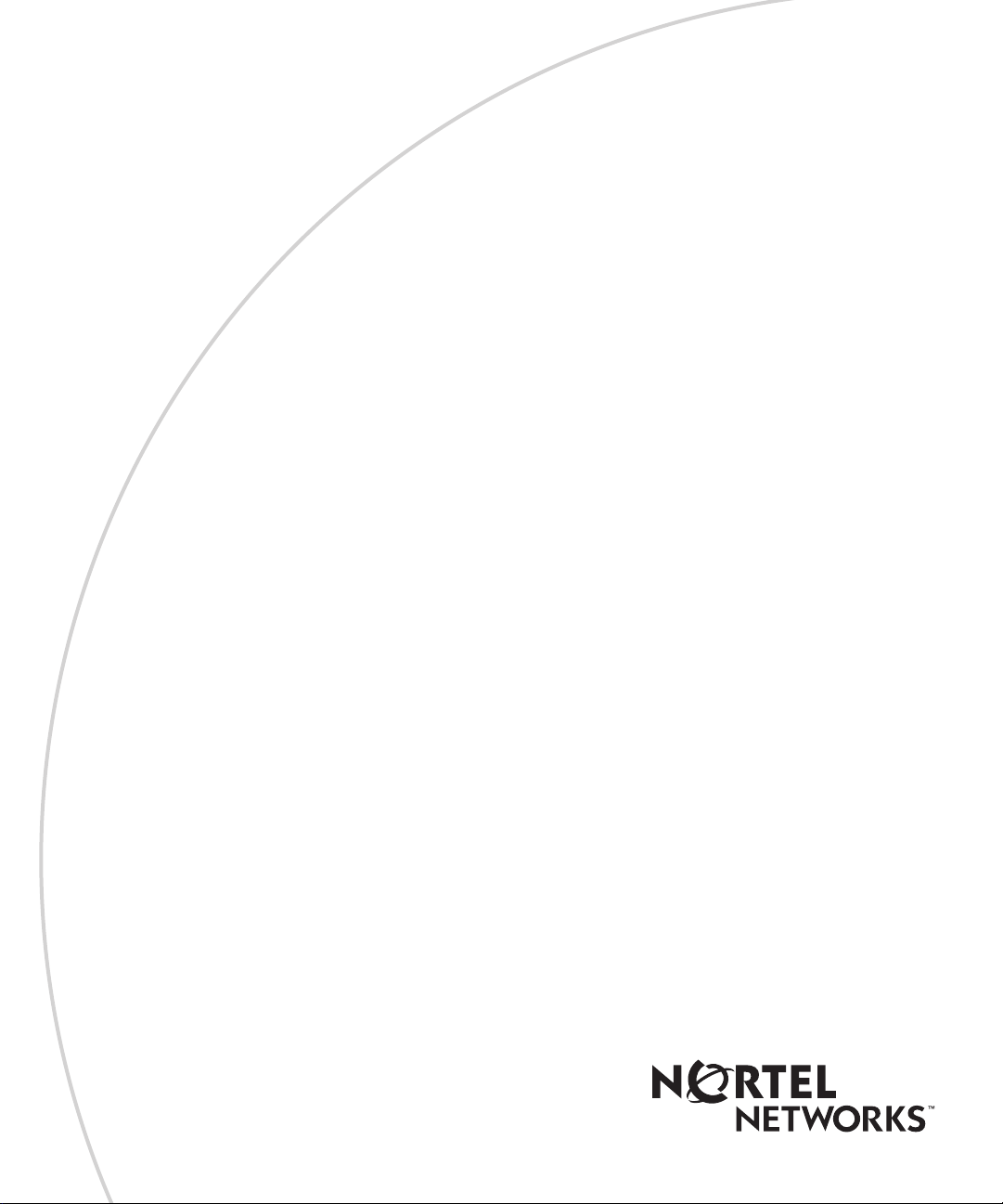
BayRS Version 14.10
Part No. 308654-14.10 Rev 01
January 2000
4401 Great America Parkway
Santa Clara, CA 95054
Quick-Starting Routers
Page 2
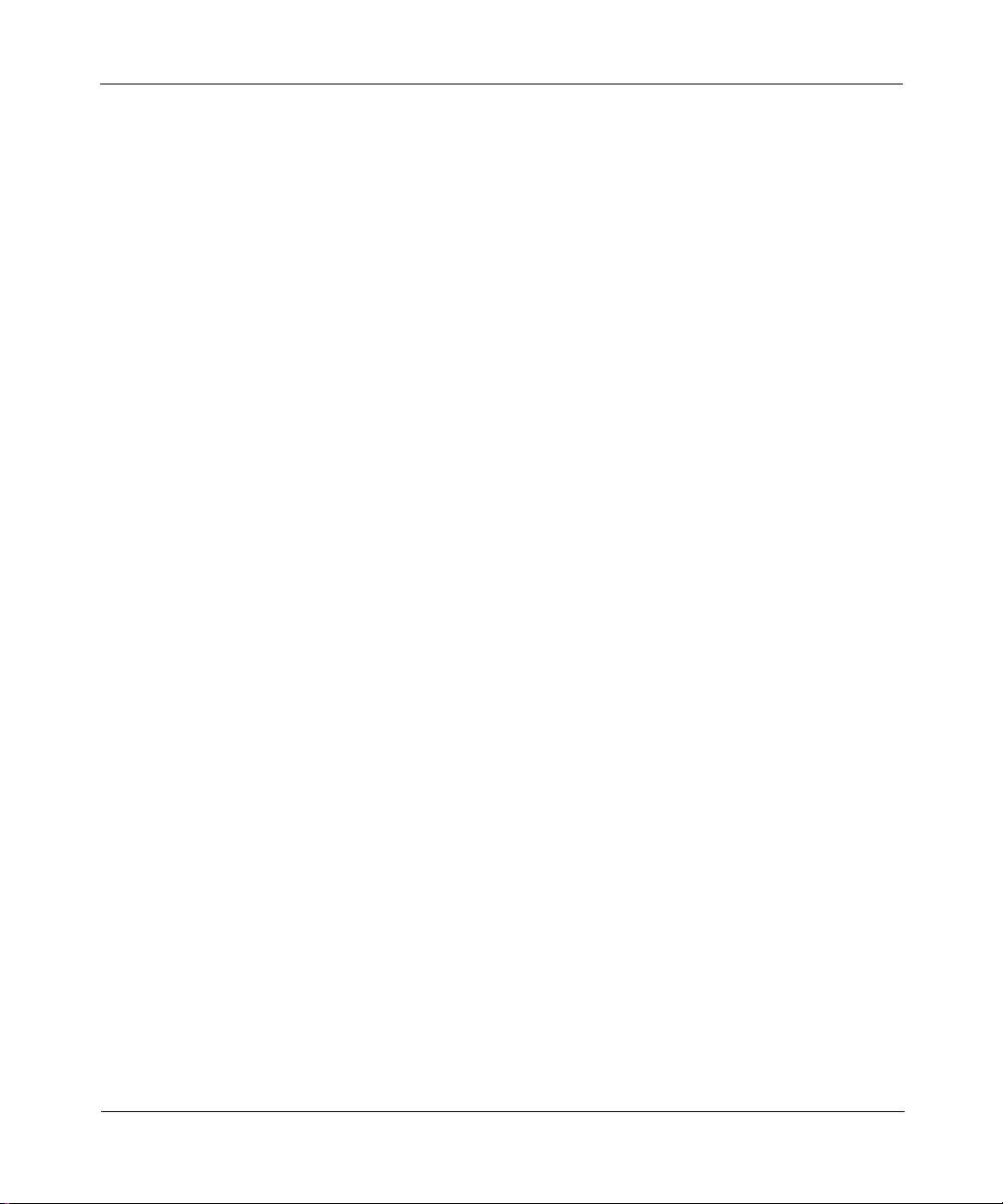
Copyright © 2000 Nortel Networks
All rights reserved. Printed in the USA. January 2000.
The information in this document is subject to change without notice. The statements, configurations, technical data,
and recommendations in this document are believed to be accurate and reliable, but are presented without express or
implied warranty. Users must take full responsibility for their a pplic a tions o f any products specifi ed in th is d ocum ent .
The information in this document is proprietary to Nortel Networks NA Inc.
The software described in this document is furnished under a license agreement and may only be used in accordance
with the terms of that license. A summary of the Software License is included in this document.
Trademarks
NORTEL NETWORKS is a trademark of Nortel Networks.
Bay Networks, AN, BCN, BLN, BN, FRE, Optivity, and PPX are re gistered trademarks and Advanced Remote Node,
ANH, ARN, ASN, BayRS, BaySecure, BayStack, BCC, NETarchitect, SPEX, and System 5000 are trademarks of
Nortel Networks.
Microsoft, MS, MS-DOS, Win32, Windows, and Windows NT are registered trademarks of Microsoft Corporation.
All other trademarks and registered trademarks are t he property of their respective owners.
Restricted Rights Legend
Use, duplication, or disclosure by the United States Government is subject to restrictions as set forth in subparagraph
(c)(1)(ii) of the Rights in Technical Data and Computer So ftware clause at DFARS 252.227-7013.
Notwithstanding any other license agreement that may pertain to, or accompany the delivery of, this computer
software, the rights of the United States Government regarding its use, reproduction, and disclosure are as set forth in
the Commercial Computer Software-Restricted Rights cl ause at FAR 52.227-19.
Statement of Conditions
In the interest of improvi ng internal design, operational func tion , a n d/o r re liability , No rtel Ne tworks NA Inc. re serv e s
the right to make changes to the products described in this document without notice.
Nortel Networks NA Inc. does not assume any liability that may occur due to the use or application of the product(s)
or circuit layout(s) described her ein.
Portions of the code in this software product may be Copyright © 1988, Regents of the University of California. All
rights reserved. Redistribution and use in source and binary forms of such portions are permitted, provided that the
above copyright notice and this paragraph are duplicated in all such forms and that any documentation, advertising
materials, and other materials related to such distribution and use acknowledge that su ch portions of the software were
developed by the University of California, Berkeley. The name of the University may not be used to endorse or
promote products derived from such portions of the software without specific prior written permission.
SUCH PORTIONS OF THE SOFTWARE ARE PROVIDED “AS IS” AND WITHOUT ANY EXPRESS OR
IMPLIED WARRANTIES, INCLUDING, WITHOUT LIMITATION, THE IMPLIED WARRANTIES OF
MERCHANTABILITY AND FITNESS FOR A PARTICULAR PURPOSE.
In addition, the program and information contained herein are licensed only pursuant to a license agreement that
contains restrictions on use and disclosure (that may incorporate by reference certain limitations and notices imposed
by third parties).
ii
308654-14.10 Rev 01
Page 3
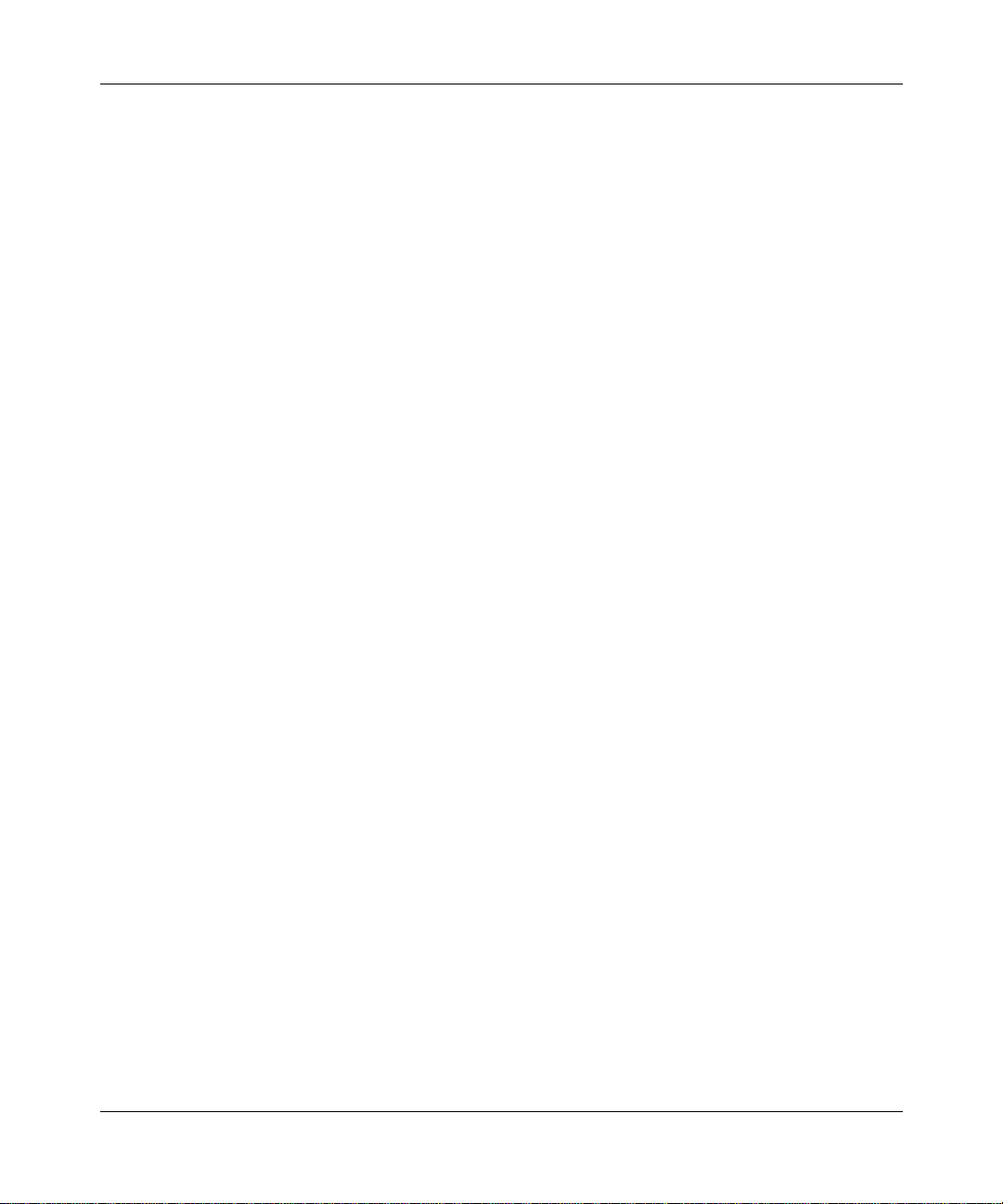
Nortel Networks NA Inc. Software License Agreement
NOTICE: Please carefully read this license agre ement before copying or using the accompanying software or
installing the hardware unit with pre-enabled software (each of which is referred to as “Software” in this Agreement).
BY COPYING OR USING THE SOFTWARE, YOU ACCEPT ALL OF THE TERMS AND CONDITIONS OF
THIS LICENSE AGREEMENT. THE TERMS EXPRESSED IN THIS AGREEMENT ARE THE ONLY TERMS
UNDER WHICH NORTEL NETWORKS WILL PERMIT YOU TO USE THE SOFTWARE. If you do not accept
these terms and conditions, return the product, unused and in the original shipping container, within 30 days of
purchase to obtain a credit for the full purchase price.
1. License Grant. Nortel Networks NA Inc. (“Nortel Networks”) grants the end user of the Software (“Licensee”) a
personal, nonex clusive, nontransferable license: a) to use the Softw are eit her on a single compute r or, if applicable, on
a single authorized device identified by host ID, for which it was originally acquired; b) to copy the Software solely
for backup purposes in support of authorized use of the Software; and c) to use and copy the associated user manual
solely in support of authoriz ed use of th e Softwa re b y Licen see. Thi s license applies t o the So ftware o nly and d oes not
extend to Nortel Networks Agent software or other Nortel Networks software products. Nortel Networks Agent
software or other Nortel Networks software products are licensed for use under the terms of the applicable N ortel
Networks NA Inc. Software License Agreement that accompanies such software and upon payment by the end user of
the applicable license fees for such software.
2. Restrictions on use; reservation of rights. The Software and user manuals are protected under copyright laws.
Nortel Networks and/or its licensors retain all title and ownership in both the Software and user manuals, including
any revisions made by Nortel Networks or its licensors. Th e copyright notice must be r e produced and incl uded with
any copy of any portion of the Software or user manuals. Licensee may not modify, translate, decompile, disassemble,
use for any competitive analysis, reverse engineer, distribute, or create derivative works from the Software or user
manuals or any copy , in whole or in part. Except as expressly provided in this Agreement, Licensee may not copy or
transfer the Software or user manuals, in whole or in part. The Software and user manuals embody Nortel Networks’
and its licensors’ confidential and proprietary inte lle ctu al pro p erty. Licensee shall not sublicense, assign, or otherwise
disclose to any third party the Software, or any information about the operation, design, performance, or
implementation of the Software and user manuals that is confidential to Nortel Networks and its licensors; however,
Licensee may grant permission to its consultants, subcontractors, a nd agents to use the Softw are at Licensee’s facility,
provided they have agreed to use the Software only in accordance with the terms of this license.
3. Limited warranty . Nortel Networks warrants each item of Software, as delivered by Nortel Networks and properly
installed and operated on Nortel Networks hardware or other equipment it is originally licensed for, to function
substantially as described in its accompanying user m anual during its warranty period , which begins on the date
Software is first shipped to Licensee. If an y item of S oftware f ails to so function d uring its w arranty period, as the sole
remedy Nortel Networks will at its discretion provide a suitable fix, patch, or workaround for the problem that may be
included in a future Software release. Nortel Networks further warrants to Licensee that the media on which the
Software is provided will be free from defec ts in materials and wo rkman ship under no rmal use for a peri od of 90 da ys
from the date Software is first shipped to Licensee. Nortel Networks will replace defective media at no charge if it is
returned to Nortel Netw orks during the warranty period along with proof of the date of sh ipment. This warrant y does
not apply if the media has been damaged as a result of accident, misuse, or abuse. The Licensee assumes all
responsibility for selection of the Software to achieve Licensee’s intended results and for the installation, use, and
results obtained from the Software. Nortel Networks does not warrant a) that the functions contained in the software
will meet the Licensee’s requirements, b) that the Software will operate in the hardware or software combinations that
the Licensee may select, c) that the operation of the Software will be uninterrupted or error free, or d) that all defects
in the operation of the Softw are will be corrected . Nortel Network s is not obligate d to remedy an y Software defect that
cannot be reproduced with the latest Software release. These warranties do not apply to the Software if it has been (i)
altered, except by Nortel Networks or in accordance with i ts instructions; (ii) used in conj unction with another
vendor’s product, resulting in the de fect; or (iii) damaged by improper environment, abuse, misuse , accident, or
negligence. THE FOREGOING WARRANTIES AND LIMITATIONS ARE EXCLUSIVE REMEDIES AND ARE
IN LIEU OF ALL OTHER WARRANTIES EXPRESS OR IMPLIED, INCLUDING WITHOUT LIMITA T ION ANY
WARRANTY OF MERCHANTABILITY OR FITNESS FOR A PARTICULAR PURPOSE. Licensee is responsible
for the security of its own data and information and for maintaining adequate procedures apart from the Software to
reconstruct lost or altered files, data, or programs.
308654-14.10 Rev 01
iii
Page 4
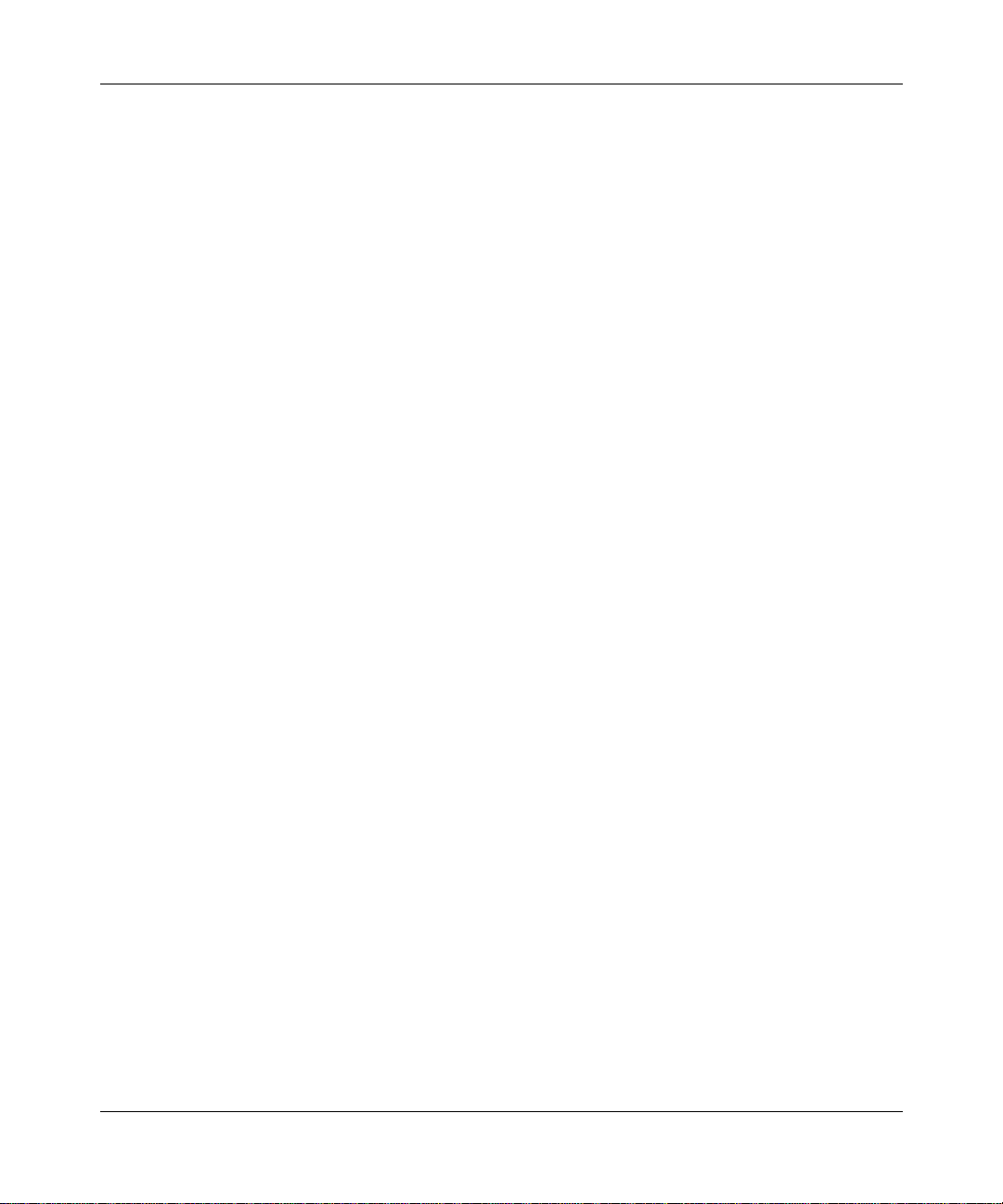
4. Limitation of liability. IN NO EVENT WILL NORTEL NETWORKS OR ITS LICENSORS BE LIABLE FOR
ANY COST OF SUBSTITUTE PROCUREMENT; SPECIAL, INDIRECT, INCIDENTAL, OR CONSEQUENTIAL
DAMAGES; OR ANY DAMAGES RESULTING FROM INACCURATE OR LOST DATA OR LOSS OF USE OR
PROFITS ARISING OUT OF OR IN CONNECTION WITH THE PERFORMANCE OF THE SOFTWARE, EVEN
IF NORTEL NETWORKS HAS BEEN ADVISED OF THE POSSIBILITY OF SUCH DAMAGES. IN NO EVENT
SHALL THE LIABILITY OF NORTEL NETWORKS RELATING TO THE SOFTWARE OR THIS AGREEMENT
EXCEED THE PRICE PAID TO NORTEL NETWORKS FOR THE SOFTWARE LICENSE.
5. Government Licensees. This provision applies to a ll Softwa re and docum entation acquired d irectly or i ndirectly by
or on behalf of the United States Government. The Software and documentation are commercial products, licensed on
the open market at market prices, and were developed entirely at private expense and without th e use of any U.S.
Government funds. The license to the U.S. Government is granted only with restricted rights, and use, duplication, or
disclosure by the U.S. Government is subject to the restrictions set forth in subparagraph (c)(1) of the Commercial
Computer Software––Restricte d Rig hts cla u se o f FAR 52.227-19 and the limitations se t o ut in thi s license for civilian
agencies, and subparagraph (c)(1)(ii) of the Rights in Technical Data and Computer Software clause of DFARS
252.227-7013, for agencies of t he Department of Defense or their successors, whichever is applicable.
6. Use of Software in the European Community. This provision applies to all Software acquired for use within the
European Community. If Licensee uses the Software within a country in the European Community, the Software
Directive enacted by the Council of European Communities Directive dated 14 May, 1991, will apply to the
examination of the Software to facilitate interoperability. Licensee agrees to notify Nortel Networks of any such
intended examination of the Software an d may procure support and assista nce from Nortel Networks.
7. Term and termination. This license is effective until terminated; however, all of the restrictions with respect to
Nortel Networks’ copyright in the Software and user manuals will cease being effective at the date of expiration of the
Nortel Networks copyright; those restrictions relating to use and disclosure of Nortel Networks’ confidential
information shall continue in effect. Licensee may terminate this license at any time. The license will automatically
terminate if Licensee fails to comply with any of the terms and conditions of the license. Upon termination for any
reason, Licensee will immediat ely destroy or return to Nortel Networks the Software, user manuals, and all copies.
Nortel Networks is not liable to Licensee for damages in any form solely by reason of the termination of this license.
8. Export and Re-export. Licensee agrees not to export, directly or indirectly, the Software or related technical data
or information without first obtaining any required export licenses or other governmental approvals. Without limiting
the foregoing, Licensee, on behalf of itself and its subsidiaries and affiliates, agrees that it will not, without first
obtaining all export licenses and approvals required by the U.S. Government: (i) export, re-export, transfer, or divert
any such Software or technical data, or any direct product thereof, to any country to which such exports or re-exports
are restricte d or em b argoed under United States export con tr o l la w s an d r egulations, or to an y national or resident of
such restricted or embargoed countries; or (ii) provide the Software or related technical data or information to any
military end user or for any military end use, including the design, development, or production of any chemical,
nuclear, or biological weapons.
9. General. If any provision of this Agreement is held to be invalid or unenf orceable by a court of competent
jurisdiction, the remainder of the provisions of this Agreement shall remain in full force and effect. This Agreement
will be governed by the laws of the state of California.
Should you have any questions concerning this Agreement, contact Nortel Netw orks, 4401 Great America Parkway,
P.O. Box 58185, Santa Clara, California 9505 4-8185.
LICENSEE ACKNOWLEDGES THAT LICENSEE HAS READ THIS AGREEMENT, UNDERSTANDS IT, AND
AGREES TO BE BOUND BY ITS TERMS AND CONDITIONS. LICENSEE FURTHER AGREES THAT THIS
AGREEMENT IS THE ENTIRE AND EXCLUSIVE AGREEMENT BETWEEN NORTEL NETWORKS AND
LICENSEE, WHICH SUPERSEDES ALL PRIOR ORAL AND WRITTEN AGREEMENTS AND
COMMUNICATIONS BETWEEN THE PARTIES PERTAINING TO THE SUBJECT MATTER OF THIS
AGREEMENT. NO DIFFERENT OR ADDITIONAL TERMS WILL BE ENFORCEABLE AGAINST NORTEL
NETWORKS UNLESS NORTEL NETWORKS GIVES ITS EXPRESS WRITTEN CONSENT, INCLUDING AN
EXPRESS WAIVER OF THE TERMS OF THIS AGREEMENT.
iv
308654-14.10 Rev 01
Page 5
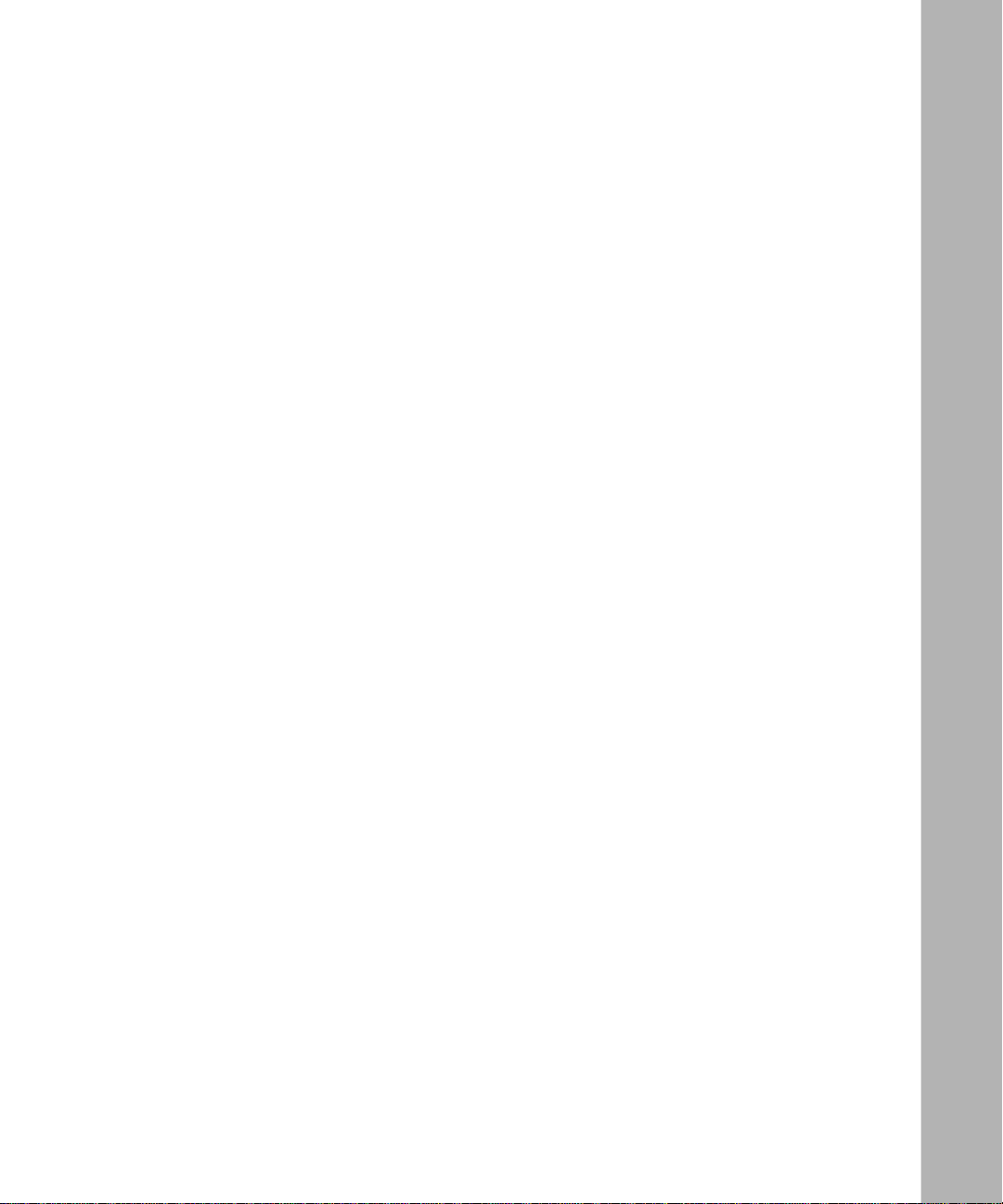
Contents
Preface
Before You Begin .............................................................................................................xiii
ASN Terminology .............................................................................................................xiv
Text Conventions .............................................................................................................xiv
Acronyms ........................... .......................... .......................... ......................... .................xvi
Hard-Copy Technical Manuals .................................. ...... ....... ...... ...... ....... .....................xviii
How to Get Help ............................................................................................................xviii
Chapter 1
Overview of Quick-Start
Chapter 2
Preparing the Router for Quick-Start
Connecting a PC or Terminal Console ...........................................................................2-2
Connecting a PC ......................................................................................................2-2
Connecting a Terminal Console ...............................................................................2-3
Connecting to the IP Network .........................................................................................2-4
Logging On to the Technician Interface ..........................................................................2-5
Using Technician Interface Commands ..........................................................................2-5
Reviewing the Installation Files ......................................................................................2-7
Booting with the ti.cfg File ........ ....... ...... ....... ...... ....... ...................................... ....... ...... ...2-9
Chapter 3
Preparing Your Network Information
Using the Quick-Start Worksheet ...................................................................................3-2
Using the Quick-Start ATM Worksheet ...........................................................................3-7
Using the Quick-Start Worksheet for WAN Protocols ...................................................3-12
308654-14.10 Rev 01
v
Page 6
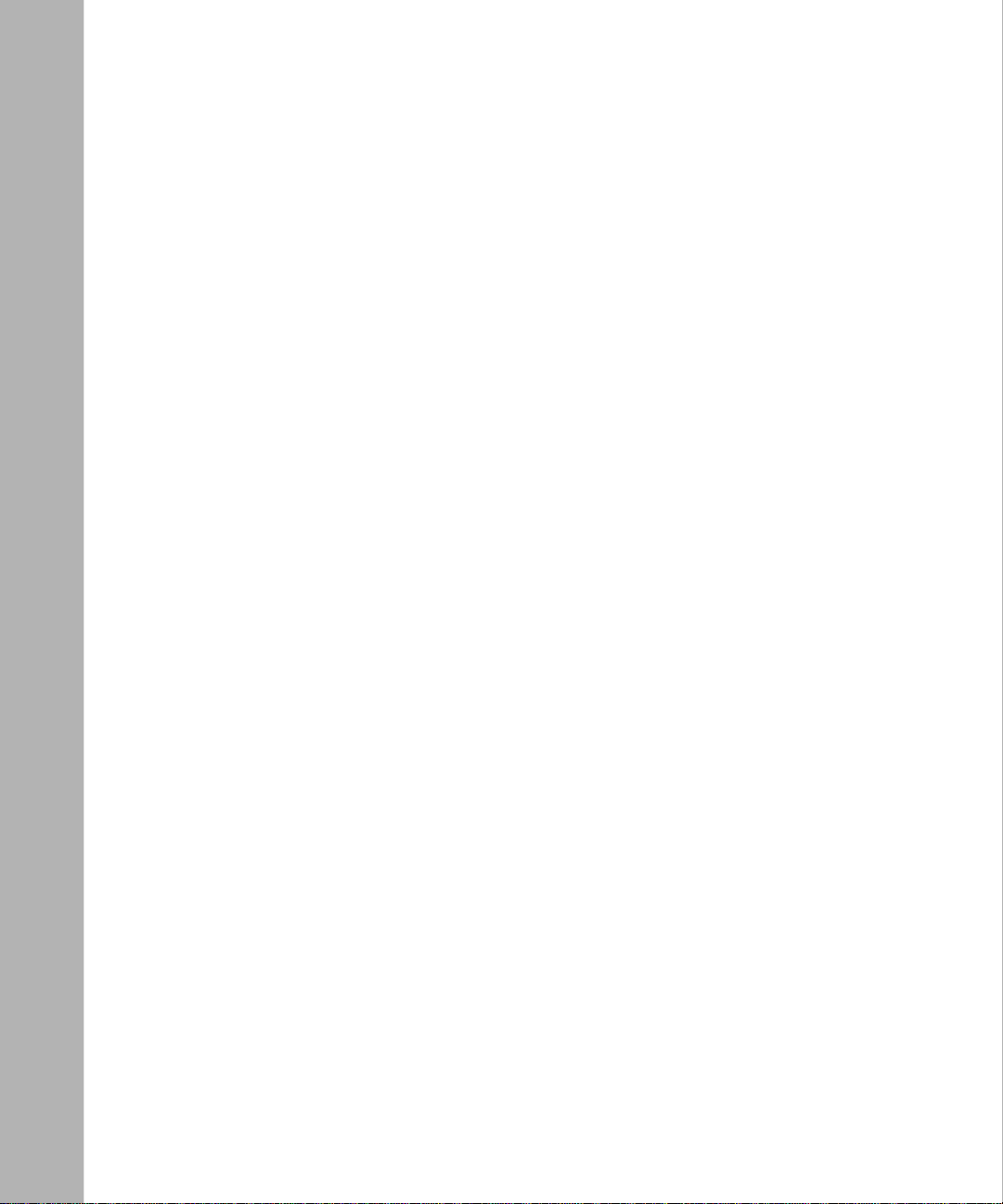
Chapter 4
Using the Installation Script to Quick-Start a Router
Quick-Start Troubleshooting ...........................................................................................4-4
Chapter 5
Using the BCC to Quick-Start a Router
Overview of the BCC ......................................................................................................5-2
Essential BCC Commands .............................................................................................5-4
Quick-Starting Your Router with the BCC .......................................................................5-5
Quick-Start Troubleshooting with the BCC ...................................................................5-13
Chapter 6
Completing the Router Configuration
Selecting a Configuration T ool ........................................................................................6-1
Completing the Configuration Procedure .......................................................................6-2
Communicating with the Router Remotely .....................................................................6-3
Telnet Connections ...................................................................................................6-3
Out-Of-Band Connections ........................................................................................6-3
Chapter 7
Securing the Router
Assigning a Password to the Technician Interface ..........................................................7-2
Securing New Routers with the BCC or the Installation Script .......................................7-2
Setting Global IP Access Policies with the BCC .............................................................7-3
Restricting Read/Write Access with SNMP Communities ..............................................7-3
Setting Secure Mode ......................................................................................................7-4
Specifying Secure Mode ..........................................................................................7-5
Authentication Failure Traps ...........................................................................................7-5
Assigning SecurID to Telnet Connections .......................................................................7-6
Turning Off FTP and Telnet on the Router ......................................................................7-6
Using the Image Builder to Remove Services ................................................................7-6
Restricting Access to the HTTP Server ..........................................................................7-6
Configuring Data Encryption Services ............................................................................7-7
Configuring RADIUS .......................................................................................................7-7
Installing BaySecure FireWall-1 ................... ...... ....... ...... ....... ...... ...... .............................7-8
Configuring IP Security (IPsec) ......................................................................................7-8
vi
308654-14.10 Rev 01
Page 7
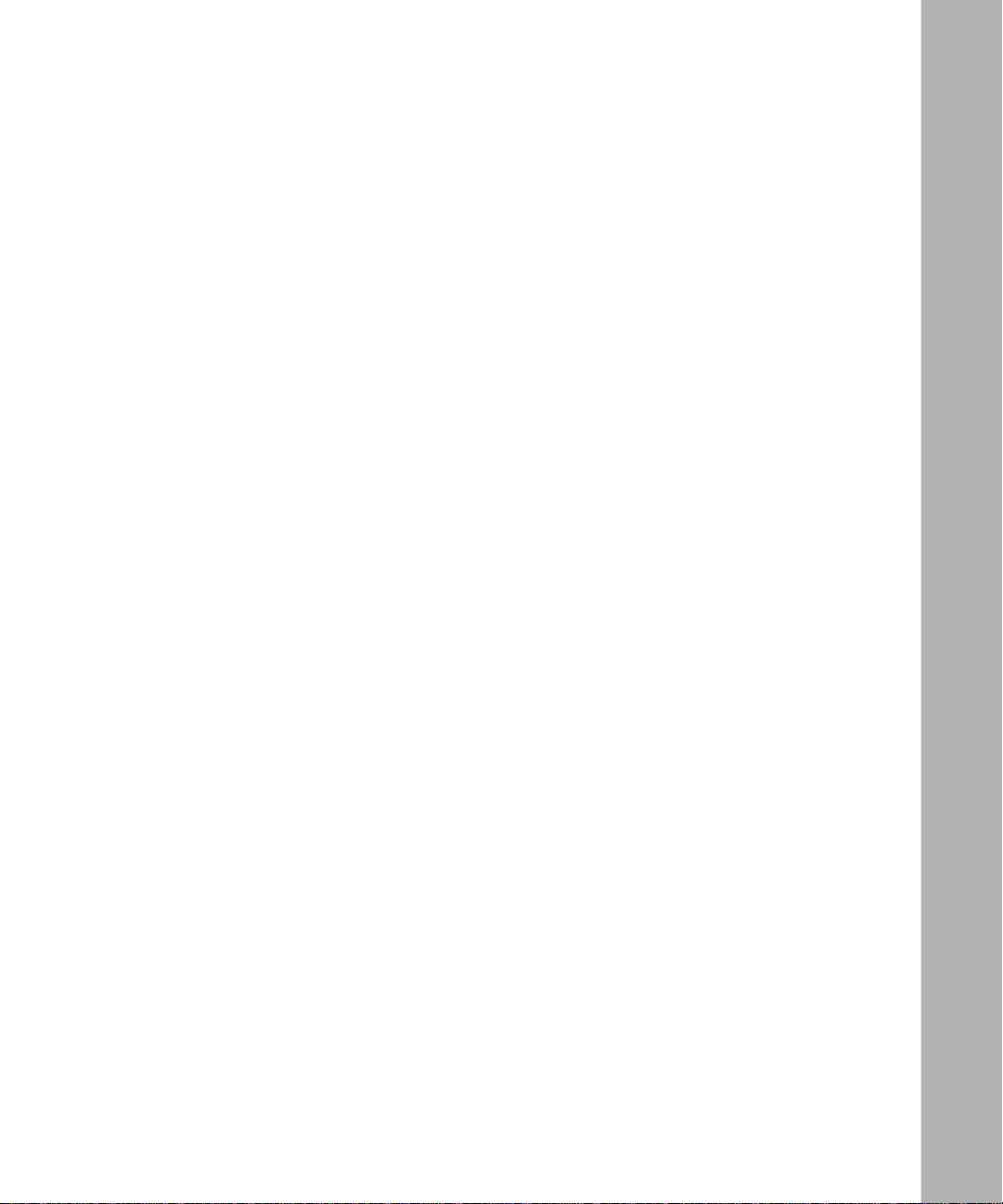
Chapter 8
Installing Site Manager on a PC
System Requirements .......................... ....... ...... ....................................... ...... ....... ...... ...8-1
Updating TCP/IP, Network Adapters, and Drivers ..........................................................8-2
Preparing the Network Control Panel .......................................................................8-3
Testing TCP/IP .........................................................................................................8-3
Loading and Starting Site Manager Software .................................................................8-4
Chapter 9
Installing Site Manager on a W orkstation Running Windows NT
System Requirements .......................... ....... ...... ....................................... ...... ....... ...... ...9-1
Preparing the Network Control Panel .............................................................................9-2
Testing TCP/IP ................................................................................................................9-2
Loading and Starting Site Manager Software .................................................................9-2
Chapter 10
Installing Site Manager on a SPARCstation
System Requirements .......................... ....... ...... ....................................... ...... ....... ...... .10-2
Setting Up the SPARCstation .......................................................................................10-2
Loading Site Manager Software ...................................................................................10-3
Mounting the CD-ROM ................... ....... ...... ....... ...... ....... ...................................... .10-3
Installing the Software ..................................................... ...... ...... ....... ...... ....... ...... .10-4
Unmounting the CD-ROM ......................................................................................10-4
Setting Up Site Manager User Accounts ......................................................................10-5
Verifying Site Manager Installation ...............................................................................10-6
Starting Site Manager ...................................................................................................10-6
Starting Site Manager from SunNet Manager ........................................................10-8
Starting Site Manager from OpenView ..................................................................10-8
Chapter 11
Installing Site Manager on an IBM Workstation
System Requirements .......................... ....... ...... ....................................... ...... ....... ...... .11-2
Loading Site Manager Software ...................................................................................11-2
Mounting the CD-ROM ................... ....... ...... ....... ...... ....... ...................................... .11-3
Installing the Software ..................................................... ...... ...... ....... ...... ....... ...... .11-3
Unmounting the CD-ROM ......................................................................................11-3
Setting Up Site Manager User Accounts ......................................................................11-4
308654-14.10 Rev 01
vii
Page 8
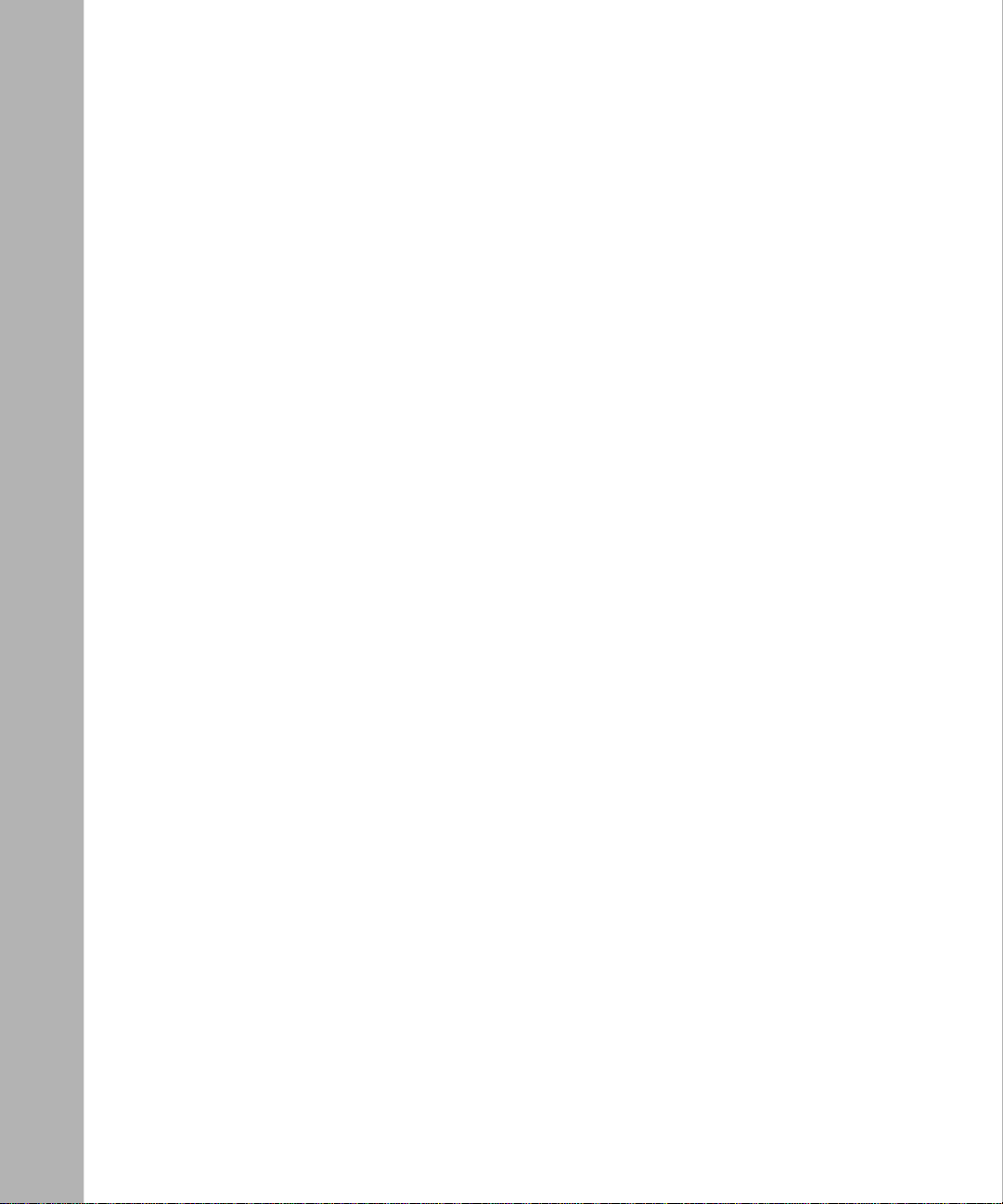
Verifying Site Manager Installation ...............................................................................11-5
Starting Site Manager ...................................................................................................11-5
Starting Site Manager from NetView for AIX ..........................................................11-7
Chapter 12
Installing Site Manager on an HP 9000 Workstation
System Requirements .......................... ....... ...... ....................................... ...... ....... ...... .12-2
Loading Site Manager Software ...................................................................................12-2
Mounting the CD-ROM ................... ....... ...... ....... ...... ....... ...................................... .12-2
Installing the Software ..................................................... ...... ...... ....... ...... ....... ...... .12-3
Unmounting the CD-ROM ......................................................................................12-3
Setting Up Site Manager User Accounts ......................................................................12-4
Verifying Site Manager Installation ...............................................................................12-5
Starting Site Manager ...................................................................................................12-5
Starting Site Manager from OpenView ..................................................................12-7
Appendix A
Sample Installation Script
Appendix B
Sample ATM Installation Script
Index
viii
308654-14.10 Rev 01
Page 9
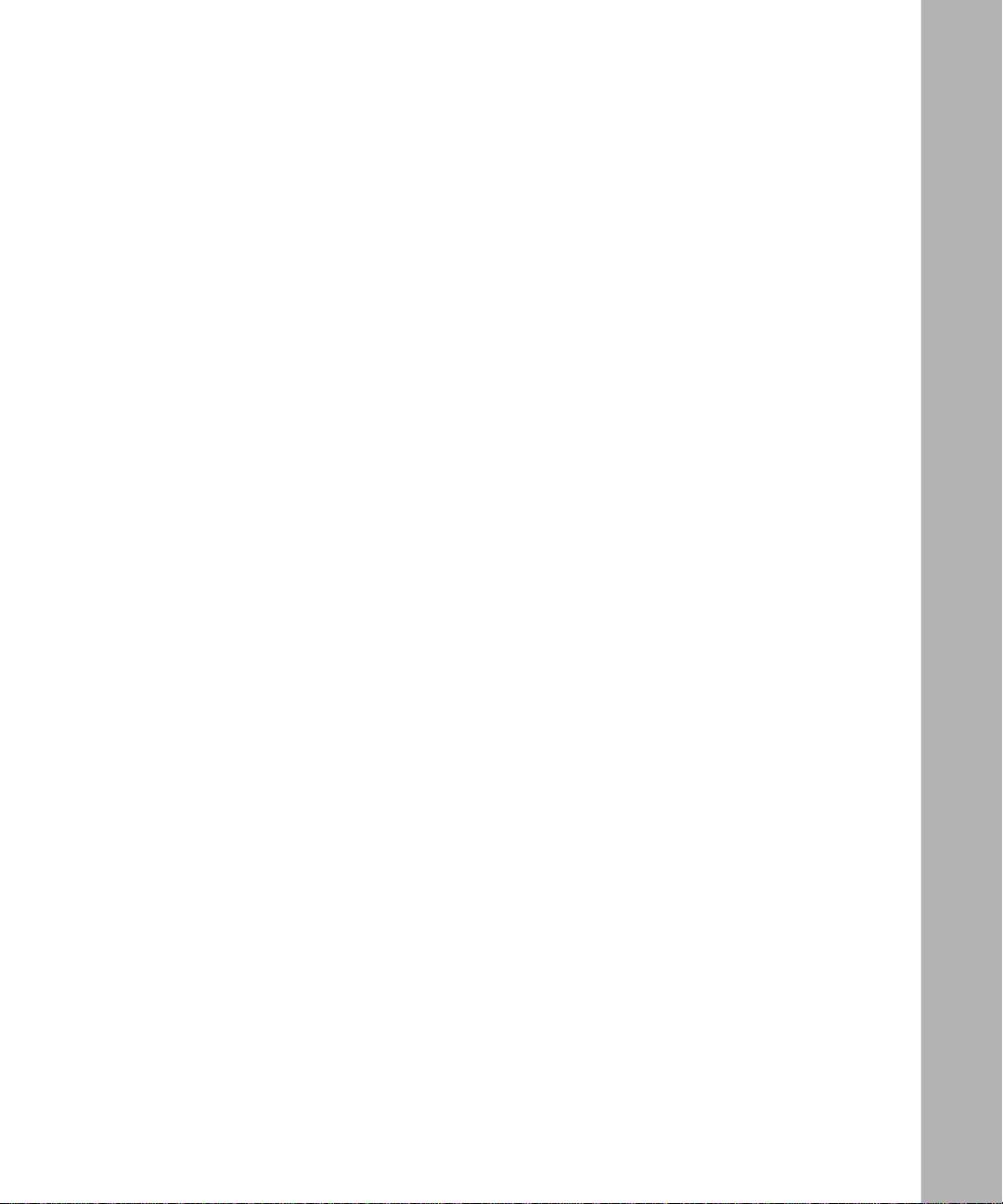
Figures
Figure 3-1. Network Example for the Quick-Start Worksheet ....................................3-3
Figure 3-2. Network Example for the Quick-Start ATM Worksheet ............................3-8
Figure 5-1. Configuring IP and RIP on an Ethernet Interface ....................................5-3
Figure 8-1. Site Manager Window ..............................................................................8-5
Figure 9-1. Site Manager Window ..............................................................................9-4
Figure 10-1. Site Manager Window ............................................................................10-7
Figure 10-2. Starting a Site Manager Session from SunNet Manager .......................10-8
Figure 10-3. Starting a Site Manager Session from OpenView .................................10-9
Figure 11-1. Site Manager Window ............................................................................11-6
Figure 11-2. Starting a Site Manager Session from NetView .....................................11-7
Figure 12-1. Site Manager Window ............................................................................12-6
Figure 12-2. Starting a Site Manager Session from OpenView .................................12-7
308654-14.10 Rev 01
ix
Page 10
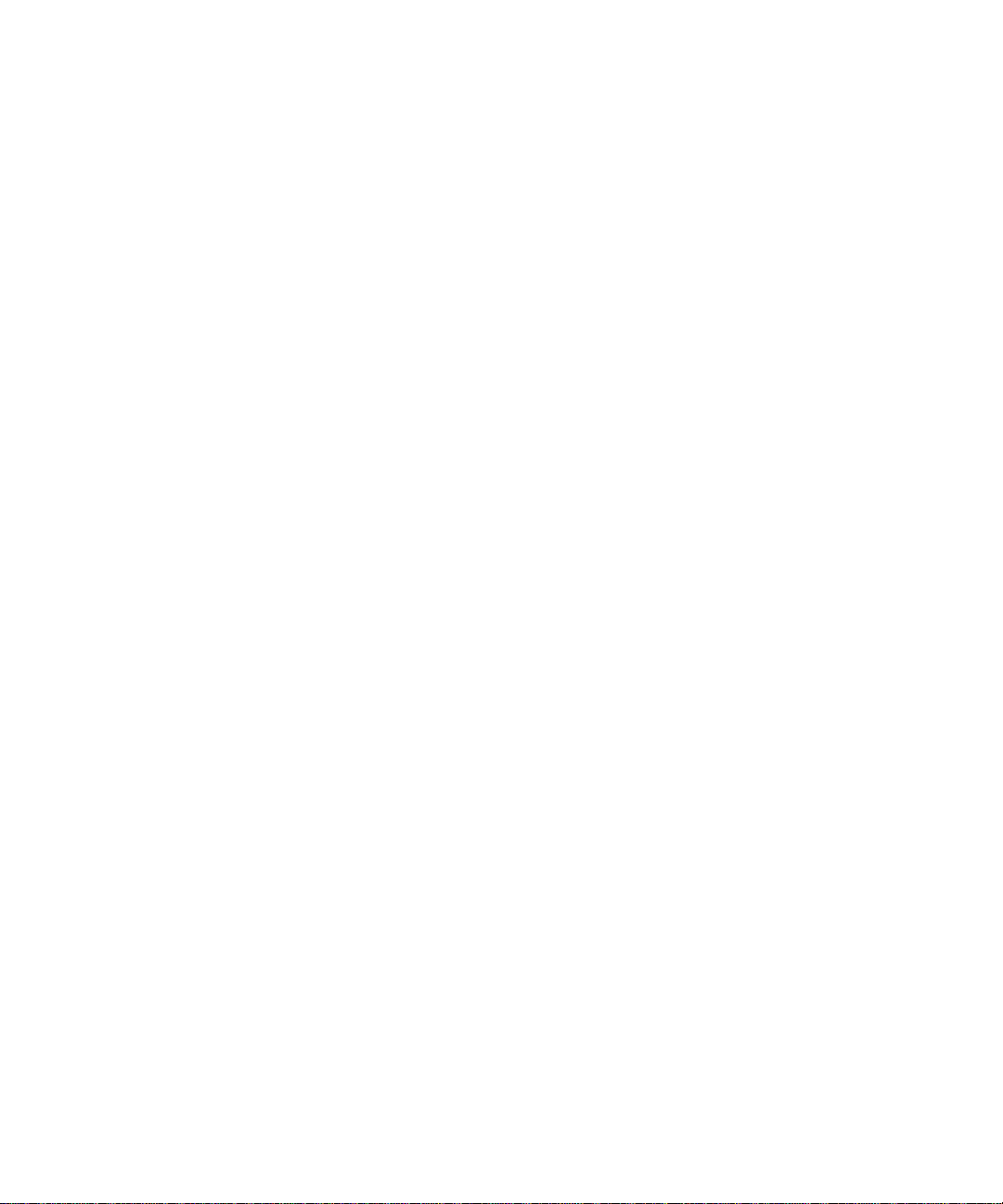
Page 11
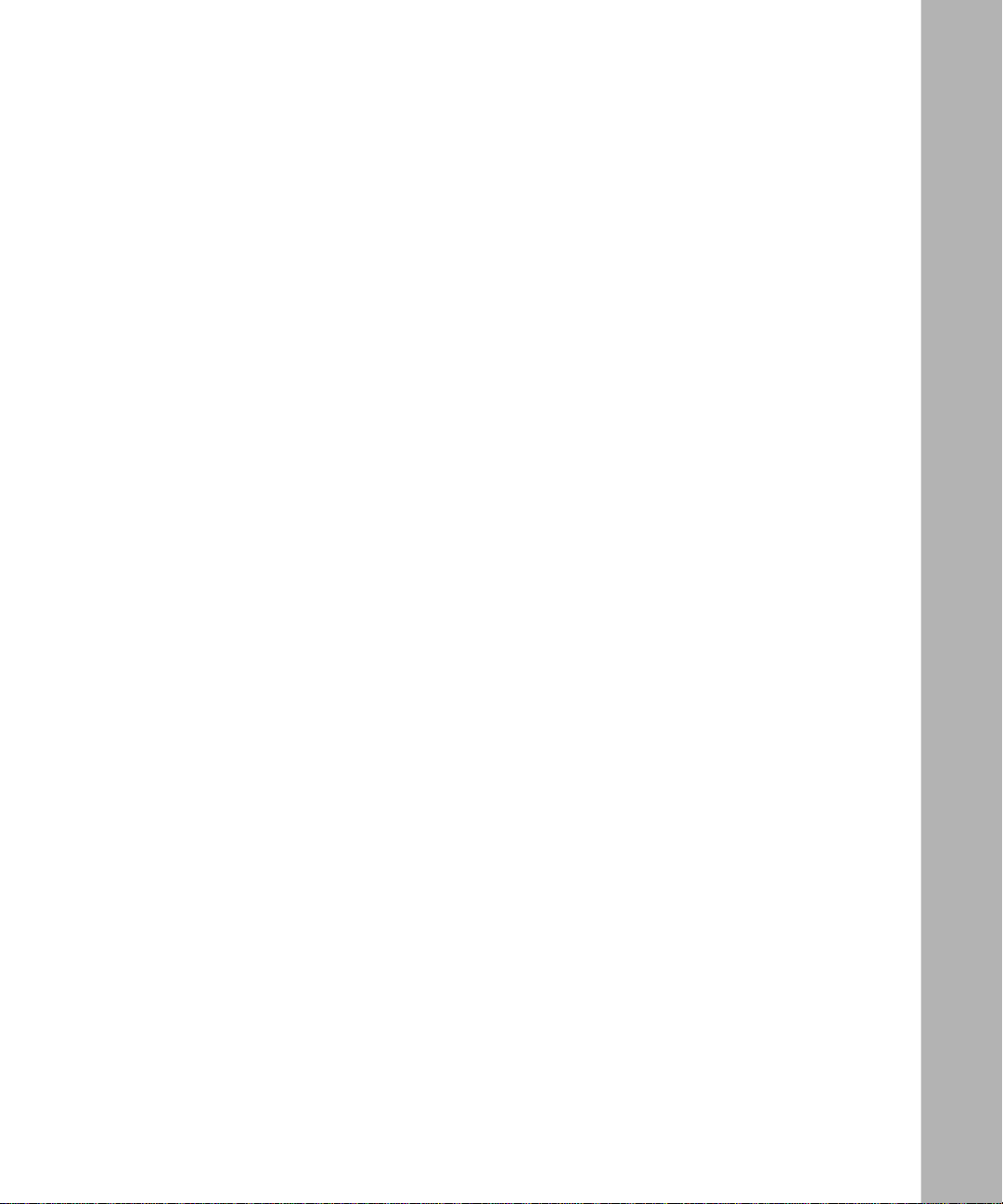
Table 2-1. Initial Router Connectors to the IP Network .............................................2-4
Table 2-2. Basic Technician Interface Commands ....................................................2-6
Table 2-3. Quick-Start Installation Files ....................................................................2-8
Table 2-4. Router Software Images ..........................................................................2-9
Table 3-1. Quick-Start Worksheet .............................................................................3-4
Table 3-2. Quick-Start ATM Worksheet .....................................................................3-9
Table 3-3. Quick-Start Worksheet for WAN Protocols ............................................3-12
Table 4-1. Installation Script Commands ..................................................................4-2
Table 5-1. Essential BCC System and Navigation Commands ................................5-4
Tables
308654-14.10 Rev 01
xi
Page 12
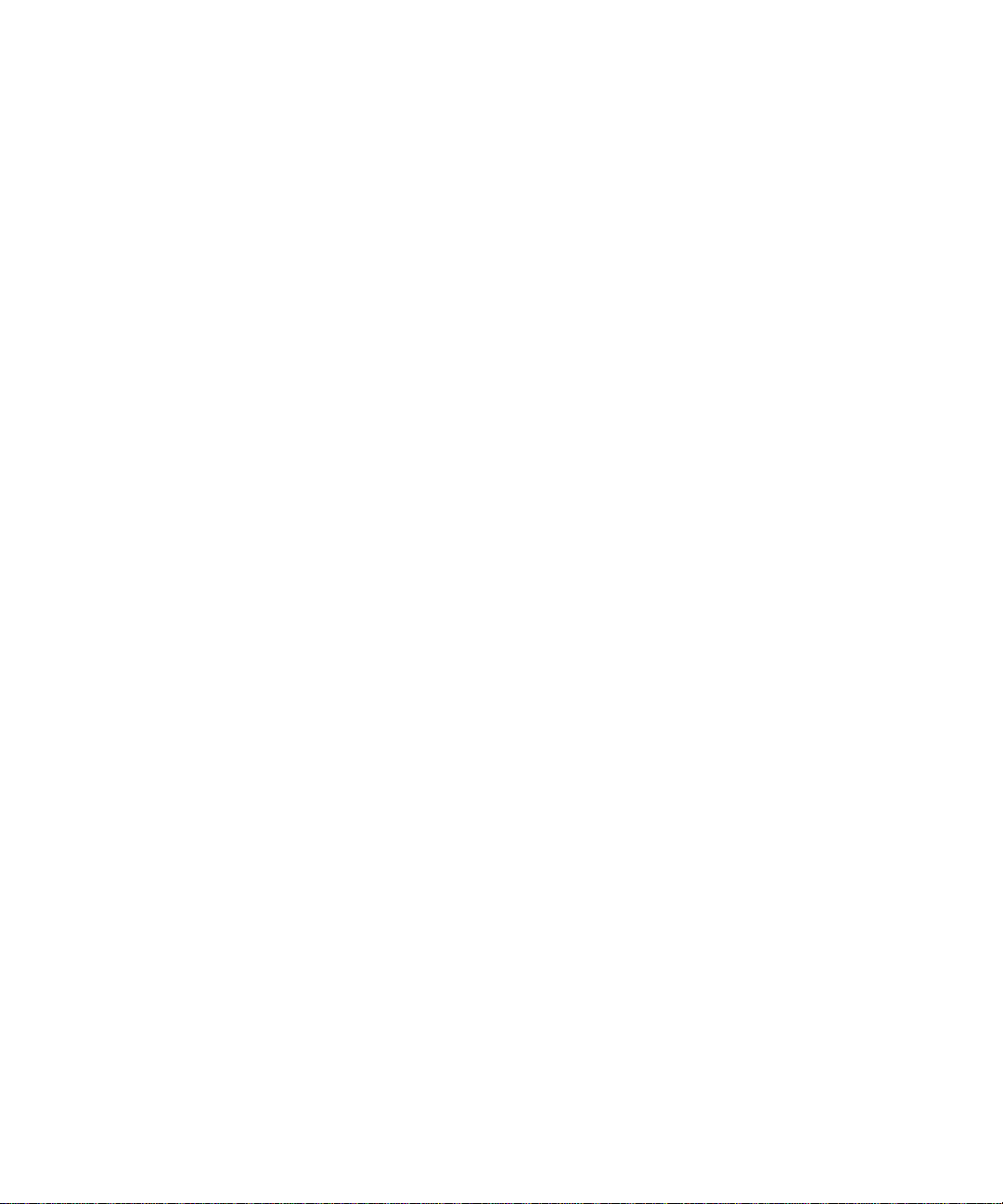
Page 13
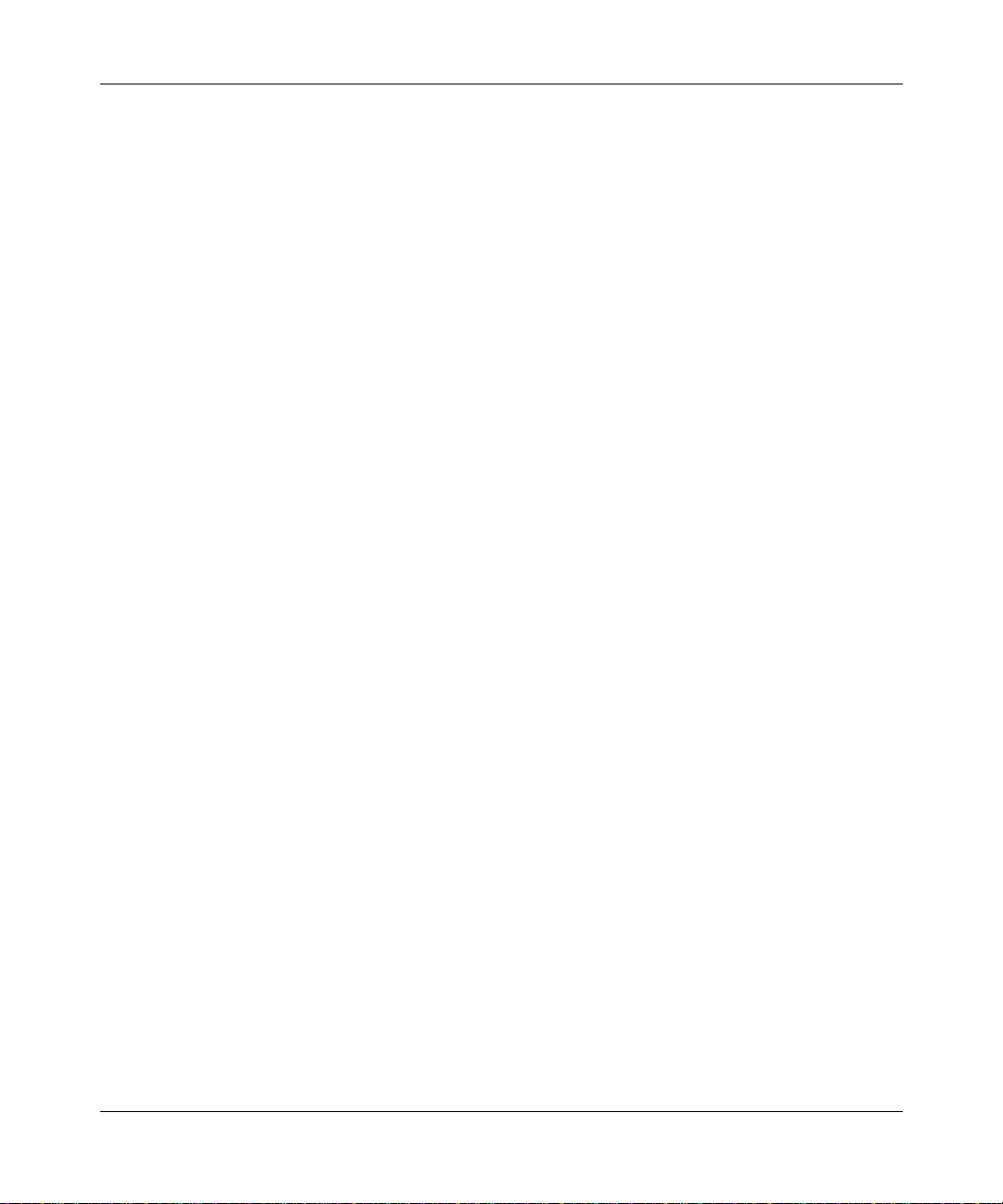
Preface
If you are responsible for activating a Nortel Networks™ router on an IP network,
this guide c an help you to configure the router’s initial network interface. When
you complete the Quick-Start installation procedure, the router will actively route
IP traffi c on your network.
You can use the Quick-Start installation script or the
™
(BCC
)
to configure the initial IP interface ov er Ethernet on Nortel Networks
routers running BayRS
the BCC
and the Quick-Start installation script to quick-start a router
This guide also provides information about securing your router and instructions
for installing the Site Manager configuration tool on a PC or workstation.
The procedures in this gui de are int ended primarily for ne w i nstallations, but they
are also used in the upgrade procedure. Before using this book as part of an
upgrade, see the applicable upgrade guide.
Before You Begi n
Before using this guide, you must complete the following procedures:
• Install the router (see the installation guide that came with the router):
-- Installing and Maintaining BN Routers
-- Installing and Maintaining ASN Routers
-- Installing and Operating BayStack AN and ANH Routers
-- Installing and Operating BayStack ARN Routers
Bay Command Console
™
In this guide, you will find instructions for using both
.
.
• Revie w the rele ase not es and Rea d Me Fi rst do cuments f or an y ch anges t o the
308654-14.10 Rev 01
-- Quick Installation and Reference for the System 5000 Net Modules
Quick-Star t instruction s.
xiii
Page 14
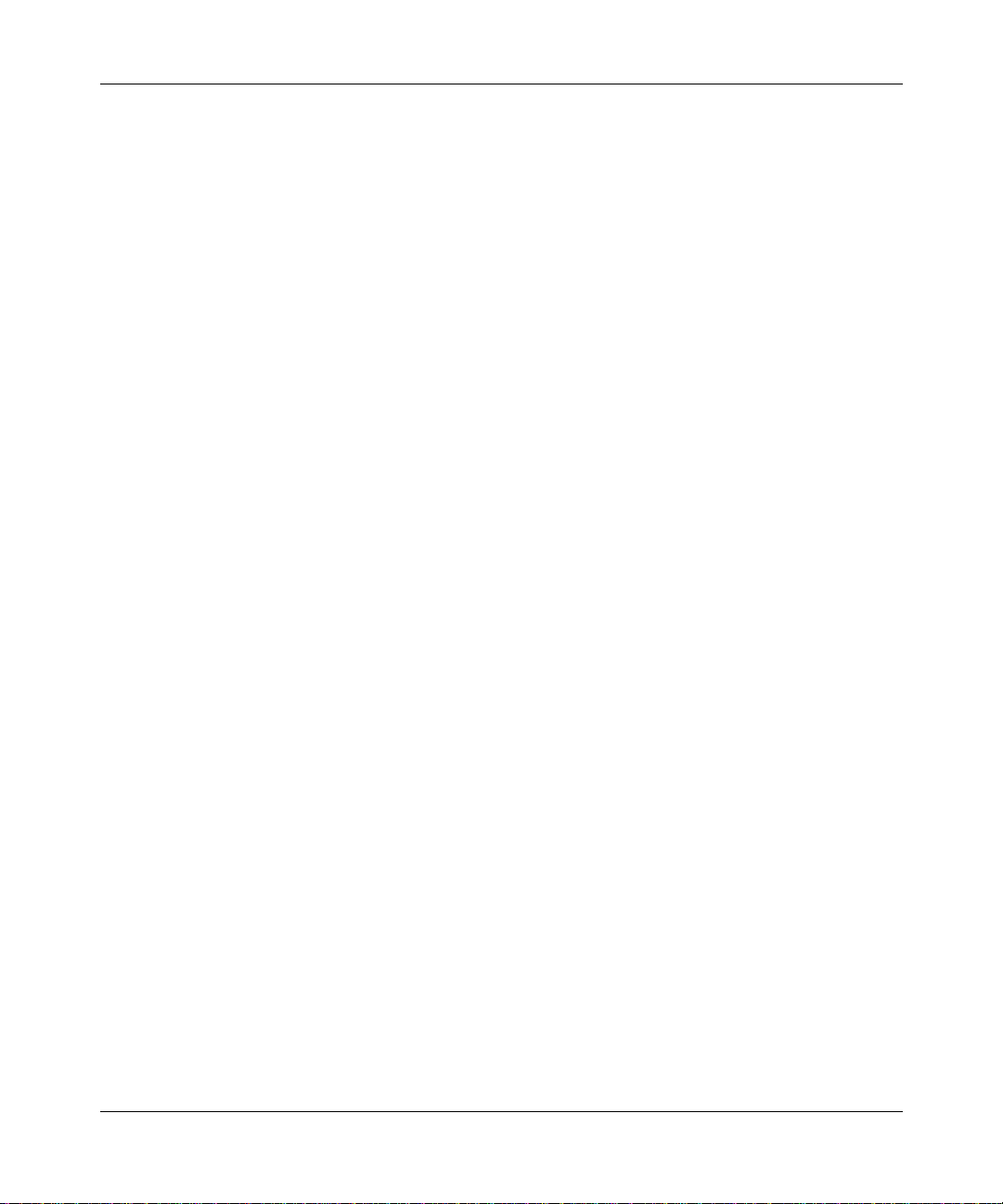
Quick-Starting Routers
Following are other considerations for using Quick-Start:
• For specific booting and installation script procedures for BayStack
Node (AN
(ARN
• For Access Stack Node (ASN
ASN Routers to a Network. For ASN local booting requirements, such as
using the
its local configuration file, see Installing and Maintaining ASN Routers.
ASN Terminology
ASN routers use unique terminology to identify the location of their connectors.
Four ASN nodes can be stacked together as a single router. You assign a slot
number to each node using a dial on its rear panel. Each slot has four module
positions where the net modules reside. You identify connector position by first
specifying the slot and module number s. F or mor e informa tion, see Installing and
Maintaining ASN Routers.
Text Con ventions
™
®
), Access Node Hub (ANH™), and Advanced Remote Node™
™
) routers, see Configuring BayStack Remote Access.
™
) network booting info rmation, see Co nnecting
bconfig config local and boot commands to allow the ASN to use
Access
xiv
This guide uses the following text conventions:
angle brackets (< >) Indicate that you choose the text to enter based on the
description inside the brackets. Do not type the
brackets when entering the command.
Example: If the command syntax is:
ping
<
bold text
ip_address
ping 192.32.10.12
Indicates command names and options and text that
>, you enter:
you need to enter.
Example: Enter
show ip {alerts | routes
Example: Use the
dinfo
command.
}.
308654-14.10 Rev 01
Page 15
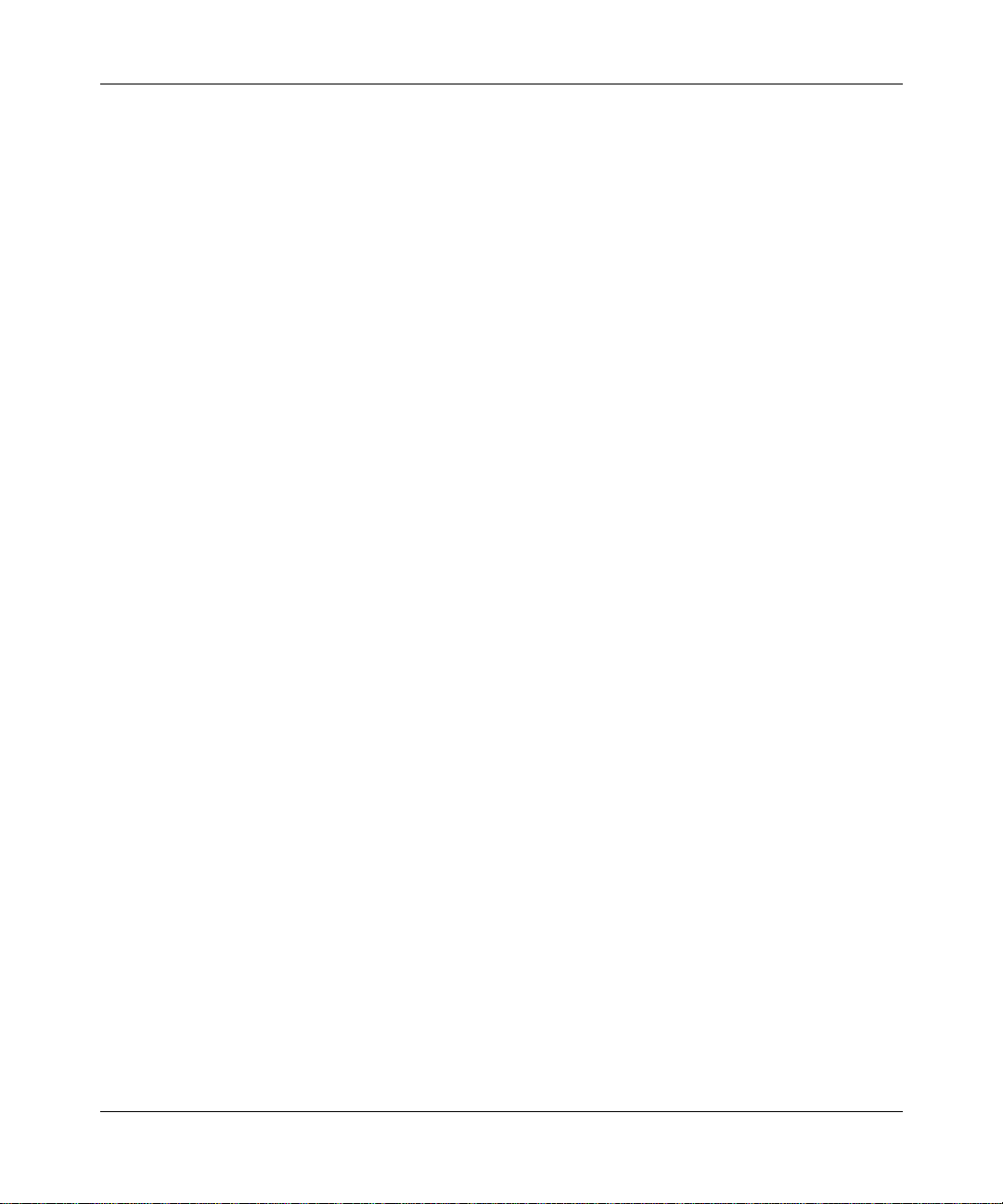
Preface
braces ({}) Indicate required elements in syntax descriptions
where there is more than one option. You must choose
only one of the options. Do not type the braces when
entering the command.
Example: If the command syntax is:
show ip {alerts | routes}, you must enter either:
show ip alerts or show ip routes, but not both.
brackets ([ ]) Indicate optional elements in syntax descriptions. Do
not type the brackets when entering the command.
Example: If the command syntax is:
show ip interfaces [-alerts], you can enter either:
show ip interfaces or show ip interfaces -alerts
.
ellipsis points (. . . ) Indicate that you repeat the last element of the
command as needed.
Example: If the command syntax is:
ethernet/2/1 [<
ethernet/2/1 and as many parameter-value pairs as
parameter> <value
>] . . . , you enter
needed.
italic text Indicates file and directory names, new terms, book
screen text Indicates system output, for example, prompts and
308654-14.10 Rev 01
titles, and variables in command syntax descriptions.
Where a variable is two or more words, the words are
connected by an underscore.
Example: If the command syntax is:
show at <
valid_route
valid_route
>
is one variable and you substitute one value
for it.
system messages.
Example:
Set Trap Monitor Filters
xv
Page 16
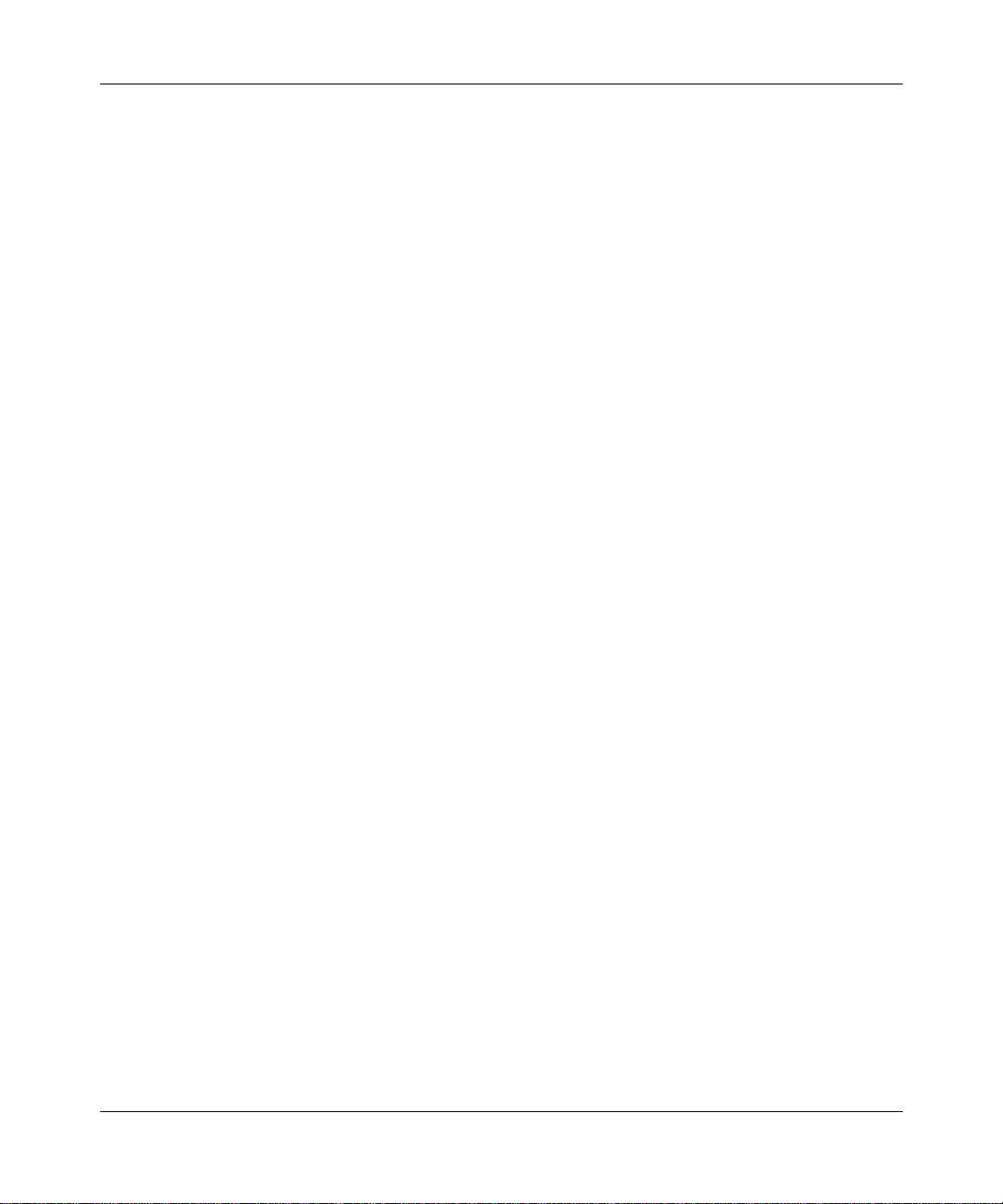
Quick-Starting Routers
separator ( > ) Shows menu paths.
Example: Protocols > I P ide nti fies the IP option on the
Protocols menu.
Acronyms
vertical line (
) Separates choices for command keywords and
|
arguments. Enter only one of the choices. Do not type
the vertical line when entering the command.
Example: If the command syntax is:
show ip {alerts | routes
show ip alerts
or
}
, you enter either:
show ip routes
This guide uses the following acronyms:
ARP Address Resolution Protocol
BootP Bootstrap Protocol
FDDI Fiber Distributed Data Interface
FTP File Transfer Protocol
HTTP Hypertext Transfer Protocol
IP Internet P rotocol
IPsec IP Security
, but not both.
xvi
ISO International Organization for Stan dardization
ITU-T International Telecommunication Union -
Telecommunication Standardization Sector (forme rly
CCITT)
LAN local area network
LQR Link Quality Report
MAC media access control
MIB management information base
MTU maximum transmission unit
NBMA nonbroadcast multi-access
308654-14.10 Rev 01
Page 17
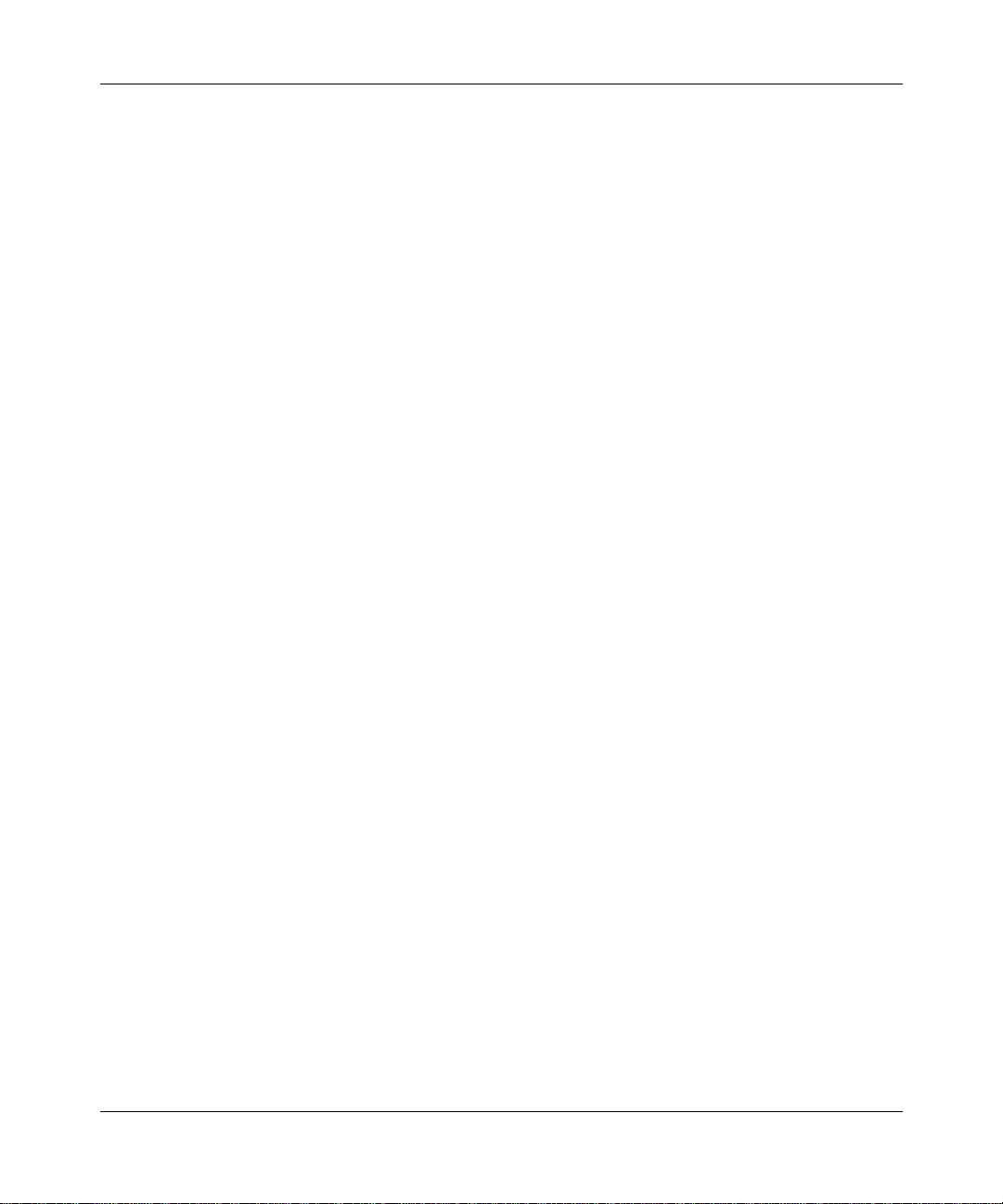
Preface
NIC network interface card
NTP Network Time Protocol
NVFS nonvolatile file system
OSPF Open Shortest Path First
PAP Password Authentication Protocol
PPP Point-to-Point Protocol
PVC permanent virtual circuit
QENET Quad Ethernet link module
RADIUS Remote Authentication Dial-In User Service
RIP Routing Information Protocol
RMON remote monitoring
SMDS Switched Multimegabit Data S ervice
SNMP Simple Network Management Protocol
SRM System Resource Module
SRM-L System Resource Module-Link
TCP/IP Transmission Control Protocol/Internet Protocol
TFTP Trivial File Transfer Protocol
VCI virtua l channel ide ntifier
VPI virtual path identifier
VPN virtual private network
WAN wide area network
308654-14.10 Rev 01
xvii
Page 18
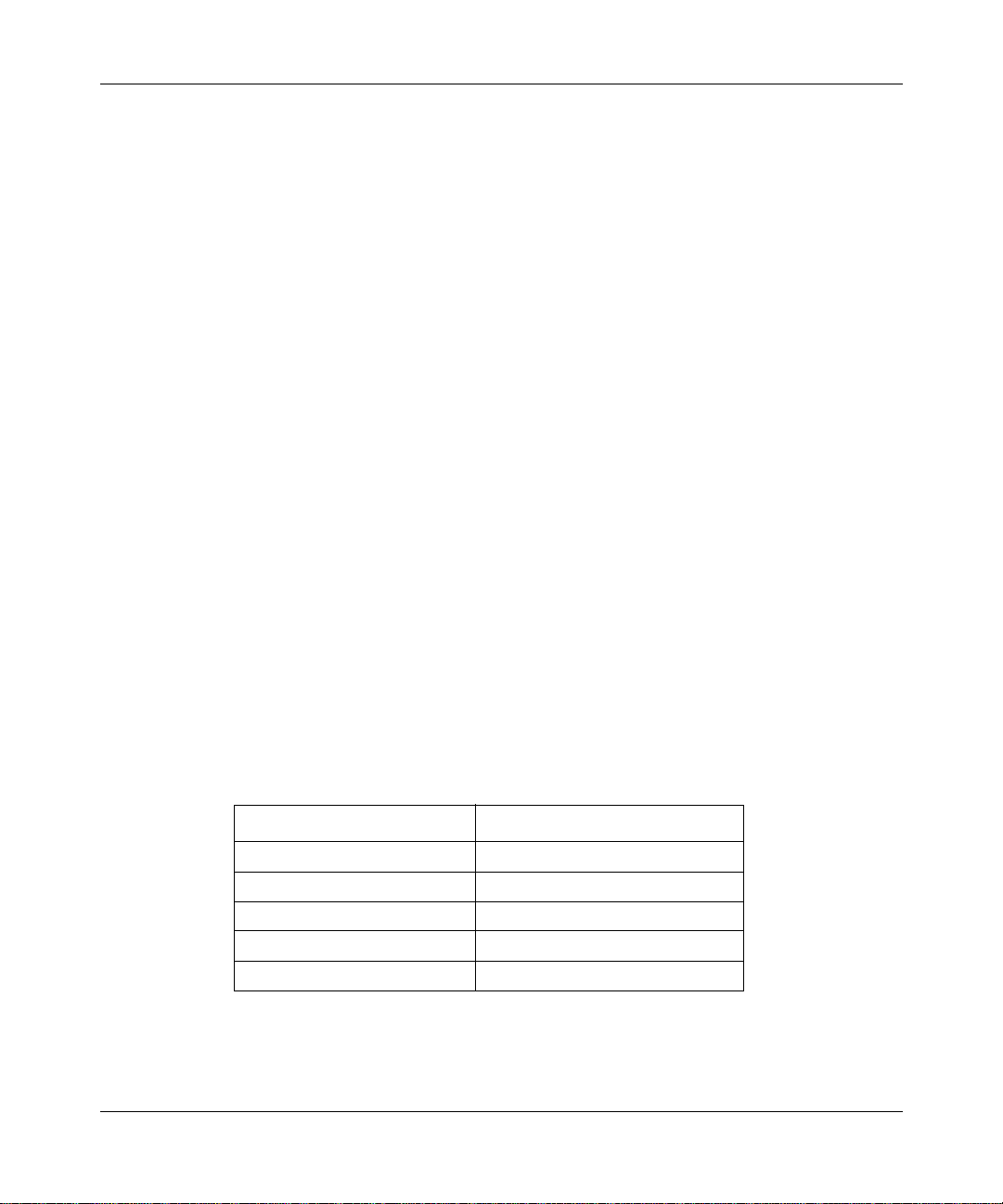
Quick-Starting Routers
Hard-Copy Technical Manuals
You can print selected technical manuals and release notes free, directly from the
Internet. Go to support.baynetworks.com/library/tpubs/. Find the product for
which you need documentation. Then locate the specific category and model or
version for your hardw are or soft ware product . Usi ng Adobe Ac robat Re ader, you
can open the manuals and releas e notes, search for the sections you ne ed, and print
them on most standard printers. You can download Acrobat Reader free from the
Adobe Systems Web site, www.adobe.com.
You can purchase selected documentation sets, CDs, and technical publications
through the collateral catalog. The catalog is located on the World Wide Web at
support.baynetworks.com/catalog.html and is divided into sections arranged
alphabetically:
• The “CD ROMs” section lists available CDs.
• The “Guides/Books” section lists books on technical topics.
• The “Technical Manuals” section lists available printed documentation sets.
How to Get Help
xviii
If you purchased a service contract for your Nortel Networks product from a
distributor or authorized reseller, contact the technical support staff for that
distributor or reseller for assistance.
If you purchased a Nort el Net wor ks s ervice pr ogram, c ontact one of the f ollowing
Nortel Networks Technical Solutions Centers:
Technical Solutions Center Telephone Number
Billerica, MA 800-2LANWAN (800-252-6926)
Santa Clara, CA 800-2LANWAN (800-252-6926)
Valbonne, France 33-4-92-96-69-68
Sydney, Australia 61-2-9927-8800
Tokyo, Japan 81-3-5402-7041
308654-14.10 Rev 01
Page 19
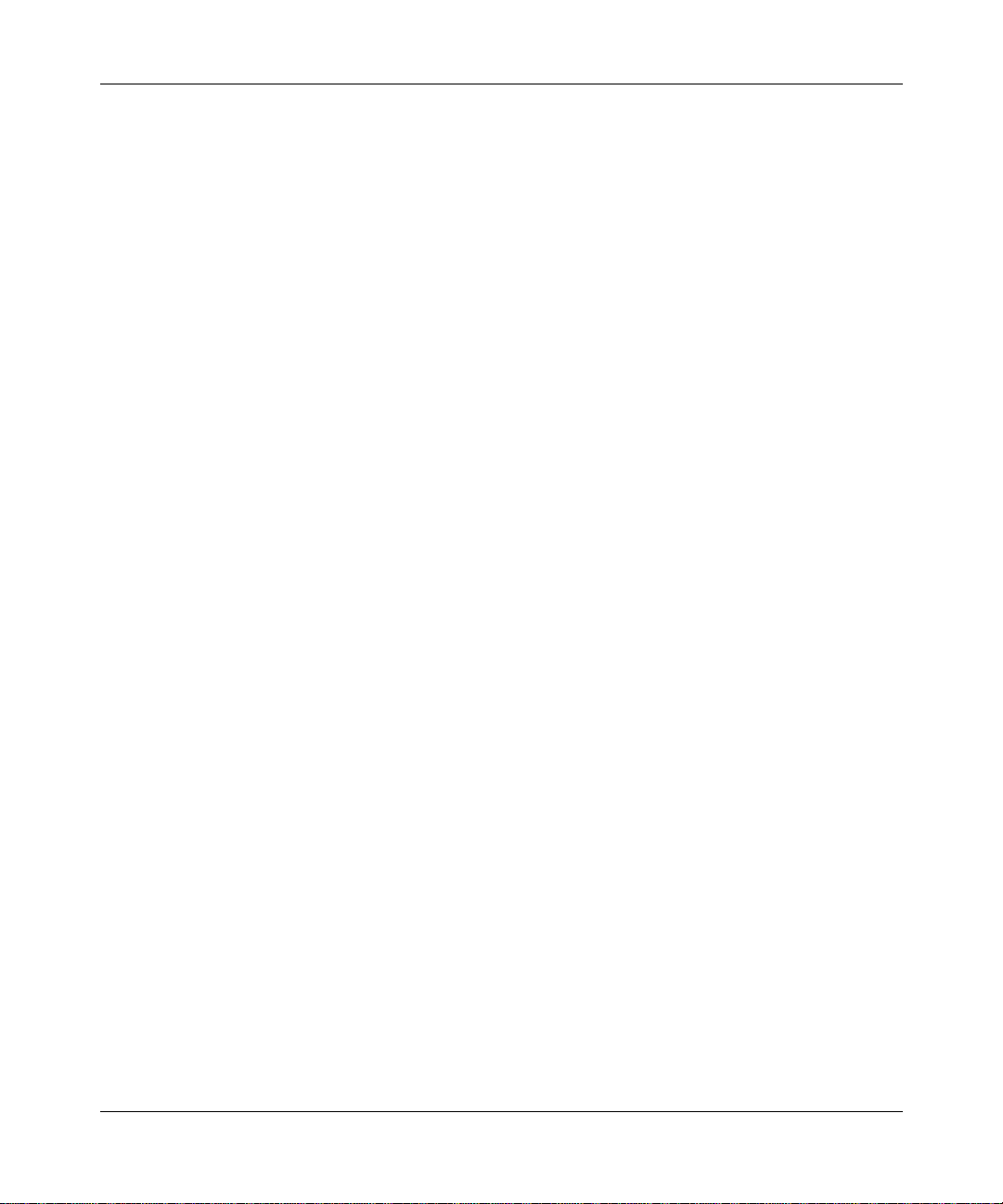
Chapter 1
Overview of Quick-Start
The Quick-Start procedure boots your router locally and configures its initial
interface to an IP network. To complete the Quick-Start procedure, follow these
steps:
Connect a PC or ASCII console to the router.
1.
Connect a PC or a terminal to the router’s console port to access the
Technician Interface (Chapter 2).
Connect the router to the IP network.
2.
3.
4.
5.
6.
308654-14.10 Rev 01
Connect a cable between the router and the IP network (Chapter 2).
Establish a Technician Interface session.
Use the Technician Interface to run the installati on script or to start the BC C
(Chapter 2).
Boot the router with the
procedure (Chapter 2).
Prepare your network inf or mati on using the appropriate worksheet
(Chapter 3).
Decide whether to quick-start the router with:
• The installation script (install.bat)
The installation script starts all supported routers. Run the installation
script as described in Chapter 4, “Using the Installation Script to
Quick-Star t a Router.”
file to prepare it for the Quick-Start
ti.cfg
1-1
Page 20
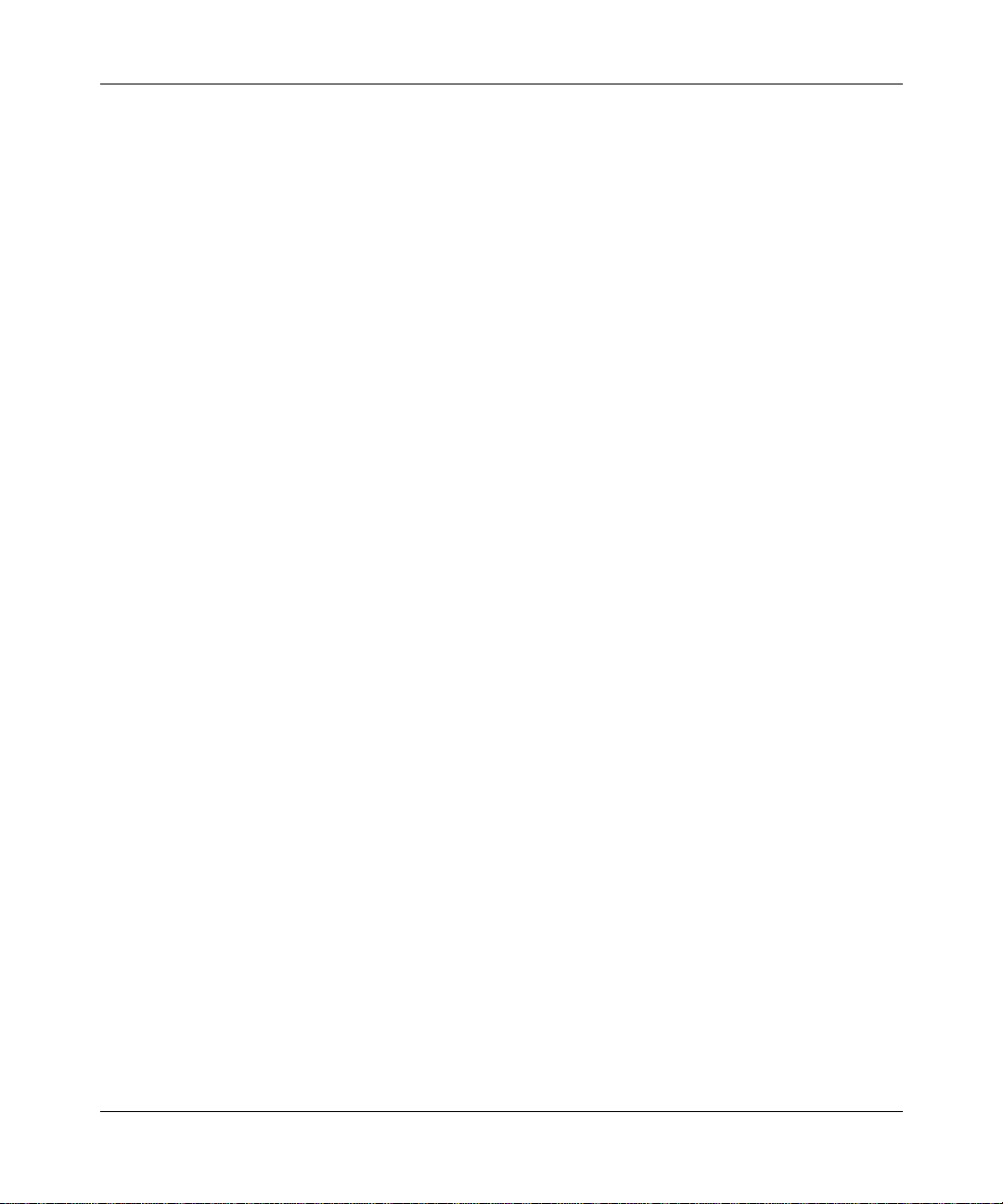
Quick-Starting Routers
• BCC commands
Complete your configuration.
7.
Revie w t he genera l pro ced ure ( Chapter6) that you need to follo w to c omplete
the router’s configuration using one or more of the f ollo wing Nortel Netw orks
tools:
• Bay Command Console
•Site Manager
•
• Technician Interface
Secure your router.
8.
Review the security mechanisms you can implement for your router
(Chapter 7).
Install Site Manager.
9.
You can also quick-start the rout er us ing BCC commands for an in it ia l IP
connection. This guide describes how to use the BCC to quick-start the
router over an Ethernet port (Chapter 5).
NETarchitect
™
1-2
If you choose Site Manager as your configuration tool, this guide provides
installation instructio ns. Follow the instructions in the appropriate ch apter to
install Site Manager soft ware on one of the following platforms:
• PC running Windows
• Workstation running Windows NT
®
95 or Windows 98 (Chapter 8)
®
(Chapter 9)
• SPARCstation (Chapter 10)
• IBM workstation (Chapter 11)
•HP
9000 workstation (Chapter 12)
308654-14.10 Rev 01
Page 21
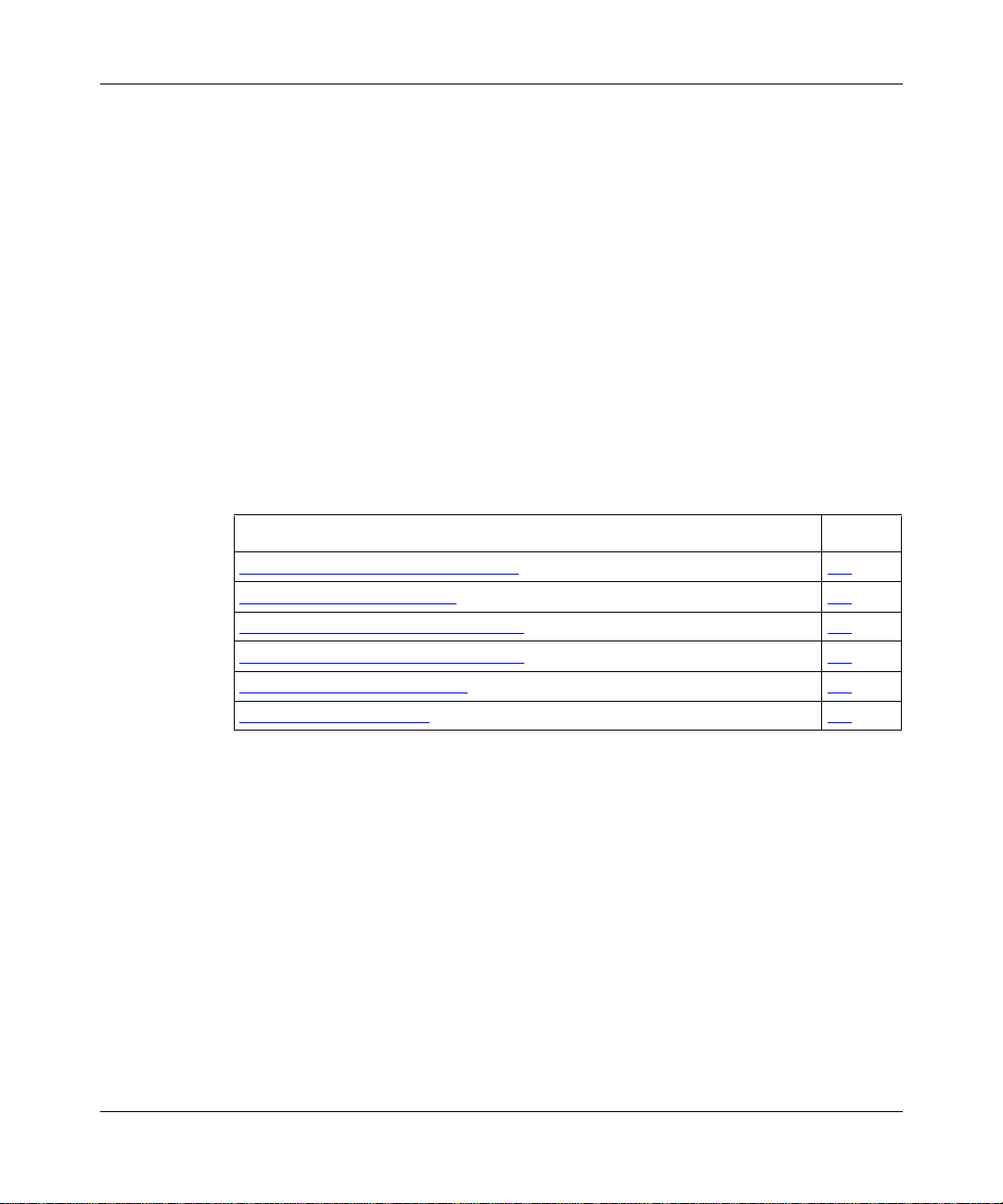
Chapter 2
Preparing the Router for Quick-Start
To prepare you r router for the Quick-Start installation, you make the rout er’s
physical connections, access the router’s command-line interface, and boot with
the proper installation file.
This chapter contains the following topics:
Topic Page
Connecting a PC or Terminal Console 2-2
Connecting to the IP Network 2-4
Logging On to the Technician Interface 2-5
Using Technician Interface Commands 2-5
Reviewing the Installation Files 2-7
Booting with the ti.cfg File 2-9
308654-14.10 Rev 01
2-1
Page 22
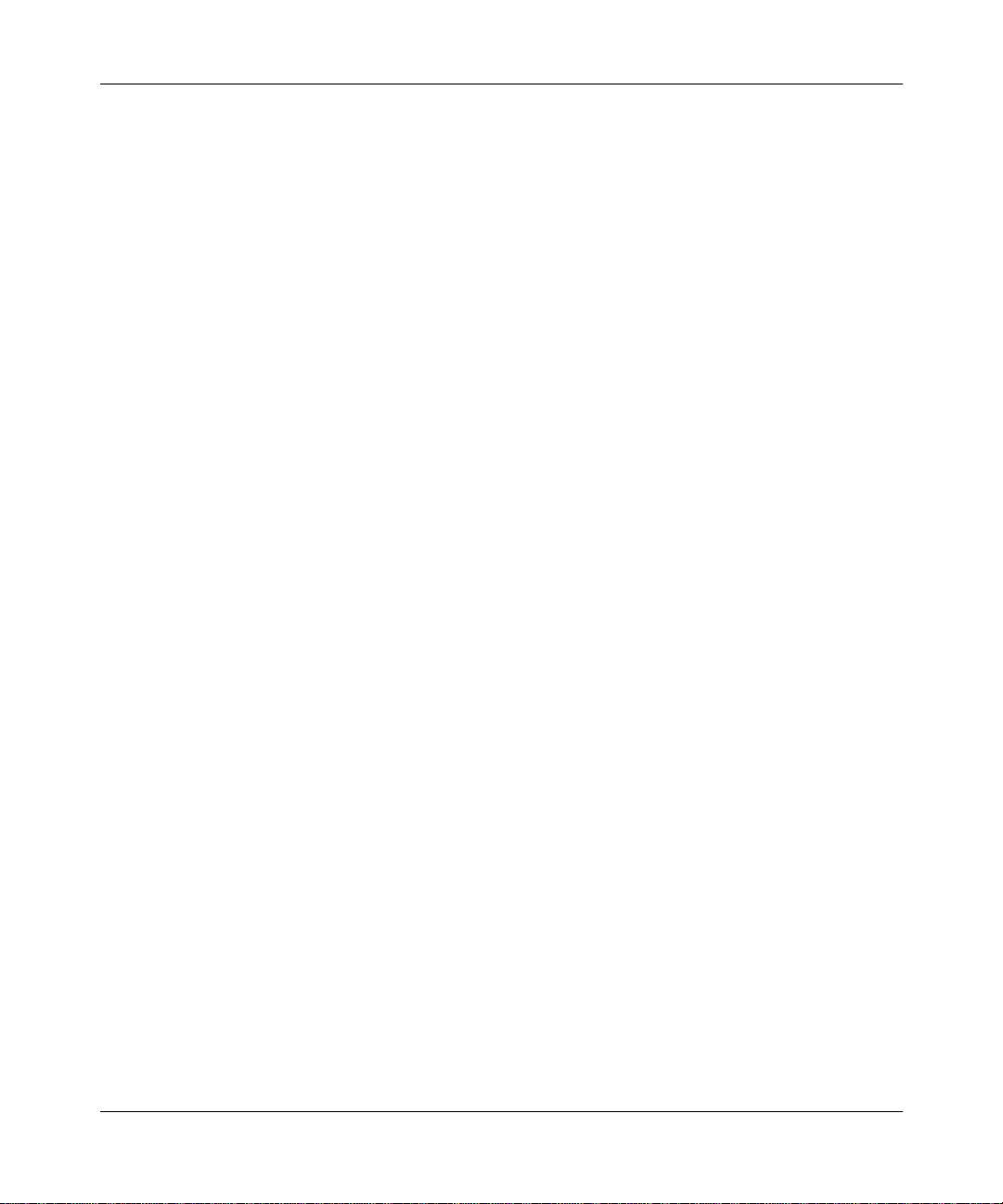
Quick-Starting Routers
Connecting a PC or Terminal Console
You make a local terminal conn ect ion to your router, using a terminal program on
a PC or a terminal console, to access the router’s Technician Interface. At the
Technician Interface prompt, you enter the commands for the Quick-Start
procedure.
Connecting a PC
To connect a PC to the router:
Set the communications parameters in your terminal-emulation
1.
program.
For example, to set the HyperTerminal program that comes with Microsoft
Windows
a.
b.
c.
95 and Windows 98:
From the Start Menu, choose Programs > Accessories >
HyperTerminal.
Double-click on Hypertrm.exe.
In the Connection Description window, enter a name for the
connection and choose an icon for the terminal program to display.
®
2-2
Click on OK.
d.
In the Phone Number window, scroll through the Connect using
e.
menu and choose the COM port with the cable connection to the
router.
This procedure sets up the terminal program to make a direct connection,
instead of a phone connection.
Click on OK.
f.
In the COM Properties window, configure the port settings for your
g.
COM port as follows:
• Bits per second = 9600
• Data bits = 8
• Parity = none
• Stop bits = 1
• Flow control = Xon/Xoff
308654-14.10 Rev 01
Page 23
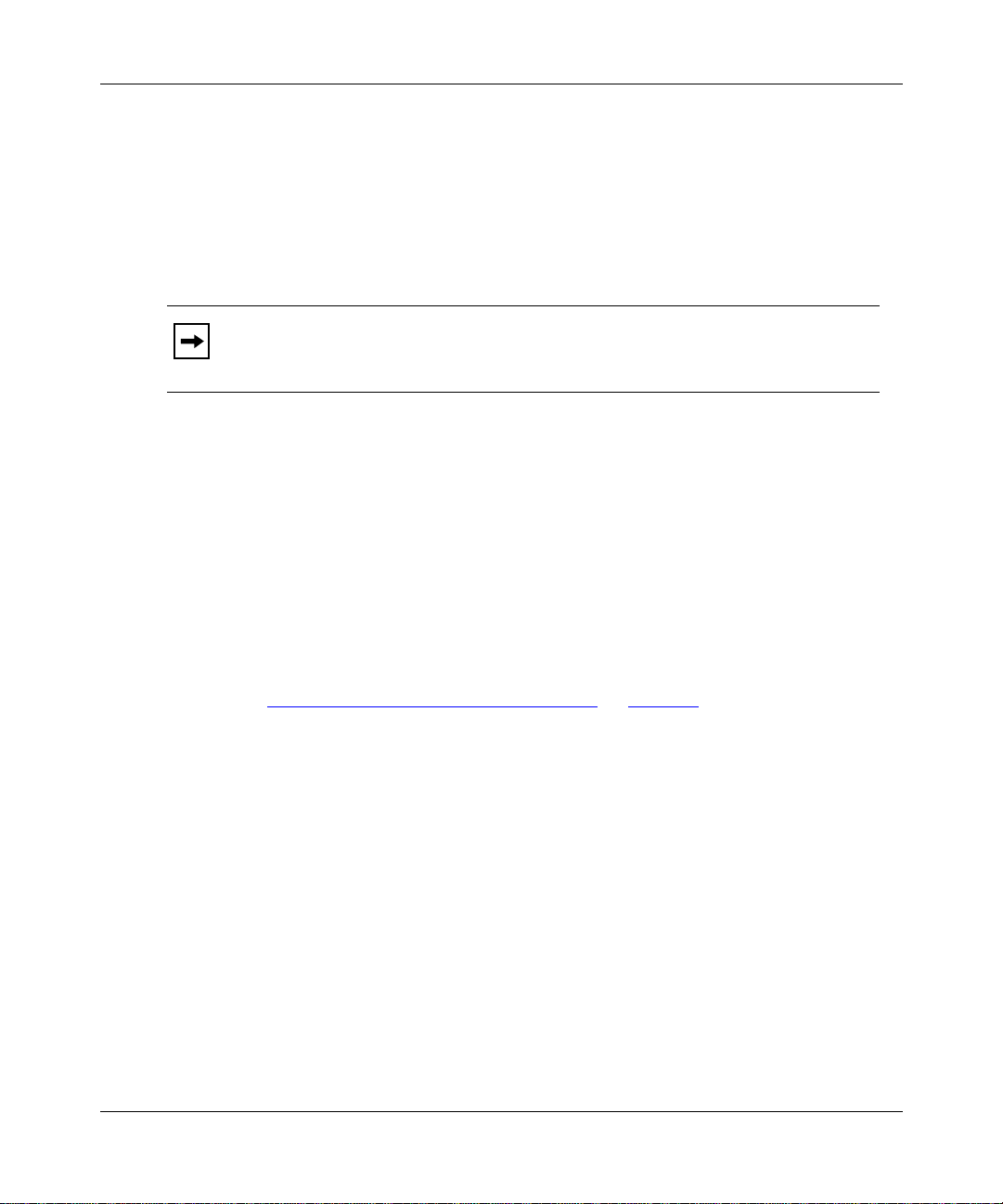
Preparing the Router for Quick-Start
Click on OK.
h.
Choose File
i.
Choose the Terminal keys option for the Function, arrow, and ctrl
j.
Properties > Settings.
>
keys option.
This selection enables Windows 95 or 98 to use terminal keyboard
combinations when running the installation script.
If you set this function to Windows keys, you will not be able to use
Note:
keyboard combinations such as [Control]-C when running the installation
script.
Click on OK.
k.
Choose File
l.
Connect the cable from the console port of the router to the COM port
2.
Save to save your settings.
>
that you selected in the terminal emulation program.
See the installation guide that came with your router for the specific cable
requirements for your router.
Turn on the router to complete the internal diagnostics and startup.
3.
When the router boots, the screen displays the Te chnician Interface
Login
prompt. You are now ready to enter Technician Interface commands (see
“
Logging On to the Technician Interface on page 2-5).
Connecting a Terminal Console
To connect a terminal console (terminal) to the router:
Set the operating parameters of the terminal console as follows:
1.
• Baud rate = 9600
• Stop bits = 1
• Parity = none
• Data bits = 8
Connect the cable from the terminal console to the console port of the
2.
router.
308654-14.10 Rev 01
2-3
Page 24
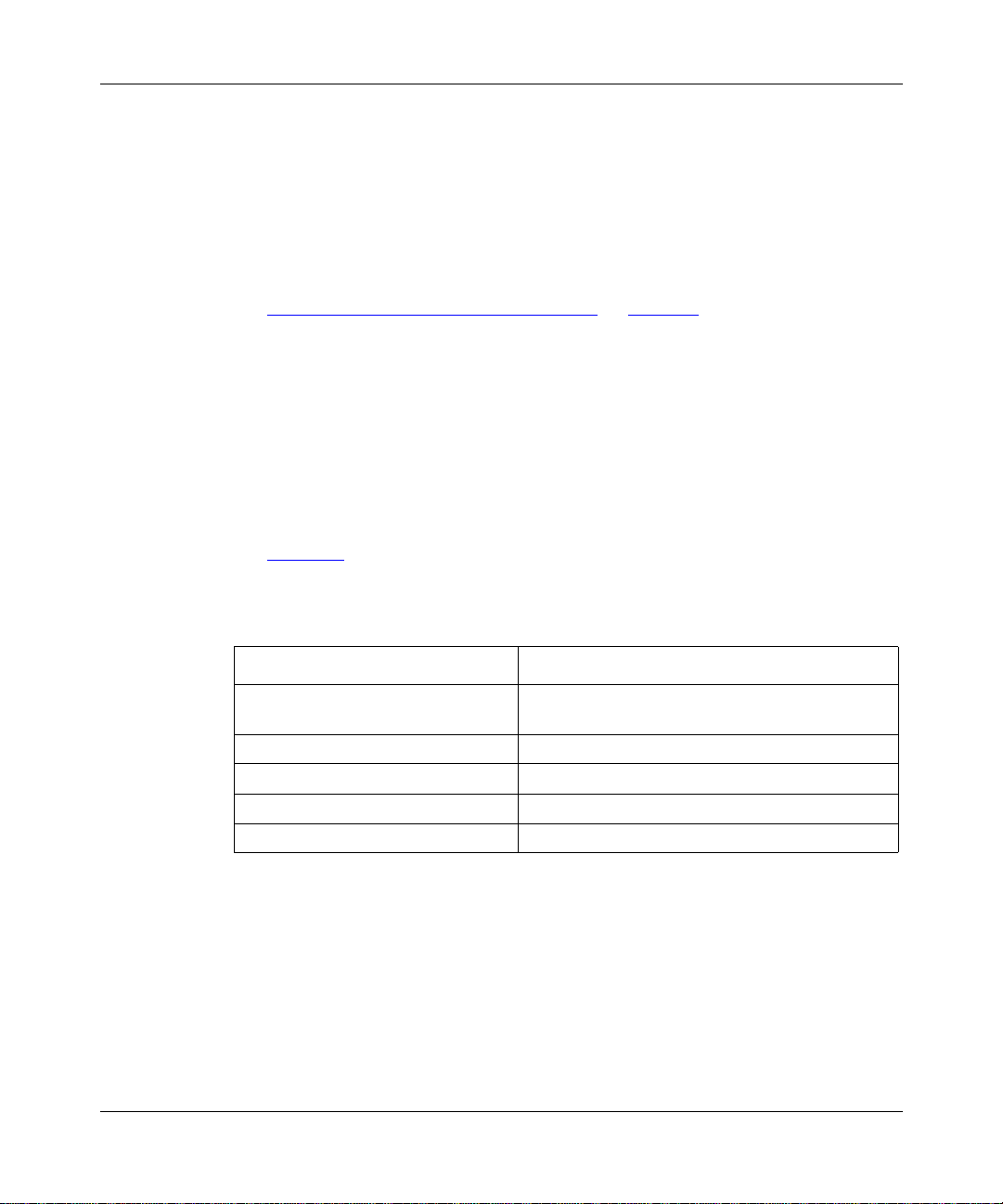
Quick-Starting Routers
See the installation guide that came with your router for the specific cable
requirements for your router. For example, for the Backbone Concentrator
Node (BCN
console port of the System Resource Module-Link (SRM-L) in slot 7.
Turn on the router to complete the internal diagnostics and startup.
3.
®
), you insert the male end of the cable (Order No. 7525) into the
When the router boots, the screen displays the Te chnician Interface
prompt. You are now ready to enter Technician Interface commands (see
“
Logging On to the Technician Interface on page 2-5).
Connecting to the IP Network
When you obtained your router, you also received a cable to connect the router to
your IP network.
To connect the cable from the router to the IP network:
Connect the cable to a router connector.
1.
Table 2-1
router to the IP network.
Table 2-1. Initial Router Connectors to the IP Network
Nortel Networks Router Default Connector
ASN Any connector on any net module, excluding the
BayStack AN, ANH, and ARN See the installation guide.
BCN First connector on the first link module (slot 1).
BLN First connector on the first link module (slot 2).
System 5000™ net modules See the ins tallation guide.
lists the standard connectors (also called ports) for connecting the
Stack Packet Exchange (SPEX
™
) module.
Login
2-4
You can configure any connector on a router for the initial IP connection by
specifying the slot and connector when you quick-start the router with the
installation script (Chapter 4) or the BCC (Chapter 5).
For information about the location of the connector on your router, see the
installation guide that came with your router.
308654-14.10 Rev 01
Page 25
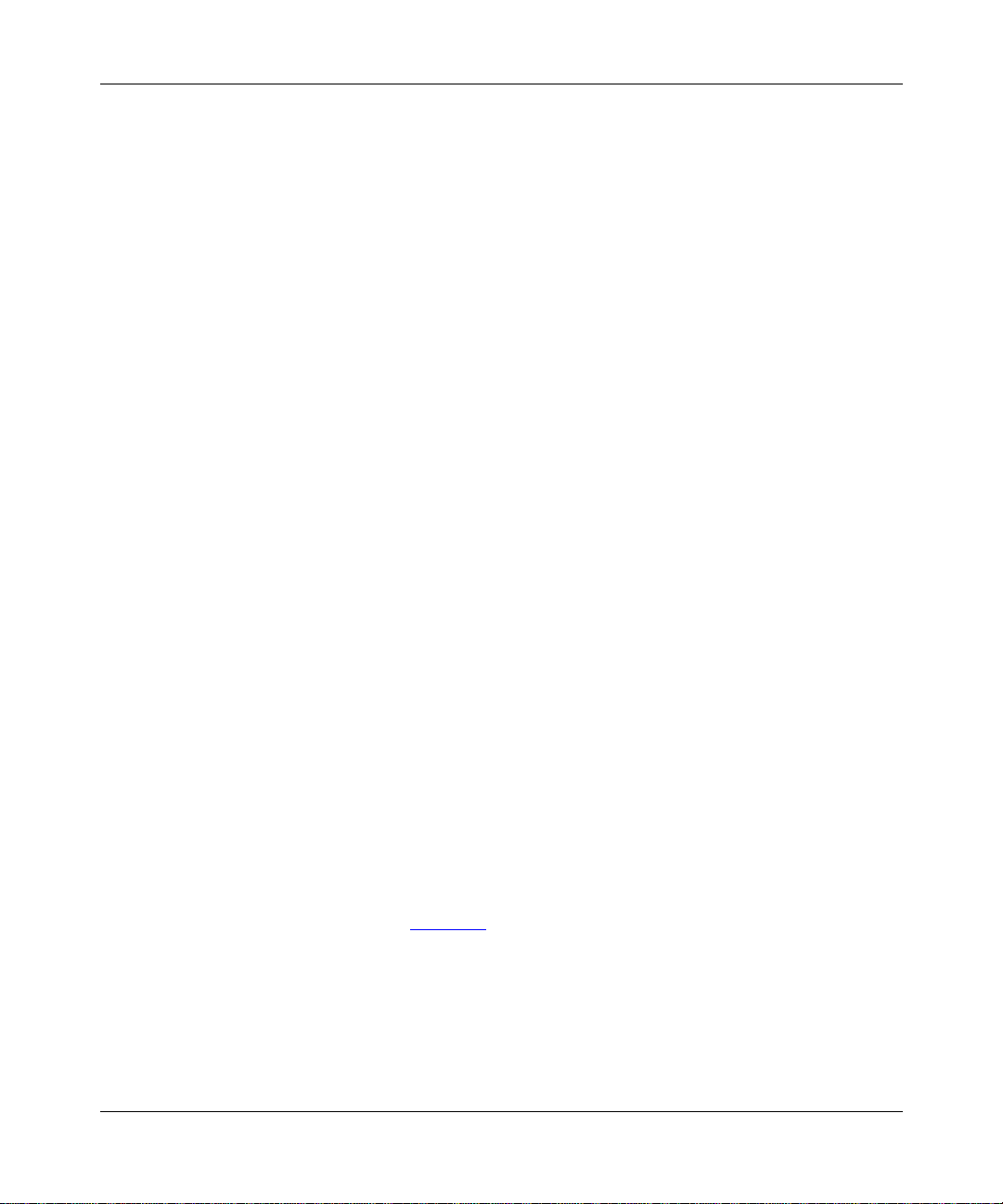
Connect the cable to the network connector.
2.
The network connection depends on your LAN or WAN configuration. For
general information about cables, see the Cable Guide .
Logging On to the Technician Interface
When you connect to a Nortel Networks router and establish a terminal session,
the Technician Interface
command-line interface provided with every Nortel Networks router.
Login prompt appears. The Technician Interface is a
Preparing the Router for Quick-Start
You use the Technician Interface
to:
• View the router’s file system.
• Run the Quick-Start installation script.
• Access the BCC.
• Enter commands to manage your router and its MIB variables.
To log on to the Technician Interface, enter:
Manager
The Technician Interface prompt consists of the slot and the console where it is
physically connected followed by the
dollar sign (
Technician Interface is running on slot 2, console 1, the prompt is:
[2:1]$
To log off the Technician Interface, enter:
logout
Using Technician Interface Commands
To complete the Quick-Start procedure, you must enter several Technician
Interface commands. Table 2-2
commands that you will need. You ca n al so us e t he Hel p s ystem to view a vailable
commands.
provides a list of the basic Technician Interface
For example, if the
$).
Technician Interface commands, passwords, and file names are case sensitive.
You must press the Return key to execute a Technician Interface command.
308654-14.10 Rev 01
2-5
Page 26
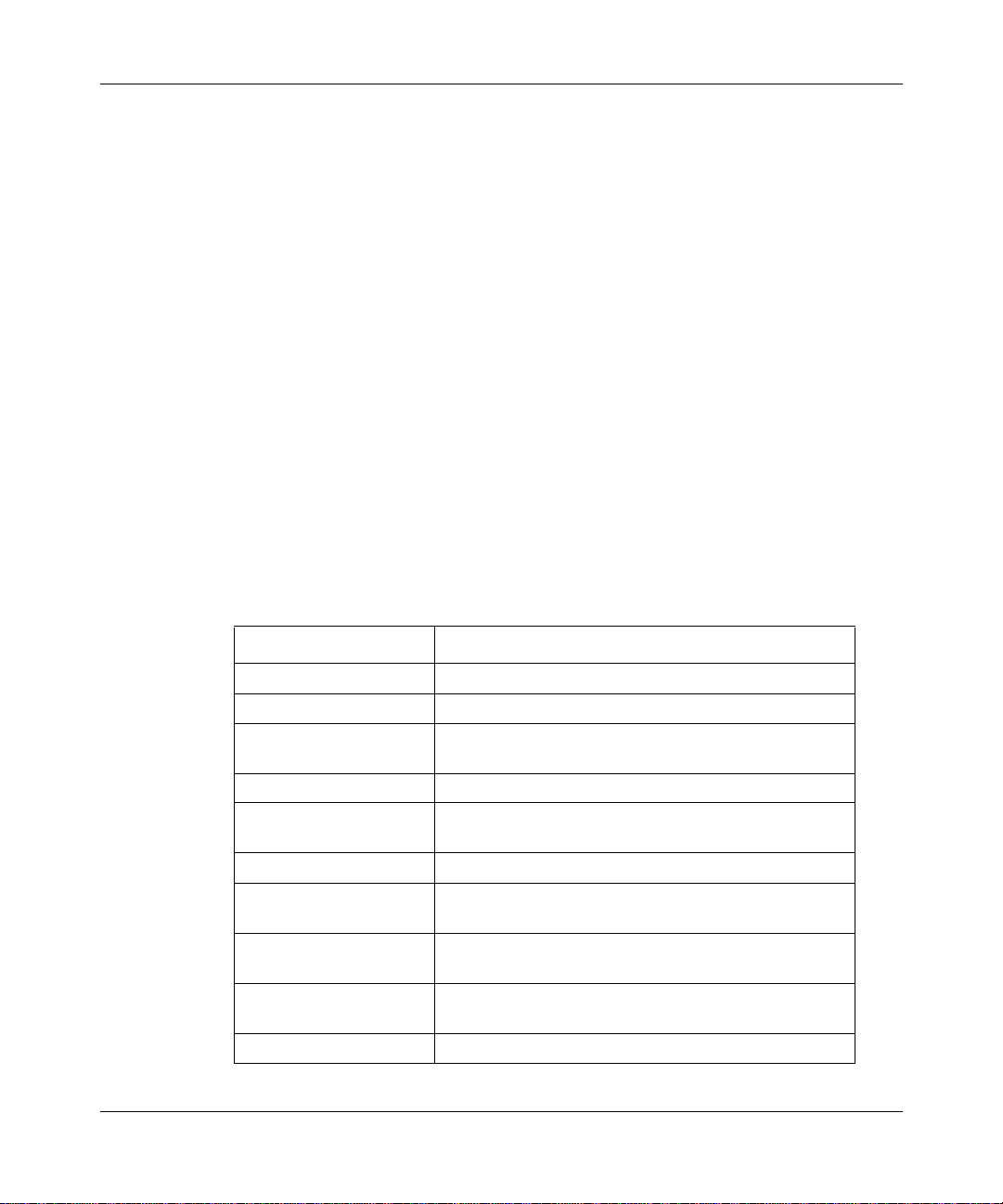
Quick-Starting Routers
To display all Technician Interface commands in a brief table, enter:
help help
To display all Technician Interface commands and their associated syntax
requiremen ts, enter:
help
Use this command when you know the command’s function, but do not know the
command name or its syntax. Enter the
scrolling.
more on command to control Help scre en
To display online Help for a specific Technician Interface command, use the
command, as follows:
help
<command>
When you enter help, followed by a space and the name of a command, the
console displays a detailed description of the command, along with its syntax
requirements. For example, when you enter
detailed description of the
Table 2-2. Basic Technician Interface Commands
Command Function
cd
compact
copy
delete
dinfo
dir
format
more on
more off
partition
date command.
Changes the active volume
Reallocates file space o n a memory card
Copies a file fro m one v ol ume to anot her or to the same
volume
Deletes a file from a volume
Displays the vol ume number, status, and space f or each
volume
Displays all files on a volume
Erases any existing files on a volume and formats the
volume
Enables the more mode; pauses the display and
prompts you to continue when a screen fills
Disables the more mode; the screen scrolls
automatically withou t prompting you
Partitions file system media into two volumes
help date, the console displays a
(continued)
help
2-6
308654-14.10 Rev 01
Page 27
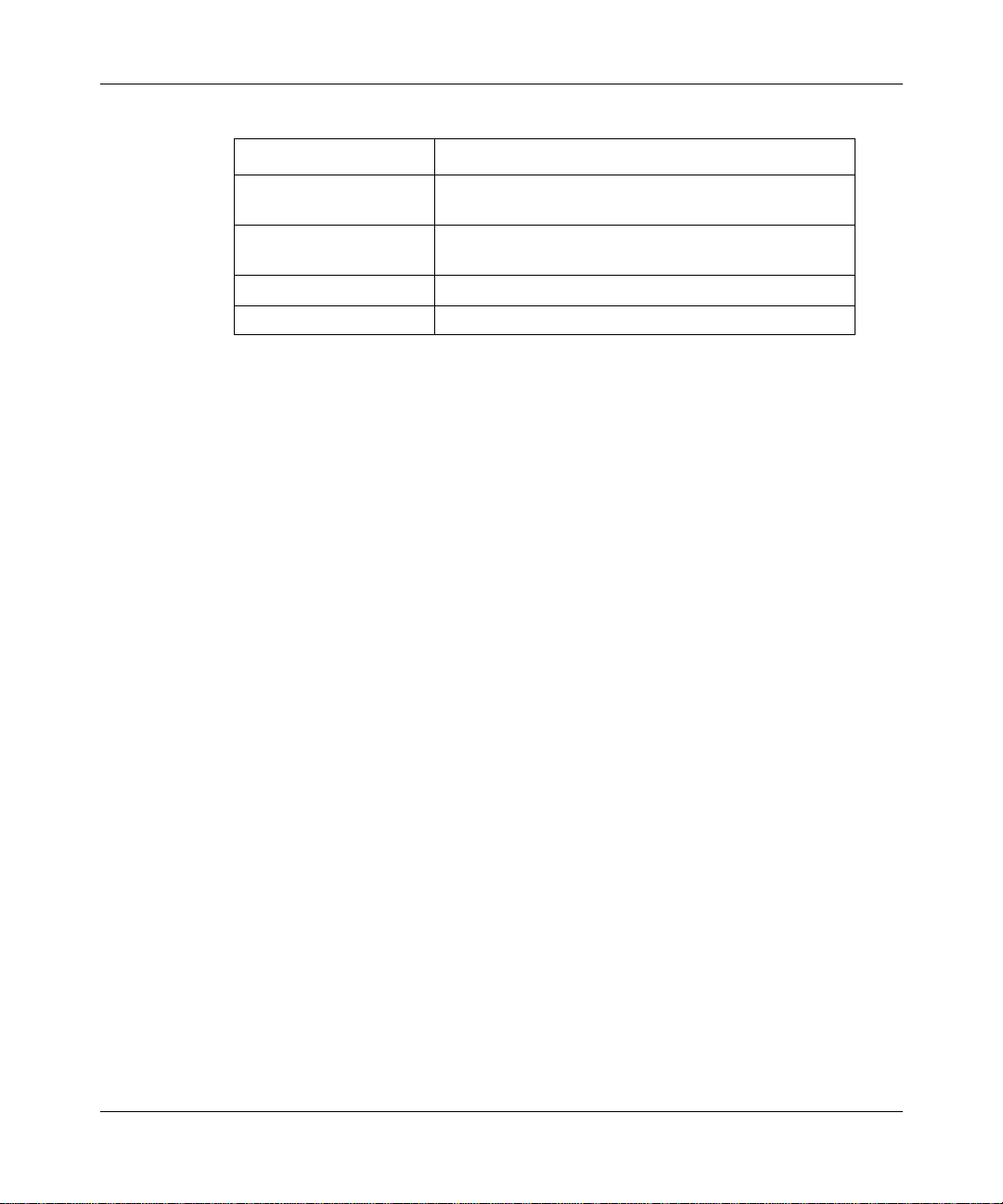
Preparing the Router for Quick-Start
Table 2-2. Basic Technician Interface Commands
Command Function
ping -ip
save
tftp
type
<IP_address>
Pings an IP address (for example, 192.
an IP network
Saves the current software configuration, aliases, or
events to a file
Transfers a file to or from the router
Displays the contents of a file
Reviewing the Installati on Files
Your router stores its files on memory cards. The nonvolatile file system (NVFS)
running in the router reads and writes to the memory cards for file storage. After
establishing a Technician Interface session, you are ready to display the
Quick-Start installation files and verify that they are available.
To display and verify the instal lation files:
Find the memory card location.
1.
Identify the volume where the router’s memory card (volume) resides by
entering:
(continued)
xxx.xxx.xxx
) on
2.
308654-14.10 Rev 01
dinfo
The Technician Interface displays a table showing the memory card’s volume
number and memory statistics. The v olume number is equi v alent to the slot on
the router. BCN and Backbone Link Node (BLN
®
) routers can contain
multiple memory cards--one memory card per slot.
Display the names of the files in the volume by entering:
<slot_number>
dir
slot_number
:
is the slot location of the me mory card. Include th e colon (:) aft er
the slot number.
For example, enter:
TBLN>
dir 2:
2-7
Page 28
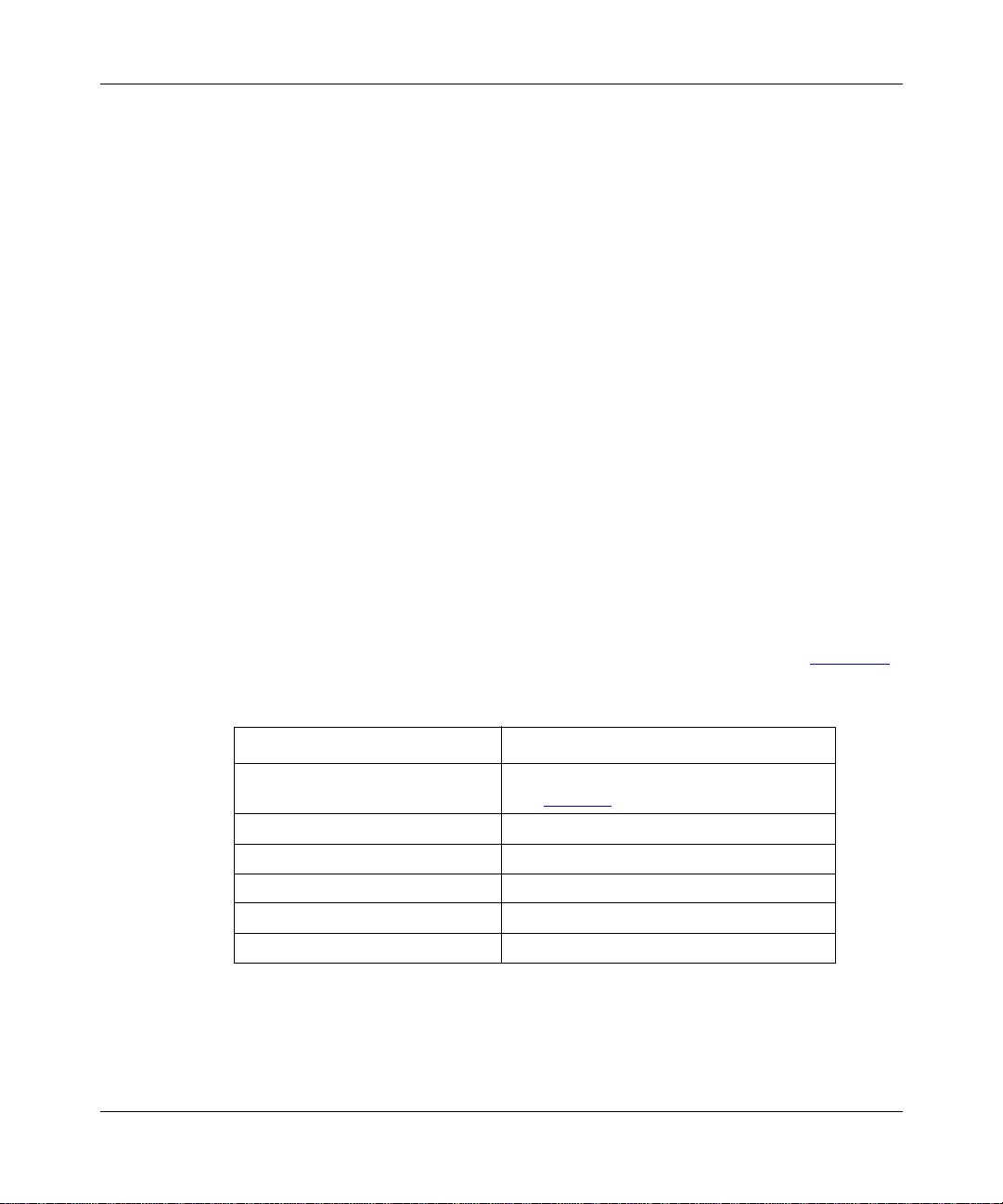
Quick-Starting Routers
File Name Size Date Day Time
---------------------------------------------------------
bn.exe 3513155 01/10/99 Mon. 10:03:45
config 132 01/10/99 Mon. 10:03:45
ti.cfg 132 01/10/99 Mon. 10:03:45
install.bat 204323 01/10/99 Mon. 10:03:45
debug.al 12319 01/10/99 Mon. 10:03:45
bcc.help 165960 01/10/99 Mon. 10:03:45
8388608 bytes - Total size
4492587 bytes - Available free space
945812 bytes - Contiguous free space
Note the available free space on the router volume.
3.
You should always make sure that you have enough space on the volume to
hold any new files you create or copy.
In the following steps, you verify that the correct router software,
configuration, and installation files are available. These steps may not be
necessary for new routers with the files already installed, although they will
help you become familiar with your router’s files.
Volume in drive 2: is
Directory of 2:
2-8
Verify that the dir ec tor y l is ts the Quick-Start insta ll ati on files (Table 2-3).
4.
Table 2-3. Quick-Start Installation Files
File Name*
Bootable router software image
bn.exe
config
debug.al
install.bat
ti.cfg
bcc_bn.hlp
* All router files must belong to the same software version. Other files may be in
the directory. Router file names may vary slightly; for example, System 5000
routers use the
ti_5000.cfg
file.
File Type
(see Table 2-4
Default configuration file
Alias file
Quick-Start installation script file
Initial configuration file
BCC Help file
for other router images)
308654-14.10 Rev 01
Page 29
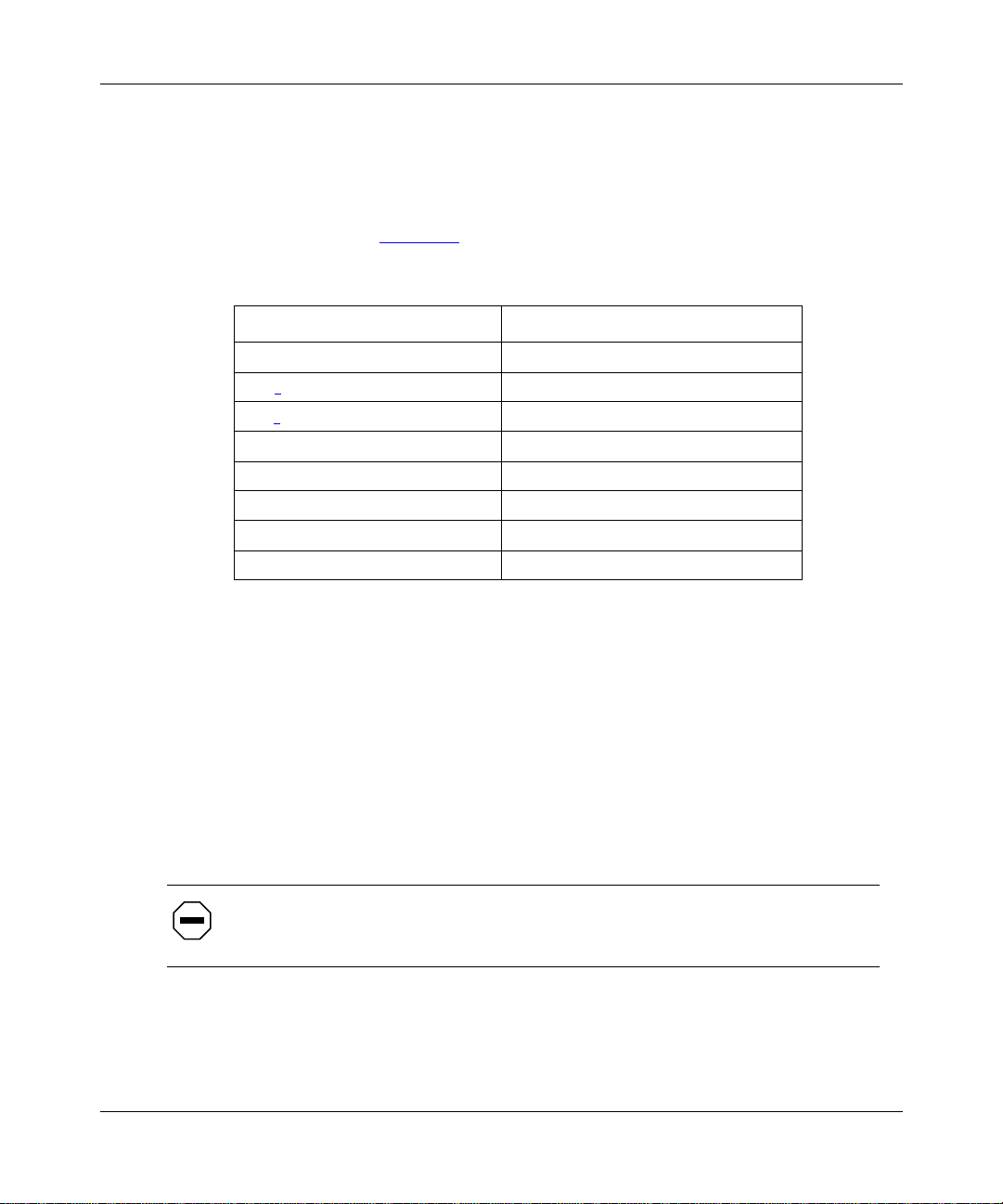
Preparing the Router for Quick-Start
Verify that all router files belong to the same software version.
5.
For exa mple, you s hould not use a Version 13.2 0 ins tall. bat script with BayRS
Version 14.00 files.
Verify that the directory holds the correct software image for
6.
your router (Table 2-4
Table 2-4. Router Software Images
Router Software Image
).
AN and ANH*
ARN*
ASN*
BCN
BLN
Passport 2430 pp2430.exe
Passport 5430 pp5430.exe
System 5000 net modules
* See the Quick-Start restrictions for these routers on page xiv.
Booting with the ti.cfg File
To prepare new routers for initial configuration, you first boot the router with the
ti.cfg file. The ti.cfg file is an initia l conf igur ation f ile con taining onl y the mini mal
information needed to boot the router. You then run the installation script or use
BCC commands to add configuration information about your first IP interface.
When you complete the Quick-Start procedure, save your new configuration
information to a file called startup.cfg.
an.exe
arn.exe
asn.exe
bn.exe
bn.exe
s5000.exe
Caution:
file.
308654-14.10 Rev 01
Do not edit the ti.cfg file or overwrite it with another configuration
2-9
Page 30
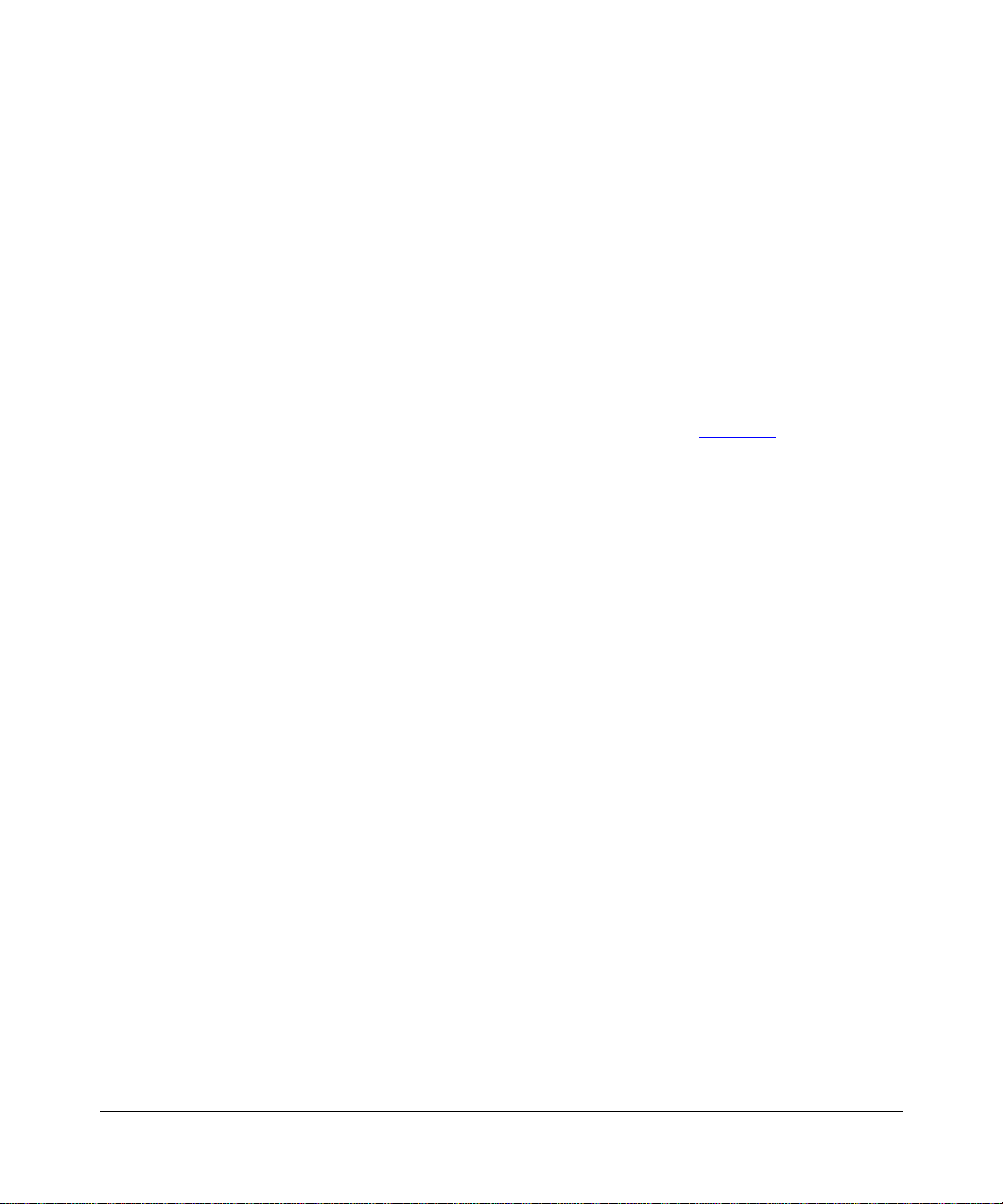
Quick-Starting Routers
If the installation fails, you must reboot the router with ti.cfg befo re retrying th e
Quick-Start procedure. You also should boot with the ti.cfg file if:
• The router is currently booted from a configuration file other than ti.cfg and
you want to reconfigure the router from scratch.
• You change the initial IP connector (port) that you use to communicate with
the configuration workstation.
To boot the router using the ti.cfg file:
Enter the following command:
1.
boot
<slot_number>:<image_file> <slot_number>
:ti.cfg
slot_number
image_file
identifies the slot where the files reside on the router and
is the software image for your router (see Table 2-4).
For example, enter:
boot 2:bn.exe 2:ti.cfg
The router boots and executes its startup procedure.
Establish a new Technician Interface session by entering:
2.
Manager
In Chapter 3, “Preparing Your Network Information,” you will collect and record
the network i nformation needed to complete the Q uick-Star t procedur e.
2-10
308654-14.10 Rev 01
Page 31

Chapter 3
Preparing Your Network Information
This chapter pro vid es w orks hee ts to help yo u col lect the i nformat io n that you will
need to quick-start the router using either the installation script or BCC
commands. This chapter provides the foll owing information:
Topic Page
Using the Quick-Start Worksheet 3-2
Using the Quick-Start ATM Worksheet 3-7
Using the Quick-Start Worksheet for WAN Protocols 3-12
Whether you use the installation script or BCC commands, you quick-start the
router as follows:
1.
2.
3.
4.
5.
308654-14.10 Rev 01
Select an interface and supply information about its connector and circuit.
Configure IP on the interface.
Enable these global communication services (optional):
• SNMP (required if you want to use Site Manager for additional
configuration)
• TFTP
• FTP
•Telnet
• HTTP Server (required if you want to use the Web (HTTP) Server)
Save the configuration file as startup.cfg.
Test the initial configuration by pinging the workstation that you will use to
continue the configuration.
3-1
Page 32

Quick-Starting Routers
Many BCC commands and installation script prompts provide default values.
Accept the defa ult v alue s unless you ha v e a rea son to mak e a c hange. You can skip
optional steps and steps that do not apply to your network.
Using the Quick-Start Worksheet
The Quick-Start Worksheet (Table 3-1) provides a summary of the information
that you need to complete the Quick-Start procedure. The information can be
applied to either the installation script or BCC commands.
Most customers configure the ir initial IP in terface on Ethe rnet. The Quick-Start
Worksheet assumes an Ethernet interface in the connector and circuit fields. For
interfaces other than Ethernet, substitute the appropriate connector and circuit
information and complete the rest of the worksheet beginning with the IP
Configuration sec ti on.
For other interfaces, see the appropriate configuration guide for more information
about connector and circuit requirements:
• Configuring Ethernet, FDDI, and Token Ring Services
• Configuring WAN Line Services
3-2
If you plan to use the Quick-Start procedure to configure an ATM interface, go to
“Using the Quick-Start ATM Worksheet
” on page 3-7. If you plan to use the
Quick-Start procedure to configure an interface (such as serial) that supports a
WAN protocol, see “Using the Quick-Sta rt Worksheet for WAN Protocols
page 3-12
Figure 3-1
.
shows a sample Ethernet network used in the examples in the
” on
Quick-Start Worksheet. See Appendix A, “Sample Installation Script,” for an
example of the script executio n.
308654-14.10 Rev 01
Page 33

Preparing Your Network Information
Connect a PC or
terminal console locally
to the router to access
the T echnician Interface
and run the installation
install.bat,
script,
or the BCC.
Nortel Networks router
Connect to the console port
in slot 1 of a BLN or ASN
or in slot 7 of a BCN.
Corporate IP network
The workstation on the network
where you will manage the router remotely,
using Site Manager, the BCC,
or another configuration tool
Connect the router to the IP
network with a QENET
link module in slot 2 using
XCVR1 (Ethernet connector 1)
IP address = 192.168.125.34
Subnet mask = 255.255.255.0
IP address = 192.32.20.12
Figure 3-1. Network Example for the Quick-Start Worksheet
308654-14.10 Rev 01
QS0005C
3-3
Page 34

Quick-Starting Routers
Table 3-1. Quick-Start Worksheet
Network Information Example Your Information
Physical Connector Information
Number of the slot holding the link module for the first
network interface
For the ASN, also provide the module number (for
Note:
example, module 1).
Number of the connector (port) on the link module Ethernet connector 1
FRE-4-PPC Information
Line speed 10BASE-TX Full Duplex
Enable mini-RMON?
If you have a FRE-4-PPC processor module on a BN
router, you can enable mini-RMON. The default is No.
Circuit Infor mation
Circuit name (default is provided )
Substitu te circuit i nformation for in terfaces other
Note:
than Ethernet.
IP Configuration
IP address of this initial interface
(Advanced user s onl y:
interfaces; however, there is no BCC support for them.)
Subnet mask of this initial interface 255.255.255.0
If this interface resides on the same local area network
(LAN) as the workstation that you will use to connect to
the router, you have completed the initial IP
configuration. Proceed to add global services.
If the workstation resides on a different network, add an
IP routing protocol ne xt .
install.bat
supports unnumbered
Slot 2
(QE100BT link module)
(XCVR1)
Yes
E21
192.168.125.34
No
(continued)
3-4
308654-14.10 Rev 01
Page 35

Preparing Your Network Information
Table 3-1. Quick-Start Worksheet
Network Information Example Your Information
IP Routing Protocol Information
Choose an IP routing protocol if the configuration
workstation is located on another network:
•RIP
• OSPF
• Static route
See the following sections for details on the IP routing
protocol that you choose to configure.
RIP Configuration
Should RIP listen to the default route to the network or
subnet where the workstation is located?
Select the RIP version:
•RIP1
•RIP2
• RIP2_AGGR (RIP 2 with the automatic aggregation
of subnets provided by RIP Version 1)
OSPF Configuration
OSPF router ID (if different from this interface; typically,
the OSPF router ID is set to the value of the first IP
interface configured on the router)
OSPF area address 0.0.0.0
Enable Simple Password Authentication? No
MTU size for OSPF packets (Default, Ethernet Size,
User-defined MTU)
OSPF interface type
(Broadcast, NBMA, Point to Point, Point to MultiPoint)
If there is an existing OSPF configuration on the
Note:
network, you must set matching values for the interface
type, Hello interval, and dead interval.
Hello interval (in seconds) 10 (default)
Router dead interval (in seconds) 40 (default)
Router priority 1 (default)
Poll interval 120 (default)
(continued)
RIP
Yes
RIP1
0.0.0.1
Default
Broadcast (default)
(continued)
308654-14.10 Rev 01
3-5
Page 36

Quick-Starting Routers
Table 3-1. Quick-Start Worksheet
Network Information Example Your Information
If you are configuring OSPF neighbors, add the IP
address for each neighbor.
Neighbors are defined only if the OSPF interface
Note:
type is NBMA. Sample format: 192.32.156.8
Static Route Configuration
Destination network 192.32.90.0
Destination network mask 255.255.255.0
Next-hop ad dress that i s in the sam e subnet a s the initi al
IP interface
Global Services Information
These steps set communication services globally for all interfaces on the router. You can increase router
security by restricting SNMP communities, FTP, and Telnet. See Chapter 7, “Securing the Router.”
Enable SNMP Community Management? Yes
For each SN MP commun ity, decide whether it is p ublic or
private, its read-write access, and the IP address of the
manager.
Enable TFTP? Yes
Default volume where TFTP transactions will take place 2
Enable FTP? Yes
Default volume where FTP transactions will take place 2
Enable Telnet? Yes
Enable Telnet client? Yes
Enable Telnet server? Yes
Enable the HTTP (Web) server?
Provides embedded Web tools on the router to view
device information.
(continued)
192.168.125.42
public, read-only,
192.32.20.12
Yes
Workstation Information
IP address of the workstation that you will use to
configure the router
3-6
192.32.20.12
308654-14.10 Rev 01
Page 37

Using the Quick-Start ATM Worksheet
The Quick-Start installation scr ipt allows you to configure initial routing services
for the ATM Routing Engine link module in Nortel Networks routers. You can
then use Site Manager or the BCC to refine your configuration.
Use the Quick-Start installation script to add ATM to the router by:
• Defining the physical link
• Defining an ATM service record
• Creating an ATM circuit
• Adding the initial virtual circuit to the service record (PVCs only)
• Enabling the IP protocol on the ATM service record
The Quick-Start ATM Worksheet (Table 3-2) contains only the ATM connector,
circuit, and service record information. After you specify the ATM interface, the
Quick-Start script prompts you for the same information found in Table 3-1
beginning with the IP Configuration section.
Preparing Your Network Information
,
Figure 3-2
Quick-Star t Worksheet.
See Appendix B, “Sample ATM Installation Script,” for an example of the script
execution.
For more information about the parameters set in the script, see Configuring ATM
Services.
308654-14.10 Rev 01
shows a sample ATM network used in the examples in the ATM
3-7
Page 38

Quick-Starting Routers
Connect a PC or
ASCll console locally
to the router to access
the T echnician Interface
and run the installation
script,
The console port
connector is in
slot 1 of a BLN or ASN
or in slot 7 of a BCN.
Local Nortel Networks router
connects to an ATM network from
the ATM Routing Engine link module
in slot 2 using an ATMC-OC3MM connector.
You configure a service record type using the
script and then run IP over the connection.
IP address = 192.168.125.34
Subnet mask = 255.255.255.0
install.bat.
Remote Nortel Networks
edge device (for example,
a router or switch) on the
ATM network with a connection
to the IP network containing
the workstation that you will
use to manage the router
you are configuring.
ATM network
Corporate IP network
Workstation where you will manage
the router remotely, using Site Manager
or another configuration tool.
IP address = 192.32.10.12
Figure 3-2. Network Example for the Quick-Start ATM Worksheet
3-8
QS0016A
308654-14.10 Rev 01
Page 39

Preparing Your Network Information
Table 3-2. Quick-Start ATM Worksheet
Network Information Example Your Information
ATM Physical Link Information
Slot number of the link module 4 (ATMC_OC3MM)
Connector number [1]: 1 (ATM1)
Choosing a Service Record Type
Enter ATM Service Record Type [1]:
1. ATM PVC
2. ATM LAN Emulation
3. ATM Logical IP Subnet
Continue with the information for your service record
type.
PVC Service Record Type
Enter encapsulation type [1]:
1. LLC/SNAP (RFC 1483)
2. NLPID (RFC 1490)
For VPI, enter a number from 0 through 255.
The VPI (virtual path identifier) number o f the initial PVC
identifies the virtual path of the PVC. The VPI is part of
the cell header. The header can contain a maximu m of 8
VPI bits. This bit range allows for path identifiers from 0
through 255.
For VCI, enter a valid number in these ranges:
- ARE module in a BLN/BCN router: 32 - 65535
- Model 5780 ATM VNR in a Model 5000AH chassis:
130 - 2047
- Model 5782 ATM VNR in a Model 5000BH chassis:
130 - 2047
The VCI (virtual channel identifier) number of the initial
PVC identifies the virtual channel portion of the PVC.
The VCI is part of the cell header and has a length of
16 bits.
1 (ATM PVC)
2 (NLPID (RFC 1490))
0
200
(continued)
308654-14.10 Rev 01
3-9
Page 40

Quick-Starting Routers
Table 3-2. Quick-Start ATM Worksheet
Network Information Example Your Information
Enter circuit name:
(The script recommends a default name.)
LAN Emulation Service Record Type
Signaling Version [1]:
1. UNI3.0
2. UNI3.1
Do you want A u to Gene ratio n of the ATM address? (y/n)
[y]:
If you choose A uto Gener ation, rou ter software will use a
combination of the MAC address and the network prefix
obtained from the server to generate a unique ATM
address.
If you do not choose Auto Generation, enter a 7-byte
User Part (Mandatory) and a 13-byte Net Prefix
(Optional) to be combined into a 20-byte ATM address.
Enter User Part (Mandatory), 7 bytes:
Enter Net Prefix (Optional), 13 bytes:
Choose the Emulated LAN Name.
(continued)
ATMSR_1404101.3
2 (UNI3.1)
No
12345677654321
3900000000000000000
0000000
AAA
Press [Return] to accept the default ELAN name or
type the name of a previously configured ELAN for this
LAN Emulation client to join.
Choose Emulated LAN Type [1]
1. Unspecified
2. IEEE8023
3. IEEE8025
Enter circuit name.
(The script recommends a default name.)
3-10
3 (IEEE8025)
ATMSR_1404101.5
(continued)
308654-14.10 Rev 01
Page 41

Preparing Your Network Information
Table 3-2. Quick-Start ATM Worksheet
Network Information Example Your Information
Logical IP Service Record Type
Signaling Version [1]:
1. UNI3.0
2. UNI3.1
Do you want A u to Gene ratio n of the ATM address? (y/n)
[y]:
If you choose A uto Gener ation, rou ter software will use a
combination of the MAC address and the network prefix
obtained from the server to generate a unique ATM
address.
If you do not choose Auto Generation, enter a 7-byte
User Part (Mandatory) and a 13-byte Net Prefix
(Optional) to be combined into a 20-byte ATM address.
Enter User Part (Mandatory), 7 bytes:
Enter Net Prefix (Optional), 13 bytes:
Choose the ATM ARP Mode.
- Client Mode [Default]
- Server Mode
(continued)
1 (UNI3.0)
No
12345677654321
3900000000000000000
0000000
If you choose the default (Client Mode), you must enter
the ARP Server ATM Address.
Would you like to accept Client Mode for ATM ARP?
(y/n) [y]:
Enter ARP Server ATM Address in hexadecimal format,
omitting leading 0x/0X.
Enter Network Prefix (Mandatory), 13 bytes:
Enter User Part (Mandatory), 7 bytes:
Refer to Table 3-1
308654-14.10 Rev 01
, the Quick-Start Worksheet, to continue the initial configuration.
Yes
3900000000000000000
0000000
11111111111111
3-11
Page 42

Quick-Starting Routers
Using the Quick-Start Worksheet for WAN Protocols
Use the Quick-Start Worksheet for WAN Protocols (Table 3-3) to record the
information that you will need to enable frame relay, PPP, or SMDS using the
installation scr ipt. (Us ing the scr ipt to ena bl e WAN protocols is recommended for
experienced users only.) Normally you implement these protocols using Site
Manager or another configuration tool. The script prompts for a WAN protocol if
you select a connector that supports WAN protocols, for example, serial.
For more information about the WAN protocol parameters, see these guides:
• Configuring Frame Relay Services
• Configuring PPP Services
• Configuring SMDS
Table 3-3. Quick-Start Worksheet for WAN Protocols
Network Information Example Your Information
WAN Information
Advanced users can use the Quick-Start script to initially configure frame relay, PPP, or SMDS. See the
configuration guides for more information about the parameters.
Frame Relay Information
(To enable frame relay on a serial connector on this initial IP interface)
Enable frame relay on the interface? Yes
Management protocol that communicates with the
frame relay network
DLCI addressing types ADDR Q.922
Frame relay address field length 2 bytes
Frame relay PVC ID 30
LMI
3-12
(continued)
308654-14.10 Rev 01
Page 43

Preparing Your Network Information
Table 3-3. Quick-Start Worksheet for WAN Protocols
Network Information Example Your Information
PPP Information
(To enable PPP on a serial connector on this initial IP interface)
Enable PPP on the interface? Yes
IP address of peer connection 192.32.4.2
Enable PPP Echo protocol? Yes
Number of seconds between transmission of echo
requests
Acceptable loss of echo-reply packets 3
Enable local authentication protocol? Yes
Local PAP ID for this interface 192.32.4.1
Local PAP password (optional) lpwd
Authentication protocol enabled on remote peer? Yes
Remote peer PAP password rpwd
Enable Link Quality Reporting (LQR) protocol? Yes
Enable use of remote peer’s LQR timer? Yes
Minimum acceptable percentage of inbound packets 90
Minimum acceptable percentage of outbound packets 90
10
(continued)
SMDS Information
(To enable SMDS on a serial connector on this initial IP interface)
Enable SMDS on the interface? Yes
Individual address C1617555433FFFF
Group address E16175556667FFFF
ARP address E16175550000FFFF
308654-14.10 Rev 01
3-13
Page 44

Page 45

Chapter 4
Using the Installation Script
to Quick-Start a Router
The install.bat script establishes an initial IP network interface on the router so
that your router can communicate with the workstation from which you will
manage the router.
The script prompts you to enter the network information that dynamically
configures the initial IP interface (see Appendix A for a sample script execution).
You configure subsequent interfaces with Site Manager, the BCC, or another
router configuration tool.
Note:
IP interface. For information about using the BCC, see Chapter 5, “Using the
BCC to Quick-Start a Router.”
Following are important points to remember about running the script:
• You must boot the router with the ti.cfg file before running the script.
• Do not overwrite the ti.cfg file.
• Save your initial configuration file as startup.cfg.
• After the script completes successfully, do not reboot your router.
• If the script fails, see “
• If you must rerun the script, first reboot the router with the ti.cfg file.
• Immediately after running the script, secure your router. For more
308654-14.10 Rev 01
You can use either the BCC or the in stall.bat scri pt to est ablish an init ial
Quick-Start Tr oubleshooting” on page 4-4.
information, see Chapter 7, “Securing the Router.”
4-1
Page 46

Quick-Starting Routers
Before you start t he script, review Table 4-1 for the commands that you use to run
the script.
Table 4-1. Installation Script Commands
Script Action Your Input Result
Accept the default value. Press [Return]. Accept the default value that the script displays in
brackets, for example,
Repeat a step to make a
correction.
Exit the installation script. Press [Control]-C. The script displays this prompt:
Press [Control]-C. The script displays this prompt:
Terminate script y/n?
Enter
you can reenter the information.
Terminate script y/n?
Enter y to terminate the script and return to the
Technician Interface prompt. Before rerunning the
Quick-Start installation sc ript, reboot the route r using
the
to return to the beginning of the step so that
n
ti.cfg
file.
[E21]
.
After booting the router with the ti.cfg file and establishing a new Technician
Interface session, you are ready to run the install.bat installation script.
4-2
To run the script:
1.
Access the volume where the installation files reside by entering:
cd
<volume_number>
:
Include the colon (:) after the volume number.
For example, enter
2.
Start the installation script by enterin g:
run install
cd 2:
Many steps in the installation script provide default values that you should
accept. Some steps are optional for your network requirements.
Refer to your Quick-Start worksheet (see Chapter 3) as you respond to the
prompts.
3.
Select a slot and connector on the router.
4.
If the slot you selected in step 3 contains a FRE®-4-PPC Ethernet link
module, select a line speed.
308654-14.10 Rev 01
Page 47

Using the Installation Script to Quick-Start a Router
5.
If you ha ve a FRE-4- PPC pr ocess or module on a BN r outer, the following
prompt appears:
Enable Mini-RMON (y/n) [n]:
If you want to enable min i-RMON, enter y and press the Return k ey. If you do
not want to enable mini-RMON, press the Return key to accept the default.
6.
Configure IP on the interface.
7.
Enable global servic es for:
•SNMP
• TFTP
• FTP
•Telnet
• HTTP Server
Note:
You can enable the HTTP (Web) Server on the router to access
embedded Web tools to view device information. For more information, see
Managing Routers Using the HTTP Server.
8.
9.
10.
308654-14.10 Rev 01
Review the configuration.
The script displays a summary of the newly configured IP interface.
Save the configuration file as
startup.cfg.
Accept the default name, startup.cfg. You save this initial IP configuration to
the file to maintain a permanent copy for the next time you reboot the router.
Do not save your configuration file as ti.cfg. That file should remain in its
original, unconfi gur ed state.
Do not save your file as config. Use that file name only after you have fully
tested a configuration file. The router uses config as the default boot file and
will automatically boot with it if another file is not specified.
Test the initial IP interface .
The router tests the IP i nterface configuration by pinging its own interfa ce. If
successful, it prompts you for the IP address of the workstation that you will
use to configure the router and attempts to ping it.
4-3
Page 48

Quick-Starting Routers
If the ping test is not suc cessful, the ca use may be netw ork prob lems that ha v e
nothing to do with the Quick-Start installation. To troubleshoot the network
problems, you can leave the ping test by typing
Troubleshooting” on page 4-4 for more information.
If the ping test is successful, the initial IP interface is enabled and the script
displays this message:
Quick-Start Installation Completed
The Technician Interface prompt appears.
You now have a configuration file named startup.cfg on the router volume that
contains your initial interface. The configuration is active in the router’s memory.
q. See “Quick-Start
Caution:
Do not reboot the rout er after succ essfully completing the
Quick-Start procedure. By default, the router reboots with the file named
config, not the startup.cfg file that you just created. See Chapter 6,
“Completing the Router Configuration,” for instructions on testing the
startup.cfg file before you save it as config.
Nortel Networks recommends tha t you immedi at el y secure your router to prevent
unauthorized access. See Chapter 7, “Securing the Router,” for information.
Quick-Start Troubleshooting
If the router cannot ping the workstation during the Quick-Start procedure, check
the following:
• If the router was able to ping its own interface, and the script prompted you
for the interface of the workstation, you probably have a successful
installation. To be sure, continue with the remaining checks.
• Check the physical connections.
• If the workstation is a PC, a supported TCP/IP stack must be running for a
successful ping. See Chapter 8, “Installing Site Manager on a PC,” for
information about TCP/IP stacks, adapters, and drivers.
4-4
• Verify the IP address of the router. Enter the
show ip ci r cuit s command at the
Technician In ter face prompt to ma ke sure that the physical interf ac e i s up and
that the IP address is correct. For more information about the
show command,
see Using Technician Interface Scripts.
308654-14.10 Rev 01
Page 49

Using the Installation Script to Quick-Start a Router
• Verify the IP address and subnet mask address of the configuration
workstation.
• If the workst ation is on a different network, verify that routing is ac tive. Enter
show ip routes command at the Technician Interface prompt to examine
the
the routing table and verify that there is a route or a default route to the
network where the workstation is located. For more information about the
show command, see Using Technician Interface Scripts.
Note:
If the installation failed and you must rerun the script, first reboot the
router with th e ti.cfg file.
308654-14.10 Rev 01
4-5
Page 50

Page 51

Chapter 5
Using the BCC to Quick-Start a Router
The Bay Command Console (BCC) is a command-line interface to your Nortel
Networks router. You can configure and manage your routers using BCC
commands. This chapter tells you how to use the BCC to quick-start a router and
produce an initial configuration file called startup.cfg. Refer to the following
topics:
Topic Page
Overview of the BCC 5-2
Essential BCC Commands 5-4
Quick-Starting Your Router with the BCC 5-5
Quick-Start Troubleshooting with the BCC 5-13
Note:
IP interface. For information about using the script, see Chapter 4, “Using the
Installation Script to Quick-Start a Router.”
See “Using the Quick-Start Worksheet” on page 3-2 to collect the network
information that you will need to quick-start the router with BCC commands.
Immediately after quick-starting with the BCC, secure your router. For
information, see Chapter 7, “Securing the Router.”
This chapter provides only the information needed to create an initial interface.
You can continue the configuration with the BCC or another configuration tool,
such as Site Manager.
308654-14.10 Rev 01
You can use either the install.bat script or the BCC to establish an initial
5-1
Page 52

Quick-Starting Routers
Overview of the BCC
You access the BCC by e ntering
at the T echnician Inter face prompt. The bcc>
bcc
prompt appears, from which you can run any BCC or Technician Interface
command. You enter configuration mode by entering
config
.
The BCC views the router as a hierarchy of objects and parameters that you can
configure either globally for the whole router or individually for each interface.
The BCC always display s a prompt that i ndicates your cur rent worki ng context (or
location) within the hierarchy.
You start from the root level (at the
box# or stack# prompt) and define each
interface and its protocols. To quick-start a router, you configure one Ethernet
interface, add the IP protocol, and add a routing protocol if the workstation is
located on a different LAN than the router (Figure 5-1
).
Next, you add
global
services that apply uniformly to all slots of a router: SNMP, FTP, TFTP, Telnet,
and the HTTP Server.
For more information about the BCC, see:
• Using the Bay Command Console (BCC)
• BCC Quick Reference
• Release Notes
5-2
308654-14.10 Rev 01
Page 53

Using the BCC to Quick-Start a Router
box
box# ethernet /2/1
ethernet/2/1
ethernet/2/1# ip address 192.168.125.34 mask 255.255.255.0
(address 192.168.125.34 mask 255.255.255.0)
IP
ip/192.168.125.34/255.255.255.0# rip
RIP
rip/192.168.125.34#
BCC0017B
Figure 5-1. Configuring IP and RIP on an Ethernet Interface
308654-14.10 Rev 01
5-3
Page 54

Quick-Starting Routers
Essential BCC Commands
Table 5-1 lists the essential BCC commands you need to use BCC Help, change
your location, view what you can configure, and review what you added. To run
the Help, you must have the BCC Help file (for example, bcc_bn.hlp) installed.
Table 5-1. Essential BCC System and Navigation Commands
Category BCC Command Tas k
System Help
Configuration
mode Help
Navigation
Configuration
mode
Configuration
status
Other commands
?
help
?
<object>
<parameter>
help tree [-all]
info
lso
back
pwc
box
stack
config
show config -all
[Control]+p
[Control]+n
exit
?
?
(AN/ARN/BN) or
(ASN/System 5000)
List the system commands that you can enter.
List BCC Help features.
List the names of all objects , parameters , and co mmands at
this level.
Show the configur ation syntax and li st the pa ramete rs of an
object that you can configure from the current level.
Display values for this parameter of the current object.
Show the BCC co nfiguration structur e.
List values assigned to parameters of this object.
Show objects configured at the next (branc h) level.
Go back one level.
Show full context, starting from root level.
Return to the top level of router configuration.
Enter configuration mode.
Show the total device configuration in BCC syntax.
Recall previous or next command from the command
history list.
Exit configuration mode; enter
Technician Interface prompt.
again to return to the
exit
5-4
308654-14.10 Rev 01
Page 55

Using the BCC to Quick-Start a Router
Quick-Starting Your Router with the BCC
The following procedure provides a sequence of commands that you can use to
quick-start your router on an Ethernet network. Before beginning this procedure
you need to:
• Learn the basic BCC commands listed in Table 5-1
.
• Complete the steps in Chapter 2, “Preparing the Router for Quick-Start,”
including booting the router with the ti.cfg file.
• For BayStack routers, review the local boot procedure and slot and connector
information in Configuring BayStack Remote Access. By default, the
BayStack router is configured to boot over the network. To quick-start a
BayStack router with the BCC, you must first change the default boot to loc al
mode with the
bconfig config local
command.
To quick-start your router:
Log on to the Technician Interface as Manager.
1.
Login:
Mounting new volume...
Device label:
Directory: 2:
New Present Working Directory: 2:
Start the BCC interface by entering
2.
Manager
Welcome to the Backbone Technician Interface
.
bcc
3.
308654-14.10 Rev 01
[2:1]$
Welcome to Bay Command Console!
* To enter configuration mode, type config
* To list all system commands, type ?
* To exit the BCC, type exit
bcc>
Start BCC configuration mode by entering
bcc>
bcc
config
config
at the bcc> prompt.
5-5
Page 56

Quick-Starting Routers
box#
Check the hardware configuration of the router.
4.
box# show config -all
box type freln (BLN router with a FRE controller)
back
board slot 5
back
board slot 1
type srml
back
board slot 2
type qenf (Quad Ethernet link module in slot 2)
back
board slot 3
type wffddi2m (Multimode FDDI link module in slot 3)
back
board slot 4
type sync (Synchronous link module in slot 4)
type dtok (Dual token ring link module in slot 5)
back
back
console portnum 1 (Console connected to port 1)
prompt {[%slot%:1]$ }
auto-manager-script automgr.bat
auto-user-script autouser.bat
back
(System Resource Module in slot 1)
5-6
If you ha v e a F RE-4- PPC pr oces sor modul e on a BN r outer and y ou want
5.
to enable mini-RMON, enter
box# rmon
Enter
6.
7.
native-rmon
rmon# native-rmon
Configure a port on the router for the initial interface by adding an
at the
rmon#
rmon
prompt.
at the
box#
prompt.
interface type of Ether net on a slot wi th an appr opriate board and adding
its first connector.
box# ethernet slot
<number>
connector
<number>
Use the slot and connector number for your router. For example, enter:
box# ethernet slot 2 connector 1
Add IP to this port by entering its IP address and subnet mask.
8.
ethernet/2/1# ip address
<ip_address>
mask
<mask_value>
308654-14.10 Rev 01
Page 57

Using the BCC to Quick-Start a Router
For example, enter:
ethernet/2/1# ip address 192.168.125.34 mask 255.255.255.0
ip/192.168.125.34/255.255.255.0#
The BCC automatically enables ARP on this interf ac e and adds IP gl oball y to
this router.
If your workstation is on the same LAN as the router, go to step 12
workstation is not on the same LAN as the router, add one of the following
routing protocols:
•RIP
• OSPF
• Static ro ute
To add RIP as the routing protocol for this IP port, enter:
9.
ip/192.168.125.34/255.255.255.0# rip
rip/192.168.125.34#
Go to step 12.
To add OSPF as the routing protocol for this IP port:
10.
At the IP interface prompt, enter:
a.
ip/192.168.125.34/255.255.255.0# ospf area
<area_id>
For example, the following command assigns the IP interface that you
created to OSPF area 0.0.0.0, the OSPF backbone:
ip/192.168.125.34/255.255.255.0# ospf area 0.0.0.0
View the default values assigned to this OSPF interface.
b.
. If your
308654-14.10 Rev 01
ospf/192.168.125.34# info
area 0.0.0.0
authentication {}
type broadcast
priority 1
transit-delay 1
retransmission-interval 5
hello-interval 10
dead-interval 40
poll-interval 120
metric 1
mtu 1
mtu-mismatch-detect enabled
state enabled
5-7
Page 58

Quick-Starting Routers
c.
d.
e.
f.
The type, hello-interval, and dead-interval parameters must match those
of your network. To change these default values, refer to Table 5-1
page 5-4
parameter Help command (example:
to learn about the Help and navigation commands. Use the
type ?) to view the values that you
on
can assign and any further parameters you need to configure. See Using
the Bay Command Console (BCC)
Configuring IP, ARP, RARP, RIP,
and
and OSPF Services for more information.
If the OSPF router ID is the same as the I P address of the first route r
port, go to step 12
.
If the OSPF router ID is different from the IP address of this first
router port, return to r oot level t o c hange the global OSPF route r I D.
ospf/192.168.125.34# box
box#
Move to global IP by entering:
box# ip
ip#
Move to global OSPF by entering:
ip# ospf
ospf#
5-8
Change the OSPF router ID by entering:
g.
ospf# router-id
<ip_address>
For example, enter:
ospf# router-id 192.168.125.10
Go to step 12.
To add a static route to this IP port:
11.
Return to the root level to configure the static route globally.
a.
ip/192.168.125.34/255.255.255.0# box
Move to global IP by entering:
b.
box# ip
Add a static route and the next hop by entering:
c.
ip# static-route address
mask
<destination_mask_value>
<destination_ip_address>
next-hop-address
<ip_address>
308654-14.10 Rev 01
Page 59

Using the BCC to Quick-Start a Router
For example, enter:
ip# static-route address 192.168.124.10 mask 255.255.255.0
next-hop-address 192.168.125.35
static-route/192.168.124.10/255.255.255.0/192.168.125.35#
Return to root level to c onfigure global system services that affect all
12.
slots, such as SNMP, FTP, Telnet, TFTP, and the HTTP Server.
<
current_level
Add SNMP globally to the router by entering:
13.
box# snmp
snmp#
Specify an SNMP community name, fo r example, “public.”
14.
snmp# community public
community/public#
Define the access level that you want for the port for router security.
15.
># box
By default, access is read-only. If you want access to be read-write, enter:
community/public# access read-write
16.
17.
18.
19.
308654-14.10 Rev 01
Define the workstation that will be the SNMP manager for the router by
entering:
community/public# manager
ip_address
is the address of the workstation that will be the SNMP manager.
<ip_address>
(An address of 0.0.0.0 allows any workstation to be the manager.)
For exampl
community/public# manager 192.32.20.12
manager/public/192.32.20.12#
e, enter:
Return to root level.
manager/public/192.32.20.12# box
Configure Telnet from the root level by entering:
box# telnet
Add the Telnet client.
telnet# client
client#
5-9
Page 60

Quick-Starting Routers
Go back one level by entering:
20.
client# back
telnet#
Add the Telnet server.
21.
telnet# server
Return to root level.
22.
telnet# box
Add TFTP to the router from the root level.
23.
box# tftp
Return to root level.
24.
tftp# box
Add FTP to the router from the root level.
25.
box# ftp
Return to root level.
26.
ftp# box
5-10
Add the HTTP S erver to the router from the root level.
27.
box# http
Return to root level.
28.
http# box
Save your initial configuration file to the router’s volume as
29.
box# save config
<volume>
:startup.cfg
For example, enter:
box# save config 2:startup.cfg
ave the configuration as a file other than config until you can test the
S
configuration file.
Test the initial IP interface by pinging the router’s own interface.
30.
box# ping
<ip_address>
For example, enter:
box# ping 192.168.125.34
308654-14.10 Rev 01
startup.cfg
.
Page 61

Using the BCC to Quick-Start a Router
Test the initial IP interface by pinging the workstation where you use the
31.
BCC or other configuration tool.
box# ping
<ip_address>
For example, enter:
box# ping 192.32.20.12
If either ping is unsuccessful, see “Quick-Start Troubleshooting with the
BCC” on page 5-13.
Review your initial router configuration by entering:
32.
box# show config -all
This command shows the total device configuration in terms of BCC syntax
(commands and data), and returns you to the current context.
For example, enter:
box# show config -all
box type freln
board slot 1
type srml
back
board slot 2
type qenf
back
board slot 3
type wffddi2m
back
board slot 4
type sync
back
board slot 5
type dtok
back
ethernet slot 2 connector 1
circuit-name E21
ip address 192.168.125.34 mask 255.255.255.0
arp
back
rip
back
back
back
ip
tcp
back
308654-14.10 Rev 01
5-11
Page 62

Quick-Starting Routers
arp
back
rip
back
back
ftp
default-volume 2
snmp
community label public
access read-write
manager address 192.32.20.12
back
back
back
tftp
default-volume 2
back
console portnum 1
prompt {[%slot%:1]$ }
auto-manager-script automgr.bat
auto-user-script autouser.bat
back
telnet
client
back
server
back
back
back
box#
back
5-12
Exit BCC configuration mode by entering the
33.
command at any
exit
prompt.
box# exit
bcc>
When you finish using the BCC, enter the
34.
command at the
exit
bcc>
prompt.
bcc> exit
[2:1]$
Exiting the BCC returns you to the Technician Interface prompt.
You now have a configuration file named startup.cfg on the router volume that
contains your initial interface. The configuration is active in the router’s memory.
308654-14.10 Rev 01
Page 63

Using the BCC to Quick-Start a Router
Caution:
Do not reboot the rout er after succ essfully completing the
Quick-Start procedure. By default, the router reboots with the file named
config
, not the
startup.cfg
file that you just created. See Chapter 6,
“Completing the Router Configuration,” for instructions on testing the
startup.cfg
file before you save it as
config
.
Nortel Networks recommends tha t you immedi at el y secure your router to prevent
unauthorized access. See Chapter 7, “Securing the Router,” for information.
Quick-Start Troubleshooting with the BCC
If the router cannot ping the workstation during the Quick-Start procedure, check
the following:
• The network could be slow or disabled, or the ping test timed out. Continue
checking the other items.
• Check the physical connections.
• If the workstation is a PC, a supported TCP/IP stack must be running for a
successful ping. See Chapter 8, “Installing Site Manager on a PC,” for
information about TCP/IP stacks, adapters, and drivers.
• Verif y the IP address of the router. Enter the
any BCC prompt to make sure that the physical interface is up and that the IP
address is correct. For more information about the
command, see Reference for BCC IP show Commands.
show ip interfaces
show ip interfaces
command at
• Verify the IP address and subnet mask address of the configuration
• If the workst ation is on a different network, verify that routing is ac tive. Enter
Note:
router with th e ti.cfg file.
308654-14.10 Rev 01
workstation.
the
show ip routes
command at any BCC prompt to examine the routing
table and ve rify tha t there is a rout e or a def aul t route to the ne twor k where th e
workstation is located. For more informatio n about the
show ip routes
command, see Reference for BCC IP show Commands.
If the installation failed and you must rerun the script, first reboot the
5-13
Page 64

Page 65

Chapter 6
Completing the Router Configuration
This chapter provide s an overview of the tools and procedures that you ca n use to
complete the router’s configuration. Refer to the following topics:
Topic Page
Selecting a Configuration Tool 6-1
Completing the Configuration Procedure 6-2
Communicating with the Router Remotely 6-3
Selecting a Configuration Tool
Nortel Networks provides the following tools for configuring your router. See the
release notes for information about the platforms, interfaces, and protocols that
each tool supports.
• The BCC
The BCC is a command-line interface for configuration. You can enhance
your Quick-Start conf igur ation wit h the BCC for the support ed inter fa ces and
protocols. Configuration files created with the BCC can be modified with
other tools, but first make sure that you save the BCC configuration as a
binary file.
For more information, see Using the Bay Command Console (BCC).
•Site Manager
Site Manager is a graphical user interface for configuration. If you need to
install Site Manager, see the installation chapter for your workstation later in
this guide (Chapters 8 through 12).
308654-14.10 Rev 01
6-1
Page 66

Quick-Starting Routers
For information about using Site Manager, see Configuring and Managing
Routers with Site Manager.
• NETarchitect
NETarchitect integrates Site Manage r’s Configuration Manager tool with File
Manager to help you store and distribute mutiple router files, and boot
multiple routers.
For more information, see Configuring and Maintaining Networks with
Optivity NETarchitect 2.1
in the Optivi ty
• Technician Interface
The Technician Interface is a command-line interface for managing routers
and setting MIB values. (BCC commands are gradually replacing Technician
Interface functions.)
For more information, see Using Technician Interface Software.
Completing the Configuration Procedure
The Quick-Start procedure creates a configuration file named startup.cfg on the
router. The initial configuration is active in the router’s memory.
®
documentation set
.
6-2
You use a configuration to ol to add prot ocols and por ts to the init ial conf i guration.
After testing the new configuration, you save it as config, the router’s default
configuration file.
Be sure to create and test a new config file as soon as you complete the
Note:
Quick-Start procedure. By default the router boots with config unless you
specify another file. It is important that you always keep a working, tested file
named config to ensure that the router operates correctly.
The following steps outline the general procedure for modifying the initial
configuration with your chosen tool:
Make a backup copy of the
1.
Modify the
2.
Save the modified configuration as a test file, for example,
3.
Boot the router with the test configuration file.
4.
Verify that the router’s new configuration works correctly.
5.
startup.cfg
startup.cfg
file by adding interfaces and protocols.
file using the configuration tool.
test.cfg
308654-14.10 Rev 01
.
Page 67

Completing the Router Configurat io n
Save the verified configuration file as
6.
Always save a copy of the current config file before you overwrite it.
config.
Communicating with the Router Remotely
In addition to the network connections you make to the router with tools such as
Site Manager, you can also communicate with the router remotely using:
• Telnet connectio ns
• Out-of-band connections
Telnet Connections
You can manage a router from a remote workstation by establishing a Telnet
connection and using the router’s Technician Interface and the BCC. See Using
Technician Interface Software for information about establishing a Telnet session.
Out-Of-Band Connections
As a backup method of reaching the Technician Interface and the BCC, you can
also access the router remotely thr ough the modem port. This connection is called
a remote out-of-band connection. Out-of-band refers to the fact that it is not
dependent on a network connection, so that you can still communicate with your
router even if the ne twork is down.
See Using Technician Interface Software for information about modem
connections and your installation guide for information abut connecting modems.
308654-14.10 Rev 01
6-3
Page 68

Page 69

Chapter 7
Securing the Router
Nortel Networks recommends tha t you immedi at el y secure your router to prevent
unauthorized access. This chapter provides an overview of the security features
and services that you can use:
Topic Page
Assigning a Password to the Technician Interface 7-2
Securing New Routers with the BCC or the Installation Script 7-2
Setting Global IP Access Policies with the BCC 7-3
Restricting Read/Write Access with SNMP Communities 7-3
Setting Secure Mode 7-4
Authentication Failure Traps 7-5
Assigning SecurID to Telnet Connections 7-6
Turning Off FTP and Telnet on the Router 7-6
Using the Image Builder to Remove Services 7-6
Restricting Access to the HTTP Server 7-6
Configuring Data Encryption Services 7-7
Configuring RADIUS 7-7
Installing BaySecure FireWall-1 7-8
Configuring IP Security (IPsec) 7-8
308654-14.10 Rev 01
7-1
Page 70

Quick-Starting Routers
Assigning a Pass word to the Technician Interface
The Technician Interface provides local and remote access to your router’s file
system. You should immediately add a security password for the administrator of
the router’s Technician Interface.
Enter the password command for the Manager login:
1.
password Manager
The console displays the following message:
Changing password for Manager
Old password:
Because there is no old password, press the Return key.
2.
New Password:
Enter the new password.
3.
The password can have from 0 through 16 alphanumeric characters.
Retype new password:
Reenter your p assword at the prompt.
4.
The console displays the following message:
Manager password changed
See Using Technician Inter fac e Sof t ware for instructions on settin g pas swords for
users and additional information.
Securing New Routers with the BCC or the Installation Script
Although you can quick-s tart rou ters usi ng either th e BCC or the inst all.bat script,
the BCC provides an operational advantage if you have security concerns.
By default, the BCC adds read-only access to the router. You must explicitly
configure write access. After you quick-start the router, you can immediately use
the BCC to change the global IP access policies and secure the router.
7-2
The install.bat
script ad ds
establish a Site Manager (or other configuration tool) session before you can add
additional security for IP services.
SNMP read-write access by default. You must then
308654-14.10 Rev 01
Page 71

Securing the Router
See “Setting Global IP Access Policies with the BCC” and “Restricting
Read/Write Access with SNMP Communities” for addit ional information.
Setting Global IP Access Policies with the BCC
The BCC allows you to create global IP access policies for routers that control
access to specific IP services, including Telnet, FTP, TFTP, NTP, SNMP, and the
HTTP Server.
You define a policy and its actions by setting BCC parameters. See the appendix
“Configuring IP Global Access Policies” in Configuring IP Utilities for more
information.
Restricting Read/Write Access with SNMP Communities
You can use either Site Manager or the BCC to c ontrol SNMP ac cess to the router.
You should restrict read/write access to the router as soon as possible by
reconfiguring the SNMP communities.
When you add SNMP with the BCC, access is defined by default as read-only.
You should immediately add managers to control any write access that you
explicitly add .
By default, the Quick-Start installation script (install.bat) creates a read/write
SNMP community named “public” with a wildcard manager (0.0.0.0) that allows
universal read/write access. Nortel Networks strongly recommends that you use
Site Manager or BCC commands to:
Reconfigure the “public” community as read-only for universal access.
1.
Create a read/write community with a unique name (for example,
2.
EASTBAY) and a manager list containing the IP addresses of the
workstations that need read/write access to the router.
See Configuring SNMP, BootP, and DHCP Services for more information about
configuring SNMP. See Using the Bay Command Console (BCC) for information
about BCC commands.
308654-14.10 Rev 01
7-3
Page 72

Quick-Starting Routers
Setting Secure Mode
Nortel Networks routers have an optional security mechanism, called secure
mode, that uses an encryption algorithm to prevent unauthorized SNMP SET
requests to the MIB variables of the router.
In secure mode, when Site Manager issues the first SET request within an
application, you must ente r a key to allo w Site Manager to opera te in secure mode.
A Site Manager SET request to the router includes the encrypted value of a
counter. When the agent on the router receives the SET request, it compares the
encrypted value to the value of its own counter plus 1. If the two counters match,
the agent consider s t he SET request authent ic, increments the co unt er by 2, stores
it in encrypted form in the MIB, and send s it back to Si te Manager.
Secure mode protects against these security violations:
• Message str eam modif icati on, in which an i ntruder reorder s, delays, or re plays
SET requests to specify unauthorized management settings
• Masquerade operations, in which an intru der assumes th e IP address of an
authorized user to specify unauthorized management settings
7-4
Secure mode does not protect against the following security violations, which are
beyond the scope of this proprietary interim security system:
• Modification of information, in which an intruder intercepts a packet,
modifies its contents, and reinserts it into the message stream before the
agent’s counter increments
• Disclosure, in which an intruder observes which variables are being set
Enabling the security mecha ni sm only minimal l y affects router performance. The
security mechanism has no effect on the ability of Site Manager, or of any SNMP
network manager, to monitor the router by performing GET, GET-NEXT, or trap
functions.
308654-14.10 Rev 01
Page 73

Specifying Secure Mode
To set the router to secure mode:
Set up private, read/write SNMP communities for your router using Site
1.
Manager.
Securing the Router
You cannot use public communities with secure mode. See “
Restricting Read/
Write Access with SNMP Communities” on page 7-3 for instructions on
changing SNMP communities.
Using the Technician Interface on the router, enter the following
2.
command:
wfsnmpmode 3
cates that the router should operate using the proprietary security
indi
3
mechanism.
Specify a password key for the encryption algorithm to use when it
3.
encrypts the security counters by entering the following command:
wfsnmpkey
key
is the string of ASCII char acters th at you select to make up the en crypti on
<key>
code for this router. The key can have up to six characters. The encryption
algorithm uses the attributes of the key (size, range, and value) in the
encryption process.
T o turn off secure mode and revert to the default SNMP community security mode
(called trivial mode), enter the following Technician Interface command:
wfsnmpmode 1
Authentication Failure Traps
The router generates an authentication failure trap when it receives an SNMP
message from an SNMP manager f alsel y claiming to be in a pa rticula r community
or specifying an unknown community.
To enable the authentication fail ure tr ap fe ature on the rout er, configure an SNMP
community manager to receive the trap. (See Configuring SNMP, BootP, and
DHCP Services.)
308654-14.10 Rev 01
7-5
Page 74

Quick-Starting Routers
Assigning SecurID to Telnet Connections
You can enable password protection for your Telnet connections to the router
using SecurID services. See Using Technician Interface Software for informatio n
about enabling SecurID services.
Turning Off FTP and Telnet on the Router
If you have local access to your router or do not need network access to maintain
your router, consider turning off FTP and Telnet. Your router will be more secure
without network access and will require less memory and processing overhead.
You can turn these services off using the BCC or Site Manager. See Configuring
IP Utilities for instructions.
Using the Image Builder to Remove Services
The Image B uilder tool provided with S ite Manager allows you to modify the
router software image. You can use the Image Builder tool to remove unwanted
services and protocols, such as FTP, from the router. See Confi guri ng and
Managing R outers with Site Manager for more information.
Restricting Access to the HTTP Server
The HTTP Server u ses the fol lo wing Technician Interfa ce logins and pass words t o
restrict access:
• The Manager login allo ws access to all service s. To sign on as Manager on the
HTTP Server, you must first add a password for Manager using the
Technician Interface (see “Assigning a Password to the Technician Interface
on page 7-2
• The User login prohibits access to the SNMP community page and prevents
changes to the ports and protocols on the router. A password is not required.
• The Operator login prohib its acce ss to the SNMP communi ty page, b ut a llo ws
you to make changes to the ports and protocols on the router.
For comple te info rmation a bout c onf iguring access to th e HTTP ( Web) Server , s ee
Managing Routers Using the HTTP Server.
7-6
).
”
308654-14.10 Rev 01
Page 75

Configuring Data Encryption Services
Nortel Networks dat a encrypti on serv ices enabl e you to protec t sensiti v e traf f ic on
your network. Encryption prevents unauthorized persons from reading, changing,
or replaying data that travels between Nortel Networks routers.
Data encryption services include:
• Software-based encryption for PPP-dedicated links for the BN, AN, ARN,
and ASN routers; System 5000 router modules; and all serial interfaces. This
includes encryption on multiline and multilink.
• Software-based encryption for frame relay circuits that have one permanent
virtual circuit (PVC) per service record. This includes encryption on
multiline.
• Software-based encryption for dial-on-demand, dial backup, and
bandwidth-on-demand services, allowing you to protect sensitive data across
switched circuits. If you configure encryption to work with dial backup
service, encrypted data travels over the backup circuit if the primary line fails.
• Encryption configurable on a line or circuit basis.
Securing the Router
• Encryption with or without data compression.
See Configuring Da ta Encr ypt ion Servi ces for more information.
Configuring RADIUS
Remote Authentication Dial-In User Service (RADIUS) defines a method of
centralizing authentication and accounting information for networks with many
remote dial-in users. By placing authentication and accounting functions in one
central location, you can improve security and better manage large networks.
In a network using RADIUS, the router is the RADIUS client. The client is the
connection point between remote users and a RADIUS server. The server has the
information that it needs to identify remote users and to keep accounting
information for each call.
For more information, see Configuring RADIUS.
308654-14.10 Rev 01
7-7
Page 76

Quick-Starting Routers
Installing BaySecure FireWall-1
For additional network security, Nortel Networks provides BaySecure™
FireWall-1 software. This sof twa re i nte grat es t he Check Point FireWall-1 network
security engine from Check Point Software Technologies Ltd into the Nortel
Networks router software to create a security system that provides fully secure,
antispoofing communication for all Internet applications and services. For more
information, see Configuring BaySecure FireWall-1.
To purchase or learn more about BaySecure FireWall-1 software, call Nortel
Networks Sales at 1-800-8-BAYNET.
Configuring IP Security (IPsec)
IP Security (IPsec) is a set of emerging standards being developed by the IETF to
provide secure communication over IP networks. These standards are designed to
ensure secure, private communication for remote access, extranet, and intranet
virtual private networks (VPNs). IPsec is desi gned to work flexibly with di ffere nt
encryption algorithms, authentication methods, and key exchange methods.
The Nortel Networks implementation of IPsec provides network layer (layer 3)
security services for WAN communications on AN, ARN, BN, ASN, and System
5000 routers. For more information about IPsec and instructions on how to
configure it on a router, see Configuring IPsec Services.
7-8
308654-14.10 Rev 01
Page 77

Chapter 8
Installing Site Manager on a PC
Site Manager is a graphical user interface for router configuration and
management over an IP network. To install Site Manager on a PC running
Windows 95 or Windows 98, review the following topics:
Topic Page
System Requirements 8-1
Updating TCP/IP, Network Adapters, and Drivers 8-2
Loading and Starting Site Manager Software 8-4
System Requirements
To run Site Mana ger, your PC must meet the following hardware and softwa re
requirements:
• 486 PC (Pentium PC recommended)
• Microsoft Windows 95 or Windows 98
• 16 MB of RAM (minimum)
• 85 MB of free disk space
• Microsoft TCP/IP for W i ndows 95 or 98 and compatib le network a dapters and
driv ers
• CD-ROM drive
• VGA monitor (SuperVGA monitor recommended)
308654-14.10 Rev 01
8-1
Page 78

Quick-Starting Routers
Updating TCP/IP, Network Adapters, and Drivers
Site Manager for Windows 95 or 98 requires the Micros of t TCP/ IP p rot ocol stack
provided with Windows 95 or 98 and a compatible network adapter and driver.
If you purchased a PC with Windows 95 or 98 and a network adapter installed,
most likely you have the correct TCP/IP protocol stack, network adapter, and
driver. Go to “
If you need to upgrade fr om Windows 3.1 to Windows 95 or 98, first uninstall an y
existing 16-bit TCP/IP stack, such as Distinct TCP/IP Run Time. Otherwise,
Windows 95 or 98 will install that stack instead of the Microsoft TCP/IP protocol
stack.
If you already upgraded from Windows 3.1 to Windows 95 or 98 and the upgrade
kept an e xisting 16- bit TCP/I P stack, s uch as Di stinct TCP/IP Run Time, you must
uninstall the 16-bit TCP/IP stack before adding the Microsoft TCP/IP protocol
stack.
To uninstall a 16-bit TCP/IP stack, refer to the TCP/IP provider’s documentation
and support for help in removing the stack’s path statements, services file, and
WINSOCK.DLL files dated prior to July 11, 1995 (the date of the
WINSOCK.DLL file installed by Windows 95 or 98).
Testing TCP/IP” on page 8-3.
8-2
To add or update a protocol, network adapter, or driver, refer to the appropriate
documentation and support from Microsoft and the adapter manufacturer.
Protocol and driver updates are added from the Network option of the Control
Panel. New network adapters and their drivers are added from the Add New
Hardware option of the Control Panel.
Windows 95 or 98 attempts to match a driver to the network adapter installed on
your PC. If it cannot match a compatible driver, you need to update the driver.
Contact the adapter manufacturer for the latest drivers. Microsoft and other
Windows 95 or 98 Web sites may also have updated drivers.
Refer to the Resource Kit that came with your version of Windows for additional
technical information about these issues. A hard copy is available from Microsoft
Press.
308654-14.10 Rev 01
Page 79

Preparing the Network Control Panel
In addition to obtaining the supported TCP/IP protocol, network adapters, and
drivers, you need to configure the Network option of the Control Panel with the
required information for your network.
Choose Control Panel > Network > TCP/IP > Properties to display the TCP/IP
properties menu, which contains tab windows for the following information:
•IP address
• WINS configuration
• Gateway
• Bindings
• Advanced
• DNS configuration
Refer to your Windows 95 or 98 Help or documentation for information about
setting the parameters in these windows.
Installing Site Manager on a PC
Testing TCP/IP
Before installing Sit e Mana ger, send a ping request to the rout er to make sure that
your computer’s TCP/IP function is running.
1.
2.
308654-14.10 Rev 01
From the Start menu, choose Programs > MS-DOS Prompt.
Enter the following command to ping your router:
ping
<ip_address>
ip_address
is the IP address of your router.
Messages appear at the prompt indicating whether replies were received.
Replies verify that your Microsoft TCP/IP protocol stack is functional.
8-3
Page 80

Quick-Starting Routers
Loading and Starting Site Manager Software
Caution: If you are installing a new version of Site Manager on a PC, be
aware that the installa tion will o verwr ite the c:\windows\siteman.i ni file. If you
plan to run more than one version of Site Manager on the same PC, copy the
existing siteman.ini file under a new name, then edit the newly installed
siteman.ini file to include the informat ion from the previous versions.
To install Site Manager software from a CD:
1.
Insert the Nortel Networks Site Manager CD into your CD-ROM drive.
2.
Access the Run window by choosing Run from the Start menu.
3.
Type the CD-ROM drive, path, and executable file:
<CD-ROM_drive>
:\ms_win\setup.exe
The D: drive is usually the CD-ROM drive.
4.
Click on OK.
You can also use the Browse button, Windows Explorer, or My Computer to
select the CD-ROM drive and the path to the ms_win directory and then click
on setup.exe.
The installation script prompts you for the directory in which you want to
install Site Manager.
5.
Enter the name of the directory in which to install Site Manager, or
accept the default,
c:\WF
.
The Site Manager files are installed in the chosen directory. When the
installation is finished, the following prompt appears:
Create Windows program group/items automatically?
6.
To add Site Manager as a selection on the Start > Programs menu, click
on Yes.
This option allows you to start Site Manager after installation by choosing
Start > Programs > Site Manager > PC_Site Manager.
If you do not want Site Manager to appear as a selection on the Start >
Programs menu, click on No.
8-4
The following prompt appears:
Do you want to start Site Manager now?
308654-14.10 Rev 01
Page 81

Installing Site Manager on a PC
7.
Click on Yes to start Site Manager.
The Router Connection Options window opens.
8.
Enter the IP address and SNMP communit y of the initia l rout er interf ace
that you created during the Quick-Start procedure.
9.
Click on OK to display the main Site Manager window (Figure 8-1).
After you successfully install and start Site Manager, see Configuring and
Managing R outers with Site Manager for more information.
Figure 8-1. Site Manager Window
308654-14.10 Rev 01
8-5
Page 82

Page 83

Chapter 9
Installing Site Manager
on a Workstation Running Windows NT
Site Manager is a graphical user interface for router configuration and
management ov er an IP networ k. To install Site Manager on a worksta tion running
Windows NT, review the following topics:
Topic Page
System Requirements 9-1
Preparing the Network Control Panel 9-2
Testing TCP/IP 9-2
Loading and Starting Site Manager Software 9-2
System Requirements
Site Manager for the Windows NT operating system runs in 16-bit mode. Your
workstation must meet the following hardware and software requirements:
• 486/100 workstation (Pentium workstation recommended)
• Microsoft Windows NT Version 4.0
• 16 MB of RAM (minimum)
• 85 MB of free disk space
• TCP/IP and compatible network adapters and driver
• CD-ROM drive
• VGA monitor (SuperVGA monitor recommended)
308654-14.10 Rev 01
9-1
Page 84

Quick-Starting Routers
Preparing the Network Control Panel
You need to configure the Network option of the Control Panel with the required
information for your network. Refer to Windows NT Help and documentation or
commercial publication s suc h as Microsoft Windows NT Resource Kit i f you need
technical information about setting the Network options.
For the TCP/IP Protocol option, you need to set the following information:
•IP address
• DNS
• WINS address
• Routing
Testing TCP/IP
Before installing Sit e Mana ger, send a ping request to the rout er to make sure that
your computer’s TCP/IP function is running.
1.
From the Start menu, choose Programs > MS-DOS Prompt.
2.
Enter the following command to ping your router:
<ip_address>
ping
ip_address
is the IP address of your router.
Messages appear at the prompt indicating whether replies were received.
Replies verify that your Microsoft TCP/IP protocol stack is functional.
Loading and Starting Site Manager Software
Caution: If you are install ing a ne w v ersi on of Site Mana ger, be aware that the
installation will overwrite the c:\windows\siteman.ini file. If you plan to run
more than one version of Site Manager on the same workstation, copy the
existing siteman.ini file under a new name, then edit the newly installed
siteman.ini file to include the informat ion from the previous versions.
To install Site Manager software from a CD:
1.
Insert the Nortel Networks Site Manager CD into your CD-ROM drive.
9-2
308654-14.10 Rev 01
Page 85

Installing Site Manager on a Workstation Running Windows NT
2.
Access the Run window by choosing Run from the Start menu.
3.
Type the CD-ROM drive, path, and executable file:
<CD-ROM_drive>
:\ms_win\setup.exe
The D: drive is usually the CD-ROM drive.
4.
Click on OK.
You can also use the Browse button, Windows Explorer, or My Computer to
select the CD-ROM drive and the path to the ms_win directory and then click
on setup.exe.
If the TCP/IP services file is not located in t he default directory,
(C:\WINNT\system32\drivers\etc), the installation script prompts you for the
directory.
5.
If prompted to do so, enter the path to the directory where the TCP/IP
services file is located.
Note:
The TCP/IP services file is different from the services.exe file.
The installation script prompts you for the directory in which you want to
install Site Manager.
6.
Enter the name of the directory in which to install Site Manager, or
accept the default,
c:\WF
.
7.
308654-14.10 Rev 01
The Site Manager files are installed in the chosen directory. When the
installation is finished, the following prompt appears:
Create Windows program group/items automatically?
To add Site Manager as a selection on the Start > Programs menu, click
on Yes.
This option allows you to start Site Manager after installation by choosing
Start > Programs > Site Manager > PC_Site Manager.
If you do not want Site Manager to appear as a selection on the Start >
Programs menu, click on No.
The following prompt appears:
Do you want to start Site Manager now?
9-3
Page 86

Quick-Starting Routers
8.
Click on Yes to start Site Manager.
The Router Connection Options window opens.
9.
Enter the IP address and SNMP communit y of the initia l rout er interf ace
that you created during the Quick-Start procedure.
10.
Click on OK to display the main Site Manager window (Figure 9-1).
After you successfully install and start Site Manager, see Configuring and
Managing R outers with Site Manager for more information.
Figure 9-1. Site Manager Window
9-4
308654-14.10 Rev 01
Page 87

Chapter 10
Installing Site Manager on a SPARCstation
Site Manager is a graphical user interface for router configuration and
management over an IP network. To install Site Manager on a SPARCstation,
review the following topics:
Topic Page
System Requirements 10-2
Setting Up the SPARCstation 10-2
Loading Site Manager Software 10-3
Setting Up Site Manager User Accounts 10-5
Verifying Site Manager Installation 10-6
Starting Site Manager 10-6
308654-14.10 Rev 01
10-1
Page 88

Quick-Starting Routers
System Requirements
To run Site Manager, your SPARCstation must meet the following hardware and
software requirements:
• Supported workstations:
-- SPARCstation 10, 20
-- UltraSPARC
• Supported operating system: Solaris 2.5.1 and 2.6
• Window environment:
-- CDE 1.0.1
-- OpenWindows 3.5
• 32 MB of RAM (64 MB recommended)
• 145 MB of disk space
• 32 MB of swap space
• Network adapter appropriate for your network
• CD-ROM drive
Setting Up the SPARCstation
Before you load Site Manager software on your SPARCstation, do the following:
Log in to the SPARCstation as root (or enter
1.
Edit the
10-2
2.
lines at the end of the file:
snmp 161/udp
snmp-trap 162/udp
You can use any text editor to edit the fil e. Th e first line associates the serv ice
name
associates the service name
Save
3.
/etc/services
snmp
with UDP port number 161 on this host device. The second line
/etc/services
and exit from the text editor.
su root
).
system fil e (on each host device) t o add the foll o wing
snmp-trap
with UDP port number 162.
308654-14.10 Rev 01
Page 89

Loading Site Manager Software
Load Site Manager software on the SPARCstation as follows:
• Mount the CD-ROM.
• Install the software.
• Unmount the drive.
The command for mounting the CD-ROM varies depending on your
Note:
system, for example, the number of CD-ROM drives. If the suggested mount
command fails, consult your operating system documentation.
Mounting the CD-ROM
To mount the CD-ROM, insert the appropriate CD and drive tray into the
CD-ROM drive.
The Volume Manager automatically mounts the CD onto /cdrom/r el ea se_1 400 . If
the CD does not automatica lly mount, stop the vold daemon and manually mount
the CD by following these instructions:
Installing Site Manager on a SPARCstation
1.
2.
3.
4.
5.
6.
308654-14.10 Rev 01
Log in as root by entering:
su
At the password prompt, enter your root password.
Display the daemon’s process ID by entering:
ps -ef | grep vold
If there is a process running for the
<process_id>
kill
daemon, enter:
vold
If a subdirectory or file system does not already exist for the CD, create
one by entering:
mkdir /cdrom
Mount the CD by entering:
mount -F hsfs -o ro /dev/dsk/
<cd_address>
/cdrom
10-3
Page 90

Quick-Starting Routers
Installing the Software
To install Site Manager software:
As root, change to the CD-ROM mountpoint by entering:
1.
cd /cdrom
If you are running the vold daemon, enter:
cd /cdrom/release_1400
Run the script to load Site Manager software by entering:
2.
. /install.sh
The installation process does the following:
• Lists the directories that contain enough space to install Site Manager.
You can then specify the directory that you want to use.
• Executes the Site Manager installation script, WFSM_INSTALL.
When the installation is finished, the script displays the message:
Site Manager Installation Complete.
Additional messages about your SPARCstation environment may appear.
Unmounting the CD-ROM
To unmount the CD-ROM, enter:
cd /
umount /cdrom
For CDs automatically mounted on a CD-ROM drive, enter:
cd /
eject cdrom
10-4
308654-14.10 Rev 01
Page 91

Installing Site Manager on a SPARCstation
Setting Up Site Manager User Accounts
To set up individual Site Manager users on the SPARCstation:
Press [Control]-d to exit the root account.
1.
Log in to the user account.
2.
If this is the first time that you installed Site Manager, create the
3.
directory in which to install the Site Manager Image Builder application
by entering:
mkdir $HOME/.builder_dir
Edit the user account s etup file as follows:
4.
• If you use the C shell (csh) or clones ,
set path = ($path /usr/wf/bin)
setenv WF_SMPATH /usr/wf
setenv SMTERM X
setenv SM_CONFIGS
setenv BUILDER_DIR $HOME/.builder_dir
If the shell variable path is already set in some other line of the .cshrc
Note:
<directory_where_config_files_are_stored>
file, add these new lines immediately after the last
• If you use
.profile
PATH=$PATH:/usr/wf/bin
WF_SMPATH=/usr/wf
SMTERM=X
SM_CONFIGS=
BUILDER_DIR=$HOME/.builder_dir
export WF_SMPATH SMTERM SM_CONFIGS BUILDER_DIR
Log out of the user account.
5.
the Bourne shell (sh) or clones, add the following lines to
:
<directory_where_config_files_are_stored>
add the following lines to
set path line.
.cshrc
Repeat steps 1 through 5 for each user account that needs to run Site Manager.
:
308654-14.10 Rev 01
10-5
Page 92

Quick-Starting Routers
Verifying Site Manager Installation
To verify the Site Manager installation and environment:
Log in to a user account that you set up for Site Manager.
1.
Start the window environment (CDE or OpenWindows).
2.
Verify the Site Manager installation by entering:
3.
wfchkinst
If the installation was successful, the workstation displays the message:
Installation is complete and correct!
Verify the Site Manager environment by entering:
4.
wfchkenv
If the environment is correctly configured, the workstation displays the
message:
Your environment seems to have been set up correctly.
Repeat steps 1 through 4 for each user account that has Site Manager installed.
If your environment variables are incorrect, you receive an error
Note:
message to reset the variables.
Starting Site Manager
To start the Site Manager application:
Log in with a user account that has been set up for Site Manager
1.
operation.
Start the window environment, for example, CDE.
2.
Change to a dir ec tor y wi th read/write priv il ege s whe re Site Manager ca n
3.
save configuration and other files.
For example, the following command changes to the directory
/home/siteman/config_files:
cd /home/siteman/config_files
10-6
308654-14.10 Rev 01
Page 93

Installing Site Manager on a SPARCstation
Activate Site Manager by entering the following command:
4.
wfsm -a
router_IP_address
<router_IP_address>
is the IP add ress of the r outer’s initial interface.
&
For example, the following command starts Site Manager and connects to a
router with the IP address 192.168.129.63:
wfsm -a 192.168.129.63 &
The Site Manager window opens (Figure 10-1).
Figure 10-1. Site Manager Window
After you successfully install and start Site Manager, see Configuring and
Managing R outers with Site Manager for more information.
308654-14.10 Rev 01
10-7
Page 94

Quick-Starting Routers
Starting Site Manager from SunNet Manager
After you install Site Manager on a workstation running SunNet Manager or
Domain Manager, you must exit SunNet Manager or Domain Manager and run
the
the schema in SunNet Manager or Domain Manager.
To start a Site Manager session on a workstation running SunNet Manager or
Domain Manager:
1.
2.
3.
File Monitor Test AdministerTools
command from the command line to in tegr ate Site Manager and update
snm -i
Open a view containing the icon of a router that you want to configure
using Site Manager.
Click on the icon of the router that you want to configure.
From the Tools menu, choose Site Manager (Figure 10-2).
The Site Manager window opens.
IP Internet
Edit View OptionsLocate
MIB Application Builder: SNMP...
MIB Browser: SNMP...
Graph Collected Data: SNMP
Data Collection & Thresholds: SNMP...
Filter Editor...
Site Manager
Failing Resource Display...
Mail...
Print...
Site Manager...
Configuration (dynamic)...
Statistics Manager...
Trap Monitor...
Remote Files Manager...
Event Files...
Update Symbols...
Help
U.2844.4
Figure 10-2. Starting a Site Manager Session from SunNet Manager
Starting Site Manager from OpenView
Read this section if you plan to install or are currently running the HP OpenView
application on your SPARCstation.
After you install Site Manager on a workstation running HP OpenView, exit
HP OpenView and enter
Manager with the OpenView application and to update the symbols. Do this
instead of using the Updat e Symbols option on t he OpenView Site Manager menu.
10-8
ovw -fields
at the comman d line to integra te Site
308654-14.10 Rev 01
Page 95

Installing Site Manager on a SPARCstation
To start a Site Manager session from the IP Internet window menu bar in
OpenView:
Open a view containing the icon of the router that you want to configure
1.
using Site Manager.
The IP Internet window opens with a map of your internetwork.
Click on the icon of the router that you want to configure.
2.
From the Tools menu, choose Site Manager (Figure 10-3).
3.
The Site Manager menu opens with a list of tools.
If the Site Manager tools are dimmed, delete the router from OpenView
4.
so that it can be rediscovered.
IP Internet
Edit View OptionsLocate
File Monitor Test AdministerTools
MIB Application Builder: SNMP...
MIB Browser: SNMP...
Graph Collected Data: SNMP
Data Collection & Thresholds: SNMP...
Filter Editor...
Site Manager
Failing Resource Display...
Mail...
Print...
Site Manager...
Configuration (dynamic)...
Statistics Manager...
Trap Monitor...
Remote Files Manager...
Event Files...
Update Symbols...
Help
U.2844.4
Figure 10-3. Starting a Site Manager Session from OpenView
If you install OpenView after you install Site Manager software, follow these
steps to integrate Site Manager with the Op enView application:
1.
2.
Follow these steps any time that you reinstall OpenView.
308654-14.10 Rev 01
Change to the
/usr/wf
directory.
Reexecute the Site Manager installation script by entering:
. /WFSM_INSTALL
10-9
Page 96

Page 97

Chapter 11
Installing Site Manager on an IBM Workstation
Site Manager is a graphical user interface for router configuration and
management over an IP network. To install Site Manager on an IBM RS/6000 or
PowerPC workstat ion, review the following topics:
Topic Page
System Requirements 11-2
Loading Site Manager Software 11-2
Setting Up Site Manager User Accounts 11-4
Verifying Site Manager Installation 11-5
Starting Site Manager 11-5
308654-14.10 Rev 01
11-1
Page 98

Quick-Starting Routers
System Requirements
To run Site Manager, your IBM workstation must meet the following hardware
and software requirements:
• Supported workstations:
-- RS/6000 340, 370
-- PowerPC
• Supported operating system: IBM AIX Version 4.2
• Window environment:
-- CDE 1.0.1
-- AIX Motif 1.2
• 32 MB of RAM (64 MB recommended)
• 140 MB of disk space
• 32 MB of swap space (64 MB recommended; use 96 MB of swap space with
the NetView for AIX application)
• Network adapter appropriate for your network
• CD-ROM drive
Loading Site Manager Software
Load Site Manager software on the IB M workstation as follows:
• Mount the CD-ROM.
• Install the software.
• Unmount the drive.
The command for mounting the CD-ROM varies depending on your
Note:
system, for example, the number of CD-ROM drives. If the suggested mount
command fails, consult your operating system documentation.
11-2
308654-14.10 Rev 01
Page 99

Mounting the CD-ROM
To mount the CD-ROM:
Insert the appropriate CD and drive tray into the CD-ROM drive.
1.
Log in as root by entering:
2.
su
At the password prompt, enter your root password.
3.
If a subdirectory or file system does not already exist for the CD, create
4.
one by entering:
crfs -v cdrfs -p ro -d’cd0’ -m /cdrom -A’no’ -t’no’
Mount the CD-ROM by entering:
5.
Installing Site Manager on an IBM Workstation
mount -o ro -v cdrfs /dev/
Installing the Software
To install Site Manager software:
As root, change to the CD-ROM mountpoint by entering:
1.
cd /cdrom
Run the script to load Site Manager software by entering:
2.
./install.sh
The installation process does the following:
• Lists the directories that contain enough space to install Site Manager.
Accept the default or specify the directory that you want to use.
• Executes the Site Manager installation script, WFSM_INSTALL.
When the installation is finished, the script displays the message:
Site Manager Installation Complete.
Unmounting the CD-ROM
To unmount the CD-ROM, enter:
<cd_address>
/cdrom
cd /
umount /cdrom
308654-14.10 Rev 01
11-3
Page 100

Quick-Starting Routers
Setting Up Site Manager User Accounts
set up individual Site Manager users on the IBM workstation:
To
Press [Control]-d to exit the root account.
1.
Log in to the user account.
2.
Create the directory for the Site Manager Image Builder application by
3.
entering:
mkdir $HOME/.builder_dir
Edit the user account s etup file as follows:
4.
• If you use the C shell
set path = ($path /usr/wf/bin)
setenv WF_SMPATH /usr/wf
setenv SMTERM X
setenv SM_CONFIGS
setenv BUILDER_DIR $HOME/.builder_dir
If the shell variable path is already set in some other line of the
Note:
file, add these new lines immediately after the last
or clones, add the following lines to
(csh)
<directory_where_config_files_are_stored>
set path
line.
.cshrc
.cshrc
• If you use the Bourne shell (sh) or clones, add the following lines to
.profile
PATH=$PATH:/usr/wf/bin
WF_SMPATH=/usr/wf
SMTERM=X
SM_CONFIGS=
BUILDER_DIR=$HOME/.builder_dir
export WF_SMPATH SMTERM SM_CONFIGS BUILDER_DIR
Log out of the user account.
5.
:
<directory_where_config_files_are_stored>
Repeat steps 1 through 5 for each user account that needs to run Site Manager.
:
11-4
308654-14.10 Rev 01
