Avaya CCM 3.1, Report Manager User Manual
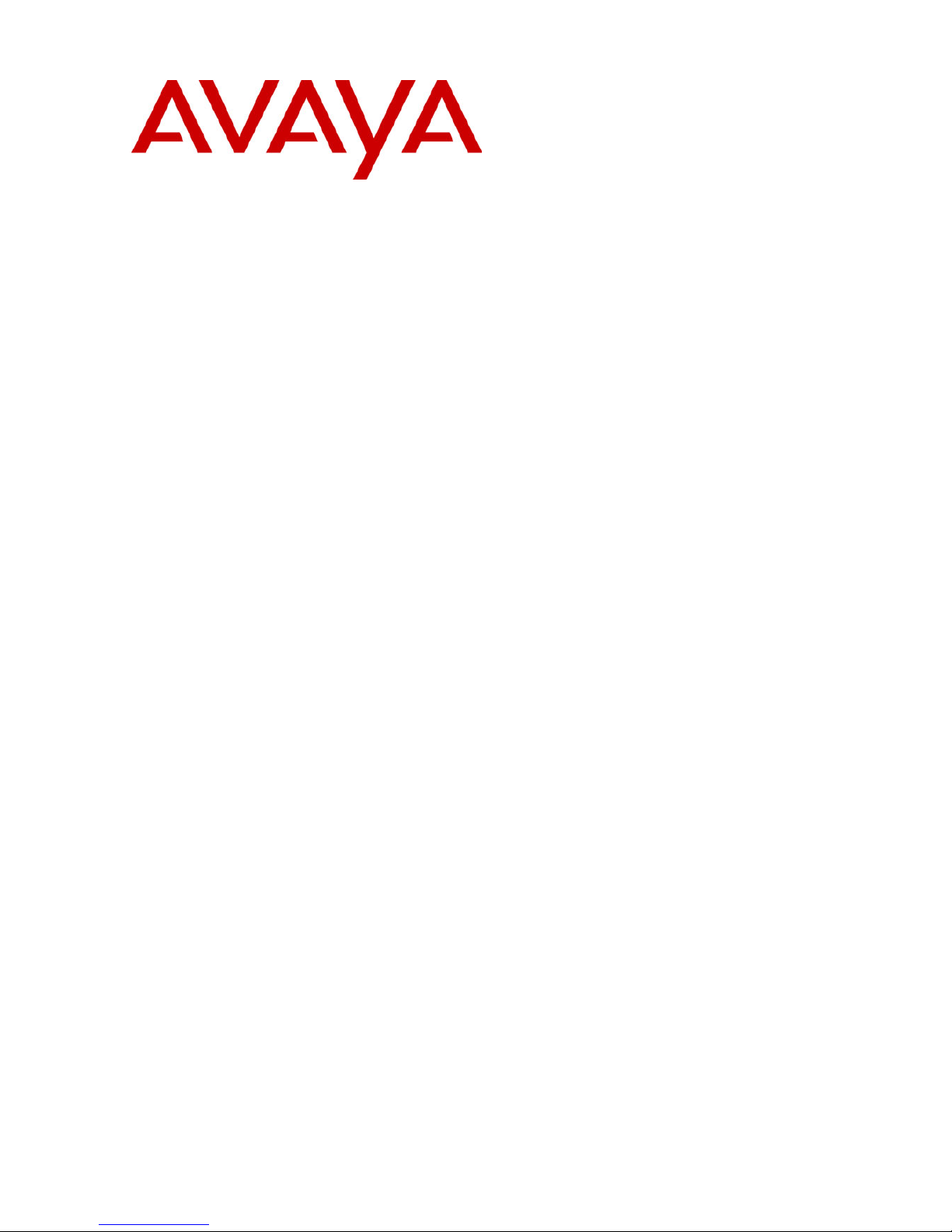
CCM 3.1
Report Manager
38HBK00001SCB Issue 9 (18/07/2002)
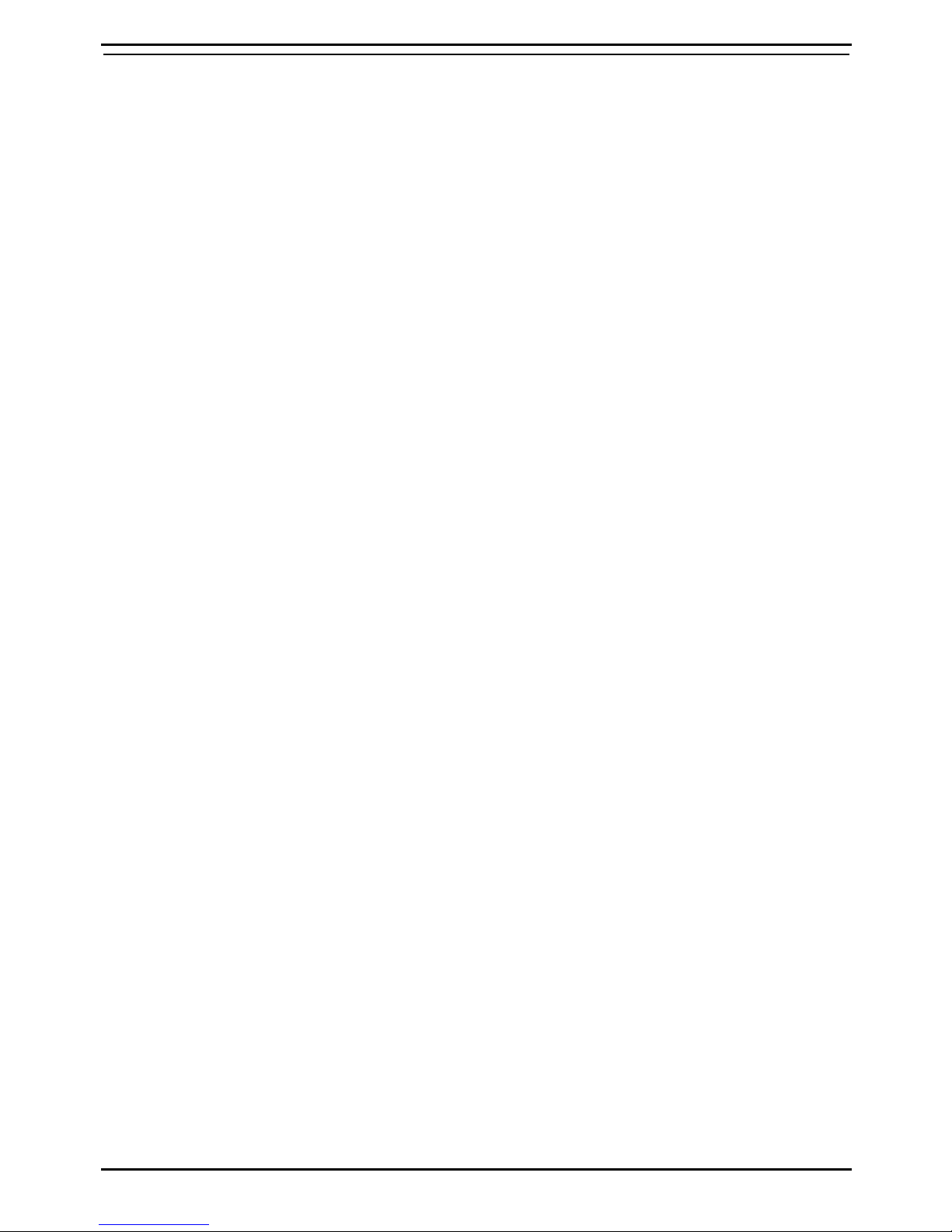
Contents
CCM 3.1 Page 2
Report Manager 38HBK00001SCB Issue 9 (18/07/2002)
Contents
Introduction ...............................................................................................................................3
General ................................................................................................................................................ 3
Report Manager ................................................................................................................................... 4
Using this Manual ................................................................................................................................ 5
INDeX Taskbar .................................................................................................................................... 5
Report Server ............................................................................................................................6
INDeX Archiver .................................................................................................................................... 6
Report Scheduler ......................................................................................................................8
Overview .............................................................................................................................................. 8
Starting Report Scheduler.................................................................................................................... 8
Editing Tasks ..................................................................................................................................... 10
Task History....................................................................................................................................... 11
Report Scheduler Preferences........................................................................................................... 12
Report Scheduler Distribution Management ...................................................................................... 13
Report Viewer..........................................................................................................................15
General .............................................................................................................................................. 15
Launching Report Viewer................................................................................................................... 15
Managing Report Viewer ................................................................................................................... 17
Opening a Corporate Document ........................................................................................................ 19
Refresh Corporate Document ............................................................................................................ 20
Viewing the Results of a Report......................................................................................................... 21
Printing Reports ................................................................................................................................. 23
Reports for Scheduled Processing .......................................................................................24
Overview ............................................................................................................................................ 24
Submitting a Report ........................................................................................................................... 25
Trouble Shooting ....................................................................................................................28
Report Viewer .................................................................................................................................... 28
Index.........................................................................................................................................29
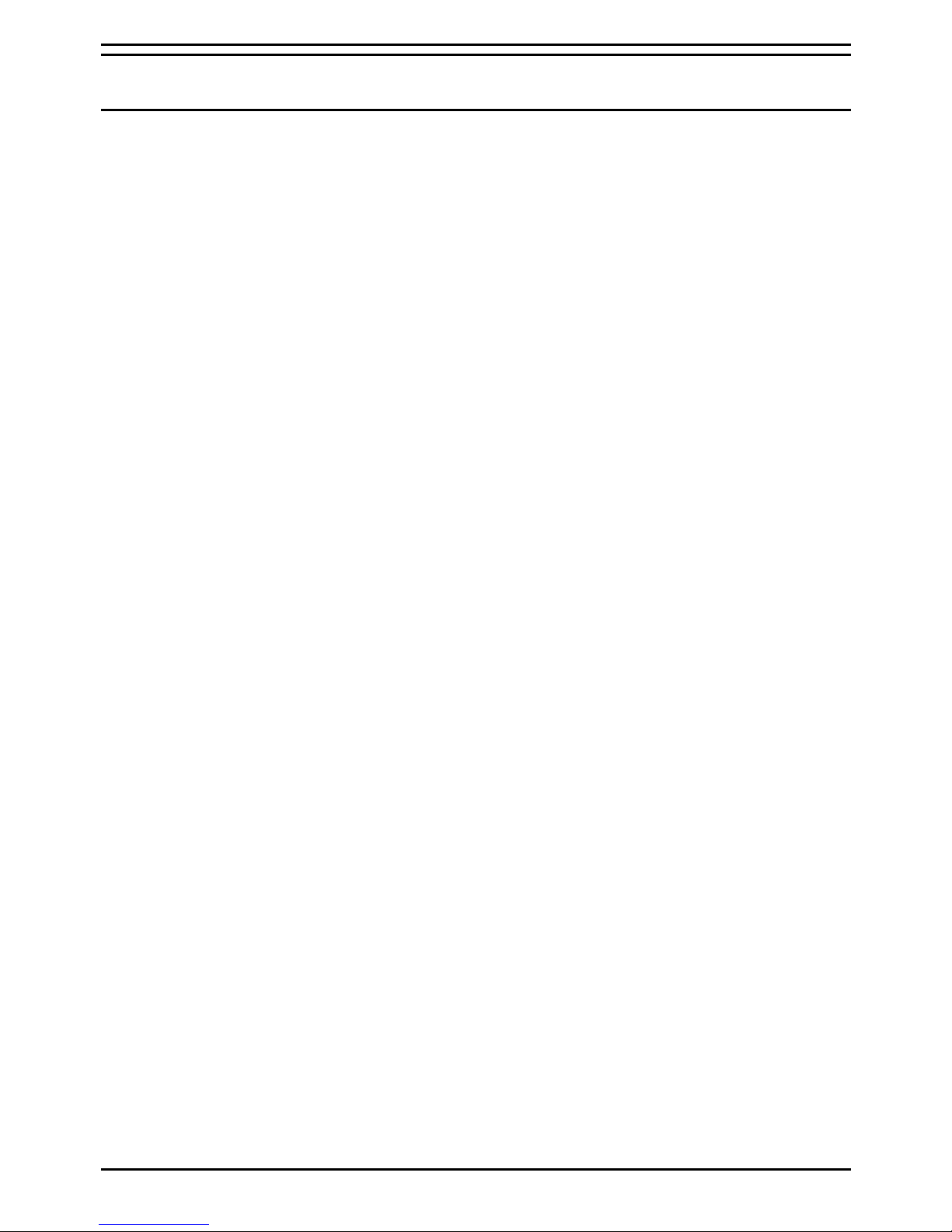
Introduction General
Introduction
General
Contact Center Modules (CCM) provide the user with the necessary tools
to facilitate the management of call traffic. They are designed to provide a
tightly integrated real time and historic reporting package and wallboard
support for the INDeX eBusiness digital communications platform. The
product consists of a set of fully integrated modules sharing a common
database utilising Interactive Directory and Database (IDD) technology.
The suite of modules consists of the following applications:
Call Center View (CCV):
Provides a management package for telephone based staff and
supports any size Customer Facing Department (CFD) or contact
center. To effectively control customer service levels, real time human
resource management is essential and the Call Center View has been
specially designed to manage the CFD’s or contact center’s most
valuable and expensive asset – its people.
•
•
•
•
•
•
•
Call Center View Alarm Reporter:
Provides information (for each Call Center View Profile) about alarms
that have occurred within the Contact Center. The detailed alarm
information for each directory number is presented in report format,
which can then be printed.
Wallboard Manager:
Real time information from the Contact Center is essential to react to
constantly changing telephone traffic levels and provide excellent
customer service. Wallboards allow managers and staff to monitor the
service being provided and respond immediately. Wallboards provide
current information on the number of calls waiting, response times and
service levels etc.
PC Wallboards:
The PC Wallboard delivers traditional wall mounted wallboard
functionality to the desktop but with the additional benefit of each PC
Wallboard agent being able to configure and monitor a personalised
view of the contact center. The PC Wallboard also enables agents to
increase their productivity and maintain revenue levels with the added
benefit of managing customer callback requests.
Report Manager:
Provides in depth historical reporting on CFD or contact center activity.
In addition to call information, the Report Manager also reports agent
activity. This powerful package allows individual call records to be
stored and reported upon months later.
Report Designer:
The Report Designer is a software tool used for querying and reporting.
It enables the user to create reports that contain data from their
Contact Center database and schedule reports to be updated and
printed.
INDeX Taskbar:
Enforces the user rights and password protection as well as providing
a single point of access to the Contact Center Modules.
CCM 3.1 Page 3
Report Manager 38HBK00001SCB Issue 9 (18/07/2002)
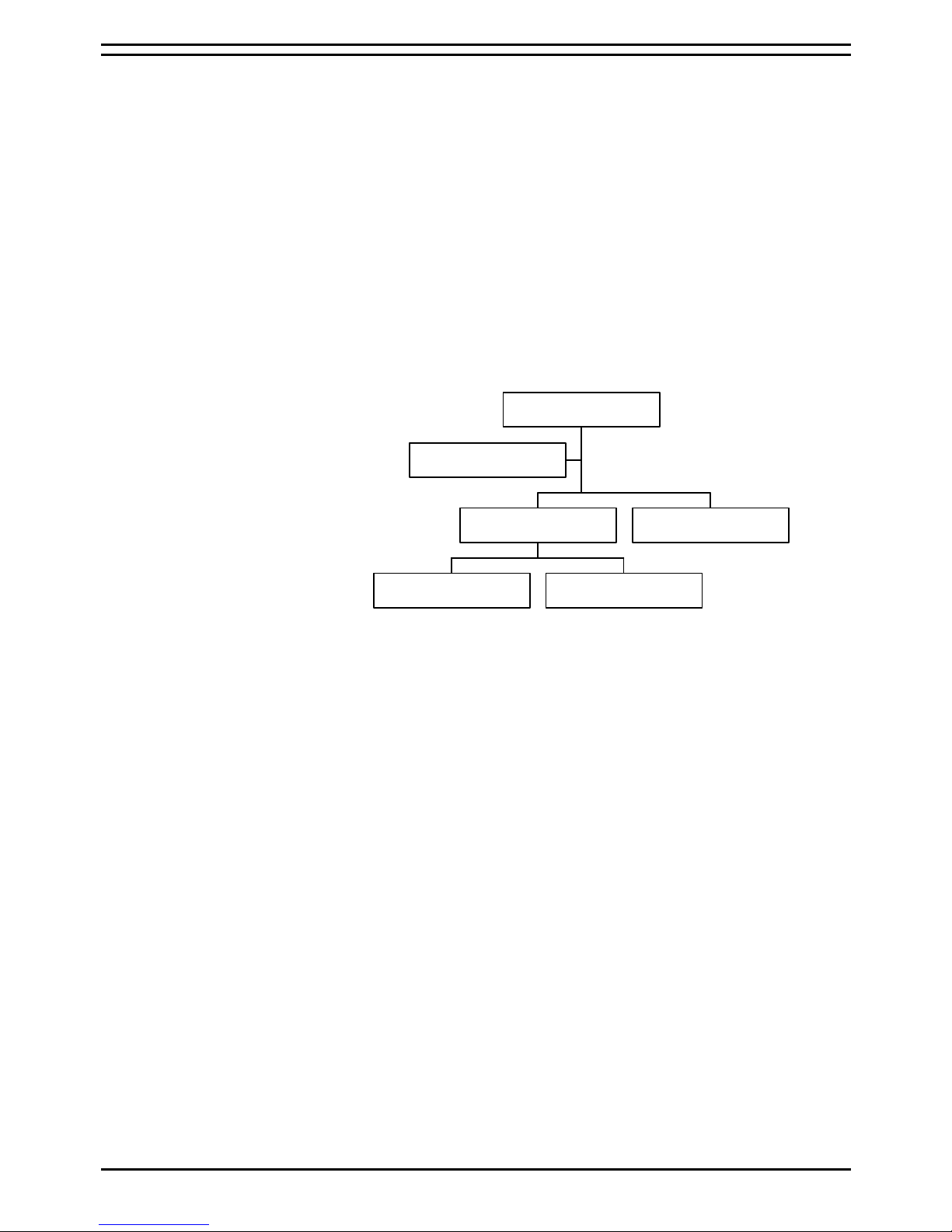
Introduction Report Manager
Report Manager
The Report Manager provides in depth historical reporting on Call Center
activity. In addition to reporting on call information, the Report Manager
allows reporting on agent activity enabling human resource management.
The product is supplied with Corporate Document templates which may be
used to create standard ‘management ready’ reports.
With Report Manager, you can:
Access reports that contain data from the INDeX Archiver; •
•
•
•
Organize and print your reports;
Refresh report data;
Schedule reports to be refreshed, printed, or save reports as HTML
documents on web servers.
Report Manager comprises of two elements - Report Server and Report
Viewer. The Report Designer is a separate program which lets you design
your own reports.
Report Designer
Archiver Report Scheduler
Report Server Report Viewer
Report Manager
Report Server:
The Report Server stores Call Records (SMDR’s), along with agent status
information records, into a MS SQL database. Call records store detailed
information about every call such as time of call arrival, intended recipient,
answering agent, CLI etc. In fact, the SMDR record contains up to 37 fields
of data per call.
Report Server comprises of two elements which are Archiver and Report
Scheduler. It allows up to 9 Report Viewers and providing users access to a
central source of data across the network.
Archiver:
Archiver obtains and accumulates the information from the telephone
system via the Delta Server.
•
• Report Scheduler:
Report Scheduler offers scheduled or batch processing of documents.
Report Viewer:
Report Viewer is a software tool to integrate reporting and analysis. It
enables you to schedule Corporate Documents that display accurate, up-todate data.
CCM 3.1 Page 4
Report Manager 38HBK00001SCB Issue 9 (18/07/2002)
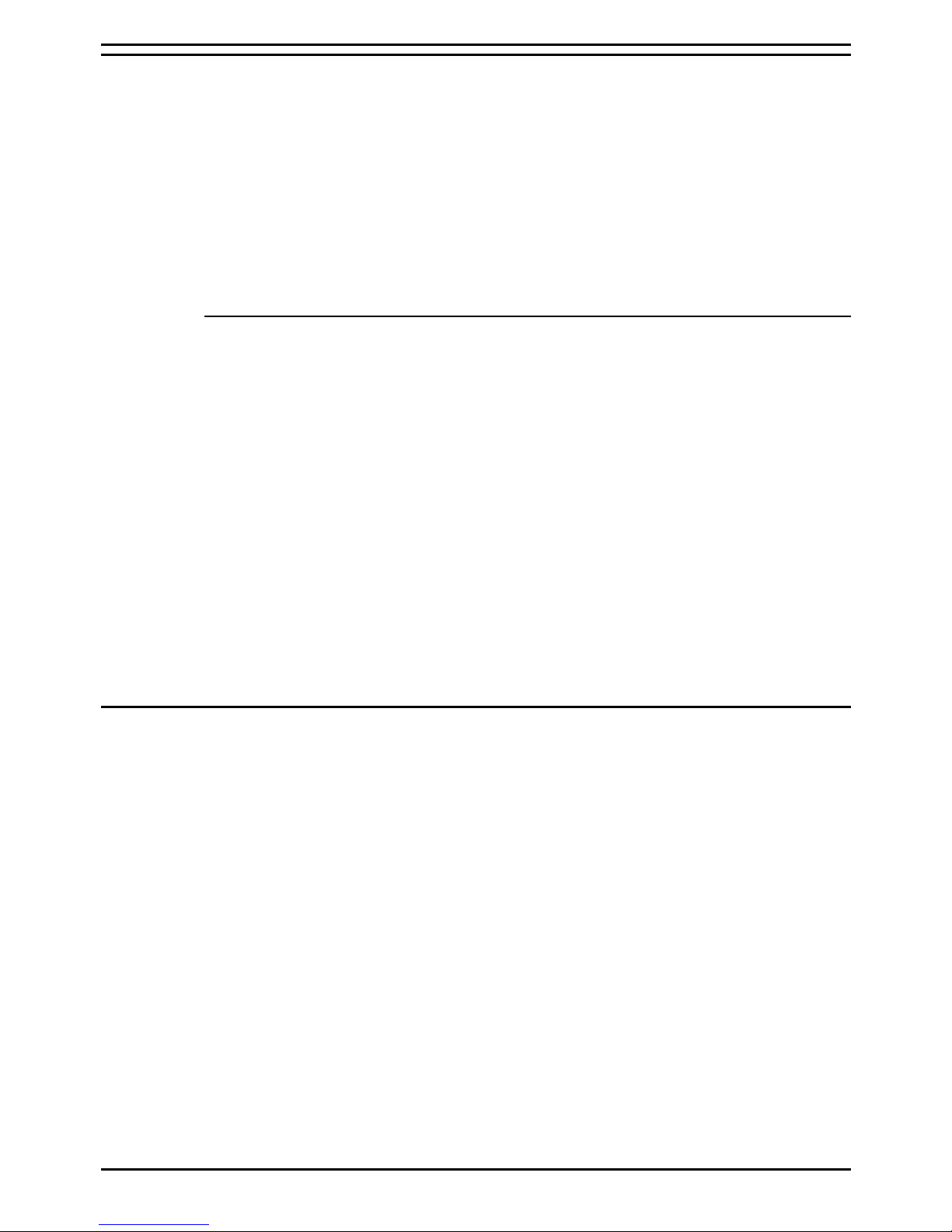
Introduction Using this Manual
Using this Manual
This manual covers the procedures of the Report Manager application. It is
divided into the following sections:
Report Server
• Archiver
• Report Scheduler
Report Viewer
• Corporate Documents
Microsoft Office Compatible
Report Manager is a Microsoft Office compatible product, which means that
its toolbars, menus, and accelerator keys are similar to those used by
Microsoft Office. If you are already using Office or an Office Compatible
product, you will see that many tasks can be completed in a similar manner
in Report Viewer. These similarities make it easier for you to use the Office
Compatible products together.
Office Compatible Features Supported by Report Viewer
Report Viewer contains toolbars similar to the ones in Microsoft Office.
You can print a document just by pressing the Print button on the
Standard toolbar. You can discover each button’s function by pointing
to it with the mouse to activate a ToolTip that displays the button’s
name.
•
• Using Report Viewer with Microsoft Office
You can transfer data in the Report Viewer window to Microsoft Office
using the Export to External Format dialog box, choose copy to DDE.
Doing so transfers the data in the current data provider to an Office
application.
INDeX Taskbar
INDeX Taskbar provides the ability to launch the INDeX CCM applications.
It also provides built in security through a logon procedure; i.e. you must
log on to the INDeX Taskbar before launching the INDeX CCM
applications.
Further details on INDeX Taskbar are available from the INDeX Taskbar
User Manual.
CCM 3.1 Page 5
Report Manager 38HBK00001SCB Issue 9 (18/07/2002)
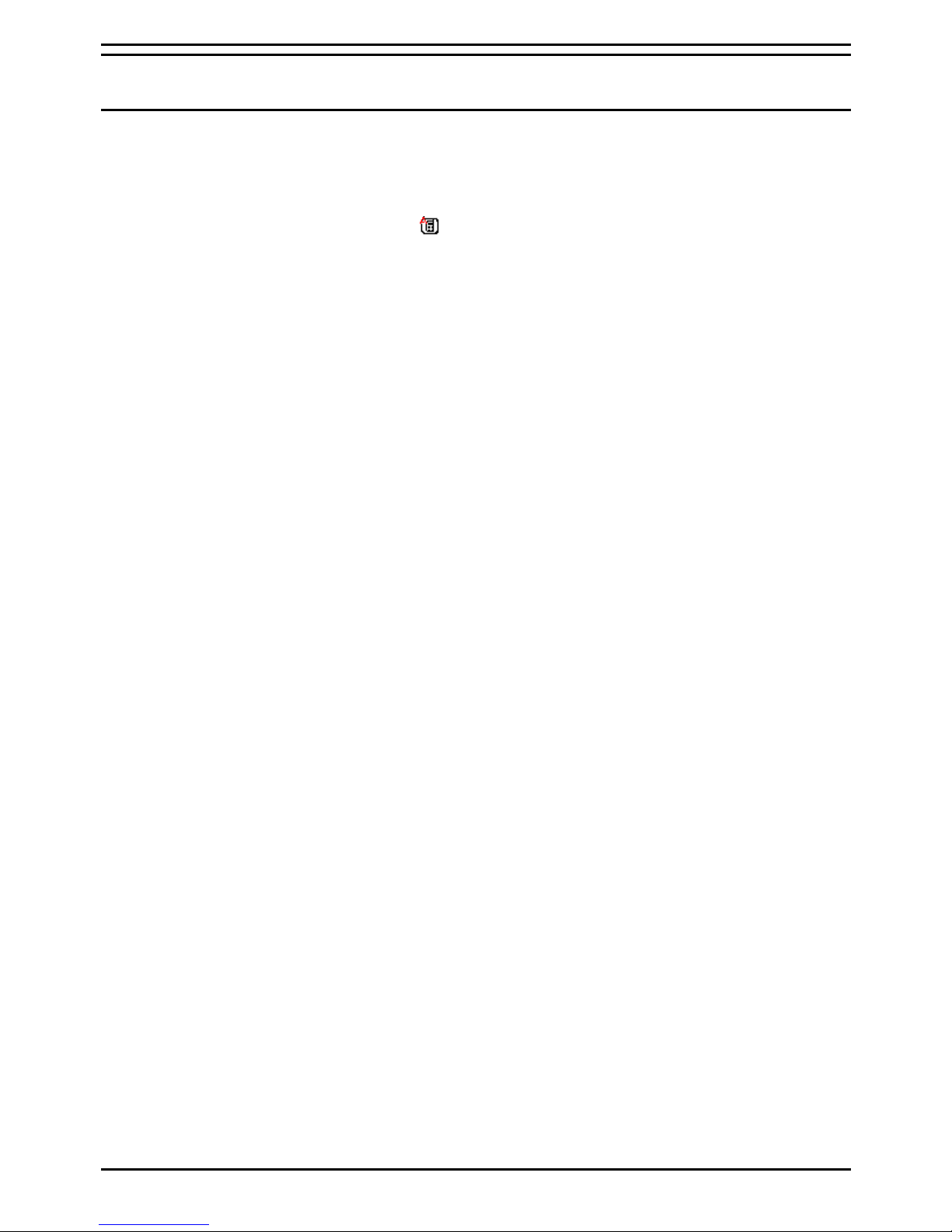
Report Server INDeX Archiver
Report Server
INDeX Archiver
INDeX Archiver obtains and accumulates information from the telephone
system via the Delta Server. It resides on a Windows NT Server or
Windows 2000 Server PC called ARCHIVERSQL. Every time the Server
PC is switched on, the INDeX Archiver is launched automatically. A
telephone icon
appears in the Windows Taskbar. If you double click on
the Icon the Archiver screen will show.
The information on the screen is as follows:
Status - Indicates the status of the Archiver. •
•
•
•
•
•
•
•
•
•
•
•
Started - Indicates the date and time Archiver was launched.
Last Msg At - Indicates the last message received from the Delta
Server.
Received - Indicates the number of messages received from the Delta
Server during this session.
In Queue - Indicates the number of messages waiting to be stored in
the database.
Indexed - Indicates the number of messages that have been indexed.
Rejected - Indicates the number of SMDR messages that were
rejected by the Archiver because of corruption or invalid message in
the telephone system database. Rejected is incremented when an
SMDR is corrupted owing to external factors (e.g. cable breakage, or
data corruption in the database). This figure should never increment.
If it does, it is advisable to check all cables, network setting, names in
the database, etc. Occasionally SQL problems can also cause an
increase in this number. If this occurs, check the System and/or SQL
Events Log.
SQL Server – The name of the SQL server.
Delta Server - The name of the delta server.
Archiver Metrics – Indicates the number of SMDR messages received
by the Archiver.
Archiver Activities – Indicates the number of Agent activity messages
received by the Archiver. This figure will be considerably higher than
the Archiver Metrics figure.
Archiver Call Flow – Indicates the number of Call Flow messages
received by the Archiver. Call Flow metrics are only available when
configured in Voice Mail.
If INDeX Archiver is not running you can start it by:
1. Ensure that the Delta server is running.
2. Click the Start button on the Windows Taskbar.
3. Point to Programs and then to INDeX CCM.
4. Click Archiver from the sub-menu.
CCM 3.1 Page 6
Report Manager 38HBK00001SCB Issue 9 (18/07/2002)
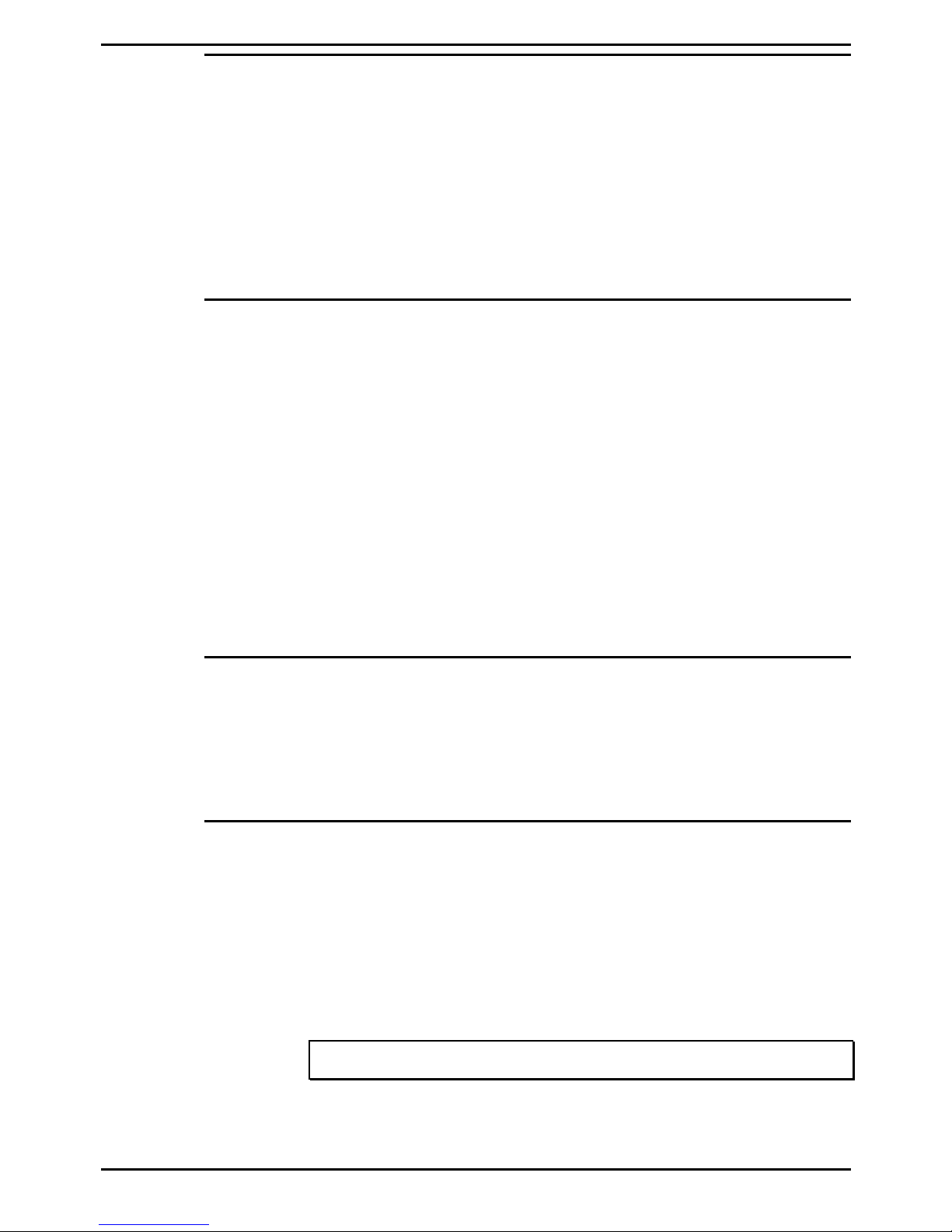
Report Server INDeX Archiver
Connection to Delta Server
To connect to a different Delta Server within the network:
1. From the Configure menu, select Change Delta Server.
2. At the warning screen click OK. A screen will appear which indicates
that the Archiver has located the available Delta Servers. If the required
Delta Server is listed, select it and then click the Connect button.
3. If the required Delta Server is not listed, click the Advanced button.
4. Select one of the options and then click the Search button.
5. Select the required Delta Server and then click the Connect button.
Refresh
This option enables you to update the information displayed on the INDeX
Archiver screen.
To update information:
1. From the View menu, select Refresh.
OR
2. Press F5.
To alter the interval at which the information is updated:
1. From the View menu, select Interval.
2. You are able to select the interval at which the information is updated.
The intervals are 0.5, 1, 2, 5 and 30 seconds. Refresh every 1 second is
the default refresh time period. If you need to alter the refresh time
interval, click the required interval.
Language
This option enables you to change the language of the INDeX Archiver.
To change the language:
1. From the Configure menu, point to Language.
2. Select the required language.
Enable Log File
This feature is for Technical Support Engineers use only. The option
enables you to save all the rejected messages onto a disk file.
When the Archiver Enable Log File option on the Configure menu is
selected, the Archiver will write any rejected messages along with the
reason for rejection to a log file.
The log file is created is "C:\CCM Archiver.log".
This option is for support purposes and should only be enabled at the
request of Technical Support personnel.
Note: To close the Archiver screen select Close from the File menu..
To quit the Archiver application select Stop and Exit from the File menu.
CCM 3.1 Page 7
Report Manager 38HBK00001SCB Issue 9 (18/07/2002)
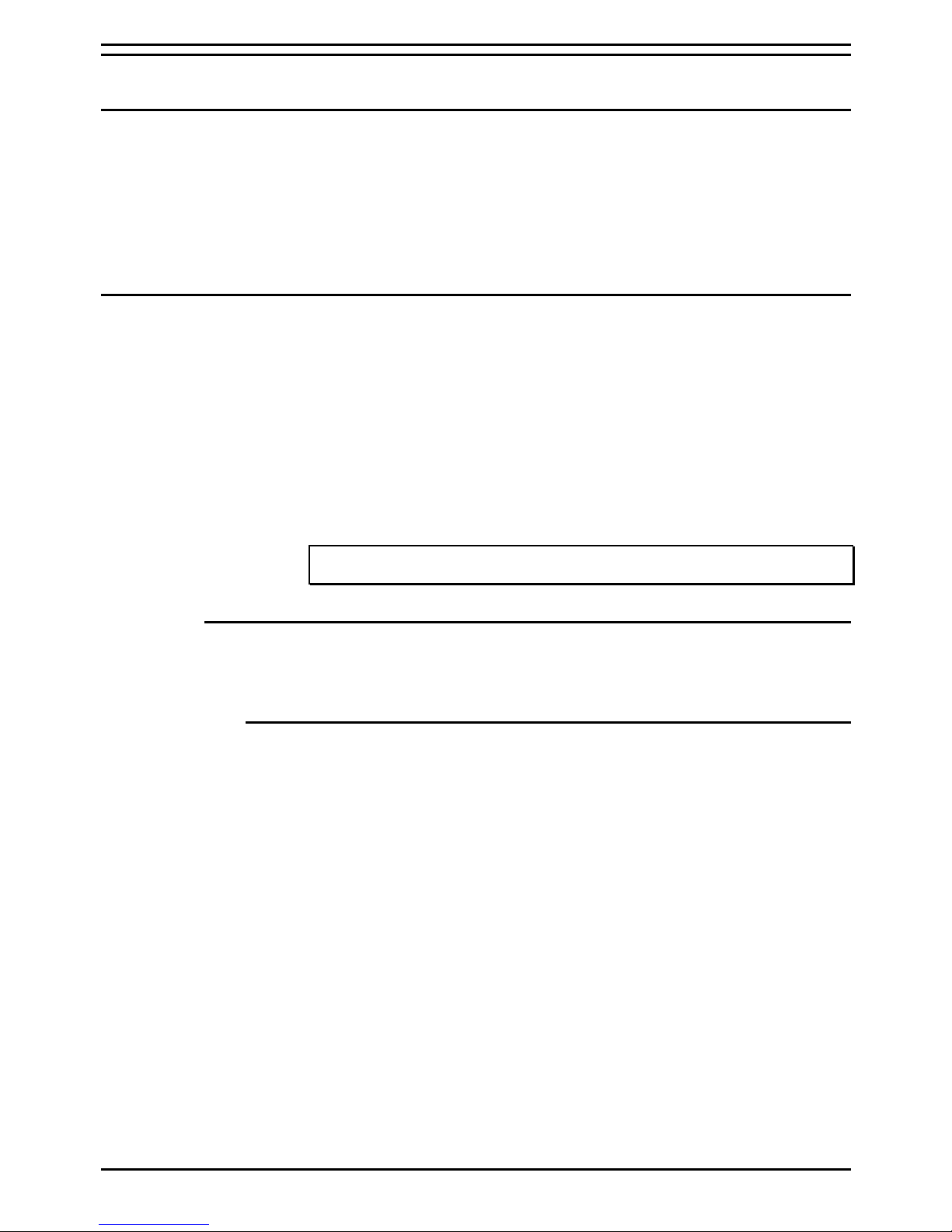
Report Scheduler Overview
Report Scheduler
Overview
The Report Scheduler integrates with the Report Manager to provide report
clients the ability to schedule reports to run at chosen intervals. The Report
Scheduler makes use of the Report Repository database to store
scheduled reports and associated schedule details. It is, therefore,
installed as part of the Report Manager installation. It is designed to put the
call center manager in control of their call center.
Starting Report Scheduler
Every time the Server PC is switched on, the Report Scheduler is launched
automatically. To amend the auto start facility, refer to "Auto Start" on page
12.
If the Report Scheduler is not running you can start it by:
1. Click the Start button on the Windows taskbar.
2. Point to Programs.
3. Point to INDeX CCM.
4. Click Report Scheduler from the sub-menu.
5. Select the required email profile and click Ok.
Note: if no login to an email server exists an error message 'Error: 32003 Login
has failed' message is displayed.
The Schedule List Screen
The Report Scheduler window lists the tasks sent for processing. For each
task, the window displays such information as the document name, status,
owner, priority and submission date.
The Scheduler Taskbar Area
The left side of the Sceduler Taskbar at the bottom of the screen displays
the current state of the scheduler. Detailed below are the various states.
•
•
•
•
•
•
Ready: The scheduler is idle
Connecting: An attempt to connect to the repository database is in
progress.
Not Connecting: the scheduler is not currently connecting to the
repository. This state is associated with a red warning triangle.
Running: A scheduled task is being executed.
The middle section of the taskbar indicates the current email status. This
section only displays if the scheduler PC contains a MAPI compliant email
client. It can show either of the following:
Email Status: Logged In
Email Status: Logged Out
The right side of the Scheduler Taskbar displays the date and time that the
schedule was last refreshed. This value is taken from the SQL server and
is formatted according to the language selected for the application.
CCM 3.1 Page 8
Report Manager 38HBK00001SCB Issue 9 (18/07/2002)
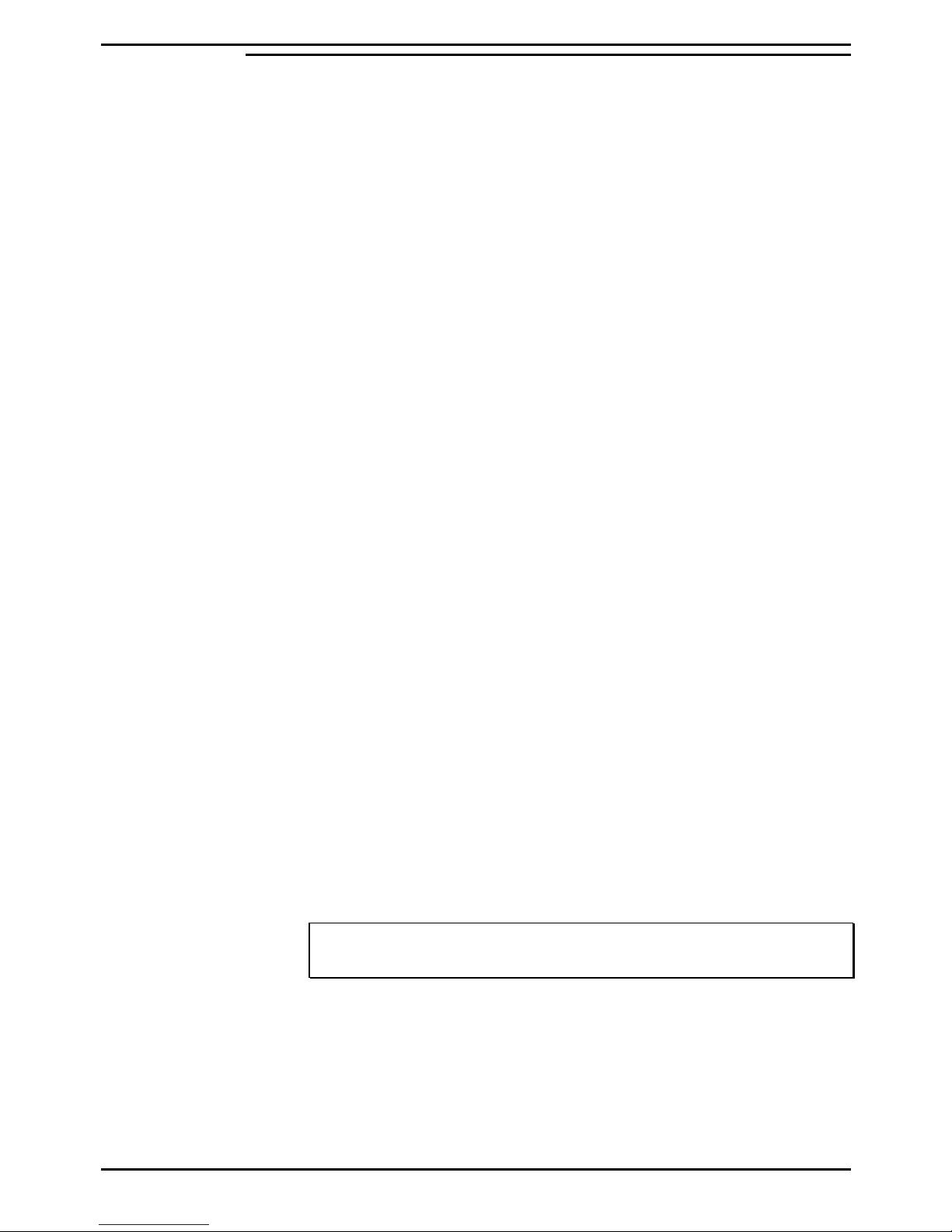
Report Scheduler Starting Report Scheduler
The Schedule List Details Section
The schedule list displays details of each scheduled task. The columns
that can displayed are detailed below.
•
•
•
•
•
•
•
•
•
•
•
•
•
•
•
•
•
•
•
•
•
Status: The status of a task: Waiting, Disabled, or Running.
Title: The title of a report associated with a task.
Description: This is a user-defined text, which can be up to 254
characters. If the user has not defined any description, this section will
be blank.
Owner: The profile name that created the task (usually Designer or
Viewer names according to the language).
PC Name: The name of the PC that was used to create the task. This
field may be blank.
PC Login: The Login used in the PC that was used to create the task.
This field may be blank.
Submitted: The date and time that a task was created. This
information is taken from the PC that was used to create the task.
Start Date: The date/time that a task has been set to begin.
End Date: The date/time that a task will be removed from the schedule
(rounded to the nearest minute). This value will be empty if the task
has no end date.
Frequency: How often the task is to run i.e. Once, Daily, Monthly or
Month Days.
Days: The days(s) on which a task will run. This value is dependent
on the Frequency selected.
Times: The time(s) at which a task will be run. All times are rounded
to the nearest minute.
Distribution: Reports can be distributed by printer, email or export i.e.
save to disk once the Scheduler has refreshed.
Next Run: The date and time that a task will next be run. This value
will be empty when the task has run for the last time before expiring.
Last Run: The date and time that a task was last started running. This
value will be empty until the task has been run once.
Last Run End: The date and time that a task was last completed. This
value will be empty until the task has been run once.
Result:
Failed - When all task actions fail.
Partially Successful – If at least one task action suceeds but at
least one fails.
Successful – Task completed with no errors.
Blank - This value will be empty until the task has been run once.
Note: All date and time values are displayed using the date and time formats
according to the language for the application. Times are rounded to the nearest
second unless otherwise specified.
CCM 3.1 Page 9
Report Manager 38HBK00001SCB Issue 9 (18/07/2002)
