Avaya Nortel Business Communications Manager 450 1.0 Installation Manual
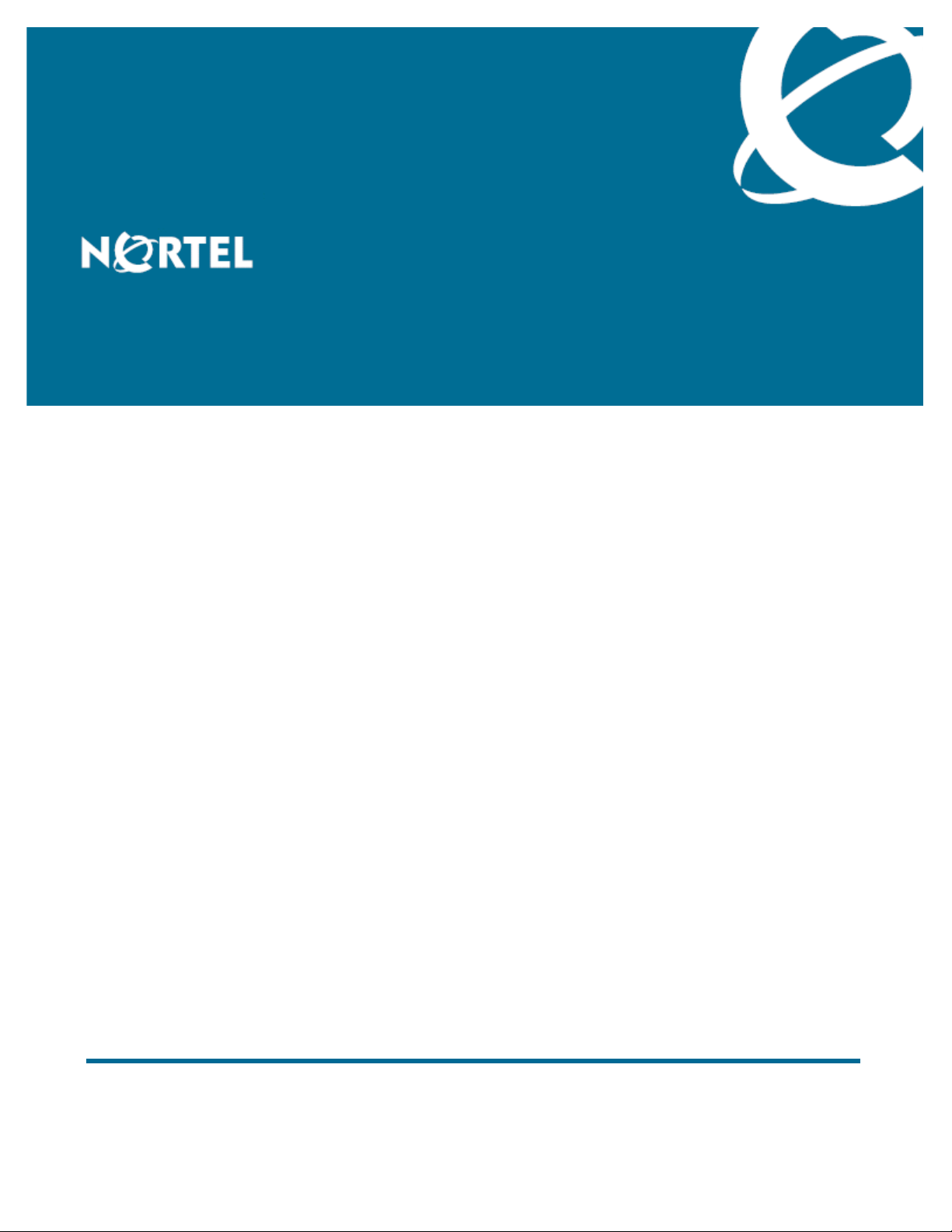
Nortel Business Communications Manager 450 1.0
Installation—Devices
Release: 1.0
Document Revision: 01.01
NN40160-302
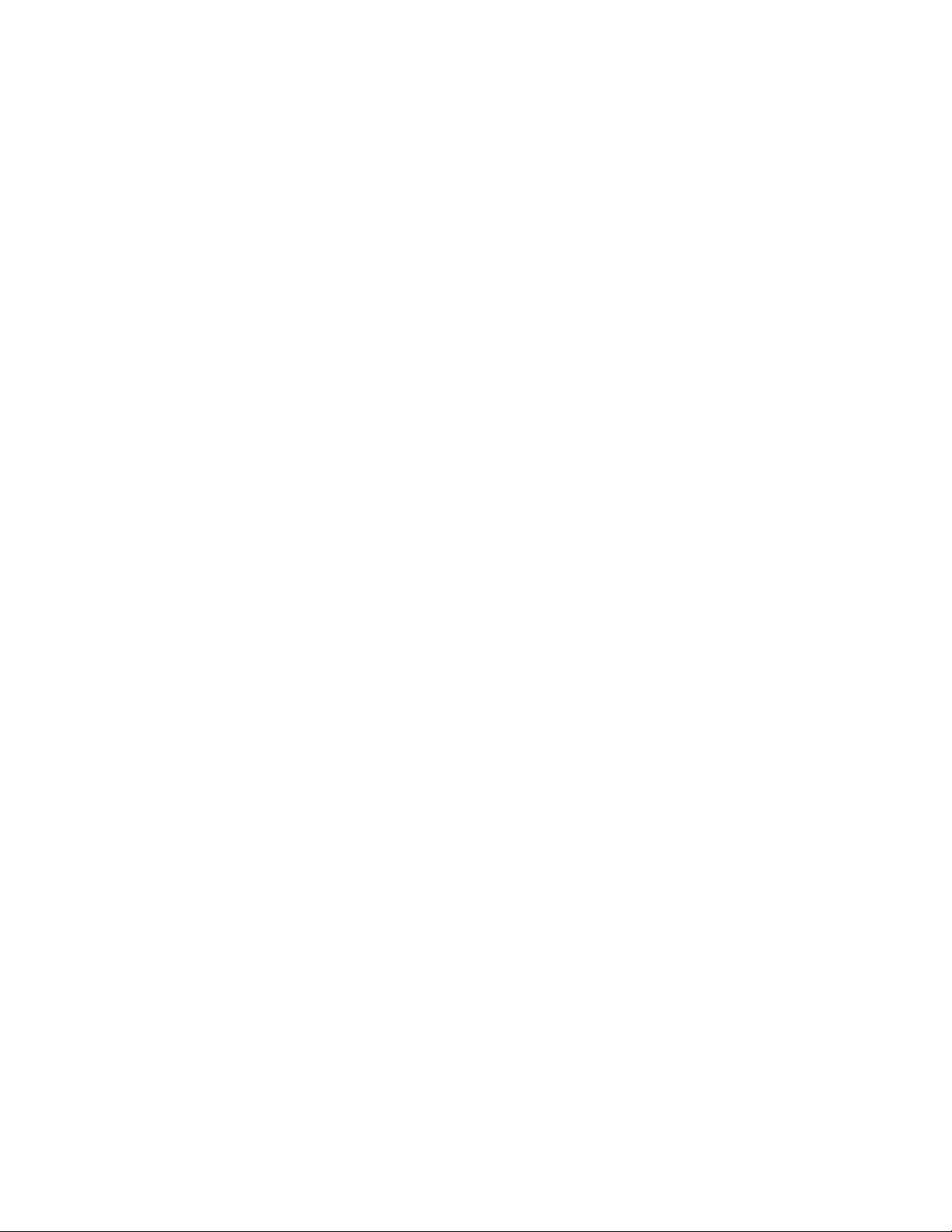
Document status: Standard
Document issue: 01.01
Document date: August 2008
Product release: BCM450 1.0
Job function: Installation
Type: Technical Publication
Language type: English
Copyright © 2008 Nortel Networks.
All Rights Reserved.
NORTEL, the globemark design, and the NORTEL corporate logo are trademarks of Nortel
Networks.
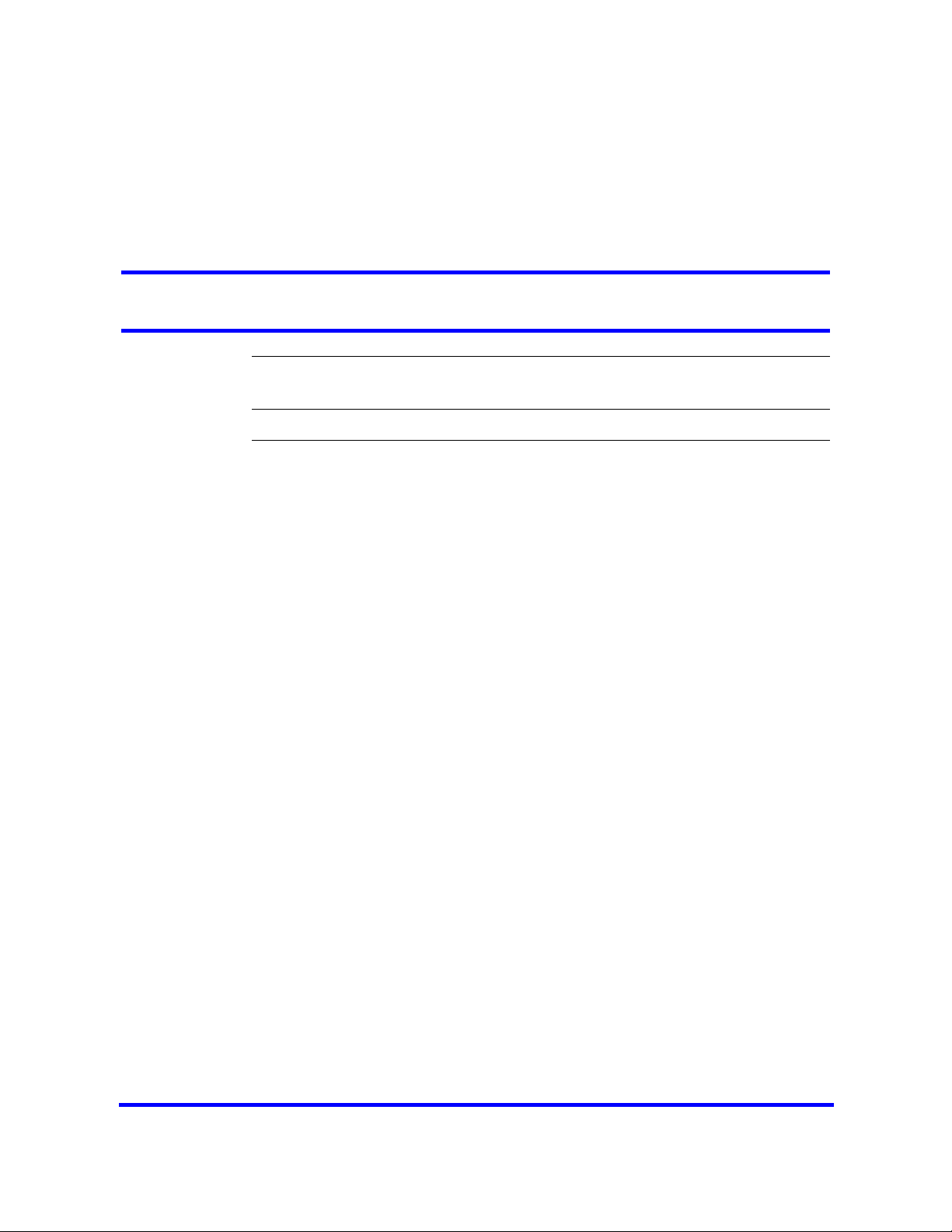
Contents
New in this release 7
Features 7
Introduction 9
Overview of key hardware elements and devices 11
BCM450 main and expansion units 11
Media bay module types 12
BCM450 features 12
BCM450 applications 12
Digital devices 13
Central Answering Position 14
Wireless devices 14
WLAN handsets 221X 14
WLAN Handsets 6120 and 6140 15
IP devices 15
Navigation 13
Corded display sets and options 13
Cordless sets and options 13
Key indicator module 13
BST Doorphone 14
DECT 4xxx series handsets 14
Digital mobility phones 14
Navigation 15
IP phone registration 15
IP phone configuration 16
Registering the telephone to the system 17
Configuring telephone settings 17
Troubleshooting IP telephones 19
1100 series IP phones 20
Expansion module for 1100 series IP phones 20
1200 series IP phones 20
Expansion module for 1200 series IP phones 20
2000 series IP phones 21
Copyright © 2008, Nortel Networks
Nortel Business Communications Manager 450 1.0
Installation—Devices
NN40160-302 01.01 Standard
August 2008

4 Contents
IP Key Expansion Module 21
IP Softphone 2050 21
IP Audio Conference Phone 2033 22
Analog devices 22
Analog station media bay module 22
Analog terminal adapter 23
Device compatibility and installation requirements 25
Release compatibility 25
Release compatibility navigation 25
ISDN basics 25
Services and features for ISDN BRI and PRI 27
ISDN hardware 32
ISDN standards compatibility 35
Plan your Integrated Services Digital Network 35
Order ISDN PRI 35
Order ISDN BRI 36
Supported ISDN protocols 37
MBM trunk requirements 37
MBM station requirements 38
IP phones and IP telephony 41
IP phone Basics 41
IP telephones and VoIP trunks 42
IP telephones 42
Voice over IP trunks 43
IP telephony networking 43
BCM networking 44
Meridian 1 Internet Telephony Path 44
Telephone interoperability 45
Network gatekeepers 45
Public Switched Telephone Network 46
Key IP telephony concepts 46
Codecs 47
Jitter buffer 47
Quality of service routing 48
Telephone relocation 49
Digital telephone relocation 49
Digital telephone relocation recommendations
49
IP telephones relocation 49
Media bay module configuration 51
Configuring resources for the MBM 51
Copyright © 2008, Nortel Networks
Nortel Business Communications Manager 450 1.0
Installation—Devices
NN40160-302 01.01 Standard
August 2008
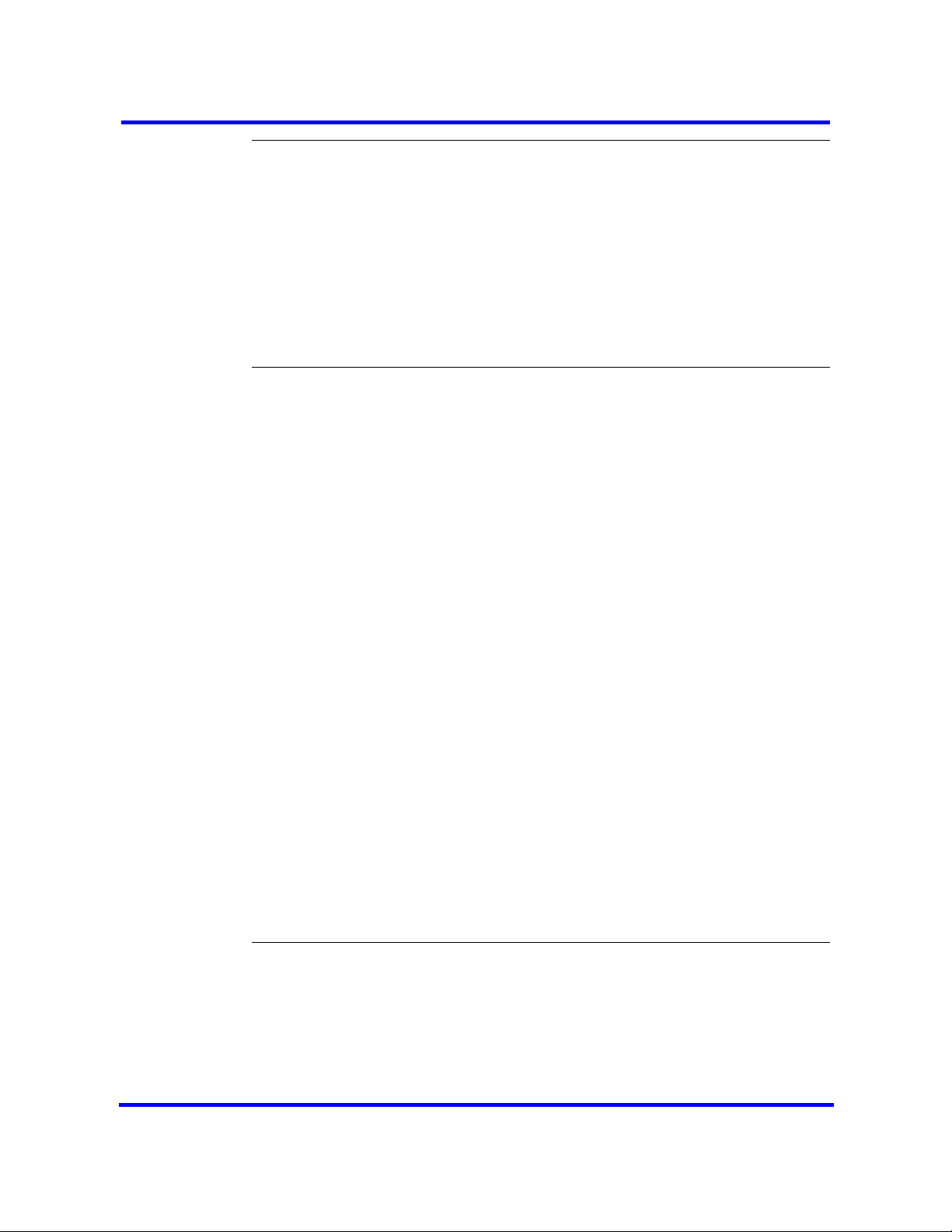
Contents 5
IP phone registration 53
Enabling registration in Element Manager 53
Automatically assign directory names 54
Registering IP phones in the system 55
Accessing the local configuration menu on an IP Phone 2001, 2002 or 2004 55
Accessing the local configuration menu on an IP Phone 2033 56
Accessing the local configuration menu on an IP Phone 2007 56
Accessing configuration menu on an IP Phone 1120E or 1140E 57
Accessing configuration menu on an IP Phone 1210, 1220, or 1230 58
Deregistering IP telephones 58
IP Phone 1120E or IP Phone 1140E configuration 61
Opening the network configuration menu 63
Setting 802.1x authentication 64
Setting DHCP 65
Setting the IP address 65
Setting the gateway 66
Setting S1 IP 66
Setting S1 port 67
Setting S1 action 67
Setting S1 retry 68
Setting S1 private key 68
Setting S2 IP 69
Setting S2 port 70
Setting S2 action 70
Setting S2 retry 71
Setting S2 private key 71
Setting VLAN 72
Setting the VLAN filter 73
Setting the PC port 73
Setting data VLAN 74
Setting PC_Port Untag All 74
Setting the duplex mode 75
Setting Gratuitous ARP 76
Setting External Application Server 76
Setting the XAS port 77
Upgrading the IP phone firmware 78
Telephone relocation 79
Digital telephone relocation 79
Keeping an IP telephone active 79
IP telephone relocation without changing the DN 80
IP telephone relocation with a changed DN 80
Copyright © 2008, Nortel Networks
Nortel Business Communications Manager 450 1.0
Installation—Devices
NN40160-302 01.01 Standard
August 2008
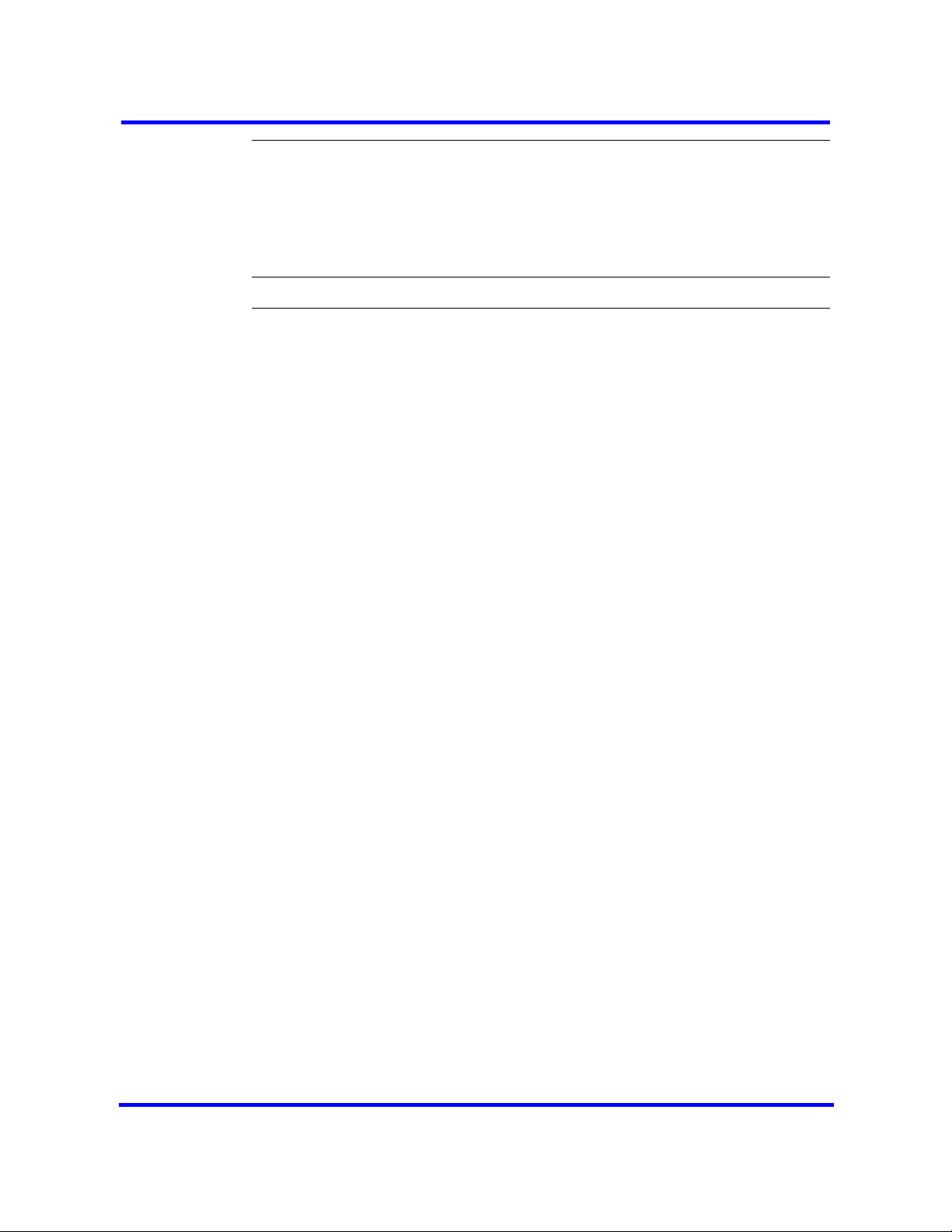
6 Contents
Media encryption on IP phones 83
Configuring SRTP media encryption on a Phase II IP Phone 2001, 2002, and
2004 83
Configuring SRTP media encryption on an IP Phone 2007 84
Configuring SRTP media encryption on an IP Phone 1110, 1120E, and 1140E 85
Configuring SRTP media encryption on an IP Phone 1210, 1220, and 1230 85
Device Compatibility 87
IP Phones reference 89
Copyright © 2008, Nortel Networks
Nortel Business Communications Manager 450 1.0
Installation—Devices
NN40160-302 01.01 Standard
August 2008
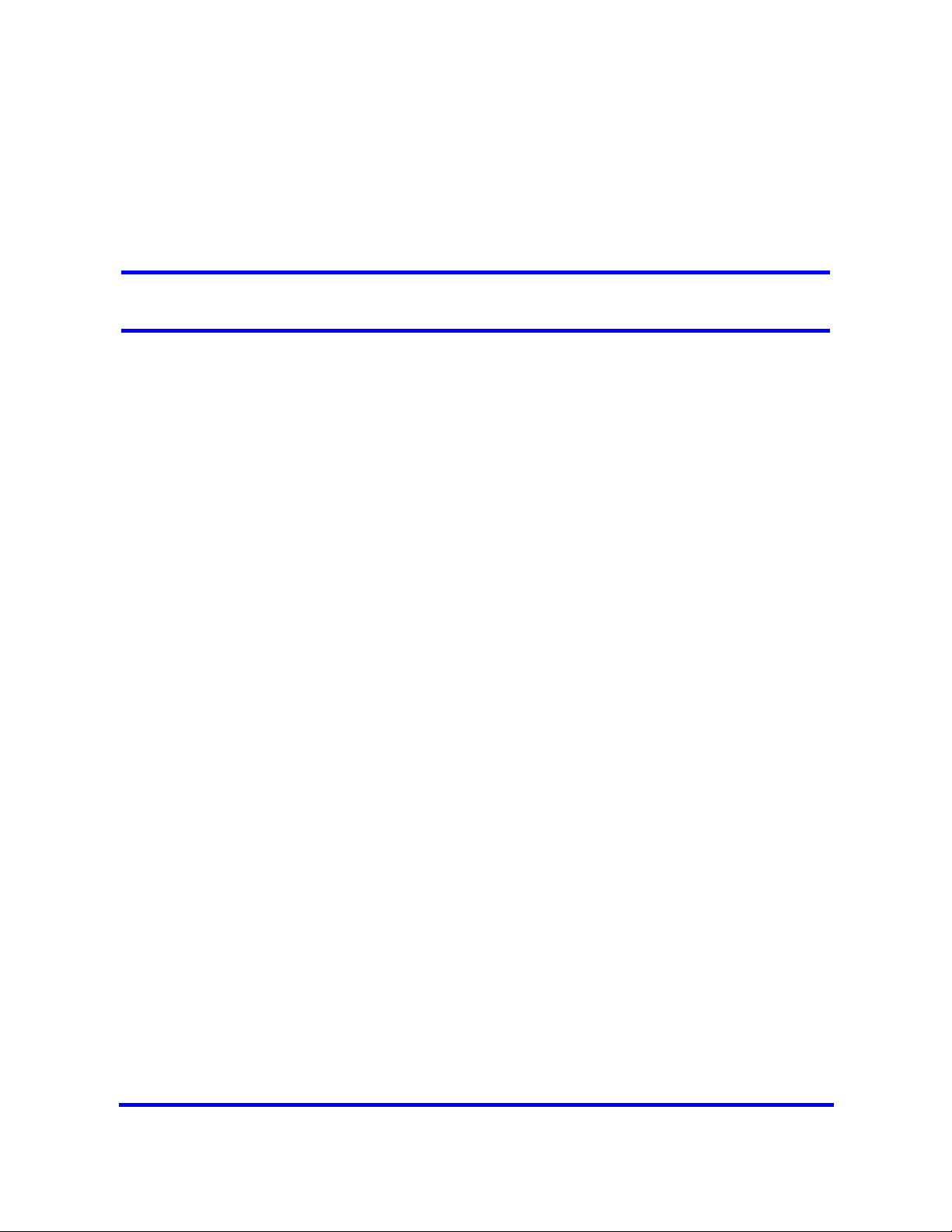
New in this release
This is the initial release of the BCM450 platform. This document contains
information about devices supported by the BCM450 system in Release 1.0.
Features
See the following sections for information found in this guide.
•The Overview of key hardware elements and devices section includes
information about BCM450 media bay modules, applications, digital
devices, IP devices and wireless devices.
•The Device compatibility and installation requirements section includes
information about using Integrated Services Digital Network (ISDN) lines
on your BCM450 system.
•The IP phones and IP telephony section includes an overview of the
components that comprise the BCM450 IP telephony and Voice over IP
(VoIP) features
•The Media bay module configuration section includes information about
installing MBMs.
•The IP phone registration section includes information about registering
your IP phone.
•The IP Phone 1120E or IP Phone 1140E configuration section includes
procedures about configuring your IP Phone 1120E or 1140E.
•The Telephone relocation section includes procedures about moving a
telephone within the system so that the telephone programming follows
the telephone to the new location.
•The Media encryption on IP phones section includes procedures about
enabling media encryption on your IP phone.
Copyright © 2008, Nortel Networks
Nortel Business Communications Manager 450 1.0
Installation—Devices
NN40160-302 01.01 Standard
August 2008
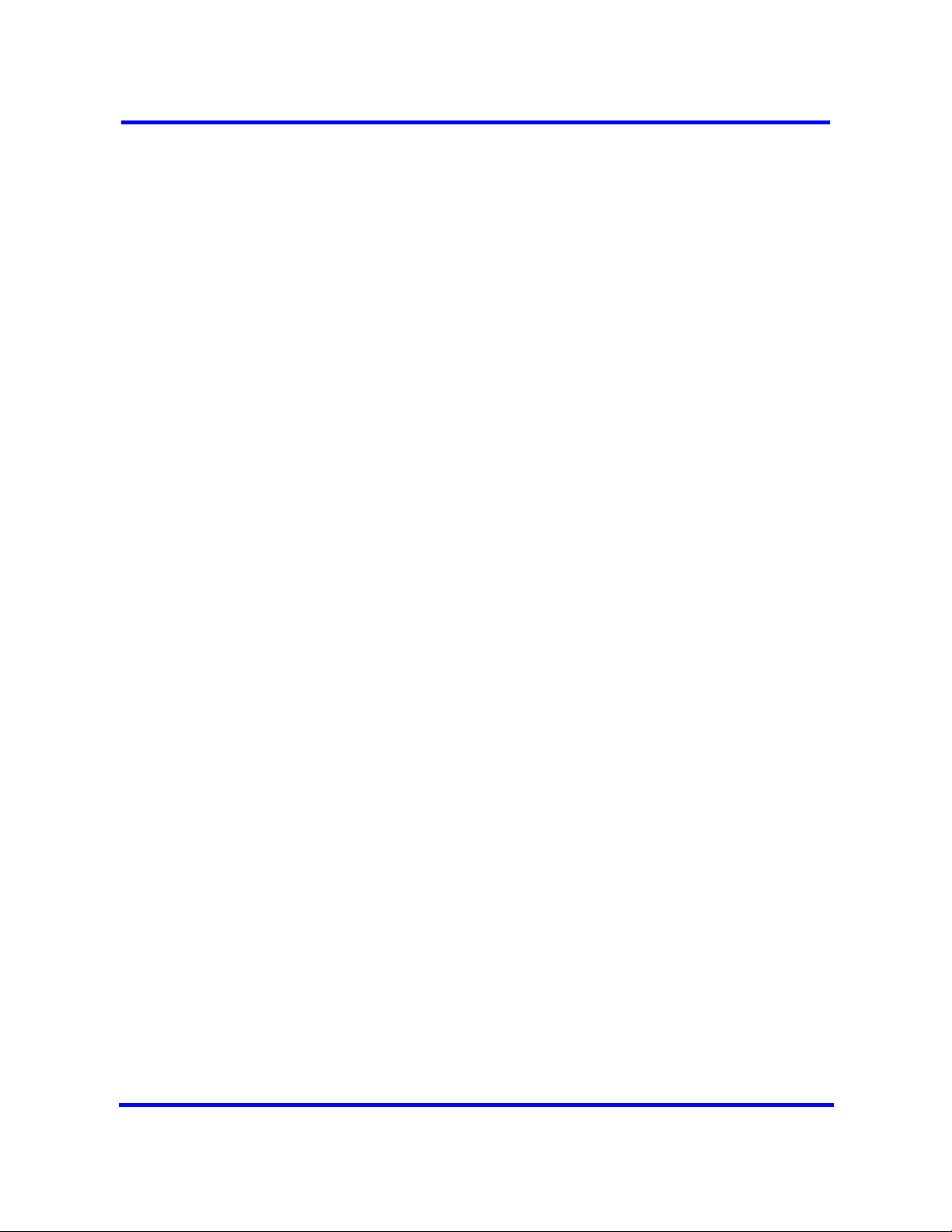
8 New in this release
Copyright © 2008, Nortel Networks
Nortel Business Communications Manager 450 1.0
Installation—Devices
NN40160-302 01.01 Standard
August 2008
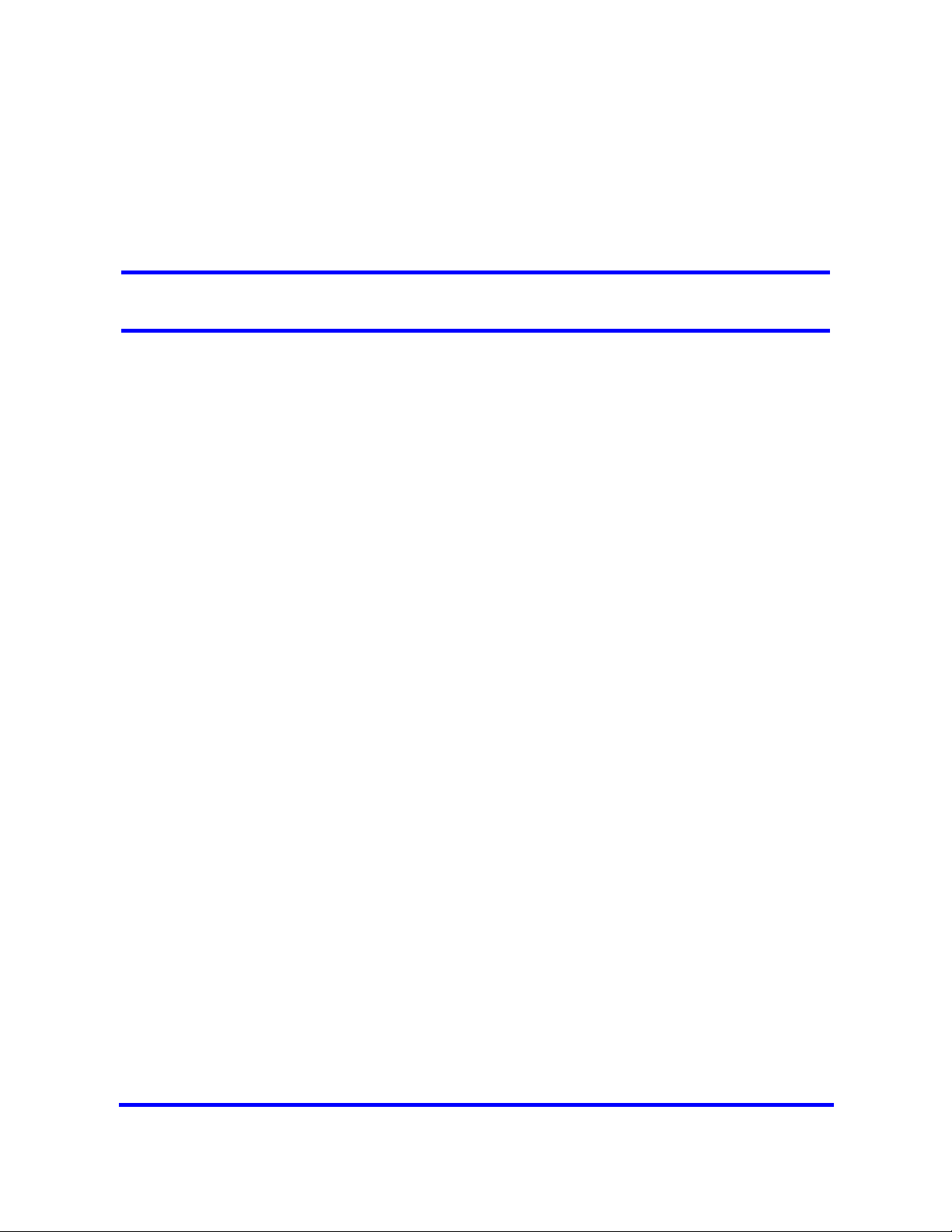
Introduction
This document contains conceptual, task-based, and reference information
about analog, digital, IP, and Integrated Services Digital Network (ISDN)
devices on a Business Communications Manager 450 (BCM) system.
The information in this guide explains how to
• install and configure components
• register and relocate telephones and devices
• enable media encryption
Use Element Manager, Startup Profile, and Telset Administration to configure
BCM450 parameters.
Navigation
• Overview of key hardware elements and devices (page 11)
• Device compatibility and installation requirements (page 25)
• IP phones and IP telephony (page 41)
• Media bay module configuration (page 51)
• IP phone registration (page 53)
• IP Phone 1120E or IP Phone 1140E configuration (page 61)
• Telephone relocation (page 79)
• Media encryption on IP phones (page 83)
• Device Compatibility (page 87)
• IP Phones reference (page 89)
Copyright © 2008, Nortel Networks
Nortel Business Communications Manager 450 1.0
Installation—Devices
NN40160-302 01.01 Standard
August 2008
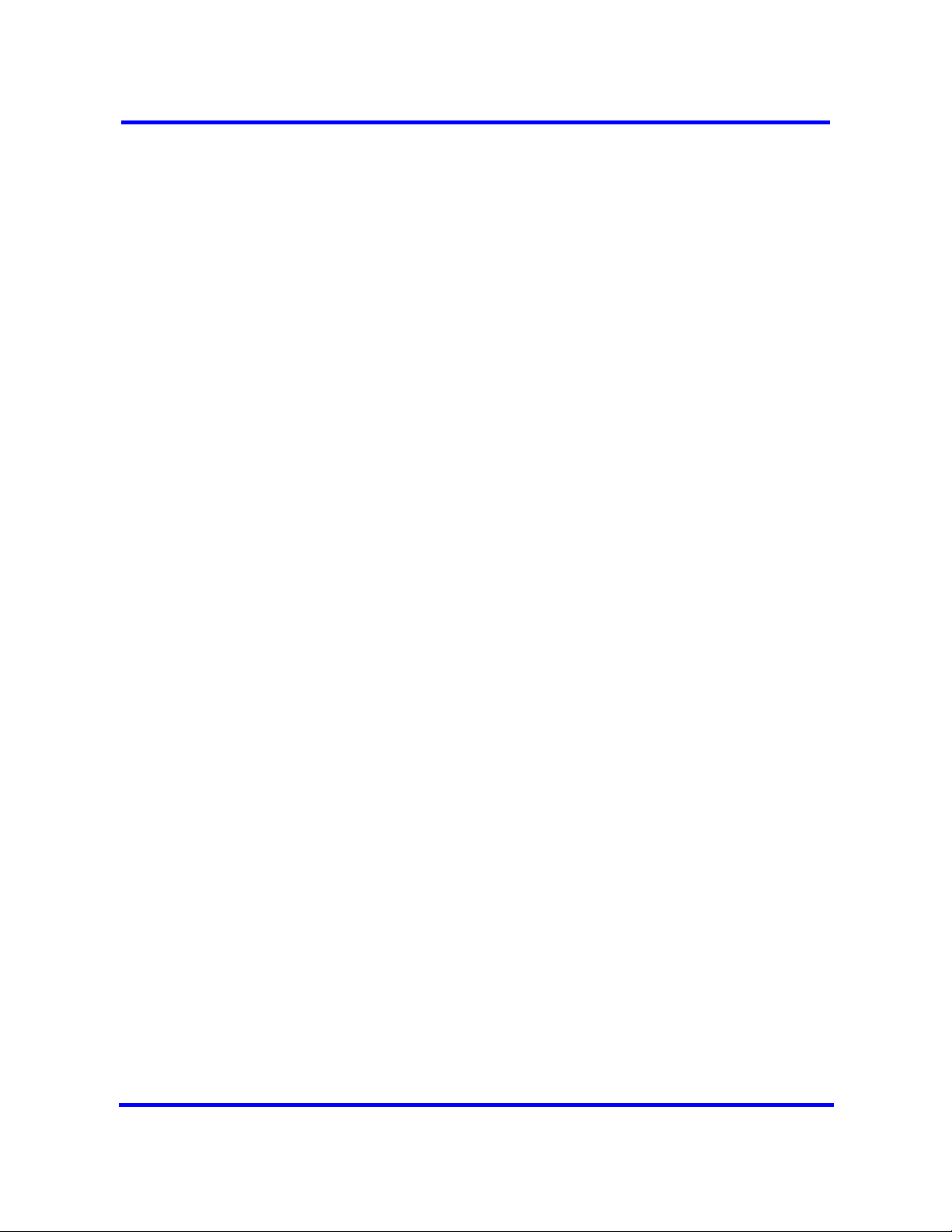
10 Introduction
Copyright © 2008, Nortel Networks
Nortel Business Communications Manager 450 1.0
Installation—Devices
NN40160-302 01.01 Standard
August 2008
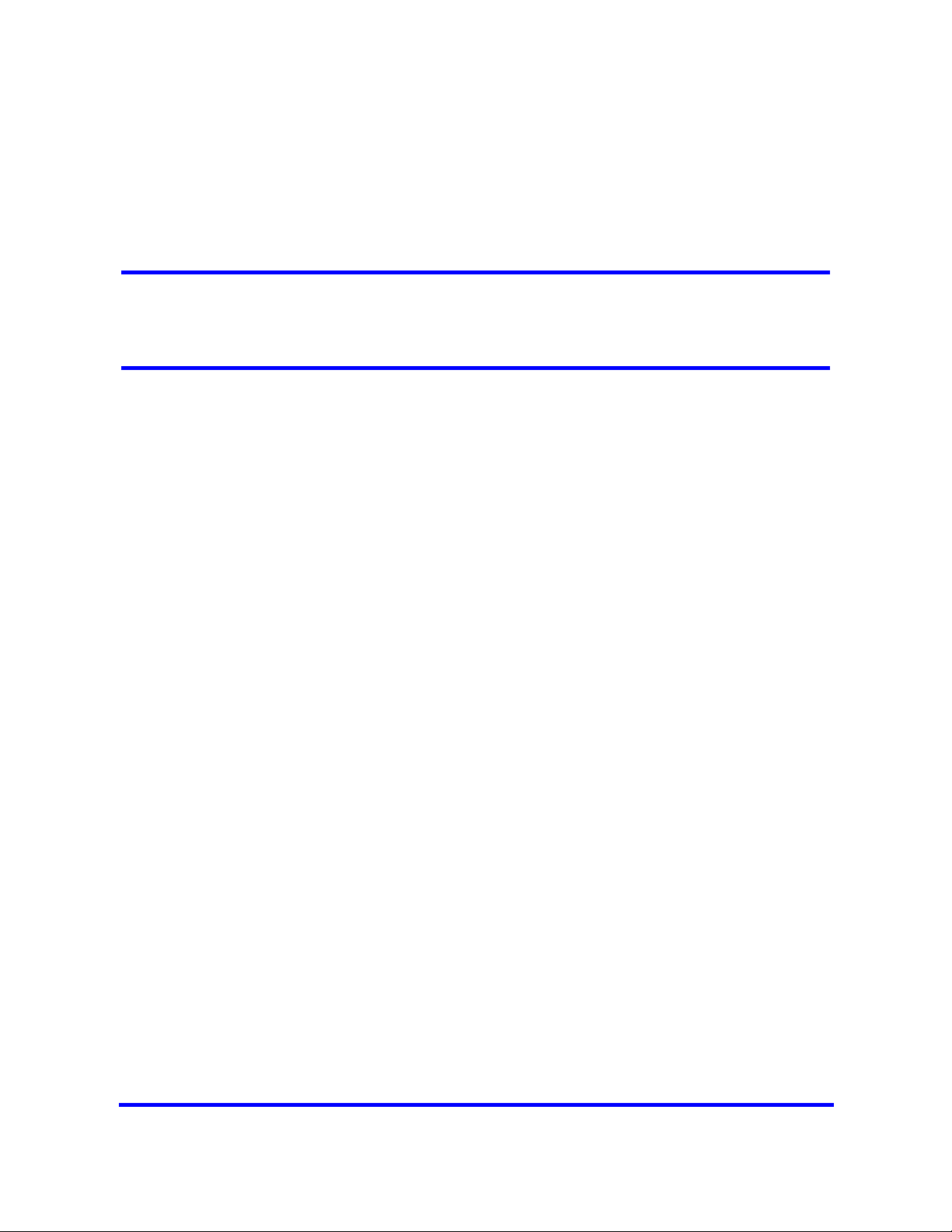
Overview of key hardware elements and devices
The Business Communications Manager 450 system provides private
network and telephony management capability to small and medium-sized
businesses.
The BCM450 system
• integrates voice and data capabilities, Voice over Internet Protocol (VoIP)
gateway functions, and Quality of Service (QoS) data-routing features into
a single telephony system
• enables you to create and provide telephony applications for use in a
business environment
This section describes the telephony devices BCM450 supports.
Navigation
• BCM450 main and expansion units (page 11)
• Media bay module types (page 12)
• BCM450 features (page 12)
• BCM450 applications (page 12)
• Digital devices (page 13)
• Wireless devices (page 14)
• IP devices (page 15)
• Analog devices (page 22)
• Analog terminal adapter (page 23)
BCM450 main and expansion units
BCM450 includes the following key elements:
• BCM450 main unit
• BCM450 expansion unit
Nortel Business Communications Manager 450 1.0
Copyright © 2008, Nortel Networks
Installation—Devices
NN40160-302 01.01 Standard
August 2008
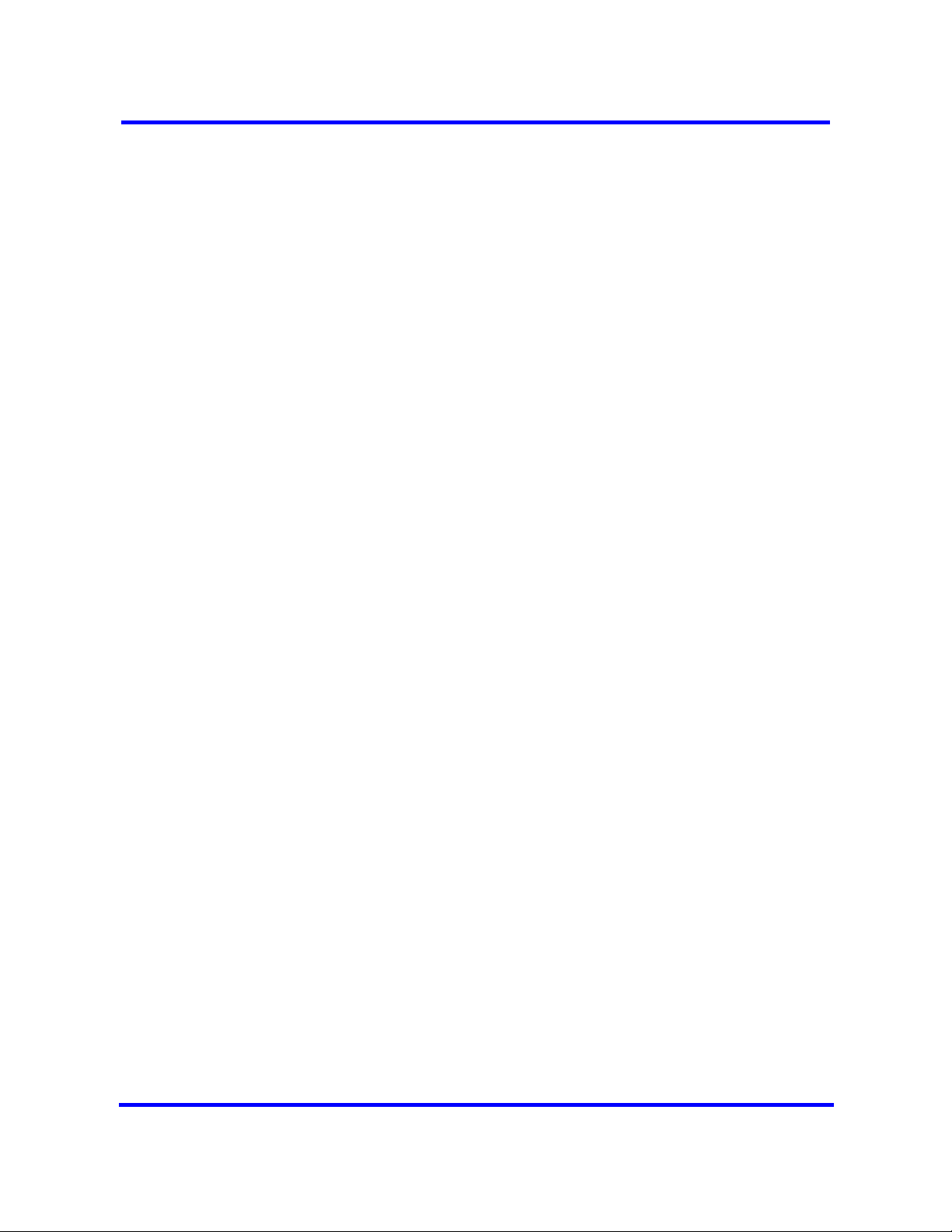
12 Overview of key hardware elements and devices
Media bay module types
BCM450 includes the following media bay modules (MBM):
•4 x 16
• ADID4
• ADID8
• ASM8, ASM8+
•BRIM
•CTM4, CTM8
•DSM16, DSM32
• DSM16+, DSM32+
•DTM
•FEM
•GASM
•GATM4, GATM8
•G4 x 16
•G8 x 16
•R2MFC
BCM450 features
BCM450 supports the complete range of IP telephony features offered by
existing BCM products.
BCM450 applications
BCM450 supports many applications provided on the existing BCM platform.
Enter the appropriate keycodes to enable the following features (no additional
hardware required):
• Voice Messaging for standard voice mail and auto-attendant features
• Unified Messaging to provide integrated voice mail management between
voice mail and common e-mail applications
• Fax Suite to providing support for attached analog fax devices
• Voice networking features
• LAN CTE (computer telephony engine)
• VEWAN
•IP Music
Copyright © 2008, Nortel Networks
Nortel Business Communications Manager 450 1.0
Installation—Devices
NN40160-302 01.01 Standard
August 2008
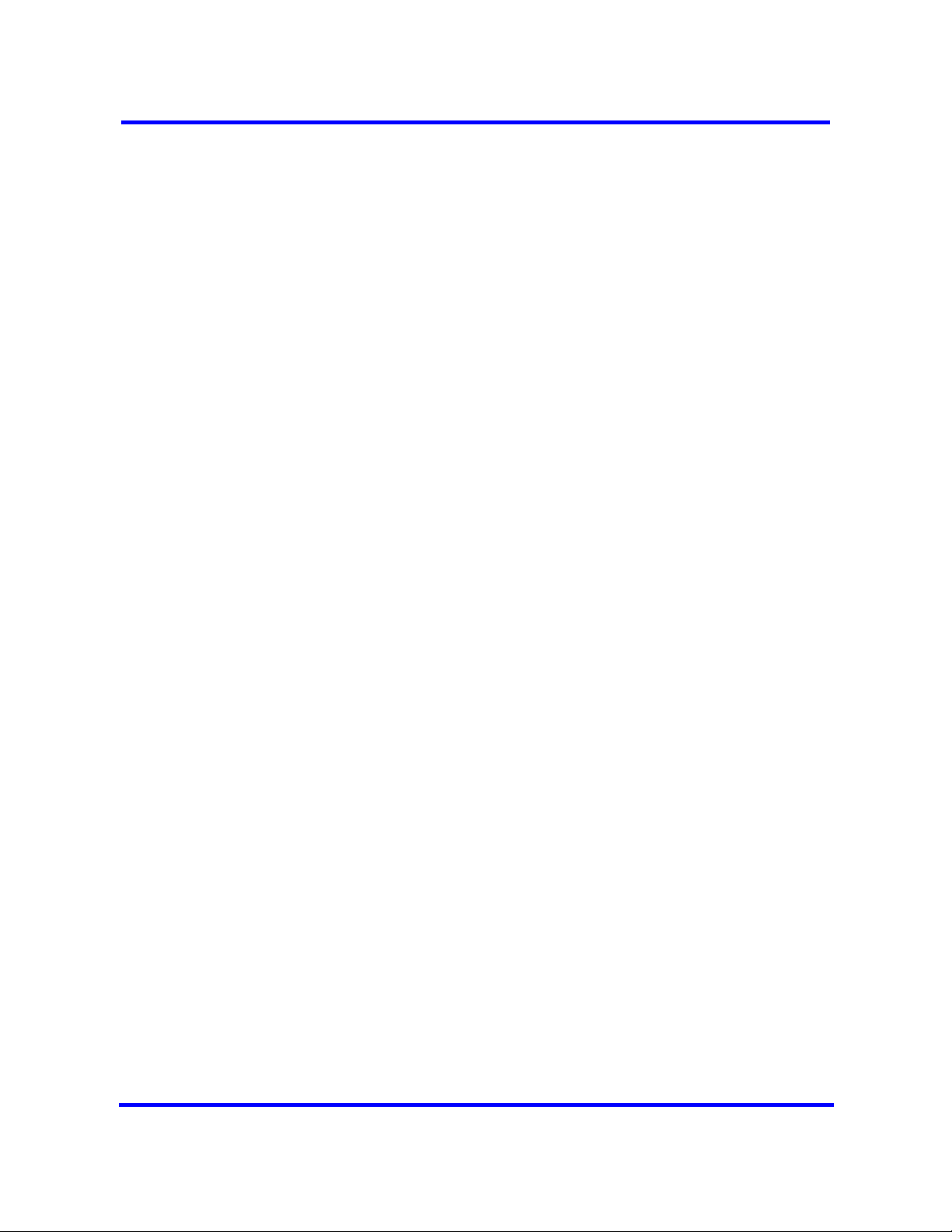
• Contact Center
Digital devices
BCM450 supports corded display sets, cordless sets, key indicator modules
(KIM), the Business Series Terminal (BST) Doorphone, and the Central
Answering Position.
Navigation
• Corded display sets and options (page 13)
• Cordless sets and options (page 13)
• Key indicator module (page 13)
• BST Doorphone (page 14)
Corded display sets and options
• T7000 (International only): four memory buttons, without display or
• T7100: one-line display, and one memory button without indicator.
• T7208: one-line display, and eight memory buttons with indicators.
Overview of key hardware elements and devices 13
indicators.
• T7316: two-line display, three display buttons, 16 memory buttons with
indicators, and eight memory buttons without indicators. The T7316
supports separate mute key and a headset key under the dial pad.
T7316E: two-line display, three display buttons, 16 memory buttons with
indicators, and eight memory buttons without indicators; handsfree, mute, and
headset buttons (under the dial pad).
Cordless sets and options
• T7406 cordless telephone system: six memory buttons with indicators
and a two-line display with three display buttons. The T7406 provides
cordless mobility in a small office environment. Each base station
supports three telephones. Function is based on the 7316 telephone. The
base station connects to a digital station media bay module on the system.
• T7406E cordless handset: six memory buttons with indicators and a
three-line display with three display buttons. The T7406E provides
cordless mobility in a small office environment. Each base station
supports four handsets. The base station connects to a digital station
media bay module on the system.
Key indicator module
The KIM includes 24 memory buttons with indicators.
Copyright © 2008, Nortel Networks
Nortel Business Communications Manager 450 1.0
Installation—Devices
NN40160-302 01.01 Standard
August 2008
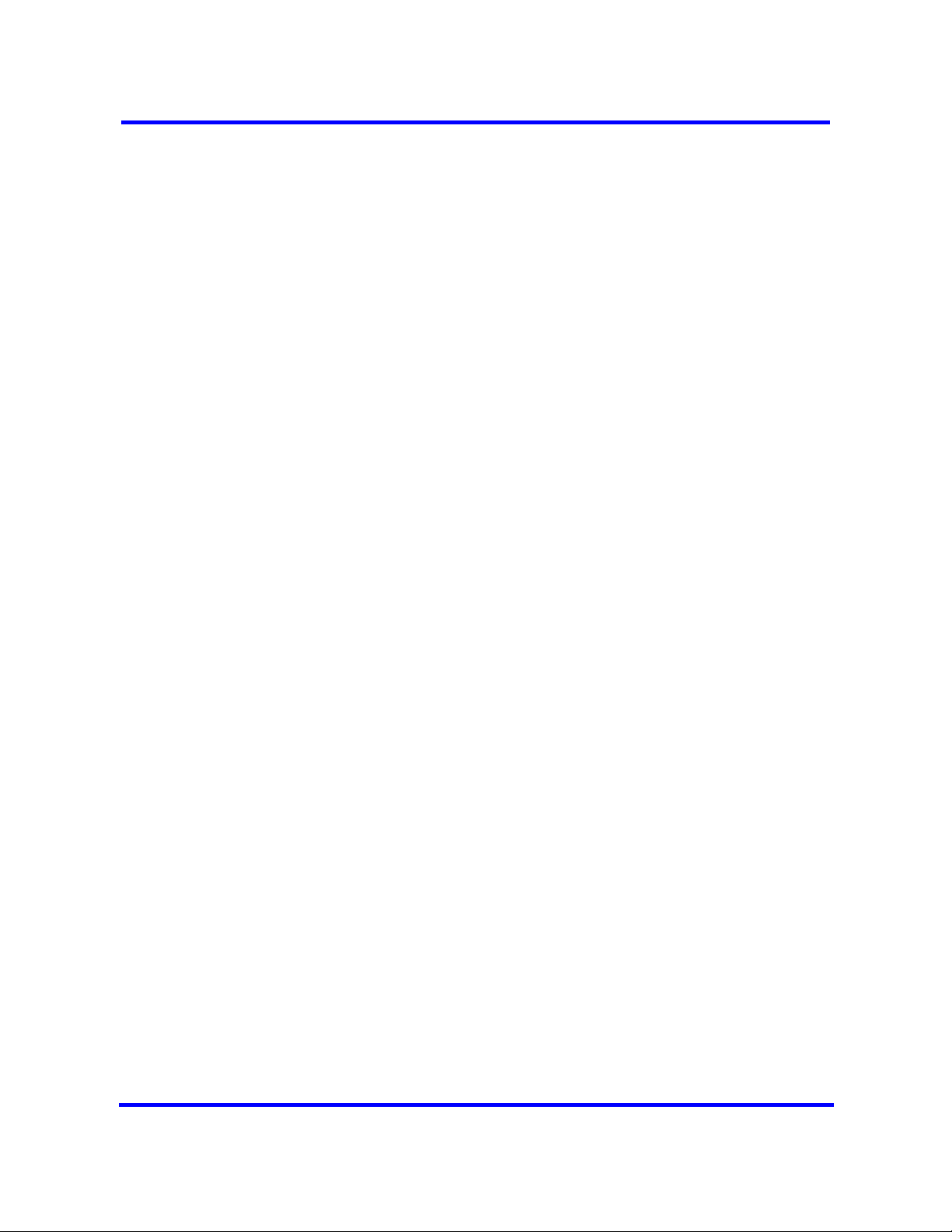
14 Overview of key hardware elements and devices
BST Doorphone
Use BST Doorphone as an intercom to control access to your building. Press
the Call button on the BST Doorphone to call one or more telephones, or send
a distinctive chime to telephones in an assigned page zone. Place an internal
call from any telephone on the system to the BST Doorphone to set up a twoway voice call. Install a Door Opening Controller to permit the activation of
locks on doors or gates.
Central Answering Position
Central Answering Position (CAP/eCAP) provides additional auto dial
positions or additional line appearances. The CAP consists of a T7316E
telephone and from one to nine KIMs.
Wireless devices
BCM450 supports Digital Enhanced Cordless Telecommunications (DECT)
handsets, digital mobility phones, and WLAN handsets.
DECT 4xxx series handsets
• DECT 413x series handsets: three display soft keys, four-line handset
display, and text messaging.
• DECT 414x series handsets: three display soft keys, four-line handset
display, loudspeaker capability, and text messaging.
Digital mobility phones
• Digital Mobility Phone 7420: three display soft keys, four-line handset
display.
• Digital Mobility Phone 7430: three display soft keys, and four-line handset
display, text messaging.
• Digital Mobility Phone 7440: three display soft keys, and four-line handset
display, loudspeaker capability, and text messaging.
WLAN handsets 221X
WLAN handsets use VoIP technology and Push-to-Talk, which enables twoway communication with another BCM user.
The handsets communicate with the BCM system and with the WLAN IP
Telephony Manager 2245. Like wired telephones, the wireless handsets
receive calls directly, receive transferred calls, transfer calls to other
extensions, and make outside and long-distance calls (subject to corporate
restrictions). The handsets interoperate with other IP Line and IP Trunk
features and devices, such as IP Peer, and the IP Phone 20xx and IP
Softphone 2050 series of IP Phones.
Copyright © 2008, Nortel Networks
Nortel Business Communications Manager 450 1.0
Installation—Devices
NN40160-302 01.01 Standard
August 2008
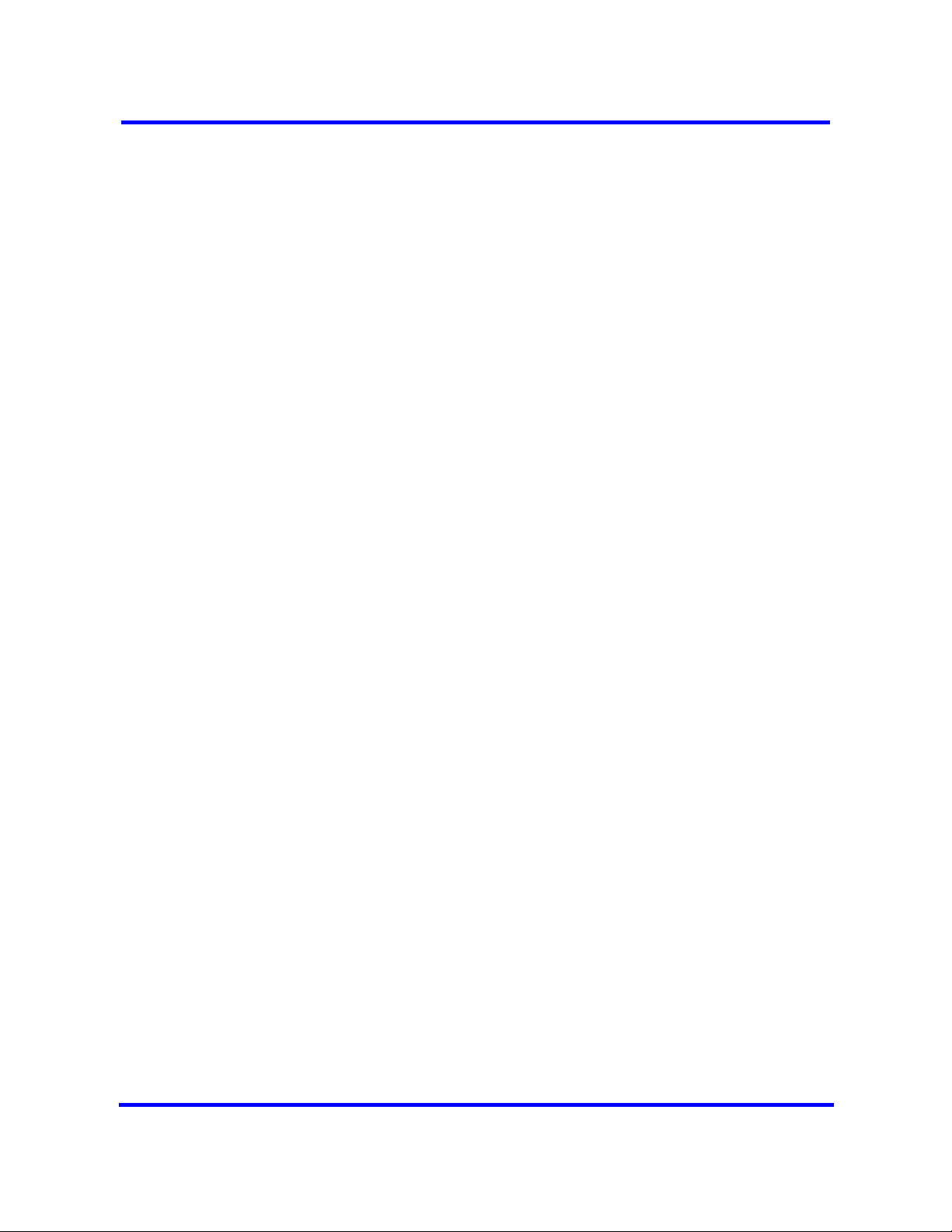
WLAN Handsets 6120 and 6140
The WLAN Handsets 6120 and 6140 operate with the BCM and the WLAN IP
Telephony Manager 2245. They are fully functional handsets specifically
designed for the busy office environment. The WLAN Handsets 6120 and
6140 use radio wave technology to send and receive voice and data
transmissions. They operate much like a cell phone. However, the Handsets
use the private communication system installed in your facility and will not
operate outside the area covered by this system.
IP devices
BCM450 supports IP phones, IP phone expansion modules, a softphone, and
an audio conference phone.
Navigation
• IP phone registration (page 15)
• IP phone configuration (page 16)
• Registering the telephone to the system (page 17)
• Configuring telephone settings (page 17)
Overview of key hardware elements and devices 15
• Troubleshooting IP telephones (page 19)
• 1100 series IP phones (page 20)
• Expansion module for 1100 series IP phones (page 20)
• 1200 series IP phones (page 20)
• Expansion module for 1200 series IP phones (page 20)
• 2000 series IP phones (page 21)
• IP Key Expansion Module (page 21)
• IP Softphone 2050 (page 21)
• IP Audio Conference Phone 2033 (page 22)
IP phone registration
Registering IP telephones to the system is a two-stage process.
• Set up the system programming to receive registration under Resources
> Telephony Resources. For more information see, IP phone registration
(page 53)
• Configure each telephone.
When the telephone registers, it downloads the information from the system
IP Telephony record to the telephone configuration record. This can include a
new firmware download, which occurs automatically. If new firmware
downloads, the telephone display indicates the event.
Copyright © 2008, Nortel Networks
Nortel Business Communications Manager 450 1.0
Installation—Devices
NN40160-302 01.01 Standard
August 2008

16 Overview of key hardware elements and devices
Attention: If the telephone displays a prompt that indicates it cannot find the
server, follow the instructions in IP phone registration (page 53) to enter the
specific network path. Troubleshooting IP telephones (page 19) describes
other possible prompt messages.
If you do not automatically register to the system, you can configure the
telephone settings to enable you to access a system on the network. You must
perform additional steps if your IP telephone does not connect to the same
LAN to which the system connects.
After you have entered all the configuration information, the telephone
attempts to connect to the system. The message “Locating Server” appears
on the display. If the connection is successful, the message changes to
“Connecting to Server” after 15 seconds. Initialization can take several
minutes. Do not disturb the telephone during this time.
When the telephone connects to the server and is ready to use, the display
shows the time and date, and the six keys at the top of the display become
labelled.
If you experience problems with IP telephone registration, see
Troubleshooting IP telephones (page 19).
If the DN record is not configured, as with auto-assigned DNs, you can only
place local calls until other lines assigned in the DN record.
If no one registered the telephone previously, you receive a “New Set”
message. Enter the information as prompted. See Registering the telephone
to the system (page 17).
IP phone configuration
The configuration of the IP phones depends on whether you use Dynamic
Host Control Protocol (DHCP) on the system.
• If you use DHCP service on the system, or you configured the Customer
DHCP server to hand out specific system network details, the IP
telephone automatically attempts to find the server.
After you register the telephone to the system, as described in,
Registering the telephone to the system (page 17)the telephone assumes
the parameters it receives from the system, which are described in
Configuring telephone settings (page 17)
• If you did not configure DHCP to provide system information, or if you do
not use DHCP on your network, you must configure your telephone
parameters before the telephone can register to the system. In this case,
follow the directions in Configuring telephone settings (page 17), and then
Copyright © 2008, Nortel Networks
Nortel Business Communications Manager 450 1.0
Installation—Devices
NN40160-302 01.01 Standard
August 2008
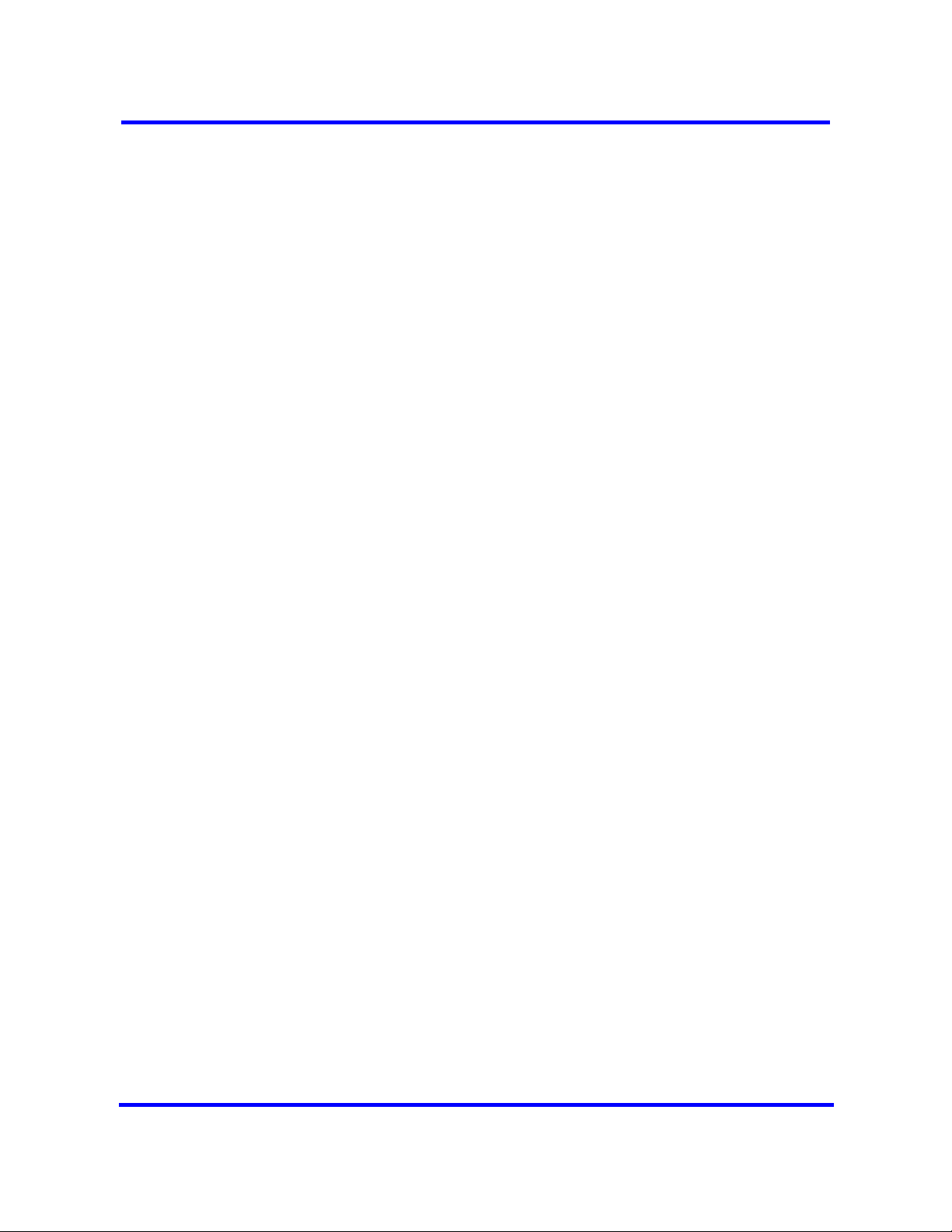
Overview of key hardware elements and devices 17
follow the prompts that appear, as described in Registering the telephone
to the system (page 17)
• If an external DHCP server does not exist, the DHCP server on the main
unit supplies IP configuration information for all IP devices (PCs and IP
Phones). It also supplies specific connection information to the IP Phones.
Registering the telephone to the system
When you first connect the telephone to the IP connection, you receive one of
the following:
• If the telephone is not yet registered, and when a password is entered in
the Terminal Registration screen, the telephone prompts you for that
password.
• If Auto Assign DN is not selected, the telephone prompts you for a DN. For
more information see the BCM450 1.0 Configuration–Devices Guide
(NN40160-500)
• If you are prompted for a password, enter the password and press OK.
• If you are prompted for a DN, enter the DN you want assigned to this
telephone and press OK.
When the telephone registers, it downloads the information from the system
IP Telephony record to the telephone configuration record. This can include a
new firmware download, which occurs automatically. If new firmware
downloads, the telephone display indicates the event.
If the telephone displays a prompt that indicates it cannot find the server,
follow the instructions in Configuring telephone settings (page 17)to enter the
specific network path.Troubleshooting IP telephones (page 19) describes
other possible prompt messages.
Configuring telephone settings
If you are not automatically registered to the system, you can configure the
telephone settings to enable you to access a system on the network. You also
must perform these steps if your IP telephone is not connected to the same
LAN to which the system is connected. For more information about accessing
the telephone configuration menus see, IP phone registration (page 53)
If you experience problems with IP telephone registration, refer to the section
Troubleshooting IP telephones (page 19).
If the DN record is not configured yet, as is the case with auto-assigned DNs,
you can only place local calls until other lines are assigned in the DN record.
If the telephone has not been registered before, you receive a New Set
message. Enter the information, as prompted. The following table describes
the values for each display parameter. For more information see, Registering
the telephone to the system (page 17)
Copyright © 2008, Nortel Networks
Nortel Business Communications Manager 450 1.0
Installation—Devices
NN40160-302 01.01 Standard
August 2008
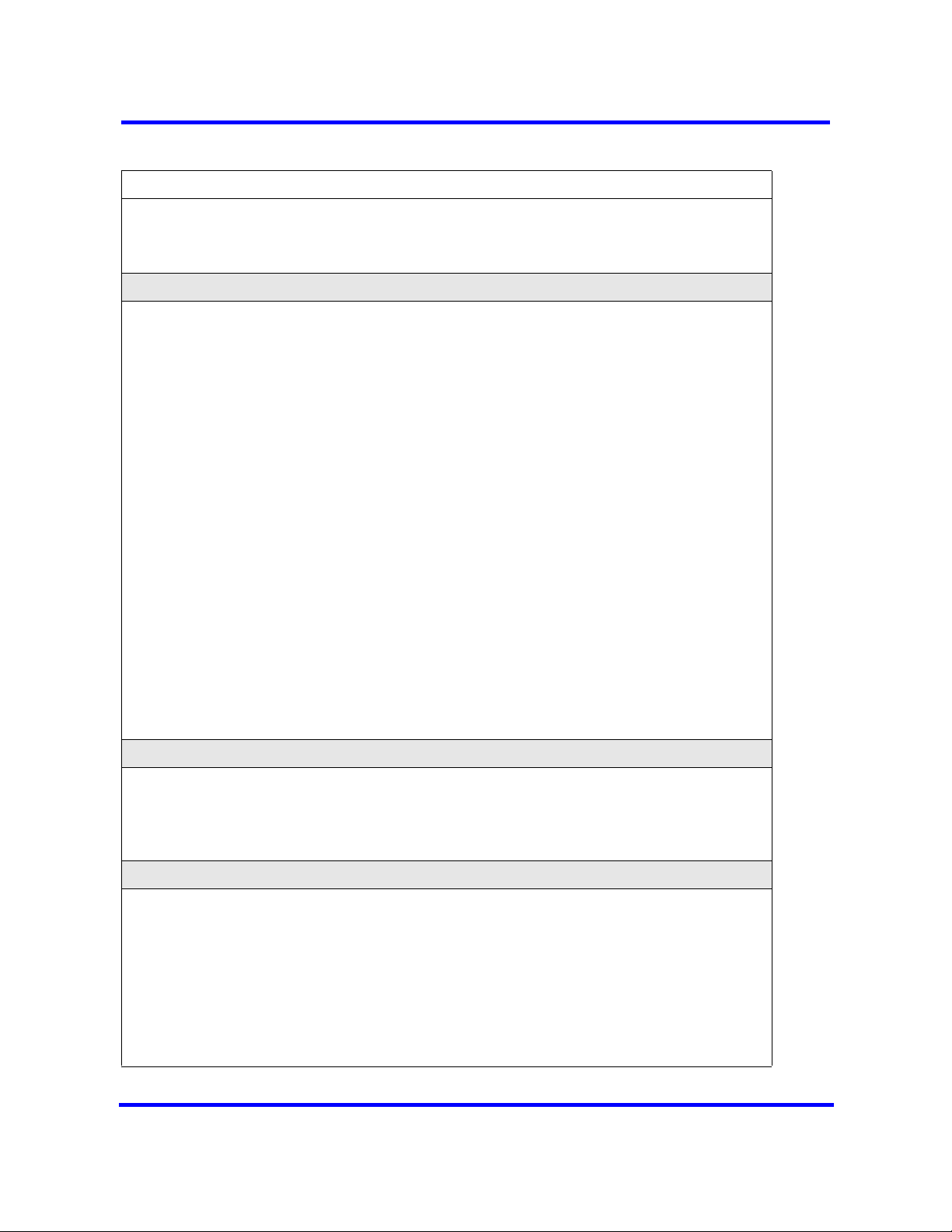
18 Overview of key hardware elements and devices
Table 1 IP telephone server configurations
Field Value Description
DHCP 0 or 1 Enter 0 if your network does not use a DHCP server to
dispense IP addresses. (Static DHCP)
Enter 1 if your network uses a DHCP server.
If DHCP = 0
SET IP <IP address> The set IP must be a valid and unused IP address on the
network to which the telephone connects.
NETMASK <subnet mask
address>
This is the subnet mask. This setting is critical for locating
the system to which you want to connect.
DEF GW <IP address> Default Gateway on the network (for example, the nearest
router to the telephone. The router for IP address W.X.Y.Z
is usually at W.X.Y.1).
If there are no routers between the telephone and the
system network adaptor to which it connects, (for
example, a direct HUB connection), enter the Published
IP address of the BCM450 as the DEF GW.
If the IP telephone does not connect directly to the
Published IP address network adapter, set the DEF GW
to the IP address of the network adaptor to which the
telephone connects.
Emulation Key
Mapping
0 or 1 0 = Handset
1= Handsfree
Default setting is 1 (handsfree)—do not change.
This setting applies to the 2033 model only.
If DHCP = 1
Manual Cfg?
DHCP:
Full = 0
Partial = 1
If you indicate DHCP for the telephone, but you want to
enter static IP addresses, choose 1 (Partial).
If you choose 0 (Full), the DHCP server assigns IP
addresses that are not static.
If DHCP = 0 or Partial
S1 IP <IP address> This is the Published IP address of the first BCM system
to which you want to register the telephone.
S1 PORT Default: *7000 This is the port the telephone uses to access this system.
S1 ACTION Default: 1
S1 RETRY
COUNT
<digits between
0
Configure this to the number of times you want the
telephone to retry the connection to the system.
and 255>
Nortel Business Communications Manager 450 1.0
Copyright © 2008, Nortel Networks
Installation—Devices
NN40160-302 01.01 Standard
August 2008
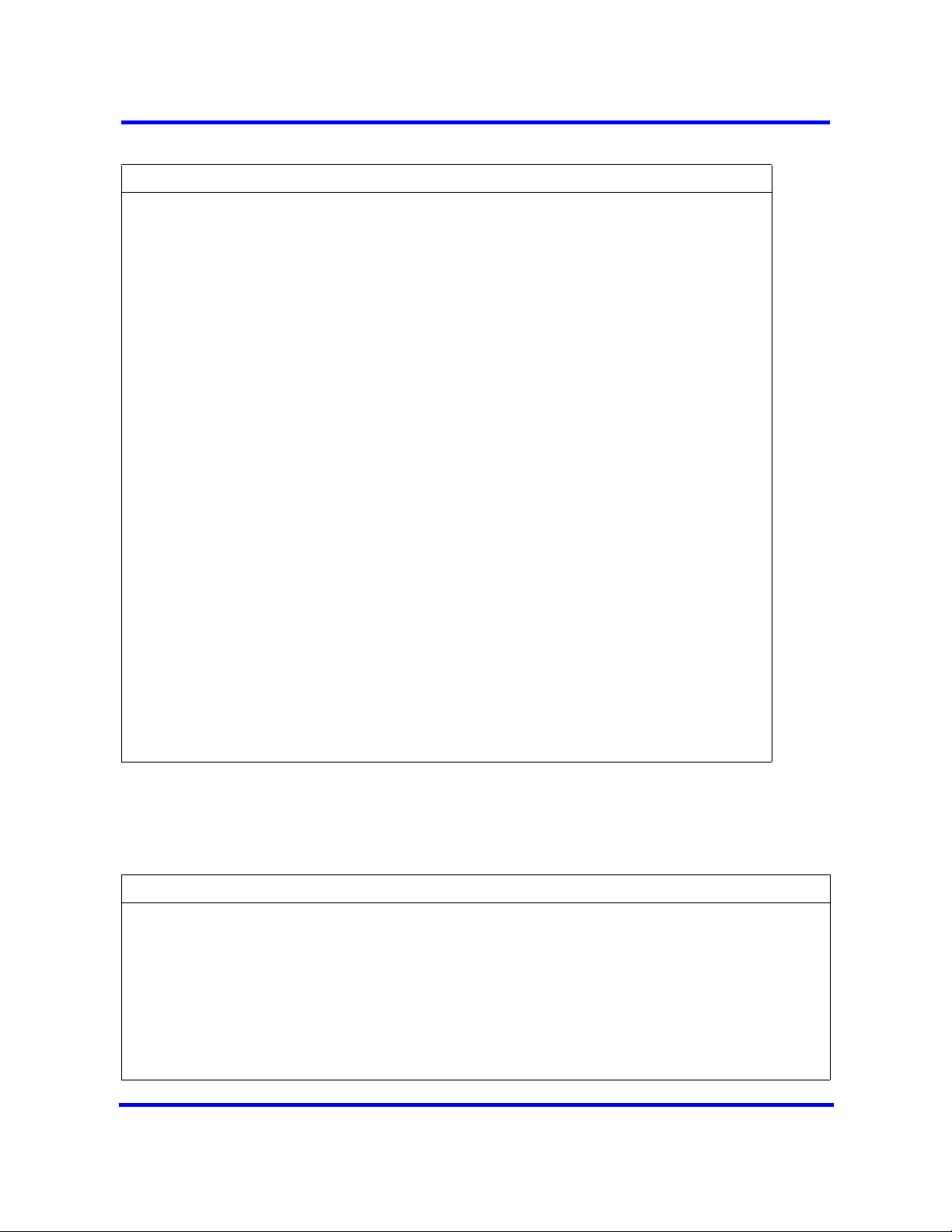
Overview of key hardware elements and devices 19
Table 1 IP telephone server configurations
Field Value Description
S2 IP <IP address> This is the Published IP address of the second BCM
system to which you want to register the telephone. It can
match the S1 setting.
S2 PORT Default: *7000 This is the port the telephone uses to access this system.
S2 ACTION Default: 1
S2 RETRY
COUNT
<digits between
0
Set this to the number of times you want the telephone to
retry the connection to the system.
and 255>
VLAN 0: No VLAN
1: Manual VLAN
2: Automatically
discover VLAN
using DHCP
Choose 0: NO VLAN if no VLAN exists on the network.
If DHCP does not exist on the network, or if a remote
server supplies DHCP, select number 1 and enter the
VLAN ID (see Note 1).
If you have the system DHCP active on your system,
select 2 if you want DHCP to find the VLAN assignment
automatically.
VLAN is a network routing feature provided by specific
types of switches. To find out if your system uses VLAN,
check with your network administrator. If your system
uses VLAN, the system administrator responsible for the
switch can provide the VLAN IDs for your system (see
Note 1).
Cfg XAS? 0: No (default)
1: Yes
If you want to enable connection to a Net6 service
provider server, choose 1. The system prompts you for an
IP address for the server.
Note 1: Ensure that the firewall filters are set up to allow IP traffic into and out of the system.
Troubleshooting IP telephones
If the system is not properly configured, several messages can appear.
Table 2 IP telephony display messages
Message Description/Solution
SERVER: NO PORTS LEFT The system has run out of ports. This message remains on the
display until a port becomes available and the telephone is
powered down and then up. To obtain more ports, you can install
additional VoIP keycodes.
INVALID SERVER ADDRESS The S1 is incorrectly configured with the IP address of a system
network adapter other than the published IP address.
IP ADDRESS CONFLICT The telephone detected that a device on the network is currently
using the IP address allocated to the telephone.
Nortel Business Communications Manager 450 1.0
Copyright © 2008, Nortel Networks
Installation—Devices
NN40160-302 01.01 Standard
August 2008
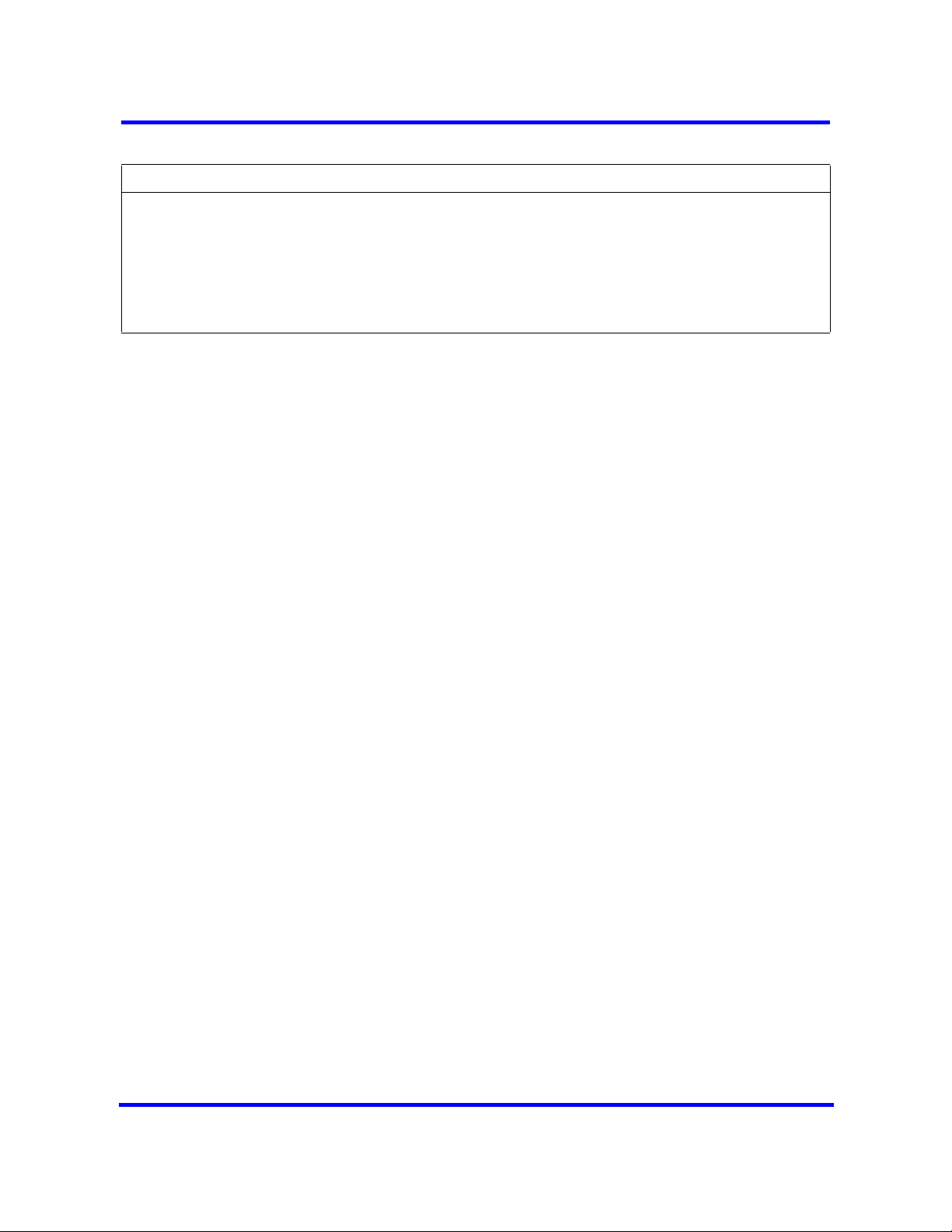
20 Overview of key hardware elements and devices
Table 2 IP telephony display messages
Message Description/Solution
REGISTRATION DISABLED The Registration on the system is set to OFF.
SERVER UNREACHABLE.
RESTARTING . . .
NEW SET The telephone has not been connected to the system before, and
Check that you have entered the correct Netmask and gateway
IP addresses. If the settings are correct, contact your system
administrator.
must be registered.
1100 series IP phones
BCM450 supports 1100 series IP phones.T The IP Phone 1110, 1120E, and
1140E. The three phones in the series have a graphical high-resolution LCD
display, backlit, with adjustable contrast.
• IP Phone 1110has three user-defined feature keys and four soft keys.
• IP Phone 1120Ehas four user-defined feature keys and four soft keys.The
IP Phone 1120 brings voice and data to the desktop by connecting directly
to a local area network (LAN) though an Ethernet connection.
• IP Phone 1140Ehas six user defined feature keys and four soft keys
through an Ethernet connection.The IP Phone 1140 brings voice and data
to the desktop by connecting directly to a LAN ISDN devices.
Expansion module for 1100 series IP phones
Compatible with the IP Phone 1120E and 1140E, the expansion module
includes 18 self-labelling keys. You can connect up to three modules to a
phone for a maximum of 54 additional line or feature keys.
1200 series IP phones
The IP Phones 1210, 1220, and 1230 bring voice and data to the desktop by
connecting directly to a local area network (LAN) through an Ethernet
connection. Programmable button labels appear beside the keys, and soft key
labels appear directly above the keys.
The keys on either side of the navigation keys are programmable keys. The IP
Phone 1210 has two keys, while the IP Phone 1220 and 1230 have six keys.
The system administrator programs these keys.
Expansion module for 1200 series IP phones
Two expansion module models exist for the IP Phone 1200 series of phones:
• The Expansion Module for IP Phone 1200 series with display.
• The Expansion Module for IP Phone 1200 series with paper label.
Copyright © 2008, Nortel Networks
Nortel Business Communications Manager 450 1.0
Installation—Devices
NN40160-302 01.01 Standard
August 2008

The expansion modules for IP Phone 1200 series are hardware accessories
that connect to the IP Phone and provide additional line appearances and
feature keys.
The expansion modules provide either 12 or 18 additional line or
programmable feature keys for your IP Phone. An IP Phone supports up to
seven Expansion Modules for IP Phone 1200 Series with display or up to two
Expansion Modules for IP Phone 1200 Series with paper labels. An IP phone
does not support two different expansion module types on the same phone.
2000 series IP phones
BCM450 supports
IP Phone 2001: connects through an IP link to the BCM450 system. The IP
Phone 2001 has a single-line text display with a row of display keys on the
second display line. The IP Phone 2001 can be used to call through any type
of BCM450 line.
IP Phone 2002: connects through an IP link to the BCM450 system. The IP
Phone 2002 has a two-line text display with a row of display keys on the third
display line, and four memory keys with indicators. The IP Phone 2002 can be
used to call through any type of BCM450 line.
Overview of key hardware elements and devices 21
IP Phone 2004: connects through an IP link to the BCM450 system. The IP
Phone 2004 has a six-line text display with a row of display keys on the eighth
display line, and six memory keys with indicators. The IP Phone 2004 can be
used to call through any type of BCM450 line.
IP Phone 2007: connects to a LAN through an Ethernet connection. The IP
Phone 2007 supports call processing features, and can work with an External
Application Server to display web-based and interactive applications on the
large, color LCD touch screen.
IP Key Expansion Module
The IP Key Expansion Module (KEM) can have up to 24 programmable keys
(with labels) for IP Phone 2002 or 2004 models with a maximum of four IP
KEMs for one phone.
IP Softphone 2050
The IP Softphone 2050 provides VoIP services using a telephony server and
your company local area network (LAN). The IP Softphone 2050 includes oneclick direct dialing from various windows and applications, twelve user defined
feature keys, and four soft keys.
Copyright © 2008, Nortel Networks
Nortel Business Communications Manager 450 1.0
Installation—Devices
NN40160-302 01.01 Standard
August 2008

22 Overview of key hardware elements and devices
IP Audio Conference Phone 2033
The IP Audio Conference Phone 2033 provides audio conferencing with a
keypad that provides many of the set features of the basic Business Series
telephones without display or memory buttons. The audio conference phone
includes three microphones, and installation instructions.
Analog devices
BCM450 supports analog telephones (single-line telephones), cordless
telephones, fax machines, answering machines, and modems (with a
maximum speed of 28.8 kbit/s).
You must install an analog station media bay module (ASM8, ASM8+, or
GASM) for analog devices (see Analog station media bay module (page 22)).
To connect a standard analog voice device or data communication device to
the BCM system through a digital station module, you must install an ATA2
(see Analog terminal adapter (page 23)).
Analog station media bay module
You can connect a maximum of eight analog telecommunication devices to the
analog station media bay modules (ASM8, ASM8+, and GASM). Analog
devices include standard analog telephones, cordless telephones, fax
machines, answering machines, or modems. The maximum speed for a
modem connection is 28.8 kbit/s.
The ASM8 is available in North America only; the ASM8+ and GASM8 are
available in North America, the United Kingdom, Australia, and Poland.
In addition to ASM8 features, the ASM8+ and GASM offer the following
features:
• Visual Message Waiting Indicator (VMWI) LED indicates to the end user
that a message is waiting.
• Disconnect supervision (Open Switch Interval [OSI] according to EIA/TIA
464) indicates to the attached device, in an established communication,
that the connected device must release the call.
Attention: When disconnect occurs from the central office (CO), the ASM8+
provides an OSI 850 ms (TIA/EIA 464 section 5.4.10.2.4; minimum is 600
ms) to the off-hook station of as a disconnect signal. If the station remains
on-hook after the disconnect signal, the ASM8+ disconnects the station
equipment from the network without returning a tone (TIA/EIA 464 section
5.4.10.2.5[1]). After the station equipment goes on-hook, the ASM8+ station
interface restores to on-hook (idle). You must ensure that the device,
application, or interface card connected to an ASM8+ station interface
conform to these on-hook and off-hook conditions.
Copyright © 2008, Nortel Networks
Nortel Business Communications Manager 450 1.0
Installation—Devices
NN40160-302 01.01 Standard
August 2008
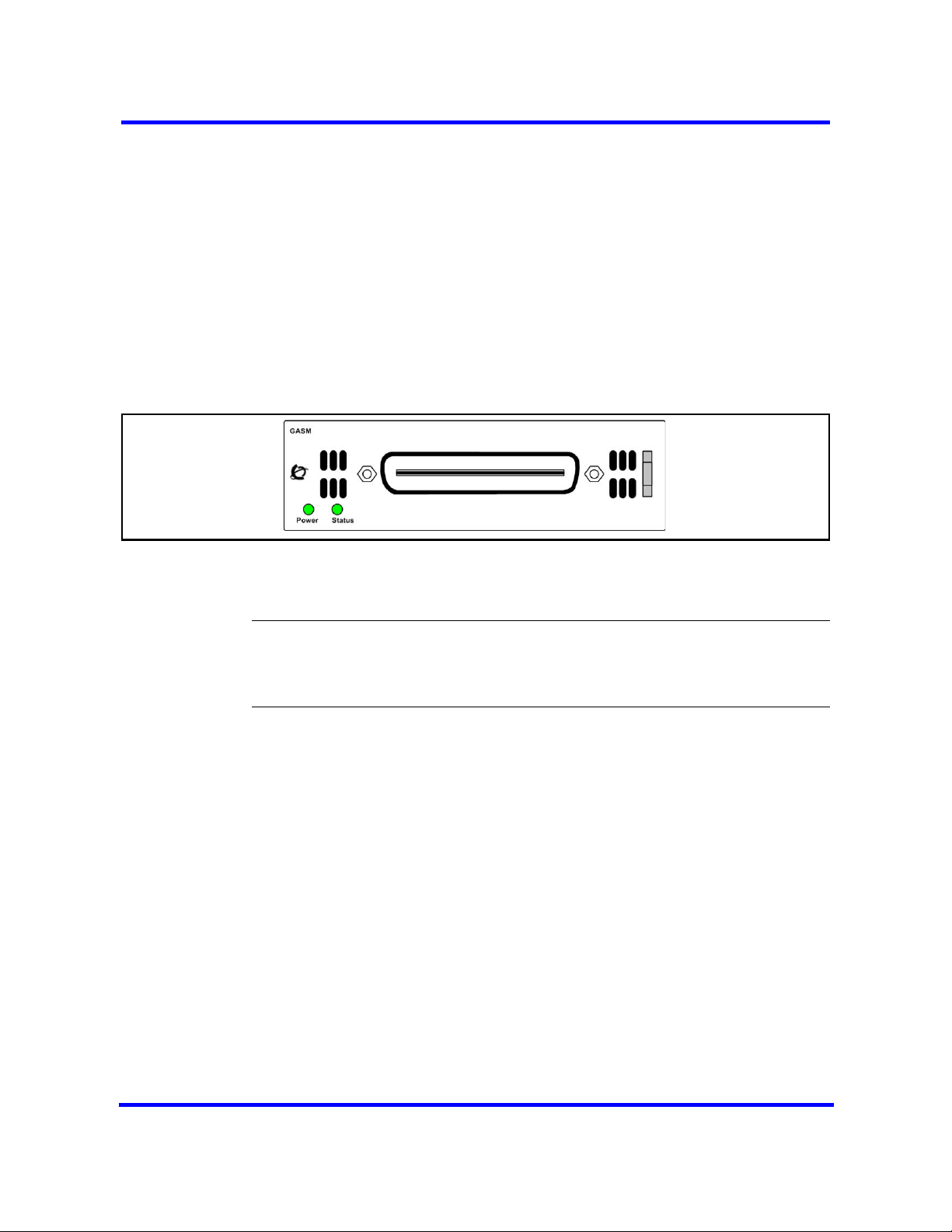
• Caller ID provides the name, phone number, and other information about
the caller to the end user at the start of the call.
• Firmware downloading capability allows the system to upgrade the
ASM8+ and GASM firmware at customer sites.
• Enhanced ringing capability ASM8+ and GASM provide a ringing voltage
of two REN/65 V rms per port.
• GASM8 is designated as an on-premise station (OPS) port.
The ASM8, ASM8+, and GASM each have one RJ-21 connector on the
faceplate.
Figure 1 GASM faceplate LEDs and connectors
Overview of key hardware elements and devices 23
The ringer equivalency number (REN) per port for ASM8 is 1; the REN for
ASM8+ and GASM is 2.
Attention: The termination of the analog interface can consist of any
combination of devices, subject only to the requirement that the sum of the
RENs of all the devices does not exceed the REN of the interface to which
the device is connected.
Analog terminal adapter
The analog terminal adapter 2 (ATA2) or ATA connects a standard analog
voice device or data communication device to the BCM450 system through a
digital station module. Examples of analog voice devices include analog
telephones and answering machines. Examples of analog data
communication devices include modems and fax machines.
The ATA2 provides on-premise service only (protected plan wiring only).
The following figure shows an installation overview for connecting an analog
device or analog data device through an ATA2 to the BCM450 main unit.
Copyright © 2008, Nortel Networks
Nortel Business Communications Manager 450 1.0
Installation—Devices
NN40160-302 01.01 Standard
August 2008
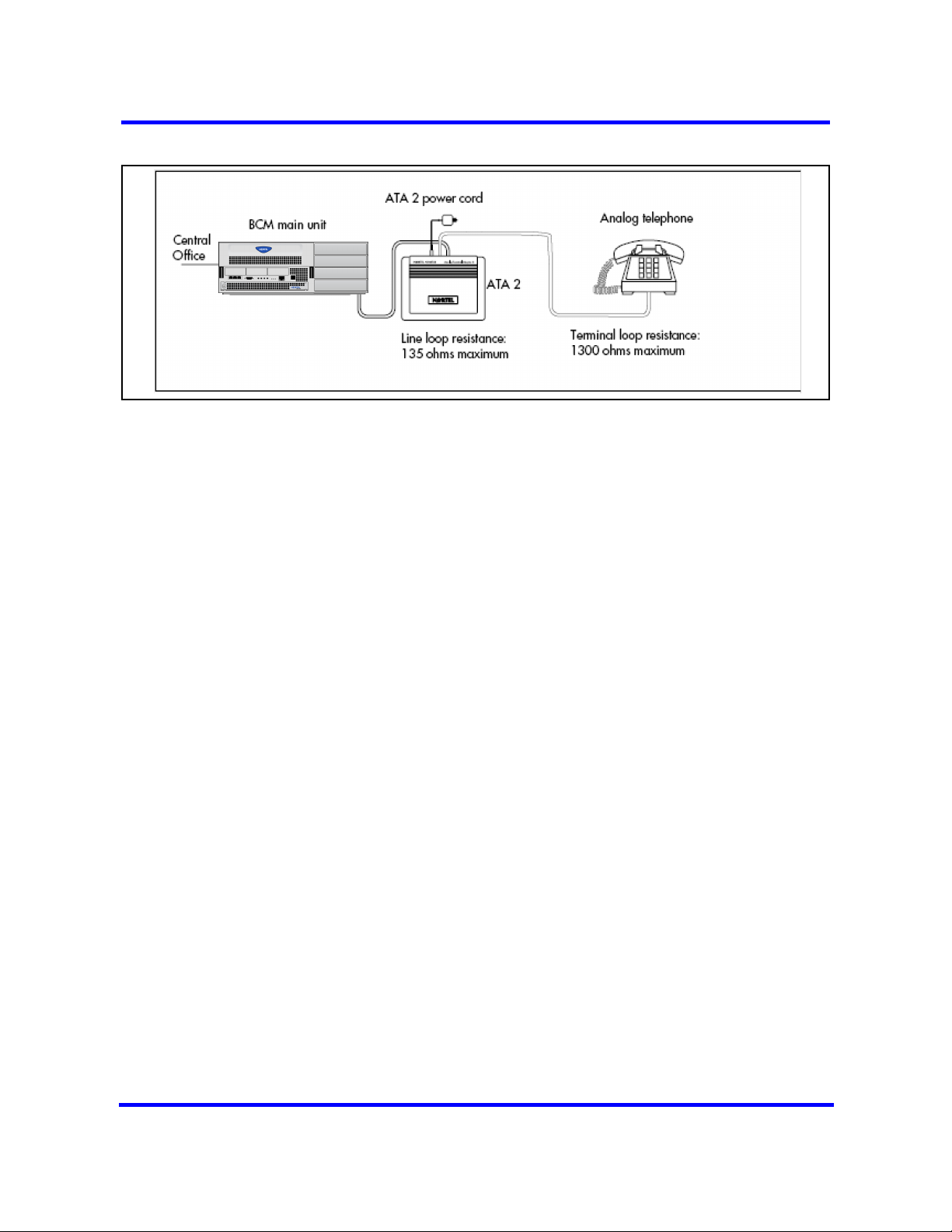
24 Overview of key hardware elements and devices
Figure 2 Analog device installation overview
Copyright © 2008, Nortel Networks
Nortel Business Communications Manager 450 1.0
Installation—Devices
NN40160-302 01.01 Standard
August 2008
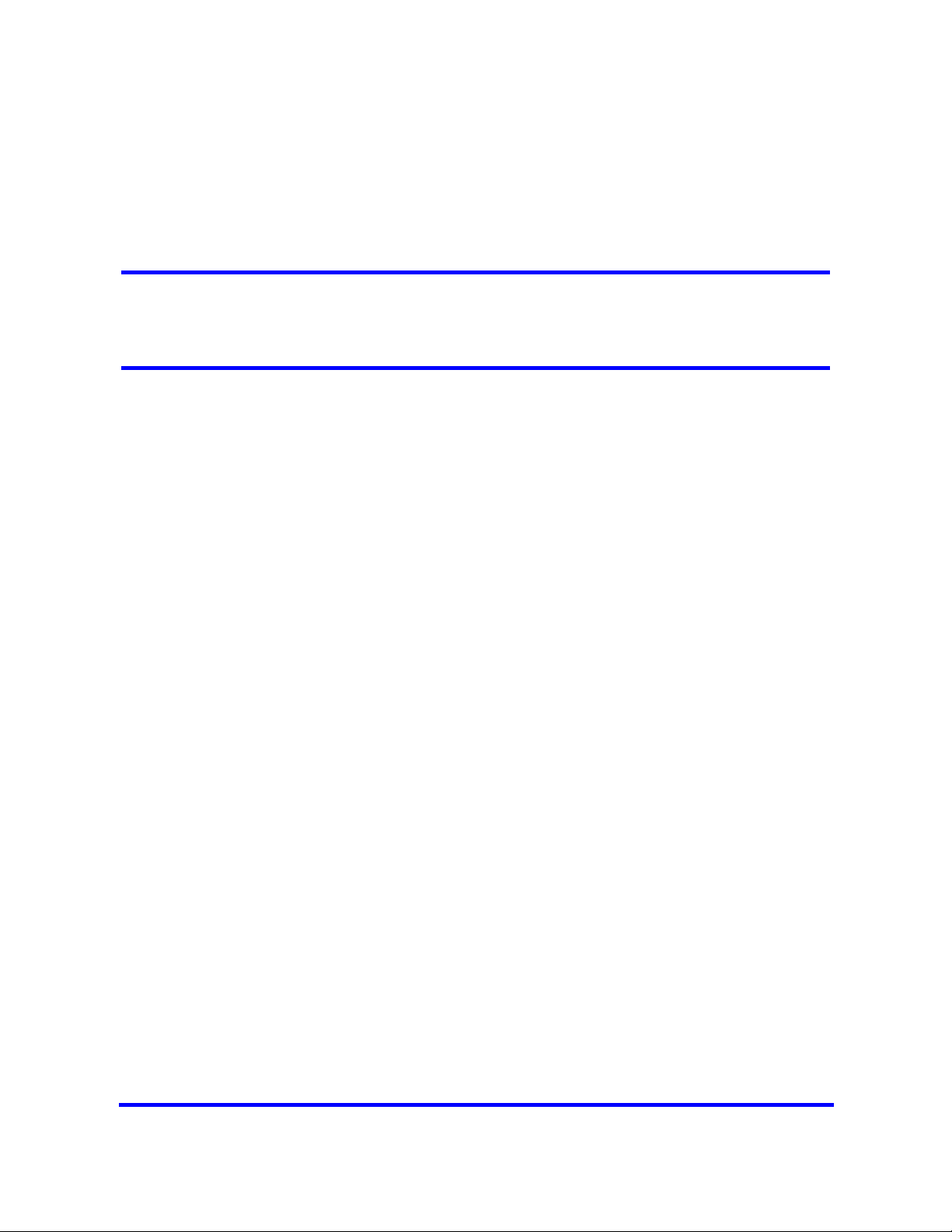
Device compatibility and installation requirements
This section provides general information about using Integrated Services
Digital Network (ISDN) lines on your Business Communications Manager 450
(BCM) system. You can access detailed information about ISDN through the
internet. Your service provider can also provide you with specific information
to help you understand what suits your requirements.
Navigation
• Release compatibility (page 25)
• MBM trunk requirements (page 37)
• MBM station requirements (page 38)
Release compatibility
Refer to the following topics for release compatibility information:
Release compatibility navigation
• ISDN basics (page 25)
• Services and features for ISDN BRI and PRI (page 27)
• ISDN hardware (page 32)
• ISDN standards compatibility (page 35)
• Plan your Integrated Services Digital Network (page 35)
• Order ISDN PRI (page 35)
• Order ISDN BRI (page 36)
• Supported ISDN protocols (page 37)
ISDN basics
ISDN technology provides a fast, accurate, and reliable means to send and
receive voice, data, images, text, and other information through the telecom
network.
Copyright © 2008, Nortel Networks
Nortel Business Communications Manager 450 1.0
Installation—Devices
NN40160-302 01.01 Standard
August 2008
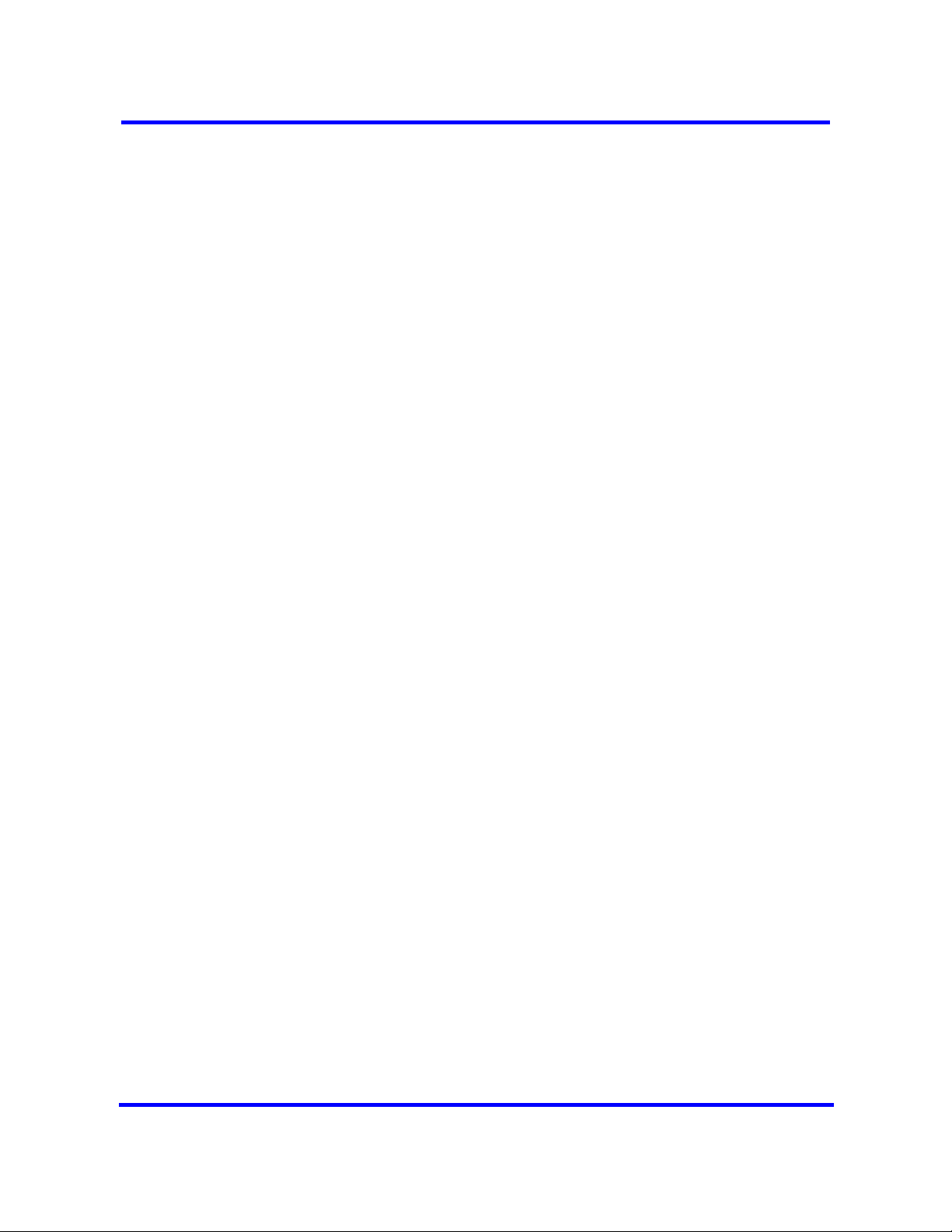
26 Device compatibility and installation requirements
ISDN uses existing analog telephone wires to multiplex data into separate
digital channels, which increases bandwidth.
ISDN uses a single transport to carry multiple information types. Where you
once required separate networks for voice, data, images, or video
conferencing, it now combines into one common high-speed transport.
Analog versus ISDN
ISDN offers significantly higher bandwidth and speed than analog
transmission because of its end-to-end digital connectivity on all transmission
circuits. Digitalization allows ISDN lines to provide higher quality signaling
than analog POTS lines, and ISDN out-of band data channel signaling offers
faster call set up and tear down.
While an analog line carries only a single transmission at a time, an ISDN line
can carry one or more voice, data, fax, and video transmissions
simultaneously.
An analog modem that operates at 14.4 kbyte/s takes 4.5 minutes to transfer
a 1MB data file and a 28.8K modem takes about half that time. If you use one
channel of an ISDN line, the transfer time reduces to 1 minute; if you use two
ISDN channels, transfer time reduces to 30 seconds.
When you transmit data, the connect time for an average ISDN call is three
seconds per call, compared to 21 seconds for the average analog modem call.
Types of ISDN service
Two types of ISDN services (lines) are available: Basic Rate Interface (BRI)
and Primary Rate Interface (PRI). Each line consists of separate channels,
known as B and D channels, that transmit information simultaneously.
• BRI: known as 2B+D because it consists of two B-channels and one D-
channel.
• PRI: known as 23B+D (in North America) or 30B+D (in Europe). In North
America, 23B+D consists of 23 B-channels and one D channel (T1
carrier). In Europe, 30B+D consists of 30 B-channels and one D-channel
(E1 carrier).
B-channels B-channels are bearer channels used to carry voice or data
information at speeds of 64 kbyte/s. As each ISDN link (BRI or PRI) includes
more than one B-channel, a user can perform more than one transmission at
the same time using a single ISDN link.
D-channels The standard signaling protocol transmits over a dedicated data
channel called the D-channel. The D-channel carries call setup and feature
activation information to the destination and includes speeds of 16 kbyte/s
Copyright © 2008, Nortel Networks
Nortel Business Communications Manager 450 1.0
Installation—Devices
NN40160-302 01.01 Standard
August 2008
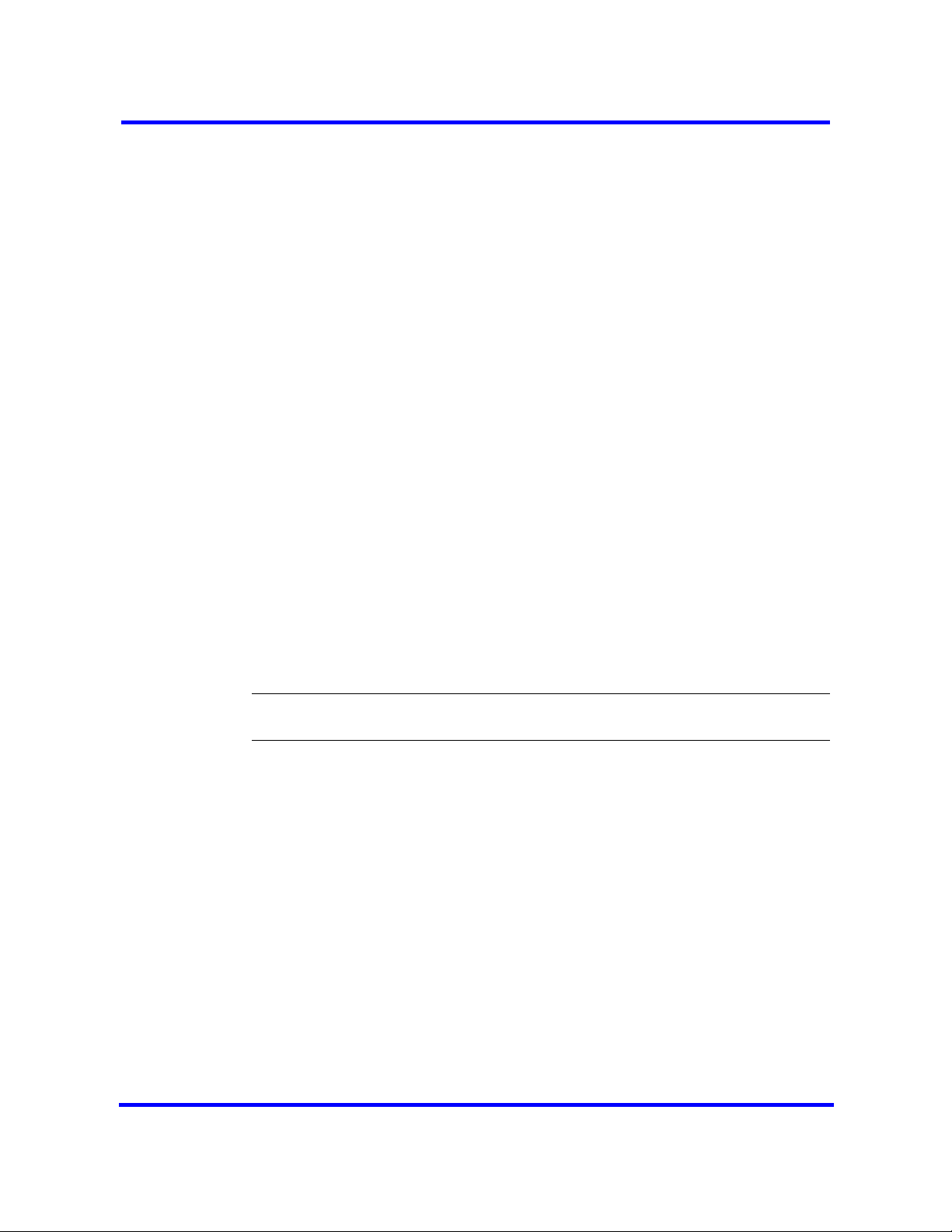
Device compatibility and installation requirements 27
(BRI) and 64 kbyte/s PRI. Data information consists of control and signal
information. For BRI only, data information also consists of packet switched
data, such as credit card verification.
ISDN layers
ISDN layers refer to the standards established to guide the manufacturers of
ISDN equipment, based on the Open Systems Interconnection (OSI) model.
The layers include both physical connections, such as wiring, and logical
connections, which are programmed in computer software.
When equipment is designed to the ISDN standard for one of the layers, it
works with equipment for the layers above and below it. The following three
layers work in ISDN for BCM450; to support ISDN service, all three layers
must work properly:
• Layer 1: A physical connection that supports fundamental signaling
passed between the ISDN network (your service provider) and the
BCM450 system. When the LED on a BRI S/T media bay module
configured as BRI becomes lit, Layer 1 is functioning.
• Layer 2: A logical connection between the central office or the far end and
the BCM450 system. Without Layer 2, call processing is not possible.
• Layer 3: A logical connection between the ISDN network (your service
provider) and the BCM450 system. For BRI lines, call processing and
service profile identifier (SPID) information exchanges in Layer 3. This
controls which central office services are available to the connection. For
example, you can program a network connection to carry data calls.
Attention: Service profile identifiers (SPIDs) are a part of the BRI National
ISDN standard. SPIDs are not used in the ETSI BRI standard or on PRI.
ISDN bearer capability
Bearer capability describes the transmission standard used by the BRI or PRI
line so it can work within a larger ISDN hardware and software network.
The bearer capability for BRI and PRI is voice/speech, 3.1 kHz audio (fax),
and data (unrestricted 64 kbyte/s, restricted 64 kbyte/s or 56 kbyte/s).
Services and features for ISDN BRI and PRI
As part of an ISDN digital network, your system supports enhanced
capabilities and features, that include:
• fast call set up and tear down
• high-quality voice transmission
• dial-up Internet and local area network (LAN) access
Copyright © 2008, Nortel Networks
Nortel Business Communications Manager 450 1.0
Installation—Devices
NN40160-302 01.01 Standard
August 2008
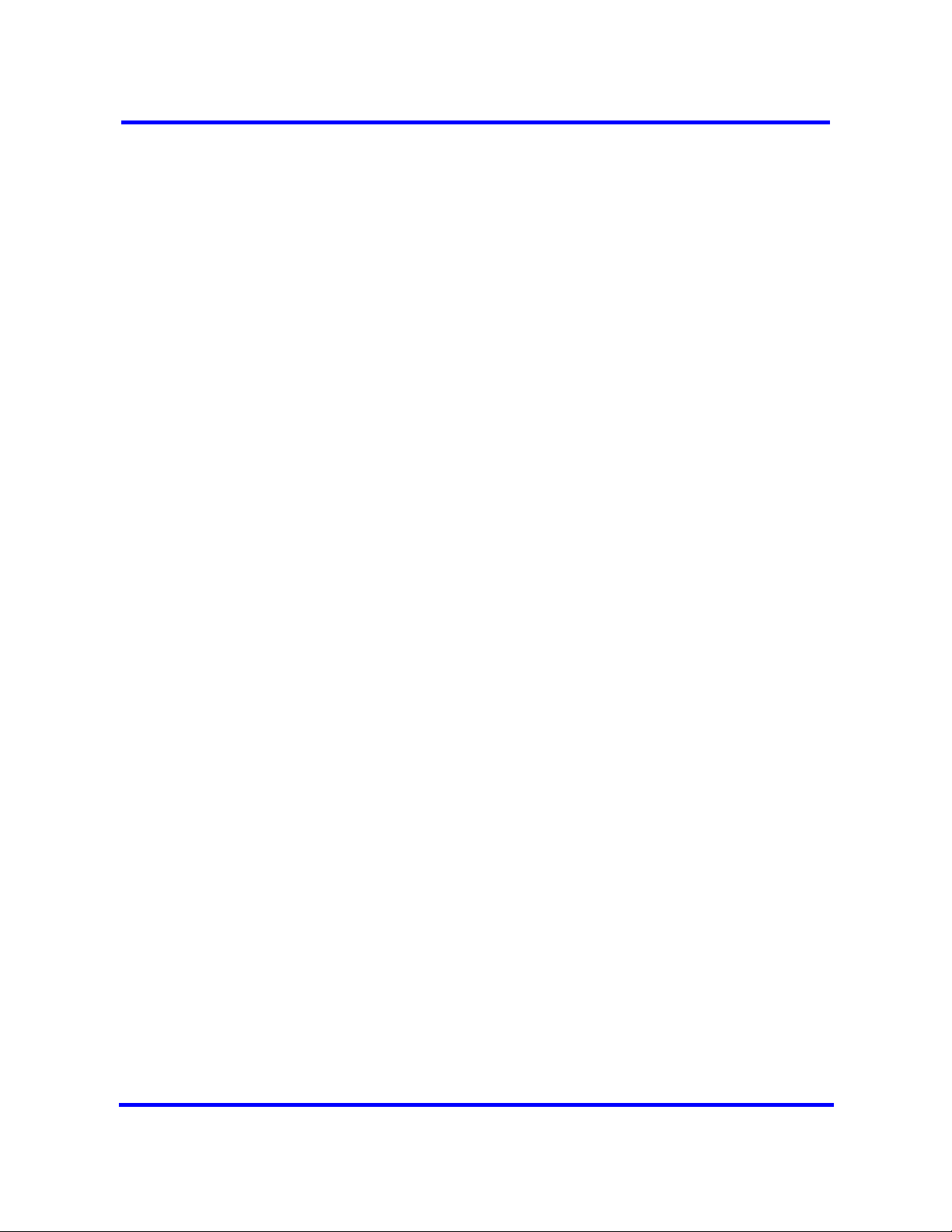
28 Device compatibility and installation requirements
• video transmission
• network name display
• name and number blocking (PRI, BRI, and analog)
• access to public protocols
PRI services and features
The services and features provided over PRI lines include
• Call-by-call service selection (NI protocol)
• Emergency 911 dialing and internal extension number transmission
• access to Meridian 1 private networking (SL-1 protocol)
BRI services and features
The services and features provided over BRI lines include
• data transmission at speeds up to 128 kbyte/s per loop (depending on the
bandwidth supported by your service provider)
• shared digital lines for voice and data ISDN terminal equipment
BCM450 BRI also support D-channel packet service between a network and
terminal connection. This allows you to add applications, such as point-of-sale
terminals (POSTA), without additional network connections. If you connect a
POSTA, it allows transaction terminals (devices where you swipe credit or
debit cards) to transmit information using the D-channel of the BRI line, while
the B-channels of the BRI line remain available for voice and data calls. A
special adapter links transaction equipment (such as cash registers, credit
card verification rigs, and point-of-sale terminals) to the X.25 network, which
is a data communications network designed to transmit information in the form
of small data packets.
To support the D-packet service, your ISDN network and financial institution
must include a D-packet handler. To convert the protocol used by the
transaction equipment to the X.25 protocol, your ISDN network must also
include an integrated X.25 PAD which works with the following versions of the
X.25 network: Datapac 32011, CCITT, T3POS, ITT and API. The ISDN
service package you order must include D-packet service (for example,
Package P in the United States; Microlink with D-channel in Canada).
Your service provider supplies a Terminal Endpoint Identifier (TEI) and DN to
support D-packet service. The TEI is a number between 00 and 63 (in
Canada, the default range is 21-63). Your service provider can also supply you
with a DN to program your D-packet device. The DN for D-packet service
becomes part of the dialing string used by the D-packet to call the packet
handler.
Copyright © 2008, Nortel Networks
Nortel Business Communications Manager 450 1.0
Installation—Devices
NN40160-302 01.01 Standard
August 2008
