Page 1
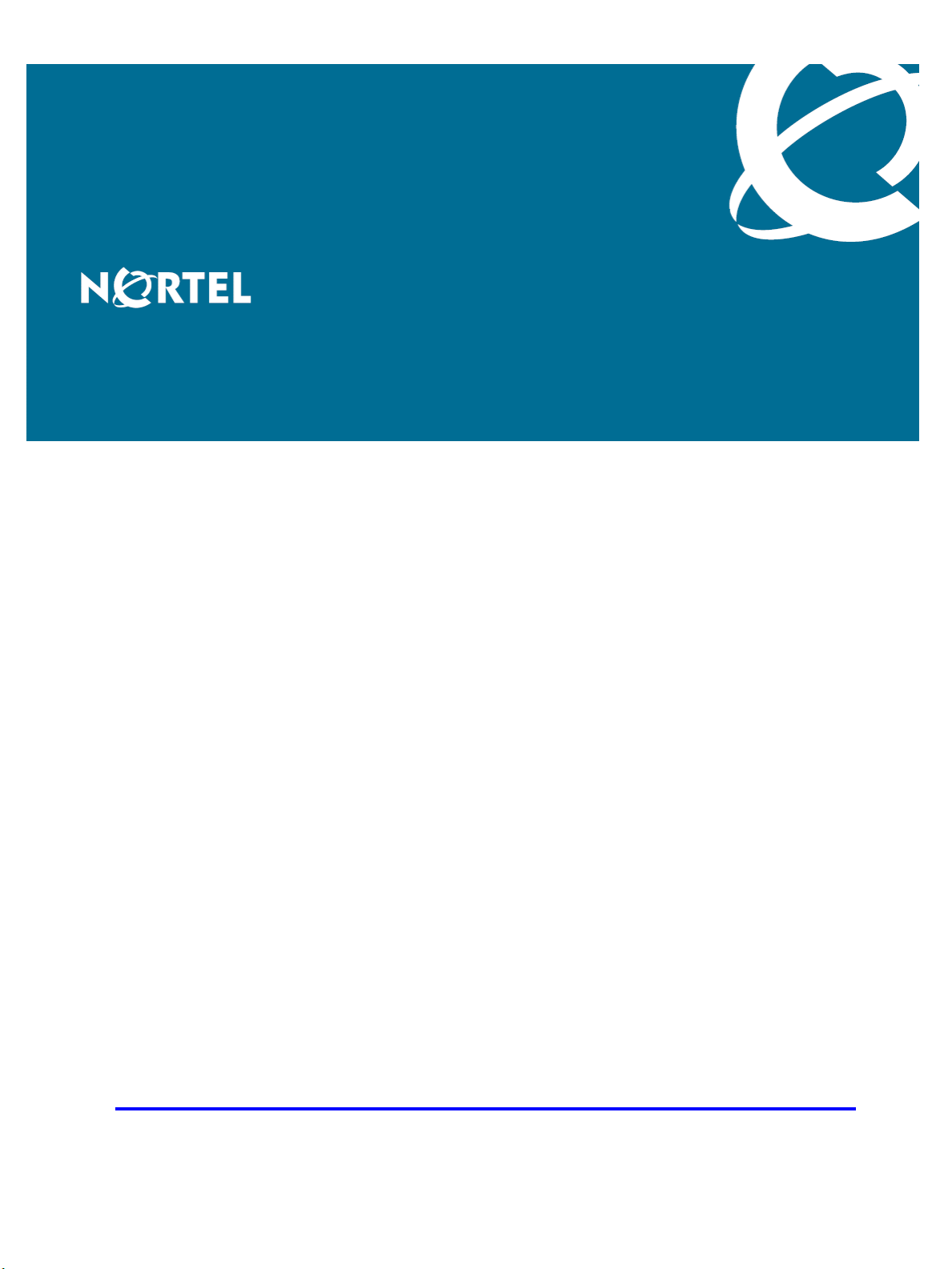
Nortel Mobile Communication 3100 Series Portfolio
Nortel Mobile Communication
Client 3100 for Windows Mobile
Dual Mode Administration
Release: 2.1
Document Revision: 02.01
www.nortel.com
NN42030-601
.
Page 2
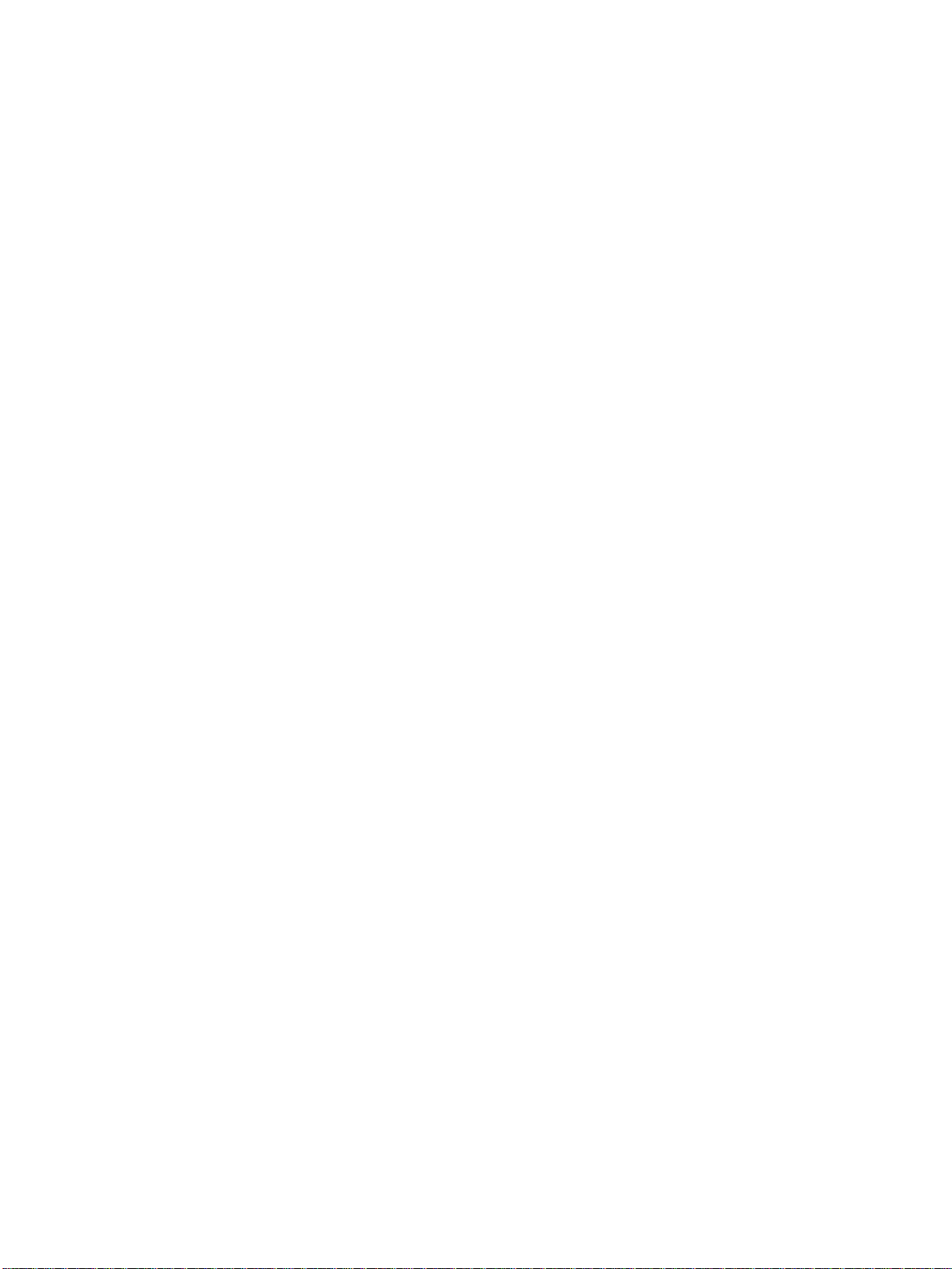
Nortel Mobile Communication 3100 Series Portfolio
Release: 2.1
Publication: NN42030-601
Document status: Standard
Document release date: 9 May 2008
Copyright © 2007, 2008 Nortel Networks
All Rights Reserved.
Sourced in Canada
LEGAL
While the information contained in this document is believed to be accurate and reliable, except as otherwise
expressly agreed to in writing NORTEL PROVIDES THIS DOCUMENT "AS IS" WITHOUT WARRANTY OR
CONDITION OF ANY KIND, EITHER EXPRESS OR IMPLIED. The information and/or products described in this
document are subject to change without notice.
Nortel, the Nortel logo, and the Globemark are trademarks of Nortel Networks.
All other trademarks are the property of their respective owners.
NOTICE
Page 3
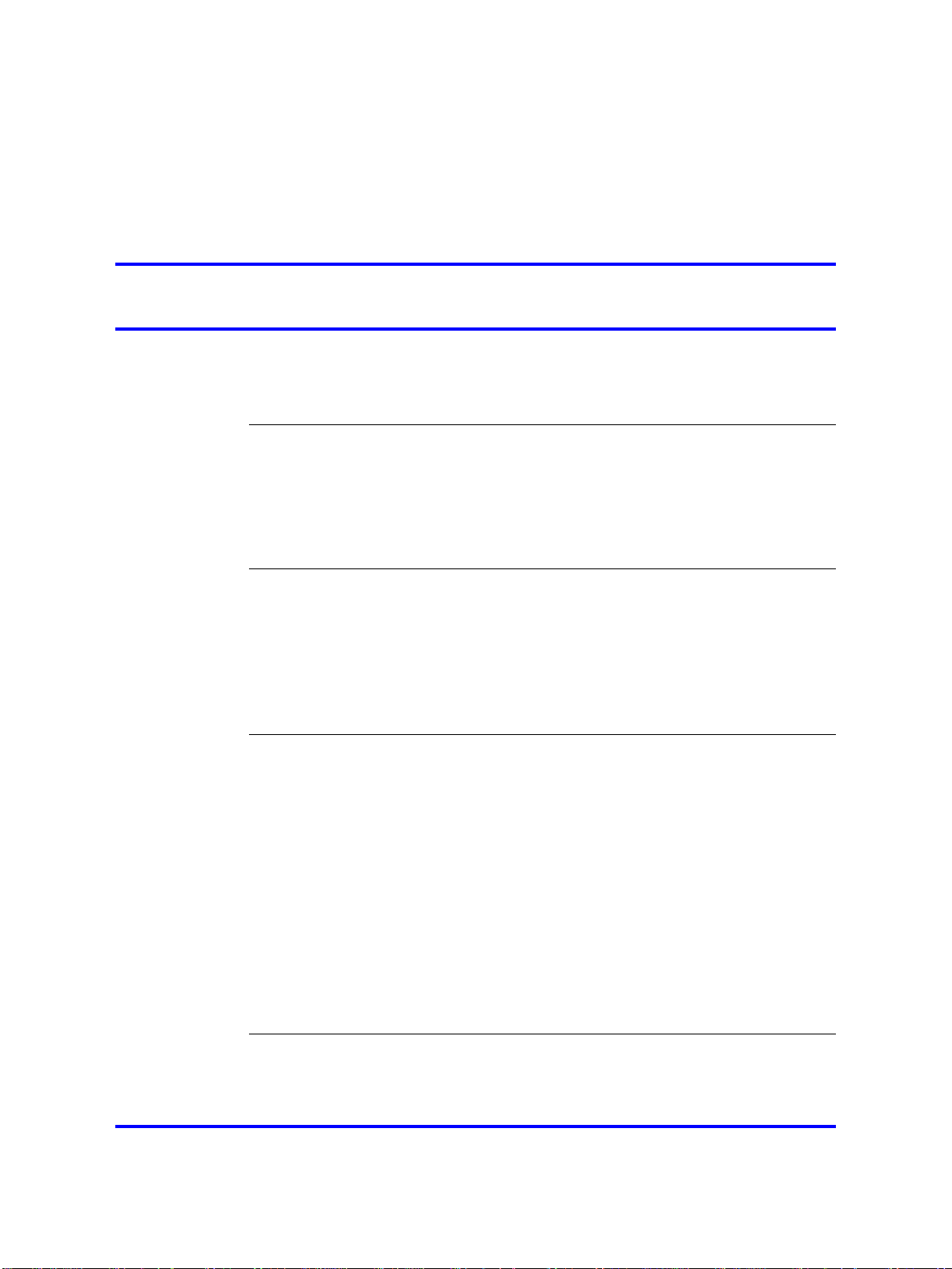
.
Contents
New in this release 7
Features 7
Other changes 7
How to get help 9
Finding the latest updates on the Nortel Web site 9
Getting help from the Nortel Web site 9
Getting help over the telephone from a Nortel Solutions Center 9
Getting help from a specialist by using an Express Routing Code 10
Getting help through a Nortel distributor or reseller 10
Introduction 11
Overview 11
Applicable systems 12
Conventions 12
Related information 13
3
Intended audience 11
Text conventions 12
Fundamentals 15
Overview 15
MCC 3100 for Windows Mobile Dual Mode 15
Installation requirements 18
Hardware 18
Software 18
System preparation 18
User profiles 19
MCC 3100 Administration Tool interface 19
System Configuration page 19
System Profile page 20
User Profile page 21
Bulk Deployment page 22
Installation and basic use 25
Overview 25
Installation 25
Nortel Mobile Communication 3100 Series Portfolio
Nortel Mobile Communication Client 3100 for Windows Mobile Dual Mode Administration
Copyright © 2007, 2008 Nortel Networks
NN42030-601 02.01 Standard
9 May 2008
.
Page 4
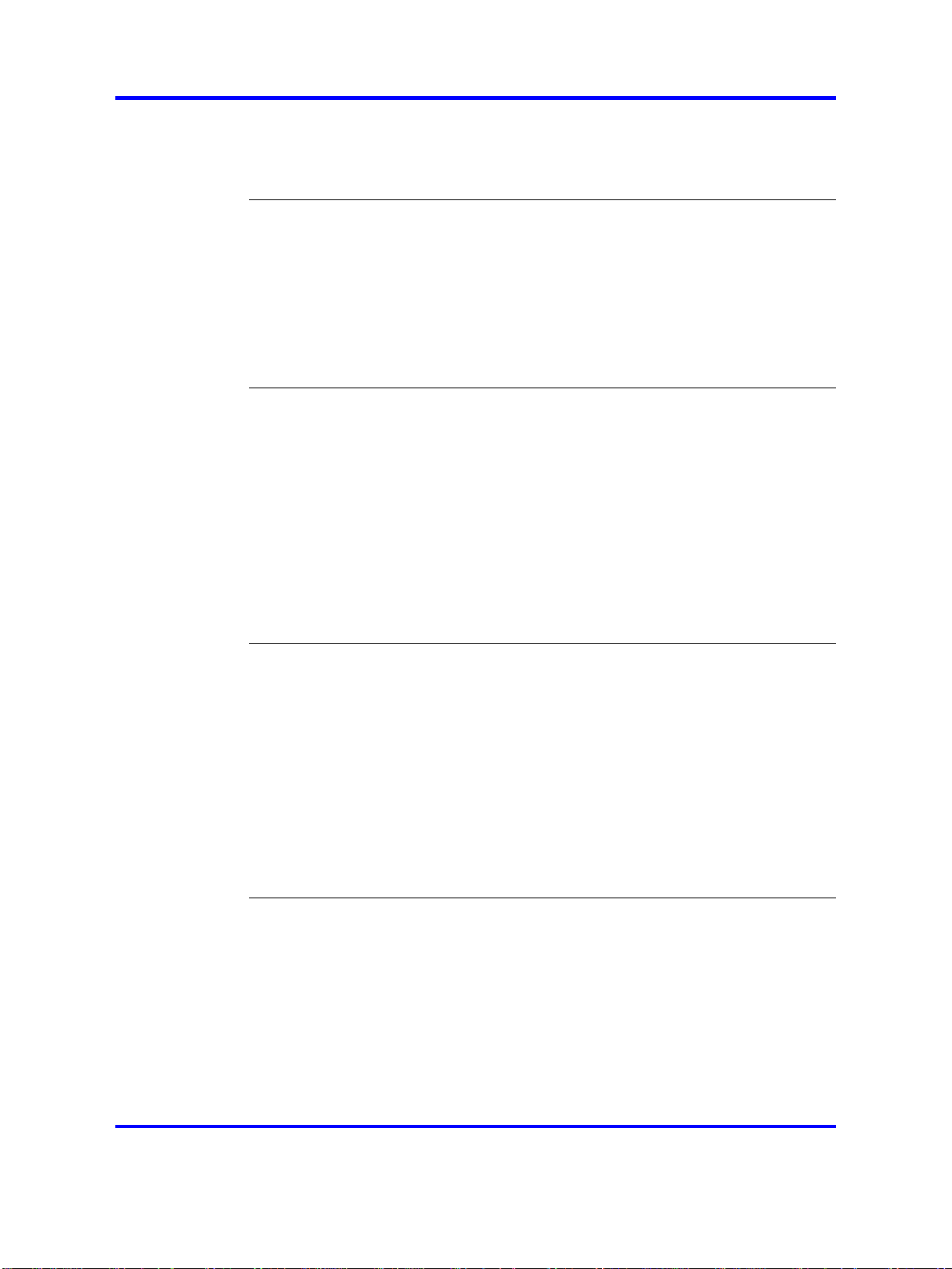
4
Basic use 26
Start the Administration Tool 26
Close the Administration Tool 26
Administration Tool configuration 27
Overview 27
System preparation 27
System configuration 28
E-mail template 30
Email Dispatch disabled 32
System profiles 32
System profile updates 41
User profile management 43
Overview 43
Single user profile deployment 43
Bulk user profile deployment 47
User profile management 49
Search for a user profile 50
Single user redeployment 51
Bulk user profile redeployment 52
Reset user profiles 53
Database backup 54
User-level management 54
Communication Server 1000 55
Overview 55
Nortel Mobile Communication Client 3100 for Windows Mobile 55
Dial plan configuration 56
Trunking parameter configuration 58
CallPilot 60
PCA configuration 61
Enterprise Communication Server configuration 62
Call Detail Recording 63
Registration 64
Source-based routing 65
Multimedia Communication Server 5100 69
Overview 69
MCS 5100 configuration 69
Registration 69
Nortel Mobile Communication Client 3100 for Windows Mobile Dual Mode Administration
Nortel Mobile Communication 3100 Series Portfolio
Copyright © 2007, 2008 Nortel Networks
.
NN42030-601 02.01 Standard
9 May 2008
Page 5
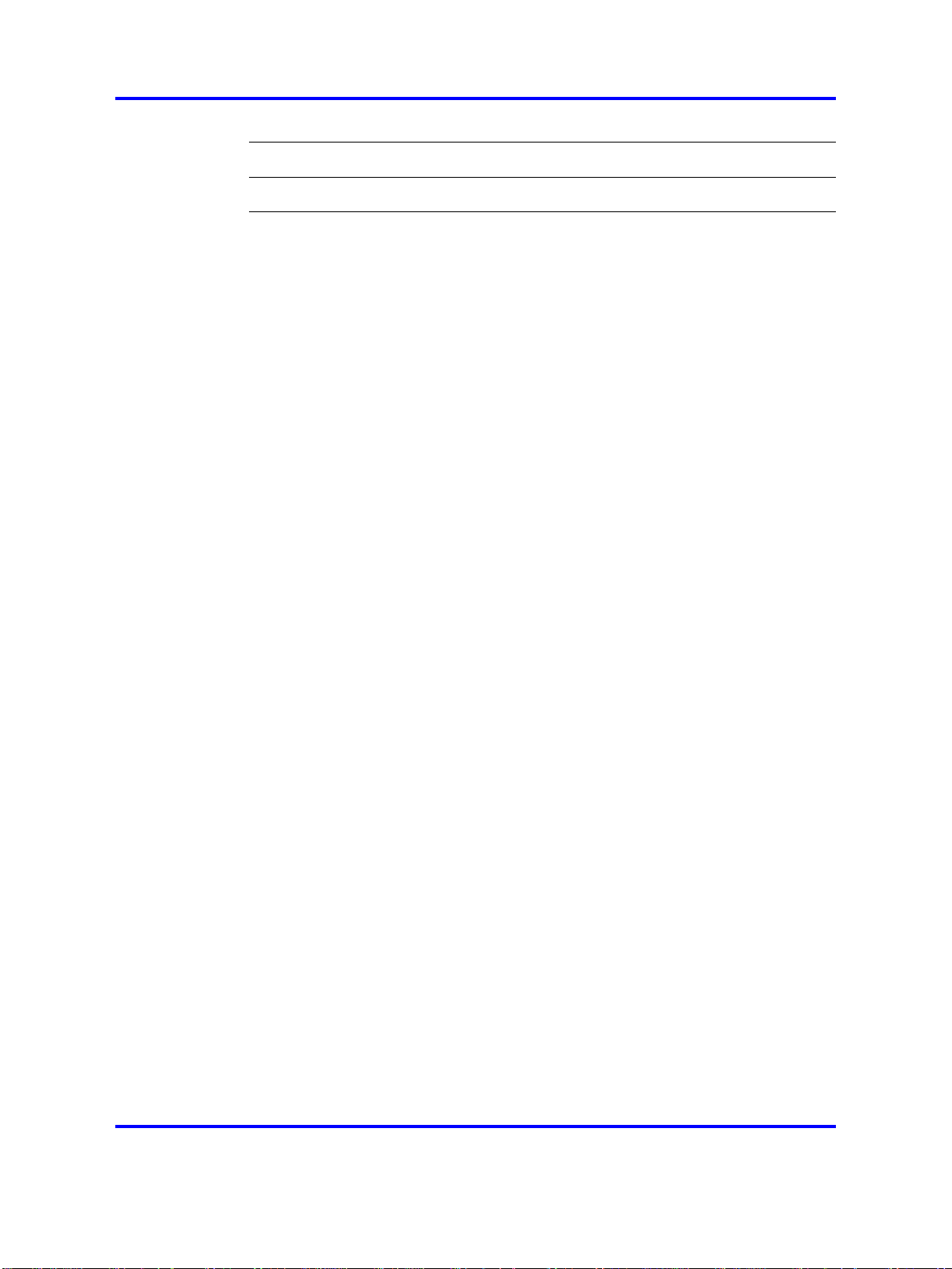
Sample e-mail text 71
Index 73
Procedures
Procedure 1 Installing the MCC 3100 Administration Tool 25
Procedure 2 Preparing the system 27
Procedure 3 Programming the system configuration parameters 28
Procedure 4 Updating the e-mail template 31
Procedure 5 Manually delivering user license keys and instructions 32
Procedure 6 Creating a system profile 33
Procedure 7 Updating a system profile 42
Procedure 8 Deploying a single user profile 43
Procedure 9 Executing a bulk user profile deployment 47
Procedure 10 Searching for user profiles 50
Procedure 11 Redeploying a single user profile 51
Procedure 12 Redeploying multiple user profiles 52
Procedure 13 Resetting a user profile 53
Procedure 14 Configuring MCC 3100 for Windows Mobile Dual Mode support for
CS 1000 55
Procedure 15 Enabling transfer between SIP trunks 59
5
Nortel Mobile Communication Client 3100 for Windows Mobile Dual Mode Administration
Nortel Mobile Communication 3100 Series Portfolio
Copyright © 2007, 2008 Nortel Networks
.
NN42030-601 02.01 Standard
9 May 2008
Page 6
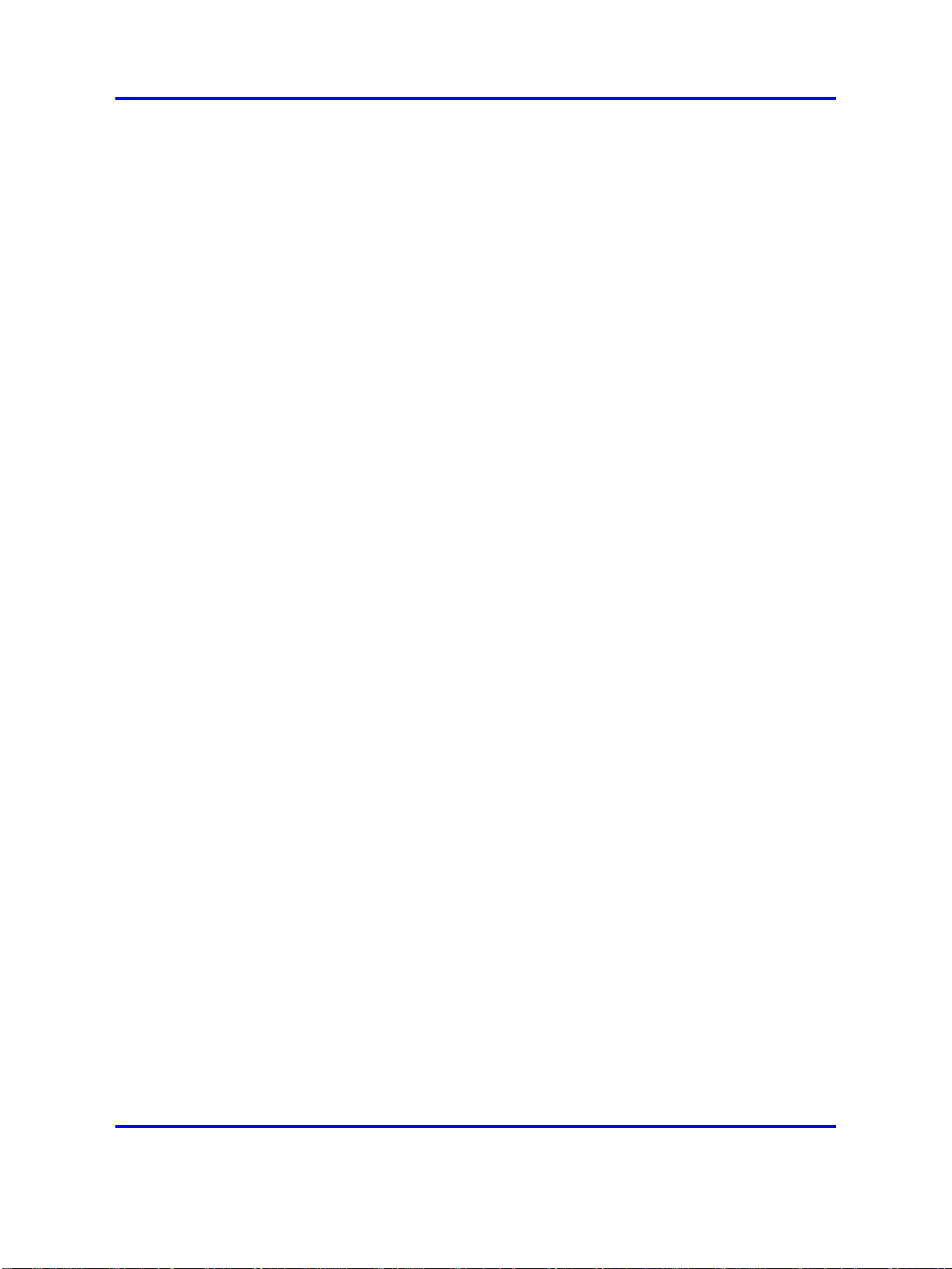
6
Nortel Mobile Communication Client 3100 for Windows Mobile Dual Mode Administration
Nortel Mobile Communication 3100 Series Portfolio
Copyright © 2007, 2008 Nortel Networks
.
NN42030-601 02.01 Standard
9 May 2008
Page 7
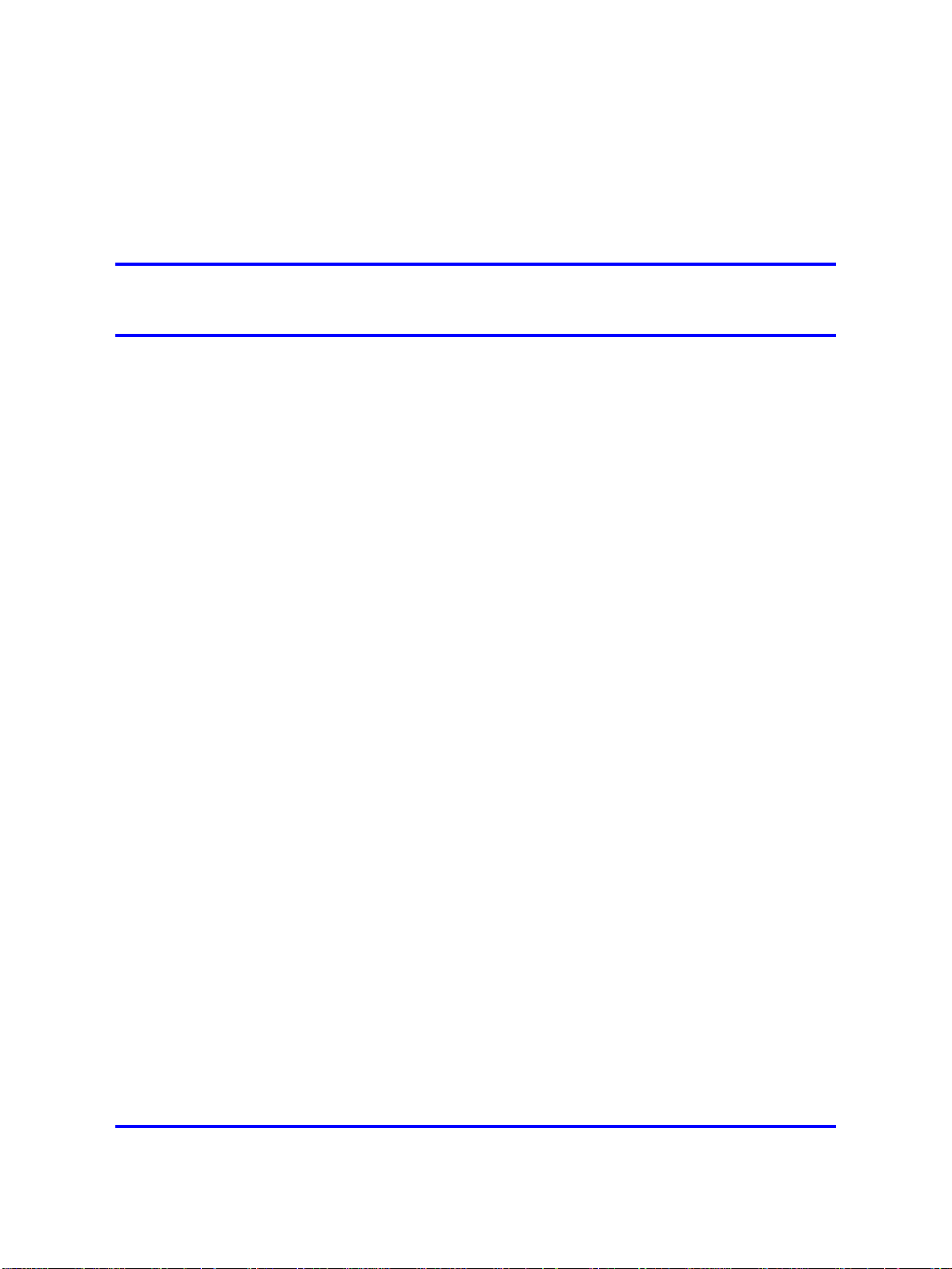
.
New in this release
The following sections detail what is new in Mobile Communication Client
3100 for Windows Mobile Dual Mode in MC 3100 Release 2.1.
Features
There are no new features introduced for the Mobile Communication
Client 3100 for Windows Mobile Dual Mode in MC 3100 Release 2.1.
The MCC 3100 for Windows Mobile Single Mode does not interact
with this Administration tool. For more information, see Nortel Mobile
Communication Client 3100 for Windows Mobile Single Mode User
Guide (NN42030-107) and Nortel Mobile Communication 3100 Series —
Planning and Engineering (NN42030-200).
Other changes
This document is renamed from Nortel Mobile Communication Client
3100 — Administration to Nortel Mobile Communication Client 3100 for
Windows Mobile Dual Mode Administration (NN42030-601) for Release
2.1.
7
Revision History
March 2008
November 2007
October 2007
October 2007
September 2007
Nortel Mobile Communication Client 3100 for Windows Mobile Dual Mode Administration
Copyright © 2007, 2008 Nortel Networks
Standard 02.01. This document is up-issued to include changes in technical
content to support MCC 3100 Release 2.1.
Standard 01.04. This document is up-issued to include changes in technical
content for E.164 fully qualified international format numbers, CallPilot, and
Call Detail Recording (CDR).
Standard 01.03. This document is up-issued to include changes in technical
content and an MCC 3100 for Windows Mobile Dual Mode implementation
workflow.
Standard 01.02. This document is up-issued to include changes in technical
content for source-based routing.
Standard 01.01. This document is issued to support the Nortel Mobile
Communication 3100 Series PortfolioRelease 2.0 on the Nortel
Communication Server 1000 (CS 1000) Release 5.0 and the Nortel
Multimedia Communication Server 5100 (MCS 5100) Release 4.0.
Nortel Mobile Communication 3100 Series Portfolio
NN42030-601 02.01 Standard
9 May 2008
.
Page 8
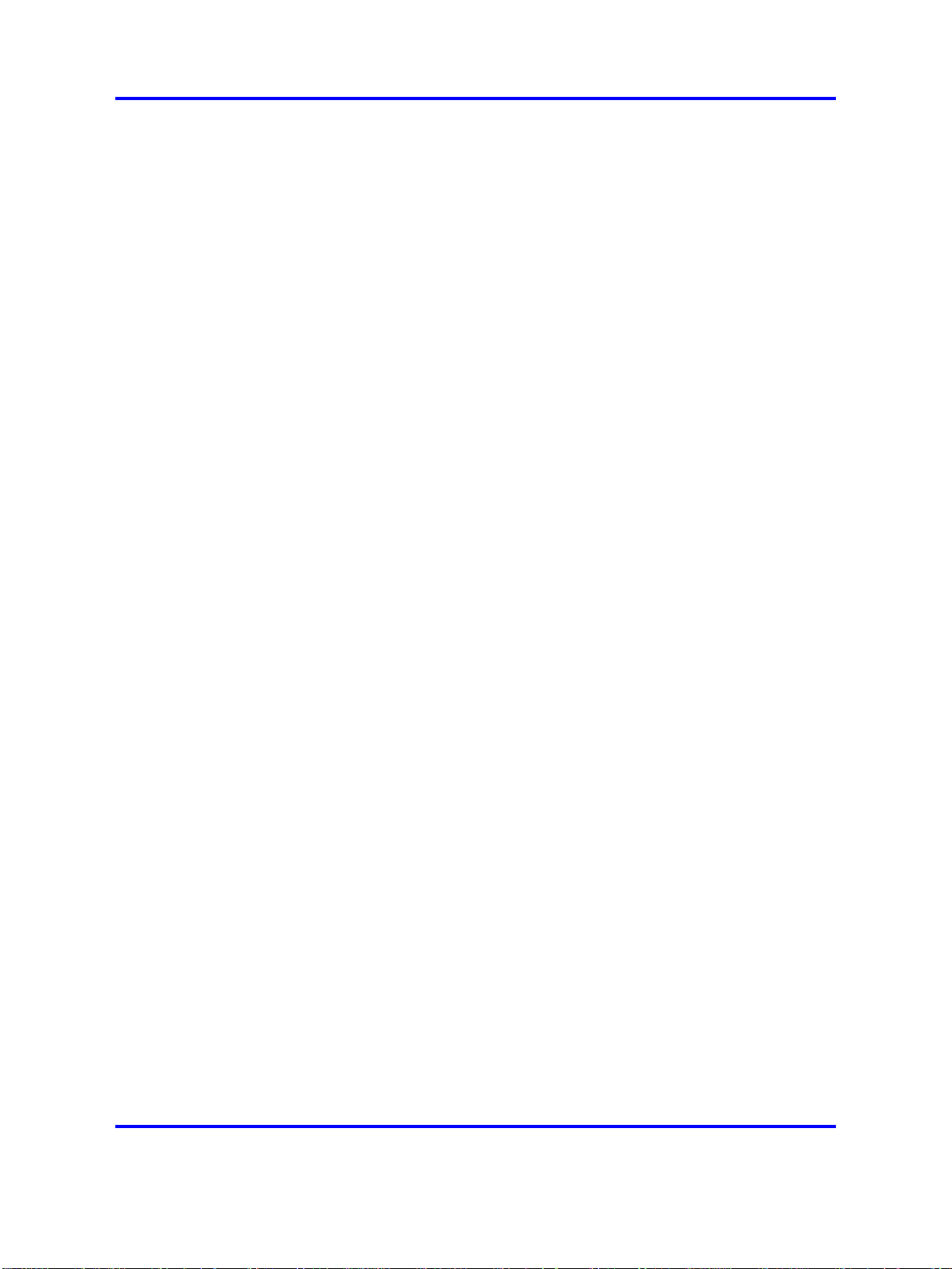
8 New in this release
Nortel Mobile Communication Client 3100 for Windows Mobile Dual Mode Administration
Nortel Mobile Communication 3100 Series Portfolio
Copyright © 2007, 2008 Nortel Networks
.
NN42030-601 02.01 Standard
9 May 2008
Page 9
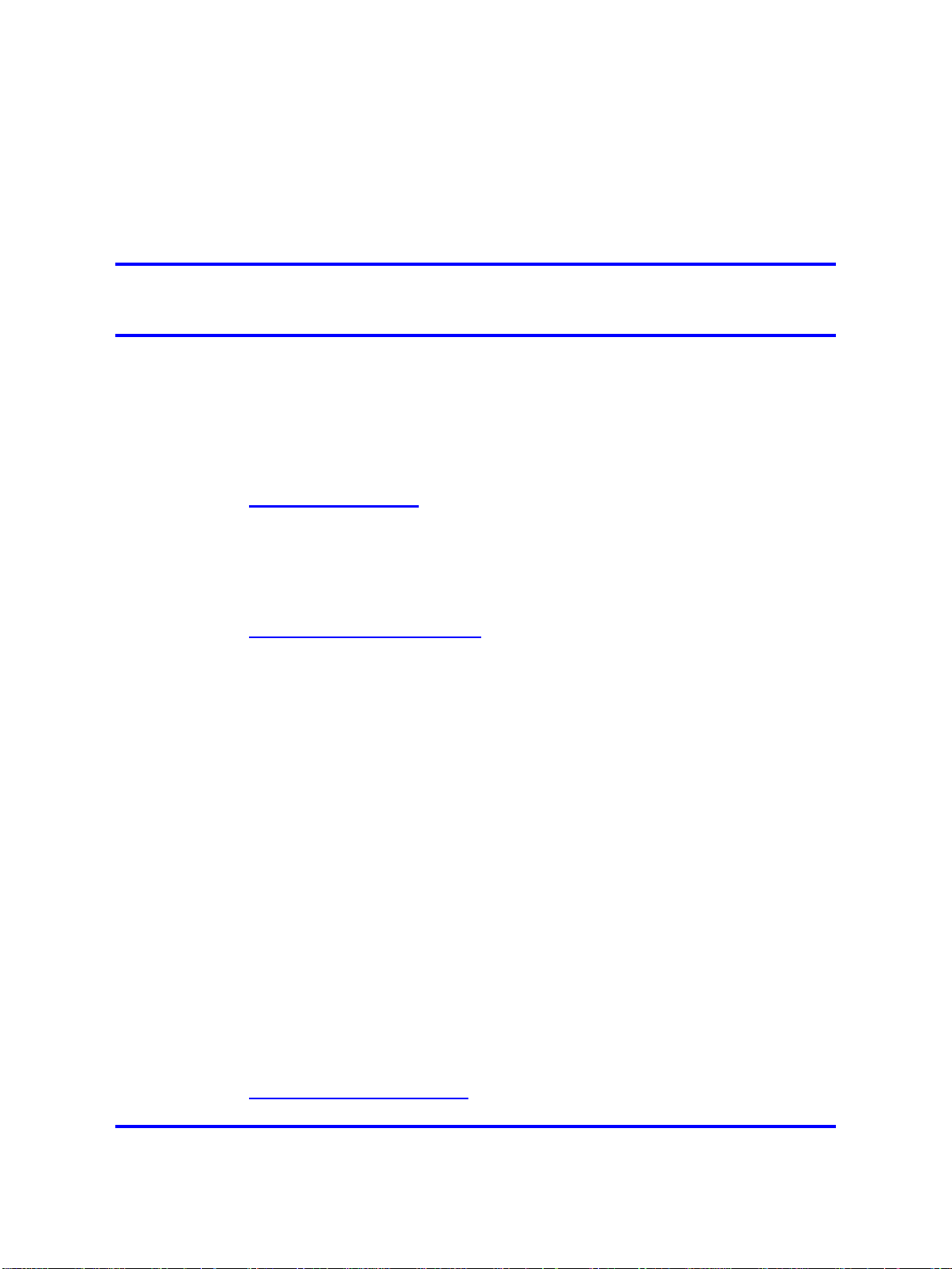
.
How to get help
This chapter explains how to get help for Nortel products and services.
Finding the latest updates on the Nortel Web site
The content of this documentation is current at the time the product
is released. To check for updates to the latest documentation for
Nortel Mobile Communication 3100 (MC 3100) Series Portfolio, go to
ttp://www.nortel.com and navigate to the Technical Documentation page
h
for MC 3100.
Getting help from the Nortel Web site
The best way to get technical support for Nortel products is from the Nortel
Technical Support Web site:
ttp://www.nortel.com/support
h
This site provides quick access to software, documentation, bulletins, and
tools to address issues with Nortel products. From this site, you can:
9
• download software, documentation, and product bulletins
• search the Technical Support Web site and the Nortel Knowledge Base
for answers to technical issues
•
sign up for automatic notification of new software and documentation
for Nortel equipment
•
open and manage technical support cases
Getting help over the telephone from a Nortel Solutions Center
If you do not find the information you require on the Nortel Technical
Support Web site, and you have a Nortel support contract, you can also
get help over the telephone from a Nortel Solutions Center.
In North America, call 1-800-4NORTEL (1-800-466-7835). Outside North
America, go to the following Web site to obtain the telephone number for
your region:
ttp://www.nortel.com/callus
h
Nortel Mobile Communication Client 3100 for Windows Mobile Dual Mode Administration
Copyright © 2007, 2008 Nortel Networks
Nortel Mobile Communication 3100 Series Portfolio
NN42030-601 02.01 Standard
9 May 2008
.
Page 10
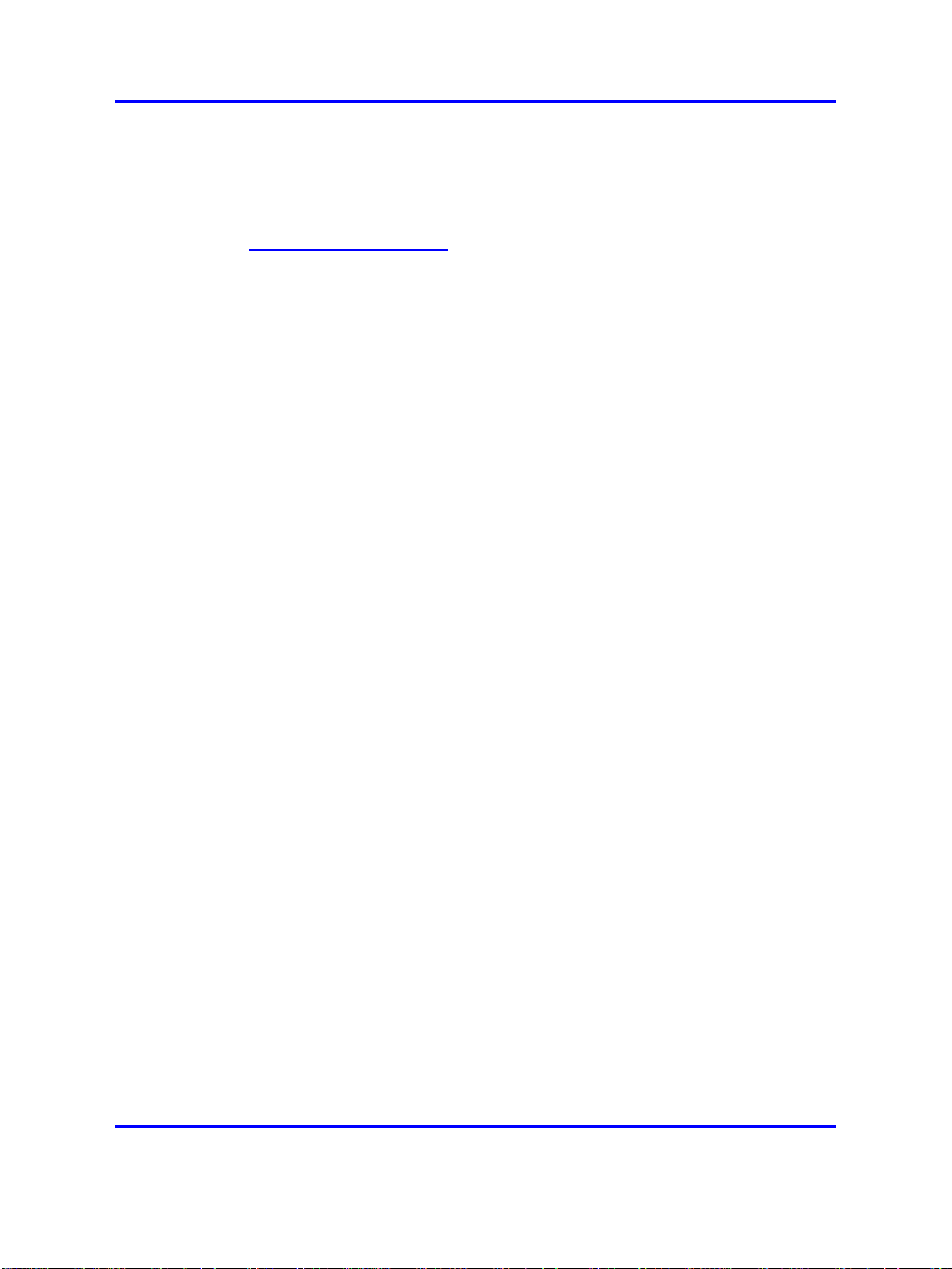
10 How to get help
Getting help from a specialist by using an Express Routing Code
To access some Nortel Technical Solutions Centers, you can use an
Express Routing Code (ERC) to quickly route your call to a specialist in
your Nortel product or service. To locate the ERC for your product or
service, go to:
ttp://www.nortel.com/erc
h
Getting help through a Nortel distributor or reseller
If you purchased a service contract for your Nortel product from a
distributor or authorized reseller, contact the technical support staff for that
distributor or reseller.
Nortel Mobile Communication Client 3100 for Windows Mobile Dual Mode Administration
Nortel Mobile Communication 3100 Series Portfolio
Copyright © 2007, 2008 Nortel Networks
.
NN42030-601 02.01 Standard
9 May 2008
Page 11
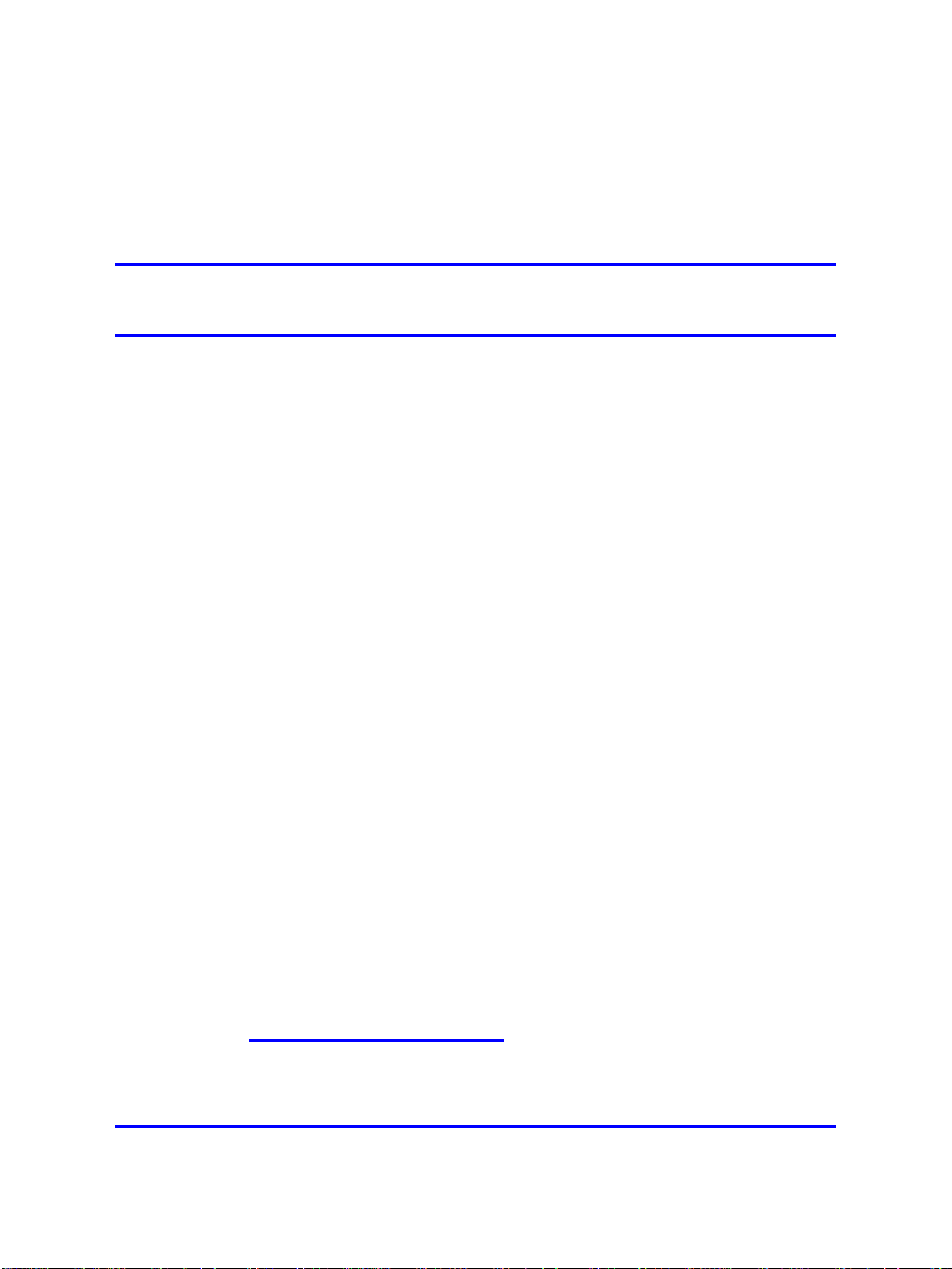
.
Introduction
This is a global document. Contact your system supplier or your Nortel
representative to verify that support is available in your area for the
described hardware and software.
This chapter contains the following topics:
• “Overview” (page 11)
•
“Applicable systems” (page 12)
• “Conventions” (page 12)
•
“Related information” (page 13)
Overview
The Nortel Mobile Communication Client 3100 (MCC 3100) Administration
Tool is provided to assist with the deployment and management of
the MCC 3100 for Windows Mobile Dual Mode clients. This document
provides information about the installation, configuration, and use of the
MCC 3100 Administration Tool.
11
Intended audience
This document is intended for network administrators and those involved
in system planning. Knowledge of telecommunications and IP telephony
networks is required.
Note about legacy products and releases
The information about systems, components, and features in this
document are compatible with Nortel Communication Server 1000 Release
5.0 and Multimedia Communication Server 5100 Release 4.0 software. For
more information about legacy products and releases, click the Technical
Documentation link under Support & Training on the Nortel home page:
ttp://theinnertube/innovatia.html
h
Nortel Mobile Communication Client 3100 for Windows Mobile Dual Mode Administration
Copyright © 2007, 2008 Nortel Networks
Nortel Mobile Communication 3100 Series Portfolio
NN42030-601 02.01 Standard
9 May 2008
.
Page 12
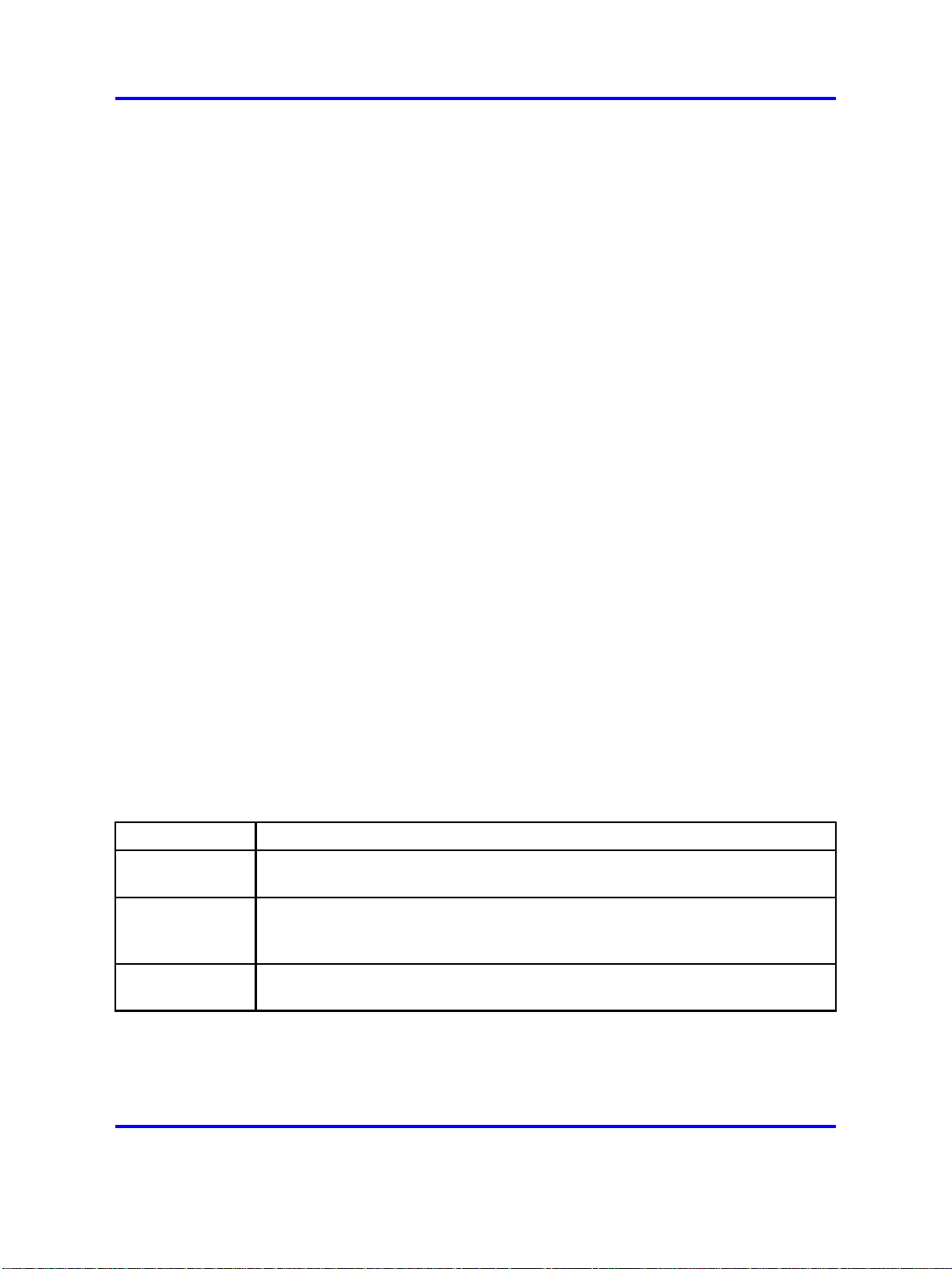
12 Introduction
Applicable systems
This document applies to the following systems:
•
Communication Server 1000M Single Group (CS 1000M SG)
•
Communication Server 1000M Multi Group (CS 1000M MG)
• Communication Server 1000E (CS 1000E)
• Communication Server 1000M Chassis
• Communication Server 1000M Cabinet
• MCS 5100 Communication Server
For more information, see one or more of the following NTPs:
Communication Server 1000M and Meridian 1 Large System Upgrades
•
Overview (NN43021-458)
• Communication Server 1000E Upgrade Procedures Overview and
Introduction (NN43041-458)
• Nortel MCS New in this Release (NN42020-404)
•
Nortel MCS Provisioning Client User Guide (NN42020-105)
•
Nortel MCS Planning and Engineering (NN42020-200)
Conventions
The following sections describe the conventions used in this document.
Text conventions
Table 1 "Text conventions" (page 12) describes the text conventions in
this document.
Table 1
Text conventions
Convention Description
bold text
italics text Indicates document titles.
CLI command
text
Indicates a user interface object, for example, a menu choice or screen name.
Example: Press the OK soft key.
Example: For more information, see the Nortel Mobile Communication Client
3100 for Windows Mobile Dual Mode User Guide (NN42030-100).
Indicates CLI command prompts, input, and output.
Example: REQ NEW <zone #>.
Nortel Mobile Communication Client 3100 for Windows Mobile Dual Mode Administration
Nortel Mobile Communication 3100 Series Portfolio
Copyright © 2007, 2008 Nortel Networks
.
NN42030-601 02.01 Standard
9 May 2008
Page 13
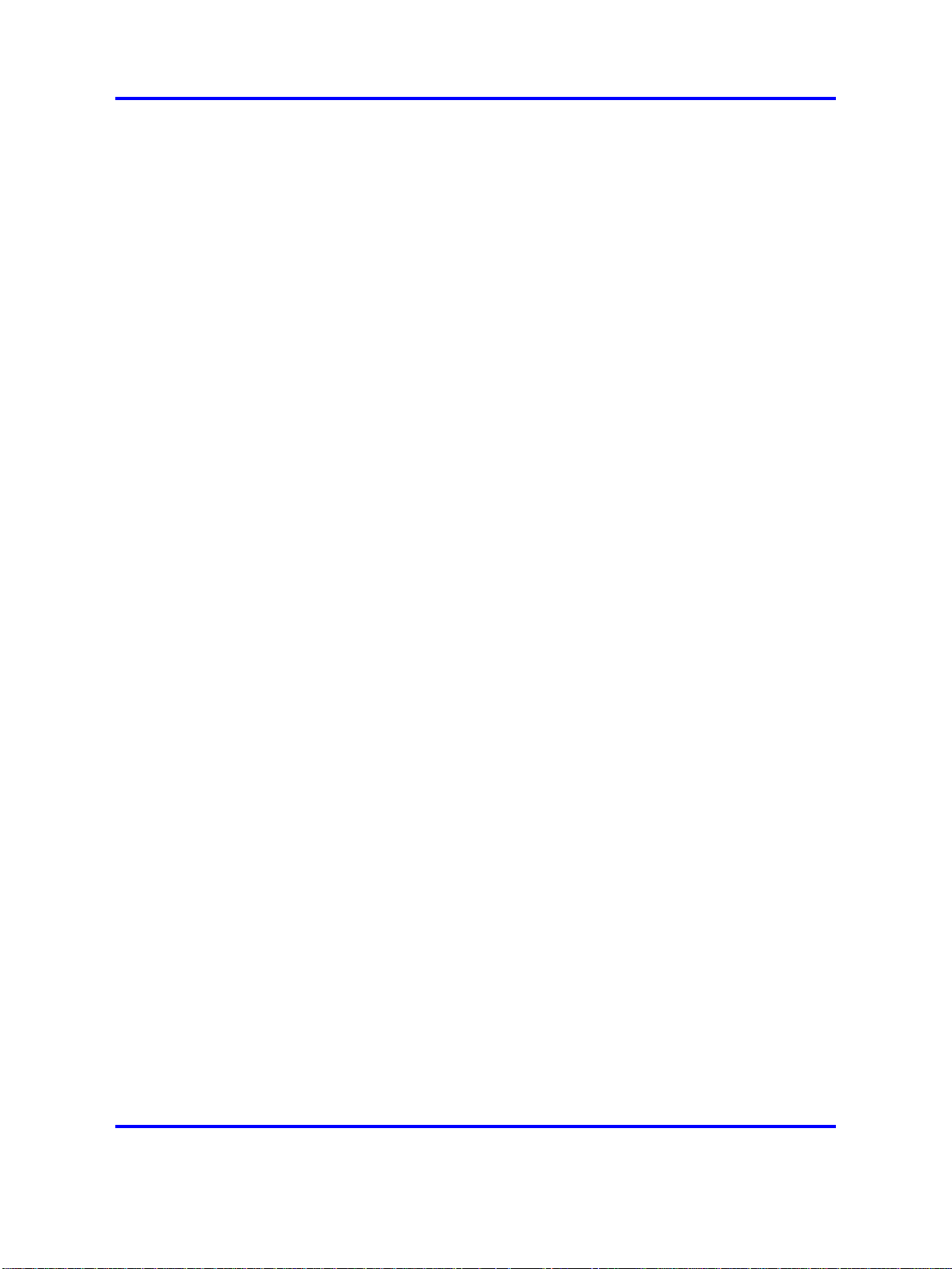
Terminology
In this document, the following communication servers are referred to
generically as communication server:
• CS 1000
• MCS 5100
The following systems are referred to generically as Large System:
• Communication Server 1000M Single Group (CS 1000M SG)
• Communication Server 1000M Multi Group (CS 1000M MG)
•
Communication Server 1000E (CS 1000E)
In this document Administration Tool means the Mobile Communication
Client (MCC) 3100 Administration Tool.
Related information
This section lists related information sources that are included in the
Mobile Communication 3100 Series Portfolio:
Related information 13
NTPs
• Nortel Mobile Communication Client 3100 for Windows Mobile Dual
Mode User Guide (NN42030-100)
•
Nortel Mobile Communication 3100 Series — Planning and
Engineering (NN42030-200)
•
Nortel Mobile Communication Gateway 3100 Installation Guide
(NN42030-300)
•
Nortel Mobile Communication Gateway 3100 — Administration
(NN42030-600)
•
Nortel Mobile Communication Client 3100 for Windows Mobile Dual
Mode Quick Reference (NN42030-103)
•
Nortel Mobile Communication Client 3100 with VPN for Windows
Mobile Dual Mode Quick Reference (NN42030-104)
•
Nortel Mobile Communication Client 3100 for Windows Mobile Release
Notes (NN42030-400)
The following NTPs are referenced in this document:
• Network Routing Service Installation and Commissioning
(NN43001-564)
• IP Peer Networking Installation and Commissioning (NN43001-313)
Nortel Mobile Communication 3100 Series Portfolio
Nortel Mobile Communication Client 3100 for Windows Mobile Dual Mode Administration
Copyright © 2007, 2008 Nortel Networks
.
NN42030-601 02.01 Standard
9 May 2008
Page 14
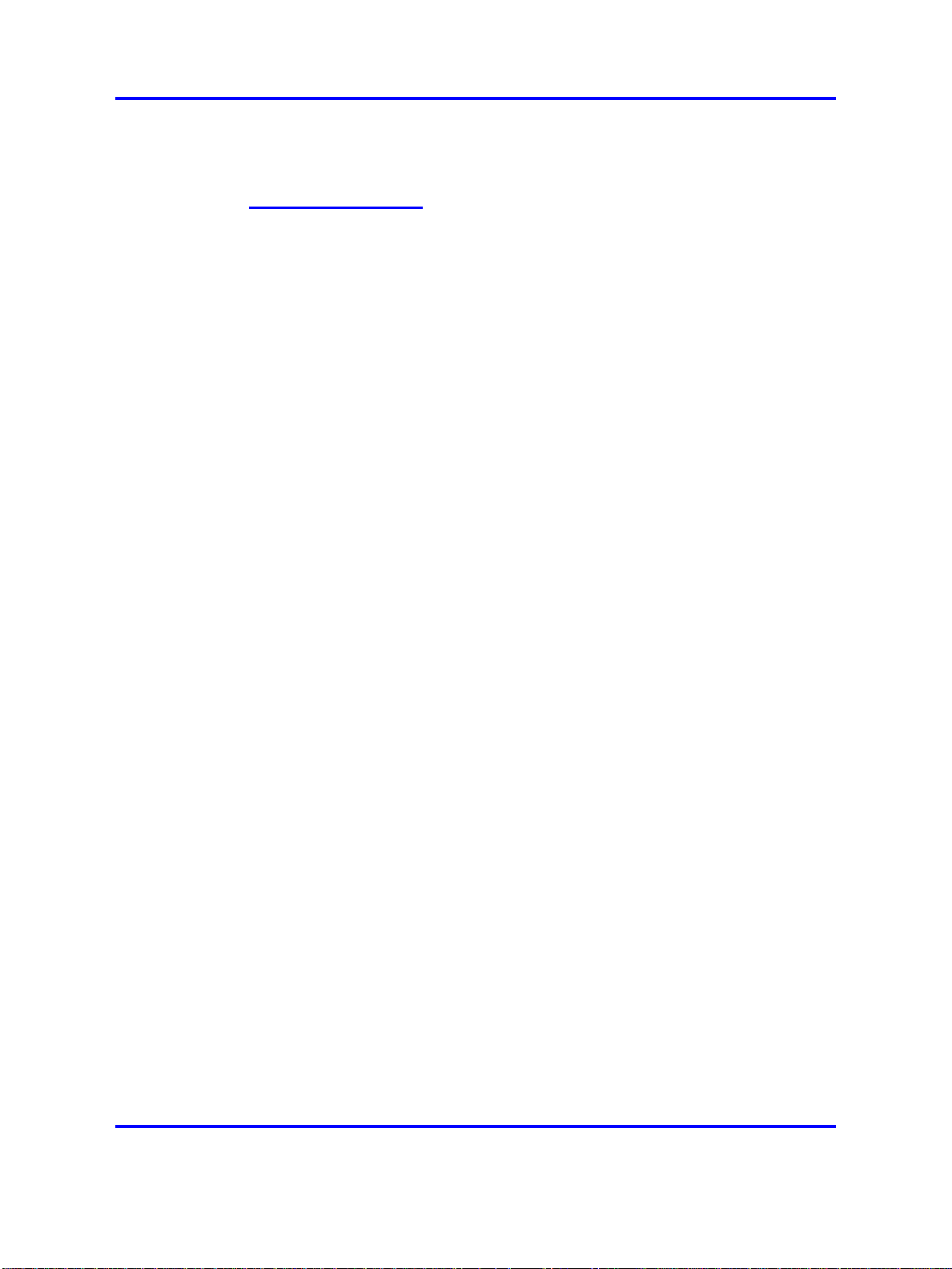
14 Introduction
Online
CD-ROM
To access Nortel documentation online, click the Technical Documentation
link under Support & Training on the Nortel home page:
ttp://www.nortel.com/
h
To obtain Nortel documentation on CD-ROM, contact your Nortel customer
representative.
Nortel Mobile Communication Client 3100 for Windows Mobile Dual Mode Administration
Nortel Mobile Communication 3100 Series Portfolio
Copyright © 2007, 2008 Nortel Networks
.
NN42030-601 02.01 Standard
9 May 2008
Page 15
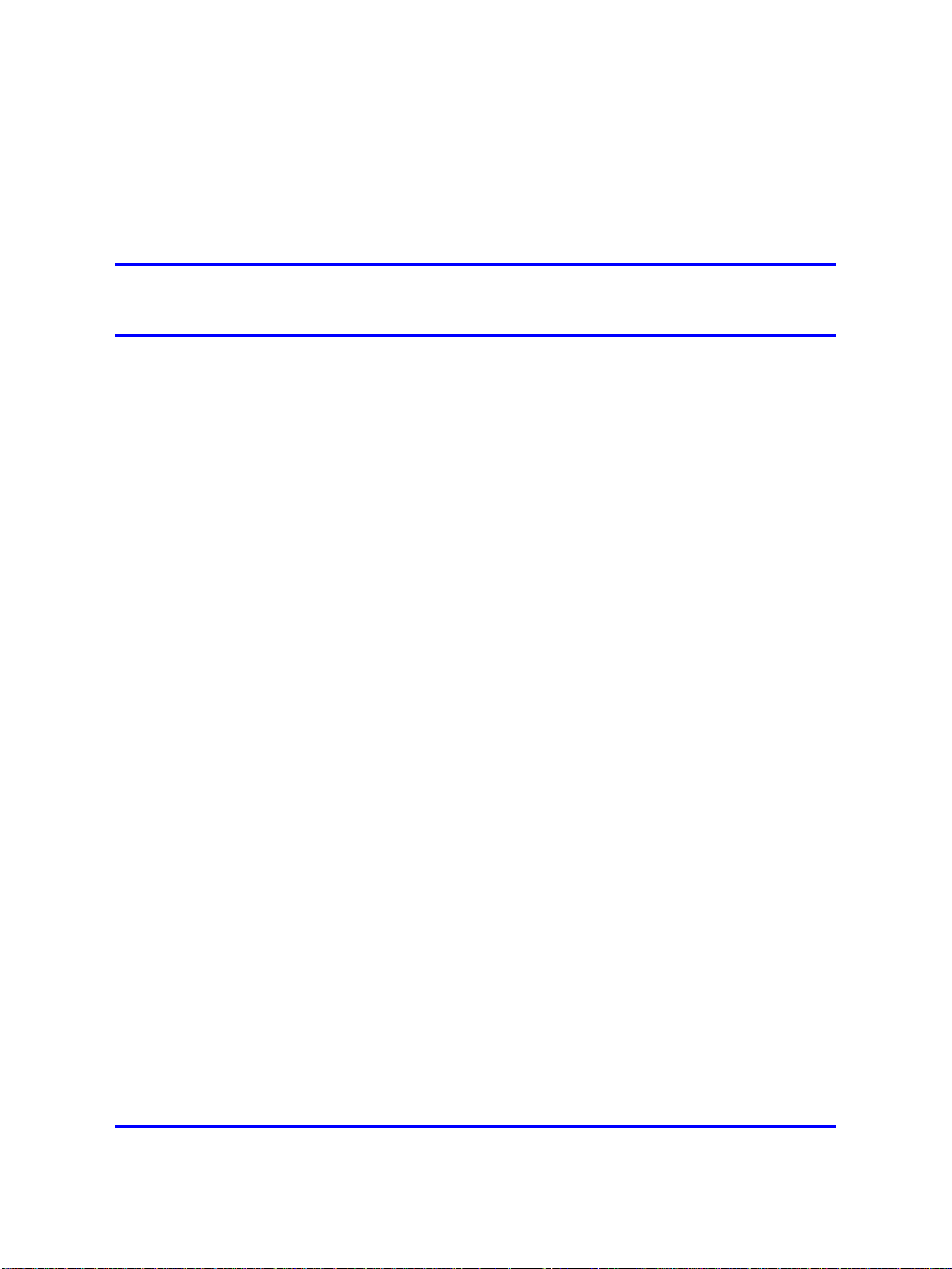
.
Fundamentals
This chapter contains the following topics:
•
“Overview” (page 15)
•
“Installation requirements” (page 18)
• “System preparation” (page 18)
•
“User profiles” (page 19)
• “MCC 3100 Administration Tool interface” (page 19)
Overview
Use the Mobile Communication Client 3100 Administration Tool to manage
administration data the is required for provisioning and deployment of the
MCC 3100 for Windows Mobile Dual Mode.
You can use the MCC 3100 Administration tool to facilitate the distribution
of software, configuration data, and software licences to the mobile clients
within your enterprise network.
15
You can also use the Administration Tool to specify the location of key
network elements, and to generate and deploy user profiles that simplify
the process of installing and running the Mobile Console application.
MCC 3100 for Windows Mobile Dual Mode
This section provides an overview of the MCC 3100 for Windows Mobile
Dual Mode implementation.
Nortel Mobile Communication 3100 Series Portfolio
Nortel Mobile Communication Client 3100 for Windows Mobile Dual Mode Administration
Copyright © 2007, 2008 Nortel Networks
NN42030-601 02.01 Standard
9 May 2008
.
Page 16
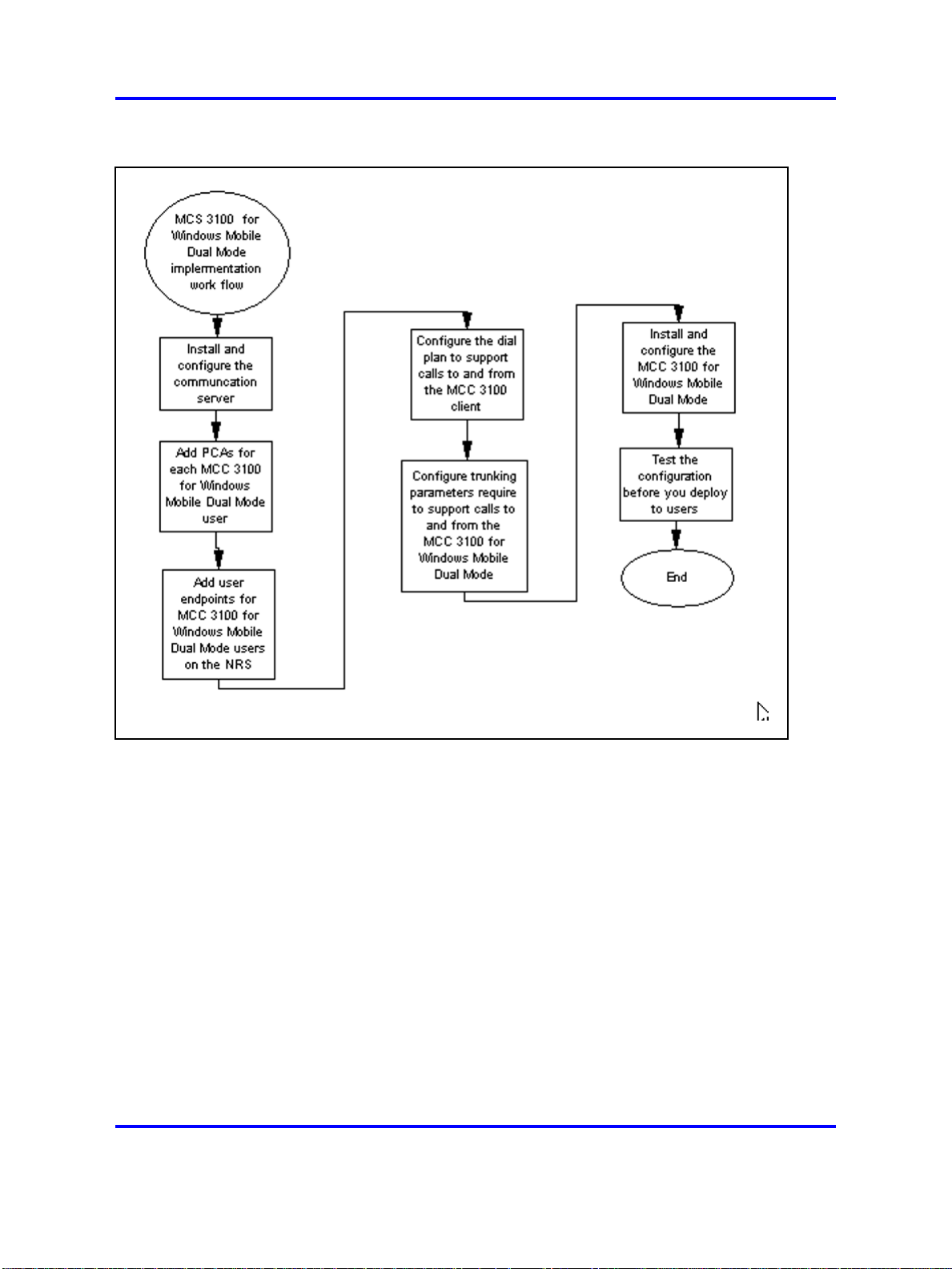
16 Fundamentals
Figure 1
MCC 3100 for Windows Mobile Dual Mode implementation
Install and configure the communication server
The MCC 3100 for Windows Mobile Dual Mode depends on the following
communication server components:
• Call Server
— Each user requires up to 2 Personal Call Assistants (PCA)
— 1 PCA to support the Session Initiation Protocol (SIP) interface on
the MCC 3100 for Windows Mobile Dual Mode
— 1 PCA to extend all calls to the cell interface of the MCC 3100 for
Windows Mobile Dual Mode
• SIP Gateway
The SIP Gateway runs on the VxWorks Signaling Server platform.
• SIP Proxy Server
The MCC 3100 for Windows Mobile Dual Mode requires the use of the
NRS SIP Proxy Server (only available on the Linux based NRS).
Nortel Mobile Communication 3100 Series Portfolio
Nortel Mobile Communication Client 3100 for Windows Mobile Dual Mode Administration
Copyright © 2007, 2008 Nortel Networks
NN42030-601 02.01 Standard
9 May 2008
.
Page 17
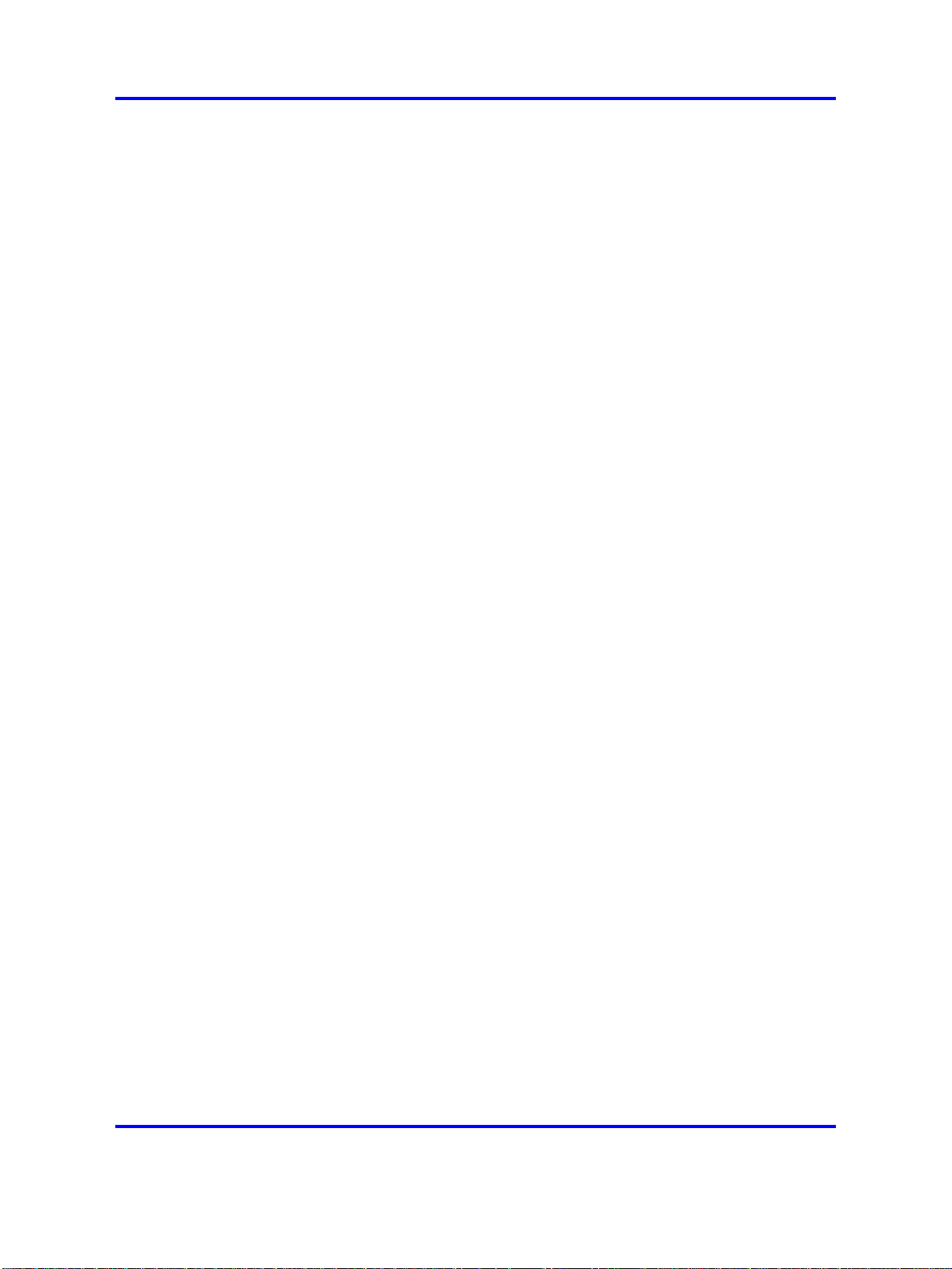
Overview 17
Add PCAs for each MCC 3100 mobile user
For more information, see “PCA configuration” (page 61).
Add User Endpoint for the MCC 3100 for Windows Mobile Dual
Mode users on the Linux based NRS
For more information, see “Enterprise Communication Server
configuration” (page 62).
Configure the dial plan to support calls to and from the
MCC 3100
For more information, see “Dial plan configuration” (page 56).
Configure trunking parameters required to support calls to and
from the MCC 3100 for Windows Mobile Dual Mode
For more information, see “Trunking parameter configuration” (page 58).
Install and configure the MCC 3100 for Windows Mobile Dual
Mode
For more information, see Nortel Mobile Communication Client 3100 for
Windows Mobile Dual Mode User Guide (NN42030-100).
Test the configuration before you deploy to users
Use the following tests to validate the key aspects of the MCC 3100 for
Windows Mobile Dual Mode configuration.
• Action: Register the MCC 3100 for Windows Mobile Dual Mode over
WiFi to the CS 1000 NRS-SPS.
Expected result: This test verifies that the user can register on the
NRS-SPS.
•
Action: Make a call to the DN of the MCC 3100 for Windows Mobile
Dual Mode user and answer on the cellular interface of the MCC 3100
for Windows Mobile Dual Mode.
Expected result: When you call the enterprise DN of the user, the PCA
extends the call through the PSTN and the cellular network to the
cellular phone. Check the call originator Calling Line ID (CLID).
•
Action: Make a call to the DN of the MCC 3100 for Windows Mobile
Dual Mode user and answer on the WiFi interface of the MCC 3100
for Windows Mobile Dual Mode.
Expected result: When you call the enterprise DN of the user, the PCA
extends the call through the communication server SIP Gateway, to the
SPS, and over the WiFi network to the MCC 3100 for Windows Mobile
Dual Mode.
• Action: Make a call from the MCC 3100 for Windows Mobile Dual
Mode user – Cellular call.
Nortel Mobile Communication Client 3100 for Windows Mobile Dual Mode Administration
Nortel Mobile Communication 3100 Series Portfolio
Copyright © 2007, 2008 Nortel Networks
.
NN42030-601 02.01 Standard
9 May 2008
Page 18
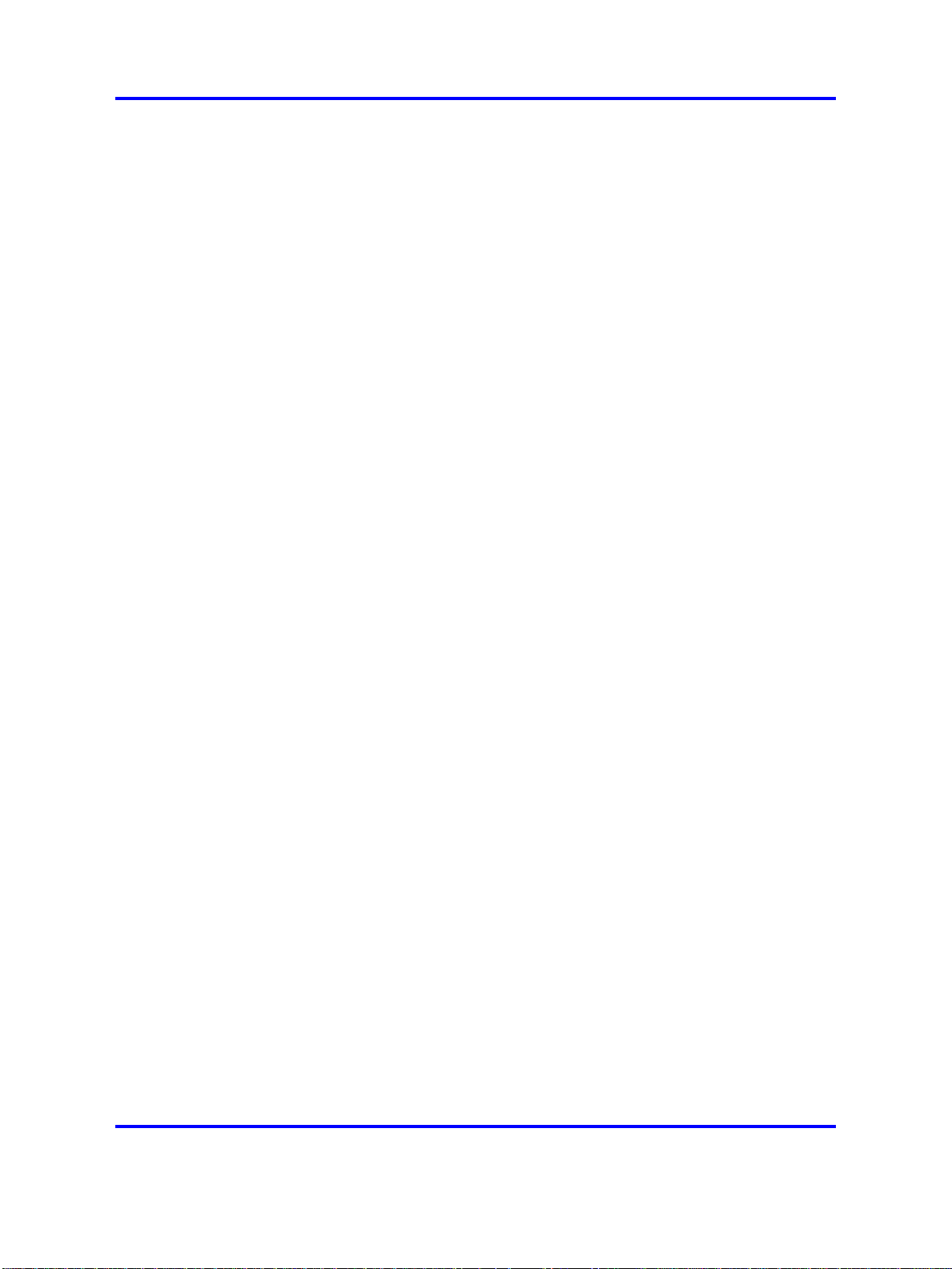
18 Fundamentals
Expected result: A normal cellular call occurs. This action ensures the
consistency of the native dialer on the Windows Mobile Dual Mode
phone and the communication server configuration.
•
Action: Make a call from the MCC 3100 for Windows Mobile Dual
Mode user – WiFi call.
Expected result: The call attempt uses SIP to communicate with the
SPS. The SPS uses source-based routing to send the call origination
attempt to the home call server of the user (the SIP gateway of the
call server where the PCA is configured) and the CS 1000 call server
places the call, based on the local dial plan configuration. Caller ID
for the call attempt is from the MARP TN of the MADN group and
presented appropriately to the called destination.
Installation requirements
You can install the MCC 3100 Administration Tool on any PC that meets
the hardware and software requirements described in this section.
Hardware
The MCC 3100 Administration Tool requires the following hardware:
•
Intel Pentium 4, 1 GHz or higher
•
512 MB RAM
•
5 MB hard drive space
Software
The MCC 3100 Administration Tool requires the following software:
•
Microsoft Windows XP Professional or Nortel CS 1000 R5 Linux Base
•
Java 2 Platform, Standard Edition, v 1.6.0 (J2SE 1.6.0)
System preparation
After the installation is complete, and before you can use the MCC 3100
Administration Tool, you must prepare your network and perform some
basic MCC 3100 configuration:
• Obtain the licenses file (license.txt) and copy the file to a secure
directory.
• Obtain the MCC 3100 application software and copy it to an FTP
server or Web site that the mobile clients can access from the Internet.
Nortel Mobile Communication Client 3100 for Windows Mobile Dual Mode Administration
Nortel Mobile Communication 3100 Series Portfolio
Copyright © 2007, 2008 Nortel Networks
.
NN42030-601 02.01 Standard
9 May 2008
Page 19
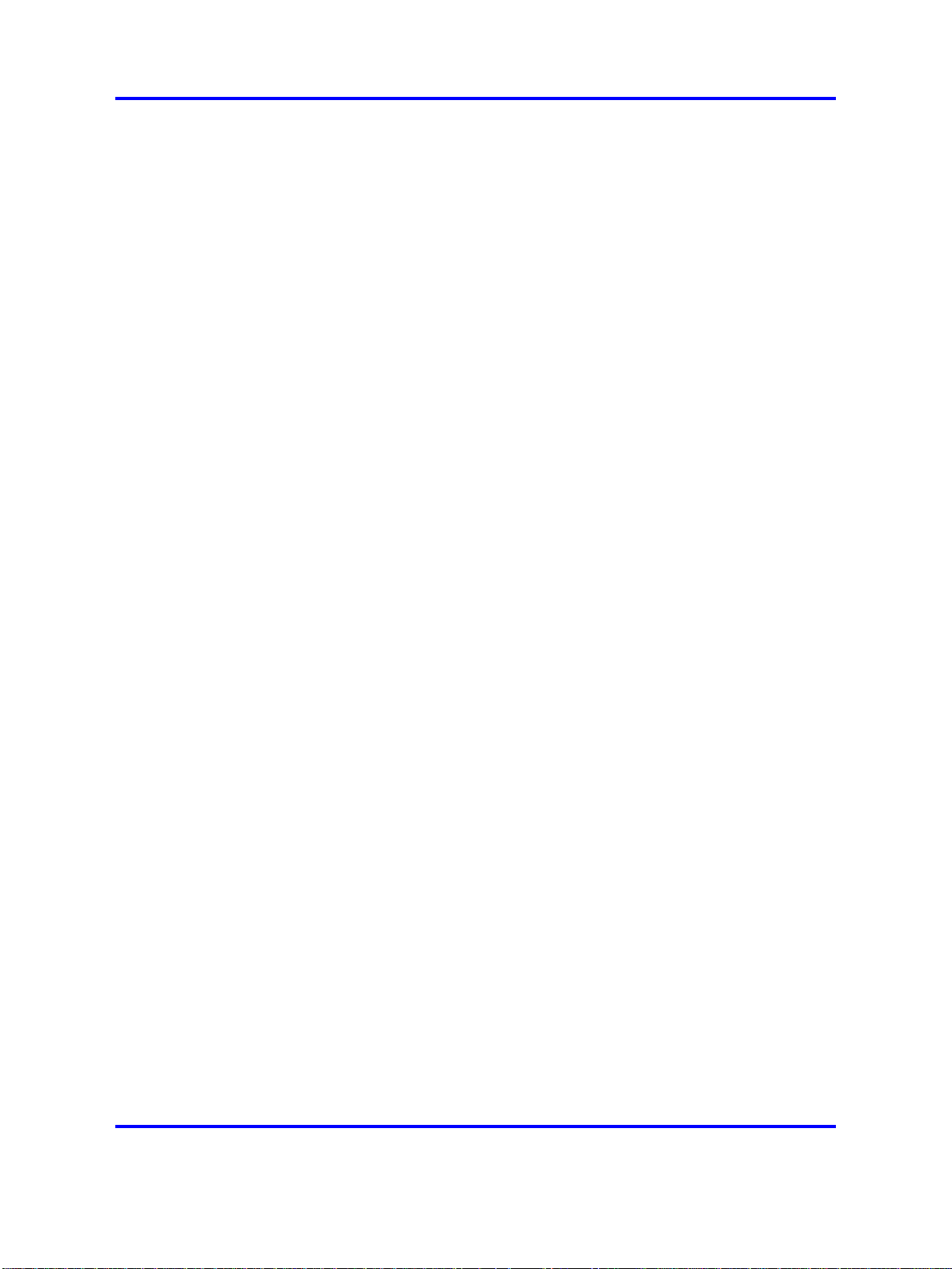
User profiles
MCC 3100 Administration Tool interface 19
• Prepare the network element, such as a Web server or FTP server,
from which users can obtain the MCC 3100 for Windows Mobile Dual
Mode software.
•
Open the MCC 3100 Administration Tool and configure the tool, and
then create one or more system profiles.
For more information, see the following topics:
• “System preparation” (page 27)
• “System configuration” (page 28)
• “System profiles” (page 32)
After you prepare the network and configure the MCC 3100 Administration
Tool, you can deploy the user profiles. You can deploy the user profiles as
a group using the bulk deployment feature or to one user at a time.
When you deploy the user profiles, you allocate a single license to each
user. If you configure automated e-mail messages, the user receives
instructions to install the license key and MCC 3100 software on their
mobile device.
After the MCC 3100 application on the mobile device starts, the
configuration files automatically download and the user can use the
MCC 3100 to access the enterprise network.
For more information, see “User profile management” (page 43).
MCC 3100 Administration Tool interface
The MCC 3100 Administration Tool layout contains four tabbed pages
where you can enter configuration information. The four pages are:
• System Configuration
• System Profile
• User Profile
• Bulk deployment
System Configuration page
Use the System Configuration page to enter the administration parameters
required to deploy the system profiles. You can specify the location of the
configuration file repository and the license file, and enable the automated
e-mail notifications to advise users after their profiles are deployed or
regenerated. See Figure 2 "System Configuration page" (page 20).
Nortel Mobile Communication Client 3100 for Windows Mobile Dual Mode Administration
Nortel Mobile Communication 3100 Series Portfolio
Copyright © 2007, 2008 Nortel Networks
.
NN42030-601 02.01 Standard
9 May 2008
Page 20
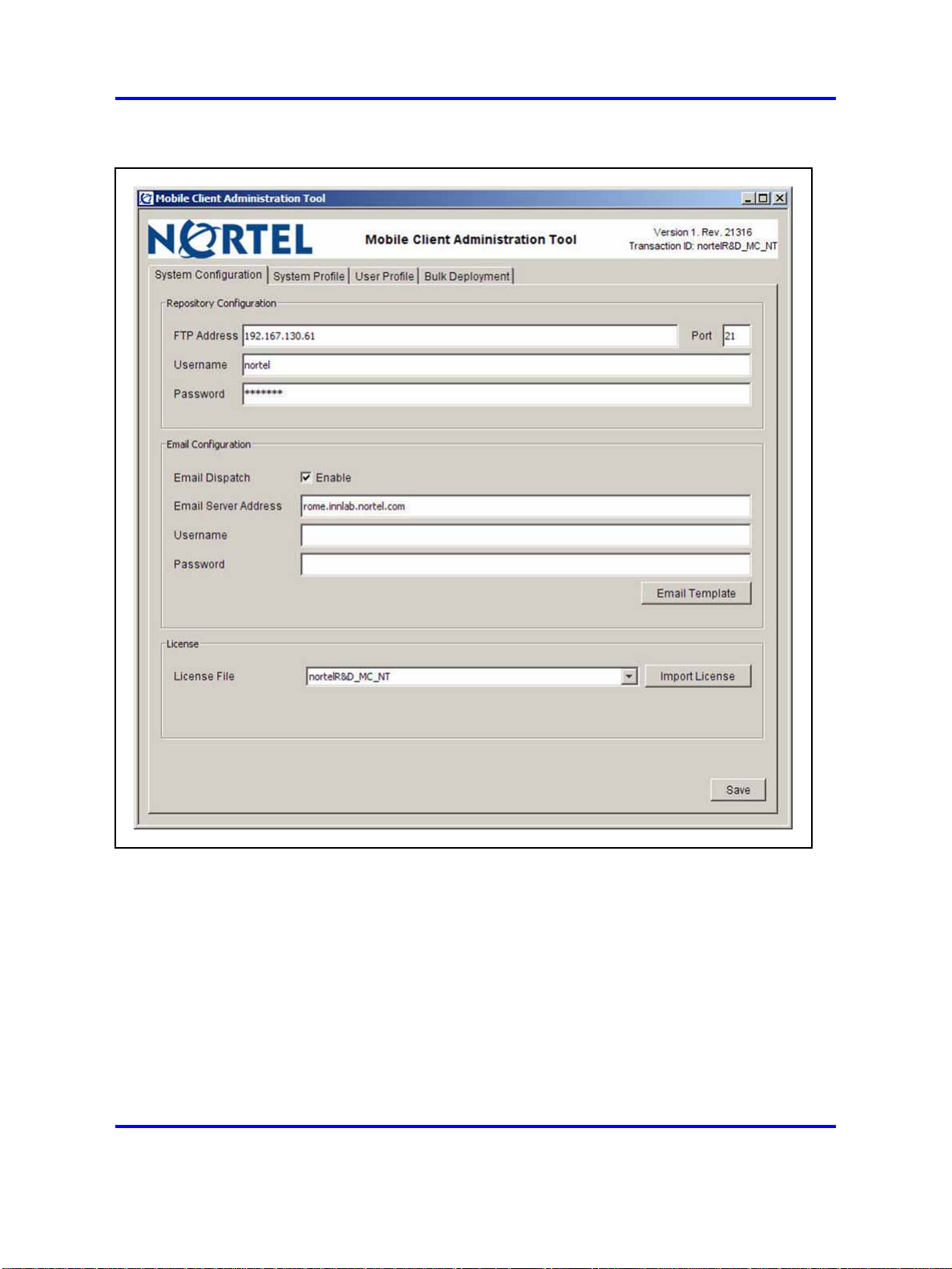
20 Fundamentals
Figure 2
System Configuration page
System Profile page
Use the System Profile page to enter common configuration parameters by
creating system profiles. For example, you can create a system profile for
each city or department in your company.
New users get an individual system profile created when they are added to
the system. See Figure 3 "System Profile page" (page 21).
Nortel Mobile Communication 3100 Series Portfolio
Nortel Mobile Communication Client 3100 for Windows Mobile Dual Mode Administration
Copyright © 2007, 2008 Nortel Networks
.
NN42030-601 02.01 Standard
9 May 2008
Page 21
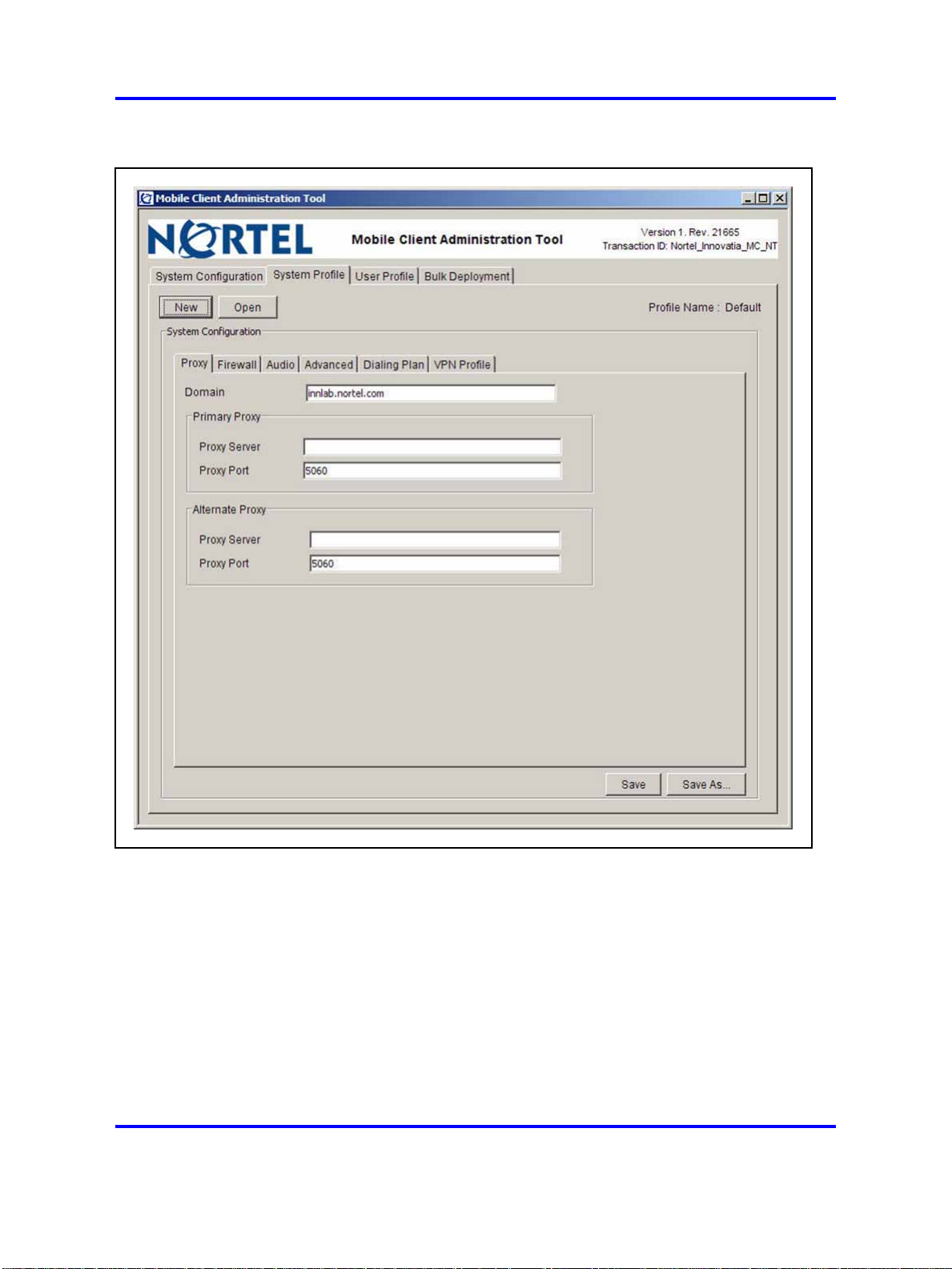
Figure 3
System Profile page
MCC 3100 Administration Tool interface 21
User Profile page
Use the User Profile page to deploy, to update a user profile, or to search
for an existing user profile in the Profile Browser. See Figure 4 "User
Profile page" (page 22).
Nortel Mobile Communication 3100 Series Portfolio
Nortel Mobile Communication Client 3100 for Windows Mobile Dual Mode Administration
Copyright © 2007, 2008 Nortel Networks
.
NN42030-601 02.01 Standard
9 May 2008
Page 22
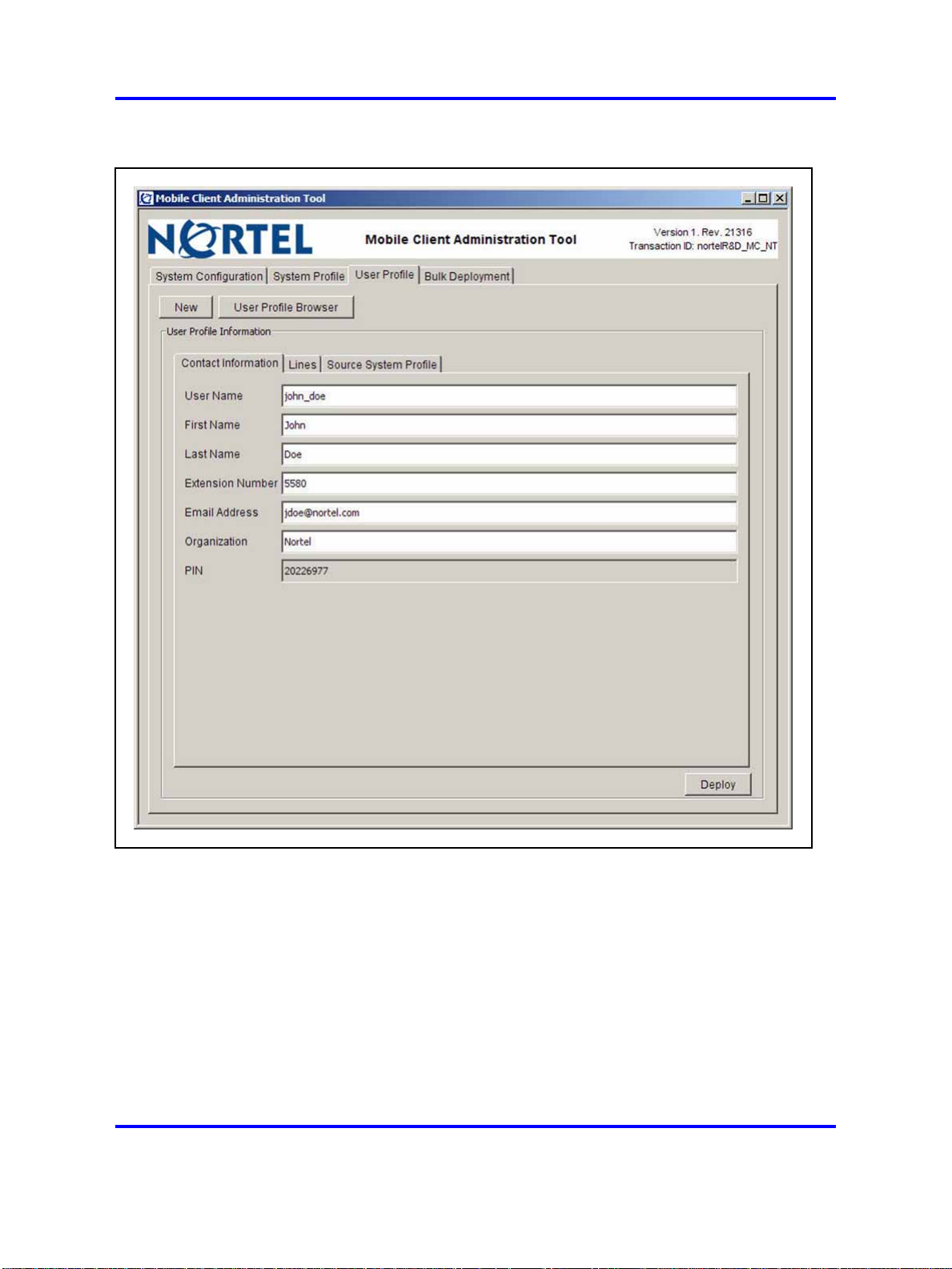
22 Fundamentals
Figure 4
User Profile page
Bulk Deployment page
Use the Bulk Deployment page to deploy multiple user profiles based on a
single comma-separated value (CSV) input file.
Bulk deployment reduces or eliminates the need to create individual user
profiles. See Figure 5 "Bulk Deployment page" (page 23).
Nortel Mobile Communication 3100 Series Portfolio
Nortel Mobile Communication Client 3100 for Windows Mobile Dual Mode Administration
Copyright © 2007, 2008 Nortel Networks
.
NN42030-601 02.01 Standard
9 May 2008
Page 23
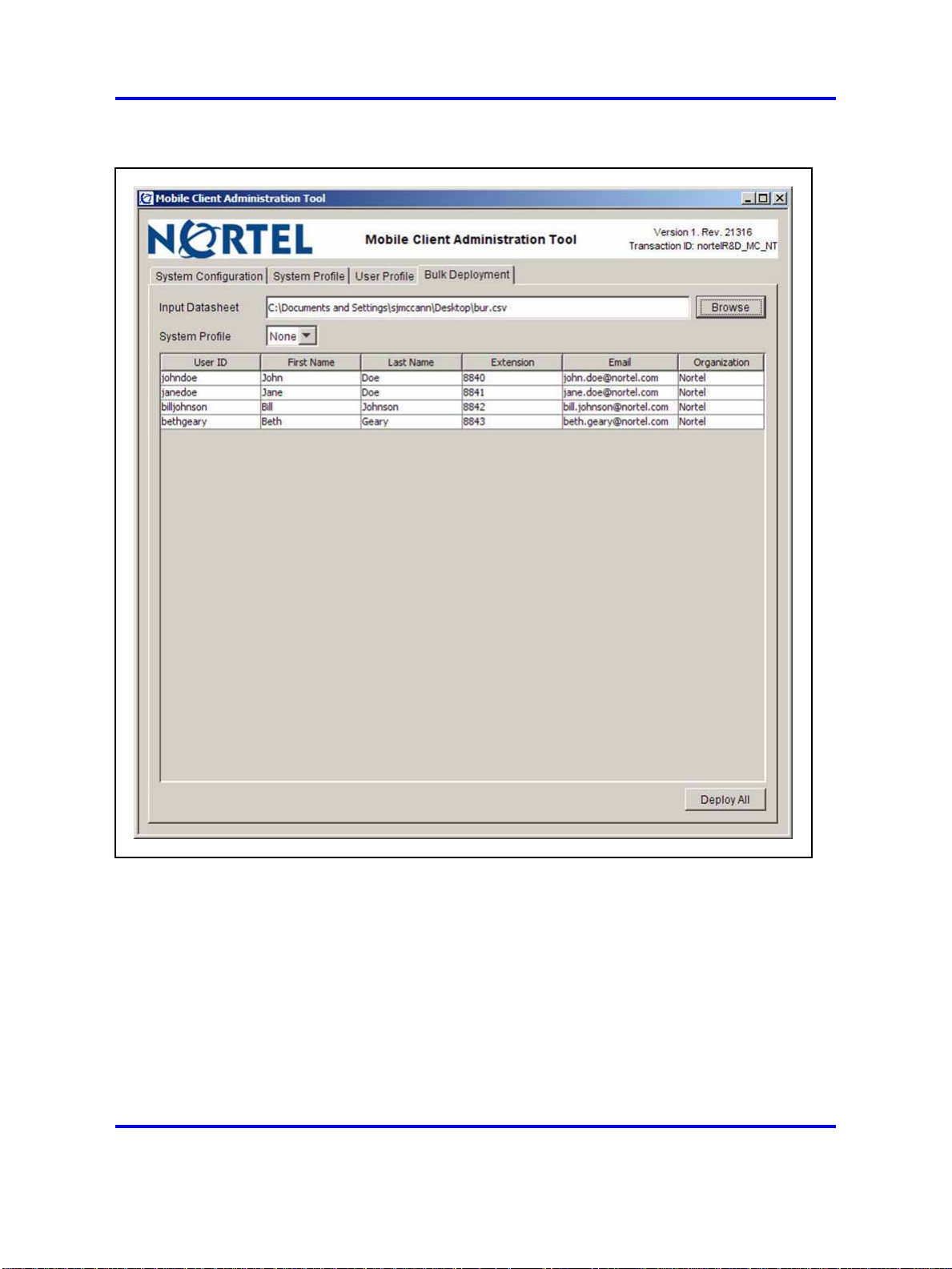
Figure 5
Bulk Deployment page
MCC 3100 Administration Tool interface 23
Nortel Mobile Communication Client 3100 for Windows Mobile Dual Mode Administration
Nortel Mobile Communication 3100 Series Portfolio
Copyright © 2007, 2008 Nortel Networks
.
NN42030-601 02.01 Standard
9 May 2008
Page 24

24 Fundamentals
Nortel Mobile Communication Client 3100 for Windows Mobile Dual Mode Administration
Nortel Mobile Communication 3100 Series Portfolio
Copyright © 2007, 2008 Nortel Networks
.
NN42030-601 02.01 Standard
9 May 2008
Page 25

.
Installation and basic use
This chapter contains the following topics:
•
“Overview” (page 25)
•
“Installation” (page 25)
• “Basic use” (page 26)
Overview
Install the Mobile Communication Client (MCC) 3100 Administration
Tool on a computer that meets the minimum hardware and software
requirements. For more information, see “Installation requirements” (page
18).
Installation
The MCC 3100 Administration Tool installs from the MC 3100 CD
(contained in an ISO file).
25
The distribution CD contains two files and a folder.
E:\>dir
08/29/2007 04:58 PM 40,235,714 MCC3100-WM-VPN.exe
08/29/2007 04:58 PM 36,409,538 MCC3100-WM-non-VPN.exe
08/29/2007 05:02 PM <DIR> MCC3100_WM_Admin_Tool
Procedure 1 “Installing the MCC 3100 Administration Tool” (page
25) describes the steps to install the MCC 3100 Administration Tool
application.
ATTENTION
Nortel recommends that you install the MCC 3100 Administration Tool on a
secure PC. The MCC 3100 Administration Tool does not provide user-level
management; therefore, anyone who has access to the file can use the
application.
Procedure 1
Installing the MCC 3100 Administration Tool
Nortel Mobile Communication 3100 Series Portfolio
Nortel Mobile Communication Client 3100 for Windows Mobile Dual Mode Administration
Copyright © 2007, 2008 Nortel Networks
NN42030-601 02.01 Standard
9 May 2008
.
Page 26

26 Installation and basic use
Step Action
1 At the MCC 3100 Administration Tool PC, create a folder (for
2 Insert the MCC 3100 software CD.
3 Copy the MCC3100_WM_Admin_Tool folder from the CD, to the
4 Remove the CD.
5 Open the MCC3100_WM_Admin_Tool folder that you copied to
6 Double-click the AdminTool.jar file to open the MC 3100
ATTENTION
For your convenience, you can paste a copy of the AdminTool.jar file on the
desktop.
example, MCC_Admin).
folder that you created in Step 1.
Do not attempt to open the AdminTool.jar file from the CD.
the Administration PC in Step 3.
Administration Tool.
--End--
Basic use
Start the Administration Tool
Close the Administration Tool
The following sections describe how to start and close the MCC 3100
Administration Tool.
To start the Administration Tool, at the MCC 3100 Administration PC,
double-click the AdminTool.jar file icon. Do not attempt to run the
Administration Tool from the distribution CD.
The MCC 3100 Administration Tool window appears with the System
Configuration page open.
To close the Administration Tool, click the X in the upper right corner of the
application window.
Nortel Mobile Communication Client 3100 for Windows Mobile Dual Mode Administration
Nortel Mobile Communication 3100 Series Portfolio
Copyright © 2007, 2008 Nortel Networks
.
NN42030-601 02.01 Standard
9 May 2008
Page 27

.
Administration Tool configuration
This chapter contains the following topics:
•
“Overview” (page 27)
•
“System preparation” (page 27)
• “System configuration” (page 28)
•
“System profiles” (page 32)
Overview
Use the Administration Tool to program the system configuration, and to
manage licenses and user profiles within your organization. For more
information, see the following procedures:
• Procedure 3 “Programming the system configuration parameters”
(page 28)
•
Procedure 4 “Updating the e-mail template” (page 31)
27
•
Procedure 6 “Creating a system profile” (page 33)
• Procedure 7 “Updating a system profile” (page 42)
System preparation
Before you use the Administration Tool, you must prepare the system. For
more information, see Procedure 2 “Preparing the system” (page 27).
Procedure 2
Preparing the system
Step Action
1 Obtain the license file (license.txt) from Nortel and copy it to a
secure directory on your network.
Each time you deploy a user profile, the license count decreases
by one.
Nortel Mobile Communication Client 3100 for Windows Mobile Dual Mode Administration
Copyright © 2007, 2008 Nortel Networks
Nortel Mobile Communication 3100 Series Portfolio
NN42030-601 02.01 Standard
9 May 2008
.
Page 28

28 Administration Tool configuration
2 Obtain the Mobile Console application software from Nortel and
copy it to an FTP server or Web site that users can access from
the Internet.
Users must access this site to download the software for
installation on their mobile devices.
3 Prepare an FTP server to distribute the configuration files.
Each time you deploy a user profile, the user’s configuration file
uploads to the site. After the user installs the Mobile Console
application and license key, the configuration file downloads to
the user’s mobile device.
The MCC 3100 obtains the IP address of the File Transfer
Protocol (FTP) server from the license.txt file and automatically
connects to the FTP server on startup
System configuration
After you complete the system preparation, use the Administration Tool to
program the system configuration.
--End--
The system configuration parameters specify the location of files on your
network and allow you to control whether users receive an automated
e-mail notification when their profiles are deployed or regenerated.
You must configure the system configuration parameters before you can
use the Administration Tool to deploy user profiles. For more information,
see Procedure 3 “Programming the system configuration parameters”
(page 28).
Procedure 3
Programming the system configuration parameters
Step Action
1 Start the Administration Tool.
2 Click the System Configuration tab.
3 On the System Configuration page, under Repository
Configuration, configure the parameters listed in Table 2
"Repository configuration fields" (page 29).
Nortel Mobile Communication Client 3100 for Windows Mobile Dual Mode Administration
Nortel Mobile Communication 3100 Series Portfolio
Copyright © 2007, 2008 Nortel Networks
.
NN42030-601 02.01 Standard
9 May 2008
Page 29

Table 2
Repository configuration fields
System configuration 29
FTP Address
Port
Username
Password
Enter the address of the FTP server on which the
configuration files are stored.
Every time you deploy a new profile or regenerate
an existing profile, an associated configuration file is
created and stored in this location. The configuration
file is available for automatic download to a mobile
device that has a valid license key and that runs the
Mobile Console application.
Enter the port number of the FTP server on which
the configuration files are stored.
The default is port 21.
Enter of the username of the FTP server on which
the configuration files are stored.
Enter the password of the FTP server on which the
configuration files are stored.
4 Under Email Configuration, configure the parameters listed in
Table 3 "Email configuration fields" (page 29).
You must enable Email Dispatch to configure the other email
configuration fields.
Table 3
Email configuration fields
Email
Dispatch
Select this check box to send an e-mail whenever
you deploy or regenerate a profile. You must
update the default e-mail with information and
instructions that are valid for your organization. For
more information, see Procedure 4 “Updating the
e-mail template” (page 31).
ATTENTION
If you clear this check box, you must make
alternate arrangements to distribute installation
instructions and license keys.
For more information, see Procedure 5 “Manually
delivering user license keys and instructions”
(page 32).
Email Server
Address
Enter the address of your corporate e-mail server.
Nortel Mobile Communication Client 3100 for Windows Mobile Dual Mode Administration
Nortel Mobile Communication 3100 Series Portfolio
Copyright © 2007, 2008 Nortel Networks
.
NN42030-601 02.01 Standard
9 May 2008
Page 30

30 Administration Tool configuration
Table 3
Email configuration fields (cont’d.)
5 Under License, click Import License
6 Navigate to the location of the license file (license.txt), select it,
7 If your organization purchased multiple license files, repeat Step
8 Click Save to update the configuration parameters.
E-mail template
If you enable the Email Dispatch feature, each time you deploy or
regenerate user profiles, the users receive a message with their license
key and instructions for the following tasks:
Username
Password
Enter the username for your corporate e-mail
server.
Enter the password for your corporate e-mail server.
and click Open.
The license file name appears in the License File field. The
license count (Total, Used and Available) appears below the
License File field.
5 and Step 6 to add them.
--End--
• Obtain and install the Mobile Console application (new installations
only).
•
Install the license key (new installations only).
•
Obtain the configuration file
To obtain the configuration file, you can start the Mobile Console.
Alternatively, select Tools > Settings > Advanced > Download Config.
The Sending Emails dialog indicates the transmission status and provides
information concerning possible errors.
Nortel Mobile Communication Client 3100 for Windows Mobile Dual Mode Administration
Nortel Mobile Communication 3100 Series Portfolio
Copyright © 2007, 2008 Nortel Networks
.
NN42030-601 02.01 Standard
9 May 2008
Page 31

Figure 6
Sample e-mail template
System configuration 31
You must update the e-mail template with information and instructions
that apply to your organization. For more information, see Procedure 4
“Updating the e-mail template” (page 31) and “Sample e-mail text” (page
71).
Procedure 4
Updating the e-mail template
Step Action
1 On the System Configuration page, click Email Template.
2 Enter a Subject and the From address.
You can enter most characters in these fields. Do not use
spaces in the From address field.
ATTENTION
The recipient cannot reply to the address you specify in the From
address field.
3 Update the e-mail template with valid instructions for your
organization.
Nortel Mobile Communication 3100 Series Portfolio
Nortel Mobile Communication Client 3100 for Windows Mobile Dual Mode Administration
Copyright © 2007, 2008 Nortel Networks
NN42030-601 02.01 Standard
9 May 2008
.
Page 32

32 Administration Tool configuration
4 Click Save.
Email Dispatch disabled
If you disable Email Dispatch, you can manually deliver users’ licence
keys and instructions. For more information, see Procedure 5 “Manually
delivering user license keys and instructions” (page 32).
Procedure 5
Manually delivering user license keys and instructions
Step Action
1 On the administration computer, open the
.../AdminTool_nortel/profiles directory.
2 Locate the user’s license key.
The naming format for license keys is <PIN>_license.txt.
3 Create a copy of the user’s license key and rename it:
--End--
4 Send the license.txt file and instructions to the user.
System profiles
A system profile contains information that you can reuse when you deploy
or regenerate user profiles.
Except for some user-specific details (such as name, extension number,
and e-mail address), the system profile also contains all of the information
required to configure users in your organization.
You can create multiple system profiles. For example, you can use one
profile to deploy individual users and another to deploy users in bulk. You
can use different system profiles for different office locations.
For more information, see Procedure 6 “Creating a system profile” (page
33).
license.txt
--End--
Nortel Mobile Communication Client 3100 for Windows Mobile Dual Mode Administration
Nortel Mobile Communication 3100 Series Portfolio
Copyright © 2007, 2008 Nortel Networks
.
NN42030-601 02.01 Standard
9 May 2008
Page 33

System profiles 33
Procedure 6
Creating a system profile
Step Action
1 Start the Administration Tool.
2 Click the System Profile tab.
3 Click New.
4 On the System Profile page, click the Proxy tab and configure
the parameters listed in Table 4 "Proxy configuration fields"
(page 33).
Table 4
Proxy configuration fields
Domain
Primary
ECS
Server
Primary
ECS Port
Alternate
ECS
Server
Alternate
ECS Port
The SIP domain at which the MCC 3100 for
Windows Mobile Dual Mode registers. MCC 3100
for Windows Mobile Dual Mode adds an @ followed
by the domain name to SIP usernames that users
enter.
The IP address of the primary Enterprise
Communication Server. Use one of the following
formats: IP address, DNS A record, or DNS SRV
record.
Examples:
IP address — 192.168.1.10
DNS A record — sip.firsthand.com
DNS SRV record — _sip._tcp.sipquest.com
The UDP port number used by the primary
Enterprise Communication Server to receive SIP
messages. The default is port 5060.
The IP address of the primary Enterprise
Communication Server.
The UDP port number used by the alternate
Enterprise Communication Server to receive SIP
messages.
5 On the System Profile page, click the Firewall tab and
configure the parameters listed in Table 5 "Firewall configuration
fields" (page 34).
Nortel Mobile Communication 3100 Series Portfolio
Nortel Mobile Communication Client 3100 for Windows Mobile Dual Mode Administration
Copyright © 2007, 2008 Nortel Networks
.
NN42030-601 02.01 Standard
9 May 2008
Page 34

34 Administration Tool configuration
Table 5
Firewall configuration fields
Pinhole Time
r (seconds)
If you select STUN as the Discovery Method,
configure the Pinhole Timer to a value between 10
seconds and 3 minutes to keep the firewall port
open.
If the Mobile Console is not behind a firewall and
Enable WIFi Standby is cleared in the Advanced
settings, configure the Pinhole Timer to a value
between 30 seconds and 3 minutes. This maintains
a permanent WiFi connection, which is necessary if
you want to make and receive WiFi calls at any time.
Whenever possible, use a high value (two minutes
or more) to conserve battery life.
Discovery
Select None or STUN.
Method
Server
Address
Server
Port
If you select STUN as the Discovery Method, enter
the address of the STUN Server.
If you select STUN as the Discovery Method, enter
the port number of the STUN Server.
6 On the the System Profile page, click the Audio tab and
configure the parameters listed in Table 6 "Audio configuration
fields" (page 34).
Table 6
Audio configuration fields
Packetization
Rate (ms)
Echo
Suppression
Nortel Mobile Communication 3100 Series Portfolio
Nortel Mobile Communication Client 3100 for Windows Mobile Dual Mode Administration
Copyright © 2007, 2008 Nortel Networks
Select the packetization rate for the voice
portion of RTP packets. Configure the value
in 10-millisecond increments, from 10 to 40
milliseconds. The default is 20 milliseconds.
If you select Echo Suppression, echo is
suppressed while the Mobile Console is in use
on the mobile device. This option is enabled by
default.
NN42030-601 02.01 Standard
9 May 2008
.
Page 35

Table 6
Audio configuration fields (cont’d.)
System profiles 35
VAD / CNG
In-Band DTMF
Available
Codec(s)
If you select Voice Activity Detection/Comfort
Noise Generation (VAD/CNG), voice-based RTP
packets are not sent during periods of silence to
potentially save bandwidth. This option is disabled
by default.
ATTENTION
If G.729 is in use, VAD is supported but not
CNG.
If you select In-Band DTMF, DTMF tones are
generated with in-band signalling. If you do not
select In-Band DTMF, DTMF tones are generated
with out-of-band signalling using specialized RTP
headers (RFC 2833). This option is disabled by
default.
Use the Up and Down buttons to assign priority
parameters to the available audio codecs. Codec
[1] has the highest priority and is offered first
during negotiation. Use the Add and Remove
buttons to enable and disable codecs on the list.
7 On the System Profile page, click the Advanced tab
and configure the parameters listed in Table 7 "Advanced
configuration fields" (page 35).
Table 7
Advanced configuration fields
PBX Type
Proxy heartbeat
(secs)
Enter the type of Nortel communication server
used by your organization.
Enter the interval, in seconds, that the Mobile
Console tests the availability of the primary
proxy server by sending OPTIONS request
messages. The Mobile Console continues to
send these messages even while the primary
proxy is unavailable.
Nortel Mobile Communication Client 3100 for Windows Mobile Dual Mode Administration
Nortel Mobile Communication 3100 Series Portfolio
Copyright © 2007, 2008 Nortel Networks
.
NN42030-601 02.01 Standard
9 May 2008
Page 36

36 Administration Tool configuration
Table 7
Advanced configuration fields (cont’d.)
SBR Prefix
Reg. Expires
(secs)
Enter the prefix for source-based routing (SBR)
defined on the CS 1000.
SBR is a feature on the CS 1000 SPS that
associates lineside features such as CLID to
calls originated from SIP clients. If the content
of this field is a digit, the system prepends the
number to the username of the user in the
P-Asserted-Id field for all calls originated from
the MCC 3100 for Windows Mobile Dual Mode.
If the content of this field is not composed of
digits, the system adds the content of this field to
a phone context parameter in the P-Asserted-Id:
sip:<number>;phone-context=<SBR
Prefix>@<domain>
For more information about source-based
routing, see Nortel Mobile Communication
3100 Series — Planning and Engineering
(NN42030-200).
Enter the logon timeout between SIP
registrations. The default is 3600 seconds (1
hour).
Call Log Size
(lines)
Lock Screen
Nortel Mobile Communication 3100 Series Portfolio
Nortel Mobile Communication Client 3100 for Windows Mobile Dual Mode Administration
Copyright © 2007, 2008 Nortel Networks
Enter the maximum size of the call log. The
default is 100 lines.
Enable the automatic screen lock by selecting All
Calls; disable it by selecting Never (default).
If you enable this feature, all keys, buttons,
and menus are deactivated whenever the user
engages in a call (incoming or outgoing). A
manual screen lock is also available.
ATTENTION
Lock Screen only disables the Mobile Assistant
application, not the device.
NN42030-601 02.01 Standard
9 May 2008
.
Page 37

Table 7
Advanced configuration fields (cont’d.)
System profiles 37
SMS Notification
Conference ID
Alpha To Digit
(0–9)
If you select Yes, the system displays a success
or failure notification message for every SMS
that the user sends. If you select No, the user
does not receive notification messages.
The conference ID that matches the ad hoc
conference name on the call control server.
If the device includes a hardware keyboard,
but the keyboard lacks a numeric dialpad,
you must configure alpha to digit mapping to
facilitate dialing telephone numbers by using
the alphanumeric keys on the keyboard. For
example, if 0 is on the same key as A, enter A
as the first character of the map, and then enter
the character corresponding to 1.
Leave this field blank if you do not want to use
alpha to digit mapping.
ATTENTION
If the alpha to digit map is misconfigured,
users must select the Shift key before they
select an alphanumeric key on the hardware
keyboard of the device.
Alpha To Digit
Nortel Mobile Communication 3100 Series Portfolio
Nortel Mobile Communication Client 3100 for Windows Mobile Dual Mode Administration
Copyright © 2007, 2008 Nortel Networks
Select this check box to enable alpha-to-digit
mapping. It is enabled by default when the
MCC 3100 for Windows Mobile Dual Mode is
installed on any device that does not support the
Call Dialpad.
If alpha to digit mapping is enabled, the mapped
keys function as numeric keys. For example, if
0 is mapped to A, the A key always functions
as the 0 key. Disable alpha to digit mapping to
restore alphabetic functionality.
NN42030-601 02.01 Standard
9 May 2008
.
Page 38

38 Administration Tool configuration
Table 7
Advanced configuration fields (cont’d.)
SIP Voice Mail
Enable WiFi
Standby
Enter the SIP address to access the enterprise
voice mail server.
The method used to access the mailbox varies
from one device to another. Possible methods
include:
• Tap and hold Mailbox key on Call
Dialpad
•
Tap and hold the 1 key on Call Dialpad
• Tap and hold the 1 key on device
keyboard (requires alpha-to-digit
mapping)
If you select the Enable WiFi Standby check
box, the mobile device enters standby mode
whenever it is switched off (the Power button
pressed or the activity timer expires). In standby
mode, backlight, touch and audio are off, and
the range of the WiFi radio is reduced, but the
system remains active and the MCC application
can still receive calls and messages.
If you clear the Enable WiFi Standby check
box, the mobile device powers down when it is
switched off and the MCC application cannot
receive calls and messages.
Turn Off if WiFi
Unregistered for
If Enable WiFi Standby is enabled, you can
select this check box and specify a timeout
period of 1 to 120 minutes. This causes the
mobile device to turn off when it is in standby
mode and you unregister from the WiFi network
for a period of time greater than you specify.
If you clear this check box, the power status of
the device is not affected by the WiFi network
connection.
8 On the System Profile page, click the Dialing Plan tab,
and configure the parameters listed in Table 8 "Dialing Plan
configuration fields" (page 39).
Nortel Mobile Communication Client 3100 for Windows Mobile Dual Mode Administration
Nortel Mobile Communication 3100 Series Portfolio
Copyright © 2007, 2008 Nortel Networks
.
NN42030-601 02.01 Standard
9 May 2008
Page 39

Table 8
Dialing Plan configuration fields
System profiles 39
PBX Prefix
Optional
Prefix
A user who places a call on the WiFi network can
select the PBX Prefix to route the call to a PBX.
For example, if the users dials 3257023 and then
selects a PBX Prefix 9, the dialed number is 9
325 7023. The PBX strips the 9 before forwarding
the call to a destination outside the WiFi network
(PSTN).
Users who place calls on either the cellular or WiFi
network can select an Optional Prefix to insert in the
dialed number. Typical Optional Prefixes include
areas codes (such as 416) and country codes (such
as 33).
For WiFi calls, the Optional Prefix can be used with
the PBX Prefix. For example, if the user dials 325
7023 and selects a PBX Prefix 9 and an Optional
Prefix 905, the number dialed is 9 905 3257023.
If you require multiple Optional Prefixes, separate
each entry with a comma (for example, 416, 905,
613).
9 On the System Profile page, click the VPN Profile tab.
10 On the VPN Profile page, select the Enable VPN check box to
activate the VPN profile for WiFi network connections.
11 Click Add to create a new VPN profile.
12 In the New Profile dialog box, enter the new VPN profile name
and click OK.
13 On the VPN Profile page, select the Gateway tab and configure
the parameters listed in Table 9 "Gateway configuration fields"
(page 39).
Table 9
Gateway configuration fields
Gateway Type
Destination
Enable perfect
forward
secrecy (PFS)
Select the type of VPN gateway used by your
enterprise.
Enter the IP address or fully qualified host name
of the VPN gateway.
Example: myhost.example.com
Enter the IP address or fully qualified host name
of the VPN gateway.
Example: myhost.example.com
Nortel Mobile Communication Client 3100 for Windows Mobile Dual Mode Administration
Nortel Mobile Communication 3100 Series Portfolio
Copyright © 2007, 2008 Nortel Networks
.
NN42030-601 02.01 Standard
9 May 2008
Page 40

40 Administration Tool configuration
14 On the VPN Profile page, select the Authentication tab and
configure the parameters listed in Table 10 "Authentication
configuration fields" (page 40).
Table 10
Authentication configuration fields
Authentication
PSK
Authentication
Group ID
PSK
Authentication
Password
Extended
Authentication
ID Type
Extended
Authentication
ID
Select a VPN authentication method:
PSK — Preshared Key
PSK, Extended Auth. — Preshared Key,
extended
ATTENTION
If you select PSK (regular or extended) as the
VPN authentication method, you must configure
the group authentication fields (see the following
fields).
Enter the ID for group authentication.
Enter the password for group authentication.
Select the ID type for extended authentication.
Enter the ID for extended authentication. If you
leave this field blank, users are prompted to enter
the ID to start the VPN connection.
Extended
Authentication
Password
15 On the VPN Profile page, select the IKE Proposal tab, and
configure the parameters listed in Table 11 "IKE Proposal
configuration fields" (page 41).
Nortel Mobile Communication 3100 Series Portfolio
Nortel Mobile Communication Client 3100 for Windows Mobile Dual Mode Administration
Copyright © 2007, 2008 Nortel Networks
Enter the password for extended authentication. If
you leave this field, users are prompted to enter
the password to start the VPN connection.
NN42030-601 02.01 Standard
9 May 2008
.
Page 41

Table 11
IKE Proposal configuration fields
System profiles 41
Use Default IKE
Proposal
IKE Lifetime
Automatic
Retry
Select the check box to use the default IKE
proposal, or clear it to configure a custom IKE
proposal. If you clear the check box, you can
modify the following fields:
IKE Group
IKE Cipher
IKE Hash
IKE PRF
Enter the lifetime of the IKE proposal.
Select the check box to perform an automatic
retry when the IKE lifetime expires.
16 On the VPN Profile page, select the IPSec Proposal tab and
configure the parameters listed in Table 12 "IPSec configuration
fields" (page 41).
Table 12
IPSec configuration fields
Use Default
IPSec Proposal
Select the check box to use the default IPSec
proposal, or clear it to configure a customized
IPSec proposal. If you clear the check box, you
can modify the following fields:
IPSec Group
IPSec Cipher
IPSec Hash
IPSec Lifetime
Automatic
Retry
17 Click Save As.
18 In the Input dialog box, enter the new system profile name and
click OK.
You can now associate the new system profile with user profiles.
System profile updates
After you update an existing system profile, all associated user profiles
are automatically regenerated. For more information, see Procedure 7
“Updating a system profile” (page 42).
Nortel Mobile Communication 3100 Series Portfolio
Nortel Mobile Communication Client 3100 for Windows Mobile Dual Mode Administration
Copyright © 2007, 2008 Nortel Networks
Enter the lifetime of the IPSec proposal.
Select the check box to perform an automatic
retry after the IPSec lifetime expires.
--End--
NN42030-601 02.01 Standard
9 May 2008
.
Page 42

42 Administration Tool configuration
Procedure 7
Updating a system profile
Step Action
1 Start the Administration Tool.
2 Select the System Profile tab.
3 From the System Profile menu, select a system profile to update.
OR
Click Open, navigate to and select a profile to update, and click
Open.
4 Navigate to the system profile that you want to update, select it,
and click Open.
5 Update the system profile parameters.
6 Click Save.
You are prompted to redeploy the associated user profiles.
7 Click YES to redeploy the user profiles.
OR
Click NO to finish updating the system profile without redeploying
the associated user profiles.
If you click Yes, the user profiles associated with the system
profile are redeployed. If automated email notification is enabled,
the users receive an e-mail with instructions to download the
updated configuration file.
--End--
Nortel Mobile Communication Client 3100 for Windows Mobile Dual Mode Administration
Nortel Mobile Communication 3100 Series Portfolio
Copyright © 2007, 2008 Nortel Networks
.
NN42030-601 02.01 Standard
9 May 2008
Page 43

.
User profile management
This chapter contains the following topics:
•
“Overview” (page 43)
•
“Single user profile deployment” (page 43)
• “Bulk user profile deployment” (page 47)
•
“User profile management” (page 49)
• “Database backup” (page 54)
•
“User-level management” (page 54)
Overview
You can deploy each profile individually, or you can use the Bulk
Deployment feature to simultaneously deploy multiple profiles.
You can also use the User Profile Browser to manage user profiles.
43
Single user profile deployment
To deploy a single user profile, you must enter unique information such
as the user name and email address, and then associate a system profile
with the user profile. For more information, see Procedure 8 “Deploying a
single user profile” (page 43).
Procedure 8
Deploying a single user profile
Step Action
1 Start the Administration Tool.
2 Select the User Profile tab.
3 Click New.
4 Click the Contact Information tab and configure the parameters
listed in Table 13 "Contact information configuration fields" (page
44).
Nortel Mobile Communication 3100 Series Portfolio
Nortel Mobile Communication Client 3100 for Windows Mobile Dual Mode Administration
NN42030-601 02.01 Standard
Copyright © 2007, 2008 Nortel Networks
9 May 2008
.
Page 44

44 User profile management
Table 13
Contact information configuration fields
User Name
First Name
Last Name
Extension
Number
Enter the username (for example, johnSmith).
Enter the user’s first name (for example, John).
Enter the user’s last name (for example, Smith).
Enter the user’s extension number (if applicable).
ATTENTION
User Name, First Name, Last Name, and Extension Number are
not added to the user configuration file or the license key. These
fields provide extra information, to make it easier to track multiple
user profiles within your organization.
Email
Address
Enter the user’s e-mail address. If Email Dispatch
is enabled, an e-mail that contains the user’s
license key is sent to this address when you
deploy the user profile.
If Email Dispatch is disabled, you must
locate the user’s license key in the
.../AdminTool_nortel/profiles directory.
The naming format for license keys is
<PIN>_license.txt. You must rename the file
(delete the <PIN>_ from the file name) before
you send it to the user. For more information, see
Procedure 5 “Manually delivering user license
keys and instructions” (page 32).
Organization
PIN
5 Select the Lines tab and configure the parameters listed in Table
14 "Lines configuration fields" (page 45).
Nortel Mobile Communication 3100 Series Portfolio
Nortel Mobile Communication Client 3100 for Windows Mobile Dual Mode Administration
Copyright © 2007, 2008 Nortel Networks
Enter the organization for this user profile. A
single enterprise can have multiple organizations
(for example, Chicago, Seattle, and Houston).
Every time you create a new user profile, the
system automatically generates a new PIN. The
PIN is unique and associates the user with a
license key.
If problems occur during license key validation,
send the PIN to the license server administrator,
who uses it to troubleshoot the issue.
NN42030-601 02.01 Standard
9 May 2008
.
Page 45

Table 14
Lines configuration fields
Single user profile deployment 45
Address
Display Name
Line Label
Authentication:
ID
The SIP username, which is typically an
extension number such as 2701. Only the
username portion of the address is required, not
the full SIP URI. For example, enter 2701, not
2701@domain.com. After a user places a call,
the system adds an @ followed by the domain
name to create a complete SIP address.
ATTENTION
To register to a CS 1000 SPS, the SIP
username must match the SPS User Endpoint
username configured on the SPS.
The name that other users see on their devices
(if supported) when the user is engaged in a call
or SIP message session (SMS).
The label that appears on the WiFi line button in
the Call Dialpad screen. The label is restricted
to a maximum of three alphanumeric characters.
The default label is P1.
The user’s SIP authentication username (for
example, johnSmith).
Authentication :
Password
Call Forward
Always
ATTENTION
To register to a CS 1000 SPS, the SIP
authentication username must match the SPS
User Endpoint username configured on the
SPS.
The user’s SIP authentication user password (for
example, 95786).
To forward all incoming WiFi calls to the specified
number, enable this check box.
Nortel Mobile Communication Client 3100 for Windows Mobile Dual Mode Administration
Nortel Mobile Communication 3100 Series Portfolio
Copyright © 2007, 2008 Nortel Networks
.
NN42030-601 02.01 Standard
9 May 2008
Page 46

46 User profile management
Table 14
Lines configuration fields (cont’d.)
Call Forward
Reminder
Call Forward To
If WiFi call forwarding is enabled, the mobile
device briefly rings whenever a call is forwarded
to the number specified.
WiFi calls are forwarded to this number. To
ensure that you enter a valid telephone number
or SIP URI, perform the following test:
1.
Enable the Call Forwarding feature for
the user (device A).
2.
From another device (device B), call the
address for this line (typically the phone
or extension number).
If device A rings, the feature is configured
correctly. Otherwise, the feature is not configured
correctly and you must enter a new phone
number or SIP URI.
6 Select the Source System Profile tab.
7 In the System Profile box, select the system profile for your
organization.
Configuration information is imported from the system profile to
the new user profile.
8 Click Deploy.
The user profile is added to the system and deployed to the user.
If Email Dispatch is enabled, the user receives an e-mail that
contains the user’s license key and instructions to perform the
following tasks:
• Obtain and install the Mobile Console software.
•
• Obtain the configuration file
If Email Dispatch is disabled, you must locate the user’s license
key in the .../AdminTool_nortel/profiles directory. The naming
format for license keys is <PIN>_license.txt. You must rename
the file (delete the <PIN>_ from the file name) before you send
Nortel Mobile Communication 3100 Series Portfolio
Nortel Mobile Communication Client 3100 for Windows Mobile Dual Mode Administration
Copyright © 2007, 2008 Nortel Networks
Install the license key on the mobile device.
To obtain the configuration file, users can start the Mobile
Console. Alternatively, they can select Tools > Settings >
Advanced > Download Config.
NN42030-601 02.01 Standard
9 May 2008
.
Page 47

it to the user. For more information, see Procedure 5 “Manually
delivering user license keys and instructions” (page 32).
Bulk user profile deployment
If you must simultaneously deploy multiple user profiles, use the Bulk
Deployment feature. With the Bulk Deployment feature, you enter
configuration information in a single comma-separated value (CSV) file,
which you import to the Administration Tool.
Procedure 9
Executing a bulk user profile deployment
Step Action
1 Add user-specific data for all of the user profiles that you want to
configure in a spreadsheet program.
Arrange the data in columns as described in Table 15 "Bulk user
profile data columns" (page 47).
Bulk user profile deployment 47
--End--
Populate the columns from left to right and do not include the
column names in the CSV file.
Table 15
Bulk user profile data columns
User Name
First Name
Last Name
Extension
Number
Enter the username (or example, johnSmith).
Enter the user’s first name.
Enter the user’s last name.
Enter the user’s extension (if applicable).
ATTENTION
The User Name, First Name, Last Name, and Extension Number
fields are not added to the user configuration file or the license key.
These fields provide extra information, which makes it easier to
keep track of multiple user profiles within your organization.
Email
Address
Organization
Enter the user’s e-mail address.
Enter the organization for this user profile. A single
enterprise or host provider can have multiple
organizations.
Nortel Mobile Communication Client 3100 for Windows Mobile Dual Mode Administration
Nortel Mobile Communication 3100 Series Portfolio
Copyright © 2007, 2008 Nortel Networks
.
Example: Chicago, Seattle, and Houston
NN42030-601 02.01 Standard
9 May 2008
Page 48

48 User profile management
Table 15
Bulk user profile data columns (cont’d.)
Address
Display Name
Line Label
Line ID
Enter the user’s SIP username, which is typically an
extension such as 2701.
ATTENTION
To register to a CS 1000 SPS, the SIP username
must match the SPS User Endpoint username
configured on the SPS.
Enter the name that other users will see on
their devices (if supported) during calls or SMS
sessions..
Create the label that appears on the WiFi line
button in the Call Dialpad screen. The label is
restricted to a maximum of three alpha-numeric
characters.
The default label is P1.
Enter the ID (username) for SIP authentication.
Example: johnsmith
ATTENTION
To register to a CS 1000 SPS, the SIP
authentication username must match the SPS
User Endpoint username configured on the SPS.
Password
ATTENTION
Although some columns, such as Address and Display Name, do
not appear on the Administration Tool interface, you must configure
them in the .CSV file.
2 Save the file in .CSV format to a location that you can access
with the Administration Tool.
3 Start the Administration Tool.
4 Select the Bulk Deployment tab.
5 Click Browse.
6 Locate the .CSV file, and click Open.
In a correctly configured CSV file, the user-specific data
populates the Bulk Deployment list.
Nortel Mobile Communication 3100 Series Portfolio
Nortel Mobile Communication Client 3100 for Windows Mobile Dual Mode Administration
Copyright © 2007, 2008 Nortel Networks
Enter the password for SIP authentication.
Example: 95786
NN42030-601 02.01 Standard
9 May 2008
.
Page 49

User profile management 49
7 In the System Profile box, select a system profile.
The system profile imports the Configuration information to the
new user profile.
8 Click Deploy All.
To indicate that the deployment is in progress, an hourglass
appears.
The user profiles are added to the system and deployed to the
users. If Email Dispatch is enabled, the users receive an e-mail
that contains their license key and instructions to perform the
following tasks:
•
Obtain and install the Mobile Console software.
• Install the license key on the mobile device.
•
Obtain the configuration file
To obtain the configuration file, users can start the Mobile
Console. Alternatively, they can select Tools > Settings >
Advanced > Download Config.
If Email Dispatch is disabled, you must locate the user’s license
key in the .../AdminTool_nortel/profiles directory. The naming
format for license keys is <PIN>_license.txt. You must rename
the file (delete the <PIN>_ from the file name) before you send
it to the user. For more information, see Procedure 5 “Manually
delivering user license keys and instructions” (page 32).
User profile management
With the User Profile Browser you can perform the following management
tasks:
•
Search through the complete list of user profiles.
• Select a single user profile to update and redeploy.
•
Select multiple user profiles to update and redeploy in bulk.
• Reset user profiles.
• Determine the number of user profile licenses that are associated with
a particular organization.
The User Profile Browser displays the complete list of user profiles for your
organization. For an example, see Figure 7 "User Profile Browser" (page
50).
--End--
Nortel Mobile Communication Client 3100 for Windows Mobile Dual Mode Administration
Nortel Mobile Communication 3100 Series Portfolio
Copyright © 2007, 2008 Nortel Networks
.
NN42030-601 02.01 Standard
9 May 2008
Page 50

50 User profile management
Figure 7
User Profile Browser
Access the User Profile Browser from the User Profile tab. For more
information, see the following procedures:
• Procedure 10 “Searching for user profiles” (page 50)
• Procedure 11 “Redeploying a single user profile” (page 51)
• Procedure 12 “Redeploying multiple user profiles” (page 52)
• Procedure 13 “Resetting a user profile” (page 53)
Search for a user profile
You can search for a particular user profile by changing the sort order and
filter options or by scrolling through the list. For more information, see
Procedure 10 “Searching for user profiles” (page 50).
Procedure 10
Searching for user profiles
Step Action
1 Start the Administration Tool.
2 Select the User Profile tab.
3 Click User Profile Browser.
4 To scroll through the list, drag the scroll bar on the right side of
the User Profile Browser.
Nortel Mobile Communication 3100 Series Portfolio
Nortel Mobile Communication Client 3100 for Windows Mobile Dual Mode Administration
Copyright © 2007, 2008 Nortel Networks
.
NN42030-601 02.01 Standard
9 May 2008
Page 51

User profile management 51
5 To change the sort order of the list, click a column title.
6 To filter the list, enter your filter criteria in the text box and select
a filter option from the list.
The following filter options are available:
• User Name
•
First Name
•
Last Name
• Extension
• Email
•
Organization
•
PIN
•
Template
7 To close the User Profile Browser, click the X in the upper right
corner of the User Profile Browser.
--End--
Single user redeployment
You select an individual user profile in the Profile Browser and load it on
the User Profile page where you update all parameters except the PIN
field. After the updates are complete, you redeploy the user profile to the
user. For more information, see Procedure 11 “Redeploying a single user
profile” (page 51).
ATTENTION
Redeployment does not use an extra license key.
Procedure 11
Redeploying a single user profile
Step Action
1 Start the Administration Tool.
2 Select the User Profile tab.
3 Click User Profile Browser.
4 Search the list to locate the user profile that you want to
redeploy.
5 Select the user profile that you want to redeploy.
6 Click Load.
Nortel Mobile Communication Client 3100 for Windows Mobile Dual Mode Administration
Nortel Mobile Communication 3100 Series Portfolio
Copyright © 2007, 2008 Nortel Networks
.
NN42030-601 02.01 Standard
9 May 2008
Page 52

52 User profile management
7 Select the Contact Information tab, and update user-specific
8 Select the Lines tab, and update user-specific information.
9 Select the Source System Profile tab, and associate a new
10 Click Deploy.
information.
system profile to the user profile.
The user profile redeploys to the user. If Email Dispatch is
enabled, the user receives an e-mail with instructions to perform
the following task:
On the Mobile Console, select Tools > Settings > Advanced, and
click Download Config.
If Email Dispatch is disabled, you must locate the user’s license
key in the .../AdminTool_nortel/profiles directory. The naming
format for license keys is <PIN>_license.txt. You must rename
the file (delete the <PIN>_ from the file name) before you send
it to the user. For more information, see Procedure 5 “Manually
delivering user license keys and instructions” (page 32).
--End--
ATTENTION
The user need not reinstall the license key that is attached to the automated
e-mail notification.
Exception: If information related to the FTP site for configuration files changes,
the user must delete the original license key and install a new one.
Bulk user profile redeployment
You can select multiple profiles in the User Profile Browser and apply a
new template. All user profiles are redeployed simultaneously. For more
information, see Procedure 12 “Redeploying multiple user profiles” (page
52).
ATTENTION
Redeployment does not use extra license keys for the user profiles that you
update.
Procedure 12
Redeploying multiple user profiles
Step Action
1 Start the Administration Tool.
2 Select the User Profile tab.
3 Click User Profile Browser.
Nortel Mobile Communication 3100 Series Portfolio
Nortel Mobile Communication Client 3100 for Windows Mobile Dual Mode Administration
Copyright © 2007, 2008 Nortel Networks
.
NN42030-601 02.01 Standard
9 May 2008
Page 53

User profile management 53
4 Search the list to locate the user profiles that you want to
redeploy.
5 Use Control+Shift and Control+Alt to select the user profiles
that you want to redeploy.
6 From the Apply Templates list, select a system profile.
7 Click Deploy.
The user profile redeploys to the selected users. If Email
Dispatch is enabled, the users receive an e-mail with instructions
to perform the following task:
On the Mobile Console, select Tools > Settings > Advanced, and
click Download Config.
If Email Dispatch is disabled, you must locate the user’s license
key in the .../AdminTool_nortel/profiles directory. The naming
format for license keys is <PIN>_license.txt. You must rename
the file (delete the <PIN>_ from the file name) before you send
it to the user. For more information, see Procedure 5 “Manually
delivering user license keys and instructions” (page 32).
--End--
ATTENTION
The users need not reinstall the license key that is attached to the automated
e-mail notification.
Exception: If information related to the FTP site for configuration files changes,
the users must delete the original license key and install a new one.
Reset user profiles
When you reset a user profile, you delete all information for that profile and
make the associated PIN and license available for allocation to another
user. For more information, see Procedure 13 “Resetting a user profile”
(page 53).
Before you reset user profiles, notify the users that they cannot use the
MCC 3100 for Windows Mobile Dual Mode application.
Procedure 13
Resetting a user profile
Step Action
1 Log on to the Administration Tool.
2 Select the User Profile tab.
3 In the User Profile panel, click User Profile Browser.
Nortel Mobile Communication 3100 Series Portfolio
Nortel Mobile Communication Client 3100 for Windows Mobile Dual Mode Administration
Copyright © 2007, 2008 Nortel Networks
.
NN42030-601 02.01 Standard
9 May 2008
Page 54

54 User profile management
4 Search through the list to locate the user profile you want to
5 Select the user profile.
6 Click Reset.
Database backup
To ensure that user profile information is not lost, periodically back up the
database. Nortel recommends that you configure your system to perform
an automatic backup on a nightly basis.
Back up the following files and directory:
•
data.data file
•
data.script file
•
data.backup file
•
data.properties file
reset.
--End--
•
templates directory
User-level management
After the Mobile Console application installation is complete, Nortel
recommends that users save a backup copy of their validated license key
(lsave.txt) to a safe location, such as their desktop computer. If the user
accidentally erases the license key or resets the mobile device, the user
can use the backup to reinstall the license key.
A backup copy of each user’s license key is also stored on the
administration computer in the .../AdminTool_nortel/profiles directory.
ATTENTION
A validated license key is linked to a single device. You cannot validate a
license key on one device and install the same license key on another. You
cannot install a license key on multiple devices.
For more information about how to back up and restore the license key,
see Nortel Mobile Communication Client 3100 for Windows Mobile Dual
Mode User Guide (NN42030-100).
Nortel Mobile Communication Client 3100 for Windows Mobile Dual Mode Administration
Nortel Mobile Communication 3100 Series Portfolio
Copyright © 2007, 2008 Nortel Networks
.
NN42030-601 02.01 Standard
9 May 2008
Page 55

.
Communication Server 1000
This chapter contains information about the following topics:
•
“Overview” (page 55)
• “Nortel Mobile Communication Client 3100 for Windows Mobile” (page
55)
•
“Registration” (page 64)
•
“Source-based routing” (page 65)
Overview
A minimum of one Enterprise Communication Server (ESC) is required.
CS 1000 supports the Nortel Mobile Communication Client (MCC) 3100 for
Windows Mobile. The term ECS refers to the CS 1000 (SIP Proxy Server
[SPS]).
55
Nortel Mobile Communication Client 3100 for Windows Mobile
Procedure 14 “Configuring MCC 3100 for Windows Mobile Dual Mode
support for CS 1000” (page 55) describes the steps you use to configure
MCC 3100 for Windows Mobile Dual Mode support for CS 1000 users.
For more information about Personal Call Assistant (PCA), see Features
and Services Fundamentals - Book 5 of 6 (N to R) (NN43001-106-B5)
Procedure 14
Configuring MCC 3100 for Windows Mobile Dual Mode support for CS 1000
Step Action
1 Configure a PCA to extend calls to the cellular interface of the
MCC 3100 for Windows Mobile Dual Mode.
To use a PCA to extend calls to the cellular interface of a mobile
device, you must deactivate the carrier voice mail service.
Nortel Mobile Communication Client 3100 for Windows Mobile Dual Mode Administration
Copyright © 2007, 2008 Nortel Networks
Nortel Mobile Communication 3100 Series Portfolio
NN42030-601 02.01 Standard
9 May 2008
.
Page 56

56 Communication Server 1000
2 Configure a second PCA to extend calls to the WiFi interface of
the MCC 3100 for Windows Mobile Dual Mode.
3 Configure the MCC 3100 for Windows Mobile Dual Mode user
identity and password on the Network Routing Service (NRS).
Dial plan configuration
Figure 8 "CS 1000 Universal Dialing Plan deployment example" (page
56) shows an example of a CS 1000 Universal Dialing Plan (UDP) with
MCC 3100 for Windows Mobile Dual Mode.
Figure 8
CS 1000 Universal Dialing Plan deployment example
--End--
Figure 9 "CS 1000 Coordinated Dialing Plan deployment example" (page
57) shows an example of a CS 1000 Coordinated Dialing Plan (CDP) with
an MCC 3100 for Windows Mobile Dual Mode.
Nortel Mobile Communication 3100 Series Portfolio
Nortel Mobile Communication Client 3100 for Windows Mobile Dual Mode Administration
Copyright © 2007, 2008 Nortel Networks
.
NN42030-601 02.01 Standard
9 May 2008
Page 57

Nortel Mobile Communication Client 3100 for Windows Mobile 57
Figure 9
CS 1000 Coordinated Dialing Plan deployment example
Table 16 "LD 87 TSC configuration" (page 57) describes the commands
that you use to configure the trunk steering code (TSC).
Table 16
LD 87 TSC configuration
Prompt Command Description
REQ NEW Request to create a new entity.
FEAT CDP Enter the CDP feature.
TYPE TSC Enter the TSC type.
TSC <trunk steering
code>
Other
Prompts
RLI <route list#> Enter the route list number that is configured
Other
Prompts
[RETURN] Press the RETURN key to skip other
[RETURN] Press the RETURN key to skip other
Enter the special prefix as the trunk steering
code (for example, 99999).
prompts.
for the SIP trunk.
prompts.
E.164 international format numbers
Calls to E.164 fully qualified international format numbers are handled by
the SIP Gateway and arrive with a request URI in the SIP INVITE for the
following call:
sip: +CCCXXXXXXXX@domain; user=phone
Nortel Mobile Communication 3100 Series Portfolio
Nortel Mobile Communication Client 3100 for Windows Mobile Dual Mode Administration
Copyright © 2007, 2008 Nortel Networks
.
NN42030-601 02.01 Standard
9 May 2008
Page 58

58 Communication Server 1000
To support these calls, you must configure the parameters CNTC, NATC,
and INTC in LD 15. These parameters ensure that fully qualified numbers
within the same country are dialed as national numbers by stripping the
country code and adding the national dial prefix.
Example 1 outside of North America
AC1=0, CNTC=31, NATC=0, INTC=00
The URI incoming for the SIP INVITE for the call is:
sip:+31123456789@domain.com;user=phone
The digits sent on the outgoing trunk are: 0123456789
Example 2 within North America
AC1=8, CNTC=1, NATC=1, INTC=011
The URI incoming for the SIP INVITE for the call is:
sip: +12125551212@domain.com;user=phone
The digits sent on the outgoing trunk are: 812125551212
Trunking parameter configuration
You must configure the CS 1000 SIP trunk that receives MCC 3100 for
Windows Mobile Dual Mode calls to ESN5. You must also configure all
associated Virtual trunks to WNK/WNK. These parameters are required so
that MCC calls to the Public Network display the correct CLID and have
the same Network Class of Service (NCOS) as a call from the associated
CS 1000 telephone.
The Virtual trunk is WNK/WNK if the output from Element Manager, or a
terminal window, is:
DES IPTIE
TN 081 0 00 02 VIRTUAL
TYPE IPTI
CDEN 8D
CUST 0
XTRK VTRK
ZONE 000
TRK ANLG
NCOS 0
RTMB 10 3
CHID 3 TGAR 0
STRI/STRO WNK WNK
SUPN YES
Nortel Mobile Communication Client 3100 for Windows Mobile Dual Mode Administration
Nortel Mobile Communication 3100 Series Portfolio
Copyright © 2007, 2008 Nortel Networks
.
NN42030-601 02.01 Standard
9 May 2008
Page 59

Nortel Mobile Communication Client 3100 for Windows Mobile 59
AST NO
IAPG 0 *
CLS UNR DIP WTA LPR APN THFD XREP
P10 NTC MID
TKID *
AACR NO
ATTENTION
You must configure all of the SIP Virtual Trunks to WNK WNK.
The Route Data Block is ESN5 if the output from Element Manager, or a
terminal window, is:
TYPE RDB
CUST 00
DMOD
ROUT 10
DES IPROUTE
TKTP TIE
...
VTRK YES
ZONE 100
PCID SIP
...
ANTK
SIGO ESN5
STYP SDAT
ATTENTION
If the Route Data Block (RDB) already has associated Virtual Trunks and is
configured to SIGO STD, you must remove all Virtual Trunks before you can
change the RDB to ESN5.
Enable transfer between trunks
To support transfer from the Nortel Mobile Communication Client 3100
(SIP REFER), you must enable transfer between SIP trunks. For more
information, see Procedure 15 “Enabling transfer between SIP trunks”
(page 59).
Procedure 15
Enabling transfer between SIP trunks
Step Action
1 Disable DCH (LD 32).
DIS VTRM <customer#> <route#>
Nortel Mobile Communication 3100 Series Portfolio
Nortel Mobile Communication Client 3100 for Windows Mobile Dual Mode Administration
Copyright © 2007, 2008 Nortel Networks
NN42030-601 02.01 Standard
9 May 2008
.
Page 60

60 Communication Server 1000
2 Enable ADAN/NASA (LD 17).
Table 17
LD 17 Enable ADAN/NASA
Prompt Command Description
REQ CHG Request to change.
TYPE ADAN Enter the ADAN type.
ADAN CHG DCH
Example
DIS VTRM 0 2
<ch#>
CallPilot
Other
Prompts
NASA YES
Other
Prompts
[RETURN] Press the RETURN key to skip other
prompts.
[RETURN] Press the RETURN key to skip other
prompts.
3 Enable DCH (LD 32).
ENL VTRM <customer#> <route#>
Example
ENL VTRM 0 2
--End--
For CallPilot to send message waiting indicator (MWI) notifications to the
MCC 3100 for Windows Mobile Dual Mode, you must configure CallPilot
with an alternate DN against the primary DN for the user. The alternate
DN must be equal to the PCA target DN used to extend SIP calls to the
MCC 3100 for Windows Mobile Dual Mode. The format is:
<MobilityLOC><MCC 3100 username>
Example: 888881234567
When CallPilot sends the MWI notification, the following series of events
occurs:
1. CallPilot sends the notification to the CS 1000
2. The CS 1000 sends the notification (an unsolicited SIP message) to
the SPS and on to the MCC 3100 for Windows Mobile Dual Mode
Nortel Mobile Communication 3100 Series Portfolio
Nortel Mobile Communication Client 3100 for Windows Mobile Dual Mode Administration
Copyright © 2007, 2008 Nortel Networks
.
NN42030-601 02.01 Standard
9 May 2008
Page 61

PCA configuration
As described in Procedure 14 “Configuring MCC 3100 for Windows Mobile
Dual Mode support for CS 1000” (page 55), you can use two PCAs to
extend calls to both interfaces of the Nortel Mobile Communication Client
3100. The target DN of the PCA used to extend calls to the SIP interface
of the Nortel Mobile Communication Client 3100 must be in the following
format:
<AC><Mobility HLOC><ESN number>
The mobility HLOC is a prefix to all mobile user identities on the PCA
target DN. The main purpose of the Mobility HLOC is to provide a digit
sequence that is unique within the SIP domain to identify a MCC 3100 for
Windows Mobile Dual Mode client that does not conflict with the existing
dial plan and routing configuration for their Coordinated Dialing Plan (CDP)
and Universal Dialing Plan (UDP) numbers.
Table 18 "LD 15 PCA activation" (page 61) describes the commands that
you use to activate the PCA feature.
Nortel Mobile Communication Client 3100 for Windows Mobile 61
Table 18
LD 15 PCA activation
Prompt Command Description
REQ CHG Request to change PCA status.
TYPE FTR The type is Feature and options.
CUST
Other
prompts
PCA ON Turns on the PCA feature.
Other
prompts
<customer#>
[RETURN] Press the RETURN key to skip other
[RETURN] Press the RETURN key to skip other
Enter a Customer Number (for example, 0).
prompts.
prompts.
Table 19 "LD 11 PCA configuration" (page 61) describes the commands
that you use to configure the PCA feature.
Table 19
LD 11 PCA configuration
Prompt Command Description
REQ NEW Request to create a new entity.
TYPE PCA The type is PCA.
TN <virtual TN> Enter a virtual TN (for example, 77 1).
DES <any ID> Enter any ID.
CUST
Nortel Mobile Communication 3100 Series Portfolio
Nortel Mobile Communication Client 3100 for Windows Mobile Dual Mode Administration
Copyright © 2007, 2008 Nortel Networks
.
<customer#>
NN42030-601 02.01 Standard
9 May 2008
Enter a Customer Number.
Page 62

62 Communication Server 1000
Table 19
LD 11 PCA configuration (cont’d.)
Prompt Command Description
ZONE
<zone#>
Enter a Zone Number.
Other
Prompts
KEY <key#> SCR
KEY <key#> Hot P
Other
Prompts
[RETURN] Press the RETURN key to skip other
prompts.
Enter the primary DN (for example, 0 SCR
<primary DN>
<length>
<target DN>
[RETURN] Press the RETURN key to skip other
5335).
Enter the target DN (for example, 1 HOT P 9
999995335).
prompts.
Caller ID table
All CS 1000 telephones use the Caller ID table. The Caller ID table is
required for the MCC 3100 to correctly build the Caller ID (CLID) for both
Private network and Public network calls from a number or extension.
Outgoing SIP calls from the MCG 3100 on behalf of the MCC 3100 for
BlackBerry/Nokia use the CLID table configured against the Multiple
Appearance Directory Number Redirection Prime (MARP) TN in the
Multiple Access Directory Number (MADN) group of the MCC 3100 user
Enterprise Communication Server configuration
Each MCC 3100 for Windows Mobile Dual Mode user is represented
by an ECS User Endpoint (UE). Create the UE in the L0 domain that
corresponds to the CS 1000 that hosts the user. A typical UE attribute
configuration is as follows:
• Username: user’s ESN number (for example, 3435336)
• Tandem gateway endpoint name: none
• L0 directory number (DN): something based on the user’s DN that can
never match in the CDP or UDP
This can be the last digit of the Mobility HLOC + User’s ESN DN (for
example, 53435336).
• L1 directory number (DN) prefix: leading digits of the Mobility HLOC
that are not already used as part of the L0 directory number (DN), (for
example, 55); L1 DN prefix + L0 DN represent the associated PCA
Target DN (without AC1 access code)
• Authentication enabled: Authentication on
• Authentication password: xxxxxxx
Nortel Mobile Communication 3100 Series Portfolio
Nortel Mobile Communication Client 3100 for Windows Mobile Dual Mode Administration
Copyright © 2007, 2008 Nortel Networks
.
NN42030-601 02.01 Standard
9 May 2008
Page 63

Figure 10
ECS user endpoint configuration
Nortel Mobile Communication Client 3100 for Windows Mobile 63
Call Detail Recording
MCC 3100 for Windows Mobile supports Call Detail Recording (CDR)
for all calls that are initiated or accepted by the MCC 3100 for Windows
Mobile in WiFi mode only.
Interpret the CDR records according to the type of call made or received
by the MCC 3100 for Windows Mobile.
Outbound call
For outgoing calls from the MCC 3100 for Windows Mobile in WiFi mode
only, the CLID in the CDR record is that of the username of the MCC 3100
for Windows Mobile registered to the NRS-SPS that is originates the call.
Inbound call
For incoming calls the Personal Call Assistant (PCA) on the home CS
1000 extends incoming calls to the MCC 3100 for Windows Mobile through
the NRS-SPS.
Nortel Mobile Communication Client 3100 for Windows Mobile Dual Mode Administration
Nortel Mobile Communication 3100 Series Portfolio
Copyright © 2007, 2008 Nortel Networks
.
NN42030-601 02.01 Standard
9 May 2008
Page 64

64 Communication Server 1000
For each incoming call the PCA merges two calls: the incoming call to the
DN on the CS 1000, and then the outgoing extended call to the MCC 3100
over SIP. Incoming calls to the MCC 3100 for Windows Mobile user
generate three CDR records on the home CS 1000:
•
The first CDR record provides details of the incoming call to the
Multiple Appearance DN (MADN). In this record, the originator is the
caller and destination is the multiple appearance DN where the PCA is
configured.
• The second CDR record provides the details of the PCA extended call
to the MCC 3100 for Windows Mobile (the target DN of the PCA). In
this record, the originator is the MADN number of the PCA and the
destination is the PCA target DN that extends the call to the MCC 3100
for Windows Mobile.
• The third CDR record (generated after the PCA merges the calls)
provides details of the originating and terminating parties in the call.
Registration
Figure 11 "Registration process" (page 65) shows how the MCC 3100 for
Windows Mobile Dual Mode registers to a CS 1000 SPS.
ATTENTION
To register to a CS 1000 SPS, the user profile Address (SIP username) and
the Authentication ID (SIP authentication username) must match the SPS User
Endpoint username configured on the SPS.
Nortel Mobile Communication Client 3100 for Windows Mobile Dual Mode Administration
Nortel Mobile Communication 3100 Series Portfolio
Copyright © 2007, 2008 Nortel Networks
.
NN42030-601 02.01 Standard
9 May 2008
Page 65

Figure 11
Registration process
Source-based routing 65
Source-based routing
When registered to a CS 1000 NRS-SPS, the MCC 3100 for Windows
Mobile Dual Mode uses the source-based routing feature of the CS 1000
NRS-SPS
Calls made from the MCC 3100 travel to the CS 1000 NRS-SPS and
trigger the SBR feature with the tag x-nt-feature=x-nt-home, which is in
the request URI of the INVITE sent from the MCC 3100. Rather than
routing based on the Request-URI, the SPS routes the call based on the
p-asserted-identity (PAI) tag within the INVITE. This method allows the
SPS to route the call to the MCC 3100 Windows Mobile users home Call
Server. The home Call Server then routes the call based on the TO field
included in the original INVITE.
Nortel Mobile Communication 3100 Series Portfolio
Nortel Mobile Communication Client 3100 for Windows Mobile Dual Mode Administration
Copyright © 2007, 2008 Nortel Networks
NN42030-601 02.01 Standard
9 May 2008
.
Page 66

66 Communication Server 1000
You create the p-asserted-identity tag by using the following configuration:
•
Tools>Settings>Line 1>ADDRESS—This configuration must route to
the users home Call Server by the CS 1000 NRS-SPS.
•
Tools>Settings>Advanced>SBR Prefix—This configuration creates
the phone context used by the CS 1000 NRS-SPS to route the above
ADDRESS.
ATTENTION
If the SBR Prefix is a series of digits, these prepend to the ADDRESS.
If the SBR Prefix is a string, it prepends to the SIP phone-context tag.
For more information, see Figure 12 "WiFi call origination call flow" (page
67).
Nortel Mobile Communication Client 3100 for Windows Mobile Dual Mode Administration
Nortel Mobile Communication 3100 Series Portfolio
Copyright © 2007, 2008 Nortel Networks
.
NN42030-601 02.01 Standard
9 May 2008
Page 67

Figure 12
WiFi call origination call flow
Source-based routing 67
Nortel Mobile Communication Client 3100 for Windows Mobile Dual Mode Administration
Nortel Mobile Communication 3100 Series Portfolio
Copyright © 2007, 2008 Nortel Networks
.
NN42030-601 02.01 Standard
9 May 2008
Page 68

68 Communication Server 1000
Nortel Mobile Communication Client 3100 for Windows Mobile Dual Mode Administration
Nortel Mobile Communication 3100 Series Portfolio
Copyright © 2007, 2008 Nortel Networks
.
NN42030-601 02.01 Standard
9 May 2008
Page 69

.
Multimedia Communication Server
5100
This chapter contains information about the following topics:
•
“Overview” (page 69)
• “MCS 5100 configuration” (page 69)
•
“Registration” (page 69)
Overview
A minimum of one Enterprise Communication Server (ECS) is required.
MCS 5100 supports the Nortel Mobile Communication Client 3100 for
Windows Mobile Dual Mode. The term ECS refers to the MCS 5100
Session Manager.
69
MCC 3100 for Windows Mobile Dual Mode supports both Campus and
Geographic Redundancy.
MCS 5100 configuration
To add MCC 3100 for Windows Mobile Dual Mode users, you can use
their existing SIP user accounts or, for new users, create new SIP user
accounts.
Registration
The MCC 3100 for Windows Mobile Dual Mode registers as a new User
Agent, as another instance of an existing SIP Account.
Nortel Mobile Communication 3100 Series Portfolio
Nortel Mobile Communication Client 3100 for Windows Mobile Dual Mode Administration
Copyright © 2007, 2008 Nortel Networks
NN42030-601 02.01 Standard
9 May 2008
.
Page 70

70 Multimedia Communication Server 5100
Nortel Mobile Communication Client 3100 for Windows Mobile Dual Mode Administration
Nortel Mobile Communication 3100 Series Portfolio
Copyright © 2007, 2008 Nortel Networks
.
NN42030-601 02.01 Standard
9 May 2008
Page 71

.
Appendix
Sample e-mail text
This appendix contains the text of the sample e-mail template.
Subject: MC Configuration
From: Admin
This e-mail explains how to install or upgrade the MCC 3100 for Windows
Mobile Dual Mode application on your Windows Mobile device. Please
review all steps before proceeding.
New Installation:
1. Obtain the MCC 3100 for Windows Mobile Dual Mode software from
www.domain.com. Install the software by following the procedure found
in the Nortel Mobile Communication Client 3100 for Windows Mobile
Dual Mode User Guide (NN42030-100).
71
2.
Use MS ActiveSync to copy your license key (attached to this e-mail)
to the \MyDocuments folder on your Windows Mobile device.
3.
Connect your Windows Mobile device to the Internet via a WiFi or
cellular network connection.
4. Start the MCC 3100 for Windows Mobile Dual Mode application. Your
license key is validated and your configuration file is automatically
downloaded. You may now start using the MCC 3100 for Windows
Mobile Dual Mode.
End of procedure-----------------------------------------------------------------Upgrade Installation:
1. Connect your Windows Mobile device to the Internet via a WiFi or
cellular network connection.
2. Start the MCC 3100 for Windows Mobile Dual Mode application.
Nortel Mobile Communication Client 3100 for Windows Mobile Dual Mode Administration
Copyright © 2007, 2008 Nortel Networks
Nortel Mobile Communication 3100 Series Portfolio
NN42030-601 02.01 Standard
9 May 2008
.
Page 72

72 Sample e-mail text
3. Select Tools > Settings > Advanced.
4. Click Download Config. Your updated configuration file is automatically
downloaded.
Nortel Mobile Communication Client 3100 for Windows Mobile Dual Mode Administration
Nortel Mobile Communication 3100 Series Portfolio
Copyright © 2007, 2008 Nortel Networks
.
NN42030-601 02.01 Standard
9 May 2008
Page 73

.
Index
73
A
advanced configuration 35
application interface 19
audio configuration 34
authentication configuration 40
automated e-mail notification 46, 49, 53
B
backing up the database 54
bulk deployment 22
Bulk Deployment page 22
bulk user
deployment 47
redeployment 52
C
closing the application 26
contact information configuration 43
D
database, backup 54
deployment
multiple users (bulk) 47
single user 43
dialing plan configuration 38
document conventions 12
terminology 13
text 12
E
e-mail configuration 29
e-mail template 30
updating 31
Email Dispatch feature 30
F
firewall configuration 33
FTP configuration 28
G
gateway configuration 39
I
IKE proposal configuration 40
installation requirements 18
hardware 18
software 18
installing the application 25
IPSec configuration 41
L
legacy products 11
license key 52–53
line configuration 44
P
Personal Call Assistant 16
proxy configuration 33
R
redeployment
multiple users (bulk) 52
single user 51
repository configuration 28
S
searching for users 50
Session Initiation Protocol 16
shutdown 26
Nortel Mobile Communication Client 3100 for Windows Mobile Dual Mode Administration
Nortel Mobile Communication 3100 Series Portfolio
Copyright © 2007, 2008 Nortel Networks
.
NN42030-601 02.01 Standard
9 May 2008
Page 74

74
single user deployment 43
source system profile 46
starting the application 26
startup 26
system
configuration 28
preparation 18, 27
profile 32
setup 28
System Configuration page 19
system profile
creating, new 33
updating 42
System Profile page 20
system setup
e-mail template 30
system profile, new 33
system profile, updated 42
systems 12
U
user profile
bulk
deployment 47
redeployment 52
deployment 19
searching 50
single
deployment 43
redeployment 51
User Profile Browser 49
User Profile page 21
V
VPN
enable 39
new 39
VPN profile 39
Nortel Mobile Communication 3100 Series Portfolio
Nortel Mobile Communication Client 3100 for Windows Mobile Dual Mode Administration
Copyright © 2007, 2008 Nortel Networks
NN42030-601 02.01 Standard
9 May 2008
.
Page 75

Page 76

Nortel Mobile Communication 3100 Series Portfolio
Nortel Mobile Communication Client 3100 for Windows Mobile
Dual Mode Administration
Copyright © 2007, 2008 Nortel Networks
All Rights Reserved.
Sourced in Canada
Release:
Publication: NN42030-601
Document status: Standard
Document revision: 02.01
Document release date: 9 May 2008
To provide feedback or to report a problem in this document, go to www.nortel.com/documentfeedback.
www.nortel.com
LEGAL NOTICE
While the information contained in this document is believed to be accurate and reliable, except as otherwise expressly agreed to
in writing NORTEL PROVIDES THIS DOCUMENT "AS IS" WITHOUT WARRANTY OR CONDITION OF ANY KIND, EITHER
EXPRESS OR IMPLIED. The information and/or products described in this document are subject to change without notice.
Nortel, the Nortel logo, and the Globemark are trademarks of Nortel Networks.
2.1
All other trademarks are the property of their respective owners.
