Page 1
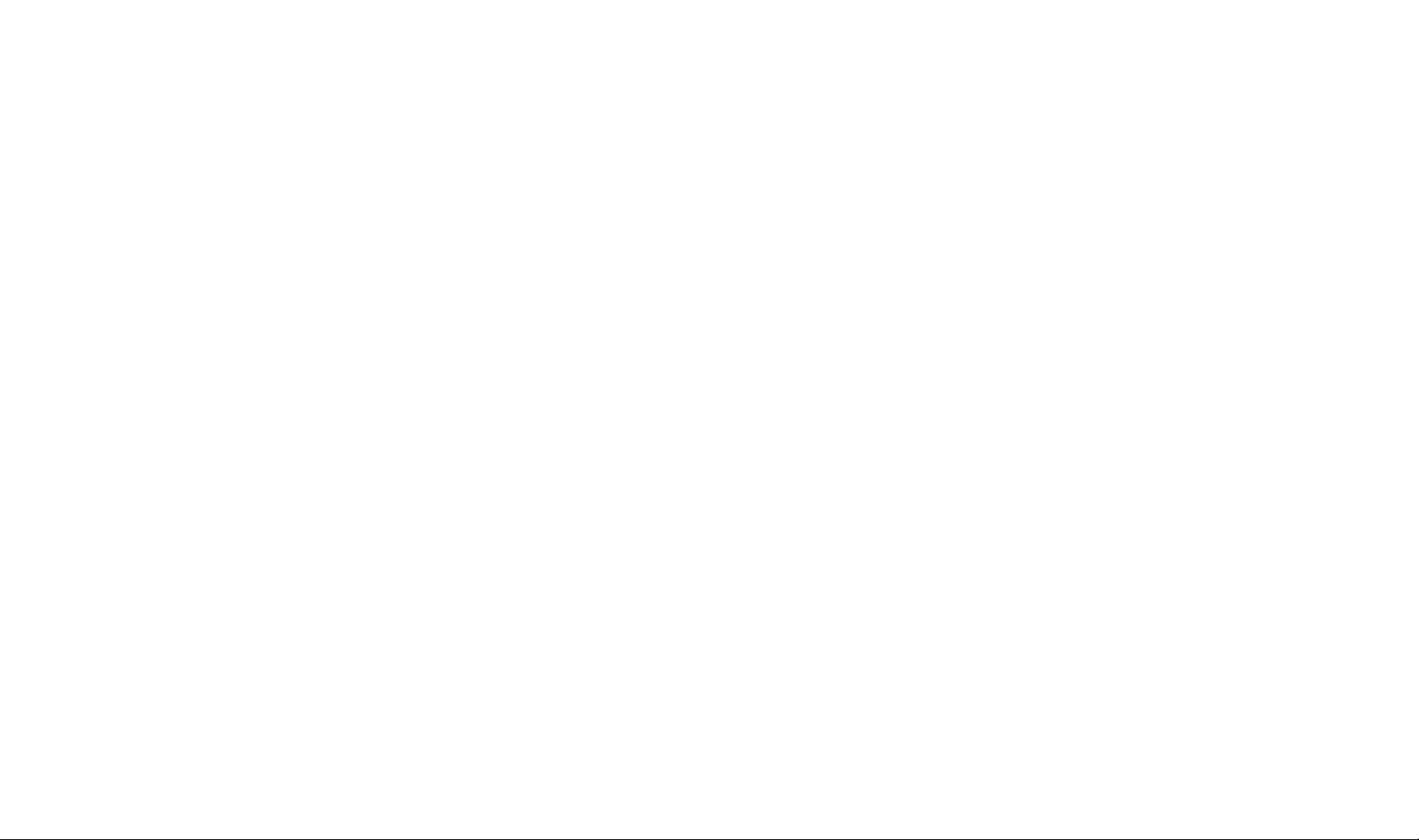
4 Choose an option or go to step 5:
to rewind and piay back your comments.
13 El to rerecord your comments. Go to step 2.
El E to delete your comments.
5 E E to approve your comments.
The Message Addressing Menu plays and prompts for an extension.
6 Receiving EXTENSION orE B and GROUP NUMBER (the
persons
receiving the forwarded message) followed by E
NOTE: Repeat step 6 to forward the message to others.
7 E E ^0 send the message.
The green message waiting lamp goes on at the destination phone.
USING THE DIRECTORY
1 Follow these instructions to send, forward, or transfer a message.
2 Q El to look up an extension In the directory.
3 Dial the first four letters of the name.
Example: To find the extension for ConlinJoe. you would dial 2665.
NOTE: Use E ^0*" E
4 One of the following actions occurs:
■ A match is made.
The Message Addressing Menu plays and prompts for next extension.
HThe letters match more than one person.
Voice Mail announces the names that match. After you select one, the Message
Addressing Menu plays.
■ No match is found.
The Message Addressing Menu plays.
RECORDING YOUR PERSONAL GREETING
1 Log in to Voice Mail.
The Voice Mail Menu plays.
2 E ^0 record a greeting.
The Greeting Change Menu plays.
NOTE: E to listen to the current greeting.
3 E to record your personal greeting (two minutes maximum).
The prompt says, “Record at the tone."
4 E again after recording your greeting.
Example: ‘This is Joe Conlin. I’m in the office today but away from my
desk. Please leave a message at the sound of the tone. ”
5 Choose an option or go to step 6:
E El ^ 0 rewind and play back the greeting.
El El ^ 0 rerecord the greeting. Go to step 4.
E H ^0 delete the greeting.
6 E E io approve the greeting,
RECORDING YOUR NAME
1 Log in to Voice Mall.
The Voice Mail Menu plays.
2 S to record a greeting.
The Name Change Menu plays.
3 El to record your name (up to four seconds).
The prompt says “Record your name at the tone. ”
4 E after recording your name.
5 Choose an option or go to step 6:
E E ^0 rewind and play back the name.
E E rerecord the name. Go to step 4.
E E ^0 delete the name.
6 E Q approve the name.
CHANGING YOUR PASSWORD
1 Log in to Voice Mall.
The Voice Mail Menu plays.
2 E to change your password.
The prompt says, “Enter new password."
3 PASSWORD (up to four digits) followed by S.
The prompt says, “Reenter password. ”
4 PASSWORD again followed by 13.
Copyright © 2000, Avaya Inc.
All Rights Reserved
Printed in U.S.A.
585-320-703
Comcode 106587561
Issue 1
June 1991
AVAVA
# commu
MERLIN MAIL™
Voice Messaging System
Quick Reference Card
Voice Mail Service portion of the Voice Messaging System acts like
a built-in answering machine. Callers from inside and outside your
company can leave messages in your mailbox, which you can listen
to, forward, save, or discard. A password you create keeps
messages private. You can also send messages, respond to
messages, or add your comments to a message and forward both
to other people in your company.
HaPFUL HINTS
M Program a button on your phone for one-touch dialing into the
MERMAIL system.
■ You can dial the next sequence without waiting for a greeting or
prompt to finish.
■ If your phone has a display, “Call MERMAÍL’' appears and
your green message lamp goes on when a message is sent to
your Mailbox. Deleting your message removes the display
message. (Even if multiple messages are left, only one
“Call MERMAIL’ appears.)
■ If you have a phone without a display, press MESSAGE to turn
off the message waiting lamp when messages remain in your
Mailbox.
■ If you have a basic Touch-Tone phone, lift the handset, then
press E El E message waiting lamp when
messages remain in your Mailbox.
■ To call for your messages from outside your company, call in on
a line answered by the MERLIN MAIL system or ask your
System Operator to transfer you to the Voice Mail extension.
■ See “Using the Directory” to look up other users’ extensions.
■ When your Mailbox reaches its storage limit, the "Mailbox Nearly
Full" warning plays.
unication
Page 2
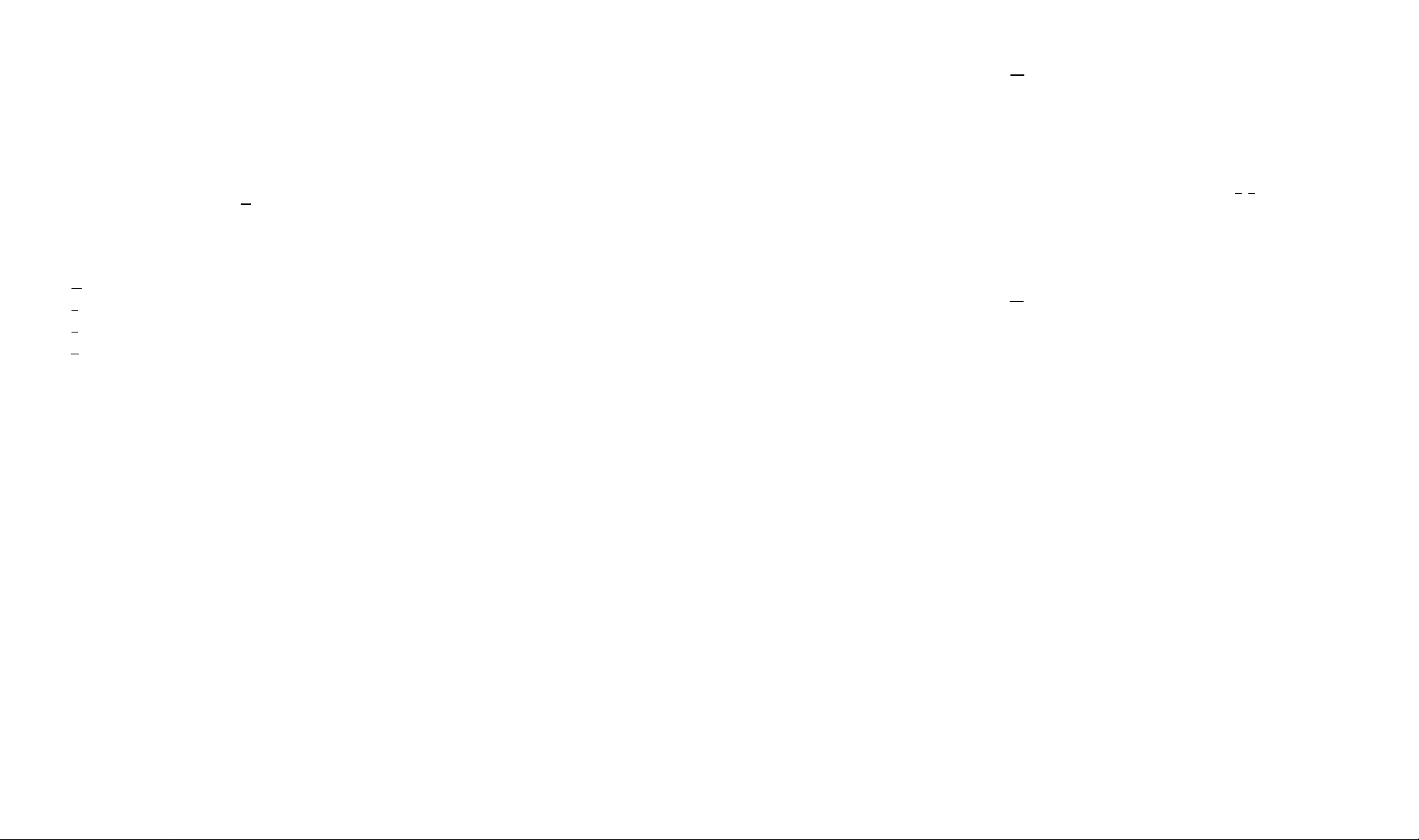
LOGGING IN
1 MERLIN MAIL (the extension for MERLIN MAIL).
The greeting plays.
2 H S to enter Voice Mail.
The Voice Mail greeting plays.
3 Your EXTENSION followed by Ej.
4 Your PASSWORD followed by Bl»
Voice Mail announces the number of messages in your Mailbox.
NOTE: Until you Change it, the password isBl Bl Bl Bl
5 Select an option from the Voice Mail Menu:
Bl to record messages.
E to get messages.
E to program your name or greeting.
E to change your password.
El B1 to transfer to another extension.
SENDING A MESSAGE TO A SUBSCRIBER
1 Log in to Voice Mail.
The Voice Mail Menu plays.
2 S to record a message.
Prompt plays, “Record your message at the tone. ”
3 Record your message, then E again.
Example: “Joe, please attend an 11:00 meeting today. “
4 Select an option or go to step 5:
E E to rewind and play back the message.
E E to rerecord the message
E E to delete the message.
5 B S to approve the message.
The Message Addressing Menu plays and prompts for an extension.
6 Enter one of the following:
■ EXTENSION of individual receiver followed by E-
■ E B to look up a name in the directory.
■ E B to discard the EXTENSION just entered.
NOTE: Repeat step 6 to send the message to others.
7 E E to send the message.
The green message waiting lamp goes on at the destination phone.
SENDING A MESSAGE USING A GROUP LIST
1 Log in to Voice Mail.
The Voice Mail Menu plays.
2 Q to record a message.
Prompi plays, “Record your message at the tone.'
3 Record your message, then Q again.
Example: “There mil be a Department meeting at 11 .W today. ’
4 Select an option or go to step 5;
E) 0 to rewind and play back the message.
^ IQ to rerecord the message.
IQ IQ to delete the message.
5 Q Q to approve the message.
The Message Addressing Menu plays and prompts for an extension.
6 Enter one of the following:
bee Qod a Group List number followed by H.
NOTE: Get Group List number from System Administrator.
■ E E to discard the Group List number just entered.
NOTE: Repeat step 6 to send the message to others.
7 E E to send the message.
The green message waiting lamp goes on at the destination phone.
LISTENING TO MESSAGES
1 Log in to Voice Mail.
The Voice Mail Menu plays.
2 E to get messages.
The message header plays.
3 E to play the message.
The message plays.
4 While the message plays, you can choose additional options:
Q to pause; Q again to resume.
im to rewind four seconds.
Q to skip fonward four seconds.
5 After the message plays, choose the appropriate option:
To reply to sender, see “Replying to a Message.”
To forward a message with comments, see “Forwarding a
Message.”
Q Bl to rewind and play the current message header.
Go to step 3.
Q Q to rewind and play the current message. Go to step 4.
Q Q to delete the message.
The prompt says “Message deleted'and the nact message heada-fiai/s.
im to save the message and skip to the nact message header.
Go to step 3.
The next message header plays.
REPLYING TO A MESSAGE
1 After the message plays, Q to respond to the message.
The Message ResponeSing Menu plays.
2 Q to reply to the sender.
The Message RecorcSng Menu plays. The prompt says “Recordxttm lone.“
3 Record your reply, then Q again.
Example: “Sandy, / got your message about the meeting. fB be there. “
4 Choose an option or go to step 5:
E E to rewind and play back your response.
E E
E E
The prompt confirms, “Message not created No response sent. ”
to rerecord your response. Go to step 3.
to delete your response.
5 E E to send your reply.
The green message waiting lamp goes on at the destinatkm phone
FORWARDING A MESSAGE
1 After the message plays, E to respond to the message.
The Message Responding Menu plays.
2 E to forward your comments along with the original message
The Message Recording Menu plays.
3 E after recording your comments.
Example: “Laura. Vm forwarding this message to you tram Joe "
