Avaya Merlin Legend, Magix Configuration Note
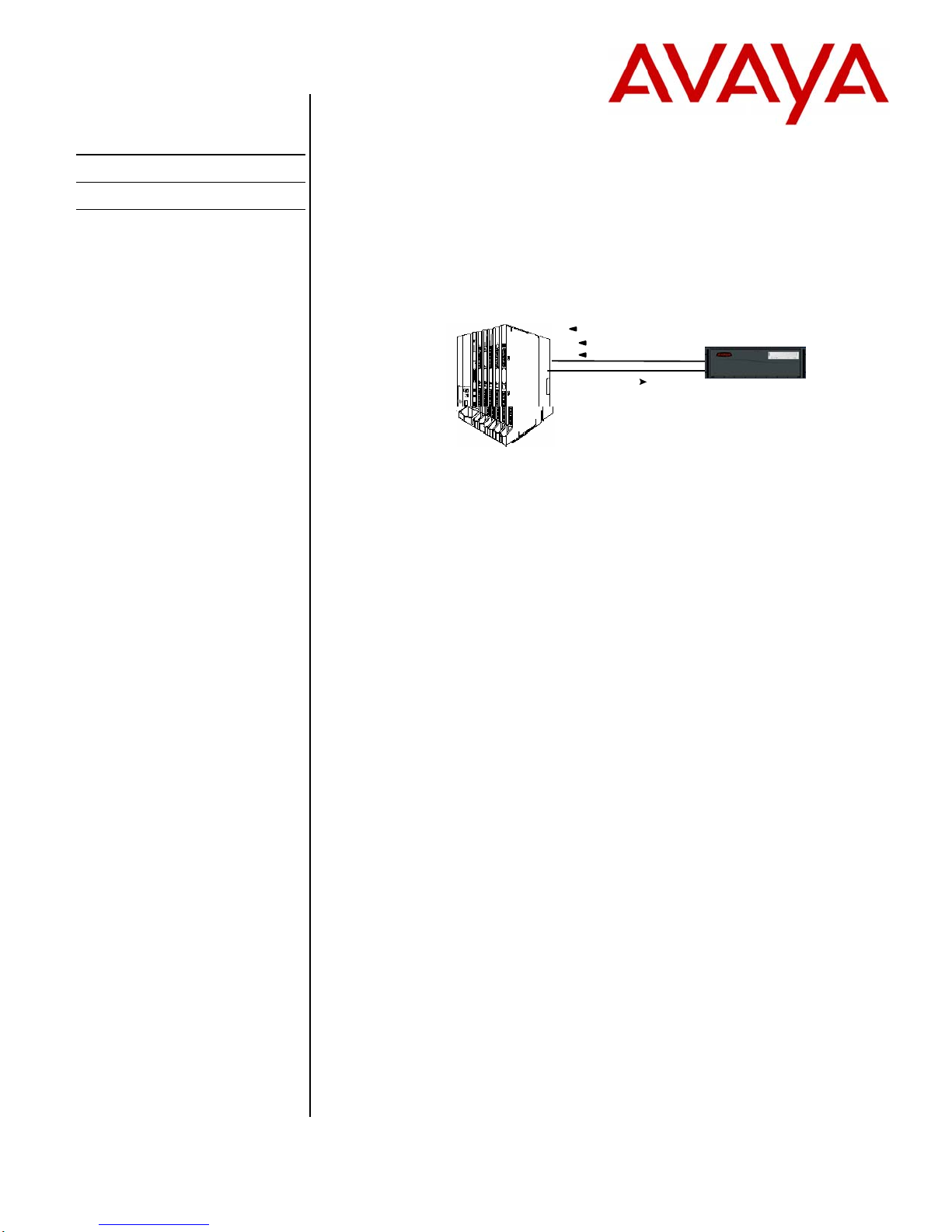
Avaya
Modular Messaging
With Inband integration,
one pathway between the
PBX and the Avaya
Message Application Server
transmits both call
information and voice
communications
Configuration Note 88015 – Version K (7/09)
AVAYA Merlin Legend/Magix
AVAYA MERLIN LEGEND
Message Waiting
Automated Attendant
Minimum Software
R2V1
Multiple Return t o Operato r
Call ID
1.0 METHOD OF INTEGRATION
With Inband integration, one pathway between the Avaya Merlin Legend™ and the
Avaya Message Application Server (MAS) transmits both call information and
voice communications. The pathway is provided by 2-wire analog single-line
circuits that connect to Dialogic cards in the MAS. Each Dialogic port simulates 2wire analog lines. Calls to the MAS ports are preceded by the called party
information from the PBX in DTMF format. The MAS then answers and plays the
appropriate greeting. Message-Waiting indication is set and canceled using DTMF
commands over the same pathway.
Message
Applic a t io n
Server
Minimum Software
See section 2.0
MAS requirements
PBX hardware requirements
2.0 AVAYA MESSAGE APPLICATION SERVER REQUIREMENTS
• Dialogic D/41JCT-LS or D/120JCT-LS cards (4 and 12 port/cards)
• Supported Releases: 1.1, 2.0, 3.x, 4.0, 5.x
3.0 PBX HARDWARE REQUIREMENTS
• Station appearances, one per MAS port
• Analog Interface Card (012 or 016 card port).
• A ring generator unit (Pec Code 61388A) is required to provide ring voltage
to the MAS ports if using 012 SLT cards, model 517 A13 through 517 F13
• CPU at Release 2 or higher
Disclaimer: Configuration Notes are designed to be a general guide reflecting AVAYA Inc. experience configuring its systems. These
notes cannot anticipate every configuration possibility given the inherent variations in all hardware and software products. Please
understand that you may experience a problem not detailed in a Configuration Note. If so, please notify the Technical Assistance
Center at (800) 876-2835, and if appropriate we will include it in our next revision. AVAYA Inc. accepts no responsibility for errors or
omissions contained herein.
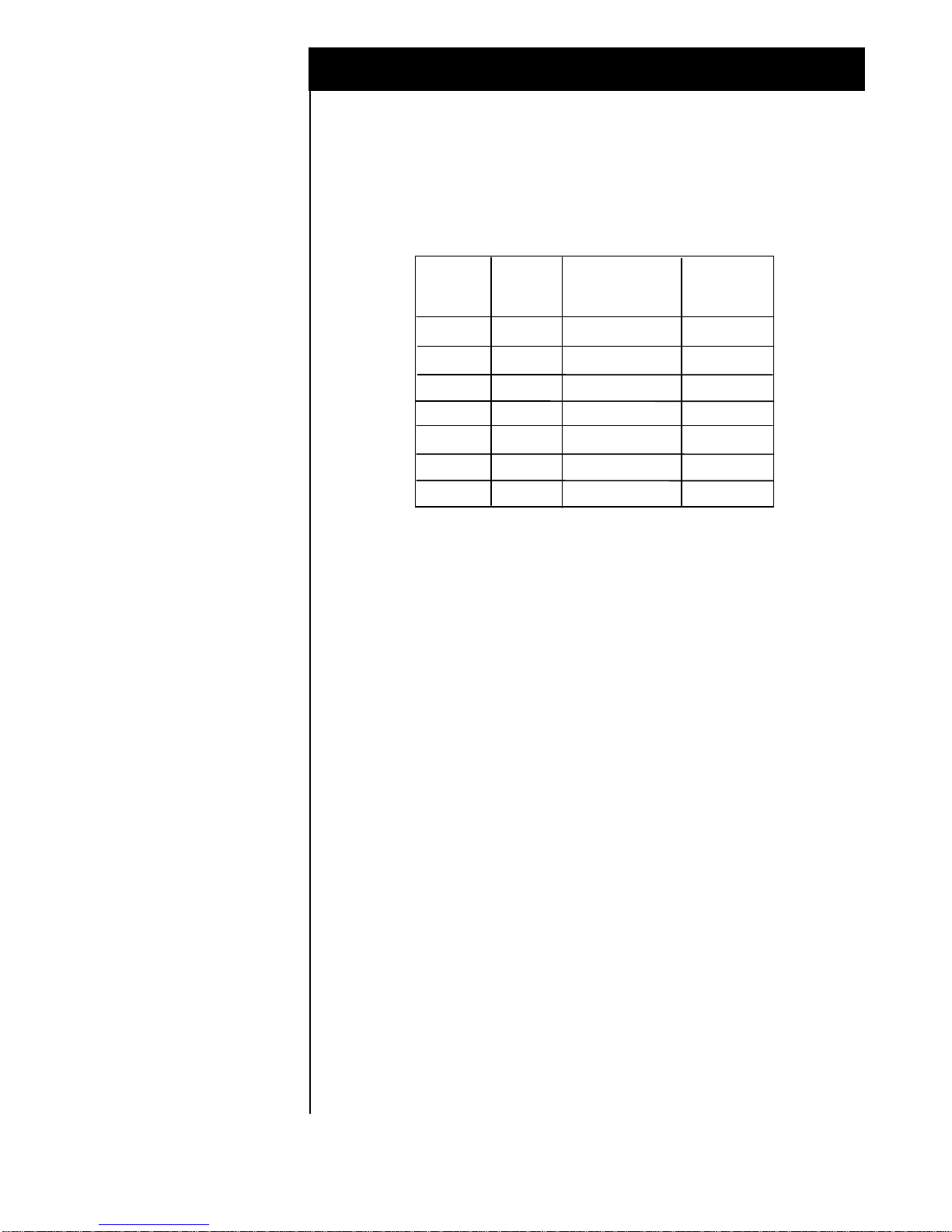
AVAYA Merlin Legend 2
r
NOTE: Depending upon the size of the MAS, additional Touch Tone (DTMF)
Receivers might be necessary. Use Table 1 as a guideline for determining your
requirements.
PBX software requirements
Table 1 - DTMF Receive
Number
of MAS
ports
1
2
3
4
6
8
12
Number
of 012 or 016
modules
1
1
1
1
2 or 1
2 or 1
3 or 2
Number of 400 or
400 GS/LS/TTR
modules
0
0
0
0
0 or 1
0 or 1
0 or 1
Number of
TTRs needed
1
1
2
2
3
4
6
• Cables:
- RJ11 four-wire telephone cord, one per MAS port
NOTE: The customer must provide the necessary hardware.
3.1 PBX SOFTWARE REQUIREMENTS
• Minimum Software: R2V1
Supported integration features
• Hybrid/PBX configuration (see section 8.2)
4.0 SUPPORTED INTEGRATION FEATURES
9] Items are supported
[
System Forward to Personal Greeting
All Calls [
Ring/no answer [
Busy [
Busy/No Answer [ ]
9]
9]
9]
Station Forward to Personal Greeting
All Calls [
Ring/no answer [ ]
Busy [ ]
Busy/No Answer [
]
]
[
[
[
9]
9]
9]
Auto Attendant
Call Me
Direct Call
The above information is provided by AVAYA Inc. as a guideline. See disclaimer on page 1
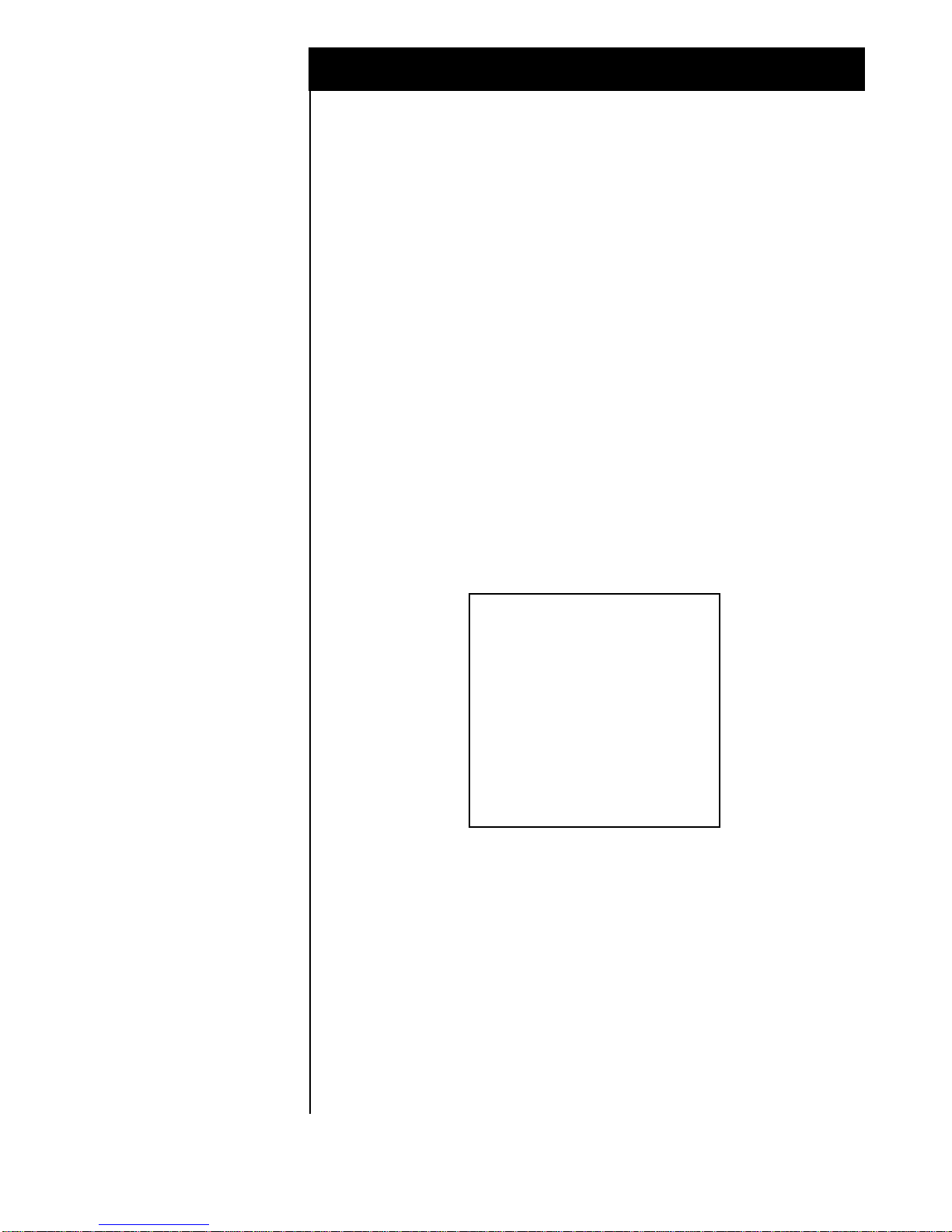
AVAYA Merlin Legend 3
[
[
[
[
[
[
[
[
]
]
9]
9]
9]
9]
]
9]
External Call ID (ANI)
Find Me
Internal Call ID
Message Waiting
Multiple Return to Operator
Multiple Call Forward
N+1
Outcalling
IMPORTANT: PBX options or features not described in this Configuration
Note are not supported with this integration. To implement options/features not
described in this document, please contact the Avaya Switch Integration product
manager.
Configuring the Legend to
integrate with the MAS
5.0 CONFIGURING THE LEGEND TO INTEGRATE
Programming on the Legend can be done using a system programming console
or a personal computer with System Programming and Maintenance software.
With both methods, the screens seen while programming are identical. For
details, refer to the Avaya Merlin Legend Communications System
Programming Manual.
Once you are logged into the Legend system, the System Programming
menu will appear as follows:
System Programming :
Make a selection
System Extensions
SysRenumber Options
Operator Tables
LinesTrunks AuxEquip
Exit NightSrvce>
System Programming Menu
The Legend system must be
configured as a Hybrid/PBX
The Legend system must be configured as a Hybrid/PBX. This
programming must be done when the system is idle. In addition, this
programming will cause the system to restart when you are finished.
Therefore, choose an appropriate time for this procedure.
• From the System Programming menu, select System.
• From the System menu, select Mode.
The above information is provided by AVAYA Inc. as a guideline. See disclaimer on page 1
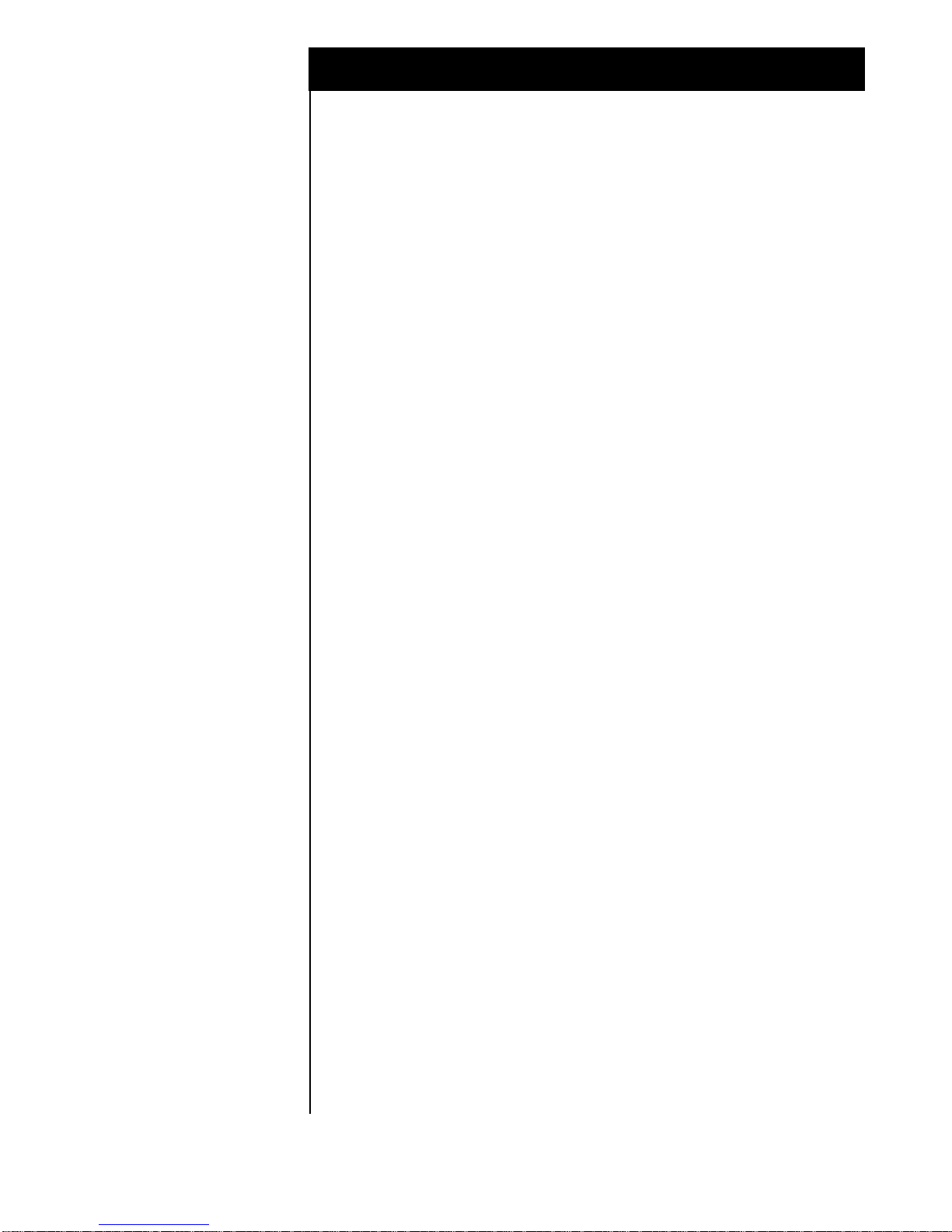
AVAYA Merlin Legend 4
• Within the Mode menu, select Hybrid/PBX.
• To save your selection, press enter.
• At this point, the system will restart as noted above. To continue
programming, re-enter system programming.
If necessary, install 012 or 016 analog ports for the MAS. One analog
port is required for each MAS port.
Program the Voice Mail
System/Automated Attendant
Options
Program the Voice Mail System/Automated Attendant Options as
follows:
• From the System Programming menu, select AuxEuip, to reach the
Auxiliary Equipment menu.
• From the Auxiliary Equipment menu, select VMS/AA.
• From the VMS/AA screen, select TransferRtn. This parameter,
Transfer Return, represents the number of rings before calls
transferred by the MAS are sent to a designated backup position. Set
it to “0” to disable this feature. If supervised transfer applications
are used, this parameter should be disabled.
• From the VMS/AA screen, select TT Duration. This parameter
should be set to 75 (milliseconds). If it is not, erase the current
setting (using the Drop key) and enter 75. Press enter to save your
entry.
• From the VMS/AA screen, select TT Interval. This parameter
should be set to 50 (milliseconds). If it is not, erase the current
setting (using the Drop key) and enter 50. Press enter to save your
entry.
• Press exit twice to return to the System Programming menu.
Create a calling group for the
MAS ports
Create a calling group for the MAS ports:
• From the System Programming menu, select Extensions.
• Display the second page of the Extensions menu using the More key
on the console (on a PC use the PgUp key).
• From the Extensions menu select Group Calling.
• From the Group Calling menu, select Hunt Type.
• Enter an extension number to be assigned to the calling group. Then
press enter to save your entry. This number will be the MAS System
Access Number.
The above information is provided by AVAYA Inc. as a guideline. See disclaimer on page 1
