Page 1
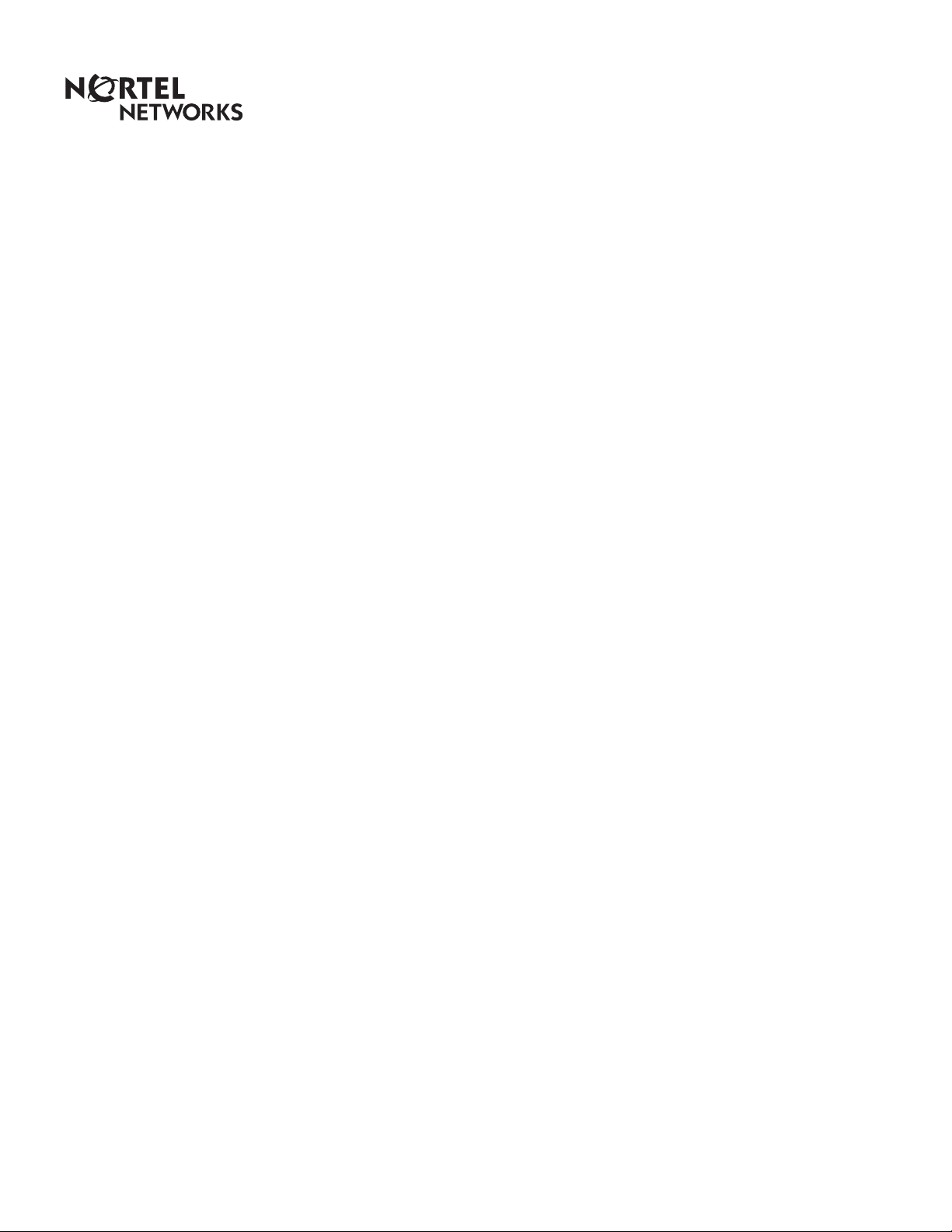
Enterprise Edge
Call Detail Recording
System Administration Guide
1-800-4 NORTEL
www.nortelnetworks.com
© 1999 Nortel Networks
P0908545 Issue 01
Page 2
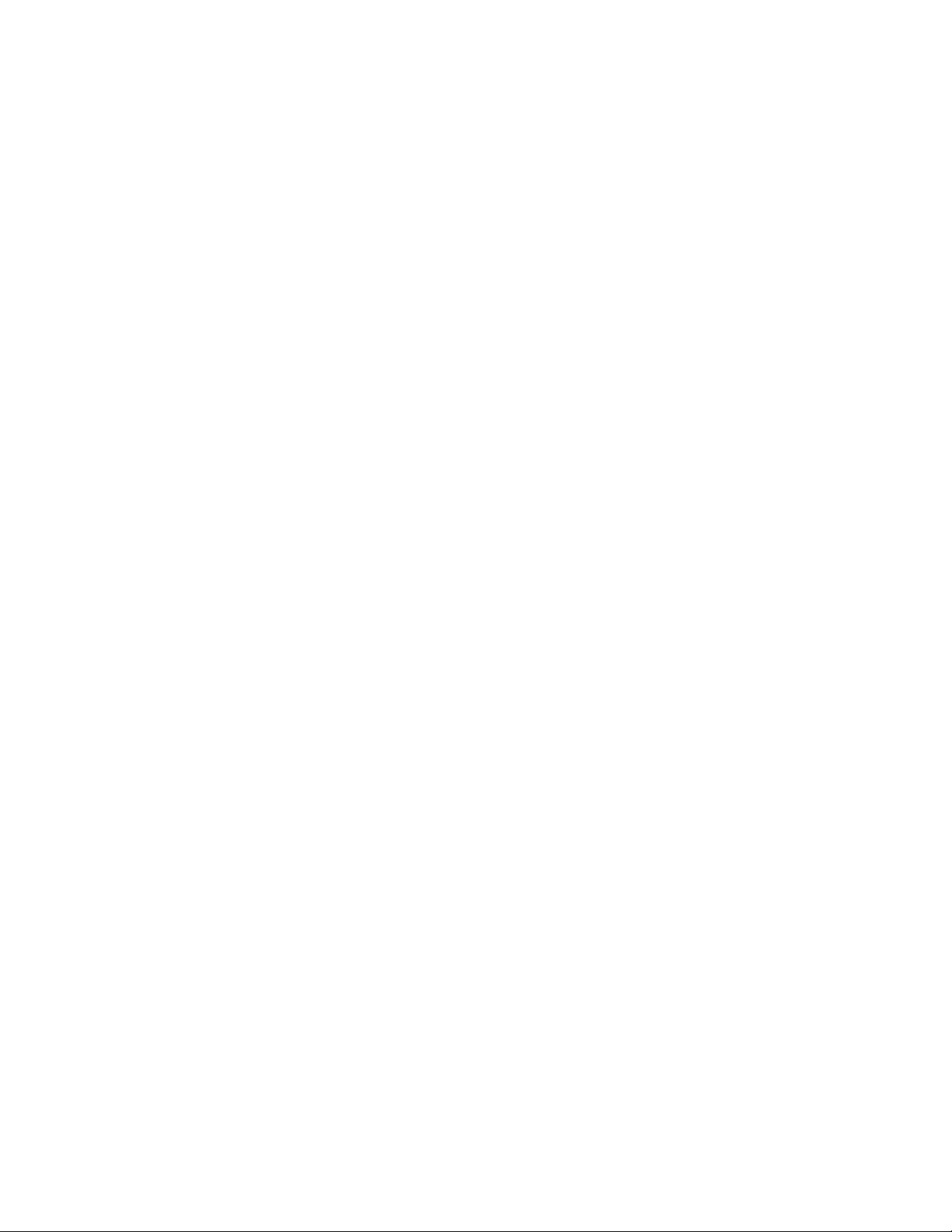
Page 3
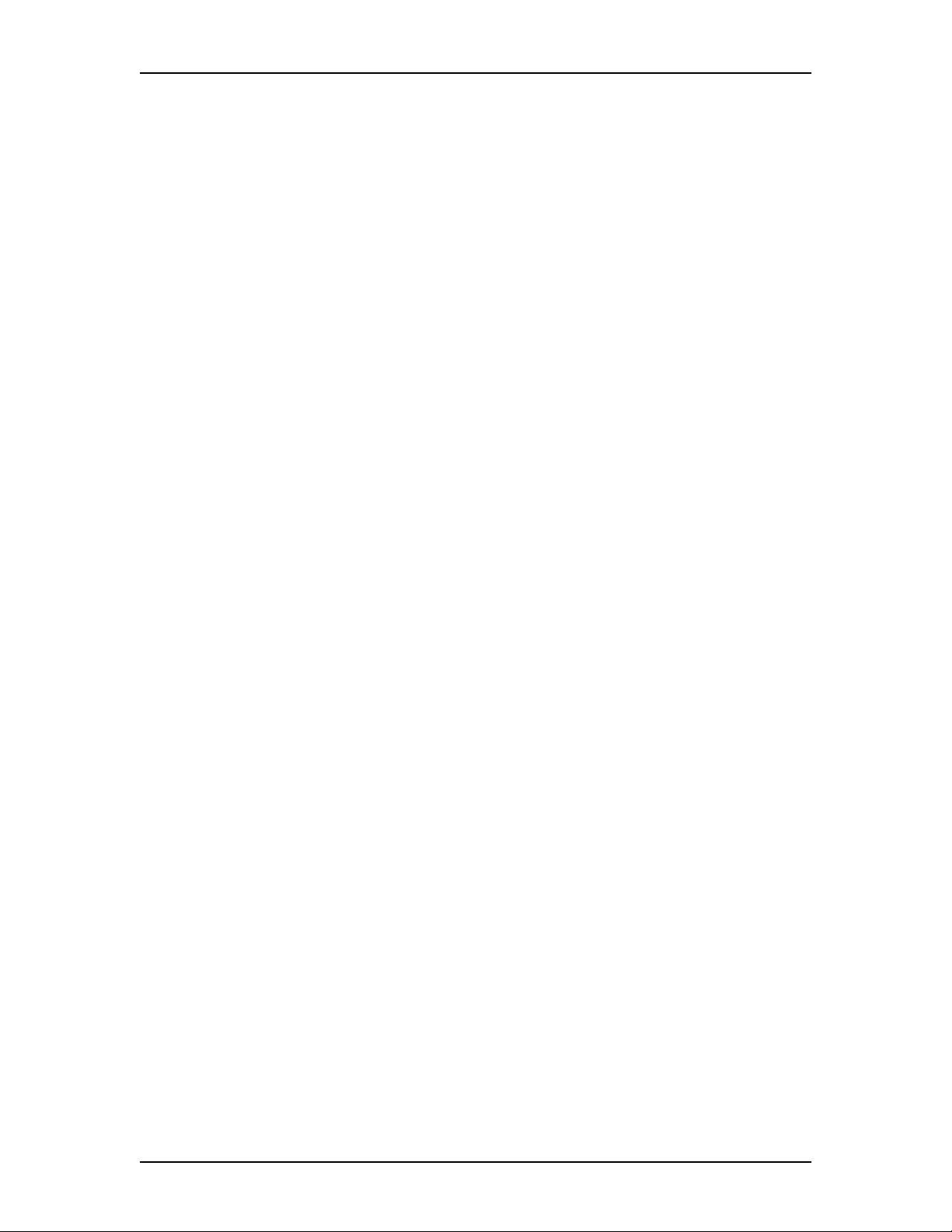
Contents
Introduction 7
About Enterprise Edge Call Detail Recording 7
Your Role as System Administrator 8
Enterprise Edge Unified Manager 9
The Comprehensive window 9
The Summary window 10
The Enterprise Edge Call Detail Recording menu items 10
The Report Parameters window 11
The Report Options window 12
The Market Parameters window 13
The Prefix Bin Settings window 14
The Access Bin Settings and Suppress Length Settings window 15
Commit window 16
Clip File Window 17
Configure Enterprise Edge Call Detail Recording 19
MSP Main Menu Items 19
Components of the Report Parameters window 21
Report formats and types 21
SL-1 report formats 21
SL-1 report type 21
Norstar report formats 22
Norstar report type 22
Report Language 22
Report Filter 23
All 23
Outgoing Calls 23
Prefix 23
Account Code 24
Account Code Feature Code 24
Feature Code list 25
Using Feature Codes 25
P0908545 Issue 01 Enterprise Edge Call Detail Recording System Administration Guide
Page 4
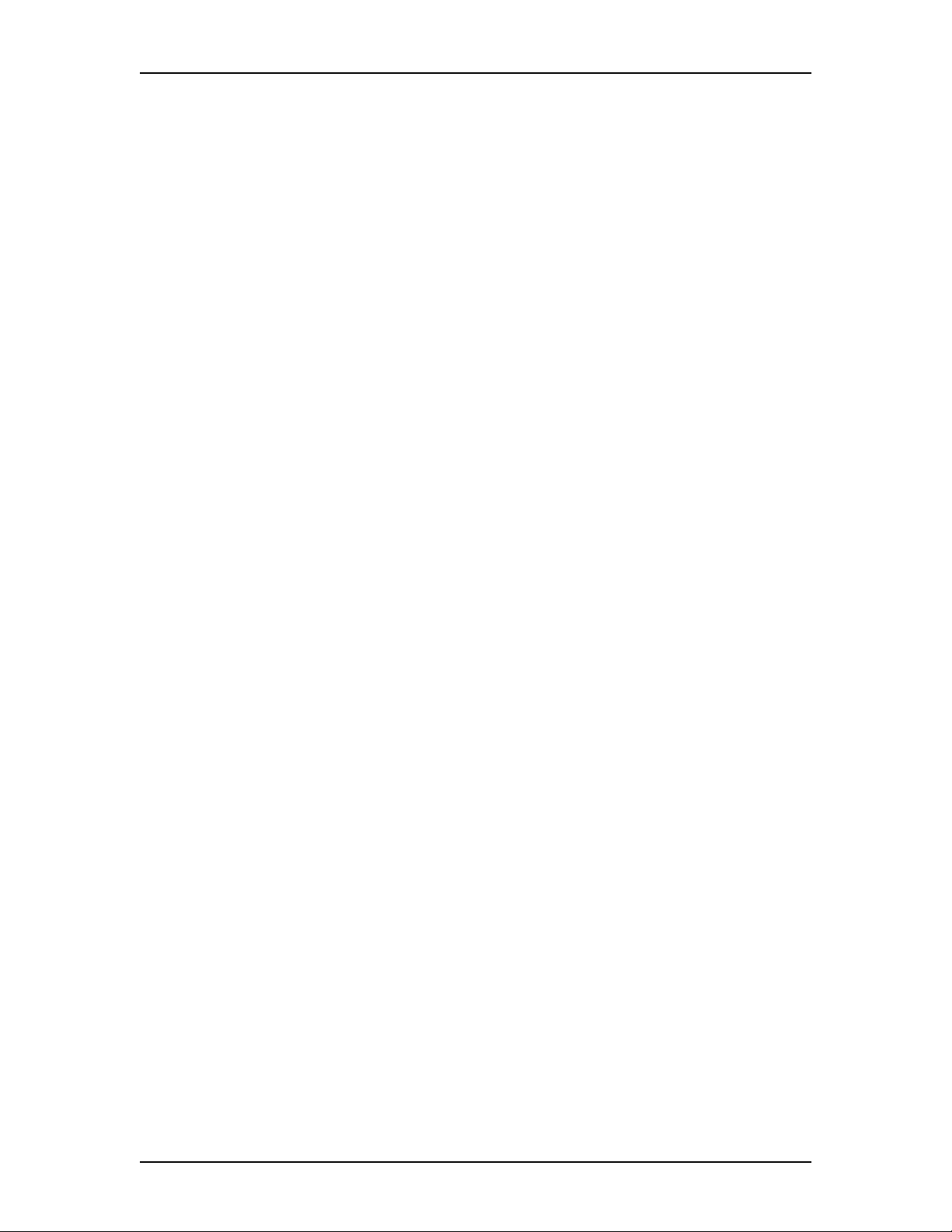
4 Contents
Components of the Report Options window 27
Date Format 27
Header Format 27
DNIS Info 28
Connect Char 28
Special station set numbers 29
Components of the Market Parameters window 31
Market Parameters 31
Name CLID 31
Long CLID 31
Call Type 31
Call Charge 31
Answer Supervision 31
Call Filter Duration 32
Assign or Change Market Parameters 32
Components of the Prefix Bin Settings window 33
Prefix filter 33
Components of the Access Bin Settings and Suppress Length Settings
window 35
Access Bin Settings and Suppress Length Settings 35
SL-1 reports 37
Introduction 37
Report logs 37
SL-1 report types 37
SL-1 report field definitions 38
Line 1 38
Line 2 38
SL-1 report options 39
SL-1 Standard reports 39
SL-1 CLID reports 40
SL-1 Target line/Physical lines 40
Enterprise Edge Call Detail Recording System Administration Guide P0908545 Issue 01
Page 5
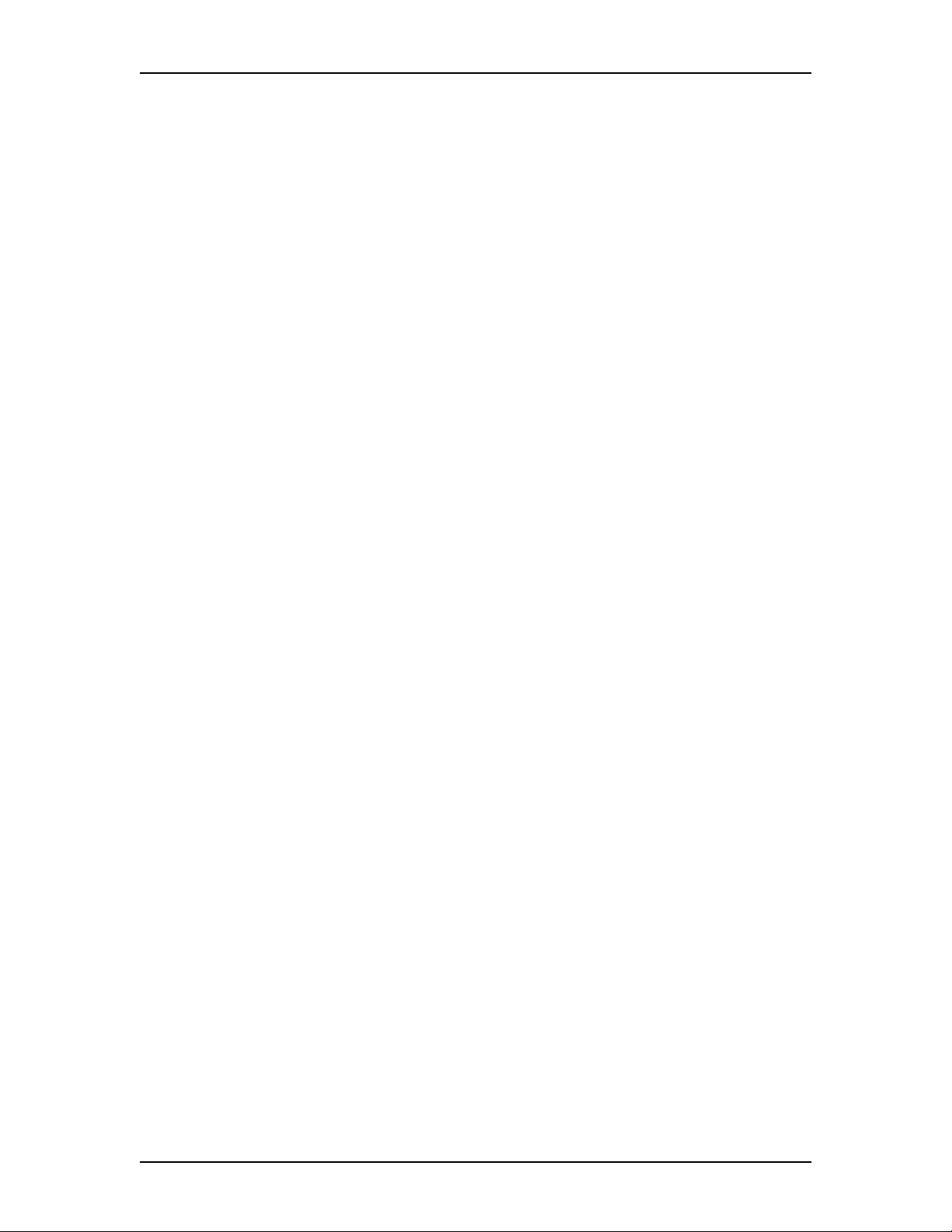
Norstar reports 41
Introduction 41
Norstar report types 41
Norstar Standard reports 41
Norstar Call Information reports 42
Call Information report field definitions 42
Norstar Real Time report format 44
Norstar All report format 45
Target line/Physical lines 45
Busy reports 45
Direct Inward Dial (DID) busy 46
Target line busy 46
Bearer capability data 46
Dialed number identification service 47
Call connected digit separator 47
Norstar report field definitions 48
Standard and CLID report formats 48
Real Time record format 48
Norstar Standard and CLID report description 49
Printable line descriptions 49
Norstar Real Time record description 52
Contents 5
Glossary 53
Index 55
P0908545 Issue 01 Enterprise Edge Call Detail Recording System Administration Guide
Page 6
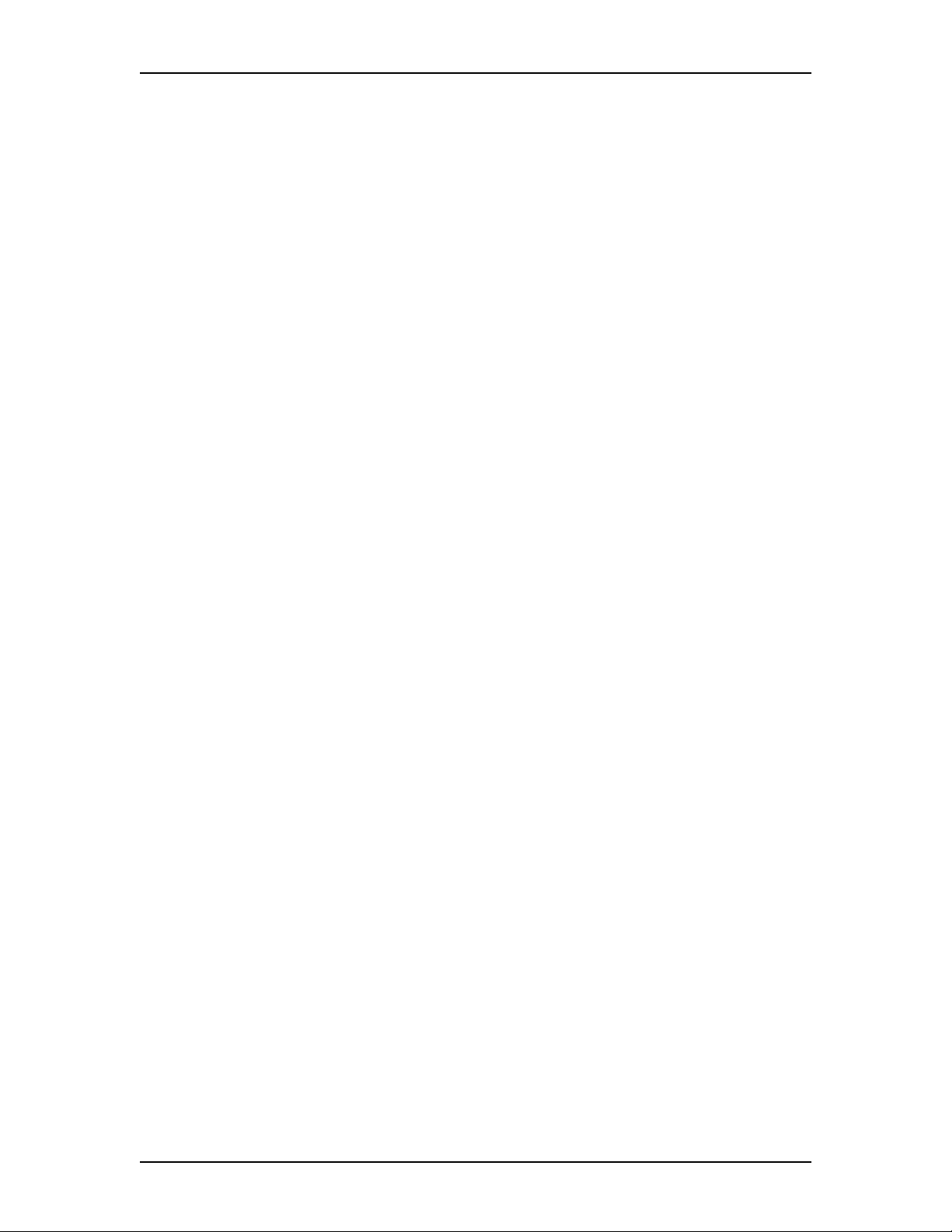
6 Contents
Enterprise Edge Call Detail Recording System Administration Guide P0908545 Issue 01
Page 7
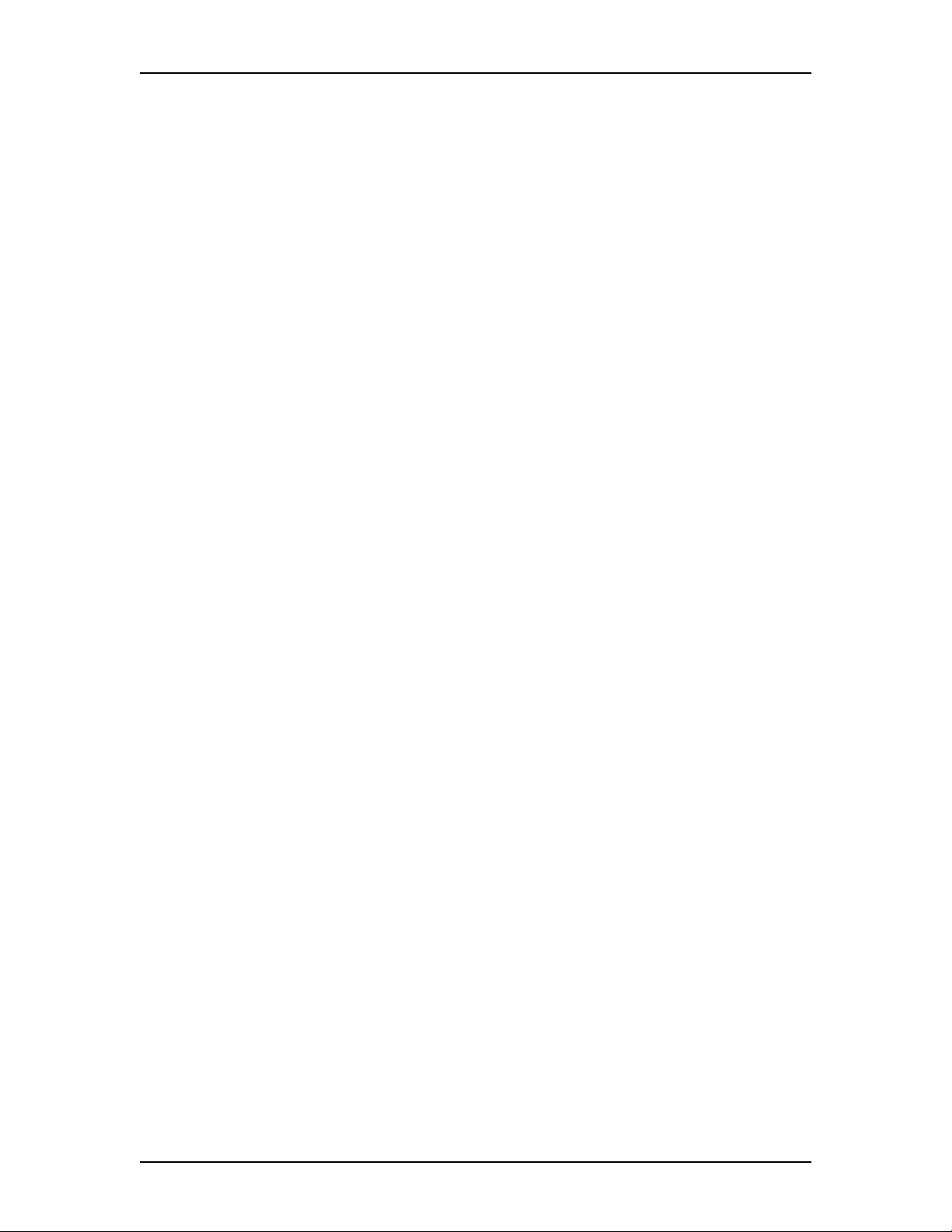
Introduction
About Enterprise Edge Call Detail Recording
Enterprise Edge Call Detail Recordin g is an application that records and reports call
activity. Each time a telephone call is made to or from your company, you can
record the information about the call. When the call is completed, you can print
information about the call in a report. Enterprise Edge Call Detail Recording can
also provide information on incoming calls as the events occur. This information is
recorded in a Real Time Call record.
Enterprise Edge Call Detail Recording provides information about:
• date and time of the call, and digits dialed
• the originating and the terminating line or station set
• whether an incoming call was answered
• elapsed time between origin of a call and when it was answered
• whether a call was transferred or put on hold
• call duration
• calls associated with Account codes
• incoming call Calling Line Identification (CLID) information
• Bearer Capability of the line in the call
Note: Enterprise Edge Call Detail Recording delivers Custom Local Area
Signalling Services (CLASS), Call Management Services (CMS),
Automatic Number Identification and Dialed Number Identification
Services (DNIS) in the form of CLID reports. This information is available
only if the appropriate Enterprise Edge server hardware is installed and the
service is available from your public telephone company. Contact your
Customer Service representative for more information.
You can use information collected by Enterprise Edge Call Detail Recording to:
• allocate telephone costs to departments or individuals
• charge back telephone costs to billable clients through Account codes
• determine whether the telephone system is being used efficiently
• guard against abuse of the telephone system
P0908545 Issue 01 Enterprise Edge Call Detail Recording System Administration Guide
Page 8
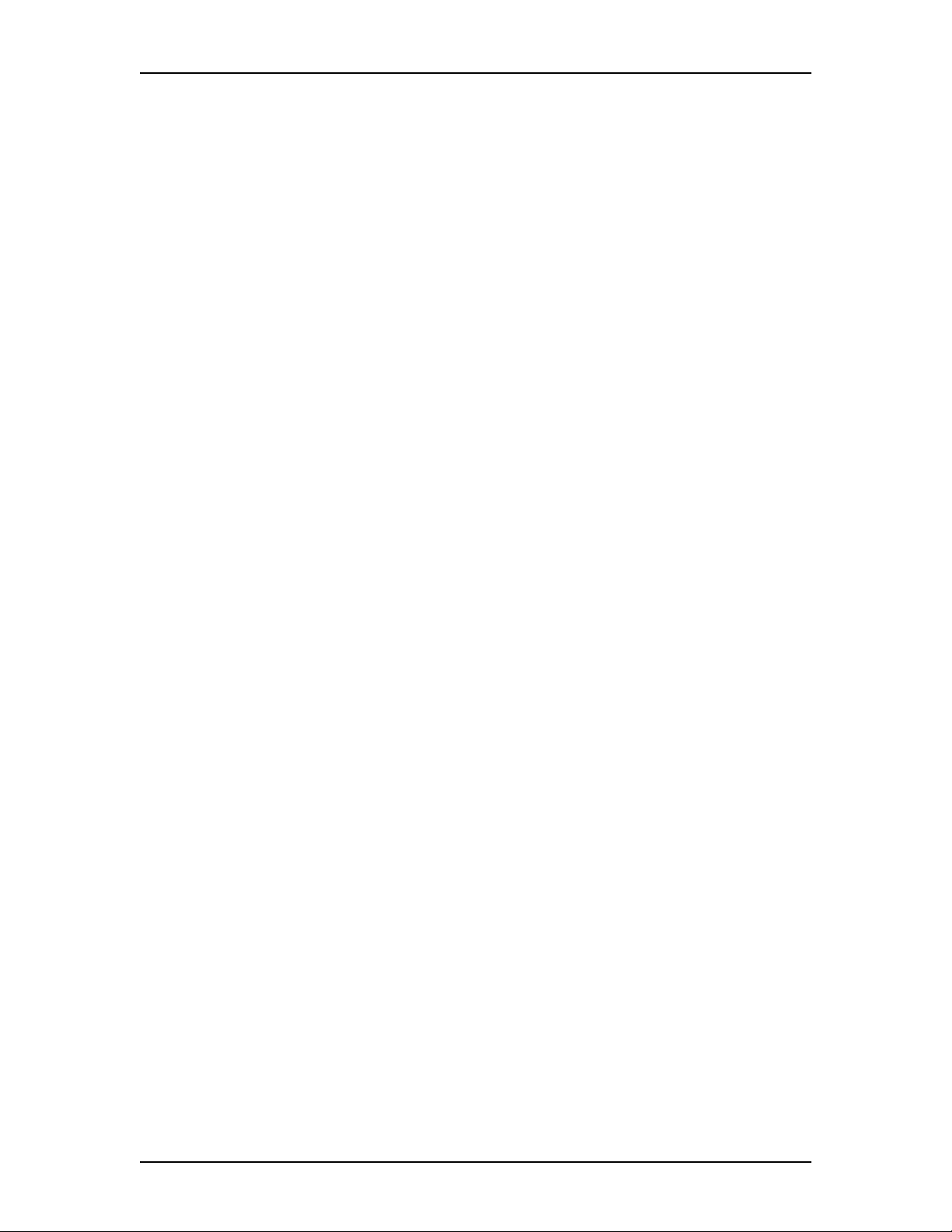
8 Introduction
Your Role as System Administrator
As System Administrator, you perform the initial and ongoing administration tasks.
Your tasks include:
• administering Enterprise Edge Call Detail Recording
• determining Account codes used as references for tracking telephone calls
• interpreting reports
Enterprise Edge Call Detail Recording System Administration Guide P0908545 Issue 01
Page 9
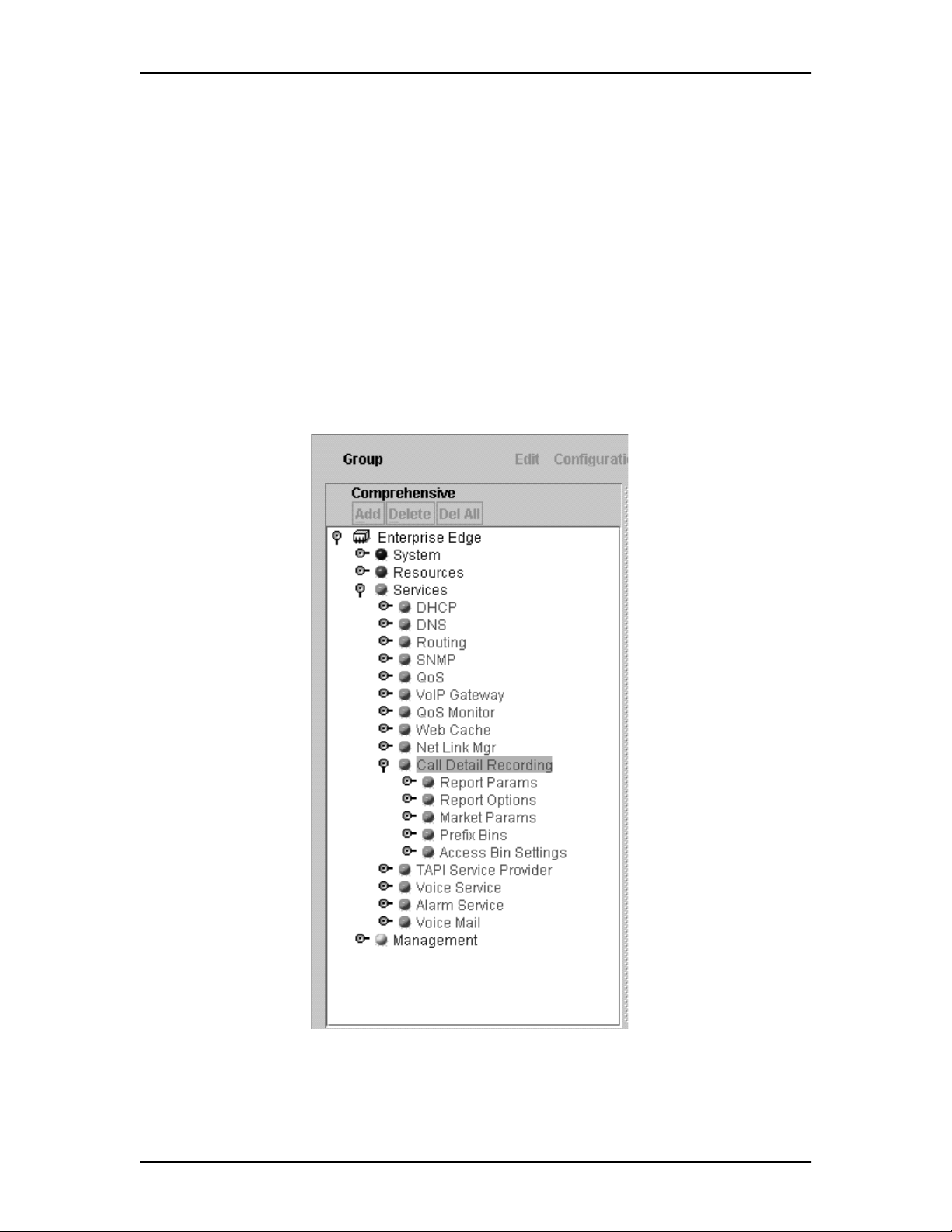
Enterprise Edge Unified Manager
After you open Enterprise Edge Unified Manager, the Comprehensive window
appears. The Enterprise Edge menu shows the following four main menu items:
• System
• Resources
• Services
• Management
The Comprehensive window
Enterprise Edge Unified Manager 9
1. From the Enterprise Edge menu, expand the Services folder.
2. Expand the Call Detail Recording. The Summary window appears.
P0908545 Issue 01 Enterprise Edge Call Detail Recording System Administration Guide
Page 10
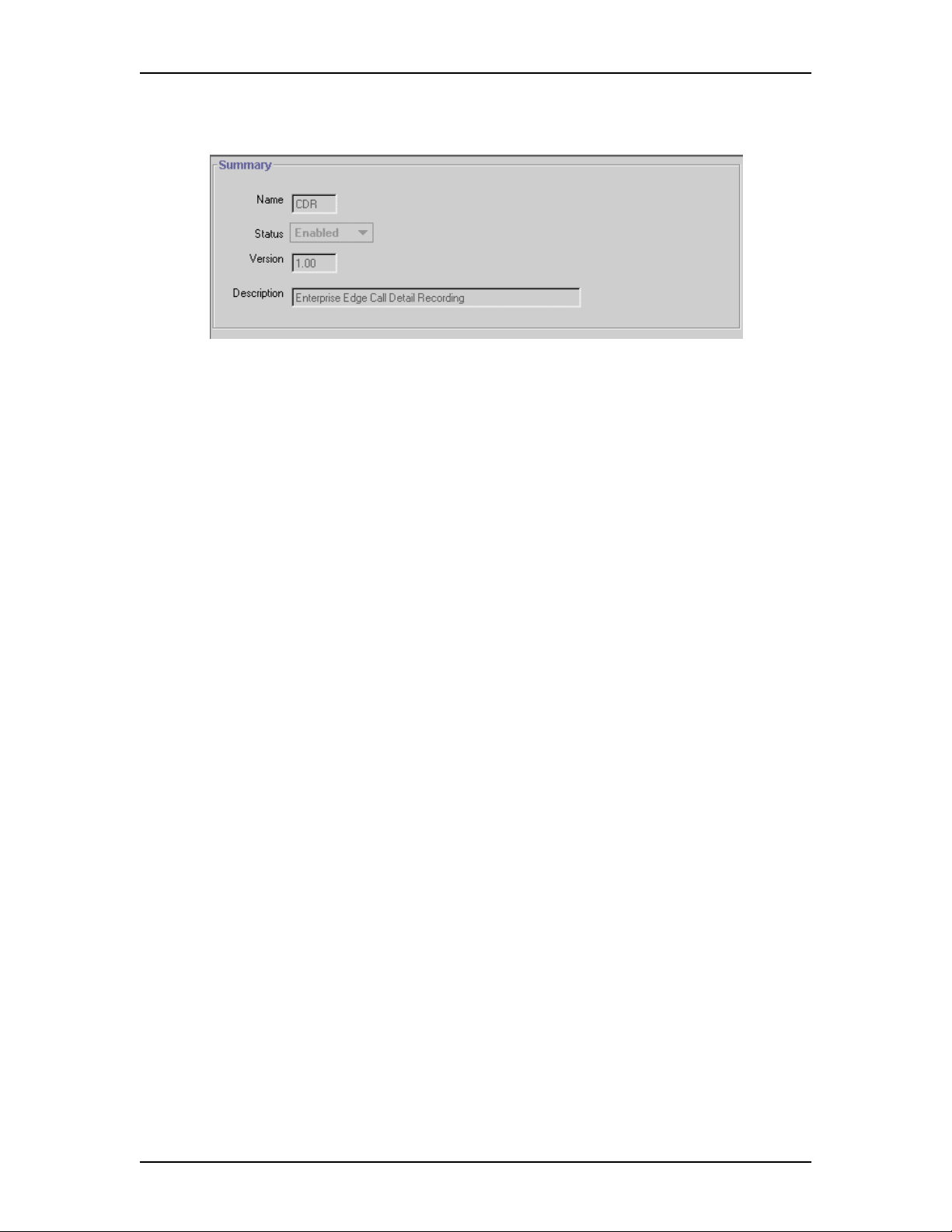
10 Enterprise Edge Unified Manager
The Summary window
The Summary window shows the following four parameters:
Summary
•Name
•Status
•Version
•Description
The Enterprise Edge Call Detail Recording menu items
From the Services menu, expand the Call Detail Recording folder. Call Detail
Recording shows the following five menu items:
• Report Parameters
• Report Options
• Market Parameters
• Prefix Bin Settings
• Access Bin Settings
When you click a menu item the window for that item appears.
Enterprise Edge Call Detail Recording System Administration Guide P0908545 Issue 01
Page 11
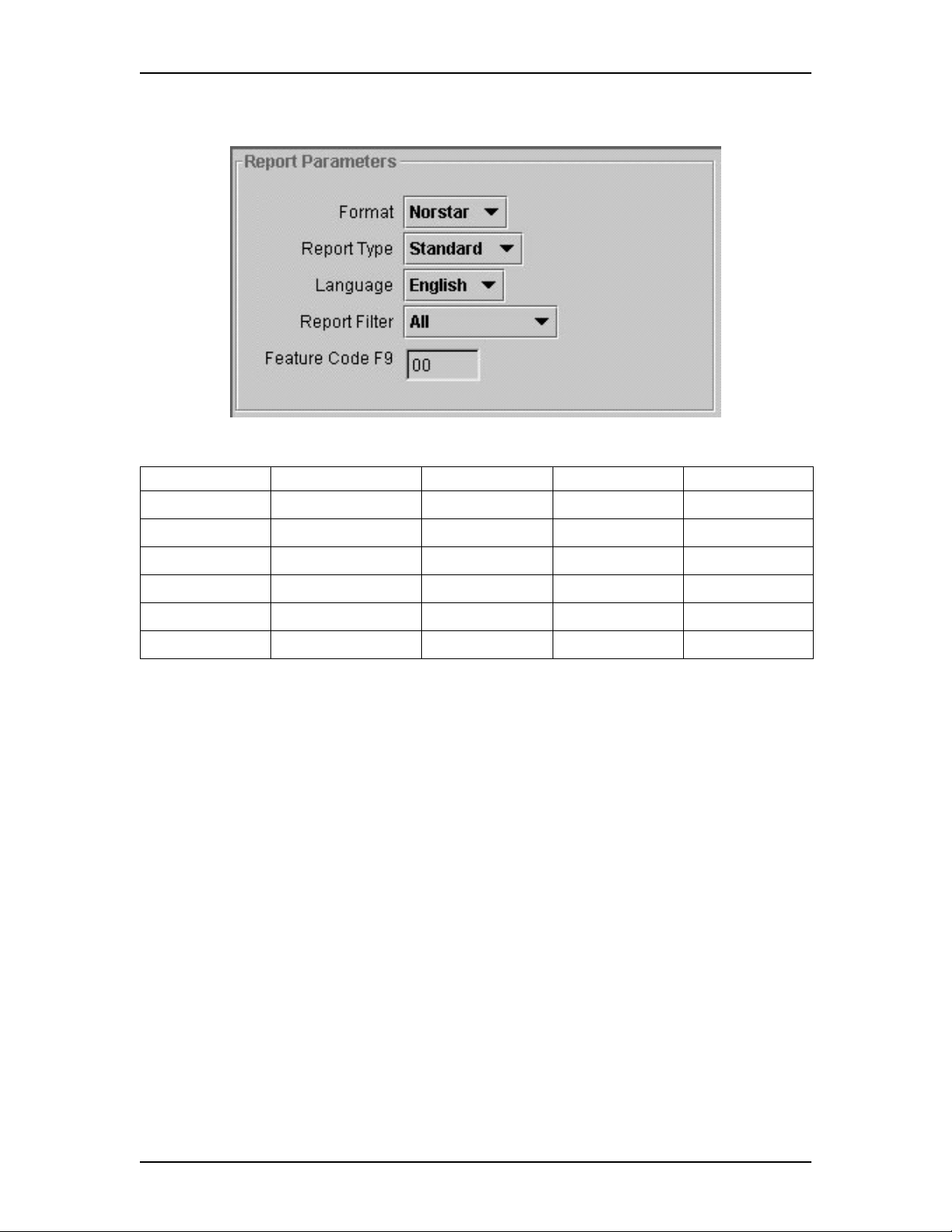
Enterprise Edge Unified Manager 11
The Report Parameters window
Use the Report Parameters window to configure the following parameters:
Format Report Type Language Report Filter Feature Code
SL-1 SL-1 Standard
SL-1 CLID
English All F900-999
French
Outgoing
Norstar Norstar Standard Prefix
Norstar CLID Account Code
Norstar Real Time
Norstar All
P0908545 Issue 01 Enterprise Edge Call Detail Recording System Administration Guide
Page 12
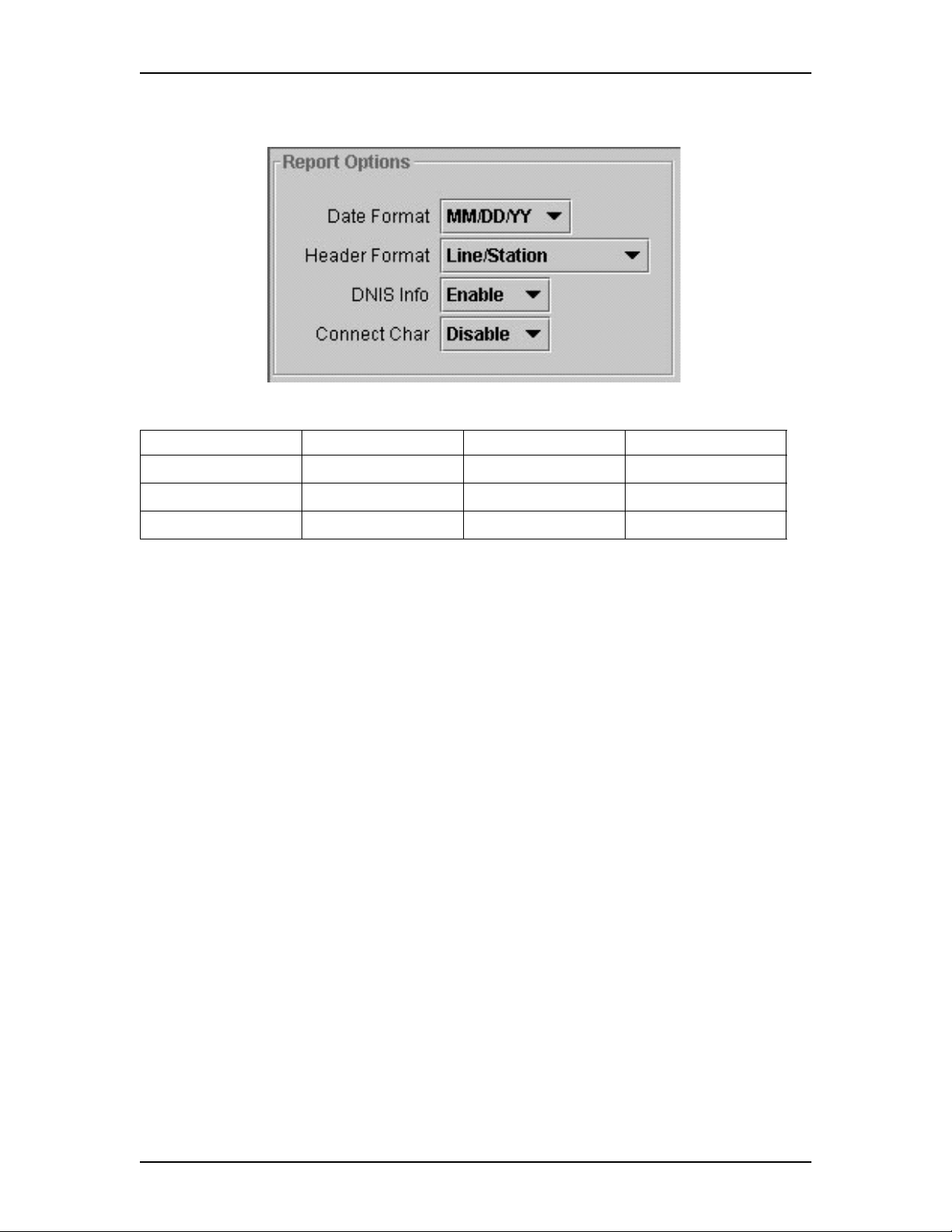
12 Enterprise Edge Unified Manager
The Report Options window
Use the Report Options window to configure the following parameters:
Date Format Header Format DNIS Info Connect Char
MM/DD/YY Line/Station Disable Disable
DD/MM/YY Source/Destination Enable Enable
YY/MM/DD
Note: Some of the above parameters are market specific. If the parameter value
doesn’t match the trunk property, Enterprise Edge Call Detail Recording
can produce incorrect reports. If you are using a Call Accounting package
to process reports, consult your software vendor before you make any
changes.
Enterprise Edge Call Detail Recording System Administration Guide P0908545 Issue 01
Page 13
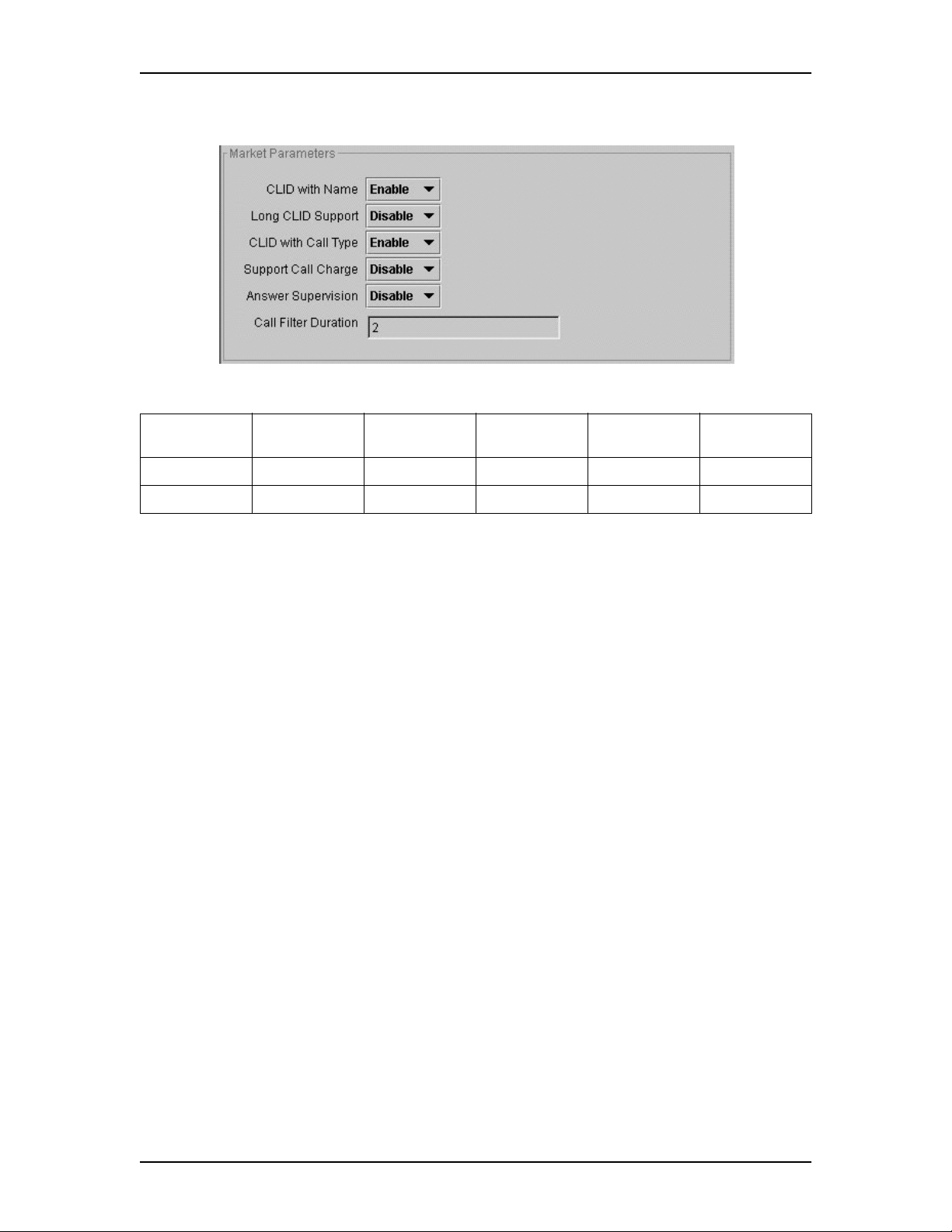
Enterprise Edge Unified Manager 13
The Market Parameters window
Use the Market Parameters window to configure the following parameters:
CLID with
Name
Long CLID
Support
CLID with
Call Type
Support Call
Charge
Answer
Supervision
Disable Disable Disable Disable Disable
Enable Enable Enable Enable Enable
Note: Some of the above parameters are market specific. If the parameter value
doesn’t match the trunk property, Enterprise Edge Call Detail Recording
can produce incorrect reports. If you are using a Call Accounting package
to process reports, consult your software vendor before you make any
changes.
Call Filter
Duration
0-30 Seconds
P0908545 Issue 01 Enterprise Edge Call Detail Recording System Administration Guide
Page 14
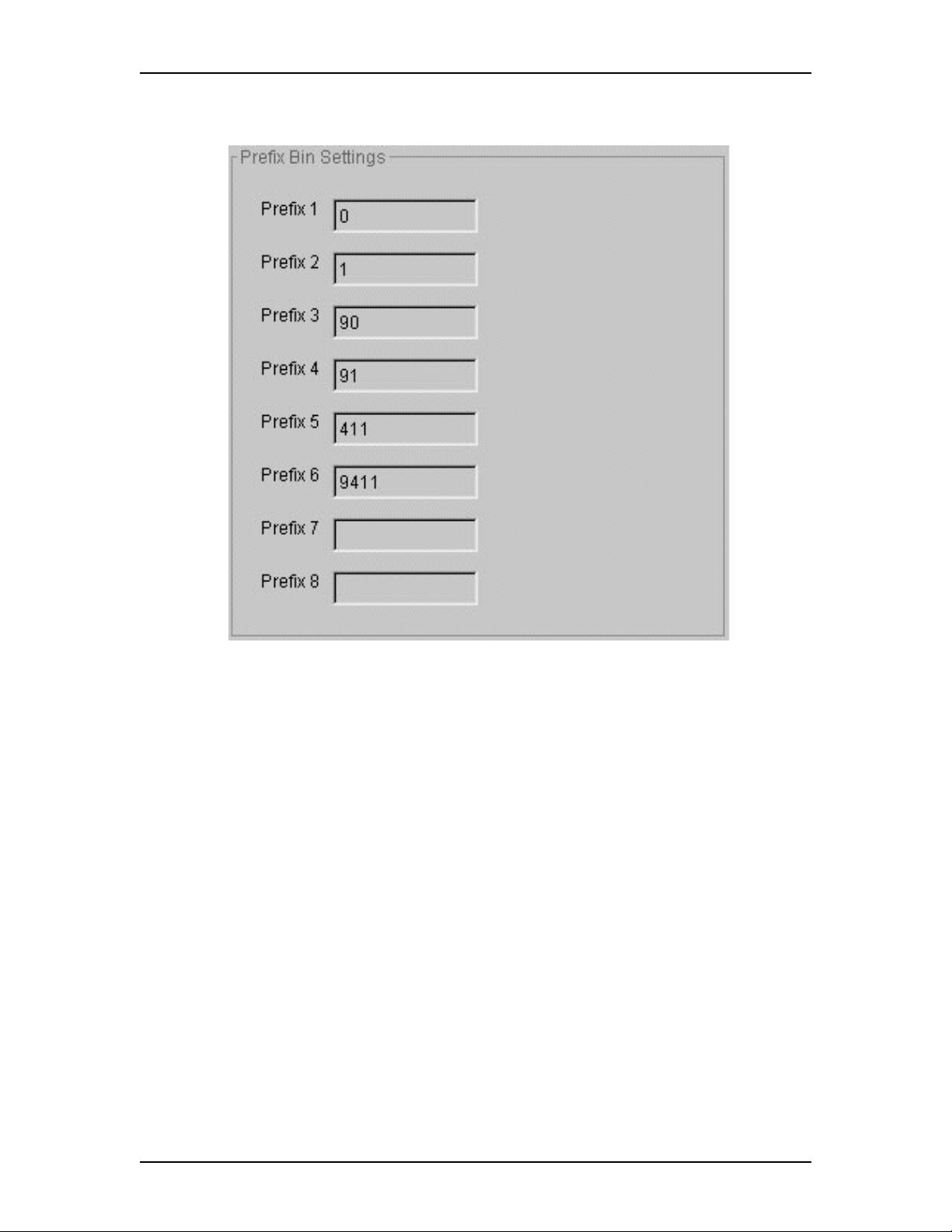
14 Enterprise Edge Unified Manager
The Prefix Bin Settings window
Use the Prefix Bin Settings window to configure the Prefix parameters 1 to 8.
Enterprise Edge Call Detail Recording System Administration Guide P0908545 Issue 01
Page 15
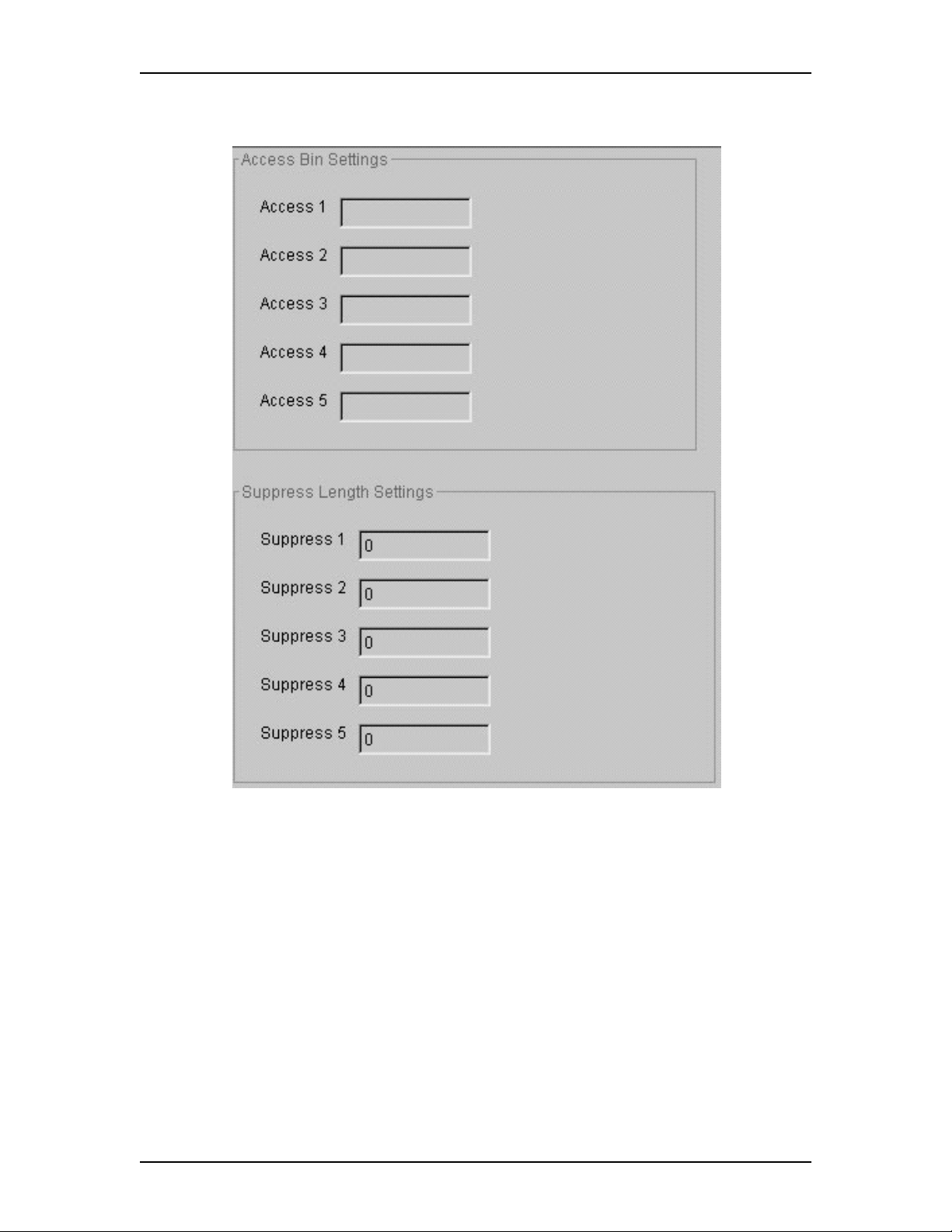
Enterprise Edge Unified Manager 15
The Access Bin Settings and Suppress Length Settings window
Use the Access Bin Settings window to configure parameters for Access Bin
Settings 1 to 5 and Suppress Length Settings 1 to 5.
P0908545 Issue 01 Enterprise Edge Call Detail Recording System Administration Guide
Page 16
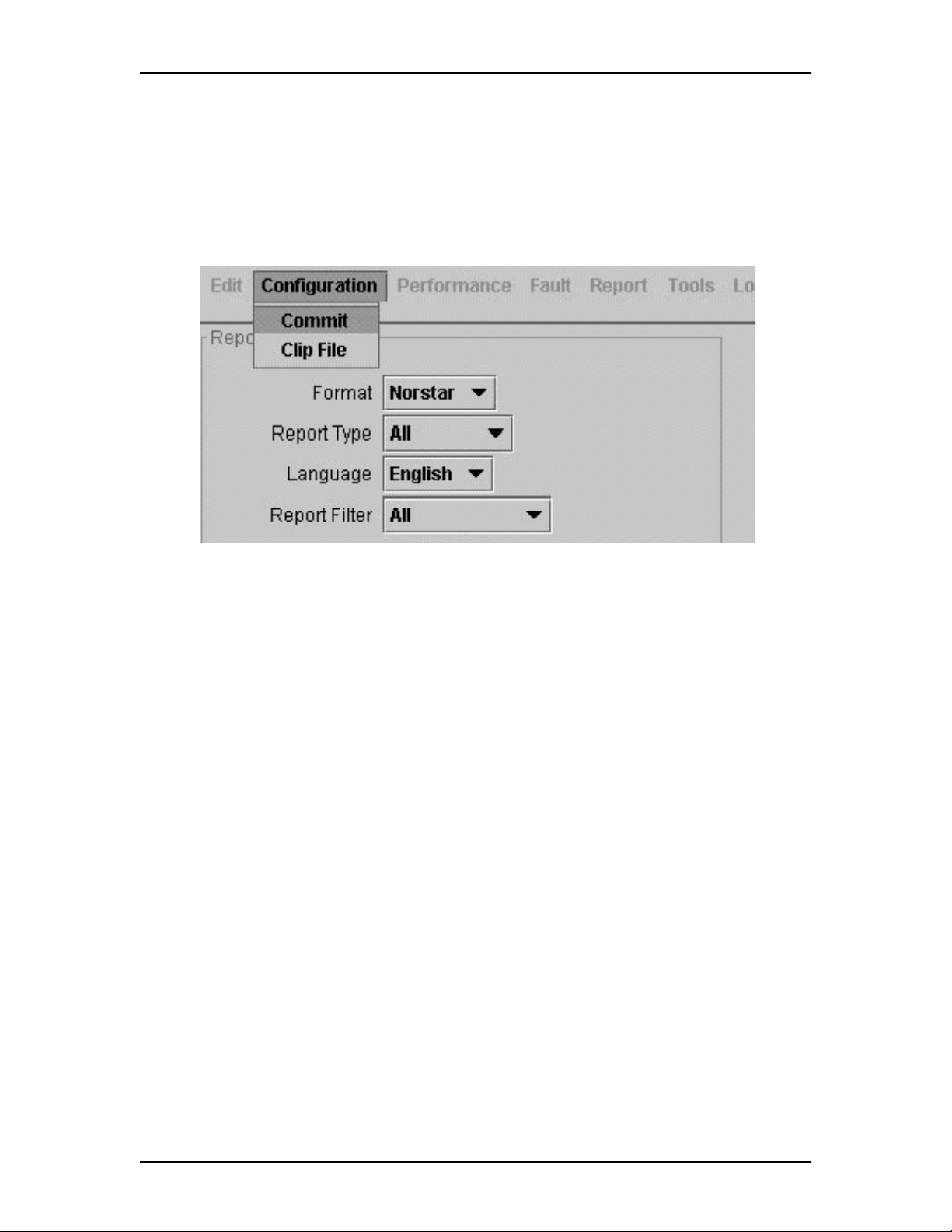
16 Enterprise Edge Unified Manager
Commit window
Under Enterprise Edge Unified Manager, Call Detail Recording Administration
maintains a copy of all options and parameters internally. Changes made are not
applied until the Commit option is selected or the system is rebooted. Make the
changes required to all parameters. When changes are complete, select Commit to
apply the changes.
To make and apply changes:
1. From the Enterprise Edge menu, expand the Services folder.
2. From the Services menu, expand the Call Detail Recording folder.
3. Click Report Parameters. The Report Parameters window opens.
4. From the Configuration menu, choose Commit.
Changes made to parameters are applied and a new header is generated in the Call
Detail Recording log file.
Enterprise Edge Call Detail Recording System Administration Guide P0908545 Issue 01
Page 17
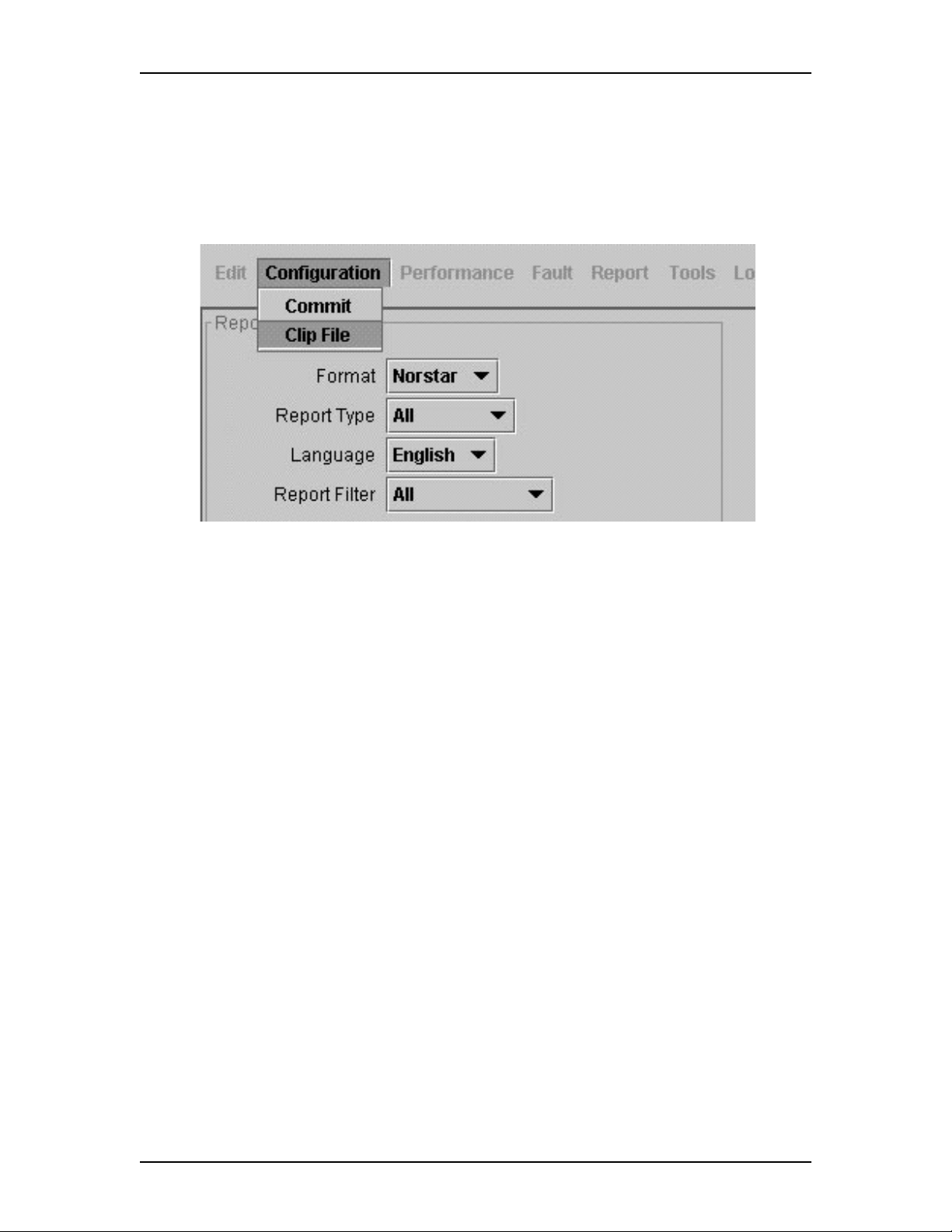
Enterprise Edge Unified Manager 17
Clip File Window
The current file log is not accessible when Enterprise Edge Call Detail Recording
Service is running. Under the Enterprise Edge Unified Manager, Call Detail
Recording Administration closes the current log file and creates a new log file, with
a new header, while Service is running. Files are automatically clipped at 1.4 M.
To clip the file log:
1. From the Enterprise Edge menu, expand the Services folder.
2. From the Services menu, expand the Call Detail Recording folder.
3. Click any one of the five menu items. A window opens.
4. From the Configuration menu, choose Clip File.
The format for the data file extension created is YYYYMMDDHHMMSS. Files are
stored in the Data Directory specified during installation. The recommended default
is D:\Data Files\Nortel Networks\Call Detail Recording.
P0908545 Issue 01 Enterprise Edge Call Detail Recording System Administration Guide
Page 18

18 Enterprise Edge Unified Manager
Enterprise Edge Call Detail Recording System Administration Guide P0908545 Issue 01
Page 19

Configure Enterprise Edge Call Detail Recording
MSP Main Menu Items
In the Enterprise Edge Call Detail Recording comprehensive menu items:
• Report Parameters
• Report Options
• Market Parameters
• Prefix Bin Settings
• Access Bin Settings
Enterprise Edge Call Detail Recording uses configuration parameters to specify the
kinds of calls to be reported as well as the report type and format. Each parameter
can be changed at any time.
P0908545 Issue 01 Enterprise Edge Call Detail Recording System Administration Guide
Page 20

20 Configure Enterprise Edge Call Detail Recording
Enterprise Edge Call Detail Recording System Administration Guide P0908545 Issue 01
Page 21

Components of the Report Parameters window
Report formats and types
Enterprise Edge Call Detail Recording generates reports in both Norstar and SL-1
types. SL-1 offers two report formats: Standard and CLID. Norstar offers four
report formats: Standard, CLID, Real Time and All.
Note: The Report Format default is SL-1. The Report Type default is Standard.
SL-1 report formats
Assign the SL-1 report format from the Report Parameters window. There are two
choices. Select one of the following:
• Standard
•CLID
To assign or change a Report Parameters:
1. Click the Report Parameters menu item. The Report Parameters window
opens.
2. In the Format list box, select SL-1.
Note: Enterprise Edge Call Detail Recording reports only the CLID Information
for lines that are capable of delivering CLID. Calls on non-CLID capable
lines are reported in SL-1 Standard report format.
SL-1 report type
Use the SL-1 report type when you are supplying the Enterprise Edge Call Detail
Recording output to legacy commercial call accounting packages or equipment.
This report type supports recording Standard report format as well as Calling Line
Identification (CLID) report format.
The SL-1 CLID report prints the CLID information only if the information is
delivered. Otherwise, it records the call in SL-1 Standard report format.
The SL-1 report type does not support the recording of Bearer Capability and DDI
Busy reports.
P0908545 Issue 01 Enterprise Edge Call Detail Recording System Administration Guide
Page 22

22 Components of the Report Parameters window
Norstar rep ort formats
Assign the Norstar format from the Report Parameters window. There are four
choices. Select one of the following:
• Standard
•CLID
• Real Time
• All (includes Standard call information with CLID and Real Time call
information)
To assign or change a Report Parameters:
1. Click the Report Parameters menu item. The Report Parameters window
opens.
2. In the Format list box, select Norstar.
Norstar report type
Use the Norstar reports for more detailed and concise call reports.
Report Language
If your Enterprise Edge server supports both English and French. Select either
English or French. The Report Language default is English.
To assign or change the Report Language:
1. Click the Report Parameters menu item. The Report Language window
opens.
2. From the Report Language list box, select English or French.
Note: The Report Language you select affects reports only. The language used in
the Enterprise Edge Call Detail Recording windows and options is
determined by the language assigned to each telephone.
Enterprise Edge Call Detail Recording System Administration Guide P0908545 Issue 01
Page 23

Report Filter
The Report Filter option allows you to specify the type of calls to be collected.
Select one of the following:
• All calls
• Outgoing calls only
• Calls that match the prefix strings on long distance
• Calls with Account codes only
Only one of the above reports can be selected at a time. The Report Filter default is
All and can be changed from the Enterprise Edge Call Detail Recording Report
Parameters window.
All
Enterprise Edge Call Detail Recording reports all incoming and outgoing calls.
Outgoing Calls
Components of the Report Parameters window 23
Enterprise Edge Call Detail Recording reports only outgoing calls. Incoming calls
are not reported.
Prefix
Enterprise Edge Call Detail Recording reports calls matching the pre-determined
long distance digit strings.
If you select the Prefix Report filter, you must also specify the prefix digits. The
purpose of the Prefix option is to report only long distance calls, calls to certain area
codes or calls to specific numbers.
If the first digits dialed match one or more of the programmable prefix strings, the
call is reported, otherwise the call will not be reported. You can have a maximum
of eight prefix strings assigned at one time. The maximum length for each prefix
string is eight digits.
Note: The Prefix filter defaults are 0, 1, 90, 91, 411 and 9411. The maximum
number of digits allowed is eight. Invalid Password attempts are reported
regardless of the Report Filter selected.
P0908545 Issue 01 Enterprise Edge Call Detail Recording System Administration Guide
Page 24

24 Components of the Report Parameters window
Account Code
Enterprise Edge Call Detail Recording reports only calls with account codes
associated with them.
To assign or change a Report Filter:
1. Click the Report Parameters menu item. The Report Parameters window
opens.
2. In the Report Filter option, select All, Outgoing, Prefix or Account Code.
3. Click the OK button.
Account Code Feature Code
Feature Codes allow you to cross-reference telephone calls from your company to
different clients or for telephone activities.
Before Feature Codes can be entered by users, a Feature Code must be established.
This Feature Code is any number between 900 and 999 and ranges from one to 12
digits long. The Feature Code default is 02.
When Enterprise Edge Call Detail Recording is connected to Enterprise Edge
server, a default Feature Code is requested from the Enterprise Edge server. To
view or modify the Feature Code, you must access Enterprise Edge Call Detail
Recording Report Parameters window. After the Feature Code is entered, users can
enter the appropriate Feature Code to the call.
Enterprise Edge Call Detail Recording System Administration Guide P0908545 Issue 01
Page 25

Components of the Report Parameters window 25
Feature Code list
Feature Codes create a reference for tracking telephone calls. For example,
someone contacting a billable client enters an assigned code each time a call was
placed to that client.
Feature Codes are from one to 12 digits long. Feature Codes cannot contain * or #
symbols. An example of an Account code list appears below.
Account code Description
11127 Pat
37 Field Support
239 Liza
45 Roger
1552 Monique
53 Modern Ways Limited
100 Long distance
To assign or change the Feature Code:
1. Click the Report Parameters window.
2. In the Feature Code list box, enter any number between 900 and 999. This
code is from one to 12 digits long.
IMPORTANT: Remember to provide your colleagues with the Enterprise Edge
Call Detail Recording Feature Code.
Using Feature Codes
You can associate Feature Codes with any incoming or outgoing calls. You can
access the Feature Codes from any Enterprise Edge telephone by entering the
Feature Code (F9_ _).
You can enter a Feature Code any time during a call. However, you cannot enter the
Feature Code when a call is on hold or when a configuration session is in progress.
P0908545 Issue 01 Enterprise Edge Call Detail Recording System Administration Guide
Page 26

26 Components of the Report Parameters window
Enterprise Edge Call Detail Recording System Administration Guide P0908545 Issue 01
Page 27

Components of the Report Options window
Date Format
The Date Format includes the day, month and year. There are three date formats.
Select one of the following:
•MM/DD/YY
• DD/MM/YY
• YY/MM/DD
The default Date Format is MM/DD/YY. This parameter affects only the Norstar
Record Format. It is intended to provide market compatibility.
To assign or change the Date Format:
1. Click the Report Options menu item. the Report Options window opens.
2. In the Date Format list box, select MM/DD/YY, DD/MM/YY or
YY/MM/DD.
Header Format
There are two kinds of Header Format. Select one of the following:
• Line/Station
• Source/Destination
The Header Format default is Line/Destination. This parameter applies to the
Norstar Record Format only.
The Line/Station format always reports the line number followed by the station
number. The Source/Destination format always reports the number placing the call
followed by the number receiving the call. Incoming calls are reported in the Line/
Station format. Outgoing calls are reported in the Station/Line format.
To assign or change the Header Format:
1. Click the Report Options menu item. The Report Options window opens.
2. In the Header Format list box, select Line/Station or Source/Destination.
P0908545 Issue 01 Enterprise Edge Call Detail Recording System Administration Guide
Page 28

28 Components of the Report Options window
DNIS Info
The Dialed Number Identification Service or DNIS provides the number the caller
dialed to reach the Enterprise Edge system.
DNIS Info parameter provides two choices: enabled or disabled. The DNIS Info
default is enabled. This parameter applies to the Norstar Record Format only. Not
all trunks support DNIS.
To enable or disable the DNIS Info options:
1. Click the Report Options menu item. The Report Options window opens.
2. In the DNIS Info list box, select Enable or Disable.
Connect Char
Normally, Call Detail Recording reports all the digits the user dialed to connect a
call. The digits may include digits responding to prompts from an Auto-attendant,
extension transfer or voice mail service. To facilitate the identification of digits
dialed to connect the call and digits dialed after the call is connected, an option is
available to insert an “!” between them.
The Connect Char parameter provides two choices: enabled or disabled. The
Connect Char default is disabled.
To enable or disable the Connect Char options:
1. Click the Report Options menu item. The Report Options window opens.
2. In the Connect Char list box, select Enable or Disable.
Enterprise Edge Call Detail Recording System Administration Guide P0908545 Issue 01
Page 29

Special station set numbers
Two special station set numbers are reserved by Enterprise Edge Call Detail
Recording to represent special en tities in the Enterprise Edge server t hat can answer
calls. It is important to know these spec ial e nti tie s to interpre t t he reports c orre ctly.
The following are the known station set entities defined:
• Auto Attendant
• Remote Pager
When the Auto Attendant answers incoming calls, the station set number reports as
0 (zero). When an incoming call is answered by Remote Pager, the station set
number reports as 7.
Note: Some of the Report Options parameters are market spe cific. If the parameter
value doesn’t match the trunk property, Enterprise Edge Call Detail
Recording can produce incorrect reports. If you are using a Call Accounting
package to process reports, consult your software vendor before you make
any changes.
Components of the Report Options window 29
P0908545 Issue 01 Enterprise Edge Call Detail Recording System Administration Guide
Page 30

30 Components of the Report Options window
Enterprise Edge Call Detail Recording System Administration Guide P0908545 Issue 01
Page 31

Components of the Market Parameters window
Market Parameters
There are five Market Parameters. The five Market Parameters are:
• Name CLID
• Long CLID
• Call Type
•Call Charge
• Answer Supervision
Name CLID
Enterprise Edge Call Detail Recording reports the CLID name of each call. This
parameter can be enabled or disabled at any time. The name CLID default is
enabled. This parameter applies to the Norstar Record Format only. Not all trunks
support Name CLID.
Long CLID
Enterprise Edge Call Detail Recording supports long CLID digit reporting. The
Long CLID default is disabled. This parameter is market specific. Do not change
the default unless the trunk supports this feature.
Call Type
Enterprise Edge Call Detail Recording supports long distance or unknown call
types. The Call Type default is enabled. This parameter applies to the Norstar
Record Format only. Do not change the default unless the trunk supports this
feature.
Call Charge
Enterprise Edge Call Detail Recording supports charges on calls. The Call Charge
default is disabled. This parameter is market specific. Do not change the default
unless the trunk supports this feature.
Answer Supervision
Enterprise Edge Call Detail Recording identifies the telephone number answering
outgoing calls. The Answer Supervision default is disabled. This parameter is
market specific. Do not change the default unless the trunk supports this feature.
P0908545 Issue 01 Enterprise Edge Call Detail Recording System Administration Guide
Page 32

32 Components of the Market Parameters window
Call Filter Duration
Enterprise Edge Call Detail Recording reports the length of all outgoing calls. The
Call Filter Duration default is 2 seconds. The duration range is zero to 30 seconds.
Assign or Change Market Parameters
To assign or change the Market Parameters:
1. Click the Market Parameters menu item. The Market Parameters window
opens.
2. From the Name CLID list box, select Enable or Disable.
3. From the Long CLID list box, select Enable or Disable.
4. From the Call Type list box, select Enable or Disable.
5. From the Call Charge list box, select Enable or Disable.
6. From the Answer Supervision list box, select Enable or Disable.
7. From the Call Filter Duration box, enter a number between 0 and 30.
Caution: Some of the Report Options parameters are market specific. If the
parameter value doesn’t match the trunk property, Enterprise Edge Call Detail
Recording can produce incorrect reports. Changing the Market Parameters may
affect some Access Bin Settings or Suppress Length Settings parameters. If you are
using a Call Accounting package to process reports, consult your software vendor
before you make any changes.
Enterprise Edge Call Detail Recording System Administration Guide P0908545 Issue 01
Page 33

Components of the Prefix Bin Settings window
Prefix filter
If you select the Prefix filter, you must also specify the prefix digits. The purpose
of the Prefix option is to report all lo ng distance ca lls, calls to certai n area codes or
calls to specific numbers. The Prefix, from the Report Filter in the Report
Parameters window, works in conjunction with the Access Bin Settings and
Suppress Length Settings.
If the first digits dialed match one or more of the programmable prefix strings, the
call is reported, otherwise the call is not reported. You can have a maximum of eight
prefix strings assigned at one time. The maximum length for each prefix string is
eight digits.
Note: The defaults are 0, 1, 90, 91, 411 and 9411. A maximum of eight digits is
allowed.
To assign or change a Prefix filter:
1. Click the Prefix Bin Settings menu item. The Prefix Bin Settings window
opens.
2. In the Prefix 1 list box, enter the prefix number.
3. In the Prefix 2 through Prefix 8 list boxes, enter the prefix numbers as
required.
P0908545 Issue 01 Enterprise Edge Call Detail Recording System Administration Guide
Page 34

34 Components of the Prefix Bin Settings window
Enterprise Edge Call Detail Recording System Administration Guide P0908545 Issue 01
Page 35

Components of the Access Bin Settings and Suppress Length Settings window 35
Components of the Access Bin Settings and Suppress Length Settings window
Access Bin Settings and Suppress Length Settings
Access Bin Settings codes are used to access certain long distance carriers. Personal
Identification N umbers (PIN) can b e associated with these codes. Th e long distance
user dials the code of the carrier (up to five digits) followed by the PIN (0 to 16
digits), followed by the telephone number to make long distance calls. Access Bin
Settings provide security to the long distance user by suppressing the printing of the
PIN in the output reports.
You can have up to five codes assigned at any one time. Each code is a maximum
of five digits and can be associated with a suppression number equal to the length
of the PIN. The first digits dialed are compared to the Access Bin Settings. If there
is a match, the next digits are suppressed. The number of digits suppressed equals
the value in the suppress field for that code. Only the Access Bin Settings and the
remaining digits (excluding the PIN) are printed in the output report.
To enter or change the Access Bin Settings or Suppress Length Settings:
1. Click the Access Bin Settings menu item. The Access Bin Settings Suppress
Length Settings window opens.
2. In the Access 1 list box, enter the access code.
3. In the Access 2 through Access 5 list boxes, enter the access code as required.
4. In the Suppress 1 list box, enter the Suppression Setting.
5. In the Suppress 2 through Suppress 5 list boxes, enter the Suppression
Setting as required.
Note: Up to 16 digits can be suppressed following the Access Bin Settings.
P0908545 Issue 01 Enterprise Edge Call Detail Recording System Administration Guide
Page 36

36 Components of the Access Bin Settings and Suppress Length Settings window
Enterprise Edge Call Detail Recording System Administration Guide P0908545 Issue 01
Page 37

SL-1 reports
Introduction
Use the SL-1 report when the you are supplying the output to legacy commercial
accounting package or equipment. SL-1 reports are in the form of one or two lines
in ASCII characters.
This section describes the SL-1 reports. It explains how to interpret the reports.
Report logs
Report logs are saved directly into the Enterprise Edge Call Detail Recordin g LOG
directory. Use logs for call accounting processing and call activity review.
To download report logs:
1. From the Enterprise Edge Unified Manager login window, enter the user ID
and password.
2. Click on the Download button.
3. From the Call Detail Recording section, double click on the log file.
4. Save the log file to the designated directory.
SL-1 report types
The Enterprise Edge Call Detail Recording supports two different SL-1 report
types:
• SL-1 Standard report
• SL-1 CLID report
The SL-1 CLID format is similar to the SL-1 Standard format with the addition of
CLID information. For lines that do not support CLID or when no CLID
information is delivered from the Enterprise Edge server, calls report in an SL-1
Standard report format.
P0908545 Issue 01 Enterprise Edge Call Detail Recording System Administration Guide
Page 38

38 SL-1 reports
SL-1 report field definitions
The field definitions for lines 1 and 2 SL-1 reports are summarized below:
Line 1
Column Name Format Definition
1 RecType Y report type
2 Blank Blank space
3-5 RecNo XXX report seq number
6 Blank Blank space
7-8 CustNo 00 Customer number
9 Blank Blank space
10-16 OrigID TXXXXXX Line number
DNXXXX STN number
CF00001 Conference number
17 Blank Blank space
18-24 TerID TXXXXXX Line number
DNXXXX STN number
25-37 Blank Blank space
38-48 TimeStamp MM/DD
49 Blank Blank space
50-57 Duration HH:MM:SS Call duration
58 Blank Blank space
59-90 Digits XXX...X Dialed digits
50-61 AccCode XXX...X Account code (C report)
Time stamp
HH:MM
Line 2
Column Name Format Definition
3-18 CLID XXX...X CLID number
Enterprise Edge Call Detail Recording System Administration Guide P0908545 Issue 01
Page 39

SL-1 reports 39
SL-1 report options
Enterprise Edge Call Detail Recording generates the following SL-1 report types:
Letter code Report option
I Initialization report
N Normal report
S Start report
E End report
A Authorization report
C Charge report
M Conference Charge report
The I report contains only the report type and time stamp. The S, E, M and C reports
do not contain the duration field. The E report does not contain any dialed digits.
Note: The I report does not contain Call Information number; all other report types
will contain the Call Information number (if delivered).
SL-1 Standard reports
Using the field definition and report options describes above, an example of an
outgoing call on line 52 that is placed by station set 7425 appears below.
N 027 00 DN7425 T052000 04/04 14:03 00:01:32 5551212
An example of an incoming call on line 47 that is answered by station set 2221
appears below.
N 028 00 T047000 DN2221 04/04 14:22 00:12:04
An example of an outgoing call on line 38 is placed by station set 7447 and
transferred to station set 2221 appears below.
S 029 00 DN7447 T038000 04/04 15:02 8761344
E 030 00 T038000 DN2221 04/04 15:07
An example of a two line conference call with two outgoing calls appears below.
S 000 01 DN6545 T038000 04/04 12:23 9369552
E 001 01 CF0001 T038000 04/04 12:27
S 002 01 DN6789 T047000 04/04 12:23 8082635
E 003 01 CF0001 T047000 04/04 12:27
P0908545 Issue 01 Enterprise Edge Call Detail Recording System Administration Guide
Page 40

40 SL-1 reports
SL-1 CLID reports
The SL-1 CLID report consists of two lines. The CLID information, if available, is
presented in the third character position of the second line.
The CLID number is always 16 digits. Any missing numbers are represented by an
“x.” If there is no CLID Information available then no CLID Information report is
delivered.
Some examples of SL-1 CLID format reports are shown below:
An incoming call on line 38 is answered by station set 2221 with CLID enabled and
the CLID number available is 4032919000.
N 034 00 T038000 DN2221 04/04 15:32 00:10:24
4032919000xxxxxx
An incoming call on line 37 is answered by station set 2211 with Call Information
enabled, and the CLID number is not available.
N 035 00 T037000 DN2211 04/04 14:22 00:12:04
Note: The report is the same as the SL-1 Standard report.
An incoming call on line 38 is answered by station set 7447 and transferred to
station set 2223. Call Information is enabled and the Call Information number
available is 4032919001 as shown below.
S 029 00 T038000 DN7447 04/04 15:02
4032919001xxxxxx
E 030 00 T038000 DN2223 04/04 15:07
4032919001xxxxxx
SL-1 Target line/Physical lines
When target lines are used on digital trunks, reports show both the target line
number and the physical line number.
An example of an incoming call on target line 103 appears below. The physical line
is 37 and is transferred to another station set.
S 029 00 T037103 DN7499 04/04 15:02
E 030 00 T037103 DN7370 04/04 15:07
Enterprise Edge Call Detail Recording System Administration Guide P0908545 Issue 01
Page 41

Norstar reports
Introduction
Use Norstar reports when the you assign the Enterprise Edge Call Detail Recording
output to a printer or Call Accounting package designed to use the Norstar report.
This section describes the Norstar report. It explains how to interpret the reports.
Norstar report types
The Enterprise Edge Call Detail Recording supports four different Norstar report
types:
• Standard report
• CLID report
• Real Time report
• All report
Norstar Standard reports
Norstar Standard reports always start with a header line indicating the date (MM/
DD/YY) time (HH/MM/SS), LINE field and STN field. The reports have at least
one event line showing an event and time stamp.
An example of an Outgoing call in Standard format appears below.
-------- 04/04/99 11:39:43 LINE = 0003 STN = 7425
00:00:00 OUTGOING CALL
DIGITS DIALED 5551212
00:00:37 ACCOUNT CODE 87
00:12:59 CALL RELEASED
An example of an Incoming Call in Standard format appears below.
-------- 04/04/99 12:00:01 LINE = 0083 STN = 7726
00:00:00 INCOMING CALL RINGING 0:32
00:00:39 HOLD
00:01:12 UNHOLD
00:02:47 CALL RELEASED
P0908545 Issue 01 Enterprise Edge Call Detail Recording System Administration Guide
Page 42

42 Norstar reports
Norstar Call Information reports
When you select this option, CLID information received from the Enterprise Edge
server for an incoming call prints between the report header and the event lines.
There is one occurrence of CLID information per call. If no CLID information is
received, no CLID field appears in the report.
If you need CLID information in Slave Enterprise Edge Call Detail Recording, you
must configure the Master Enterprise Edge Call Detail Recording to receive CLID
information. You must configure The Master Enterprise Edge Call Detail
Recording to print SL-1 CLID report format or Norstar CLID report format.
Note: Enterprise Edge Call Detail Recording reports CLID information only for
lines that are capable of delivering CLID. You must configure the
Enterprise Edge server to enable delivering CLID information.
Call Information report field definitions
The first Call Information line after the header line is the CALLING NUMBER:
• maximum of 11 characters
• if the number is truncated, the 11 digits received are preceded by “/”
• if only partial CLID number was received, the digits are followed by an “x”
• UNKNOWN (if no data is received in the number field)
The second Call Information line is the NAME:
• Name (maximum 15 characters)
• UNKNOWN (if no name is received in the name field)
The third Call Information line is the call type indicating if the call is a long distance
call or otherwise:
• LONG DISTANCE
• UNKNOWN (if no call type information is received)
An example of an incoming call in the CLID format appears below.
-------- 04/04/99 11:12:01 LINE = 0013 STN = 7465
CALLING NUMBER 4032919123
NAME UNKNOWN
UNKNOWN
BC = SPEECH
00:00:00 INCOMING CALL RINGING 0:32
00:00:39 HOLD
00:01:12 UNHOLD
00:02:47 CALL RELEASED
Enterprise Edge Call Detail Recording System Administration Guide P0908545 Issue 01
Page 43

Norstar reports 43
An example of an abandoned (no answer) incoming call in CLID format appears
below.
-------- 04/04/99 20:30:00 LINE = 0035
CALLING NUMBER 4032919123
NAME UNKNOWN
UNKNOWN
BC = SPEECH
00:00:00 NO ANSWER RINGING 3:15
An example of a call report with CLID number truncated appears below.
-------- 04/04/99 11:12:01 LINE = 0013 STN = 7465
CALLING NUMBER /12345678901
NAME UNKNOWN
UNKNOWN
BC = SPEECH
00:00:00 INCOMING CALL RINGING 0:32
00:00:39 HOLD
00:01:12 UNHOLD
00:02:47 CALL RELEASED
An example of a call report with only partial CLID number appears below.
-------- 04/04/99 11:12:01 LINE = 0013 STN = 7465
CALLING NUMBER 1234567890x
NAME UNKNOWN
UNKNOWN
BC = SPEECH
00:00:00 INCOMING CALL RINGING 0:32
00:00:39 HOLD
00:01:12 UNHOLD
00:02:47 CALL RELEASED
P0908545 Issue 01 Enterprise Edge Call Detail Recording System Administration Guide
Page 44

44 Norstar reports
Norstar Real Time report format
Real Time call records are one line long. All Real Time records begin with an
asterisk (*) to differentiate them from non-Real Time call records. Real Time
records are generated only when CLID Information is available. Records are
generated only for the following five call states:
• Ringing is represented by the letter “G”
• Dialed Number Identification Service (DNIS) is represented by the letter “D”
• Answered is represented by the letter “A”
• No Answer is represented by the letter “N”
• Transfer is represented by the letter “T”
• Released is represented by the letter “R”
The RINGING call state is unique to Real Time records because it indicates a
ringing line as soon as Enterprise Edge Call Detail Recording received the CLID
Information.
The Dialed Number Identification Service (DNIS) record is reported only if the line
delivers the DNIS information. If present, it follows right after the RINGING
record.
An example of a call, ringing with DNIS, answered and released appears below.
*030198 154615 0019 6137635114 John Doe U G
*030198 154615 0019 6137635114 4037352000 U D
*030198 154623 0019 7832 6137635114 John Doe U A
*030198 154831 0019 7832 6137635114 John Doe U R
An example of a transferred call appears below.
*041197 094105 0003 2919000 Alan Smith U G
*041197 094105 0003 2919000 7305432 U D
*041197 094111 0003 7344 2919000 Alan Smith U A
*041197 094156 0003 7440 2919000 Alan Smith U T
*041197 094414 0003 7440 2919000 Alan Smith U R
Real time records are printed when the events occur. The record information can be
used to drive external PC database applications. One such application is to locate
customer information stored in the database by extracting the CLID information from
the Real time records.
Enterprise Edge Call Detail Recording System Administration Guide P0908545 Issue 01
Page 45

Norstar All report format
When this option is selected, Standard, CLID Information and Real Time records
are provided.
An example of a call record when All is selected appears below. The RINGING
records show the time when the call is received with CLID Information, not t he time
when it started alerting. The call is answered 15 seconds after the ringing began. It
is transferred 25 seconds after it is answered and is released two minutes after it was
transferred.
*030298 154920 0022 4032919000 UNKNOWN D G
*030298 154920 0022 4032919000 8002349876 D D
*030298 154935 0022 7101 4032919000 UNKNOWN D A
*030298 155000 0022 7169 4032919000 UNKNOWN D T
*030298 155200 0022 7169 4032919000 UNKNOWN D R
-------- 03/02/98 15:49:20 LINE = 0022 STN = 7101
CALLING NUMBER 4032919000
NAME UNKNOWN
LONG DISTANCE
DNIS NUMBER 8002349876
BC = SPEECH
00:00:00 INCOMING CALL RINGING 0:15
00:00:20 HOLD
00:00:25 TRANSFERRED
Norstar reports 45
-------- 03/02/98 15:50:00 LINE = 0022 STN = 7169
00:00:00 FROM TRANSFER
00:00:00 UNHOLD
00:02:00 CALL RELEASED
Target line/Physical lines
When target lines are being used on digital trunks, the Enterprise Edge Call Detail
Recording reports show both the target line and the physical line number.
An example of an Incoming call on a target line appears below. The target line
number is 101 and the physical line number is 38. The call is answered by station
set 7468.
-------- 12/12/97 12:00:01 LINE = 0101 STN = 7468
00:00:00 INCOMING CALL
LINE = 0038
00:28:33 CALL RELEASED
Busy reports
There are two Enterprise Edge Call Detail Recording busy reports:
• Direct Inward Dial
• Target Line
P0908545 Issue 01 Enterprise Edge Call Detail Recording System Administration Guide
Page 46

46 Norstar reports
Direct Inward Dial (DID) busy
This happens when a digital line is set up as a DID line requiring receive digits to
route the call through the Enterprise Edge server via a target line. If all target line
destinations are busy, and the Enterprise Edge server is programmed to return busy
instead of routing the call to the prime station set, Enterprise Edge Call Detail
Recording reports busy.
-------- 03/02/99 15:09:32 LINE = 0235
00:00:00 BUSY
LINE = 0035
Target line busy
This happens when a target line is involved with a call, and a second incoming call
tries to use the same line. Enterprise Edge Call Detail Recording reports busy, but
does not include the target line information.
-------- 03/02/99 14:36:02 LINE = 0035
00:00:00 BUSY
Enterprise Edge Call Detail Recording reports busy only if the Enterprise Edge
server is programmed to provide busy treatment.
Bearer capability data
When you set Enterprise Edge Call Detail Recording to report in Norstar CLID
format, Enterprise Edge Call Detail Recording supports the reporting of Bearer
capability associated with the call as part of the CLID report. An example of an
incoming call with Bear capability data appears below.
-------- 12/03/99 14:36:00 LINE = 0035
CALLING NUMBER 7355303
NAME UNKNOWN
UNKNOWN
BC = SPEECH
00:00:00 NO ANSWER RINGING 0:02
Note: This is supported only if the Enterprise Edge server supports Bearer
capabilities.
Enterprise Edge Call Detail Recording System Administration Guide P0908545 Issue 01
Page 47

Dialed number identification service
Certain trunk types support the delivery of Dialed Number Identification Service
(DNIS). Enterprise Edge Call Detail Recording supports the reporting of DNIS as
part of the CLID call reports when the information is delivered. DNIS reporting is
supported in both Norstar CLID format and Norstar Real Time format. An example
of an incoming call with DNIS information appears below
-------- 01/01/99 01:38:00 LINE = 0001 STN = 221
CALLING NUMBER 6135551212
NAME UNKNOWN
UNKNOWN
DNIS NUMBER 9772210
BC = SPEECH
PRI SERVICE TIE 0
00:00:00 INCOMING CALL RINGING 0:00
00:01:35 CALL RELEASED
Note: This is supported only if the necessary Enterprise Edge hardware is installed
and the trunks supporting DNIS are configured properly to deliver DNIS
information.
Norstar reports 47
Call connected digit separator
Normally, Enterprise Edge Call Detail Recording re ports all the digits the user dials
to connect the call. The digits may include digits responding to prompts from the
Automated Attendants, extension transfer or voice mail service. To facilitate the
identification of digits dialed to connect the call and digits dialed after the call is
connected, an option is available to insert an “!” between them. An example of an
outgoing call with call connected digit separator appears below
-------- 01/01/99 01:38:00 LINE = 0023 STN = 223
BC = SPEECH
00:00:00 OUTGOING CALL
DIGITS DIALED 9772210!0132
00:01:35 CALL RELEASED
Note: Enterprise Edge Call Detail Recording cannot differentiate between
required digits to connect the call and extra digits dialed before the call is
connected. Not all Enterprise Edge servers support the delivery of call
connected signal and this feature may not be available for some Enterprise
Edge servers.
P0908545 Issue 01 Enterprise Edge Call Detail Recording System Administration Guide
Page 48

48 Norstar reports
Norstar report field definitions
The following list shows all of the lines that can be printed by Enterprise Edge Call
Detail Recording in the Norstar report.
Standard and CLID report formats
0 1 2 3 4 5 6 7
1234567890123456789012345678901234567890123456789012345678901234567890
-------- MM/DD/YY HH:MM:SS LINE = XXXX STN = XXXXXXX
-------- MM/DD/YY HH:MM:SS LINE = XXXX LINE = XXXX
-------- MM/DD/YY HH:MM:SS LINE = XXXX
-------- MM/DD/DY HH:MM:SS
Enterprise Edge Call Detail Recording RESTART
00:00:00 INCOMING CALL RINGING 0:00
00:00:00 OUTGOING CALL
00:00:00 NO ANSWER RINGING 0:00
00:00:00 FROM TRANSFER
00:00:00 INVALID PASSWORD
00:00:00 HOLD
00:00:00 UNHOLD
00:00:00 ACCOUNT CODE 123
00:00:00 BUSY
DIGITS DIALED 9369552
00:00:00 CONFERENCE STN2 = 7425
00:00:00 CONFERENCE LINE2 = 0052
00:00:00 CONFERENCE END
00:00:00 RESTRICTI0N PASSWORD 99
00:00:00 CALL RELEASED
00:00:00 TRANSFERRED
00:00:00 FROM TRANSFER
reportS LOST
LINE = 0015
BC = SPEECH
BC = UNRESTRICTED DIGITAL
BC = RESTRICTED DIGITAL
BC = 3.1 kHZ AUDIO
BC = 7 kHZ AUDIO
BC = VIDEO
CALLING NUMBER 4032919123
CALLING NUMBER /12345678901
CALLING NUMBER 4032919123x
NAME Peter Pan
LONG DISTANCE
UNKNOWN
DNIS NUMBER 4032652300
Real Time record format
0 1 2 3 4 5 6 7
1234567890123456789012345678901234567890123456789012345678901234567890
*MMDDYY HHMMSS LINE STATION CLID NUMBER NAME/DNIS TYPE EVENT
*030193 154615 0019 6137635122 Alan Smith U G
*030193 154615 0019 6137635122 4032632300 U D
*030193 154615 0019 7343 6137635122 Alan Smith U A
*030193 154615 0019 7343 6137635114 Alan Smith U N
*030193 154615 0019 7343 6137635122 Alan Smith U T
*030193 154615 0019 7343 6137635114 Alan Smith U
Enterprise Edge Call Detail Recording System Administration Guide P0908545 Issue 01
R
Page 49

Norstar reports 49
Norstar Standard and CLID report description
For Standard and CLID reports, each line has a maximum of three fields (except for
the header line).
The header line has a maximum of five fields:
• the first field is always eight dashes
• the second field is the date the call originated
• the third field is the time the call originated
• the fourth field is the line being used
• the fifth field is either the line or station that is using the line in the Enterprise
Edge Call Detail Recording fourth field
Enterprise Edge Call Detail Recording reports calls based on events (change of call
states). The firs t field is the time the asso ciated event occu rred. The time is an of fset
from the start time of the call indicated in the header. The second field describes the
event associated wi th that call. Event s can be either a call sta te like hold or transfe r,
or a user action like account code entry. The third field is data that further describes
the action indicated in the second field.
Printable line descriptions
The line below is the header line indicating the start of a call report, or the
continuation of a call report after a transfer. This report can have three, four or five
fields. The date and time reflect the date and time the call started. For incoming
calls, this is when the call is answered. For outgoing calls it is the time the line is
seized. The LINE field is fixed at four digits. The STN directory number (DN) can
be from two to seven digits in length. For Outgoing tandem calls, both the fourth
and the fifth field are LINE.
-------- MM/DD/YY HH:MM:SS LINE = XXXX STN = XXXXXX
The line below prints after the header line when Enterprise Edge Call Detail
Recording or the Enterprise Edge server restarts.
RECORD RESTART
The line below prints after the header line (with all five fields) or after the CLID
Information. The time in the header line is when the call was answered. This time
minus the ringing duration (the third field) is when the call started ringing.
00:00:00 INCOMING CALL RINGING 0:04
The line below prints after the header line (with all five fields). The time in the
header line field indicates when the call was initiated.
00:00:00 OUTGOING CALL
P0908545 Issue 01 Enterprise Edge Call Detail Recording System Administration Guide
Page 50

50 Norstar reports
The line below prints after the header line when an incoming call is not answered.
The line below prints when an incoming call receives busy treatment.
The lines below indicate when the call was put on hold or taken off hold.
The lines below print at the start and the end of a conference. The third party in the
conference can be a second station set or a second line as indicated in the third field.
The line below prints when a call was transferred.
00:00:00 TRANSFERRED
00:00:00 NO ANSWER RINGING 0:22
00:00:00 BUSY
00:00:04 HOLD
00:00:06 UNHOLD
00:10:32 CONFERENCE STN2 = 7425
00:12:12 CONFERENCE LINE2 = 0052
00:12:45 CONFERENCE END
The line below prints after the header line when a call was transferred. It indicates
the start of the call at the new station set that received the transfer.
00:00:00 FROM TRANSFER
The line below prints after the last state of a ca ll. It is followed by a c arriage re turn
and two line feeds so that there is a blank line before the start of the next call report.
00:00:00 CALL RELEASED
The line below prints when digits dialed are displayed in Outgoing call reports. A
maximum of 32 digits/characters can appear. If the call connected digit separator
option is enabled, an “!” appears between digits dialed before and after the call
connects.
DIGITS DIALED XXXXXXXXXXXXXXXXXXXXXXXXXXXXXXXX
DIGITS DIALED 123456789!1234
The line below prints when the user or caller enters an invalid password.
00:00:00 INVALID PASSWORD
The line below prints when an account code is entered. Account codes can be a
maximum of 12 digits.
00:00:00 ACCOUNT CODE XXXXXXXXXXXX
Enterprise Edge Call Detail Recording System Administration Guide P0908545 Issue 01
Page 51

Norstar reports 51
The line below prints when a password is entered. The password ID can be a
maximum of two digits (00-99). The report indicates the password override ID and
not the password itself.
00:00:00 RESTRICTION PASSWORD XX
The line below prints as the last line of a ca ll report if th e call states we re missed or
if a call was missed altogether. It is followed by a carriage return and two line feeds
so that there is a blank line before the start of the next call report.
REPORTS LOST
The line below prints identifying the physical line of an incoming call on a target
line. The line number is fixed at four digits (with leading zeros).
LINE = XXXX
The lines below print when CLID information is available. The calling number
shown can be a maximum of 12 characters of which a maximum of eleven can be
digits. If a number received by the Enterprise Edge server is longer than eleven
digits, then a “/” is the first character, followed by the ele ven least significant digits.
The name can be a maximum of 15 characters. Each of the number and name can
show “UNKNOWN”. The third line is the call type. It shows either “LONG
DISTANCE” or “UNKNOWN” if call type information is not available. The DNIS
number, if available, appears after the call type. It is followed by the Bearer
Capability. The last line is the PRI Call-by-call service. It appears only if the PRI
service information is available.:
CALLING NUMBER XXXXXXXXXXX
NAME XXXXXXXXXXXXXXX
UNKNOWN
DNIS NUMBER XXXXXXXXXX
BC = SPEECH
PRI SERVICE TIE XXXXX
P0908545 Issue 01 Enterprise Edge Call Detail Recording System Administration Guide
Page 52

52 Norstar reports
Norstar Real Time record description
The Real Time records are one line long begin with an asterisk (*) to differentiate
them from other Norstar records. It contains eight fields:
• Date in MMDDYY format
• Time in HHMMSS format
• Line number associated with the call
• Station Set number associated with the call
• CLID number
• CLID name or DNIS number
• Call type
•Call state
The first field is the date field and is a fixed length of six digits
(MMDDYY). The month, day or year may be preceded with a leading 0 to keep the
field length fixed. For example, 010598 is January 5, 1998.
The second field is the time which is also a fixed field with six digits (HHMMSS).
There are no separators between hour, minute and second.
The third field is the line which is associat ed with the call bei ng tracked. The line is
fixed at four digits and may have leading zeros. For example, 0019 is line 19.
The fourth field is the station s et number of the station set associated with the call.
Station Set numbers can be from two to seven digits long. If the number is less than
seven digits there are no leading zeros because this field is not fixed.
The fifth field is the CLID Information field indicating the calling number. The
number can be a maximum of 12 characters (11 digits maximum and the “/” and “x”
character). There is always information in this field. If no number is available, either
UNKNOWN or PRIVATE appears in this field.
The sixth field is the CLID name or DNIS information. The name can have a
maximum of 15 characters. If no name is available, UNKNOWN appears in this
field. This field is replaced by the DNIS information in “D” records. The DNIS can
have a maximum of 10 digits.
The seventh field is the CLID call type which is either long distance (D) or
unknown (U).
The eight field indicates the call state of the Real Time record. This field always
contains a call state indicator and is followed immediately by a carriage return and
two line feeds.
Enterprise Edge Call Detail Recording System Administration Guide P0908545 Issue 01
Page 53

Glossary
Account feature code
A three-digit number that enables users to enter an Enterprise Edge Call Detail
Recording account code from a Enterprise Edge telephone.
Baud
A variable unit of data transmission speed equal to one bit per second.
Call Accounting
An optional software program that can be used to analyze the data collected by
Enterprise Edge Call Detail Recording and to organize it according to a company’s
needs.
Call report
A type of report created by Enterprise Edge Call Detail Recording. This report
includes information about a call's duration and number dialed. Call report
information is collected to itemize telephone activity.
CLASS
Custom Local Area Signalling Services is a collection of services from the local
telephone company.
CLID
If available from the local telephone company, Calling Line Identification is when
the calling number is shown on the Enterprise Edge telephone display.
CMS
Call Management Services is a collection of services from the local telephone
company. CMS is a part of CLASS.
Default
A value that Enterprise Edge Call Detail Recording assumes unless another one is
specified.
ISDN
Integrated Services Digital Network is a worldwide digital communications
network.
Norstar report format
An English language syntax organization of call reports.
Enterprise Edge Call Detail Recording
Enterprise Edge Call Detail Recording is an application on your Enterprise Edge
server used to record call activity.
P0908545 Issue 01 Enterprise Edge Call Detail Recording System Administration Guide
Page 54

54 Glossary
Enterprise Edge server
The central hardware component in the Enterprise Edge system. The Enterprise
Edge server has its own processor and memory and provides a physical point for
connection of various types of data terminals, telephones and expansion modules.
Physical line
The physical connection between the Enterprise Edge system and the outside world.
SL-1 report format
The organization of information that Enterprise Edge Call Detail Recording data
must be translated into before the data it contains can be read by an SL-1 call
accounting program.
System Administrator
The person responsible for installing, administrating and maintaining Enterprise
Edge Call Detail Recording for a particular company.
Target line
A Target line is a virtual line, not a physical line. It is dedicated to receiving and
routing incoming calls on DID or auto-answer trunks to a specific destination.
Enterprise Edge Call Detail Recording System Administration Guide P0908545 Issue 01
Page 55

Index
A
Access Bin Settings and Suppress Length
Settings
accessing
components of
Account Bin Settings
Apply system changes
Changes
Auto Attendant
See Special station set numbers
15
35
35
16
29
B
Busy
Norstar Direct Inward Dial
Norstar Reports
Norstar Target line
45
46
46
C
Call connected 47
Call information
Clip File
accessing
Commit
accessing
Comprehensive
accesing
Configuration
Enterprise Edge Call Detail Recording
Menu items
Connect Characters
42
17
16
9
19
19
28
D
Date Format 27
Descriptions
Norstar Reports
Real Time record
Dialed number
information
Digit separator
Direct Inward Dial
49
49
52
47
28
47
46
E
Enterprise Edge Call Detail Recording, about 7
Enterprise Edge Unified Manager
Management
Resources
Services
System
9
9
9, 10
9
9
F
Feature Codes 24
creating list
using
Field definitions
CLID report
Format
Date
Header
25
25
48
42
27
27
H
Header Format 27
I
Identification service 47
L
Language
Report
22
Long distance
Prefix filter
23, 33
M
Market Parameters
accessing
components of
Menu items
Configuration
13
31
10
19
N
Norstar report 48
Norstar Target line
46
P
Pager
See Special station set numbers
Physical lines
Norstar
SL-1
Prefix Bin Settings
accessing
components of
Printable line
Programming
Enterprise Edge Call Detail Recording
45
40
14
49
parameters
33
19
29
P0908545 Issue 01 Enterprise Edge Call Detail Recording System Administration Guide
Page 56

56 Index
R
Report filter 23
Report format
Norstar
Norstar All
Norstar Real Time
Norstar Standard
SL-1
SL-1 CLID
SL-1 field definitions
SL-1 Report options
SL-1 Standard
Report language
Report logs
Report Options
accessing
components of
Report Parameters
accessing
components of
Report type
Norstar
SL-1
Reports
Bearer capability
Busy
SL-1
22, 41, 42
45
21, 37
40
37
12
11
22, 41
21, 37
45
37
22
39
27
21
44
41
46
38
39
W
Windows
Access Bin Settings
Access Bin Settings and Suppress Length
Settings
Clip file
Commit
Comprehensive
Market Parameters
Market Parametes
Prefix Bin Settings
Preport Parameters
Report Options
Report Parameters
Summary
Suppress Length Settings
15
17
16
10
35
9
31
13
14, 33
11
12, 27
21
35
S
Special station set numbers
Auto Attendant
Pager
29
Summary
accessing
Suppress Length Settings
10
35
T
Target lines
SL-1
40
Enterprise Edge Call Detail Recording System Administration Guide P0908545 Issue 01
