Page 1
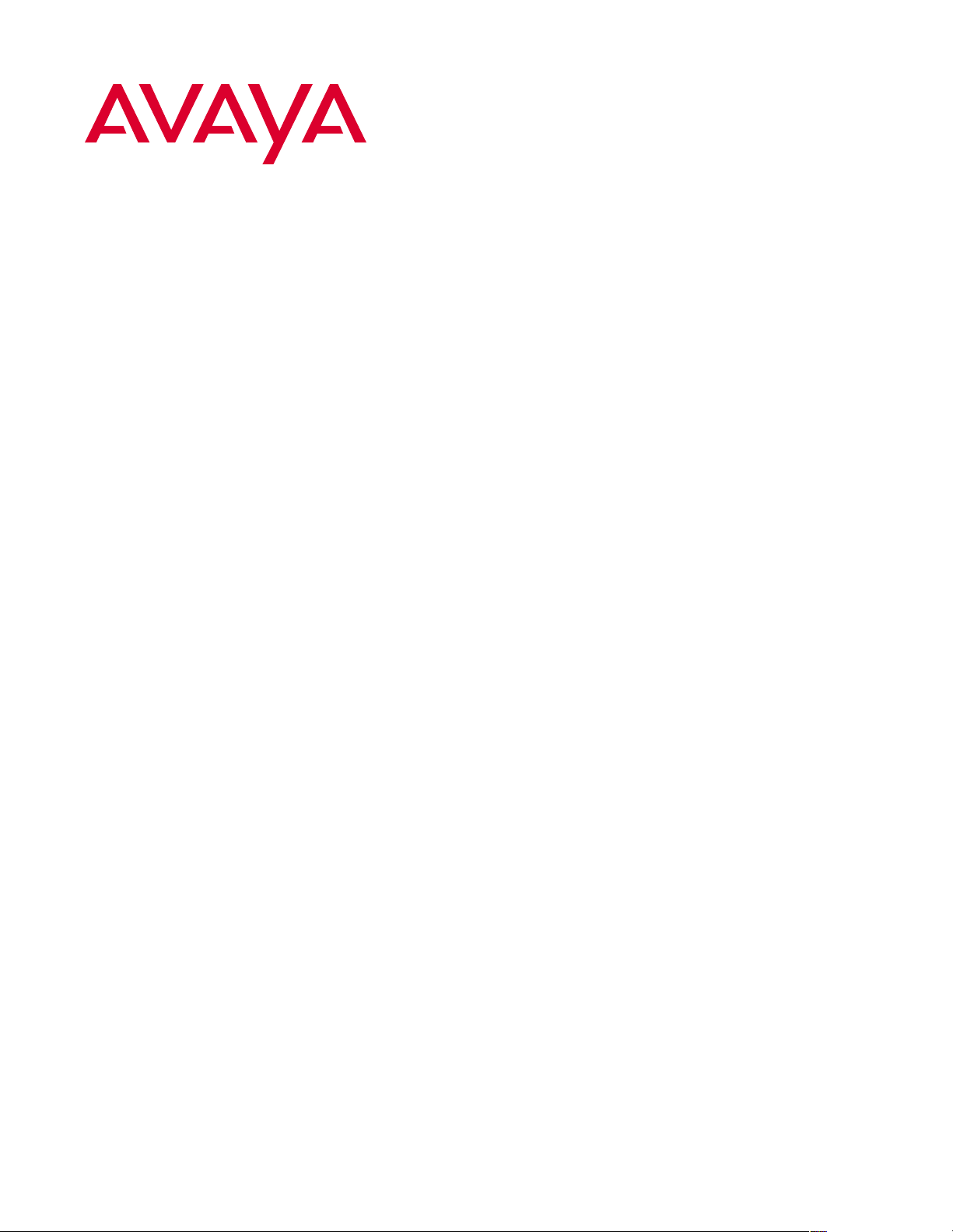
(&([WHQVLRQWR&HOOXODU
Release 4
Installation and Administration Guide
210-100-500
Comcode 700211204
Issue 4
August 2002
Page 2
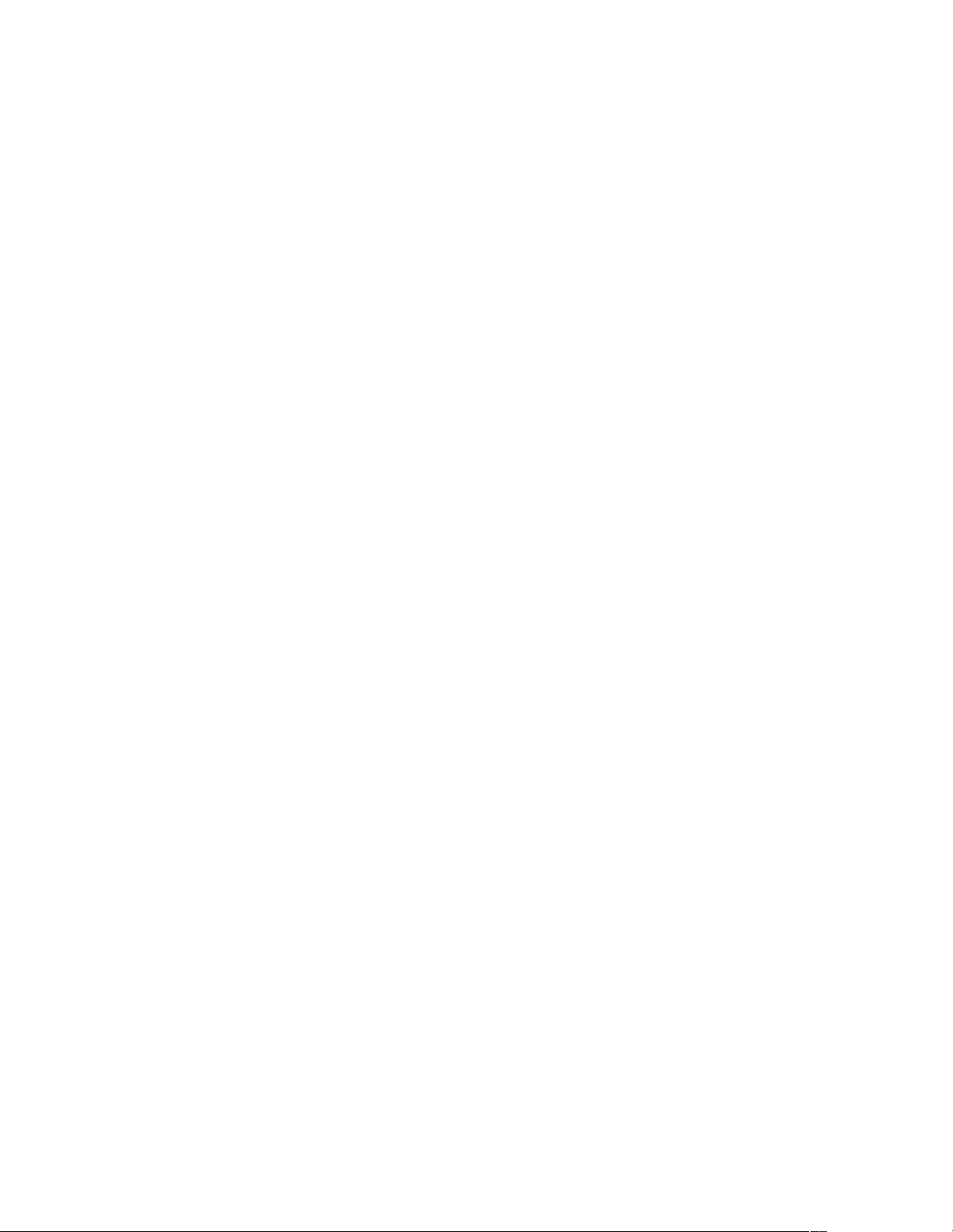
Page 3
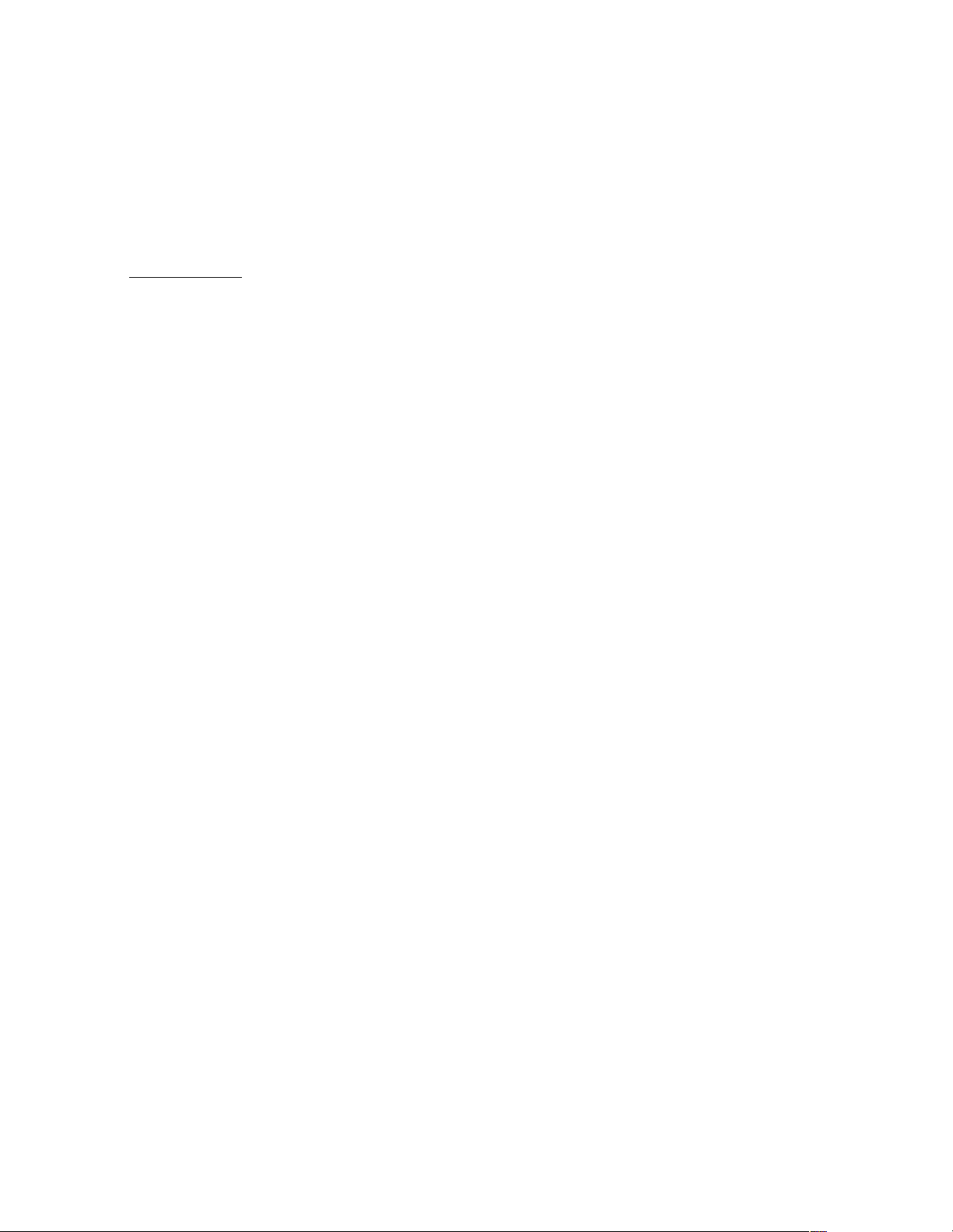
Copyright 2002, Avaya Inc.
All Rights Reserved
Notice
Every effort was made to ensure that the information in this book
was complete and accurate at the time of p r inting. Howev er,
information is subje ct to change.
Avaya Web Page
The World Wide Web home page for Avaya is:
http://www.avaya.com
Preventing Toll Fraud
“Toll fraud” is the unauthorized use of your t el ec om m u nications
system by an unauthorized party (for example, a person who is not
a corporate employee, agent, subcontractor, or working on your
company’s behalf) . Be awar e that ther e ma y be a r isk of to ll fra ud
associated with your system and that, if toll fraud occurs, it can
result in substantial additional charges for your telecommunications services.
Avaya Fraud Intervention
If you suspect you are being victimized by toll fraud and you need
technical support or assistance, call the appropriate Avaya
National Customer Care Center telephone numb er. Users of the
MERLIN®, PARTNER®, and System 25 produ cts should call 1
800 628-2888. Users of the System 75, System 85 , DE FINIT Y ®
Generic 1, 2 and 3, and DEFINI T Y ® ECS products should call 1
800 643-2353.
Providing Telecommunications Security
Telecommunications security of voice, data, and/or video communications is the prevent ion of any type of intrusion to, that is,
either unauthorized or maliciou s acce ss to or use of, you r com pany’s telecommunications equipment) by some party.
Your company’s “telecommunications equipment” includes both
this Avaya product and any other voice/data/video equipment that
could be accesse d via this Avaya product (i .e., “networked equipment”).
An “outside party” is anyone w ho i s no t a corp ora te em pl oye e,
agent, subcontractor, or working on your company’s behalf.
Whereas, a “mal icious party” is anyone, includ i ng someone who
may be otherwise authorized, who accesses your telecommunications equipment wit h either malicious or mischi evous intent.
Such intrusions may be either to/through synchronous (time -m ultiplexed and/or circuit -ba se d) or asynchronous (character-, message-, or packet-based) equipment or interfaces for reasons of:
• Utilization of capabilities special to the accessed equipment
• Theft (such as, of intellectual property, financial assets, or
toll-facility access)
• Eavesdropping (privacy invasi ons to hum an s)
• Mischief (troubling, but apparently innocuous, tam pe r in g)
• Harm (such as harmful tampering, data loss or alteration,
regardless of motive or intent)
Be aware that there may be a risk of unauthorized intrusions associated with your system an d/or its networked equipment. Also
realize that, if such an intrusion should occur, it could result in a
variety of losses to your compan y in cl ud ing, but not limited to,
human/da ta privacy, intellect u al property, material assets, financial resources, labor costs, and/or legal costs.
Y o ur Responsibility for Your Company’ s Telecommunications
Security
The final responsibility for secu ri ng both th is syst em an d it s net -
worked equipment rest s wit h you – an Avaya customer’s system
administrator, your telecommunications peers, and your managers.
Base the fulfillment of your responsibility on acquired knowledge
and resources from a variety of sources including, but not limited
to:
• Installation documents
• System administration documents
• Security documents
• Hardware-/software-base d sec uri ty tools
• Shared information between you and your peers
• Telecommunications security experts
To prevent intrusions to your telecommunications equipment, you
and your peers should carefully program and configure your:
• Avaya-provided telecommunications syste ms and their
interfaces
• Avaya-provided software appl ic ations, as well as thei r
underlying hardwa re/software platforms a nd i nte rfaces
• Any other equipment net worked to your Avaya products
Avaya does not warrant that this product or any of its net w orked
equipment is either immune from or will prevent either unauthorized or malicious intrusions. Avaya will not be responsible for
any charges, losses, or damages that resu lt from such intrusions.
Federal Communications Commission Statement
Part 15: Class A Statement. This equipment has been tested and
found to comply with the limits for a Class A digital device, pursuant to Part 15 of the FCC Rules. These limits are designed to
provide reasonable pro te ction against harmful interfe re nce when
the equipment is operate d in a comme rc ial environment. This
equipment generates, uses, and can radiate radio-frequency energy
and, if not installed and used in accordance with the instructions,
may cause harmful interfe rence to radio communicati ons. O pe ration of this equipment in a residential area is likely to cause harmful interfe r ence, in which case the user w ill be required to correct
the interference at his own expense.
Part 15: Class B Statement. This equipment has been tested and
found to comply with the limits for a Class B digital device, pursuant to Part 15 of the FCC Rules. These limit s are designe d to provide reasonable prot ection against harmful interfere nce in a
residential installation. This equi pment generates, uses, and can
radiate radio-freq uency energy and, if not installed and used in
accordance with the in structions, may cause harmful interference
to radio comm uni cations. However, there is no guarantee that
interference will not occur i n a par ticu lar i nstal lati on. I f this e qui pment does cause harmful interference to radio or televisi on re ception, which can be determined by tur n in g th e eq ui pment off and
on, the user is encouraged to try to corr ect the interfere n ce by one
or more of the following mea sures:
• Reorient the receiving tel ev isi on or radio antenna where
this may be done safely.
• To the extent possible, relocate the receiver with respect to
the telephone equipment.
• Where the telephone equipment requires ac power, plug the
telephone into a different ac outlet so that the telephone
equipment and receiver are on diffe rent branch circuits.
Page 4
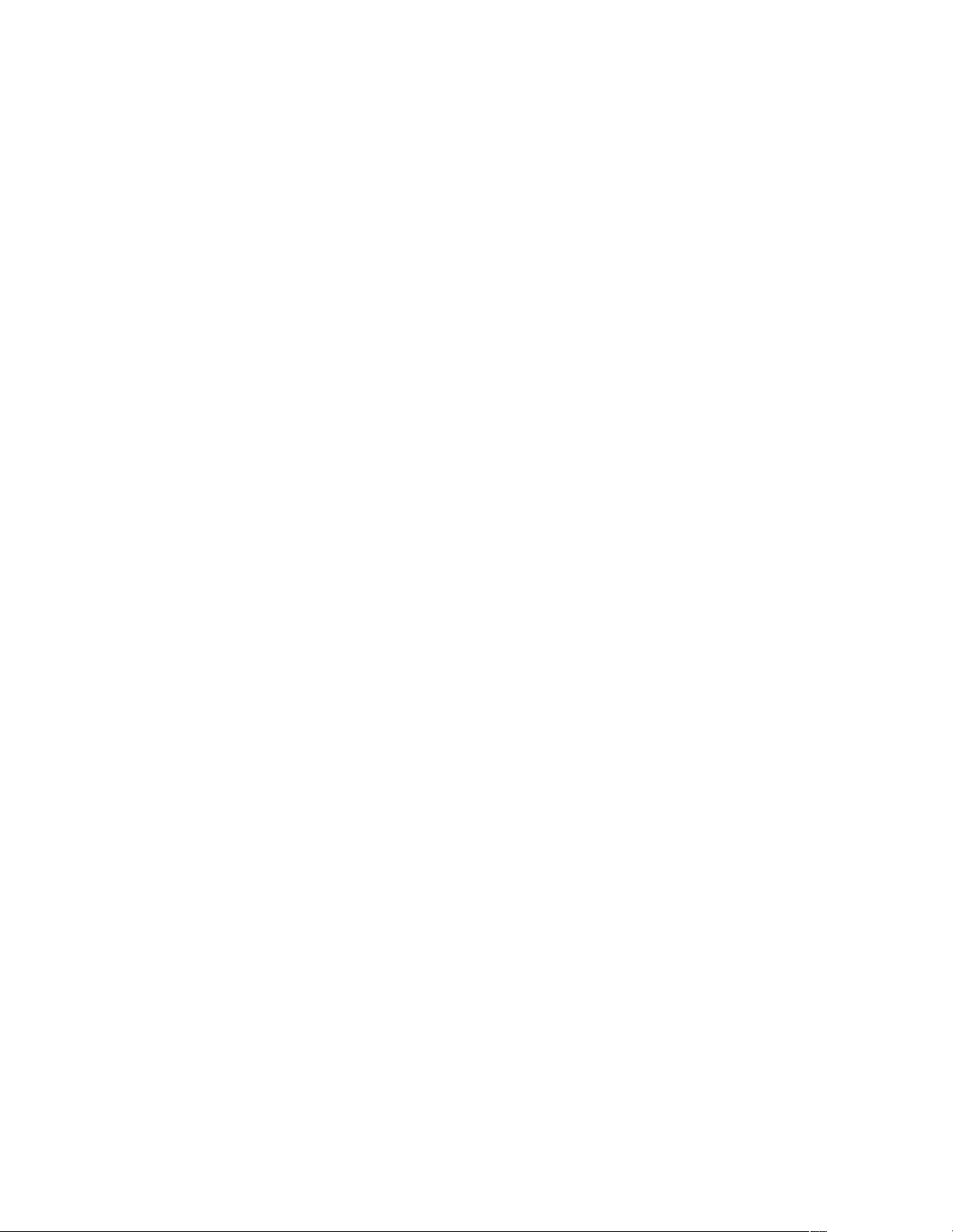
Part 15: Personal Computer Statement. Th is equipment
has been certified to comply with the limits for a Class B
computing device, pursuan t to Subpa rt J of Part 15 of FCC
Rules. Only peripherals (comp ut ing input/output devices,
terminals, printers, etc.) certified to comply with the Class B
limits may be attached to this computer. Operation with noncertified peripherals is likely to result in interference to radio
and television reception.
Part 68: Network Registration Number. This equipment is
registered with the FCC in accordance with Part 68 of the
FCC Rules.
You can be placed on a standing order l ist for thi s and other
documents you may need. For more information on standing
orders, or to be put on a list to receive future issue s of this
document, contact th e Avaya Publications Ce nter.
Obtaining Products
To learn more about Avaya products and to order products,
contact Avaya Direct, the direct-market organization of
Avaya Inc. Access their web site at www.avayadirect.com.
Or call the following numbe rs: customers 1 800 451 2100,
account executives 1 888 778 1880 (voice) or 1 888 778
1881 (fax).
Part 68: Answer-Supervision Signaling. Allowing this
equipment to be operated in a manner that does not provide
proper answer-supervision signaling is in violation of Part 68
Rules. This equipment returns an sw er-supervision signals to
the public switched network when:
• Answered by the called station
• Answered by the attendant
• Routed to a recorded announceme nt that can be
administered by the CP E use r
This equipment returns answer-supervision signals on all
DID calls forwarded back to the pu blic switched telephone
network. Permissible ex c ept i ons are:
• A call is unanswered
• A busy tone is received
• A reorder tone is received
Industry Canada (IC) Interference Information
This digital apparatus does not exceed the Class A limits for
radio noise emissions set out in the radio interference regulations of Industry Canada.
Le Présent Appareil No m éri que n’émet pas de bruits
radioélectriques dépassant les limites applicables aux appareils numériques de la class A préscrites dans le reglement sur
le brouillage radioélectrique édicté par le Industrie Canada.
Trademarks
SM
All trademarks identified by ®, ™ and
are registered
trademarks, tradema rks, or service marks, respectively, of
Avaya Inc. All other trademarks are the properties of their
respective owners.
Warranty
Avaya provides a limited warranty on this product. Refer to
the “Limited Use Software License Agreement” card provided with your package.
European Union Declaration of Conformity
The “CE” mark affixed to the equipment means that it conforms to the above directives. Avaya, Inc. declares that
equipment specified in this document conforms to the referenced European Union (EU) Directives and Harmonized
Standards listed below:
EMC Directive 89/336/EEC
Low-Voltage Directive73/23/EEC
Acknowledgment
This document was prepared by Avaya Inc., Denver, CO.
Ordering Information
Call: Avaya Publications Center
US Voice: 1 800 457 1235
US Fax: 1 800 457 1764
non-US Voice: +1 207 866 6701
non-US Fax: +1 207 626 7269
Write: Globalware Sol u tions
200 Ward Hill Avenue
Haverhill, MA 01835 USA
For additional documents, refer to the section in “About This
Document” entitled “Relate d Resources.”
Page 5
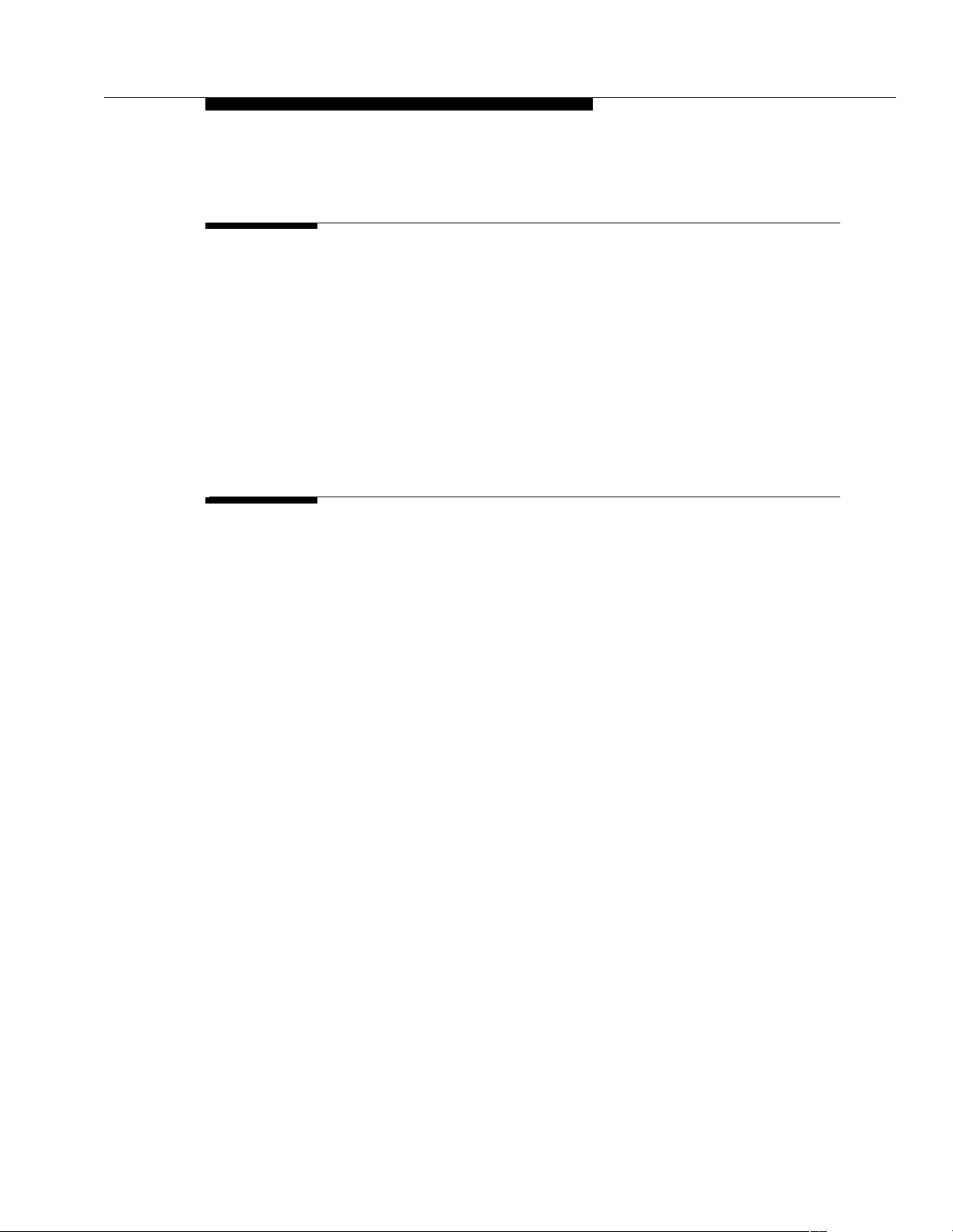
Contents
About This Document ix
■ Purpose ix
■ Intended Audiences ix
■ Reason for Reissue ix
■ How to Use This Document ix
■ Conventions Used x
Symbolic Conventions x
Typographic Conventio ns x
■ Related Documentation/Training xi
1 Overview of EC500 Extension to Cellular 1-1
■ Introduction 1-1
What’s New in EC500 Release 4 1-2
Customer Configurations 1-3
Platforms 1-3
System Administration Terminal 1-3
■ Feature Description 1-4
Office Caller ID 1-5
Enabling and Disabling EC500 1-6
Call Waiting, Call Identification, and Voice Mail 1-6
■ ARS/AAR Routing 1-7
■ Call Filtering 1-7
Detailed description 1-8
■ Call Detail Recording Enhancements 1-8
■ Capacity Limitations 1-9
■ Security Considerations 1-10
■ Feature Operation 1-10
Enabling/Disabling EC500 1-11
Receiving Calls 1-12
Making Calls 1-12
■ Feature Interactions 1-13
■ EC500 Scheduler Application 1-16
Issue 4 August 2002 v210-100-500
Page 6
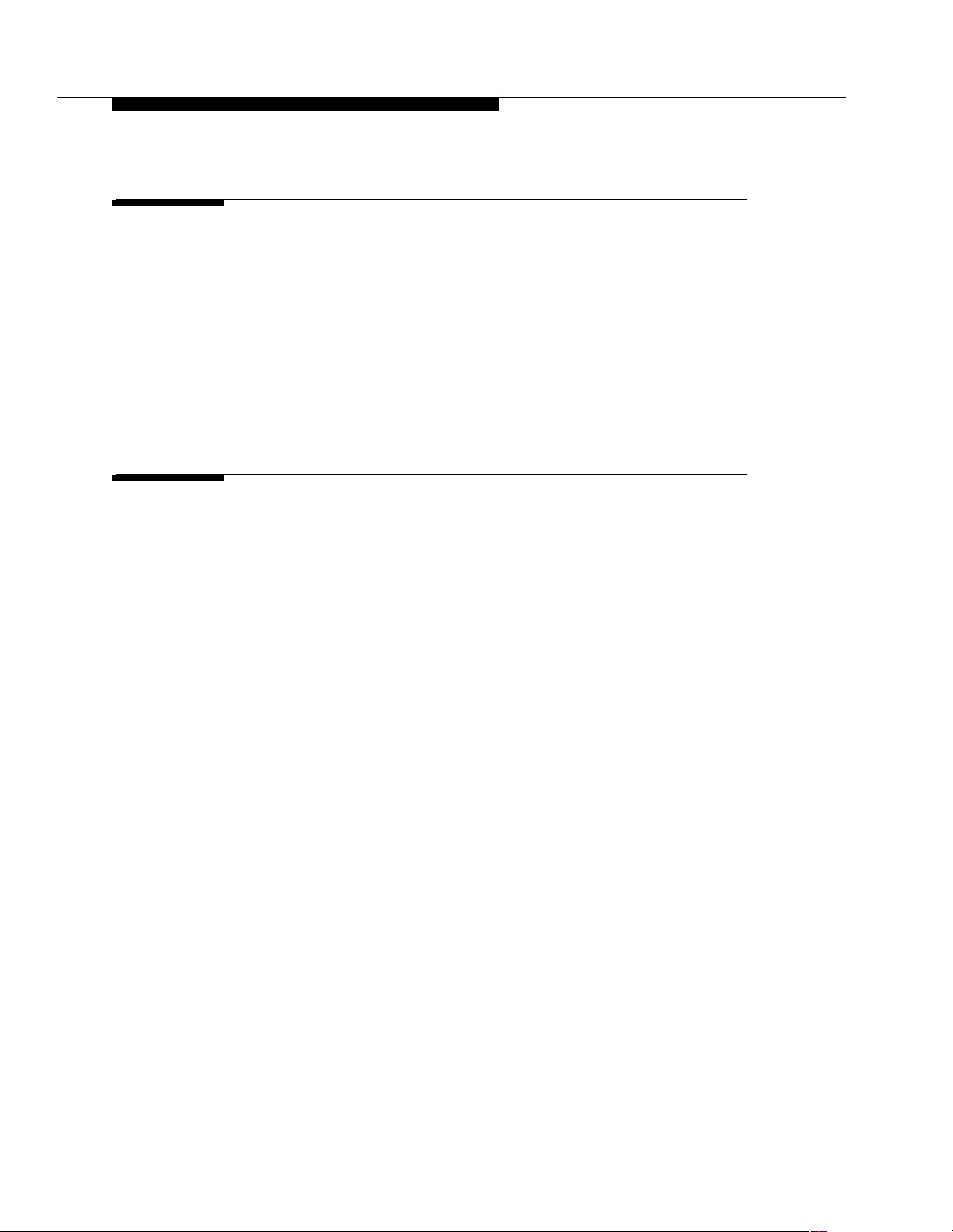
Contents
2 Installation and Planning 2-1
■ Installation 2-1
Configuration/Environment Requirements 2-1
Setting Customer Options 2-1
■ Administration Planning 2-2
Planning Requirements 2-2
Dial Plan for XMOBILE Stations 2-2
Security Codes 2-3
Enabling and Disabling Feature Access Codes 2-3
3 Administration 3-1
■ Introduction 3-1
■ Setting the Customer Options for EC500 3-2
■ XMOBILE Station Administration 3-3
■ Sending 10-digit Caller Identification for
Locally Originated Calls 3-8
■ Administration of Call Filtering 3-9
Detailed description 3-10
■ Duplicate Station Administration 3-11
■ Setting Up the Avaya EC500 Access Number 3-16
■ Setting Up the Avaya EC500
Enable/Disable Feature Access Codes 3-17
■ Voice Mail Administration 3-18
Using Corporate Voice Mail to Receive Messages 3-18
Preventing Messages from Automatically Going to
Cellular Voice Mail 3-19
“Notify Me” under Unified Messen ger ® for
MS Exchange® 3-19
■ Changing Configuration Sets 3-20
Generating Two CDR Records 3-23
■ Creating a Change Feature Access Code
for Station Security Codes (SSC) 3-24
210-100-500vi Issue 4 August 2002
Page 7
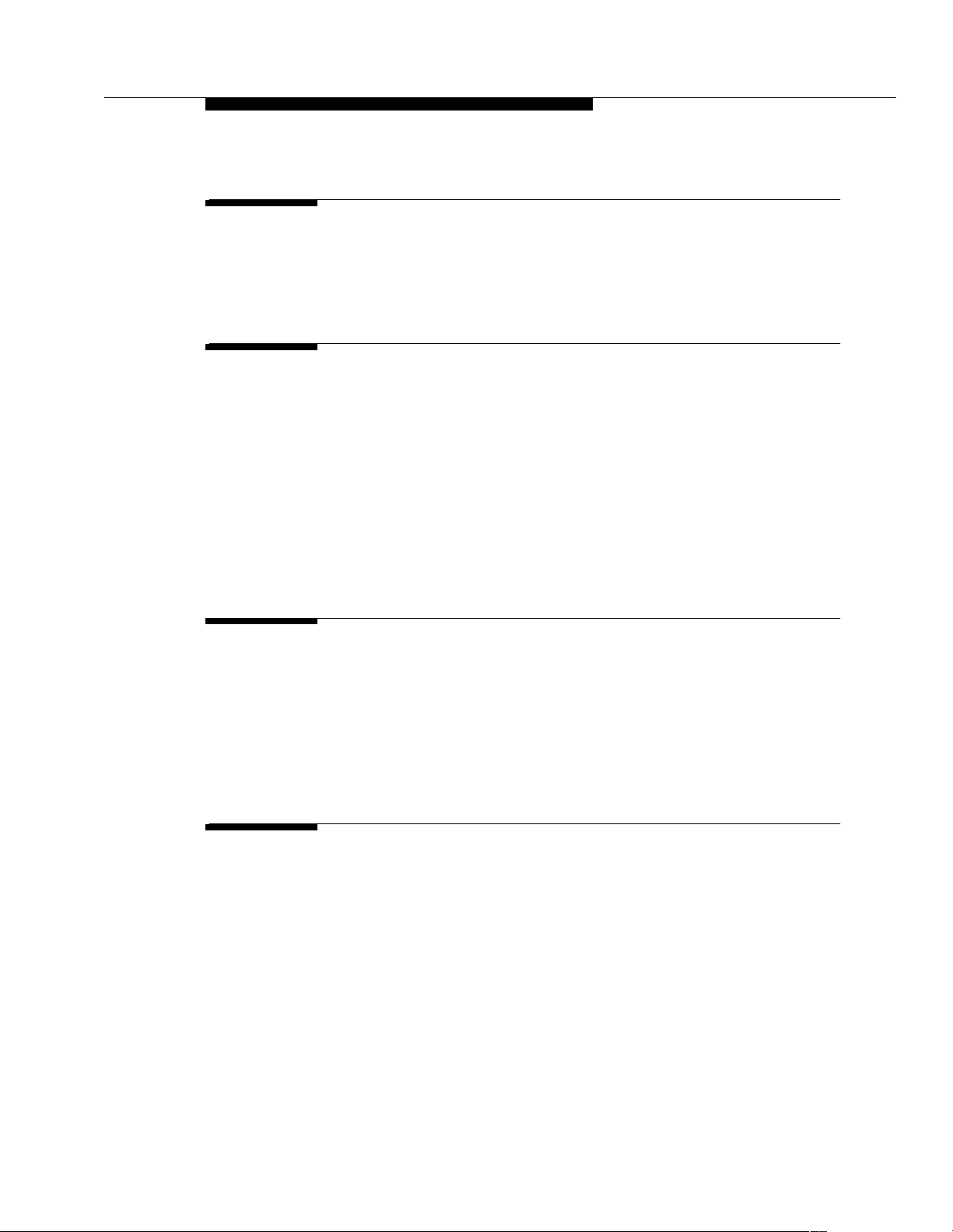
Contents
4 Installation and Administration Test 4-1
■ Introduction 4-1
■ Test Procedures 4-1
5 Maintenance 5-1
■ Introduction 5-1
■ Display Capacities 5-1
■ List XMOBILE by Cell Phone Number 5-3
■ XMOBILE Station Maintenance (Busy Out and Release) 5-5
Command Descriptions 5-6
■ Display Errors/Alarms 5-6
■ System Restarts 5-7
■ Status Station Command 5-7
6 Troubleshooting 6-1
■ Introduction 6-1
■ Error Conditions 6-1
Users Cannot Receive EC500 Calls on
Cell Phone 6-1
■ Terminal Error Codes 6-8
A Avaya EC500 - Other Configurations A-1
Enabling/Disabling Individual EC500 Bridged
Extensions A-3
Issue 4 August 2002 vii210-100-500
Page 8
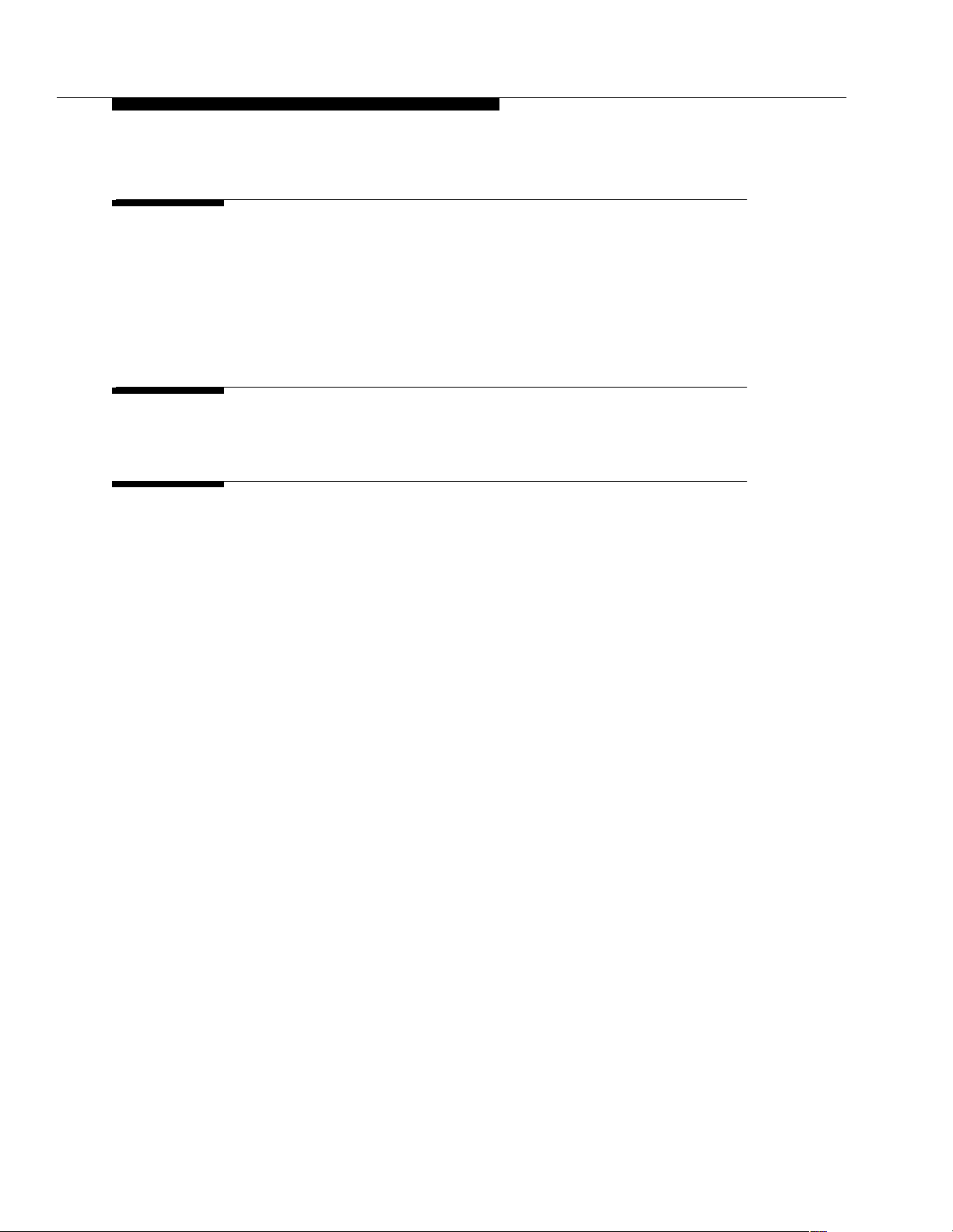
Contents
B Upgrades from Prior Releases B-1
■ Upgrade from EC500 Release 3 B-1
Loopback Trunk Elimination B-1
■ Upgrade from EC500 Release 2 B-3
■ Upgrade from EC500 Release 1 B-4
GL Glossary GL-1
IN Index IN-1
210-100-500viii Issue 4 August 2002
Page 9
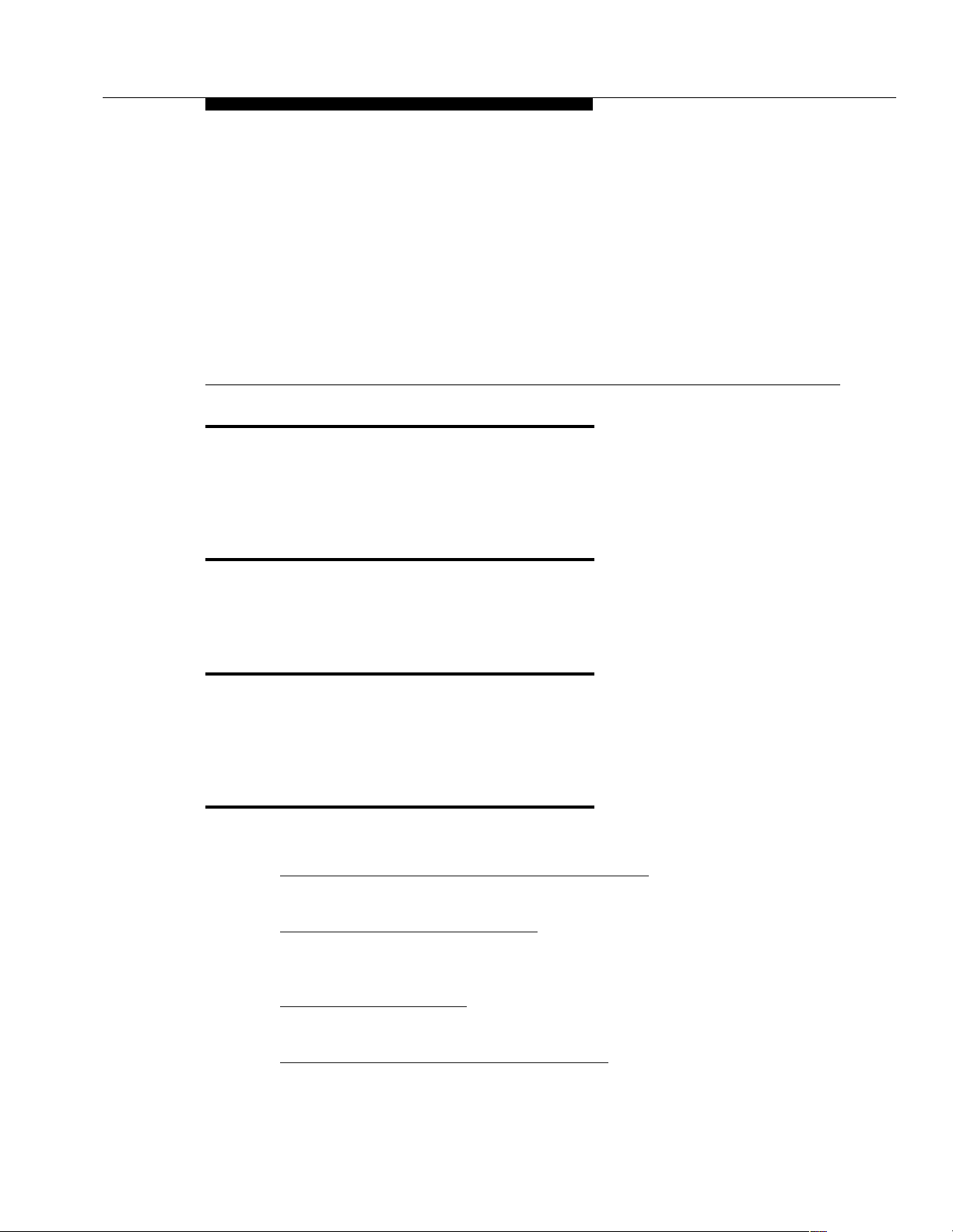
About This Document
Purpose
This guide describes the installation, administration, maintenance, and
troubleshooting tasks necessary to install and set up Release 4 of Avaya™
EC500 Extension to Cellular.
Intended Audiences
Audiences for thi s guide includ e System Admi nistrators, Software Speci alist s, and
Avaya technical personnel.
Reason for Reissue
This guide has been reissued to provide information for Release 4 of the EC500
solution of the DEFINITY
MultiVantage™ software.
How to Use This Document
The document is organized as follow s:
Chapter 1, "
features, capacity considerations, hardware/software requirements and security.
Chapter 2, "
EC500, as well as planning tasks to be performed before EC500 XMOBILE
station extensions are administered.
Chapter 3, "
XMOBILE stations for EC500 implementation.
Chapter 4, "
for the EC500 installation.
Overview of EC500 Extension to Cellular" - Provides an overview of
Installation and Planning" - Provides information on installation of
Administration" - Provides detailed instructions on administering
Installation and Administrati on Test" - Provides basic test procedures
®
or Avaya Communications Server running
Issue 4 August 2002 ix
Page 10
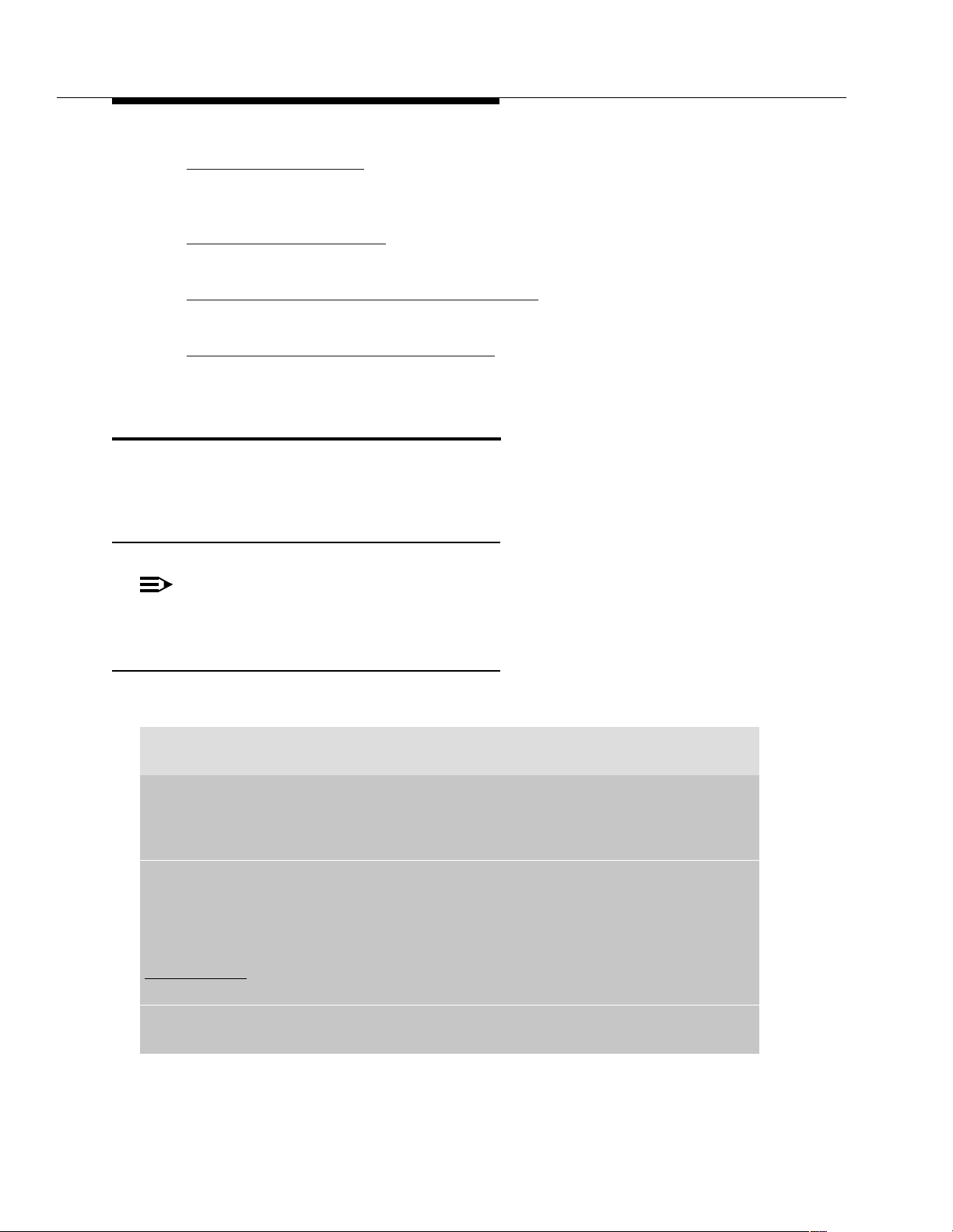
About This Document
Chapter 5, "Maintenance" - Provides details on EC500 maintenance
considerations as well as the busy out and release capabilities for XMOBILE
stations.
Chapter 6, "
resolutions that may occur with EC500 operation.
Appendix A, "
Provides details on EC500 Stand-Alone and Multiple Bridge Mode configurations.
Appendix B, "
upgrade from Release 1, Release 2, and Release 3.
Troubleshooting" - Provides errors conditions, causes, and
Avaya EC500 - Other Configurations" - Other Configurations -
Upgrades from Prior Releases "- Provides an overview of how to
Conventions Used
This guide uses the following textual, symbolic, and typographic conventions to
help you interpret information.
Symbolic Conventions
NOTE:
Typographic Conventions
This symbol precedes additional information about a topic. This information
is not required to run your system.
This guide uses the following typographic conventions:
command Words printed in this type are commands that you enter into your
system.
device Words printed in this type indicate parameters associated with a
command for which you must substitute the appropriate value. For
example, when entering the
with the name of the drive that contains the installation disk.
File, OK Words in bold refer to items on menus and screens that you select to
perform a task.
italics Italic type indicates a document that contains additional information
about a topic.
underlined text Text in underlined type indicates a section within this doc ume nt that
contains additional information about a topic.
Enter Words in bold represent a single key that should be pressed. These
include Ctrl, Enter, Esc, Insert, and Delete.
mount command, device must be replaced
x Issue 4 August 2002
Page 11
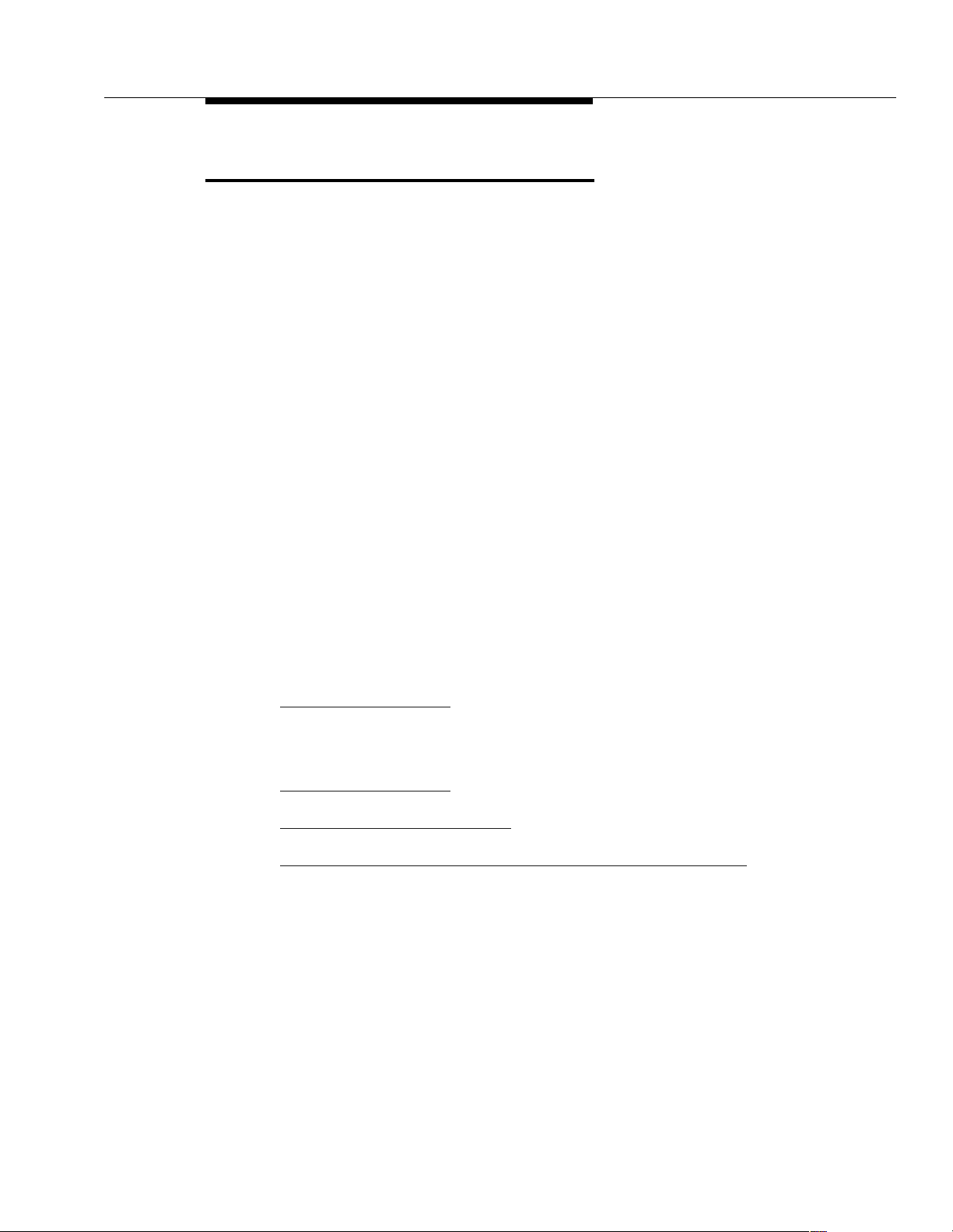
Related Documentation/Training
Related Documentation/Training
Related documentation:
Avaya EC500 Extension to Cellular Release 3 User Guide, Issue 2, December
2001 (Doc Number 210-100-700, Comcode 700211196)
Avaya EC500 Extension to Cellular Release 2 User Guide, Issue 1, July 2001
(Doc Number 210-100-700)
Avaya EC500 Extension to Cellular Installation and Administration Guide Release
3, Issue 3, January 2002 (Doc Number 210-100-500)
Avaya EC500 Extension to Cellular Installation and Administration Guide Release
2, Issue 2, July 2001 (Doc Number 210-100-500)
Avaya EC500 Extension to Cellular Installation/Administration Guide Release 1,
Issue 1, February 8, 2001 (Doc Number 210-100-500)
Avaya EC500 Extension to Cellular Troubleshooting Guide Release 3, Issue 3,
January 2002 (Doc Number 210-100 -102)
Avaya EC500 Extension to Cellular Troubleshooting Guide Release 2, Issue 2,
July 2001(Doc Number 210-100-101)
Avaya Administrator’s Guide for Avaya MultiVantage
2002 (Doc Number 555-233-506)
Unified Messenger® Telephone User Interface Online Guide, accessed via
http://support.avaya.com
Online documentation for EC500 and Unified Messenger is provided at the
following URLs:
http://support.avaya.com
http://support.avaya.com/wireless
http://associate2.avaya.com/sales_market/wireless/EC500page.htm
TM
Software, Issue 4, May
Issue 4 August 2002
xi
Page 12
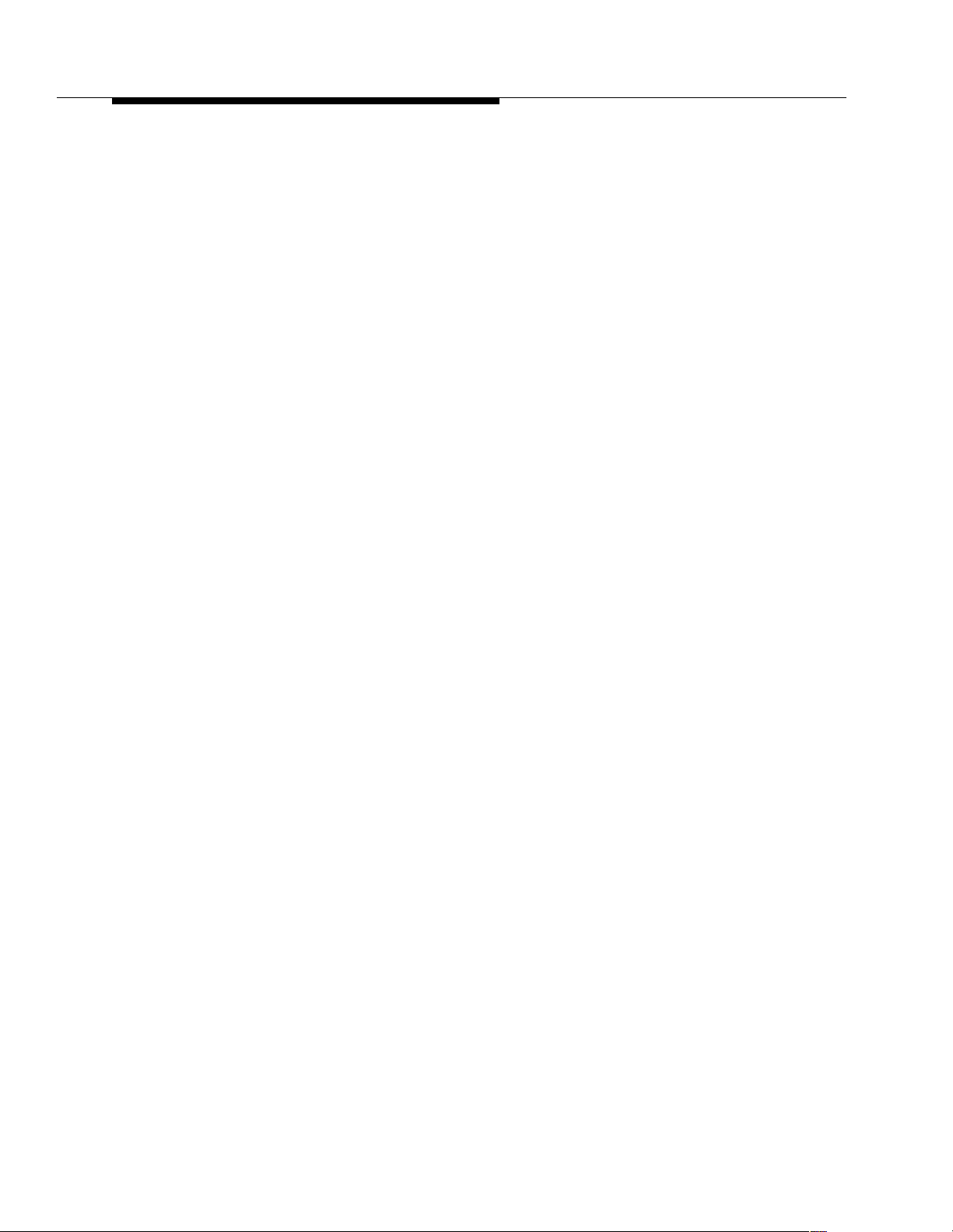
About This Document
xii Issue 4 August 2002
Page 13
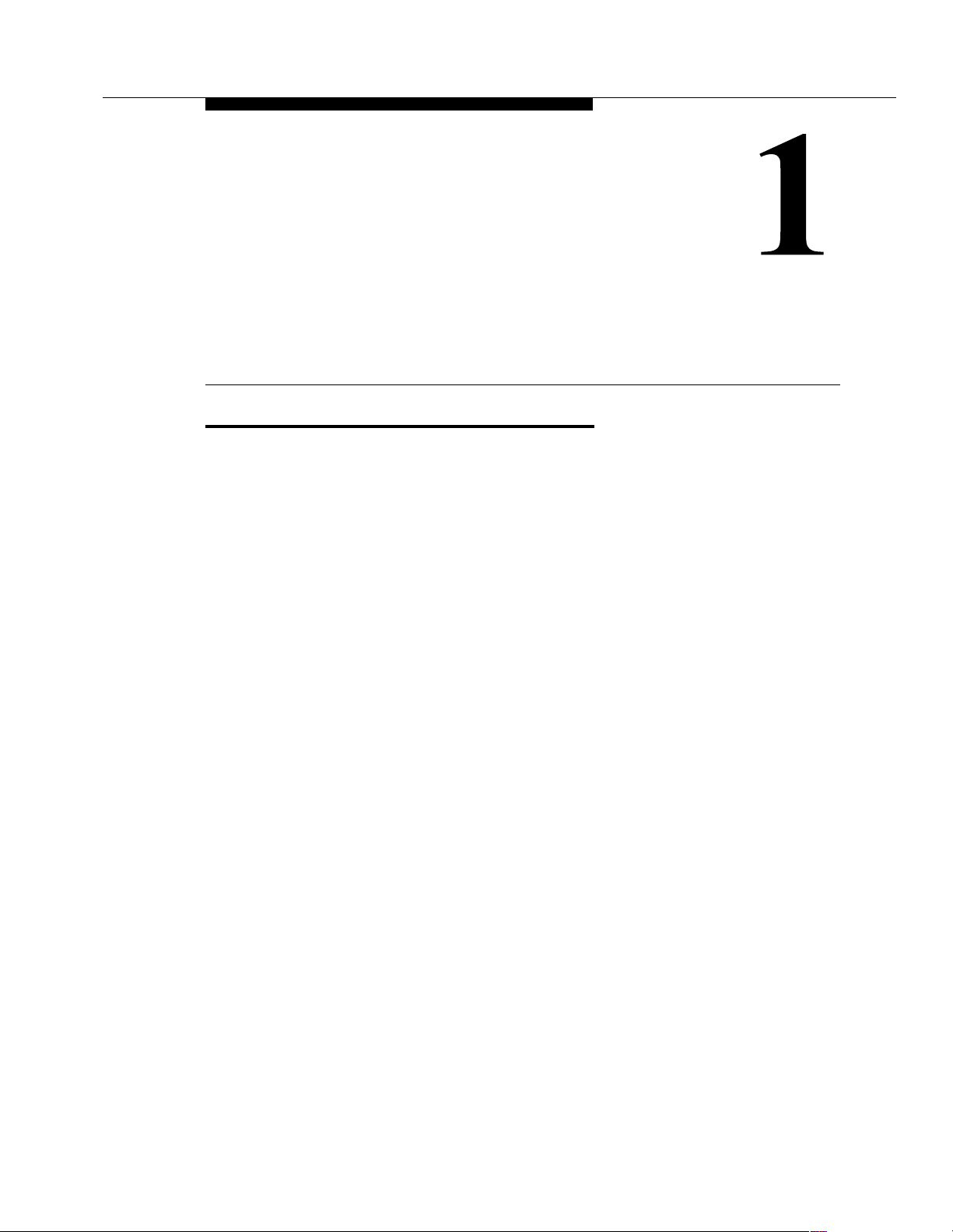
Overview of EC500 Extension to Cellular
Introduction
EC500 offers your users the freedom to work anywhere, anytime, using any type
of cellular or wireless phone. With EC500, calls to an office number are extended
to a cell phone, allowing users to receive work-related calls wherever they are and
whenever they need to. Additionally, the cell phone can be administered so that
when a user calls into the office, the user’s name and office telephone number
appear in the caller ID display of the phone being called. When the EC500 cell
phone is administered to send office caller ID, the user also has the option of
picking up an ongoing EC500 cell phone call on the office phone upon entering
the office.
The cell phone user receives the same features and capabilities for incoming calls
as a caller ID-enabled analog telephone connected directly to the DEFINITY or
Avaya Communications Server running MultiVantage software. EC500 provides
this capability regardless of the cell phone’s Cellular Service Provider or the
cellular standard in use.
This guide describes the high-level functions of EC500, hardware and software
requirements for implementation, and the installation, administration, and
maintenance tasks necessary to set up and maintain Release 4 of EC500
Extension to Cellular.
Issue 4 August 2002 1-1
Page 14
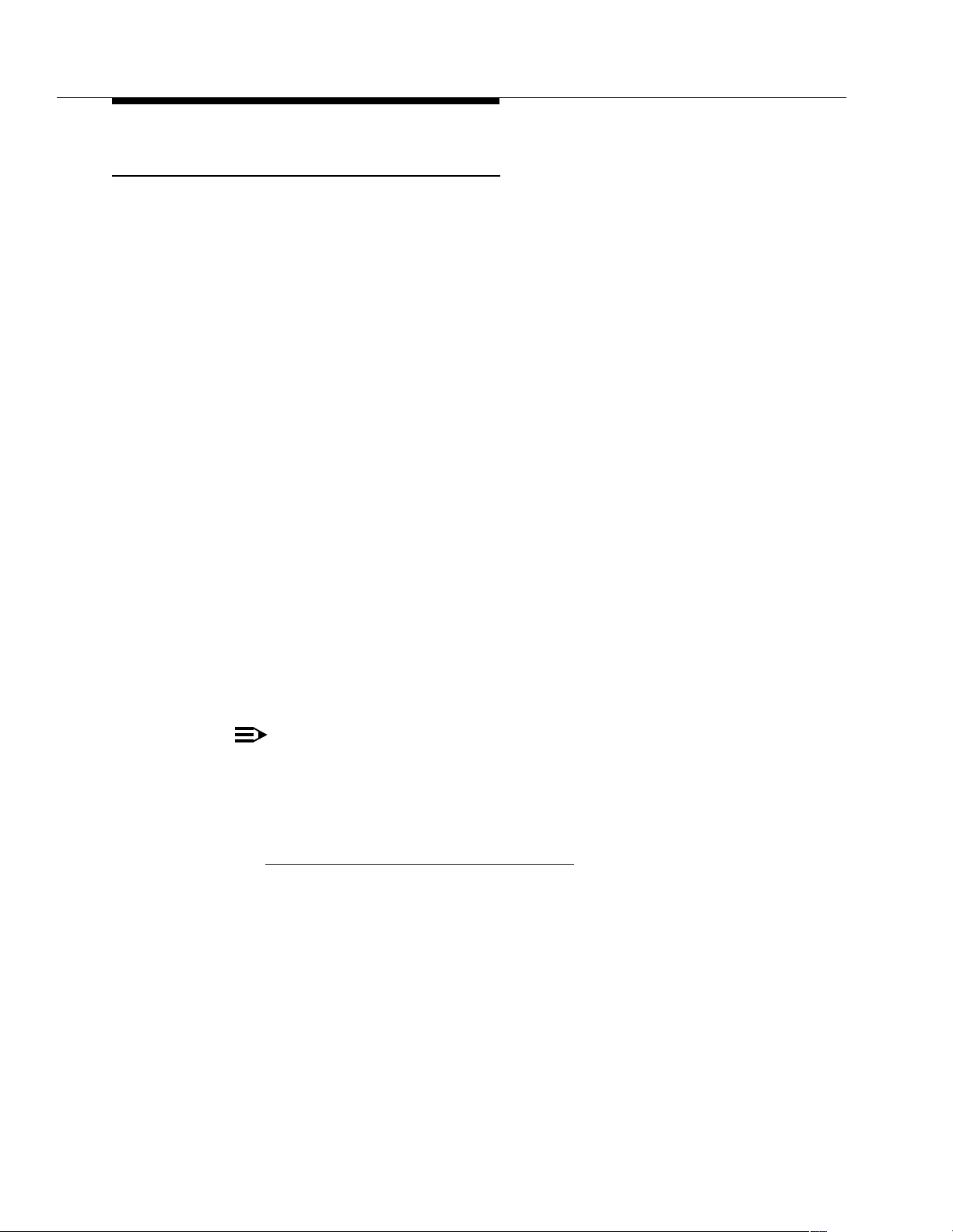
Overview of EC500 Extension to Cellular
What’s New in EC500 Release 4
EC500 Release 4 enhancements simplify administration and reduce costs. They
are:
■ ARS and AAR routing of EC500 calls (loopback trunk elimination)
Prior to EC500 R4 there were special loopback tie trunks used to relay
XMOBILE calls to a public network trunk.
In EC500 R4, calls to an XMOBILE station can be extended out of the PBX
directly over an ISDN trunk connected to the public network. This change
simplifies the administration of EC500. The end-user functionality is
unchanged. The regular ARS or AAR routing tables are used to select the
trunk for the EC500 call.
■ Enhancements to Call Detail Recording.
You can now choose whether or not to keep Call Detail Records for EC500
calls.
■ Call Filtering
This feature allows you to manage cellular phone costs by limiting the calls
extended to the cellular network for EC500 users. Customers can choose
to deliver, on a per-user basis, only external calls (from a customer), only
internal calls, all calls, or no calls.
■ EC500 Scheduler with Unified Communications Center (UCC)
The EC500 Scheduler service provides the user with an HTML
browser-based interface in which a user can administer entries and rules to
schedule events that turn EC500 ON or OFF. You can configure your
profile based on time and day of the week.
NOTE:
To run EC500 Scheduler Application, you need to purchase the
Unified Communications Center (UCC), version 1.0 or later, in
addition to EC500.
■ Updating from a prior release
See Appendix B, "
Upgrades from Prior Releases", for further information.
1-2 Issue 4 August 2002
Page 15
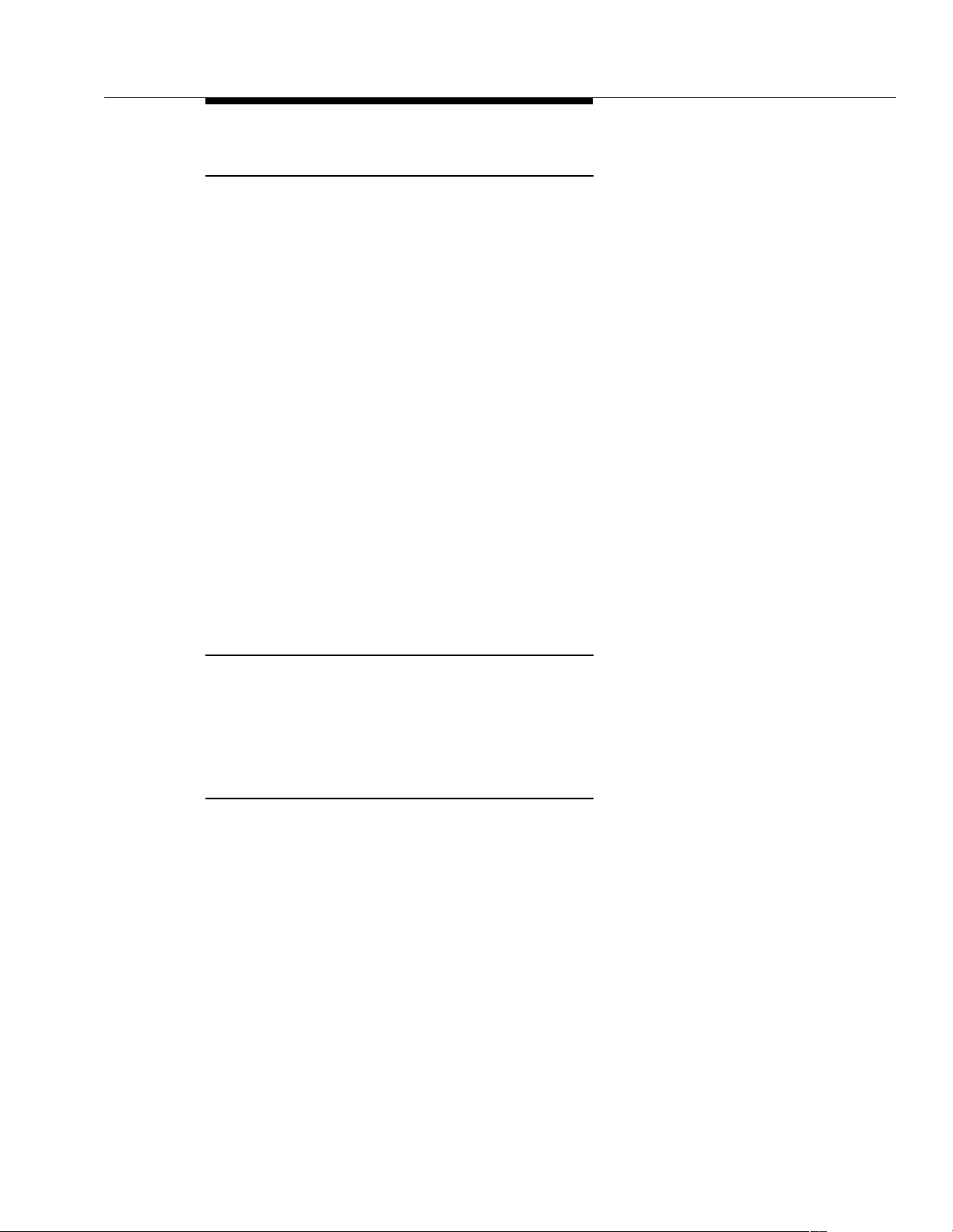
Introduction
Customer Configurations
EC500 provides the ability to operate a cell phone as a standard, caller ID
enabled telephone connected directly to the DEFINITY or Avaya Communications
Server running MultiVantage software. The most commonly implemented
configuration is Dual Bridge Mode. This configuration provides two call
appearances to bridge a cell phone with Call Waiting to an office number. Dual
Bridge Mode configuration allows for administration that causes office caller ID to
be sent to calls on the switch from the EC500 cell phone. A variation on this
implementation would be to bridge only one call appearance on the cell phone to
the office number.
In cases where a user does not require a physical office number, the cell phone
can be bridged to an Administration Without Hardware (AWOH) extension on the
DEFINITY or Avaya Communications Server running MultiVant age software. This
configuration gives the user an enterprise presence for incoming business calls
via the cell phone.
This guide focuses on the Dual Bridge Mode. Other customer configurations Multiple Bridge Mode, Single Bridge Mode, and Standalone Mode are discussed
in Appendix A.
An EC500 cell phone can now be administered to allow office caller ID to be sent
when the user calls into the switch from that EC500 cell phone.
Platforms
Release 4 of EC500 is available on any DEFINITY or Avaya Communications
Server running MultiVantage software switch software. Any capacity differences
are due to differences in the numbers of stations, trunks, circuit packs, and media
modules supported on the different platforms.
System Administration Term inal
The screens in this guide may not match the version that exists on the system
administration terminal for your DEFINITY or Avaya Communications Server
running MultiVantage software. However, all fields described here as essential for
EC500 setup and administration can be found on all versions of the terminals,
regardless of any variation in field layouts. In the screens shown here, the
essential fields are indicated in bold-face underlined type.
Issue 4 August 2002
1-3
Page 16
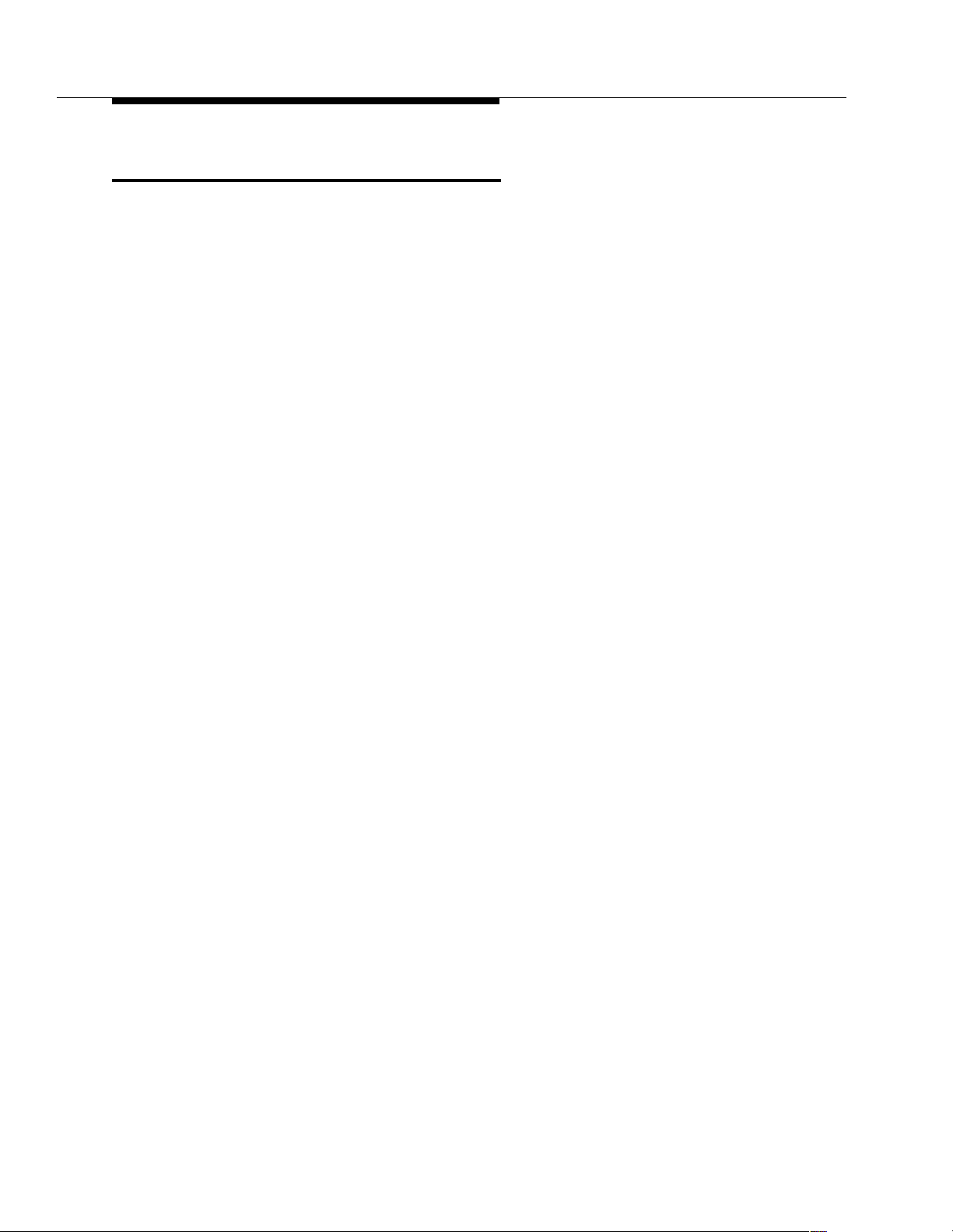
Overview of EC500 Extension to Cellular
Feature Description
EC500 allows a cell phone in an external network to be treated as if it were an
extension on the DEFINITY or Avaya Communications Server running
MultiVantage software. This is accomplished by administering the cell phone as
an XMOBILE bridge of the user’s main office number.
There are three modes in which an EC500 cell phone can be mapped to the
user’s main office number. The modes are used to control the degree of
integration between their cell phone and main office number. The modes are valid
for EC500 call only. That is, all calls to the user’s main office number when EC500
is enabled and calls from the cell phone into the user’s switch when EC500 is
enabled. All other types of calls, such as direct calls to and from the published cell
phone number are unaffected by EC500 and the user’s cell phone performs
exactly as it did prior to enabling it for EC500. These mapping modes are
administered on the XMOBILE Station screens.
1) EC500 Calls Terminating to the Cell Phone
This mode is achieved when the
screen is set to
cell phone via routing from the bridged XMOBILE extension. Calls originating from
the cell phone are completely independent of EC500 and behave exactly as
before enabling EC500.
2) EC500 Calls Originating from the Cell Phone
This mode is achieved when the
screen is set to
into the user’s main switch are received by the XMOBILE bridged extension and
considered EC500 calls. These EC500 calls behave as if they were originated
from the user’s main office number and send office caller ID to the called party.
The sending of office caller ID always occurs for EC500 calls when the user has
origination mapping mode, regardless of whether EC500 is enabled or disabled.
3) EC500 Calls Both To and From the Cell Phone
This mode is achieved when the
screen is set to
and calls originating from the remote cell phone into the user’s main switch are
considered EC500 calls. The EC500 cell phone sends office caller ID, while at the
same time keeping the cell phone Call Waiting capabilities in effect while receiving
calls. The sending of office caller ID always occurs for EC500 calls when the user
has
both mapping mode, regardless of whether EC500 is enabled or disabled.
termination. Here, EC500 calls may terminate only to the remote
origination. Here, calls originating from the remote cell phone
both. Here, EC500 calls may terminate to the remote cell phone
Mapping Mode field on the XMOBILE Station
Mapping Mode field on the XMOBILE Station
Mapping Mode field on the XMOBILE Station
1-4 Issue 4 August 2002
Page 17
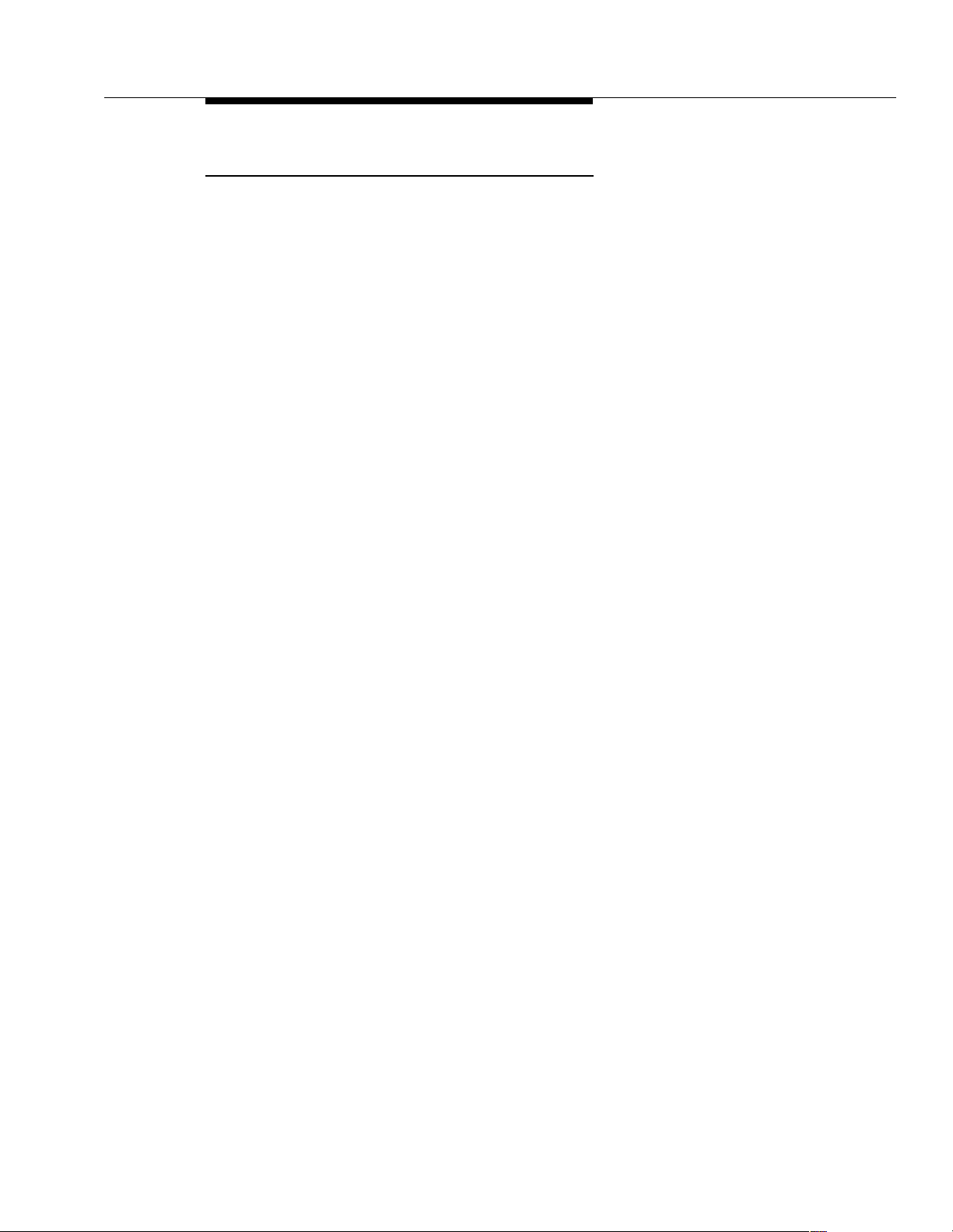
Feature Description
Office Calle r ID
Depending on the XMOBILE Station administration, the EC500 cell phone gains
the identity of the user’s office extension when calling into the office switch. When
the EC500 user is administered to send the office caller ID and calls into the
office, the person receiving the call sees the office name and number of the caller,
not the cell phone call er ID. This type of administration provides both in-house
Caller Identification at the destination phone and allows the user to bridge onto
the office phone.
When the EC500 cell phone is administered to send office caller ID, this behavior
is in effect whether the EC500 extensions are enabled or disabled. However,
while someone else is using the line appearance on the office phone that is the
same as that administered for the EC500 cell phone call to send office caller ID,
the office caller ID is temporarily not available.
An EC500 cell phone that is administered to gain the identity of the office phone
has the following functionality:
1. When calling a number on the office switch, the user’s name and office
phone extension appear as Caller Identification on the destination phone.
2. Because of the bridging administration that causes the EC500 cell phone
to gain the identity of the office phone, the user can initiate a call to the
office on the EC500 cell phone, walk into the office, and then pick up that
same call, in progress, on the office phone.
3. When calling into the same office switch on which EC500 is administered,
the EC500 cell phone keypad functions as if it were an office phone
extension.
For example:
■ When a user calls into Corporate Voicemail, the EC500 becomes
essentially an extension on the switch and will be recognized by the
voice mail system as such.
■ When a user calls into the EC500 Access Number from an EC500
Cell Phone that sends office caller ID and invokes the EC500
enable/disable or Change Station Security Code Feature Access
codes, the EC500 cell phone behaves as if it were an extension on
the switch.
This feature is best administered by setting the
Station screen to
both for the XMOBILE station associated with the second line
Mapping Mode field on the
appearance of the office phone. The first line appearance should be set to
termination on this screen.
Issue 4 August 2002
1-5
Page 18
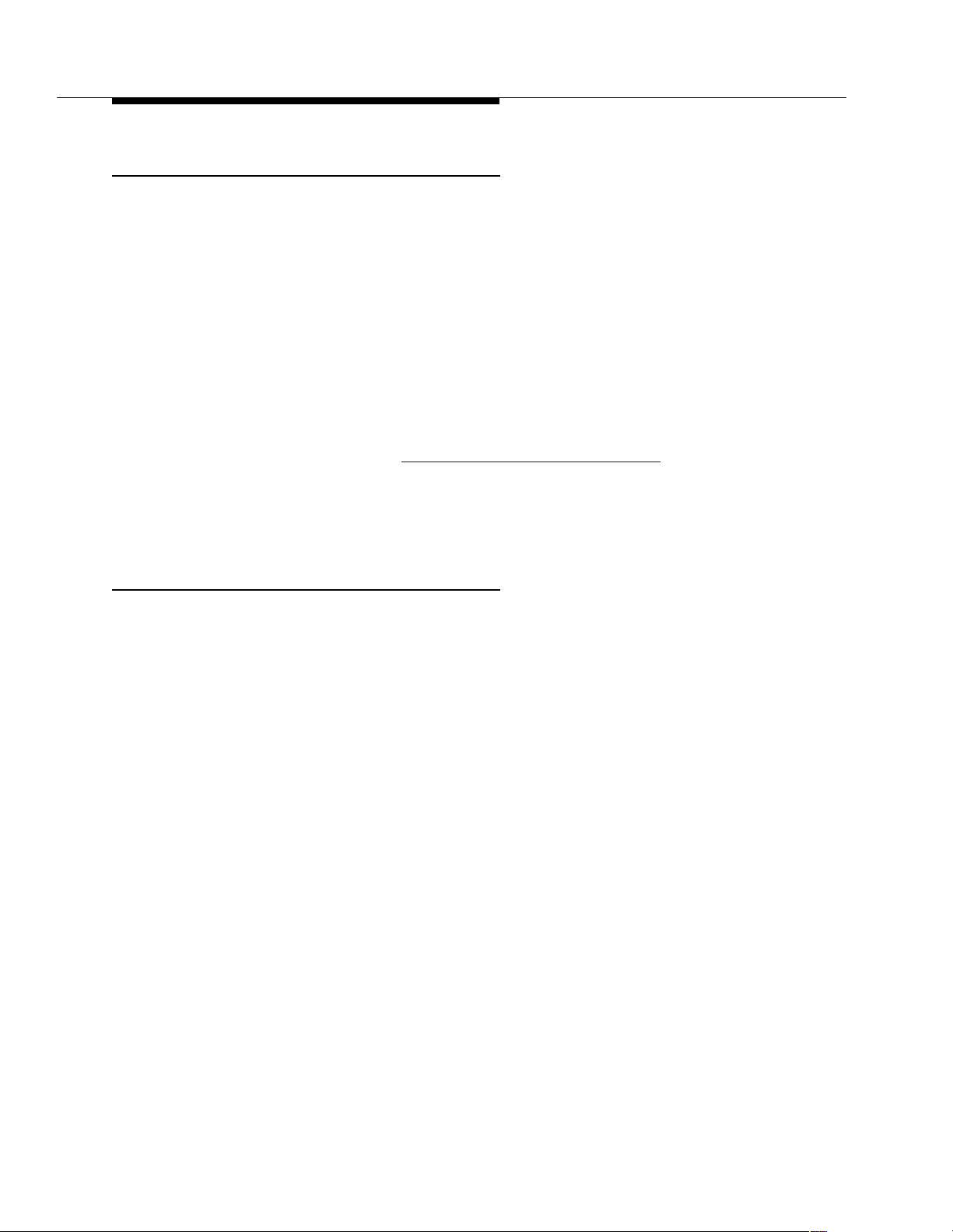
Overview of EC500 Extension to Cellular
Enabling and Disabling EC500
The extensions for the cell phone can be disabled and enabled by the user at any
time from any telephone with Touch Tone capability. Security codes are set up for
this feature to protect the phone from unwanted tampering.
The EC500 enabling/disabling feature can be invoked at:
■ The office number associated with the cell phone.
■ Any other station on the switch.
■ Any phone (cell phone or otherwise) in the external network, through the
trunk interface to the switch via an EC500 Access Number (Telecommuting
Access Number on the System Administration Terminal).
Enabled/disabled status can be displayed for an EC500 cell phone using the
status station command. See Chapter 5, "Status Station Command", for more
information.
The administration of an EC500 to send the office caller ID remains in effect
whether the phone is in the enabled or disabled state.
Call Waiting, Call Identification, and Voic e Mail
EC500 allows use of standard cellular features such as incoming call waiting and
caller identification.
■ If the cell phone (and network) supports calling number identification, the
DEFINITY or Avaya Communications Server running MultiVantage
software delivers the calling number to the cell phone. For internally
originated calls, the calling number may be presented in either the national
numbering plan format (i.e. 10 digits) or as a less than 10 digit extension,
depending upon how it is administered. Some cellular phone networks only
pass calling number information in the national format while others are
more flexible.
■ If the cell phone (and network) supports call waiting, EC500 can be
administered to deliver a second call to the cell phone while it is busy on
another call. The cell phone features (i.e. swapping calls, conferencing the
calls) may then be used to answer the second call and manipulate the two
calls at the cell phone.
Since the cell phone is treated as a local extension on the DEFINITY or Avaya
Communications Server running MultiVantage software, it can be completely
integrated with the Corporate voice mail system while retaining its own Cellular
Service Provider voice mail. The office number retains the primary extension on
the DEFINITY or Avaya Communications Server running MultiVantage software.
Calls to the office number simultaneously ring the office number and the cell
phone. If neither answer then standard coverage arrangements take effect. As
1-6 Issue 4 August 2002
Page 19
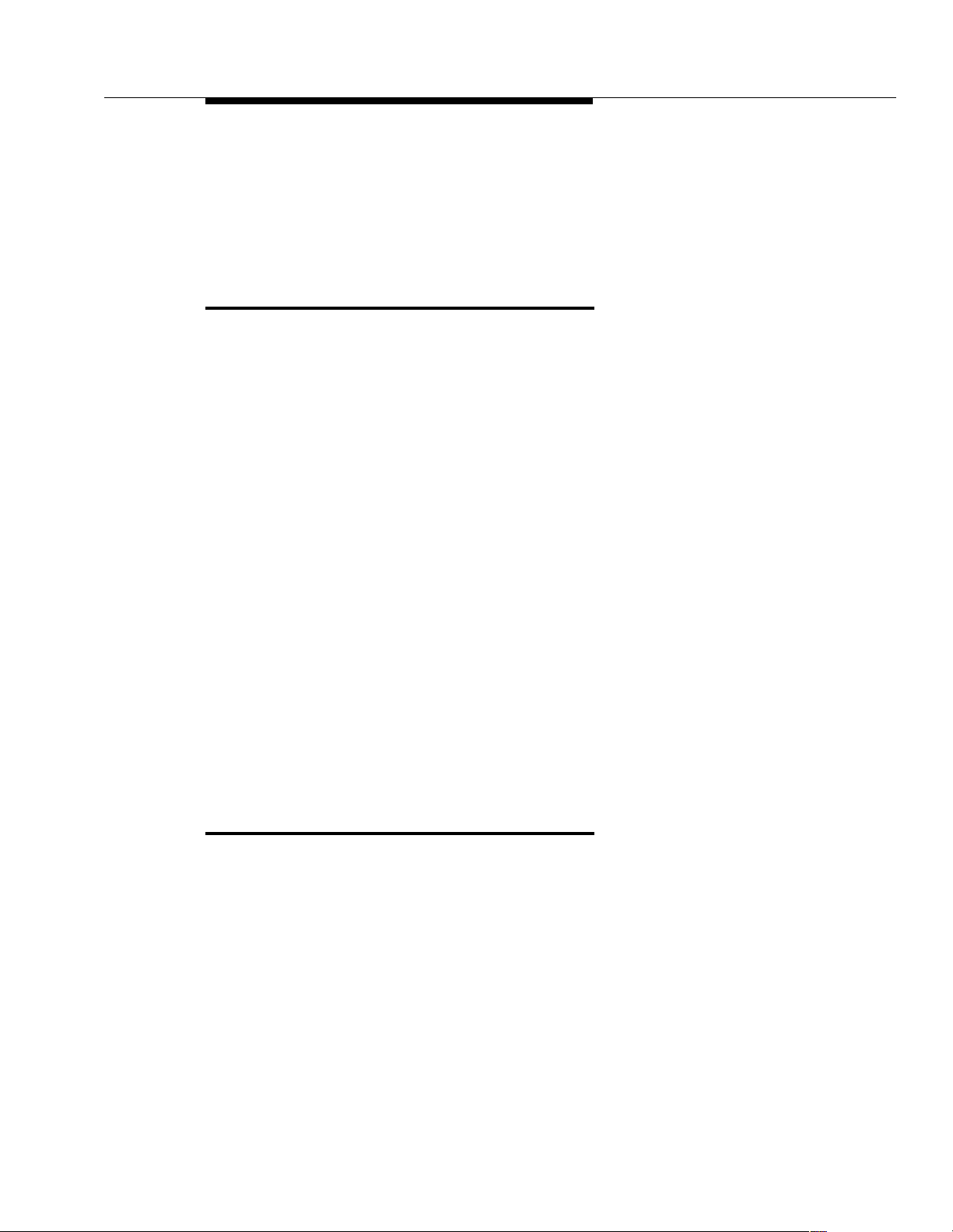
ARS/AAR Routing
needed, EC500 can be disabled when not in use in order to ensure the use of the
Corporate voice mail.
The System Administrator can control in-service and out-of-service status of the
bridged extensions through a busy out and release maintenance capability.
ARS/AAR Routing
EC500 builds on a DEFINITY or Avaya Communications Server running
MultiVantage software feature called X-Mobility that allows extensions to be
remotely connected over an ISDN trunk. Unlike traditional off-premises
extensions, the stations are not tied to fixed channels on the T1/E1 interface.
Instead, channels are allocated dynamically with each new call, allowing
significantly more efficient usage of the T1/E1 interfaces via traffic engineering. In
most respects, these stations, administered with a station type of XMOBILE,
behave like regular analog (POTS) telephones. In particular, they can be bridged
to office numbers.
Routing of EC500 extended calls takes the following path:
1. ARS (or AAR) digit conversion is applied to the administered cell phone
2. ARS (or AAR) analysis is applied to the result of step 1.
3. The ARS (or AAR) analysis chooses a routing pattern. Each entry in the
4. A trunk group is chosen for the EC500 call and it is sent out over it.
If for some reason no trunk is available, the EC500 call is not extended; however,
the original call is not affected. The caller will continue to receive ringback until the
call covers or the caller abandons it.
Call Filtering
Call Filtering allows you to manage cellular phone costs by limiting the type of
calls extended to the cellular network based on the type of incoming call received
at their XMOBILE stations. You can choose to deliver, on a per user basis,
external calls, internal calls, all calls, or no calls. Internal call filtering allows the
switch to extend EC500 calls for all internal incoming calls and external call
filtering does the same for all public-network incoming calls. EC500 calls are not
extended when the
not allow a call, the EC500 call is not delivered, the call may be forwarded, go to
coverage, or apply busy treatment for the calling party.
number.
routing pattern is tried in order; however, if the trunk group for a particular
entry is non-ISDN or non-IP, it is skipped over.
Calls Allowed field is set to none. When call filtering does
Issue 4 August 2002
1-7
Page 20
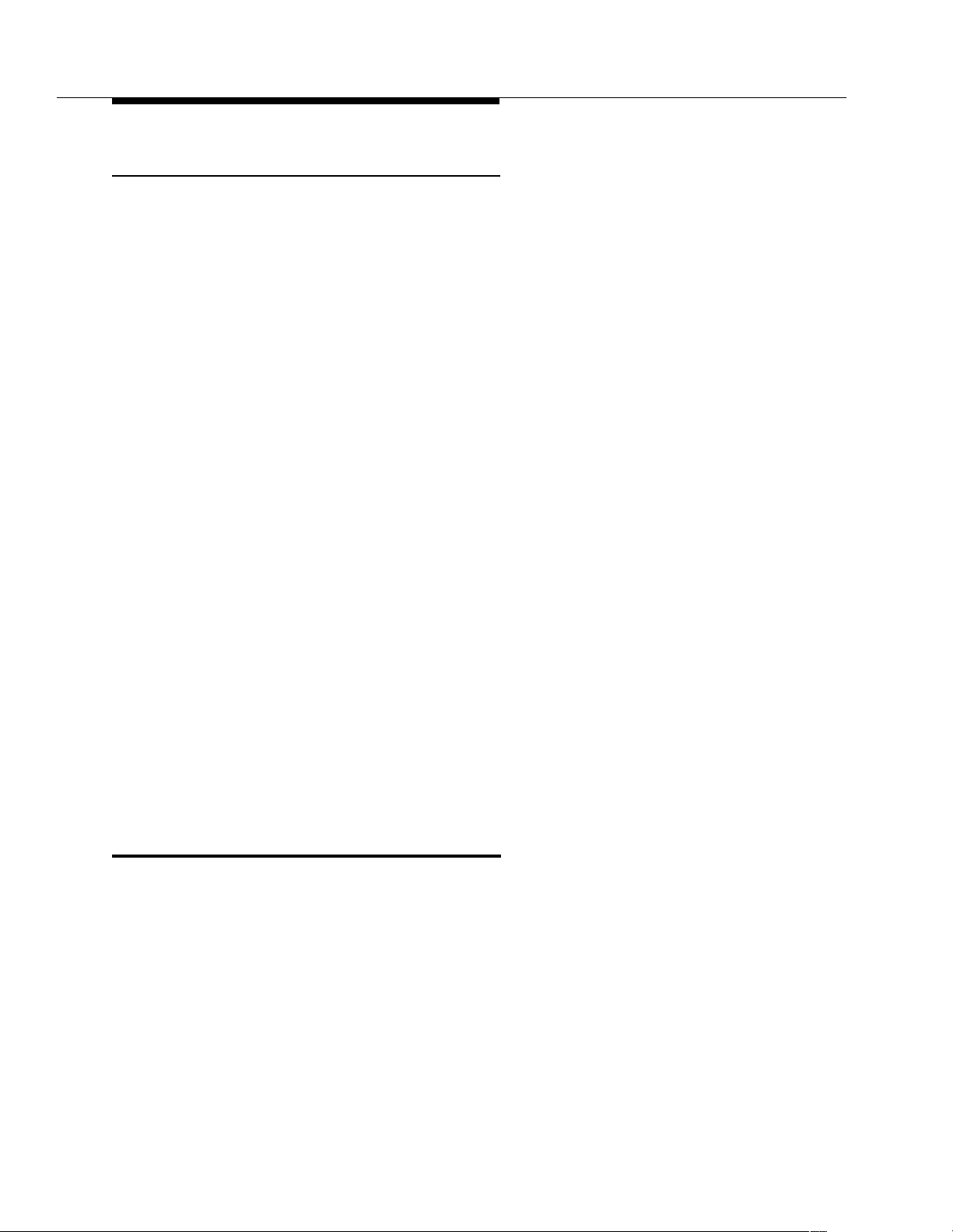
Overview of EC500 Extension to Cellular
Detailed description
Call Filtering provides the system administrator with control over the type of
incoming calls that EC500 users will receive on their cellular phones. With EC500
Call Filtering, the system administrator can restrict cell phone calls based on the
type of the incoming call received by the XMOBILE station.
Call filtering and bridged XMOBILE stations
XMOBILE stations can connect cell phones in bridged configurations.
Dual-bridged XMOBILE stations are bridged to a principal published phone
number - usua lly a us er’s desk set. Up to two call appearances of the desk set, or
an AWOH station, are bridged to two separate XMOBILE stations. Both XMOBILE
stations map to the same cell phone number. The ACP server calls the cell phone
when the principal station receives an incoming call. Calls are delivered to the cell
phone based on the screening of internal and external calls. Screening applies
after the called party restriction of the station’s assigned COR, the XMOBILE
station’s EC500 state, and the EC500 XMOBILE station mapping are evaluated.
Call filtering and standalone XMOBILE stations
XMOBILE stations can connect cell phones as standalone stations. The ACP
server calls the cell phone when the published number of the standalone
XMOBILE station receives an incoming call. Calls are delivered to the cell phone
based on the screening of internal and external calls. If the call cannot be
delivered to the cell phone and the call is not redirected, then the calling party
hears a busy signal. Screening is applied only after the called party restriction of
the station’s assigned COR, the XMOBILE station’s EC500 state, and the EC500
XMOBILE station mapping mode are evaluated.
Call processing uses the call filter setting in conjunction with the call restrictions in
an XMOBILE station’s COR to determine the called party restrictions for EC500,
DECT, and PHS XMOBILE stations. The station’s call filter setting is used to allow
or deny delivery of internal and/or external incoming calls at the mobile phones.
Call Detail Recording Enhancements
EC500 provides Call Detail Recording (CDR) options for calls to cell/external
phones. You can administer such calls to be treated as:
■ Trunk calls (CDR record generated)
This option may be desirable if you want to track calls to cell phones for
reporting or billing purposes
or
■ Calls to an internal station extension (no trunk CDR record generated)
1-8 Issue 4 August 2002
Page 21
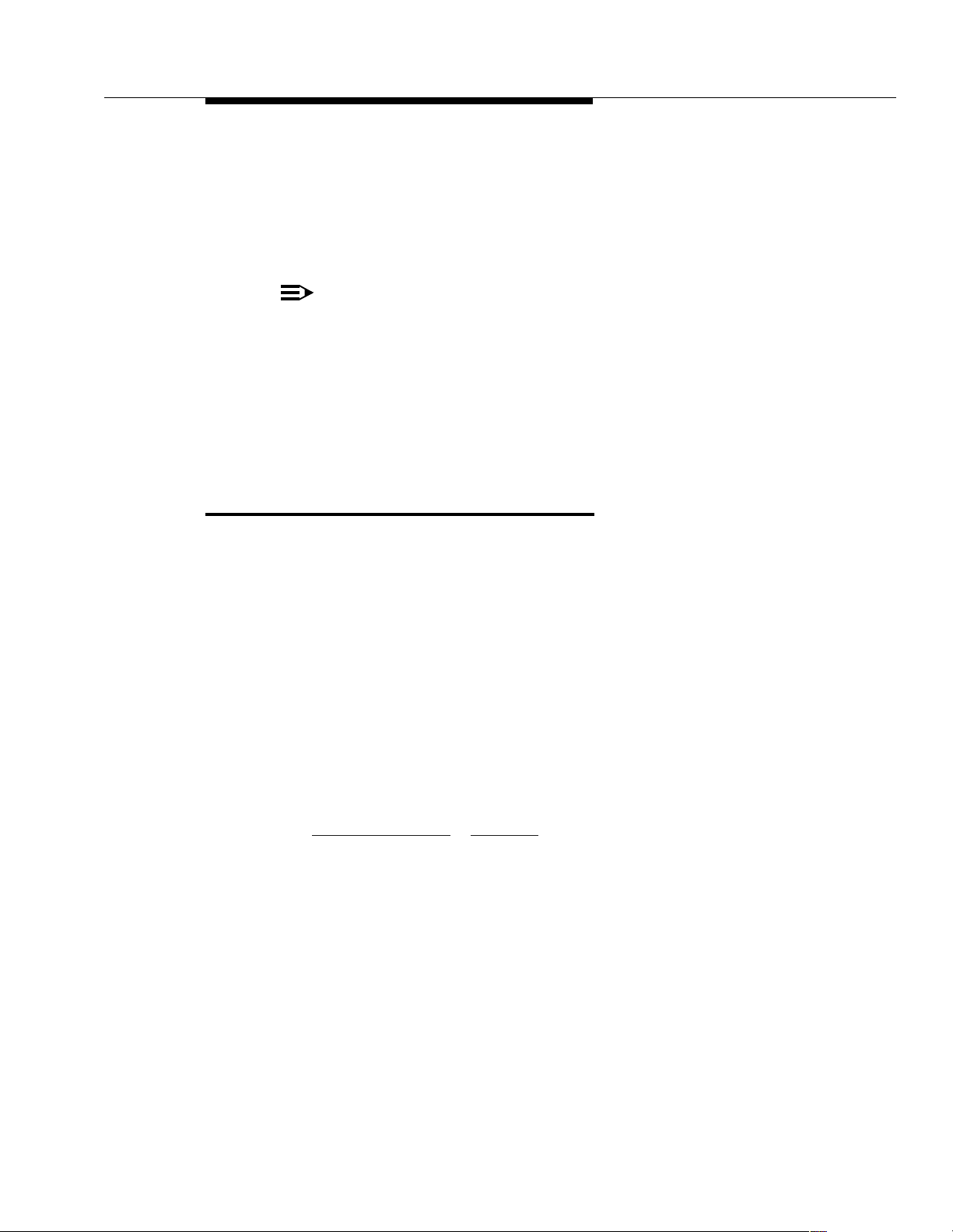
Capacity Limitations
When a call is made to an XMOBILE station, the CDR for Calls to EC500
Destination
field on the Configuration Set screen determines whether a CDR
report is generated.
This allows you flexibility in billing or tracking calls to phones that are mapped to
XMOBILE extensions.
NOTE:
CDR reporting for EC500 call s relies on the CDR Reports field on the
Trunk Group screen. If this field is
even if the CDR for Calls to EC500 Destination field on the
Configuration Set screen is
Configuration Set fields on the XMOBILE Station screen must contain the
configuration set number when the
Destinations
field is y.
Capacity Limitations
n, CDR reports will not be generated
y.
CDR for Calls to EC500
The maximum number of XMOBILE stations that can be administered on a switch
is based on the station maximum on the switch. Therefore, the number of cell
phones in EC500 is limited to 33% of the station maximum, assuming Dual Bridge
Mode, and depending upon the user configuration of your implementation. In
addition, there is a practical limit based upon the number of trunks available to
service XMOBILE calls. Maximum cell phones are:
■ 12,000 for S8700 Media Server for Multi-Connect Configurations
■ 8,300 for Avaya MultiVantage DEFINITY Server R
■ 4,000 for S8700 Media Server for IP-Connect Configurations
■ 800 for Avaya MultiVantage DEFINITY Server SI
■ 300 for S8300 Media Server with Avaya G700 Media Gateway and other
small configurations
Display Capacities" in Chapter 5, for how to access XMOBILE station usage
See "
information for your system.
Traffic engineering is needed to ensure that there are enough trunks available to
handle the traffic sent to the cell phones.
Issue 4 August 2002
1-9
Page 22
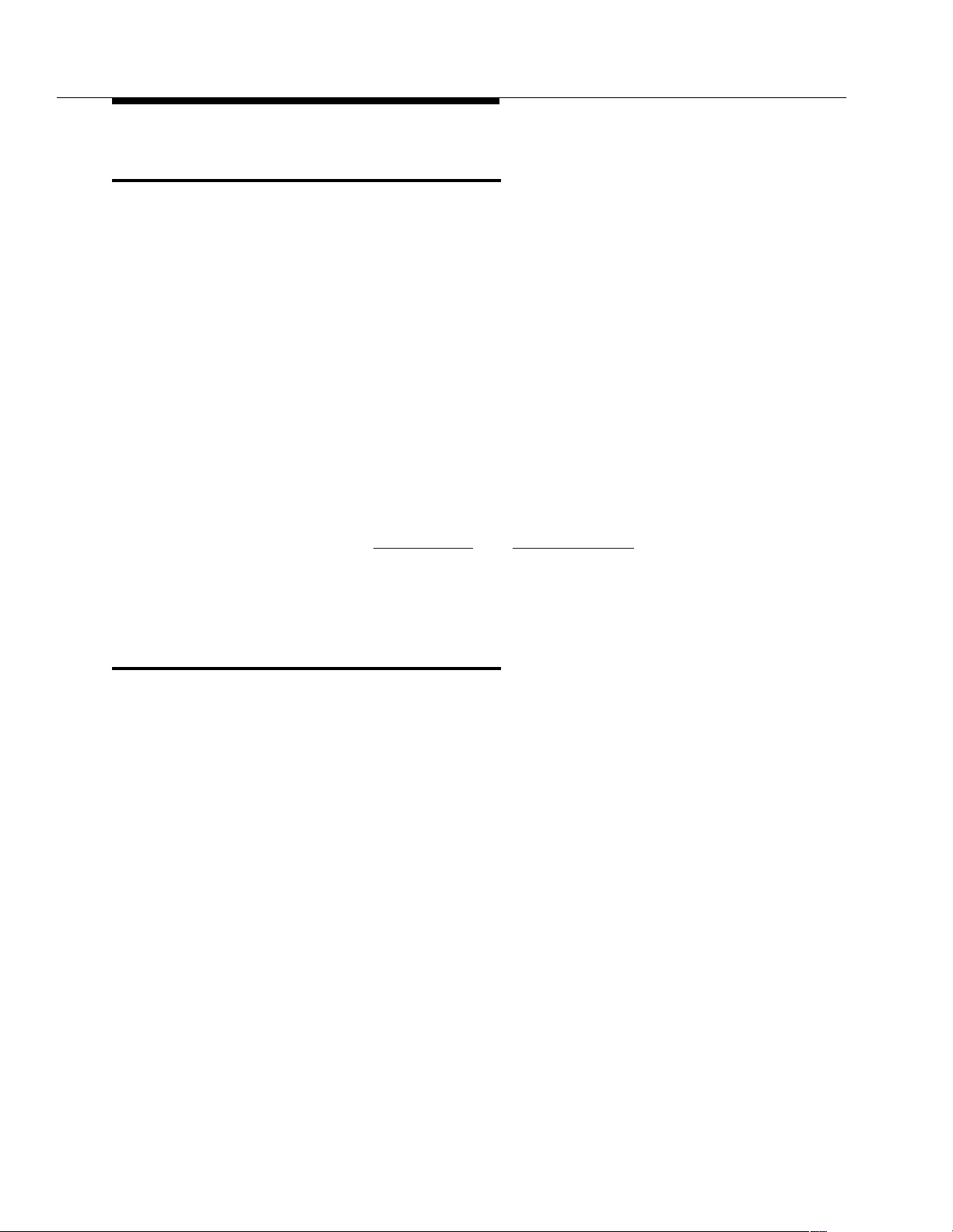
Overview of EC500 Extension to Cellular
Security Considerations
The EC500 feature does not degrade security on the DEFINITY or Avaya
Communications Server running MultiVantage software. There is no capability for
the malicious user to change the destination (cell phone number) that XMOBILE
calls are sent to.
EC500 makes use of station security codes to ensure that the user has control
over who is enabling and disabling his or her extensions.
In addition, the XMOBILE station busy out and release capability allows an
Administrator to temporarily take extensions offline as necessary due to lost or
stolen cell phones. For a more permanent solution, remove the bridging
administration associated with the XMOBILE station.
While using an EC500 cell phone on a business call the user may hear a beep
tone indicating someone has picked up the office number and is listening in on the
call. Avaya provides that beep tone for security purposes. If a user suspects
unauthorized use of the office number or an enabled EC500 cell phone, the call
should be ended immediately and the user’s Station Security Code(s) should be
changed immediately. See "
information on handling this situation.
Maintenance", and "Troubleshooting", for more
If additional security is required, administer one of Avaya’s exclusion features.
Feature Operation
When EC500 is administered, the cell phone is initially in a disabled state. Users
need to enable their cell phones before they can begin to use the EC500 solution.
1-10 Issue 4 August 2002
Page 23
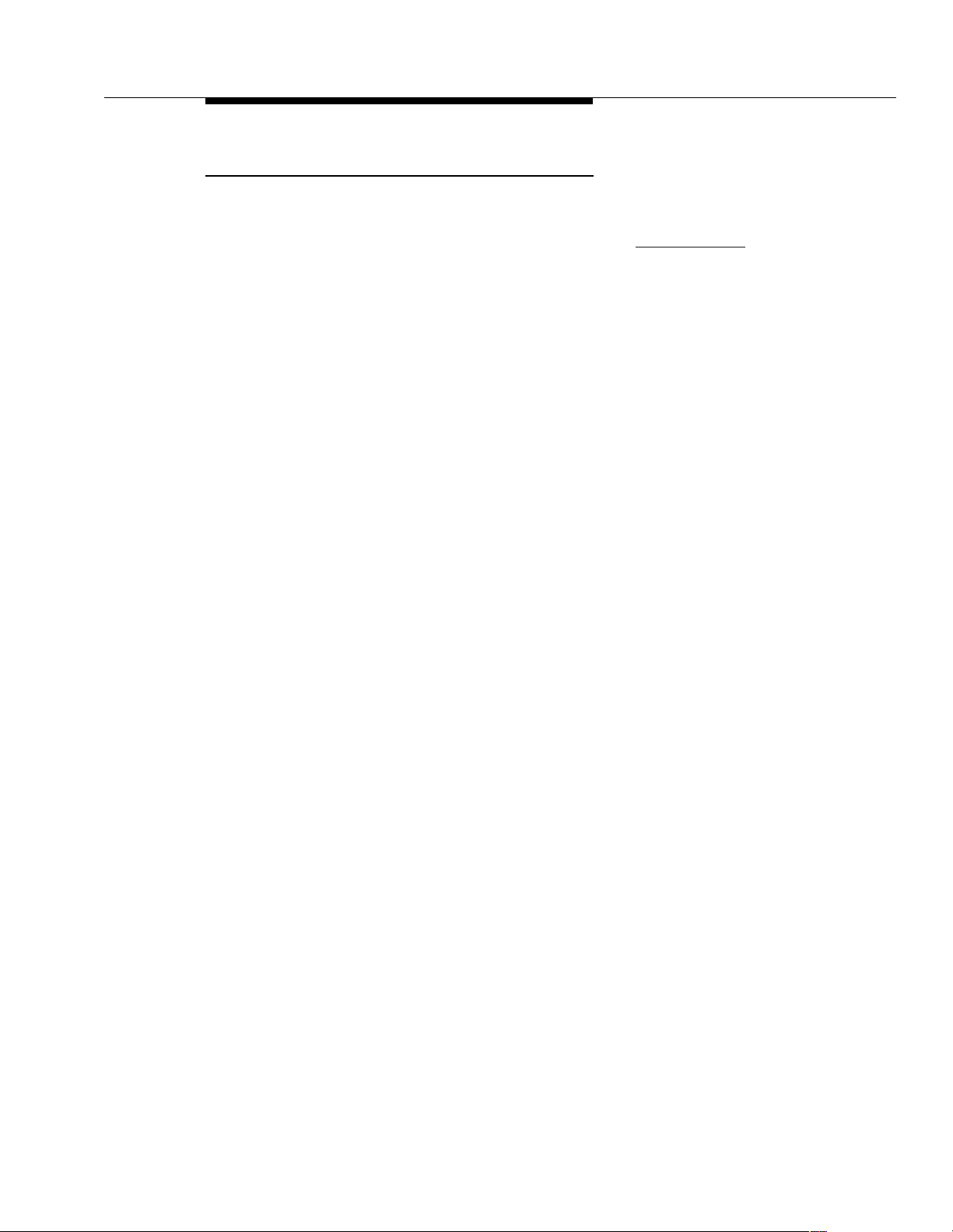
Feature Operation
Enabling/Disabling EC500
Enabling and disabling EC500 is accomplished using EC500 Enable and Disable
Feature Access Codes. These need to be set through the System Administration
Terminal and then communicated to the users. See "
procedures to set up these Feature Access Codes). Using these codes, the user
can disable or enable all XMOBILE stations associated with his or her office
number.
EC500 Enable and Disable Feature Access Codes are used in the following way:
■ A user wishes to enable or disable all the EC500 XMOBILE stations using
his or her office telephone. The user enters the following in sequence:
1. The EC500 Enable Feature Access Code or Disable Feature
Access Code.
2. # to bypass entering the office telephone.
3. The office number Station Security Code.
4. A final #.
Administration" for
The user receives either a confirmation or an intercept tone depending
upon the success or failure of the procedure.
■ A user wishes to enable or disable all EC500 XMOBILE stations using an
internal extension that is not his or her office telephone. The user enters
the following in sequence:
1. The EC500 Enable Feature Access Code or Disable Feature
Access Code.
2. The extension number of his or her office number followed by #.
3. The office number Station Security Code.
4. A final #.
The user receives either a confirmation or an intercept tone depending
upon the success or failure of the procedure.
■ A user wishes to enable or disable EC500 XMOBILE stations from any
phone in the external network. Whether it’s the user’s cell phone or another
phone does not make a difference in this procedure. The user enters the
following in sequence:
1. The Avaya EC500 Access Number (Telecommuting Access
Number). The user should receive a dial tone.
2. The EC500 Enable Feature Access Code or Disable Feature
Access Code.
3. The extension number of his or her office number followed by # or
you can skip the extension number and enter only # from an EC500
cell phone that is administered to send office caller ID.
Issue 4 August 2002
1-11
Page 24
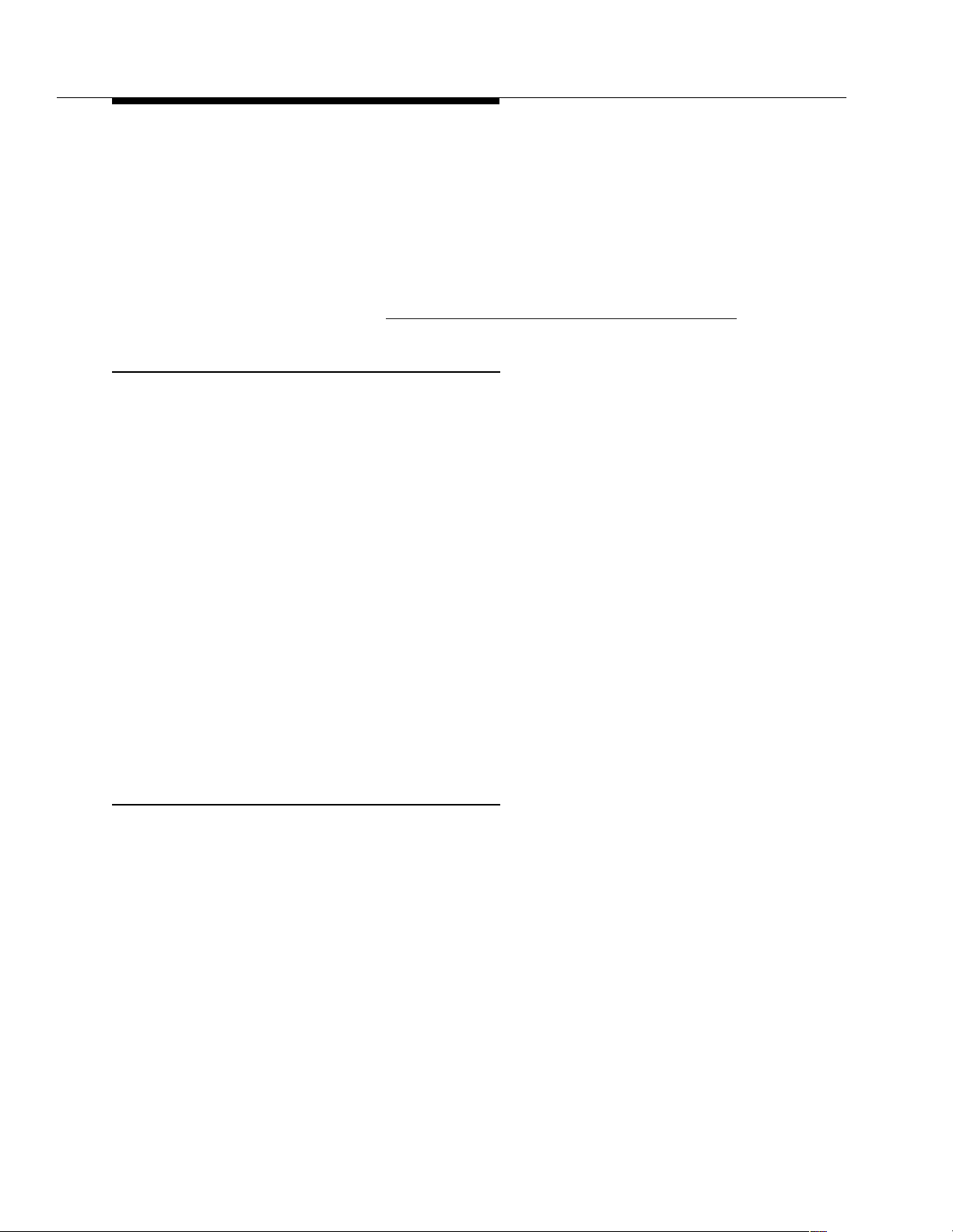
Overview of EC500 Extension to Cellular
4. The office number Station Security Code.
5. A final #.
The user receives either a confirmation or an intercept tone depending
upon the success or failure of the procedure.
These procedures enable or disable all EC500 XMOBILE stations at the same
time. If you want your users to have the ability to individually enable and disable
each bridged extension, see Appendix A, "
Receiving Calls
EC500 is a solution for delivering office calls to a cell phone through the
DEFINITY or Avaya Communications Server running MultiVantage software.
With EC500, when a call is made to an office number with a mapped XMOBILE
bridge, the call is extended out of the DEFINITY or Avaya Communications Server
running MultiVantage software to alert a cell phone. When the EC500 user has the
EC500
DEFINITY or Avaya Communications Server running MultiVantage software is
administered to send calling number information, then it is presented to the cell
phone. When the cell phone answers the call, the DEFINITY or Avaya
Communications Server running MultiVantage software treats it like a local
answer of a physically connected station, and the following is true:
Calls Allowed field set to none, EC500 calls are not delivered. If the
Avaya EC500 - Other Configurations".
Making Calls
Calls can be made to any number from the EC500 cell phone. Depending on how
the EC500 XMOBILE stations are administered, the EC500 cell phone can
function both as a standard cell phone and as an office extension when the calls
are made into the user’s office switch. Administering an EC500 cell phone to send
office caller ID allows the EC500 cell phone call to the switch to appear as a local
extension on the switch.
The
controls whether or not an EC500 cell phone is administered to gain the identity of
the office phone (sends the office caller ID). To accomplish this, the
Mode
appearance of the office phone is set to
if the associated line appearance on the principal office phone is in use, the
second line appearance, which is less likely to be in use, is administered to allow
■ Status station of the XMOBILE station shows it off-hook. It shows both the
port used on the outbound trunk group and the other connected port.
■ Any office number busy indicators tracking the XMOBILE station light up to
show that it is busy.
■ Any other station linked to the call as part of a bridge or temporary bridge is
able to bridge on to that call.
Mapping Mode field on the Station screen for XMOBILE administration
Mapping
field for the EC500 XMOBILE station associated with the second line
both. Since the office caller ID is inactive
1-12 Issue 4 August 2002
Page 25
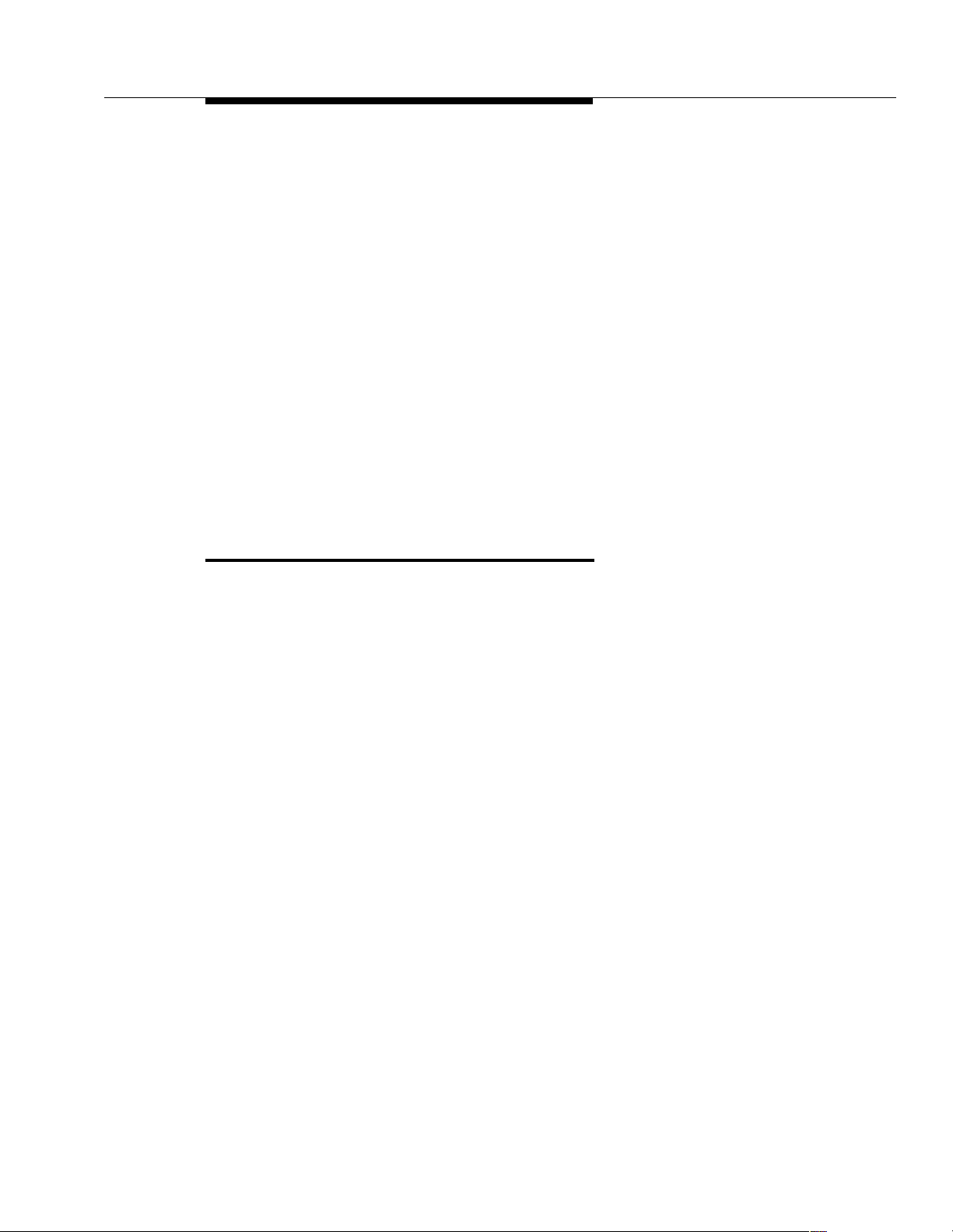
Feature Interactions
office caller ID. The EC500 XMOBILE station associated with the first line
appearance should be set to
If the
Mapping Mode field entry is set to administer the EC500 cell phone to gain
the identity of the office phone, then the EC500 call into the switch acts as if it
originated from the XMOBILE station with the following results:
■ Status station of the XMOBILE station shows it off-hook. It shows both the
port used on the inbound group and the other connected port.
■ Any office number busy indicators tracking the XMOBILE station light up to
show that it is busy.
■ Any other station linked to the call as part of a bridge or temporary bridge is
able to bridge on to that call.
■ The office name and number associated with the XMOBILE station
appears as the Caller Identification number.
■ The EC500 cell phone call is automatically bridged onto the EC500 user’s
desk phone, as well as connecting with the destination number.
termination.
Feature Interactions
Generally, an XMOBILE station may be administered (and used) like an analog
station. The following are exceptions:
Attendant
If the Calls Allowed field is internal, attendant-originated and attendant
extended calls are not delivered.
Cellular Service Provider Voice Mail
While XMOBILE stations may have standard DEFINITY or Avaya
Communications Server running MultiVantage software voice mail coverage (i.e.
AUDIX®), cell phones usually have voice mail coverage from the Service
Provider. Although there is no way to indicate a preference for use of a specific
system, there is a way to coordinate the two systems.
It is generally possible to set up the number of don’t answer rings so that one or
the other always answer first. However, there are coverage options in both the
DEFINITY or Avaya Communications Server running MultiVantage software
(busy, active, send-all-calls) and the network (cell phone unavailable, network
congested) that causes a call to immediately go to the respective voice mail.
Users should realize that an unanswered call might result in a voice mail message
in either mailbox.
Issue 4 August 2002
1-13
Page 26
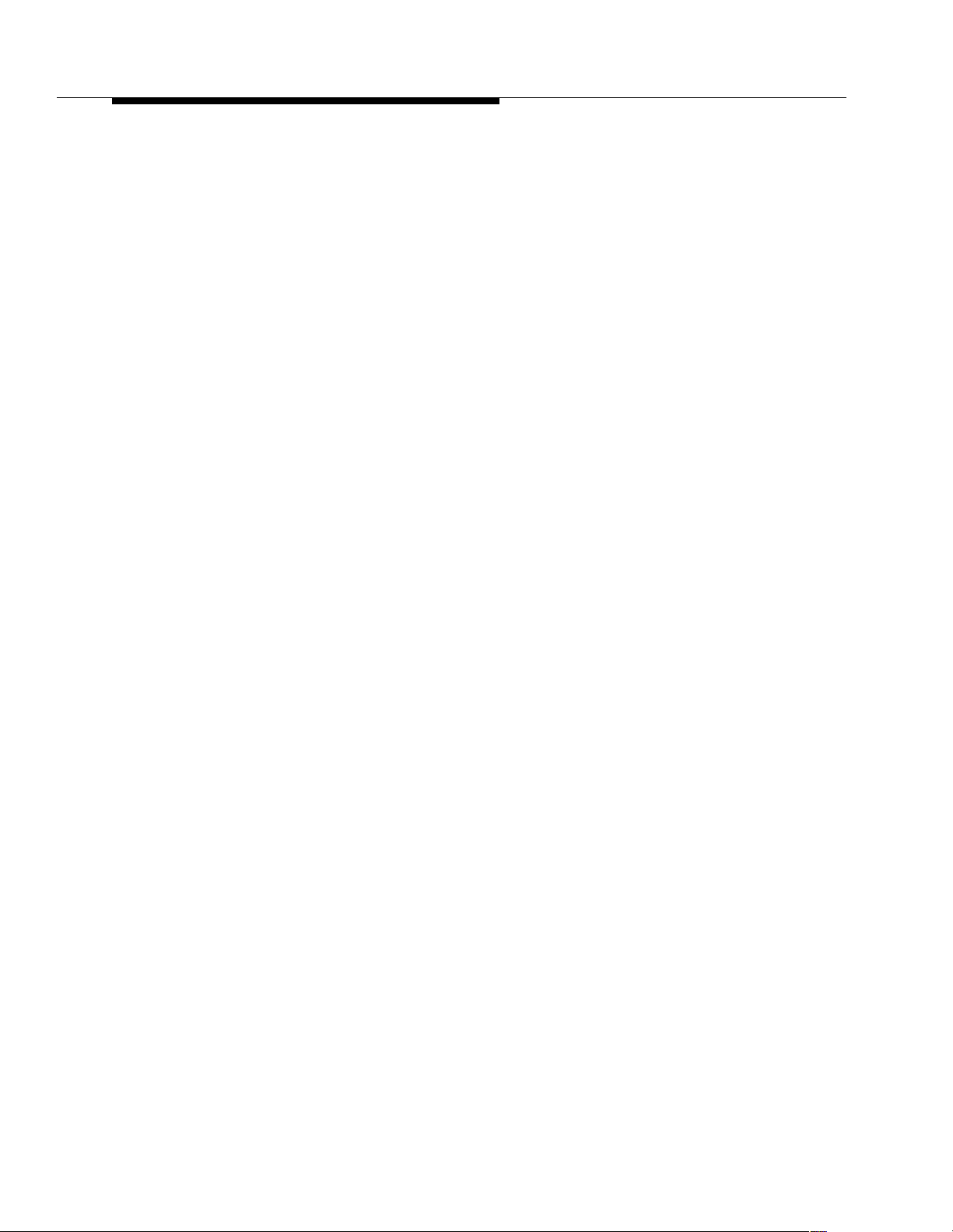
Overview of EC500 Extension to Cellular
Class of Restriction
For calls toward an XMOBILE station, COR restrictions are applied normally for a
call terminating to a station. In particular, if the XMOBILE station is a bridge, then
the principal’s COR applies, not the XMOBILE’s. Any restrictions imposed by call
filtering are applied after those imposed by the COR. Calling party restrictions
pertaining to trunks (outward, tac-toll, and all-toll) have no affect on the launching
of EC500 calls.
DCS
Inter-switch calls on DCS trunks are treated as internal calls. When an EC500
user has the
delivered to the cell phone. When an EC500 user has the
set to
external or none, then DCS calls are not delivered.
Calls Allowed field set to internal or all, then DCS calls are
Distinctive Alerting
Cell phones do not receive distinct rings for different types of calls.
Calls Allowed field
Duplication Station Administration
Use the duplicate station command for the bulk administration of XMOBILE
stations. The
stations. They may be changed individually by using the
command.
Calls Allowed field defaults to all for all duplicated XMOBILE
EC500 Activation/Deactivation
EC500 calls can be enabled or disabled using the EC500 activate/deactivate
feature access codes. EC500 users enable/disable EC500 calls using Avaya Call
Processing (ACP) feature access codes or the UCC-EC500 Scheduler. The
EC500 call filter settings can restrict EC500 calls only when the cell phone is
EC500 enabled. When the cell phone is EC500 disabled, then no calls are
delivered.
EC500 with Office Caller ID calling another EC500 user
Incoming calls from other EC500 users are internal calls if Office Caller ID is
enabled for the XMOBILE station associated with the cell phone. When an EC500
user has the
delivered. When an EC500 user has the
none, then calls from other EC500 users are not delivered.
Calls Allowed field set to internal or all, then the EC500 calls are
Calls Allowed field set to external or
change station
1-14 Issue 4 August 2002
Page 27
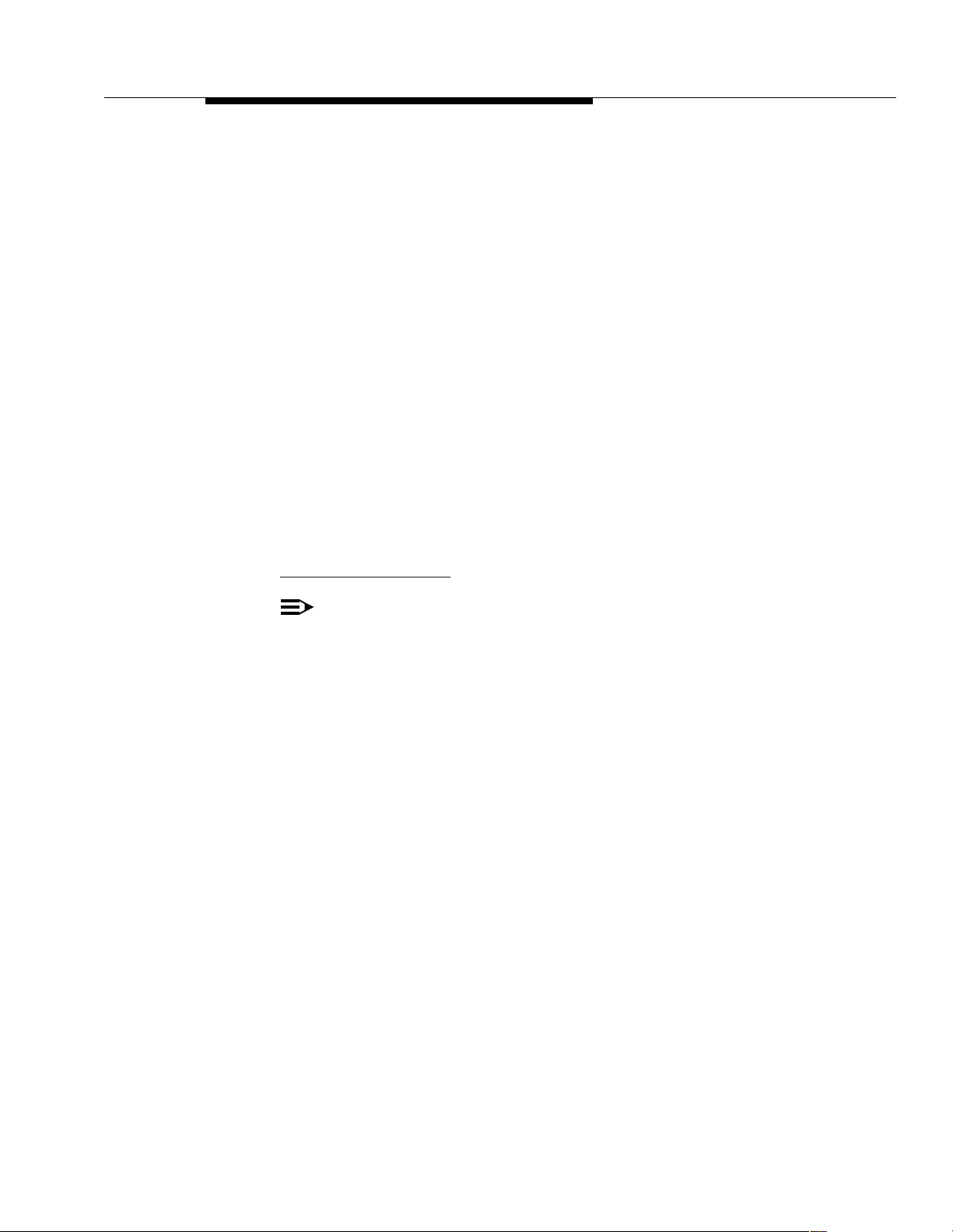
Feature Interactions
Feature Access Codes
The cell phone can activate DEFINITY or Avaya Communications Server running
MultiVantage software features accessible via the Avaya EC500 Access Number
(DEFINITY or Avaya Communications Server running MultiVantage software
Telecommuting Access number).
Message Waiting Indication
The cell phones cannot receive any form of message waiting indication directly
from the DEFINITY or Avaya Communications Server running MultiVantage
software.
“Notify Me” under Unified Messenger® for MS
Exchange
®
If the user has access to the “Notify Me” feature of Unified Messenger for
Microsoft Exchange (Version 4.0 or later), he or she is notified of messages in the
Corporate voice mailbox via the cell phone’s display. For more information on
using this feature see “Setting Notify Me” in the Unified Messenger Telephone
User Interface Online Guide, accessed via:
http://support.avaya.com
NOTE:
The user’s cell phone must support text messaging to use this feature.
QSIG
Inter-PBX calls on QSIG trunks are treated as internal calls. When an EC500 user
has the
delivered. When an EC500 user has the
none, then QSIG calls are not delivered.
Calls Allowed field set to internal or all, then QSIG calls are
Calls Allowed field set to external or
Issue 4 August 2002
1-15
Page 28
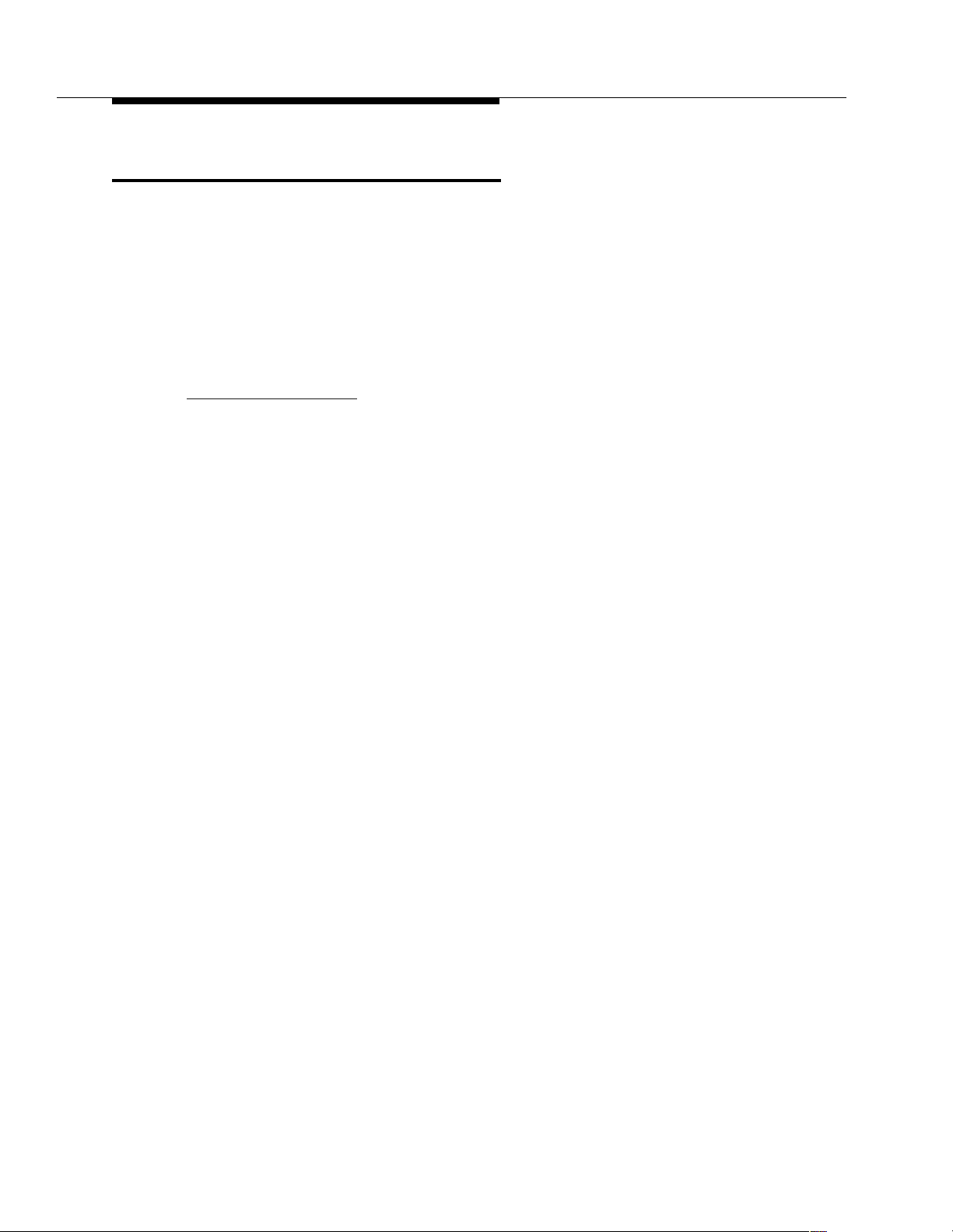
Overview of EC500 Extension to Cellular
EC500 Scheduler Application
To run EC500 Scheduler Application, you need to purchase Unified
Communications Center (UCC) in addition to EC500.
The EC500 Scheduler Application service provides the user with an HTML
browser-based interface in which a user can administer entries and rules to
schedule events that turn EC500 ON or OFF. You can configure your profile based
on time and day of the week.
For additional information, see the UCC Administrator’s Guide at:
http://support.avaya.com
1-16 Issue 4 August 2002
Page 29

Installation and Planning
Installation
This section describes installation and settings that must be in place before you
can administer the EC500 bridges.
Configuration/Environment Requirements
Software and Platforms
Release 4 of EC500 is available in DEFINITY or Avaya Communications Server
running MultiVantage software switch software release MV1.2 running on all
models. Any capacity differences are due to differences in the numbers of
stations, trunks, and circuit packs supported on the different DEFINITY or Avaya
Communications Server running MultiVantage software platforms.
Setting Customer Options
The license for a customer with EC500 will have the following options set on the
System-Parameters Customer-Options screen:
G3 Version - must be set to V11 or greater.
Maximum XMOBILE Stations - must be set to the number of XMOBILE
stations that are to be used for EC500. This number must be greater than zero. It
is usually two times the number of users.
Enhanced EC500 - must be set to y. G3 Version and Maximum XMOBILE
Stations
to y.
ARS - must be set to y.
Extended Cvg/Fwd Admin - must be set to y (for access to th e Telecom muti ng
Access Number screen where you set the EC500 Access Code).
ISDN-PRI - must be set to y.
must be set as described above before Enhanced EC500 can be set
Issue 4 August 2002 2-1
Page 30

Installation and Planning
Administration Planning
In a typical EC500 configuration, the XMOBILE station, which is mapped to the
cell phone, is bridged to the principal published number, which is usually a user’s
office number. In order to support call waiting on the cell phone, two XMOBILE
stations which are mapped to the same cell phone are bridged to the two call
appearances of the office number. For example, XMOBILE Station One bridged to
call appearance One of the office number and XMOBILE Station Two bridged to
call appearance two of the office number. The second line appearance should be
administered to send office caller ID.
EC500 gives users control over whether to receive EC500 calls on their cell
phone. In Release 2, users have the ability to enable and disable all bridged
extensions with one phone call. As in Release 1, they still have the ability to
disable one extension at a time if desired.
Planning Requirements
EC500 users expect to receive the following information from the Administrator:
■ The Station Security Code associated with the office number.
■ The Change Station Security Code Feature Access Code.
■ EC500 Enable/Disable Featur e Acces s Codes (E C50 0
Activation/Deactivation on the System Administration Terminal).
■ The Avaya EC500 Access Number (Telecommuting Access Number on the
System Administration Terminal).
In support of these requirements specify the following:
■ A Dial Plan for XMOBILE extensions.
■ An extension number for the Avaya EC500 Access Number.
■ EC500 Activation/Deactivation codes to enable/disable EC500.
■ A Feature Access Code for changing the Station Security Code.
Dial Plan for XMOBILE Stations
Have a specific scheme for assigning XMOBILE stations. It makes it much easier
to manage administration and user support with an organized, consistent
numbering plan. There are different ways to organize a Dial Plan:
■ Special first digits for XMOBILE extensions (Example 1).
■ Correlation between XMOBILE extensions and office number (Example 2).
■ Correlation between XMOBILE extensions and cell phone numbers
(Example 3).
2-2 Issue 4 August 2002
Page 31

Administration Plann ing
The following examples show possible ways to organize the Dial Plan.
Example 1:
office number 1234
cell phone 777-555-8765
XMOBILE 1 2234
XMOBILE 2 3234
Example 2:
office number 1234
cell phone 777-555-8765
XMOBILE 1 1235
XMOBILE 2 1236
Example 3:
office number 1234
cell phone 777-555-8765
XMOBILE 1 2765
XMOBILE 2 3765
Security Codes
Select an Avaya EC500 Access Number which is accessible externally as well as
internally. This is set on the System Administration Terminal by setting the
Telecommu ting Access Number. See Chapter 3, "
Select Station Security Codes for the principal phone and its associated XMOBILE
extensions.
Also, select a Station Security Code Change Feature Access Code (FAC). When
an XMOBILE station is added, it needs to be given a default security code. Users
should ultimately set their own office number Security Code using the Station
Security Code Change Feature Access Code.
Enabling and Disabling Feature Access Codes
Select the EC500 Feature Access Codes for Enabling and Disabling. These are
set in the Change Feature Access Codes screen in the System Administration
Terminal.
Administration".
Issue 4 August 2002
2-3
Page 32

Installation and Planning
2-4 Issue 4 August 2002
Page 33

Administration
Introduction
This chapter provides instructions for setting up and administering:
■ XMOBILE Station Administration
■ ARS/AAR Routing (see “Mobility Trunk Group” on page 3-4)
■ EC500 cell phones to send Officer Caller ID (see "Sending 10-digit
Caller Identification for Locally Originated Calls" on page 3-8)
■ Call Filtering (see "Duplicate Station Administration" on page 3-11)
■ Call Detail Recording enhancements (see”CDR for Calls to EC500
Destination” field on page 3-21
■ The Duplicate Station command for bulk addition of EC500 XMOBILE
extensions (see "
■ A Change Station Security Code Feature Access Number for the user to
Duplicate Station Administration" on page 3-11)
change the phone number St ation Security Code (see "
)
Creating a Change
Feature Access Code for Station Security Codes (SSC)" on page 3-24)
■ The EC500 Access Number for external access to Feature Access Codes
features (see "
Setting Up the Avaya EC500 Access Number" on page
3-16)
■ The EC500 Enable/Disable Feature Access Codes (see "Setting Up the
Avaya EC500 Enable/Disable Feature Access Codes" on page 3-17)
■ Voice Mail coordination between the office and the cell phones (see "Voice
Mail Administrati on" on page 3-18)
Most of the EC500 administration tasks are accomplished through the DEFINITY
or Avaya Communications Server running MultiVantage software System
Administration Terminal. The Terminal screens in this guide are meant to be
examples and may not match exactly with the version that exists on the system
administration terminal for your DEFINITY or Avaya Communications Server
running MultiVantage software switch. However, all fields described here as
essential for EC500 set up and administration can be found on all versions of the
terminals, regardless of the variations in field layouts. In the screens shown here,
the essential fields are indicated in bold-face underlined type.
Issue 4 August 2002 3-1
Page 34

Administration
Setting the Customer Options for EC500
Before you can administer the EC500 extensions, the following settings in the
System-Parameters Customer-Options screen on the System Administration
Terminal must be enabled for your system as determined by the installed license
file.
The fields and their settings are:
■ G3 Version - must be set to V11 or greater.
■ Maximum XMOBILE Stations - must be set to the number of XMOBILE
stations that are to be used for EC500. This number must be greater than
zero. It is usually two times the number of users.
■ Enhanced EC500 - must be se t to y. G3 Version and Maximum XMOBILE
Stations must be set as described above before Enhanced EC500 can be
set to
y.
■ ARS - must be set to y.
■ Extended Cvg/Fwd Admin - must be set to y (for access to the
Telecommuting Access Number screen where you set the Avaya EC500
Access Code).
■ ISDN-PRI - must be set to y.
3-2 Issue 4 August 2002
Page 35

XMOBILE Station Administration
XMOBILE Statio n Administra tion
The cell phone number is mapped to an XMOBILE station type on the DEFINITY
or Avaya Communications Server running MultiVantage software. If the cell phone
supports call waiting, then two XMOBILE extensions are administered on the
DEFINITY or Avaya Communications Server running MultiVantage software for
the cell phone. Each extension is bridged to a call appearance of a multi-function
station. The station may be a standard office number (presumably the primary
extension of the cell phone user) or may be an AWOH (Administration Without
Hardware) dummy station to provide a single DEFINITY or Avaya
Communications Server running MultiVantage software extension for the cell
phone.
NOTE:
When the EC500 is administered, the initial state of the cell phone is
disabled. You must enable the EC500 in order to receive calls from the
DEFINITY or Avaya Communications Server running MultiVantage software.
In order to effectively administer the EC500 cell phone to gain the identity of the
office phone, the XMOBILE station bridged to the first line appearance should be
administered as
line appearance should be administered as
administering the EC500 cell phone to send the office caller ID, see "
ID", in Chapter 1.
termination, and the XMOBILE station bridged to the second
both. For an explanation of
Office Caller
For information on adding XMOBILE stations in bulk, see "
Administration". For display capabilities to list XMOBILE stations by cell phone
number, see "
In our example we administer two cellular mapped XMOBILE stations as bridges
of a standard DEFINITY or Avaya Communications Server running MultiVantage
software office number to a cell phone. The office number is extension 1234 and
the two bridged XMOBILE stations mapped to the cell phone are 1034 and 1134.
To administer the first XMOBILE station:
1. Type
The Station screen appears.
List XMOBILE by Cell Phone Number" in Chapter 5.
add station 1034 and press Enter.
Duplicate Station
Issue 4 August 2002
3-3
Page 36

Administration
Figure 3-1. Station Screen
add station 1034 Page 1 of 3
Extension: 1034 Lock Messages? n BCC: 0
Type: XMOBILE
Coverage Path 1: COR: 1
Name: John’s cell 1
Hunt-to Station:
STATION OPTIONS
XMOBILE Type: EC500
Display Module? n
Mobility Trunk Group: ars
Configuration Set: 1
CELL PHONE NUMBER MAPPING
Dial Prefix: 1
Cell Phone Number: 7325551212
MMaappppiinngg MMooddee:: tteerrmmiinnaattiioonn
Security Code: 1234567 TN: 1
Coverage Path 2: COS: 1
Message Lamp Ext: 1034
Message Waiting Type: NONE
Calls Allowed: all
STATION
2. Enter the following fields with the appropriate values:
■ Type - XMOBILE
■ Security Code - up to 7 digits
■ Name - this is a suggest ed va lue. En ter a va lue tha t wil l indi cate that
■ XMOBILE Type - EC500
■ Mobility Trunk Group - enter ars or aar. Depending on which
■ Display Module - n.
■ Message Waiting Type - none.
■ Configuration Set - enter with any value between 1-10,
3-4 Issue 4 August 2002
the station is for a particular person’s cell phone, and for a specific
call appearance.
is chosen, the routing features of ARS or AAR are applied using the
number in the
if any, of the
want to use
corresponding to the appropriate Configuration Set. See "
Cell Phone Number field prefixed by the contents,
Dial Prefix field. The preferred is ars but if you
aar, private networking should be licensed.
Changing
Configuration Sets" in this chapter.
Page 37

XMOBILE Station Administration
■ Dial Prefix - any number that might be required besides the cell
phone number itself. For example, 1 for U.S. domestic long
distance, or 011 for international cell phone numbers.
NOTE:
After you have established a Dial Prefix for a particular Cell
Phone Number you can change it at a later date for one
XMOBILE station and the system will automatically change it
for all the other XMOBILE stations that have the same Dial
Prefix/Cell Phone Number pair.
■ Cell Phone Number - phone number (external to DEFINITY or
Avaya Communications Server running MultiVantage software)
assigned by the cellular Service Provider for the cell phone. For
international calls, country codes must be included.
NOTE:
It is recommended that you enter a full 10-digit Cell Phone
Number regardless of whether the cell phone is local or not.
Note that your ARS Analysis has to be administered to handle
this.
■ Mapping Mode - values for this field are origination, termination,
both, or none. The XMOBILE station associated with the first line
appearance should ALWAYS be administered as
"
Office Caller ID" in Chapter 1 for more information.
termination. See
termination - the cell phone may only be used to terminate calls
from its associated internal XMOBILE extension.
origination - the cell phone may only be used to originate calls from
its associated internal XMOBILE extension, by dialing into the office
switch.
both - the EC500 cell phone can be used for both sending office
caller ID and receiving EC500 calls.
none - the XMOBILE station is administratively disabled. Entering
this value in the
Mapping Mode field is an alternative to the busy
out command.
NOTE:
Only one XMOBILE station associated with a cell phone
number can be set to
See Chapter 1, "
Making Calls", for information on EC500 usage and
the importance of the
both or origination.
Mapping Mode field.
Issue 4 August 2002
3-5
Page 38

Administration
■ Calls Allowed - values for this field are internal, external, all and
none. The field defaults to all for newly added XMOBILE stations.
internal - the cell phone receives only internal calls. Public network
calls to standalone XMOBILEs receive busy treatment or are
redirected.
external - the cell phone receives only public network calls. Internal
calls to standalone XMOBILEs receive busy treatment or are
redirected.
all - the cell phone receives both internal and public network calls.
none - the cell phone will not receive any calls.
NOTE:
This field display only when the XMOBILE Type field is EC500 and
the
Mapping Mode field is termination or both.
3. Press Next Page.
The next page of the Station screen appears.
Figure 3-2. Station Screen (2 of 3)
add station 1034 Page 2 of 3
FEATURE OPTIONS
LWC Reception: msa-spe
LWC Activation? y
CDR Privacy? n Data Restriction? n
Call Waiting Indication? n
Att. Call Waiting Indication? n
Bridged Call Alerting? y Distinctive Audible Alert? n
Switchhook Flash? n
Per Station CPN - Send Calling Number?
Audible Message Waiting? n
MWI Served User Type:
STATION
4. Set the following fields to
Indication,
Distinctive Audible Alert.
3-6 Issue 4 August 2002
n: Switchhook Flash, Call Waiting
Att. Call Waiting Indication, and
Page 39

XMOBILE Station Administration
5. Press the Next Page button.
The next page of the Station screen appears - page 3 of 3.
Figure 3-3. Station Screen (3 of 3)
add station 1034 Page 3 of 3
STATION
ABBREVIATED DIALIN G
List1:
HOT LINE DESTINATION
Abbreviated Dialing List Number (From above 1, 2 or 3):
Dial Code:
Line Appearance:
List2: List3:
brdg-appr
Btn:1 Ext:
1234
6. On this screen you bridge the XMOBILE station extension to the office
number or AWOH line. Enter the fields
Line Appearance, Btn, and
Ext. with the appropriate information. The Ext. field should be the
extension of the office number or AWOH line administered for the user.
7. Press Enter or Submit, depending on your terminal.
Administer a second EC500 Extension for the cellular user to take advantage of
the cell phone’s call waiting feature:
1. Type
add station 1134 and press Enter.
The Station screen appears.
2. Enter all fields as shown for the first station you administered, with the
following exceptions:
■ The Name field in the Station screen, page 1, should reflect that this
second station is for call appear an ce 2.
■ The Mapping Mode field, page 1, must be set to both (terminati on
and origination). For an explanation of the administration of the
Mapping Mode field, see "Office Caller ID", in Chapter 1.
■ The Btn: field in the Station screen, page 3 should be set to 2 for
the second line appearance of the office number. This is very
important.
Issue 4 August 2002
3-7
Page 40

Administration
Sending 10-digit Caller Identification for Locally Originated Calls
Most cell phones require a 10-digit number as the calling number. The DEFINITY
or Avaya Communications Server running MultiVantage software must be
administered to provide this for locally-originated calls. To administer this on the
System Administration Terminal for stations associated with either ISDN or H.323
IP trunks:
1. Type change
isdn public-unknown-numbering and press Enter.
The ISDN Numbering - Public/Unknown Format screen appears.
Figure 3-4. ISDN Numbering - Public/Unknown Format Screen
change isdn public-unknown-numbering Page 1 of 8
ISDN NUMBERING - PUBLIC/UNKNOWN FORMAT
Ext Ext Trk CPN Total CPN Ext Ext Trk CPN Total CPN
Len Code Grp(s) Prefix Len Len Code Grp(s) Prefix Len
4
1 732817 10
2. Create an entry (as above) to add a prefix to extensions to create a 10-digit
calling number.
■ Ext Code - the starting digit(s) of the extension.
■ Trk Grp(s) - leaving this blank means that it applies to all trunks
3. Press Enter or Submit, depending on your terminal.
3-8 Issue 4 August 2002
in the system.
Page 41

Administration of Call Filtering
Administration of Call Filtering
To set up a new XMOBILE station and allow it to receive only internal calls:
1. Type
add station 1135 and press Return.
The Station screen appears.
Figure 3-5. Station Screen
xtension: 1135 Lock Messages? n BCC: 0
Type: XMOBILE Security: * TN: 1
Coverage Path 1: COR: 1
Name: John Doe Coverage Path 2: COS: 1
Hunt-to Station:
TATION OPTIONS
XMOBILE Type:
Display Module? n Message Waiting Type: none
Mobility Trunk Group: ars
Configuration Set: 1 Calls Allowed:
CELL PHONE NUMBER MAPPING
Dial Prefix:
Cell Phone Number:
Mapping Mode:
EC500
7321234567
termination
STATION
Message Lamp Ext: 1135
internal
2. In the
3. In the
4. In the
XMOBILE Type field, type EC500.
Mobility Trunk Group field, type ars.
Calls Allowed field, type internal.
This allows the user to receive only internal calls.
5. In the
Mapping Mode field, type termination .
This allows the user to receive calls from its associated internal XMOBILE
extension.
6. In the
Dial Prefix field, enter the number that might be required
besides the cell phone number itself. For example, 1 for U.S. domestic long
distance, or 011 for international cell phone numbers.
7. In the
8. Press
Cell Phone Number field, type 7321234567.
Enter to save your changes .
Issue 4 August 2002
3-9
Page 42

Administration
Detailed description
Call Filtering provides the system administrator with control over the type of
incoming calls that EC500 users will receive on their cellular phones. With EC500
Call Filtering, the system administrator can restrict cell phone calls based on the
type of the incoming call received by the XMOBILE station.
Call filtering and bridged XMOBILE stations
XMOBILE stations can connect cell phones in bridged configurations.
Dual-bridged XMOBILE stations are bridged to a principal published phone
number - usua lly a us er’s desk set. Up to two call appearances of the desk set, or
an AWOH station, are bridged to two separate XMOBILE stations. Both XMOBILE
stations map to the same cell phone number. The ACP server calls the cell phone
when the principal station receives an incoming call. Calls are delivered to the cell
phone based on the screening of internal and external calls. Screening applies
after the called party restriction of the station’s assigned COR, the XMOBILE
station’s EC500 state, and the EC500 XMOBILE station mapping are evaluated.
Call filtering and standalone XMOBILE stations
XMOBILE stations can connect cell phones as standalone stations. The ACP
server calls the cell phone when the published number of the standalone
XMOBILE station receives an incoming call. Calls are delivered to the cell phone
based on the screening of internal and external calls. If the call cannot be
delivered to the cell phone and the call is not redirected, then the calling party
hears a busy signal. Screening is applied only after the called party restriction of
the station’s assigned COR, the XMOBILE station’s EC500 state, and the EC500
XMOBILE station mapping mode are evaluated.
3-10 Issue 4 August 2002
Page 43

Duplicate Station Administration
Duplicate Station Administration
You can administer up to 16 XMOBILE stations at one time. You do this by
“duplicating” in bulk a station that you have already administered. You must be
sure to administer Security Codes for all principal phone numbers so that Feature
Access Codes for the XMOBILE stations can be used.
For XMOBILE stations, the
duplicate station command is used as follows:
duplicate station [extension] [‘start’ extension’] [‘board’ ‘x’] [‘count’ (1-16)]
where:
■ The duplicate station [extension] is the extension of the XMOBILE
station to be copied.
■ The start e xt ensi on accepts any unassigned extension and is used as the
first extension to be assigned to the duplicated stations.
■ The board option specifies the type of board to be used.
■ If an XMOBILE is the source extension, then the board option may
be omitted or contain an
■ When duplicating a single XMOBILE extension, and the board or
x.
count option is used, an extension is pre-selected for the user. For
example, if extension 30002 is an XMOBILE then the following
command line options are valid:
— duplicate station 30002 board x
— duplicate station 30002 count 1
■ XMOBILE stations may not be duplicated to wired board types. If an
XMOBILE terminal is duplicated to a wired board type (i.e., analog,
bri, digital, or hybrid) or w (wireless type), then the error message,
Object type and port type inconsistent displays.
■ The start option is used to indicate where pre-selected extensions
should start from.
■ When the count option is used, extensions created through duplication
are pre-selected. The
from 1-16. If the
count option may be omitted or contain a number
count option is not used on the command line, then no
extensions are pre-selected and you must administer all duplicated
extensions on the first duplicate Station screen.
The following are examples of duplicate station commands for EC500 XMOBILE
stations:
duplicate station 30002
No extensions are preselected - count or board option not used.
Issue 4 August 2002
3-11
Page 44

Administration
duplicate station 30002 board x
One extension is pre-selected - single station with board option.
duplicate station 30002 count <dup-num> - where dup-num is a number from
1-16.
dup-num extensions are pre-selected. count option used.
duplicate station 30002 start 35555 count <dup-num> - where dup-num is a
number from 1-16.
dup-num extensions are pre-selected starting with extension 35555. count and
start options used.
duplicate station 30002 start 35555 board x count <dup-num> - where
dup-num is a number from 1-16.
dup-num extensions are pre-selected starting with extension 35555. board,
count
In our example we administer four extensions, duplicated from extension 30001,
allowing the system to pre-select the extensions for us.
To administer the four duplicated XMOBILE stations:
, and start options used.
1. Type
duplicate station 30001 count 4 and press Enter.
The first duplicate Station screen appears.
Figure 3-6. Duplicate Station Screen (1 of 5)
duplicate station 30001 board x count 4 Page 1 of 5
STATION
Security
Ext Name Code
30005
30006
30007
30008
3-12 Issue 4 August 2002
Page 45

Duplicate Station Administration
2. As needed, edit the fields as follows:
■ Ext - Extensions can be modified, added, or deleted on this screen.
■ Name - for entry of user’s name. Entry is free-form and is not
required.
■ Security Code - must contain only digits. An XMOBILE extension
must have this administered in order to use the EC500 Feature
Activation Code. After a Security Code has been entered for an
extension and you press Return to go to the next entry, the
Security Code field changes to an * for security purposes. The
Security Code can be viewed again and changed by using the
change station command for the extension.
3. Press Enter.
The second duplicate Station screen appears.
Figure 3-7. Duplicate Station Screen (2 of 5)
duplicate station 30001 board x count 4 Page 2 of 5
STATION
Ext Dial Cell Phone Cfg Mob Line Button Principal
Pfx Number Set Trk Appearance Number Extension:
Grp
30006 1 3 call-appr
30007 1 3 brdg-appr 2 12345
30008 1 3 call-appr
30009 1 3 call-appr
Issue 4 August 2002
3-13
Page 46

Administration
4. Edit the fields shown on the second duplicate Station screen as follows:
■ Ext - This field is read-only. the Ext field can only be changed on
the first duplicate St ation screen.
■ Dial Pfx - corresponds to the Dial Prefix field on the
XMOBILE station screen. It is 4 digits in length and may contain the
values 0-9, * and #, or blank. If the same Cell Phone Number is
administered for multiple extensions on the duplicate station screen,
then the
Phone Number
■ Cell Phone Number - typicall y con t ain s a 3 di git area code pl us 7
Dial Pfx field associated with each instance of the Cell
field must be the same.
digit main number, unformatted.
■ Cfg Set - required for EC500 XMOBILE Type. Corresponds to the
Configuration Set field on the first XMOBILE Station screen.
■ Mob Trk Grp - corresponds to the Mobility Trunk Group field
on the first XMOBILE Station screen.
■ Line Appearance - corresponds to the Line Appearance field
on screen 5 of the XMOBILE Station screens. When
entered, the
Button Number and Principal Extension fields
brdg-appr is
appear. The extension and button number for the principal extension
that the XMOBILE extension is bridged to must be entered here.
For all duplicated stations, if the XMOBILE Type of the original station is
EC500, the system defaults the Mapping Mode field to
termination. For
XMOBILE Type DECT and PHS, the Mapping Mode is defaulted to
5. Press Next Page.
The third duplicate Station screen appears.
This is the first in the series of three Station screens that are identical to the
Station screens used to administer the original XMOBILE station. See
Figures Figure 3-1
, Figure 3-2, and Figure 3-3. These screens display the
fields for the XMOBILE station that was used as a basis to duplicate from.
You can modify the fields on these three screens, with the exception of the
fields you have just edited on the first two Duplicate Station screens and
any other fields related to EC500. The fields you have edited on the first
two screens appear on these three screens as follows:
■ Dial Prefix (screen 3) - always blank and read-only.
■ Cell Phone Number (screen 3) - always blank and read-only.
■ Mapping Mode (screen 3) - always matches the original station and
is read-only.
■ Configuration Set (screen 3) - always matches the original
station and is read-only.
■ XMOBILE Type (screen 3) - always matches the original station.
both.
3-14 Issue 4 August 2002
Page 47

Duplicate Station Administration
■ Mobility Trunk Group (screen 3) - always matches the original
station and is read-only.
■ Calls Allowed (screen 3) - always matches the original station.
■ Line Appearance (screen 5) - always read-only.
If you modify the other fields on these duplicate Station screens 3, 4, and 5,
the edited values reflect back to the duplicated extensions. However, the
changes you make to these screens will NOT be reflected back to the
original XMOBILE station that you are duplicating from. To edit either the
original or duplicated EC500 XMOBILE station fields you need to use the
change station <XMOBILE extension> command.
Issue 4 August 2002
3-15
Page 48

Administration
Setting Up the Avaya EC500 Access Number
EC500 uses the DEFINITY or Avaya Communicatio ns Server runnin g
MultiVantage software Telecommuting Access Number for users to enable or
disable EC500, or change their office number’s Station Security Code.
NOTE:
Skip this procedure if a Telecommuting Access Number already exists on
your system.
To configure the DEFINITY or Avaya Communications Server running
MultiVantage software for EC500 access:
1. Type
change telecommuting-access and press Enter.
The Telecommuting Access screen appears.
Figure 3-8. Telecommuting Access Screen
change telecommuting-Access Page 1 of 1
Telecommuting Access Extension: 1111
TELECOMMUTING ACCESS
2. In the
Telecommuting Access Number field, ty pe an extension in
accordance with the Dial Plan; for example, 1111. This is the Avaya EC500
Access Number you provide for users to enable or disable EC500, or to
change their Station Security Code. The Telecommuting Access Number
must be a direct inward dialing (DID) or a central office (CO) trunk
destination for off-premises features to work.
3. Press Enter or Submit, depending on your terminal.
3-16 Issue 4 August 2002
Page 49

Setting Up the Avaya EC500 Enable/Disable Feature Access Codes
Setting Up the Avaya EC500
Enable/Disable Feature Access Codes
To administer the EC500 Feature Access Codes (EC500 Activation and
Deactivation) for enabling or disabling:
1. Type
change feature-access-codes and press Enter.
The Feature Access Code screen appears.
2. Press Next Page to advance to page 2.
Figure 3-9. Feature Access Screen
change feature-access-codes Page 2 of 5
Emergency Access to Attendant Code: *11
Enhanced EC500 Activation: *81
Extended Call Fwd Activate Busy D/A: *23 All: *24 Deactivation: #23
Extended Group Call Pickup Access Code:
Facility Test Calls Access Code:
Flash Access Code: *88
Group Control Restrict Activation: *15 Deactivation: #15
Hunt Group Busy Activation: *81 Deactivation: #81
ISDN Access Code:
Last Number Dialed Access Code: *54
Leave Word Calling Massage Retrieval Lock: *45
Leave Word Calling Massage Retrieval Unlock: #45
Leave Word Calling Send A Message: *60
Leave Word Calling Cancel A Message: #60
Malicious Call Trace Activation: Deactivation:
PASTE (Display PBX data on Phone) Access Code:
Personal Station Access (PSA) Associate Code: Dissociate Code:
Per Call CPN Blocking Code Access Code:
Per Call CPN Unblocking Code Access Code:
Print Messages Access Code: *65
FEATURE ACCESS CODE (FAC)
Deactivation: #81
3. Set an access code in accordance with your Dial Plan for the following
fields.
■ Enhanced EC500 Activation - *81 in this example
■ Enhanced EC500 Deactivation - #81 in this example
4. Press Enter or Submit, depending on your terminal.
Issue 4 August 2002
3-17
Page 50

Administration
Voice Mail Administration
Unanswered office number calls are usually routed to a user’s Corporate voice
mail after a pre-determined number of rings, but many Cellular Service Providers
also offer voice messaging. As an Administrator, you may be called upon to
troubleshoot individual situations to help the user understand the options and the
potential conflicts resulting from a voice mail preference.
The key action you can take to assist the user is to coordinate a default to a
specific voice mail system by setting the number of rings on the office number
before the Corporate voice mail answers so that the preferred system picks up
unanswered calls before the othe r syst em. T his section provides procedures for
you to use when working with the users.
It is important to note that there are coverage options in both the DEFINITY or
Avaya Communications Server running MultiVantage software (busy, active,
send-all-calls) and the network (cell phone unavailable, network congested) that
can cause a call to immediately go to the respective voice mail. Users should
recognize that despite efforts to allow their preferred voice messaging system to
pick up calls before the other system does, an unanswered call could sometimes
result in a message in either system’s voice mailbox.
Using Corporate Voice Mail to Receive Messages
To receive voice messages through the Corporate voice messaging system, the
Cellular Service Provider’s voice mail feature must be set to ring longer than the
Corporate voice messaging system does. For example, if the Corporate voice
messaging system automatically picks up an unanswered call on the third ring,
the user should set the cell phone’s voice mail system to pick up unanswered calls
on the fourth or fifth ring. This is to facilitate that the Corporate voice messaging
system will pick up all unanswered calls before the Cellular voice mail system
does.
If the user cannot set the number of rings on the cell phone by themselves, he or
she should contact the Cellular Service Provider for assistance. The user should
request at least one more ring than his or her office number to ensure that the
Corporate voice messaging system picks up messages.
NOTE:
If the user is using the cell phone exclusively for business purposes, he or
she can request that Cellular voice mail be turned off (disabled) by the
Service Provider.
If you wish to change the number of rings on the office number as part of the
solution, type
and modify the values in the
change coverage path n on the System Administration Terminal
Number of Rings field.
3-18 Issue 4 August 2002
Page 51

Voice Mail Administration
Preventing Messages from Auto matically Going to Cellular Voice Mail
Most Cellular Service Providers route calls automatically to their own voice mail
systems when a cell phone is turned off or in an out-of-coverage area.
To prevent work-related calls from being automatically routed to the users’
Cellular voice mail system, tell users that they must disable EC500 before shutting
down their cell phone. Incoming calls to their office number will then be routed to
the Corporate voice messaging system, while personal calls will continue to be
picked up by their Cellular voice mail system.
“Notify Me” under Unified Messenger® for MS Exchange
If users have access to the “Notify Me” feature of Unified Messenger for Microsoft
Exchange (Version 4.0 or later), they are notified of messages in their Corporate
voice mailbox via their cell phone’s display. For more information on using this
feature see “Setting Notify Me” in the Unified Messenger Telephone User
Interface Online Guide, accessed via:
http://support.avaya.com
NOTE:
The cell phone must support text messaging to use this feature.
Issue 4 August 2002
3-19
Page 52

Administration
Changing Configuration Sets
A Configuration Set defines a number of call treatment options for EC500 cell
phone calls. The administration for EC500 allows for the use of up to 10
Configuration Sets, which are already defined in the system using default values.
Each set is administered on a different screen.
The key field is the
Calling Number Style, which can be set to pbx, allowing
a cell phone caller ID display of less than 10-digits or
of only 10-digit numbers. Since there are ten Configuration Sets available,
multiple combinations of the options can be administered, thus accommodating
requirements for a variety of Cellular Service Providers.
To customize a Configuration Set,
1. Type
change xmobile configuration-set n (where n = 1 to 10) and press
Enter.
The Configuration Set screen appears.
Figure 3-10. Configuration Set Screen
CONFIGURATION SET: 1
Configuration Set Description:
Calling Number Style:
CDR for Calls to EC500 Destination?
Fast Connect on Origination?
Post Connect Dialing Options:
EC500 handsets
network
y
n
dtmf
network, allowing a display
2. Enter the following fields with the appropriate values:
■ Configuration Set Description - up to 20 characters,
free-form text. Use this to describe the purpose of the configuration
set, for example, “EC500 handsets.”
3-20 Issue 4 August 2002
Page 53

Changing Configuration Sets
■ Calling Number Style - determines the format of the caller ID
for calls from a local switch extension to an EC500 cell phone. Using
the default value,
calling identification information established on the ISDN
public-unknown numbering screen. See "
Identification for Locally Originated Calls" in this chapter.
■ CDR for Calls to EC500 Destination - When the option is
y , an outgoing trunk CDR report will be created for each EC500 call,
if the selected trunk has the CDR option enabled. The originating
extension of the call will be the principal desk set to which the
EC500 XMOBILE station is bridged, or the XMOBILE station itself, if
standalone. All EC500 CDR reports will have an account code
consisting of all eights (for example, 8888) up to the maximum
administered length of the CDR Account Code. For additional
information on Call Detail Recording, see Avaya Administrator’s
Guide for Avaya MultiVantage
555-233-506.
network, causes the system to utilize the 10-digit
Sending 10-digit Caller
TM
Software, Document Number
n Type y to track calls to cell phones for reporting or billing
purposes.
If you type y, the configuration set administered on the
XMOBILE station screen determines whether a CDR record
is generated.
n Type n if you want to treat the EC500-administered cell
phones as totally internal stations and CDR reporting is not
desirable.
If you type n, and the XMOBILE extensi on is stand-a lone,
you must enter it on the Intra-Switch CDR screen in order to
get CDR reports. These will not show any trunk information.
If the XMOBILE or the principal (in a bridging scenario) is being
tracked in the Intra-Switch CDR report, a CDR record is generated
for the station-side of the call (the CDR record contains the calling
and called parties). This is in addition to the CDR report for the
EC500 call if the
field on the Configuration Set screen is
CDR for Calls to the EC500 Destination
y. Thus two CDR reports
may be generated for each EC500 call; the trunk CDR record
containing the cell phone number and the principal and the
intra-switch CDR record containing the principal and the original
calling party. Note that in the case of a standalone EC500 cell
phone, its XMOBILE station number will be the principal; if it is
bridged to another station, then that station’s number will be the
principal. See Table 3-1
■ Fast Connect on Origination - determines whether some
for additional information.
additional processing will occur on the switch prior to connecting a
call. This option may be utilized in the future for capabilities provided
by the cell phone provider. Currently the default value of
n is
recommended.
Issue 4 August 2002
3-21
Page 54

Administration
■ Post Connect Dialing Options - determines whether
additional capabilities, beyond standard ISDN dialing, are available
for those incoming ISDN trunk calls that are mapped into XMOBILE
stations. Use the default value,
dtmf (Dual Tone Multiple
Frequencies).
3. Press Enter or Submit, depending on your terminal.
4. As needed, use the
change xmobile configuration-set n command to
change more Configuration Sets.
Table 3-1. CDR Output for EC500 Calls
CDR
Report
field on
the
Trunk
Group
screen
CDR for Calls
to EC500
Destination?
field on the
Configuration
Set screen
XMOBILE
(or Principal
in bridging
set-up) in the
Intra-Switch
CDR screen
Ty pe of CDR
records
(Trunk or
Intra-switch) Contents of Interest
Yes Yes No Trunk CDR
record
Yes Yes Yes 2 CDR
records
(Trunk and
Intra)
Cell phone number
+
XMOBILE/principal
+ EC500 ID
Cell phone number
+
XMOBILE/principal
+ EC500 ID
XMOBILE/Principal
+ calling party
Yes No No No CDR N/A
Yes No Yes Intra CDR
No Yes No No CDR N/A
No Yes Yes Intra CDR
No No No No CDR N/A
No No Yes Intra CDR
3-22 Issue 4 August 2002
record
record
record
XMOBILE/principal
+ calling party
XMOBILE/principal
+ calling party
XMOBILE/principal
+ calling party
Page 55

Changing Configuration Sets
Generating Two CDR Records
To generate two CDR records:
1. Type
2. In the
3. Press
4. Log off and log back into the switch.
5. Type
6. Enter any extension you want to track with this screen.
7. Press
change system-parameters cdr and press Return.
The CDR System Parameters screen displays.
Intra-Switch CDR field to y.
Enter or Submit to save your changes.
change intra-switch-cdr and press Return.
The Intra-Switch CDR screen displays.
Enter or Submit to save your changes.
Issue 4 August 2002
3-23
Page 56

Administration
Creating a Change Feature Access Code for Station Security Codes (SSC)
When users are enabling and disabling EC500, they need to know the Station
Security Code associated with their office number. You must be sure to administer
these Station Security Codes for the principal EC500 office numbers.
EC500 provides the capability for users to enable or disable all bridged extensions
at once, using the Security Code for their principal phone (an office number or an
AWOH extension set up on the DEFINITY or Avaya Communications Server
running MultiVantage software).
Station Security Codes provide security to station users by preventing other users
from accessing functions associated with the user’s station. Each station user can
change his or her own SSC if the user knows the station’s current settings. You
must create a system-wide SSC change Feature Access Code (FAC) that users
can invoke to change their SSC. You must also administer and provide their
individual SSCs to users. A user cannot change a blank SSC.
To create a system-wide SSC change Feature Access Code (FAC) at the System
Administration Terminal:
1. Type
2. Press Next Page.
3. Type a code valid for your Dial Plan (i.e. #5) in the
4. Press Enter or Submit, depending on your terminal.
5. Type
6. Press Next Page to advance to page 2 of the Security-Related System
7. Type a number in the
change feature-access-codes and press Enter.
The Feature Access Code screen appears.
The Feature Access Code screen page 2 appears.
Station Security
Code Change Access Code
feature.
The Command prompt appears.
change system-parameters security and press Enter.
The Security-Related System Parameters screen appears.
Parameters screen.
Minimum Station Security Code Length field
that is based on your Dial Plan and press Enter. This determines the
minimum required length of the Station Security Code. Longer codes are
more secure.
field. This sets the access codes for this
3-24 Issue 4 August 2002
Page 57

Installation and Administration Test
Introduction
Once EC500 has been administered, use the installation test procedures in this
chapter to ensure that the EC500 solution performs as expected. The EC500
installation test and customer acceptance procedures follow the same guidelines
used for testing a new station added to the switch. However, a review of the basic
test procedures is provided in this chapter.
Test Procedures
When performing these tests, it may be necessary to place several calls to the cell
phone.
1. Using a Touch Tone telephone, dial the number of the user’s office phone
number - to ensure simultaneous ringing of the user’s office number and
EC500 cell phone.
2. Once the cell phone begins to ring, check the following:
■ Check the cell phone’s display panel to ensure 10 digit ANI is
passed.
■ Do not answer the call, but do verify that the call covers to the user’s
primary voice mail account (usually the Corporate office voice mail
box). If the call doesn’t cover properly, the Avaya installation team,
or technician, needs to review the coverage path number of rings
and setup for corporate voice mail coverage. It also may be
necessary to experiment with the number of rings set at the Cellular
Service Provider and in the office number coverage path to get the
desired voice mail coverage. See "
and Voice Mail", in Chapter 3.
Call Waiting, Call Identification,
Issue 4 August 2002 4-1
Page 58

Installation and Administration Test
3. To test whether the cell phone’s second call appearance is in service,
follow these steps:
■ Using a Touch Tone telephone, dial the user’s office phone number.
■ Begin your "test" conversation by answering the call ringing on the
cell phone.
■ With the test conversation in place and active, place another call to
the user’s primary extension. The call should ring at the second call
appearance on the private extension, as well as at the cell phone.
Also, the cell phone’s display screen should show the second
incoming call. Using the Service Provider’s call waiting feature,
answer the second call.
If any of the test procedures fail, depending on the problem encountered, the
installation team needs to double check that all administration entries were input
correctly. If they are administered correctly, see Chapter 6, "
further problem resolution procedures.
Troubleshooting", for
4-2 Issue 4 August 2002
Page 59

Maintenance
Introduction
This chapter provides procedures for using a variety of maintenance tools to
manage and support your EC500 implementation. Information is also provided on
Display Error/Alarms and System Restarts.
Key maintenance tools are:
■ Display Capacities - the ability to display the number of used and unused
XMOBILE stations, as well as the number of XMOBILE stations assigned
to any particular type (EC500, DECT, or PHS).
■ List XMOBILE by Cell Phone Number - the ability to list EC500 XMOBILE
stations by complete or partial cell phone number(s).
■ Busy out and release - capabilities for managing the in-service and
out-service state of XMOBILE stations.
■ Status Station - fields that shows EC500 enabled or disabled status.
When EC500 XMOBILE stations are active on a call no maintenance testing is
performed, although a hardware connection exists along the ISDN-PRI or H.323
IP port and the trunk media to the cell phone system.
Display Capacities
The administration to display system capacities for XMOBILE stations is
performed on page 8 of the System Capacities screen. EC500-related information
that you can view is:
■ The number of administered XMOBILE stations.
■ The number of unadministered XMOBILE stations.
■ The number of XMOBILE stations assigned to DECT, PHS, or EC500
XMOBILE types.
■ The number of XMOBILE stations.
Issue 4 August 2002 5-1
Page 60

Maintenance
The sum of DECT, PHS, and EC500 will equal the number of XMOBILE stations
used.
To display XMOBILE station usage information:
1. Type
display capacity [‘print’ or ‘schedule’] and press Enter.
The System Capacity screen, page 1, appears.
2. Press Next Page until you reach System Capacity, page 8.
The System Capacity screen, page 8, appears, displaying XMOBILE
Station usage.
Figure 5-1. System Capacity Screen
display capacity Page 8 of 10
SYSTEM CAPACITY
TOTAL SUBSCRIBED PORTS
System
Used Available Limit
----------------------- Station and Trunk Ports: 305 195 500
Radio Controllers: 47 3 50
Wireless Terminals: 55 0 55
XMOBILE Stations: 1 9 10
EC500: 1
DECT: 0
PHS: 0
SYSTEM-WIDE REGISTRATION COUNTS
Currently System
Registered Available Limit
IP Stations: 2 198 200
IP Attendant Consoles: 0 0 0
Remote Office Stations: 0 0 0
5-2 Issue 4 August 2002
Page 61
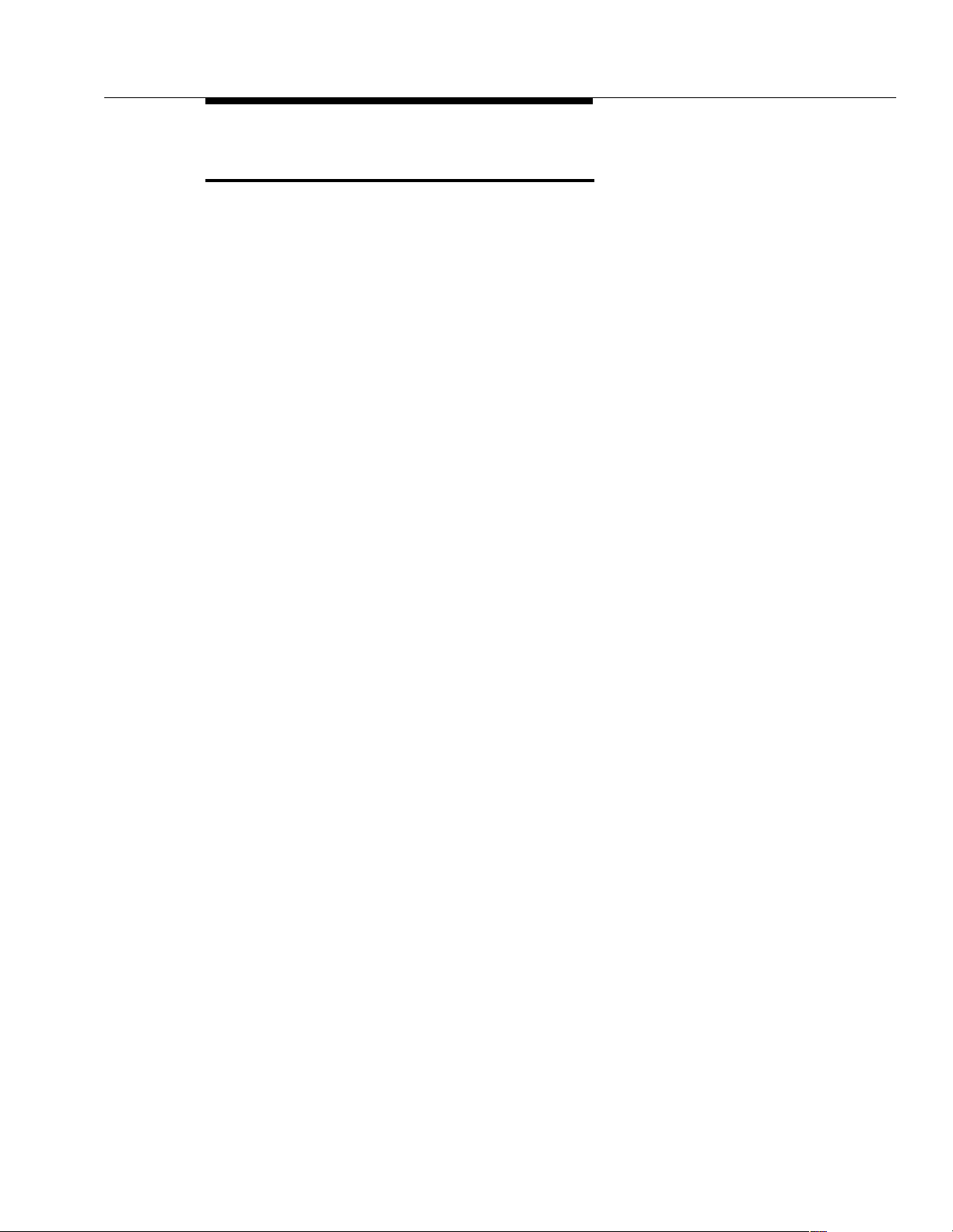
List XMOBILE by Cell Phone Number
List XMOBILE by Cell Phone Number
EC500 allows for administering multiple XMOBILE stations to the same Cell
Phone Number. These mappings are administered on the individual XMOBILE
station screens. A list report allows the administrator to list all XMOBILE stations
associated with the same Cell Phone Number. Included in the report will be the
XMOBILE station extension, Mobility Trunk Group, Configuration Set, principal
extension for bridged XMOBILEs, Mapping Mode, and Calls Allowed, all of which
are administered on the XMOBILE station screens.
To display the cell phone list:
1. Type
list xmobile mapping <Cell Phone Number> where Cell Phone
Number can be entered with one of the following options:
■ <Cell Phone Number> - up to 15 digits, for one Cell Phone
Number. This provides a list of all XMOBILE stations associated with
this particular cell phone number. Use only the value from the
Phone Number
field on the XMOBILE St ation administration
screen. Do not include the Dial Prefix.
■ <partial string*> - partial string of a Cell Phone Number followed
by the wildcard
* (asterisk). This provides a list of all Cell Phone
Numbers that begin with the partial string, along with their
associated XMOBILE stations. This function is useful when
searching for all numbers in a particular area code.
■ <all> - This provides a list of all EC500 administered Cell Phone
Numbers, along with their associated XMOBILE stations.
In this example, the command used is
list xmobile mapping
<7325551212>.
2. Press Enter.
Cell
Issue 4 August 2002
5-3
Page 62

Maintenance
The XMOBILE Station to Cell Phone Mappings screen appears.
Figure 5-2. XMOBILE Station to Cell Phone Mappings Screen
list xmobile mapping 7325551212
XMOBILE STATION TO CELL PHONE MAPPING
Mobility
XMOBILE Cell Phone Config Trunk Mapping Principal Ca lls
Ext. Number Set Group Mode Extension A llowed
30007 7325551212 1 ars termination 31417 al l
30008 7325551212 1 ars termination in ternal
The last extension shown above has no principal extension because it is
for a non-bridged or stand-alone mode.
5-4 Issue 4 August 2002
Page 63

XMOBILE Station Maintenance (Busy Out and Release)
XMOBILE Station Maintenance (Busy
Out and Release)
Regardless of the in-use state of an XMOBILE station, maintenance commands to
busy out and release the XMOBILE stations can be issued by authorized System
Administrators on the DEFINITY or Avaya Communications Server running
MultiVantage software running System Administration Terminal.
The following are the principal uses of the busy out and release maintenance
commands:
1. If an EC500 XMOBILE station hangs in an error state that cannot be
cleared by ending the call with the ‘end call’ button on the cellular handset,
the System Administrator must issue the
extension>
extension>
This resets and clears all associated switch resources and drops the
connection between the switch and the handset.
2. The System Technician/Administrator is able to release any previously
busied out XMOBILE station using the
extension>
In-Service.
command followed by the release station <XMOBILE
command.
. The service state of the XMOBILE station is then restored to
busyout station <XMOBILE
release station <XMOBILE
3. If a mapped cell phone becomes lost or stolen, the System Administrator
can issue the
busyout station <XMOBILE extension> to all associated
XMOBILE extensions to prevent unauthorized access to the DEFINITY or
Avaya Communications Server running MultiVantage software. This is a
temporary solution since translation reload results in clearing the busied
out service state and makes the cell phone available. In addition, the
System Administrator should disable EC500 for the station. See Chapter 6,
"Troubleshooting" for further information.
The XMOBILE station busy out command on the System Administration Terminal
is available to Syst em Technician s and Admi nistr ators. When su ccessf ully iss ued,
the following conditions exist for the busied out XMOBILE station:
■ No new incoming calls are delivered to the cell phone via the switch. It
does not affect the operation of the cell phone with regard to incoming calls
from its Service Provider.
■ If you have an EC500 cell phone which sends office caller ID, and that
station is busied out, then any calls into the switch are immediately
disconnected.
■ All existing connections that exist over the links associated with the
business connection are torn down and the connected parties dropped
from their call.
■ The service state is set to Out-Of-Service on the status station screen.
Issue 4 August 2002
5-5
Page 64

Maintenance
Busied out XMOBILE service states are not retained across planned SPE
interchanges on DEFINITY R only.
Busied out XMOBILE service states are not retained after severe system restarts
(levels 3, 4, and 5).
The EC500 state is not impacted by the busy out and release commands. If
enabled or disabled, it stays in that state regardless of the busy out state.
Command Descriptions
busyout station <XMOBILE station extension>
The busyout maintenance command puts the XMOBILE station into an
“out-of-service” state and clears all switch resources used by the XMOBILE
station, making the mapped cell phone unavailable to receive incoming calls from
the DEFINITY or Avaya Communications Server running MultiVantage software.
When the service state of an XMOBILE station changes from In-Service to
Out-of-Service, error type 18 is logged in the error log against the XMOBILE
station and a warning alarm is raised and logged in the alarm log. Once busied
out, all subsequent requests to busy out the XMOBILE station are aborted.
release station <XMOBILE extension>
The release maintenance command puts the XMOBILE station into an “in-service”
state, making it available for incoming calls. The warning alarm for the previously
busied out station is cleared.
When the service state of an XMOBILE station changes from Out-of-Service to
In-Service, error type 18 is removed from the error log and the warning alarm is
removed from the alarm log. Once released, all subsequent requests to release
the XMOBILE station are aborted. The mapped cell phone is now available to
receive incoming EC500 calls.
Display Errors/Alarms
LED’s are not used to indicate the service state of XMOBILE stations because no
circuit pack is associated with an XMOBILE station. No visual change is observed
on the mapped cell phone when the XMOBILE station for that set is busied out.
The
display errors and display alarms maintenance commands on the System
Administration Terminal show the errors and alarms logged against busied out
XMOBILE stations.
5-6 Issue 4 August 2002
Page 65

System Restarts
System Restarts
The current service state for an XMOBILE station is preserved for system restarts
at levels 1 and 2.
XMOBILE station service states are not saved for system restart levels 3, 4, and 5
and the service state for all administered XMOBILE stations is reset to the
In-Service state after the switch is successfully rebooted following the restarts.
Status Station Command
status station <XMOBILE extension>
The status station maintenance command is used to view the service state
of the XMOBILE station.
The EC500 state is shown on the status station
■ When EC500 is disabled ** (two asterisks) are displayed in the CF
Destination Ext:
field and the EC500 status field displa ys the valu e
<XMOBILE extension> screen.
disabled.
NOTE:
The ** are shown only for bridged XMOBILE extensions. If using the
EC500 with the UCC Scheduler to disable the XMOBILE, then you
will see the primary extension number instead of the **.
■ When EC500 is enabled, the CF Destination Ext: field is blank and
the
EC500 status field displays the value enabled.
■ When a new EC500 XMOBILE station is added, the station comes up in the
disabled state.
Issue 4 August 2002
5-7
Page 66

Maintenance
5-8 Issue 4 August 2002
Page 67

T r oubleshooting
Introduction
This chapter describes problems that may occur during operation of the EC500
solution and possible ways of resolving these problems.
Error Conditions
Most problems reported by users of EC500 are likely not to be problems with
EC500 itself. In most cases, they are caused by unexpected interaction between
the Cellular Service Provider and EC500 features.
Below is a recommended troubleshooting procedure to follow when users cannot
receive EC500 calls on their cell phones. In addition, Table 6-1
possible problems that might be encountered during operation of EC500. See
"
Installation and Administration Test", for test procedures to verify the connection
to the cell phone.
Users Cannot Receive EC500 Calls on Cell Phone
If an EC500 user is not able to receive EC500 calls on the cell phones, follow
these procedures in the suggested order to isolate and fix the problem. After each
step, you may want to verify that the problem has been fixed by making an EC500
call to the mapped cell phone.
1. Verify that you can call the cell phone from the switch. This also verifies
that the user’s service contract with the Cellular Service Provider (CSP) is
active, and that the user gets good coverage in that area.
Check this by making a direct call to the cell phone’s published number.
When making this test call, wait until the call rings the cell phone (which
verifies that there is coverage), or until the call goes to the CSP’s voice ma il
(which verifies that the service is provided but there may not be good
coverage).
identifies other
Issue 4 August 2002 6-1
Page 68

Troubleshooting
2. Use the status station c om man d for the princ ipal num ber that the
XMOBILE is bridged to and verify that SAC or Call Forwarding has not
been activated on the principal extension.
3. For the XMOBILE extension, use the
extension>
■ The service state is “in service/idle.” If not, use the release
command to check the following:
<XMOBILE extension>
■ The EC500 state is enabled on the Status Station screen. If EC500
status station <XMOBILE
command to put it back in the active state.
is disabled, ask the user to enable EC500 for the principal office
number.
4. On the XMOBILE Station screen verify that the entries in the
Trunk Group, Dial Prefix, Calls Allowed,
Number
fields are correct as specified in Administration.
Mobility
and Cell Phone
5. Check the ARS Analysis table and make sure that there is an entry to route
the cell phone number over an ISDN trunk on the switch.
6. If the M obi lit y Trunk Group is
ars or aar, then verify that no Feature Access
Code (for example, 9) is included in the cell phone number field.
7. A
list ars route-chosen 1234567890 maintenance command can be used
to see what routing is used to route the call (where 1234567890 is a
10-digit cell phone number).
If the problem cannot be corrected by following the above procedure, escalate the
issue to an Avaya technician. In addition to the checks listed above, verify with the
technician that the EC500 XMOBILE station is not restricted from receiving
incoming calls.
6-2 Issue 4 August 2002
Page 69

Error Conditions
Table 6-1. Error Conditions in the Operation of EC500
Situatio n Possible Cause(s)
Suggested Action or
Resolution
Users cannot receive
EC500 calls on their cell
phones.
The user reports that all
calls go directly to the
cellular voice mail, but
the cell phone is on and
working fine.
When running the
xmobile mapping
command, XMOBILEs
that you know are
administered do not
appear.
No CDR for EC500 calls The Configuration Set for the
list
See the procedure at the
beginning of this chapter,
"
Users Cannot Receive
EC500 Calls on Cell Phone"
for detailed information on
possible sources of the
problem.
Both XMOBILE extensions
may be bridged to the same
line appearance on the
principal phone.
The cell phone number has
not been administered on the
Station form, but in the ARS
tables instead.
The number (or number plus
*) used to match the cell
phone number includes the
dial prefix.
user’s XMOBILE station has
the CDR for Calls to EC500
Destination field set to
XMOBILE station is still using
loopback trunks. The CDR
Reports option on the trunk
being used is
n.
n. The
See the procedure at the
beginning of this chapter,
"
Users Cannot Receive
EC500 Calls on Cell Phone"
for detailed instructions on
troubleshooting this
problem.
Make sure that both
XMOBILE extensions are
not bridged to the same line
appearance on the principal
phone.
Change the XMOBILE
Station screen
administration to include the
cell phone number.
Don’t include the dial prefix.
Check administration of
Configuration Set,
XMOBILE station, or trunk
group and change if
necessary.
Continued on next page
Issue 4 August 2002
6-3
Page 70

Troubleshooting
Table 6-1. Error Conditions in the Operation of EC500 — Continued
Suggested Action or
Situatio n Possible Cause(s)
Resolution
The user reports that
voice mail messages are
not going to the mailbox
of choice.
Incoming calls to an office
number are usually routed to
the resident AUDIX voice mail
after a pre-determined
number of rings. For cell
phone calls, the same
functionality exists from the
Service Provider. At this time
there is no way to coordinate
the two different voice mail
systems using EC500.
It is possible to set up the
number of rings before
coverage answers so that
one or the other voice mail
systems always answers
first. (The user may need to
contact the Cellular Service
Provider to change the
number of rings at the cell
phone.) However, there are
coverage op tions in both the
DEFINITY or Avaya
Communications Server
running MultiVantage
software (busy, active,
send-all-calls) and the
network (cell phone
unavailable, network
congested) that cause a call
to immediately go to the
respective voice mail. Users
should realize that an
unanswered call could result
in a voice mail message in
either mailbox.
The user reports that he
or she is missing calls at
the office number
because the cell phone
voice mail is picking up
the call instead.
6-4 Issue 4 August 2002
The user has turned off the
cell phone or the phone is in
an out-of-coverage state.
When this is the case,
Service Provider s usu al ly
have the calls routed to voice
mail automatically. There is
no way to control this with
EC500.
Both XMOBILEs are bridged
to the same line appearance
on the principal extension.
It is recommended that
EC500 be disabled prior to
entering an out-of-coverage
area or turning off the cell
phone so that the user can
pick up the call on the office
number or the Corporate
voice mail is allowed to
answer the calls.
Check that the first
XMOBILE is bridged to the
first line appearance and the
second XMOBI LE is bridge d
to the second line
appearance.
Continued on next page
Page 71

Error Conditions
Table 6-1. Error Conditions in the Operation of EC500 — Continued
Suggested Action or
Situatio n Possible Cause(s)
Resolution
The user reports that the
cell phone is not
receiving caller
identification numbers for
calls from the DEFINITY
or Avaya
Communications Server
running MultiVantage
software, while the office
number that the cell
phone is bridged to does.
The user reports that the
person being calling is
receiving the incorrect
caller ID.
The user reports that the
cell phone is receiving a
switch default caller
identification number for
calls from the DEFINITY
or Avaya
Communications Server
running MultiVantage
software.
The DEFINITY or Avaya
Communications Server
running MultiVantage
software has not been
administered properly for
sending 10-digit caller
identification numbers. Most
Service Providers require a
10-digit number.
External trunks serving the
cell phone are using a
non-ISDN trunk.
The Configuration Set screen
has the
Style
There is an incorrect entry on
the ISDN public-unknown
numbering screen.
The ISDN Service Provider
(SP) is replacing the caller
identification with a fixed
caller ID.
Calling Number
field set to PBX.
Recheck the outbound trunk
screen to make sure the
Send Calling field is set
to
yes.
Change the routing
administration to route over
an ISDN trunk.
Change the
Number Style
Configuration Set screen to
network.
Verify that the entries on the
ISDN public-unknown
numbering screen are
correct.
Escalate the issue to your
Telecom Manager who may
contact your ISDN SP to
request that this be fixed or
find an alternate ISDN SP
that allows the caller
identification to pass.
Calling
field on the
The switch is blocking the
outgoing caller identification
and is passing a default caller
ID.
Change your switch
administration to allow caller
identification to go outside
the switch.
Continued on next page
Issue 4 August 2002
6-5
Page 72

Troubleshooting
Table 6-1. Error Conditions in the Operation of EC500 — Continued
Suggested Action or
Situatio n Possible Cause(s)
Resolution
The user hears a beep
while on a call originating
from the DEFINITY or
Avaya Communications
Server running
MultiVantage software,
but is not able to use the
call waiting feature on the
cell phone to switch to
the other call.
The EC500 cell phone
call into the office switch
fails to provide the office
caller ID.
Most likely the user is hearing
the tone provided by the
DEFINITY or Avaya
Communications Server
running MultiVantage
software when call waiting is
enabled at the switch.
The
Cell Phone Number
field administered for the
EC500 XMOBILE station
does not have the required
entry.
Mapping Mode field
The
administered for the EC500
XMOBILE station does not
contain
both.
origination or
You have two possibilities:
1) communicate to the user
that when a call waiting
indication is heard, but the
user can’t switch the call, he
or she needs to hang up on
the first call in order to
receive the call, OR
2) disable call waiting at the
switch level and the regular
call waiting capability
provided by the Cellular
Service Provider then
handles the call waiting
feature.
Enter the full caller ID
number in the
Number
Enter
origination or
both in the Mapping Mode
field.
Cell Phone
field.
6-6 Issue 4 August 2002
The external inbound call is
not entering into the switch
over an ISDN trunk.
The external inbound call
does not enter the switch on
which the EC500 Cell
Phone’s XMOBILE station is
administered.
The calling number is
manipulated on the inbound
trunk screen.
Contact the ISDN Service
Provider to ensure that
inbound calls enter the
switch via an ISDN trunk.
Create an XMOBILE station
for the EC500 Cell Phone
with the proper mapping on
the switch that the call
enters.
Administer the EC500
XMOBILE station’s
Phone Number
match the modified calling
number.
Continued on next page
Cell
field to
Page 73

Error Conditions
Table 6-1. Error Conditions in the Operation of EC500 — Continued
Suggested Action or
Situatio n Possible Cause(s)
Resolution
The DEFINITY or Avaya
Communications Server
running MultiVantage
software does not allow a
default entry of
extensions, that is,
instead of entering the
extension followed by the
# key, just entering #
alone.
An intercept tone is
received when
attempting to
Enable/Disable EC500
(that is, enter the Feature
Access Code, #, Station
Security Code, and #).
The Cellular Service Provider
does not send the calling
number.
Someone else happened to
be on a call at the same time
on the user’s desk phone and
on the same line appearance
as the originating EC500 Cell
Phone call.
The cell phone number is not
properly mapped.
The user has used the Station
Security Code of the
XMOBILE extension and it is
different from that of the
principal.
Call the Cellular Service
Provider to allow the caller
ID to be sent.
Move the bridged line
appearance to a button
unlikely to be used by
another phone call.
See “The EC500 cell phone
call into the office switch
fails to provide the office
caller ID” above.
The user must enter the
code of the principal
extension.
The Station Security Code is
blank for the principal.
The Station Security Code
for the principal must be
administered.
Continued on next page
Issue 4 August 2002
6-7
Page 74

Troubleshooting
Table 6-1. Error Conditions in the Operation of EC500 — Continued
Suggested Action or
Situatio n Possible Cause(s)
Resolution
When attempting to
Enable/Disable EC500,
an intercept tone is
received.
The office caller ID is that
of the origination mapped
EC500 XMOBILE station
and not that of the
principal extension.
Terminal Er ror Co de s
The
XMOBILE Type field
administered on the Station
screen for the XMOBILE
station is not
The XMOBILE station’s
XMOBILE Type field is
EC500 and Configuration
is not administered for
Set
dtmf.
The XMOBILE station is not
bridged to the principal.
EC500.
Change the
field administered on the
Station screen to
Access the associated
Configuration Set screen
and ensure that the entry in
the
Post Connect
Dialing Option
dtmf.
Bridge the XMOBILE station
to the principal extension.
XMOBILE Type
EC500.
field is
Continued on next page
When the service state of an XMOBILE station changes from In-Service to
Out-of-Service, error type 18 is logged in the error log against the XMOBILE
station and a warning alarm is raised and logged in the alarm log.
When the service state of an XMOBILE station changes from Out-of-Service to
In-Service, error type 18 is removed from the error log and the warning alarm is
removed from the alarm log.
See "
Maintenance" for more information on busy out and release maintenance
commands.
6-8 Issue 4 August 2002
Page 75

A vaya EC500 - Ot her Configurations
EC500 provides the ability to operate a cellular or other remote phone as a
standard, caller ID enabled telephone connected directly to the DEFINITY or
Avaya Communications Server running Mul tiVantage software. Depending on
your in-house telephone sy st em and you r spec ifi c business needs, there may be
different setups available for EC500 users. Setups include:
Standard EC500 (Dual) Setup Administered to Send office caller ID - This is
the most common setup, with two extensions bridged to the office phone for call
waiting. The first call appearance (incoming/outgoing line) covers outgoing EC500
calls while the second call appearance is used to send the office caller ID
capability.
Dual Setup not Administered to Send office caller ID - This setup prov ides two
call appearances (incoming/outgoing lines) for the cell phone and allows the user
to use Call Waiting. Therefore, two extensions/lines are bridged to the primary
desk phone.
Single Setup - This setup provides one line/one EC500 extension (for those
users who do not have Call Waiting as part of their cellular service plan). The
System Administrator can administer the extension to gain the identity of the office
phone.
Multiple Setup - Some users may need to bridge their office number to multiple
locations -- such as their cell phone and home office number. In a multiple setup,
the XMOBILE station associated with each location can be administered to gain
the identity of the office phone and send the office caller ID for calls into the
principal extension’s switch. In this example, five extensions are established, and
all are reachable via the primary office number.
— one primary office number extension,
— two EC500 lines to the cell phone (the second line can be answered
via your Cellular Service Provider’s “call waiting” feature),
— two EC500 lines for the home office or other phone (the second line
can be answered via your Service Provider’s “call wait in g” feature).
Issue 4 August 2002 A-1
Page 76

Avaya EC500 - Other Configurations
Standalone Setup - A single cell phone used as a member of a hunt group or
coverage group; one extension is administered. This extension can be
administered to send an office caller ID.
NOTE:
For users who do not require a physical on-site office number, the cell phone
can be bridged to an Administration Without Hardware (AWOH) extension.
In this way the user still has an enterprise presence for incoming business
calls via the cell phone.
In general the installation, administration, and maintenance of these modes are
identical to what is described in this guide for the Dual Bridge Mode because the
loop trunk administration and XMOBILE station administration use the same
procedures.
The following are considerations for these different configurations.
For Multiple Bridge Mode the user may want to enable and disable each
XMOBILE station extension individually. If so, the user needs to be told the
extension number and Security Code of each XMOBILE station.
For Standalone mode:
■ A local user wishing to call the XMOBILE station may activate automatic
callback towards it. When the cell phone ends its call, the automatic
callback feature works normally. (It calls the local user and then the cell
phone).
■ If the standalone cellular phone is part of an ACD split or skill, system
measurements show that the call has been answered.
■ Although XMOBILE stations may be administered in ACD splits and skills,
there is no way to invoke ACD Feature Access Codes from the cell phone.
Therefore, the XMOBILE station must be logged in via another means such
as:
— Administration of an office number as a bridge of the XMOBILE.
— A computer telephone interface.
— Auto available splits.
■ Use of auto available splits is an option. Note that service observing is not
possible using a cell phone.
■ Although an XMOBILE station can be administered for call waiting
(independent of the Cellular Service Provider’s call waiting capability), use
of this is not recommended because of its limitations and potential for
confusion to the user. For DEFINITY or Avaya Communications Server
running MultiVantage software-based call waiting there is no way to
retrieve the waiting call other than ending the current one.
A-2 Issue 4 August 2002
Page 77

Enabling/Disabling Individual EC500 Bridged Extensions
Enabling/Disabling Indivi dual EC500 Bridged
Extensions
Enabling and disabling EC500 is accomplished using EC500 Enable and Disable
Feature Access Codes. These and Station Security Codes need to be set through
the System Administration Terminal and then communicated to the users. See
"
Administration" for procedures to set up these Codes).
Using these codes, the typical EC500 user (Dual Bridge Mode) can disable or
enable all XMOBILE stations associated with his or her office number at the same
time. However, for other configurations, as described in this appendix, users may
wish to enable and disable each EC500 extension individually. Note that the initial
state of an EC500 administered extension is always disabled.
The typical user will disable and enable all cell phone mapped XMOBILE Stations
at once using his or her office number and the Station Security Code associated
with that office number. In order to enable and disable individual extensions the
user needs to have the extension number and Station Security Code for each cell
phone mapped XMOBILE Station.
Individual extensions can be enabled and disabled in the following ways:
■ A user wishes to enable or disable the cell phone mapped XMOBILE
station at an internal extension. The user enters the following in sequence:
1. The EC500 Enable Feature Access Code or Disable Feature
Access Code.
2. The extension number of the cell phone mapped XMOBILE Station,
followed by #.
3. The Station Security Code assigned to the mapped XMOBILE
Station.
4. A final #.
The user receives either a confirmation or an intercept tone depending
upon the success or failure of the procedure.
■ A user wishes to enable or disable cell phone mapped XMOBILE stations
from any phone in the external network. Whether it’s the user’s cell phone
or another phone does not make a difference in this procedure. The user
enters the following in sequence:
1. The Avaya EC500 Access Number (Telecommuting Access
Number). The user should receive a dial tone.
2. The EC500 Enable Feature Access Code or Disable Feature
Access Code.
3. The extension number of the cell phone mapped XMOBILE Station,
followed by #.
Issue 4 August 2002
A-3
Page 78

Avaya EC500 - Other Configurations
4. The Station Security Code assigned to the mapped XMOBILE
Station.
5. A final #.
The user receives either a confirmation or an intercept tone depending
upon the success or failure of the procedure.
These procedures must be repeated for each cell phone mapped XMOBILE
Station that the user wishes to enable or disable.
A-4 Issue 4 August 2002
Page 79

Upgrades from Prior Releases
Release 4 of EC500 is available only with MultiVantage 1.1.2 or later. All of the
EC500 releases can be administered and operated concurrently on the same
DEFINITY or Avaya Communications Server running MultiVantage software. You
can continue to support users with Release 1 through Release 3 as you add users
with Release 4, or you may choose to upgrade all users to Release 4.
New capabilities in Release 4 are:
■ ARS and AAR routing of EC500 calls (loopback elimination).
■ EC500 CDR reports.
■ Call Filtering.
Upgrade from EC500 Release 3
Loopback Trunk Elimination
The following process is to change the EC500 configuration to work without the
loopback trunks. Let’s eliminate the loopback connections for station 5462.
Eliminating the loopback trunks is optional and should be accompanied by
changing the mobility trunk group field on the XMOBILE Station screen to
1. Eliminate the DS1 or IP loopback trunks associated with EC500 Release
2.0 or 3.0. This includes removing the loopback trunks and signaling
groups via switch administration as well as physically from the switch.
Loopback trunk configuration can coexist with the EC500 R4 if you choose
to do so. If you decide to eliminate the loopback trunks, the removed
equipment can be re-used for other trunking solutions. You can change
gradually over to a total loopback elimination. If you decide to have the
loopback and non-loopback configurations coexist, you must remember
there are capacity restrictions when using the DS1.
2. Type
change station 5462 and press Return.
ars.
The Station screen for extension 5462 displays.
Issue 4 August 2002 B-1
Page 80

Upgrades from Prior Releases
Figure B-1. Station Screen
Extension: 5462 Lock Messages? n BCC: 0
Type: XMOBILE Security: * TN: 1
Coverage Path 1: COR: 1
Name: John Doe Coverage Path 2: COS: 1
Hunt-to Station:
STATION OPTIONS
XMOBILE Type: EC500 Message Lamp Ext: 5462
Display Module? n Message Waiting Type: NONE
Mobility Trunk Group: 25
Configuration Set: 1 Calls Allowed: all
CELL PHONE NUMBER MAPPING
Dial Prefix:
Cell Phone Number: 732-123-4567
Mapping Mode: termination
STATION
3. In the
4. Press
Mobility Trunk Group field, type ars.
It should be changed to
ars for loopback elimination.
Enter to save your changes.
Things to watch out for:
If the
Dial Prefix field contains the ars feature access code, then
remove it (for example, 9).
See the see Avaya Admin is tr ator’s Guide for Avaya MultiVantage
Issue 4, May 2002 (Doc Number 555-233-506).
B-2 Issue 4 August 2002
TM
Software,
Page 81

Upgrade from EC500 Release 2
Upgrade from EC500 Release 2
Implement changes as described for upgrade from EC500 Release 3.
Starting with Release 3, there is a field on the XMOBILE Station screen called
Mapping Mode. See the "XM OBILE Station Administration" section in Chapter 3
for more information. There is a new command,
makes it easy to find out the XMOBILE extensions and primary extension
associated with a cell phone number. See the "
Number" section Chapter 5 for more information. The status station command
now explicitly shows the EC500 state: enabled or disabled.
To implement office caller ID for an existing EC500 user:
1. Identify the XMOBILE station bridged to the second call appearance of the
user’s primary extension. The
command provides this info rmati on.
list xmobile mapping, that
List XMOBILE by Cell Phone
list bridged-extensions <primary ext>
2. Change the XMOBILE Station (
change station <xmobile ext>) and press
Return.
3. Change the
4. Press Enter or Submit to save your changes.
NOTE:
If the Cell Phone Number field contains a dial prefix (such as 1 for long
distance), re-administer the cell phone number and place the prefix (for
instance, 1) in the
including area code, is in the
for office caller ID to function.
For information on installation and administration of Release 2 of EC500, see
Avaya EC500 Extension to Cellular Installation and Administration Guide, Issue 2,
July, 2001.
Mapping Mode field to both.
Dial Prefix field. Also make sure that the full number,
Cell Phone Number field. This is necessary
Issue 4 August 2002
B-3
Page 82

Upgrades from Prior Releases
Upgrade from EC500 Release 1
Starting with Release 2, cell phone numbers can be administered on the
XMOBILE Station screen. There are three fields related to administration of the
cell phone number:
■ Dial Prefix
■ Cell Phone Number
■ Mapping Mode
See the "XMOBILE Station Administration" section for more information.
Preexisting XMOBILE stations may continue to use ARS Digit Conversion to
convert the XMOBILE extension to a cell number or they may be changed to use
the new fields on the Station screen.
To add the cell phone number to an XMOBILE station:
1. Change the XMOBILE station (
change station <xmobile ext>) and press
Return.
2. Each dial prefix, if any (for example, 1 for long distance, but not 9 for
external access) in the
3. Enter the full cell phone number (including area code) in the
Number
4. Enter
field.
termination in the Mapping Mode field (see above for when both
Dial Prefix field.
Cell Phone
may be entered).
5. Press Enter or Submit to save your changes.
Implement changes are described for upgrade from EC500 Release 2.
For information on installation and administration of Release 1 of EC500, see
Avaya EC500 Extension to Cellular Installation/Administration Guide, Issue 1,
February 8, 2001.
B-4 Issue 4 August 2002
Page 83

GLGlossary
A
AAR
See Automatic Alternate Routing.
ACS
See DEFINITY or Avaya Communications Server running MultiVantage software.
Administration Without Hardware (AWOH)
A station that is administered without a dedicated, physical set.
ARS
See Automatic Route Selection.
ATM-CES
Asynchron ous Transfer Mode - Circuit Emulation Service. This is a trunk capability that supports
the equivalent of 8 ISDN interfaces over a single facility. Each interface may have as many as 30
channels.
Automatic Alternate Routing
A table-based routing feature used to select a trunk for private network routing. An administered
FAC is used to activate the feature.
Automatic Route Selection
A table-based routing feature used to select a trunk for public network routing. An administered
FAC is used to activate the feature.
Avaya Communications Server (ACS)
DEFINITY or Avaya Communications Server running MultiVantage software includes the DEFINITY® ECS and the S8100 Media Server with Avaya G600 Media Gateway.
Avaya EC500 Access Numb er
The Telecommuting Access Number. The number used to dial into the DEFINITY or Avaya Communications Server running MultiVantage software to allow enabling/disabling EC500 and changing the Station Security Code.
Avaya EC500 Call
Call to an extension on th e DEFINI TY or A vay a Commu nicati ons Server ru nning MultiVantage software (either the principal extension in a bridging scenario, or the XMOBILE station that maps to a
cell phone in a standalone scenario) that results in alerting the associated cell phone.
Avaya EC500 Extension
The extension number of the XMOBILE on the DEFINITY or Avaya Communications Server running MultiVantage software that maps each line appearance of the office number to the cell phone.
Avaya EC500 Extension to Cellular
The feature that allows integration of cell phones under the control of a public cell phone Service
Provider with the DEFINITY or Avaya Comm un ic ati ons Server running MultiVantage software.
AWOH
See Administration without Hardware.
Issue 4 August 2002 GL-1
Page 84

Glossary
B
Basic Rate Interface (BRI)
A digital message-based protocol intended primarily for the control of advanced telephone sets
although it is also used in some countries for trunking.
C
Calling Number Style
The way a caller’s identity is displayed to the called party by either a 10-digit number or a pbx
extension.
Class of Restrictions (COR)
A group of attributes that affect the calling capabilities of stations and trunks.
Configuration Set
A set of call treatment options used to customize an XMOBILE station session when placing
EC500 calls.
Corporat e Voice Mail
The voice mail system provided by the user’s Telecom Department. Typically this will be AUDIX.
There is no current way to coordinate this voice mail with the Service Provider’s voice mail.
D
DEFINITY
An Avaya, Inc. telephone system -- referred to as a switch or pbx.
Dial Prefix
Any number that might be requi red for dial ing bes ides th e cell ph one number itself. For example, 1
for U.S. domestic long distance, or 011 for international cell phone numbers.
Direct Inward Calling (DID)
A feature whereby extensions are associated with numbers in the national numbering plan so that
they may be directly dialed from outside of the Avaya ECS.
Disable
Deactivate EC500 using the EC500 Disable Feature Access Code.
DTMF
Dual Tone Multiple Frequency. This is another name for to uc h-to nes whic h a r e c om monly us ed f or
transmitting digits (including * and #) over voice lines.
E
EC500
See Avaya EC500 Extension to Cellular.
GL-2 Issue 4 August 2002
Page 85

Glossary
ECLIPS
Avaya Enterprise Class IP Solutions that include the IP600 Communication Server.
Enable
Activate EC500 using the EC500 Enable Feature Access Code.
F
Fast Connect on Origination
Used to determine whether additional processing will occur prior to sending the CONNECT message. This option may be utilized in the future for capabilities provided by the Cell Phone Provider.
Feature Access Code (FAC)
A pre-administered dial sequence that performs a feature operation.
I
In-Service
A station has been administered and is in normal operation mode.
Internet Protocol (IP)
A suite of inform ation exc hanged messa ge se t s wid ely u sed f or dat a tr ans missio n a nd in creas ingly
used for transmission of voice.
ISDN Trunk
This is a trunk (group) that uses a form of message-based signaling (Q.931) over a dedicated control channel. There are different types of ISDN trunks that are distinguished by the type of carrier
medium used: PRI/BRI, IP, or ATM-CES.
M
Mobility Trunk Group
A field on the XMOBILE station form containing the group number of the outbound trunk group
associated with the XMOBILE st ations . All acti ve calls at the XM OBILE st ation use m embers of this
trunk group.
MultiVantage
Product name of the DEFINITY
®
switching software application.
O
Out-of-Service
The station is out of service due to a busy out action issued by a system technician/system administrator. No calls can be placed or received while in this state.
Issue 4 August 2002 GL-3
Page 86

Glossary
P
PHS (Personal Handy-phone Servic e )
This is a widely used standard for mobile telephony i n Japan used in public and business offers. It
is supported as an X-Mobility special application on the Avaya ECS.
PRI (Primary Rate Interface)
A digital message-based protocol intended primarily for the control of advanced digital trunks
although it is also used for end points requiring high bandwidth.
Principal Extension
In a bridging arrangement, the station whose extension is primary and identifies the entire bridge.
S
Service Provider
A company that supplies cell phone service to a particular area. EC500 is Service Provider independent.
Station Security Code
The security code assigned to each station for enabling and disabling EC500. The System Administrator supplies this number.
T
Telecommuting Access Number
The Avaya EC500 Access Number. The number used to dial into the DEFINITY or Avaya Communications Server running MultiVantage software to allow enabling/disabling EC500 and changing
the Station Security Code.
Text Messaging
A facility provid ed in many cell phone s w hich allows the us er to r ece ive sho rt te xt me ssag es on the
display of the pho ne. The receipt of the message is ofte n a cc om p a nie d b y an audible alert and the
user can then display, delete, or save the message. This facility is sometimes referred to as Short
Message Services (SMS).
U
UCC
Unified Communications Center
®
Unified Messenger
A software application that consolidates voice, e-mail and fax messages into one mailbox. When
combined with EC500, provides a text message via the cell (or other remote) phone’s display
screen to notify users of messages in their Corporate voice messaging system. Applies only to
EC500 users with Unified Messenger’s “Notify Me” feature installed on their office phone system.
for MS Exchange
GL-4 Issue 4 August 2002
Page 87

Glossary
User
Any person who uses a cell or oth er rem ot e pho ne a s an EC500 br id ge to the Avaya DEFINITY or
Avaya Communications Server running MultiVantage software.
X
X-Mobility
A DEFINITY or Avaya Communications Server running MultiVantage software feature that supports an off-premise extension via an ISDN trunk connection. This feature is built upon the Administration Without Hardware (AWOH) feature. The station type administered is XMOBILE, also
called the XMOBILE station.
Issue 4 August 2002 GL-5
Page 88

Glossary
GL-6 Issue 4 August 2002
Page 89

Index
IN
A
ACD split and skill, A-2
administration, 3-18
testing, 4-1
voicemail, 3-18
XMOBILE Stations, 3-3, 3-7
Administration of Call Filtering, 3-9
Administration of CDR option s, 3-21
Administration planning, 2-2
administration tasks, 3-1
Administration Without Hardware, 1-3, A-1, GL-1
alarms, 5-6
ARS, 2-1
ARS Analysis, 6-2
ARS/AAR routing, 1-7
auto available splits, A-2
automatic callback, A-2
Avaya Communications Server, GL-1
Avaya EC500 Access Number, 2-2, 3-16
Avaya EC500 Enable/Disable Feature Access Codes, 3-17
AWOH, A-1, GL-1
cell phone
initial state
Cell Phone Number, 3-5
Cellular Service Provider, 1-1
Change Feature Access Code, Station Security Code, 3-24
Change Station Security Code Feature Access Code, 2-2
command
display alarms
display errors, 5-6
status station, 5-7
Configuration Set, 3-4, 3-20
Configuration Set Description, 3-20
, 3-3
, 5-6
D
Dial Plan, 2-2
Dial Prefix, 3-5
display alarms, 5-6
display alarms command, 5-6
Display Capacities, 5-1
display errors, 5-6
display errors command, 5-6
Dual Bridge Mode, 1-3
Duplicate Station Administration, 3-11
E
B
busy out, 5-1
busy out station command, 5-5
C
Call Filtering
administration
Call filtering, 1-7
setting up, 3-9
Call Identification, 1-6
Call Waiting, 1-6
call waiting , A-2
Caller ID, 1-6, 3-8
Calling Number Style, 3-21
capacity limitatio ns , 1-9
CDR for Calls to EC500 Destination, 3-21
CDR options
administering
CDR recording enhancements, 1-8
, 3-9
, 3-21
EC500 Activation/Deactivation, 2-2
EC500 Enable/Disable Feature Access Codes, 2-2, 3-17
EC500 Scheduler Application, 1-16
EC500 Status field, 5-7
Enable/Disable Feature Access Codes, 3-17
Enabling and Disabling EC500, 1-6, 1-11, 5-7, A-3
enabling and disabling EC500, 1-6
enabling and disabling individual extensions, A-3
Enhanced EC500, 2-1
error conditions, 6-1
errors, 5-6
Extended Cvg/Fwd Admin, 2-1
F
Fast Connect on Origination, 3-21
Feature Access Codes, 3-17
Feature Description, 1-4
feature description, 1-4
Issue 4 August 2002 IN-1
Page 90

Index
Feature Interactions, 1-13
Attendant, 1-13
Cellular Service Provider, 1-13
Class of Restriction, 1-14
DCS, 1-14
Distinctive Alerting , 1-14
Duplication Station Administration, 1-14
EC500 Activation/Deactivation, 1-14
EC500 with Office Caller ID calling another EC500
, 1-14
user
Feature Access Codes, 1-15
Message Waiting Indication, 1-15
QSIG, 1-15
Unified Messenger , 1-15
G
G3 Version, 2-1
Generating outgoing trunk and intra-switch CDR for an
EC500 call
Generating two CDR records, 3-23
, 3-21
H
hardware checks, 6-2
Mapping Mode field, 1-5, 1-12, 3-5
Maxmum XMOBILE Stations, 2-1
Multiple Bridge Mode, A-1
O
office caller ID, 3-3
Officer Caller ID, 1-5
Origination, 3-5
origination, 1-4, 1-12, 3-5
P
planning, 2-2
Avaya EC500 Access Number, 2-2
Change Station Security Code Feature Access
, 2-2
Code
Dial Plan, 2-2
EC500 Enable/Disable Feature Access Codes, 2-2
Enabling and Disabling Feature Access Codes, 2-3
requirements, 2-2
Station Security Code, 2-2
Telecommuting Access Number, 2-2
platforms, 2-1
platforms supported, 1-3
Post Connect Dialing Options, 3-22
I
installation, 2-1
setting customer options, 2-1
testing, 4-1
installation test, 4-1
ISDN-PRI, 2-1
L
List Mappings by Cell Phone Number, 5-3
Loopback trunk elimin ati on,B-1
M
maintenance, 5-1
busy out, 5-1
release, 5-1
making calls, 1-12
Mapping Mode, 3-5
R
release, 5-1
Release 1 upgrade, B-4
Release 2 upgrade, B-3
Release 3 upgrade, B-1
Release 4, 1-2
release station command , 5-5
routing for EC500, 1-7
S
Scheduler Application, 1-16
security, 1-10, 3-24
Security Codes, 2-3
Avaya EC500 Access Number, 2-3
Station Security Codes
Security Codes
Station Security Code Change Feature Access
, 2-3
Code
IN-2 Issue 4 August 2002
Page 91

Index
Setting customer options, 3-2
Setting up call filtering, 3-9
Standalone Mode, A-1
Station Security Code, 2-2, 3-24
Station Security Code Change Feature Acces Code, 3-24
status station command, 5-7, 6-2
V
voice mail, 1-6
voicemail, 3-18
T
Telecommuting Access Number, 2-2, 3-16
termination, 1-4, 1-12, 3-3, 3-5
test procedures, 4-1
traffic engineering, 1-9
troubleshooting, 6-1
U
Upgrades
Release 1
Release 2, B-3
Release 3, B-1
usage
trunk
XMOBILE stations, 1-9
, B-4
, 1-9
X
XMOBILE station, 5-7
XMOBILE Station Administration, 3-3, 3-7
XMOBILE station usage, 5-1
XMOBILE Stations
busy out, 5-1
Dial Plan, 2-2
enabling and disabling individual extensions, A-3
maintenance, 5-1
release, 5-1
XMOBILE Type field, 3-4
X-Mobility, 1-7
X-Mobility Outbound and Inbound Trunk Administration 3-3
Issue 4 August 2002 IN-3
Page 92

Index
IN-4 Issue 4 August 2002
