Avaya DEFINITY 4612 User Manual
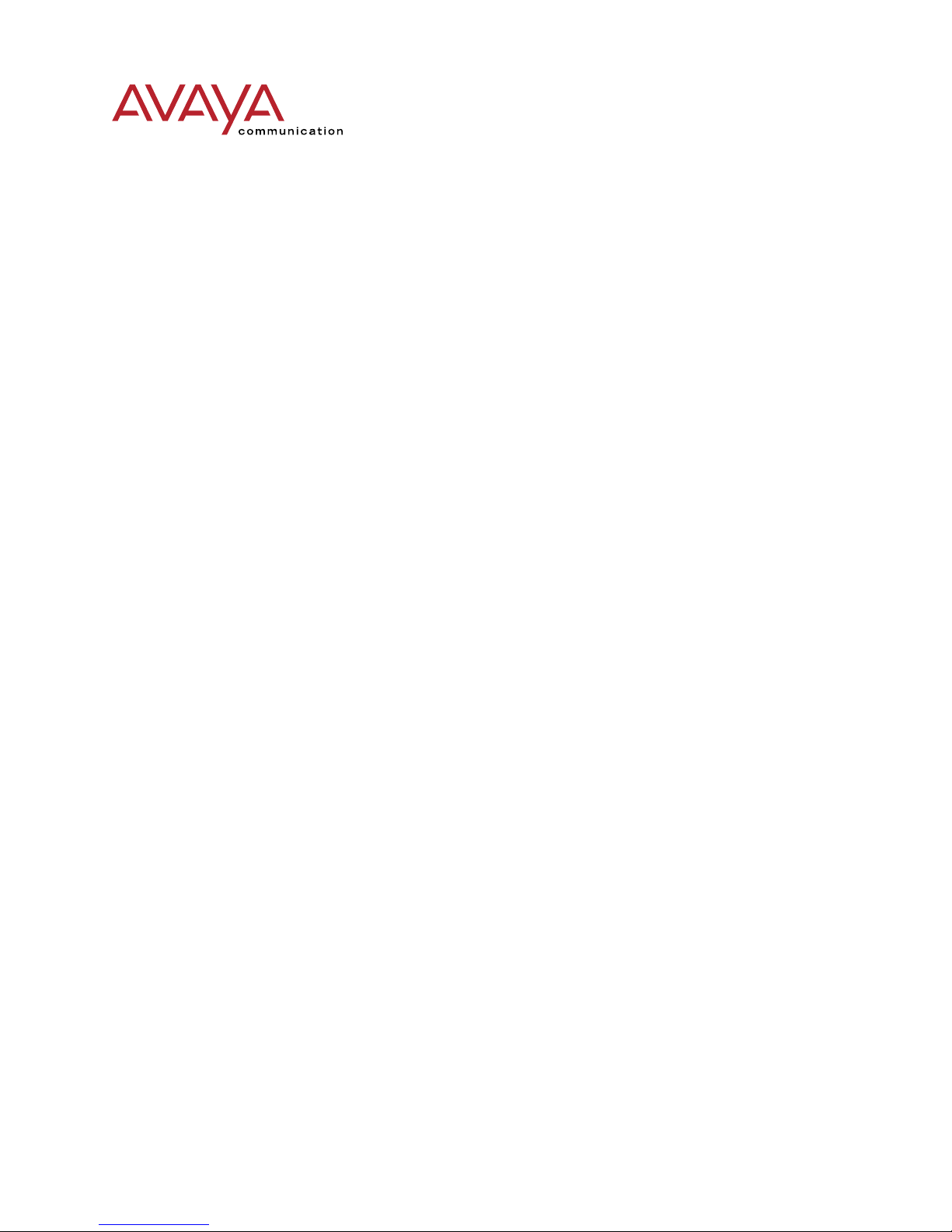
DEFINITY
®
4612 IP Telephone
Release 1
User’s Guide
555-233-777
Issue 1
Comcode 7002064 28
July 2001
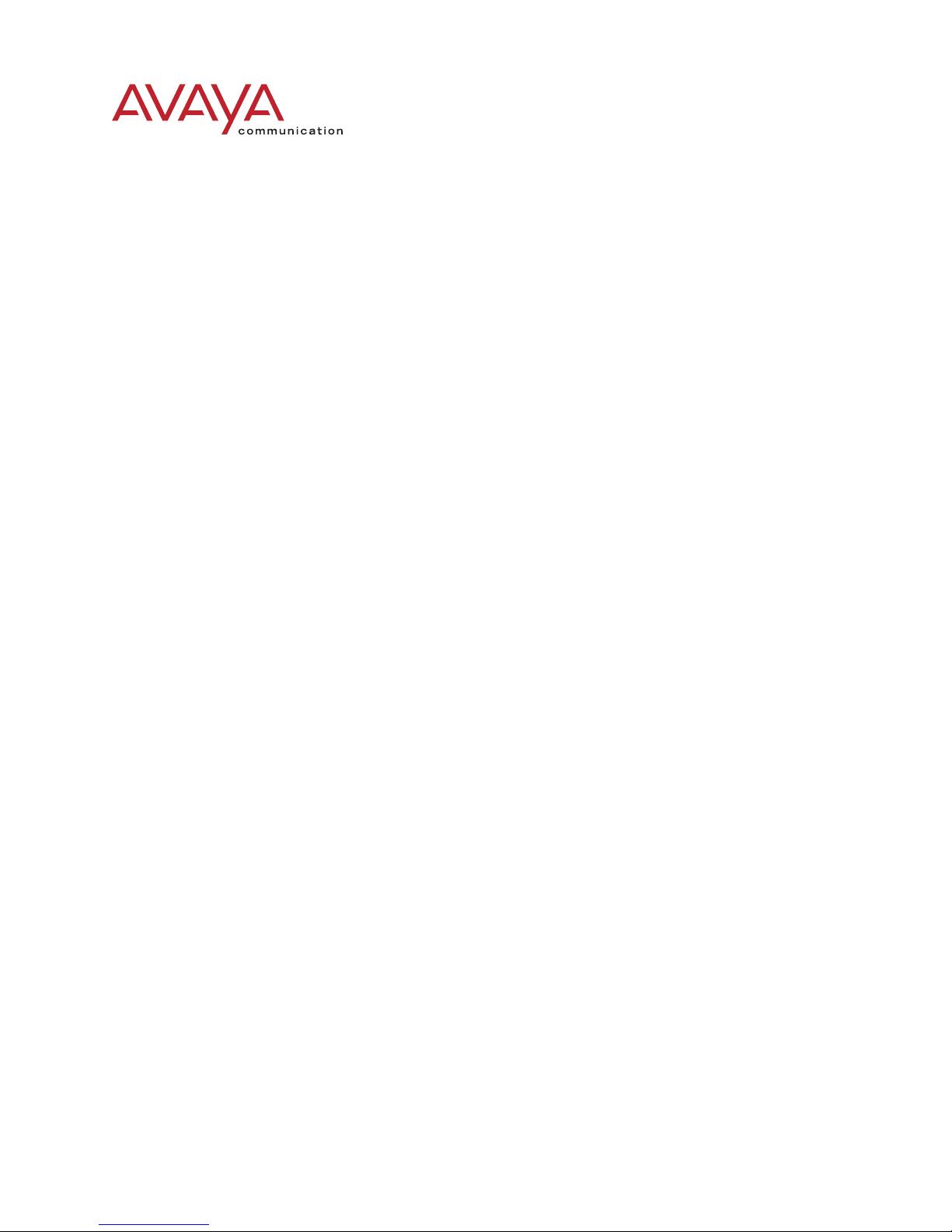
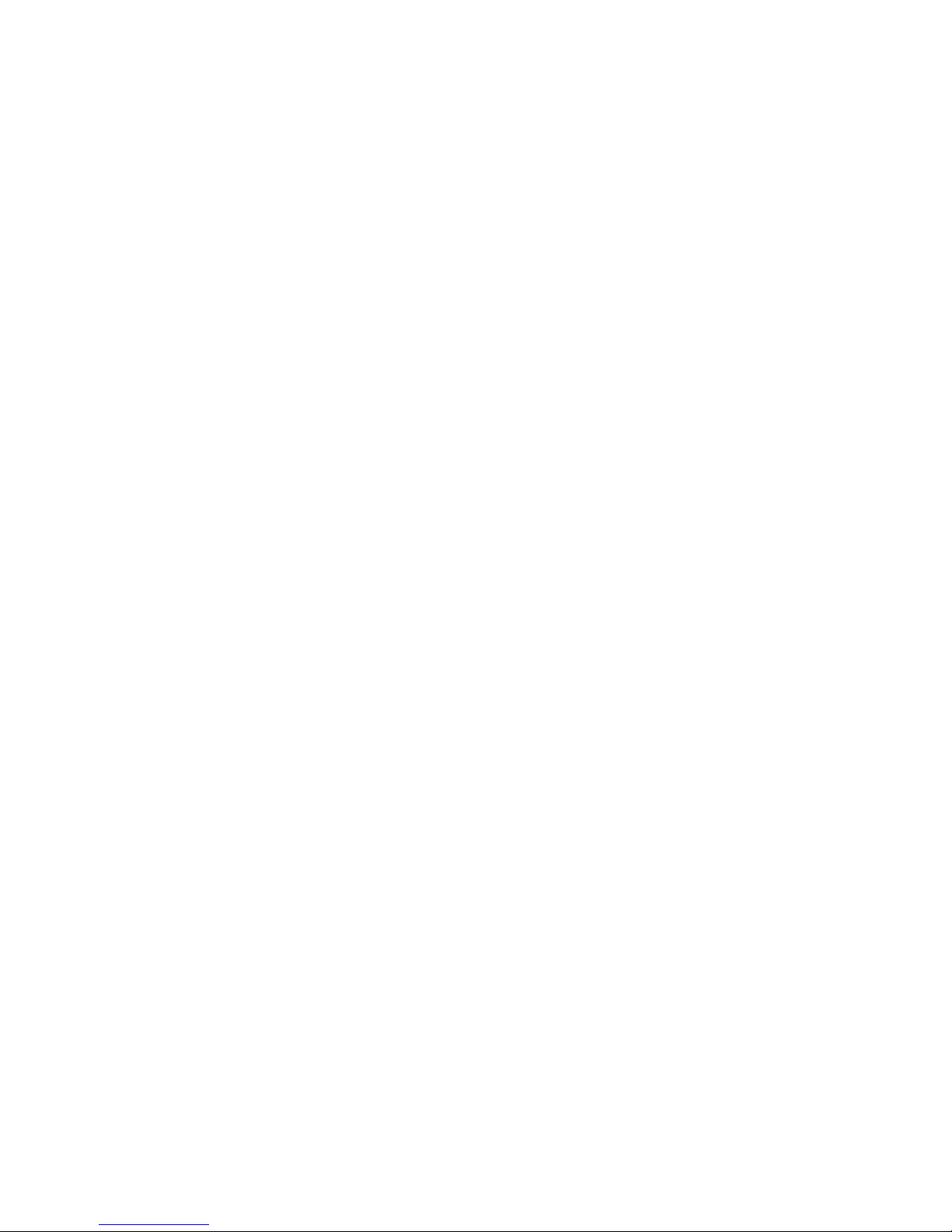
Copyright and Legal Notices
Copyright 2001, Avaya, Inc.
All Rights Reserved
Notice
Every effort was made to ensure that the informa ti on in this book
was complete and accurate at the time of printing. How ever,
information is subject to change.
Avaya Web Page
The World Wide Web hom e page for Avaya is:
http://www.avaya.com
Preventing Toll Fraud
“Toll fraud” is the unauthorized use of your telecommunic at io ns
system by an unauthorized party (for example, a person who is not
a corporate employee, agent, subcontractor, or working on your
company’s behalf ). Be aw are th at ther e may b e a ri sk of tol l f raud
associated with your system and that, if toll fraud occurs, it can
result in substantial additional charges for your telecommunications services.
Avaya Fraud Intervention
If you suspect you are being victimized by toll fraud and you need
technical support or assistance, call the appropriate Avaya
National Custome r Car e Ce nt er t el ep hone number. Users of the
MERLIN®, PARTNER®, and System 25 products should call 1
800 628-2888. Users of the Syste m 75, Syste m 85 , DEFINIT Y®
Generic 1, 2 and 3, and DEFINITY® ECS products should call 1
800 643-2353.
Providing Telecommunications Security
Telecommunications security of vo ic e, data, and/or video co mmunications is the prevention of any type of intrusio n to, that is,
either unauthor iz ed or malicious acces s to or use of, your company’s telecommunications equipment) by some party.
Your compan y’s “telecommunications equipmen t” includes both
this Avaya product and any other voice/data/video equipment that
could be accessed via this Avaya product (i.e., “networked equip ment”).
variety of losses to your com pany including, but no t limited to,
human/data privacy, intellectual property, material assets, financial resources, labor costs, and/ or l ega l costs.
Your Responsibility for Your Company’s Telecommunications
Security
The final responsibility for securing both this system and its networked equipment rest s w ith you – an Avaya customer’s system
administrator, your telecommunications peers, and your managers.
Base the fulfillment of your responsibility on acquired knowledge
and resources from a variety of sources including, but not limited
to:
• Installation documents
• System administration documents
• Security docum ents
• Hardware-/software -ba sed security tools
• Shared information between you and your peers
• Telecommunications security experts
To prevent intrusions to your telecommunications equipment, you
and your peers should carefully program and configure your:
• A vaya-provided telecommunications systems and their
interfaces
• Avaya-provided software applica tions, as well as their
underlying har dware/software platforms an d int erfaces
• Any other equipment ne tworked to your Avaya products
Avaya does not warrant that this product or any of its networked
equipment is eit her immune from or will pr event either unau thorized or malicious i n trusions. Avaya will not be responsible for
any charges, losses, or damages that result from such intrusions.
Federal Communications Commission Statement
Part 15: Class A Statement. This equipment has been tested and
found to comply with the limits for a Class A digital device, pursuant to Part 15 of the FCC Rules. These limits are designed to
provide reasonabl e protection against harm ful interference whe n
the equipment is oper ated in a commercia l en vironment. This
equipment generates, uses, and can radiate radio-frequency energy
and, if not installed and used in ac cordance with th e instructions,
may cause harmfu l interference to radi o communications. Operation of this eq uipment in a residential area is likely to cause harmful interfere nce, in which case the user will be requ ire d t o correct
the interference at his own expense.
An “outside party” is anyone who is not a corporate em pl oye e,
agent, subcontr ac tor, or working on your company’s behalf.
Whereas, a “malicious party” is anyone, including someone who
may be otherwise authorize d, who accesses your telecommunications equip ment with either malicious or misc hievous intent .
Such intrusions may be ei ther to/through synchronous (time-multiplexed and/or ci rc uit -based) or asynchronous (cha rac te r-, m essage-, or packet-based) equipment or interfaces for reasons of:
• Utilization of capabilities special to the accessed equipment
• Theft (such as, of intellectual property, financial assets, or
toll-facility access)
• Eavesdropping (privacy invasions to humans)
• Mischief (troubling, but appare ntly innocuous, tampering)
• Harm (such as harmful ta mpering, data loss or alteration,
regardless of motive or intent)
Be aware that there may be a risk of unauthorized intrusions associated with your syst em and/or its networked equipment. Also
realize that, if such an intru si on should occur, it could result in a
Part 15: Class B Statement. This equipment has b een tested and
found to comply with the limits for a Class B digital device, pursuant to Part 15 of the FCC Rules. T he s e li m it s are desi gne d to provide reasonable protection against h ar mful interference in a
residential instal la ti on. This equipment generates, uses, and can
radiate radio-fr equency energy and, if no t installed and used in
accordance wit h the instructions, may ca use harmful interferen ce
to radio com m unications. However, there is no gu arantee that
interference will not occur in a particular installation. If this equipment does cause har mful interference to radio or television reception, which can be determined by turning the equipment off and
on, the user is encouraged to try to correct the interference by one
or more of the following mea s ure s:
• Reorient the recei ving television or radio ant e nna where
this may be done safely.
• To the extent possible, relocate the receiver with respect to
the telephone equipment.
• Where the telephone equipment requires ac power, plug the
telephone in to a different ac outlet s o tha t t h e tel ephone
equipment and receiver are on different branch circuits.
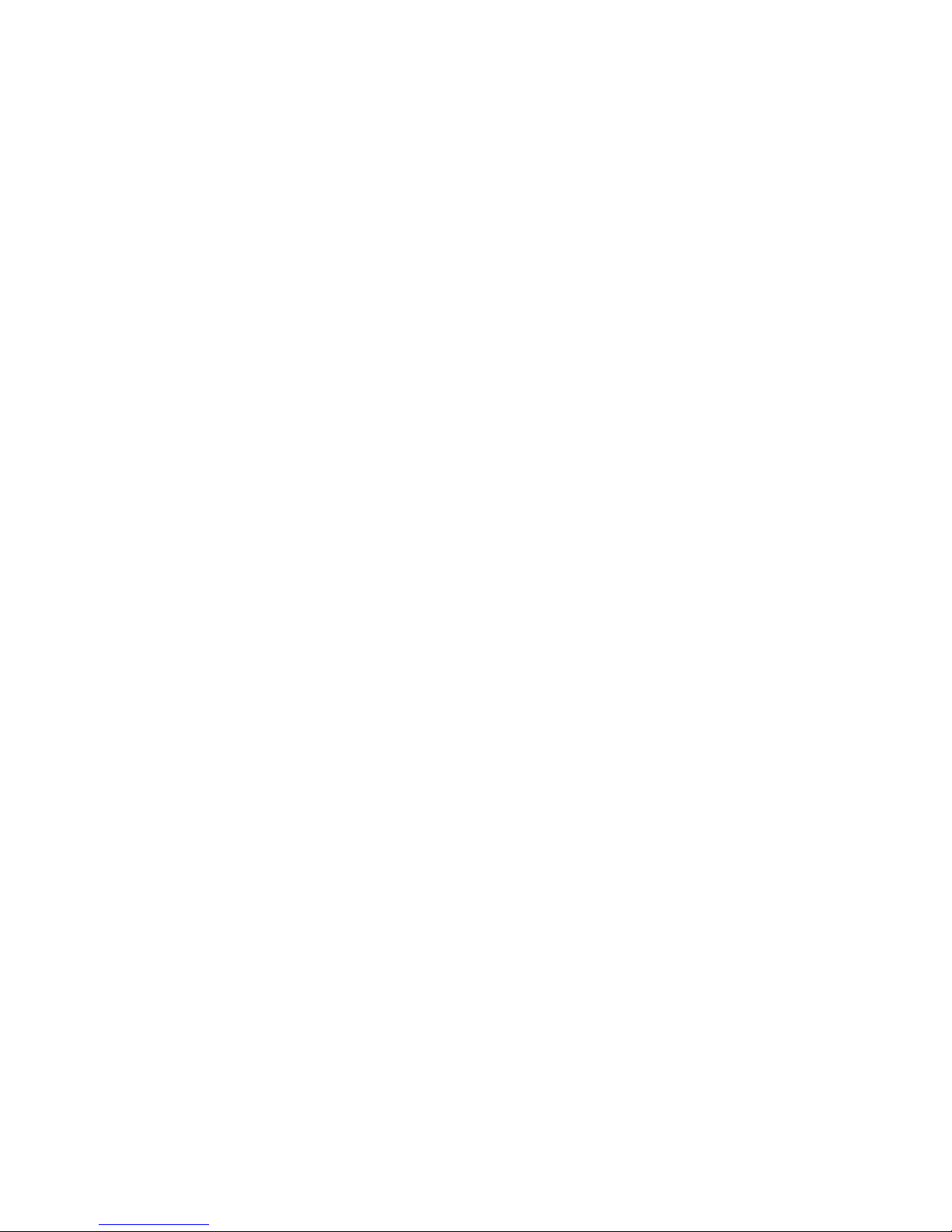
Part 15: Personal Com pute r Statement. This equipment
has been certified to co mply with the limits for a Class B
computing device , pursua nt to Subpart J of Part 15 of FCC
Rules. Only periphera l s (com pu ting input/output devic es,
terminals, printers, etc.) certified to comply with the Class B
limits may be attached to this computer. Operation with noncertified peripherals is likely to result in interference to radio
and television reception.
Part 68: Network Registration Number. Th is eq ui pmen t is
registered with th e FCC in accordance w it h Part 68 of t h e
FCC Rules.
Part 68: Answer-Supervision Signaling. Allowing this
equipment to be operated in a manner that does not provide
proper answer-supervision signaling is in violation of Part 68
Rules. This equip m ent ret urns answer-supervision signals to
the public switched network when:
• Answered by the called station
• Answered by the attendant
• Routed to a record ed announcement that c an be
administered by the CPE user
This equipment return s answe r-sup ervision signals on all
DID calls forwarded ba ck to the public switche d telephone
network. Permissible exceptions are:
• A call is unanswered
• A busy tone is received
• A reorder tone is received
Industry Canada (IC) Interference Informati on
This digital apparatus does not exceed the Class A limits for
radio noise emissions set out in the radio interferenc e re gul ations of Industry Cana da.
Document” entitled “Related Resources.”
You can be placed on a standing order list for this and other
documents you may need. For more information on standing
orders, or to be put on a list to rec ei ve future issues of this
document, contact the Avaya Publications Center.
Obtaining Products
To learn more about Avaya products and to order products,
contact Avaya Direct, the direct-market organization of
Avaya Business Communications Systems. Acce ss their web
site at www.avayadirect.com. Or call the following numbers:
customers 1 800 451 2100, a ccount executives 1 888 778
1880 (voice) or 1 888 778 1881 (fax).
Warranty
Avaya provides a limited warranty on this product. Refer to
the “Limited Use Software License Agreement” card provided with your package.
European Union Declaration of Conformity
The “CE” m ark affixed to the equipment means that it conforms to the above di re ctives. Avaya Business Communications System s declares that equi pment specified in this
document confo rms to the referenced Eu rope an Union (EU)
Directives and Harm onized Standards listed below:
EMC Directive 89/336/EEC
Low-Voltage Directive73/23/EEC
Acknowledgment
This document was prepared by Avaya University, Avaya,
Denver, CO.
Le Présent Appareil Nomérique n’émet pas de bruits
radioélectriqu es dé passa nt les limites applicables au x app areils numériques de la class A préscrites dans le reglement sur
le brouillage radioélectrique édicté par le Industrie Canada.
Trademarks
SM
All tradema rks identified by
®, ™ and
are registered
trademarks, tr ademarks, or service mark s, re spec tively, of
Avaya Inc. All other trademar ks are the properties of th ei r
respective ow n ers.
Ordering Information
Call: Avaya Publications Center
Voi ce 1 800 457-1235 Internationa l Voice +1
317 322-6791
Fax 1 800 457-1764 Internationa l Fax +1 317
322-6699
Write: Avaya Publications Center
2855 N. Franklin Road
Indianapolis, IN 46219 USA
Documents may also be ordered from the Customer Information Centre in Malmesbury, England.
Call: 44 1666 83-2900 Fax 44 1666 83-2213
For additional documents, refer to the section in “About This
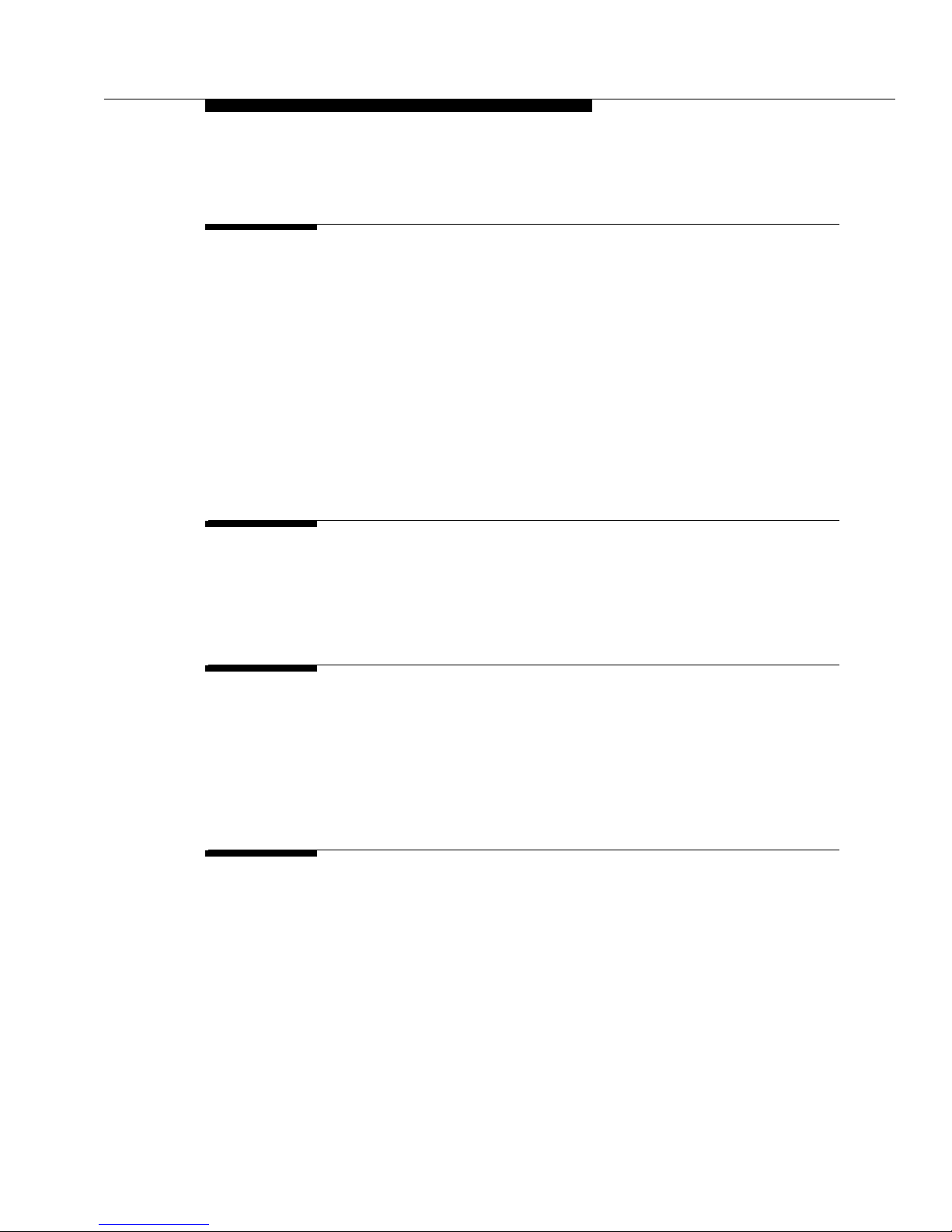
Contents
About This Document
■
Purpose vii
■
Intended Audience vii
■
Issue Date vii
■
How to Use This Document vii
■
Document Organization viii
■
Conventions Used ix
Symbolic Conventions ix
Typographic Conventions ix
■
Related Documentation/Training ix
Chapter 1 - 4612 IP Telephone Description
■
Introduction 1-1
■
The 4612 IP Phone 1-1
Chapter 2 - Using Programmable Buttons
■
Introduction 2-1
■
Programmable Line/Fe ature But t ons 2-1
■
IP Telephone Features Available on Programmable Line/Feature Buttons
2-2
Chapter 3 - Using the Display Screen
■
Introduction 3-1
■
Call-Handling Display Mode 3-1
Upper Display Line 3-1
Lower Display Line 3-2
■
Display Menu Mode 3-2
Navigating Display Menus 3-3
Issue 1 July 2001
i

Contents
Chapter 4 - Call Handling Features
■
Introduction 4-1
■
Conference 4-1
Adding another party to a call 4-1
Adding a held call to the current call 4-2
Dropping the last person added to the conference call 4-2
■
Hold 4-2
Placing a call on hold 4-2
Returning to the held call 4-2
■
Mute 4-3
Preventing the other person on the line from hearing you 4-3
■
Redial 4-3
Redialing the last number called 4-3
■
Speakerphone 4-3
Placing a call without lifting the handset or using the Speakerphone
with any feature 4-4
Changing from the speakerphone to the handset 4-4
Turning the speaker on during a call4-4
Turning the speaker off during a call 4-4
Ending a call while the speaker is active4-4
■
Transfer 4-5
Sending a call to another telephone 4-5
Chapter 5 - IP Telephone Features
■
Introduction 5-1
■
Accessing IP Telephone Features 5-1
■
Feature List 5-2
■
Abbreviated Dialing (AD) 5-3
Placing an Abbreviated Dialing call 5- 3
■
Account 5-3
■
Automatic Callback 5-3
Automatically placing another call to an extension that was busy or did
not answer, or in response to a returned call waiting ringback tone 5-3
Canceling Automatic Callback 5-4
■
Automatic Intercom 5-4
ii
Issue 1 July 2001
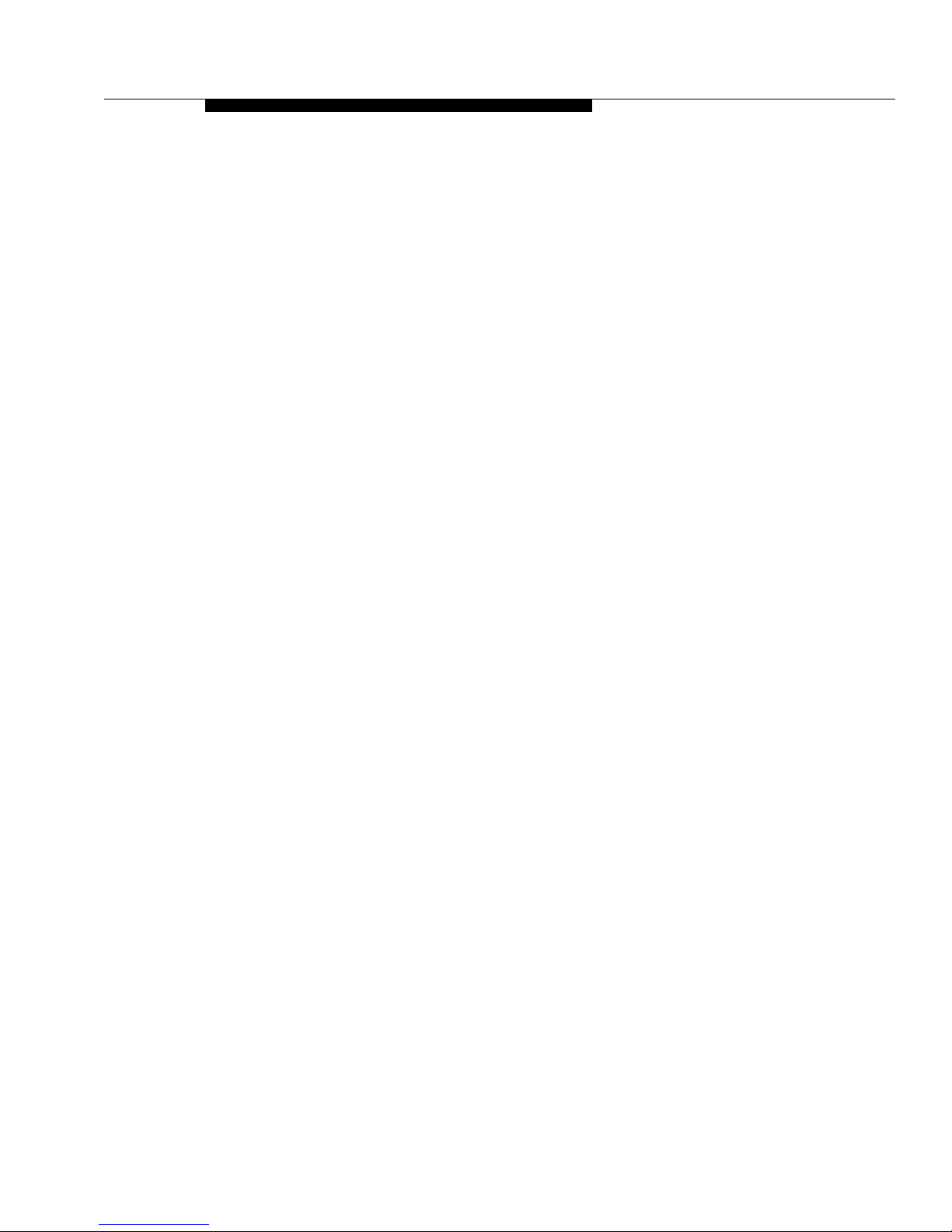
Contents
■
Button View 5-4
Viewing the feature programmed on a Line/Feature button 5-4
■
Call Display 5-5
■
Call Forwarding 5-5
Temporarily sending your calls to another phone 5-5
Canceling Call Forwarding 5-5
■
Call Park 5-6
Parking a call at your extension 5-6
Retrieving a parked call from another extension 5-6
■
Call Pickup and Directed Call Pickup 5-6
Answering a call placed to someone in your pickup group (when your
phone is idle) 5-6
Picking up a call for someone in your office using Directed Call Pickup
5-7
■
Consult 5-7
■
Directory 5-7
Using the Directory feature 5-7
Calling the person whose name is displayed 5-8
■
Drop (a Person from a Conference Call) 5-8
■
Exclusion 5-8
■
Group Paging 5-8
■
Hands Free Answer on Intercom 5-8
■
Headset On/Off 5-9
■
Inspect 5-9
Using the Inspect feature 5-9
■
Internal Auto Answer (Hands Free Answer) 5-10
Answering internal calls automatically 5-10
Canceling Internal Auto Answer 5-10
■
Leave Word Calling 5-10
Leaving a message after dialing an extension (in response to a busy or
coverage tone, no answer or Hold status) 5-11
Leaving a message without ringing an extension 5-11
Canceling a Leave Word Calling message 5-11
■
Pause (During Abbreviated Dialing) 5-11
■
Priority Calling 5-12
Placing a priority call 5-12
Changing a regular call into a priority call (when you hear a call waiting
ringback tone) 5-12
Issue 1 July 2001
iii

Contents
■
Program Abbreviated Dialing 5-12
Programming or re-programming a single Abbreviated Dialing button
on a Line/Feature button 5-13
Programming or re-programming a single Abbreviated Dialing button
on a softkey 5-14
■
Release 5-15
■
Ringer Off 5-16
Turning the ringer off 5-16
Turning the ringer back on 5-16
■
Self-Administr ati on 5-16
Administering any of the above features on your telephone's available
buttons 5-17
■
Send All Calls 5-19
Sending all calls (except priority calls) immediately to a coverage
extension 5-19
Canceling send all calls 5-19
■
Stored Number (View) 5-20
Viewing either the last number dialed or a number stored on an AD
button 5-20
■
Timer 5-20
Viewing elapsed time (hours, minutes, seconds) 5-20
■
Whisper Page (Activate) 5-21
Making an important announcement (such as an incoming call) to an
extension with a call in progress 5-21
■
Whisper Page Answer 5-21
Answering a Whisper Page call 5-22
■
Whisper Page Off 5-22
Blocking Whisper Page on your phone (your phone must be
programmed for Whisper Page off) 5-22
Chapter 6 - Retrieving Voice Messages
■
Message Retrieval 6-1
To retrieve a message by dialing the voice mail system 6-1
iv
Issue 1 July 2001
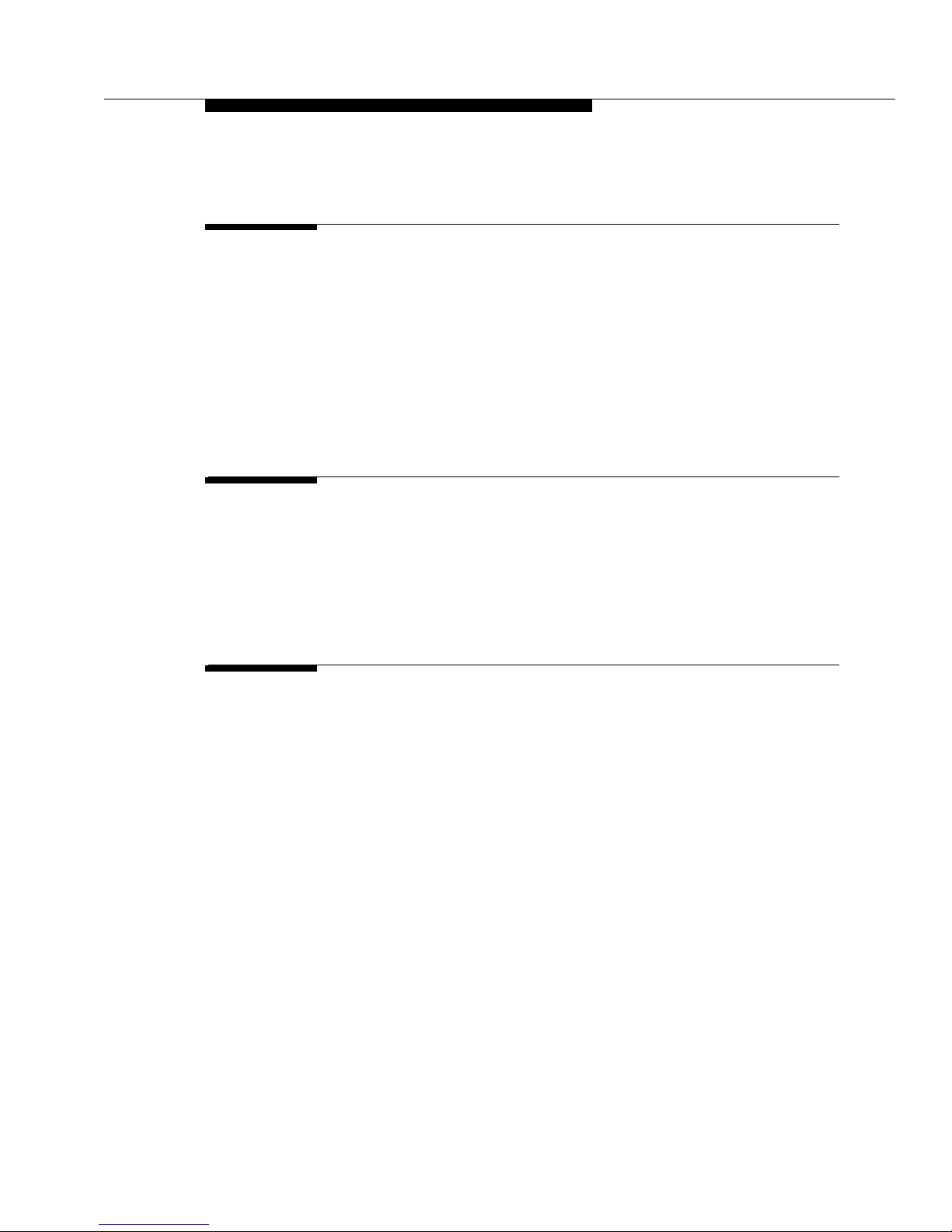
Contents
Chapter 7 - IP Telephone Management Features
■
Introduction 7-1
■
Interpreting Ringer Tones 7-1
■
Personalizing Your Telephone's Ringing Pattern 7-3
Selecting a personalized ringing pattern 7-3
■
Interpreting Indicator Lights 7-3
■
Testing Your Phone 7-4
Testing the telephone's lights and display 7-4
Chapter 8 - Using a Headset or Specialized Handset
■
Introduction 8-1
■
IP Telephone-Compatible Headsets 8-1
Operating a Headset 8-2
■
IP Telephone-Compatible Specialized Handsets 8-2
Chapter 9 - Troubleshooting
■
Introduction 9-1
■
Basic Troubleshooting 9-1
■
Resetting and Power Cycling the IP Telephone 9-4
Resetting your phone 9-4
Power cycling the phone 9-5
Issue 1 July 2001
v
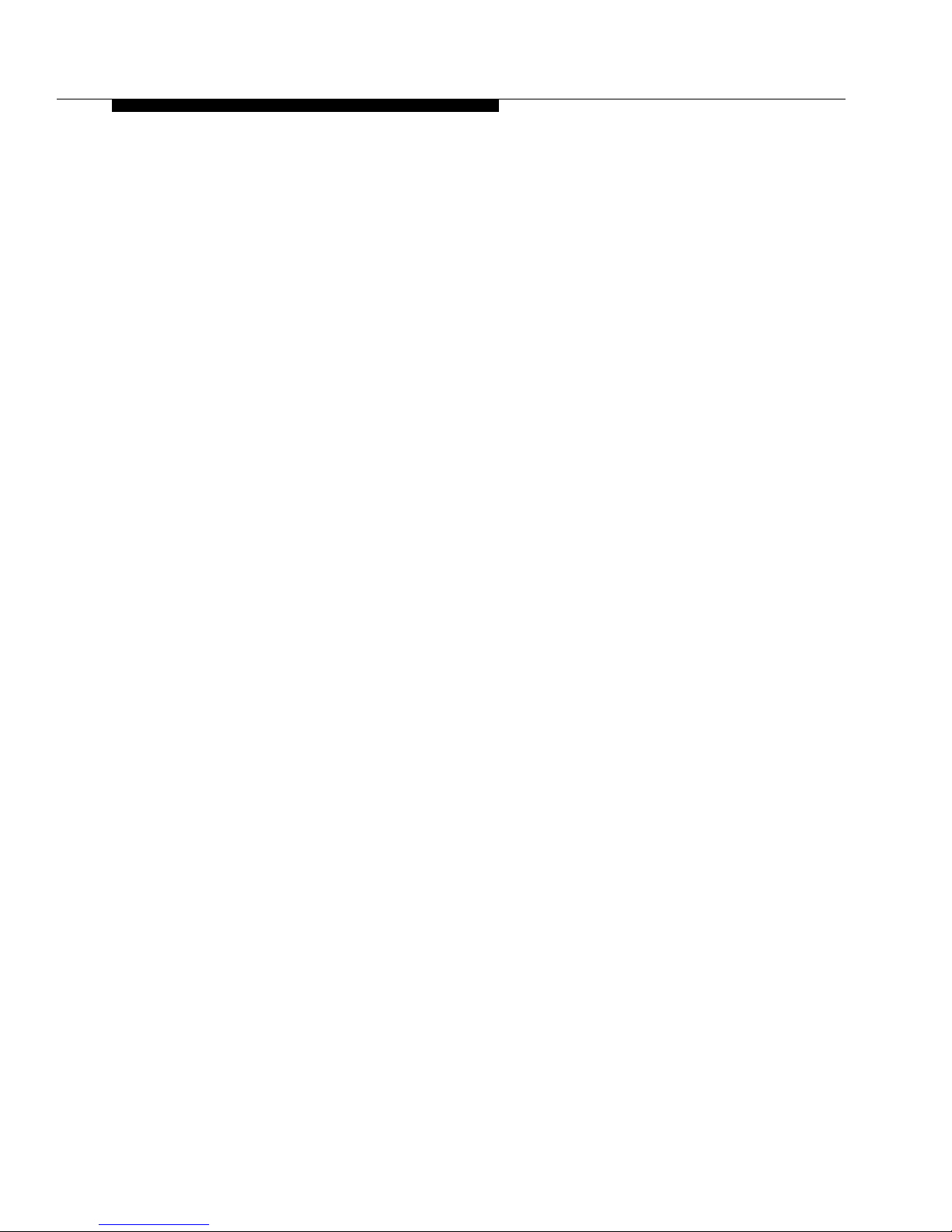
Contents
vi
Issue 1 July 2001
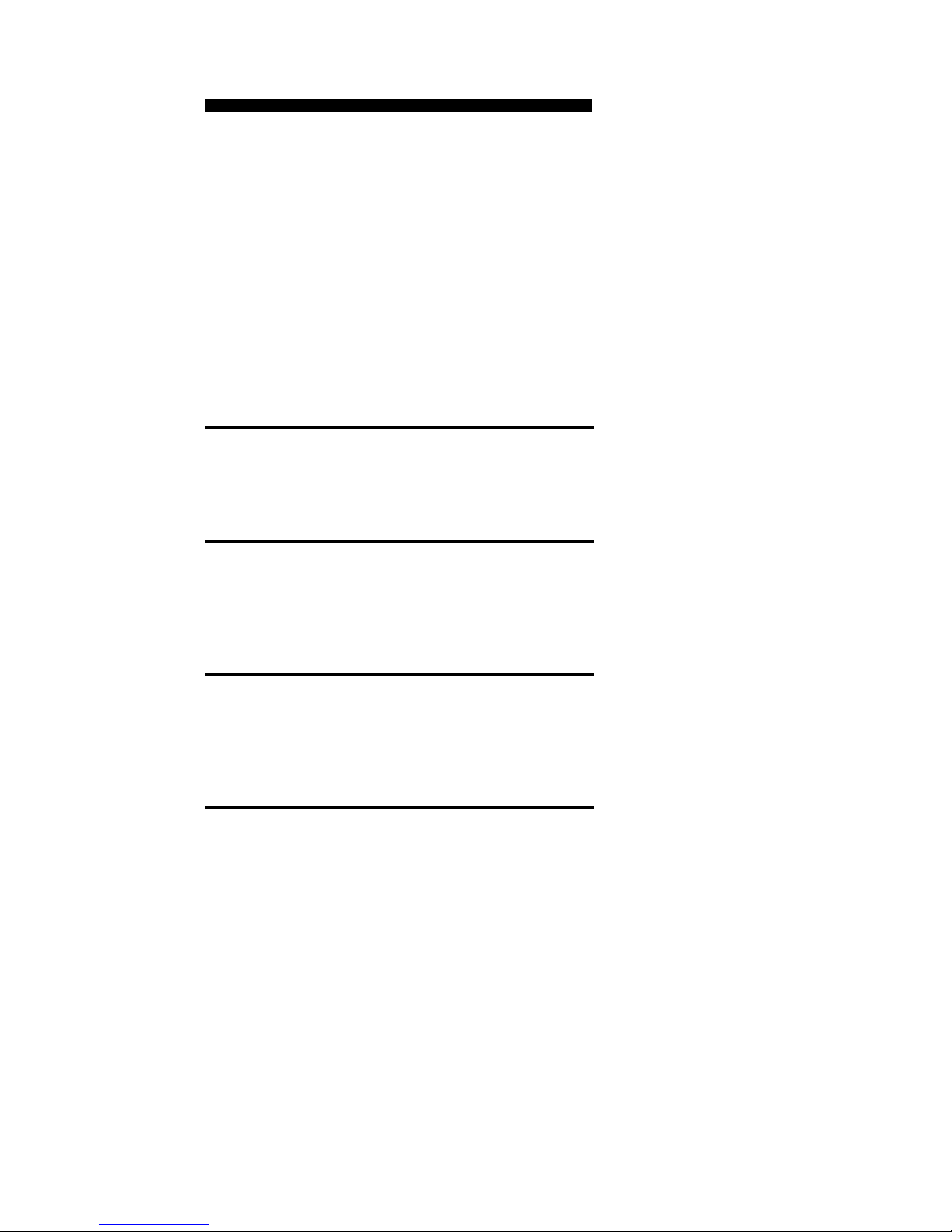
About This Document
Purpose
The DEFINITY® 4612 IP Telephone User’s Guide describes the 4612 IP
Telephone’s operation and functionality.
Intended Audience
This document is intended for IP telephone users who have a 4612 IP Telephone
at their desks. It is not intended to be a technical reference guide for System
Administrators or phone technicians.
Issue Date
This document was issued for the first time in July, 2001. IP Telephone user
documentation has been available online at the Avaya support site,
http://support.avaya.com since October, 2000.
How to Use This Document
This Guide is organized to help you find topics in a logical manner. Read it from
start to finish to get a thorough understanding of how to use your 4612 IP
Telephone, or review the Table of Contents to locate information specific to a task
or function you want to perform.
Issue 1 July 2001
vii
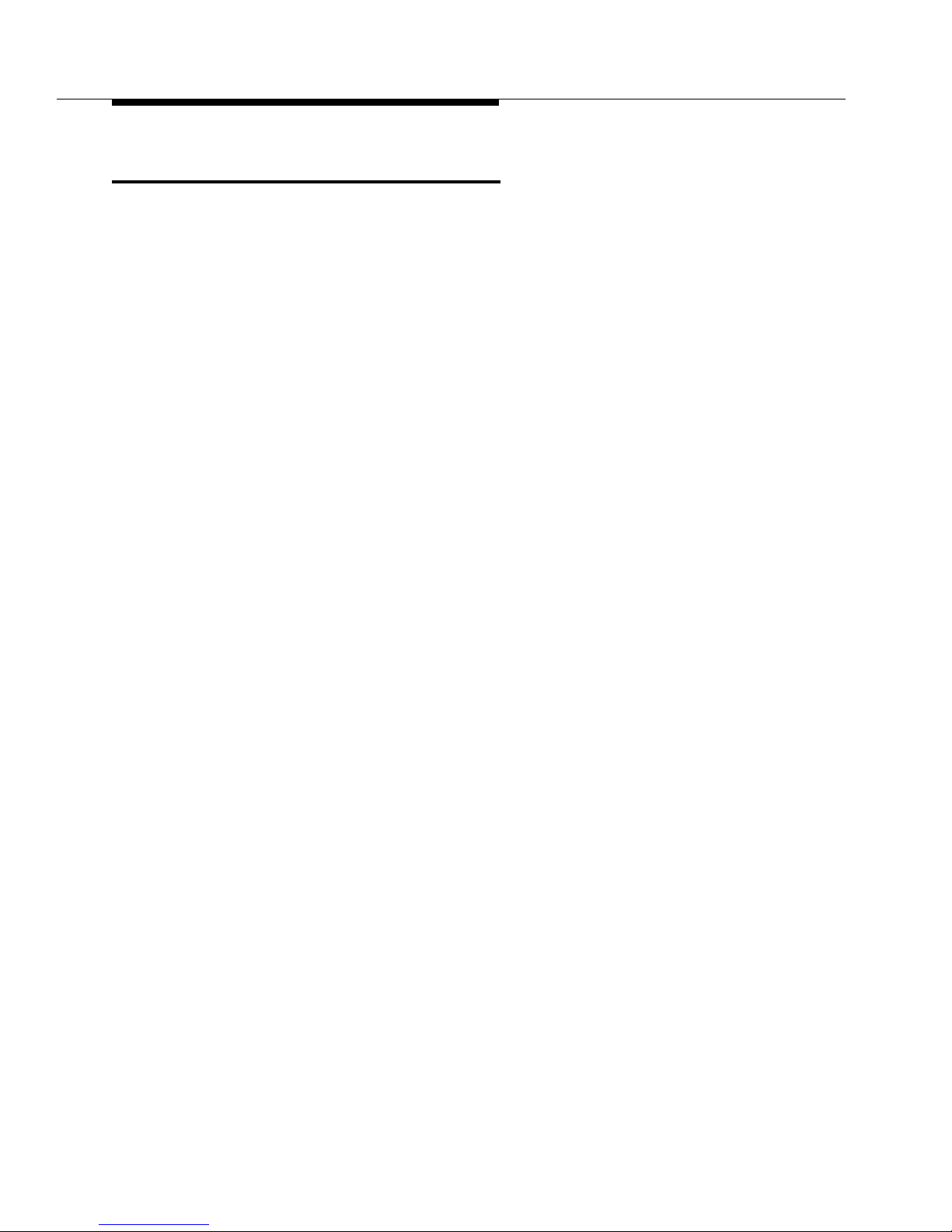
About This Document
Document Organization
This guide contains the following chapters:
Chapter 1, 4612 IP Telephone
Description
Chapter 2, Using Programmable
Buttons
Chapter 3, Using the Display Screen Describes display modes, display
Chapter 4, Call Handling Features Describes dedicated Feature
Chapter 5, IP Telephone Features Explains the telephone features
Chapter 6, Message Retrieval Covers how to access messages left
Chapter 7, IP Telephone Management
Features
Describes each element on the face
of the telephone.
Explains how to program certain
Line/Feature buttons for additional
functionality.
feature menus and softkey
navigation.
buttons, such as Conference, Hold,
Redial and Transfer.
accessed using Line/Feature buttons
and display menus and softkeys
on your phone.
Explains how to test your phone and
personalize its ringing pattern.
Interpreting ringer tones and
indicator lights are also covered in
this chapter.
Chapter 8, Using a Headset or
Specialized Handset
Chapter 9, Troubleshooting Provides basic Troubleshooting
viii
Issue 1 July 2001
Describes the headsets and
handsets that are compatible with
your IP Telephone.
actions if you encounter errors or
experience problems.
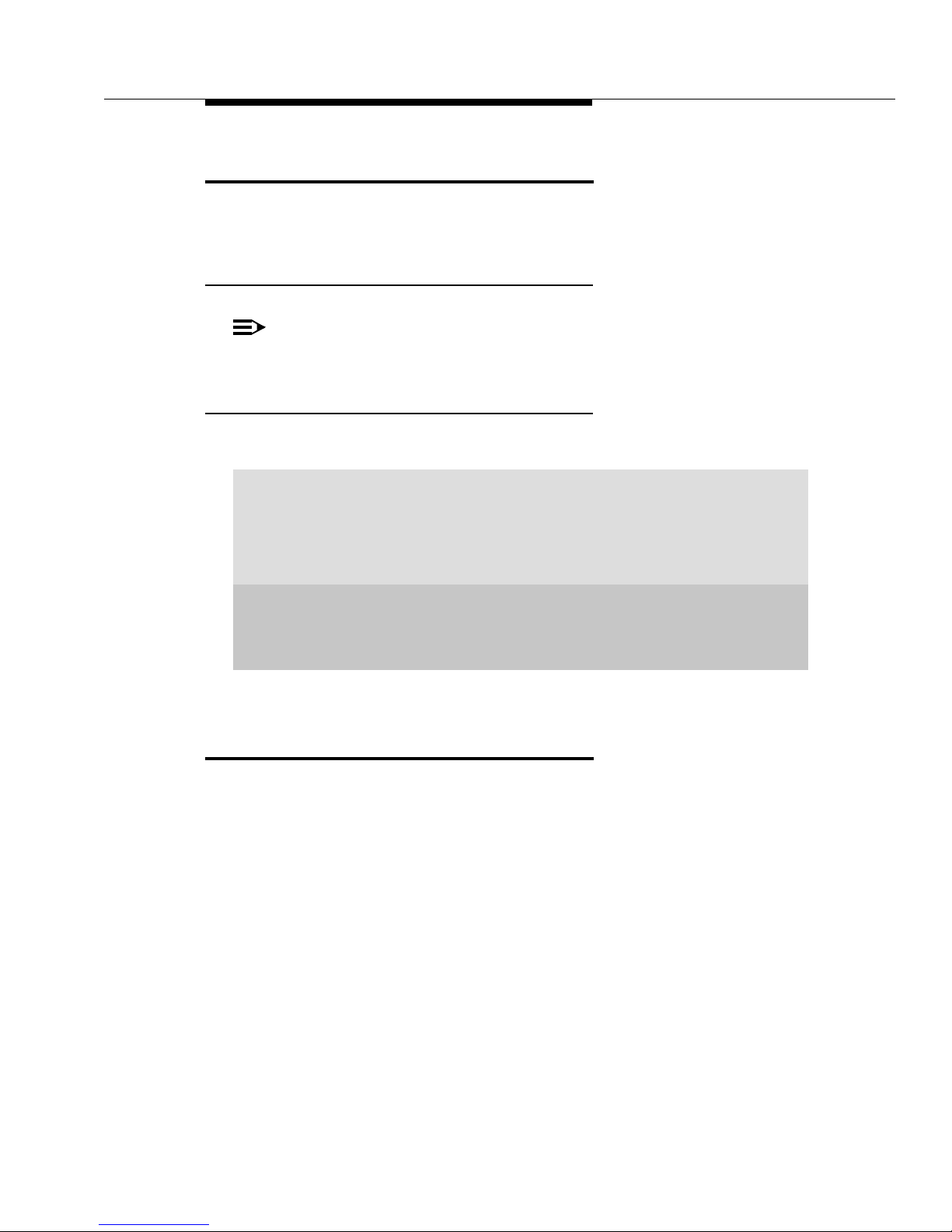
Conventions Used
Conventions Used
This guide uses the following textual, symbolic, and typographic conventions to
help you interpret information.
Symbolic Conventions
NOTE:
This symbol precedes additional information about a
topic.
Typographic Conventions
This guide uses the following typographic conventions:
“italics”
italics
Enter
Italic type enclosed within quotation marks indicates a
document or section in this document containing additional
information about a topic.
Italic type indicates the result of an action you take or a system
response in step by step procedures.
In step by step procedures, words shown in bold represent a
single telephone button, display control button or softkey that
should be pressed. These include
#
.
Related Documentation/Training
Conference, Transfer
and
An online, interactive IP Telephone User’s Guide can be found at:
www.http//support.avaya.com
For information related to installing an IP Telephone, see the “4600 Series IP
Telephone Installation Guide” (Document Number 555-233-128; Comcode
700197858).
For information related to maintaining an IP Telephone System on a Local Area
Network, see the “4600 Series IP Telephone LAN Administrator’s Guide”
(Document Number 555-233-507; Comcode 700197841).
Issue 1 July 2001
ix
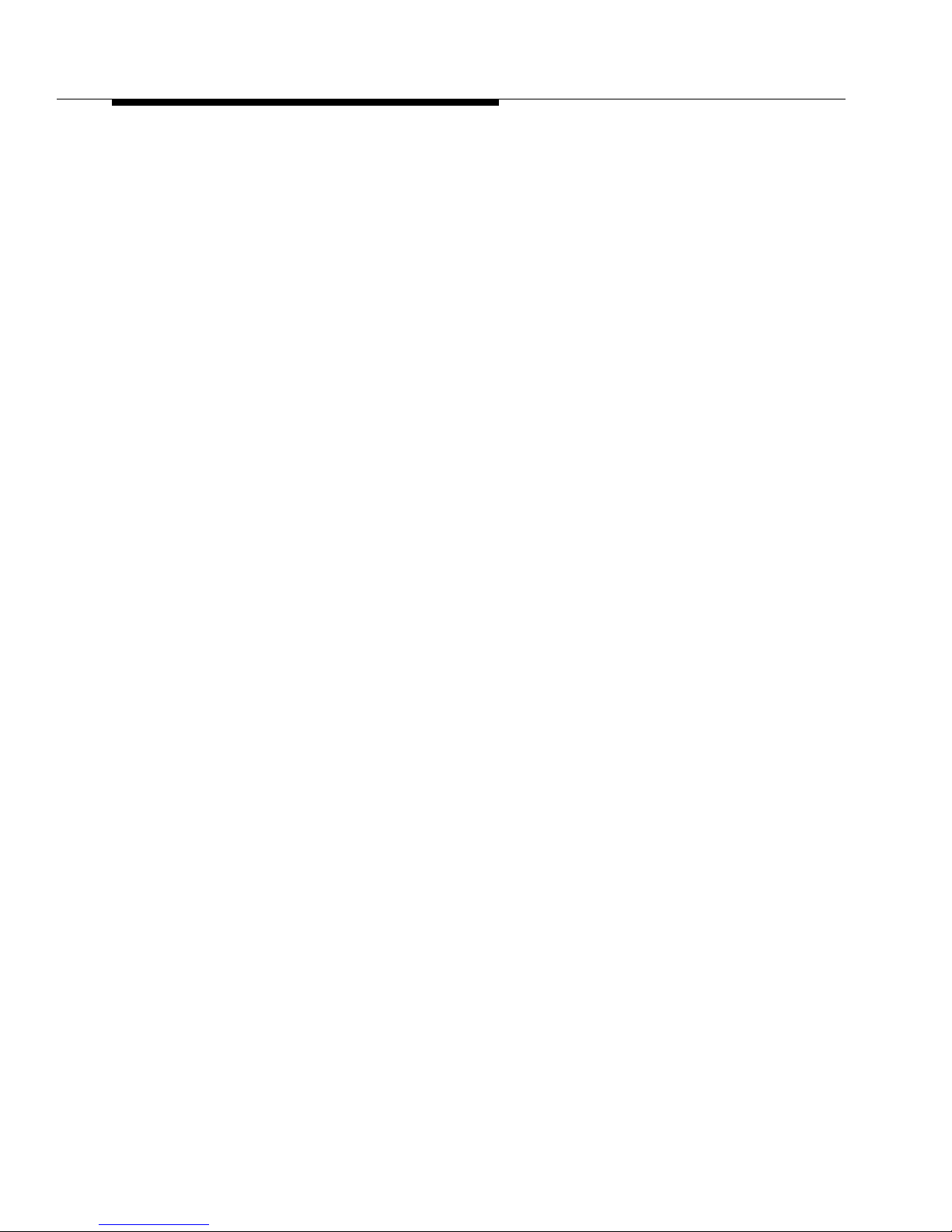
About This Document
x
Issue 1 July 2001
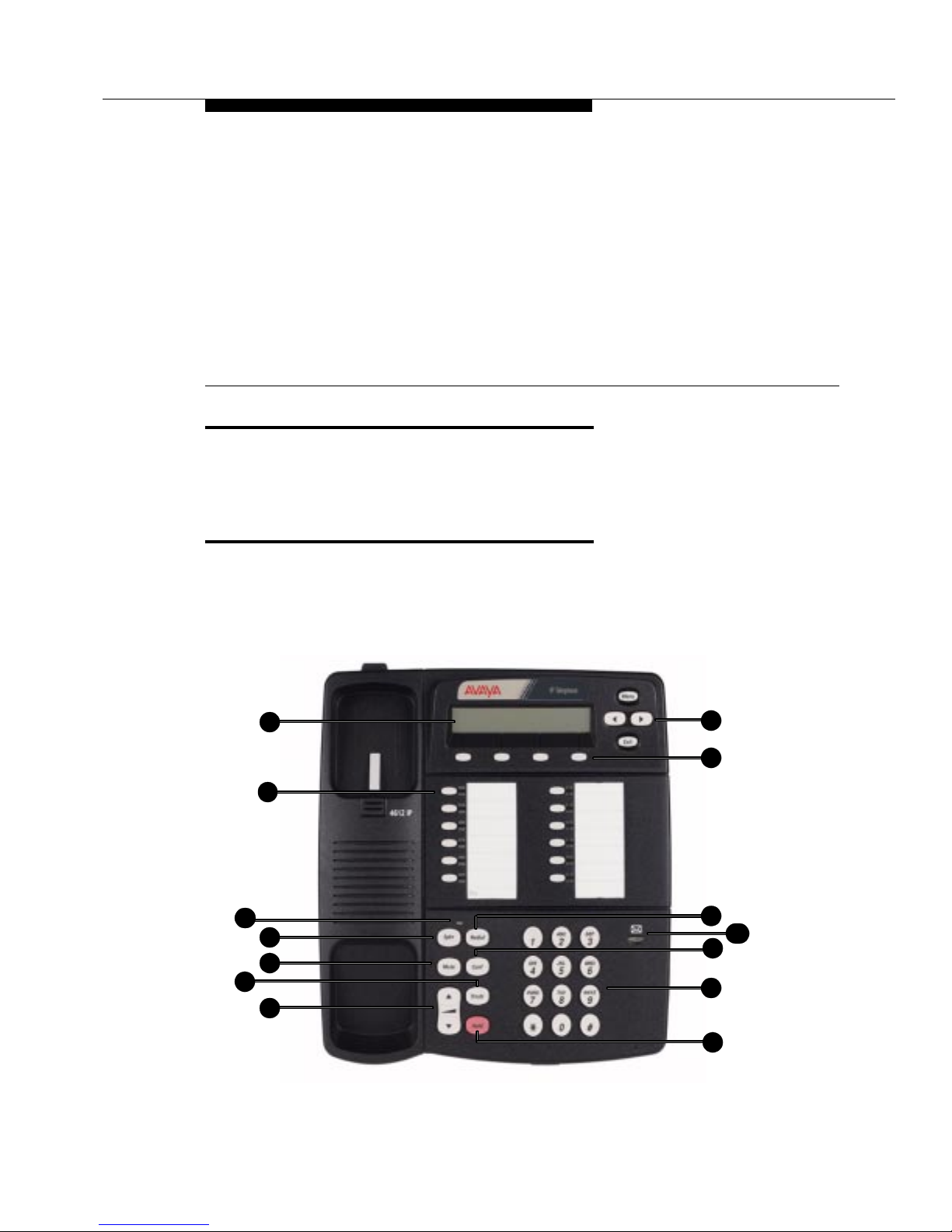
4612 IP Telephone Descrip tion
Introduction
This chapter introduces you to the layout of the 4612 IP Telephone. It provides a
description for each functional button and other phone characteristics.
The 4612 IP Phone
The 4612 IP telephone is a multi-line phone with 12 Line/Feature buttons, 6
dedicated feature buttons, a 2-line by 24 character display area, 4 programmable
"softkeys" and a full-duplex, two-way speakerphone.
1
11
1
4
5
7
9
13
2
3
6
8
10
12
14
Issue 1 July 2001
1-1
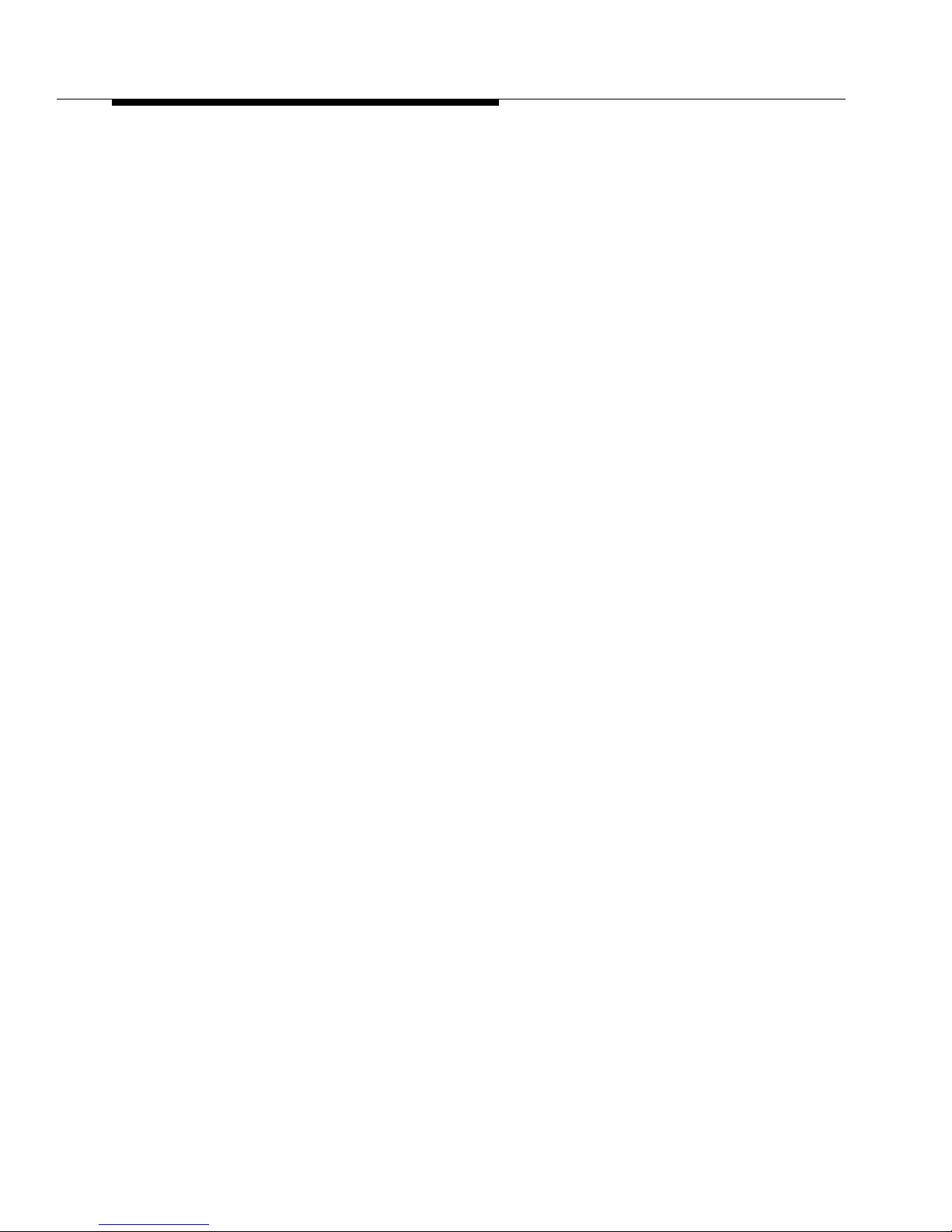
Match the numbered callouts on the 4624 IP Telephone illustration to the
descriptions below.
Display
1.
- The display screen has two lines of 24 characters each. During
phone usage, the top line shows the name/phone number you are calling or
the name/phone number of the person calling you; while idle, it displays
current date and time. Both lines are used in conjunction with the
Control
buttons and the four softkeys directly below the display area, to
access certain phone features and display related messages. The second
line also displays volume control (when a volume arrow is pressed) and
elapsed time (when the Timer feature is active).
Display Control b uttons
2.
- Four buttons, Menu, Previous (Left Arrow), Next
(Right Arrow) and Exit, are used in conjunction with the softkeys to access
features, and to control and interact with the display screen.
Softkeys
3.
- The four unlabeled buttons directly below the display
correspond to words on the display screen. Use the softkeys along with the
display control buttons to access displayed phone features and to interact
with a display prompt.
Line/Feature buttons
4.
- Several of the 12 buttons are Line buttons
dedicated to incoming and outgoing calls; Line buttons are labeled with an
extension number. The Line/Feature buttons not dedicated to incoming or
outgoing calls provide access to system features like sending all calls to
another phone or speed-dialing. For your specific configuration, see your
System Administrator. One red and one green light appear next to each
button. Steady red indicates the selected line. Steady green indicates the
line or feature is in use; other green light indications (winking, fluttering and
flashing) are f eature-specific.
Display
Mute/Speaker Light
5.
- Lights steadily when the Speakerphone is active.
Flashes when the handset, headset or Speakerphone microphone is
muted.
Redial
6.
Spkr (Speaker)
7.
- Redial the last number dialed from the phone.
- Access the built-in two-way, full-duplex Speakerphone
feature. The LED above this button lights when the speakerphone is active.
Voice Message Light
8.
9.
Mute
- Turn off the active microphone (handset or speaker), to prevent the
- When lit, indicates you have a message waiting.
other person from hearing you. The LED above the Spkr button flashes
when the microphone is muted.
Conf (Conference)
10.
- Set up conference calls with more than one other
person. With the phone on-hook, also used to select a personal ringing
pattern.
Trnsfr (Transfer)
11.
- Transfer a call to another phone. With the phone
on-hook, also used to test lights and the display screen.
Numeric (Dialing) Pad
12.
- Standard 12 button pad for dialing phone
numbers.
1-2
Issue 1 July 2001
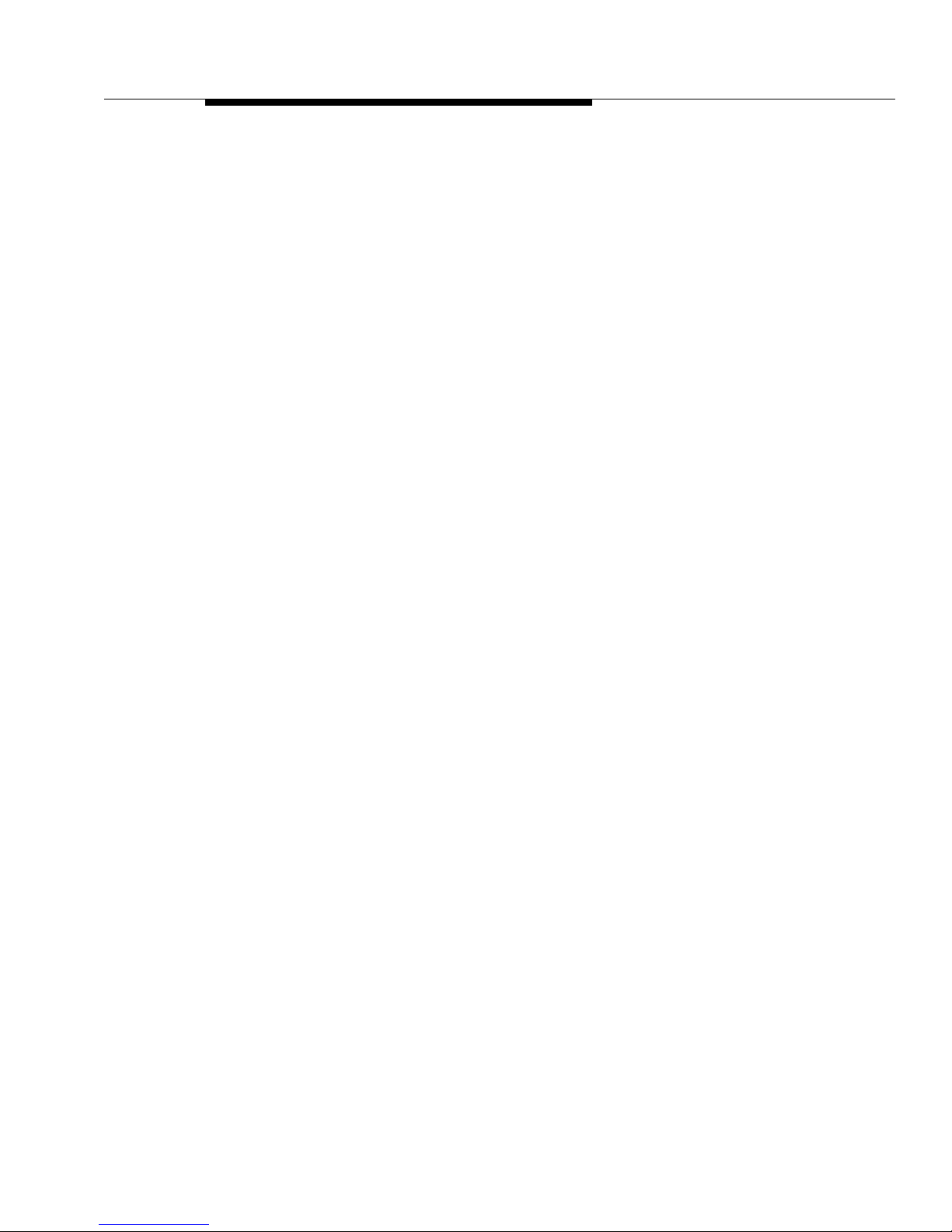
The 4612 IP Phone
13.
14.
V olu me Control
- Adjust the speaker , handset or ringer volume, depending
on which item is in use.
Hold
- Red button used to place a call on hold.
Issue 1 July 2001
1-3
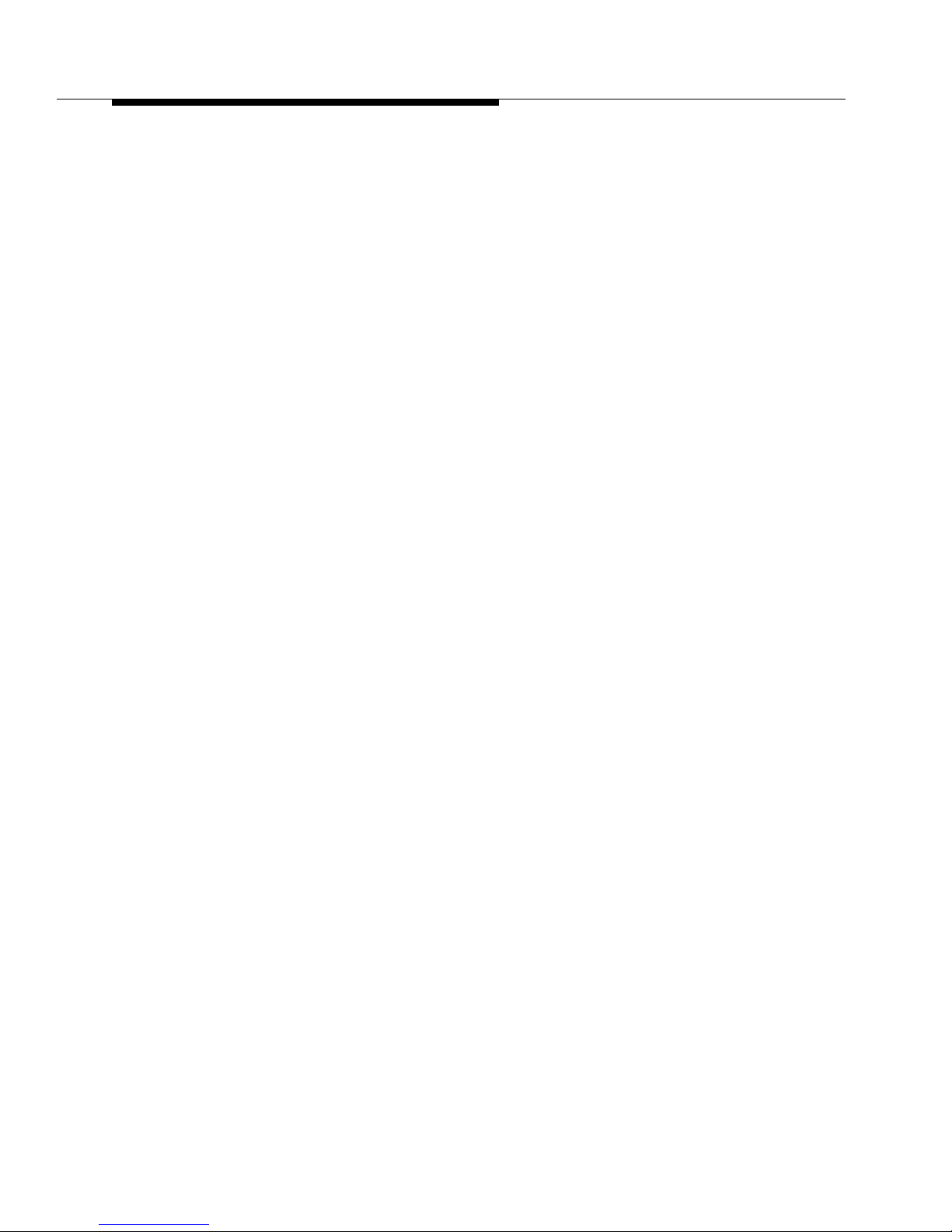
1-4
Issue 1 July 2001
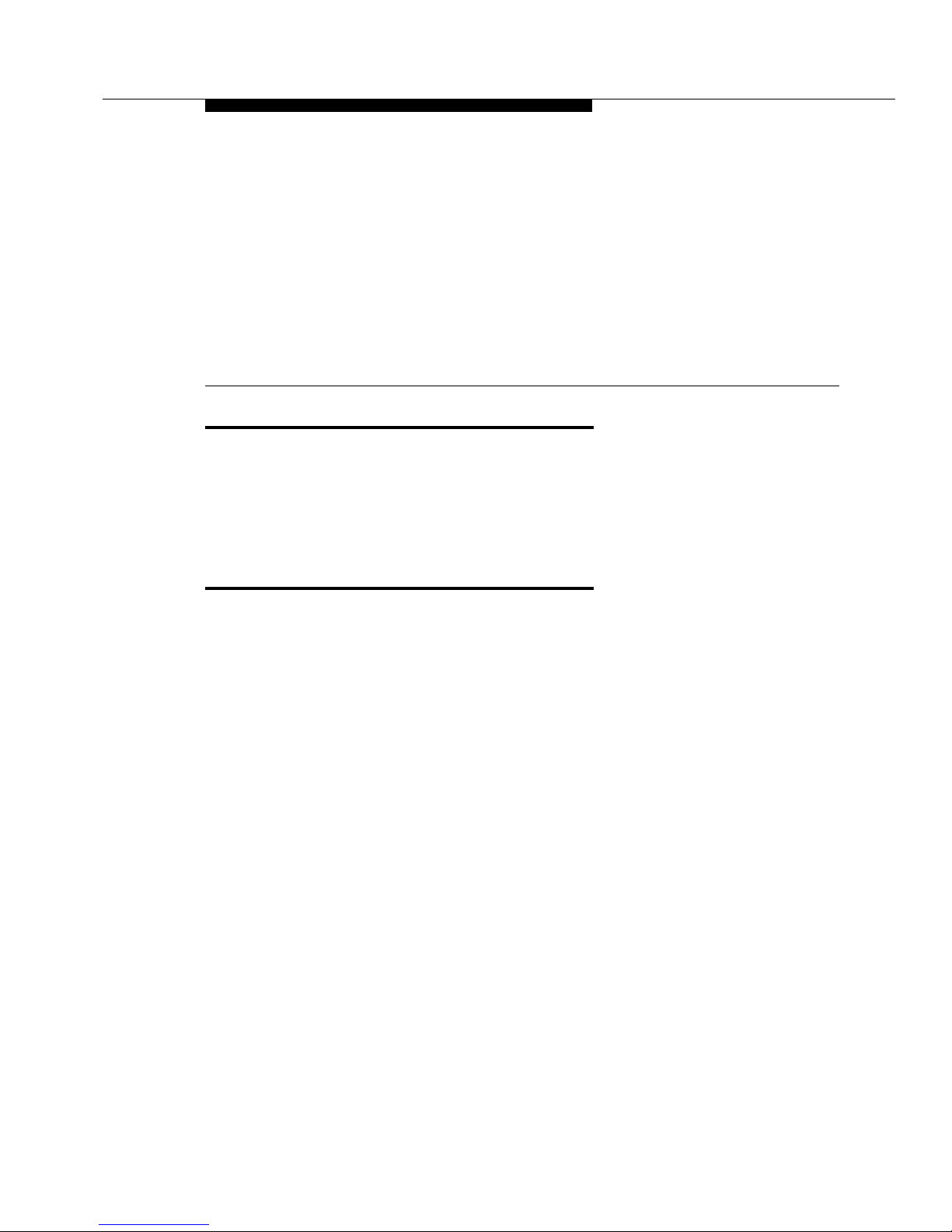
Using Programmable Buttons
Introduction
Your 4612 IP Telephone has 12 Line/Feature buttons, some of which are
dedicated to incoming and outgoing calls. The remaining Line/Feature buttons can
be programmed by your Telephone System Administrator to provide additional
phone functionality.
Programmable Line/Feature Buttons
2
Line buttons available for incoming/outgoing calls are usually the first several
buttons on the left-most button column.
The Line/Feature buttons following your incoming/outgoing lines may be reserved
for features not available using dedicated buttons like Conf, Mute and Spkr.
Features such as Voice Mail retrieval, Directory search, Inspect phone features
and Program may also be assigned to this group of buttons. These features may
alternately be available using the Display screen and softkeys, or through Access
codes. How to access features using the Display screen is covered in Chapter 3,
Using the Display Screen
“
The remaining Line/Feature buttons may be programmed to speed-dial standard
numbers for your phone system. See
Abbreviated Dialing”
For information about how the Line/Feature buttons have been set up for your
phone system, use the
described in Chapter 5) or contact your System Administrator. Contact your
System Administrator if you have questions. Be sure that the Line/Feature button
labels are filled in before starting to use your telephone, and that you update them
promptly for new, customized features.
.”
“Abbreviated Dialing”
in Chapter 5 for information on speed dialing.
BtnVu
(Button View) and
Stored Number
“Program
and
features (both
Issue 1 July 2001
2-1
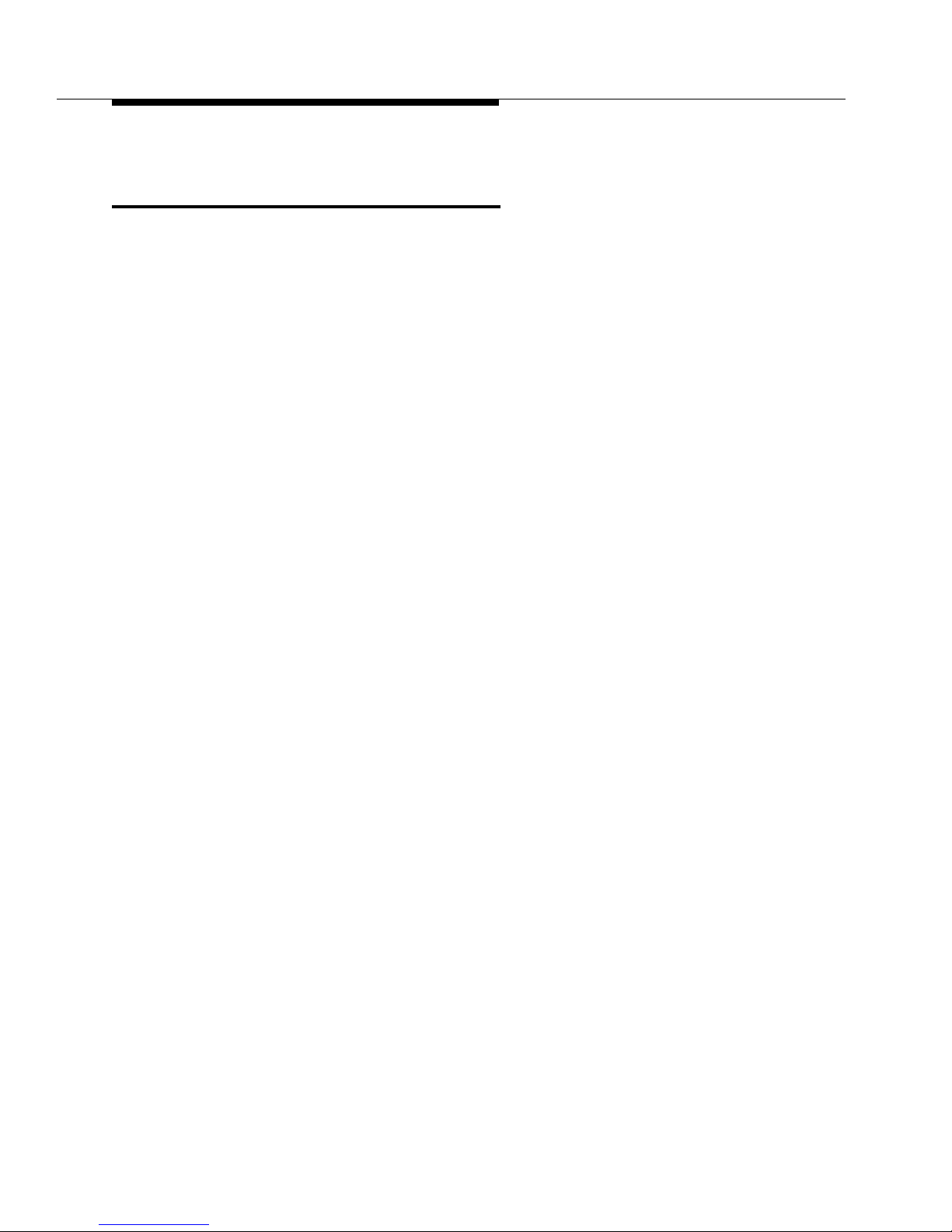
IP Telephone Features Available on
Programmable Line/Feature Buttons
Regardless of whether a specific feature is available on a Line/Feature button, a
Display Menu or Access Code, you can find procedures for all 4612 IP Telephone
features in Chapter 5, “
IP Telephone Features
.”
2-2
Issue 1 July 2001
