Page 1
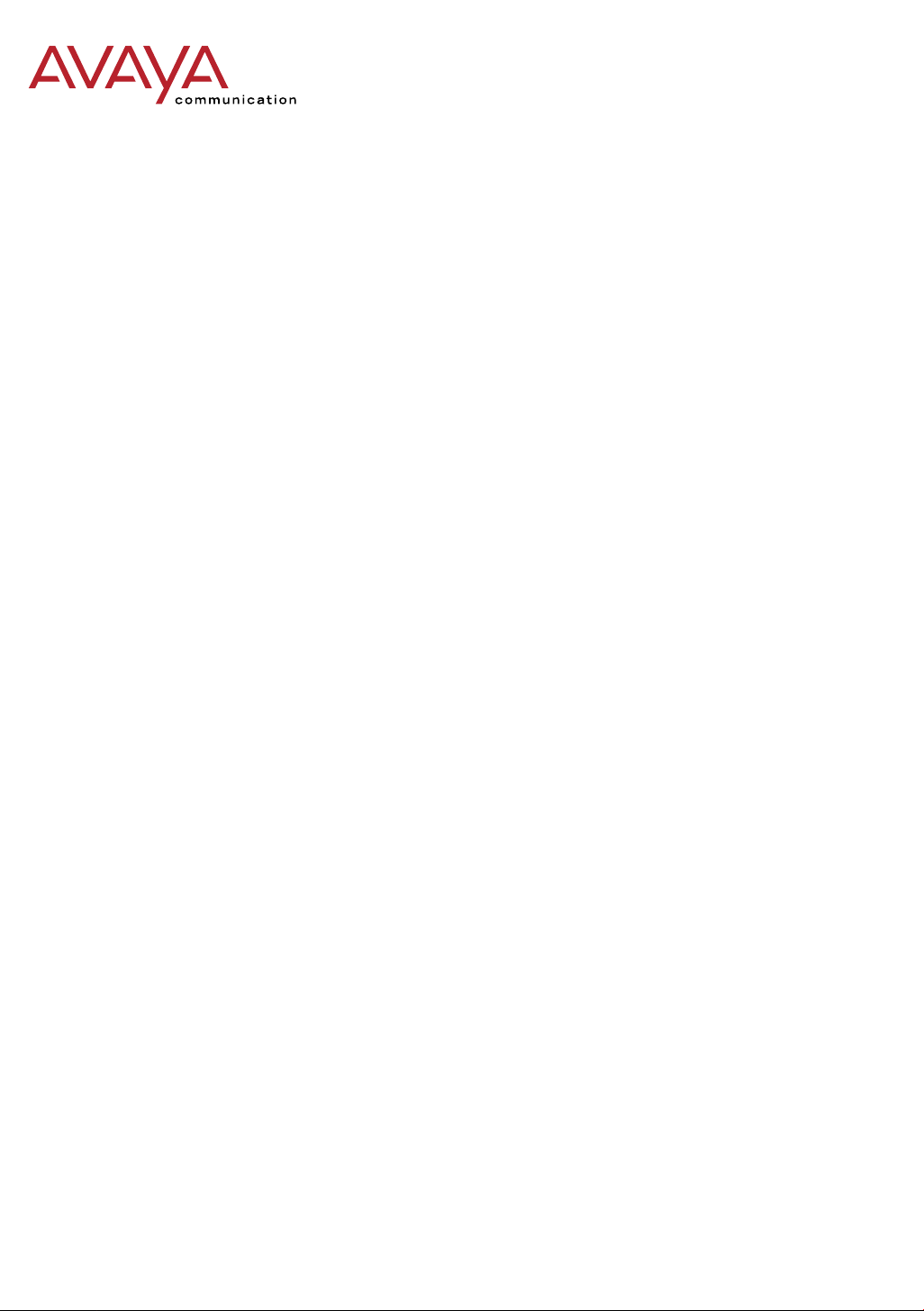
DEFINITY
®
4606 IP Telephone
Release 1
User’s Guide
555-233-775
Issue 1
Comcode 7002064 44
July 2001
Page 2
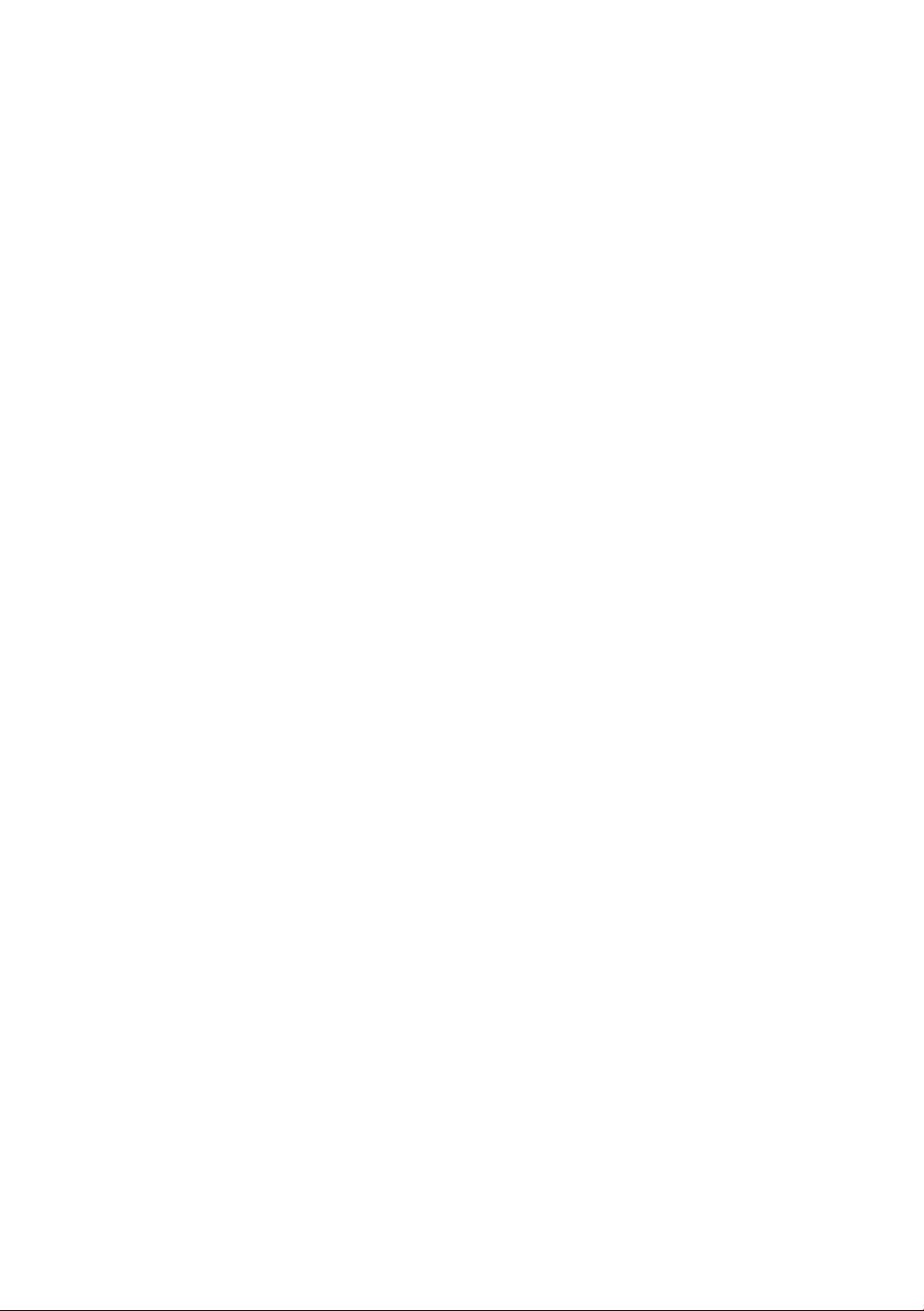
Copyright 2001, Avaya, Inc.
All Rights Reserved
Notice
Every effort was made to ensure that the in form ation in this book
was complete and accurate at the time of printing. However,
information is s ubject to change.
Avaya Web Page
The World Wide Web home page for Avaya is:
http://www.avaya.com
Preventing Toll Fraud
“Toll fraud” is the unauthorized use of your t el ec om m u nications
system by an unauthorized party (for example, a person who is not
a corporate employee, agent, subcontractor, or working on you r
company’s behalf). Be awar e th at th ere ma y b e a risk of tol l fra ud
associated with your system and that, if toll fraud occurs, it can
result in substantial additional charges for your telecommunications services.
Avaya Fraud Intervention
If you suspect you are being victimized by toll fraud and you need
technical support or assistance, call the appropriat e Avaya
National Customer Car e Ce nt er telephone number. Users of the
MERLIN®, PARTNER®, and System 25 products should call 1
800 628-2888. Users of the System 75, System 85 , DE FINITY®
Generic 1, 2 and 3, and DEFINITY® ECS products should call 1
800 643-2353.
Providing Telecommunications Security
Telecommunications security of voice, data , a nd/ or vi deo communications is the prevent ion of any type o f intrusion to, that is,
either unauthorized or ma licious access to or use of, your company’s telecommunications equipment) by some party.
Your company’s “telecommunications equipment” includes both
this Avaya product and any other voice/data/video equipment that
could be accessed via this Avaya product (i.e., “networked equipment”).
An “outside party” is anyone w ho i s no t a corp ora te em pl oye e,
agent, subcontractor, or working on your company’s behalf.
Whereas, a “malic io us party” is anyone, including someone who
may be otherwise authorized, who accesses your telecommunications equipment with either malicious or mischievous intent.
Such intrusions may be either to/through synchronous (time-multiplexed and/or circuit -ba se d) or asynchronous (character-, message-, or packet-based) equipment or interfaces for reasons of:
• Utilization of cap abilities special to the accessed equipme nt
• Theft (such as, of intellectual property, financial assets, or
toll-facility access)
• Eavesdropping (privacy invasions to hum an s )
• Mischief (troubling, but apparently innocuous, tam pe ring)
• Harm (such as harmful tampering, data loss or alteration,
regardless of motive or intent)
Be aware that there may be a risk of unauthoriz ed intrusions ass o ciated with your system an d/or its networked equipment. Also
realize that, if such an intrusion should occur, it could result in a
variety of losses to your compan y in cluding, but not limited to,
human/data privacy, intellectual property, material assets, financial resources, labor costs, and/or legal costs.
Y o ur Responsibility for Your Company’s Telecommunications
Security
The final responsibility for secu ri n g both th is syst em an d it s net worked equipment rest s wit h you – an Avaya customer’s system
administrator, your telecommunications peers, and your managers.
Base the fulfillment of your responsibility on acquired knowledge
and resources from a variety of sources including, but not limited
to:
• Installation documents
• System administration documents
• Security documents
• Hardware-/software-based sec uri ty tool s
• Shared information between you and your peers
• Telecommunications security experts
To prevent intrusions to your telecommunications equipment, you
and your peers should carefully program and configure your:
• Avaya-provided telecommunications syste ms a nd th ei r
interfaces
• Avaya-provided software applications, as w el l as t heir
underlying hardwa re/software platform s and interfaces
• Any other equipment net w orke d to your Avaya products
Avaya does not warrant that this product or any of its net worked
equipment is either im m une from or will prevent ei t her unauthorized or malicious intrusions. Avaya will not be responsible for
any charges, losses, or damages that result from such intrusi ons.
Federal Communications Commission Statement
Part 15: Class A Statement. This equipment has been t est ed and
found to comply with the limits for a Class A digital device, pursuant to Part 15 of the FCC Rules. These limits are designed to
provide reasonable pro te ct i on against harmful interfere nce w hen
the equipment is operate d in a comme rc ial environment. This
equipment generates, uses, and can radiate radio-frequency energy
and, if not installed and used in accordance with the instructions,
may cause harmful interfe rence to radio communica tions. Operation of this equipment in a residential area is likely to cause harmful interfe r ence, in which case the use r will be required to correct
the interference at his own expense.
Part 15: Class B Statement. This equipment has been tested and
found to comply with the lim its for a Cla ss B digi ta l devic e, pu rsuant to Part 15 of the FCC Rules. These limit s are designe d to provide reasonable protection against harmful interference in a
residential installation. This equi pment generates, uses, and can
radiate radio-freq uency energy and, if not installed and used in
accordance with the in structions, may cause harmful int erference
to radio communications. However, there is no guarant ee that
interference will not oc cur in a parti cula r inst alla ti on. If th is equ ipment does cause harmful i nt erfe rence to radio or television rece ption, which can be determined by turn ing the equipment off and
on, the user is encouraged to try to correct the interference by one
or more of the following measure s :
• Reorient the receiving t el ev isio n or ra dio antenna where
this may be done safely.
• To the extent possible, relocate the receiver with respect to
the telephone equipment.
• Where the telephone equipment requires ac power, plug the
telephone into a dif fe r en t ac ou tlet so that the telephone
equipment and rec eiver are on diffe r ent branch circuits .
Page 3
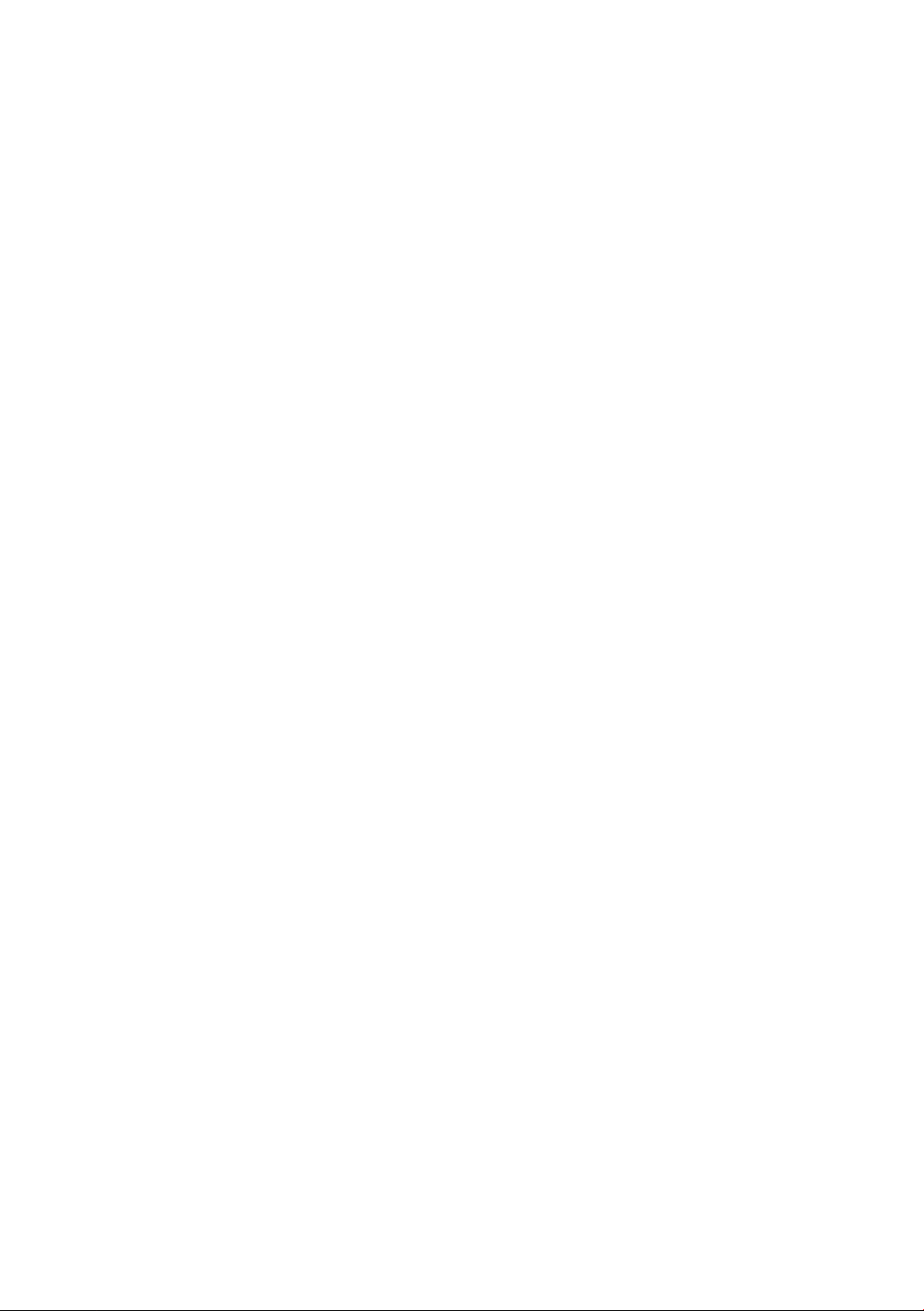
Part 15: Personal Compute r Statement. T his equipment
has been certified to comply with the limits for a Class B
computing device, pursuant to Sub part J of Part 15 of FCC
Rules. Only peripherals (compu ti ng i nput/output devices,
terminals, printers, etc.) certified to comply with the Class B
limits may be attached to this computer. Operation with noncertified peripherals is likely to result in interference to radio
and television reception.
Obtaining Products
To learn more about Avaya products and to order products,
contact Avaya Direct, the direct-m arket organization of
Avaya Business Communications Systems. Access t heir web
site at www.avayadirect.com. Or call the following numbers:
customers 1 800 451 2100, accou nt e xec ut ives 1 888 778
1880 (voice) or 1 888 778 1881 (fax).
Part 68: Network Registration Number . This equi pment is
registered with the FCC in accordance with Part 68 of the
FCC Rules.
Part 68: Answer-Supervision Signaling. Allowing this
equipment to be operated in a manner that does not provide
proper answer-supervision signaling is in violation of Part 68
Rules. This equipment returns answer-supervision signals to
the public switched network when:
• Answered b y the called station
• Answered by the attendant
• Routed to a recorded announcement that can be
administered by the CPE user
This equipment returns answe r-supervis io n sign al s on al l
DID calls forwarded ba ck to the public switched telephone
network. Permissible exceptions are:
• A call is unanswered
• A busy tone is received
• A reorder tone is received
Industry Canada (IC) Interference Informati on
This digital apparatus does not exceed the Class A limits for
radio noise emissions set out in the radio interference regulations of Industry Canada.
Le Présent Appareil Nomérique n’émet pas de bruits
radioélectriques dépassant les limites applicables aux appareils numériques de la class A préscrites dans le re gl eme nt s ur
le brouillage radioélectrique édicté par le Industrie Can ada .
Warranty
Avaya provides a limited warranty on this product. Re fer to
the “Limited Use Software License Agreement” card provided with you r package.
European Union Declaration of Conformity
The “CE” mark affixed to the equipment means that it con forms to the above directives. Avaya Business Comm unications Systems declares that equipment specified in this
document conform s to th e referenced European U ni on (EU)
Directives and Harmonized Standards listed below:
EMC Directive 89/336/EEC
Low-Voltage Directive73/23/E EC
Acknowledgment
This documen t w as prepared by Avaya University, Avaya,
Denver, CO.
Trademarks
SM
All trademarks identified by ®, ™ and
are registered
trademarks, trademarks, or service marks, respectively, of
Avaya Inc. All other trademar ks are the properties of th eir
respective own er s .
Ordering Information
Call: Avaya Publications Center
US V oice: 1 800 457 1235
US Fax: 1 800 457 1764
non-US Voice: +1 207 866 6701
non-US Fax: +1 207 626 7269
Write: Globalware Solutions
200 Ward Hill Avenue
Haverhill, MA 01835 USA
You can be placed on a standing order list for this and other
documents you may need. For more information on standing
orders, or to be put on a list to receive future issues of this
document, contact the Avaya Publications Center.
Page 4
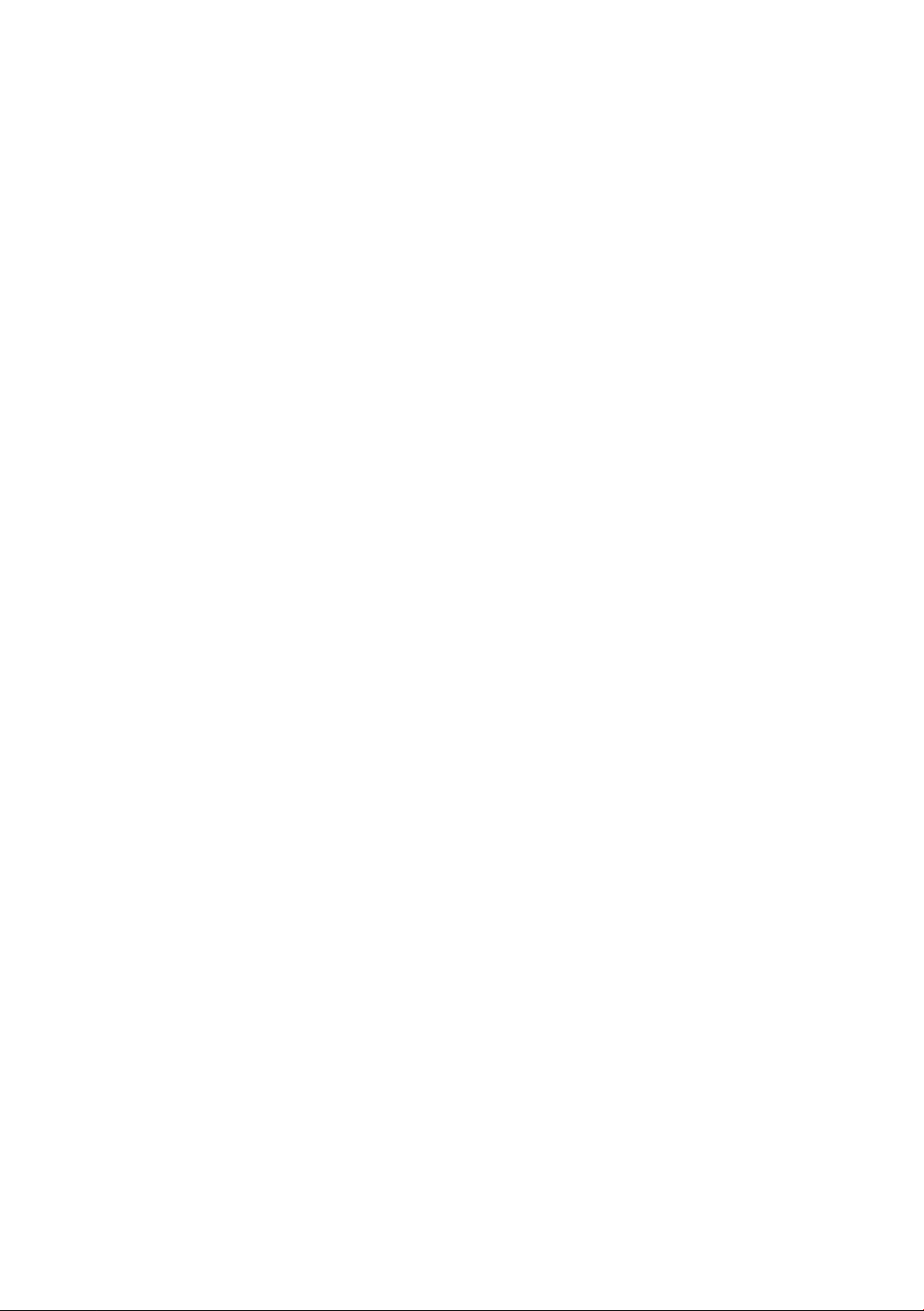
Page 5
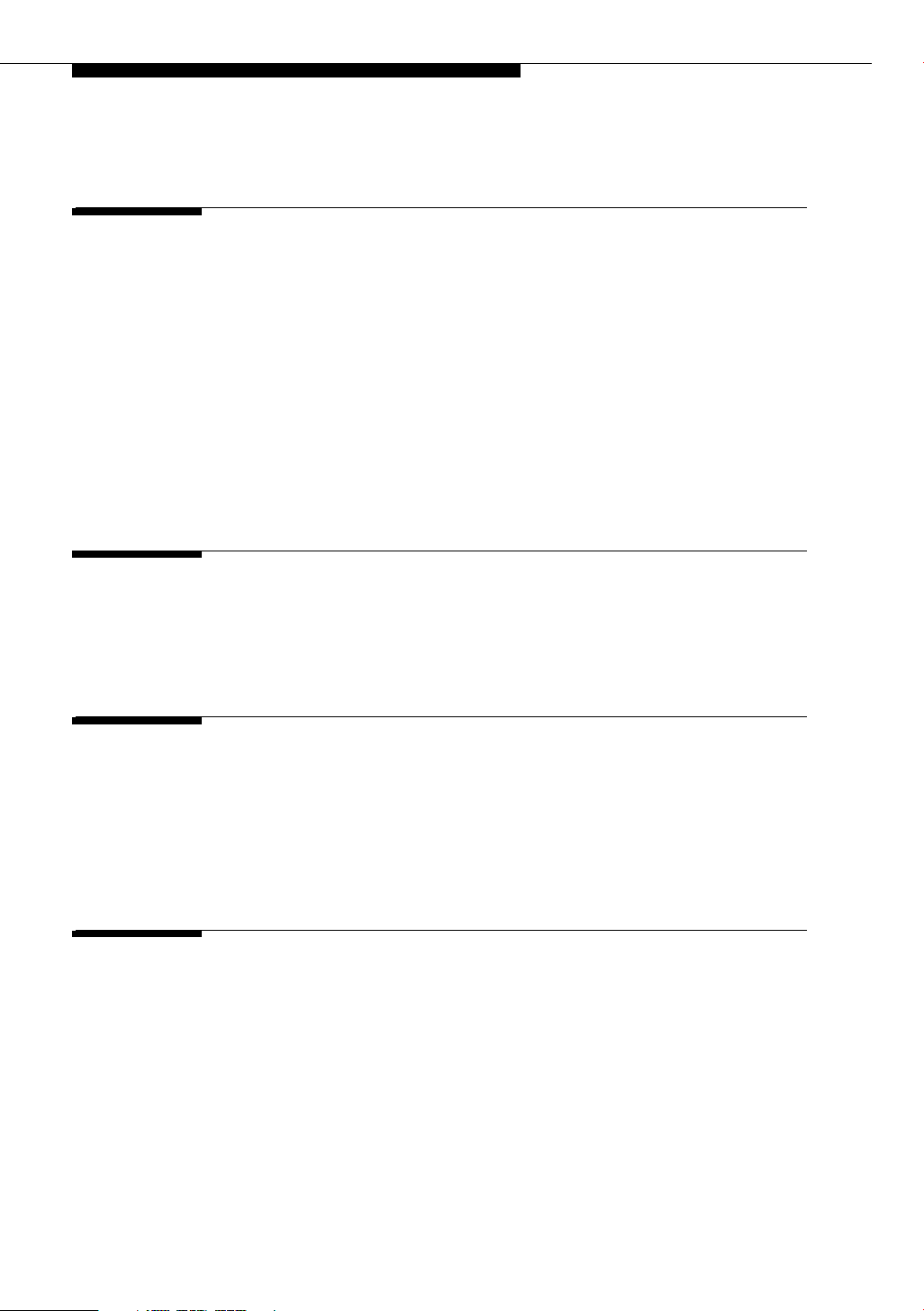
Contents
About This Document xi
■ Purpose xi
■ Intended Audience xi
■ Issue Date xi
■ How to Use This Document xi
■ Document Organization xii
■ Conventions Used xiii
Symbolic Conventions xiii
Typographic Conventions xiii
■ Related Documentation/Training xiii
1 4606 IP Telephone Description 1-1
■ Introduction 1-1
■ The 4606 IP Phone 1-1
2 Using Programmable Buttons 2-1
■ Introduction 2-1
■ Programmable Line/Feature Buttons 2-1
■ IP Telephone Features Available on
Programmable Line/Feature Buttons 2-2
3 Using the Display Screen 3-1
■ Introduction 3-1
■ About the Display Screen 3-1
Upper Display Line 3-1
Lower Display Line 3-2
Issue 1 July 2001 v
Page 6
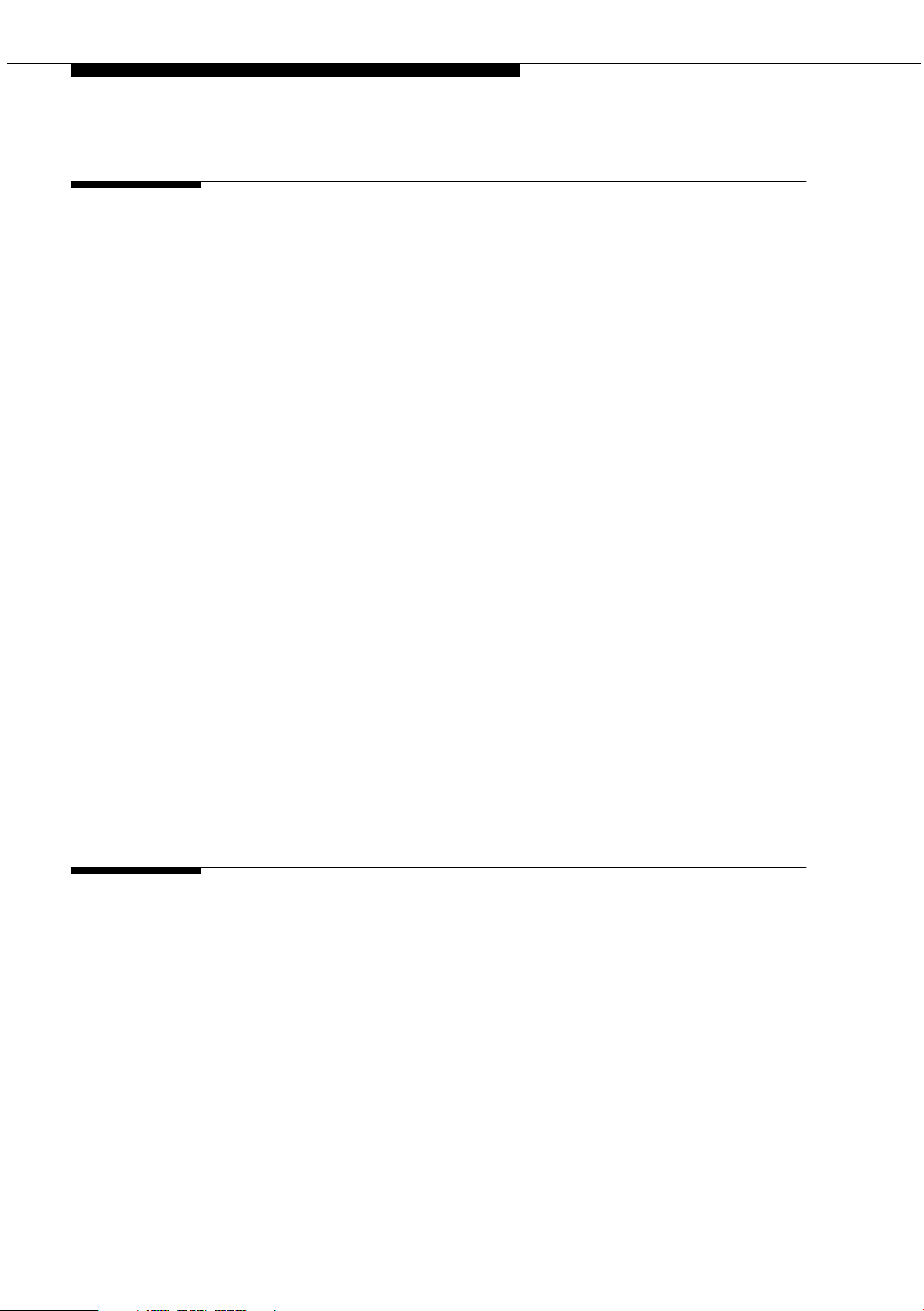
Contents
4 Call Handling Features 4-1
■ Introduction 4-1
■ Conference 4-1
Adding another party to a call 4-1
Adding a held call to the current call 4-2
Dropping the last person added to the
conference call 4-2
■ Hold 4-2
Placing a call on hold 4-2
Returning to the held call 4-2
■ Mute 4-3
Preventing the other person on the line from
hearing you 4-3
■ Redial 4-3
Redialing the last number called 4-3
■ Speakerphone 4-3
Placing a call without lifting the handset or using
the Speakerphone with any feature 4-4
Changing from the speakerphone to the handset 4-4
Turning the speaker on during a call 4-4
Turning the speaker off during a call 4-4
Ending a call while the speaker is active 4-4
■ Transfer 4-5
Sending a call to another telephone 4-5
5 IP Telephone Features 5-1
■ Introduction 5-1
■ Accessing IP Telephone Features 5-1
■ Feature List 5-2
■ Abbreviated Dialing (AD) 5-3
Placing an Abbreviated Dialing call 5-3
■ Account 5-3
■ Automatic Callback 5-4
Automatically placing another call to an
extension that was busy or did not answer, or in
response to a returned call waiting ringback tone 5-4
Canceling Automatic Call bac k 5-4
vi Issue 1 July 2001
Page 7
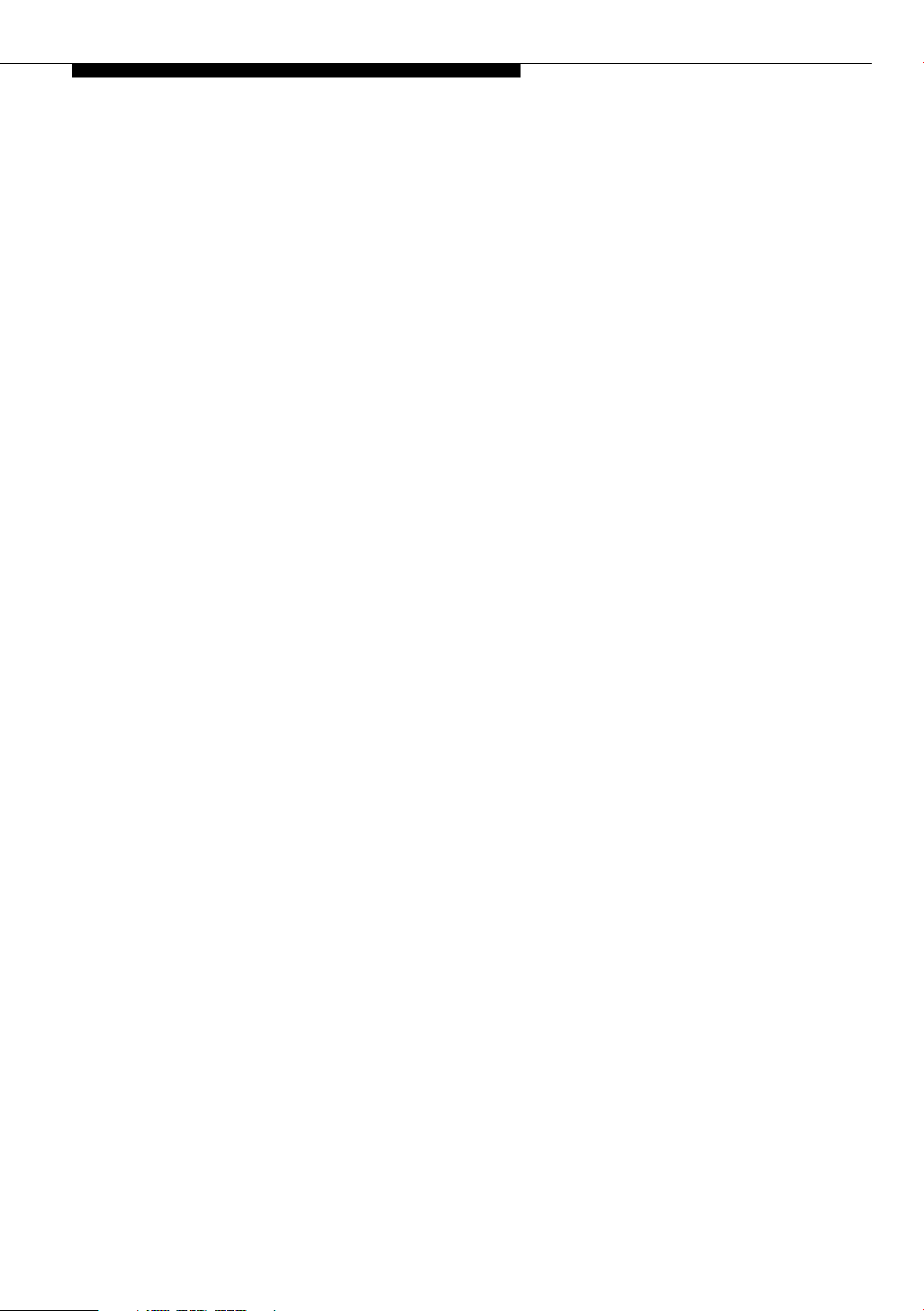
Contents
■ Automatic Intercom 5-4
■ Button View 5-5
Viewing the feature programmed on a
Line/Feature button 5-5
■ Call Display 5-5
■ Call Forwarding 5-5
Temporarily sending your calls to another phone 5-5
Canceling Call Forwarding 5-6
■ Call Par k 5-6
Parking a call at your extension 5-6
Retrieving a parked call from another extension 5-6
■ Call Pickup and Directed Call Pickup 5-7
Answering a call placed to someone in your
pickup group (when your phone is idle) 5-7
Picking up a call for someone in your office using
Directed Call Pickup 5-7
■ Consult 5-7
■ Directory 5-8
Using the Directory feature 5-8
Calling the person whose name is displayed 5-8
■ Drop (a Person from a Conference Call) 5-8
■ Exclusion 5-9
■ Group Paging 5-9
■ Hands Free Answer on Intercom 5-9
■ Headset On/Off 5-9
■ Inspect 5-9
Using the Inspect feature: 5-9
■ Internal Auto Answer (Hands Free Answer) 5-10
Answering internal calls automatically 5-10
Canceling Internal Auto Answ er 5-10
■ Leave Word Calling 5-10
Leaving a message after dialing an extension
(in response to a busy or coverage tone, no answer
or Hold status) 5-11
Leaving a message without ringing an extension 5-11
Canceling a Leave Word Calling message 5-11
■ Pause (During Abbreviated Dialing) 5-11
■ Priority Calling 5-12
Placing a priority call 5-12
Changing a regular call into a priority call
(when you hear a call waiting ringback tone) 5-12
Issue 1 July 2001 vii
Page 8
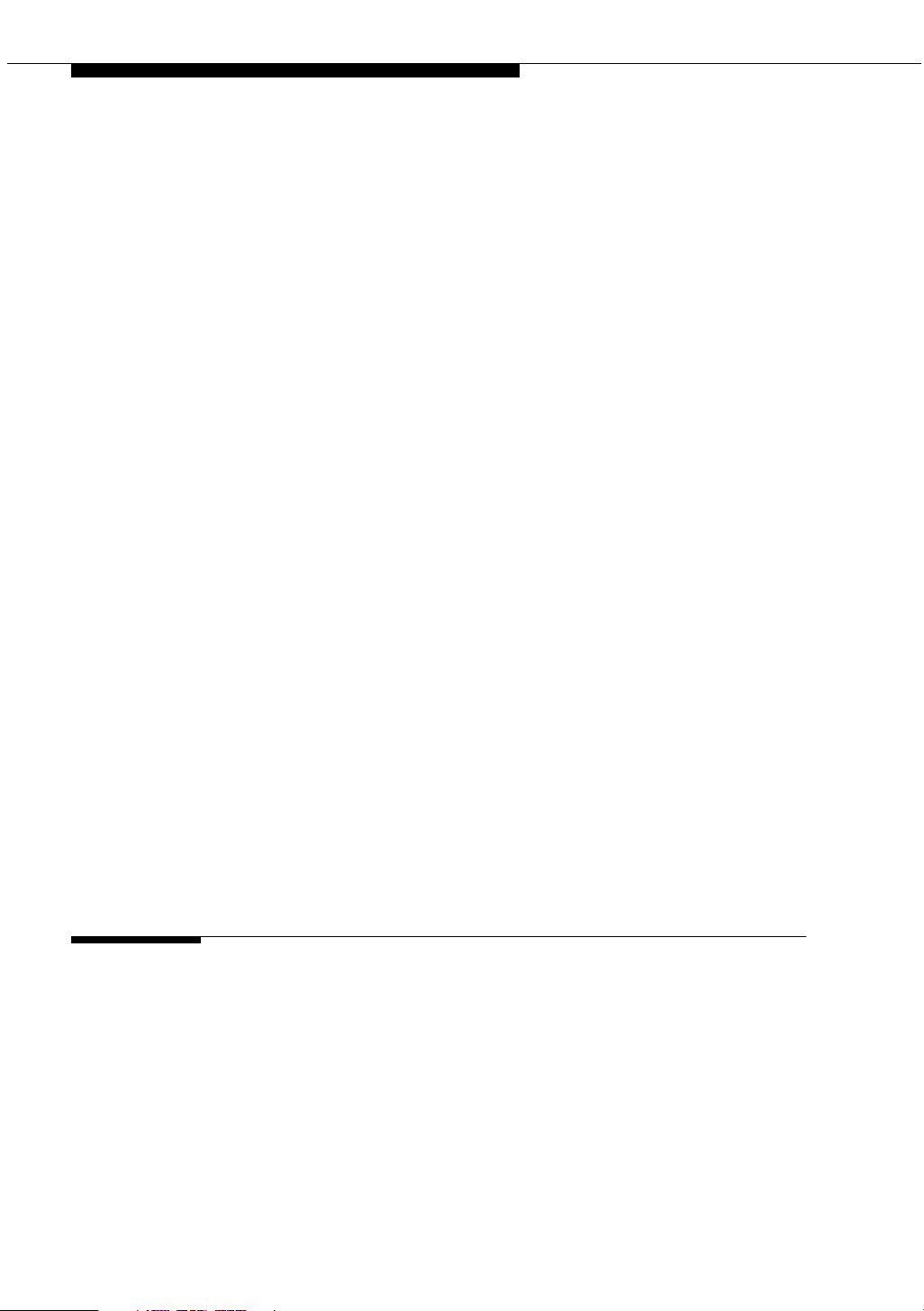
Contents
■ Program Abbreviated Dialing 5-13
Programming or re-programming a single
Abbreviated Dialing button on a
Line/Feature button using the Program feature 5-13
Programming or re-programming a single
Abbreviated Dialing button on a
Line/Feature button using an AD Access Code 5-14
■ Release 5-15
■ Ringer Off 5-15
Turning the ringer off 5-15
Turning the ringer back on 5-15
■ Send All Calls 5-16
Sending all calls (except priority calls)
immediately to a coverage extension 5-16
Canceling send all calls 5-16
■ Stored Number (View) 5-17
Viewing either the last number dialed or
a number stored on an AD button 5-17
■ Timer 5-17
Viewing elapsed time (hours, minutes, seconds) 5-17
■ Whisper Page (Activate) 5-18
Making an important announcement (such as an
incoming call) to an extension with a call in progress5-18
■ Whisper Page Answer 5-19
Answering a Whisper Page call 5-19
■ Whisper Page Off 5-19
Blocking Whisper Page on your phone (your
phone must be programmed for Whisper Page off) 5-19
6 Retrieving Voice Messages 6-1
■ Message Retrieval 6-1
To retrieve a message by dialing the
voice mail system 6-1
viii Issue 1 July 2001
Page 9
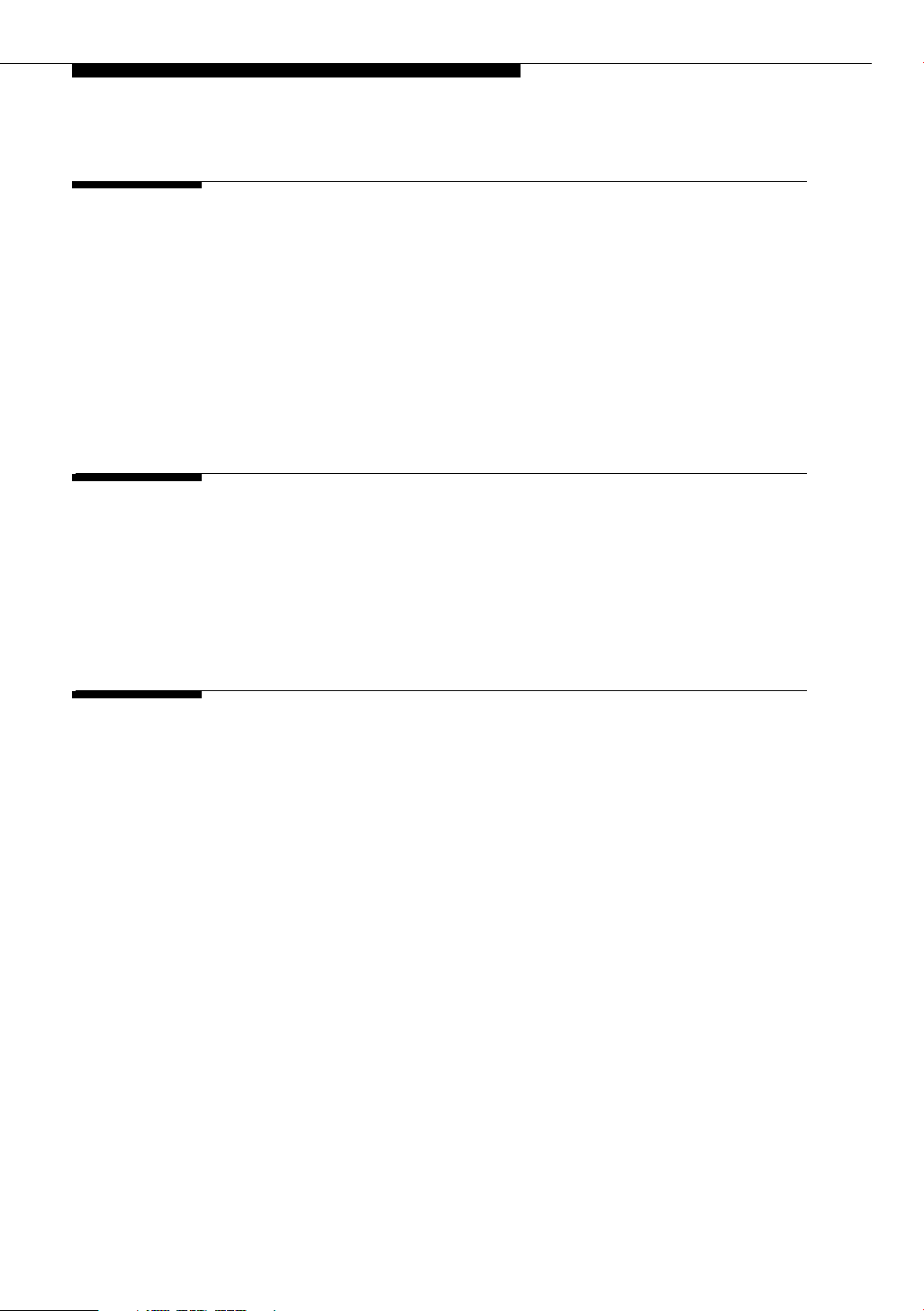
Contents
7 IP Telephone Management Features 7-1
■ Introduction 7-1
■ Interpreting Ringer Tones 7-1
■ Personalizing You r Te le pho ne’s Ringing Pattern 7-3
Selecting a personalized ringing pattern 7-3
■ Interpreting Indicator Lights 7-3
■ Testing Your Phone 7-4
Testing the telephone’s lights and display 7-4
8 Using a Headset or Specialized Handset 8-1
■ Introduction 8-1
■ IP Telephone-Compatible Headsets 8-1
Operating a Headset 8-2
■ IP Telephone-Compatible Specialized Handsets 8-2
9 Troubleshooting 9-1
■ Introduction 9-1
■ Basic Troubleshooting 9-1
■ Resetting and Power Cycling the IP Telephone 9-4
Resetting your phone 9-4
Power cycling the phone 9-5
Issue 1 July 2001 ix
Page 10
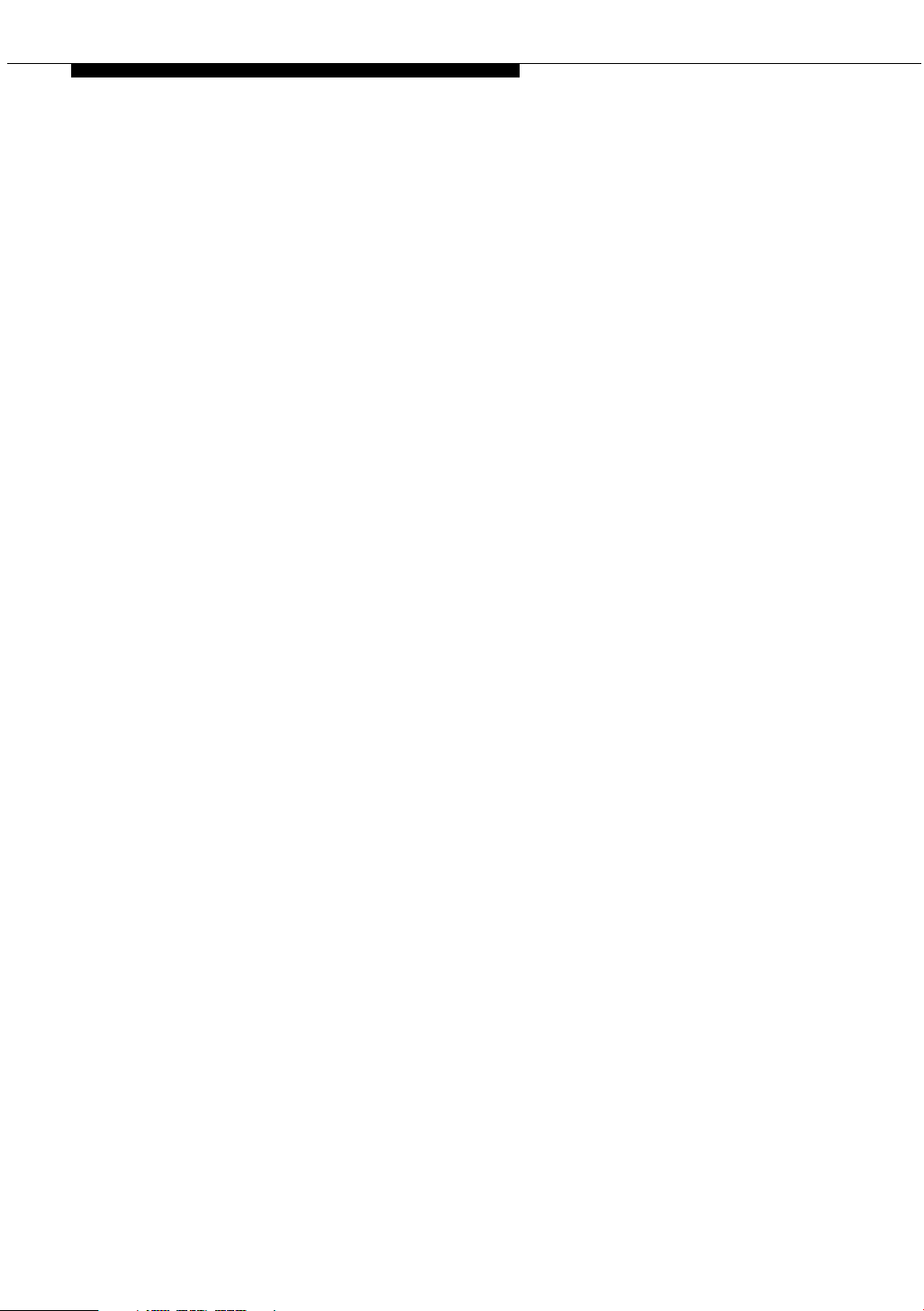
Contents
x Issue 1 July 2001
Page 11
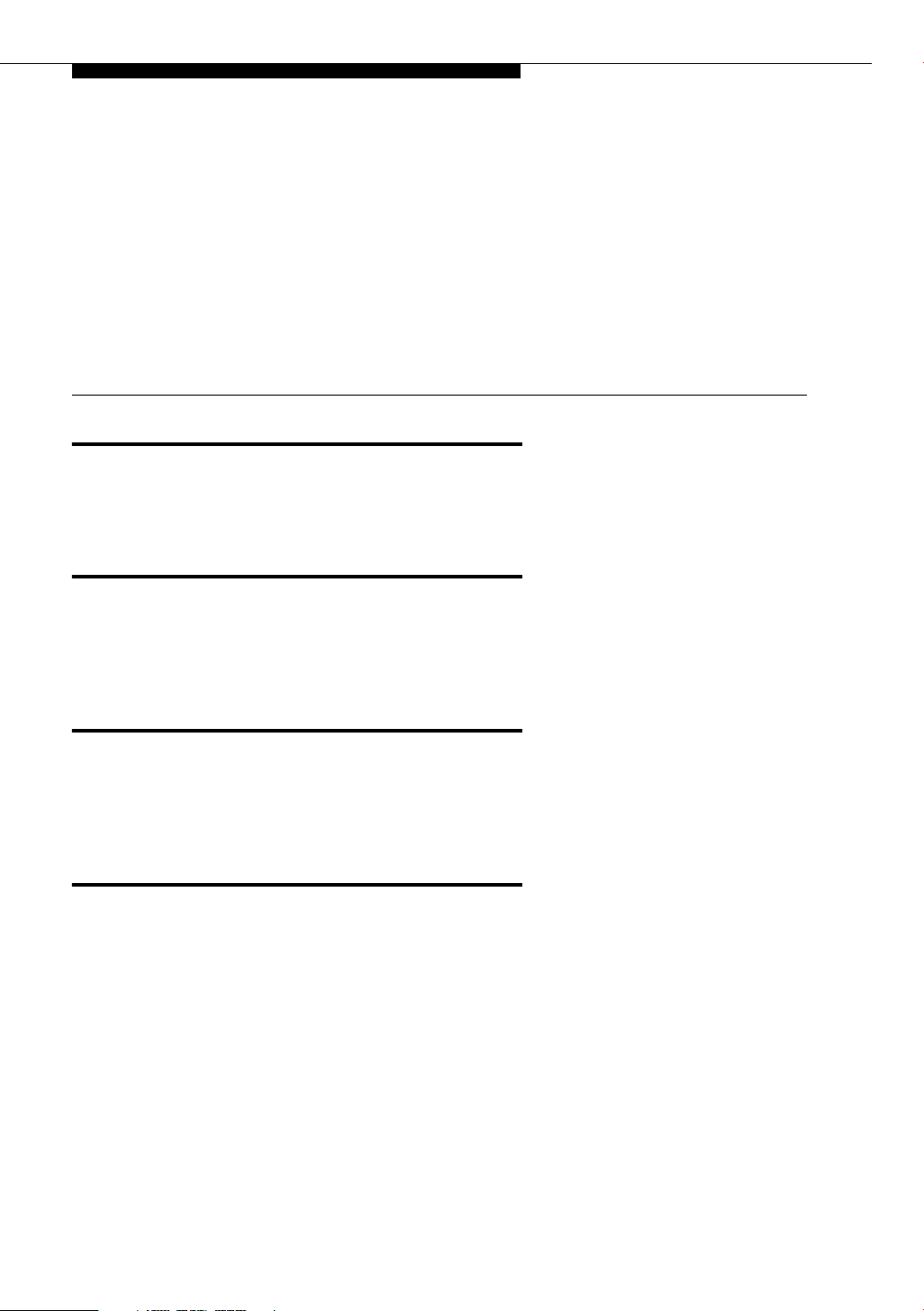
About This Document
Purpose
The DEFINITY® 4606 IP Telephone User’s Guide describes the 4606 IP
Telephone’s operation and functionality.
Intended Audience
This document is intended for telephone users who have a 4606 IP Telephone at
their desks. It is not intended to be a technical reference guide for System
Administrators or phone technicians.
Issue Date
This document was issued for the first time in July, 2001. IP Telephone user
documentation has been available online at the Avaya support site,
http://support.avaya.com since Octob er, 2000.
How to Use This Document
This Guide is organized to help you find topics in a logical manner. Read it from
start to finish to get a thorough understanding of how to use your 4606 IP
Telephone, or review the Table of Contents to locate information specific to a task
or function you want to perform.
Issue 1 July 2001 xi
Page 12
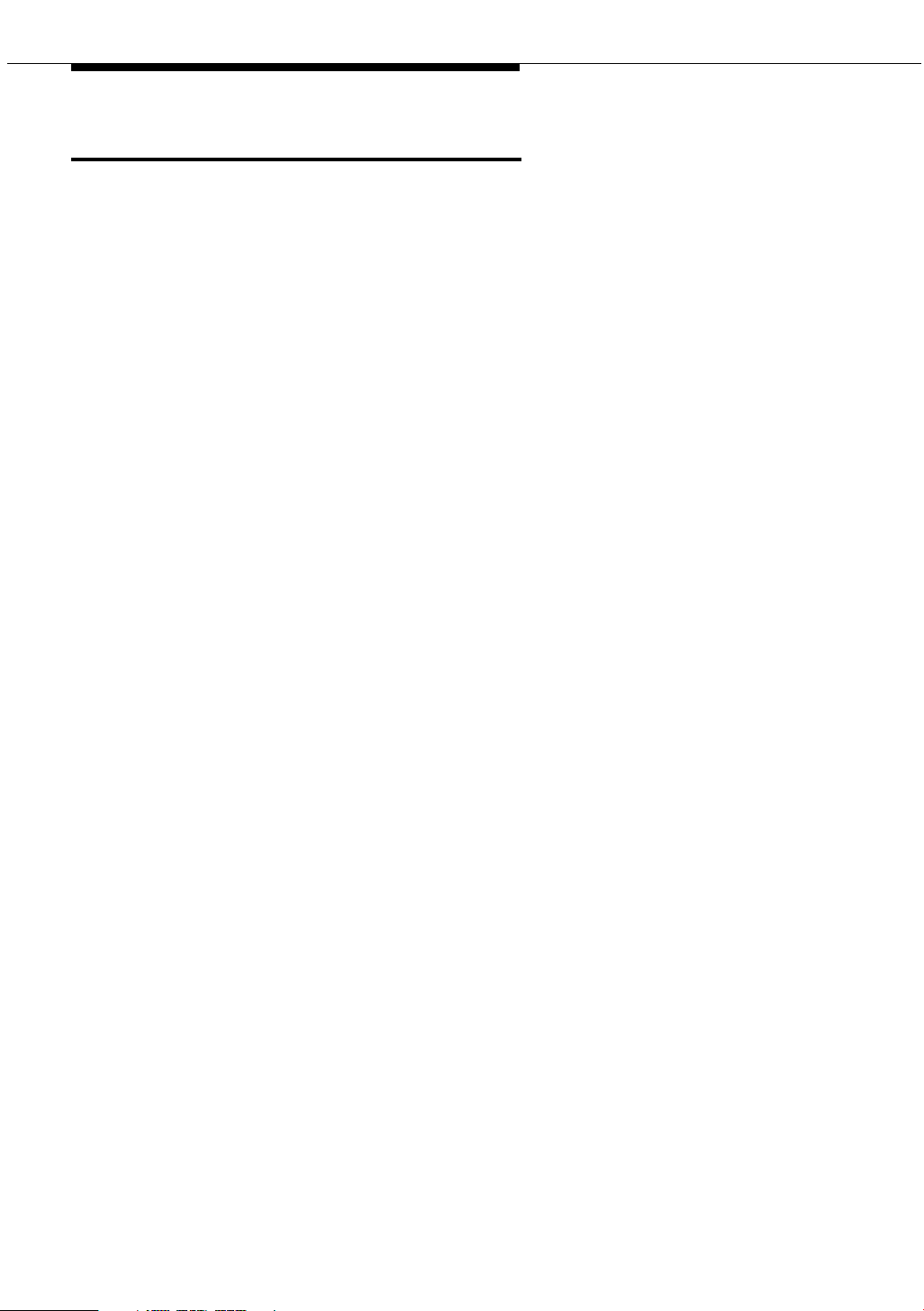
About This Document
Document Organization
This guide contains the following chapters:
Chapter 1, 4606 IP Telephone
Description
Chapter 2, Using Programmable
Buttons
Chapter 3, Using the Display Screen Describes the display screen area at
Chapter 4, Call Handling Features Describes dedicated Feature
Chapter 5, IP Telephone Features Explains the telephone features
Chapter 6, Message Retrieval Covers how to access messages left
Chapter 7, IP T elephone Management
Features
Chapter 8, Using a Headset or
Specialized Handset
Describes each element on the face
of the telephone.
Explains how to program certain
Line/Feature buttons for additional
functionality.
the top of the phone.
buttons, such as Conference, Hold,
Redial and Transfer.
accessed using Line/Feature buttons
or Feature Access Codes.
on your phone.
Explains how to test your phone and
personalize its ringing pattern.
Interpreting ringer tones and
indicator lights are also covered in
this chapter.
Describes the headsets and
handsets that are compatible with
your IP Telephone.
Chapter 9, Troubleshooting Provides basic Troubleshooting
xii Issue 1 July 2001
actions if you encounter errors or
experience problems.
Page 13
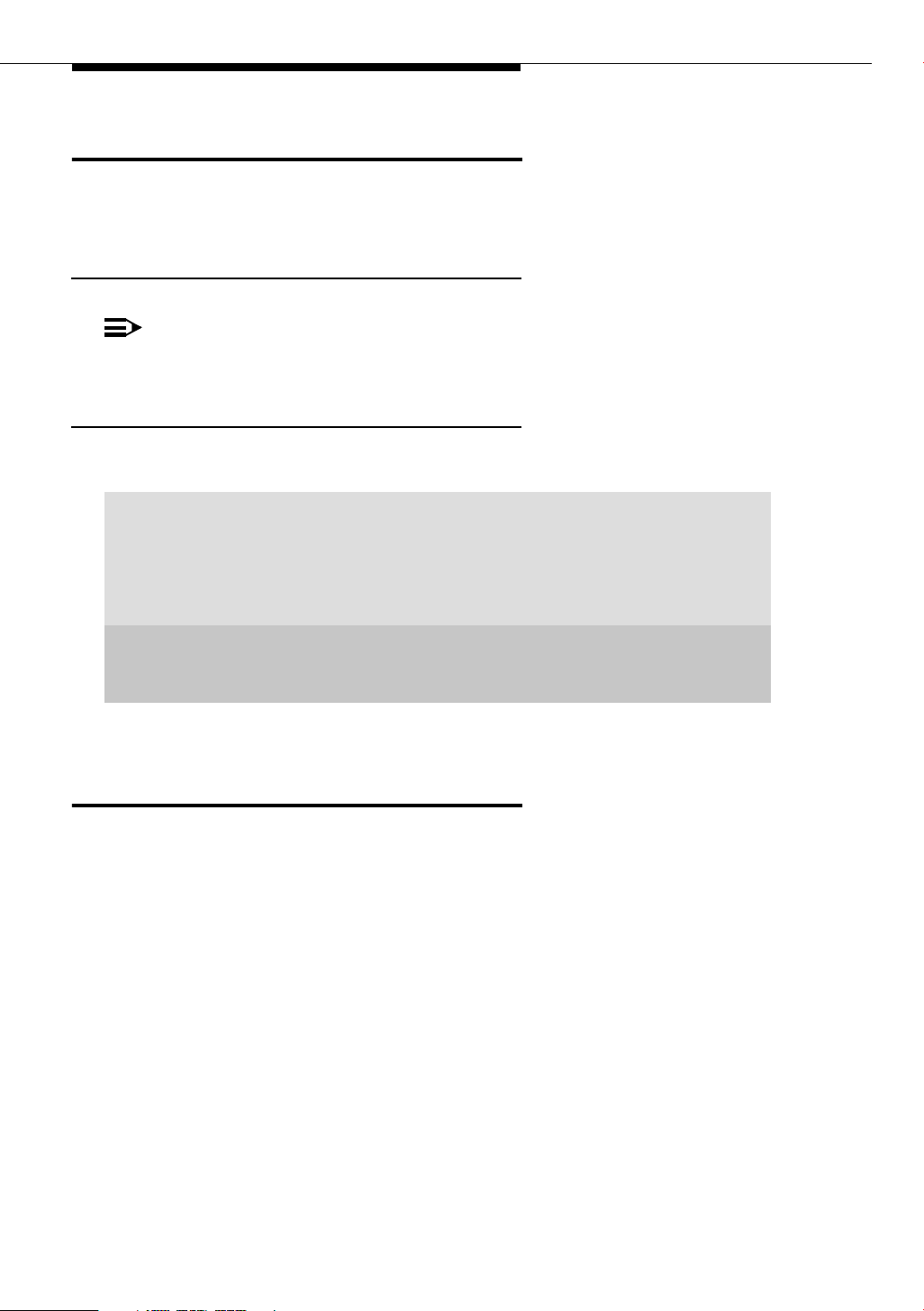
Conventions Used
NOTE:
Conventions Used
This guide uses the following textual, symbolic, and typographic conventions to
help you interpret information.
Symbolic Conventions
This symbol precedes additional information about a
topic.
Typographic Conventions
This guide uses the following typographic conventions:
“italics” Italic type enclosed within quotation marks indicates a
document or section in this document containing additional
information about a topic.
italics Italic type indicates the result of an action you take or a system
response in step by step procedures.
Enter In step by step procedures, words shown in bold represent a
single telephone button that should be pressed. These include
Menu, Exit and #.
Related Documentation/Training
An online, interactive IP Telephone User’s Guide can be found at:
www.http//support.avaya.com
For information related to installing an IP Telephone, see the “4600 Series IP
Telephone Installation Guide” (Document Number 555-233-128; Comcode
700197858).
For information related to maintaining an IP Telephone System on a Local Area
Network, see the “4600 Series IP Telephone LAN Administrator’s Guide”
(Document Number 555-233-507; Comcode 700197841).
Issue 1 July 2001
xiii
Page 14
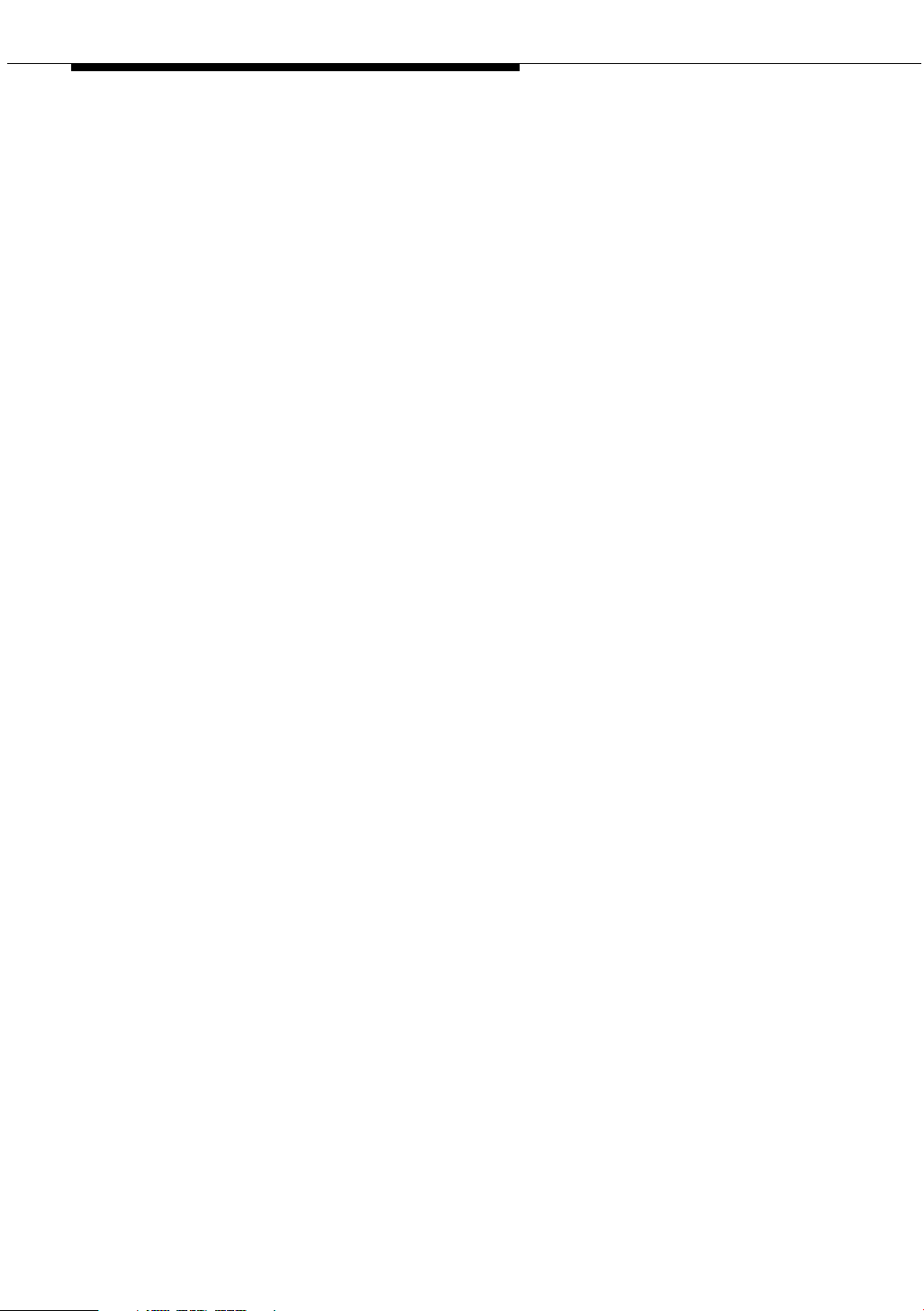
About This Document
xiv Issue 1 July 2001
Page 15
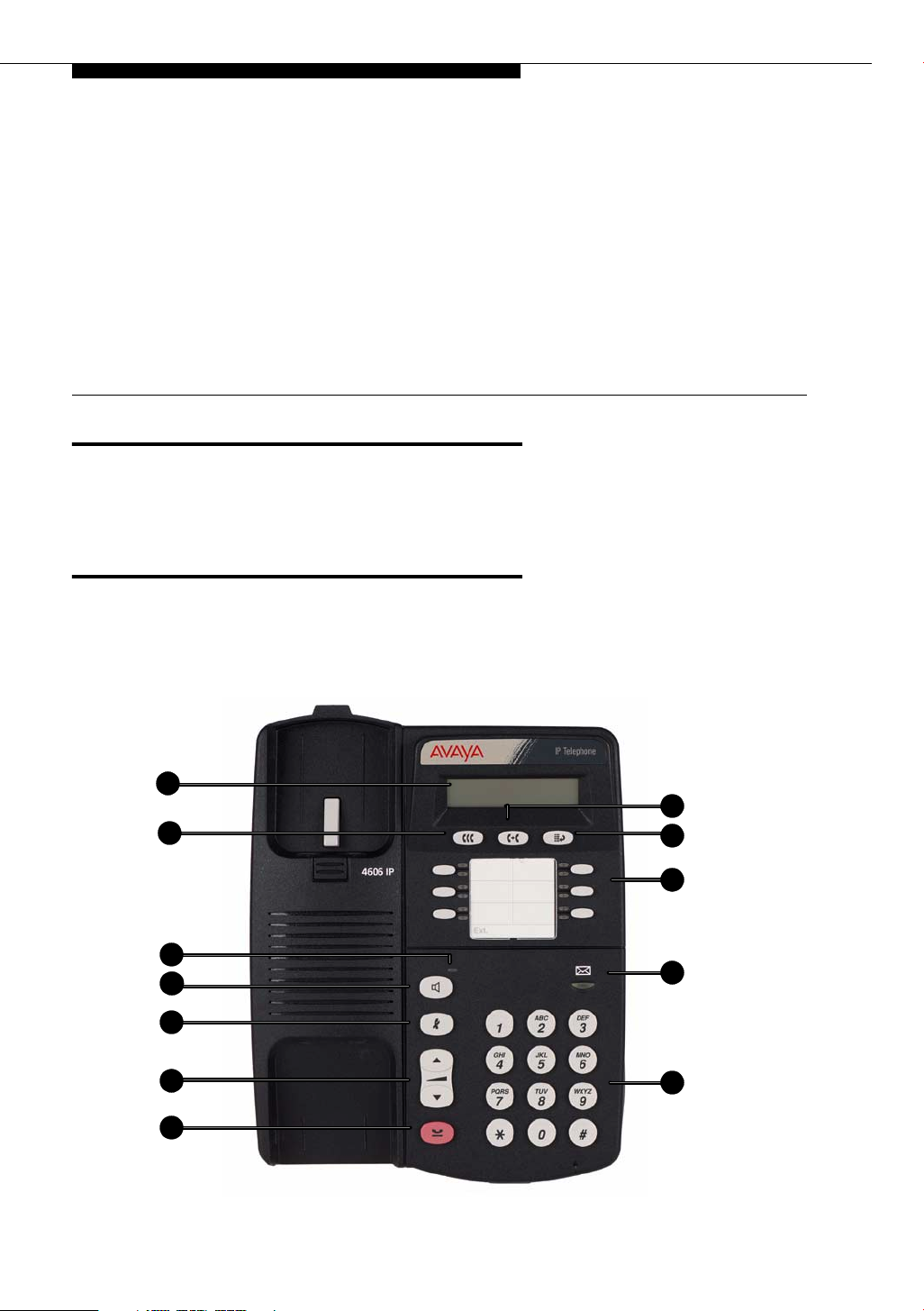
4606 IP Telephone Description
Introduction
This chapter introduces you to the layout of the 4606 IP Telephone. It provides a
description for each functional button and other phone characteristics.
The 4606 IP Phone
The 4606 IP telephone is a multi-line phone with 6 Line/Feature buttons, 6
dedicated feature buttons, a 2-line by 16 character display area, and a full-duplex,
two-way speakerphone.
1
1
1
2
6
9
10
12
1
3
4
5
7
Issue 1 July 2001 1-1
8
11
Page 16
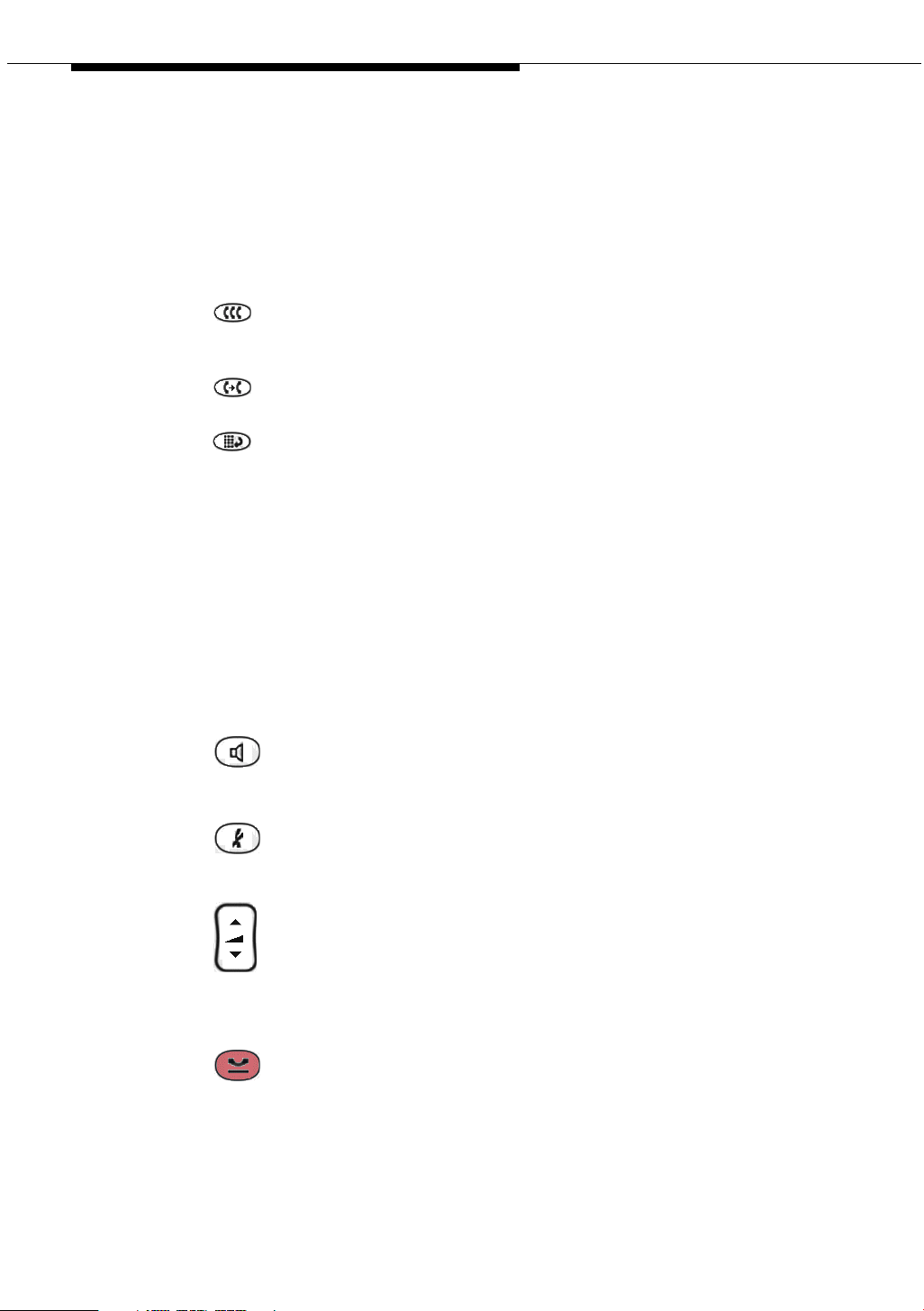
Match the numbered callouts on the 4606 illustration to the descriptions below.
1. Display - The display screen has two lines of 16 characters each. During
phone usage, the top line shows the name/ph one num ber you are cal lin g
or the name/phone number of the person calling you; while idle, it displays
the current date and time. The second line also displays volume control
(when a volume arrow is pressed) and elapsed time (when the Timer
feature is active).
2. (Conference) - Set up conference calls with more than one other
person. With the phone on-hook, also used to select a personal ringing
pattern.
3. (Transfer) - Transfer a call to another phone. With the phone
on-hook, also used to test lights and the display screen.
4. (Redial) - Redial the last number dialed from the phone.
5. Line/Feature buttons - Several of the six buttons are Line buttons
dedicated to incoming and outgoing calls; those line buttons are labeled
with an extension number. The Line/Feature buttons not dedicated to
incoming or outgoing calls provide access to system features like sending
all calls to another phone or speed-dialing. For your specific configuration,
see your System Administrator. One red and one green light appear next to
each button. Steady red indicates the line is available. Steady green
indicates the line or feature is in use; other green light indications (winking,
fluttering and flashing) are feature-specific.
6. Mute/Speaker Light - Lights steadily when the Speakerphone is active.
Flashes when the handset, headset or Speakerphone microphone is
muted.
7. (Speaker) - Access the built in two-way, full-duplex Speakerphone
feature. The LED above this button lights when the speakerphone is active.
8. Voice Message Light - When lit, indicates you have a message waiting.
9. (Mute) - Turn off the active microphone (handset or speaker), to
prevent the other person from hearing you. The LED above the Spkr button
flashes when the microphone is muted.
10. (Volume Control) - Adjust the speaker, handset or ringer volume,
depending on which it em is in use.
11. Numeric (Dialing) Pad - Standard 12 button pad for dialing phone
numbers.
12. (Hold) - Red button used to place a call on hold.
1-2 Issue 1 July 2001
Page 17
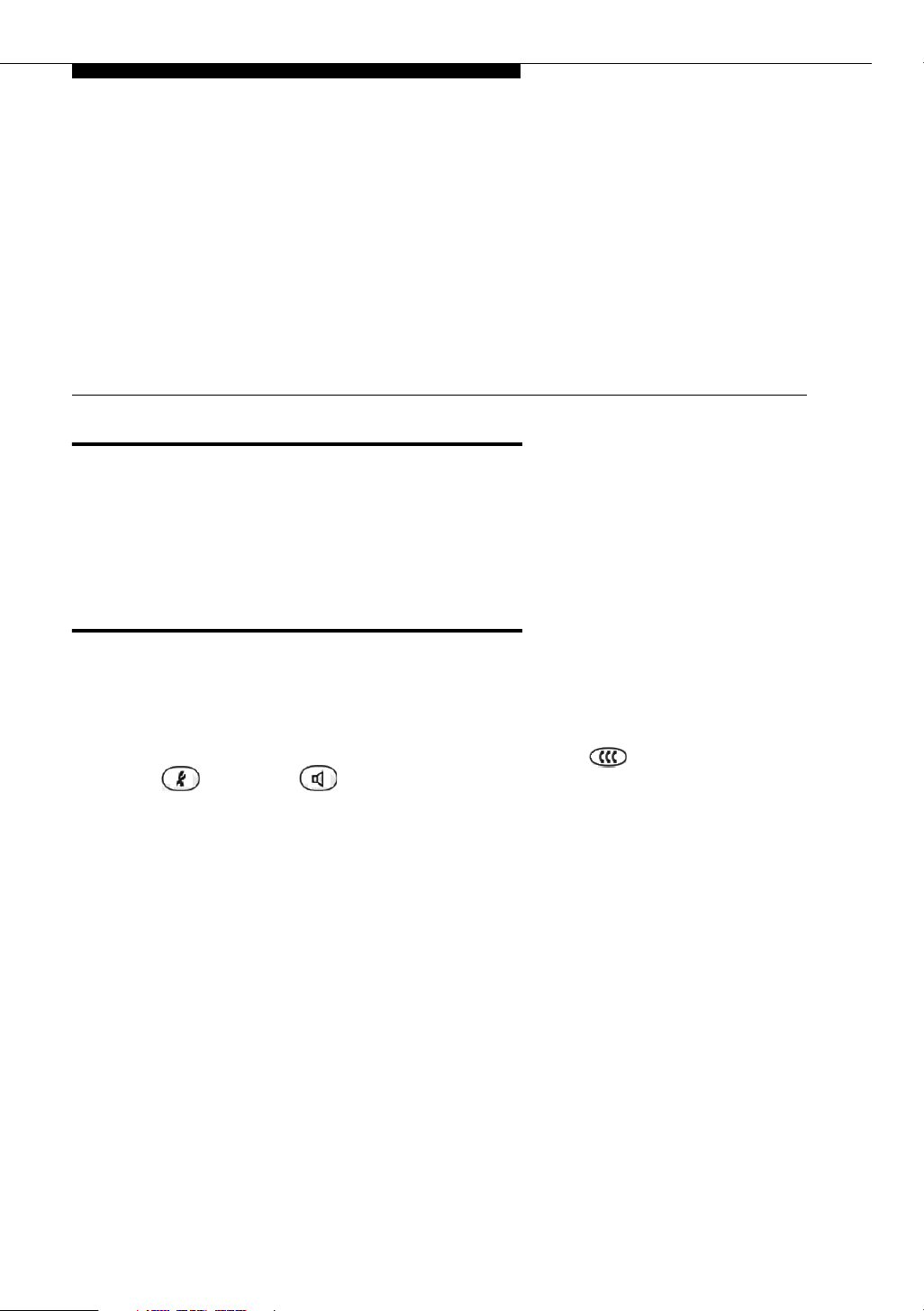
Using Programmable Buttons
Introduction
Your 4606 IP Telephone has six Line/Feature buttons, some of which are
dedicated to incoming and outgoing calls. The remaining Line/Feature buttons
can be programmed by your Telephone System Administrator to provide
additional phone functionality.
Programmable Line/Feature Buttons
2
Line buttons available for incoming/outgoing calls are usually the first few buttons
on the left-most button column.
The Line/Feature buttons following your incoming/outgoing lines may be reserved
for features not available using dedicated buttons like (Conference),
(Mute) and (Speaker). Features such as Voice Mail retrieval, Directory
search, Inspect phone features and Program may also be assigned to this group
of buttons. These features may alternately be available through Feature Access
Codes.
Two suggested features for 4606 IP Telephone users to add are Drop (which
allows a party to be dropped from a conference call) and Normal (which clears
the display when using certain features like the Directory).
For information regarding how the Line/Feature buttons have been set up for your
phone system, contact your System Administrator. Be sure that the Line/Feature
button labels are filled in before starting to use your telephone, and that you
update them promptly for new, customized features.
Issue 1 July 2001 2-1
Page 18
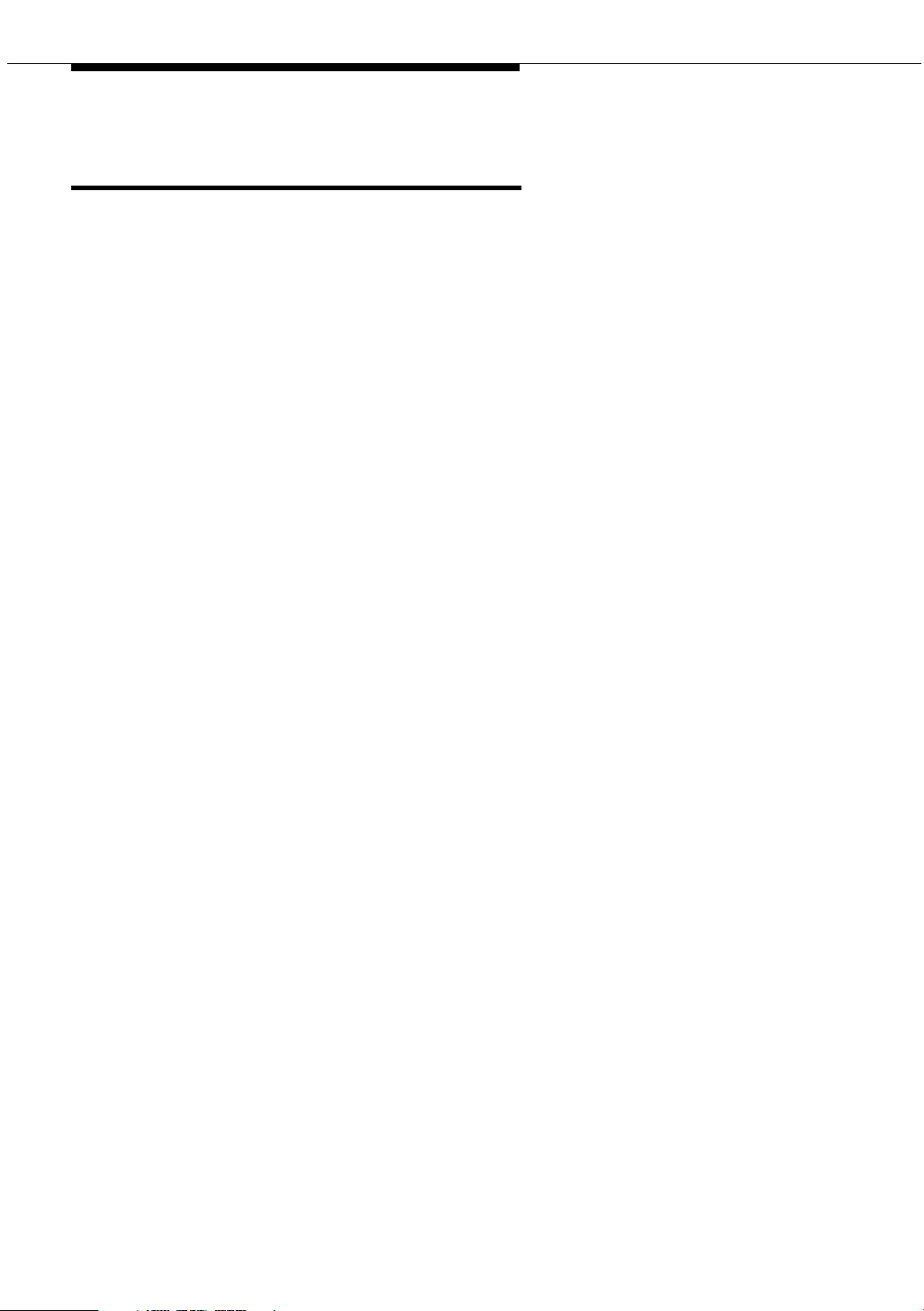
IP Telephone Features Available on Programmable Line/Feature Buttons
Regardless of whether a specific feature is available on a Line/Feature button, or
via an Access Code, you can find procedures for all 4606 IP T elephone features in
Chapter 5, “IP Telephone Features.”
2-2 Issue 1 July 2001
Page 19

Using the Display Screen
Introduction
The DEFINITY® 4606 IP Telephone has a 2-line by 16 character display (screen)
area located at the top third of the phone. What you see on the display is
controlled by the current status of the phone or by selections you make using
Line/Feature buttons, Access Codes, or dedicated feature buttons like Redial or
Transfer.
The 4606 IP Telephone’s display:
3
■ Indicates the date and time of day on the top line when the phone is idle
■ Displays call information on both lines, such as the extension being dialed
or the name and extension of someone calling you
■ Shows feature-related instructions or messages when using certain phone
features
About the Display Screen
The two display lines provide (general) information (time of day), feature
information/instructions, and/or call information.
Upper Display Line
The Time and Date appear on the upper display line when the phone is idle. Time
and date are set at the switch, so if there is an error, contact your Telephone
System Administrator.
When plugging in your 4606 IP Telephone for the first time, or after a power
outage, it may take several minutes for the time and date to appear on the display
screen.
Issue 1 July 2001 3-1
Page 20

Lower Display Line
Line/Feature Button Information
Line/Feature button information identifies the line being used. Each of the six
Line/Feature buttons is given an alphabetic designation of a through c (left
column) and d through f (right column). When the display shows a=, it represents
call information for the first Line/Feature button; the next button down would show
as b=, and so on. Line/Feature buttons are also called "call appearance" buttons.
Call Information
Call information, such as the extension being dialed or the name and extension of
the person you are calling, displays. When someone on another extension calls
you, the display shows the caller’s name. Outside calls show either the telephone
number, the words OUTSIDE CALL, or a trunk identifier.
3-2 Issue 1 July 2001
Page 21

Call Handling Features
Introduction
Call-hand li ng f e atu r e s a re t h os e y ou wo ul d us e w h il e a c al l is i n pr og r e ss or w hi le
making a call. They are those features which have a dedicated phone button,
such as:
■ Conference
■ Hold
■ Redial
4
■ Speaker
■ Transfer
■ Mute
Each of the above features is described in detail in this section.
Conference
The Conference feature allows you to conference up to the maximum number of
parties set by your System Administrator.
Adding another party to a call
1. Dial the first party, then press .
The current call is placed on hold and you hear a dial tone.
2. Dial the number of the next party and wait for an answer.
3. Press again to add the new party to the call.
4. Repeat Steps 1- 3 for each party you want to conference in to the call.
Issue 1 July 2001 4-1
Page 22

Adding a held call to the current call
1. Press .
The current line and the held line lights flutter.
2. Press the line button of the held call.
3.
Press again.
All parties are now connected.
Dropping the last person added to the conference call
Press the Line/Feature button your System Administrator has designated
as the "Drop" button.
The last party connected to the conference call is dropped from the call.
Hold
The Hold feature puts a call on hold until you return to it.
Placing a call on hold
Press .
The green light next to the held line blinks.
Returning to the held call
Press the line button of the held call.
The call is restored.
4-2 Issue 1 July 2001
Page 23

Mute
Mute
During an active call, the Mute feature prevents the party with whom you are
speaking from hearing you. This feature is most commonly used in conjunction
with the Speakerphone, but can be used to hold an off-line conversation at any
time during a call.
Preventing the other person on the line from hearing you
1. Press .
The other party cannot hear you. The indicator light above blinks
when Mute is active.
2. To reinstate two-way conversation, pres s again.
Redial
The Redial (or, Last Number Dialed) feature automatically initiates dialing of the
most recent extension or outside number dialed.
Redialing the last number called
Press .
The last number dialed is automatically redialed.
Speakerphone
A two-way, built-in Speakerphone lets you place and answer calls without lifting
the handset.
Your telephone may be set for the two-way Speakerphone or for the one-way,
listen-only Speaker. Check with your System Administrator to see for which
feature your telephone is set.
NOTE:
It is also possible to disable the Speakerphone feature. If your
Speakerphone does not operate as indicated, contact your System
Administrator to be sure your telephone’s Speakerphone is enabled.
Issue 1 July 2001
4-3
Page 24

Placing a call without lifting the handset or using the Speakerphone with any feature
1. Press .
The Speaker/Mute indicator above lights and voice control is
handled by the speaker.
2. Place or answer the call, or access the selected feature.
3. Adjust the speaker volume if needed by pressing until you reach the
desired volume level.
As you press , the display screen shows the volume level.
Changing from the speakerphone to the handset
Pick up the handset and talk.
The Speaker/Mute indicator above goes off.
Turning the speaker on during a call
Press .
The Speaker/Mute indicator above lights. Both the speaker and
handset are now operational.
Turning the speaker off during a call
Lift the handset at any time.
The speaker and the corresponding indicator light turn off; voice control
reverts to the handset.
Ending a call while the speaker is active
Press .
The speaker and the corresponding indicator light turn off and the call
terminates.
4-4 Issue 1 July 2001
Page 25

Transfer
Transfer
The Transfer feature lets you transfer a call from your telephone to another
extension or outside number.
Sending a call to another telephone
1. With the call active (or with only one held call and no active calls), press
.
The call is placed on hold and its associated indicator light blinks; you hear
a dial tone and the next available line activates.
2. Dial the number to which you want to transfer the call.
3. Remain on the line and announce the call; if the line is busy or if no one
answers, return to the held call by pressing the line button on which it is
being held.
4. Press again.
The call is sent to the extension or number you dialed. A two-second
display message indicates the transfer is complete.
5. Hang up your handset.
Issue 1 July 2001
4-5
Page 26

4-6 Issue 1 July 2001
Page 27

IP Telephone Features
Introduction
This chapter contains procedures for using DEFINITY® phone features.
Depending on how your 4606 IP Telephone was set up by your System
Administrator, you can access some or all of the features discussed in this chapter
using Line/Feature buttons or Feature Access Codes.
We cover feature access methods in the next section. Following that section, a
“Feature List” provides a reference to the procedures for activating and using
features, which are then listed in alphabetical order.
5
Check with your System Administrator for the configuration of your phone system.
Accessing IP Telephone Features
Your 4606 IP Telephone provides two ways to access IP Telephone features:
1. Your System Administrator may have programmed some of your
telephone's Line/Feature buttons to automatically access a feature when
pressed.
"steady green" indicator light to signify active status. When the feature is
deactivated (turned off), the indicator light goes off.
2. If you don't have a button administered on your phone for a specific
feature, you may be able to access a feature by entering a two or three
digit Feature Access code using the number pad. Note that the procedures
in this chapter often provide information about using access codes for
applicable features. Your System Administrator assigns access codes.
In some cases, features activated via Line/Feature buttons have a
NOTE:
Note that because the DEFINITY 4606 IP Telephone has just six
line/feature buttons, button-activated features may be limited.
Issue 1 July 2001 5-1
Page 28

Whether your DEFINITY® IP telephone system uses access codes and/or feature
buttons, be sure to check with your System Administrator to find out your phone
system’s specific configuration.
Feature List
The following DEFINITY® Features are described in alphabetic order in this
chapter:
Table 5-1. DEFINITY® Features
■ Abbreviated Dialing ■ Headset On/Off
■ Account Code Entry ■ Inspect
■ Automatic Callback ■ Internal Auto Answer
■ Automatic Intercom ■ Leave Word Calling
■ Button View ■ Pause
■ Call Display ■ Priority Calling
■ Call Forwarding (all calls) ■ Program Abbreviated Dialing
■ Call Park ■ Release
■ Call Pickup/Directed Call Pickup ■ Ringer Off
■ Consult ■ Self-Administration
■ Directory ■ Send All Calls
■ Drop (Conference Call party) ■ Timer
■ Exclusion ■ View (Stored Number)
■ Group Paging ■ Whisper Page/Answer/Off
■ Hands Free Answer
For information about additional features that your System Administrator may
have programmed on your phone, see Chapter 4, "Managing Phone Features" of
the Enterprise Communication Server Administrator’s Guide (Release 8.4 or
later).
5-2 Issue 1 July 2001
Page 29

Abbreviated Dialing (AD)
Abbreviated Dialing (AD)
The Abbreviated Dialing (AD) feature lets you access stored numbers for quick
and easy dialing. The numbers stored can be a complete or partial telephone
number, a trunk code (to access an outside line), an extension or a feature Access
Code. You can also set up a Personal Ab breviated Dialing list, to allow you to
access frequently-dialed numbers using short access codes.
To be programmable for abbreviated dialing, a Line/Feature button must be
administered for the Abbreviated Dialing feature; check with your System
Administrator to see if AD is available on your phone, then see the “Program
Abbreviated Dialing” feature later in this chapter. Also, if your telephone’s speaker
has been disabled, lift the handset or use the headset to go off-hook before using
AD.
Placing an Abbreviated Dialing call
Press the Line/Feature button programmed to dial the number or extension you
want to call.
Your call is dialed automatically.
Account
The Account feature allows users to enter Call Detail Recording (CDR) account
codes. CDR account codes allow your phone system to associate and track calls
according to a particular project or account number.
Issue 1 July 2001
5-3
Page 30

Automatic Callback
The Automatic Callback feature sends your phone a priority ring, indicating the
previously busy or unanswered extension you dialed is now available. Note that if
you initiate call forwarding after activating Automatic Callback, returned calls
(callbacks) are not forwarded, and ring at your phone.
Automatically placing another call to an
extension that was busy or did not answer, or in
response to a returned call waiting ringback tone
1. During a call attempt, press the button your System Administrator has
designated for Automatic Callback.
Three tones indicate Automa tic Callbac k is activ e.
2. Hang up.
You hear a priority ring when both your phone and the number you called
are available. The display shows the message "Callback."
3. When you hear the priority ring, lift the handset.
Your call proceeds as originally dialed.
NOTE:
Automatic Callback cancels (automatically) after 30 minutes.
Canceling Automatic Callback
With the handset on-hook, press the button your System Administrator has
designated for Automatic Callback again.
One tone indicates automatic callback is canceled; this feature
automatically cancels after 30 minutes.
Automatic Intercom
The Automatic Intercom feature places a call to a specific phone associated with
this button. The recipient of the call receives a unique alerting ring, and the
indicator light associated with the intercom button flashes.
5-4 Issue 1 July 2001
Page 31

Button View
Button View
The Button View feature lets you display the name of the feature that has been
programmed on any of your telephone’s Line/Feature (call appearance) buttons.
Viewing the feature programmed on a Line/Feature button
1. Press the button your System Administrator has programmed to represent
Button View.
2. Press the Line/Feature button for which you want to see its assigned
function.
The Line/Feature button assignment or telephone number displays.
3. To see another feature/number, repeat this procedure from Step 2.
Call Display
The Call Display feature initiates a call to the phone extension or number shown
on the display screen. The number displayed could be from a Leave Word Calling
(LWC) message, or a number you retrieved using the directory feature.
Call Forwarding
The Call Forwarding feature lets you redirect all calls to your phone to another
extension or an outside number. Because this feature may operate differently
among customers, check your office procedures for call forwarding before
performing the procedures below. Call forwarding must be disabled to resume call
pickup at your phone.
Temporarily sending your calls to another phone
1. If your System Administrator has programmed one of the Line/Feature
buttons to represent Call Forwarding, press that button to initiate call
forwarding,
or
Dial the Call Forward Access Code with the phone off-hook.
2. Dial the extension or number to which calls should be sent.
3. Hang up.
When Call Forwarding has been activated, the Line indicator light is on and
you may hear a brief ring-ping tone as each call is forwarded.
Issue 1 July 2001
5-5
Page 32

Canceling Call Forwarding
1. If your System Administrator has programmed one of the Line/Feature
buttons to represent Call Forwarding Cancel, press that button,
or
Dial the Call Forward Cancel Access Code with the phone off-hook.
The Line indicator light goes off and you hear a confirmation tone; your
calls will now ring at your phone.
Call Park
The Call Park feature lets you place a call on hold at your telephone for retrieval at
any extension.
Parking a call at your extension
If your System Administrator has programmed one of the Line/Feature
buttons to represent Call Park, press that button to initiate Call Park.
The call is parked at your extension.
Retrieving a parked call from another extension
1. With the handset off-hook, dial the Answer Back Access Code.
2. Dial the extension where you parked the call (usually your own extension).
If an intercept tone sounds, the parked call has been disconnected or
retrieved by someone else.
5-6 Issue 1 July 2001
Page 33

Call Pickup and Directed Call Pickup
Call Pickup and Directed Call Pickup
The Call Pickup feature lets you answer a call at your telephone for another
extension in your call pickup group. Directed call pickup, if available, lets you pick
up a call for a specific extension even if that extension is not part of your pickup
group. Because these features may operate differently among customers, check
your office procedures on picking up calls before performing the procedures
below.
Answering a call placed to someone in your pickup group (when your phone is idle)
If your System Administrator has programmed one of the Line/Feature
buttons to represent Call Pickup, press the Call Pickup Feature button,
or
Dial the Call Pickup Access Code.
The extension called stops ringing and you are connected to the call for
pickup.
Picking up a call for someone in your office using Directed Call Pickup
1. If your System Administrator has programmed one of the Line/Feature
buttons to represent Directed Call Pickup, press that button,
or
Dial the Directed Call Pickup Access Code.
2. Dial the extension for which you want to pick up a call.
The extension called stops ringing and you are connected to the call for
pickup.
Consult
The Consult feature allows a covering user, after answering a coverage call, to
call the principal (the party called) for private consultation. Activating the Consult
feature places the caller on hold and establishes a private connection between the
principal and the covering user. The covering user may then add the caller to the
conversation, transfer the call to the principal, or return to the caller.
Issue 1 July 2001
5-7
Page 34

Directory
The Directory feature allows you to search a stored list of telephone numbers by
keying in the name of the person whose number you want using the dial pad.
Initially, your directory will be set up by your System Administrator to include only
those phones that are part of your telephone system.
Using the Directory feature
To fully use the Dir ecto ry, both the Directory and Next should be programmed on
a Line/Feature button by your System Administrator.
1. Press the Line/Feature button your System Administrator has programmed
for the Directory.
2. Use the dial pad to key in the name of the person whose number you want
to look up. Use this format: last name, comma (use the * key), first name
or initial. For example, to look up the Tom Smith’s name, press the
following number keys: 76484*8.
The top display line shows your entry. The bottom line displays the results
of the directory search. If no match is found, the message "No Match - Try
Again" displays.
3. T o scroll through the Directory , press the button your System Administrator
has programmed to represent Next.
4. To search for a new directory name, repeat the procedure from Step 1.
Calling the person whose name is displayed
1. Pick up the handset (or leave it on-hook to use the speakerphone if you
have a Call Disp button).
2. With the person’s name and extension displayed, press the Call Disp
Line/Feature button,
or
If you do not have a Call Disp button, dial the extension using the dial pad.
Drop (a Person from a Conference Call)
See “Conference” in Chapter 4, “Call Handling Features.”
5-8 Issue 1 July 2001
Page 35

Exclusion
Exclusion
The Exclusion feature allows multi-appearance users to prevent other
multi-appearance users having the same extension from bridging on to an existing
call.
Group Paging
The Group Page feature allows users make announcements to groups of phone
stations by automatically turning on their speakerphones.
Hands Free Answer on Intercom
See “Internal Auto Answer” in this chapter.
Headset On/Off
The Headset On/Off feature allows headset usage to be activated or deactivated
using a Line/Feature button. When this feature is active, the green indicator light
corresponding to the button administered signifies the headset is off-hook; when
the indicator is not lit, it signifies on-hook headset status.
Inspect
The Inspect feature provides call-related information for an incoming or held call
when you are active on another call.
Using the Inspect feature:
1. Press the Line/Feature button your System Administrator has programmed
to represent this feature.
2. Press the Line/Feature button of the incoming or held call.
The display shows the name and/or number of the person calling/on hold,
and you remain connected to the active call.
3. To answer the incoming or held call, put the current call on hold (or hang
up).
4. Press the Line/Feature button of the incoming or held call.
Issue 1 July 2001
5-9
Page 36

Internal Auto Answer (Hands Free Answer)
The Internal Auto Answer (or Hands-Free Answer on Intercom) feature lets your
Speakerphone-equipped telephone automatically go off-hook to answer internal
calls.
Answering internal calls automatically
1. If your System Administrator has programmed one of the Line/Feature
buttons to represent Internal Auto Answer, press that button to initiate this
feature,
or
Dial the Internal Auto Answer Access Code.
A three-tone warble sounds when your phone goes off-hook on each
internal call. The Speaker indicator lights.
2. Use the Speakerphone to proceed with the call.
Canceling Internal Auto Answer
If your System Administrator has programmed one of the Line/Feature
buttons to represent Internal Auto Answer (Hands Free Answer), press that
button to cancel internal auto answer.
or
Dial the Internal Auto Answer Access Code again.
Control reverts to the handset.
Leave Word Calling
The Leave Word Calling (LWC) feature lets you leave a standard message for a
person at another extension. LWC allows the called party to retrieve a short,
standard message (your name, extension, date and time called and number of
times you called) from your message service (AUDIX, other voice mail system or
a covering user).
5-10 Issue 1 July 2001
Page 37

Pause (During Abbreviated Dialing)
Leaving a message after dialing an extension
(in response to a busy or coverage tone, no answer
or Hold status)
1. If your System Administrator has programmed one of the Line/Feature
buttons to represent Leave Word Calling, press that button to initiate leave
word calling,
The Speaker indicator light activates.
2. Hang up.
The Message Indicator light at the extension called goes on.
Leaving a message without ringing an extension
1. If your System Administrator has programmed one of the Line/Feature
buttons to represent Leave Word Calling, press that button to initiate leave
word calling,
The Speaker indicator light activates.
2. Dial the extension.
The Message Indicator light at the extension called goes on.
3. Hang up.
Canceling a Leave Word Calling message
You cannot cancel a LWC message left for an AUDIX subscriber.
1. If your System Administrator has programmed one of the Line/Feature
buttons to represent Cancel Leave Word Calling, press that button. The
phone can be either on- or off-hook.
2. Dial the extension at which you left the message.
You hear a confirmation tone.
3. Hang up.
Pause (During Abbreviated Dialing)
The Pause feature allows a pause to be programmed into an Abbreviated Dialing
entry when setting up an abbreviated dialing number or list.
Issue 1 July 2001
5-11
Page 38

Priority Calling
The Priority Calling feature lets you place an internal call with a distinctive ring
(usually a 3-burst ring) to indicate your call needs immediate attention.
Placing a priority call
1. If your System Administrator has programmed one of the Line/Feature
buttons to represent Priority Calling, press that button,
or
Dial the Priority Calling Access Code.
2. Dial the extension and wait for the person to answer.
The extension called receives three ring tones and the message "Priority"
displays.
If your call is not answered, you can redirect it to a person on coverage. While the
phone is ringing, pressing the Line/Feature button your System Administrator has
designated as the Go to Cover button.
Changing a regular call into a priority call (when you hear a call waiting ringback tone)
If you use an access code for priority calling, you cannot use an access
code after dialing an extension to change a regular call into a priority call.
If you have a Line/Feature button programmed for priority calling, stay on
the line when you hear the ringback tone indicating the phone is in use and
follow the steps above for placing a priority call. If you still receive a call
waiting ringback tone, hang up and place the priority call again in a few
minutes.
5-12 Issue 1 July 2001
Page 39

Program Abbreviated Dialing
Program Abbreviated Dialing
To be programmable for abbreviated dialing, a Line/Feature button must be
administered for the Abbreviated Dialing feature. Note that two separate
procedures follow for programming Abbreviated Dialing numbers — one for
programming Line/Feature buttons for abbreviated dialing using the Program
feature, and one for programming Line/Feature buttons for abbreviated dialing
using an AD Access Code.
Programming or re-programming a single
Abbreviated Dialing button on a
Line/Feature button using the Program feature
Use this procedure only if your System Administrator has programmed a
Line/Feature button for the Prog (Program) feature.
NOTE:
If you make a mistake while programming, you CANNOT move back a
space to erase it. Instead, press the # key or go on-hook to erase the entry
and start over.
1. Write down the outside numbers, extensions and/or Feature Access codes
you want to program. (Each AD button holds one complete phone number,
an inside extension or a Feature Access code.)
2. To enter programming mode, press the Line/Feature button to which your
System Administrator has assigned the Program Abbreviated Dialing
feature.
The phone goes off-hook, the Speaker indicator lights and the message
"Press button to program" displays.
3. Press the pre-administered Line/Feature button you want to program for
Abbreviated Dialing.
The message "Enter number" displays.
4. Enter the outside number, extension or Feature Access Code you want to
store. An automatic dialing number or code can be from 1 - 16 digits. (24
digits are allowed if the number is associated with an AD list; see your
System Administrator for information.) When programming an outside
number, be sure to include the trunk code, for example, a "9" if applicable.
5. Press the # button to save the number or code.
A three-beep confirmation tone indicates the AD number has been stored
and the message "Number saved" displays for one second.
6. Record the number, code or other identification on the label next to the AD
button.
7. Repeat Steps 1 through 6 to program additional AD numbers on
Line/Feature buttons.
Issue 1 July 2001
5-13
Page 40

8. To end programming, hang up by pressing or lifting and replacing
the handset.
Programming or re-programming a single
Abbreviated Dialing button on a
Line/Feature button using an AD Access Code
Use this procedure only if your System Administrator has programmed an
Abbreviated Dialing Access Code.
Write down the outside numbers, extensions and/or feature access codes you
want to program. (Each AD button holds one complete phone number or feature
access code.)
1. Pick up the handset.
Dial the Abbreviated Dialing Access Code, if your System Administrator
2.
has programmed one.
The phone goes off-hook and the Speaker indicator lights.
3. Press the Line/Feature button you want to program for Abbreviated Dialing.
NOTE:
There is a 10-second time limit between your going off-hook and
entering the first digit of an AD button, and then a 10-second time
limit between each digit. If you hear an intercept tone while you are
programming the button, you have exceeded the time limit and must
begin again.
4. Dial the outside number, extension or feature Access Code you want to
store. An automatic dialing number or code can be from 1 - 16 digits (24
digits are allowed if the number is associated with an AD list; see your
System Administrator for information). When programming an outside
number, be sure to include the trunk code, for example, a "9" if applicable.
5. Press the # key to save the number.
A confirmation tone indicates the AD number has been stored.
6. Record the number, code or other identification on the label next to the AD
button.
7. Repeat Steps 4 through 6 to program additional AD buttons.
8. To end programming, hang up by pressing or lifting the handset.
5-14 Issue 1 July 2001
Page 41

Release
Release
The Release feature allows an agent on an ACD (Automated Call Dialing) call to
be released from that call. This feature is used in conjunction with other ACD
features.
Ringer Off
The Ringer Off feature stops your phone from ringing. Use this feature when you
don’t want to be disturbed. When your ringer is set to off, the Line indicator lights
and the display alerts you to incoming calls. Your phone also gives one short ring
burst to indicate an incoming call.
Turning the ringer off
If your System Administrator has programmed one of the Line/Feature
buttons to represent ringer off, press that button,
or
Dial the Ringer Off Access Code.
Turning the ringer back on
If your System Administrator has programmed one of the Line/Feature
buttons to represent Ringer Off, press that button again to turn the ringer
back on.
or
Dial the Ringer Off Access Code again.
Issue 1 July 2001
5-15
Page 42

Send All Calls
The Send All Calls feature lets you temporarily send your calls to the extension of
a person designated by the System Administrator to answer them when you
cannot.
Sending all calls (except priority calls) immediately to a coverage extension
Your Telephone System Administrator must provide a coverage path before you
can use this feature.
If your System Administrator has programmed one of the Line/Feature
buttons to represent Send All Calls, with the phone on-hook, press that
button to initiate coverage,
or
With the phone on-hook, dial the Send All Calls Access Code.
You may hear a ring-ping (half-ring) tone as each call is forwarded.
Canceling send all calls
If your System Administrator has programmed one of the Line/Feature
buttons to represent Send All Calls, with the phone on-hook, press that
button again to cancel coverage,
or
With the phone off-hook, dial the Send All Calls Cancel Access Code.
A confirmation tone indicates coverage cancellation.
5-16 Issue 1 July 2001
Page 43

Stored Number (View)
Stored Number (View)
The Stored Number feature lets you display:
■ The numbers stored in Abbreviated Dialing (AD) locations
■ The number you last dialed
Viewing either the last number dialed or a number stored on an AD button
1. If one has been programmed by your System Administrator, press the
View Line/Feature button.
2. To view the last number dialed, press ,
or
To view the number stored on an Abbreviated Dialing button, press the
applicable AD Line/Feature button.
The associated telephone number displays.
3. To return to call handling mode, press Exit or, to see another
feature/number, repeat this procedure from Step 2.
Timer
The Timer (display) feature lets you measure elapsed time.
Viewing elapsed time (hours, minutes, seconds)
1. Press the Line/Feature button your System Administrator has programmed
for the Timer feature.
The elapsed time displays.
2. To stop the Timer and clear the display, press the button your System
Administrator has programmed for the Timer feature again.
The time elapsed since initiating the Timer displays for about three
seconds, then disappears.
Issue 1 July 2001
5-17
Page 44

Whisper Page (Activate)
The Whisper Page feature lets you make an announcement to a person at
another extension who is currently on a call; only the person being paged hears
the announcement.
NOTE:
If you have a headset other than those recommended (see Chapter 8) or a
base unit/adaptor other than the M12LU Modular Base Unit plugged into
your 4624 telephone, the Whisper Page announcement may be overheard
by the other person on the call.
Making an important announcement (such as an incoming call) to an extension with a call in progress
1. If your System Administrator has programmed one of the Line/Feature
buttons to represent Whisper Page Activate, press that button,
or
Dial the Whisper Page Activate Access Code.
You hear a dial tone.
2. Dial the number of the person you want to page.
Both parties on the other call hear a beep.
You can now speak to the party you paged without the other person on the call
hearing you. The paged party cannot speak to you unless the "Answering a
Whisper Page call" procedure is followed.
5-18 Issue 1 July 2001
Page 45

Whisper Page Answer
Whisper Page Answer
The Whisper Page Answer feature lets you speak with a person who pages you
while you are on a call.
NOTE:
If you have a headset other than those recommended (see Chapter 8) or a
base unit/adaptor other than the M12LU Modular Base Unit plugged into
your 4624 telephone, the Whisper Page announcement may be overheard
by the other person on the call.
Answering a Whisper Page call
1. When you hear the Whisper Page beep while on a call, press the button
your System Administrator has designated for Whisper Page Answer.
Your current call is placed on hold to allow you to speak with the person
who paged you. The party on hold cannot hear your conversation.
2. When you finish speaking with the person who paged you, remove the
original call from Hold and resume your conversation.
Whisper Page Off
The Whisper Page Off feature prevents callers from using Whisper Page Activate
to page your telephone.
Blocking Whisper Page on your phone (your phone must be programmed for Whisper Page off)
Press the button your System Administrator has designated as the Whisper
Page Off button.
Other parties can no longer page your phone using the Whisper Page
Activate procedure.
Issue 1 July 2001
5-19
Page 46

5-20 Issue 1 July 2001
Page 47

Retrieving Voice Messages
Message Retrieval
Your message indicator lights when a caller has left you a message. Because
voice mail systems are administered differently among customers, check your
office procedures for message retrieval. For example, some telephone users may
be authorized to retrieve messages for other telephones not equipped with a
display.
To retrieve a message by dialing the voice mail system
6
Dial your voice mail system directly using the dial pad or, if one was programmed
by your System Administrator, press the Line/Feature button for voice mail. Some
systems also use softkeys for message retrieval.
Follow your standard voice mail retrieval procedures. Contact your System
Administrator if you have questions.
Issue 1 July 2001 6-1
Page 48

6-2 Issue 1 July 2001
Page 49

IP Telephone Management Features
Introduction
This chapter explains how to interpret both the different ringer tones you hear and
the telephone’s indicator lights. Also covered are testing your telephone to be sure
it is operating properly, and personalizing your phone’s ringing pattern.
Interpreting Ringer Tones
As you become more familiar with your IP Telephone, you will recognize the
various tones you hear in response to an incoming call or while using the handset.
The chart below provides an overview of the tones you hear; check with your
System Administrator to verify if the descriptions are accurate for your system.
7
Ringing Tones accompany an incoming call. Feedback Tones (as shown on the
next page) are those which you hear through the handset (receiver) or the
speaker.
Ringing (Incoming)
Tones Meaning
1 Ring -------- Call from another extension.
2 Rings ------- ------- Call from outside or the System Administrator.
3 Rings ------ ------ ------ Priority call from another extension, or from an Automatic
Callback call you placed.
Half Ring (ring-ping) --- A call is being redirected from your phone to another
because Send All Calls or Call Forwarding All Calls is
active.
Issue 1 July 2001 7-1
Page 50

Feedback (Handset)
Tones Meaning
Busy --- --- --- Low-pitched, rapid tone (repeated 60 times per minute),
signifying the number dialed is in use.
Call Waiting Ringback
Tone ---_
Confirmation -- -- -- Three short tone bursts; indicates a feature activation or
Coverage - One short tone burst; indicates your call will be sent to
Dial --------- Continuous tone indicating dialing can begin.
Intercept/Time-out
-_-_-_-
Recall Dial - - - ----------- Three shorts tone burst s fo l lowed b y a st ea dy d ial to ne to
Reorder -- -- -- -- -- -- Fast busy tone repeated every half-second to indicate all
Ringback ---- ---- ---- ---- Low-pitched tone repeated 15 times a minute to indicate
A ringback tone with lower-pitched signal at the end;
indicates the extension called is busy and the called party
has been given a call waiting tone. If you hear this tone,
you may want to activate Automatic Callback.
cancellation has been accepted.
another extension to be answered by a covering user.
Alternating high and low tone indicating either a dialing
error, denial of a requested service or failure to dial within
a preset interval (usually 10 seconds) after lifting the
handset or dialing the previous digit
indicate a feature request has been accepted and dialing
can start.
phone trunk lines are busy.
the number dialed is ringing.
7-2 Issue 1 July 2001
Page 51

Personalizing Your Telephone’s Ringing Pattern
Personalizing Your Telephone’s
Ringing Pattern
The Select Ring feature lets you choose your own personalized ringing pattern
from among eight different patterns.
Selecting a personalized ringing pattern
With the phone on-hook, press .
The current ringing pattern sounds and repeats every three seconds.
Continue to press (and then release) to cycle through each of the
eight ring patterns.
To save a ringing pattern as it plays, do not continue to press . You hear the
selected ringing pattern two more times, after which it is automatically saved.
A confirmation tone (two rising tones) sounds and your new ringing pattern
is set.
NOTE:
Going off-hook, receiving a call or losing power during ring pattern selection
interrupts the process, and you must start over f rom Step 1.
Interpreting Indicator Lights
As you become more familiar with your IP Telephone, you will recognize the lights
associated with a Line/Feature button. The chart below provides an overview of
the indicator lights you see; check with your System Administrator to verify if the
descriptions are accurate for your system.
Light Meaning
Steady Red The line is available.
Steady Green Indicates the line is in use or the
Blinking Green Indicates a call is on hold on this line.
Flashing Green An incoming call is arriving on this
feature programmed for that button is
on (active).
line.
Fluttering Green This line’s call was put on hold
pending a conference or a transfer.
Issue 1 July 2001
7-3
Page 52

Testing Yo ur Phone
The Test feature lets you verify that your telephone’s lights and display are
operating properly.
Testing the telephone’s lights and display
With the phone idle, press and hold .
The Line/Feature indicators light and the display lines each show 16
shaded blocks, representing the 16 characters available on each line.
To end the test, release .
The lights and display return to normal operation.
If any indicator light or the display does not respond during the test, contact your
Telephone System Administrator.
7-4 Issue 1 July 2001
Page 53

Using a Headset or Specialized Handset
Introduction
This chapter describes the headsets and specialized handsets that are
compatible with your IP telephone. How to operate a headset is also covered.
IP Telephone-Compatible Headsets
Use any of the following headsets with the 4600-Series IP Telephones:
8
■ Earset Starter
■ Earset Starter Noise Canceling
■ Encore Ultra VT
■ Encore Ultra Noise Canceling
■ Encore Ultra II
■ Encore Ultra II Noise Canceling
■ Mirage Ultra
■ Mirage Ultra Noise Canceling
■ Starset Supra Starter
■ Starter Special VT
■ Starter Special Noise Canceling
■ Supra Starter Noise Canceling
■ Supra Ultra
■ Supra Ultra Noise Canceling
■ Supra Ultra II Twin Top
■ Supra Ultra II Noise Canceling
■ Tristar Ultra
■ Tristar Ultra Noise Canceling
Issue 1 July 2001 8-1
Page 54

Operating a Headset
Headset operation must be administered by your System Administrator and
requires either an M12LU Modular Base Unit (PEC 3124-022) or a 3124-HIC:
Attenuation (headset adapter) Cord (PEC 3124-HIC). For the latest list of
compatible headsets and adapters, or for ordering information, access "Products
and Services" at www.avayadirect.com
.
IP Telephone-Compatible Specialized Handsets
The IP Phone’s handset interface (labeled HAC on the underside of the phone) is
compatible with the following handsets:
■ AB1C (the handset provided with your phone)
■ AB5C
■ AB6C
■ AB8C
Specialized handsets are available for noisy environments, hearing-impaired
users and other special purposes. These handsets are labeled either as "K-type"
or "AJ-type" handsets.
For the latest list of special purpose handsets and ordering information, access
"Products and Services" at www.avayadirect.com
.
8-2 Issue 1 July 2001
Page 55

Troubleshooting
Introduction
The DEFINITY 4600-Series IP Telephones are relatively trouble-free. The Basic
Troubleshooting chart provides the most common problems an end user might
encounter. The remaining pages in this chapter provide procedures for resetting
or power-cycling your phone, when Basic Troubleshooting does not resolve the
problem. For all other IP Telephone questions or problems, contact your
Telephone System Administrator.
9
Basic Troubleshooting
Problem/Symptom Suggested Solution
Phone does not activate after
connecting it the first time
Phone does not activate after
a power interruption
Unless your System Administrator has
already initialized your telephone, you may
experience a delay of several minutes
before it becomes operational. Upon
plug-in, your telephone immediately
begins downloading its operational
software, its IP address and any special
features programmed by your System
Administrator from the server to which it is
connected. Report any delay of more than
8-10 minutes to your System
Administrator.
Allow a few minutes for re-initialization
after unplugging, powering down the
phone, server problems or other power
interruption causes.
Issue 1 July 2001 9-1
Page 56

Characters do not appear on
the Display screen
See "Phone does not activate after
connecting it the first time" above.
Check the power source to be sure your
telephone is receiving power.
Check all lines into the phone to be sure it
is properly connected.
Perform the Test procedure: with the
telephone idle, press and hold ; the
line/feature indicators should light and the
display should show all shaded blocks.
Release to end the test.
If the above suggested solutions do not
resolve the problem, reset or power cycle
the phone.
Display shows an
error/informational message
No dial tone Make sure both the handset and line cords
Most messages involve server/phone
interaction. If you cannot resolve the
problem based on the message received,
contact your Telephone System
Administrator for resolu tio n.
into the phone are securely connected.
Note that there may be a slight operational
delay if you unplug and reconnect the
phone.
If you have a 4612 or 4624 IP Telephone,
check to be sure the phone is powered
(press Menu, then Exit); if nothing
appears on the display, check your power
source.
If you have a 4612 or 4624 IP Telephone,
check to be sure your phone is
communicating with the switch; press
Menu, then any of the softkey features
(e.g., Timer). If the selected feature
activates, the switch/IP phone connection
is working.
9-2 Issue 1 July 2001
Reset or power cycle the phone.
See your Telephone System Administrator
if the above steps do not produce the
desired result.
Page 57

Basic Troubleshoo ting
Echo, noise or static when
using a headset; handset
operation works properly
Phone does not ring If you have a 4612 or 4624 IP Telephone,
Check the headset connection.
If the connection is secure, verify that you
are using an approved headset, base unit
and/or adapter, as described in the list of
approved Avaya Communication
compatible Headsets in Chapter 8 of this
guide.
use the Menu to access the RngOf
(Ringer Off) feature; if a carat (downward
triangle) appears above that feature, your
phone is set to not ring. To correct, press
the softkey below RngOf; when the carat
does not display, your ringer is active.
If "Ringer Off" is programmed on a
Line/Feature button, that button’s indicator
light will appear as steady green;
reactivate the ringer by pressing that
Line/Feature button again.
Set your ringer volume to a higher level
using the Up/Down Volume keys.
From another phone, place a call to your
extension to test the above suggested
solutions.
Speakerphone does not
operate
A feature does not work as
indicated in the User Guide
All other IP Phone problems Contact your Telephone System
Ask your System Administrator if your
Speakerphone has been disabled.
Verify the procedure and retry. For certain
features, you must lift the handset first or
place the phone off-hook.
See your Telephone System Administrator
if the above action does not produce the
desired result; your telephone system may
have been specially programmed for
certain features applicable only to your
installation.
Administrator.
Issue 1 July 2001
9-3
Page 58

Resetting and Power Cycling the IP Te le ph o ne
Reset your IP Telephone when other Troubleshooting suggestions do not correct
the problem. Use a Power Cycle with the approval of your System Administrator
only when a reset does not resolve the problem.
Resetting your phone
This basic reset procedure should resolve most problems.
1. Press .
2. Using the dial pad, press the following keys in sequence: 73738#
The display shows the message "Reset values? * = no # = yes."
3. Choose one of the following:
If you want to Then
Reset the phone without
resetting any assigned
values
Reset the phone and any
previously assigned
(programmed) values
(Use this option only if your
phone has programmed,
static values)
4. Press # to restart the phone or * to terminate the restart and restore the
phone to its previous state.
NOTE:
Any reset/restart of your phone may take a few minutes.
Press * (asterisk).
A confirmation tone sounds
and the display prompts
"Restart phone? * = no # =
yes."
Press # (the pound key).
The display shows the
message "Resetting values"
while your IP Telephone
resets its programmed
values, such as the IP
address, to its default
values, and re-establishes
the connection to the server.
The display then prompts
"Restart phone? * = no # =
yes."
9-4 Issue 1 July 2001
Page 59

Resetting and Power Cycling the IP Telephone
Power cycling the phone
Use the power cycle with your System Administrator’s approval only if the basic or
programmed reset procedure cannot be performed or does not correct the
problem:
1. Unplug the phone and plug it back in.
The phone connection is re-established.
2. If power-cycling does not correct the problem, your System Administrator
can perform a more severe power cycle routine by unplugging both the
phone and the Ethernet cables.
!
WARNING:
Because the type of power cycle mentioned in Step 2 involves
reprogramming certain values, it should only be performed by your
Telephone System Administrator.
Issue 1 July 2001
9-5
Page 60

9-6 Issue 1 July 2001
