Avaya Customer Interaction Express 1.0 IVR-Editor, Customer Interaction Express 1.0, IVR-Editor User Manual
Page 1
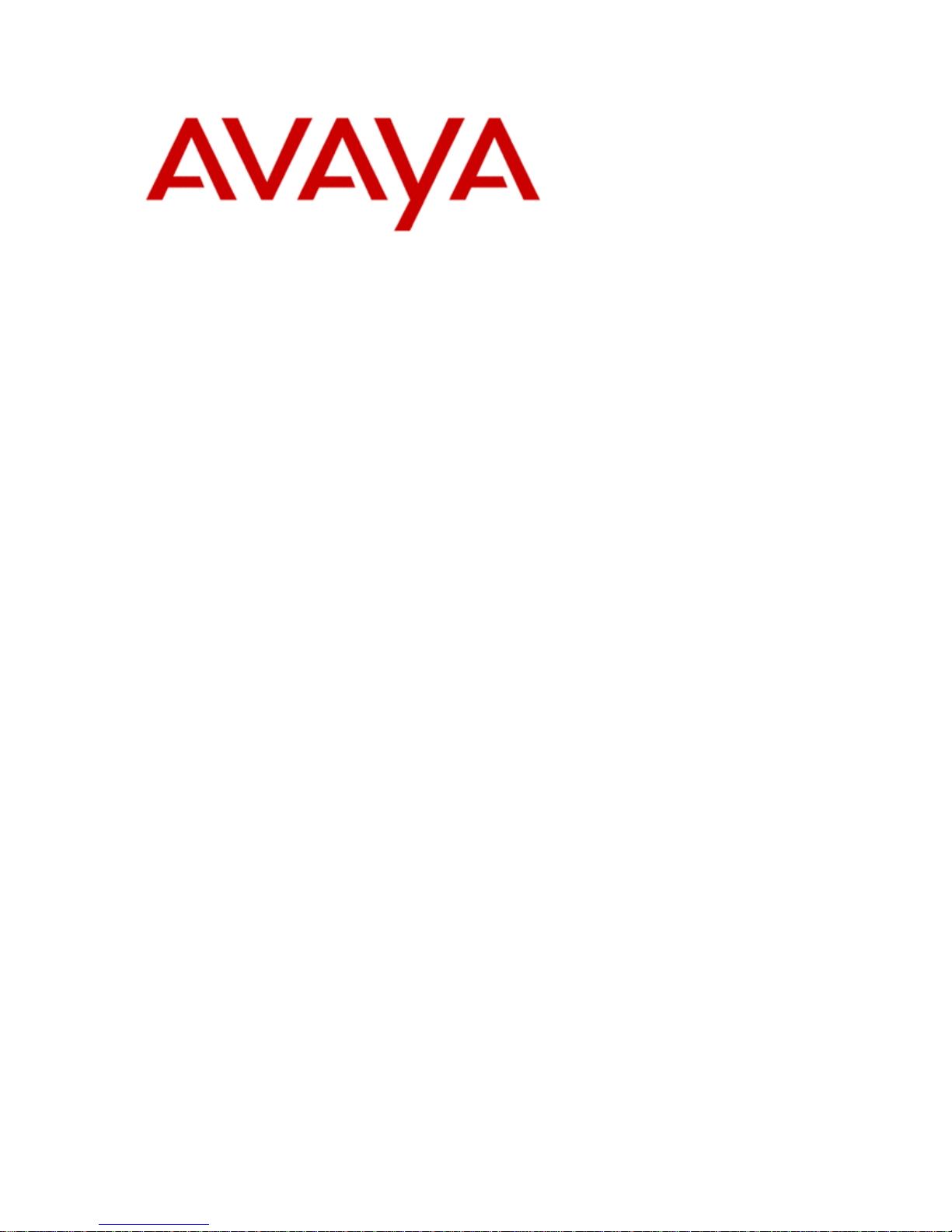
User Manual
Customer Interaction Express 1.0
IVR-Editor
Edition: 1.1
01/23/2007
COMPAS ID: 117361
Page 2
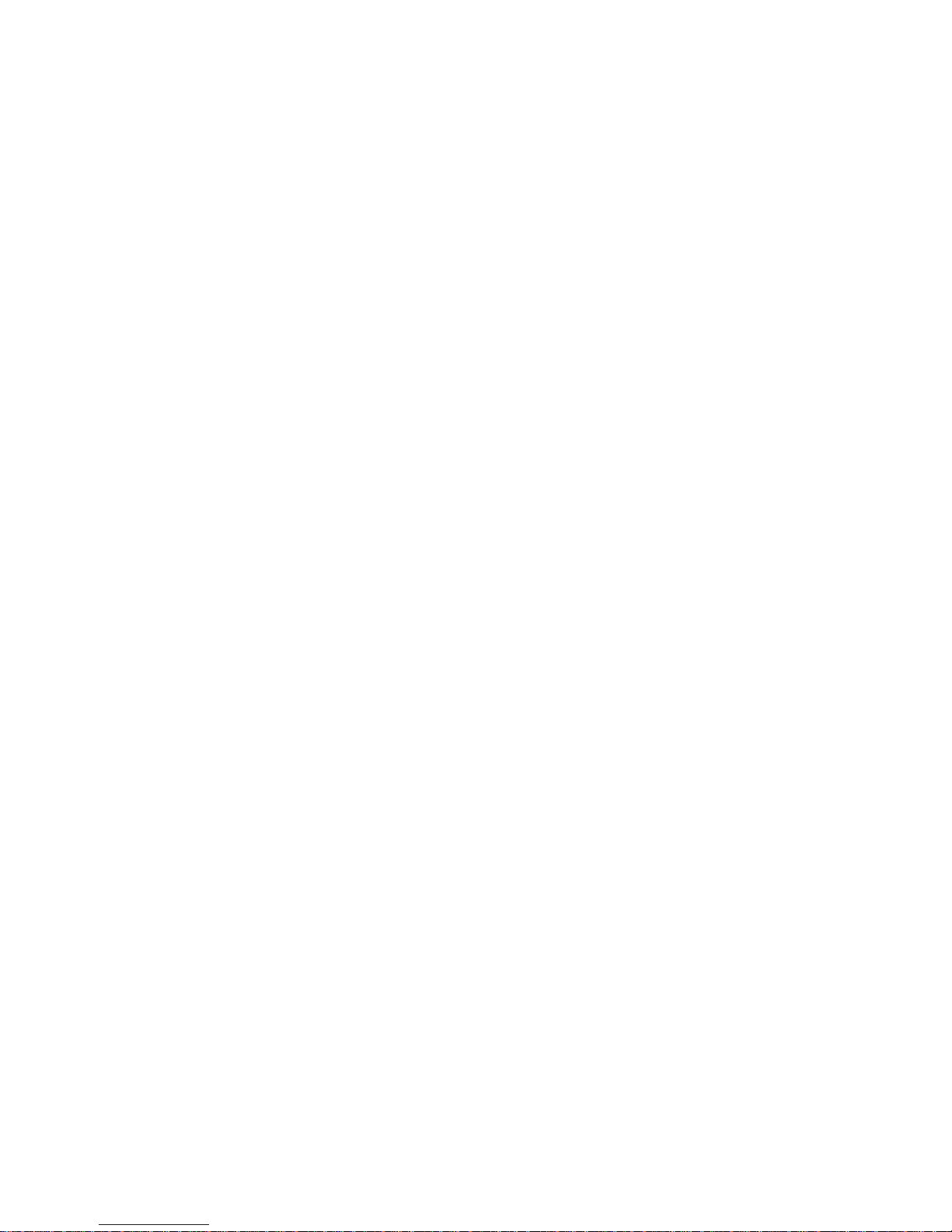
© Copyright Comergo GmbH
All rights reserved
User Manual
Customer Interaction Express 1.0 IVR-Editor
Edition: 01/23/2007
Reproduction and disclosure of information contained in this copyright-protected document, in any form or by any
means, graphical, electronic or mechanical by photocopying, recording on disk or tape or storage in a data retrieval
system, even in part, require the prior written consent of Comergo GmbH 2006.
All technical data, information and properties of the product described in this document have been compiled to the
best of our knowledge at the time of going to print.
Subject to modification and improvements to the product in the course of technical developments.
Page 3
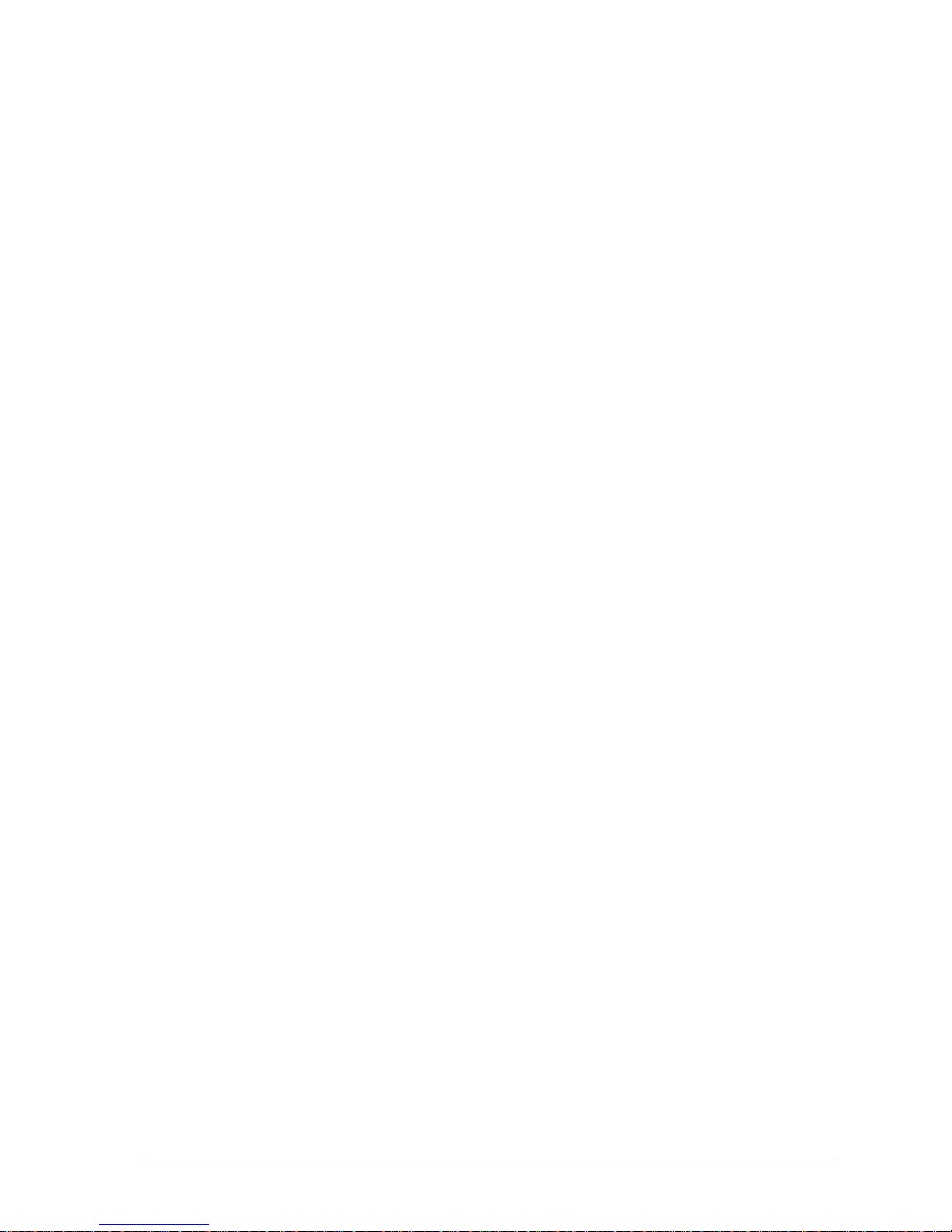
Contents
About this manual 1
Questions about this manual......................................................................................................1
Who is part of the target group?..................................................................................1
What kind of information is provided?........................................................................1
What kind of information is not provided?..................................................................1
How is this manual organized?....................................................................................2
Font styles in this manual...........................................................................................2
Which edition are you reading?...................................................................................2
What has changed since the last edition? ....................................................................2
Where can you find additional information?...............................................................3
Where can you get additional support? .......................................................................3
How do you get a printed copy?................................................................................................4
Prerequisites ................................................................................................................4
Printing the manual .....................................................................................................4
Problems when printing...............................................................................................4
Meet the IVR Editor module 5
What is the IVR Editor?.............................................................................................................5
Application areas.........................................................................................................5
What can you do with the IVR Editor module?...........................................................6
Prerequisites for using the IVR Editor module in the CIE system..............................7
Supported WAV formats:............................................................................................7
Structure of the IVR Editor module...........................................................................................8
Opening the IVR Editor module..................................................................................8
Icon..............................................................................................................................8
Menus..........................................................................................................................8
Commands of the IVR script menu.............................................................................8
Commands of the Edit menu.......................................................................................9
Commands of the View menu.....................................................................................9
Commands of the Tools menu.....................................................................................9
Commands of the Window menu................................................................................9
Commands of the Help menu....................................................................................10
Tool bar.....................................................................................................................10
Status bar...................................................................................................................10
Tab: IVR Scripts........................................................................................................11
Tab: Elements............................................................................................................12
Working window: IVR Script....................................................................................14
Columns ....................................................................................................................14
Using Help and the About dialog.............................................................................................16
Using the Help function.............................................................................................16
Using tooltips ............................................................................................................16
Terms and elements of the IVR Editor 17
Terms.......................................................................................................................................17
IVR script..................................................................................................................17
Folder ........................................................................................................................17
Input connector, exit connector, and connection .....................................................................18
What is an input or exit connector?...........................................................................18
User Manual CIE 1.0 IVR-Editor Contents • iii
Page 4
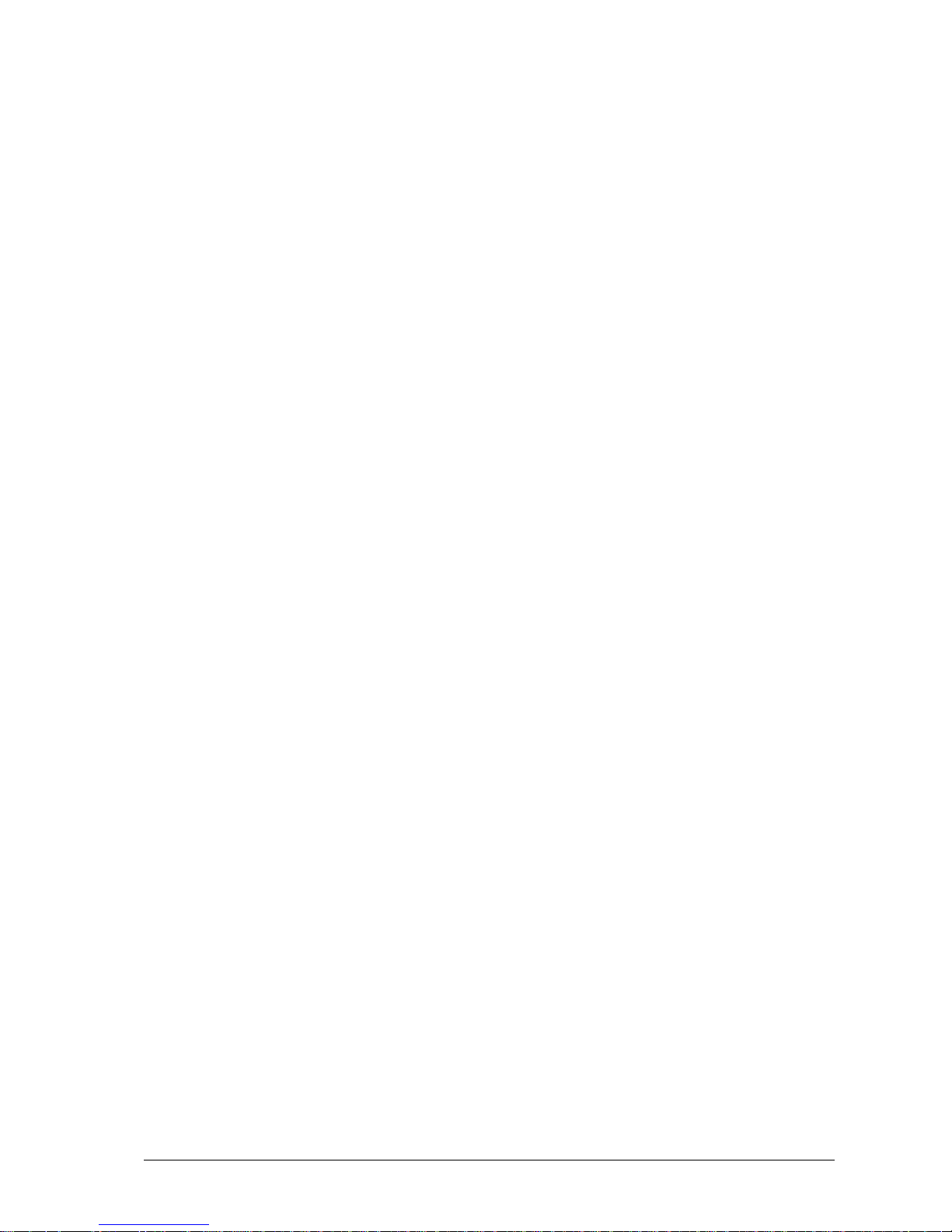
What is a connection?................................................................................................18
What are corner points?.............................................................................................18
Error-exit connector .................................................................................................................19
Setting an error for Logic, Branch and Define variable.............................................19
Which information do LastError and ErrorInfo contain?..........................................20
Condition.................................................................................................................................21
Operating method......................................................................................................21
Operators in a condition............................................................................................21
Tags in a condition....................................................................................................24
Local variables in a condition....................................................................................24
Example for a condition............................................................................................24
Elements ..................................................................................................................................25
Structure of elements.................................................................................................25
General properties of all elements.............................................................................25
Element: Comment....................................................................................................26
Basic elements.........................................................................................................................27
Start ...........................................................................................................................27
End ............................................................................................................................27
Logic..........................................................................................................................28
Check times...............................................................................................................29
Define variable..........................................................................................................30
Branch .......................................................................................................................32
Wait...........................................................................................................................33
Start script .................................................................................................................34
Start program.............................................................................................................35
Speech elements.......................................................................................................................38
Announcement...........................................................................................................38
Announcement plus DTMF.......................................................................................41
Announcement plus DTMF sequence.......................................................................44
Announcement plus speech recognition....................................................................48
Text to speech...........................................................................................................52
Record voice mail......................................................................................................55
Record voice mail plus DTMF..................................................................................59
Send voice mail as e-mail..........................................................................................63
Delete voice mail.......................................................................................................66
Telephony elements.................................................................................................................69
Call............................................................................................................................69
Send DTMF tones .....................................................................................................72
Consultation...............................................................................................................73
Transfer .....................................................................................................................77
Toggle........................................................................................................................78
Disconnect.................................................................................................................79
Release ......................................................................................................................80
Information on connection ........................................................................................81
Call routing................................................................................................................83
Call routing information............................................................................................85
Database elements ...................................................................................................................87
Background knowledge of database elements..........................................................87
Note on modifying or deleting records......................................................................91
Open database............................................................................................................92
Close database...........................................................................................................93
Add record.................................................................................................................94
Modify record............................................................................................................95
Delete records............................................................................................................97
SQL query.................................................................................................................98
First record ..............................................................................................................100
Next record..............................................................................................................102
Delete record...........................................................................................................104
Modify record..........................................................................................................105
Variables................................................................................................................................106
iv • Contents User Manual CIE 1.0 IVR-Editor
Page 5

Global variables.......................................................................................................106
List of predefined variables.....................................................................................106
Configuring Tools 109
Configuring voice units .........................................................................................................109
What is a voice unit?...............................................................................................109
List of voice units....................................................................................................109
Properties of a voice unit.........................................................................................110
Editing the properties of an IVR script....................................................................112
Editing voice mails..................................................................................................114
Editing the line allocation........................................................................................114
Viewing the IVR script-VU assignment................................................................................115
Opening the view.....................................................................................................115
What does the IVR script-VU assignment show? ...................................................115
Defining time off periods.......................................................................................................116
Time off list.............................................................................................................116
Properties of a time off period.................................................................................116
Creating an IVR Script 118
Working with IVR scripts......................................................................................................118
Creating a folder......................................................................................................118
Creating an IVR script.............................................................................................119
Opening an IVR script.............................................................................................119
Which is the active IVR script?...............................................................................120
Moving an IVR script.............................................................................................120
Changing the name..................................................................................................120
Deleting a folder......................................................................................................121
Deleting an IVR script.............................................................................................121
Refresh ....................................................................................................................121
Changing size and position of windows ................................................................................122
Changing the size of a dialog ..................................................................................122
Hiding or displaying the IVR scripts window.........................................................122
Closing all windows................................................................................................ 122
Arranging windows.................................................................................................123
Example for cascading windows.............................................................................123
Example for tiled windows......................................................................................123
Working with elements..........................................................................................................124
Inserting an element ................................................................................................124
Editing an element ................................................................................................... 124
Moving an element..................................................................................................124
Deleing one or more elements.................................................................................124
Deleting all elements...............................................................................................125
Displaying information on an element (tooltip)......................................................125
Customizing connections.......................................................................................................126
Connecting elements ...............................................................................................126
Moving corner points.............................................................................................126
Highlighting connections.........................................................................................126
Deleting connections...............................................................................................126
Creating an element...............................................................................................................127
Creating a logic element..........................................................................................127
Creating an Announcement element........................................................................127
Creating and editing local variables.......................................................................................128
Inserting a local variable .........................................................................................128
Editing a local variable............................................................................................128
Deleting a local variable..........................................................................................129
Saving and enabling...............................................................................................................130
Save.........................................................................................................................130
Enable......................................................................................................................130
Script debugging......................................................................................................131
User Manual CIE 1.0 IVR-Editor Contents • v
Page 6
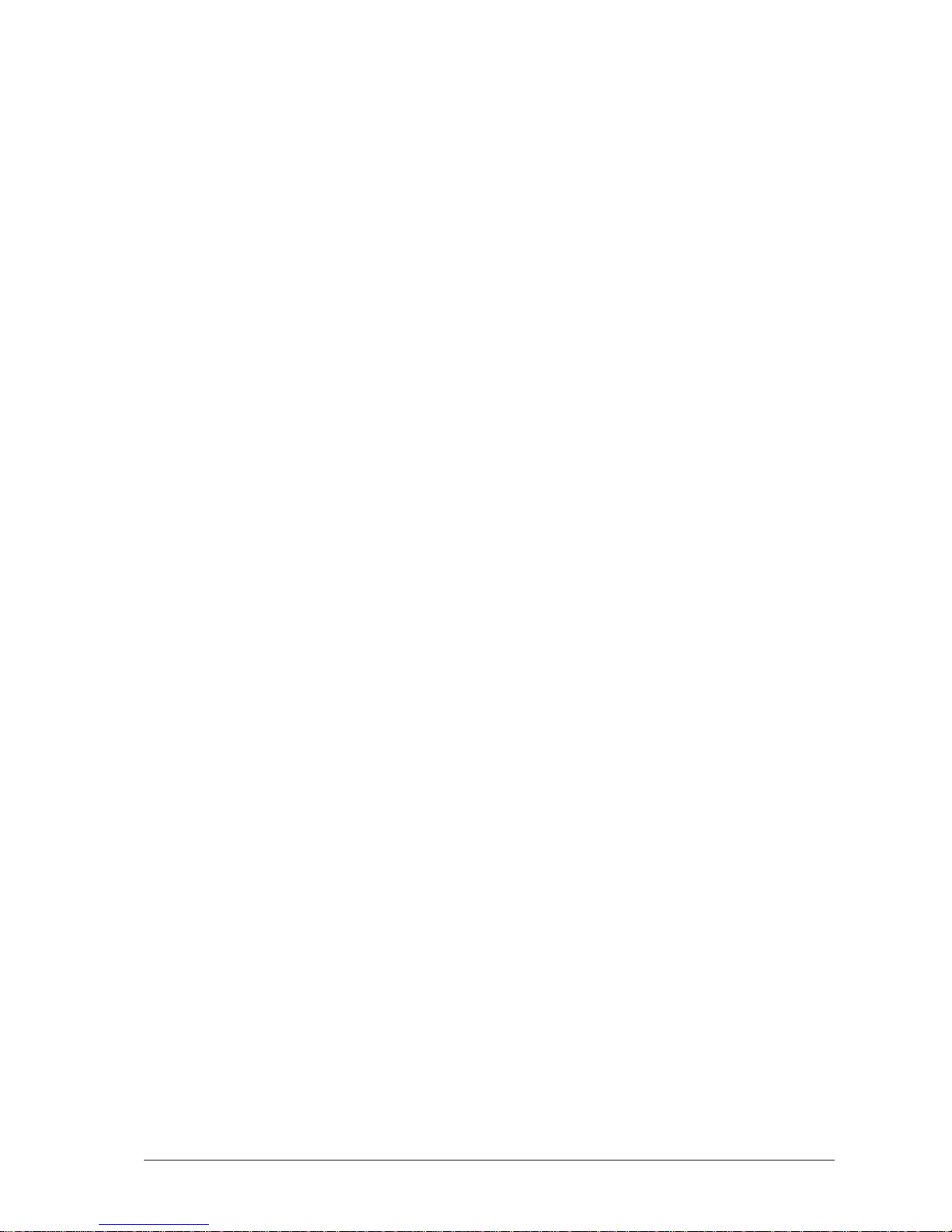
Print .......................................................................................................................................132
Viewing the print preview.......................................................................................132
Print.........................................................................................................................132
Importing and exporting 133
Exporting...............................................................................................................................133
Why export data?.....................................................................................................133
Exporting in IVR format .........................................................................................133
Exporting in XML format .......................................................................................134
Importing...............................................................................................................................135
Note already used names.........................................................................................135
Possible import formats...........................................................................................135
Importing.................................................................................................................135
Tips and tricks 136
Help with problems................................................................................................................136
TTS file is not played..............................................................................................136
German umlauts ......................................................................................................136
Endless loop in an IVR script..................................................................................137
Write-protection for Text to speech element...........................................................137
Caller’s number cannot be identified.......................................................................137
Enabled IVR script does not work in Voice Control...............................................137
Scroll bar is no longer visible..................................................................................138
Tips........................................................................................................................................139
Variables for language.............................................................................................139
Registry entries for filing.........................................................................................140
DTMF sequence for fax machine............................................................................140
Example 1: IVR script with database connection..................................................................141
Where do you find the example?.............................................................................141
Function of the example..........................................................................................141
Prepared database....................................................................................................141
Notes on the IVR script...........................................................................................145
Example 2: IVR scripts Record and play voice mail.............................................................149
Where do you find the example?.............................................................................149
IVR script: Record voice mail.................................................................................149
Illustration of the IVR script....................................................................................149
Script: Play voice mail.............................................................................................150
Voice Control server process...................................................................................152
Grammar for speech recognition ...........................................................................................153
Nuance OSR 3.0......................................................................................................153
Nuance SpeechPearl................................................................................................155
Glossary 157
Index 159
vi • Contents User Manual CIE 1.0 IVR-Editor
Page 7
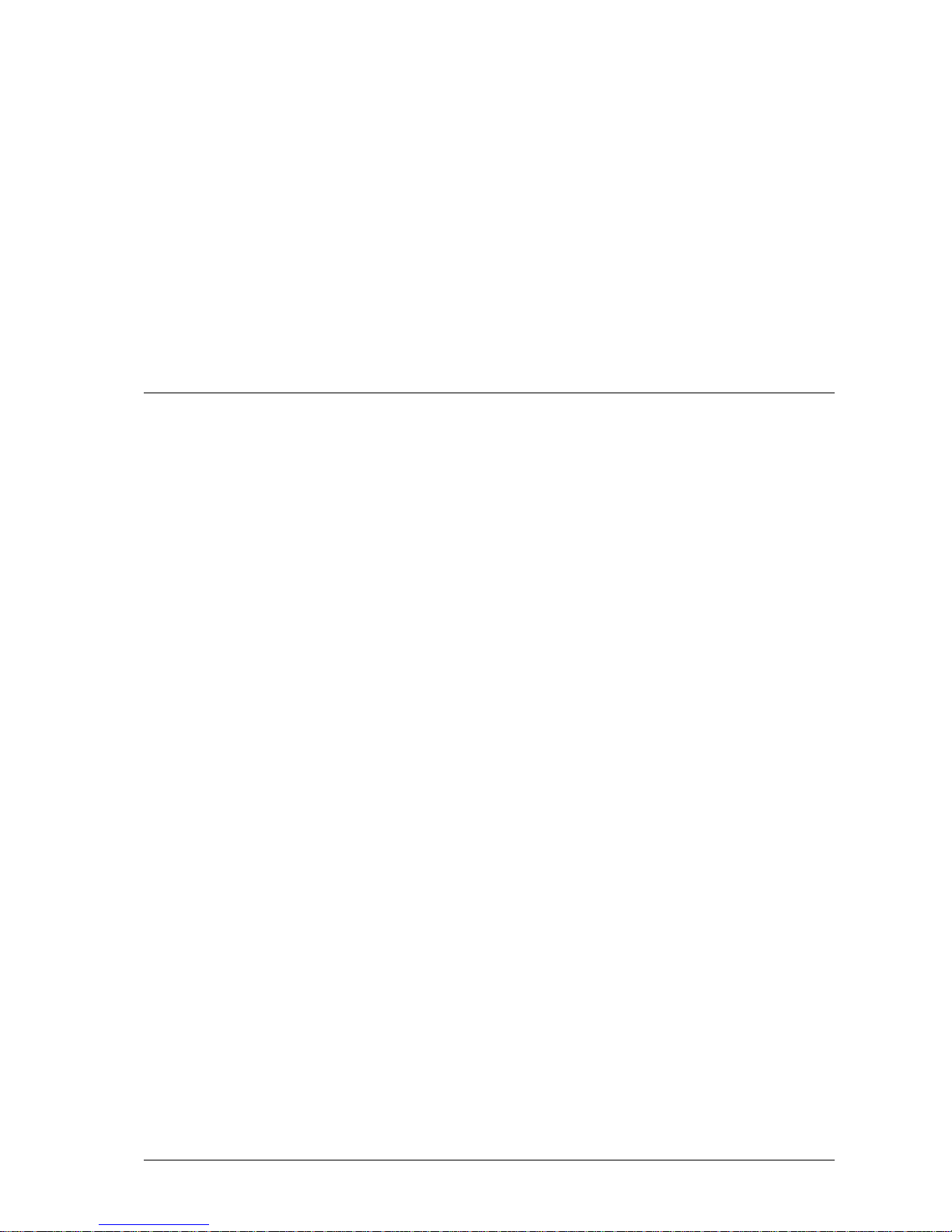
About this manual
Questions about this manual
Before you start reading, you might have questions concerning this document. In
this section, we answer some of those questions.
CIE stands for Customer Interaction Express.
Who is part of the target group?
This guide is intended for individuals who are working with the IVR Editor
module or who would like to familiarize themselves with the individual
characteristics of the module. It makes no difference whether you are using this
document in printed or online form.
Use this guide however you wish, whether as a reference or in order to learn
about all of the options of the IVR Editor.
What kind of information is provided?
This document contains information to help you get to know and use the IVR
Editor module.
What kind of information is not provided?
This guide does not contain any information about commissioning and installing
the IVR Editor. You can find information about other modules in the CIE
system in the corresponding documents.
User Manual CIE 1.0 IVR-Editor About this manual • 1
Page 8
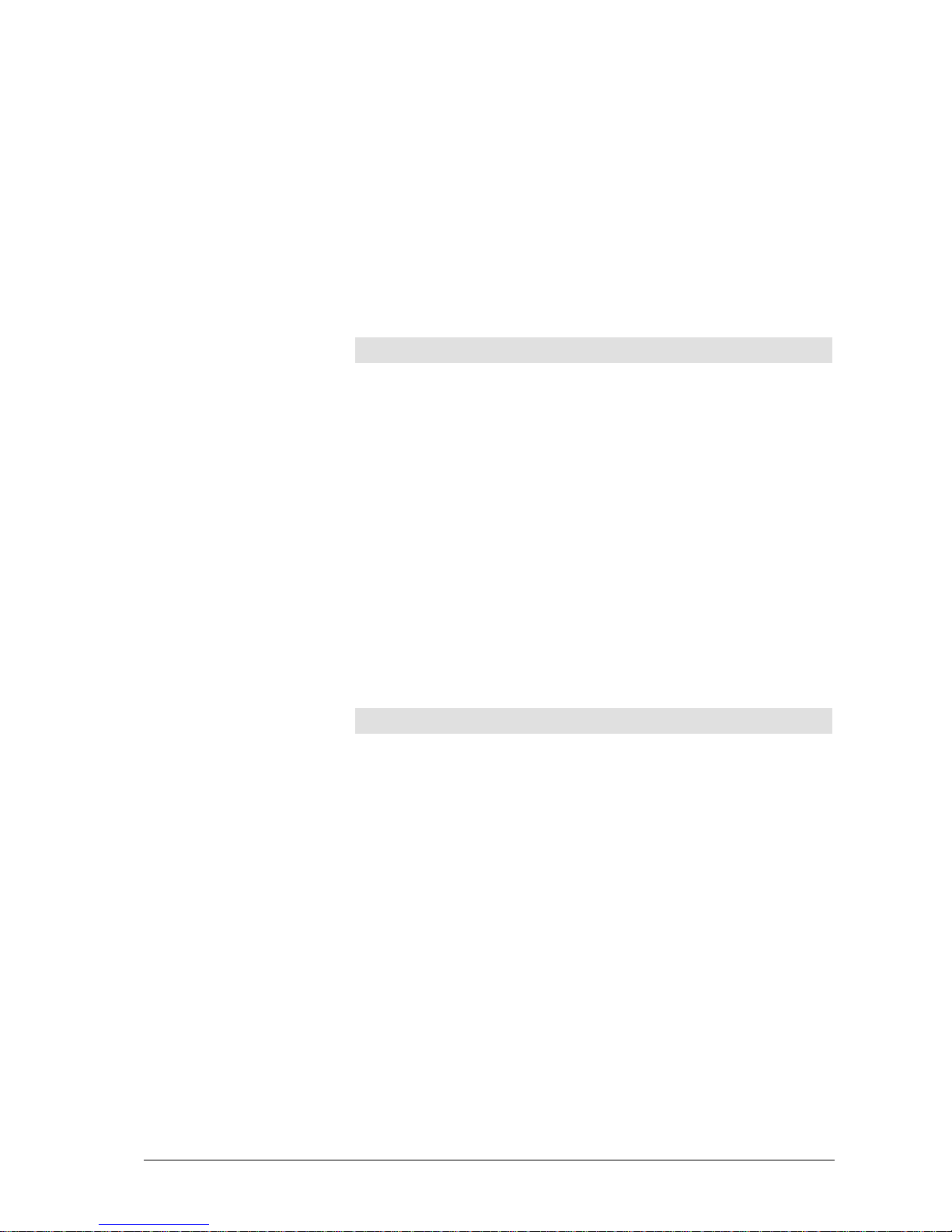
How is this manual organized?
The organization of this guide provides a step-by-step introduction to the use of
the IVR Editor. Once you have read a few pages you will notice that topics are
structured similarly. Usually, an introduction to the topic is provided first.
Prerequisites or necessary skills are often described next, Instructions follow the
prerequisites or necessary skills. An illustration or example further clarifies the
topic.
Font styles in this manual
The following font styles are used in this manual:
Font style Explanation
Bold
Characterizes menus, commands, buttons, and names of
dialogs.
Italics Characterizes special concepts.
Standard Characterizes explanations and instructions.
Which edition are you reading?
The following table lists information about this edition:
Compiled on: January 23, 2007
Based on: IVR Editor module
Editors Andreas Marquardt
Available as: Online help
Acrobat Reader file
What has changed since the last edition?
The following table shows the history of this document.
Version Date Changes
1.0 10/19/2006 Final version
1.1 01/23/2007
New Topic: Scroll bar is no longer visible
2 • About this manual User Manual CIE 1.0 IVR-Editor
Page 9
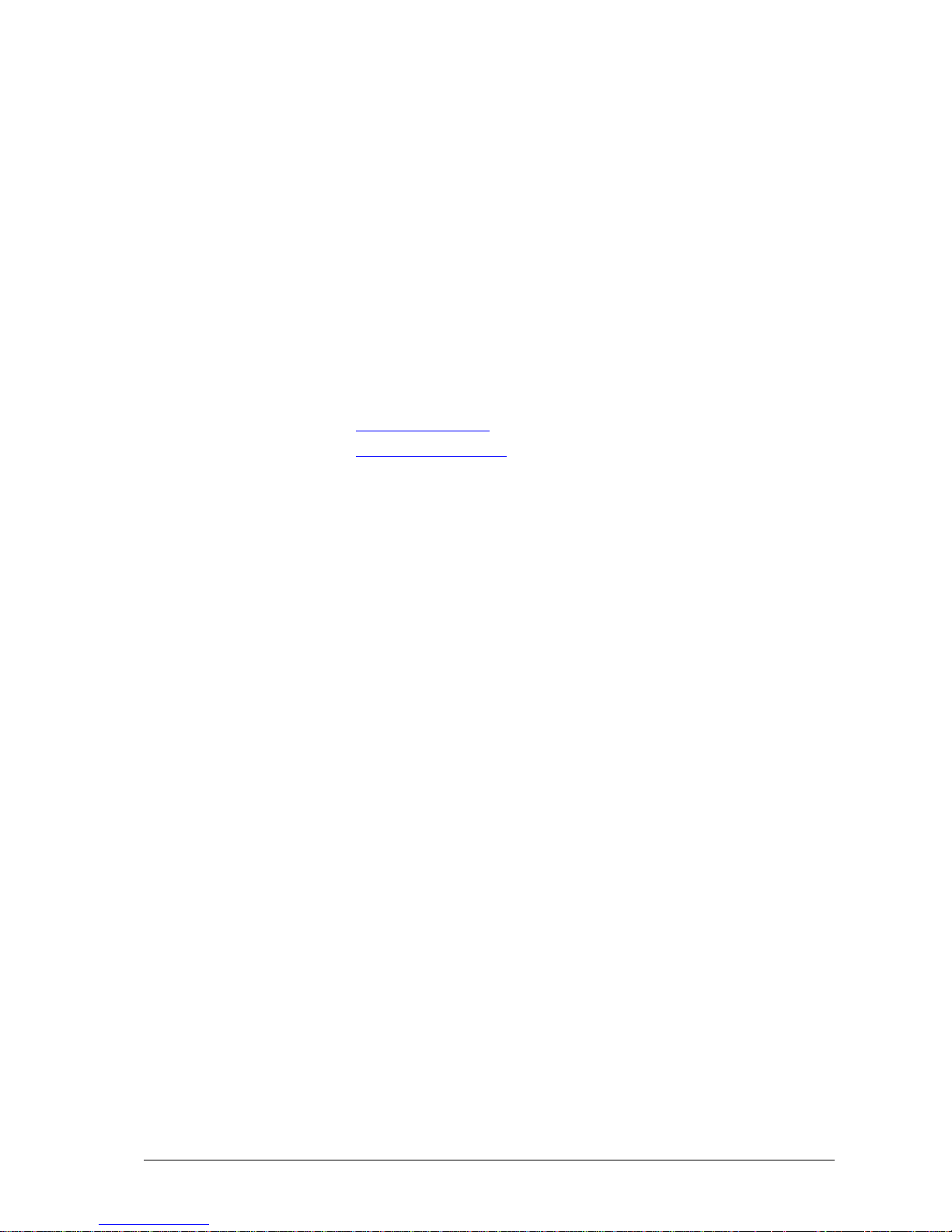
Where can you find additional information?
This guide describes the skills and prerequisites that you will need to operate the
IVR Editor.
You will find additional information about the CIE system in the following
manuals:
• Guides to the other CIE modules. Like this document, you can use
these documents online or in printed form .
Where can you get additional support?
You can get additional support on the Internet.
Information on the Internet
You can find information on the Internet on the following sites.
http://www.avaya.com
http://www.comergo.com
User Manual CIE 1.0 IVR-Editor About this manual • 3
Page 10
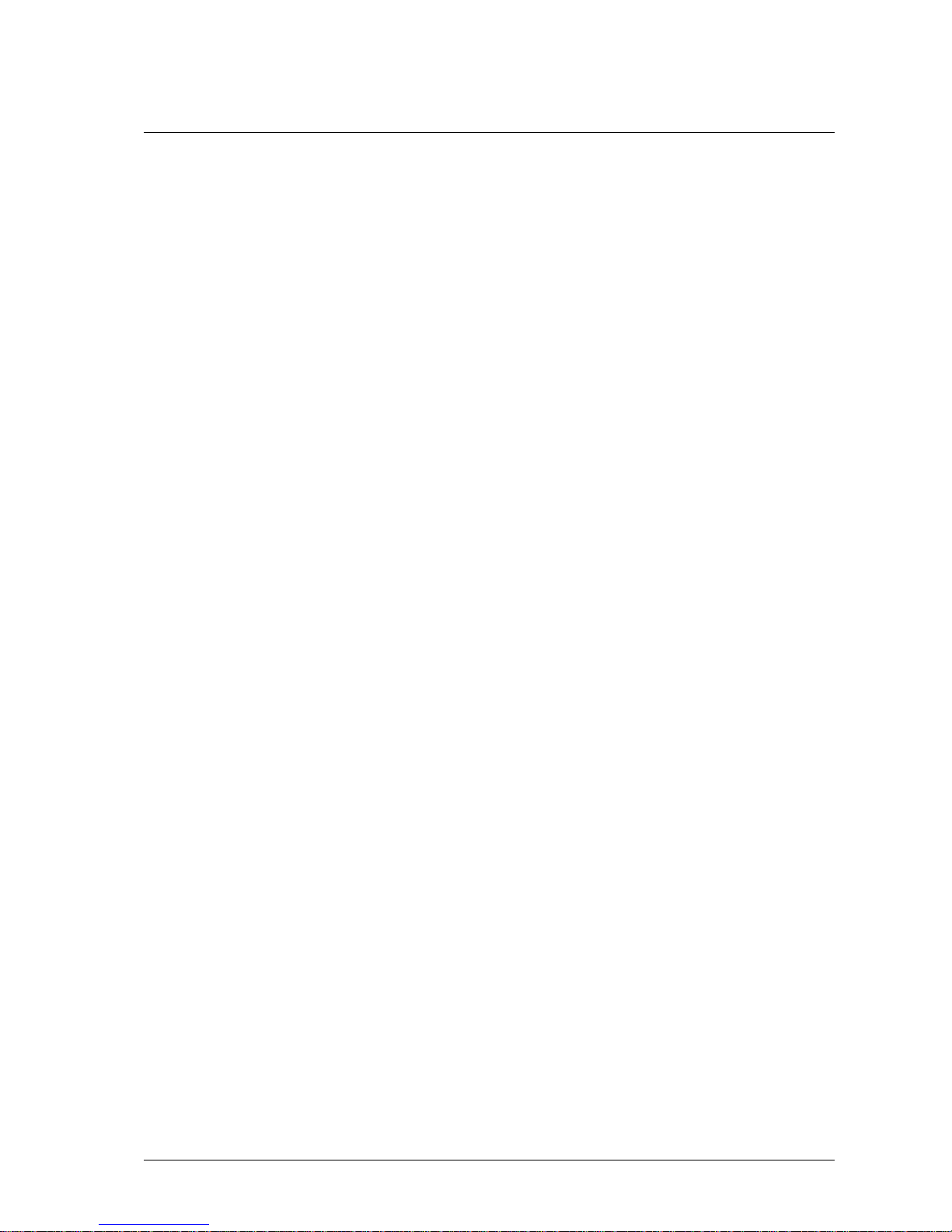
How do you get a printed copy?
You would rather read this manual on paper than on the PC screen. No problem!
You can print the manual. This document is prepared for being printed. Printing
this file provides you with a conventional manual.
The manual is printed in A4 format. When printed, the manual has around 167
pages.
Prerequisites
The following conditions must be met if you want to print this document.
• You need the CIE DVD.
• An Acrobat Reader of at least Version 4 or higher must be
installed on your PC. You can find the relevant software on the
CIE DVD.
• A graphics-capable printer must be connected to your PC.
Printing the manual
You want to print this document.
1. In the file manager, open the Voice Control - doc folder on the
DVD.
2. Double-click the cie_10_ivreditor_en.pdf file. The Acrobat
Reader application opens and shows the instructions.
3. Select Print from the File menu of the Acrobat Reader
application. The file is printed.
Problems when printing
If you cannot print the document, please consult your system administrator.
4 • About this manual User Manual CIE 1.0 IVR-Editor
Page 11
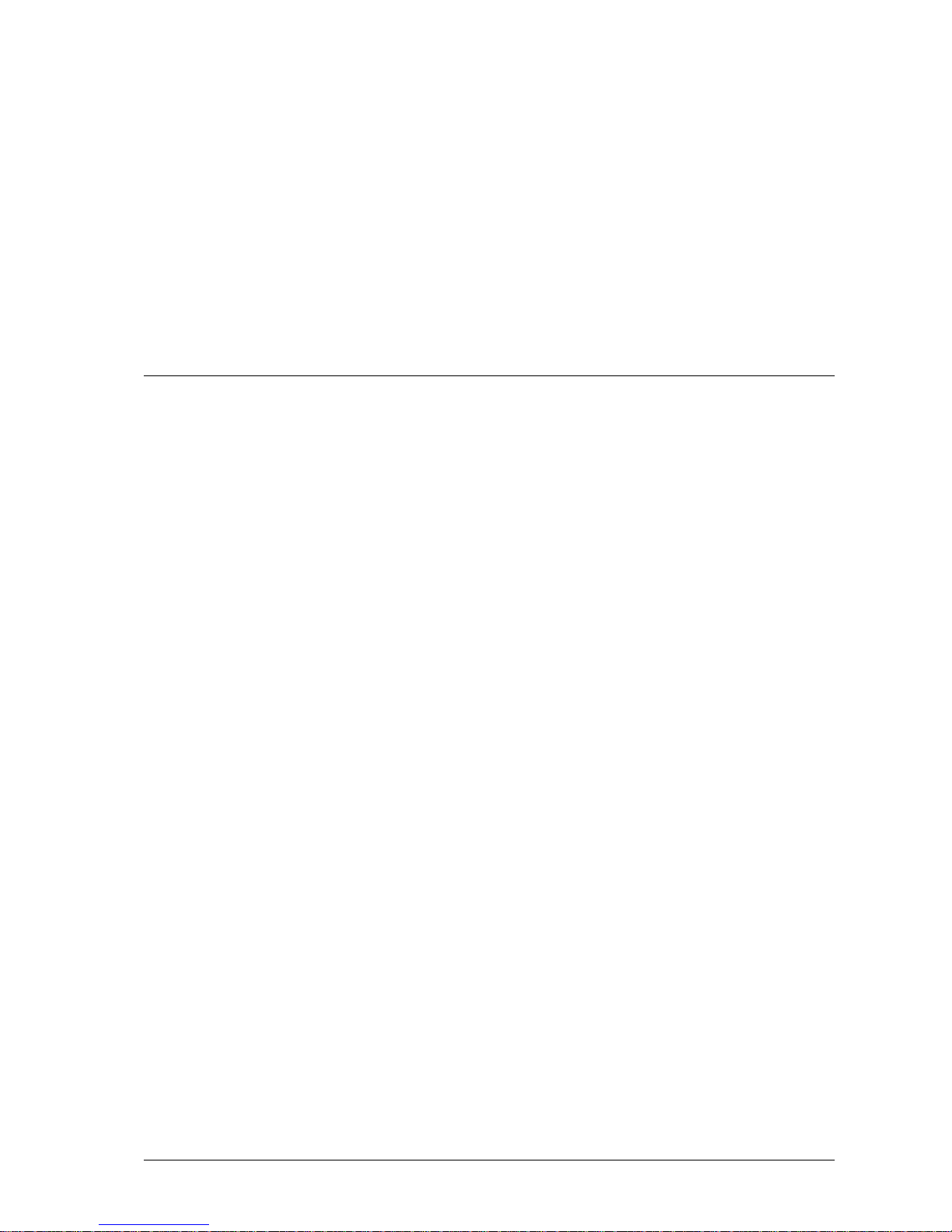
Meet the IVR Editor module
What is the IVR Editor?
This topic gives you basic knowledge needed for other topics. You can look up
particular points in this topic at any time.
The IVR Editor is part of the CIE user interface. IVR stands for Interactive
Voice Response.
Application areas
The IVR Editor is used in the CIE system in conjunction with Voice Control.
In the CIE system, this module is installed together with the CIE user interface.
The Configuration in the CIE user interface module is used to configure the
Voice Control environment.
User Manual CIE 1.0 IVR-Editor Meet the IVR Editor module • 5
Page 12
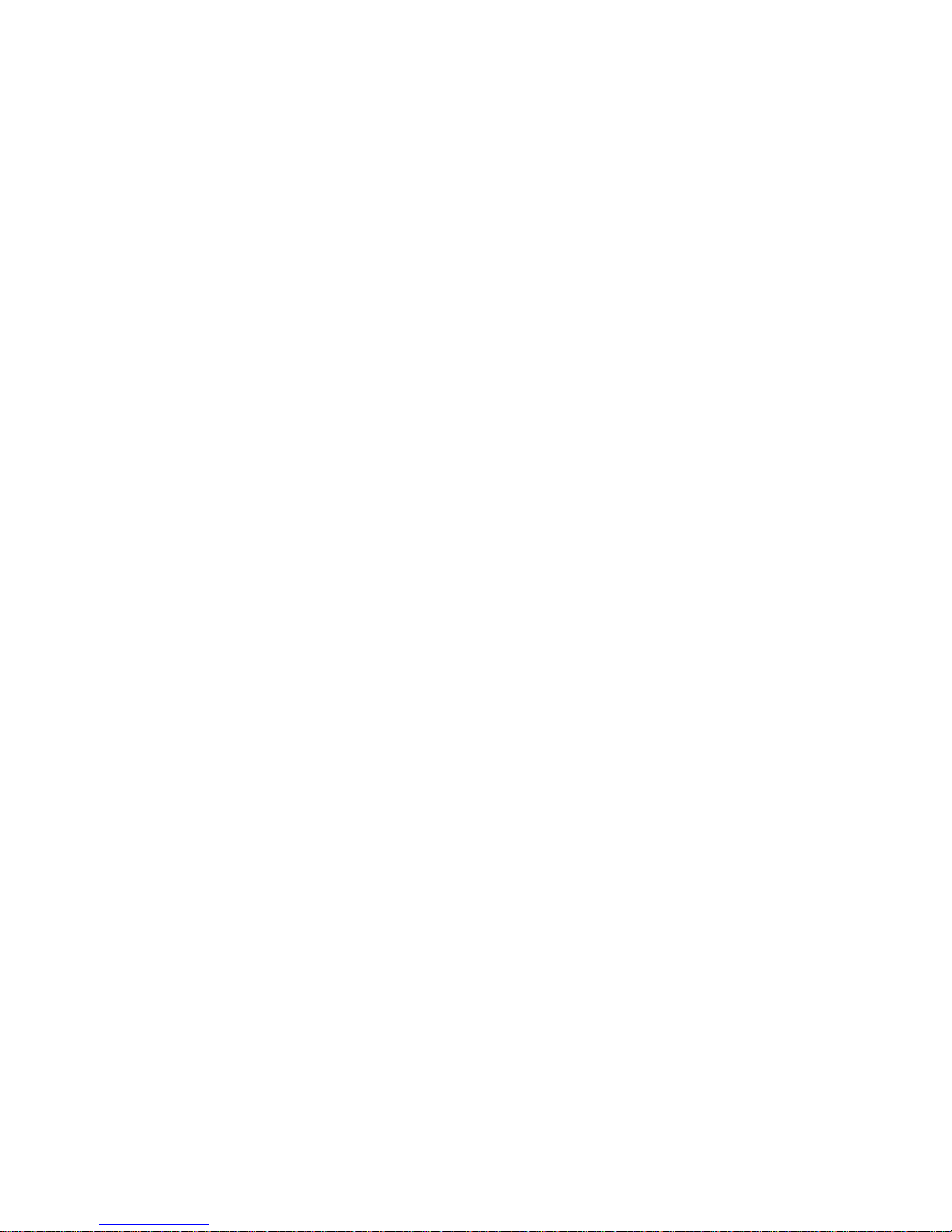
What can you do with the IVR Editor module?
You create IVR scripts with the IVR Editor module.
IVR script
An IVR script has the following functions:
• It determines which process is requested.
• What is done with a connection?
• Which announcements are played to a caller?
• Which entries can/ does the user have to make?
• What happens with the user's entries (voice mail, database entries,
etc.)?
Elements
The following elements are at your disposal for using these functions:
• Elements to write, read, and modify (calculate) local variables and
CIE tags.
• Elements for conditional branches.
• Elements for conditions of time.
• Elements for inputs (DTMF, speech recognition, recording).
• Elements for outputs (playing announcements, text-to-speech).
• Elements for the modification of connections (call, consultation,
brokerage, transfer, release, etc.).
• Elements for database access
With these elements it is possible to create sequences, even of complex
applications such as voice box applications, etc.
6 • Meet the IVR Editor module User Manual CIE 1.0 IVR-Editor
Page 13
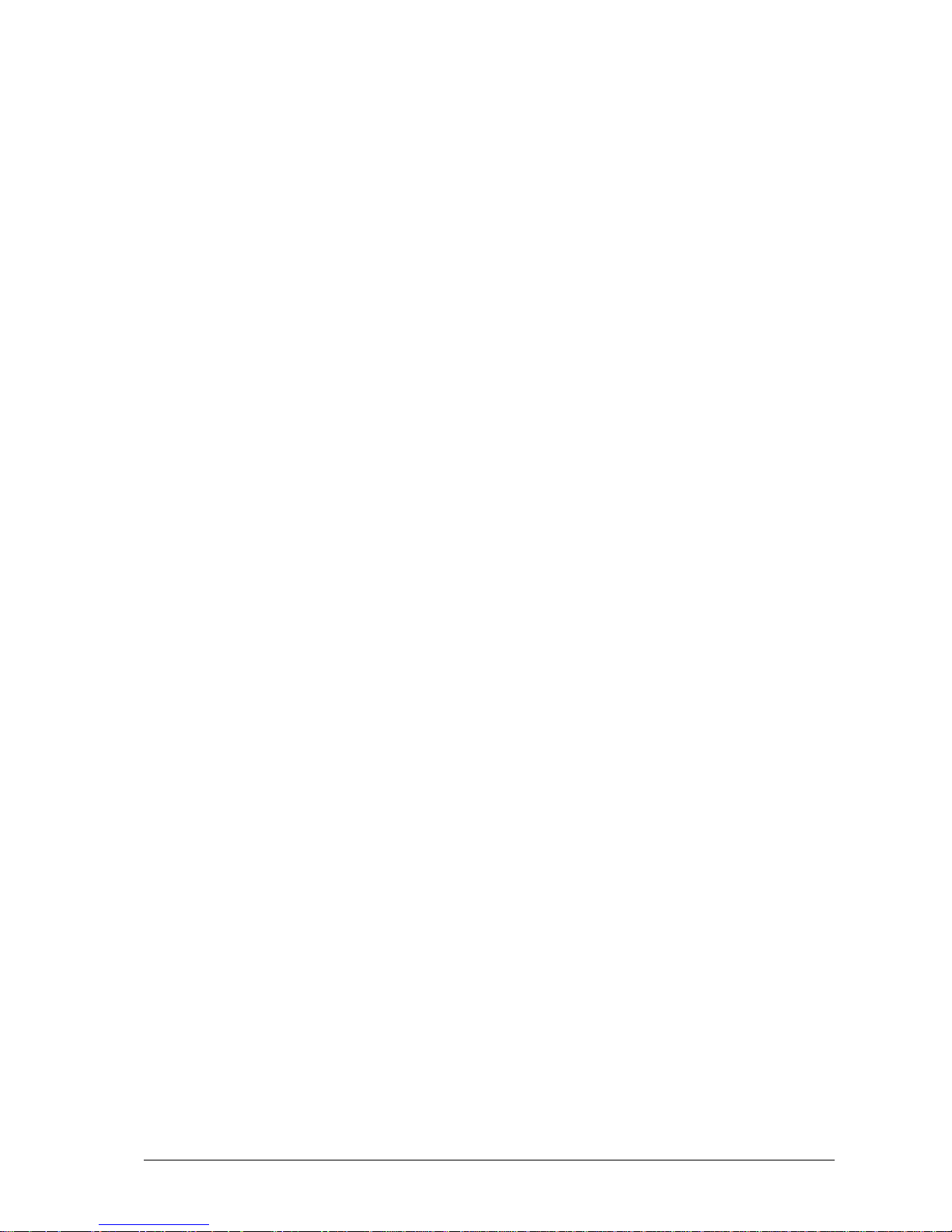
Prerequisites for using the IVR Editor module in
the CIE system
The following requirements must be met so that you can use all the functions of
the IVR Editor module:
• The CIE server must already be configured by your system
manager.
• As authorized agent (user), your system administrator provided you
with an agent name and personal password. You need both for
login.
• As user (agent) of the CIE system, you must have the IVR Editor
privilege. Privileges are configured in the configuration module.
Supported WAV formats:
For Voice Control, we recommend the following WAV format:
PCM 8,000 kHz, 16 bits, Mono, 16 Kbits/s
You can also use the following WAV formats. However, they might result in
loss of quality.
• PCM 11,025 kHz, 16 bits, mono, 21 Kbits/s
• PCM 16,000 kHz, 16 bits, Mono, 31 Kbits/s
• PCM 22,050 kHz, 16 bits, Mono, 43 Kbits/s
• PCM 44,100 kHz, 16 bits, Mono, 86 Kbits/s
User Manual CIE 1.0 IVR-Editor Meet the IVR Editor module • 7
Page 14

Structure of the IVR Editor module
The IVR Editor module is part of the CIE system. The IVR Editor module
features menus, commands, and a tool bar.
Opening the IVR Editor module
Proceed as follows to open the IVR Editor module:
1. Click Administration on the taskbar.
2. Click
IVR Editor. The IVR Editor module will open.
or
1. Select IVR Editor in the Window menu. The IVR Editor module
will open.
Icon
The following icon is used for the IVR Editor:
Menus
The following schematic illustration shows the menus of the IVR Editor
module.
IVR script Edit View Tools Window Help
Commands of the IVR script menu
The following table lists all commands and functions of the IVR script menu.
Command Function
New -> IVR script Creates a new IVR script.
New -> Folder
Creates a new folder. You can organize related IVR
scripts in a folder.
Save
Saves the active IVR script in the CIE database. In
the window the active IVR script is marked by the
corresponding color of the title bar.
Rename
You can rename the selected IVR script or the
selected folder .
Properties
You can determine type and availability for selected
VU scripts.
See Editing the properties of an IVR script
Delete DEL You can delete the selected IVR script or folder.
Enable
Saves the active IVR script in XML format in the
database and activates this IVR script for the server.
Print CTRL+P Prints the active IVR script.
Print preview Shows the print preview.
8 • Meet the IVR Editor module User Manual CIE 1.0 IVR-Editor
Page 15

Command Function
Import You can import one or several IVR scripts
Export You can export one or several IVR scripts.
Export as XML script Exports the active IVR script in XML format.
Commands of the Edit menu
The following table lists all commands and functions of the Edit menu.
Command Function
Local Variables
You can create, edit or delete local variables for the
active IVR script. In the window the active IVR
script is marked by the corresponding color of the
title bar.
Select all Ctrl+A Selects all elements of the active IVR script.
Delete DEL
Deletes selected elements from the active IVR script.
Commands of the View menu
The following table lists all commands and functions of the View menu.
Command Function
IVR Scripts Switches the view of the IVR script on or off.
Refresh F5 Refreshes the display of the IVR scripts.
Commands of the Tools menu
The following table shows the commands and functions of the Tools menu.
Command Function
VU Configuration You can create, change, copy, or delete voice units.
Time Off You can define time off periods.
IVR Script-VU Assignment
Overview
Shows the assignment of IVR scripts to voice units.
Commands of the Window menu
The following table lists all commands and functions of the Window menu.
Command Function
Cascade
Arranges all open IVR script windows in cascading
form.
Arrange Arranges all open IVR script windows in tiled form.
Close All Closes all open IVR script windows.
Script name
Brings the window with the respective script name to the
foreground.
User Manual CIE 1.0 IVR-Editor Meet the IVR Editor module • 9
Page 16
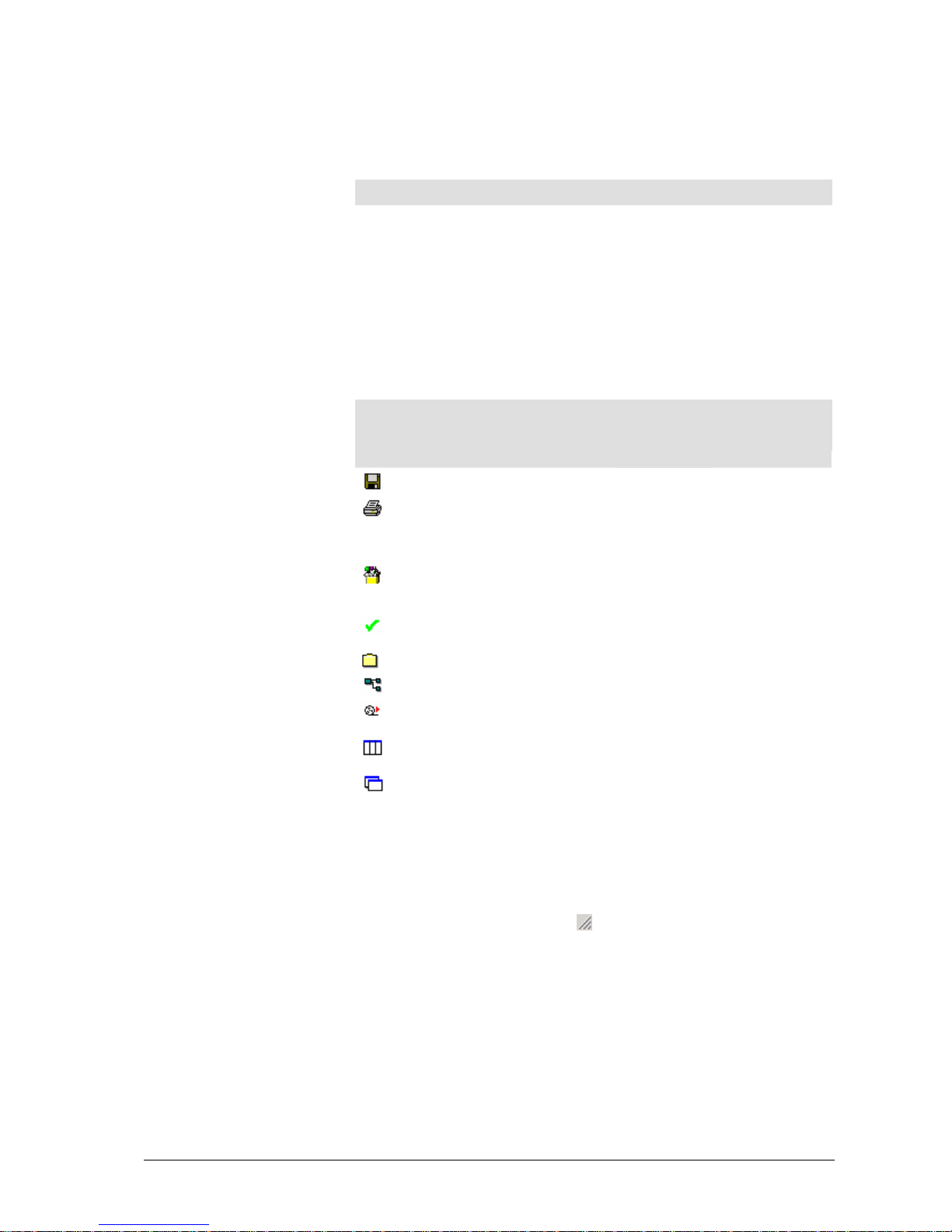
Commands of the Help menu
The following table lists all commands and functions of the Help menu.
Command Function
Contents
Shows the contents of the Online Help. You can perform
key-word searches.
Tool bar
In addition to the keyboard shortcuts for some commands, the IVR Editor
features a tool bar with several buttons. These buttons provide commands you
need frequently.
Tooltips are displayed for the icons of the tool bar.
The following table lists the toolbar icons and their functions.
Icon Function Corresponds
to
Menu
Command
Saves the active IVR script. IVR Script Save
Prints the active IVR script. In the
window the active IVR script is
marked by the corresponding
color of the title bar.
IVR Script Print
Shows the local variables of the
open IVR script. You can edit the
local variables.
Edit Local Variables
Enables the active IVR script for
the server.
IVR Script Enable
Creates a new folder. IVR Script New -> Folder
Creates a new IVR script. IVR Script New -> IVR script
Switches the view of the IVR
script on or off.
View IVR Scripts
Arranges all open IVR script
windows in tiled form.
Window Arrange All
Arranges all open IVR script
windows in cascading form.
Window Cascade
Status bar
The status bar shows current help information and the current date and time.
On the right, the status bar shows the
icon. If a dialog box shows this icon,
you can change the size of the dialog box as desired.
10 • Meet the IVR Editor module User Manual CIE 1.0 IVR-Editor
Page 17

Tab: IVR Scripts
The IVR scripts tab shows the configured IVR scripts and folders. You can
create, edit, and delete folders and IVR scripts. Icons and names mark IVR
scripts and folders. A scroll bar is added if necessary. All changes are saved to
the CIE database right away.
Icons of the IVR scripts tab
The following table lists and explains the icons of the IVR scripts tab.
Icons Explanation
The IVR script is open in the IVR Editor. The IVR script is displayed
in the IVR script window . If cascading window arrangement is selected
the IVR script might be in the background.
The IVR script is not open in the IVR Editor.
The tab shows only the folder.
The tab shows the contents of the folder..
To have the contents of a folder displayed click
.
To hide the contents of a folder click .
Illustration
The following illustration shows the IVR scripts tab.
Please refer to the respective topics for explanations of the terms.
Pop-up menu
You can open a pop-up menu for the IVR scripts tab by clicking with the
mouse. The following table lists and explains the possible commands of the popup menu.
Commands of the pop-up menu Explanation
Create IVR Script
Creates a new IVR script. You must enter
a name and can then select a folder.
Create Folder
Creates a new folder. You must enter a
name.
Properties Defines the script type and script name.
Delete DEL
Deletes the selected folder or selected
IVR script.
Refresh F5
Refreshed the display of the IVR scripts.
User Manual CIE 1.0 IVR-Editor Meet the IVR Editor module • 11
Page 18
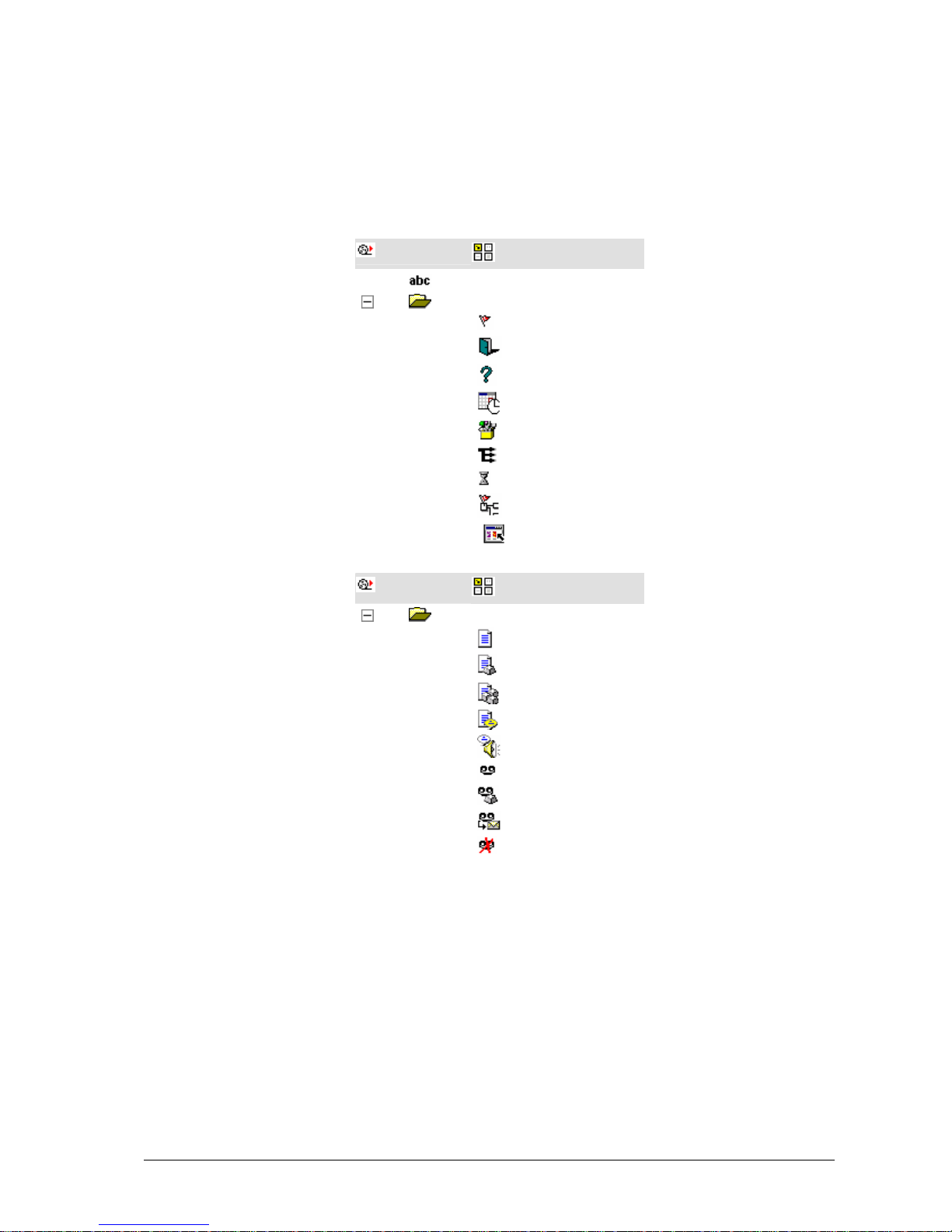
Tab: Elements
You find icons for all elements you can use in an IVR script in the Elements tab.
The list of icons is displayed as tab if you opened an IVR script or create a new
IVR script. A scroll bar is added if necessary.
The following schematic table shows the Elements tab.
IVR Scripts
Elements
Comment
Basic elements
Start
End
Logic
Check times
Define variable
Branch
Wait
Start script
Start program
IVR Scripts
Elements
Speech elements
Announcement
Announcement plus DTMF
Announcement plus DTMF sequence
Announcement plus speech recognition
Text to speech
Record voice mail
Record voice mail plus DTMF
Send voice mail as e-mail
Delete voice mail
12 • Meet the IVR Editor module User Manual CIE 1.0 IVR-Editor
Page 19
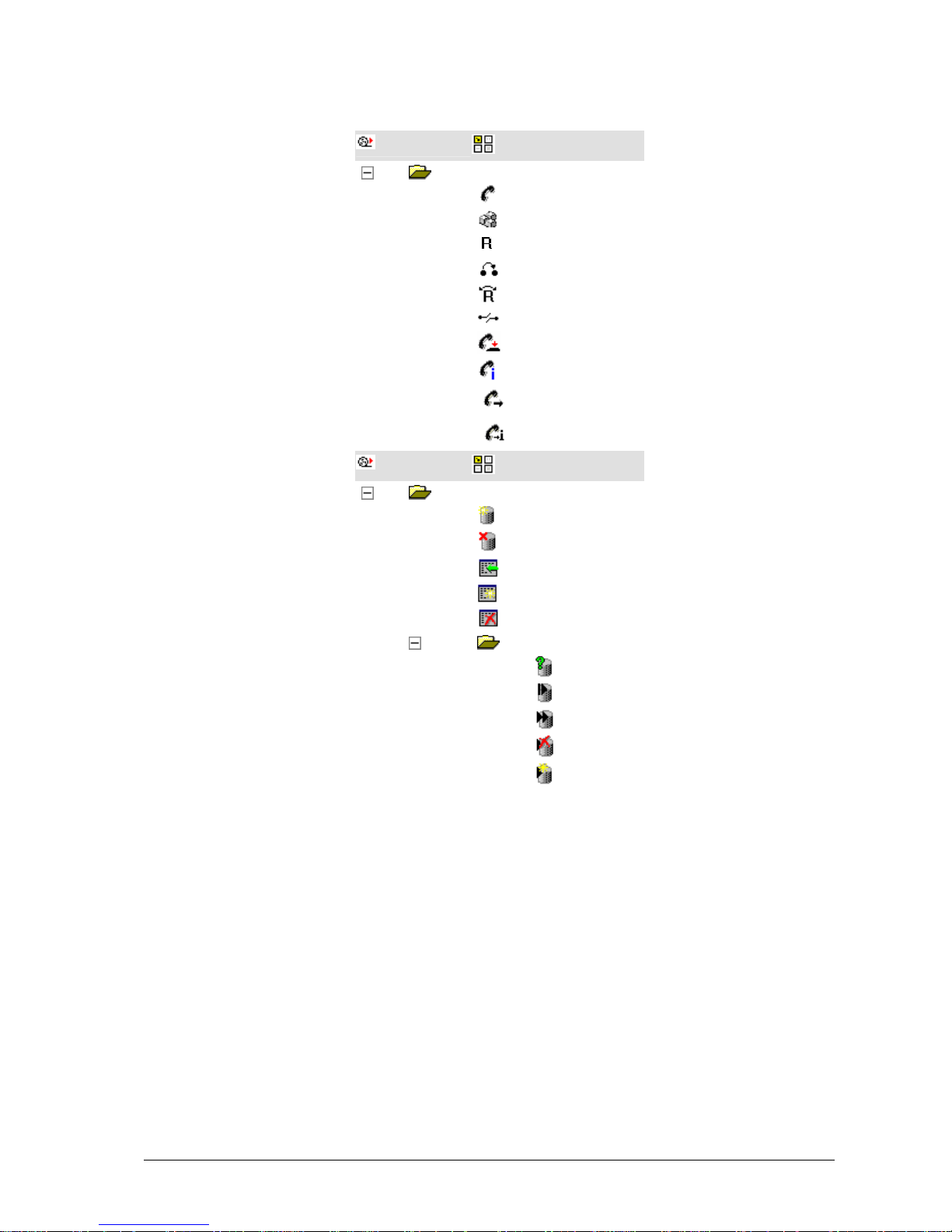
IVR Scripts
Elements
Telephony elements
Call
Send DTMF tones
Consultation
Transfer
Toggle
Disconnect
Release
Information on connection
Call routing
Call routing information
IVR Scripts
Elements
Database elements
Open database
Close database
Add record
Modify records
Delete records
Access record
SQL query
First record
Next record
Delete record
Modify record
Please refer to the respective topics for explanations of elements.
User Manual CIE 1.0 IVR-Editor Meet the IVR Editor module • 13
Page 20
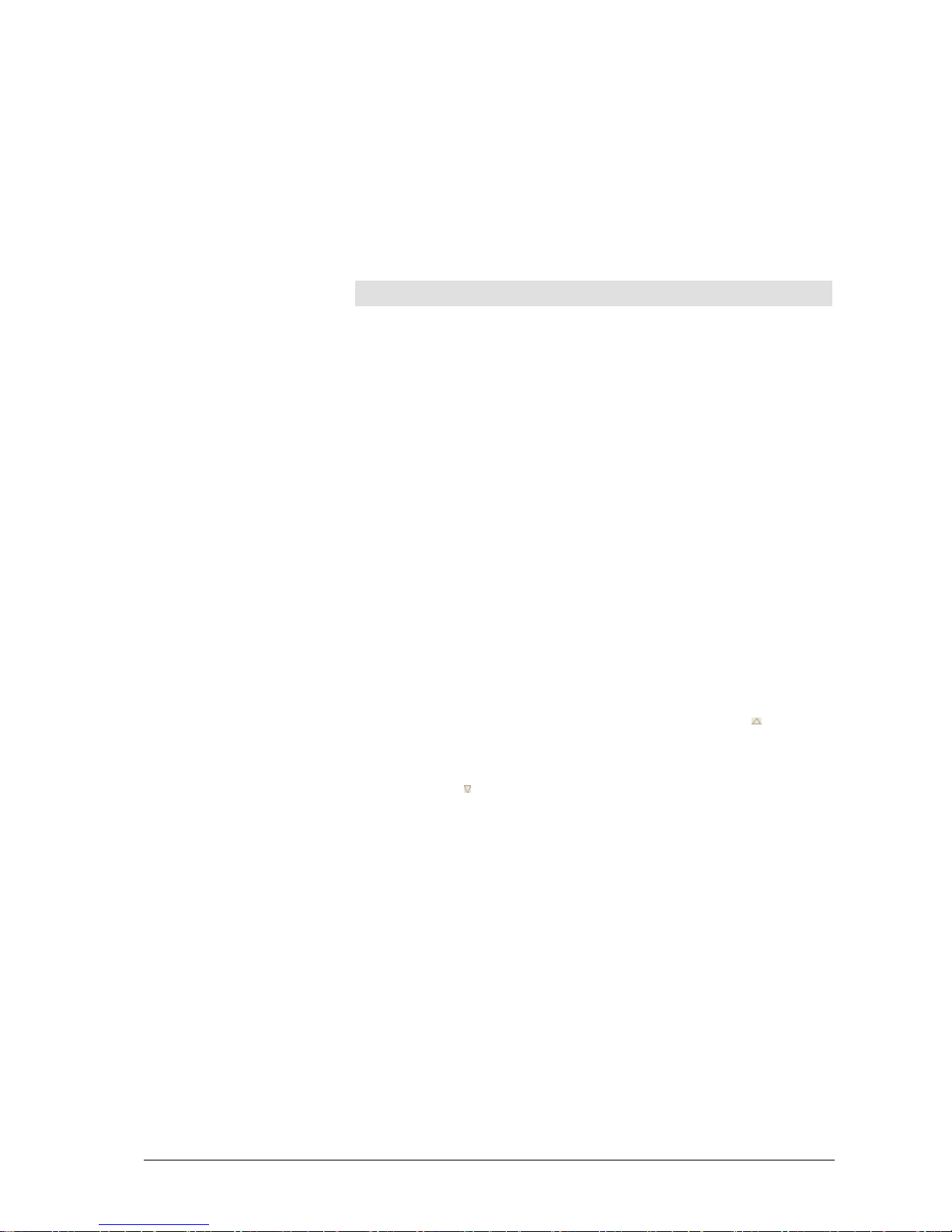
Working window: IVR Script
The IVR script window is used to determine the sequence of an announcement
with elements.
Pop-up menu in the IVR script window
A pop-up menu opens if you right-click the input connector or exit connector of
an element in the IVR script window . The following table lists and explains the
possible commands of the pop-up menu.
Commands of the pop-up menu Explanation
Highlight Connection
Changes the color of the selected
connection (color of line).
Delete Connection Deletes the selected connection.
-> Other element
Toggles to the input or exit connector of
the connected element.
Columns
Objects like VUs or tags are presented in tables. These tables show additional
information on objects in columns.
You can customize the column arrangement of these tables, change the order of
columns and display or hide columns. You can also search for certain entries.
Changing display order
Objects in a table are always shown in alphabetical order. You can sort the
display alphabetically according to any column. You can sort in ascending or
descending order. By default, the information, e.g. names, is presented
alphabetically. This means that A comes after B, followed by C, etc.
Proceed as follows to sort the table according to a certain column.
1. Click the column heading.
3. The table is sorted alphabetically according to this information,
e.g., the number. The column heading shows the icon
arrow up.
4. Click the column heading again to change the order.
5. The table is sorted in reverse order. The column heading shows the
icon
arrow down.
14 • Meet the IVR Editor module User Manual CIE 1.0 IVR-Editor
Page 21
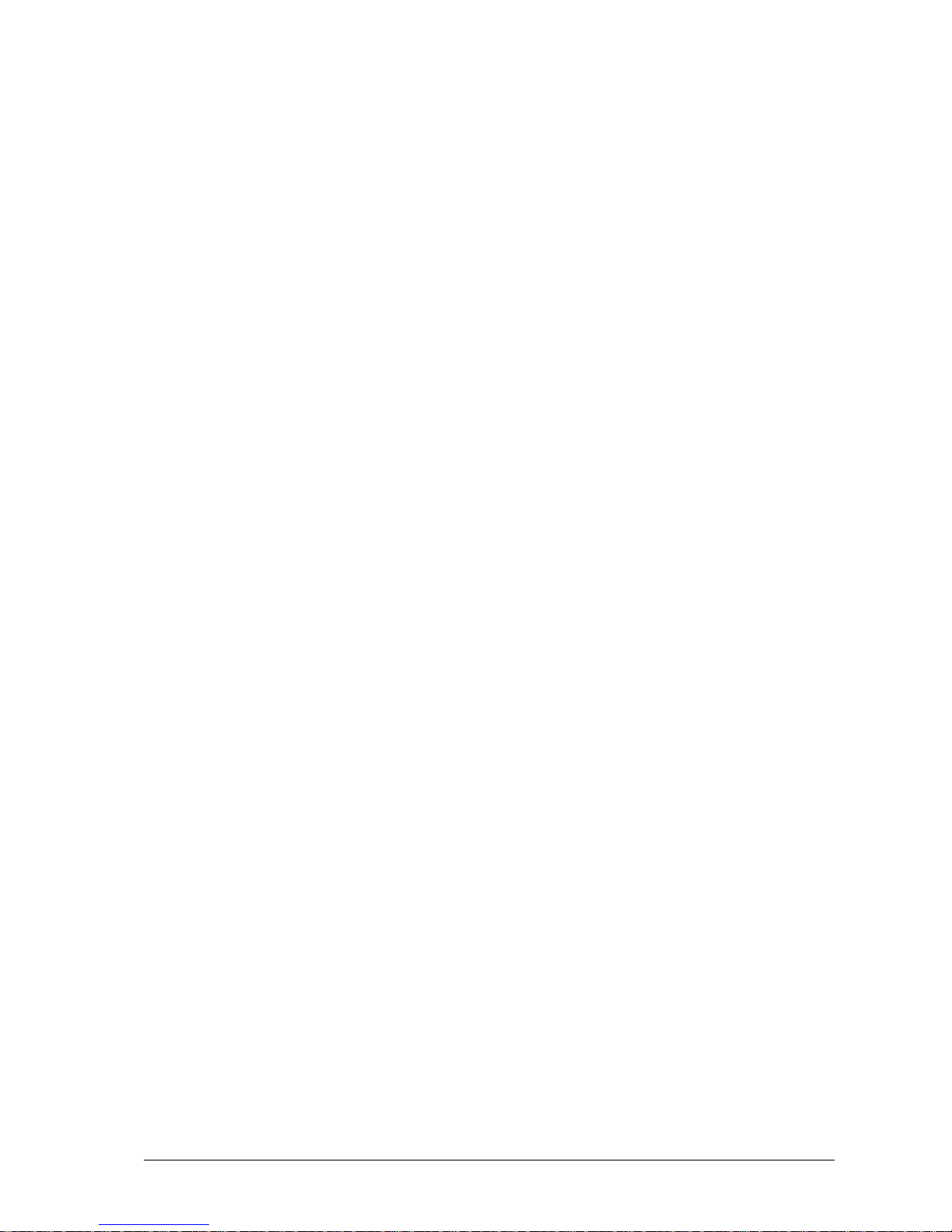
Configuring the columns
You can configure which information is shown in the table. The standard setting
is used by default.
Proceed as follows to configure the columns.
1. In the table view, click the Columns button. The Configuration of
Columns dialog opens.
6. Deselect Use defaults.
7. You can customize the visible columns with the buttons <<<
Insert >>> Remove, Up and Down.
8. Click OK to save your settings. The table of objects is then
displayed with the configured columns.
Searching in columns
You can search a table for certain entries. You will find the respective search
fields at the bottom area of the table. You can thus search a table containing
many objects for specific objects with certain properties.
For example, proceed as follows to search for a tag with a specific name:
1. Enter "b", for example, in the search field for the name.
9. The first entry found is selected in the table. In our case a tag
starting with "b".
User Manual CIE 1.0 IVR-Editor Meet the IVR Editor module • 15
Page 22
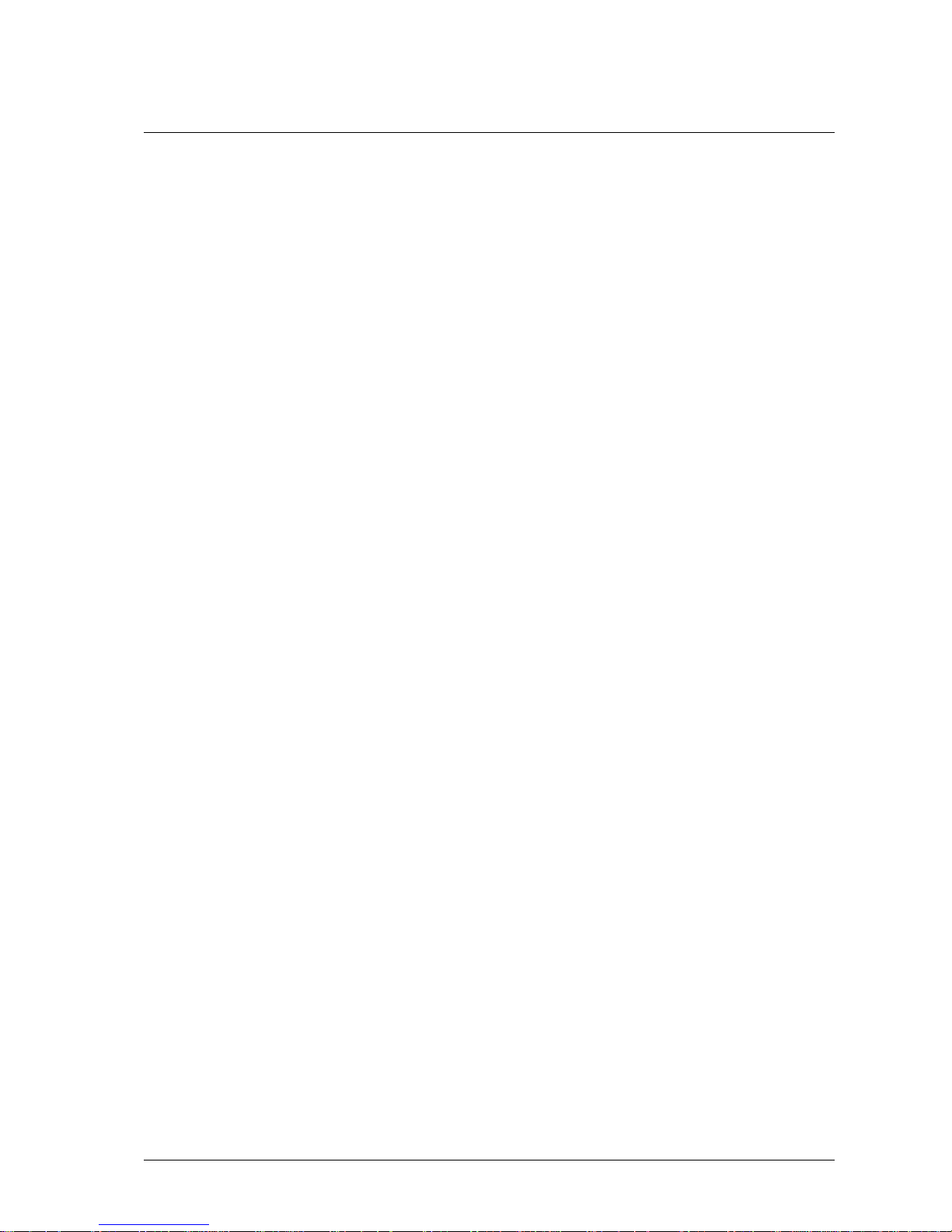
Using Help and the About dialog
In this chapter you learn how to open the Help and how to use a tooltip.
Using the Help function
The IVR Editor module offers a dialog-oriented, context-sensitive help for all
menus, commands and dialogs. You can search for information on a certain
topic.
Help during operation
You can open Help information for each command and dialog.
1. A dialog is open. Press the F1 key. The Online help for this dialog
opens.
Help contents
You want to read the contents of the Online Help.
1. Select Contents from the Help menu The Online help opens.
2. Click a text to obtain further information.
Using tooltips
A tooltip provides quick information on elements and Error-exit connectors.
Information on an element
If you point the mouse pointer to an element for a short while, a tooltip is
displayed.
The tooltip shows the configured data of the element.
Information on an Error-exit connector
If you point the mouse pointer to an Error-exit connector for a short while a
tooltip is displayed.
For an Error-exit connector the tooltip shows a list of possible errors of the
element.
16 • Meet the IVR Editor module User Manual CIE 1.0 IVR-Editor
Page 23
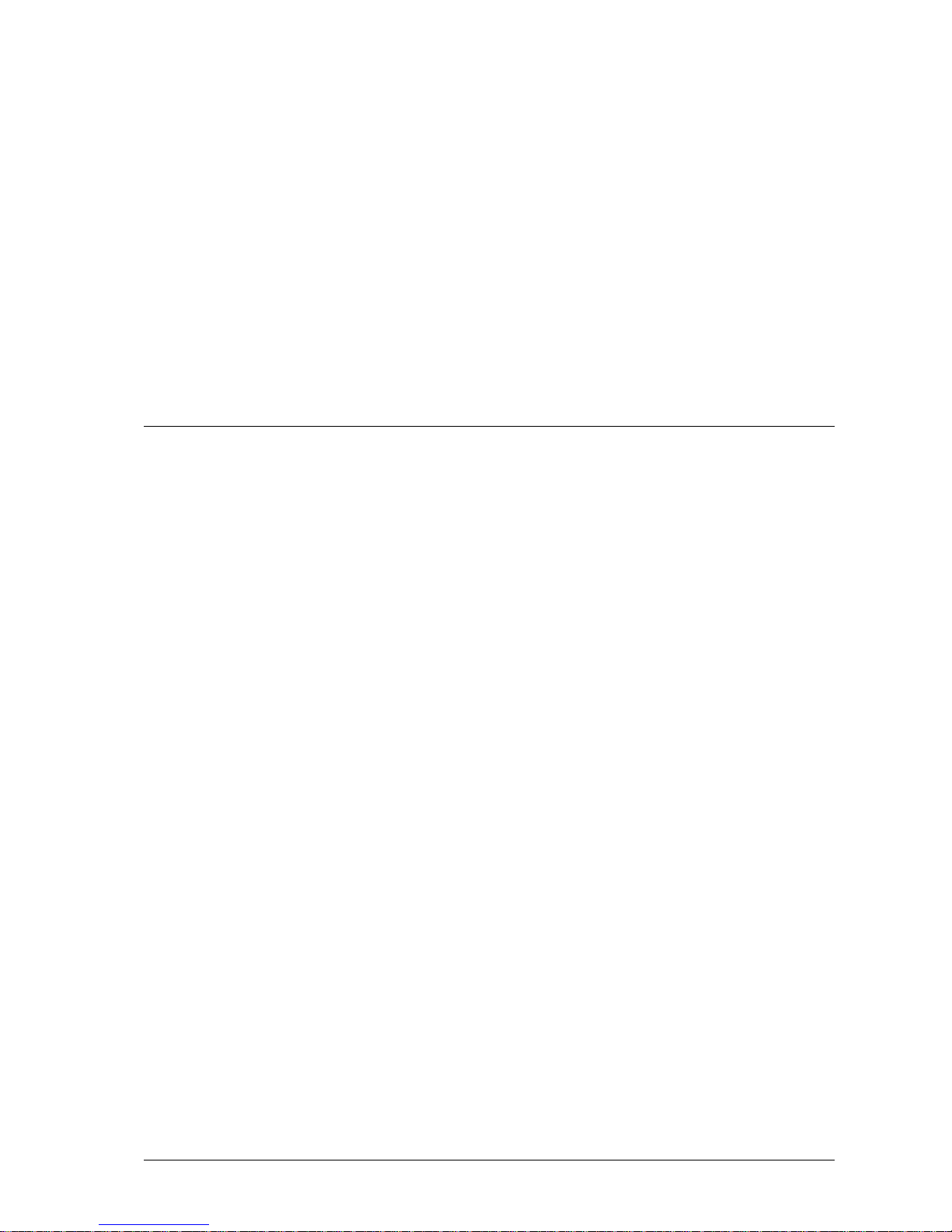
Terms and elements of the
IVR Editor
Terms
You create IVR scripts with the IVR Editor. You can use folders to arrange
these IVR scripts.
IVR script
An IVR script contains configured elements. Elements define the course of a
call. You can create any number of IVR scripts. The limit is the memory
requirement of the database.
Only one user at a time can edit an IVR script within the CIE system. IVR
scripts are inaccessible for all other users.
Folder
Folders are used to arrange IVR scripts. A folder can contain any number of IVR
scripts. You can create any number of folders.
User Manual CIE 1.0 IVR-Editor Terms and elements of the IVR Editor • 17
Page 24
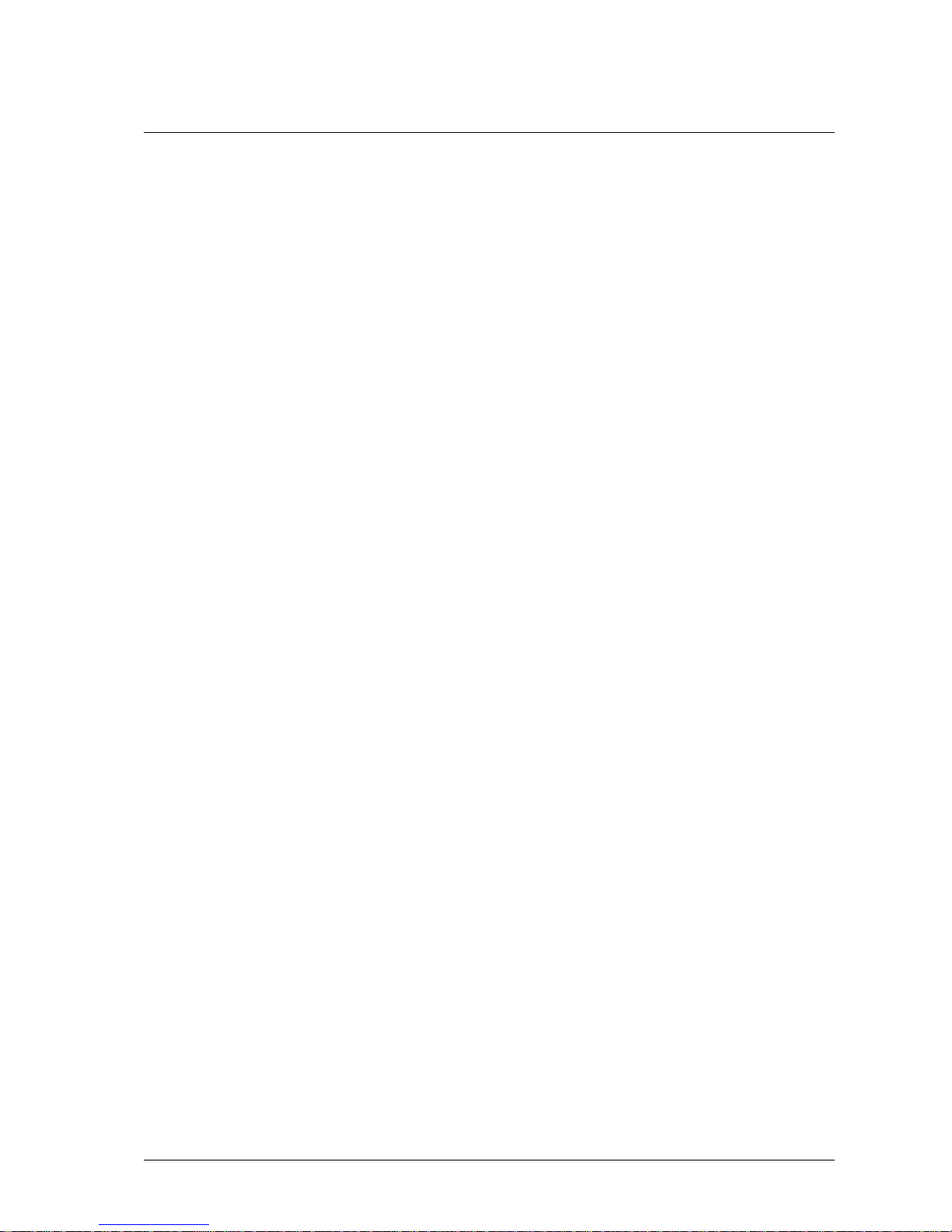
Input connector, exit connector, and connection
A connection starts at the exit connector of one element and ends at the input
connector of another element.
What is an input or exit connector?
All elements have at least one input connector and one exit connector.
The lower ports of an element are exit connectors and the upper ports of an
element are input connectors. You can connect the exit connector of one element
with the input connector of another element.
A Logic element features a Y-exit connector and an N-exit connector. It is
distributed to the Y-exit connector if the condition is met and to the N-exit
connector if the condition is not met.
Input connectors and exit connectors can be vacant or assigned. A number marks
a certain input or exit connector. Only one connection can be assigned to an
input or exit connector. Depending on the type of element a new input connector
is created when you assign a connection to an input connector . If you remove a
connection from an input connector, the connector is removed as well, unless it
is the only connector left.
What is a connection?
The link between two ports is called a connection. A line represents a connection
graphically.
You can connect a vacant input connector with a vacant exit connector. You
cannot assign several connections to one input or exit connector.
What are corner points?
For a clearer layout you can add corner points to connections.
18 • Terms and elements of the IVR Editor User Manual CIE 1.0 IVR-Editor
Page 25
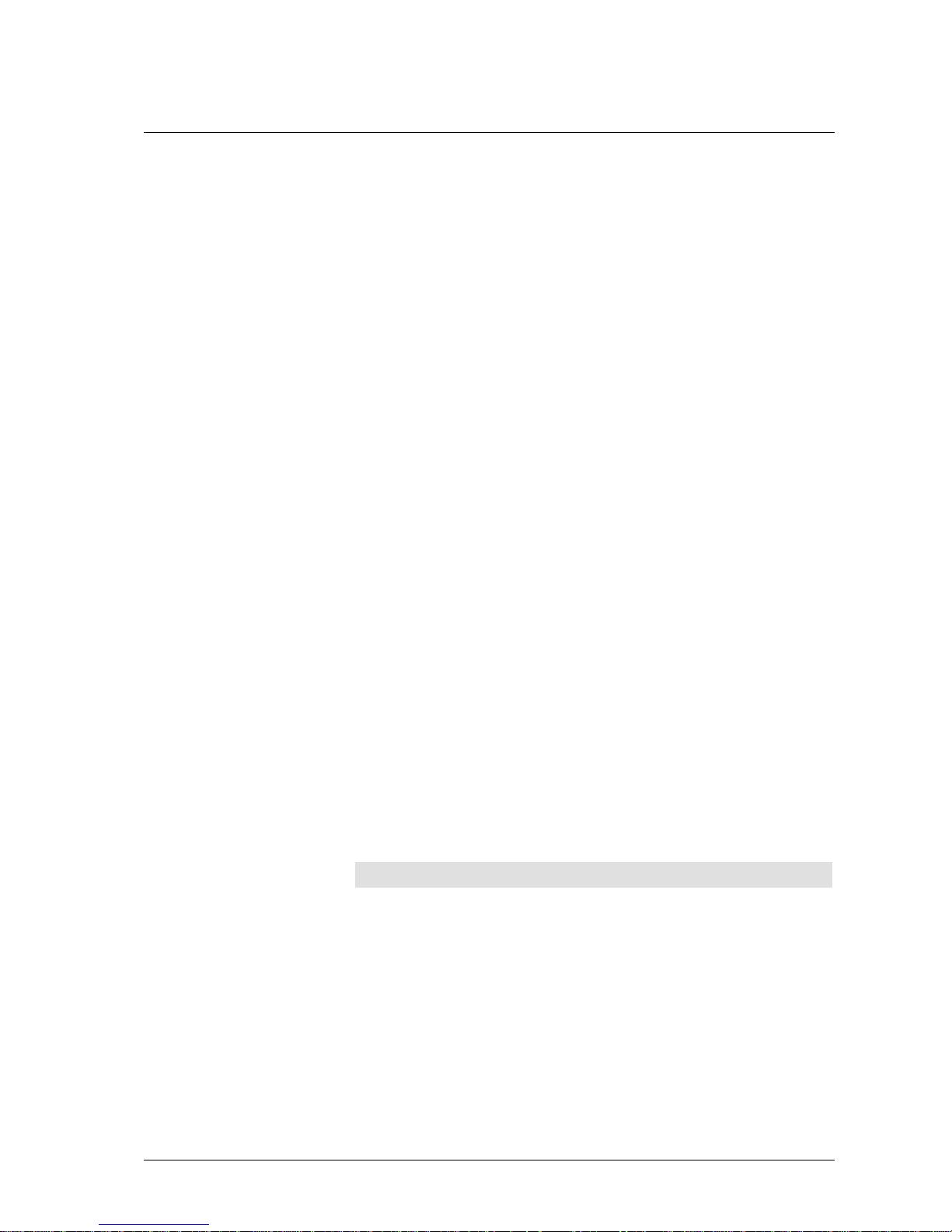
Error-exit connector
Most elements have an Error-exit connector. If an error occurs during the
processing of an element it is distributed to the Error-exit connector. To check
the kind of error and thus be able to react to an error the system variables
LastError and ErrorInfo are used.
For elements with an Error-exit connector a tooltip displays possible errors at
the Error-exit connector with error number and explanation.
For all elements except Define variable, Branch, and Logic, the system
variables LastError and ErrorInfo are set to 0 when processing starts. If the
values of the variables LastError and ErrorInfo are needed further, the values
have to be saved in local variables or tags.
Setting an error for Logic, Branch and Define
variable
Element: Logic
For a Logic element the system variables LastError and ErrorInfo are just
queried. If an error occurs while a Logic element is being processed the script is
cancelled and the default script started.
The following errors can occur for a Logic element:
• The variable used does not exist.
• The tag variable cannot be accessed (no connection with the CIE
system).
Element: Branch
For a Branch element the system variables LastError and ErrorInfo are just
queried. If an error occurs while a Branch element is being processed the script
is cancelled and the default script started.
The following errors can occur for a Branch element.
• The variable used does not exist.
Element: Define variable
For a Define variable element the values of the system variables LastError and
ErrorInfo are passed on to the following element. The Define variable el ement
does not set its own error value when exiting via the Error-exit connector.
The following error possibilities can be determined with TTrace:
Error Explanation
can't find variable to set
LogicParser returns with error:
Error: No variable: var1
wrong variable vu_tag
The variable a value is assigned to does not exist.
The local variable (e.g., var1) to be read does not
exist.
The tag (e.g., vu_tag) to be read does not exist.
User Manual CIE 1.0 IVR-Editor Terms and elements of the IVR Editor • 19
Page 26

Which information do LastError and ErrorInfo
contain?
Values of the system variables LastError and ErrorInfo
When a script is started the value of the system variable LastError and
ErrorInfo is set to 0. The value is not changed if no error occurs during the
processing of the element.
Moreover, each element, except for the Logic, Branch, and Define variable
elements, sets the LastError or ErrorInfo variable to 0 at the beginning and
describes it with an appropriate error value before exiting through the Error-exit
connector.
With the Logic, Branch and Define variable elements, the LastError and
ErrorInfo system variables can be saved or evaluated right away.
Database elements
If an error occurs dur ing the processing of a database element, the value of the
system variable ErrorInfo is set with an ODBC error code for database
elements. These error values are described in the relevant ODBC manual for the
database used.
Elements Call, Consultation, Transfer, Toggle
The telephony elements Call, Consultation, Transfer and Toggle have several
different exit connectors. These exit connectors are used if the corresponding
conditions or causes happen. Not all possible telephony causes are taken into
account for exit connectors. Further telephony causes may occur in individual
cases. In these cases the element Call or Callback is exited via the Error-exit
connector. A corresponding message is saved in the ErrorInfo system variable.
20 • Terms and elements of the IVR Editor User Manual CIE 1.0 IVR-Editor
Page 27
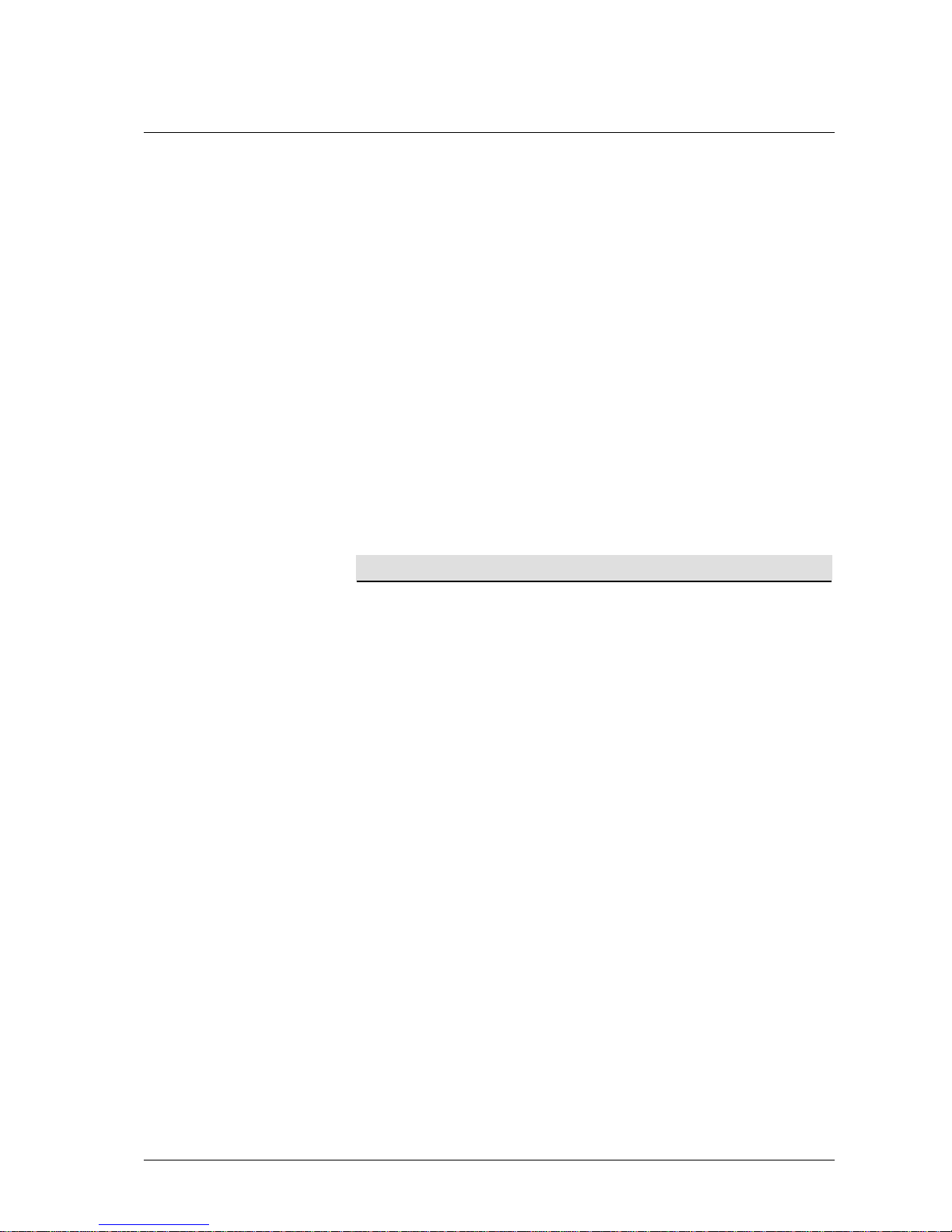
Condition
You need conditions with Logic elements. You use operands, tags and local
variables in conditions. It is also possible to specify a constant string in a
condition . The string must be marked by quotes ("2" + "3" == "23"). The string
itself must not contain quotes.
Operating method
You use conditions to control the order of processes.
The flow is directed to the Y-exit connector if the condition is met.
The flow is directed to the N-exit connector if the condition is not met.
Examples for conditions:
Simple term with two variables pin_input == pin1
Simple term with one variable and
a constant string
pin_input == "4711"
Complex term (pin_input == pin1 ) && (var2 >= mask1)
Operators in a condition
The following table lists all available operators.
Operator Explanation
Logic
&&
Logical AND, e.g. (1==1)&&(2==2) is true (1==1)&&(2==3) is
false
|| Logical OR, e.g. (1==1)||(2==3) is true, (1==0)||(2==3) is false
! Logical negation, e.g. !(1==1) is 0, !0 is 1
Arithmetic
+ Plus (31 + 5 is 36)
++ Increment
- Minus
-- Decrement
* Multiply
/ Divide
% Modulo
& Arithmetic AND
| Arithmetic OR
( Open parenthesis
) Close parenthesis
Comparison
== Equal
!= Not equal to
< Less than
<= Less than or equal to
> Greater than
>= Greater than or equal to
User Manual CIE 1.0 IVR-Editor Terms and elements of the IVR Editor • 21
Page 28
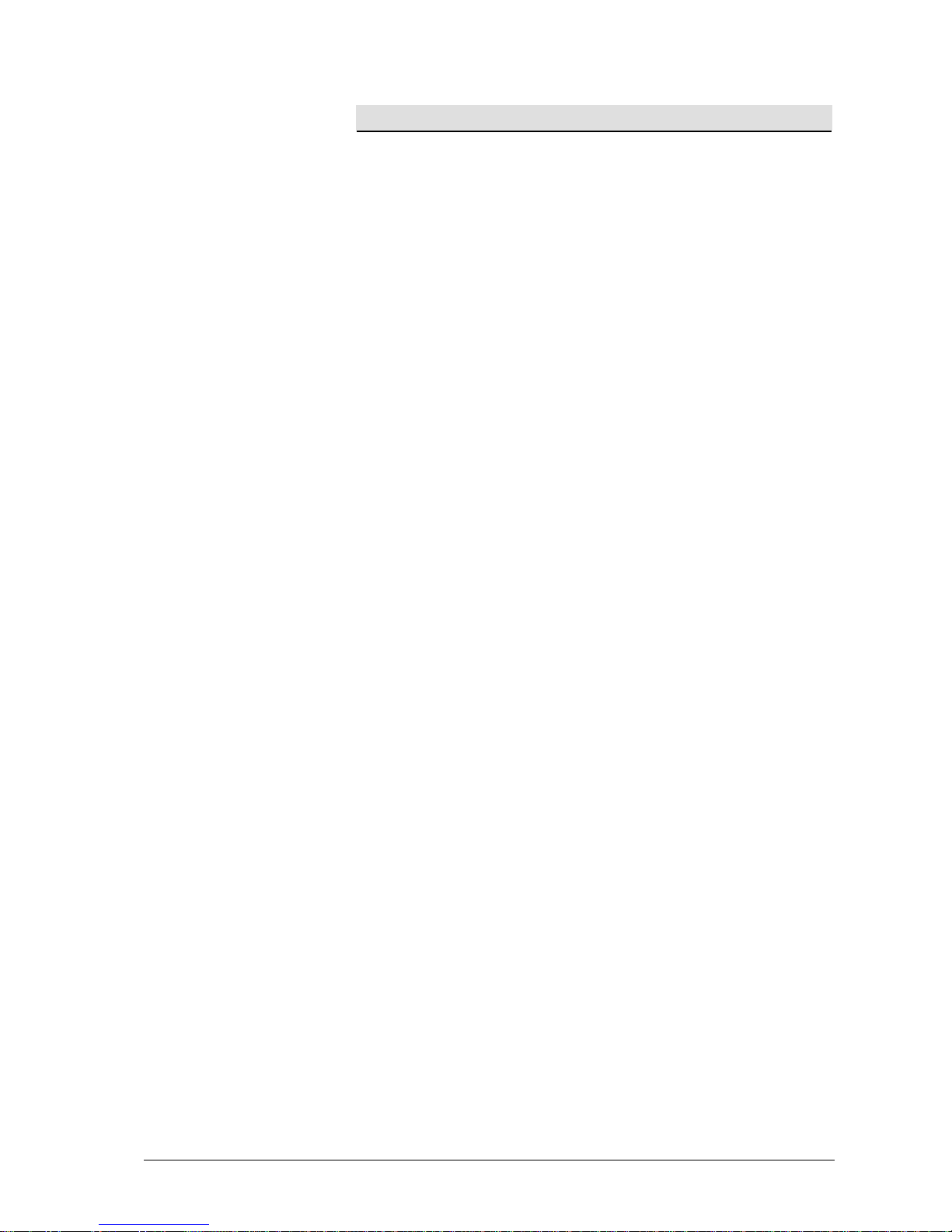
Operator Explanation
String operators
+
Links words (e.g. "Call"+"Center" becomes "CallCenter", "31"+"5"
becomes "315".
==
Lexicographic comparison of words for equal to (e.g., “CallCenter“
==“CallCenter“ is correct)
!=
Lexicographic comparison of words for not equal to (e.g.,
"CallCenter" !="CallCenter" is correct)
<
Lexicographic comparison of words for less than (e.g., "CallCenter"
< "callCenter" is correct).
<=
Lexicographic comparison of words for less than or equal to. (e.g.,
"CallCenter" <= "callCenter" is correct)
>
Lexicographic comparison of words for greater than. (e.g.
"callCenter" > "CallCenter" is correct)
>=
Lexicographic comparison of words for greater than or equal to.
(e.g., “callCenter“ >= “CallCenter“ is correct)
~
Lexicographic comparison of words contains a part. (e.g.
CallCenter" ~"Center" is true).
#
Lexicographic comparison of words contains a part. Case-sensitivity
is not taken into account (e.g. CallCenter“ #“CENTER“ is true).
Integer functions
cstr(?) Converts an integer to a string, e.g., cstr(3) returns "3"
?if(?)
Returns Operand1 as integer if the condition in Operand2 is TRUE,
e.g.5 if (1==1) returns 5; 5 if (1==0) returns 0
?ifnot(?)
Returns Operand1 as integer if the condition in Operand2 is FALSE,
e.g.5 if (1==1) returns 0; 5 if (1==0) returns 5
String functions
Upper(?)
Changes strings to capital case, e.g. upper("CallCenter") to
"CALLCENTER"
Lower(?)
Changes strings to lower-case letters, e.g. lower("CallCenter") to
"callcenter"
cint(?) Changes strings to integers, e.g., cint("22") to 22
isempty(?) Checks a string for empty contents, e.g., isempty("") is true.
? if(?)
Returns Operand1 if the condition in Operand2 is TRUE, e.g.,
"CallCenter" if (1==1) returns "CallCenter", "CallCenter" if (1==0)
returns ""
? ifnot(?)
Returns Operand1 if the condition in Operand2 is FALSE, e.g.
"CallCenter" ifnot (1==1) returns "", "CallCenter" ifnot (1==0)
returns "CallCenter"
? left ?
Returns the left n characters of Operand1, e.g. "CallCenter" left 4
returns "Call"
? leftfirst ?
Returns the left part of Operand1 ending with the first appearance of
Operand2, e.g., "CallCenter" leftfirst "a" returns "Ca", "CallCenter"
leftfirst "z" returns ""
? leftfirstex ?
Returns the left part of Operand1 ending before the first appearance
of Operand2, e.g., "CallCenter" leftfirstex "a" returns "C";
"CallCenter" leftfirstex "z" returns "".
? leftlast ?
Returns the left part of Operand1 ending with the last appearance of
Operand2, e.g., "CallCenter" leftlast "C" returns "CallC";
"CallCenter" leftlast "z" returns "".
? leftlastex ?
Returns the left part of Operand1 ending before the last appearance
of Operand2, e.g., "CallCenter" leftlastex "C" returns "Call";
"CallCenter" leftlastex "z" returns ""
? mid ?
Returns the right part of Operand1 from the character defined with
Operand2 (zero-based index), e.g., "CallCenter" mid 4 returns
"Center"
22 • Terms and elements of the IVR Editor User Manual CIE 1.0 IVR-Editor
Page 29

Operator Explanation
? right ?
Returns the right n characters of Operand1, e.g., "CallCenter" right 6
returns "Center"
? rightfirst ?
Returns the right part of Operand1 beginning with the first
appearance of Operand2, e.g., "CallCenter" rightfirst "e" returns
"enter", "CallCenter" rightfirst "z" returns ""
? rightfirstex ?
Returns the right part of Operand1 starting after the first appearance
of Operand2, e.g. "CallCenter" rightfirstex "e" returns "nter",
"CallCenter" rightfirstex "z" returns ""
? rightlast ?
Returns the right part of Operand1 starting with the last appearance
of Operand2, e.g. "CallCenter" rightlast "C" returns "Center";
"CallCenter" rightlast "z" returns ""
? rightlastex ?
Returns the right part of Operand1 starting after the last appearance
of Operand2, e.g. "CallCenter" rightlastex "C" returns "enter";
"CallCenter" rightlastex "z" returns ""
len ? Returns the length of a string, e.g., len 'abc' returns 3\n.
Date/ time functions
_now
Renders the current date and the current time in the format
DD.MM.YYYY HH:MM:SS e.g. 17.11.2004 11:09:07 (this
function is only called once per condition, even if the term contains
_now more than once).
_hour(?)
Hour (0 to 23) of a time stamp: _hour(23:15:30) renders 23. (You
get the current hour with: _hour(_timeOfDay(_now)
_minute(?)
Minute (0 to 59) of a time stamp: _minute(23:15:30) renders 15.
(You get the current minute with: _minute(_timeOfDay(_now)
_second(?)
Second (0 to 59) of a time stamp: _second(23:15:30) renders 30.
You get the current second with: _second(_timeOfDay(_now)
_year(?)
Year of a time stamp: _year(25.04.2004) renders 2004 (You get the
current year with: _year(_date(_now)
_month(?)
Month (1 to 12) of a time stamp: _month(25.04.2004) renders 4.
_month(_date(_now)
_dayOfMonth(?)
Day of the month (1 to 31) of a time stamp:
_dayOfMonth(25.04.2004) renders 25. : _dayOfMonth(_date(_now)
_dayOfWeek
(?)
Weekday (0=Sunday, 1=Monday, etc,, 6=Saturday) of a time stamp:
_dayOfWeek(25.04.2004) renders 0.: _dayOfWeek(_date(_now)
_date(?)
Renders the date of a date-time stamp
(e.g. _date(25.04.2004 23:00:00) => 25.04.2004)
_timeOfDay
(?)
Renders the time of a date-time stamp
(e.g. _timeOfDay(25.04.2004 23:00:00) => 23:00:00)
+
Adds the number of days specified with Operand2 to the date of
Operand1, e.g. 31.01.2004 + 4 => 04.02.2004.
+
Adds two times modulo 24 hours e.g. 12:00:00 + 13:00:00 =>
01:00:00.
-
Subtracts the number of days specified with Operand2 from the date
of Operand1, e.g. 31.01.2004 - 32 => 30.12.2003.
-
Determines the number of days between two date settings, e.g.
04.02.2004 - 31.01.2004 => 4; 31.01.2004 - 04.02.2004 => -4.
-
Subtracts two times modulo 24 hours e.g. 01:00:00 - 12:00:00 =>
13:00:00
<
Date/ time comparison on less than, e.g. 25.04.2004 < 01.05.2004
renders 1, 23:00:00 < 19:00:00 renders 0
<=
Date/ time comparison on less than or equal to, e.g. 25.04.2004 <=
01.05.2004 renders 1; 23:00:00 <= 19:00:00 renders 0
>
Date/ time comparison on greater than, e.g. 25.04.2004 >
01.05.2004 renders 0, 23:00:00 > 19:00:00 renders 1
User Manual CIE 1.0 IVR-Editor Terms and elements of the IVR Editor • 23
Page 30
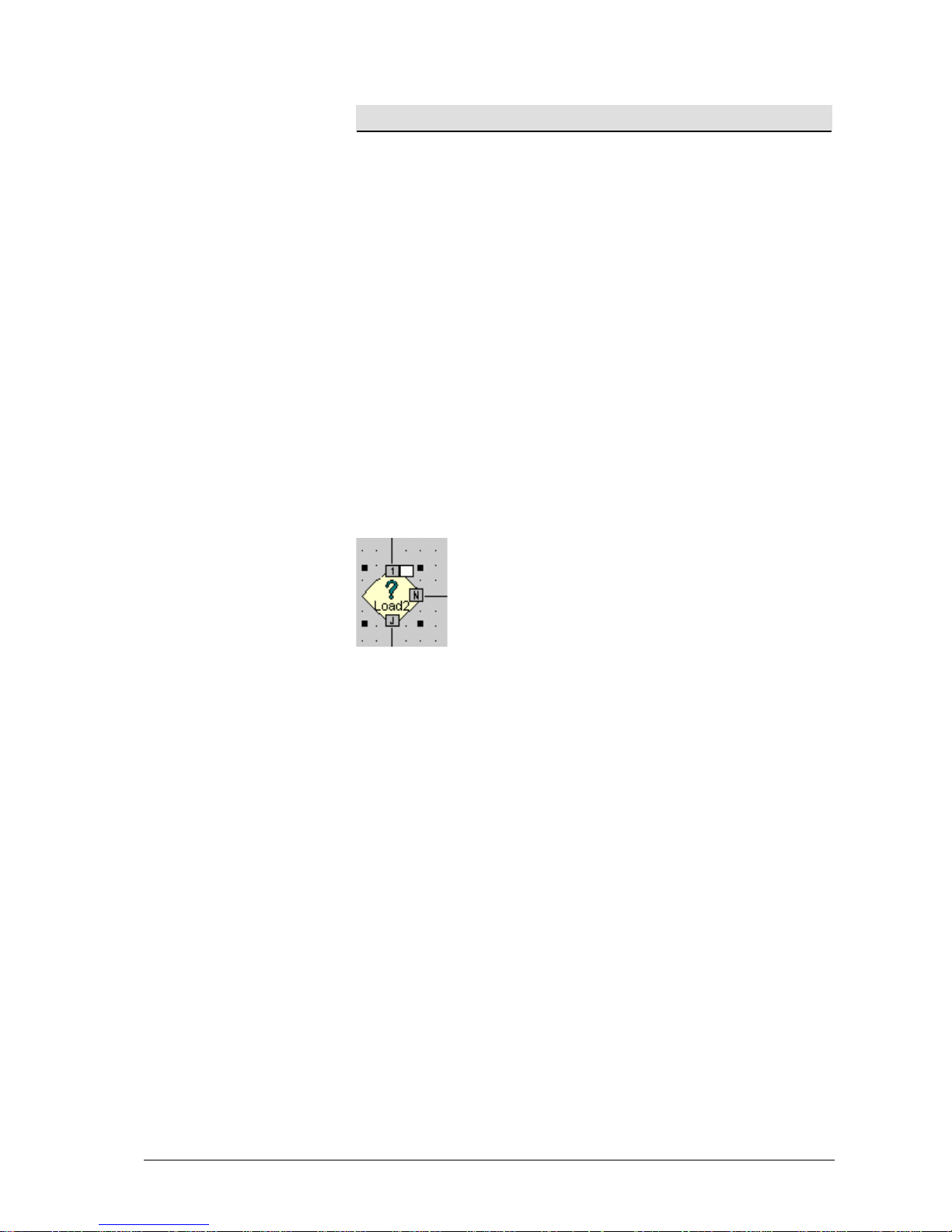
Operator Explanation
>=
Date/ time comparison on greater than or equal to, e.g. 25.04.2004
>= 01.05.2004 renders 0; 23:00:00 >= 19:00:00 renders 1
==
Date/ time comparison on equal, e.g. 25.04.2004 == 01.05.2004
renders 0, 23:00:00 == 23:00:00 renders 1
!=
Date/ time comparison on not equal to, e.g. 25.04.2004 !=
01.05.2004 renders 1; 23:00:00 != 19:00:00 renders 1
Tags in a condition
You can use tags in a condition . A list of names, types, data types and precisions
of all tags is provided. Tags are defined under Administration - Configuration
in the Contact Center User Interface.
Local variables in a condition
You can use local variables in a condition . A list of names and values is
provided. The local variables apply to a certain IVR script.
Example for a condition
You can use a variety of tags, local variables, and operators for a condition. The
following example shows how a condition is structured.
[Logic]Load2
Condition: c.dialledTheme == “Load calls 2”
Comment: Check for topic name
24 • Terms and elements of the IVR Editor User Manual CIE 1.0 IVR-Editor
Page 31

Elements
A unit in the IVR Editor is called an element. Each element has certain
properties.
Structure of elements
Elements are divided according to the following areas:
• Basic elements
• Speech elements
• Telephony elements
• Database elements
General properties of all elements
The following properties are valid for all elements except the elements
Comment (Label and Not interruptible are not available) and End (Not
interruptible is not available).
These properties are not explained in further detail in the description of each
element.
Properties Explanation
Label
The label is displayed on the icon, with the tooltip, on the
printout, and it is exported.
You can use up to 29 alphanumeric characters for the label.
Not interruptible
The element is interruptible by default. Interruptible means
that the CIE system can end the IVR script while the
element is running.
Comment
The comment is displayed with the tooltip and it is
exported. You can use up to 250 alphanumeric characters
for a comment.
O
k
Confirms your entries and closes the dialog.
Cancel
Closes the dialog without applying the changes.
Do not use any special characters in file or folder names
When specifying files or folder names, you must not use the following
characters.
/ \ : * ? „ <> |
Using these characters will cause errors when creating files, as the operating
system does not allow these characters.
We recommend that you use the Browse button to select a file or folder.
Note also that you must use a UNC path when specifying a folder.
User Manual CIE 1.0 IVR-Editor Terms and elements of the IVR Editor • 25
Page 32

Element: Comment
Task
The Comment element is used to add a comment to an IVR script. A comment
does not influence the flow of an IVR script.
Icons
The IVR Editor module uses the following icons for the element.
Icon in the catalog of elements Icon in the IVR script
Properties
• For information on general element properties, see General properties of all
elements
on page 25.
26 • Terms and elements of the IVR Editor User Manual CIE 1.0 IVR-Editor
Page 33

Basic elements
The essential elements of an IVR script are called basic elements in the IVR
Editor.
Start
Task
The Start element specifies the beginning of the IVR script.
You have to use exactly one Start element in an IVR script. Start elements have
one exit connector.
Icons
The IVR Editor uses the following icons for a Start element.
Icon in the catalog of elements Icon in the IVR script
Properties
• For information on general element properties, see
General properties of all
elements
on page 25.
Error-exit connector
Start elements have no Error-exit connectors.
End
Task
The End element specifies the end of the IVR script. The End element does not
clear an established connection. You can use any number of End elements in an
IVR script.
End elements can have several input connectors.
Icons
The IVR Editor module uses the following icons for the element.
Icon in the catalog of elements Icon in the IVR script
Properties
• For information on general element properties, see
General properties of all
elements
on page 25.
Error-exit connector
End elements have no Error-exit connectors.
User Manual CIE 1.0 IVR-Editor Terms and elements of the IVR Editor • 27
Page 34

Logic
Task
Logic elements can have several input connectors and they have a Y-, and an N-
exit connector. The distribution to an exit connector depends on the condition
defined in the logic unit. If the condition is met, the Y-exit connector is used,
and the N-exit connector is used when the condition is not met. You can use
variables and tags in a condition. Strings must be indicated with quotation
marks, e.g., "Avaya". In this element, variables do not have to be identified with
<: at the beginning and :> at the end.
You can create any number of logic elements.
Icons
The IVR Editor uses the following icons for a logic element.
Icon in the catalog of elements Icon in the IVR script
Properties
• The table below shows the properties of the Logic element. For information
on general element properties, see
General properties of all elements on
page
25.
• Properties • Explanation
Condition Enter the condition.
Operator
s
Opens the Allowed operators and functions dialog.
You can use the listed operators and functions in the logic.
CallTags
Opens the Select tag dialog. You can select a tag.
You might have to add a reference to certain topics, agent
groups, etc. ("ag[agentgroup_1].free").
Local variab
Opens the Variables dialog. You can select a local
variable.
Error code
Opens the Error codes dialog. You can select an
error code.
Error-exit connector
Logic elements have no Error-exit connectors. For error behavior, please refer to
the topic: Errors for Logic, Branch and Define variable.
Display of error codes
The Error Codes dialog lists and describes error codes with numbers. Tooltips
at the Error-exit connectors of individual elements show error codes.
Error codes are divided as follows.
• Audio error codes
• IVR error codes
• Voice unit error codes
• database error codes
28 • Terms and elements of the IVR Editor User Manual CIE 1.0 IVR-Editor
Page 35

Check times
Task
The Check times element checks a configured period of time. If the set period
is true it is distributed to the Y-exit connector, if not, to the N-exit connector.
You can thus select different flows e.g. for weekdays and weekends.
You can enter any combination of time, date, weekday, and time off as period.
You define time off periods in the Tools menu. The same database table as used
for the CIE system is used for time off. The CIE system and Voice Control can
thus run synchronously.
Check times elements can have several input connectors.
Icons
The IVR Editor uses the following icons for the Check times element.
Icon in the catalog of elements Icon in the IVR script
Properties
The table below shows the properties of the Check times element. For
information on general element properties, see
General properties of all elements
on page
25.
Properties Explanation
Date from to
Specifies a period. The date format corresponds to the short
time format set by Windows users. You can only enter one
date. You can either enter a period (from…to) or only the
starting point. If you only enter a date, e.g. only the fromdate, the period starts at this date and lasts until the current
date of the PC.
Time from to
Specifies a period. The time format corresponds to the time
format set by Windows users. You must always enter a
period.
Monday, Tuesday,
Wednesday, Thursday,
Friday, Saturday,
Sunday, Time off
Specifies one or more days of the week. You can also select
time off periods. For further information please refer to
Defining time off periods on page xx.
If you create a combination of possible dates, the individual
dates are linked with logical ANDs.
Error-exit connector
Check times elements have no Error-exit connectors.
User Manual CIE 1.0 IVR-Editor Terms and elements of the IVR Editor • 29
Page 36

Define variable
Task
The Define variable element is used to set a variable. This variable can be a
variable or a tag.
The following values can be assigned to a variable:
• A string (in quotes) e.g. "hello"
• A number (without quotes) e.g. 1001
• The value of another variable, e.g. var1
• The result of a term with operators, e.g. var1+100 (the procedure
for creating a term and the allowed operators are identical with
procedure and operators of Logic elements). In this element,
variables do not have to be identified with <: at the beginning and
:> at the end.
Define variable elements can have several input connectors but only one exit
connector.
You can use any number of Define vari able elem ents.
Icons
The IVR Editor module uses the following icons for the Define variable
element.
Icon in the catalog of elements Icon in the IVR script
Properties
The table below shows the properties of the Define variable element. For
information on general element properties, see
General properties of all elements
on page
25.
Properties Explanation
Variables Shows the name of the local variable or tag.
New value Shows the value set for the variable.
Operators
Opens the Allowed operators and functions dialog. You
can use the listed operators and functions.
CallTags
Opens the Select tag dialog. You can select a tag. You
might have to add a reference to certain topics, agent
groups, etc. ("ag[agentgroup_1].free").
Local variables
Opens the Local variables dialog. You can select a local
variable.
Error-exit connector
Define variable elements have Error-exit connectors. For error behavior, please
refer to the topic: Errors for Logic, Branch and Define variable elements.
30 • Terms and elements of the IVR Editor User Manual CIE 1.0 IVR-Editor
Page 37

Variables
In this element, you can use local elements with the names _VMDefault,
D_LineFree, D_LineBusy, D_LineAvailable and D_InvokeId. These elements
must have already been created in the correct style.
Variables Explan
MDefault This variable is intended only for voice mail. This is the
default
D_LineFree annels at the time the
variable
ineBusy sy channels at the time the
variable
ineAvailable ber of available channels.
D_Invo Indicate
identification number (ID) that exists during the entire script
flow. It
ation
_V
variable for the CC.VoiceMsgProcessed tag. For
more information, refer to Tips and tricks - Example 2: IVR
scripts record and play voice mail
Indicates the number of available ch
is used.
Indicates the number of bu
D_L
is used.
Indicates the total num
D_L
keId s the InvokeId. This is a unique, invariable
can be saved in the database, for example, to store
information about a specific call.
User Manual CIE 1.0 IVR-Editor Terms and elements of the IVR Editor • 31
Page 38

Branch
Task
The value of a variable is queried with a Branch element. Depending on the
result it is then distributed to the corresponding exit connector.
You must specify a variable for this purpose.
An exit connector is created for each variable value. The first entry in the list of
variable values is assigned to the first exit connector of the element, the second
to the second connector, etc.
New variable values can only be added as long as there is no connection at the
D-exit connector (default).
You can only delete variable values until there is no connection at the respective
exit connector or a following connector.
Example: If exit connector 4 is assigned a connection, you cannot delete the first
four entries of the list of variable values.
If the D-exit connector is assigned you cannot delete any variable values.
The D-exit connector is used if the value of the variable does not match any
defined variable value.
Branch elements can have several input connectors.
Icons
The IVR Editor module uses the following icons for a Branch element.
Icon in the catalog of elements Icon in the IVR script
Properties
The table below shows the properties of the Branch element. For information on
general element properties, see
General properties of all elements on page 25.
Properties Explanation
Variable Specifies a variable. You can select a variable or a tag.
Values of variables
Add
Delete
Shows the possible variable values. An exit connector is
created for each variable value. You can enter or delete
variable values.
CallTags
Opens the Select tag dialog. You can select a tag. You
might have to add a reference to certain topics, agent
groups, etc. ("ag[agentgroup_1].free").
Local variables
Opens the Local variables dialog. You can select a
variable.
Error-exit connector
Branch elements have no Error-exit connectors. For error behavior, please refer
to the topic: Errors for Logic, Branch and Define variable.
32 • Terms and elements of the IVR Editor User Manual CIE 1.0 IVR-Editor
Page 39

Wait
Task
You can define a wait time with the Wait element. The IVR script continues
once the wait time is over.
Wait elements can have several input connectors but only one exit connector.
You can use any number of Wait elements.
Icons
The IVR Editor module uses the following icons for a Start element.
Icon in the catalog of elements Icon in the IVR script
Properties
The table below shows the properties of the Wait element. For information on
general element properties, see
General properties of all elements on page 25.
Properties Explanation
Wait time (mm:ss)
Specifies the wait time. Use the format
minutes:seconds.
The minimum wait time is 1 second.
The maximum wait time is 60 minutes.
Error-exit connector
Wait elements have no Error-exit connectors.
User Manual CIE 1.0 IVR-Editor Terms and elements of the IVR Editor • 33
Page 40

Start script
Task
The Start script element is used to stop the current IVR script and start a new
IVR script. It does not affect any existing connections.
Values can be transferred to the script that is starting with the session variables
(e.g., _SessionVar1). See also:
List of predefined variables on page 106.
Start script elements have one input connector but no exit connector.
You can use any number of Start script elements.
Icons
The IVR Editor module uses the following icons for a Start script element.
Icon in the catalog of elements Icon in the IVR script
Properties
The table below shows the properties of the Start script element. For
information on general element properties, see
General properties of all elements
on page
25.
Properties Explanation
Script
Shows the name of the IVR script to be started. You can
select an IVR script with
.
Error-exit connector
Start script elements have no Error-exit connectors.
34 • Terms and elements of the IVR Editor User Manual CIE 1.0 IVR-Editor
Page 41

Start program
Task
Another program can be started with the Start program element.
Start program elements can have several input connectors.
Icons
The IVR Editor module uses the following icons for a Start program element.
Icon in the catalog of elements Icon in the IVR script
Properties
The table below shows the properties of the Start program element. For
information on general element properties, see
General properties of all elements
on page
25
Properties Explanation
Program
Enter the name of the program to be started with parameters and
attributes.
You can enter name, parameters or attributes as variables. You
must mark variables with <: at the beginning and :> at the end.
Var. activates the Tags and Local Variable dialogs.
If the program to be started cannot be found in a folder it is
started without a path setting [e.g. notepad].
There are several options for selecting the program to be started:
Program
Option 1:
Enter the name of the program to be started [for example:
programm.exe]. The folder defined in the Windows registry
under PathExecuteFiles is used as folder.
Example:
Program: xyz.exe
Default folder
Folder
Var. folder:
Var.
User Manual CIE 1.0 IVR-Editor Terms and elements of the IVR Editor • 35
Page 42

Properties Explanation
Program
Option 2:
You enter a program name and a folder. You must use a UNC
path when specifying the program.
Example:
Program: \\server\name\cc\exe\x.exe
Default folder
Folder
Var. folder:
Var.
Program
Option 3:
Enter a variable for the name of the program to be started. The
folder defined in the Windows registry under PathExecuteFiles
is used as folder.
Example:
Program: variable_exe
Default folder
Folder
Var. folder:
Var.
Program
Option 4:
Enter a variable for the name of the program to be started and a
variable for the folder.
Example:
Program: variable_exe
Var.
Default folder
Folder
Var. folder: Variable_folder
36 • Terms and elements of the IVR Editor User Manual CIE 1.0 IVR-Editor
Page 43

Properties Explanation
Program
Option 5:
Enter the name of the program to be started and a variable for
the folder.
Example:
Program: xyz.exe
Var.
Default folder
Folder
Var. folder: Variable_folder
Waiting for end of
program
Waiting for end of program activates the dialogs Program
output var.: and Return value var.:
You check this option if you want to wait for the end of the
program to be started to process possible outputs.
Waiting for end of program
If you do not check this option, the program to be started is
started as an individual process.
Waiting for end of program
If you check this option, the script can only be finished once the
program to be started is finished as well!
Program output var.:
You can enter a variable for the program output. 1,000
characters maximum can be added to this variable that the
program to be started returns via the standard output (cout,
stdout).
Example: The dir command outputs the table of contents, which
is now available in the variable.
Please note: This variable is only useful if the program to be
started produces an output!
Return value var.: Enter the variable for the return value of the program.
Most programs return an integer value upon finishing stating
information about the course of the program (o.k./not o.k.).
Please note: This variable is only useful of you know which
return value a program renders and what it means!
Browse
Opens a file manager. You can select a file. To specify a UNC
path, toggle to
Network environment.
CallTags
Opens the Select tag dialog. You can select a tag. You might
have to add a reference to certain topics, agent groups, etc.
("ag[agentgroup_1].free").
Local variables
Opens the Local variables dialog. You can select a local
variable.
Error-exit connector
Start program elements have an Error-exit connector. A tooltip displays
possible errors at the Error-exit connector with error number and explanation.
User Manual CIE 1.0 IVR-Editor Terms and elements of the IVR Editor • 37
Page 44

Speech elements
The IVR Editor uses speech elements for all tasks within an IVR script
concerning speech.
Announcement
Task
Announcement elements define announcements. You can specify which file to
use for the announcement or use a variable. The variable contains the respective
settings for the announcement. You can also enter several files separated by
semicolons (announcement1.wav; announcement2.wav; announcement3.wav)
Announcement elements can have several input connectors but only one exit
connector.
You can use any number of Announcement elements.
Icons
The IVR Editor module uses the following icons for the element.
Icon in the catalog of elements Icon in the IVR script
Properties
The table below shows the properties of the Announcement element. For
information on general element properties, see
General properties of all elements
on page
25.
Properties Explanation
Announcement Text There are several options for selecting an announcement text.
Recommendation: For flexibility and maintenance reasons, we
recommend that you always use variables for the folder if you
are not working with the standard folder.
Announcement Text
Option 1:
You enter a file name. The folder defined in the Windows
registry under PathMsgAnnouncements is used as folder.
Example:
File: xyz. wav
Default folder
Folder
Var. folder:
Var.
38 • Terms and elements of the IVR Editor User Manual CIE 1.0 IVR-Editor
Page 45

Properties Explanation
Announcement Text
Option 2:
You enter a file name and a folder. You must use a UNC path
when specifying the file.
Example:
File: \\server\name\wav\x.wav
Default folder
Folder
Var. folder:
Var.
Announcement Text
Option 3:
You enter a variable for the file name. The folder defined in the
Windows registry under PathMsgAnnouncements is used as a
folder.
Example:
File: variab le_ name
Default folder
Folder
Var. folder:
Var.
Announcement Text
Option 4:
You enter a variable for the file name and a variable for the
folder.
Example:
File: variab le_ name Var.
Default folder
Folder
Var. folder: variable_folder
Announcement Text
Option 5:
You enter a file name and a variable for the folder.
Example:
File: xyz.wav Var.
Default folder
Folder
Var. folder: variable_folder
Continuous
announcement
Max. running time
(mm:ss)
You can configure a continuous announcement. The
announcement text is restarted continuously. You can enter the
maximum running time for a continuous announcement. You
can enter 5 minutes as maximum running time. If you do not
enter a time, the announcement runs continuously.
User Manual CIE 1.0 IVR-Editor Terms and elements of the IVR Editor • 39
Page 46

Properties Explanation
Brows e
Opens a file manager. You can select a file for the
announcement.
To specify a UNC path, toggle to
Network environment.
Only the file name, not the folder, is used in the file manager.
The IVR Editor module used to create an IVR script can run on
another PC than the Voice Control server. However, the
perspective of the Voice Control server is essential for
accessing the file. It is thus recommended to work with
variables for the announcement folder.
CallTags
Opens the Select tag dialog. You can select a tag. You might
have to add a reference to certain topics, agent groups, etc.
("ag[agentgroup_1].free").
Local variab les
Opens the Local variables dialog. You can select a variable.
Error-exit connector
Announcement elements have an Error-exit connector. A tooltip displays
possible errors at the Error-exit connector with error number and explanation.
Please note that the Announcement element with continuous announcement
(subscriber hangs up) is exited via the Error-exit connector.
40 • Terms and elements of the IVR Editor User Manual CIE 1.0 IVR-Editor
Page 47

Announcement plus DTMF
Task
The Announcement plus DTMF element defines an announcement An entered
DTMF digit is recognized, and the element is exited via the assigned exit
connector. The announcement to be played can be available as announcement
file, as text or as text-file to be read with TTS. The text or text file can also
contain variables (<:variablename:>) You can also enter several files separated
by semicolons (announcement1.wav; announcement2.wav; announcement3.wav)
You can define which digits are to be recognized. If a wrong digit or no digit is
entered, the element distributes to the Error-exit connector. It is also distributed
to Error-exit connector if the maximum input time is exceeded. The Error-exit
connector must be connected with the input connector of another element.
Announcement plus DTMF elements can have several input connectors.
Each defined digit creates an exit connector.
You can use any number of Announcement plus DTMF elements.
Icons
The IVR Editor module uses the following icons for the Announcement plus
DTMF element.
Icon in the catalog of elements Icon in the IVR script
Properties
The table below shows the properties of element Announcement plus DTMF.
For information on general element properties, see
General properties of all
elements
on page 25.
Properties Explanation
Allowed digits Shows the allowed digits. You can add or delete digits.
Add
Adds a digit. Allowed digits are 0, 1, 2, 3, 4, 5, 6, 7, 8, 9, and
the characters # and *. Note that the characters a, b, c, and d
cannot be entered on all terminals.
Delete
Deletes the selected digit.
Announcement Text
Text to speech
The announcement can also be made via text to speech. You can
enter the announcement text directly, specify a variable or file.
Text from file
Folder var. (opt)
Text
Var.
If the text is in a file, the folder var. can be specified (handled
like wav-files). If no folder is specified, the folder defined in the
Windows registry is used.
You can either select a variable for the text or enter the text
directly. The variable can be a local variable or a tag. The length
of the text is not limited. All characters are allowed.
Language
Var.
You can select a language. The text is spoken in this language.
If you select System the language of the operating system is
used.
You can also use a variable for the language. Read Tips and
tricks - Variables for speech to find out which number you must
enter in the variable for which language.
User Manual CIE 1.0 IVR-Editor Terms and elements of the IVR Editor • 41
Page 48

Properties Explanation
Speed of speech
You can select a speed of speech. The text is spoken at this
speed. You can select values 1 (slow) to 9 (fast). The value 6 is
set as default.
Announcement Text There are several options for selecting an announcement text.
Recommendation: For flexibility and maintenance reasons, we
recommend that you always use variables for the folder if you
are not working with the standard folder.
Announcement Text
Option 1:
You enter a file name. The folder defined in the Windows
registry under PathMsgAnnouncements is used as folder.
Example:
File: xyz. wav
Default folder
Folder
Var. folder:
Var.
Announcement Text
Option 2:
You enter a file name and a folder. You must use a UNC path
when specifying the file.
Example:
File: \\server\name\wav\x.wav
Default folder
Folder
Var. folder:
Var.
Announcement Text
Option 3:
You enter a variable for the file name. The folder defined in the
Windows registry under PathMsgAnnouncements is used as a
folder.
Example:
File: variab le_ name
Default folder
Folder
Var. folder:
Var.
42 • Terms and elements of the IVR Editor User Manual CIE 1.0 IVR-Editor
Page 49

Properties Explanation
Announcement Text
Option 4:
You enter a variable for the file name and a variable for the
folder.
Example:
File: variab le_ name Var.
Default folder
Folder
Var. folder: variable_folder
Announcement Text
Option 5:
You enter a file name and a variable for the folder.
Example:
File: xyz.wav Var.
Default folder
Folder
Var. folder: variable_folder
Max. Input time (mm:ss)
Shows the maximum input time. Use the format
minutes:seconds. 5 minutes is the maximum setting.
Input possible during
announcement
Determines whether digits entered during the announcement are
recognized or not.
Brows e
Opens a file manager. You can select a file for the
announcement.
To specify a UNC path, toggle to
Network environment.
Only the file name, not the folder, is used in the file manager.
The IVR Editor module used to create an IVR script can run on
another PC than the Voice Control server. However, the
perspective of the Voice Control server is essential for
accessing the file. It is thus recommended to work with
variables for the announcement folder.
CallTags
Opens the Select tag dialog. You can select a tag. You might
have to add a reference to certain topics, agent groups, etc.
("ag[agentgroup_1].free").
Local variab les
Opens the Local variables dialog. You can select a variable.
Error-exit connector
Announcement plus DTMF elements have Error-exit connectors. A tooltip
displays possible errors at the Error-exit connector with error number and
explanation.
User Manual CIE 1.0 IVR-Editor Terms and elements of the IVR Editor • 43
Page 50

Announcement plus DTMF sequence
Task
The Announcement plus DTMF element defines an announcement where
several DTMF digits can be entered. Either the number of digits is fixed or an
end code is defined. The announcement can be available as an announcement file
to be played or as text or a text file to be read with TTS. The text or text file can
also contain variables (<:variablename:>) You can also enter several files
separated by semicolons (announcement1.wav; announcement2.wav;
announcement3.wav)
You can define which digits are not to be recognized.
It is distributed to Error-exit connector if the maximum input time is exceeded or
if an invalid digit is entered. The Error-exit connector must be connected with
the input connector of another element.
Announcement plus DTMF sequence elements can have several input
connectors.
You can use any number of Announcement plus DTMF sequence elements.
Icons
The IVR Editor module uses the following icons for the Announcement plus
DTMF sequence element.
Icon in the catalog of elements Icon in the IVR script
Properties
The table below shows the properties of element Announcement plus DTMF
sequence. For information on general element properties, see
General properties
of all elements
on page 25.
Properties Explanation
Announcement Text
Text to speech
The announcement can also be text to speech. You can enter the
announcement text directly, specify a variable or file.
Text from file
Folder var. (opt)
Text
Var.
If the text is in a file, the folder var. can be specified (handled
like wav-files). If no folder is specified, the folder defined in the
Windows registry is used.
You can either select a variable for the text or enter the text
directly. The variable can be a local variable or a tag. The length
of the text is not limited. All characters are allowed.
Language
Var.
You can select a language. The text is spoken in this language.
If you select System the language of the operating system is
used.
You can also use a variable for the language. Read Tips and
tricks - Variables for speech to find out which number you must
enter in the variable for which language.
Speed of speech
You can select a speed of speech. The text is spoken at this
speed. You can select values 1 (slow) to 9 (fast). The value 6 is
set as default.
Announcement Text There are several options for selecting an announcement text.
Recommendation: For flexibility and maintenance reasons, we
recommend that you always use variables for the folder if you
are not working with the standard folder.
44 • Terms and elements of the IVR Editor User Manual CIE 1.0 IVR-Editor
Page 51

Properties Explanation
Announcement Text
Option 1:
You enter a file name. The folder defined in the Windows
registry under PathMsgAnnouncements is used as folder.
Example:
File: xyz.wav
Default folder
Folder
Var. folder:
Var.
Announcement Text
Option 2:
You enter a file name and a folder. You must use a UNC path
when specifying the file.
Example:
File: \\server\name\wav\x.wav
Default Folder
Folder
Var. folder:
Var.
Announcement Text
Option 3:
You enter a variable for the file name. The folder defined in the
Windows registry under PathMsgAnnouncements is used as a
folder.
Example:
File: variable_ name
Default Folder
Folder
Var.folder:
Var.
Announcement Text
Option 4:
You enter a variable for the file name and a variable for the
folder.
Example:
File: variable_name Var.
Default folder
Folder
Var. folder: variable_folder
User Manual CIE 1.0 IVR-Editor Terms and elements of the IVR Editor • 45
Page 52

Properties Explanation
Announcement Text
Option 5:
You enter a file name and a variable for the folder.
Example:
File: xyz.wav Var.
Default Folder
Folder
Var. folder: variable_folder
Digits for variable
Specifies a variable where the entered digits are stored. The
variable can be a local variable or a tag.
Input possible during
announcement
Determines whether digits entered during the announcement are
recognized or not.
Number of digits
Specifies the maximum number of digits. If more digits are
entered than the number specified, the extra digits are ignored
and the element is ended.
End digits
Specifies the digits to end the element. All digits entered up to
the end digit are saved under digits for variable. The end digit
itself is not included.
Invalid digits (opt.)
As an option you can enter invalid digits. If invalid digits are
dialed it is distributed to the Error-exit connector.
Max. Input time (mm:ss)
Shows the maximum input time. Use the format
minutes:seconds. 5 minutes is the maximum setting.
Brows e
Opens a file manager. You can select a file for the
announcement.
To specify a UNC path, toggle to Network environment.
Only the file name, not the folder, is used in the file manager.
The IVR Editor module used to create an IVR script can run on
another PC than the Voice Control server. However, the
perspective of the Voice Control server is essential for
accessing the file. It is thus recommended to work with
variables for the announcement folder.
46 • Terms and elements of the IVR Editor User Manual CIE 1.0 IVR-Editor
Page 53

Properties Explanation
CallTags
Opens the Select tag dialog. You can select a tag. You might
have to add a reference to certain topics, agent groups, etc.
("ag[agentgroup_1].free").
Local variab les
Opens the Local variables dialog. You can select a variable.
Error-exit connector
Announcement plus DTMF sequence elements have Error-exit connectors. A
tooltip displays possible errors at the Error-exit connector with error number and
explanation.
User Manual CIE 1.0 IVR-Editor Terms and elements of the IVR Editor • 47
Page 54

Announcement plus speech recognition
Task
The Announcement plus speech recognition element recognizes spoken words
and stores them in a variable. For speech recognition you can also use variables
(<:variablename:>) in the Allowed terms field. A variable (<:variablename:>)
can contain several words to be recognized, separated by sem icol ons (t o da y ;
tomorrow; day after tomorrow).
If a text does not match the allowed words or if the maximum speech time is
over, it is distributed to the Error-exit connector.
Announcement plus speech recognition elements can have several input
connectors.
You can use any number of Announcement plus speech recognition elements.
Allowed terms
When you enter the keyword DTMF in the Allowed terms field, telephone
keystrokes are also recognized and stored in the Result variable field. The
result variable must be evaluated to check which key was pressed. Note that
DTMF digits are stored as digits (e.g., 1) in the Result variable, whereas spoken
words are stored as words (e.g., one).
You can also link a grammar file of your choice via the Allowed terms field. To
do so, you must create a local variable as usual and enter the name of the
grammar file as the value (e.g., saydigits.grxml). For further information please
refer to Tips and Tricks - Grammar for speech recognition.
Which announcement files are possible?
The announcement can be available as announcement file to be played or as text
or a text file to be read with TTS. The text or text file can also contain variables
(<:variablename:>) You can also enter several files separated by semicolons
(announcement1.wav; announcement2.wav; announcement3.wav)
Icons
The IVR Editor module uses the following icons for the Announcement plus
speech recognition element.
Icon in the catalog of elements Icon in the IVR script
Properties
The table below shows the properties of element Announcement plus speech
recognition. For information on general element properties, see
General
properties of all elements
on page 25.
Properties Explanation
Announcement Text
Text to speech
The announcement can also be text to speech. You can enter the
announcement text directly, specify a variable or file.
Text from file
Folder var. (opt)
Text
Var.
If the text is in a file, the folder var. can be specified (handled
like wav-files). If no folder is specified, the folder defined in the
Windows registry is used.
You can either select a variable for the text or enter the text
directly. The variable can be a variable or a tag. The length of
the text is not limited. All characters are allowed.
48 • Terms and elements of the IVR Editor User Manual CIE 1.0 IVR-Editor
Page 55

Properties Explanation
Language
Var.
You can select a language. The text is spoken in this language.
If you select System the language of the operating system is
used.
You can also use a variable for the language. Read Tips and
tricks - Variables for speech to find out which number you must
enter in the variable for which language.
Speed of speech
You can select a speed of speech. The text is spoken at this
speed. You can select values 1 (slow) to 9 (fast). The value 6 is
set as default.
Announcement Text There are several options for selecting an announcement file.
Recommendation: For flexibility and maintenance reasons, we
recommend that you always use variables for the folder if you
are not working with the standard folder.
Announcement Text
Option 1:
You enter a file name. The folder defined in the Windows
registry under PathMsgAnnouncements is used as folder.
Example:
File: xyz. wav
Default folder
Folder
Var. folder:
Var.
Announcement Text
Option 2:
You enter a file name and a folder. You must use a UNC path
when specifying the file.
Example:
File: \\server\name\wav\x.wav
Default Folder
Folder
Var. folder:
Var.
Announcement Text
Option 3:
You enter a variable for the file name. The folder defined in the
Windows registry under PathMsgAnnouncements is used as a
folder.
Example:
File: variable_ name
Default Folder
Folder
Var.folder:
Var.
User Manual CIE 1.0 IVR-Editor Terms and elements of the IVR Editor • 49
Page 56

Properties Explanation
Announcement Text
Option 4:
You enter a variable for the file name and a variable for the
folder.
Example:
File: variable_name Var.
Default folder
Folder
Var. folder: variable_folder
Announcement Text
Option 5:
You enter a file name and a variable for the folder.
Example:
File: xyz.wav Var.
Default folder
Folder
Var. folder: variable_folder
Allowed terms
Shows the allowed terms. You can add any number of terms.
Allowed terms can e.g. be Yes and No. We recommend not
allowing more than ten words.
When you enter the keyword DTMF, telephone keystrokes are
also recognized (see above).
You can integrate any grammar file you wish by means of a
local variable. For more information, refer to Tips and Tricks -
Grammar for Speech recognition.
Add
Adds an allowed term.
Delete
Deletes a selected term.
Result variable
Specifies the result variable the input (recognized word) is
written to. If none of the terms can be recognized, the result
variable is empty.
Max. speech time
(mm:ss)
Specified the maximum speech time allotted to a user to say
something. Use the format minutes:seconds. 5 minutes is the
maximum setting. After the maximum speech time is over it is
distributed to the Error-exit connector.
Voice recognition
during announcement
Specifies if speech recognition is active during an
announcement.
Brows e
Opens a file manager. You can select a file for the
announcement.
To specify a UNC path, toggle to Network environment.
Only the file name, not the folder, is used in the file manager.
The IVR Editor module used to create an IVR script can run on
another PC than the Voice Control server. However, the
perspective of the Voice Control server is essential for
accessing the file. It is thus recommended to work with
variables for the announcement folder.
50 • Terms and elements of the IVR Editor User Manual CIE 1.0 IVR-Editor
Page 57

Properties Explanation
CallTags
Opens the Select tag dialog. You can select a tag. You might
have to add a reference to certain topics, agent groups, etc.
("ag[agentgroup_1].free").
Local variab les
Opens the Local variables dialog. You can select a variable.
Error-exit connector
Announcement plus speech recognition elements have Error-exit connectors.
A tooltip displays possible errors at the Error-exit connector with error number
and explanation.
Variables
In this element, you can use the local variable called _Confidence. These
elements must have already been created with the correct style.
Variables Explanation
_Confidence
Indicates the confidence level of the word recognition (0 =
not recognized, 1,000 or 10,000 = fully recognized). The
Nuance OSR 3.0 engine sends a value between 0 and 1,000
whereas the Nuance SpeechPearl sends a value between 0
and 10,000.
User Manual CIE 1.0 IVR-Editor Terms and elements of the IVR Editor • 51
Page 58

Text to speech
Task
The Text to speech element converts text to speech. The text can be entered
directly or taken from a file. The text or text file can also contain variables
(<:variablename:>)
Text to speech elements can have several input connectors but only one exit
connector.
You can use any number of Text to speech elements.
Icons
The IVR Editor module uses the following icons for the Text to speech
element.
Icon in the catalog of elements Icon in the IVR script
Properties
The table below shows the properties of element Text to speech. For
information on general element properties, see
General properties of all elements
on page
25.
Properties Explanation
Text from file
Text
Var.
You can either select a variable for the text or enter the text
directly. The variable can be a local variable or a tag. The length
of the text is not limited. All characters are allowed.
Text from file
Folder var. (opt)
If the text is in a file, the folder var. can be specified (handled
like wav-files). If no folder is specified, the folder defined in the
Windows registry is used.
Text from file There are several options for selecting an announcement file.
Recommendation: For flexibility and maintenance reasons, we
recommend that you always use variables for the folder if you
are not working with the standard folder.
Text from file
Option 1:
You enter a file name. The folder defined in the Windows
registry under PathMsgTTS is used as folder.
Example:
File: xyz.txt
Default folder
Folder
Var. folder:
Var.
52 • Terms and elements of the IVR Editor User Manual CIE 1.0 IVR-Editor
Page 59

Properties Explanation
Text from file
Option 2:
You enter a file name and a folder. You must use a UNC path
when specifying the file.
Example:
File: \\server\name\text\x.txt
Default Folder
Folder
Var. folder:
Var.
Text from file
Option 3:
You enter a variable for the file name. The folder defined in the
Windows registry PathMsgTTS is used as the folder.
Example:
File: variable_ name
Default Folder
Folder
Var.folder:
Var.
Text from file
Option 4:
You enter a variable for the file name and a variable for the
folder.
Example:
File: variable_name Var.
Default folder
Folder
Var. folder: variable_folder
Text from file
Option 5:
You enter a file name and a variable for the folder.
Example:
File: xyz.txt Var.
Default folder
Folder
Var. folder: variable_folder
Language
Var.
You can select a language. The text is spoken in this language.
If you select System (default) the language of the operating
system is used.
You can also use a variable for the language. Read Tips and
tricks - Variables for speech to find out which number you must
enter in the variable for which language.
User Manual CIE 1.0 IVR-Editor Terms and elements of the IVR Editor • 53
Page 60

Properties Explanation
Speed of speech
You can select a speed of speech. The text is spoken at this
speed. You can select values 1 (slow) to 9 (fast). The value 6 is
set as default.
Browse
Opens a file manager. You can select a file.
To specify a UNC path, toggle to
Network environment.
CallTags
Opens the Select tag dialog. You can select a tag. You might
have to add a reference to certain topics, agent groups, etc.
("ag[agentgroup_1].free").
Local variab les
Opens the Local variables dialog. You can select a variable.
Error-exit connector
Text to speech elements have Error-exit connectors. A tooltip displays possible
errors at the Error-exit connector with error number and explanation.
54 • Terms and elements of the IVR Editor User Manual CIE 1.0 IVR-Editor
Page 61

Record voice mail
Task
The Record voice mail element saves speech to a WAV file. The voice
recording ends when the recording time is over or if the subscriber hangs up.
Record voice mail elements can have several input connectors.
The Error-exit connector is used if a subscriber does not say anything.
Condition that must be met to store a WAV file
• The timer (maximum recording time) elapses (default case, exit via
the Success-exit connector).
or
• The connection is cancelled during recording (exit via the Success-
exit connector).
Note
If the connection is cancelled during voice recording, subsequent elements can
still be executed. The recording can still be sent as e-mail and deleted even if the
connection was cancelled.
You can use any number of Record voice mail elements.
Icons
The IVR Editor module uses the following icons for the Record voice mail
element.
Icon in the catalog of elements Icon in the IVR script
Properties
The table below shows the properties of element Record voice mail. For
information on general element properties, see
General properties of all elements
on page
25.
Properties Explanation
File There are several options for selecting a file.
Recommendation: For flexibility and maintenance reasons, we
recommend that you always use variables for the folder if you
are not working with the standard folder.
User Manual CIE 1.0 IVR-Editor Terms and elements of the IVR Editor • 55
Page 62

Properties Explanation
File
Option 1:
You enter a file name. The folder used is defined in the
Windows registry under PathDefaultRecordings (for sending as
an e-mail or retrieving as a CC voice mail) or under
PathMsgAnnouncements (for saving in a predefined file).
Example:
File: xyz. wav
Default folder
Folder
Var. folder:
Var.
File
Option 2:
You enter a file name and a folder. You must use a UNC path
when specifying the file.
Example:
File: \\server\name\wav\x.wav
Default Folder
Folder
Var. folder:
Var.
File
Option 3:
You enter a variable for the file name. The folder used is
defined in the Windows registry under PathDefaultRecordings
(for sending as an e-mail or retrieving as a CC voice mail) or
under PathMsgAnnouncements (for saving in a predefined file).
Example:
File: variable_ name
Default Folder
Folder
Var.folder:
Var.
File
Option 4:
You enter a variable for the file name and a variable for the
folder.
Example:
File: variable_name Var.
Default folder
Folder
Var. folder: variable_folder
56 • Terms and elements of the IVR Editor User Manual CIE 1.0 IVR-Editor
Page 63

Properties Explanation
File
Option 5:
You enter a file name and a variable for the folder.
Example:
File: xyz.wav Var.
Default folder
Folder
Var. folder: variable_folder
Save...
to specified file
(overwrite if necessary)
to send as e-mail
(*.wav)
to retrieve as CC
voice mail
This option is selected to specify the type of voice mail to be
saved. If a Var. folder is not specified, the voice mail is saved in
the file specified for announcements in the Window registry.
Please note that an existing file is overwritten.
You can select whether a voice mail is saved to be sent as e-mail
or as cc voice mail.
File var.:
If you assign a File var. the full file name (path\file
name\extension.wav) is saved there. You need this path, for
example, if you want to use the file in another script. Note that
for this purpose, the file Var must be backed up using the
database elements.
Maximum recording
time (mm:ss)
Specifies the maximum recording time a user is given to speak.
Use the format minutes:seconds.
The minimum setting is 1 second.
The maximum setting is 60 minutes.
Max. time of silence
(sec)
You can enter a maximum time of silence. The maximum
setting is 60 seconds. If a subscriber does not say anything for
the maximum time of silence no voice mail is recorded and the
element is ended via the E-exit connector. If a subscriber says
something first and then keeps quiet for the maximum time of
silence, the words spoken by the subscriber are recorded and the
element is exited via the Success-exit connector.
Brows e
Opens a file manager. You can select a WAV file.
To specify a UNC path, toggle to
Network environment.
Only the file name, not the folder, is used in the file manager.
The IVR Editor module used to create an IVR script can run on
another PC than the Voice Control server. However, the
perspective of the Voice Control server is essential for
accessing the file. It is thus recommended to work with
variables for the announcement folder.
CallTags
Opens the Select tag dialog. You can select a tag. You might
have to add a reference to certain topics, agent groups, etc.
("ag[agentgroup_1].free").
Local variab les
Opens the Local variables dialog. You can select a variable.
Error-exit connector
Record voice mail elements have Error-exit connectors. A tooltip displays
possible errors at the Error-exit connector with error number and explanation.
User Manual CIE 1.0 IVR-Editor Terms and elements of the IVR Editor • 57
Page 64

Variables
In this element, you can use local variables with the names _VMDuration,
_NoRecBeep, and _MinRecDuration. These elements must have already been
created in the correct style.
Variables Explanation
_VMDuration Specifies the length of recording in seconds.
_NoRecBeep
Specifies whether the signal tone indicating the start of the
recording is played. 1 or true means no signal tone.
_MinRecDuration
Specifies the minimum length of a recording in seconds. If a
recording is shorter than the specified time, it is deleted.
How is a voice mail saved?
If a voice mail is recorded to be send as an e-mail, Voice Control adds an
underscore, date, time of recording and one-digit index to the specified file
name. If another file is recorded simultaneously, the index is incremented.
Example
Message 1: message_040422103253_1.wav
Message 2: message_040422103344_1.wav
If a voice mail is recorded to be retrieved as a CC voice mail (send as an e-
mail is not selected), a file name cannot be specified since the IVR Editor
blocks the input fields for File / Folder var. / File var. Voice Control creates a
file with the file name VM, underscore, date, time of recording and one-digit
index. If another file is recorded simultaneously, the index is incremented.
Example
Message 1: VM_040422103253_1.wav
Message 2: VM_040422103344_1.wav
58 • Terms and elements of the IVR Editor User Manual CIE 1.0 IVR-Editor
Page 65

Record voice mail plus DTMF
Task
The Record voice mail plus DTMFelement saves a recording to a WAV-file.
The voice recording ends when the recording time is over, the caller hangs up, or
a DTMF digit is dialed.
Note: The entered DTMF tone is part of the recording file. If no end digit is
specified all DTMF digits are considered as end digits.
Record voice mail plus DTMF elements can have several input connectors.
The Error-exit connector is used if a subscriber does not say anything or enters a
wrong end digit.
You can use any number of Record voice mail plus DTMF elements.
Note
The Record voice mail plus DTMF element matches the Record voice mail
element plus the additional possibility of entering DTMF tones.
Icons
The IVR Editor module uses the following icons for the Record voice mail
plus DTMF element.
Icon in the catalog of elements Icon in the IVR script
Properties
The table below shows the properties of the Record voice mail plus DTMF
element. For information on general element properties, see
General properties
of all elements
on page 25. .
Properties Explanation
File
There are several options for selecting a file.
Recommendation: For flexibility and maintenance reasons, we
recommend that you always use variables for the folder if you
are not working with the standard folder.
File
Option 1:
You enter a file name. The folder used is defined in the
Windows registry under PathDefaultRecordings (for sending as
an e-mail or retrieving as a CC voice mail) or under
PathMsgAnnouncements (for saving in a predefined file).
Example:
File: xyz. wav
Default folder
Folder
Var. folder:
Var.
User Manual CIE 1.0 IVR-Editor Terms and elements of the IVR Editor • 59
Page 66

Properties Explanation
File
Option 2:
You enter a file name and a folder. You must use a UNC path
when specifying the file.
Example:
File: \\server\name\wav\x.wav
Default Folder
Folder
Var. folder:
Var.
File
Option 3:
You enter a variable for the file name. The folder used is
defined in the Windows registry under PathDefaultRecordings
(for sending as an e-mail or retrieving as a CC voice mail) or
under PathMsgAnnouncements (for saving in a predefined file).
Example:
File: variable_ name
Default Folder
Folder
Var.folder:
Var.
File
Option 4:
You enter a variable for the file name and a variable for the
folder.
Example:
File: variable_name Var.
Default folder
Folder
Var. folder: variable_folder
File
Option 5:
You enter a file name and a variable for the folder.
Example:
File: xyz.wav Var.
Default folder
Folder
Var. folder: variable_folder
60 • Terms and elements of the IVR Editor User Manual CIE 1.0 IVR-Editor
Page 67

Properties Explanation
Save...
to specified file
(overwrite if necessary)
to send as e-mail
(*.wav)
to retrieve as CC
voice mail
With this option you determine the format the voice mail is to
be saved in. If a Var. folder is not specified, the voice mail is
saved in the folder specified for announcements in the Window
registry. Please note that an existing file is overwritten.
You can select whether a voice mail is saved to be sent as e-mail
or as cc voice mail.
File var.:
If you assign a File var. the full file name (path\file
name\extension.wav) is saved there. You need this path, for
example, if you want to use the file in another script. Note that
for this purpose, the file Var must be backed up using the
database elements.
Maximum recording
time (mm:ss)
Specifies the maximum recording time a user is given to speak.
Use the format minutes:seconds.
The minimum setting is 1 second.
The maximum setting is 60 minutes.
DTMF end digits (var)
Specifies the digits to end the voice recording. As an option you
can select a variable containing digits. The variable can be a
local variable or a tag. If you do not enter digits for ending the
recording all keys of a telephone are valid (0, 1, 2, 3, 4, 5, 6, 7,
8, 9, #, *).
Max. time of silence
(sec)
You can enter a maximum time of silence. The maximum
setting is 60 seconds. If a subscriber does not say anything for
the maximum time of silence, no voice mail is recorded and the
element is ended via the E-exit connector. If a subscriber says
something first and then keeps quiet for the maximum time of
silence, the subscriber’s spoken words are recorded and the
element is exited via the Success-exit connector.
Brows e
Opens a file manager. You can select a WAV-file.
To specify a UNC path, toggle to
Network environment.
Only the file name, not the folder, is used in the file manager.
The IVR Editor module used to create an IVR script can run on
another PC than the Voice Control server. However, the
perspective of the Voice Control server is essential for
accessing the file. It is thus recommended to work with
variables for the announcement folder.
CallTags
Opens the Select tag dialog. You can select a tag. You might
have to add a reference to certain topics, agent groups, etc.
("ag[agentgroup_1].free").
Local variab les
Opens the Local variables dialog. You can select a variable.
Error-exit connector
Record voice mail plus DTMF elements have Error-exit connectors. A tooltip
displays possible errors at the Error-exit connector with error number and
explanation.
User Manual CIE 1.0 IVR-Editor Terms and elements of the IVR Editor • 61
Page 68

Variables
In this element, you can use local variables with the names _VMDuration,
_NoRecBeep, and _MinRecDuration. These elements must have already been
created in the correct style.
Variables Explanation
_VMDuration Specifies the length of recording in seconds.
_NoRecBeep
Specifies whether the signal tone indicating the start of the
recording is played. 1 or true means no signal tone.
_MinRecDuration
Specifies the minimum length of a recording in seconds. If a
recording is shorter than the specified time, it is deleted.
Note: During voice recording, the end of the recording is filled with silence to
suppress any possible DTMF tone. The length of the silence (one unit
corresponds to approximately 100 milliseconds) can be set in the Windows
registry under HideDTMFTone. A value between 5 and 8 is recommended. A
setting of 0 means that no silence is added.
How is a voice mail saved?
If a voice mail is recorded to be send as an e-mail, Voice Control adds an
underscore, date, time of recording and one-digit index to the specified file
name. If another file is recorded simultaneously, the index is incremented.
Example
Message 1: message_040422103253_1.wav
Message 2: message_040422103344_1.wav
If a voice mail is recorded to be retrieved as a CC voice mail (send as an e-
mail is not selected), a file name cannot be specified since the IVR Editor
blocks the input fields for File / Folder var. / File Var. Voice Control creates a
file with the file name VM, underscore, date, time of recording and one-digit
index. If another file is recorded simultaneously, the index is incremented.
Example
Message 1: VM_040422103253_1.wav
Message 2: VM_040422103344_1.wav
62 • Terms and elements of the IVR Editor User Manual CIE 1.0 IVR-Editor
Page 69

Send voice mail as e-mail
Task
The Send voice mail as e-mail element sends a WAV-file as an e-mail to a
specified mailbox. You can also use this element to send an e-mail as an
attachment without a WAV file.
You can determine an entry for the subject and a text. You can also specify the
sender, a reply address, a user name, and a password for SMTP authentication.
To do so, you must create predefined variables as described under Variables.
Sending without voice mail
Send voice mail as e-mail elements can have several input connectors.
They are distributed to the Error-exit connector (Error) if the WAV-file cannot
be found.
You can use any number of Se nd voice mail as e-m ail elements.
Icons
The IVR Editor module uses the following icons for the Send voice mail as email element.
Icon in the catalog of elements Icon in the IVR script
Properties
The table below shows the properties of element Send voice mail as e-mail. For
information on general element properties, see
General properties of all elements
on page
25. .
Properties Explanation
File There are several options for selecting a file.
Recommendation: For flexibility and maintenance reasons, we
recommend that you always use variables for the folder if you
are not working with the standard folder.
File
Option 1:
You enter a file name. The folder used is defined in the
Windows registry under PathDefaultRecordings.
Example:
File: xyz. wav
Default folder
Folder
Var. folder:
Var.
User Manual CIE 1.0 IVR-Editor Terms and elements of the IVR Editor • 63
Page 70

Properties Explanation
File
Option 2:
You enter a file name and a folder. You must use a UNC path
when specifying the file.
Example:
File: \\server\name\wav\x.wav
Default Folder
Folder
Var. folder:
Var.
File
Option 3:
You enter a variable for the file name. The folder used is
defined in the Windows registry under PathDefaultRecordings.
Example:
File: variable_ name
Default Folder
Folder
Var.folder:
Var.
File
Option 4:
You enter a variable for the file name and a variable for the
folder.
Example:
File: variable_name Var.
Default folder
Folder
Var. folder: variable_folder
File
Option 5:
You enter a file name and a variable for the folder.
Example:
File: xyz.wav Var.
Default folder
Folder
Var. folder: variable_folder
E-mail address
Var.
Specifies the e-mail address to which the WAV-file is sent. You
can use either an e-mail address (<Alias>@<domain of the
email server >) or a variable. The variable contains the e-mail
address. The variable can be a local variable or a tag.
64 • Terms and elements of the IVR Editor User Manual CIE 1.0 IVR-Editor
Page 71

Properties Explanation
Brows e
Opens a file manager. You can select a WAV file.
To specify a UNC path, toggle to
Network environment.
Only the file name, not the folder, is used in the file manager.
The IVR Editor module used to create an IVR script can run on
another PC than the Voice Control server. However, the
perspective of the Voice Control server is essential for
accessing the file. It is thus recommended to work with
variables for the announcement folder.
CallTags
Opens the Select tag dialog. You can select a tag. You might
have to add a reference to certain topics, agent groups, etc.
("ag[agentgroup_1].free").
Local variab les
Opens the Local variables dialog. You can select a variable.
Error-exit connector
Send voice mail as e-mail elements have Error-exit connectors. A tooltip
displays possible errors at the Error-exit connector with error number and
explanation.
Variables
In this element, you can use local variables with the names _From,
_ReturnPath, _Subject, _Body, _AuthAccount and _AuthPassword. These
elements must have already been created in the correct style.
Variables Explanation
_From Displays the sender.
_ReturnPath Displays the e-mail address to which a reply is sent.
_Subject Displays the subject.
_Body Shows the text of the e-mail.
_AuthAccount Shows the SMTP user name.
_AuthPassword Shows the SMTP password.
No connection to the mail server
If there is no connection to the mailserver at the time the e-mail is sent, the email is temporarily saved to a folder, and Voice Control automatically tries to
resend the e-mail at regular intervals. This spooler mode is only activated if the
error code for a faulty connection to the mailserver has been output at the err or exit connector. In all other cases, the IVR script must be constructed such that
the e-mail is resent with different parameters in this case.
User Manual CIE 1.0 IVR-Editor Terms and elements of the IVR Editor • 65
Page 72

Delete voice mail
Task
The Delete voice mail element deletes the specified WAV-file.
Delete voice mail elements can have several input connectors.
They are distributed to the Error-exit connector (Error) if the WAV-file cannot
be found.
You can use any number of Delete voice mail elements.
Icons
The IVR Editor module uses the following icons for the Delete voice mail
element.
Icon in the catalog of elements Icon in the IVR script
Properties
The table below shows the properties of the Delete voice mail element. For
information on general element properties, see
General properties of all elements
on page
25.
Properties Explanation
File There are several options for selecting a file.
Recommendation: For flexibility and maintenance reasons, we
recommend that you always use variables for the folder if you
are not working with the standard folder.
File
Option 1:
You enter a file name. The folder used is defined in the
Windows registry under PathDefaultRecordings.
Example:
File: xyz. wav
Default folder
Folder
Var. folder:
Var.
File
Option 2:
You enter a file name and a folder. You must use a UNC path
when specifying the file.
Example:
File: \\server\name\wav\x.wav
Default Folder
Folder
Var. folder:
Var.
66 • Terms and elements of the IVR Editor User Manual CIE 1.0 IVR-Editor
Page 73

Properties Explanation
File
Option 3:
You enter a variable for the file name. The folder used is
defined in the Windows registry under PathDefaultRecordings.
Example:
File: variable_ name
Default Folder
Folder
Var.folder:
Var.
File
Option 4:
You enter a variable for the file name and a variable for the
folder.
Example:
File: variable_name Var.
Default folder
Folder
Var. folder: variable_folder
File
Option 5:
You enter a file name and a variable for the folder.
Example:
File: xyz.wav Var.
Default folder
Folder
Var. folder: variable_folder
Not interruptible
The element is interruptible by default. Interruptible means that
the CIE system can end the IVR script while the element is
running.
Brows e
Opens a file manager. You can select a WAV file.
To specify a UNC path, toggle to Network environment.
Only the file name, not the folder, is used in the file manager.
The IVR Editor module used to create an IVR script can run on
another PC than the Voice Control server. However, the
perspective of the Voice Control server is essential for
accessing the file. It is thus recommended to work with
variables for the announcement folder.
User Manual CIE 1.0 IVR-Editor Terms and elements of the IVR Editor • 67
Page 74

Properties Explanation
CallTags
Opens the Select tag dialog. You can select a tag. You might
have to add a reference to certain topics, agent groups, etc.
("ag[agentgroup_1].free").
Local variab les
Opens the Local variables dialog. You can select a variable.
Error-exit connector
Delete voice mail elements have Error-exit connectors. A tooltip displays
possible errors at the Error-exit connector with error number and explanation.
68 • Terms and elements of the IVR Editor User Manual CIE 1.0 IVR-Editor
Page 75

Telephony elements
The IVR Editor uses telephony elements for all telephony tasks within an IVR
script. Scripts with telephony elements that affect the connection status must
have the automatic agent property.
For telephony elements, only the success- and error-exit connectors need to be
connected. You can use the other exit-connectors as necessary. If you are only
using the success- and error-exit connectors, all other exit connectors are
automatically assigned internally to the error-exit connector.
Call
Task
If there is no established connection for the running IVR script the Call element
dials a number. The connection is established as a 1
st
-party connection.
If a connection is already being established, the number is dialed afterward.
However, only one other Call element can be post-connected.
If a connection was already established, the element is exited with error. The
Call element only sends dial digits if the connection is not yet fully established.
Call elements can have several input connectors.
Icons
The IVR Editor uses the following icons for a Call element.
Icon in the catalog of elements Icon in the IVR script
Properties
The table below shows the properties of the Call element. For information on
general element properties, see
General properties of all elements on page 25.
Properties Explanation
number
Var.
Specifies the number to be dialed. You can enter the
number directly or use a variable. The variable must contain
the number. You can enter 24 characters maximum for the
number. Only the alphanumeric characters 0, 1, 2, 3, 4, 5, 6,
7, 8, 9, *, #, a, b, c, d can be used.
max. ring time (mm:ss)
Specifies for how long a subscriber (number) is being
called. It is distributed to the Timeout-exit connector if the
maximum ring time is exceeded. Enter the ring time in the
format mm:ss (minutes:seconds). 5 minutes is the maximum
setting.
CallTags
Opens the Select tag dialog. You can select a tag. You
might have to add a reference to certain topics, agent
groups, etc. ("ag[agentgroup_1].free").
Local variab les
Opens the Local variables dialog. You can select a
variable.
User Manual CIE 1.0 IVR-Editor Terms and elements of the IVR Editor • 69
Page 76

Exit connectors
Call elements have the following exit connectors. To make it easier for
experienced users to track errors, the table also shows the corresponding CAPI
messages.
Exit
connecto
r
Explanation Cause
This exit connector (Success) is used if
a connection is established.
-
B
The B-exit connector (busy) is used if
the subscriber is busy. In an I55 PBX,
this exit connector is also used when
the subscriber disconnects the call with
the Disconnect button while it is
ringing. In an ACM PBX, the Timeoutor Error-exit connector is used,
depending on the maximum call time
(< 1 minute or > 1 minute).
3491(busy terminal)
34a2 (no B-channel)
3495 (call rejected)
T
The T-exit connector (timeout) is used
if the maximum ring time is exceeded.
Voice Control releases the connection.
-
W
The W-exit connector (wrong number)
is used if a number that does not exist
was dialed.
3481 (the internal number is
wrong)
349c (invalid number format or
own MSN is wrong)
I
The I-exit connector (incomplete
number) is used if the time (depending
on PBX and call type external or
internal) for canceling the incomplete
dialing is greater than the element timer
(maximum ring time).
The time for canceling a dial operation
(timer in the PBX) depends on the PBX
and telephone network (fixed network,
mobile phone radio network,
international). The following values are
guidelines.
For specific extension dialing the
element timer (max. ring time) of the
first call element must be about eight
seconds to allow extention dialing of
another Call element via the
"incomplete number" exit.
For calling with full number (without
an extension) the timer must be set to at
least 15 seconds.
3481 (the internal number is
wrong)
E
The E-exit connector (error) is used in
all other cases where a connection
cannot be established.
Note the system variable ErrorInfo.
349f (ordinary end of
connection, error number).
6104)
3490 (ordinary end of
connection or cancellation of
dialing, error number. 6104)
34e6 (ISDN ring time
monitoring, error number).
6109)
3492 (Terminal is unplugged,
error number). 6118)
349b (Destination cannot be
reached, error number). 6118)
70 • Terms and elements of the IVR Editor User Manual CIE 1.0 IVR-Editor
Page 77

Open exit connectors
In an IVR script you only have to connect the exit connectors Success and Error
with another element. All unassigned exit connectors are automatically routed to
the Error-exit connector.
Error-exit connector
Call elements have Error-exit connectors. A tooltip displays possible errors at
the Error-exit connector with error number and explanation.
Variables
In this element, you can use the local variable with the name _MaxRingTime.
These elements must have already been created in the correct style.
Variable Explanation
_MaxRingTime
This variable has the same function as the Max. ring time
(mm:ss) field. This variable specifies the ring time in
seconds (e.g., 300 for 5 minutes) for a subscriber (number)
being called. It is distributed to the Timeout-exit connector
if the maximum ring time is exceeded. The time
specification in the element itself (Max. ring time field) is
ignored.
User Manual CIE 1.0 IVR-Editor Terms and elements of the IVR Editor • 71
Page 78

Send DTMF tones
Task
The Send DTMF tones element dials further characters. These characters are
sent as DTMF tones in an existing connection (without an extension).
Send DTMF tones elements can have several input connectors.
Icons
The IVR Editor module uses the following icons for the Send DTMF tones
element.
Icon in the catalog of elements Icon in the IVR script
Properties
The table below shows the properties of the Send DTMF tones element. For
information on general element properties, see
General properties of all elements
on page
25.
Properties Explanation
DTMF tones
Var.
Specifies the DTMF characters. You can enter one or more
DTMF characters directly (with no separator) or use a
variable or tag. The ta g o r variable must contain the DTMF
characters. The DTMF characters 0, 1, 2, 3, 4, 5, 6, 7, 8, 9,
*, #, a, b, c, d can be used. The maximum number of DTMF
characters to be sent is 128.
CallTags
Opens the Select tag dialog. You can select a tag. You
might have to add a reference to certain topics, agent
groups, etc. ("ag[agentgroup_1].free").
Local variab les
Opens the Local variables dialog. You can select a
variable.
Error-exit connector
Send DTMF tones elements have Error-exit connectors. A tooltip displays
possible errors at the Error-exit connector with error number and explanation.
72 • Terms and elements of the IVR Editor User Manual CIE 1.0 IVR-Editor
Page 79

Consultation
Task
The Consultation element starts a consultation call during a connection. The
first connection is put on hold. The new connection is the active connection. You
can only use consultations if there is no established second connection.
The consultation is established as 1
st
-party call.
Consultation elements can have several input connectors.
Icons
The IVR Editor module uses the following icons for a Consultation element.
Icon in the catalog of
elements
Icon in the IVR script
Properties
The table below shows the properties of the Consultation element. For
information on general element properties, see
General properties of all elements
on page
25.
Properties Explanation
number
Var.
Specifies the number to be dialed. You can enter the
number directly or use a tag or variable. The variable or tag
must contain the number characters. You can enter 24
characters maximum for the number.
Waiting for call to be
accepted
Waiting for call to be
accepted
Waiting for call to be accepted is set as default. The Max.
ring time field is activated.
To be able to use the Transfer at once function, you have
to uncheck the option Waiting for call to be accepted. In
this case, the elements Consultation and Transfer must
come in direct succession. Connect the success-exit
connector of the Consultation element to the input
connector of the Transfer element. The active connection is
put on hold, the outgoing connection being initiated (the
new active call) and is exited via the success-exit connector.
The successive Transfer element transfers the active call to
the call on hold.
Max. ring time (mm:ss)
Specifies for how long a subscriber (number) is being
called. It is distributed to the Timeout-exit connector if the
maximum ring time is exceeded. Enter the ring time in the
format mm:ss (minutes:seconds). 5 minutes is the maximum
setting.
CallTags
Opens the Select tag dialog. You can select a tag. You
might have to add a reference to certain topics, agent
groups, etc. ("ag[agentgroup_1].free").
Local variab les
Opens the Local variables dialog. You can select a
variable.
User Manual CIE 1.0 IVR-Editor Terms and elements of the IVR Editor • 73
Page 80

Exit connectors
Consultation elements have the following exit connectors. To make it easier for
experienced users to track errors, the table also shows the corresponding CAPI
messages.
Exit
connecto
r
Explanation Cause
This exit connector (success) is used if
there is a connection.
-
B
The B-exit connector (busy) is used if
the subscriber is busy. In an I55 PBX,
this exit connector is also used when
the subscriber disconnects the call with
the Disconnect button while it is
ringing. In an ACM PBX, the Timeoutor Error-exit connector is used,
depending on the maximum call time
(< 1 minute or > 1 minute).
3491(busy terminal)
T
The T-exit connector (timeout) is used
if the maximum ring time is exceeded.
Voice Control releases the connection.
-
W
The W-exit connector (wrong number)
is used if a number that does not exist
was dialed.
3481 (the internal number is
wrong)
349c (invalid number format or
own MSN is wrong)
I
The I-exit connector (incomplete
number) is used if the time (depending
on PBX and call type external or
internal) for canceling the incomplete
dialing is greater than the element timer
(maximum ring time).
The time for canceling a dial operation
(timer in the PBX) depends on the PBX
and telephone network (fixed network,
mobile phone radio network,
international). The following value is a
guideline.
For a Consultation element the time
must always be at least 15 seconds.
Unlike the Call element, an extension
cannot be dialed for this element.
3481 (the internal number is
wrong)
A
The A-exit connector (no active call) is
used if there is no longer an active
connection (active subscriber hung up)
(I55 only). In an ACM PBX, the
Timeout- or Error-exit connector is
used, depending on the maximum call
time (< 1 minute or > 1 minute).
3490 (ordinary end of
connection or cancellation of
dialing, error number. 6104)
34a2 (no B-channel)
3495 (call rejected)
74 • Terms and elements of the IVR Editor User Manual CIE 1.0 IVR-Editor
Page 81

Exit
connecto
r
Explanation Cause
P
The P-exit (no passive call) is no
longer used for the following scenario:
The subscriber on hold hangs up while
the subscriber in consultation is being
called.
In this case Voice Control cancels the
consultation call independently.
Since there is no longer a connection,
the Consultation element is exited via
the E-exit with error number 6102.
In the following case the Consultation
element is exited via the P-exit:
If messages overlap, e.g. due to
simultaneous "Answer consultation"
and "Disconnect hold call", the
connection via ISDN can be established
faster than the call on hold can be
released.
3490 (no connection on hold).
E
The E-exit connector (error) is used in
all other cases where a connection
cannot be established.
Note the system variable ErrorInfo.
349f (ordinary end of
connection, error number).
6102)
34e6 (ISDN ring time
monitoring, error number).
6109)
3492 (Terminal is unplugged,
error number). 6118)
349b (Destination cannot be
reached, error number). 6118)
Open exit connectors
In an IVR script you only have to connect the exit connectors Success and Error
with another element. All unassigned exit connectors are automatically routed to
the Error-exit connector.
Error-exit connector
Consultation elements have Error-exit connectors. A tooltip displays possible
errors at the Error-exit connector with error number and explanation.
User Manual CIE 1.0 IVR-Editor Terms and elements of the IVR Editor • 75
Page 82

Variables
In this element, you can use the local variables with the name _MaxRingTime
and _WaitIfBusy. These elements must have already been created in the correct
style.
Variable Explanation
_MaxRingTime
This variable has the same function as the Max. ring time
(mm:ss) field. This variable specifies the ring time in
seconds (e.g., 300 for 5 minutes) for a subscriber (number)
being called. It is distributed to the Timeout-exit connector
if the maximum ring time is exceeded. The time
specification in the element itself (Max. ring time field) is
ignored.
_WaitIfBusy
If a consultation connection cannot be established, the value
can be set to true. This means that although the consulted
subscriber is busy, the element is not exited through the
Timeout-exit connector until the specified maximum call
time is over.
76 • Terms and elements of the IVR Editor User Manual CIE 1.0 IVR-Editor
Page 83

Transfer
Task
The Transfer element transfers an active connection to a connection on hold.
Transfer elements can have several input connectors.
Icons
The IVR Editor module uses the following icons for a Transfer element.
Icon in the catalog of elements Icon in the IVR script
Properties
For information on general element properties, see
General properties of all
elements
on page 25.
Exit connectors
Transfer elements have the following exit connectors.
Exit
connecto
r
Explanation
This success-exit connector is used if the connection was transferred.
A
The A-exit connector (no active call) is used if there is no longer an active
connection (active subscriber hung up).
Transfer is rejected, for example, when:
The consulted subscriber rejects with the Disconnect key.
The consulted subscriber is busy and the call is released.
The number of the consulted subscriber is unknown.
P
The P-exit connector (no passive call) is used if there is no longer a
passive connection (subscriber on hold hung up).
E
The E-exit connector (error) is used in all other cases where a connection
cannot be established.
Open exit connectors
In an IVR script you only have to connect the exit connectors Success and Error
with another element. All unassigned exit connectors are automatically routed to
the Error-exit connector.
Error-exit connector
Transfer elements have Error-exit connectors. A tooltip displays possible errors
at the Error-exit connector with error number and explanation.
The Error-exit is used:
• If the transfer is not made.
• If the call on hold cannot be switched through again.
User Manual CIE 1.0 IVR-Editor Terms and elements of the IVR Editor • 77
Page 84

Toggle
Task
The Toggle element puts the active connection on hold and activates the
connection previously on hold (1
st
-party initiated).
Toggle elements can have several input connectors.
Icons
The IVR Editor module uses the following icons for the Toggle element.
Icon in the catalog of elements Icon in the IVR script
Properties
For information on general element properties, see
General properties of all
elements
on page 25.
Exit connectors
Toggle elements have the following exit connectors.
Exit
connecto
r
Explanation
This exit connector (success) is used if the connection previously on hold
is the active connection again.
A
The A-exit connector (no active call) is used if there is no longer an active
connection (active subscriber hung up).
P
The P-exit connector (no passive call) is used if there is no longer a
passive connection (subscriber on hold hung up).
E
The E-exit connector (error) is used in all other cases where a connection
cannot be established.
Open exit connectors
In an IVR script you only have to connect the exit connectors Success and Error
with another element. All unassigned exit connectors are automatically routed to
the Error-exit connector.
Error-exit connector
Toggle elements have an Error-exit connector. A tooltip displays possible errors
at the Error-exit connector with error number and explanation.
78 • Terms and elements of the IVR Editor User Manual CIE 1.0 IVR-Editor
Page 85

Disconnect
Task
The Disconnect element clears the active connection and activates the
connection previously on hold (1
st
-party initiated).
The Disconnect element is exited if the connection on hold is activated or if an
error occurred.
Disconnect elements can have several input connectors.
Icons
The IVR Editor module uses the following icons for the Disconnect element.
Icon in the catalog of elements Icon in the IVR script
Properties
For information on general element properties, see
General properties of all
elements
on page 25.
Error-exit connector
Disconnect elements have Error-exit connectors. A tooltip displays possible
errors at the Error-exit connector with error number and explanation.
User Manual CIE 1.0 IVR-Editor Terms and elements of the IVR Editor • 79
Page 86

Release
Task
The Release element clears all established connections.
Release elements can have several input connectors but only one exit connector.
You can use any number of Release elements.
Difference between Release and Disconnect
Please note that with Release, active connections as well as connections on hold
are cleared. If you only want to clear the active connection use the Disconnect
element.
Icons
The IVR Editor module uses the following icons for the Release element.
Icon in the catalog of elements Icon in the IVR script
Properties
For information on general element properties, see General properties of all
elements
on page 25.
Error-exit connector
Release elements have no Error-exit connectors.
80 • Terms and elements of the IVR Editor User Manual CIE 1.0 IVR-Editor
Page 87

Information on connection
Task
The Information on connection element determines additional information
regarding the active connection.
If, for example, a user redirects calls to a central voice box the redirecting
number shows who routed the call. With this additional information e.g. an email address or a language for TTS can be determined.
The Information on connection element is exited via the Error-exit connector if
the requested information is not available (suppressed number, no redirected call,
etc.).
If the information on the connection of a Call element is evaluated, the
information regarding the caller's number is not available since it is hardly
useful.
Information on connection elements can have several input connectors.
What connection information is supplied by an I55 PBX?
The following list shows the connection information supplied by an I55 PBX.
Information on
connection element
IVR script type:
Announcement
IVR script type:
Automatic agent
Phone number of caller
Number of the queue
device
Number of the telephone
making the call
Number of called party Number of the topic Number of the topic
Routed number (for
routing to topic)
Number of the topic Number of the topic
What connection information is supplied by an ACM PBX?
The following list shows the connection information supplied by an ACM PBX.
Information on
connection element
IVR script type:
Announcement
IVR script type:
Automatic agent
Phone number of caller
Number of the telephone
making the call
Number of the telephone
making the call
Number of called party
Number of line to Voice
Unit
Number of line to Voice Unit
Routing number No information No information
Note: You can find out the IVR script type by right-clicking the IVR script and
selecting Properties from the pop-up menu.
User Manual CIE 1.0 IVR-Editor Terms and elements of the IVR Editor • 81
Page 88

Icons
The IVR Editor module uses the following icons for the Information on
connection element.
Icon in the catalog of elements Icon in the IVR script
Properties
The table below shows the properties of element Informat i on on con nection.
For information on general element properties, see
General properties of all
elements
on page 25.
Properties Explanation
About
You can select information. The following types of
information are possible. Number of called party, Caller's
number or Routing number.
Result variable
Specifies a tag or variable the information is saved to. You
can thus retrieve this information e.g. in a Logic element.
CallTags
Opens the Select tag dialog. You can select a tag. You
might have to add a reference to certain topics, agent
groups, etc. ("ag[agentgroup_1].free").
Local variab les
Opens the Local variables dialog. You can select a
variable.
Error-exit connector
Information on connection elements have an Error-exit connector. A tooltip
displays possible errors at the Error-exit connector with error number and
explanation.
82 • Terms and elements of the IVR Editor User Manual CIE 1.0 IVR-Editor
Page 89

Call routing
Prerequisite
For the function of the Call routing element, there must be a CTI connection to
the PBX. This requires installation of the CTI server (conneCTIon) and other
components for the PBX access.
The conneCTIon software and additional documentation are available on the CTI
CD, which you can obtain through normal distribution channels.
Task
A Call routing element activates or deactivates a call routing from a specified
number to another specified number.
This element sends CTI commands to the PBX. Voice Control must be prepared
for this. For further information please re fer to the system administrator’s
manual.
The Error-exit connector is used if the call diversion cannot be established.
Call routing elements can have several input connectors.
Icons
The IVR Editor module uses the following icons for the Call routing element.
Icon in the catalog of elements Icon in the IVR script
Properties
The table below shows the properties of element Call routing. For information
on general element properties, see
General properties of all elements on page 25.
Properties Explanation
Number to be routed:
Var.
Enter the number of the subscriber for whom the call
routing is to be activated or deactivated.
Var. activates the Tags and Local Variable dialogs.
Call routing destination:
Var.
Enter the routing destination.
Var. activates the Tags and Local Variable dialogs.
Call routing type:
Var.
Select the type of call routing. Possible types are: call
routing on busy, timed call routing and at once (permanent
call routing).
Var. activates the Tags and Local Variable dialogs. The
following values must be entered:
onBusy for call routing on busy
noAnswer for timed call routing
immediate for immediate call routing
The ACM PBX does not have onBusy or noAnswer call
routing. Therefore, when these variants are used on an
ACM, the element is exited via the error-exit connector.
Call routing enabled
Select this option to activate the call routing.
Call routing disabled
If the Call routing element is called it is deactivated.
CallTags
Opens the Select tag dialog. You can select a tag. You
might have to add a reference to certain topics, agent
groups, etc. ("ag[agentgroup_1].free").
User Manual CIE 1.0 IVR-Editor Terms and elements of the IVR Editor • 83
Page 90

Properties Explanation
Local variab les
Opens the Local variables dialog. You can select a
variable.
Error-exit connector
Call routing elements have an Error-exit connector. A tooltip displays possible
errors at the Error-exit connector with error number and explanation.
The Error-exit connector is used if the call routing could not be established.
84 • Terms and elements of the IVR Editor User Manual CIE 1.0 IVR-Editor
Page 91

Call routing information
Prerequisite
For the function of the Call routing information element, there must be a CTI
connection to the PBX. This requires installation of the CTI server
(conneCTIon) and other components for the PBX access.
The conneCTIon software and additional documentation are available on the CTI
CD, which you can obtain through normal distribution channels.
Task
The Call routing information element checks if a call routing of the specified
type is enabled for the subscriber. For active call routing, the call routing
destination is saved to a variable.
Call routing information elements can have several input connectors.
Icons
The IVR Editor module uses the following icons for the Call routing
information element.
Icon in the catalog of elements Icon in the IVR script
Properties
The table below shows the properties of element Call routing information. For
information on general element properties, see
General properties of all elements
on page
25.
Properties Explanation
Number to be routed:
Var.
Enter the subscriber's number for whom it is to be checked
if a call routing is to be activated or deactivated.
Var. activates the Tags and Local Variable dialogs.
Call routing destination
(var.):
Enter the name of the variable in which the call routing
destination is stored.
Call routing type:
Var.
Select the type of call routing. Possible types are: call
routing on busy, timed call routing and at once (permanent
call routing).
Var. activates the Tags and Local Variable dialogs. The
following values must be entered:
onBusy for call routing on busy
noAnswer for timed call routing
immediate for immediate call routing
The ACM PBX does not support onBusy or noAnswer call
routing. Therefore, a CFBDA (Call Forwarding Busy Don’t
Answer) call routing type set on an ACM PBX is output
immediately as a call routing.
CallTags
Opens the Select tag dialog. You can select a tag. You
might have to add a reference to certain topics, agent
groups, etc. ("ag[agentgroup_1].free").
Local variab les
Opens the Local variables dialog. You can select a
variable.
User Manual CIE 1.0 IVR-Editor Terms and elements of the IVR Editor • 85
Page 92

Exit connectors:
Call routing information elements have the following exit connectors.
Exit
connecto
r
Explanation
D The D-exit connector (routing) is used when the call routing is activated.
ND
The ND-exit connector (No routing) is used when the call routing is
deactivated.
E Error-exit connector
Error-exit connector
Call routing information elements have an Error-exit connector. A tooltip
displays possible errors at the Error-exit connector with error number and
explanation.
The E-exit connector is used if the call routing could not be read.
86 • Terms and elements of the IVR Editor User Manual CIE 1.0 IVR-Editor
Page 93

Database elements
The IVR Editor uses database elements to query and change the records of a
CIE-external database in an IVR script.
The following databases were tested with IVR Editor and Voice Control:
• Microsoft Access (2000 und 2003)
• Microsoft SQL-Server (2000 und 2005)
• Sybase ASE (12.x)
Background knowledge of database elements
Please note that you need to have a good knowledge about databases to work
with database elements in the IVR Editor. You must be familiar with the
common method of operation of databases. Yo u fu rt her need detailed knowledge
of the database you want to use. You might have to use a user name and
password. You need to know which tables and fields are used in the database.
The database is accessed via ODBC and SQL.
Prerequisites for accessing databases
Names of data sources referring to the respective databases must be defined on
the Voice Control server (Control Panel - Administrative Tools - ODBC
Data Source Administrator).
These data sources can also be installed on the computers writing the IVR scripts
but they do not have to.
If the name of the data source is also configured on the computer running the
IVR Editor and if it can access the database, the IVR Editor can support the
selection of tables and fields with database elements since it can read this data
directly from the database.
Differences between databases
Different types of databases provide different ODBC drivers. Details of their
implementation might differ from the default.
For SQL statements it is to be noted that the syntax is different for data types.
For example, a string in a simple query must be in quotes for Microsoft Access
and in apostrophes for Sybase ASE.
Especially date formats differ depending on the used type of database.
User Manual CIE 1.0 IVR-Editor Terms and elements of the IVR Editor • 87
Page 94

What is ODBC?
ODBC is a standardized process that allows database access without taking into
account the program or operating system used to access the database.
What is SQL?
SQL is a general, standardized query and manipulation language for databases
that consists of the following statements:
• Data Definition Language: Definition and manipulation of data
structures (CREATE, ALTER, DROP, etc.)
• Data Query Language: Queries (SELECT)
• Data Manipulation Language: Changing data (INSERT, UPDATE,
DELETE)
• Data Control Language: Controlling the data changes (COMMIT,
ROLLBACK, GRANT, REVOKE)
SQL statements are sent to the databases via ODBC (SQL-Pass-Through).
Commands supported by the server are used.
Some possible SQL statements are listed below. The list does not claim to be
complete.
SELECT queries
A simple query for a table is, for example:
Reads all fields of all records of the "User" table.
Select * From User
Reads the specified fields of all records.
Select User.Name, User.Number, User.City from User
Reads all fields of the "User" table if the "Number" field has the value "266".
Select * From User Where Number = "266"
Further Where-clauses are:
"Like" for text comparisons with wildcards,
"Between" for checking sections, and
"In" for elementary inquiries of sets.
You can specify order criteria with "Order By"
sorts the resulting set alphabetically according to the field "City".
Select * From User Order By City
sorts the values in descending order.
Select * From User Order By City Desc
The number of returned lines can be limited with "Limit"
returns the first five records
Select * From User Limit 5
returns records 6 to 10.
Select * From User Limit 5.10
88 • Terms and elements of the IVR Editor User Manual CIE 1.0 IVR-Editor
Page 95

Subqueries
This type of query consists of a SQL SELECT statement within another select or
action query. You can enter these statements for defining a new field or for
defining criteria for a field of the design grid. You can execute the following
tasks with subqueries.
• Check if there are results of the subquery (use the reserved terms
EXISTS or NOT EXISTS).
• Search for values in the main query that are equal to, greater than,
or less than values returned by the subquery (use the reserved terms
ANY, IN or ALL).
• Create subqueries within subqueries (nested subqueries).
Union queries
With UNION records are output from the specified tables without rendering joint
(or double) rows twice. If you have e.g. lists of subscribers for different locations
you can combine these lists using a union query and then evaluate this new list.
Example:
SELECT Subscriber, CallingNumber FROM List1 UNION xxx
SELECT Subscriber, CallingNumber FROM List2 ORDER BY Subscriber;xxx
Join queries
Join queries generate an intersection of the results of concerned tables.
Example:
SELECT List1.Site, List1. Subscriber, List2. CallingNumber FROM
List1, List2 where List1.Site = List2.Site xxx
renders the records of List1 and List2 that are listed in List1 AND List2 with the
same site, combined as record with site, subscriber, and number.
Simple Join queries output only rows that have equivalents in both sets. If rows
must be returned that have no joint equivalent, use "Outer Join".
User Manual CIE 1.0 IVR-Editor Terms and elements of the IVR Editor • 89
Page 96

Statistical nominal values
You can also calculate statistical values like sums (sum), minimums (min),
maximums (max), and averages (avg).
Example:
Select count(*) As number from User where Subscriber = "266"xxx
renders the number of all entries in the "User" table where "266" is entered as
"Subscriber " in the "number" field.
Variable-markings per type of database
Microsoft Access
Strings in quotes "<:stringvar:>"
Numerical values without quotes <:numvar.>
Microsoft SQL Server
Strings in double quotes "<:stringvar:>"
Sybase ASE 12.x
Strings in single quotes '<:stringvar:>'
Further information on the Internet
For further information please refer to the relevant literature or the Internet.
90 • Terms and elements of the IVR Editor User Manual CIE 1.0 IVR-Editor
Page 97

Note on modifying or deleting records
Some database elements delete or modify a record with certain properties or
contents. Please pay attention the following notes for the possible types of
databases.
Microsoft SQL Server
The SQL server changes or deletes a record only if a primary key is defined for
this table.
Sybase ASE
With Sybase, all records having the exact same properties or contents regarding
the queried columns or fields are changed or deleted. A following Next record
element can fail after a previous delete or can render no record since the desired
record might have been deleted as well.
Microsoft Access
The use of AutoNumbers in a table leads to problems regarding the changing of
records. Voice Control also tries to change this column which is denied by
Microsoft Access. To solve this problem a corresponding view (query) without
this column can be used.
User Manual CIE 1.0 IVR-Editor Terms and elements of the IVR Editor • 91
Page 98

Open database
Task
The Open database element opens a database. You must open a database first
before you can access its data.
You need the name of the data source which must be configured accordingly on
the Voice Control server (with the " ODBC Data Source Administrator") to
open a database.
If the name of the data source is also configured on the PC running the IVR
Editor and if it can access the database, the IVR Editor can support the
selection of tables and fields with database elements since it can read this data
directly from the database.
Icons
The IVR Editor module uses the following icons for the Open database
element.
Icon in the catalog of elements Icon in the IVR script
Properties
The table below shows the properties of element Open database. For
information on general element properties, see
General properties of all elements
on page
25.
Properties Explanation
DB variable
Variable for referencing the database. Is set by Voice
Control when the database is opened. This variable serves
as identifier for this database (database ID) for later
database accesses.
Name of data source
Var.
Specifies the name of the data source. You can also use a
variable. You must configure the name of the data source
with the ODBC Data Source Administrator.
User
Var.
Specifies the user name for the database. You can enter the
user name directly or use a Tag or local variable.
Password
Var.
Specifies the password for the database. You can enter the
password directly or use a Tag or variable.
CallTags
Opens the Select tag dialog. You can select a tag. You
might have to add a reference to certain topics, agent
groups, etc. ("ag[agentgroup_1].free").
Local variab les
Opens the Local variables dialog. You can select a
variable.
Error-exit connector
Open database elements have an Error-exit connector. A tooltip displays
possible errors at the Error-exit connector with error number and explanation.
92 • Terms and elements of the IVR Editor User Manual CIE 1.0 IVR-Editor
Page 99

Close database
Task
The Close database element closes a database. The database must have been
opened before with the Open database element.
Icons
The IVR Editor module uses the following icons for the Close database
element.
Icon in the catalog of elements Icon in the IVR script
Properties
The table below shows the properties of element Close database. For
information on general element properties, see
General properties of all elements
on page
25.
Properties Explanation
DB variable
Specifies the variable containing the database ID. Already
used DB variables can be selected with
.
CallTags
Opens the Select tag dialog. You can select a tag. You
might have to add a reference to certain topics, agent
groups, etc. ("ag[agentgroup_1].free").
Local variab les
Opens the Local variables dialog. You can select a
variable.
Error-exit connector
Close database elements have no Error-exit connectors.
User Manual CIE 1.0 IVR-Editor Terms and elements of the IVR Editor • 93
Page 100

Add record
Task
The Add record element adds a record to a table.
Icons
The IVR Editor module uses the following icons for the Add record element.
Icon in the catalog of elements Icon in the IVR script
Properties
The table below shows the properties of element Insert tag. For information on
general element properties, see
General properties of all elements on page 25.
Properties Explanation
DB variable
Specifies the variable containing the database ID. Already
used DB variables can be selected with
.
DB table
Var.
Specifies the name of the table. You can also use a variable.
The specified variable can contain the name of the table.
Already used names of tables can be selected with
.
Field assignment
Field assignments are listed. You can enter a field name
directly or use a variable. You can enter the value directly
or use a variable.
Create
Creates a new field assignment.
Delete
Deletes a field assignment.
Tags
Opens the Select tag dialog. You can select a tag. You
might have to add a reference to certain topics, agent
groups, etc. ("ag[agentgroup_1].free").
Local variab les
Opens the Local variables dialog. You can select a
variable.
Error-exit connector
Add record elements have an Error-exit connector. A tooltip displays possible
errors at the Error-exit connector with error number and explanation.
94 • Terms and elements of the IVR Editor User Manual CIE 1.0 IVR-Editor
