Page 1
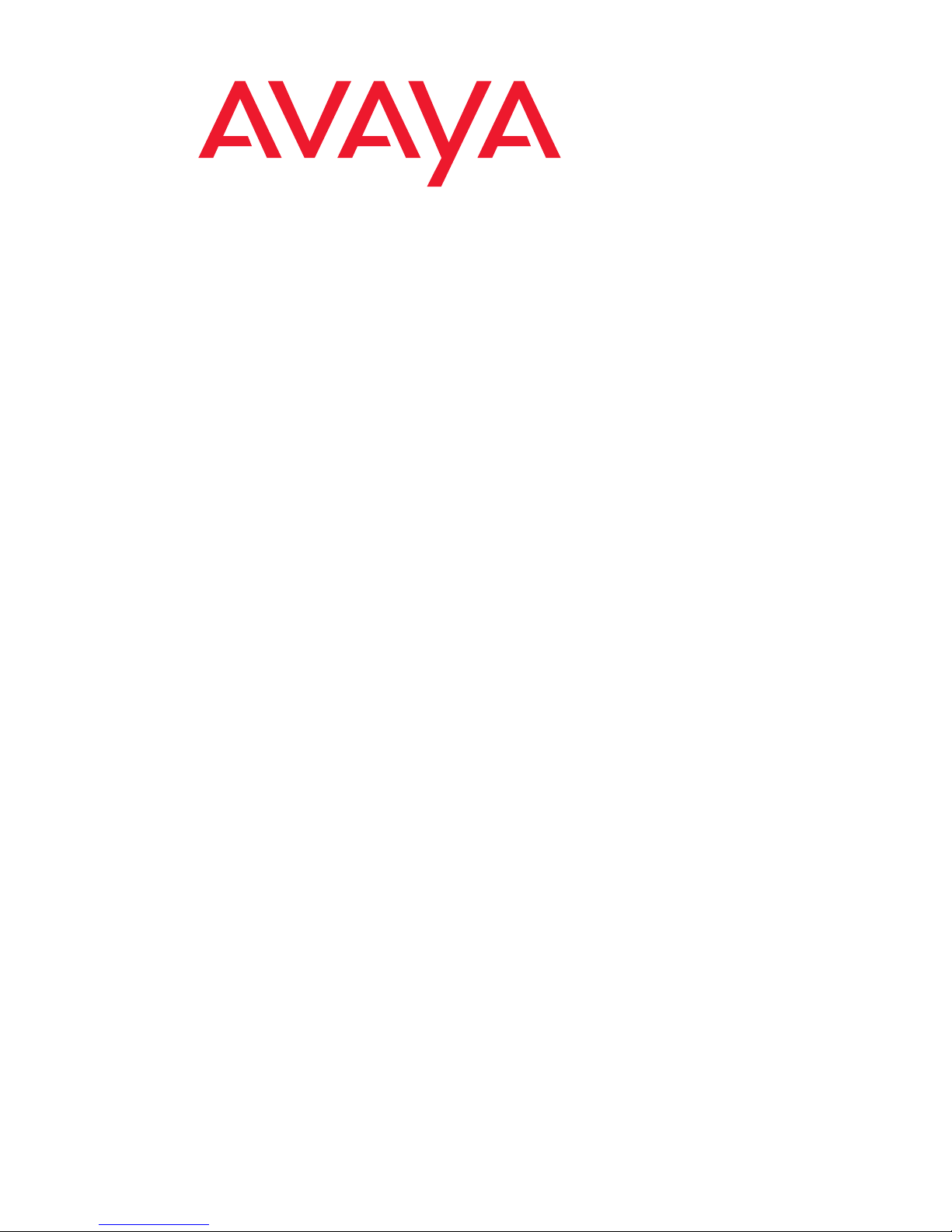
User Manual
Customer Interaction Express 1.0
System Administrator
Edition: 1.1
03/08/2007
COMPAS ID: 116791
Page 2
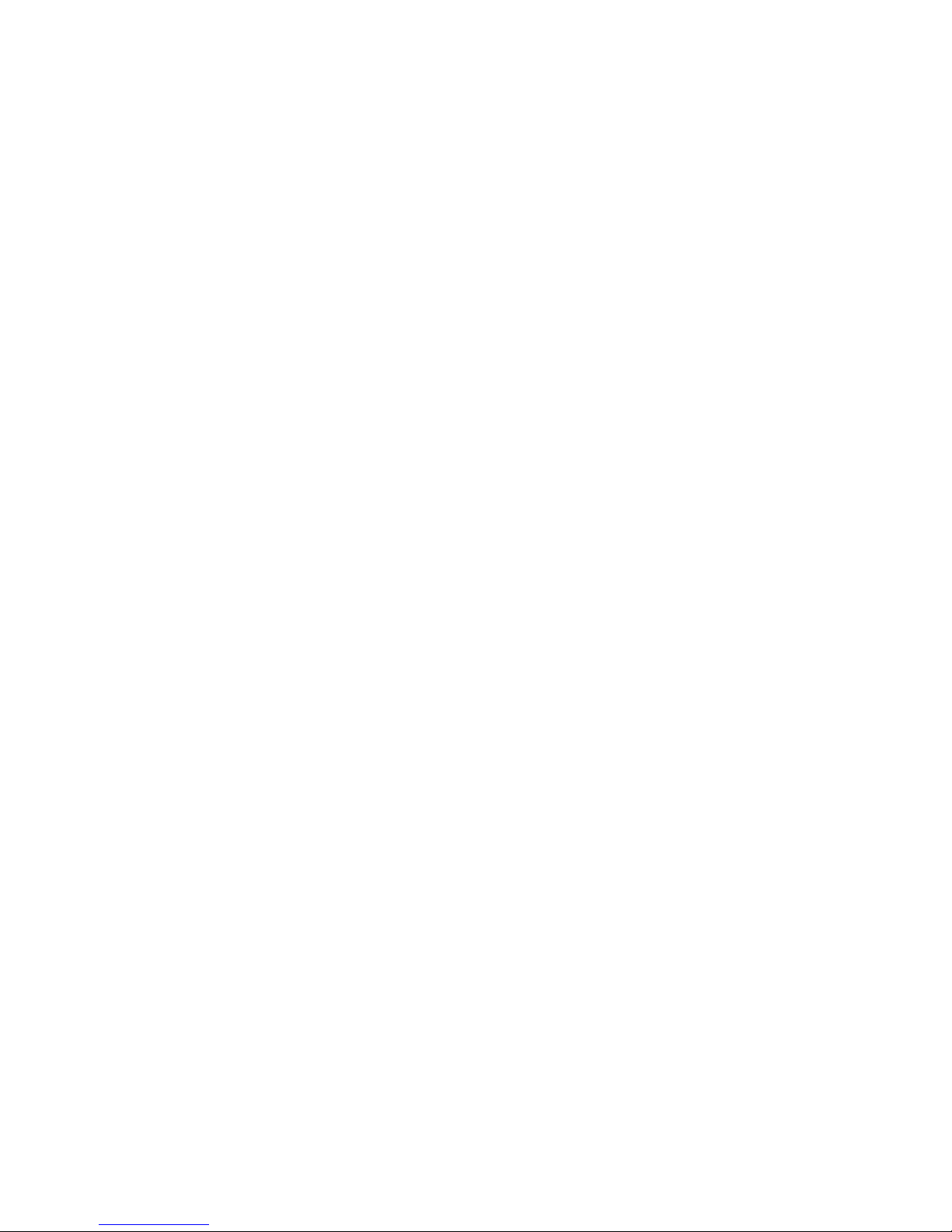
© Copyright Comergo GmbH 2007
All Rights Reserved
Copying or passing on information from this document or extracts in any form
or in any way, be it graphically, electronically or mechanically, by photocopying,
recording on disk or tape or saving to a data query system is not permitted
unless written permission has first been obtained from Comergo.
All technical data, information and properties of the product described in this
document have been compiled to the best of our knowledge at the time of
going to print.
Subject to modification and improvements to the product in the course of
technical developments.
COMPAS
This document is also available in the COMPAS database. The COMPAS ID for
this document is 116791.
Customer Interaction Express
Page 3
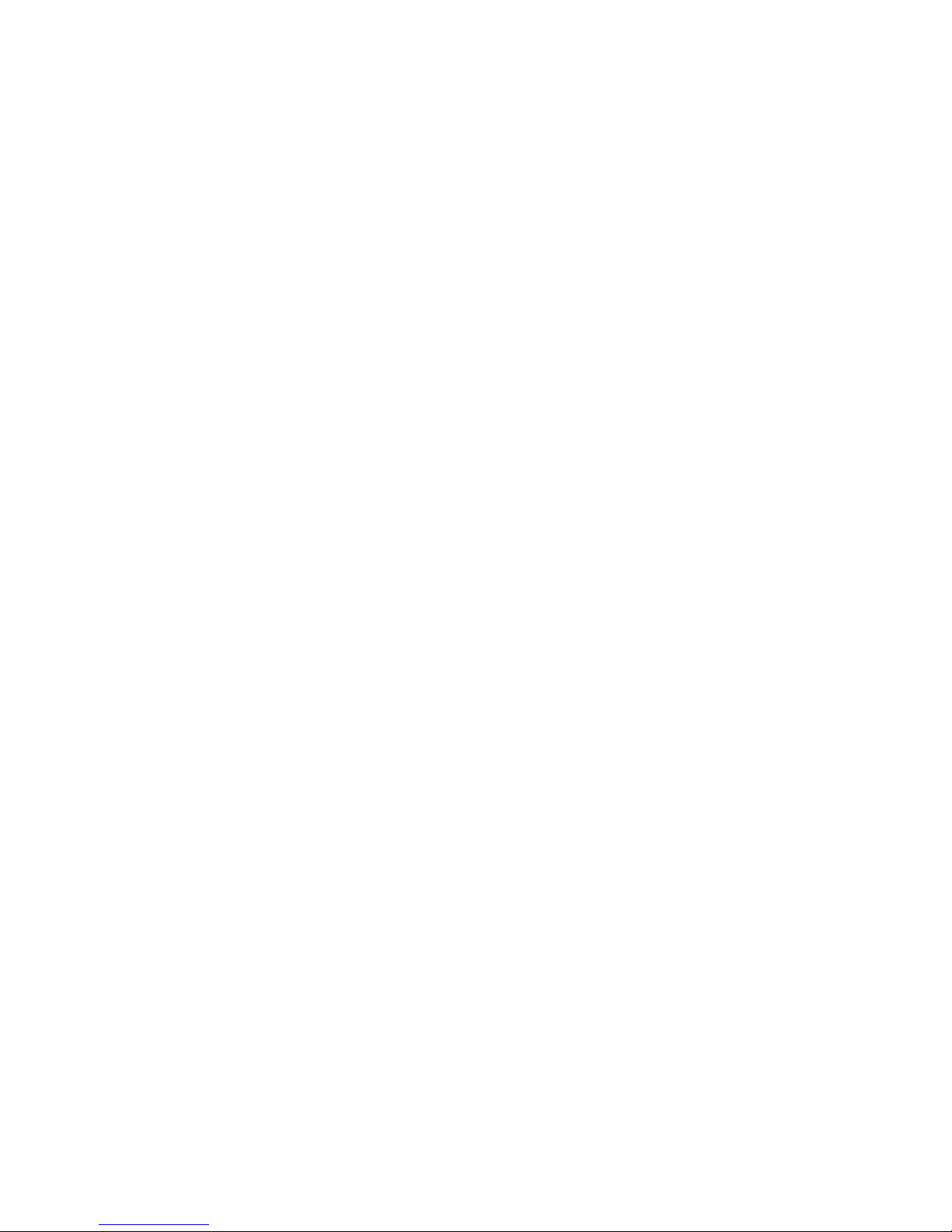
Page 4

Page 5
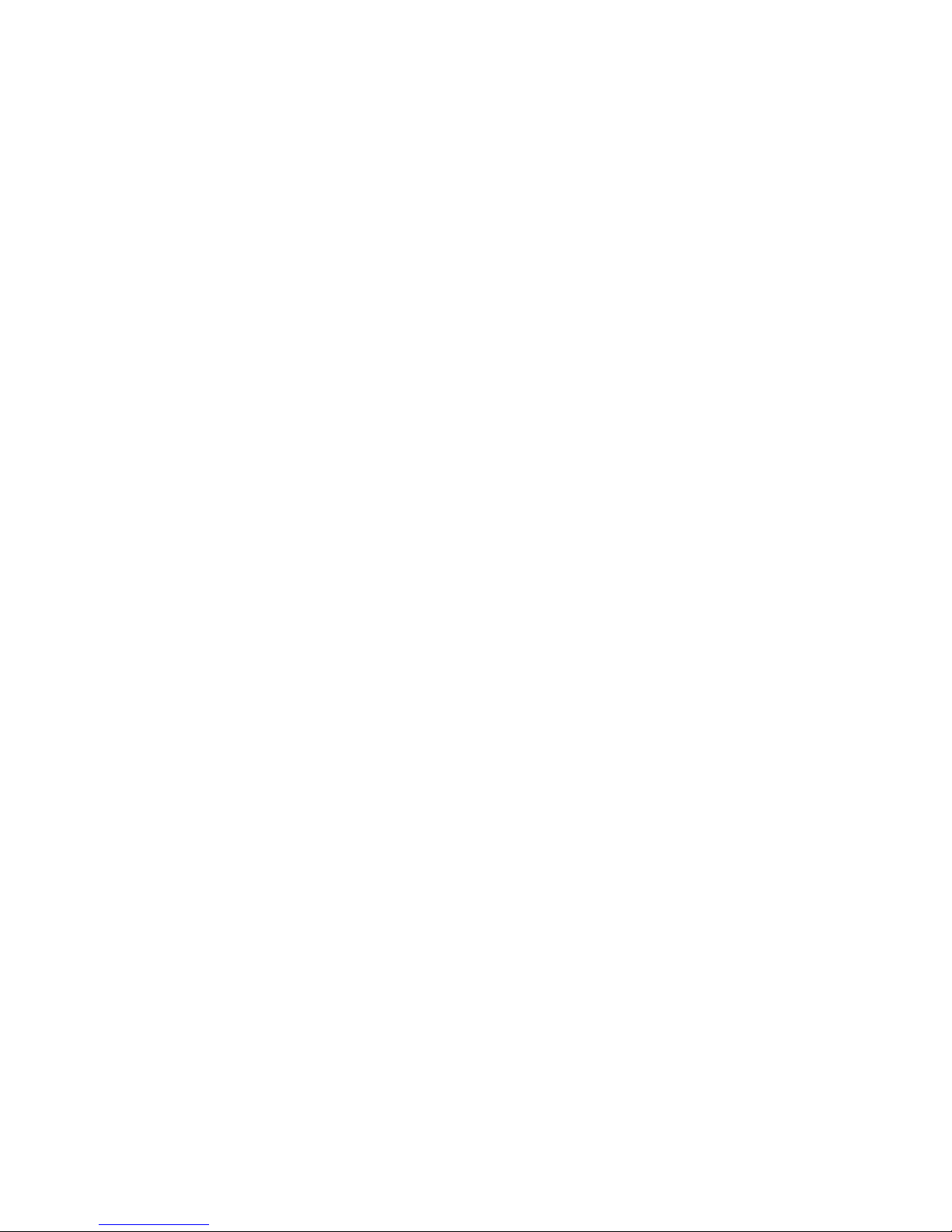
Edition: 1.1 03/08/2007 5
About this manual . . . . . . . . . . . . . . . . . . . . . . . . . . . . . . . . . . . 17
Questions about this manual . . . . . . . . . . . . . . . . . . . . . . . . . . . . . . . . . 17
Who is part of the target group? . . . . . . . . . . . . . . . . . . . . . . . . . . . . . 17
What kind of information is provided here? . . . . . . . . . . . . . . . . . . . . . . . . 17
What kind of information is not provided? . . . . . . . . . . . . . . . . . . . . . . . . 17
How is this manual organized? . . . . . . . . . . . . . . . . . . . . . . . . . . . . . . 17
Which styles are used? . . . . . . . . . . . . . . . . . . . . . . . . . . . . . . . . . . 17
Which edition are you reading? . . . . . . . . . . . . . . . . . . . . . . . . . . . . . . 18
What has changed since the last edition? . . . . . . . . . . . . . . . . . . . . . . . . 18
Where can you find additional information? . . . . . . . . . . . . . . . . . . . . . . . 19
Where can you get additional support? . . . . . . . . . . . . . . . . . . . . . . . . . . 20
How do you get a printed copy?. . . . . . . . . . . . . . . . . . . . . . . . . . . . . . . . 21
Prerequisites . . . . . . . . . . . . . . . . . . . . . . . . . . . . . . . . . . . . . . . 21
Printing the manual . . . . . . . . . . . . . . . . . . . . . . . . . . . . . . . . . . . . 21
Installing the server components. . . . . . . . . . . . . . . . . . . . . . . . . . . 23
Important information . . . . . . . . . . . . . . . . . . . . . . . . . . . . . . . . . . . . . 23
Safety instructions . . . . . . . . . . . . . . . . . . . . . . . . . . . . . . . . . . . . 23
Procedure: Step-by-step . . . . . . . . . . . . . . . . . . . . . . . . . . . . . . . . . 23
Windows Server 2003 R2 operating system . . . . . . . . . . . . . . . . . . . . . . . 24
If you want to update a previous release . . . . . . . . . . . . . . . . . . . . . . . . . 24
Do not replace files manually . . . . . . . . . . . . . . . . . . . . . . . . . . . . . . . 24
Synchronization . . . . . . . . . . . . . . . . . . . . . . . . . . . . . . . . . . . . . . 24
Security certificate . . . . . . . . . . . . . . . . . . . . . . . . . . . . . . . . . . . .24
Release designations . . . . . . . . . . . . . . . . . . . . . . . . . . . . . . . . . . . 25
CIE database access rights and security . . . . . . . . . . . . . . . . . . . . . . . . . . . 26
Access for installation and updates . . . . . . . . . . . . . . . . . . . . . . . . . . . . 26
Security provided by the Reporting and Realtime Information servers . . . . . . . . . . 26
Access in the CIE UI . . . . . . . . . . . . . . . . . . . . . . . . . . . . . . . . . . . 26
More information on Sybase security . . . . . . . . . . . . . . . . . . . . . . . . . . . 26
CIE requirements . . . . . . . . . . . . . . . . . . . . . . . . . . . . . . . . . . . . . . . 27
PC for the CIE server connected to the I55 . . . . . . . . . . . . . . . . . . . . . . . . 27
I55 PBX . . . . . . . . . . . . . . . . . . . . . . . . . . . . . . . . . . . . . . . . . . 27
PC for CIE server connected to ACM . . . . . . . . . . . . . . . . . . . . . . . . . . . 28
ACM PBX . . . . . . . . . . . . . . . . . . . . . . . . . . . . . . . . . . . . . . . . .28
Software for the CIE server PC . . . . . . . . . . . . . . . . . . . . . . . . . . . . . . 29
Optional software . . . . . . . . . . . . . . . . . . . . . . . . . . . . . . . . . . . . . 29
Proxy server . . . . . . . . . . . . . . . . . . . . . . . . . . . . . . . . . . . . . . .29
Installing the operating system . . . . . . . . . . . . . . . . . . . . . . . . . . . . . . . . 30
License per user . . . . . . . . . . . . . . . . . . . . . . . . . . . . . . . . . . . . . 30
BIOS: Power Management must be disabled. . . . . . . . . . . . . . . . . . . . . . . 30
Very important when installing WindowsServer 2003 . . . . . . . . . . . . . . . . . . 30
Operating system settings. . . . . . . . . . . . . . . . . . . . . . . . . . . . . . . . . . .31
Deactivate Error Reporting . . . . . . . . . . . . . . . . . . . . . . . . . . . . . . . . 31
Page file. . . . . . . . . . . . . . . . . . . . . . . . . . . . . . . . . . . . . . . . . . 31
IP address . . . . . . . . . . . . . . . . . . . . . . . . . . . . . . . . . . . . . . . . 31
User . . . . . . . . . . . . . . . . . . . . . . . . . . . . . . . . . . . . . . . . . . . . 31
Power Options Properties settings . . . . . . . . . . . . . . . . . . . . . . . . . . . . 32
Guided installation. . . . . . . . . . . . . . . . . . . . . . . . . . . . . . . . . . . . . . . 33
Components . . . . . . . . . . . . . . . . . . . . . . . . . . . . . . . . . . . . . . . 33
Information and functions in the guided installation. . . . . . . . . . . . . . . . . . . . 35
Contents
Page 6
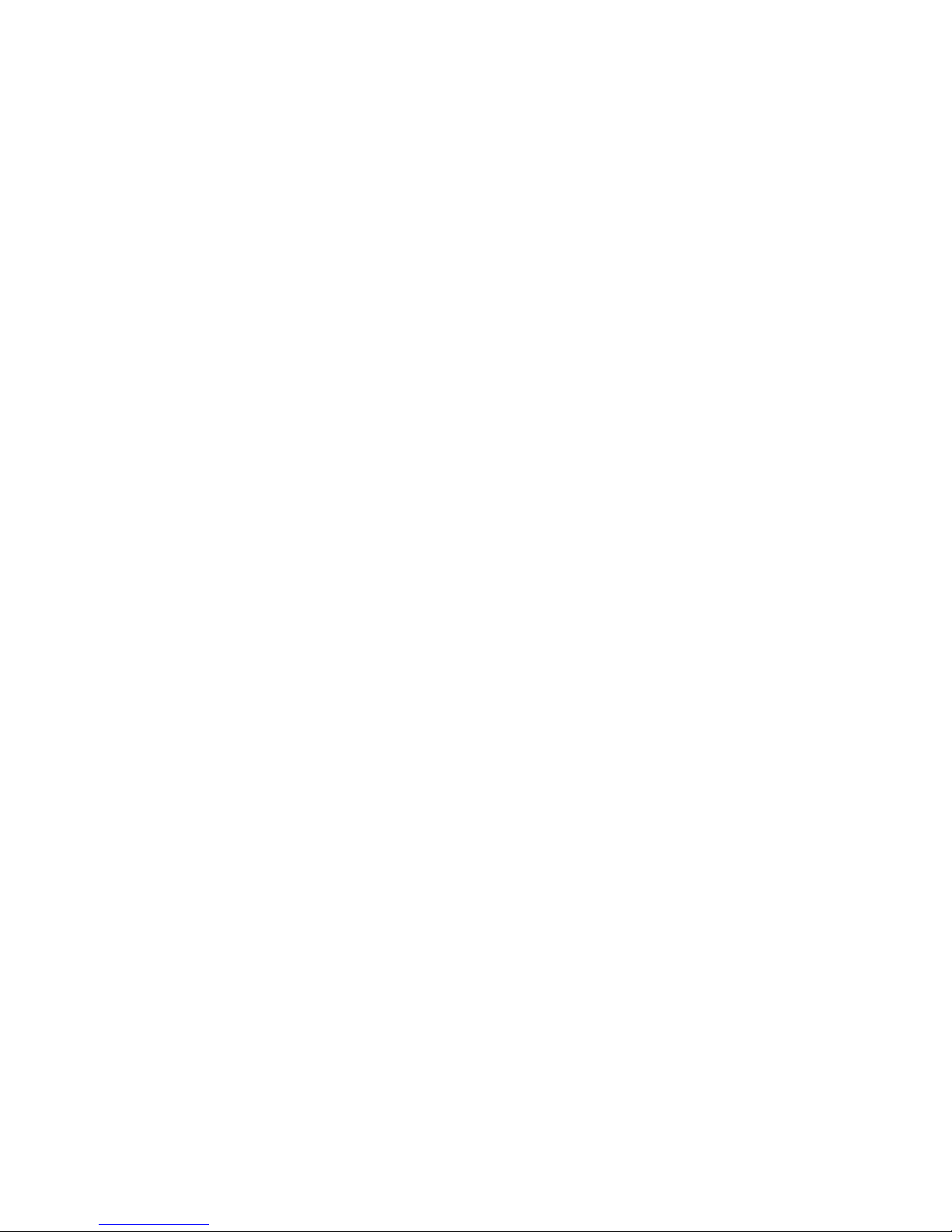
Contents
6 User Manual CIE 1.0 System Administration
Using the guided installation . . . . . . . . . . . . . . . . . . . . . . . . . . . . . . . 37
Entering default settings centrally. . . . . . . . . . . . . . . . . . . . . . . . . . . . . 37
Installing components . . . . . . . . . . . . . . . . . . . . . . . . . . . . . . . . . . . . . 38
Checking the operating system prerequisites. . . . . . . . . . . . . . . . . . . . . . . 38
InstallShield scripting engine . . . . . . . . . . . . . . . . . . . . . . . . . . . . . . . 38
Java Development Kit (JDK) . . . . . . . . . . . . . . . . . . . . . . . . . . . . . . . 39
Jakarta Tomcat . . . . . . . . . . . . . . . . . . . . . . . . . . . . . . . . . . . . . . 40
WebLM . . . . . . . . . . . . . . . . . . . . . . . . . . . . . . . . . . . . . . . . . . 41
Base components. . . . . . . . . . . . . . . . . . . . . . . . . . . . . . . . . . . . . 42
Naming service . . . . . . . . . . . . . . . . . . . . . . . . . . . . . . . . . . . . . . 43
License client . . . . . . . . . . . . . . . . . . . . . . . . . . . . . . . . . . . . . . . 44
TTrace . . . . . . . . . . . . . . . . . . . . . . . . . . . . . . . . . . . . . . . . . . 45
UISessionManager . . . . . . . . . . . . . . . . . . . . . . . . . . . . . . . . . . . . 46
Sybase . . . . . . . . . . . . . . . . . . . . . . . . . . . . . . . . . . . . . . . . . . 47
Database . . . . . . . . . . . . . . . . . . . . . . . . . . . . . . . . . . . . . . . . . 49
Task reporting database . . . . . . . . . . . . . . . . . . . . . . . . . . . . . . . . . 51
Chap . . . . . . . . . . . . . . . . . . . . . . . . . . . . . . . . . . . . . . . . . . . 52
ACM PBX driver . . . . . . . . . . . . . . . . . . . . . . . . . . . . . . . . . . . . . 52
ACM task server . . . . . . . . . . . . . . . . . . . . . . . . . . . . . . . . . . . . . 52
ComMan . . . . . . . . . . . . . . . . . . . . . . . . . . . . . . . . . . . . . . . . .52
I55 task server . . . . . . . . . . . . . . . . . . . . . . . . . . . . . . . . . . . . . .52
Contact Center Core . . . . . . . . . . . . . . . . . . . . . . . . . . . . . . . . . . . 53
Contact Center Additional. . . . . . . . . . . . . . . . . . . . . . . . . . . . . . . . . 54
Contact Center Realtime Information . . . . . . . . . . . . . . . . . . . . . . . . . . . 55
Contact Center Reporting. . . . . . . . . . . . . . . . . . . . . . . . . . . . . . . . . 56
Voice Control . . . . . . . . . . . . . . . . . . . . . . . . . . . . . . . . . . . . . . .57
UMR . . . . . . . . . . . . . . . . . . . . . . . . . . . . . . . . . . . . . . . . . . . 57
Address book server . . . . . . . . . . . . . . . . . . . . . . . . . . . . . . . . . . . 57
Report Generator . . . . . . . . . . . . . . . . . . . . . . . . . . . . . . . . . . . . . 58
Report Viewer. . . . . . . . . . . . . . . . . . . . . . . . . . . . . . . . . . . . . . .59
Update server . . . . . . . . . . . . . . . . . . . . . . . . . . . . . . . . . . . . . . .60
Watchdog . . . . . . . . . . . . . . . . . . . . . . . . . . . . . . . . . . . . . . . . .61
Preconfiguration for the Watchdog . . . . . . . . . . . . . . . . . . . . . . . . . . . . . . 62
Where are the prepared files? . . . . . . . . . . . . . . . . . . . . . . . . . . . . . . 62
Configuring using Watchdog Config . . . . . . . . . . . . . . . . . . . . . . . . . . . 62
Working with distributed systems . . . . . . . . . . . . . . . . . . . . . . . . . . . . . 63
Licensing . . . . . . . . . . . . . . . . . . . . . . . . . . . . . . . . . . . . . . . . . . . 64
Versions. . . . . . . . . . . . . . . . . . . . . . . . . . . . . . . . . . . . . . . . . . 65
Installation . . . . . . . . . . . . . . . . . . . . . . . . . . . . . . . . . . . . . . . . 65
Starting WebLM for the first time . . . . . . . . . . . . . . . . . . . . . . . . . . . . . 65
Installing licenses in WebLM . . . . . . . . . . . . . . . . . . . . . . . . . . . . . . . 66
More information on WebLM . . . . . . . . . . . . . . . . . . . . . . . . . . . . . . . 66
Update server . . . . . . . . . . . . . . . . . . . . . . . . . . . . . . . . . . . . . . . . . 67
Application . . . . . . . . . . . . . . . . . . . . . . . . . . . . . . . . . . . . . . . . 67
Architecture . . . . . . . . . . . . . . . . . . . . . . . . . . . . . . . . . . . . . . . . 67
Prerequisites . . . . . . . . . . . . . . . . . . . . . . . . . . . . . . . . . . . . . . . 68
Restrictions . . . . . . . . . . . . . . . . . . . . . . . . . . . . . . . . . . . . . . . . 68
Client configuration . . . . . . . . . . . . . . . . . . . . . . . . . . . . . . . . . . . . 69
Server configuration . . . . . . . . . . . . . . . . . . . . . . . . . . . . . . . . . . . 70
Log files . . . . . . . . . . . . . . . . . . . . . . . . . . . . . . . . . . . . . . . . . . 71
Starting a CIE system . . . . . . . . . . . . . . . . . . . . . . . . . . . . . . . . . . . . . 72
Page 7
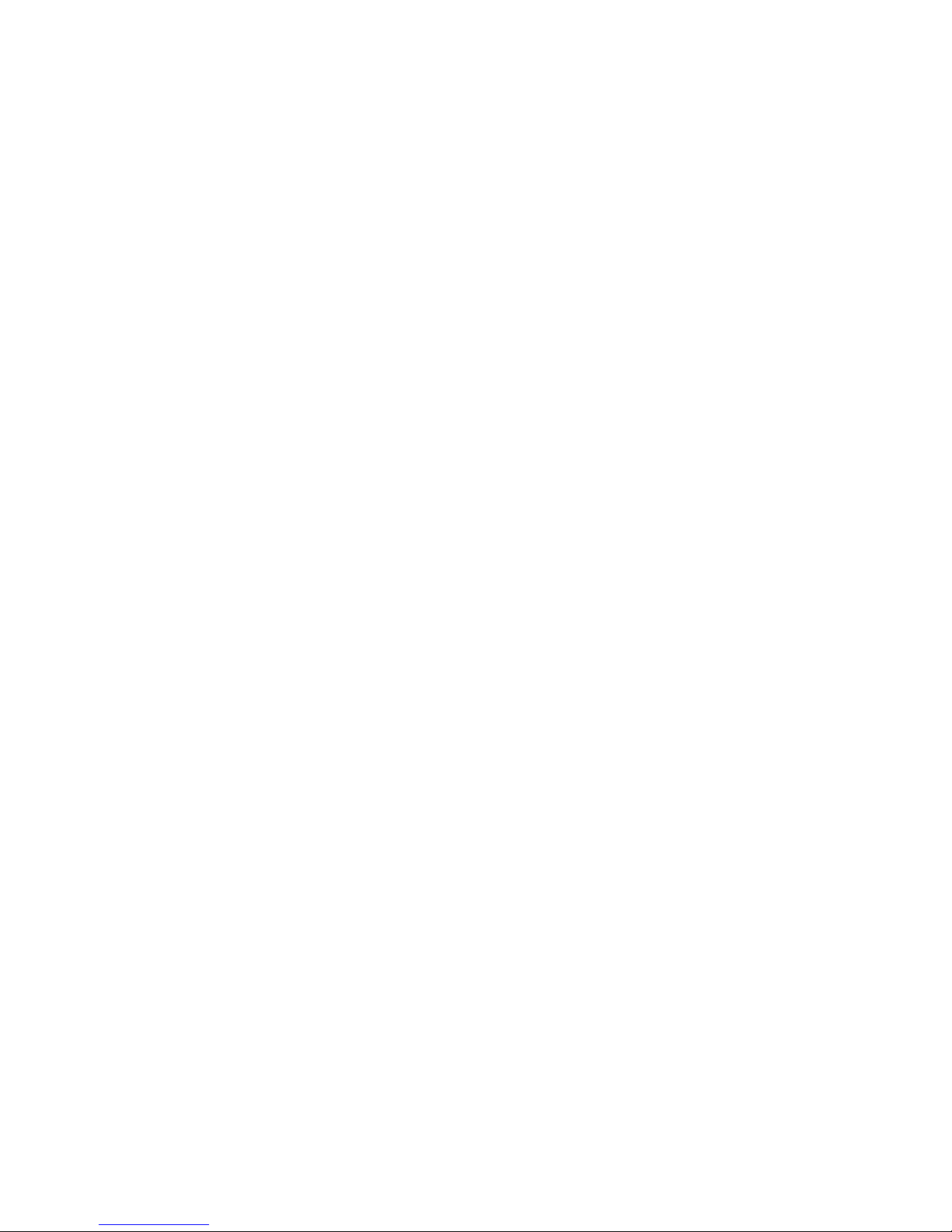
Contents
Edition: 1.1 03/08/2007 7
Prerequisite . . . . . . . . . . . . . . . . . . . . . . . . . . . . . . . . . . . . . . . . 72
Logging in . . . . . . . . . . . . . . . . . . . . . . . . . . . . . . . . . . . . . . . . . 72
Starting the dialog. . . . . . . . . . . . . . . . . . . . . . . . . . . . . . . . . . . . .72
Client on CIE server . . . . . . . . . . . . . . . . . . . . . . . . . . . . . . . . . . . 72
Processes that run on a CIE server . . . . . . . . . . . . . . . . . . . . . . . . . . . . . . 73
Default processes. . . . . . . . . . . . . . . . . . . . . . . . . . . . . . . . . . . . . 73
Processes: I55 PBX. . . . . . . . . . . . . . . . . . . . . . . . . . . . . . . . . . . . 74
Processes: ACM PBX. . . . . . . . . . . . . . . . . . . . . . . . . . . . . . . . . . . 74
Processes: UMR (email system) . . . . . . . . . . . . . . . . . . . . . . . . . . . . . 75
Watchdog samples . . . . . . . . . . . . . . . . . . . . . . . . . . . . . . . . . . . . 75
Logging CSTA messages (I55 only) . . . . . . . . . . . . . . . . . . . . . . . . . . . . . 76
Starting the dialog. . . . . . . . . . . . . . . . . . . . . . . . . . . . . . . . . . . . .76
File . . . . . . . . . . . . . . . . . . . . . . . . . . . . . . . . . . . . . . . . . . . . 76
Time interval . . . . . . . . . . . . . . . . . . . . . . . . . . . . . . . . . . . . . . . 76
PC. . . . . . . . . . . . . . . . . . . . . . . . . . . . . . . . . . . . . . . . . . . . . 76
Port . . . . . . . . . . . . . . . . . . . . . . . . . . . . . . . . . . . . . . . . . . . . 77
Folders . . . . . . . . . . . . . . . . . . . . . . . . . . . . . . . . . . . . . . . . . . 77
Upgrading an installed version BCC V4.x . . . . . . . . . . . . . . . . . . . . . . . . . . . 78
If you are using version BCC V2 or BCC V3.x . . . . . . . . . . . . . . . . . . . . . . 78
Check agent admin . . . . . . . . . . . . . . . . . . . . . . . . . . . . . . . . . . . . 78
Quick-start guide . . . . . . . . . . . . . . . . . . . . . . . . . . . . . . . . . . . . . 78
Step 1: Backing up the database . . . . . . . . . . . . . . . . . . . . . . . . . . . . . 79
Step 2: Removing the BCC software . . . . . . . . . . . . . . . . . . . . . . . . . . . 79
Step 3: Install the base components. . . . . . . . . . . . . . . . . . . . . . . . . . . . 79
Step 4: Updating Sybase . . . . . . . . . . . . . . . . . . . . . . . . . . . . . . . . . 80
Step 5: Switching to Unicode . . . . . . . . . . . . . . . . . . . . . . . . . . . . . . . 81
Step 6: Upgrading the database . . . . . . . . . . . . . . . . . . . . . . . . . . . . . 82
Step 7: Installing the components normally. . . . . . . . . . . . . . . . . . . . . . . . 83
Upgrading UMR 1.0. . . . . . . . . . . . . . . . . . . . . . . . . . . . . . . . . . . . 83
Installing the client components . . . . . . . . . . . . . . . . . . . . . . . . . . . 85
Important information . . . . . . . . . . . . . . . . . . . . . . . . . . . . . . . . . . . . . 85
Operating system . . . . . . . . . . . . . . . . . . . . . . . . . . . . . . . . . . . . . 85
Do not replace files manually . . . . . . . . . . . . . . . . . . . . . . . . . . . . . . . 85
Which client components are provided? . . . . . . . . . . . . . . . . . . . . . . . . . 85
Client on CIE server . . . . . . . . . . . . . . . . . . . . . . . . . . . . . . . . . . . 85
Quick-start guide . . . . . . . . . . . . . . . . . . . . . . . . . . . . . . . . . . . . . . . 86
Step 1: Preparations . . . . . . . . . . . . . . . . . . . . . . . . . . . . . . . . . . . 86
Step 2: Installation . . . . . . . . . . . . . . . . . . . . . . . . . . . . . . . . . . . .86
Requirements for client packages . . . . . . . . . . . . . . . . . . . . . . . . . . . . . . . 87
PC. . . . . . . . . . . . . . . . . . . . . . . . . . . . . . . . . . . . . . . . . . . . . 87
Software . . . . . . . . . . . . . . . . . . . . . . . . . . . . . . . . . . . . . . . . . 87
Administrator rights . . . . . . . . . . . . . . . . . . . . . . . . . . . . . . . . . . . . 87
Proxy server . . . . . . . . . . . . . . . . . . . . . . . . . . . . . . . . . . . . . . .88
Before installing . . . . . . . . . . . . . . . . . . . . . . . . . . . . . . . . . . . . . . . . 89
Checking the workstation . . . . . . . . . . . . . . . . . . . . . . . . . . . . . . . . . 89
What information do you need for the installation? . . . . . . . . . . . . . . . . . . . . 89
Installing the client components . . . . . . . . . . . . . . . . . . . . . . . . . . . . . . . . 90
Step 1: Launch the bootstrapper. . . . . . . . . . . . . . . . . . . . . . . . . . . . . . 90
Step 2: Install the base components. . . . . . . . . . . . . . . . . . . . . . . . . . . . 90
Step 3: Install the license client. . . . . . . . . . . . . . . . . . . . . . . . . . . . . . 91
Page 8
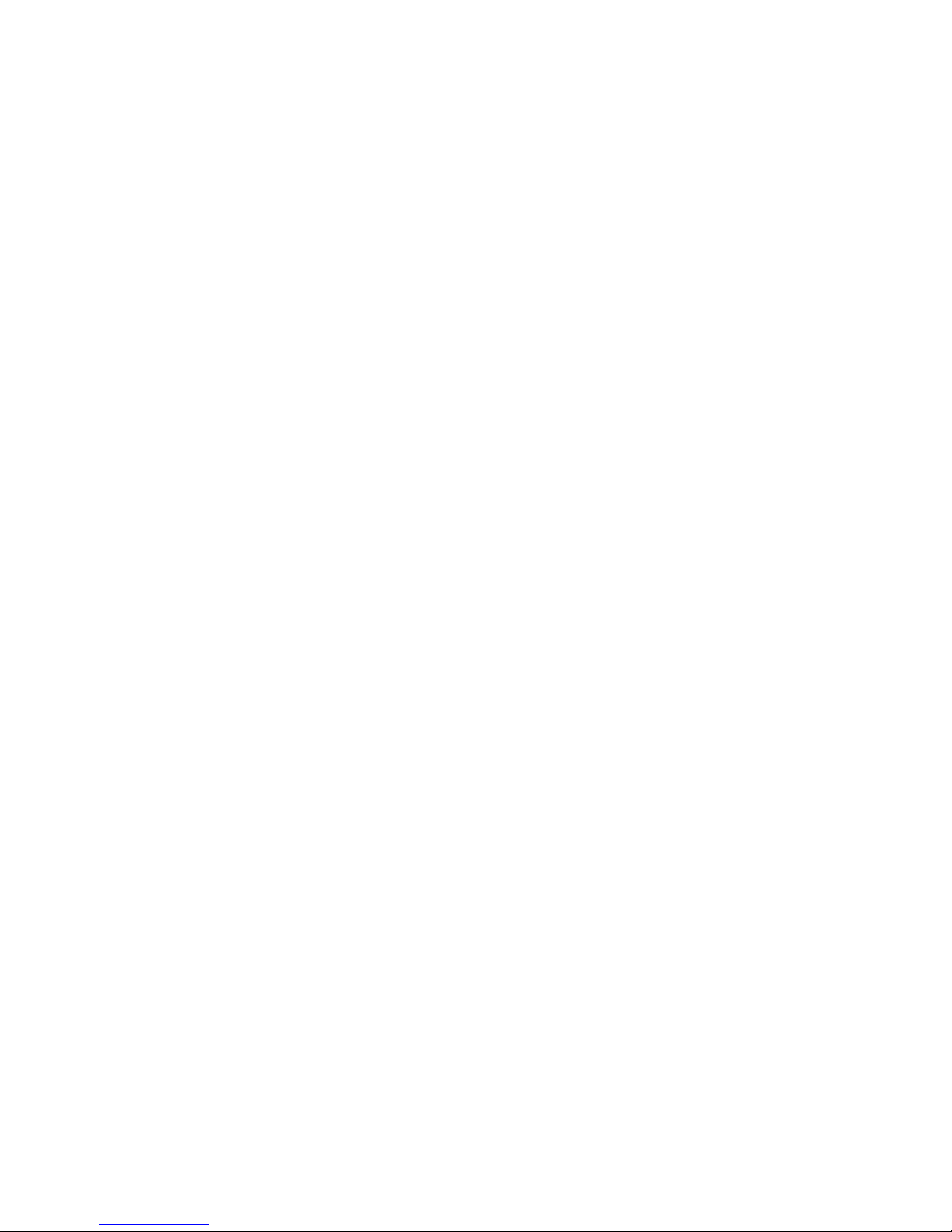
Contents
8 User Manual CIE 1.0 System Administration
Step 4: Install the CIE user interface. . . . . . . . . . . . . . . . . . . . . . . . . . . . 92
Step 5: Install the update client. . . . . . . . . . . . . . . . . . . . . . . . . . . . . . 93
Step 6: Install the languages. . . . . . . . . . . . . . . . . . . . . . . . . . . . . . . . 94
Step 7: Close the bootstrapper.. . . . . . . . . . . . . . . . . . . . . . . . . . . . . . 94
Silent installation without update client . . . . . . . . . . . . . . . . . . . . . . . . . . . . 95
Windows Installer . . . . . . . . . . . . . . . . . . . . . . . . . . . . . . . . . . . . . 95
Contact Center User Interface . . . . . . . . . . . . . . . . . . . . . . . . . . . . . . 96
Contact Center User Interface Locales . . . . . . . . . . . . . . . . . . . . . . . . . . 97
Update Client . . . . . . . . . . . . . . . . . . . . . . . . . . . . . . . . . . . . . . .97
License Client.msi . . . . . . . . . . . . . . . . . . . . . . . . . . . . . . . . . . . . 98
Updating and uninstalling . . . . . . . . . . . . . . . . . . . . . . . . . . . . . . . . . . .99
Refreshing views . . . . . . . . . . . . . . . . . . . . . . . . . . . . . . . . . . . . . 99
Changing the settings. . . . . . . . . . . . . . . . . . . . . . . . . . . . . . . . . . . 99
Uninstalling components . . . . . . . . . . . . . . . . . . . . . . . . . . . . . . . . . 99
Installing applications separately . . . . . . . . . . . . . . . . . . . . . . . . . . . . . . . 100
Localization [locales] . . . . . . . . . . . . . . . . . . . . . . . . . . . . . . . . . . . 100
License client . . . . . . . . . . . . . . . . . . . . . . . . . . . . . . . . . . . . . . . 101
Update client . . . . . . . . . . . . . . . . . . . . . . . . . . . . . . . . . . . . . . . 102
Connecting to ACM (Avaya Communication Manager) . . . . . . . . . . . . . . . 103
Introduction on connecting to ACM . . . . . . . . . . . . . . . . . . . . . . . . . . . . . . 103
Illustration of components. . . . . . . . . . . . . . . . . . . . . . . . . . . . . . . . . 103
Components for connecting to the Avaya Communication Manager . . . . . . . . . . . 104
ACM PBX driver . . . . . . . . . . . . . . . . . . . . . . . . . . . . . . . . . . . . . 104
PBX task server. . . . . . . . . . . . . . . . . . . . . . . . . . . . . . . . . . . . . . 104
Voice Extension Adapter (VEA). . . . . . . . . . . . . . . . . . . . . . . . . . . . . . 105
Common Hardware Abstraction Platform (CHAP) . . . . . . . . . . . . . . . . . . . . 106
CHAP Sync . . . . . . . . . . . . . . . . . . . . . . . . . . . . . . . . . . . . . . . .106
Terms . . . . . . . . . . . . . . . . . . . . . . . . . . . . . . . . . . . . . . . . . . . 106
References to Avaya documentation . . . . . . . . . . . . . . . . . . . . . . . . . . . 107
ACM features . . . . . . . . . . . . . . . . . . . . . . . . . . . . . . . . . . . . . . .107
Required licenses for AES . . . . . . . . . . . . . . . . . . . . . . . . . . . . . . . . 107
Features that are not supported by the CIE-ACM connection . . . . . . . . . . . . . . 108
Features that you must not activate on the telephone . . . . . . . . . . . . . . . . . . 108
Note for the ACM PBX call flow. . . . . . . . . . . . . . . . . . . . . . . . . . . . . . 108
Quick-start guide . . . . . . . . . . . . . . . . . . . . . . . . . . . . . . . . . . . . . . . 109
Step 1: Preparations . . . . . . . . . . . . . . . . . . . . . . . . . . . . . . . . . . . 109
Step 2: Setting up the IP tie line . . . . . . . . . . . . . . . . . . . . . . . . . . . . . 109
Optional: OUTCC setup. . . . . . . . . . . . . . . . . . . . . . . . . . . . . . . . . . 110
Step 3: Installing PBX driver, CHAP and PBX task server . . . . . . . . . . . . . . . . 110
Step 4: Configuration in the UI . . . . . . . . . . . . . . . . . . . . . . . . . . . . . . 111
Preparations. . . . . . . . . . . . . . . . . . . . . . . . . . . . . . . . . . . . . . . . . . 112
Your knowledge. . . . . . . . . . . . . . . . . . . . . . . . . . . . . . . . . . . . . . 112
Prerequisites . . . . . . . . . . . . . . . . . . . . . . . . . . . . . . . . . . . . . . . 112
Which telephones are configured? . . . . . . . . . . . . . . . . . . . . . . . . . . . . 112
Testing . . . . . . . . . . . . . . . . . . . . . . . . . . . . . . . . . . . . . . . . . . 113
Setting up the IP tie line . . . . . . . . . . . . . . . . . . . . . . . . . . . . . . . . . . . . 114
IP tie lines for IP topics, queues and Voice Control (VC) . . . . . . . . . . . . . . . . . 114
Prerequisites for examples . . . . . . . . . . . . . . . . . . . . . . . . . . . . . . . . 115
Setting up the PC names (node names) . . . . . . . . . . . . . . . . . . . . . . . . . 116
Setting up one or more signaling groups . . . . . . . . . . . . . . . . . . . . . . . . . 117
Page 9
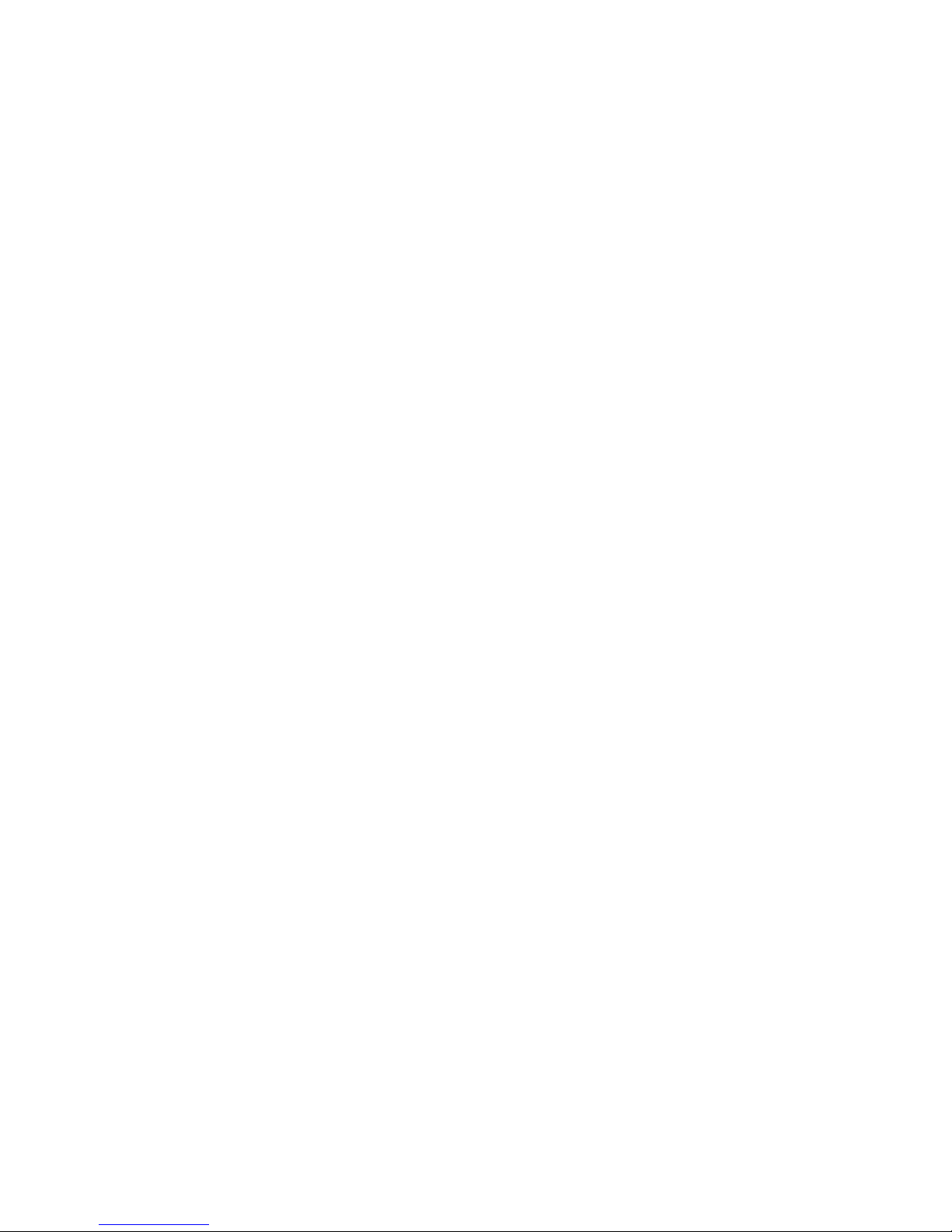
Contents
Edition: 1.1 03/08/2007 9
Codec set . . . . . . . . . . . . . . . . . . . . . . . . . . . . . . . . . . . . . . . . . 119
Setting up a trunk group with signal group assignment. . . . . . . . . . . . . . . . . . 120
Changing the dial plan . . . . . . . . . . . . . . . . . . . . . . . . . . . . . . . . . . 127
Changing the settings for AAR (automatic alternate routing) . . . . . . . . . . . . . . . 128
Setting up a route . . . . . . . . . . . . . . . . . . . . . . . . . . . . . . . . . . . . . 129
Checking the signaling group and trunk group . . . . . . . . . . . . . . . . . . . . . . 130
OUTCC setup (optional). . . . . . . . . . . . . . . . . . . . . . . . . . . . . . . . . . . .132
Dial plan. . . . . . . . . . . . . . . . . . . . . . . . . . . . . . . . . . . . . . . . . . 132
Setting up external OUTCC. . . . . . . . . . . . . . . . . . . . . . . . . . . . . . . . 133
Setting up internal OUTCC . . . . . . . . . . . . . . . . . . . . . . . . . . . . . . . . 133
Calling number manipulation . . . . . . . . . . . . . . . . . . . . . . . . . . . . . . . 134
Installing the PBX driver, CHAP and PBX task server . . . . . . . . . . . . . . . . . . . . 136
Installing the PBX driver . . . . . . . . . . . . . . . . . . . . . . . . . . . . . . . . . 136
Installing the CHAP component. . . . . . . . . . . . . . . . . . . . . . . . . . . . . . 138
Installing the PBX task server. . . . . . . . . . . . . . . . . . . . . . . . . . . . . . . 139
Installing Wireshark Network Protocol Analyzer (optional) . . . . . . . . . . . . . . . . 140
Shutting down and restarting the PC . . . . . . . . . . . . . . . . . . . . . . . . . . . 140
Starting processes . . . . . . . . . . . . . . . . . . . . . . . . . . . . . . . . . . . . 141
Configuring numbers in the ACM and CIE for open networks . . . . . . . . . . . . . . . . 142
What is an open network in the CIE system?. . . . . . . . . . . . . . . . . . . . . . . 142
Example. . . . . . . . . . . . . . . . . . . . . . . . . . . . . . . . . . . . . . . . . . 143
Configuration in the UI . . . . . . . . . . . . . . . . . . . . . . . . . . . . . . . . . . . . 144
Prerequisite . . . . . . . . . . . . . . . . . . . . . . . . . . . . . . . . . . . . . . . . 144
Configuring the PBX link . . . . . . . . . . . . . . . . . . . . . . . . . . . . . . . . . 144
Configuring topic access codes. . . . . . . . . . . . . . . . . . . . . . . . . . . . . . 145
Configuring queue devices . . . . . . . . . . . . . . . . . . . . . . . . . . . . . . . . 145
Supported queue formats . . . . . . . . . . . . . . . . . . . . . . . . . . . . . . . . . 146
Setting up an announcement . . . . . . . . . . . . . . . . . . . . . . . . . . . . . . . 146
Setting up announcement scripts . . . . . . . . . . . . . . . . . . . . . . . . . . . . . 146
Configuring the CHAP (setting up topics and queue devices) . . . . . . . . . . . . . . 147
Configuring telephones . . . . . . . . . . . . . . . . . . . . . . . . . . . . . . . . . . 149
Checking the function . . . . . . . . . . . . . . . . . . . . . . . . . . . . . . . . . . . 149
Ring tone setup for CHAP . . . . . . . . . . . . . . . . . . . . . . . . . . . . . . . . 150
Connecting Voice Control to an ACM . . . . . . . . . . . . . . . . . . . . . . . . . . . . . 152
Load sharing . . . . . . . . . . . . . . . . . . . . . . . . . . . . . . . . . . . . . . . . . 153
Installed components on a separate server. . . . . . . . . . . . . . . . . . . . . . . . 153
Configuration . . . . . . . . . . . . . . . . . . . . . . . . . . . . . . . . . . . . . . .153
Connecting to I55 . . . . . . . . . . . . . . . . . . . . . . . . . . . . . . . . . . . 155
Quick-start guide . . . . . . . . . . . . . . . . . . . . . . . . . . . . . . . . . . . . . . . 155
Connecting an I55 PBX with L02 . . . . . . . . . . . . . . . . . . . . . . . . . . . . . 155
Connecting an I55 PBX using an ISDN card . . . . . . . . . . . . . . . . . . . . . . . 156
Optional: DSPF controller. . . . . . . . . . . . . . . . . . . . . . . . . . . . . . . . . 156
Installing the I55 task server . . . . . . . . . . . . . . . . . . . . . . . . . . . . . . . . .157
Prerequisites . . . . . . . . . . . . . . . . . . . . . . . . . . . . . . . . . . . . . . . 157
Installation . . . . . . . . . . . . . . . . . . . . . . . . . . . . . . . . . . . . . . . . 157
Connecting to L02 . . . . . . . . . . . . . . . . . . . . . . . . . . . . . . . . . . . . . . . 158
Prerequisite . . . . . . . . . . . . . . . . . . . . . . . . . . . . . . . . . . . . . . . . 158
Configuring the PBX in the user interface . . . . . . . . . . . . . . . . . . . . . . . . 158
Access is not working . . . . . . . . . . . . . . . . . . . . . . . . . . . . . . . . . . . 159
CTI connection is interrupted . . . . . . . . . . . . . . . . . . . . . . . . . . . . . . . 159
Page 10
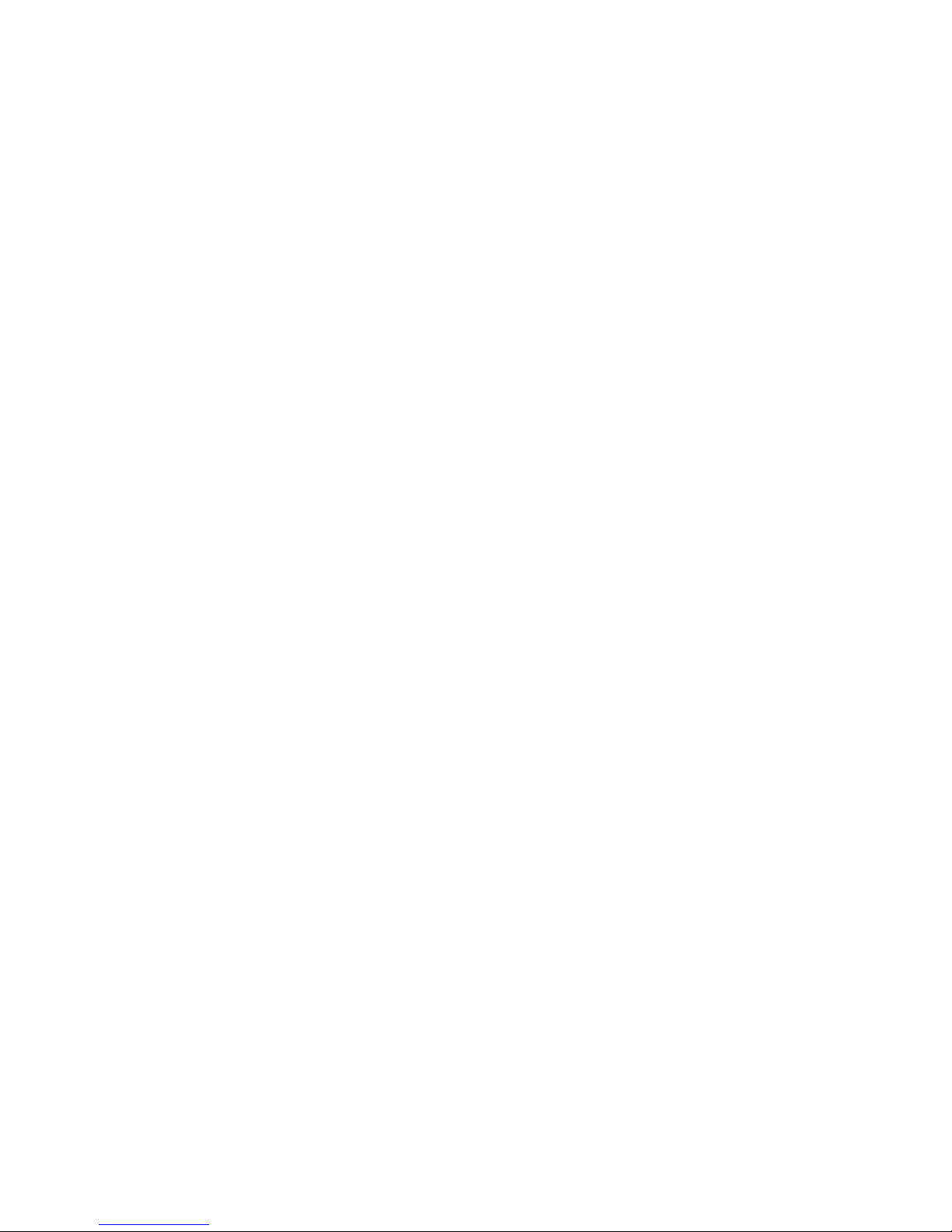
Contents
10 User Manual CIE 1.0 System Administration
Installing the ISDN card . . . . . . . . . . . . . . . . . . . . . . . . . . . . . . . . . . . . 160
Installation . . . . . . . . . . . . . . . . . . . . . . . . . . . . . . . . . . . . . . . . 160
Which ISDN cards can you use? . . . . . . . . . . . . . . . . . . . . . . . . . . . . . 160
Installation . . . . . . . . . . . . . . . . . . . . . . . . . . . . . . . . . . . . . . . . 161
Updating the drivers . . . . . . . . . . . . . . . . . . . . . . . . . . . . . . . . . . . 161
Checking the ISDN card . . . . . . . . . . . . . . . . . . . . . . . . . . . . . . . . . 161
Checking the CAPI driver . . . . . . . . . . . . . . . . . . . . . . . . . . . . . . . . . 162
Where to get further information?. . . . . . . . . . . . . . . . . . . . . . . . . . . . . 162
Connecting the PBX. . . . . . . . . . . . . . . . . . . . . . . . . . . . . . . . . . . . . . 163
Module in the PBX . . . . . . . . . . . . . . . . . . . . . . . . . . . . . . . . . . . . 163
ISDN connection configuration . . . . . . . . . . . . . . . . . . . . . . . . . . . . . . 163
PBX configuration. . . . . . . . . . . . . . . . . . . . . . . . . . . . . . . . . . . . . 164
Measures to prevent the PBX from connecting to the data network and vice versa . . . 164
Module Manager (Communication Manager) . . . . . . . . . . . . . . . . . . . . . . . . . 165
Note . . . . . . . . . . . . . . . . . . . . . . . . . . . . . . . . . . . . . . . . . . . . 165
PBX with L02 . . . . . . . . . . . . . . . . . . . . . . . . . . . . . . . . . . . . . . .165
Preparations . . . . . . . . . . . . . . . . . . . . . . . . . . . . . . . . . . . . . . .165
Installation . . . . . . . . . . . . . . . . . . . . . . . . . . . . . . . . . . . . . . . . 165
Preconfiguration for Module Manager (Communication Manager) . . . . . . . . . . . . . . 168
Check the type of start and set reactions upon service failure . . . . . . . . . . . . . . 168
Changing the configuration . . . . . . . . . . . . . . . . . . . . . . . . . . . . . . . . 169
Checking the connection with the PBX . . . . . . . . . . . . . . . . . . . . . . . . . . 169
Creating a log file . . . . . . . . . . . . . . . . . . . . . . . . . . . . . . . . . . . . .170
Configuring the PBX in the user interface . . . . . . . . . . . . . . . . . . . . . . . . . . . 171
Country Settings . . . . . . . . . . . . . . . . . . . . . . . . . . . . . . . . . . . . . 171
PBX . . . . . . . . . . . . . . . . . . . . . . . . . . . . . . . . . . . . . . . . . . . . 171
DSPF controller . . . . . . . . . . . . . . . . . . . . . . . . . . . . . . . . . . . . . . . . 172
Application . . . . . . . . . . . . . . . . . . . . . . . . . . . . . . . . . . . . . . . . 172
Installation . . . . . . . . . . . . . . . . . . . . . . . . . . . . . . . . . . . . . . . . 172
Connecting the VT box . . . . . . . . . . . . . . . . . . . . . . . . . . . . . . . . . . 173
Starting Voice Control for the first time . . . . . . . . . . . . . . . . . . . . . . . 175
Using Voice Control with a connection to an ACM . . . . . . . . . . . . . . . . . . . . . . 175
Illustration: Voice Control in the CIE system . . . . . . . . . . . . . . . . . . . . . . . 175
Mode of operation. . . . . . . . . . . . . . . . . . . . . . . . . . . . . . . . . . . . . 176
Processes when starting a CIE system with Voice Control . . . . . . . . . . . . . . . . 176
Connecting to the PBX . . . . . . . . . . . . . . . . . . . . . . . . . . . . . . . . . . 177
Special aspects . . . . . . . . . . . . . . . . . . . . . . . . . . . . . . . . . . . . . . 177
Using Voice Control with a connection to an I55 . . . . . . . . . . . . . . . . . . . . . . . 178
Illustration: Voice Control in the CIE system . . . . . . . . . . . . . . . . . . . . . . . 178
Mode of operation. . . . . . . . . . . . . . . . . . . . . . . . . . . . . . . . . . . . . 179
Processes when starting a CIE system with Voice Control . . . . . . . . . . . . . . . . 179
Connecting to the PBX . . . . . . . . . . . . . . . . . . . . . . . . . . . . . . . . . . 180
Special aspects . . . . . . . . . . . . . . . . . . . . . . . . . . . . . . . . . . . . . . 180
Quick-start guide . . . . . . . . . . . . . . . . . . . . . . . . . . . . . . . . . . . . . . . 181
Step 1: Preparations . . . . . . . . . . . . . . . . . . . . . . . . . . . . . . . . . . . 181
Step 2: Installation . . . . . . . . . . . . . . . . . . . . . . . . . . . . . . . . . . . .181
Step 3: Configuration and startup. . . . . . . . . . . . . . . . . . . . . . . . . . . . . 183
Prerequisites . . . . . . . . . . . . . . . . . . . . . . . . . . . . . . . . . . . . . . . . . 184
Hardware . . . . . . . . . . . . . . . . . . . . . . . . . . . . . . . . . . . . . . . . . 184
PBX . . . . . . . . . . . . . . . . . . . . . . . . . . . . . . . . . . . . . . . . . . . . 184
Page 11
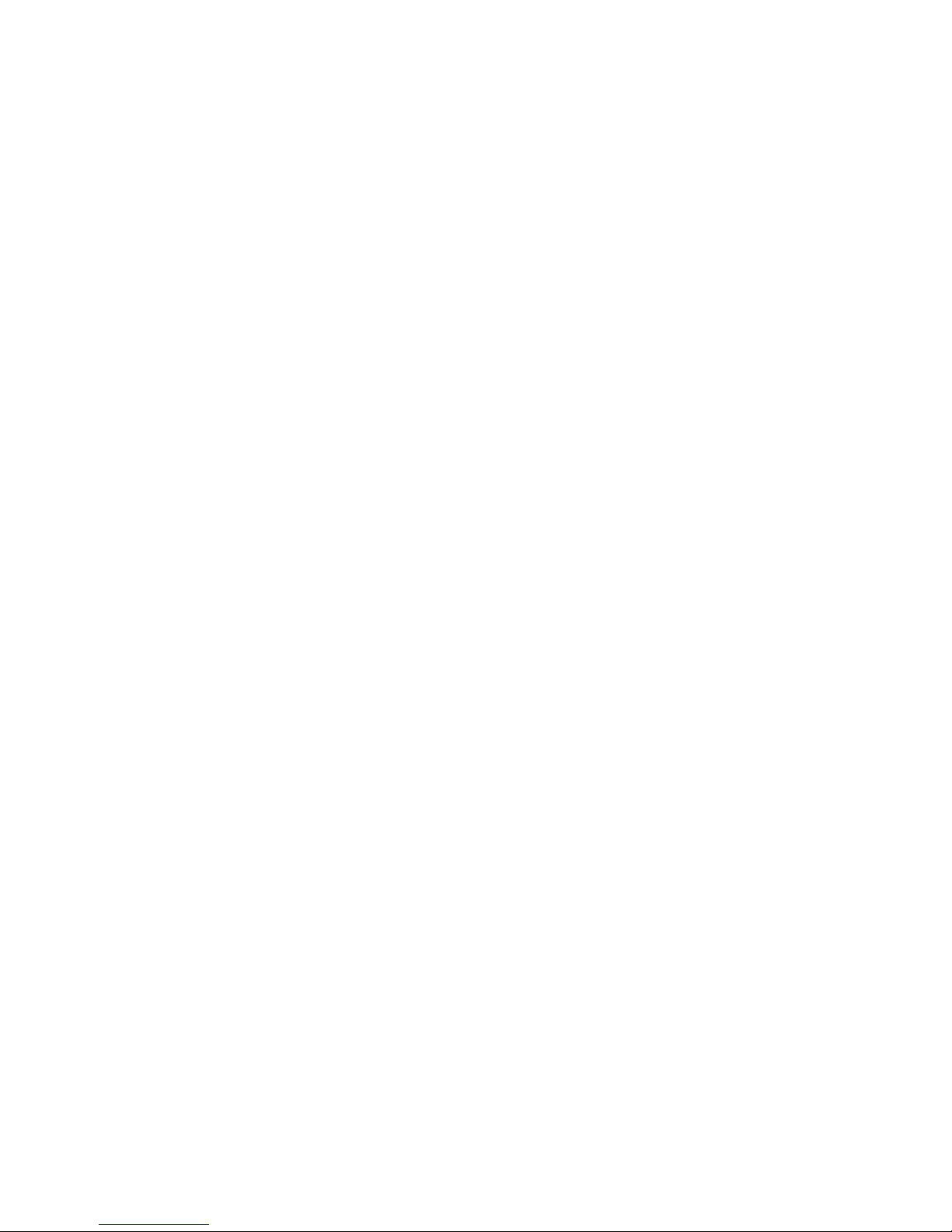
Contents
Edition: 1.1 03/08/2007 11
Mail server and mailboxes . . . . . . . . . . . . . . . . . . . . . . . . . . . . . . . . 184
Supported WAV formats . . . . . . . . . . . . . . . . . . . . . . . . . . . . . . . . . 185
Licensing . . . . . . . . . . . . . . . . . . . . . . . . . . . . . . . . . . . . . . . . . . . 186
License server . . . . . . . . . . . . . . . . . . . . . . . . . . . . . . . . . . . . . .186
License Client . . . . . . . . . . . . . . . . . . . . . . . . . . . . . . . . . . . . . . .186
Licenses . . . . . . . . . . . . . . . . . . . . . . . . . . . . . . . . . . . . . . . . . 186
Installing new licenses during operation . . . . . . . . . . . . . . . . . . . . . . . . . 187
Installation files . . . . . . . . . . . . . . . . . . . . . . . . . . . . . . . . . . . . . . . . 188
Folder for Voice Control. . . . . . . . . . . . . . . . . . . . . . . . . . . . . . . . . . 188
ARS and TTs . . . . . . . . . . . . . . . . . . . . . . . . . . . . . . . . . . . . . . . 188
Installing S0 ISDN cards (I55). . . . . . . . . . . . . . . . . . . . . . . . . . . . . . . . . 189
Physically installing the ISDN cards . . . . . . . . . . . . . . . . . . . . . . . . . . . 189
Installing the ISDN cards . . . . . . . . . . . . . . . . . . . . . . . . . . . . . . . . . 189
Checking the CAPI driver . . . . . . . . . . . . . . . . . . . . . . . . . . . . . . . . . 189
Where to get further information?. . . . . . . . . . . . . . . . . . . . . . . . . . . . . 190
Which is ISDN card 1 and which is ISDN card 2? . . . . . . . . . . . . . . . . . . . . 190
Which is controller 1 on the ISDN card and how do I need to wire it? . . . . . . . . . . 191
Uninstalling the ISDN card . . . . . . . . . . . . . . . . . . . . . . . . . . . . . . . . 191
Configuration PBX I55 for S0 . . . . . . . . . . . . . . . . . . . . . . . . . . . . . . . . . 192
Configuring the ICU data for the digital S0-user . . . . . . . . . . . . . . . . . . . . . 192
Features . . . . . . . . . . . . . . . . . . . . . . . . . . . . . . . . . . . . . . . . . 192
Installing S2M ISDN cards (I55). . . . . . . . . . . . . . . . . . . . . . . . . . . . . . . . 193
Physically installing the S2M card . . . . . . . . . . . . . . . . . . . . . . . . . . . . 193
Installing the S2M card . . . . . . . . . . . . . . . . . . . . . . . . . . . . . . . . . . 193
Configuring the Diva Server . . . . . . . . . . . . . . . . . . . . . . . . . . . . . . . 193
Detecting the driver version installed . . . . . . . . . . . . . . . . . . . . . . . . . . . 194
Updating the driver . . . . . . . . . . . . . . . . . . . . . . . . . . . . . . . . . . . . 194
RJ45 pin allocation for the ISDN card connection . . . . . . . . . . . . . . . . . . . . 194
Wiring . . . . . . . . . . . . . . . . . . . . . . . . . . . . . . . . . . . . . . . . . . . 195
Uninstalling the S2M card. . . . . . . . . . . . . . . . . . . . . . . . . . . . . . . . . 195
Configuration PBX I55 for DTS2 . . . . . . . . . . . . . . . . . . . . . . . . . . . . . . . 196
Configuring the ICU data for the digital S0-user . . . . . . . . . . . . . . . . . . . . . 196
Features . . . . . . . . . . . . . . . . . . . . . . . . . . . . . . . . . . . . . . . . . 196
Installing Voice Control . . . . . . . . . . . . . . . . . . . . . . . . . . . . . . . . . . . . 198
Updating Tiva 2.x . . . . . . . . . . . . . . . . . . . . . . . . . . . . . . . . . . . . . 198
Installation . . . . . . . . . . . . . . . . . . . . . . . . . . . . . . . . . . . . . . . . 198
Installing ASR and TTS . . . . . . . . . . . . . . . . . . . . . . . . . . . . . . . . . . . .199
Special aspects . . . . . . . . . . . . . . . . . . . . . . . . . . . . . . . . . . . . . . 199
Installing ASR . . . . . . . . . . . . . . . . . . . . . . . . . . . . . . . . . . . . . . .199
Installing OSR 3.0. . . . . . . . . . . . . . . . . . . . . . . . . . . . . . . . . . . . . 200
Installing the languages. . . . . . . . . . . . . . . . . . . . . . . . . . . . . . . . . . 200
Note for licence server OSR 3 . . . . . . . . . . . . . . . . . . . . . . . . . . . . . . 200
Installing existing speech recognition software (ASR) . . . . . . . . . . . . . . . . . . 201
Installing TTS . . . . . . . . . . . . . . . . . . . . . . . . . . . . . . . . . . . . . . . 202
Installing Nuance RealSpeak 4.0 . . . . . . . . . . . . . . . . . . . . . . . . . . . . . 202
Installing the languages. . . . . . . . . . . . . . . . . . . . . . . . . . . . . . . . . . 203
Installing existing text-to-speech software (TTS) . . . . . . . . . . . . . . . . . . . . . 203
Configuring languages in Voice Control . . . . . . . . . . . . . . . . . . . . . . . . . 204
Changing the port configuration . . . . . . . . . . . . . . . . . . . . . . . . . . . . . . . . 205
Connecting to an ACM . . . . . . . . . . . . . . . . . . . . . . . . . . . . . . . . . . 205
Connecting to an I55 . . . . . . . . . . . . . . . . . . . . . . . . . . . . . . . . . . . 205
Page 12
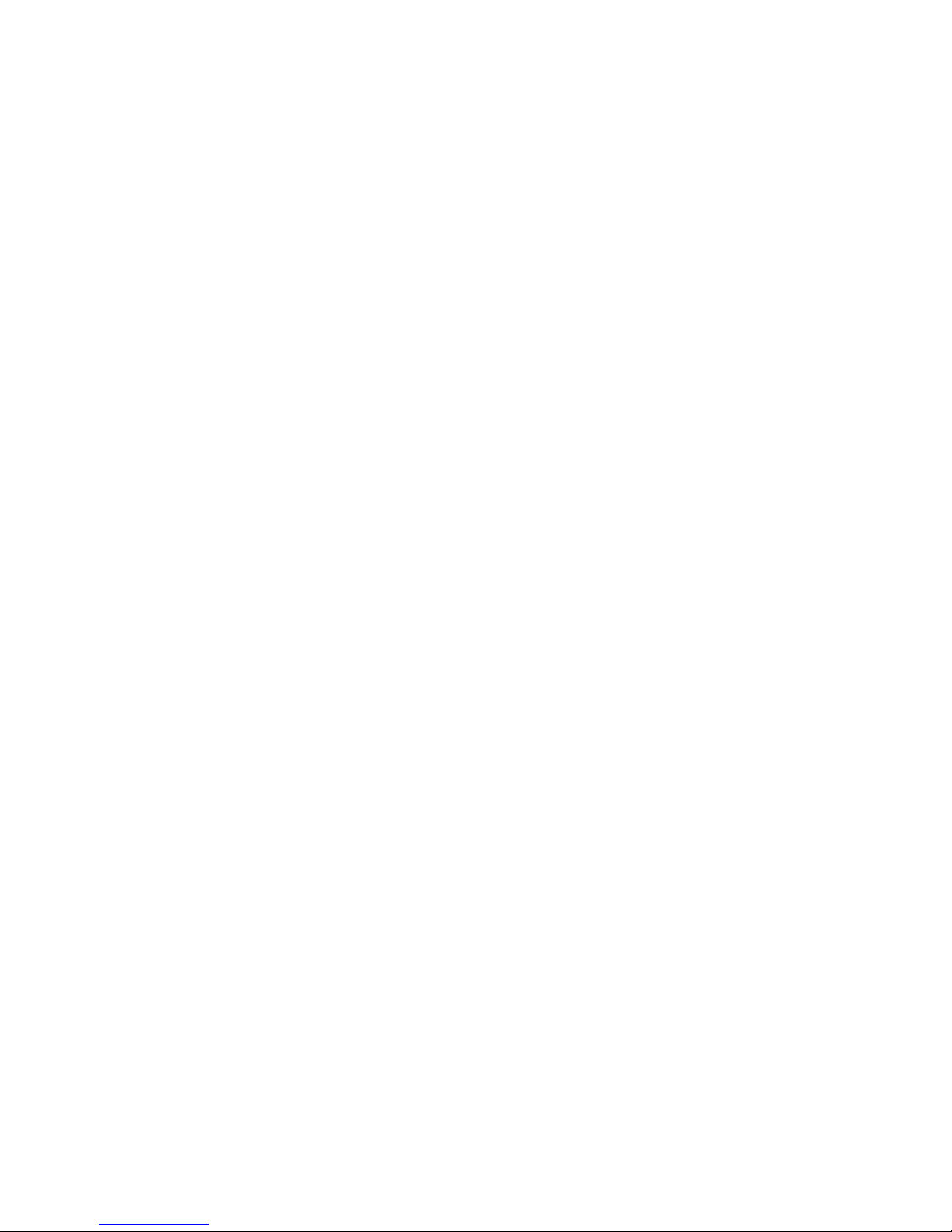
Contents
12 User Manual CIE 1.0 System Administration
Configuring Voice Control when connecting to an ACM . . . . . . . . . . . . . . . . . . . 209
Prerequisites . . . . . . . . . . . . . . . . . . . . . . . . . . . . . . . . . . . . . . . 209
Configuring the VU . . . . . . . . . . . . . . . . . . . . . . . . . . . . . . . . . . . . 209
Assigning numbers in CHAP . . . . . . . . . . . . . . . . . . . . . . . . . . . . . . . 211
Assigning Voice Control to a task server . . . . . . . . . . . . . . . . . . . . . . . . . 212
Configuring Voice Control when connecting to an I55 . . . . . . . . . . . . . . . . . . . . 213
Configuring the VU . . . . . . . . . . . . . . . . . . . . . . . . . . . . . . . . . . . . 213
Notes . . . . . . . . . . . . . . . . . . . . . . . . . . . . . . . . . . . . . . . . . . . . . 214
Note when configuring topics . . . . . . . . . . . . . . . . . . . . . . . . . . . . . . . 214
Creating IVR scripts. . . . . . . . . . . . . . . . . . . . . . . . . . . . . . . . . . . . 214
Entering the default script for errors . . . . . . . . . . . . . . . . . . . . . . . . . . . 214
Creating the task flow set . . . . . . . . . . . . . . . . . . . . . . . . . . . . . . . . . 214
Starting Voice Control manually . . . . . . . . . . . . . . . . . . . . . . . . . . . . . 215
Voice Control in the PBX network . . . . . . . . . . . . . . . . . . . . . . . . . . . . 215
Voice Control service and maintenance . . . . . . . . . . . . . . . . . . . . . . . 217
Help with problems . . . . . . . . . . . . . . . . . . . . . . . . . . . . . . . . . . . . . . 217
Condition in the Logic element is not processed correctly . . . . . . . . . . . . . . . . 217
IVR script is not loaded by Voice Control . . . . . . . . . . . . . . . . . . . . . . . . . 217
Voice Control does not receive any calls (only applicable if connected to an I55) . . . . 218
Overload prevention . . . . . . . . . . . . . . . . . . . . . . . . . . . . . . . . . . . 218
Service . . . . . . . . . . . . . . . . . . . . . . . . . . . . . . . . . . . . . . . . . . . . 219
Windows registry . . . . . . . . . . . . . . . . . . . . . . . . . . . . . . . . . . . . . 219
Settings useful reporter categories for TTrace . . . . . . . . . . . . . . . . . . . . . . 220
Changing the host names of the CORBA naming service, TTrace server or CTI server settings221
Uninstalling Voice Control with the SpeechPearl engine . . . . . . . . . . . . . . . . . 221
TTrace commands . . . . . . . . . . . . . . . . . . . . . . . . . . . . . . . . . . . . . .222
VC_ShowSystemInfo . . . . . . . . . . . . . . . . . . . . . . . . . . . . . . . . . . . 222
VC_ShowControllerStatus . . . . . . . . . . . . . . . . . . . . . . . . . . . . . . . . 222
VC_ShowConnectionStatus . . . . . . . . . . . . . . . . . . . . . . . . . . . . . . . 223
VC_ShowScriptStatus . . . . . . . . . . . . . . . . . . . . . . . . . . . . . . . . . . 223
VC_ShowIVRStatus . . . . . . . . . . . . . . . . . . . . . . . . . . . . . . . . . . . 224
VC_ShowCallReporting. . . . . . . . . . . . . . . . . . . . . . . . . . . . . . . . . . 224
VC_AbortScript . . . . . . . . . . . . . . . . . . . . . . . . . . . . . . . . . . . . . . 224
VC_ShowBCCStatus . . . . . . . . . . . . . . . . . . . . . . . . . . . . . . . . . . . 225
VC_ShowLicenseStatus . . . . . . . . . . . . . . . . . . . . . . . . . . . . . . . . . 225
VC_ShowTSEInfo. . . . . . . . . . . . . . . . . . . . . . . . . . . . . . . . . . . . . 225
VC_ShowTSErouteVoiceMessages . . . . . . . . . . . . . . . . . . . . . . . . . . . 225
Installing the UMR . . . . . . . . . . . . . . . . . . . . . . . . . . . . . . . . . . . 227
Quick-start guide . . . . . . . . . . . . . . . . . . . . . . . . . . . . . . . . . . . . . . . 227
Step 1: Preparations . . . . . . . . . . . . . . . . . . . . . . . . . . . . . . . . . . . 227
Step 2: Installation . . . . . . . . . . . . . . . . . . . . . . . . . . . . . . . . . . . .227
Step 3: Startup . . . . . . . . . . . . . . . . . . . . . . . . . . . . . . . . . . . . . .229
Prerequisites . . . . . . . . . . . . . . . . . . . . . . . . . . . . . . . . . . . . . . . . . 230
Hardware . . . . . . . . . . . . . . . . . . . . . . . . . . . . . . . . . . . . . . . . . 230
Software . . . . . . . . . . . . . . . . . . . . . . . . . . . . . . . . . . . . . . . . . 230
Proxy server . . . . . . . . . . . . . . . . . . . . . . . . . . . . . . . . . . . . . . .231
Preparations. . . . . . . . . . . . . . . . . . . . . . . . . . . . . . . . . . . . . . . . . . 232
Switching off the NT kernel mode printer driver . . . . . . . . . . . . . . . . . . . . . 232
Switching off Display Shutdown Event Tracker . . . . . . . . . . . . . . . . . . . . . . 233
Installing UMR components . . . . . . . . . . . . . . . . . . . . . . . . . . . . . . . . . . 234
Page 13
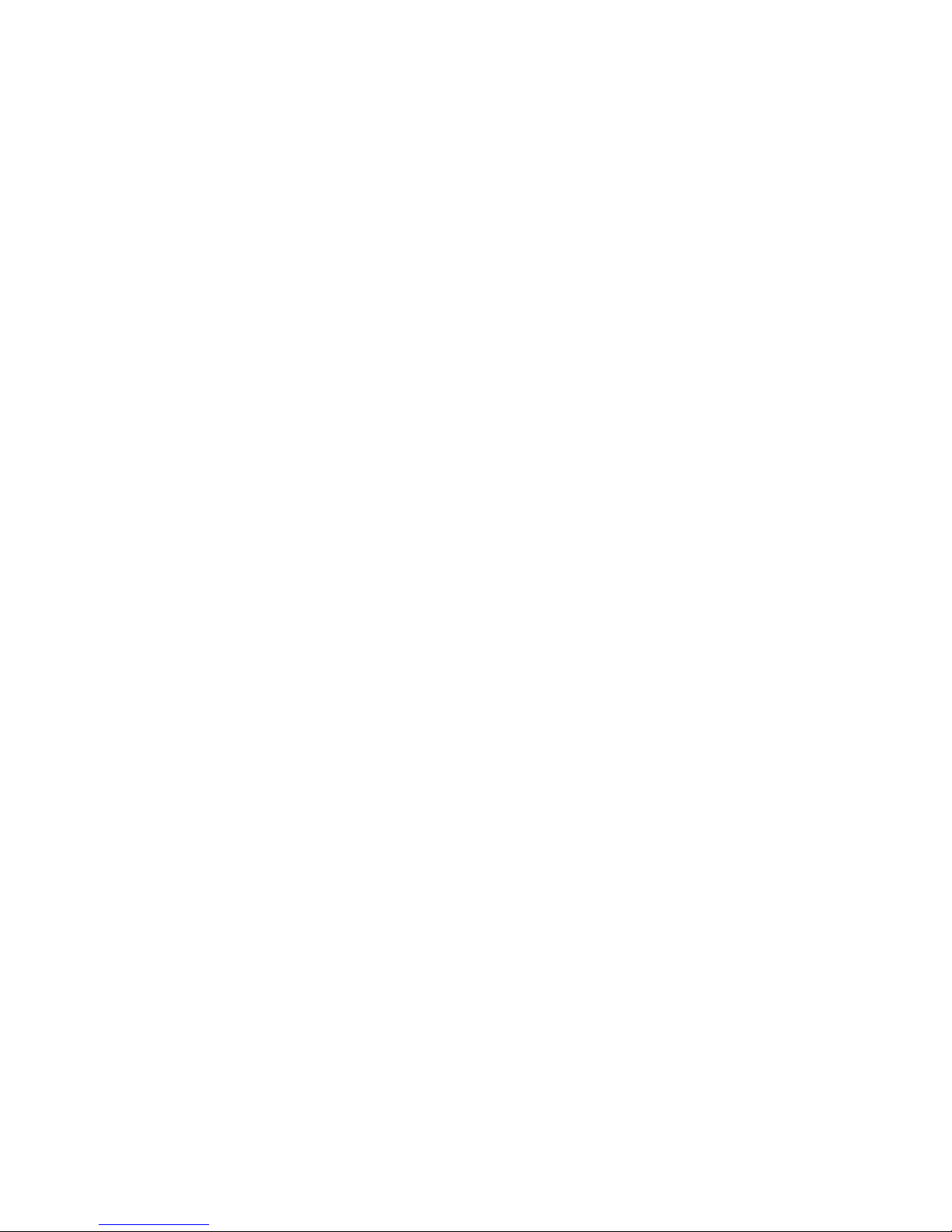
Contents
Edition: 1.1 03/08/2007 13
Use the host name . . . . . . . . . . . . . . . . . . . . . . . . . . . . . . . . . . . . 234
Installing the CIE system . . . . . . . . . . . . . . . . . . . . . . . . . . . . . . . . . 234
Java Development Kit (JDK) . . . . . . . . . . . . . . . . . . . . . . . . . . . . . . . 235
Step 1: Installing UMR (select components) . . . . . . . . . . . . . . . . . . . . . . . 236
Step 2: Installing UMR (settings) . . . . . . . . . . . . . . . . . . . . . . . . . . . . . 237
Step 3: Installing UMR (updating the database) . . . . . . . . . . . . . . . . . . . . . 240
Step 4: UMR Core Locales . . . . . . . . . . . . . . . . . . . . . . . . . . . . . . . . 241
Step 5: Installing UMR Archiving (RoD) . . . . . . . . . . . . . . . . . . . . . . . . . 242
Step 6: Installing the address book server . . . . . . . . . . . . . . . . . . . . . . . . 245
Startup. . . . . . . . . . . . . . . . . . . . . . . . . . . . . . . . . . . . . . . . . . . . . 246
Defining the start sequence of processes in Watchdog . . . . . . . . . . . . . . . . . 246
Default processes. . . . . . . . . . . . . . . . . . . . . . . . . . . . . . . . . . . . . 246
Processes: UMR (email system) . . . . . . . . . . . . . . . . . . . . . . . . . . . . . 247
Uninstalling components . . . . . . . . . . . . . . . . . . . . . . . . . . . . . . . . . . .248
Components . . . . . . . . . . . . . . . . . . . . . . . . . . . . . . . . . . . . . . . 248
C3k database is not deleted . . . . . . . . . . . . . . . . . . . . . . . . . . . . . . . 248
Setting up UMR . . . . . . . . . . . . . . . . . . . . . . . . . . . . . . . . . . . . 249
Connecting a CIE system to mail systems . . . . . . . . . . . . . . . . . . . . . . . . . . 249
Illustration: CIE system with UMR . . . . . . . . . . . . . . . . . . . . . . . . . . . . 250
List of UMR components . . . . . . . . . . . . . . . . . . . . . . . . . . . . . . . . . 251
Changes that are blocked in the CIE system . . . . . . . . . . . . . . . . . . . . . . . 252
Example: Setting up and testing UMR . . . . . . . . . . . . . . . . . . . . . . . . . . . . 253
Settings for the example . . . . . . . . . . . . . . . . . . . . . . . . . . . . . . . . . 253
Quick-start guide . . . . . . . . . . . . . . . . . . . . . . . . . . . . . . . . . . . . . 253
Step 1: email settings . . . . . . . . . . . . . . . . . . . . . . . . . . . . . . . . . . . 254
Step 2a: Setting up a topic - SMTP variant . . . . . . . . . . . . . . . . . . . . . . . . 255
Step 2b: Setting up a topic - POP3 variant . . . . . . . . . . . . . . . . . . . . . . . . 255
Step 2c: Setting up a topic - IMAP4 variant . . . . . . . . . . . . . . . . . . . . . . . . 256
Step 3: Setting up an agent group . . . . . . . . . . . . . . . . . . . . . . . . . . . . 257
Step 4: Setting up an agent . . . . . . . . . . . . . . . . . . . . . . . . . . . . . . . . 257
Step 5: Creating a task flow set . . . . . . . . . . . . . . . . . . . . . . . . . . . . . . 258
Step 6: Publishing the UMR domain . . . . . . . . . . . . . . . . . . . . . . . . . . . 259
Step 7: Using POP3 or IMAP4 . . . . . . . . . . . . . . . . . . . . . . . . . . . . . . 259
Step 8: Sending a sample email . . . . . . . . . . . . . . . . . . . . . . . . . . . . . 260
Step 9: Using UMR WebClient as an agent . . . . . . . . . . . . . . . . . . . . . . . 260
Configurations in the UMR Administrator . . . . . . . . . . . . . . . . . . . . . . . . . . . 261
Tabs in the UMR Administrator for UMR . . . . . . . . . . . . . . . . . . . . . . . . . 261
User tab . . . . . . . . . . . . . . . . . . . . . . . . . . . . . . . . . . . . . . . . . . 261
What settings can be configured only in C3000? . . . . . . . . . . . . . . . . . . . . . 262
Themes/domains tab (Topics) . . . . . . . . . . . . . . . . . . . . . . . . . . . . . . 263
Themes/domains tab (Topics) . . . . . . . . . . . . . . . . . . . . . . . . . . . . . . 264
Security tab . . . . . . . . . . . . . . . . . . . . . . . . . . . . . . . . . . . . . . . . 265
SMS gateway . . . . . . . . . . . . . . . . . . . . . . . . . . . . . . . . . . . . . . . . . 266
License . . . . . . . . . . . . . . . . . . . . . . . . . . . . . . . . . . . . . . . . . . 266
Terminals . . . . . . . . . . . . . . . . . . . . . . . . . . . . . . . . . . . . . . . . . 266
Configuration and operation . . . . . . . . . . . . . . . . . . . . . . . . . . . . . . . 267
C3000 fax gateway . . . . . . . . . . . . . . . . . . . . . . . . . . . . . . . . . . . . . . 270
FAX3 . . . . . . . . . . . . . . . . . . . . . . . . . . . . . . . . . . . . . . . . . . . 270
Storing received messages temporarily . . . . . . . . . . . . . . . . . . . . . . . . . 270
Configuration . . . . . . . . . . . . . . . . . . . . . . . . . . . . . . . . . . . . . . .271
Page 14
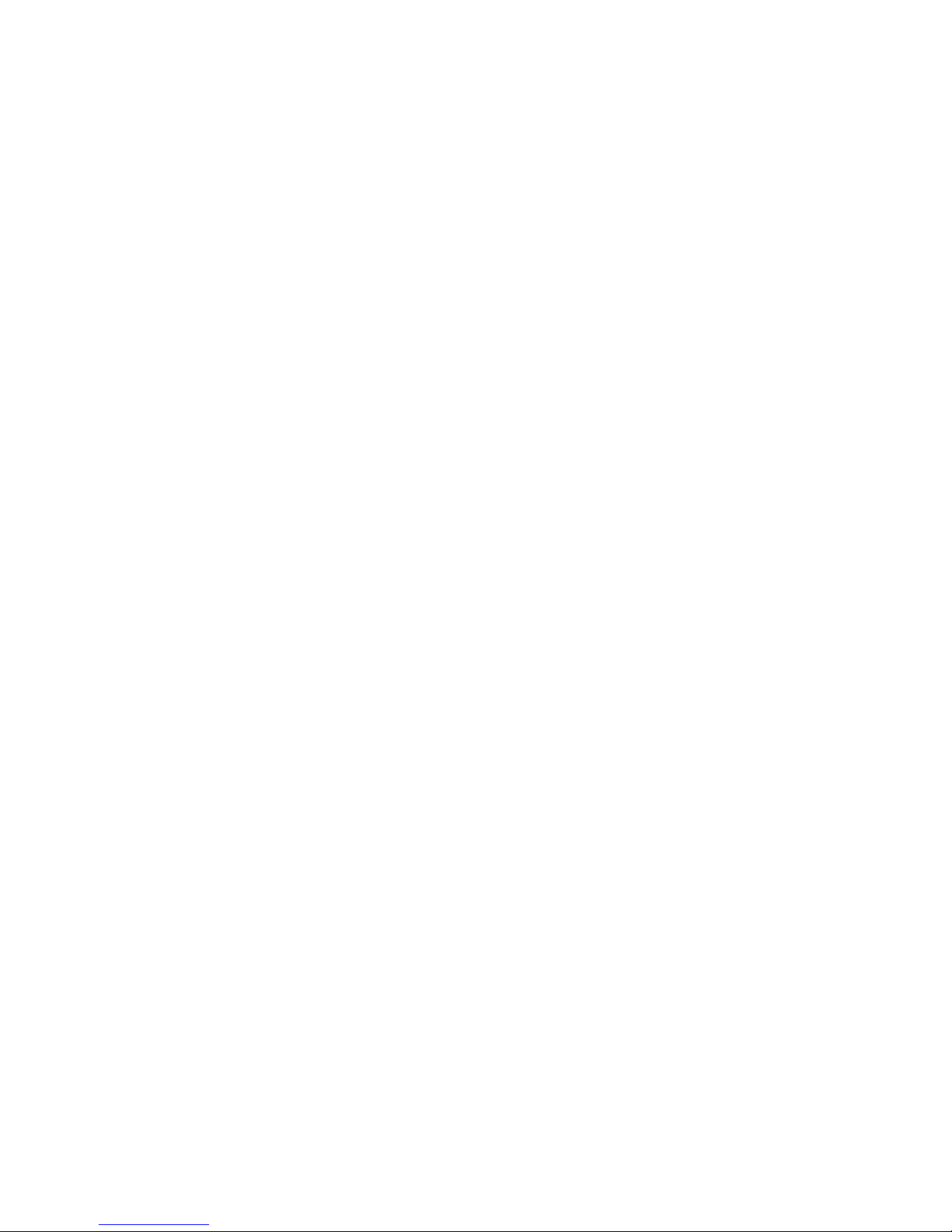
Contents
14 User Manual CIE 1.0 System Administration
Advanced configuration in the UMR Administrator . . . . . . . . . . . . . . . . . . . . 272
General tab — General settings . . . . . . . . . . . . . . . . . . . . . . . . . . . . . 272
General tab — Controlscript settings . . . . . . . . . . . . . . . . . . . . . . . . . . . 273
Call options tab — General Setting . . . . . . . . . . . . . . . . . . . . . . . . . . . . 273
Call options tab — Fax . . . . . . . . . . . . . . . . . . . . . . . . . . . . . . . . . . 275
Port Manager — Net ports tab . . . . . . . . . . . . . . . . . . . . . . . . . . . . . . 277
Port Manager — Port assignments tab . . . . . . . . . . . . . . . . . . . . . . . . . . 278
Port Manager — Configurations tab . . . . . . . . . . . . . . . . . . . . . . . . . . . 279
Portmanager — Configuration — Netport tab . . . . . . . . . . . . . . . . . . . . . . 279
Port Manager — Configuration — Fax tab . . . . . . . . . . . . . . . . . . . . . . . . 280
Port Manager — Configuration — Extension tab . . . . . . . . . . . . . . . . . . . . . 281
Warnings — Warningsystem tab . . . . . . . . . . . . . . . . . . . . . . . . . . . . . 283
System messages (realtime manager information) . . . . . . . . . . . . . . . . . . . . 285
Extended tab — Fax Footer . . . . . . . . . . . . . . . . . . . . . . . . . . . . . . . 285
Settings in the Windows registry . . . . . . . . . . . . . . . . . . . . . . . . . . . . . 288
How do I include cover sheets for the fax transmission? . . . . . . . . . . . . . . . . . 289
Placeholders variable for cover sheets . . . . . . . . . . . . . . . . . . . . . . . . . . 290
Connection to Microsoft Exchange . . . . . . . . . . . . . . . . . . . . . . . . . . . . . . 292
What do I have to configure in DNS/ADS and in UMR Administrator? . . . . . . . . . . 292
Set up domain/subdomain and mail server . . . . . . . . . . . . . . . . . . . . . . . . 292
Seting up a contact . . . . . . . . . . . . . . . . . . . . . . . . . . . . . . . . . . . . 293
Setting up a distribution group . . . . . . . . . . . . . . . . . . . . . . . . . . . . . . 293
Include the contact as a member in the distribution group . . . . . . . . . . . . . . . . 294
UMR Administrator configuration: Enter subdomain . . . . . . . . . . . . . . . . . . . 294
Setting up a relay host for outgoing e-mails . . . . . . . . . . . . . . . . . . . . . . . 295
Connection to GroupWise . . . . . . . . . . . . . . . . . . . . . . . . . . . . . . . . . . . 296
What do I have to configure in DNS, GroupWise and in UMR Administrator? . . . . . . 296
Configuring DNS and GroupWise Internet agent . . . . . . . . . . . . . . . . . . . . . 296
Setting up a distribution list . . . . . . . . . . . . . . . . . . . . . . . . . . . . . . . . 296
Setting up an external mailbox / domain with an external user . . . . . . . . . . . . . . 297
Establishing the connection between the customer domain and the non-GroupWise-domain297
UMR Administrator configuration: Enter subdomain . . . . . . . . . . . . . . . . . . . 297
Setting up a relay host for outgoing e-mails . . . . . . . . . . . . . . . . . . . . . . . 298
Connecting to Lotus Notes . . . . . . . . . . . . . . . . . . . . . . . . . . . . . . . . . . 299
Was do I need to configure in Lotus Notes? . . . . . . . . . . . . . . . . . . . . . . . 299
Set up global domain in the Domino Directory . . . . . . . . . . . . . . . . . . . . . . 299
You have now set up a foreign SMTP domain . . . . . . . . . . . . . . . . . . . . . . 300
Enabling SMTP on Domino server . . . . . . . . . . . . . . . . . . . . . . . . . . . . 301
Setting up a new group . . . . . . . . . . . . . . . . . . . . . . . . . . . . . . . . . . 301
UMR Administrator configuration: Enter subdomain . . . . . . . . . . . . . . . . . . . 302
Setting up a relay host for outgoing e-mails . . . . . . . . . . . . . . . . . . . . . . . 302
Address book connection . . . . . . . . . . . . . . . . . . . . . . . . . . . . . . . . . . . 303
Address Book Administration module. . . . . . . . . . . . . . . . . . . . . . . . . . . 303
Documentation . . . . . . . . . . . . . . . . . . . . . . . . . . . . . . . . . . . . . . 303
Security . . . . . . . . . . . . . . . . . . . . . . . . . . . . . . . . . . . . . . . . . . . . 304
Possible rules . . . . . . . . . . . . . . . . . . . . . . . . . . . . . . . . . . . . . . .304
Settings . . . . . . . . . . . . . . . . . . . . . . . . . . . . . . . . . . . . . . . . . . 304
Reply address . . . . . . . . . . . . . . . . . . . . . . . . . . . . . . . . . . . . . . . . . 305
Email reply address for agents . . . . . . . . . . . . . . . . . . . . . . . . . . . . . . 305
Email reply address for topics . . . . . . . . . . . . . . . . . . . . . . . . . . . . . . 305
Querying the filling level . . . . . . . . . . . . . . . . . . . . . . . . . . . . . . . . . . . . 306
Page 15
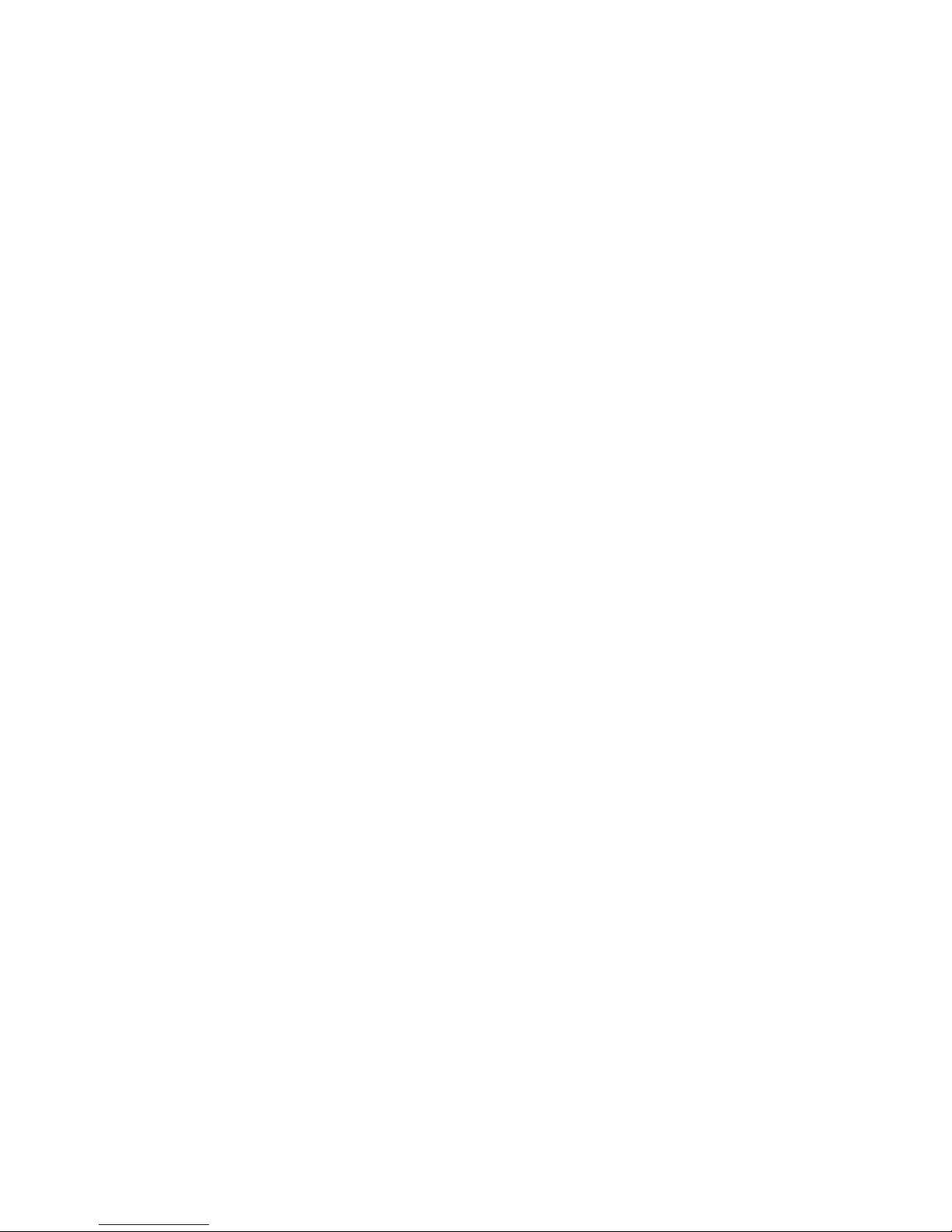
Contents
Edition: 1.1 03/08/2007 15
Settings in UMR Administrator . . . . . . . . . . . . . . . . . . . . . . . . . . . . . . 306
Recommendation for TTrace . . . . . . . . . . . . . . . . . . . . . . . . . . . . . . . 306
Tips and tricks . . . . . . . . . . . . . . . . . . . . . . . . . . . . . . . . . . . . . . . . . 307
Load protection . . . . . . . . . . . . . . . . . . . . . . . . . . . . . . . . . . . . . .307
Configuring text blocks . . . . . . . . . . . . . . . . . . . . . . . . . . . . . . . . . . 307
Setting privileges . . . . . . . . . . . . . . . . . . . . . . . . . . . . . . . . . . . . .308
Database maintenance and repair . . . . . . . . . . . . . . . . . . . . . . . . . . 309
Backing up the database . . . . . . . . . . . . . . . . . . . . . . . . . . . . . . . . . . .309
What is a backup server? . . . . . . . . . . . . . . . . . . . . . . . . . . . . . . . . . 309
Guidelines for backing up the master database . . . . . . . . . . . . . . . . . . . . . 309
Guidelines for backing up the CIE database . . . . . . . . . . . . . . . . . . . . . . . 309
Online help for Sybase . . . . . . . . . . . . . . . . . . . . . . . . . . . . . . . . . . 309
Backing up the database . . . . . . . . . . . . . . . . . . . . . . . . . . . . . . . . . . .310
Prerequisite . . . . . . . . . . . . . . . . . . . . . . . . . . . . . . . . . . . . . . . . 310
Backing up a database . . . . . . . . . . . . . . . . . . . . . . . . . . . . . . . . . . 310
Restoring the database . . . . . . . . . . . . . . . . . . . . . . . . . . . . . . . . . . . .311
Prerequisite . . . . . . . . . . . . . . . . . . . . . . . . . . . . . . . . . . . . . . . . 311
Restore . . . . . . . . . . . . . . . . . . . . . . . . . . . . . . . . . . . . . . . . . . 311
Increasing the size of a database . . . . . . . . . . . . . . . . . . . . . . . . . . . . . . . 312
When must you increase the size of the database? . . . . . . . . . . . . . . . . . . . 312
Increasing size . . . . . . . . . . . . . . . . . . . . . . . . . . . . . . . . . . . . . .312
System diagnostics with stored procedures. . . . . . . . . . . . . . . . . . . . . . . . . . 313
Used and free database memory capacity . . . . . . . . . . . . . . . . . . . . . . . . 313
Current connections to the database server . . . . . . . . . . . . . . . . . . . . . . . 314
Advanced database configuration. . . . . . . . . . . . . . . . . . . . . . . . . . . . . . . 315
Working memory (max memory) used . . . . . . . . . . . . . . . . . . . . . . . . . . 315
Improving database access time . . . . . . . . . . . . . . . . . . . . . . . . . . . . . 316
Multi-processor mode . . . . . . . . . . . . . . . . . . . . . . . . . . . . . . . . . . . 317
Troubleshooting . . . . . . . . . . . . . . . . . . . . . . . . . . . . . . . . . . . . 319
OmniNames does not start . . . . . . . . . . . . . . . . . . . . . . . . . . . . . . . . . . 319
Possible reasons . . . . . . . . . . . . . . . . . . . . . . . . . . . . . . . . . . . . . 319
Error elimination . . . . . . . . . . . . . . . . . . . . . . . . . . . . . . . . . . . . .319
The reporting viewer or WebLM is not working . . . . . . . . . . . . . . . . . . . . . . . . 320
Possible reasons . . . . . . . . . . . . . . . . . . . . . . . . . . . . . . . . . . . . . 320
Troubleshooting. . . . . . . . . . . . . . . . . . . . . . . . . . . . . . . . . . . . . . 320
Tomcat applications are not running . . . . . . . . . . . . . . . . . . . . . . . . . . . . . 321
Message cannot be sent via SMTP Connector . . . . . . . . . . . . . . . . . . . . . . . . 321
Possible reasons . . . . . . . . . . . . . . . . . . . . . . . . . . . . . . . . . . . . . 321
Troubleshooting. . . . . . . . . . . . . . . . . . . . . . . . . . . . . . . . . . . . . . 321
Tips and tricks . . . . . . . . . . . . . . . . . . . . . . . . . . . . . . . . . . . . . 323
Setting in Sybase Central: Connection profile. . . . . . . . . . . . . . . . . . . . . . . . . 323
Advantage . . . . . . . . . . . . . . . . . . . . . . . . . . . . . . . . . . . . . . . .323
Creating a connection profile . . . . . . . . . . . . . . . . . . . . . . . . . . . . . . . 323
Outputting the installed software versions . . . . . . . . . . . . . . . . . . . . . . . . . . 324
WhatIsInstalled tool . . . . . . . . . . . . . . . . . . . . . . . . . . . . . . . . . . . . 324
Outputting to a file . . . . . . . . . . . . . . . . . . . . . . . . . . . . . . . . . . . .324
Remote maintenance with PC Anywhere . . . . . . . . . . . . . . . . . . . . . . . . . . . 324
Ports used . . . . . . . . . . . . . . . . . . . . . . . . . . . . . . . . . . . . . . . 325
TCP ports used by CIE system processes . . . . . . . . . . . . . . . . . . . . . . . . . . 325
Page 16
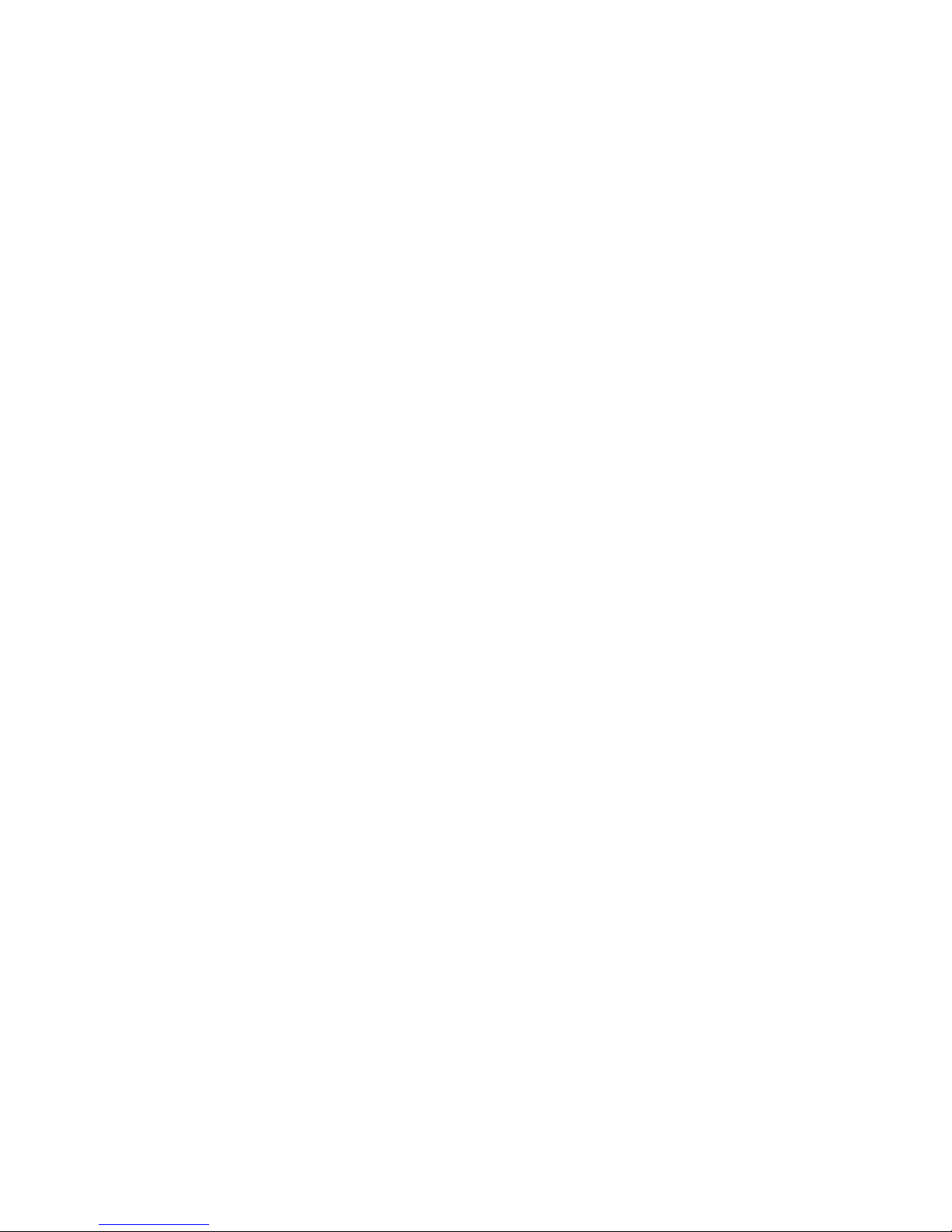
Contents
16 User Manual CIE 1.0 System Administration
Well known ports from 0 to 1023 . . . . . . . . . . . . . . . . . . . . . . . . . . . . . 325
Registered ports from 1024 to 49151 . . . . . . . . . . . . . . . . . . . . . . . . . . . 325
Dynamic or private ports from 49152 to 65535 . . . . . . . . . . . . . . . . . . . . . . 327
Ports used by services of a CIE server operating system. . . . . . . . . . . . . . . . . . . 329
TCP ports . . . . . . . . . . . . . . . . . . . . . . . . . . . . . . . . . . . . . . . . . 329
UDP ports . . . . . . . . . . . . . . . . . . . . . . . . . . . . . . . . . . . . . . . . . 330
Glossary . . . . . . . . . . . . . . . . . . . . . . . . . . . . . . . . . . . . . . . . 331
Index . . . . . . . . . . . . . . . . . . . . . . . . . . . . . . . . . . . . . . . . 335
Page 17
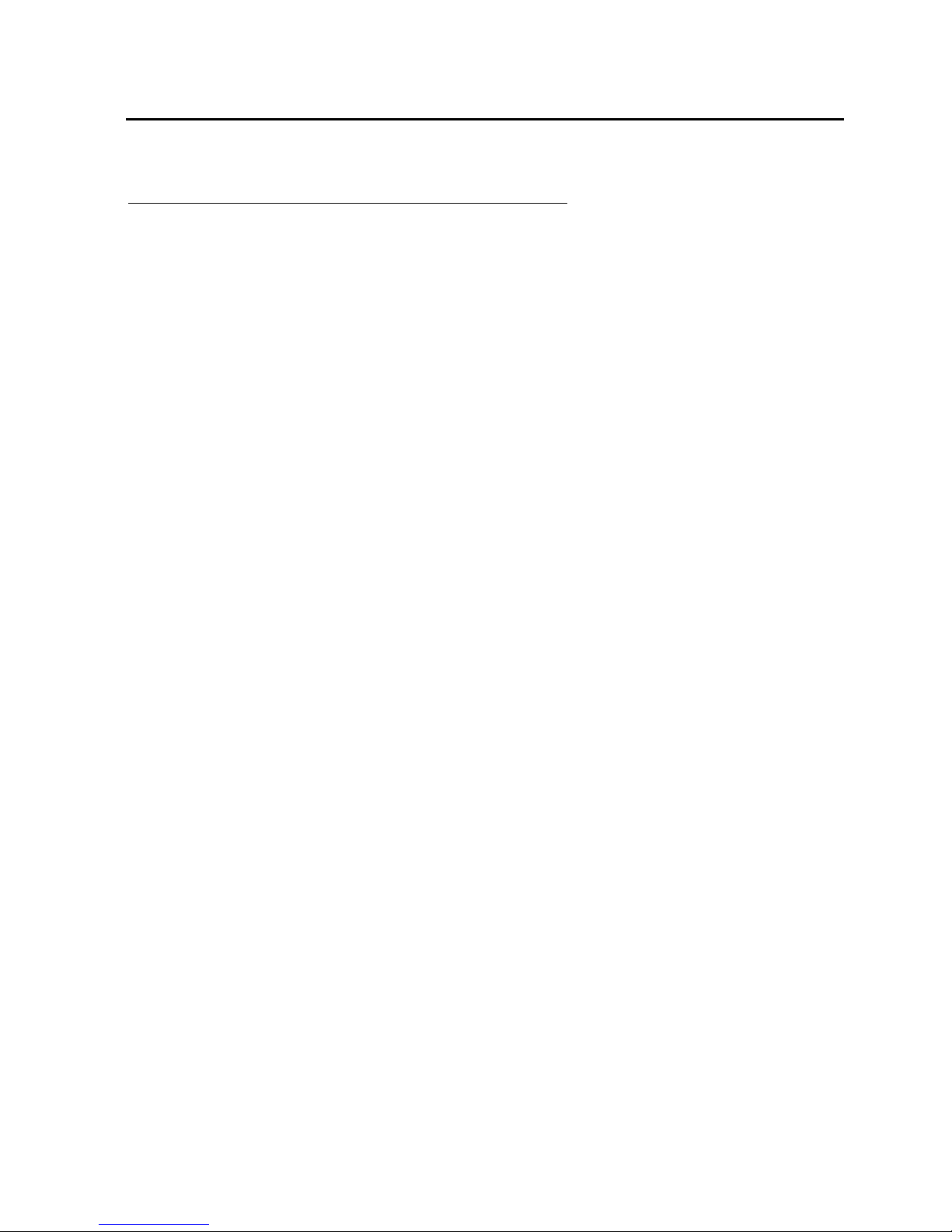
About this manual
Edition: 1.1 03/08/2007 17
About this manual
Questions about this manual
Before you start reading you might have questions regarding this document. We will answer some
questions to start with.
Who is part of the target group?
This manual is intended for people installing and configuring a CIE system Customer Interaction Express).
It makes no difference whether you are using this document in printed or online form.
Use this manual, as you see fit, for reference purposes or to learn how to install and configure a CIE
system.
What kind of information is provided here?
This manual contains information about installing and configuring a CIE system.
What kind of information is not provided?
This manual does not contain information about operating the applications of the CIE system.
How is this manual organized?
This document leads you through the installation and configuration of a CIE system step by step. Once
you have read a few pages, you will notice that the topics are structured similarly. Usually, an introduction
to the topic is provided first. Prerequisites or necessary skills are often described next, Instructions follow
the prerequisites or necessary skills. An illustration or example further clarifies the topic.
Which styles are used?
The documentation uses the following styles.
• Commands, menus, buttons and field names are provided in bold.
• English terms are enclosed in curly bracket "[ ]".
• German terms are enclosed in curly bracket "{ }".
Page 18
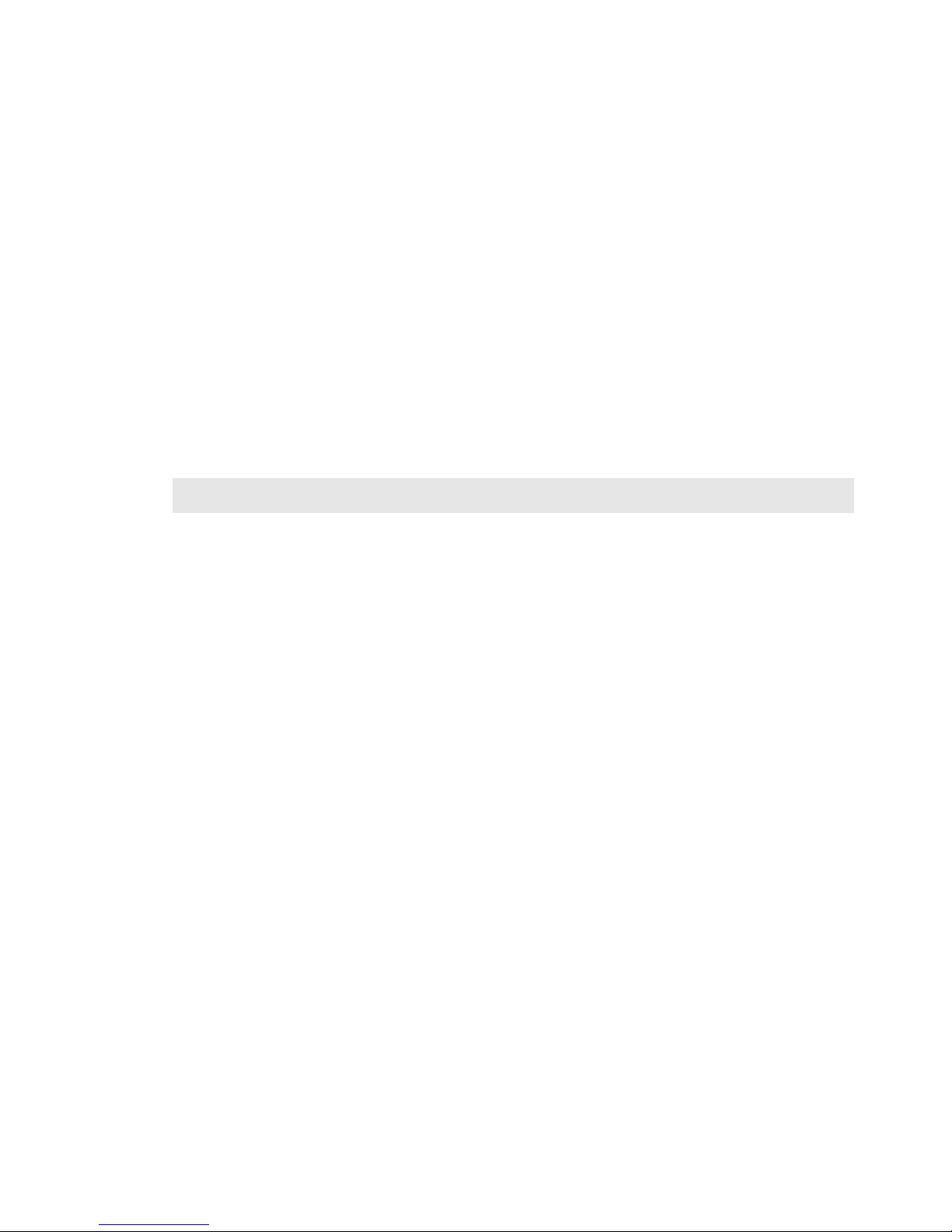
18 User Manual CIE 1.0 System Administration
Which edition are you reading?
The following table lists information about this edition.
What has changed since the last edition?
The following table shows the history of this document.
Compiled on: March 5, 2007
Based on: CIE system version 1.0.1 installation
User interface installation
Editor Andreas Marquardt
Available as: Acrobat Reader file
Version Date Changes
CIE 1.0 11/29/2006 Final version
CIE 1.0 12/07/2006 Added to topic: Features not supported by the CIE ACM connection
Note for the ACM PBX call flow
CIE 1.0 02/12/2007 Connection to Microsoft Exchange, GroupWise, Lotus Notes
Tomcat
Page 19
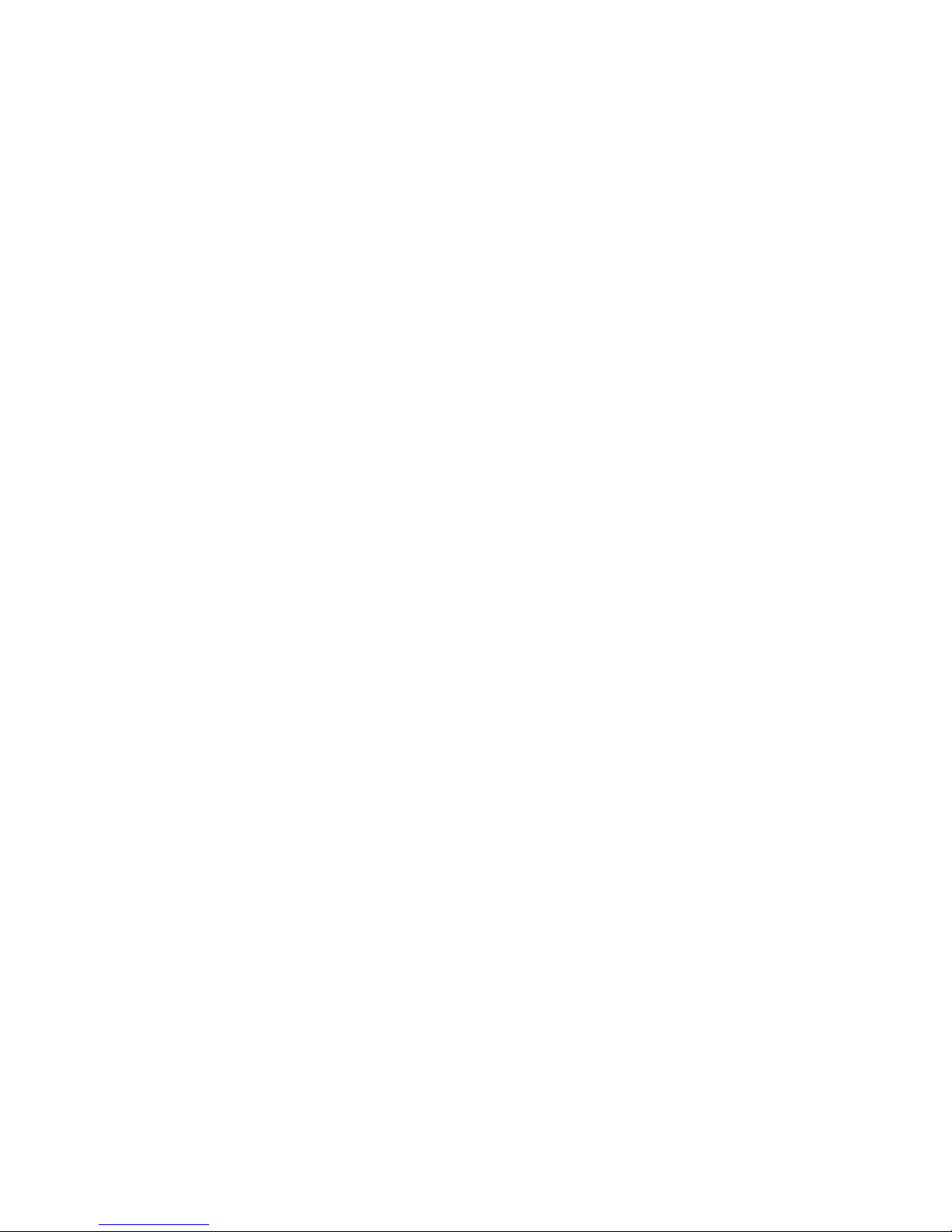
About this manual
Edition: 1.1 03/08/2007 19
Where can you find additional information?
This manual describes necessary knowledge and prerequisites. Instructions you need to install and
configure a CIE system are also provided.
You will find information regarding the operation of CIE system applications in the following operating
instructions. You can also use these documents in printed form (Acrobat Reader) or online.
• User Manual Customer Interaction Express 1.0 Configuration
• User Manual Customer Interaction Express 1.0 Task Flow Editor
• User Manual Customer Interaction Express 1.0 User Interface
• User Manual Customer Interaction Express 1.0 Wallboard
• User Manual Customer Interaction Express 1.0 Dialer
• User Manual Customer Interaction Express 1.0 IVR Editor
• User Manual Customer Interaction Express 1.0 Address Book Administration
• User Manual Customer Interaction Express 1.0 Text Block Administration
• User Manual Customer Interaction Express 1.0 UMR Archiving
• User Manual Customer Interaction Express 1.0 WebClient
• User Manual TTrace User
• Installation and Configuration TTrace
• User Manual Watchdog
Page 20

20 User Manual CIE 1.0 System Administration
Where can you get additional support?
You can get additional support on the Internet. You can send us an email or use our hotline.
Information on the Internet
You can find information on the Internet on the following sites.
http://www.avaya.com
http://www.comergo.com
Page 21

About this manual
Edition: 1.1 03/08/2007 21
How do you get a printed copy?
You would rather read this manual on paperthan on the PC screen. No problem! You can print the manual.
This document is prepared for being printed. Printing this file provides you with a conventional manual.
The manual is printed in A4 format. and consists of about 344 pages.
Prerequisites
The following conditions must be met if you want to print this document.
• You need the CIE DVD.
• An Acrobat Reader of at least Version 5 or higher must be installed on your PC. You find the
software on the CIE DVD.
• A graphics-capable printer must be connected to your PC.
Printing the manual
You want to print this document.
1. In the file manager, open the doc folder on the DVD.
2. Double-click cie_10_sysadministrator_en.pdf. The Acrobat Reader application opens and shows
the manual.
3. Select Print from the File menu of the Acrobat Reader application. The file is printed.
Page 22
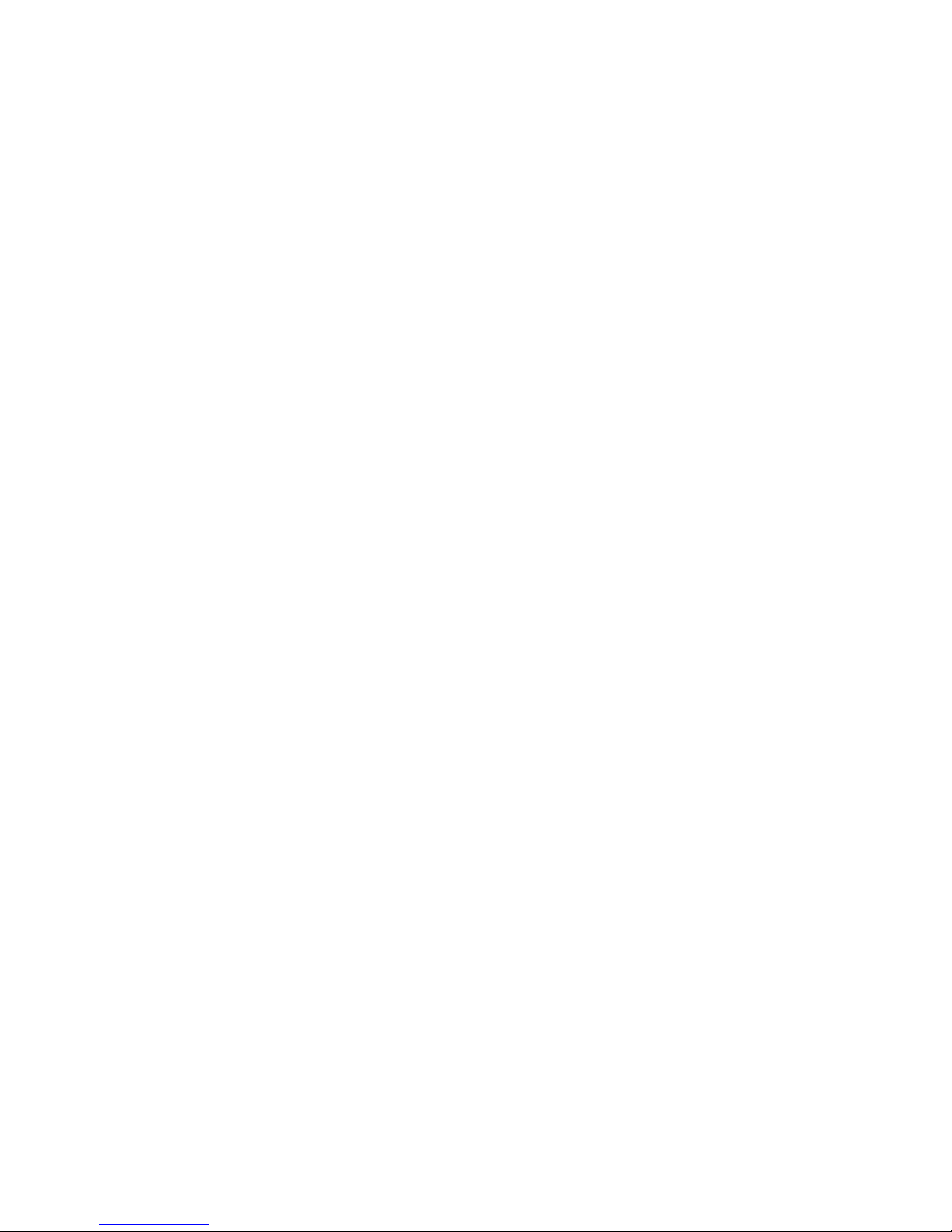
22 User Manual CIE 1.0 System Administration
Page 23
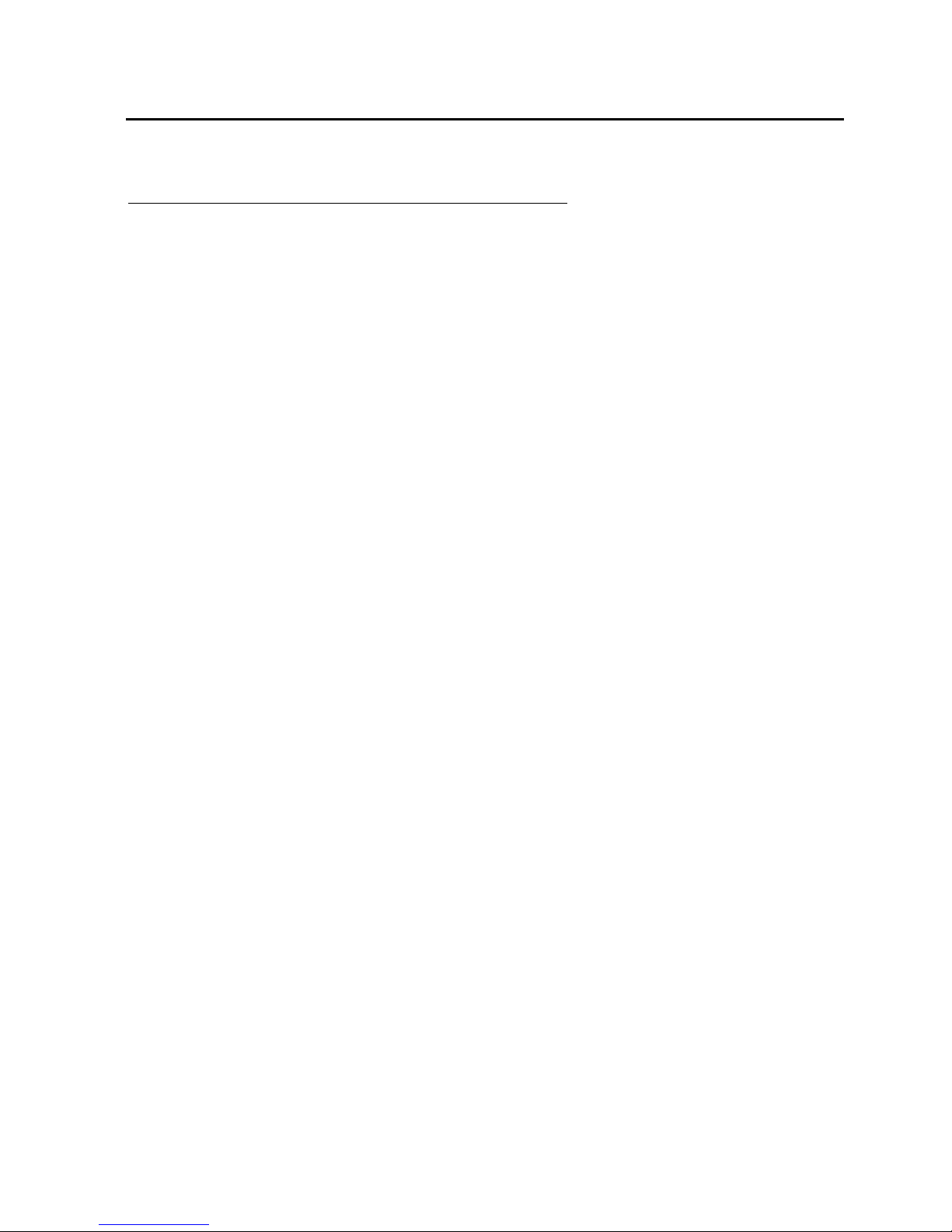
Installing the server components
Edition: 1.1 03/08/2007 23
Installing the server components
Important information
Please observe the following notes before you start the installation.
Safety instructions
Password
Keep the following rules in mind when setting your password.
• The password must be at least 8 characters long.
• The password must contain a combination of at least three of the following character types:
Lower-case letters, upper-case letters, numbers, special characters
• Do not use your first name, last name, or any other personal information.
• For security reasons, you must change your password every 90 days.
• Passwords are case-sensitive.
Operating system
Always use the latest security patch from Microsoft.
More information
For more information, consult the current Avaya guidelines.
See also: http://support.avaya.com/security
Procedure: Step-by-step
This manual describes how you install and configure the components of a CIE system step-by-step. You
have to do one step before you can do the next. If you do not keep to the order of steps, the CIE system
may work incorrectly or not at all.
The CIE system has a convenient guided installation to help you.
Page 24
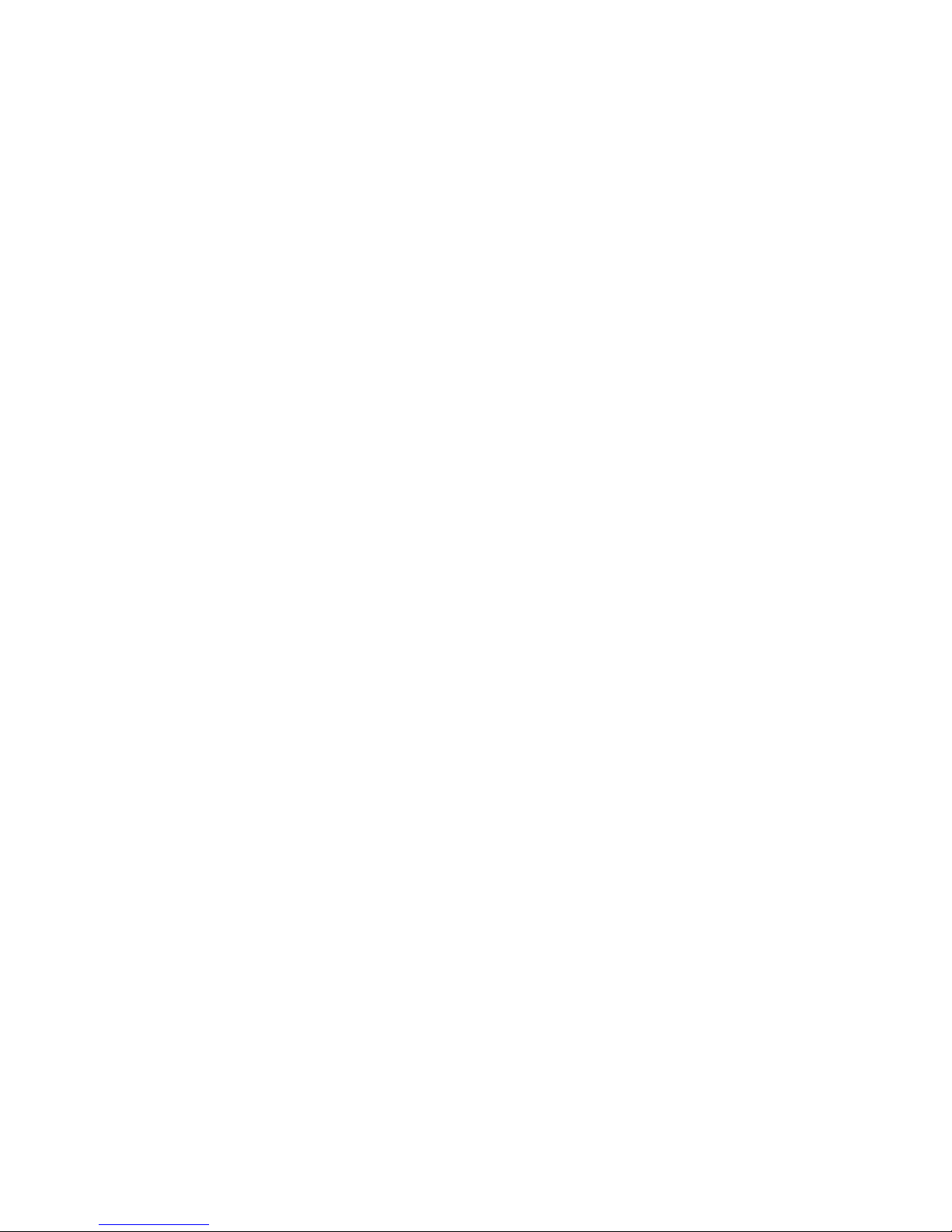
24 User Manual CIE 1.0 System Administration
Windows Server 2003 R2 operating system
Please note that the following instructions describe the installation for the Microsoft® Windows Server
2003 operating system. English is the language of the operating system.
If you want to update a previous release
If a previous release of a CIE system is installed, see the following topics for the correct instructions.
“Upgrading an installed version BCC V4.x” on page 78
Do not replace files manually
To ensure the version is updated, you must not manually replace files (such as EXE files). This causes
errors when you update a version. Once you change a version manually, you can no longer update it
automatically.
To update a version, use the guided installation.
Synchronization
Please ensure that all computers linked to the CIE system are synchronized. You can do so using the
Synchronization tool. You should avoid any time differences of more than 60 seconds. Differences of more
than 60 seconds can cause reporting errors or can block the CIE system.
Please run the synchronization using small intervals.
Security certificate
If you are using the Web applications of the CIE system via HTTPS (SSL encryption), a security warning
will be displayed notifying you that the security certificate for the site is deficient.
The following message is displayed. This CA Root certificate is not trusted because it is not in the Trusted
Root Certification Authorities store.
Note: A valid security certificate is not part of the CIE system.
If you want to avoid security warnings for SSL, you must obtain a valid security certificate from a
certification service provider.
Page 25
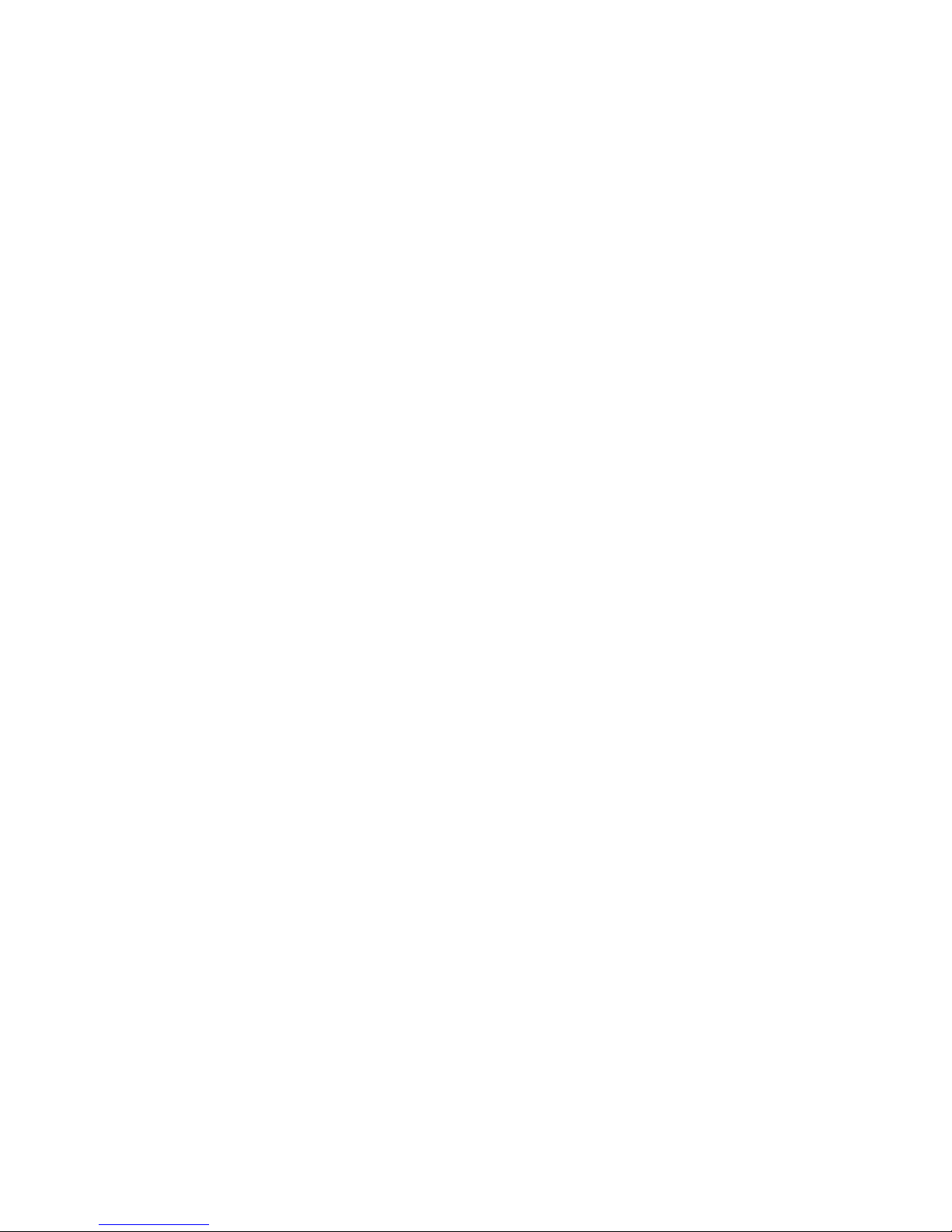
Installing the server components
Edition: 1.1 03/08/2007 25
Release designations
Server
The version of the server setup is identified as follows:
<Major>.<Minor>.<Patch>.<Build>
Example: 1.0.45.4300
1 major version number
0 minor version number
45 patch number
4300 build number
Major and minor refer to the product version (CIE 1.0).
Patch and build number are only significant within development. The patch number is incremented by one
each time a complete release is built. At the same time, the hundreds digit of the build number is
incremented. If a new setup is required due to a serious error in a component or setup, the last digit in the
build number is incremented for the setup.
User Interface
The version for the UI setup is identified in the same way. The only difference is the patch number, which
has three digits.
<Major>.<Minor>.<Patch>.<Build>
Example: 1.0.501.4300
The hundreds digit of the patch number is incremented when the language files are retranslated. This
acknowledges that the new language DLLs are incompatible with the previous language version. As for
the server setup, the last two digits of the patch number are incremented for each new complete build.
The patch number of the UI setup does not have to correspond to the number range of the server.
Connections between the UI and the server are only evident from the build number.
Page 26
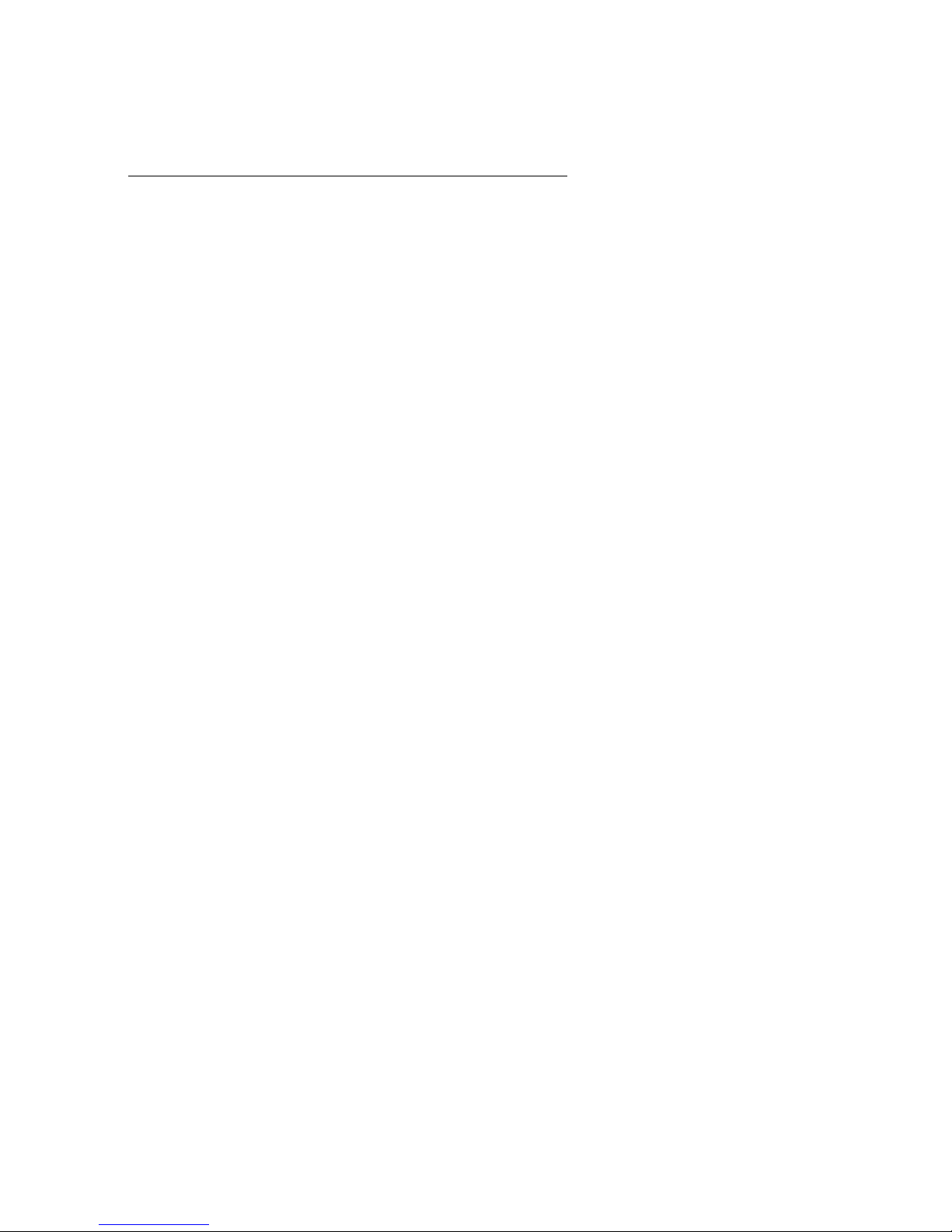
26 User Manual CIE 1.0 System Administration
CIE database access rights and security
An CIE system uses a relational database from the internationally renowned manufacturer Sybase. The
access rights and security features of the database are regulated by the implemented user administration
of Sybase.
Access for installation and updates
For access to the database used, the CIE system uses a user created by the Sybase administration. For
installation and update procedures, the system uses the Sybase administrator for access. Access to the
database and its data is only given to this user, using the corresponding passwords.
Security provided by the Reporting and Realtime Information servers
Within the database, the CIE system works with identifiers. These identifiers can only be assigned to
readable user names in a database table.
CIE reporting data are saved in the CIE database in coded form as basic values. Only the SG server CIE
process can evaluate these basic values using programmed algorithms and generate readable reporting
data from them.
Access in the CIE UI
Access to reporting generation is controlled using the CIE user interface and its user authorizations. You
must have a user ID and a password for that user ID to access the UI. Additional privileges control which
reporting types can be filled by which content by the user. Authorizations and privileges are assigned when
you configure the CIE system.
Further security for the data is offered by the implemented "Four-Eye Principle". This principle allows
access to reporting data only when two passwords are entered. This enables works councils and other
employee representatives to fulfill their rights.
More information on Sybase security
For more information on Sybase and security, see:
http://www.sybase.com/products/informationmanagement/adaptiveserverenterprise/datasecurity
Page 27
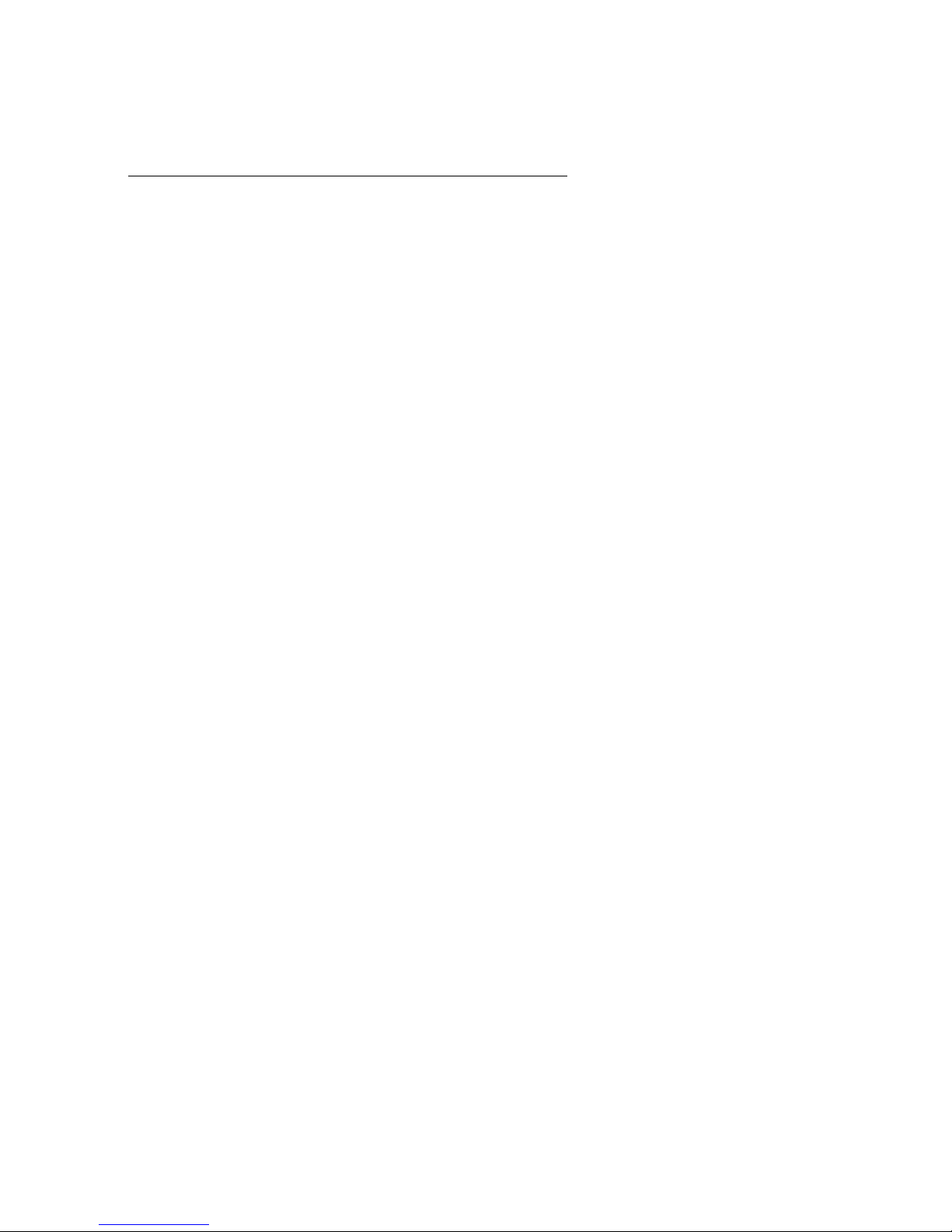
Installing the server components
Edition: 1.1 03/08/2007 27
CIE requirements
You need the following components with the respective properties for a CIE system connected to an
I55 PBX.
PC for the CIE server connected to the I55
You must have the following minimum hardware requirements for a CIE server on a I55 PBX. The
requirements may be higher (number of servers) depending on the number of calls and whether you use
Voice Control and UMR.
• PC Intel Pentium IV 3.0 GHz processor (or comparable) or higher
• At least 1024 MB of SDRAM (2 GB recommended)
• At least one free PCI slot
• Hard disk with sufficient disk space (at least 20 GB available)
•DVD-ROM drive
• Multi-functionkeyboard
• Pointer (mouse)
• USB port (for VTB)
• Network card (Ethernet card)
• VTB (You need the VTB to import texts as wav files to the DSPF.)
• ISDN S0 card (not applicable if you are using an I55 PBX with L02)
I55 PBX
The I55 PBX must meet the following requirements.
• I55 PBX
• Software release E070V08_1_6_4 or higher
or
System software L021V00_1_1_1.0 or higher
Page 28
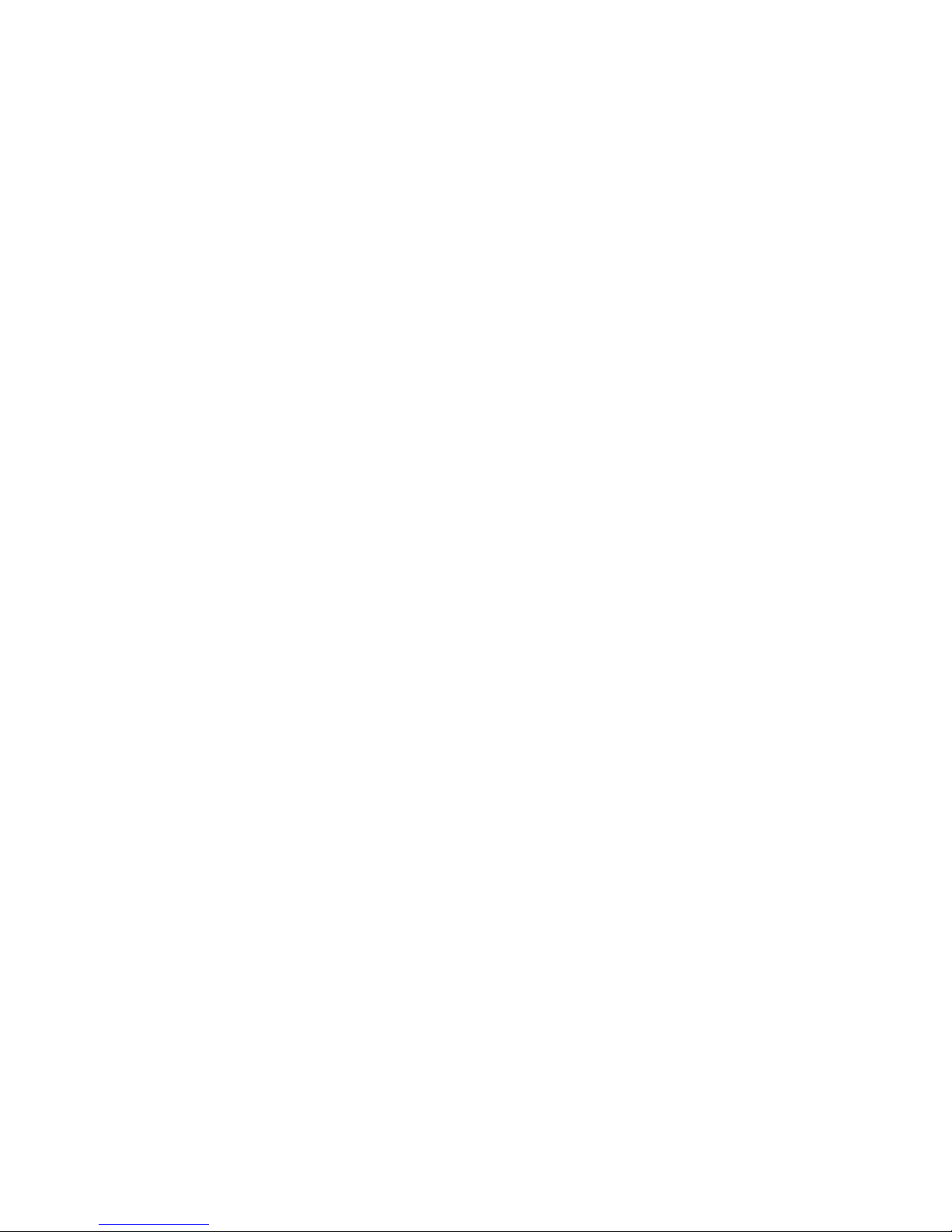
28 User Manual CIE 1.0 System Administration
PC for CIE server connected to ACM
You must have the following minimum hardware requirements for a CIE server connected to an ACM PBX.
The requirements may be higher (number of servers) depending on the number of calls and whether you
use Voice Control and UMR.
• PC Intel Pentium IV 3.0 GHz processor (or comparable) or higher
• At least 1024 MB of SDRAM (2 GB recommended)
• Hard disk with sufficient disk space (at least 20 GB available)
•DVD-ROM drive
• Multi-functionkeyboard
• Pointer (mouse)
• Network card (Ethernet card)
ACM PBX
The PBX ACM must meet the following requirements.
•ACM PBX
• Software release ACM 3.1 or higher
• Software release AES 3.1 or higher
Page 29
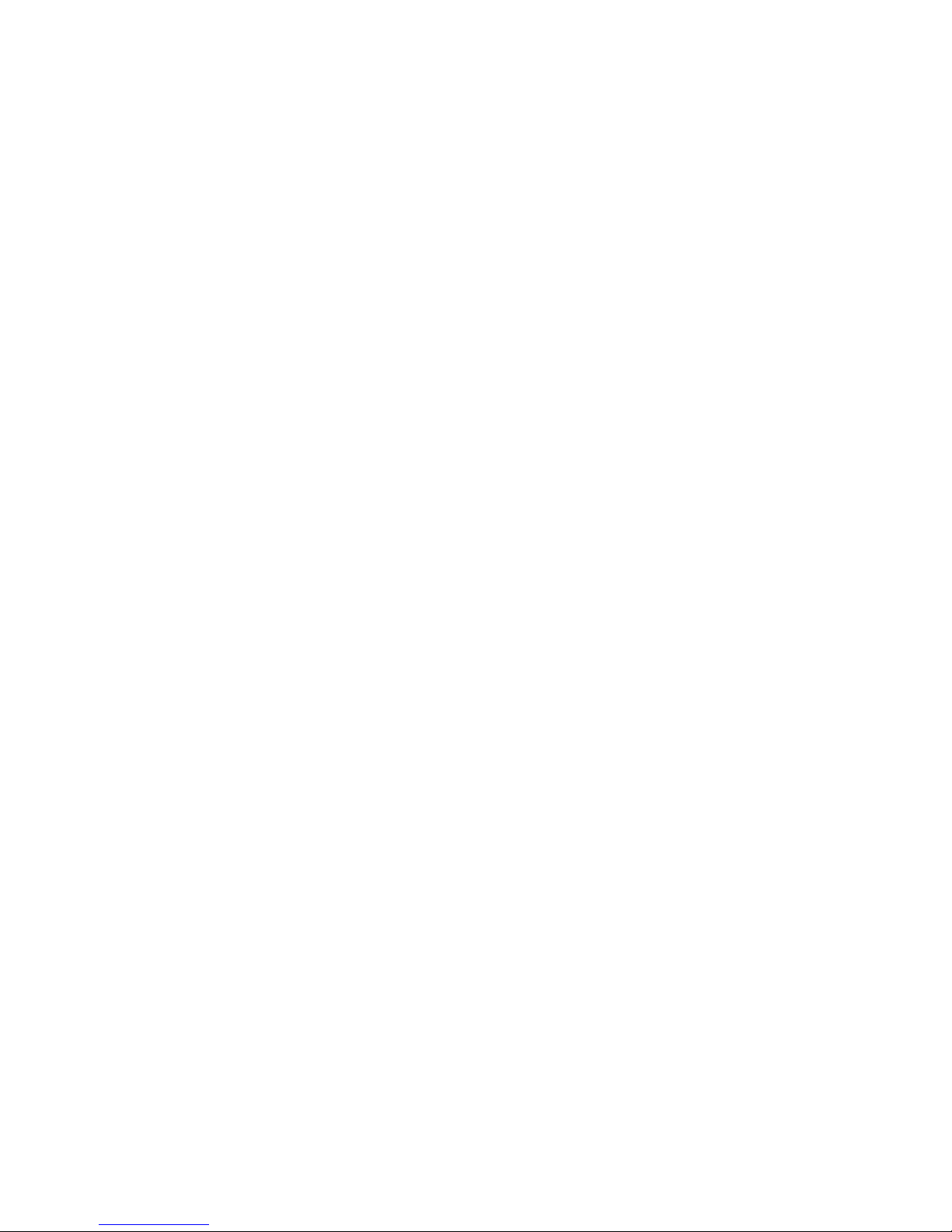
Installing the server components
Edition: 1.1 03/08/2007 29
Software for the CIE server PC
You need the following software for a CIE server.
• Microsoft® Windows Server 2003 R2 32 bit Edition (English) and Update List from Microsoft®
(hotfix)
or
Microsoft® Windows Server 2003 Service Pack 1 32 bit Edition (English)
• Sybase Version 12.5.3 (the CIE setup files contain the corresponding software)
Optional software
We recommend installing the following software with a CIE system.
• Acrobat Reader to read or print CIE documentation
• Driver software (CAPI 2.0 32 bit) for ISDN card (for I55 PBXs only)
(the CIE setups files contain the corresponding software)
Proxy server
In general, a proxy server (HTTP proxy) is used to access the Internet in a company network. It is possible
to use an automatic configuration script for the LAN settings.
In order for the Web applications of the CIE system to work correctly, you must set the relevant exceptions
in the LAN settings of the browser or modify the automatic configuration script accordingly.
Consult the system administrator of your company network.
Page 30
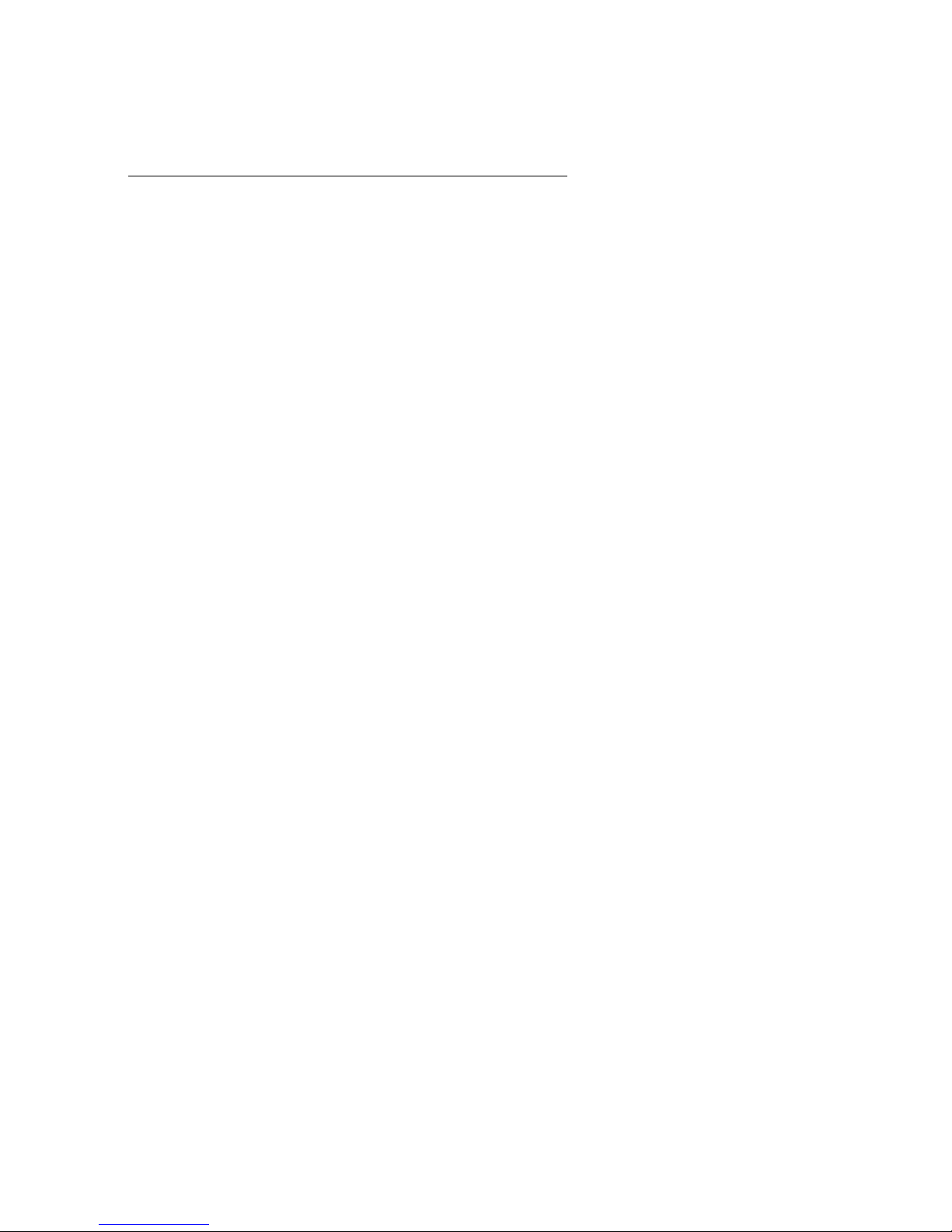
30 User Manual CIE 1.0 System Administration
Installing the operating system
Please observe the following points when installing Windows Server 2003.
License per user
License the operating system per user.
BIOS: Power Management must be disabled
A CIE server constantly processes messages from the PBX. The performance of the CIE server must not
be reduced by Power Management offered by some manufacturers. Power Management can switch the
processor and the hard disk to power-saving mode.
Switch off (disable) all Power Management functions.
Very important when installing WindowsServer 2003
Carry out a standard installation of Windows Server 2003. Observe the following items.
• If possible, create a second partition for installing the CIE server software. The partition must be at
least 6 GB. Format the partition with the NTFS file system with a block size of 2K.
• Do not forget to set the time to that of your local time zone and to activate daylight savings time.
• Install TCP/IP as the network protocol.
• When assigning the computer name, you may only use letters and digits. You cannot use
underscores in the name. The name must begin with a letter. The computer name can consist of up
to 30 alphanumeric characters.
•Do not install SNMP.
Page 31

Installing the server components
Edition: 1.1 03/08/2007 31
Operating system settings
You need to configure some of the operating system settings to be able to use a CIE server. For more
information see to the Windows Help, a Windows manual or the hardware manufacturer's instructions.
Deactivate Error Reporting
You must deactivate Error Reporting. Proceed as follows:
1. In the Control Panel, open System.
2. Click the Advanced tab.
3. Click Error Reporting.
4. Select Disable error reporting.
5. Click OK to save your settings.
Page file
Windows Server 2003 automatically sets the size of the page file.
IP address
The CIE server needs a permanent IP address.
User
Create a user and password. Give this user administration rights. For security reasons do not use the
same user and password for every system you install.
Carry out all further installation steps using this user account.
Use this user account to operate the CIE server.
The user must have rights to start services.
Page 32

32 User Manual CIE 1.0 System Administration
Power Options Properties settings
The figure shows the settings for Power Options Properties.
Page 33

Installing the server components
Edition: 1.1 03/08/2007 33
Guided installation
A guided installation helps you install all server components. The guided installation lets you install, update
or remove components.
Solution units
The guided installation is divided into the following solution units.
• One Server Standard Solutions
• Two Server Standard Solutions
• Packages (Advanced)
• Custom (Advanced)
Function units
Each solution unit is divided into function units. A function unit can be Voice ACM, email, IVR for example.
Each function unit contains the required components. The function unit in the example contains all
components you need if you want to install a CIE system on an ACM with email and IVR. Each component
has an icon indicating its installed status. This gives you an overview of which components you still need
to install.
Note
The guided installation helps you with the installation, but you must install the individual components
manually. There is no automatic installation for all components for a solution or for a function.
Components
You can use the guided installation to install the following components. You can check the current version.
Component Reference
InstallShield scripting engine “InstallShield scripting engine” on page 38
Java Development Kit “Java Development Kit (JDK)” on page 39
Jakarta Tomcat “Jakarta Tomcat” on page 40
WebLM “WebLM” on page 41
Base components “Base components” on page 42
Naming service “Naming service” on page 43
License client “License client” on page 44
Trace system “TTrace” on page 45
UISessionManager “UISessionManager” on page 46
Page 34

34 User Manual CIE 1.0 System Administration
Sybase “Sybase” on page 47
Database “Database” on page 49
Task reporting database “Task reporting database” on page 51
Chap “Installing the PBX driver, CHAP and PBX task server” on page 136
ACM PBX driver “Installing the PBX driver, CHAP and PBX task server” on page 136
PBX task server “Installing the PBX driver, CHAP and PBX task server” on page 136
ComMan “Module Manager (Communication Manager)” on page 165
I55 task server “Installing the I55 task server” on page 157
DSPF controller “DSPF controller” on page 172
Contact Center Core “Contact Center Core” on page 53
Contact Center Additional “Contact Center Additional” on page 54
Contact Center Realtime
Information
“Contact Center Realtime Information” on page 55
Contact Center Reporting “Contact Center Reporting” on page 56
Voice Control “Installing Voice Control” on page 198
UMR Core “Installing UMR components” on page 234
UMR Core Locales “Installing UMR components” on page 234
UMR Archiving (RoD) “Installing UMR components” on page 234
Address book server “Installing UMR components” on page 234
Report Generator “Report Generator” on page 58
Report Viewer “Report Viewer” on page 59
Update server “Update server” on page 60
Watchdog “Watchdog” on page 61
Component Reference
Page 35

Installing the server components
Edition: 1.1 03/08/2007 35
Information and functions in the guided installation
The guided installation shows the following information.
Displays
The table below shows the information in the guided installation.
Buttons
The following table shows the buttons in the guided installation.
View option Explanation
Component name Indicates the name of the component.
Required version Indicates the version required.
Enclosed version Indicates the version of the current setup.
Installed version Indicates the version of the installed component if it is already
installed.
Version check Indicates whether the component is up to date.
Ok means you do not need to update.
Failed means you need to install the component.
Reboot necessary Indicates that you must restart your PC after installing the
component.
Required disk space (maximum value
of selected package)
Indicates the disk space required for the component.
Required disk space (maximum value
of all setup-packages)
Indicates the disk space required for all components.
Button Explanation
Install Starts the component installation.
Modify, Repair Updates the component.
Remove Removes the component.
Finish + Reboot Ends the guided installation and restarts your PC.
End Ends the guided installation.
Page 36

36 User Manual CIE 1.0 System Administration
Icons
The following table shows the icons in the guided installation.
Icon Explanation
The installed component is compatible. You can update the component but it is
not necessary to do so.
Component is not installed.
The installed component is not up to date. You must update the component.
Component is installed in the current version.
Cannot determine the component version.
Page 37

Installing the server components
Edition: 1.1 03/08/2007 37
Using the guided installation
Starting the dialog
To start the guided installation, follow these steps.
1. Double-click Guideline.exe. The Installation Customer Interaction Express Version dialog
opens.
2. Click Next. The End-User License Agreement (license agreement) dialog opens.
3. To accept the license agreement, click I Agree. You can install the components one after the other. If
you accept the license agreement centrally, a separate license agreement does not appear when you
install the individual components.
Installing a component
1. To install a component, go to the required component.
2. Click Install. The setup for that component opens.
Updating a component
1. To update a component that is already installed, click Modify/Repair.
2. The setup for that component opens.
Removing a component
1. To remove a component that is already installed, click Remove.
Entering default settings centrally
You can specify the following settings in the guided installation. These are accepted by the installations as
the default settings. This saves you from having to make the same settings in each installation.
Settings Explanation
InstallPath Specifies the folder where the components are installed. In general, use
the default setting c:\Programs\Avaya\CIE.
To change the folder, click .
Host name of the CORBA
Naming Service
Specify the host name or TCP/IP number of the PC running the Corba
naming service. Do not use localhost as the host name.
Port As a general rule, use the default port 2809.
Host name of Trace
system server
Specify the host name or TCP/IP number of the PC running the trace
server.
Page 38

38 User Manual CIE 1.0 System Administration
Installing components
The following topics describe how to install components one at a time. The guided installation guides you
through the installation.
Checking the operating system prerequisites
The following prerequisites must be met if you want to install the server components for a CIE system
successfully.
• You must log in as the correct user with the necessary rights.
• All other Windows applications are closed.
• Write down the users and passwords and keep them in a safe place.
InstallShield scripting engine
You need the InstallShield scripting engine to be able to install WebLM.
To install the InstallShield scripting engine, follow these steps.
1. The guided installation is started. Select InstallShield Scripting Engine.
2. Click Install. The Welcome dialog opens.
3. Click Next. The License Agreement dialog opens.
4. Select I accept the terms in the license agreement.
5. Click Next. The Ready to Install the Program dialog opens.
6. Click Install. The installation takes about five seconds.
7. Click Finish. The installation is complete.
Page 39

Installing the server components
Edition: 1.1 03/08/2007 39
Java Development Kit (JDK)
Installation
To install Java Development Kit, follow these steps.
1. The guided installation is started. Select Java Development Kit.
2. Click Install. The License Agreement dialog opens.
3. Select I accept the terms in the license agreement.
4. Click Next. The Custom Setup dialog opens.
5. In the window, click Public JRE and select Don’t install this feature now.
Note: If you create a different installation path, be sure to replace only C:\Program Files. The path
must contain ...\Java\jdk1.5.0_07!
6. Click Next. The installation takes about a minute. The Installation finished dialog opens.
7. Click Finish. The installation is complete.
Preconfiguration
We recommend that you disable the automatic update for Java. Proceed as follows:
1. Click Start - Control Panel - Java. The Java Control Panel dialog opens.
2. Click the Update tab.
3. Clear the Check for Updates Automatically check box. The Java Update - Warning message
appears.
4. Click Never Check.
5. Click OK.
Page 40

40 User Manual CIE 1.0 System Administration
Jakarta Tomcat
To install Jakarta Tomcat, follow these steps.
1. The guided installation is started. Select Jakarta Tomcat.
2. Click Install. Depending on your PCs security settings, a security warning may appear. Run the
software. The Welcome dialog opens.
3. Click Next. The License Agreement dialog opens.
4. To accept the license agreement, click I agree. The Choose Components dialog opens.
5. Also select Service.
6. Click Next. The Choose Install Location dialog opens. Use the default setting.
7. Click Next. The Configuration dialog opens. Enter the following settings.
8. Click Next. The Java Virtual Machine dialog opens. Enter the folder used with the installation of
Java development kit (JDK) (..\Java\jdk1.5.0_07) or choose the folder.
9. Click Install. The installation takes about five seconds.
10. Click Finish. The installation is complete.
Settings Comments
HTTP/1.1 Connector Port Use the default setting 8080 as the port.
User name Enter a user name.
Password Enter a password.
Page 41

Installing the server components
Edition: 1.1 03/08/2007 41
WebLM
Prerequisite
To install WebLM Version 4.3, you must have installed Java Development Kit and Jakarta Tomcat.
Installation
1. The guided installation is started. Select Jakarta Tomcat.
2. Click Install. The Welcome dialog opens.
3. Click Next. The License Agreement dialog opens.
4. Select I accept the terms in the license agreement.
5. Click Next. The Ready to Install the Program dialog opens.
6. Click Install. The installation takes about five seconds.
7. Click Finish. The installation is complete.
Page 42

42 User Manual CIE 1.0 System Administration
Base components
You need the base components on every PC with CIE components.
Contents
Base components include the following.
• Branding client DLLs
• OmniOrb client DLLs
• Encryption client DLLs
Installation
To install the base components, follow these steps.
1. The guided installation is started. Select Base Components.
2. Click Install. The Welcome dialog opens.
3. Click Next. The End User License Agreement dialog opens.
4. Select accept the terms in the License Agreement.
5. Click Next. The Ready to Install dialog opens.
6. Click Install. The Installing Base Components dialog opens. The installation takes about a minute.
The files are copied to c:\Program Files\Common Files\Base Components.
7. Click Finish to complete the installation.
Page 43

Installing the server components
Edition: 1.1 03/08/2007 43
Naming service
The port of the Corba naming service was changed to 2809 with the current OmniORB release
(1.0.xx.xxxx). Please note that the current release (1.0.xx.xxxx) is not compatible with earlier releases. You
have to uninstall an earlier release and then install the new release.
Recommendation
If you do not use a watchdog, we recommend installing the naming service and database server together
on a PC.
Installation
To install OmniORB, follow these steps.
1. The guided installation is started. Select Naming Service.
2. Click Install. The Welcome dialog opens.
3. Click Next. The Choose Setup Type dialog opens.
4. Click Complete. The Ready to Install dialog opens.
5. Click Install. The components for OmniORB are installed. The installation takes a few seconds. The
files are copied to c:\Program Files\Avaya\Customer Interaction Express\OmniOrb\.
6. Click Finish. The installation is complete. The Avaya OmniORB Naming Service is running. The
autostart type of the service is set to Automatic.
Page 44

44 User Manual CIE 1.0 System Administration
License client
You must install the license client if you want to use the CIE system applications. Proceed as follows:
1. The guided installation is started. Select License Client.
2. Click Install. The Welcome dialog opens.
3. Click Next. The WebLM Parameter dialog opens.
4. Enter the following settings.
5. Optional: Additional Master License Server (only for two server mode)
6. Click Next. The Ready to Install the Program dialog opens.
7. Click Install. The installation takes about five seconds.
8. Click Finish. The installation is complete.
Settings Comments
License Server Enter the host name or TCP/IP number of the license server used
where the licenses for CIE are installed.
Port Indicates the port number of the Tomcat Web server running the local
license server (WebLM).
As a general rule, use the default setting port 8080.
Settings Comments
Master License Server You can configure a master license server (WebLM) if you have one.
Enter the host name or TCP/IP number of the master license server.
Port Indicates the port number of the Tomcat Web server running the
master license server.
As a general rule, use the default setting port 8080.
Page 45

Installing the server components
Edition: 1.1 03/08/2007 45
TTrace
Installation
To install TTrace, follow these steps
1. The guided installation is started. Select TTrace.
2. Click Install. The Welcome dialog opens.
3. Click Next. The Choose Setup Type dialog opens.
4. Click Complete. The Ready to Install dialog opens.
5. Click Install. The components for TTrace are installed. The installation takes a few seconds. The
files are copied to c:\Program Files\Avaya\Customer Interaction Express\Trace System\.
6. Click Finish to complete the installation. The Avaya Trace Server service is running. The autostart
type of the service is set to Automatic.
7. The Trace System Config application opens. You can configure the trace server. You must have
enough disk space for the log files. You may want to define a drive in the configuration. When you
save a configuration, the log files are deleted after 10 days by default. A new log file is created each
day by default.
Checking the installation
The following components are located in Start - Programs - Avaya CIE - Trace System.
Config
Console
Display
Log2Zip
WhatIsInstalled
Page 46

46 User Manual CIE 1.0 System Administration
UISessionManager
UISessionManager manages the sessions between the user interface and reporting viewer, TR viewer
and UMR viewer.
Installation
To install UISessionManager, follow these steps.
1. The guided installation is started. Select UISessionManager.
2. Click Install. The Welcome dialog opens.
3. Click Next. The Setup Type dialog opens.
4. Select Complete.
5. Click Next. The General Settings dialog opens. Enter the following settings.
6. Click Next. The Ready to Install the Program dialog opens.
7. Click Install. The Installing UI Session Manager dialog opens. The installation takes about a
minute. The files are copied to c:\Program Files\Avaya\UISessionManager.
8. Click Finish to complete the installation.
Settings Comments
Host name of the
CORBA naming Service
Specify the host name or TCP/IP number of the PC running the Corba
naming service. Do not use localhost as the host name.
Port As a general rule, use the default port 2809.
Host name of Trace
system server
Specify the host name or TCP/IP number of the PC running the trace
server.
Port As a general rule, use the default port 10300.
Page 47

Installing the server components
Edition: 1.1 03/08/2007 47
Sybase
The Sybase 12.5.3 database is used as relational database management system. You must be logged in
as system administrator.
Installation
To install Sybase, follow these steps.
1. The guided installation is started. Select Sybase.
2. Click Install. The Sybase ASE Installer dialog opens.
3. Select the correct drive.
4. Enter the following settings.
5. Use the following default settings.
6. Click Install. Sybase will be installed. The installation takes about 20 minutes. Installation
successfully finished is displayed.
7. Click OK.
8. You must shut down and restart the PC.
Settings Comments
SQL Server Name Use the default setting SYBASEASE.
Password for user sa Enter a password for the sa user. The password must be a
combination of letters and numbers and contain at least eight
characters.
Confirm password Enter the password again.
ODBC Support
jConnect (JDBC) Support
Page 48

48 User Manual CIE 1.0 System Administration
Checking the installation
Check whether you can start Sybase Central Java Edition and log in as user sa.
1. Start Sybase Central Java Edition.
2. Select Connect under Extra.
3. Select the host name.
4. Log in with the user name sa.
5. Click OK.
Page 49

Installing the server components
Edition: 1.1 03/08/2007 49
Database
You must install the cc database.
Prerequisites
The following requirements must be met before you can install the database components successfully.
• The Sybase database must be installed.
• The Sybase SQL Server service must be started.
• The Sybase BCKServer service must be started.
Installation
To install the cc database, follow these steps.
1. The guided installation is started. Select Database.
2. Click Install. The CIE Database dialog opens. Enter the following information.
3. Click OK. The Welcome dialog opens.
4. Click Next. The Choose Setup Type dialog opens.
5. Click Complete. The Sybase database setup dialog opens. Enter the following information.
6. Click Next. The Sybase Device Setup dialog opens.
Continued on next page
Settings Comments
Database server The server name is displayed. You cannot change this setting.
User name As a general rule, use the user sa.
Password Enter the password. This is the password you used when installing the
Sybase database.
Settings Comments
Host name of the
CORBA naming service
Specify the host name or TCP/IP number of the PC running the Corba
naming service. Do not use localhost as the host name.
Host name of TTrace
server
Specify the host name or TCP/IP number of the PC running TTrace.
Page 50

50 User Manual CIE 1.0 System Administration
Continued from previous page
7. Apply the defaults.
8. Click Next. The Ready to Install dialog opens.
9. Click Install. The Installing Avaya Database dialog opens. The installation takes about 5 minutes.
The files (db_srv and lna_srv) are copied to c:\Program Files\Avaya\Database\. The database files
are in c:\Avaya\Database\.
10. Click Finish to complete the installation.
Page 51

Installing the server components
Edition: 1.1 03/08/2007 51
Task reporting database
To install the tasks reporting database, follow these steps.
1. The guided installation is started. Select Taskreporting Database.
2. Click Install. The CIE Taskreport Database opens. Enter the following information.
3. Click OK. The Welcome dialog opens.
4. Click Next. The Choose Setup Type dialog opens.
5. Click Complete. The Sybase Device Setup dialog opens.
6. Apply the defaults.
7. Click Next. The Ready to Install dialog opens.
8. Click Install. The Installing Tenovis Database dialog opens. The installation takes about 5 minutes.
9. Click Finish to complete the installation.
Settings Comments
Database server The server name is displayed. You cannot change this setting.
User name As a general rule, use the user sa.
Password Enter the password. This is the password you used when installing the
Sybase database.
Page 52

52 User Manual CIE 1.0 System Administration
Chap
For information, see “Installing the PBX driver, CHAP and PBX task server” on page 136
ACM PBX driver
For information, see “Installing the PBX driver, CHAP and PBX task server” on page 136
ACM task server
For information, see “Connecting to ACM (Avaya Communication Manager)” on page 103
ComMan
For information on the Communication Manager see: “Module Manager (Communication Manager)” on
page 165
I55 task server
For information, see “Connecting to I55” on page 155
Page 53

Installing the server components
Edition: 1.1 03/08/2007 53
Contact Center Core
Installation
Proceed as follows to install the Contact Center components.
1. The guided installation is started. Select Contact Center Core.
2. Click Install. The Welcome dialog opens.
3. Click Next. The End User License Agreement dialog opens.
4. Select accept the terms in the License Agreement.
5. Click Next. The Choose Setup Type dialog opens.
6. Click Complete. The General Settings dialog opens. Enter the following settings.
7. Click Next. The Ready to Install dialog opens.
8. Click Install. The Installing ContactCenter Core dialog opens. The installation takes about a
minute. The files are copied to c:\Program Files\Avaya\Customer Interaction Express\
ContactCenterCore\.
9. Click Finish to complete the installation.
Checking the installation
The following components are located in Start - Programs - Avaya CIE - ContactCenterCore.
KERNEL.EXE
LAD_SRV.EXE
TaskserverManager.EXE
VECTORS.EXE
Settings Comments
Host name of the
CORBA naming Service
Specify the host name or TCP/IP number of the PC running the Corba
naming service. Do not use localhost as the host name.
Host name of Trace
system server
Specify the host name or TCP/IP number of the PC running the trace
server.
Page 54

54 User Manual CIE 1.0 System Administration
Contact Center Additional
Installation
To install the additional components, follow these steps.
1. The guided installation is started. Select Contact Center Additional.
2. Click Install. The Welcome dialog opens.
3. Click Next. The End User License Agreement dialog opens.
4. Select accept the terms in the License Agreement.
5. Click Next. The Choose Setup Type dialog opens.
6. Click Complete. The General Settings dialog opens. Enter the following settings.
7. Click Next. The Ready to Install dialog opens.
8. Click Install. The Installing ContactCenter Additional dialog opens. The installation takes about a
minute. The files are copied to c:\Program Files\Avaya\Customer Interaction Express\
ContactCenterAdditional.
9. Click Finish to complete the installation.
Checking the installation
The following components are located in Start - Programs - Avaya CIE - ContactCenterAdditional.
Annax
AutoDialler
CGIServer
InfoServer
SPopServer
XStatServer
Settings Comments
Host name of the
CORBA naming Service
Specify the host name or TCP/IP number of the PC running the Corba
naming service. Do not use localhost as the host name.
Host name of Trace
system server
Specify the host name or TCP/IP number of the PC running the trace
server.
Page 55

Installing the server components
Edition: 1.1 03/08/2007 55
Contact Center Realtime Information
Installation
To install the additional components, follow these steps.
1. The guided installation is started. Select Contact Center Realtime Information.
2. Click Install. The Welcome dialog opens.
3. Click Next. The End User License Agreement dialog opens.
4. Select accept the terms in the License Agreement.
5. Click Next. The Choose Setup Type dialog opens.
6. Click Complete. The General Settings dialog opens. Enter the following settings.
7. Click Next. The Ready to Install dialog opens.
8. Click Install. The Installing ContactCenter Realtime Information dialog opens. The installation
takes about a minute. The files are copied to c:\Program Files\Avaya\Customer Interaction Express\
Contact Center Monitoring.
9. Click Finish to complete the installation.
Checking the installation
The following components are located in Start - Programs - Avaya CIE - Contact Center Monitoring.
Realtime Information server
Settings Comments
Host name of the
CORBA naming Service
Specify the host name or TCP/IP number of the PC running the Corba
naming service. Do not use localhost as the host name.
Port As a general rule, use the default port 2809.
Host name of Trace
system server
Specify the host name or TCP/IP number of the PC running the trace
server.
Page 56

56 User Manual CIE 1.0 System Administration
Contact Center Reporting
Prerequisite
To install Contact Center Reporting (complete) with the task reporting server, you must install an
appropriate ODBC driver for Sybase (PCClient 12.5.3).
Installation
To install the additional components, follow these steps.
1. The guided installation is started. Select Contact Center Reporting.
2. Click Install. The Welcome dialog opens.
3. Click Next. The End User License Agreement dialog opens.
4. Select accept the terms in the License Agreement.
5. Click Next. The Choose Setup Type dialog opens.
6. Click Complete. The General Settings dialog opens. Enter the following settings.
7. Click Next. The Ready to Install dialog opens.
8. Click Install. The Installing ContactCenter Reporting dialog opens. The installation takes about a
minute. The files are copied to c:\Program Files\Avaya\Customer Interaction Express\Contact Center
Monitoring.
9. Click Finish to complete the installation.
Checking the installation
The following components are located in Start - Programs - Avaya CIE - Contact Center Statistics.
Reconstructor
Reporting Server
Task Reporting Server
Settings Comments
Host name of the
CORBA naming Service
Specify the host name or TCP/IP number of the PC running the Corba
naming service. Do not use localhost as the host name.
Port As a general rule, use the default port 2809.
Host name of Trace
system server
Specify the host name or TCP/IP number of the PC running the trace
server.
Page 57

Installing the server components
Edition: 1.1 03/08/2007 57
Voice Control
For information, see “Installing Voice Control” on page 198.
UMR
For information, see “Installing UMR components” on page 234.
Address book server
For information, see “Installing UMR components” on page 234.
Page 58

58 User Manual CIE 1.0 System Administration
Report Generator
You must install Java Development Kit and Jakarta Tomcat for all reporting applications.
To install the report generator, follow these steps.
1. The guided installation is started. Select Report Generator.
2. Click Install. The Welcome dialog opens.
3. Click Next. The License Agreement dialog opens.
4. Select I accept the terms in the license agreement.
5. Click Next. The Destination Folder dialog opens.
6. Use the default. Click Next. The Choose Setup Type dialog opens.
7. Select Complete. Click Next. The Servers dialog opens. Enter the following settings.
8. Click Next. The Ready to Install the Program dialog opens.
9. Click Install. This takes about five seconds.
10. Click Finish to complete the installation.
Settings Comments
Host name of the
CORBA naming Service
Specify the host name or TCP/IP number of the PC running the Corba
naming service. Do not use localhost as the host name.
Port As a general rule, use the default port 2809.
Host name of Trace
system server
Specify the host name or TCP/IP number of the PC running the trace
server.
Port Port 10300 is the default setting. You cannot edit this entry.
Page 59

Installing the server components
Edition: 1.1 03/08/2007 59
Report Viewer
To install the Reporting Viewer, follow these steps.
1. The guided installation is started. Select Report Viewer.
2. Click Install. The Welcome dialog opens.
3. Click Next. The License Agreement dialog opens.
4. Select I accept the terms in the license agreement.
5. Click Next. The Destination Folder dialog opens.
6. Use the default. Click Next. The Choose Setup Type dialog opens.
7. Select Complete. Click Next. The Servers dialog opens. Enter the following settings.
8. Click Next. The Ready to Install the Program dialog opens.
9. Click Install. This takes about five seconds.
10. Click Finish to complete the installation.
Settings Comments
Host name of the
CORBA naming Service
Specify the host name or TCP/IP number of the PC running the Corba
naming service. Do not use localhost as the host name.
Port As a general rule, use the default port 2809.
Host name of Trace
system server
Specify the host name or TCP/IP number of the PC running the trace
server.
Port Port 10300 is the default setting. You cannot edit this entry.
Host name of
Taskreporting DB
Specify the host name or TCP/IP number of the PC running the task
reporting server.
Port As a general rule, use the default port 5000.
URL of Application
Server (Tomcat)
Specify the URL of the application server tomcat. The URL must start
with http:// or https://.
Port As a general rule, use the default port 8080.
Page 60

60 User Manual CIE 1.0 System Administration
Update server
The Update Server lets you update Avaya products installed on client PCs. To install the update server,
follow these steps.
1. The guided installation is started. Select Update Server.
2. Click Install. The Welcome dialog opens.
3. Click Next. The License Agreement dialog opens.
4. To accept the license agreements, click I accept the terms in the license agreement.
5. Click Next. The Upgradable Products dialog opens.
6. Use the default setting CCUI, Com4Tel. Click Next. The Folder for updates, which can be
uploaded dialog opens.
7. Use the default. Click OK. The Ready to install dialog opens.
8. Click Install. This takes about five seconds.
9. Click Finish to complete the installation.
Preconfiguration
For information on how to use the update server, see “Update server” on page 67.
Page 61

Installing the server components
Edition: 1.1 03/08/2007 61
Watchdog
The Watchdog application is used to restart the software after a full or partial system failure as soon as the
necessary components are available again.
1. The guided installation is started. Select Watchdog.
2. Click Install. The Welcome dialog opens.
3. Click Next. The Choose Setup Type dialog opens.
4. Click Complete. The General Settings dialog opens. Enter the following settings.
5. Click Next. The Ready to install dialog opens.
6. Click Install.
7. Click Finish to complete the installation.
Preconfiguration
For information on how to configure the Watchdog, see “Preconfiguration for the Watchdog” on page 62
Setting Comments
Host name of Trace
system server
Specify the host name or TCP/IP number of the PC running the trace
server.
Page 62

62 User Manual CIE 1.0 System Administration
Preconfiguration for the Watchdog
When you install the Watchdog component, sample configuration files are created automatically. These
sample configuration files contain the settings for the Watchdog application. You must customize a
sample configuration file. To do so, use the Watchdog Config tool.
Where are the prepared files?
The sample configuration files are in the following folder:
c:\Program Files\Avaya\Customer Interaction Express\Watchdog in the archive WatchdogXML-CIE.zip.
Unpack the archive.
Configuring using Watchdog Config
You must customize a configuration file. Proceed as follows:
1. To start the Watchdog Config application, select Start – Avaya – Watchdog.
2. Select File then Open.
3. Open watchdog.xml (sample).
4. In the Server field enter the host name of the CIE server.
5. Click (scenarios).
6. To rename the host name, click Ren.Host. The Rename Hosts in Run dialog opens.
7. In the With field enter the host name.
8. Click OK. The current host name replaces the host name in all run levels.
9. You must edit all runs in all runlevels. Change the following settings: Located at directory (folder),
Program arguments (start parameter) and Delay until next start (duration). To change the settings,
select Run then Edit.
10. Depending on your CIE system you may need to remove or add a run level (e.g. Annax).
11. To save your changes, open File and select Save.
12. Start Avaya - Tenovis Watchdog.
13. Click Distribute now. The configuration file is copied as watchdog.xml into the folder C:\WINDOWS\
system32. The services and executable files contained in the configuration are checked. If services
and files exist, then the CIE system starts.
Page 63

Installing the server components
Edition: 1.1 03/08/2007 63
Working with distributed systems
In a distributed system, you must install the Watchdog application on every PC. You only need to edit the
configuration file once. Proceed as follows:
1. You edited and saved the configuration file using the Watchdog Config application. Edit the
configuration file as described above.
2. Select File then Distribute. The Distribute Configuration File dialog opens.
3. In the to watchdog(s) on hosts(s) field enter the host name or TCP/IP addresses of the other
systems. Use a comma to separate the entries.
4. Click Distribute now. The configuration file is distributed to all PCs in the system.
Page 64

64 User Manual CIE 1.0 System Administration
Licensing
Avaya uses WebLM as its licensing standard. WebLM is a license server for Avaya applications and
servers.
WebLM is a Web-based license server that was implemented as a Java servlet and runs on the Tomcat
in the CIE environment.
The license client (application/CIE server components) and license server communicate using a standard
HTTP connection.
Licenses are managed and monitored using a Web browser.
Type of licenses
WebLM supports counted (client can request a number of licenses) and uncounted licenses (OK licenses).
Licenses are tied to the MAC address of the license server.
Prerequisite
WebLM requires a transparent proxy server.
Illustration
The following illustration shows the WebLM architecture.
License Server Host
WebLM license server
servlet
Web server
License Files
one per
product
Hosts with Licensed Software
Client software
License API
Server software
License API
Page 65

Installing the server components
Edition: 1.1 03/08/2007 65
Versions
CIE 1.0 requires the following versions. The software is installed using the guided installation.
• WebLM 4.3
• Tomcat 5.5.9
• Java Development Kit1.5.0.7
Installation
WebLM
For information on how to install WebLM, see “WebLM” on page 41.
License clients
For information on how to install a license client, see “License client” on page 44.
Changing the license client settings
To change the license client settings, follow these steps.
1. To start the license client installation, in the guided installation, click Modify/Repair.
2. Run the installation as you usually would and change the settings.
Starting WebLM for the first time
Prerequisite
Use the service manager (Control Panel - Administrative Tools - Services) to check whether
ApacheTomcat is running. Start ApacheTomcat if necessary.
Open
To open WebLM, follow these steps.
1. Open an internet browser.
2. Enter the following address: http://Host name of the license server:Port/WebLM/index.jsp. The
Login dialog opens.
3. Enter admin as the user name and weblmadmin as the password. The Change Password dialog
opens.
4. In the Current Password field enter weblmadmin and in the New Password field enter a new
password between 6 and 14 characters long. In Confirm Password enter the new password again.
5. Click OK. The Login dialog opens. You can now log in with the new password.
Page 66

66 User Manual CIE 1.0 System Administration
Installing licenses in WebLM
Once you have changed the password, follow these steps to install a license.
1. Open an internet browser.
2. Enter the following address: http://Host name of the license server:Port/WebLM/index.jsp. The
Login dialog opens.
3. Enter the user name (User Name) and password (Password).
4. Click Install License.
5. In Enter License Path specify the file name and path of the license or click Browse and select the
license file.
6. To load the license in the license server, click Install. The license (e.g. CIE) appears under
Licensed Products.
More information on WebLM
For more information on using WebLM see the Avaya WebLM Release 4.3 Administration Guide.
Page 67

Installing the server components
Edition: 1.1 03/08/2007 67
Update server
Application
The Avaya update server is a preliminary stage of the Distributed Deployment System (DDS). The update
server lets you update Avaya products installed on client PCs. The update server runs as a service.
The Avaya update server is a web application in Tomcat. You can administer the application from the URL
http://<Hostname>:8080/UpdateStore. tomcat is set as the default user name and password. Change the
password after first login.
Architecture
The Avaya update server consists of three components. The following table shows the components and
descriptions.
Component Computer Explanation
AvayaUpdateService.exe Client This is a Windows NT service that must be installed on each
client. This service handles timing and starts the updater. This
service runs in the context of the local system accounts and
has enough rights to run an update setup.
Updater.exe Client This application is started every two hours by
AvayaUpdateService and looks for updates on the
UpdateStore.
WaitForCompletion.exe Client If you install an update, restart the PC and login, this
application starts up automatically and waits until the update
is finished installing.
UpdateStore Server The Server process is a Tomcat application administrators can
use to download new updates. The updater uses this process
to download current versions to the client.
Page 68

68 User Manual CIE 1.0 System Administration
Prerequisites
The AvayaUpdateService can update application whose setup is available as a Microsoft® Windows
Installer (MSI). The setup must support silent installation.
MSI
If your setup program is an MSI file, use this command:
msiexec.exe /i setup.msi /qn.
Restrictions
Please note the following restrictions.
Localization
The user interface of the updater is available in the following languages: German, English, Spanish, Italian,
Portuguese, French, and Russian. The updater is internationalized to allow new languages to be added
as needed.
Russian is displayed correctly only on Eastern European Windows installations.
terminal server
The AvayaUpdateService does not work in a terminal server environment. This is because interactive
services can only access certain Windows stations (sessions). This same applies for more than one user
logged on to Microsoft® Windows XP at the same time (fast user switch).
Changing users
The AvayaUpdateService only functions reliably if you do not change users (log out). This is because the
user interface is created in the SysTray using an interactive Windows NT service. These services are
linked to a specific Windows station (the station of the first interactive user). Other interactive users are
assigned a new Windows station and do not see the AvayaUpdateService user interface. As a result, other
interactive users cannot initiate updates.
Updating services
The AvayaUpdateService cannot update services that are started automatically. Before restarting, set the
start type to Manual.
Page 69

Installing the server components
Edition: 1.1 03/08/2007 69
Client configuration
The installation directory contains the folder config. This folder contains the following files.
Example: updateService.ini
The example below shows a file called updateService.ini.
[UpdateStore]
url=http://localhost:8080/UpdateStore
[Installer]
parameters = /qn
[Blacklist]
UpdateStore:url is the URL where the UpdateStore is located.
In Installer:parameters you can customize the arguments in msiexec.exe, which is used to install an
update. The default setting is very silent installation. You can also activate logging (parameters = /qn /l*v
c:\upodate.log).
Under Blacklist you can specify update codes (in registry format) for the installations you do not want to
update. The names of the keys are unimportant but they must be unique. Example:
[Blacklist]
ignore.1 = {C41F15A8-1D9A-4A96-8D7B-6799A0B1E238}
ignore.2 = {0F8F15A8-1D9A-4A96-8D7B-6799A0B1E238}
locale directory
There is one locale folder for each available language specified under GUI:lang. You can create new
languages using the python 2.4 gettext tool.
Files Explanation
updateService.ini Configuration for the updater. Contains configurable settings for the update
client.
*.config There must be at least one file with the extension .config for each configured
application to update. This file contains information on the application that is
monitored (e.g. upgrade code).
locale directory Contains the localized language strings.
Page 70

70 User Manual CIE 1.0 System Administration
Server configuration
The UpdateStore is Tomcat Web application. The UpdateStore is copied to the webapps Tomcat folder.
The UpdateStore is configured using UpdateStore/WEB-INF/web.xml and UpdateStore\WEB-INF\
updateStore.properties.
The following example shows a configuration file (web.xml).
<!DOCTYPE web-app PUBLIC
'-//Sun Microsystems, Inc.//DTD Web Application 2.3//EN'
'http://java.sun.com/dtd/web-app_2_3.dtd'>
<web-app>
<context-param>
<param-name>updatestore.rootdir</param-name>
<param-value>C:\updatestore\</param-value>
</context-param>
<context-param>
<param-name>updatestore.products</param-name>
<<param-value>ccui,com4tel</param-value>
</context-param>
<servlet>
<servlet-name>download</servlet-name>
<servlet-class>com.tenovis.updatestore.DownloadServlet</servlet-class>
</servlet>
<servlet>
<servlet-name>remove</servlet-name>
<servlet-class>com.tenovis.updatestore.RemoveServlet</servlet-class>
</servlet>
<servlet>
<servlet-name>upload</servlet-name>
<servlet-class>com.tenovis.updatestore.UploadServlet</servlet-class>
</servlet>
<servlet-mapping>
<servlet-name>download</servlet-name>
<url-pattern>/download</url-pattern>
</servlet-mapping>
<servlet-mapping>
<servlet-name>remove</servlet-name>
<url-pattern>/remove</url-pattern>
</servlet-mapping>
<servlet-mapping>
Page 71

Installing the server components
Edition: 1.1 03/08/2007 71
<servlet-name>upload</servlet-name>
<url-pattern>/upload</url-pattern>
</servlet-mapping>
<security-constraint>
<web-resource-collection>
<web-resource-name>Update Store Protected Area</web-resource-name>
<url-pattern>/admin/main</url-pattern>
<url-pattern>/admin/upload</url-pattern>
<url-pattern>/admin/updates</url-pattern>
<url-pattern>/admin/delete</url-pattern>
<url-pattern>/admin/newUpdate</url-pattern>
</web-resource-collection>
<auth-constraint>
<role-name>tomcat</role-name>
</auth-constraint>
</security-constraint>
<login-config>
<auth-method>FORM</auth-method>
<realm-name>Update Store Admin</realm-name>
<form-login-config>
<form-login-page>/login.jsp</form-login-page>
<form-error-page>/loginError.jsp</form-error-page>
</form-login-config>
</login-config>
<security-role>
<role-name>tomcat</role-name>
</security-role>
</web-app>
The entries for <security-role> and <auth-constraint> in particular may need to be changed from tomcat to
another name.
In the updateStore.properties file you must specify the path to an existing folder where you want
UpdateStore to save the setup.
Example:
#Properties for the Avaya Update Store
#location (path) into local file system where the uploaded setups are stored
store.location.path=c:\\updatestore
Note that you must enter special characters like "\," in a path name with "\".
Log files
The AyavaUpdateService and updater write to the client PC's NTEventLog. The updater also writes a log
file (AvayaUpdateService.log) in the installation directory that contains information on the last update.
Page 72

72 User Manual CIE 1.0 System Administration
Starting a CIE system
You can either start a CIE system manually or automatically with the Watchdog. If you start the CIE system
with the Watchdog, the individual components are monitored.
Prerequisite
You need the appropriate licenses to start a CIE system. One or more license servers control the
assignment of CIE licenses. Load a valid license package to the license server by using the license
administrator tool.
Logging in
All parts of the CIE system are installed. You can now start the CIE system manually.
1. Log in to the CIE server.
2. Use the user and password.
Starting the dialog
The CIE system is started automatically with the Watchdog application.
Client on CIE server
You can also install the client components on a CIE server. Use the User Interface only for the
configuration. If you are using Realtime Information and Reporting as clients on the CIE server, the
Processor performance is used unnecessarily for these features.
Page 73

Installing the server components
Edition: 1.1 03/08/2007 73
Processes that run on a CIE server
For a CIE system to run properly, processes must run on one or more servers.
Default processes
The following processes must run on each CIE server regardless of whether the system is an email system
or a system with an I55 or ACM PBX.
Services (start type automatic)
The following processes are installed as services that start automatically.
• OmniOrb (Automatic)
• TTrace (Automatic)
• Watchdog (Automatic)
• UI Session Manager (Automatic)
• TomCAT (Automatic)
Watchdog
The following processes must be started by the Watchdog in each CIE system.
• db_srv
• lna_srv
• TaskserverManager
• Kernel
•Vectors
• ReportGenerator (man. service)
• Monitor_srv
•Statistic_srv
Page 74

74 User Manual CIE 1.0 System Administration
Optional processes
The following processes can be started by the Watchdog as needed in the CIE system.
• Lad_srv
•Tr_Srv
• Annax
• Info_srv
• Xstat_srv
• Autodialer
• Spop_srv
•Cgi_srv
Processes: I55 PBX
The following processes must be started by the Watchdog if the system is connected to an I55 PBX.
• Taskserver I55 Starter (man. service)
• VU-Unit I55 Starter (man. service)
•config
Processes: ACM PBX
The following processes, which are installed as services that must be installed manually, must be started
by the Watchdog when the system is connected to an ACM PBX.
• PBXDriver
• CHAP
• CHAPSync
• VEA
• PBXTaskserver
Page 75

Installing the server components
Edition: 1.1 03/08/2007 75
Processes: UMR (email system)
Services (start type automatic)
The following processes must run as services that start automatically if you have a UMR system.
• C3k_db_srv
• C3k_lna_srv
• C3000 server
• UMR ClientAdapter
• UMR config server
• UMR task server
• POP3 IMAP4 client
• SMTP connector
• UMR text template server
• Avaya observation service
• RoD repo server
• RoD Rodomat
• RoD scheduler server
•RoD Archie
•RoD Cex
Watchdog
The following processes must always be started by the Watchdog if you have a UMR system.
• Reconstructor
• adb_srv (bat file)
Note
In CIE systems with UMR the address book server is not started as a service. Because the address book
server requires a Sybase installation, it is installed on the database server.
For CIE systems with UMR the reconstructor process must always be started. The reconstructor
process ensures that no reporting data are lost.
The statistic_srv with the –recon 1 parameter must also be started.
Watchdog samples
The Watchdog installation includes sample configuration files for CIE systems with an I55 PBX, ACM PBX
and a UMR system.
Page 76

76 User Manual CIE 1.0 System Administration
Logging CSTA messages (I55 only)
You can log messages between the I55 task server and the I55 PBX using ktracer.
Starting the dialog
1. Start ktracer by double-clicking the ktracer.exe file in Explorer. A Dtrace file
<SystemName_Date_Interval>.out is created.
File
When the program ktracer.exe is running, a new ktrace file is created at the start of every hour.
Example of file names
2006_07_05_System_4F__20_00_to_21_00.out, was created on 05.07.06 at 8:00 p.m. and contains data
to 9:00 p.m.
Time interval
The time interval can be changed using start parameters:
ktracer -i x
x= 10, 15, 20, 30, 60, n * 60
x is the number of minutes. Other time intervals are invalid.
Example:
If you start ktracer.exe at 8:07 with ktracer -d 10, a ktrace file is written from 8:07 to 8:10, and then another
is created for 8:10 to 8:20, and so on.
PC
You can start the program ktracer.exe on another computer:
ktracer -h <hostname taskserver i55>,
The ktrace file is created on the PC running ktracer.exe.
Page 77

Installing the server components
Edition: 1.1 03/08/2007 77
Port
The default port is 9210. In a PBX cluster (Network), the port number is incremented (9211, 9212).
You can change the port with ktracer -p <port>.
Each PBX in the CIE network must have its own port.
The correct port for each PBX is specified in the output of the I55 task server during startup.
Folders
You can specify the folder for the ktrace file.
ktracer -d <folder>
Page 78

78 User Manual CIE 1.0 System Administration
Upgrading an installed version BCC V4.x
To update an existing version of BCC V4.x, follow these steps. If you are an experienced user, you can
use the quick-start guide or the detailed steps 1 to 6.
If you are using version BCC V2 or BCC V3.x
If you want to update version BCC V2 or BCC V3.x, you must first update this version to version BCC V4.x.
For information on how to do so, see the BCC V4.0 system administrator user manual.
Check agent admin
Check whether there is an agent with names admin. If there is an agent admin rename the agent before
the actualization.
Quick-start guide
The following tables are quick-start guides for the respective topics. If you have the necessary experience,
you can use the table as a memory aid. This quick-start guide is intended for experienced users.
The tables include the necessary setup steps and instructions in abbreviated form. See the corresponding
topic for full instructions.
Step Action Notes
1. Backing up the database Mandatory
2. Removing the BCC software Remove the software with guideline.exe
Data base remains
3. Install the base components. As described
4. Updating Sybase Sybase Version 12.5.3 is used.
5. Switching to Unicode UpgradeTool
6. Upgrading the database Upgrade the database
7. Installing the components
normally
Install the additional components.
Page 79

Installing the server components
Edition: 1.1 03/08/2007 79
Step 1: Backing up the database
You must back up the database for security reasons.
For information on how to back up the database, see “Backing up the database” on page 310.
Step 2: Removing the BCC software
Once you have backed up the database, remove the BCC software. To do so, start the guided installation.
You must remove OmniORB, Watchdog and TTrace manually.
1. Double-click Guideline.exe. The Installation Customer Interaction Express Version dialog
opens.
2. Click Next. The License Agreement dialog opens.
3. To accept the license agreement, click I agree.
4. The guided installation detects BCC components that are already installed. They are displayed. You
are prompted: Do you wish to continue?
5. To remove these BCC components click Yes. The remove? dialog opens.
6. Click OK. The following security prompt is displayed: Are you sure you want to uninstall this
product?
7. Click Yes.
8. Repeat steps 5 to 7 for all installed BCC components.
9. The guided installation opens as usual.
Step 3: Install the base components.
Install the base components as described.
See: “Base components” on page 42
Page 80

80 User Manual CIE 1.0 System Administration
Step 4: Updating Sybase
Once you have removed the components, you must update. BCC V4.x worked with Sybase 12.5.x. You
must update the version of Sybase to 12.5.3.
To update Sybase, follow these steps.
1. The guided installation is started. Select Sybase.
2. Click Upgrade. The Sybase ASE Installer dialog opens.
3. Select the correct drive.
4. Enter the following settings.
5. Click Modify/Repair. Sybase is updated. The update takes about five minutes. Installation
successfully finished is displayed.
6. Click OK.
7. You must shut down and restart the PC.
Settings Comments
Administrative user You usually use the user sa.
Administrative password Enter the password for the user.
Page 81

Installing the server components
Edition: 1.1 03/08/2007 81
Step 5: Switching to Unicode
You must convert the database to Unicode. The UpgradeTool converts the database.
Proceed as follows:
1. Start UpgradeTool (double-click UpgradeTool.exe). The UpgradeTool dialog opens.
2. Enter the following settings.
3. Click OK. The dialog displays all user databases located on the database server. Select all user
databases. Deselect a user database only if you are sure that this database must not be converted to
Unicode.
4. Click Upgrade. The database is converted. This takes about five minutes. The message conversion
to unicode successfully finished is displayed.
5. Click OK.
6. To exit the tool, click Exit.
If problems occur
If problems occur when you convert to Unicode, the database may not be readable. If error messages are
displayed, restore the back up database and try again.
Settings Comments
User name You usually use the user sa.
Password Enter the password for the user.
Page 82

82 User Manual CIE 1.0 System Administration
Step 6: Upgrading the database
Requirements
A database upgrade requires at least 50 MG of available memory.
If you upgrade a database Version <40018, the available memory in the data segment of the database
must be 2.5 times the occupied memory.
You can check the available and occupied capacity with the check_space stored procedure.
More information
• “System diagnostics with stored procedures” on page 313
• “Increasing the size of a database” on page 312
Refreshing views
To upgrade the cc database, follow these steps.
1. The guided installation is started. Select Database.
2. Click Upgrade. The CIE Database dialog opens. Enter the following information.
3. Click OK. The General settings dialog opens. Enter the following settings.
4. Click Next.
5. The database is upgraded. This takes about three minutes.
6. Click Finish to complete the upgrade.
Settings Comments
Database server The server name is displayed. You cannot change this setting.
User name As a general rule, use the user sa.
Password Enter the password. This is the password you used when installing the
Sybase database.
Settings Comments
Host name of the
CORBA naming Service
Specify the host name or TCP/IP number of the PC running the Corba
naming service. Do not use localhost as the host name.
Port As a general rule, use the default port 2809.
Host name of Trace
system server
Specify the host name or TCP/IP number of the PC running the trace
server.
Port Port 10300 is the default setting. You cannot edit this entry.
Page 83

Installing the server components
Edition: 1.1 03/08/2007 83
Step 7: Installing the components normally
Once you have completed steps 1 through 6, install the other components normally.
Upgrading UMR 1.0
In order to upgrade UMR 1.0 to CIE 1.0, proceed as follows.
1. Save the existing system (image).
2. Deinstall the applications umr (without database).
3. If you have archives, then you have to update the archives. Replace all placeholders in the file
c3kschema_archive_1.spl.
$ARCHIVE_DATABASE$ "name of archive database"
$USER_WRITE$ "c3k_archive"
$USER_READ$ "report"
4. Enter following ISQL command.
isql -Usa -P<password> -S<servername> -ic3kschema_archive_1.sql
5. Accomplish the steps, as described in the topic upgrading an installed version BCC 4.0.
6. Install UMR as described.
7. Start the C3000 server.
8. Start the application umr_reindex.exe (folder <CD-Drive>:\Server\UM_Core\Tools\Update from
UMR1.0 to UMR 1.1). Follow the guidances. If the archive works on another server, then start
application umr_reindex.exe also on this server.
9. Create the addressbooks. Add the appropriate profiles.
10. Import the addressbooks (csv) from UMR 1.0.
Page 84

84 User Manual CIE 1.0 System Administration
Page 85

Installing the client components
Edition: 1.1 03/08/2007 85
Installing the client components
Important information
Please observe the following notes before you start the installation.
Operating system
Please note that the following instructions describe the installation for the Microsoft® Windows XP
operating system.
Do not replace files manually
To ensure the version is updated, you must not manually replace files (such as EXE files). This causes
errors when you update a version. Once you change a version manually, you can no longer update it
automatically.
For further information, please refer to the following topics:
• “Refreshing views” on page 99
• “Changing the settings” on page 99
• “Uninstalling components” on page 99
Which client components are provided?
The Contact Center Client Package contains the following components.
• Base components
• License Client
• User Interface
• Update Client
• User Interface Locales
Client on CIE server
You can also install the client components on a CIE server. Use the User Interface only for the
configuration. If you are using Realtime Information and Reporting as clients on the CIE server, the
Processor performance is used unnecessarily for these features.
Page 86

86 User Manual CIE 1.0 System Administration
Quick-start guide
The following tables are quick-start guides for the respective topics. If you have already set up several
systems and have the necessary experience, you can use the tables as a memory aid. This quick-start
guide is intended for experienced users.
The tables include the necessary setup steps and instructions in abbreviated form. See the corresponding
topic for full instructions.
Step 1: Preparations
Make the following preparations.
Step 2: Installation
Make the following preparations.
Step Action Notes
1. Check your access rights You need administrator rights.
2. Prepare the information. Host name of CORBA
Host name of Trace system server
Step Action Notes
1. Launch the bootstrapper. Central license agreement
2. Install the base components. Requirement for user interface
3. Install the license client. Host name of license server
4. Install the user interface. Optional Report Scheduler
Host name of CORBA
Host name of Trace system server
5. Install the update client. Update server
6. Install the languages. Contact Center User Interface Locales
(additional languages)
7.
Close the bootstrapper.
-
Page 87

Installing the client components
Edition: 1.1 03/08/2007 87
Requirements for client packages
For the client components of a CIE system, you need the following hardware and software and relevant
access rights.
PC
Your PC must have the following minimum requirements to use the user interface application.
• PC Intel Pentium III 800 MHz processor (or comparable) or higher
• At least 512 MB SDRAM
• Hard disk with sufficient disk space (at least 10 GB available)
• Multi-functionkeyboard
• Pointer (mouse)
• Network card (Ethernet card)
Software
You need the following software for the client components.
• Operating system: Windows XP
or
Operating system: Windows 2000
or
Operating system: Windows 2003
Optional
• Acrobat Reader to read or print Customer Interaction Express documentation.
• To export reporting, you need Excel for Microsoft® Office 2000, Microsoft® Office 2003 or
Microsoft® Office XP.
Administrator rights
Please note that you must have administrator rights to install the Customer Interaction Express UI
software. You do not need administrator rights to use the UI.
Page 88

88 User Manual CIE 1.0 System Administration
Proxy server
If a proxy server (HTTP proxy) is used in the company network, the CIE server must be specified under
Exceptions in the Brower Properties.
If the company network uses a proxy server as an automatic configuration script, the automatic
configuration script must be modified accordingly.
Consult the system administrator of your company network.
You can find the settings in the browser under Connections - Settings.
If you are not using an automatic configuration script, you will find the exceptions under Connections -
Settings - Proxy Server - Advanced - Exceptions.
Page 89

Installing the client components
Edition: 1.1 03/08/2007 89
Before installing
Please note the following before you install the client components.
Checking the workstation
Before you start the installation, please check that:
• Your PC is switched on.
• The operating system is installed and the PC connected to a network.
• TCP/IP must be installed and configured.
• You are logged in as the system administrator.
• Other Windows applications are closed.
What information do you need for the installation?
You need the following Customer Interaction Express system information for the installation. Make a note
of the information. You can then carry out the installation without having to stop to search for information.
• Host name of the CORBA name server
• Host name of the TTrace server
• Host name of the license server
Page 90

90 User Manual CIE 1.0 System Administration
Installing the client components
A bootstrapper is provided for the client components to save you from having to install the components
individually in a specified order. The bootstrapper installs all required components for an agent (client).
Perform the following steps to install the client components.
Step 1: Launch the bootstrapper.
You need a data medium (CIE or network) with the corresponding software. The on-screen installation
instructions are in English.
1. Select the folder with the installation files (CIE DVD or network).
2. Double-click Contact Center Client Package.exe. The Customer Interaction Express Contact
Center Client Package dialog opens.
3. Click Next. The End User License Agreement dialog opens.
4. Select I accept the terms in the license agreement.
5. Click Next. The Package contents dialog opens. A table shows the components to be installed. The
name and version information is displayed.
The (green check mark) symbol indicates that the version is up-to-date.
The (red x) symbol indicates that the version must be updated.
6. Click Install to install the corresponding components. The components are installed. For information
on how to do so, see the following steps: If a component is up-to-date, the corresponding step is
omitted.
Step 2: Install the base components.
To install the base components, follow these steps.
1. The bootstrapper is launched. The Customer Interaction Express Base Components dialog opens.
If you install the base components without a bootstrapper, you must accept the license
agreement.
2. Click Next. The Ready to Install dialog opens.
3. Click Install. The Installing Base Components dialog opens. The installation takes about a minute.
The files are copied to c:\Program Files\Common Files\Base Components.
4. Click Finish to complete the installation.
Page 91

Installing the client components
Edition: 1.1 03/08/2007 91
Step 3: Install the license client.
To install the license client, follow these steps.
1. The bootstrapper is launched. The Customer Interaction Express License Client dialog opens. If
you install the license client without a bootstrapper, you must accept the license agreement.
2. Click Next. The WebLM Parameter dialog opens.
3. Enter the following settings.
4. Optional: Additional Master License Server (only for two server mode)
5. Click Next. The Ready to Install the Program dialog opens.
6. Click Install. The installation takes about five seconds.
7. Click Finish. The installation is complete.
Settings Comments
License Server Enter the host name or TCP/IP number of the license server used
where the licenses for CIE are installed.
Port Indicates the port number of the Tomcat Web server running the local
license server (WebLM).
As a general rule, use the default setting port 8080.
Settings Comments
Master License Server You can configure a master license server (WebLM) if you have one.
Enter the host name or TCP/IP number of the master license server.
Port Indicates the port number of the Tomcat Web server running the
master license server.
As a general rule, use the default setting port 8080.
Page 92

92 User Manual CIE 1.0 System Administration
Step 4: Install the CIE user interface.
1. The bootstrapper is launched. The Customer Interaction Express Contact Center User Interface
dialog opens. If you install the CIE user interface component without a bootstrapper, you must accept
the license agreement.
2. Click Next. The Custom Setup dialog opens.
3. In general, you can use the default settings. The user interface component is installed in the default
settings. If you want to install the Report Scheduler you need to select it separately.
4. The destination folder [Install to] is shown. The Customer Interaction Express folder is used by
default. To select a different folder, select Change. Apply the default settings of the folder.
5. Click Next. The General settings dialog opens. You must enter the following information.
6. Click Next. The Ready to Install the Program dialog opens.
7. Click Install. The installation starts. The installation of programs and data takes about a minute. A
bar shows the progress. After the installation, the setup program looks for installed Excel
components. The Wizard Completed dialog opens.
8. Click Finish. The installation is complete.
Settings Comments
Host name of the CORBA
Naming Service
Specify the host name or TCP/IP number of the PC running the
Corba naming service. Do not use localhost as the host name.
Port As a general rule, use the default setting port 2809.
Host name of Trace
system server
Specify the host name or TCP/IP number of the PC running TTrace.
Page 93

Installing the client components
Edition: 1.1 03/08/2007 93
Step 5: Install the update client.
To install the update client, follow these steps.
1. The bootstrapper is launched. The Customer Interaction Express Update Client dialog opens. If you
install the update client without a bootstrapper, you must accept the license agreement.
2. Click Next. The Destination Folder dialog opens. The Customer Interaction Express folder is
used by default. To select a different folder, select Change. Apply the default settings of the folder.
3. Click Next. The General settings dialog opens. You must enter the following information.
4. Click Next. The Ready to Install the Program dialog opens.
5. Click Install. The installation starts. The installation of programs and data takes a few seconds.
6. Click Finish. The installation is complete.
Settings Comments
Host name of Update
Server
Specify the host name or TCP/IP number of the PC running the
update server.
Port As a general rule, use the default setting port 8080.
Page 94

94 User Manual CIE 1.0 System Administration
Step 6: Install the languages.
If you want to use additional languages for the CIE user interface, you must also install User Interface
Locales. Proceed as follows:
1. The bootstrapper is launched. The Customer Interaction Express Contact Center User Interface
dialog opens.
2. Click Next. The Custom Setup dialog opens.
3. In general, you can use the default settings. In the default settings, all languages are installed. You
can install only the relevant languages, as needed. If you are using the Report Scheduler, you must
also install the languages for it.
4. You cannot change the folder [Install to]. The language files must be installed in the folder of the user
interface.
5. Click Next. The Ready to Install the Program dialog opens.
6. Click Install. The installation starts. The installation of programs and data takes about a minute. A
bar shows the progress. The Wizard Completed dialog opens.
7. Click Finish. The installation is complete. You can use the User Interface module in the installed
languages.
Step 7: Close the bootstrapper.
All components are installed with the bootstrapper.
1. The bootstrapper shows the Installed Packages dialog.
The installed components are indicated by a (green check mark) symbol.
2. Click Finish to complete the installation.
Page 95

Installing the client components
Edition: 1.1 03/08/2007 95
Silent installation without update client
You can install the client components as a silent installation. Windows Installer is used for the installation.
To carry out a silent installation, you must run Windows Installer with the correct parameters.
Windows Installer
You can install the user interface as a silent installation.
Windows Installer (msiexec.exe) is usually located in the following folder.
DRIVE LETTER:\WINDOWS\system32
The following table contains a few options and examples. For more information on Windows Installer, see
the relevant documentation.
Application Call Example
Installs the package.
If you do not set any other
parameters, all windows and dialog
fields are displayed.
If you start the call with the same MSI
file, the installation is modified.
If you start the call with the same MSI
file, the installation is upgraded.
msiexec.exe /i <path to the
package and product>
msiexe.exe /i d:\setup.msi
Uninstalls the package. msiexec.exe /x <path to the
package and product>
msiexe.exe /x d:\setup.msi
Shows Windows Installer Help. The
possible parameters and options are
displayed.
msiexec.exe msiexe.exe
Page 96

96 User Manual CIE 1.0 System Administration
Contact Center User Interface
You can use the following options and arguments for installing the Contact Center User Interface.
File: Contact Center User Interface.msi
Options
The table below lists the available options.
Arguments
The table below lists the available arguments.
Application Option Comment
Silent installation /qn Die installation runs entirely in the background.
Installation progress and
errors
/qb Only the installation progress and errors are
displayed. This option is used for nested setups in
the UI setup.
User interface /qf The entire user interface is installed.
Arguments Required Comments
SUITEFILESFOLDER Optional Shows the installation folder.
Example: "C:\Programs\Avaya\Customer
Interaction Express\"
The installation adds "Contact Center User
Interface" automatically. This means that the
user interface is installed in: "C:\Programs\
Avaya\Customer Interaction Express\Contact
Center User Interface"
A_NAMESERVICE_HOST Mandatory Specifies the host name or TCP/IP number of the
PC running the Corba naming service.
A_NAMESERVICE_PORT Optional Specifies the port of the Corba naming service.
Port 2809 is the default.
A_TTRACE_HOST Mandatory Specifies the host name or TCP/IP number of the
PC running TTrace.
A_TTRACE_PORT Optional Specifies the port for TTrace. Port 10300 is the
default.
ADDLOCAL Optional The Scheduler is not installed during the silent
installation of the user interface.
If you want to install the Scheduler at the same
time you need to use the following argument:
ADDLOCAL="Hidden, UserInterface, UI.DE,
UI.EN, StatisticScheduler, Sched.DE, Sched.EN"
Page 97

Installing the client components
Edition: 1.1 03/08/2007 97
Applying settings
In a silent upgrade the settings from the existing version are used.
Example
msiexec.exe /i "Contact Center User Interface.msi" /qb SUITEFILESFOLDER_UI="C:\Programs\Avaya\
CIE silent\" A_NAMESERVICE_HOST="Host_Corba" A_TTRACE_HOST="Host_Trace"
Contact Center User Interface Locales
You do not need any arguments to install the Contact Center User Interface Locales embedded
application.
Note that you must install the user interface first.
Update Client
You can use the following arguments when installing the Update Client component.
File: update client.msi
Arguments
The table below lists the available arguments.
Example
msiexec.exe /i "T:\NestedSetups\Update Client.msi" /qb A_UPDATE_SERVER_HOST="Host_updater"
SUITEFILESFOLDER="c:\tmp\"
Arguments Required Comments
SUITEFILESFOLDER Optional Shows the installation folder.
Example: "C:\Programs\Avaya\Customer
Interaction Express\"
The installation adds "Contact Center User
Interface" automatically. This means that the
user interface is installed in: "C:\Programs\
Avaya\Customer Interaction Express\Contact
Center User Interface"
A_UPDATE_SERVER_HOST Mandatory Specifies the host name or TCP/IP number of the
update server.
Page 98

98 User Manual CIE 1.0 System Administration
License Client.msi
You can use the following arguments when installing the License Client component.
File: license client.msi
Arguments
The table below lists the available arguments.
Example
msiexec.exe /i "[SourceDir]NestedSetups\License Client.msi" /qb ALLUSERS="1"
ADDLOCAL="Avaya_Licensing,SecondUrl" LICENSEMODEL="Avaya" WEBLM1_URL="http://
[WEBLM1_SERVER]:[WEBLM1_PORT]" WEBLM2_URL="http://
[WEBLM2_SERVER]:[WEBLM2_PORT]" WEBLM2_PORT="[WEBLM2_PORT]"
Arguments
Required
Comments
ALLUSERS Mandatory
If 1, the component is installed for all users on the
computer, instead of for the current user only.
You must use this argument as otherwise other
applications may not find the settings made by
Setup.
ADDLOCAL
Mandatory
If you specify WEBLM2_URL, you MUST also
use this argument.
LICENSEMODEL
Mandatory
The setup also supports
LICENSEMODEL=”Tenovis”. This is not
supported in the CIE environment.
WEBLM1_URL
Mandatory
Specifies the URL of the local license server as
needed for an HTTP address.
WEBLM1_SERVER can be a TCP/IP address or
PC name in the network. If WEBLM1_PORT for
the port, the default port 8080 (HTTP default) is
used.
WEBLM2_URL
Optional
Specifies the URL of the master license server.
WEBLM2_PORT
Optional
Specifies the port for the master license server.
The default port is 8080.
Page 99

Installing the client components
Edition: 1.1 03/08/2007 99
Updating and uninstalling
You can update the client components as needed or uninstall these applications if you no longer need
them.
Refreshing views
To update a user interface version with a more recent version, use the bootstrapper. You need a data
medium (CIE or network) with the corresponding CIE UI software. The on-screen installation instructions
are in English.
1. If you are running the user interface, exit it.
2. For information on the process, see “Step 1: Launch the bootstrapper.” on page 90.
Changing the settings
To change the settings of a client, you must change the client via the Control Panel. Proceed as follows:
1. Click Start - Control Panel.
2. Double-click Software.
3. Select a component.
4. Click Change. The component installation appears. Follow the instructions. You can change the
settings.
Uninstalling components
To uninstall client components, follow these steps.
1. Click Start - Control Panel.
2. Double-click Software.
3. Select a component.
4. Select
Remove. You are prompted.
5. Click Yes. The user interface is uninstalled. Note that the uninstalling the application does not
uninstall the embedded applications. You must uninstall them separately.
6. Carry out steps 3 to 5 for all client components.
Page 100

100 User Manual CIE 1.0 System Administration
Installing applications separately
In general, you install the following applications with the user interface installation and the bootstrapper.
You can install them separately, however.
• Base Components (see “Base components” on page 42
• Locales
• License Client
• Update client
• Scheduler
Localization [locales]
You can install languages separately as needed.
Language qualifier
The first three letters of a file indicate the language.
Installation
To install languages separately, follow these steps.
1. If you are running the user interface, exit it.
2. Select the folder with the installation files (CIE DVD or network).
3. Double-click Contact Center User Interface Locales.msi. The installation is initialized. This takes
about 3 seconds. The Customer Interaction Express Locales dialog opens.
4. Click Next. You can select the required languages.
5. Click Next. The Ready to Install the Program dialog opens.
6. Click Install. The installation starts.
7. Click Finish. The installation is complete.
Code Language
pt_ Portuguese
es_ Spanish
it_ Italian
fr_ French
en_ English
de_ German
