Page 1
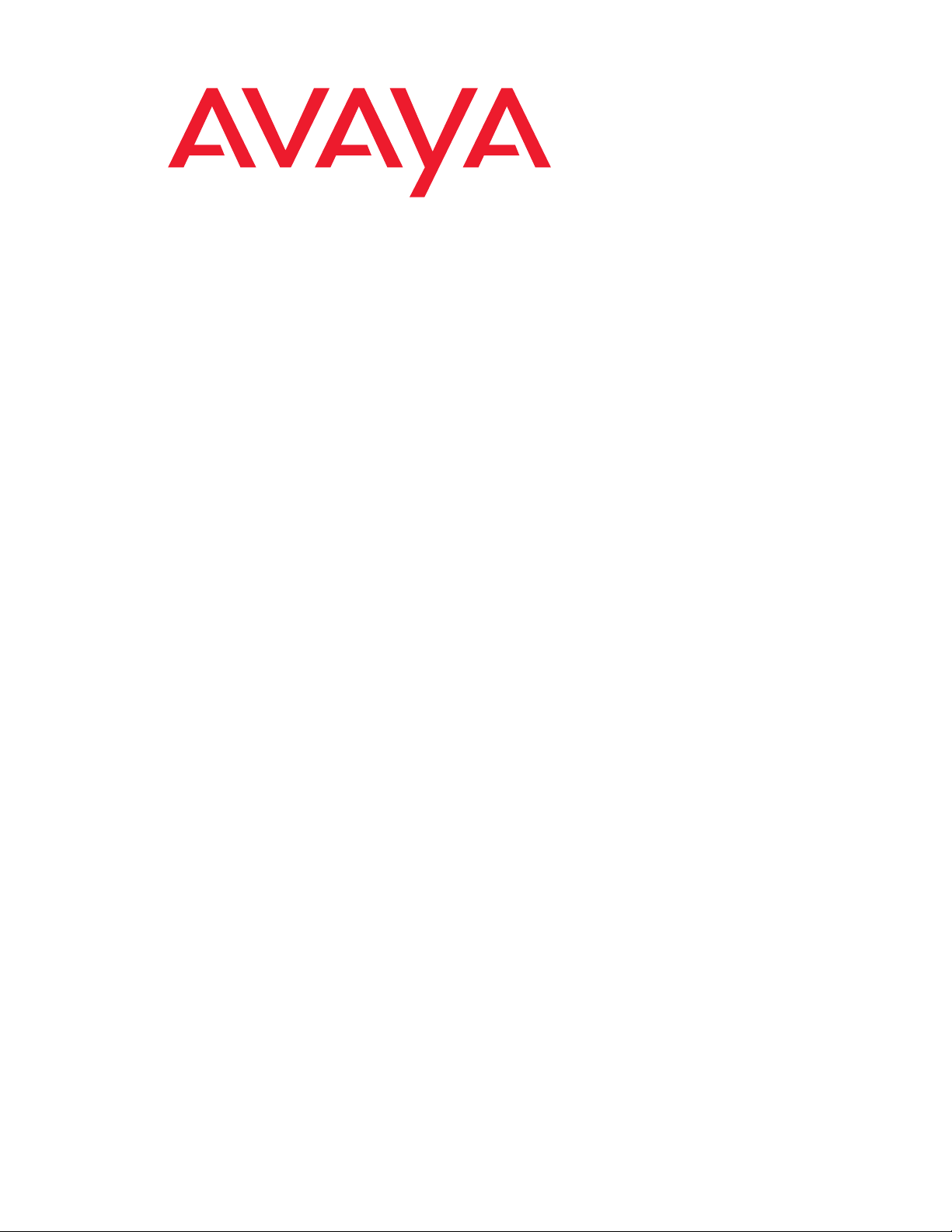
Meeting Exchange® 4.1
Installing the CS700/CS780
Audio Conferencing Server
04-600918
Issue 1
July 2006
Page 2
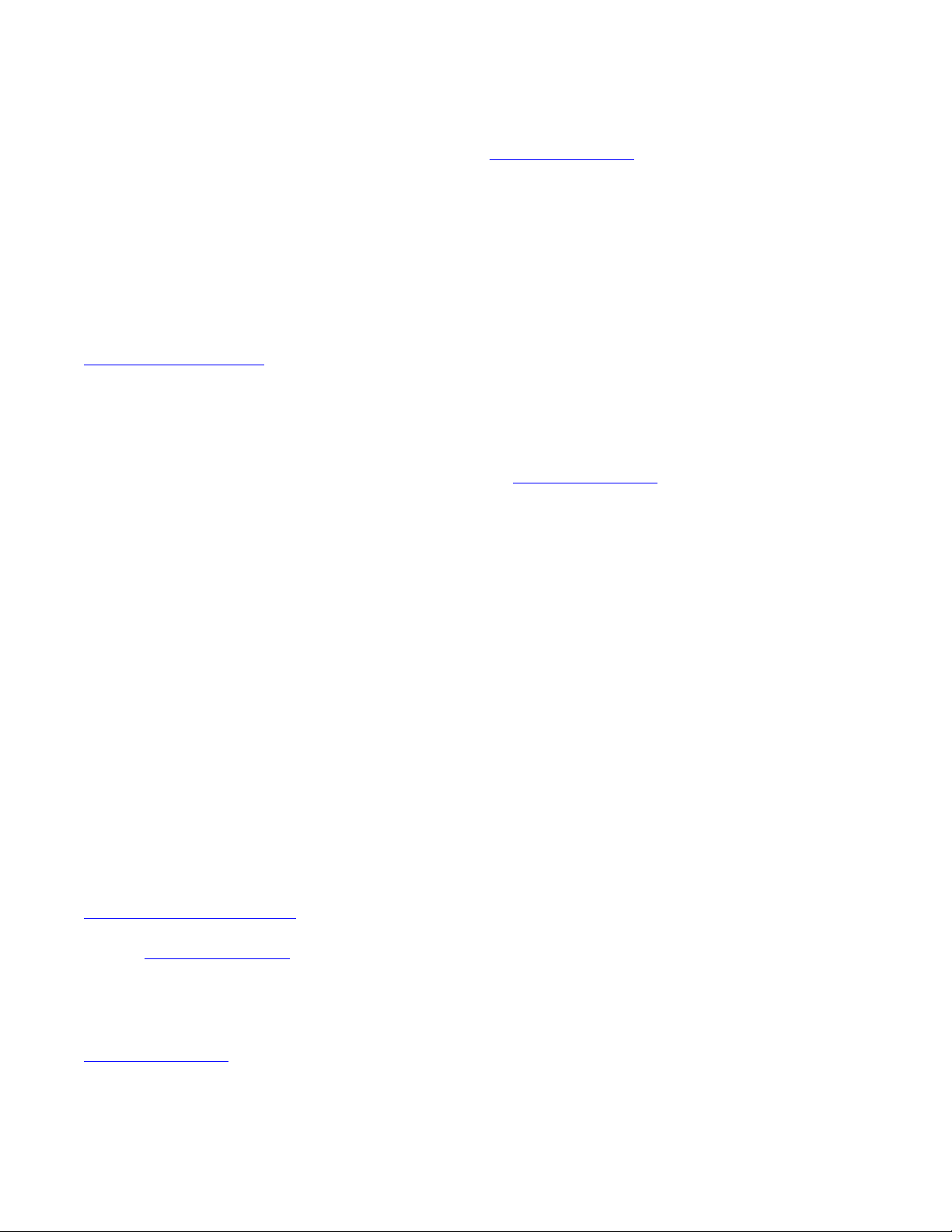
© 2006 Avaya Inc. All Right s Re served.
Notice
While reasonable efforts were made to ensure that the infor mation in this
document was complete and accurate at the time of printing, Avaya Inc. can
assume no liability for any errors. Changes and corrections to the information
in this document may be incorporated in future releases.
Documentation disclaimer
Avaya Inc. is not responsible for any modifications, addition s, or deletions to
the original published version of this Documentation unless such modifications,
additions, or deletions were performed by Avaya.
Link disclaimer
Avaya Inc. is not responsible for the contents or reliability of any linked third
party Web sites referenced elsewhere within this Documentation and Avaya
does not necessarily endorse the products, services, or information descri bed
or offered within them. We cannot guarantee that these lin ks will work all of the
time and we have no control over the availability of the linked pages.
License
USE OR INSTALLATION OF THE PRODUCT INDICATES THE END USER'S
ACCEPTANCE OF THE TERMS SET FORTH HEREIN AND THE GENERAL
LICENSE TERMS AVAILABLE ON THE AVAYA WEBSITE AT
http://support.avaya.com/LicenseInfo/
YOU DO NOT WISH TO BE BOUND BY THESE TERMS, YOU MUST
RETURN THE PRODUCT(S) TO THE POINT OF PURCHASE WITHIN TEN
(10) DAYS OF DELIVERY FOR A REFUND OR CREDIT.
Avaya grants End User a license within the scope of the license types
described below. The applicable number of licenses and units of capacity for
which the license is granted will be one (1), unless a different number of
licenses or units of capacity is specified in the Documentation or other
materials available to End User. "Designated Processor" means a single
stand-alone computing device. "Server" means a Desi gnated Processor that
hosts a software application to be accessed by multiple users. "Software"
means the computer programs in object code, originally licensed by Avaya and
ultimately utilized by End User, whether as stand-alone Products or
pre-installed on Hardware. "Hardware" means the standard hardwa re
Products, originally sold by Avaya and ultimately utilized by End User.
License Type(s):
Concurrent User License (CU). End User may install and use the Software on
multiple Designated Processors or one or more Servers, so long as only the
licensed number of Units are accessing and using the Software at any given
time. A "Unit" means the unit on which Avaya, at its sole discretion, bases the
pricing of its licenses and can be, without limitation, an agent, port or user, an
e-mail or voice mail account in the name of a person or corporate function
(e.g., webmaster or helpdesk), or a directory entry in the administrati ve
database utilized by the Product that permits one user to interface with the
Software. Units may be linked to a specific, identified Server.
Database License (DL). Customer may install and use each copy of the
Software on one Server or on multiple Servers provided that each of the
Servers on which the Software is installed communicate with no more than a
single instance of the same database.
Copyright
Except where expressly stated otherwise, the Product is protected by copyrigh t
and other laws respecting proprietary rights. Unauthorized reproduction,
transfer, and or use can be a criminal, as well as a civil, offense un der the
applicable law.
Third-party Components
Certain software programs or portions thereof included in the Product may
contain software distributed under third party agreements ("Third Party
Components"), which may contain terms that expand or limit rights to use
certain portions of the Product ("Third Party Terms"). I nformation identifying the
copyright holders of the Third Party Components and the Third Party Terms
that apply is available on Avaya's web site at:
http://support.avaya.com/ThirdPartyLicense/
For full information, please see the complete document, Avaya Third Part y
Terms, Document number 04-601558. To locate this document on the web si te,
simply go to http://www.avaya.com/support
number in the search box.
Warranty
Avaya Inc. provides a limited warranty on this product. Refer to your sales
agreement to establish the terms of the limited warran ty. In addition, Avaya’s
standard warranty language, as well as information regarding support for this
product, while under warranty, is available through the following Web site:
http://www.avaya.com/support
("GENERAL LICENSE TERMS"). IF
and search for the document
.
Avaya fraud intervention
If you suspect that you are being victimized by toll fraud and yo u need technical
assistance or support, call Technical Service Center Toll Fraud Intervention
Hotline at +1-800-643-2353 for the United States and Canada. Suspected
security vulnerabilities with Avaya Products should be reported to Avaya by
sending mail to: securityalerts@avaya.com.
For additional support telephone numbers, see the Avaya Web site:
http://www.avaya.com/support
Trademarks
Avaya and the Avaya logo are registered trademarks of Avaya Inc. in the
United States of America and ot her j urisdictions. Unless other wise provided in
this Documentation, marks identified by "®," "™" and "SM" are registered
marks, trademarks and service marks, respectively, of Avaya Inc. All other
trademarks are the property of their respective owners.
Document ordering information:
Avaya Publications Center
Voice: +1-207-866-6701
Fax: +1-207-626-7269
Write: Globalware Solutions
E-mail: totalware@gwsmail.com
Order: 81100299 A Issue 1
For the most current versions of documentation, go to the Avaya support Web
site: http://www.avaya.com/support
1-800-457-1764 (Toll-free, U.S. and Canada only)
1-800-457-1764 (Toll-free, U.S. and Canada only)
200 Ward Hill Avenue
Haverhill, MA 01835 USA
Attention: Avaya Account Manager
July 2006
Page 3
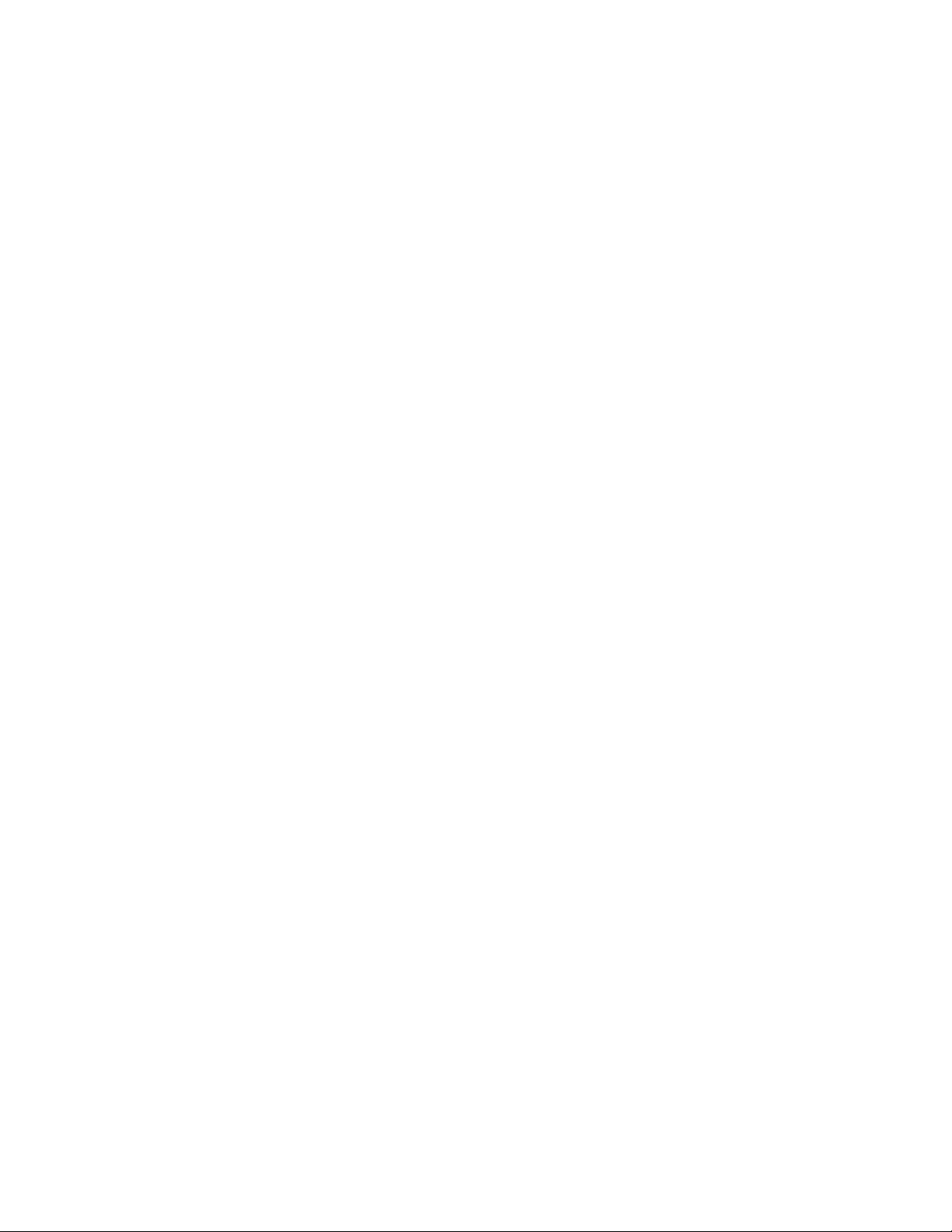
Contents
Chapter 1: Getting Started . . . . . . . . . . . . . . . . . . . . . . . . . 7
Conventions . . . . . . . . . . . . . . . . . . . . . . . . . . . . . . . . . . . . . . 8
Related Documentation . . . . . . . . . . . . . . . . . . . . . . . . . . . . . . . . 9
CS700/CS780 Audio Conferencing Server Overview . . . . . . . . . . . . . . . . 10
Installation Steps . . . . . . . . . . . . . . . . . . . . . . . . . . . . . . . . . 11
Call Processing Components. . . . . . . . . . . . . . . . . . . . . . . . . . . 11
Site Survey . . . . . . . . . . . . . . . . . . . . . . . . . . . . . . . . . . . . . . . 12
Power . . . . . . . . . . . . . . . . . . . . . . . . . . . . . . . . . . . . . . . . 12
Network Connections . . . . . . . . . . . . . . . . . . . . . . . . . . . . . . . 12
Modem Connections. . . . . . . . . . . . . . . . . . . . . . . . . . . . . . . . 13
LAN Connections . . . . . . . . . . . . . . . . . . . . . . . . . . . . . . . . . 13
Analog Audio Interface . . . . . . . . . . . . . . . . . . . . . . . . . . . . . . 13
Unpacking . . . . . . . . . . . . . . . . . . . . . . . . . . . . . . . . . . . . . . . 14
Identifying Components. . . . . . . . . . . . . . . . . . . . . . . . . . . . . . 14
Mounting Options . . . . . . . . . . . . . . . . . . . . . . . . . . . . . . . . . 15
Rack Mount. . . . . . . . . . . . . . . . . . . . . . . . . . . . . . . . . . . 15
Power Options . . . . . . . . . . . . . . . . . . . . . . . . . . . . . . . . . . . 15
Environmental Requirements. . . . . . . . . . . . . . . . . . . . . . . . . . . . . 16
Operating Conditions . . . . . . . . . . . . . . . . . . . . . . . . . . . . . . . 16
Power and Cooling Requirements . . . . . . . . . . . . . . . . . . . . . . . . 17
CS700 Platform. . . . . . . . . . . . . . . . . . . . . . . . . . . . . . . . . 17
CS780 Platform. . . . . . . . . . . . . . . . . . . . . . . . . . . . . . . . . 18
Dot Hill RAID Storage . . . . . . . . . . . . . . . . . . . . . . . . . . . . . 20
Separate Client Registration/Web Portal/Web Conferencing Servers . . . 21
Maintenance Modem. . . . . . . . . . . . . . . . . . . . . . . . . . . . . . . . 21
Conference Server Maintenance Modem. . . . . . . . . . . . . . . . . . . 21
Server Maintenance Modems . . . . . . . . . . . . . . . . . . . . . . . . . 21
LAN Cabling . . . . . . . . . . . . . . . . . . . . . . . . . . . . . . . . . . . . . . 22
T3 System LAN Cabling . . . . . . . . . . . . . . . . . . . . . . . . . . . . . . 22
Network Cabling . . . . . . . . . . . . . . . . . . . . . . . . . . . . . . . . . . . . 23
T1/E1/ISDN Network Cabling . . . . . . . . . . . . . . . . . . . . . . . . . . . 23
T3 Network Cabling . . . . . . . . . . . . . . . . . . . . . . . . . . . . . . . . 23
Chapter 2: Installing CS700/CS780 Hardware . . . . . . . . . . . . . . . 25
Before You Begin . . . . . . . . . . . . . . . . . . . . . . . . . . . . . . . . . . . 25
Electrostatic Discharge (ESD) Precautions . . . . . . . . . . . . . . . . . . . 25
Site Requirements . . . . . . . . . . . . . . . . . . . . . . . . . . . . . . . . . 26
Unpacking . . . . . . . . . . . . . . . . . . . . . . . . . . . . . . . . . . . . . 26
Tools and Materials . . . . . . . . . . . . . . . . . . . . . . . . . . . . . . . . . . 26
Issue 1 July 2006 3
Page 4
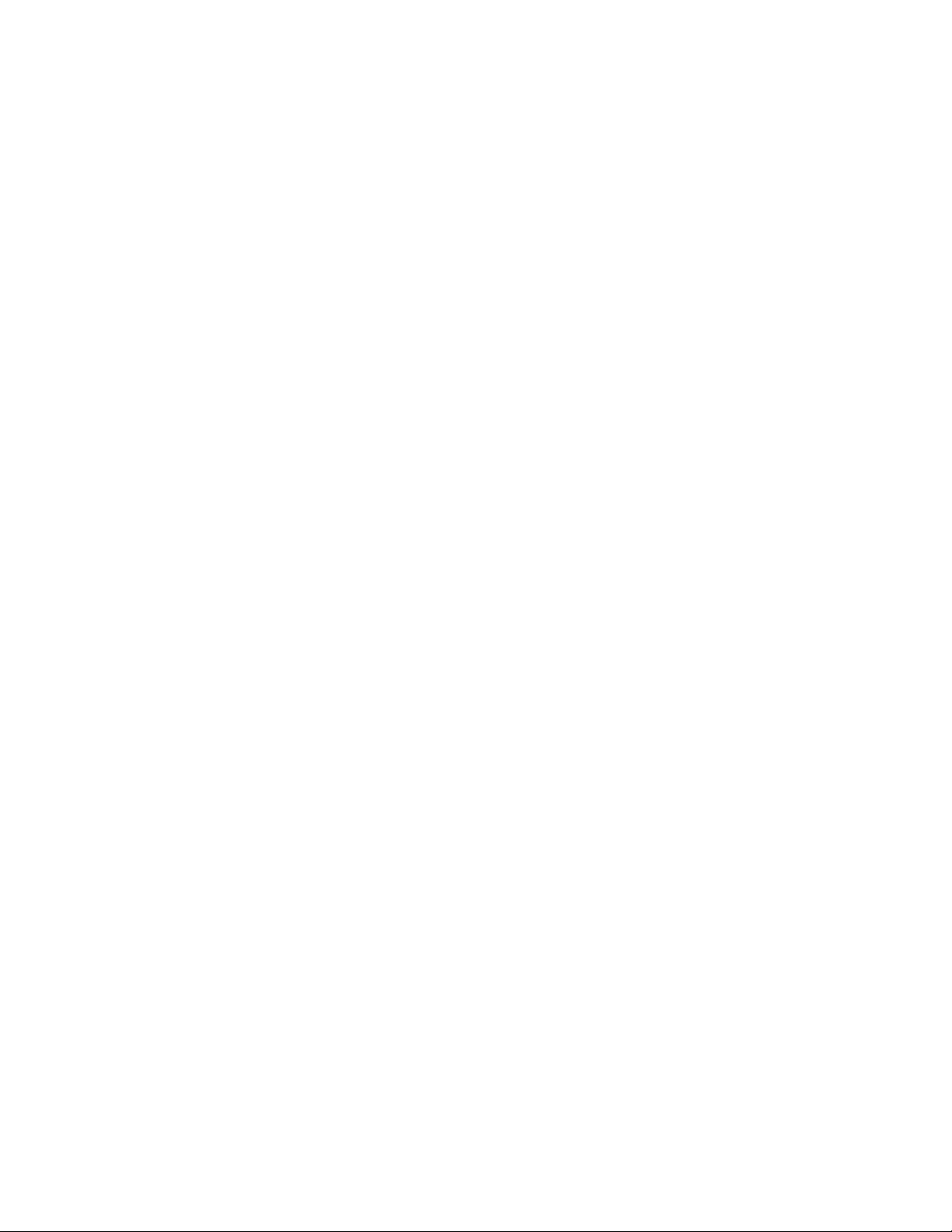
Contents
Installing the CS700/CS780 Chassis . . . . . . . . . . . . . . . . . . . . . . . . . 27
Card Layout for CS700 T1/E1/ISDN System . . . . . . . . . . . . . . . . . 31
Card Layout for CS700 T3 System . . . . . . . . . . . . . . . . . . . . . . 32
Other CS700 Configurations . . . . . . . . . . . . . . . . . . . . . . . . . 33
Card Layout for CS780 T1/E1/ISDN System . . . . . . . . . . . . . . . . . 33
Installing the Dot Hill RAID Chassis . . . . . . . . . . . . . . . . . . . . . . . . . 34
IT Rack Mounting . . . . . . . . . . . . . . . . . . . . . . . . . . . . . . . . . 35
Telco Rack Flush Mounting . . . . . . . . . . . . . . . . . . . . . . . . . . . . 37
Telco Rack Center of Gravity Mounting . . . . . . . . . . . . . . . . . . . . . 38
Installing the KVM Switch and Application Servers. . . . . . . . . . . . . . . . . 39
Connecting the System . . . . . . . . . . . . . . . . . . . . . . . . . . . . . . . . 39
Power Connections . . . . . . . . . . . . . . . . . . . . . . . . . . . . . . . . 39
CS700 AC Power. . . . . . . . . . . . . . . . . . . . . . . . . . . . . . . . 39
CS700 DC Power. . . . . . . . . . . . . . . . . . . . . . . . . . . . . . . . 40
CS700 Grounding . . . . . . . . . . . . . . . . . . . . . . . . . . . . . . . 41
CS780 AC Power. . . . . . . . . . . . . . . . . . . . . . . . . . . . . . . . 42
CS780 DC Power. . . . . . . . . . . . . . . . . . . . . . . . . . . . . . . . 43
CS780 Grounding . . . . . . . . . . . . . . . . . . . . . . . . . . . . . . . 43
KVM Switch AC Power. . . . . . . . . . . . . . . . . . . . . . . . . . . . . 43
Dot Hill RAID AC Power . . . . . . . . . . . . . . . . . . . . . . . . . . . . 44
Dot Hill RAID DC Power . . . . . . . . . . . . . . . . . . . . . . . . . . . . 45
Application Servers AC Power . . . . . . . . . . . . . . . . . . . . . . . . 45
Maintenance Modem AC Power. . . . . . . . . . . . . . . . . . . . . . . . 45
Keyboard/Video/Mouse (KVM) Switch . . . . . . . . . . . . . . . . . . . . . . 46
RAID Connection (Optional) . . . . . . . . . . . . . . . . . . . . . . . . . . . 47
Single CPU/RAID Connection. . . . . . . . . . . . . . . . . . . . . . . . . 49
Dual CPU/RAID Connection. . . . . . . . . . . . . . . . . . . . . . . . . . 49
Maintenance Modems . . . . . . . . . . . . . . . . . . . . . . . . . . . . . . . 50
CS700/CS780 Maintenance Modem. . . . . . . . . . . . . . . . . . . . . . 50
Embedded CRS Modem . . . . . . . . . . . . . . . . . . . . . . . . . . . . 52
Application Servers . . . . . . . . . . . . . . . . . . . . . . . . . . . . . . 52
LAN Connections . . . . . . . . . . . . . . . . . . . . . . . . . . . . . . . . . 53
T1 Systems CPU Card (Normal). . . . . . . . . . . . . . . . . . . . . . . . 53
T1 Systems CPU Card (Alternate) . . . . . . . . . . . . . . . . . . . . . . 54
T1 Systems eCRS Card . . . . . . . . . . . . . . . . . . . . . . . . . . . . 55
T3 Systems. . . . . . . . . . . . . . . . . . . . . . . . . . . . . . . . . . . 55
Setting Up T3 Cards for LAN . . . . . . . . . . . . . . . . . . . . . . . . . 57
Analog Music Connection. . . . . . . . . . . . . . . . . . . . . . . . . . . . . 58
T1/E1/ISDN Network Connections . . . . . . . . . . . . . . . . . . . . . . . . 59
T3 Network Connections . . . . . . . . . . . . . . . . . . . . . . . . . . . . . 60
4 Installing the CS700/CS780 Audio Conferencing Server
Page 5
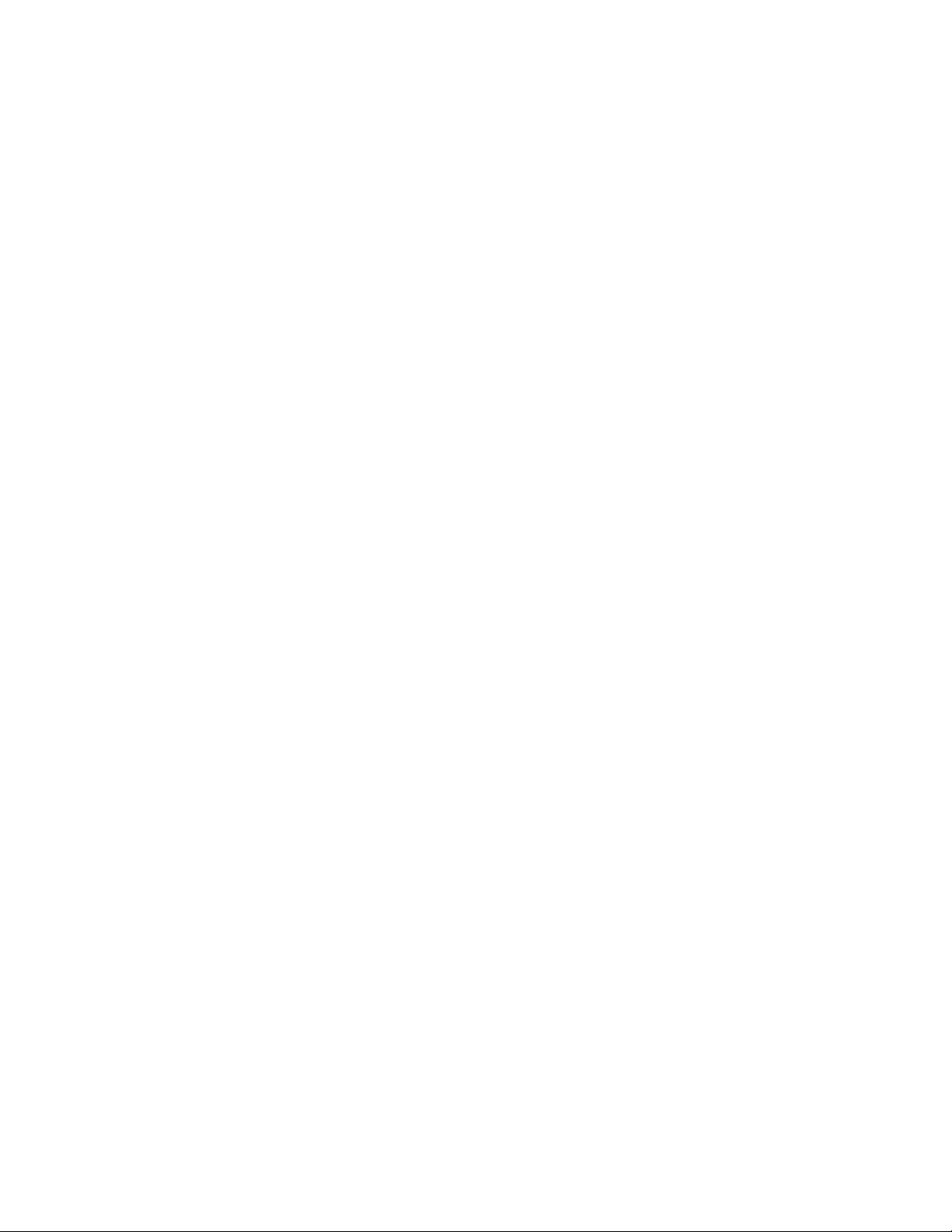
Alarm Relay Connections (CS700 Only) . . . . . . . . . . . . . . . . . . . . . 61
Alarm Contact Ratings . . . . . . . . . . . . . . . . . . . . . . . . . . . . 61
Terminal Block Configuration. . . . . . . . . . . . . . . . . . . . . . . . . 62
Alarm Contact Configuration . . . . . . . . . . . . . . . . . . . . . . . . . 62
Power Up and Initial Testing . . . . . . . . . . . . . . . . . . . . . . . . . . . . . 63
Power Up Sequence . . . . . . . . . . . . . . . . . . . . . . . . . . . . . . . . 63
Setting IP Addresses . . . . . . . . . . . . . . . . . . . . . . . . . . . . . . . 63
Set IP Address for CS700/CS780 CPU . . . . . . . . . . . . . . . . . . . . 63
Set IP Address for Application Servers . . . . . . . . . . . . . . . . . . . 63
Board Swapping . . . . . . . . . . . . . . . . . . . . . . . . . . . . . . . . . . 64
Swapping Cards (Normal Shut down) . . . . . . . . . . . . . . . . . . . . 64
Swapping Cards (System Failure) . . . . . . . . . . . . . . . . . . . . . . 65
Board Swapping (Hot Swap DSP). . . . . . . . . . . . . . . . . . . . . . . 66
Board Swapping (Hot Swap T1/E1/PRI NIC) . . . . . . . . . . . . . . . . . 67
Cleaning Up and Labeling the System . . . . . . . . . . . . . . . . . . . . . . 69
Notifying the Help Desk as Ready for Configuration . . . . . . . . . . . . . . 69
Contents
Chapter 3: Updating Hardware . . . . . . . . . . . . . . . . . . . . . . . 71
Replacing and Installing Cards . . . . . . . . . . . . . . . . . . . . . . . . . . . . 71
Shutting Down the System . . . . . . . . . . . . . . . . . . . . . . . . . . . . 71
Replacing Cards . . . . . . . . . . . . . . . . . . . . . . . . . . . . . . . . . . 72
Adding Cards . . . . . . . . . . . . . . . . . . . . . . . . . . . . . . . . . . . 73
Identifying Outdated Equipment . . . . . . . . . . . . . . . . . . . . . . . . . . . 73
CPU Cards . . . . . . . . . . . . . . . . . . . . . . . . . . . . . . . . . . . 74
CD/Floppy Drive . . . . . . . . . . . . . . . . . . . . . . . . . . . . . . . . 76
T1/E1/PRI NIC Cards. . . . . . . . . . . . . . . . . . . . . . . . . . . . . . 78
Installing Additional Cards . . . . . . . . . . . . . . . . . . . . . . . . . . . . . . 79
Adding T1/E1/ISDN Cards to CS700 . . . . . . . . . . . . . . . . . . . . . . . 79
Adding T1/E1/ISDN Cards to CS780 . . . . . . . . . . . . . . . . . . . . . . . 80
Adding T3 Cards to CS700 . . . . . . . . . . . . . . . . . . . . . . . . . . . . 81
Setting T3 Options. . . . . . . . . . . . . . . . . . . . . . . . . . . . . . . 81
Installing NICs/DSPs. . . . . . . . . . . . . . . . . . . . . . . . . . . . . . . . 82
Special Considerations for Analog Music Connections . . . . . . . . . . . . 83
Chapter 4: Troubleshooting. . . . . . . . . . . . . . . . . . . . . . . . . 85
Interface Specifications . . . . . . . . . . . . . . . . . . . . . . . . . . . . . . . . 85
Trunk Interface. . . . . . . . . . . . . . . . . . . . . . . . . . . . . . . . . . . 85
Local Maintenance Port . . . . . . . . . . . . . . . . . . . . . . . . . . . . . . 86
LAN Interface. . . . . . . . . . . . . . . . . . . . . . . . . . . . . . . . . . . . 86
T3 Interface. . . . . . . . . . . . . . . . . . . . . . . . . . . . . . . . . . . . . 86
Issue 1 July 2006 5
Page 6
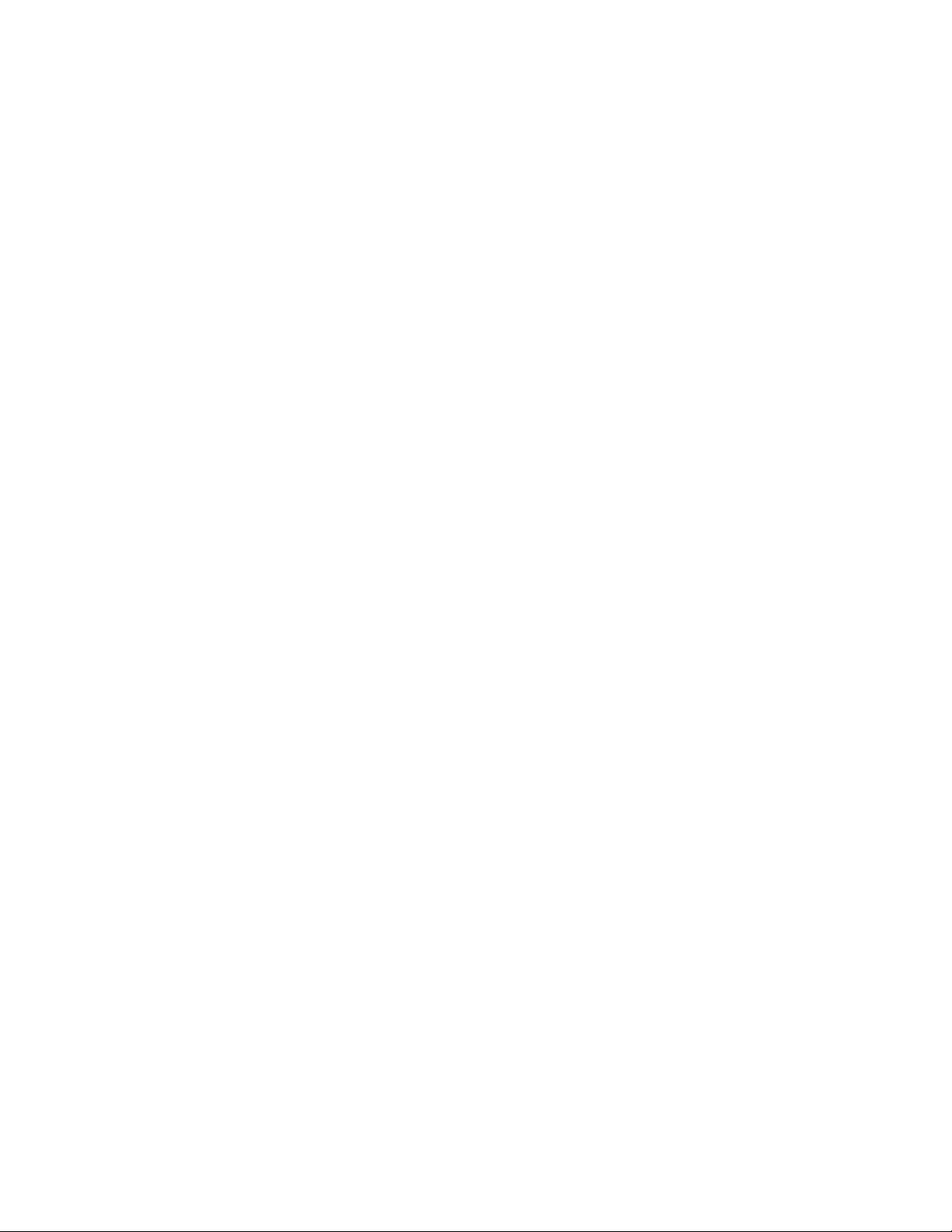
Contents
Hardware Problems . . . . . . . . . . . . . . . . . . . . . . . . . . . . . . . . . . 87
DSP Problems . . . . . . . . . . . . . . . . . . . . . . . . . . . . . . . . . . . . . 88
Trunk Problems . . . . . . . . . . . . . . . . . . . . . . . . . . . . . . . . . . . . 89
LAN Problems . . . . . . . . . . . . . . . . . . . . . . . . . . . . . . . . . . . . . 93
Check TCP/IP Settings . . . . . . . . . . . . . . . . . . . . . . . . . . . . . . 93
Check the Internet Services Daemon (inetd) and Network Files . . . . . . . . 94
Index . . . . . . . . . . . . . . . . . . . . . . . . . . . . . . . . . . 95
6 Installing the CS700/CS780 Audio Conferencing Server
Page 7
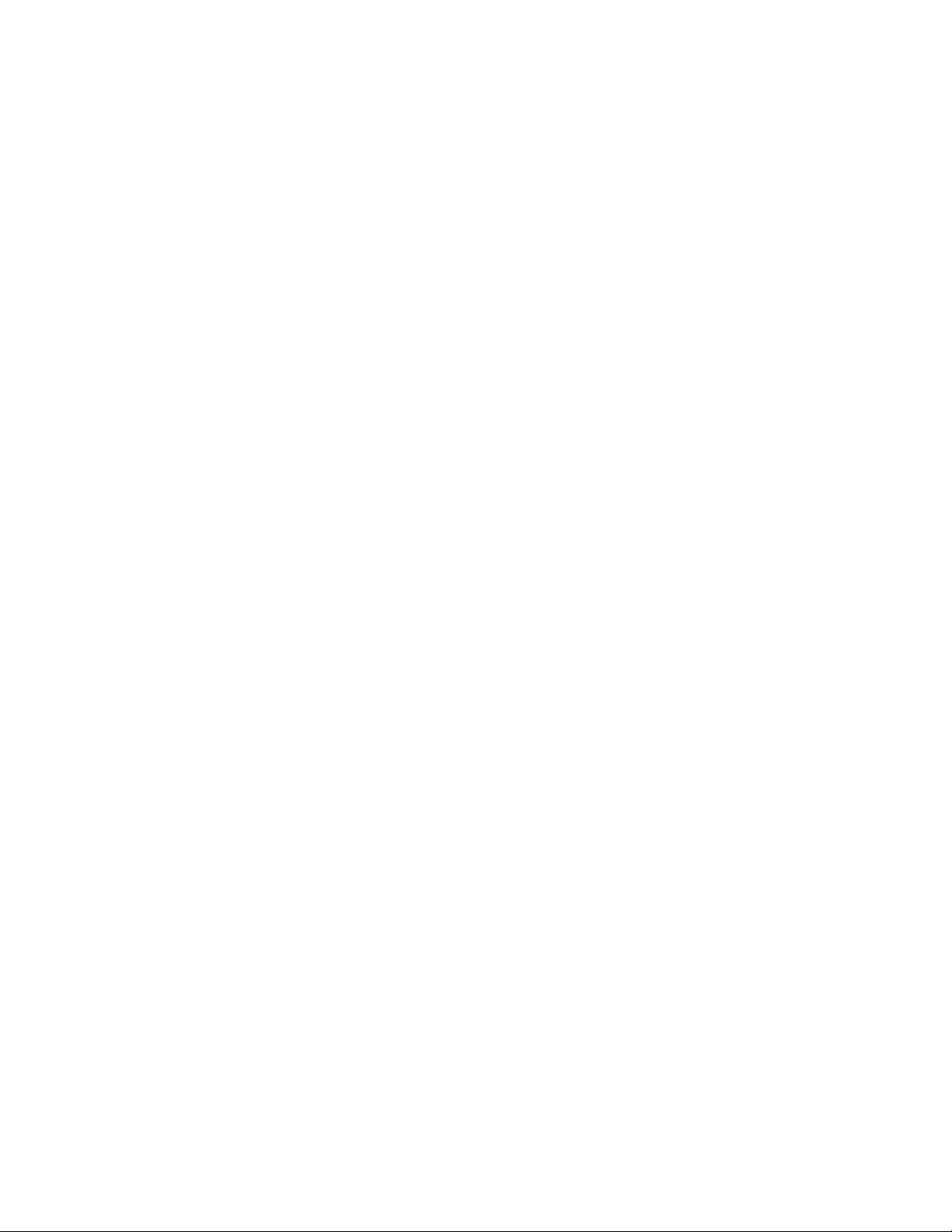
Chapter 1: Getting Started
The Avaya CS700/CS780 Audio Conferencing Server provides a highly-scalable,
highly-configurable, audio conferencing facility. Based on the customer business model,
conferences can be set up by operators or through a web-based Client Registration System
(CRS).
Scope
This document describes only the installation and connection of the CS70 0/CS780 chassis and
associated CRS servers. After the equipment is installed and connected to the LAN and
network, the servers are configured by Avaya Support using LAN or modem connections.
Audience
This document is intended for the technician who is responsible for installing the CS700/CS780
Audio Conferencing Server and associated CRS servers and connecting the necessary LAN
and network port cables from the Main Distribution Frame (MDF). This document includes
additional information for identifying equipment needing upgrade and for troubleshooting the
installation.
This document may be released to the customer if that function is provided by customer
personnel.
Users of this guide should have basic knowledge of UNIX shell commands and resources,
Windows® 2003 Server Edition network setup, and CS700/CS780 Audio Conferencing Server
features.
Issue 1 July 2006 7
Page 8
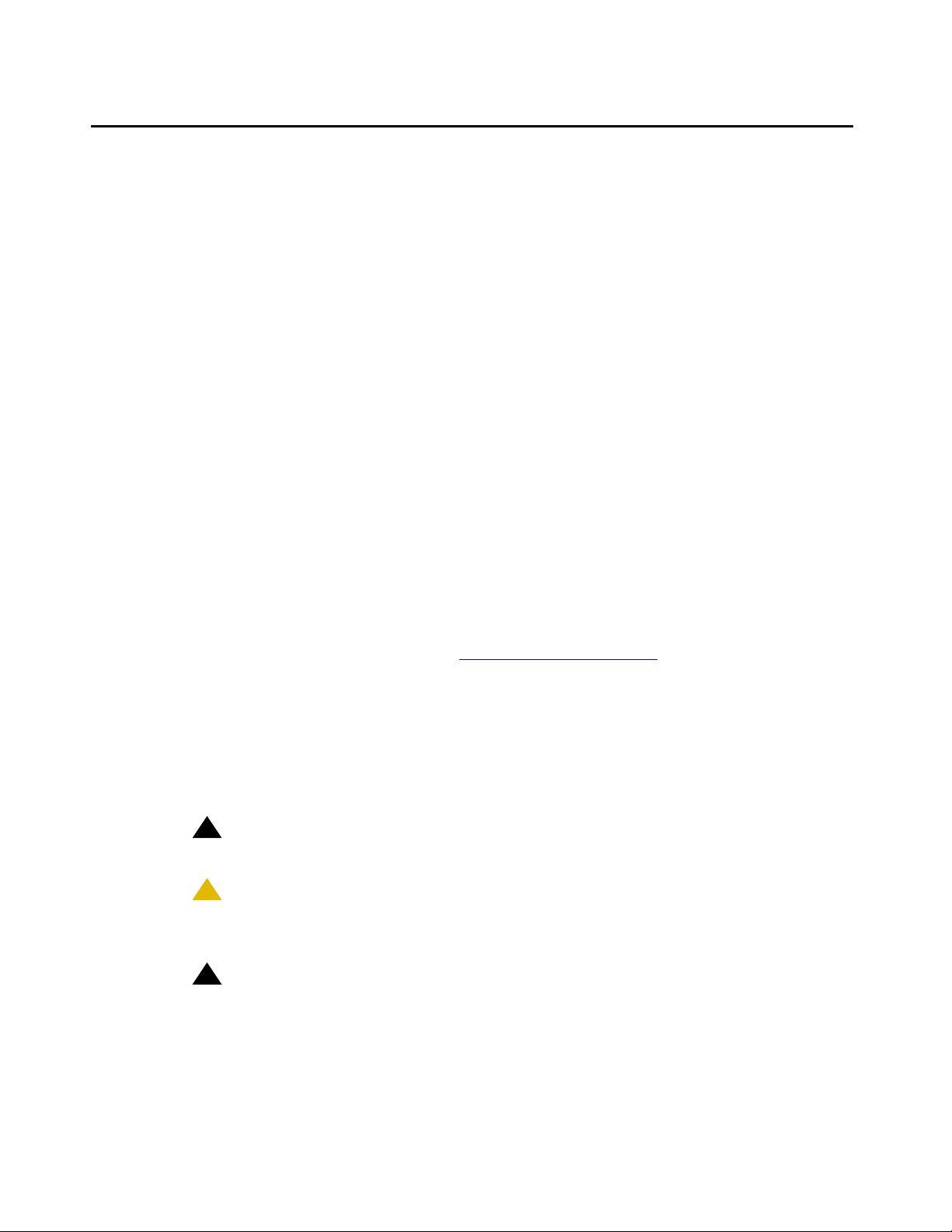
Getting Started
Conventions
This guide uses the following conventions:
Convention Description
System Used for text the UnixWare system displays, including
System Bold Used for text you enter at the UnixWare command line
Bold Used to highlight keyboard commands, screen, menu,
script text.
For example: This installation may be used to
install the Easysoft ODBC-ODBC Bridge.
and in response to script prompts.
For example: pkgadd –d /patch/ptf7401c
menu option, and screen option references, for
emphasizing other terms where required.
For example: Press Enter to select Default (all
packages).
Italic Used for references to publications.
For example: See the Meeting Exchange™
Administration and Maintenance Guide for the CS700/
780 4.1.
“Double Quotes” Used for references to sections in this manual.
For example: See “Chapter 1: Getting Started
” for more
information.
Vertical Slash ( | ) Used to indicate the navigational path to an option.
For example: Select Host | Exit means select the Exit
option from the Host menu or option.
Note:
Note: Provides additional information.
!
Important:
Important: Provides information of special importance.
!
CAUTION:
CAUTION: Provides information about actions that may corrupt system
resources or processes.
!
WARNING:
WARNING: Provides information relating to personal safety.
8 Installing the CS700/CS780 Audio Conferencing Server
Page 9
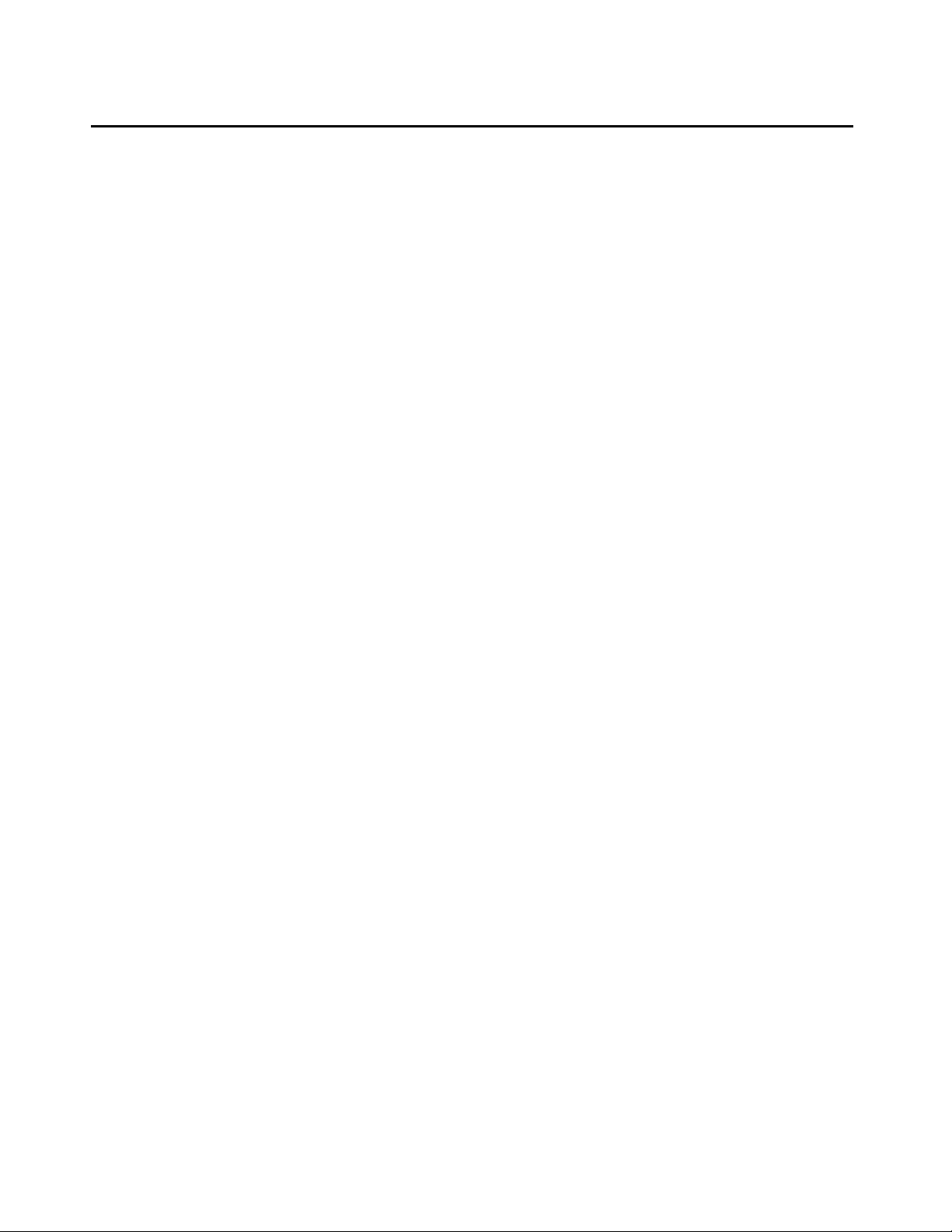
Related Documentation
Refer to the latest revisions of these documents for additional information:
● Meeting Exchange
describes how to configure the system to meet customer requirements.
● The Meeting Exchange
Audio Conferencing Server describes how to use the system’s management interface to
configure system, conference, and network settings. It also describes how to use the
system’s file management utilities.
● The Meeting Exchange
Conferencing Server.
● The Meeting Exchange
Server describes known bugs for this release and bugs fixed from the previous release.
®
4.1 Configuring the CS700/CS780 Audio Conferencing Server
®
4.1 Administration and Maintenance Guide for the CS700/CS780
®
4.1 Relational Database Guide for the CS700/CS780 Audio
®
Release Notes for the CS700/CS780 version 4.1 Conferencing
Related Documentation
Issue 1 July 2006 9
Page 10

Getting Started
CS700/CS780 Audio Conferencing Server Overview
The CS700/CS780 Audio Conferencing Server audio conference bridge is a digital signal
processor (DSP)-based system. All system components for the CS700/CS780 are included in a
single, scalable chassis.
● The CS700 can support up to six T1/E1/PRI network interface cards (eight trunks per card)
or up to three T3 network interface cards.
● The CS780 can support up to three T1/E1/PRI network interface cards.
The CS700/CS780 Audio Conferencing Server connects t o the customer control-LAN through a
primary Ethernet 10baseT/100 port. An additional LAN port serves as a backup, and it can be
quickly configured as the primary LAN port in the event of a default primary LAN interface
failure. The LAN interface supports a remote operator interface and access to the system for
management and control.
CS700 CS780
An included Keyboard/Video/Mouse switch (KVM) allows one monitor and keyboard to connect
to the CS700/CS780 Audio Conferencing Server and up to three associated Application
Servers.
● An Embedded Server (eCRS) blade can be used for operator scheduled conferences
(except on some T3 configurations).
● A separate Client Registration server (CRS) is used in T3 configurations and when user
scheduling of conferences using a web interface requires more processing power.
For large systems, an optional RAID system provides storage for additional user and
conference profiles and extended future conference reservations.
10 Installing the CS700/CS780 Audio Conferencing Server
Page 11
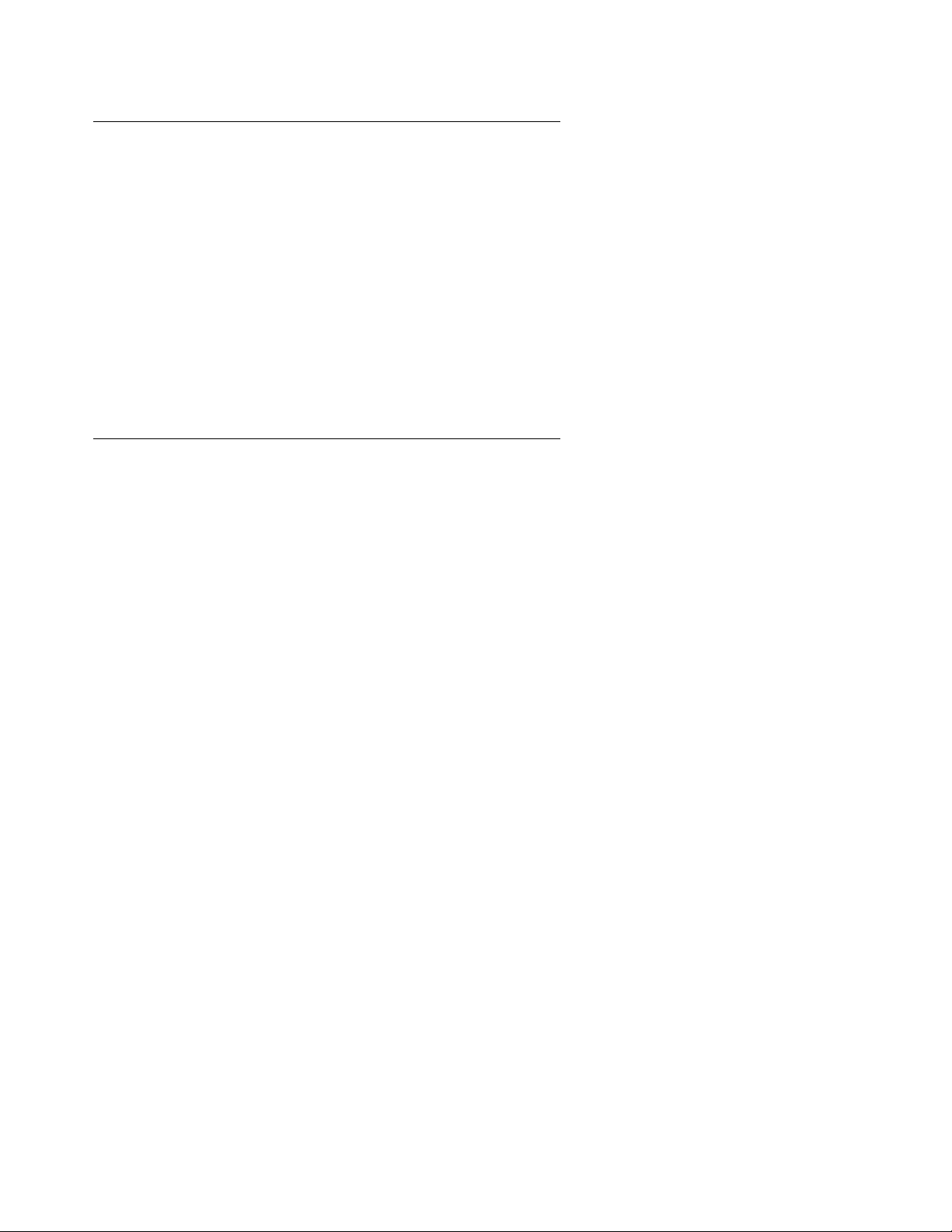
Installation Steps
Installation consists of the following steps:
1. Verify installation of power, thermal management, LAN, and network connections.
2. Verify receipt of necessary hardware and cables.
3. Mount hardware to racks or as specified.
4. Connect power, keyboard/video/mouse, modems, LAN, and network connections.
5. Verify system operation.
6. Notify Support Help Desk that the system is ready to be configured. Note any discrepancies
between installed facilities and the Site Survey.
Call Processing Components
The CS700/CS780 Audio Conferencing Server contains Network Interface Cards with T1/E1/
ISDN or T3 interfaces, Digital Signal Processors (DSPs), a host CPU, and associated busses
and transition cards that enable it to process audio conferences.
CS700/CS780 Audio Conferencing Server Overview
The main function of the system hardware is call processing, which occurs as follows:
● A Network Interface Card (NIC): Receives incoming calls from the telephone network
and places the calls on a Time Domain Multiplexed (TDM) bus.
● The Time Domain Multiplexed (TMD) bus: Distributes the calls to available DSPs in the
system.
● The Digital Signal Processors (DSPs): Perform the operations necessary for calls to
participate in a conference, such as analyzing speech and tones and combining speech
samples. The DSPs then return the processing results, which represent the audio in the
conference, back to the TDM bus and then to the NIC card, which tran smits the dat a to the
network.
● A Central Processing Unit (CPU): Controls system operation and manages system
resources. It assigns DSPs to conferences as they are scheduled, handles incoming calls,
and assigns channels on the TDM bus.
● A T3: Can replace one or more network interface cards for higher capacity. The availability
of slots for DSP cards limits the system to a maximum of three T3 cards.
● An embedded or separate Client Registration Server (CRS): Provides operator only
(eCRS) or operator and user conference scheduling by a web-based interface.
Issue 1 July 2006 11
Page 12
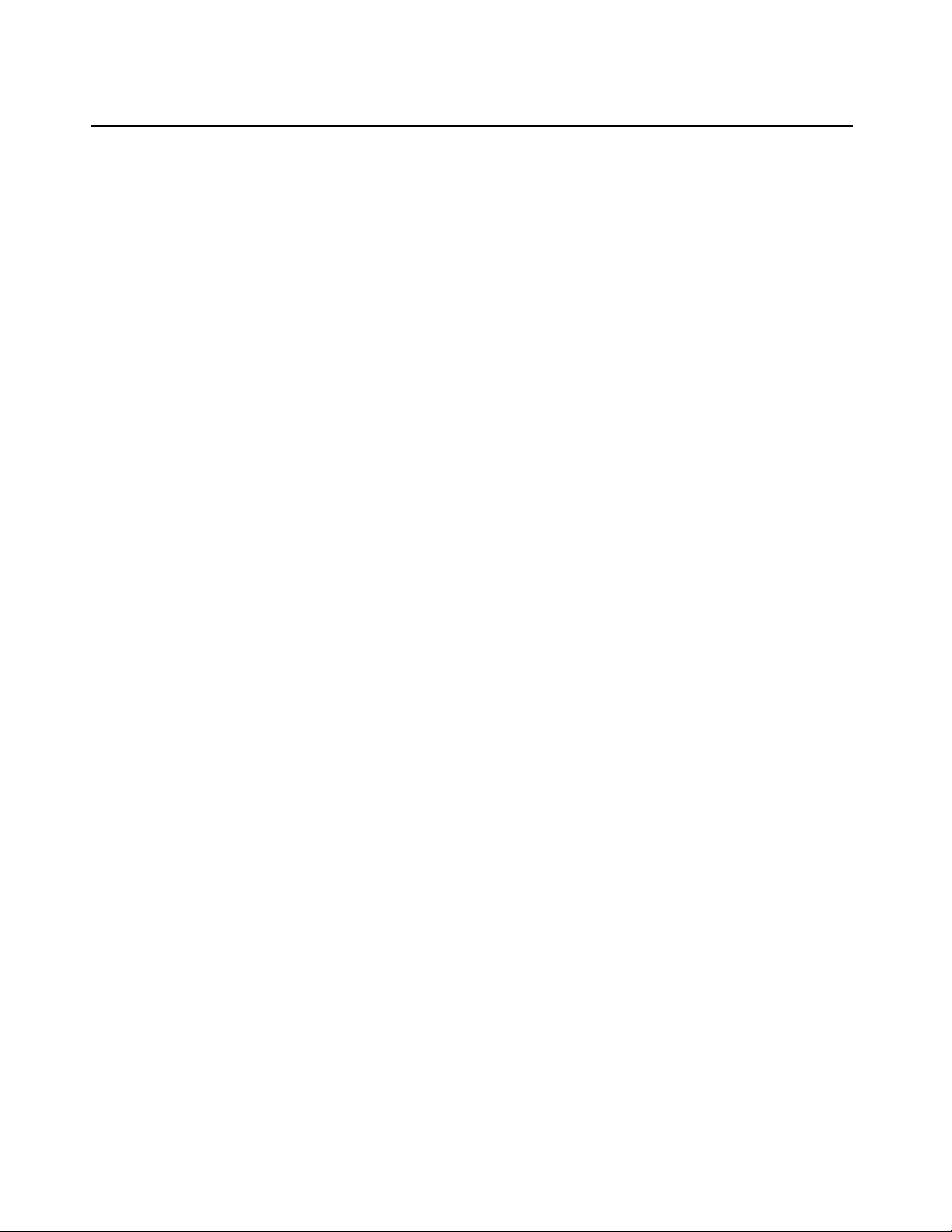
Getting Started
Site Survey
The Site Survey is used to determine the exact specifications for the CS700/CS780.
Power
Verify that the equipment delivered matches the power specified in the Site Survey in the
following particulars:
● AC or DC power for the CS700/CS780. Also verify that the power is available at the rack or
mounting point and that redundant power is available if specified.
● AC or DC power for the Dot Hill RAID (if used). Also verify that the power is available at the
rack or mounting point and that redundant power is available if specified.
Network Connections
The Site Survey specifies the characteristics of the network connections. Verify that the patch
panel containing the connection points matches the Site Survey in the following particulars:
● All T1/E1/ISDN trunks are available in a convenient location with proper demarcation point
equipment. Each trunk must be terminated with RJ45/48C connectors. Note any changes
to the information specified on the Site Survey and be sure to report any discrepancies to
the Avaya Support Help Desk when reporting the system as “ready for configuration.”
● All T3 trunks are available in a convenient location with proper SONET multiplexor or
network interface unit as specified. Each T3 must be terminated with a standard BNC
connector. Note any changes to the information specified on the Site Survey and be sure
to report any discrepancies to the Avaya Support Help Desk when reporting the system as
“ready for configuration.”
12 Installing the CS700/CS780 Audio Conferencing Server
Page 13
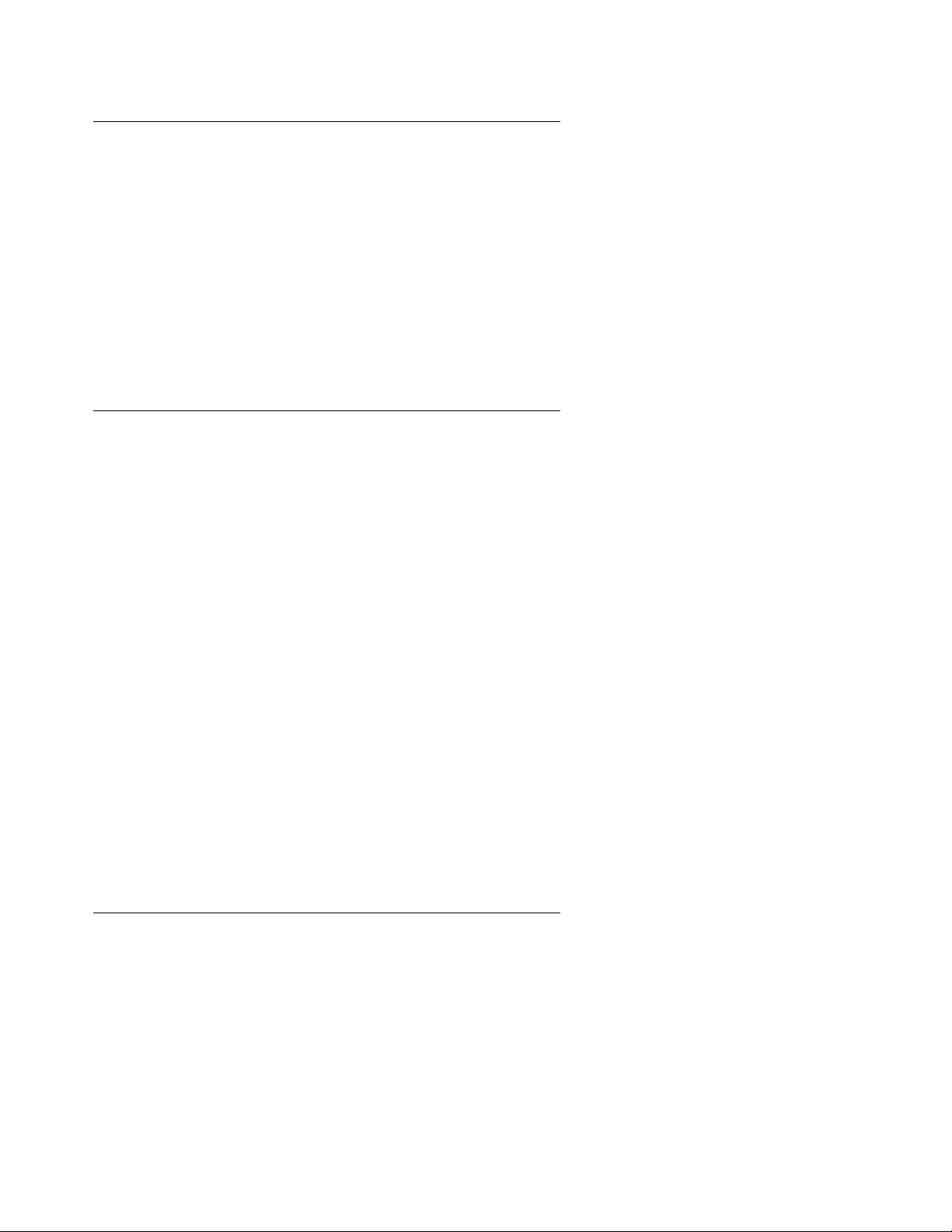
Modem Connections
The Site Survey specifies the availability of modem connections for the CS700/CS780 and any
associated servers. Verify that the telephone lines are available, and that the telephone
numbers are correct.
● Each modem should have AC power available.
● Each modem should have a telephone line terminated in RJ11C.
● Verify the te leph one n umb er(s). Note any changes to the information specified on the Site
Survey, and be sure to report any discrepancies to the Avaya Support Help Desk when
reporting the system as “ready for configuration.”
LAN Connections
The Site Survey specifies the availability of LAN connections for the CS700/CS780 and any
associated servers. Verify that the connections are available and that the following information
specified in the Site Survey is still correct. Note any changes to the information specified on the
Site Survey and be sure to report any discrepancies to the Avaya Support Help Desk when
reporting the system as “ready for configuration.”
Site Survey
● IP address. (A range is required for server maintenance connections.)
● LAN name of each server.
● Subnet Mask.
● Default Gateway IP address.
● Up to three DNS Server IP addresses.
● Network domain name.
● Domain login.
● Password.
Note:
Note: On a redundant failover, the same information is used on the primary or fallback
network. The CS700/CS780 is not dual homed. There should not be additional
information that indicates dual homing.
Analog Audio Interface
The Site Survey specifies the availability of analog audio interface input. Verify that the
connection is available and presented as RCA plug to front of CS700/CS780. The analog audio
interface accepts a maximum signal of 5VPP with input impedance of 20K ohms.
Issue 1 July 2006 13
Page 14
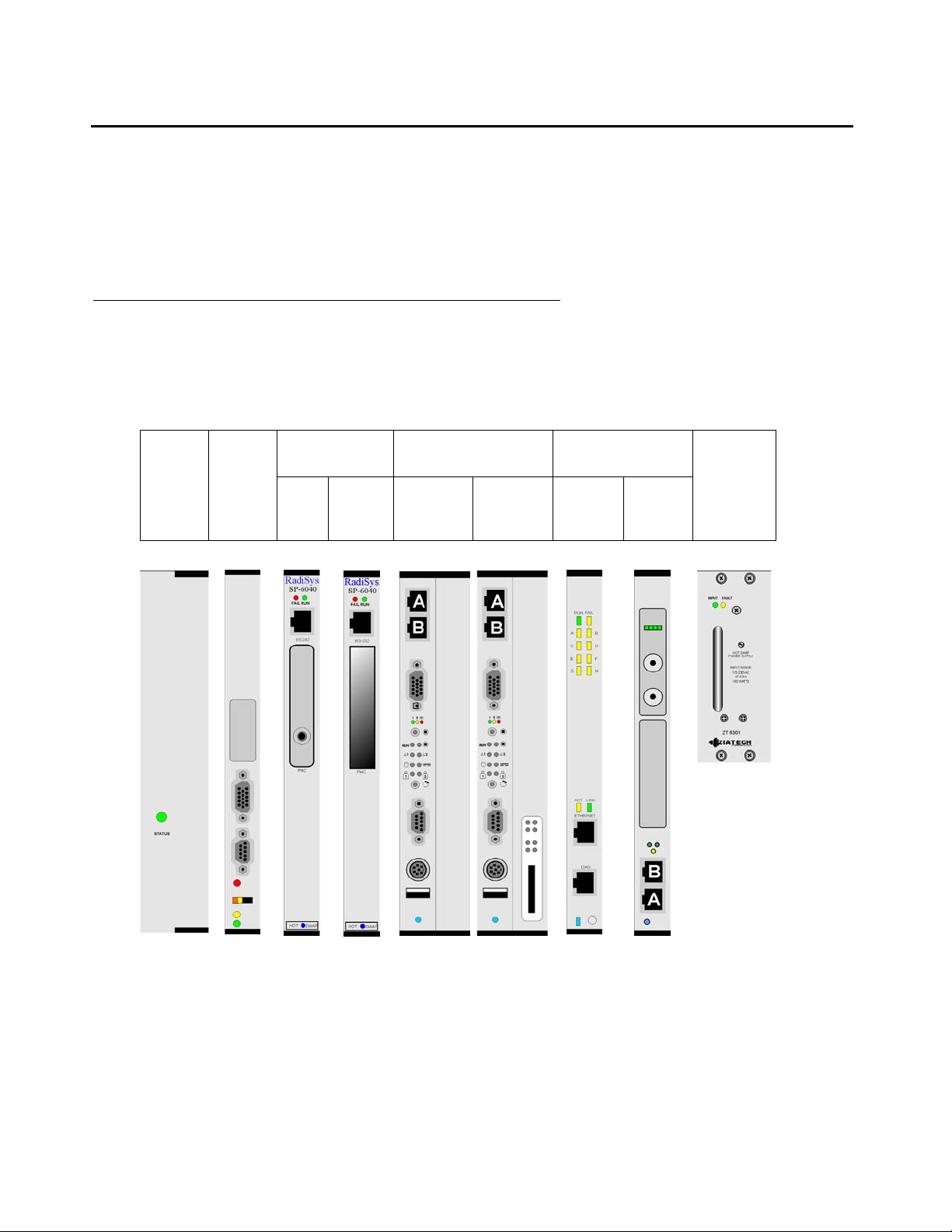
Getting Started
Unpacking
The CS700/CS780 ships in several boxes. The first box should have a packing list showing
what is included. Verify that all items were shipped and that all have been received.
A list of ordered equipment is included with the Site Survey provided by the Project Manager.
Identifying Components
The CS700/CS780 ships with all cards and software installed. You can identify (and verify) the
installed boards using the following drawings:
CS780
Power
Supply
ECRS DSP CPU Network
Interface Card
With
RCA
jack
Blank
option
cover
Blank
option
cover
With
SCSI
conn.
T1/E1/
ISDN
T3
CS700
Power
Supply
14 Installing the CS700/CS780 Audio Conferencing Server
Page 15
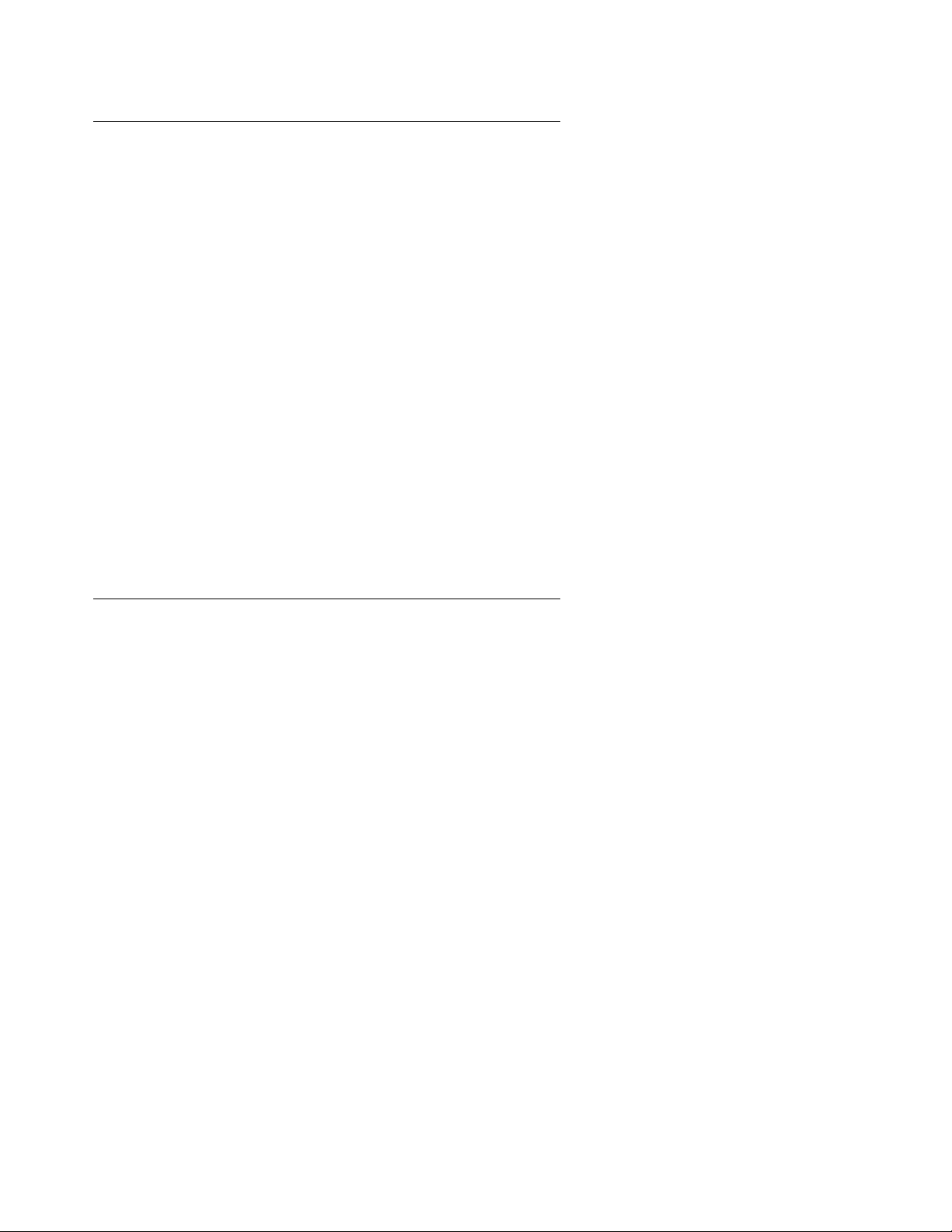
Mounting Options
The CS700/CS780 Audio Conferencing Server can be mounted in an IT-style rack (front/rear
mount) or a telco-style rack (center mount).
Rack Mount
The system fits standard 19" racks. Mounting flanges atta ched to the side of the CS700 ca binet
can be reversed for 19" or 23" racks. The CS780 requires special mounts for 23" racks.
There are mounting points on the side of the cabinet at the front and at the center so that the
cabinet can be used in IT-style (front/rear mount) or telco-style (center mount) racks.
● The CS700 chassis is 16.22" (655.5mm) high and mounts in 15U.
● The CS780 chassis is 13.97" (355mm) high and mounts in 8U.
Other chassis dimensions are as follows:
● 17.42" (442.1 mm) wide, without the rack mounting
Unpacking
● 13.3" (337.8mm) deep, not including injector/ejector hardware
● Minimum of 8" clearance required in the front and rear.
Power Options
The CS700/CS780 Audio Conferencing Server is available in AC power input and DC power
input versions. For AC-powered systems, an uninterruptible power supply (UPS) is
recommended to prevent system shutdown and loss of data during power interruptions.
Issue 1 July 2006 15
Page 16
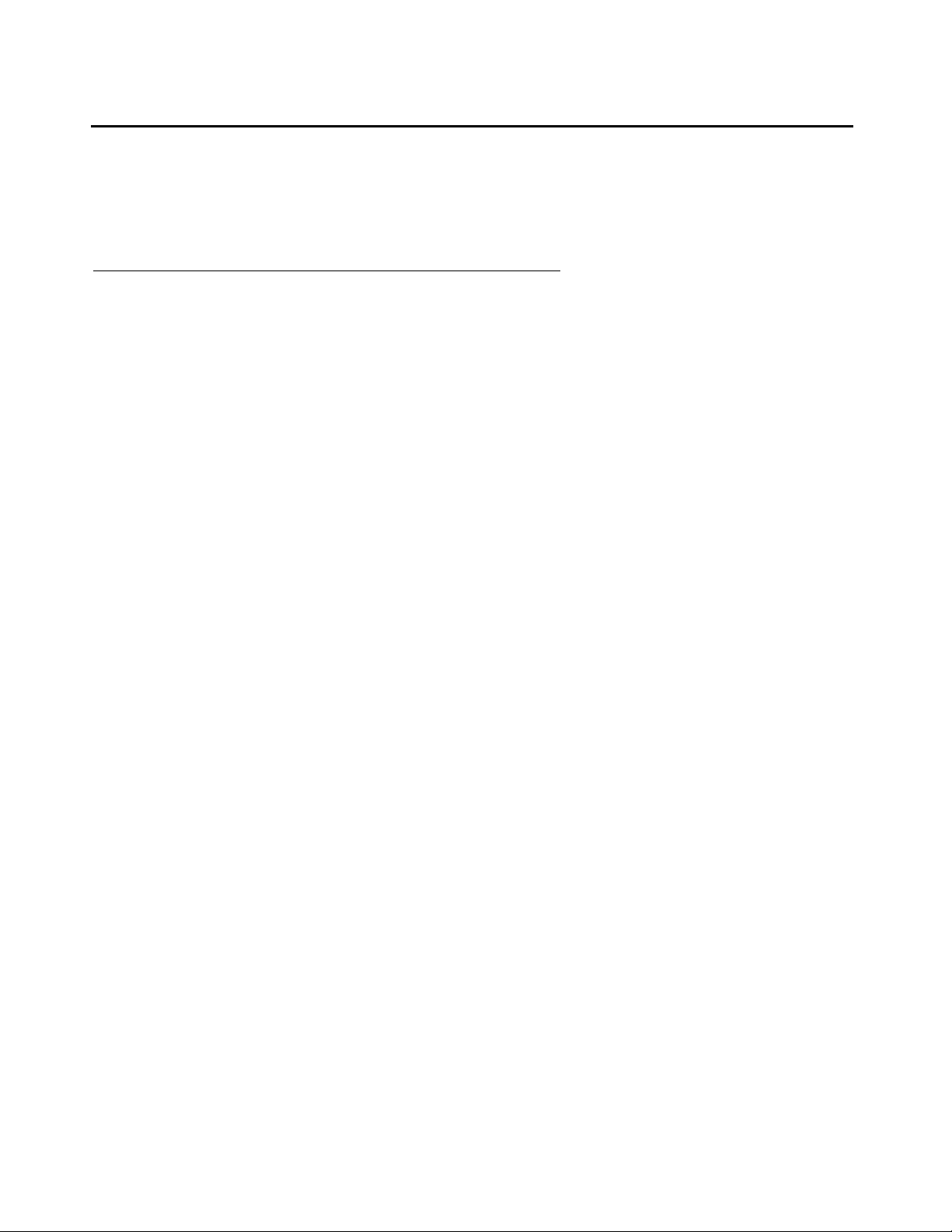
Getting Started
Environmental Requirements
Verify that the customer-provided operating conditions, power, and cooling requirements have
been met.
Operating Conditions
● Ambient temperature, operating: 5°C to + 40°C (32-104°F)
● Ambient temperature, storage: -40°C to +70°C
● Relative humidity, operating: 5% to 95%, non-condensing at 40°C
● Non-operating shock: 30 g for 6 ms
● Operating shock: 15 g for 11 ms
● Non-operating vibration: 5 to 20 Hz at 0.35mm (5 g) (for the chassis alone, final numbers
will be less)
● Operating vibration: 5 to 200 Hz at 0.35mm (5 g) (for the chassis alone, final numbers will
be less)
16 Installing the CS700/CS780 Audio Conferencing Server
Page 17
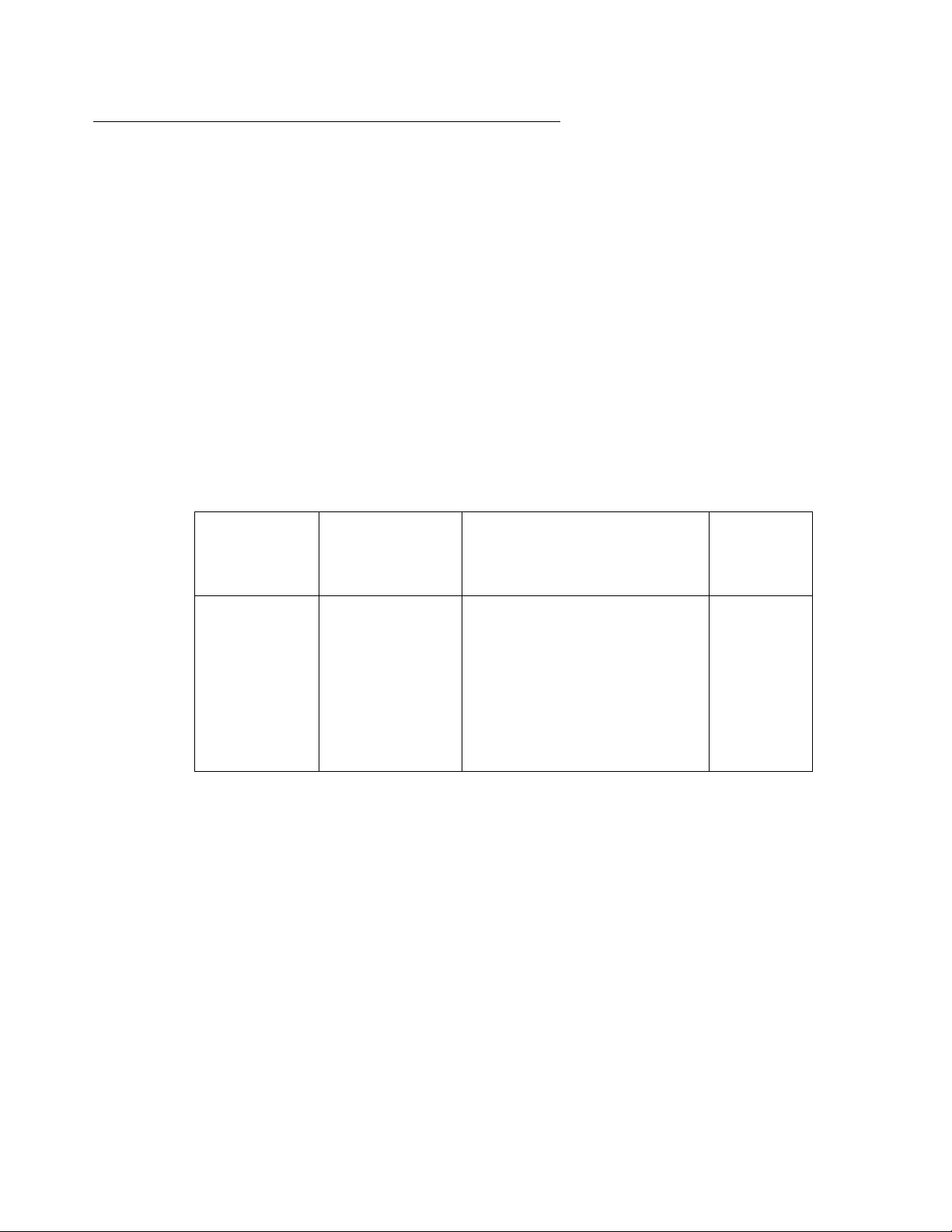
Power and Cooling Requirements
The following sections describe the thermal and power requirements for each platform.
CS700 Platform
The CS700 can be configured with up to four power supplies that work in tandem to provide a
total of 600W output with N+1 redundancy. The supplies are accessible from the front of the unit
and may be hot swapped.
Thermal Dissipation
The thermal dissipation for the CS700 Platform is less than 1130 BTU per hour.
Input Requirements for AC Systems
The CS700 has two independent AC inputs and can support redundancy. For redundant
operation, connect each input to isolated AC input s. Systems equipped with four po wer supplies
will continue to operate normally if one of the AC inputs fails.
Environmental Requirements
Input
Voltage
Range
100 to 240
VAC
Input
Frequency
Range
50 to 60 Hz
Input Current Power
Factor
● Typical input current
(fully-loaded system):
3.8 A @ 115 VAC
● Maximum possible
continuous input
>.99
(Supplies
power
factor
corrected)
current:
5 A @ 115 VAC
● Single Cycle Surge
Maximum: <40 A
The system circuit breaker is rated at 5 A. The breaker is a four-pole d evice to keep the line and
neutral of each of the two main circuits isolated.
Issue 1 July 2006 17
Page 18

Getting Started
Input Requirements for DC System
The CS700 has redundant DC inputs. The -48 V input leads are summed through blocking
diodes and then fed to all four supplies. The return lines from the supplies are routed
independently to the power input terminal block.
Input
Voltage Range
-40 to -60 VDC
!
Important:
Important: As shipped, the DC return lines are tied together with a jumper on the power input
terminal block. If the system is required to operate from independent DC
supplies, remove this jumper before connecting power to the system.
The system circuit breaker is rated for 20 A. The breaker is in series in the -48 V supply lead
between the blocking diodes and the power supplies.
Grounding Requirements
The CS700 has a pair of grounding studs on the power input panel to tie into the facility and
rack ground systems.
CS780 Platform
Input Current
● Typical input current (fully-loaded system):
9.2 A @ 48 VDC
● Maximum possible continuous input current:
18 A @ 48 VDC
● Cold start surge current maximum:
40 A. (typically <20 ms)
The CS780 can be configured with one or two power supplies. When two supplies are installed
they work in tandem to provide redundancy. The supplies are accessible from the front of the
unit and may be hot swapped.
Thermal Dissipation
The thermal dissipation for the CS780 is less than 724 BTU per hour.
18 Installing the CS700/CS780 Audio Conferencing Server
Page 19
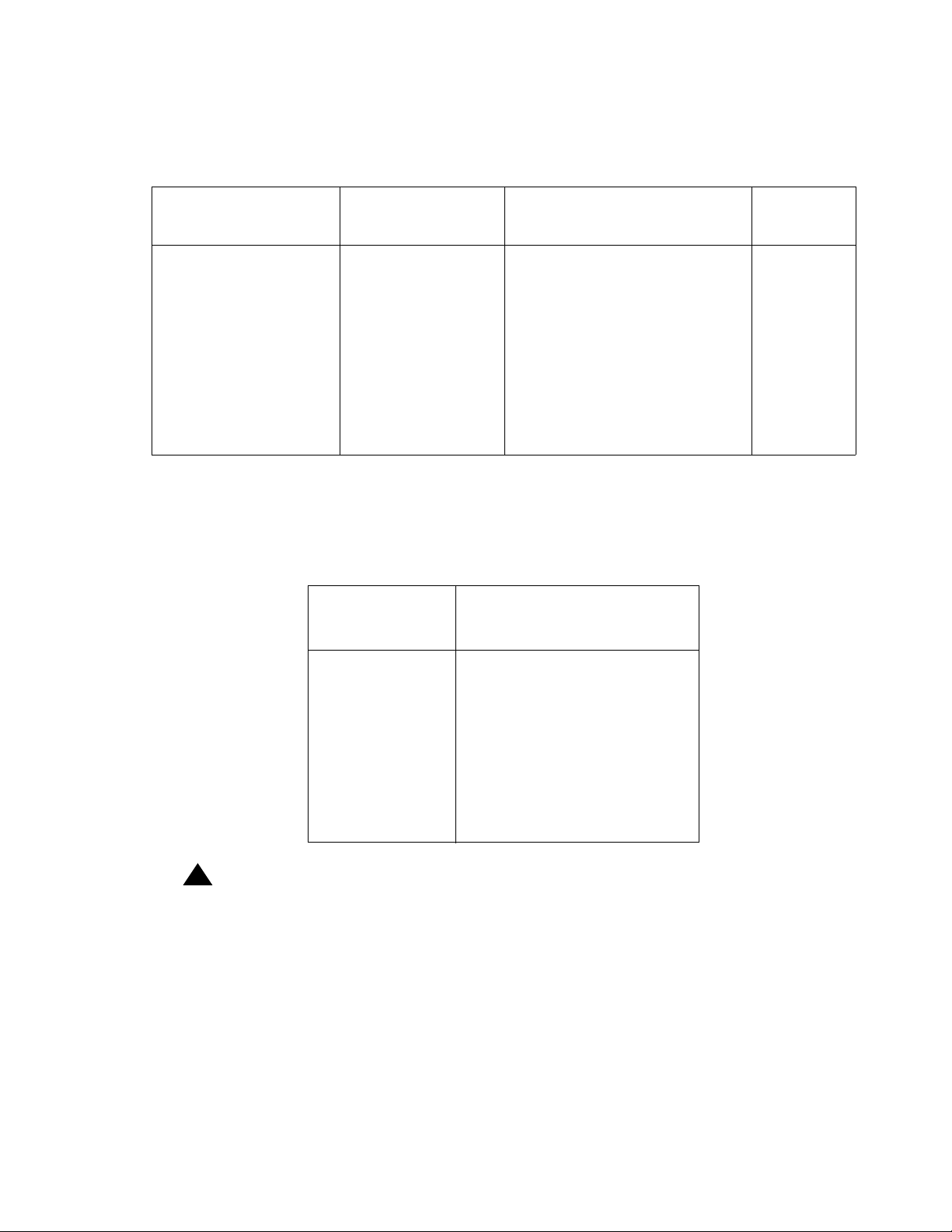
Environmental Requirements
Input Requirements for AC System
The system has a single AC input, which must be connected to a grounded outlet or UPS.
Input Voltage Range Input Frequency
Range
100 to 240 VAC 50 to 60 Hz
Input Current Power
Factor
● Typical input current
(fully-loaded system):
2.6 A at 115 VAC
● Maximum possible
continuous input
>.99
(Supplies
power
factor
corrected)
current:
6 A @115 VAC
● Inrush current, half
cycle surge maximum:
<160 A for ½ cycle, hot
start
Input Requirements for DC System
The CS780 has redundant DC inputs. The -48 V input leads are summed through blocking
diodes and then fed to both supplies. The return lines from the supplies are routed
independently to the power input terminal block.
Input
Input Current
Voltage Range
-40 to -60 VDC
● Typical input current
(fully-loaded system):
5.9 A @ 48 VDC
● Maximum possible
continuous input
current:
12 A @ 48 VDC
● Cold start surge
current maximum: 40
A. (typically <20 ms)
!
Important:
Important: As shipped, the DC return lines are tied together with a jumper on the power input
terminal block. If the system is required to operate from independent DC
supplies, remove this jumper before connecting power to the system.
The system circuit breaker is rated for 15 A. The breaker is in series in the -48 V supply lead
between the blocking diodes and the power supplies.
Issue 1 July 2006 19
Page 20
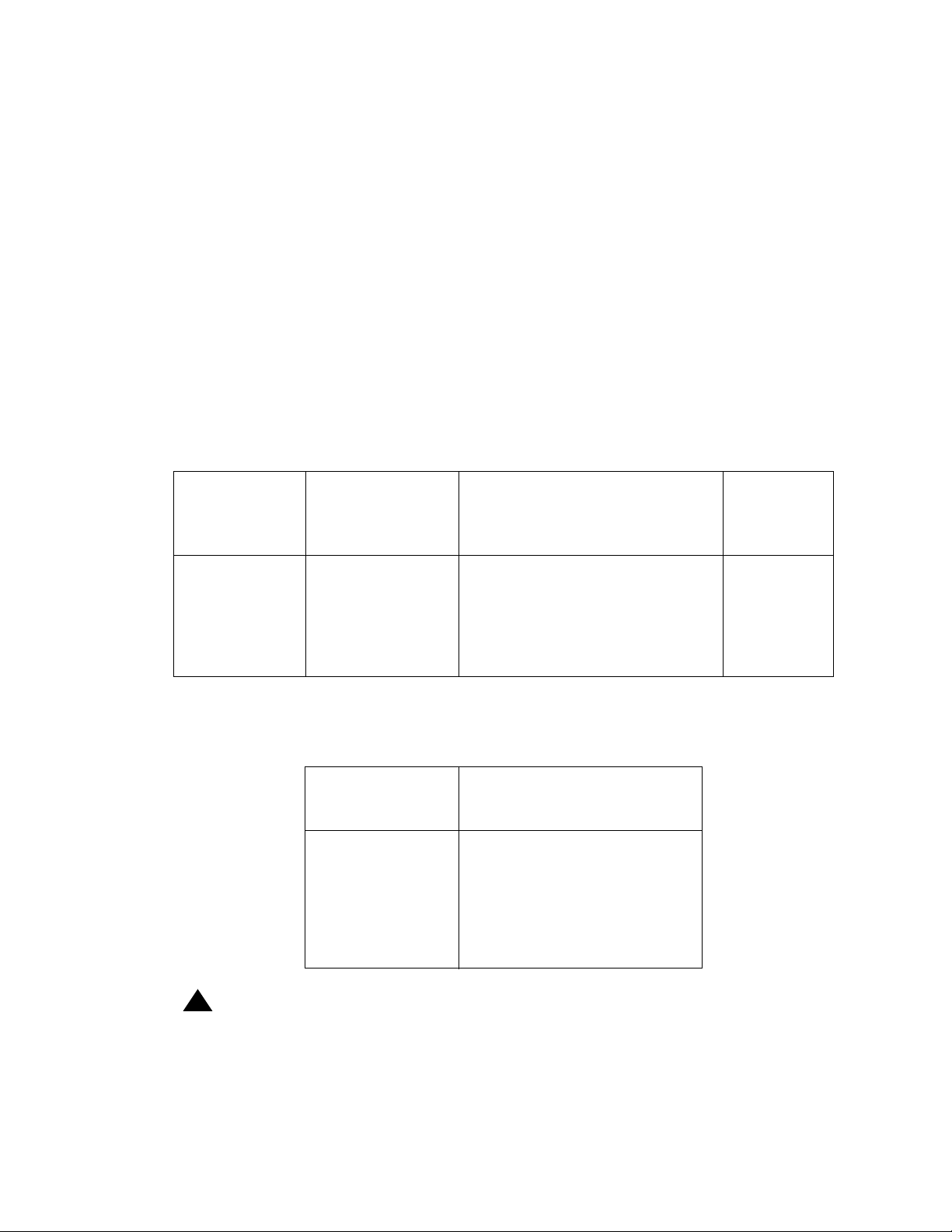
Getting Started
Grounding Requirements
The CS780 (DC power only) has a pair of grounding studs on the power input panel to tie into
the facility and rack ground systems.
Dot Hill RAID Storage
The CS700/CS780 Audio Conferencing Server may be configured with RAID storage. The
RAID power requirements are in addition to the power requirements of the CS700/CS780
Platform.
Thermal Dissipation
The thermal dissipation for the Dot Hill RAID is less than 1100 BTU per hour.
Input Requirements for AC System
The Dot Hill SCSI RAID has two independent AC inputs and can support redundancy. For
redundant operation, connect each input to isolated AC inputs.
Input
Voltage
Range
100 to 240
VAC
Input
Frequency
Range
50 to 60 Hz
Input Current Power
● Typical input current
(fully-loaded system):
1.5 A at 115 VAC
● Maximum possible
continuous input current:
5.0 A at 115 VAC
Input Requirements for DC System
The Dot Hill SCSI RAID has two independent DC inputs.
Input
Input Current
Voltage Range
-48 to -60 VDC
● Typical input current
(fully-loaded system):
5.9 A @ 48 VDC
● Maximum possible
continuous input
current:
10 A @ 48 VDC
Factor
!
Important:
Important: Use only the DC power cords provided with the system.
20 Installing the CS700/CS780 Audio Conferencing Server
Page 21
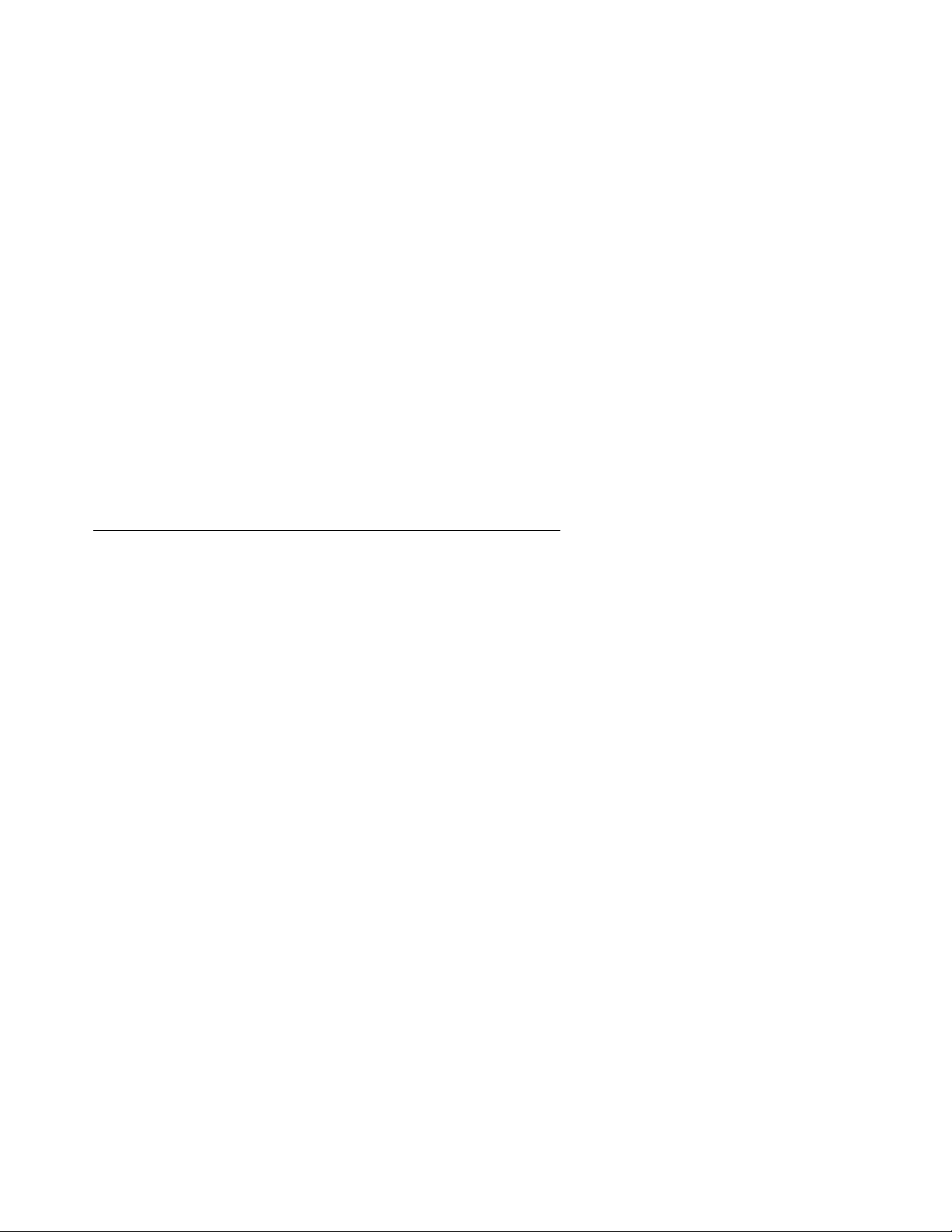
Environmental Requirements
Separate Client Registration/Web Portal/Web Conferencing Servers
Separate Client Registration Servers, Web Portal Servers, and Web Conferencing Servers are
off-the-shelf servers from Dell or HP. The following models are certified by Avaya:
● Dell Poweredge 1850 (1U).
● Dell Poweredge 2850 (2U).
● HP Proliant DL380.
Customers may also provide their own server running Microsoft Windows 2003 Server, SP2.
Thermal Management
Please refer to the Site Survey or documentation for the appropriate server for this information.
AC System Power Requirements
Please refer to the Site Survey or documentation for the appropriate server for this information.
DC System Power Requirements
DC power is not available for separate servers.
Maintenance Modem
A direct-dial phone line must be dedicated to each maintenance modem. A regular phone line
should be used. The maintenance modems enable Avaya personnel to dial into the system
directly for remote support such as running diagnostics, troubleshooting, and updating sof tware.
Conference Server Maintenance Modem
The Conference Server uses a Multi-Tech modem. A special cable is supplied to connect the
the mini-DB9 COM2 connector on the rear of the CPU (CPU transition card). The COM1
connector on the front or back of the CPU cannot be used for the maintenance modem.
Server Maintenance Modems
Other servers use a US Robotics (USR) modem with a standard DB9 cable.
Issue 1 July 2006 21
Page 22
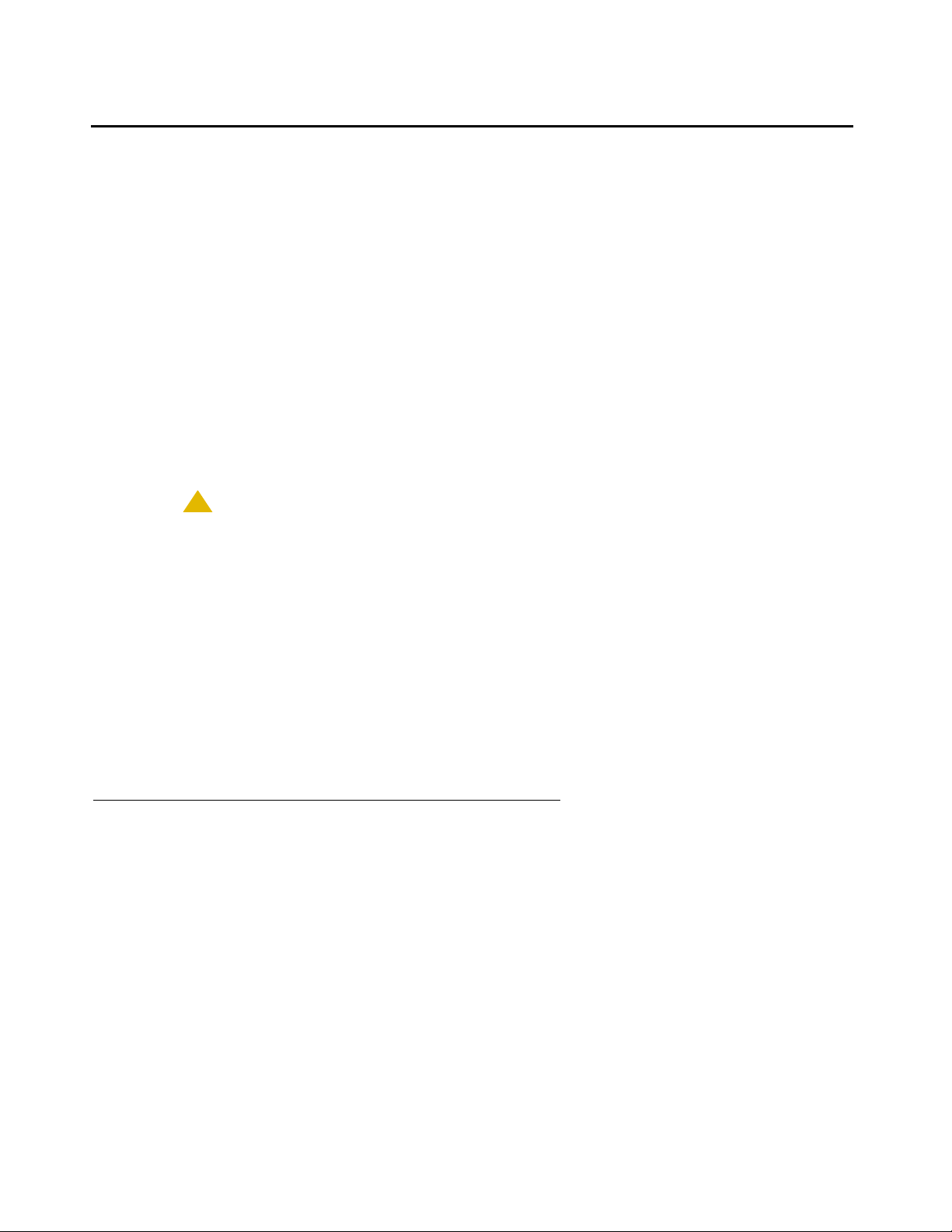
Getting Started
LAN Cabling
The CS700/CS780 Audio Conferencing Server LAN interface connects to an Ethernet network
by up to 100 meters of Category 5 or 5e cable.
The network should be partitioned to keep average network traffic levels to 60% utilization or
less. Additionally, the LAN cabling must comply with all national codes.
Keep cable runs between systems and concentrators short and reasonably clear of electrical
noise sources such as motors and fluorescent lighting. The specifications for the amount of
disturbance that can be introduced into the link between the system and the concentrator are
defined in the 8802.3 standard. The link including all connectors and patch cables must meet
these specifications.
You can measure compliance directly by using cable testers from third parties specifically
designed for qualifying 10/100 Base-T links. These testers verify the physical characteristics of
the cable and connectors and can perform the tests for noise specified in the 8802.3 standard to
verify that the link can provide reliable operation.
!
CAUTION:
CAUTION: Do not use “Silver Satin” cable for any portion of the link. It does not meet the
requirements for 10BaseT transmission.
See the following technical references if further wiring information is required:
● EIA/TIA 568 (Standard for structured premises wiring in North America.)
● ISO/IEC DIS11801 (Draft international standard for building wiring.)
The Avaya CS700/ 780 Platforms supports redundant failover networks.
Note:
Note: The Avaya CS700/ 780 Platforms uses the same identity on both the primary and
fallback networks, so it cannot be dual homed.
T3 System LAN Cabling
T3 systems include a Netgear 5-port hub used to connect the CS700/CS780 Audio
Conferencing Server to the T3 cards. The customer LAN connects to the Netgear hub instead of
directly to the CS700/CS780 Audio Conferencing Server. (The T3 cards download their
operating system from the CS700/CS780 Audio Conferencing Server. The private hub allows
faster downloads than routing through the customer LAN.)
22 Installing the CS700/CS780 Audio Conferencing Server
Page 23
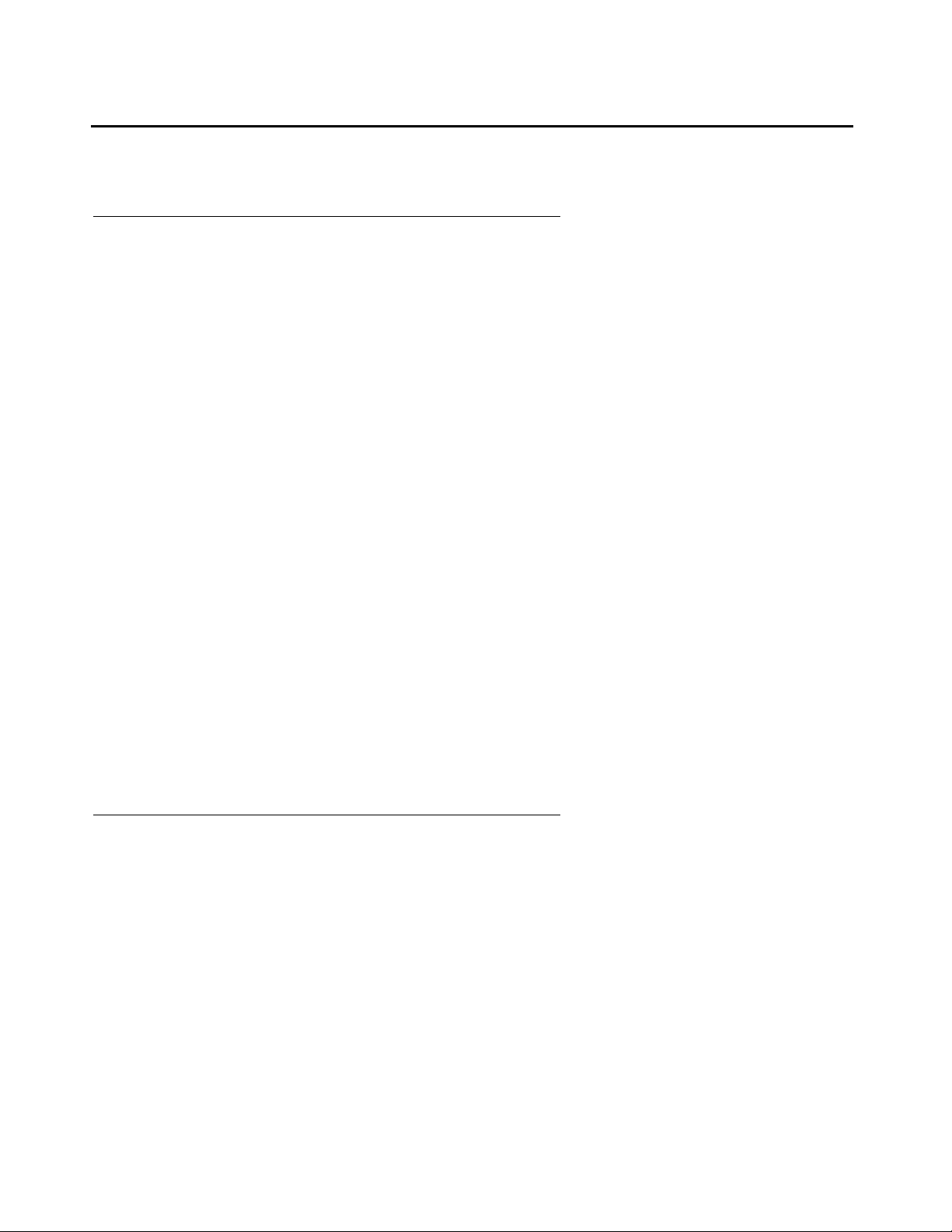
Network Cabling
T1/E1/ISDN Network Cabling
T1/E1/ISDN network cabling is shielded twisted pair (one pair transmit, one pair receive). If the
cable is continuous to the CSU, PBX, or channel bank, the shield must be grounded to the
frame ground at that end. If there is a DSX or other break in the cable, the shield must be
connected to the shield of the other cable. The maximum cable length is 655 feet. A CSU may
be used to drive signals greater distances.
A CSU is required for T1 or T1 ISDN connection to public telephone networks.
The local phone company can recommend or rent a CSU to the customer. Many kinds of CSUs
are available. The CSU selected must include:
● Remote loopbacks for testing repeated T1 lines from the telephone office
● Terminating repeater power (up to ±130 Vdc)
Network Cabling
● Alarming
● Provision for an all 1s signal to the T1 lines, if the conference system is serviced (also
called blue signal or keep alive signal)
Customers have additional requirements if they need a system to connect to more than one
telephone network. The system can be configured to synch to the first T1. Since there may be
large accumulated jitter at the end points of two T1 networks, the CSUs in these cases require
large buffers to attenuate the jitter between networks. Without adequate jitter attenuation,
excessive frame slips will occur. Avaya recommends the customer discuss these requirements
with the network provider.
If possible, network connections should be terminated in a main distribution frame located at th e
top of the rack containing the CS700/CS780 Conference Bridge.
T3 Network Cabling
T3 network cabling is coaxial cable (one cable transmit, one cable receive) terminated in BNC
connectors.
If possible, network connections should be terminated in a main distribution frame located at th e
top of the rack containing the CS700/CS780 Conference Bridge.
Issue 1 July 2006 23
Page 24
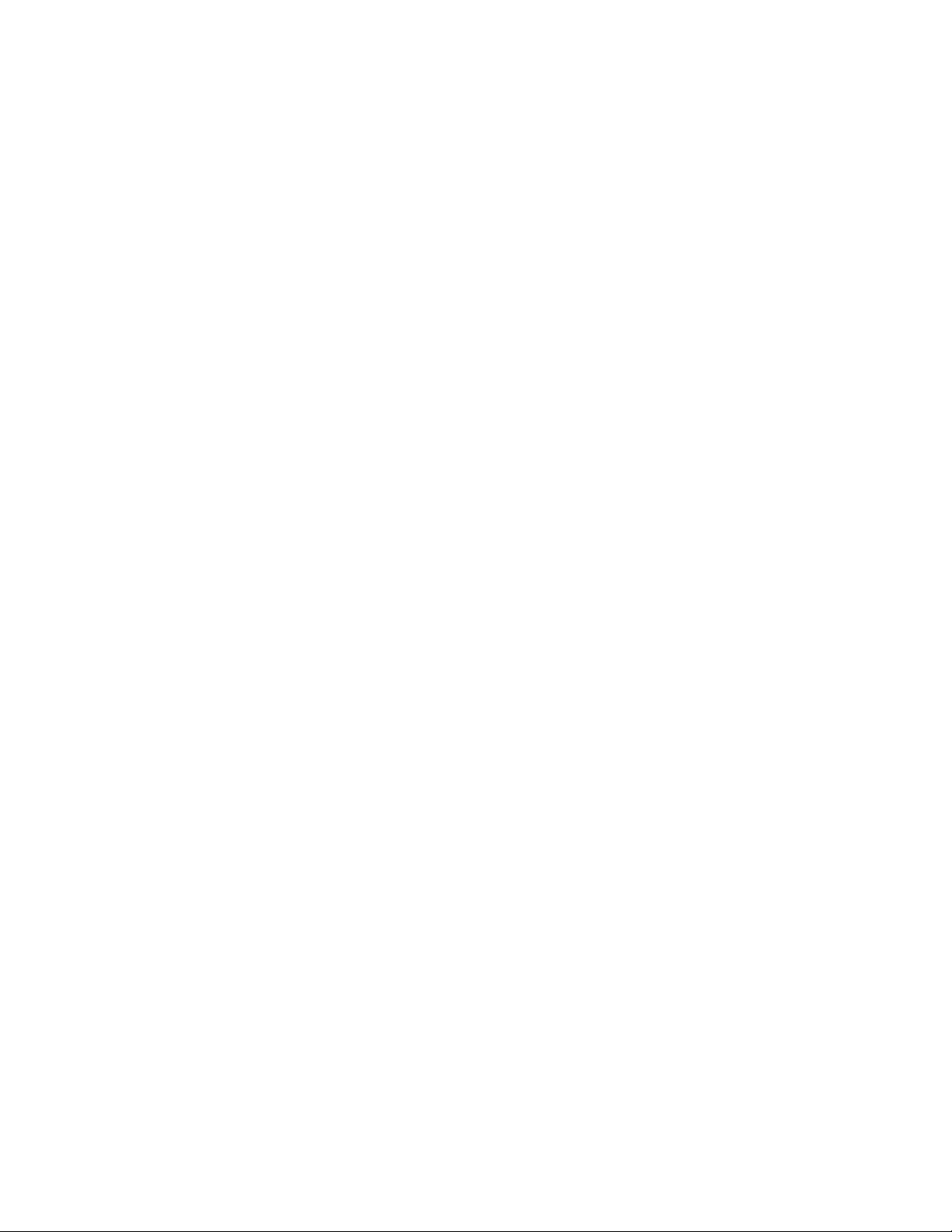
Getting Started
24 Installing the CS700/CS780 Audio Conferencing Server
Page 25
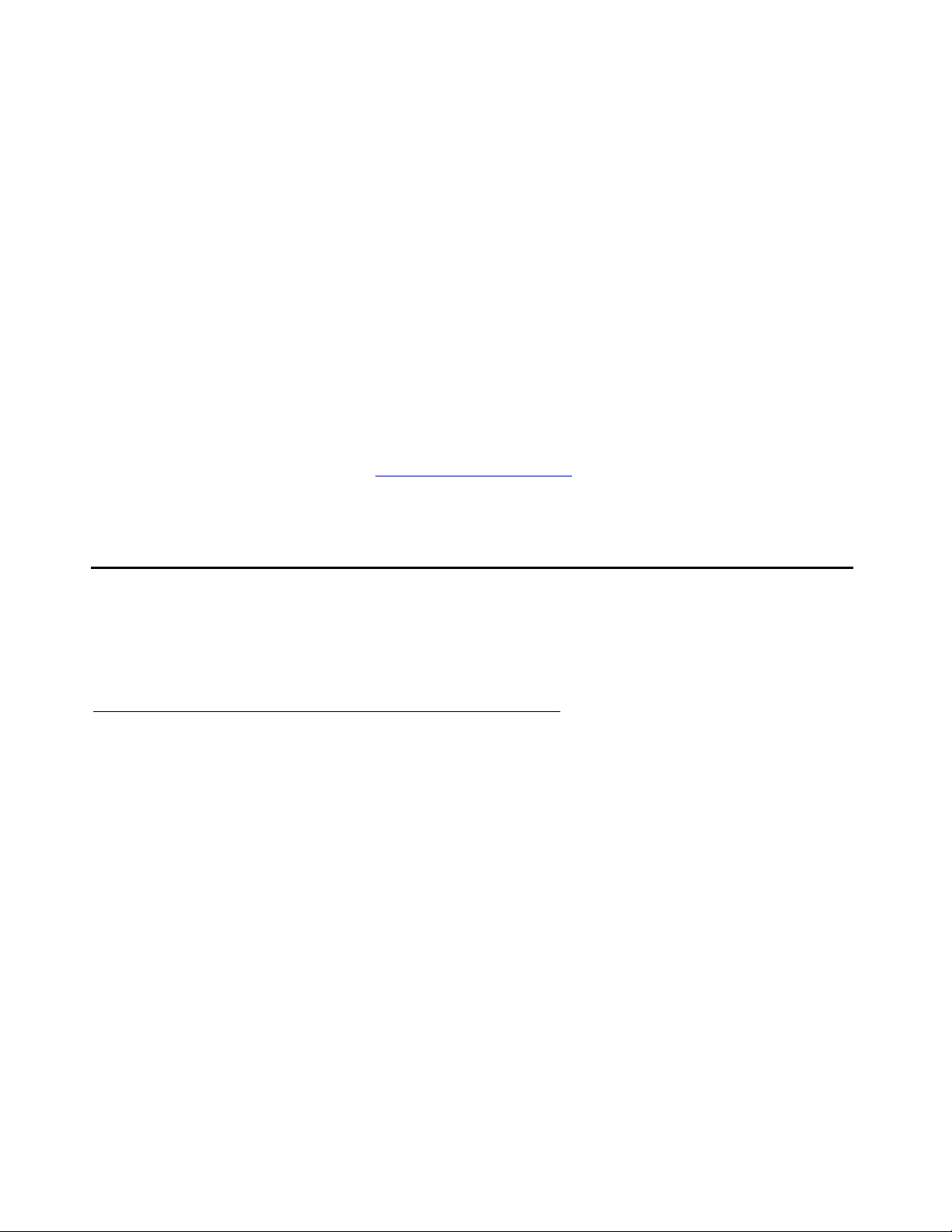
Chapter 2: Installing CS700/CS780 Hardware
This chapter describes hardware installation procedures.
Installation consists of the following steps:
1. Verify installation of power, thermal management, LAN, and network connections.
2. Verify receipt of necessary hardware and cables.
3. Mount hardware to racks as specified.
4. Connect power, keyboard/video/mouse, modems, LAN, and network connections.
5. Verify system operation.
6. Notify Support Help Desk that the system is ready to be configured. Note any discrepancies
between installed facilities and the Site Survey.
Step s 1 and 2 were covered in “Chapter 1: Getting St arted
6.
.” This chapter covers steps 3 through
Before You Begin
You should have a working knowledge of teleconferencing concepts, customer requirements,
telecommunication protocols (TCP/IP, VOIP/SIP), and UNIX commands.
Electrostatic Discharge (ESD) Precautions
If the replacement of any system board is required, you must adhere to industry-standard ESD
precautions.
When repairing equipment in the field, the minimum equipment n ecessary for ESD protection is:
● Anti-static conductive mat with grounding cable.
● Wrist strap with grounding cable.
● ESD protective storage bags or other suitable containers.
Issue 1 July 2006 25
Page 26
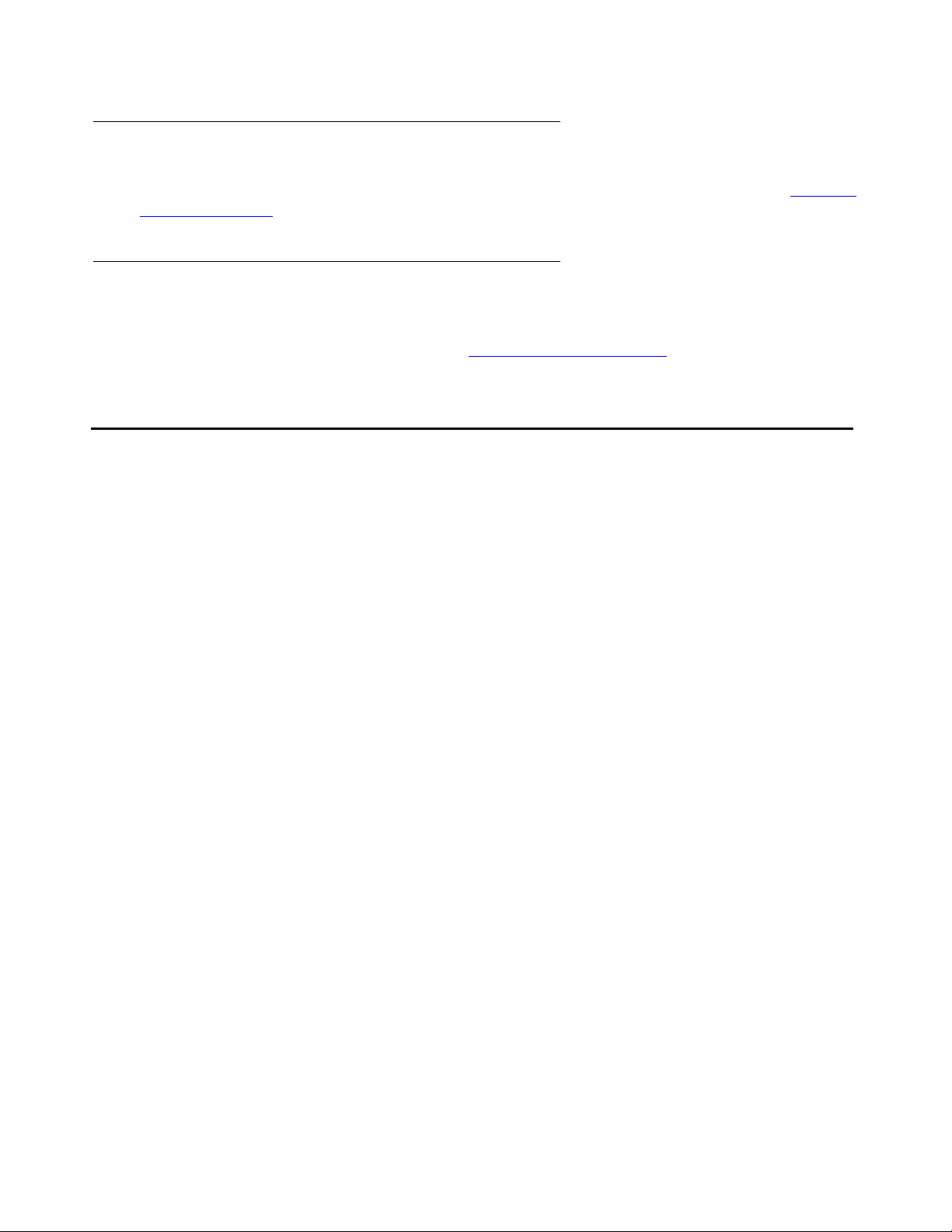
Installing CS700/CS780 Hardware
Site Requirements
Before beginning installation, verify the information on the Site Survey as described in Chapter
1: Getting Started.
Unpacking
Before beginning installation, identify and inventory all equipment received, and verify that all
needed items are available as described in Chapter 1: Getting Started
Tools and Materials
The following tools and materials are required to perform the installation:
.
● Phillips and flat screwdrivers.
● ESD wrist strap.
● Tie wraps and labeler.
● Crimpers, pliers, RJ45 plugs, and RJ11 plugs.
● Category 5 or 5E cable.
● Fixed (socket) or adjustable wrenches.
● LAN cables.
● Power cords.
● Mouse and keyboard cables.
26 Installing the CS700/CS780 Audio Conferencing Server
Page 27

Installing the CS700/CS780 Chassis
CS700 Capacity
● T1: 24-1152 ports
● E1: 30-1200 ports
● T3: 672- 2016 ports
● North American-ISDN: 23-1104 ports
Installing the CS700/CS780 Chassis
CS780 Capacity
● T1: 24-576 ports
● E1: 30-600 ports
● North American-ISDN: 23-552 ports
Issue 1 July 2006 27
Page 28

Installing CS700/CS780 Hardware
Install the CS700/CS780 chassis for your installation:
● To install the chassis in a 19" IT-style rack (front mount), use the mounting adapters as
already installed on the chassis. (All models are shipped with the mounting adapters
positioned for 19" rack front-mounting.)
● To install the chassis in a 19" telco-style rack (flush mount), move the mounting adapters
back to the center of the chassis. Mount from the rear of the rack with the front of the
chassis flush with the front of the rack.
Top
Front
Top
Rack
Front
28 Installing the CS700/CS780 Audio Conferencing Server
Rack
Page 29
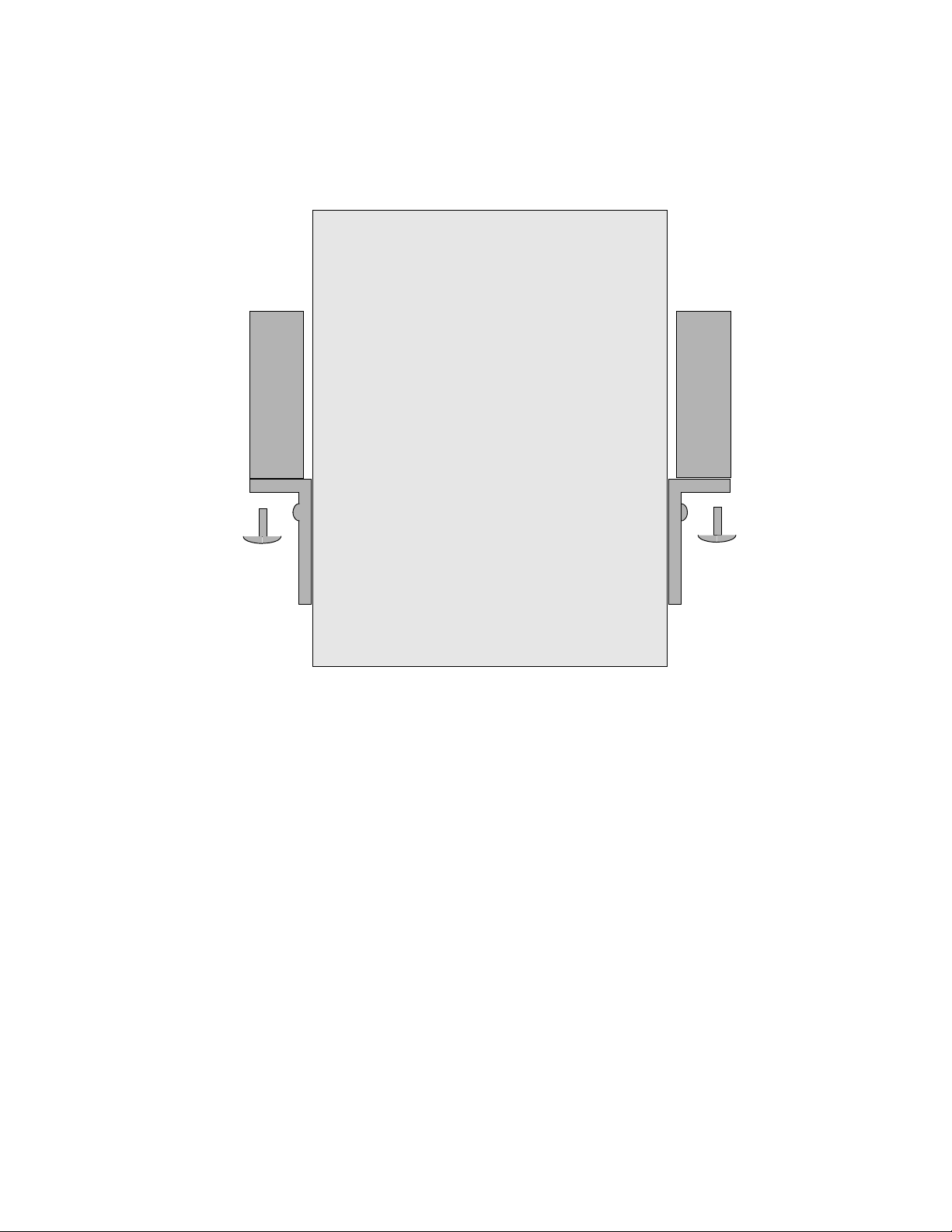
Installing the CS700/CS780 Chassis
● To install the chassis in a 19" telco-style rack (center of gravity mount), attach the
mounting adapters upside down at the center of the chassis. Mount from the front of the
rack with the chassis centered.
Rack
Rack
Top
Front
● To install the chassis in a 23" telco-style rack (flush or center or gravity mount):
● For the CS700, attach the mounting adapters with the short side against the chassis sid e
at the center of the chassis.
Issue 1 July 2006 29
Page 30
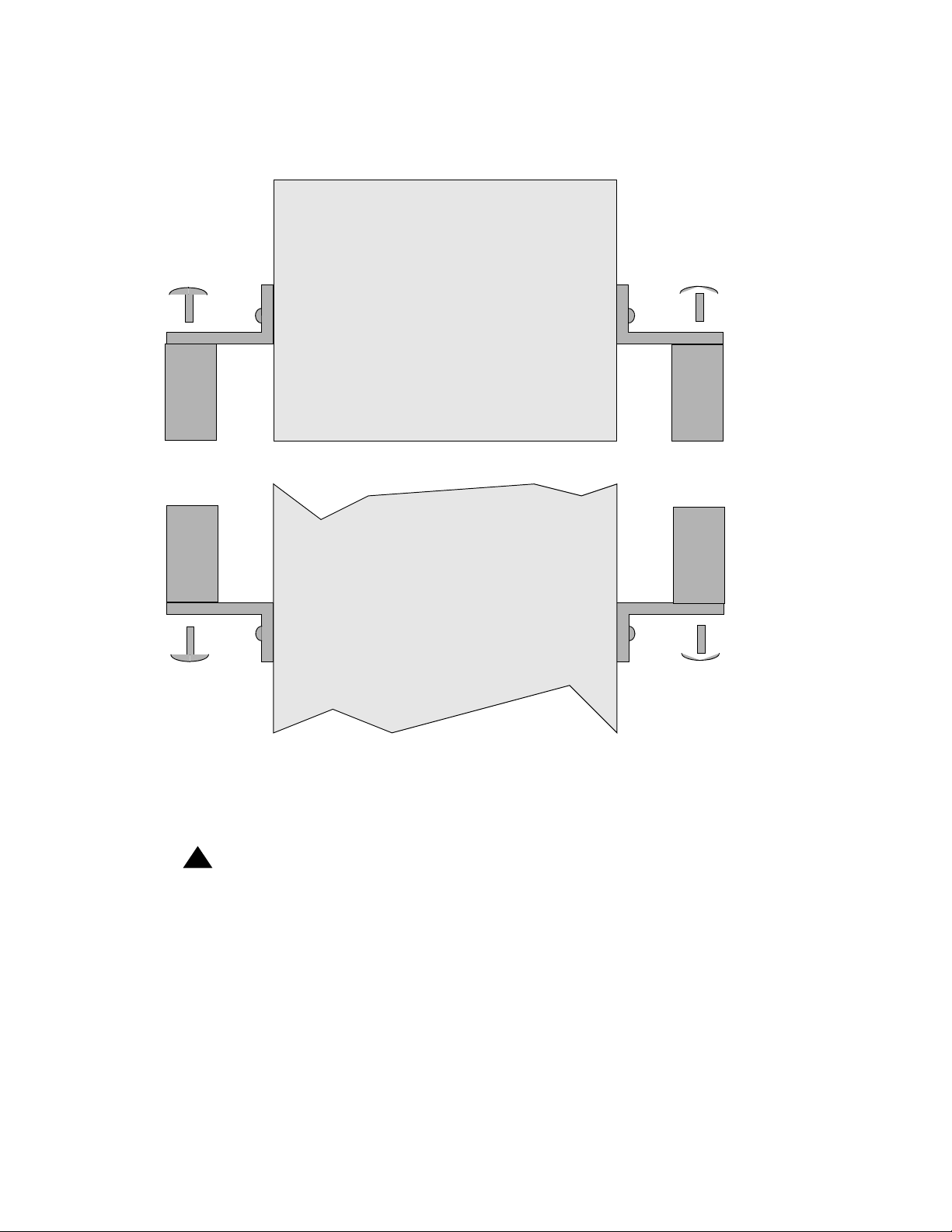
Installing CS700/CS780 Hardware
● For the CS780, use the separate mounting adapters supplied for 23" racks.
Top
Front
For
flush
mount
For center
of gravity
Top
Front
● Where necessary, place captive nuts into the rack rails to match the holes in the mounting
mount
adapters.
● Lift the chassis into place and secure with four rack screws on each side.
!
WARNING:
WARNING: The chassis is heavy. It may require two persons to lift the chassis, place it in
position, and insert the rack screws.
30 Installing the CS700/CS780 Audio Conferencing Server
Page 31

Card Layout for CS700 T1/E1/ISDN System
The chassis for the CS700 setup for T1/E1/ISDN operation appears as follows:
Installing the CS700/CS780 Chassis
Up to 6 DSP Cards
First DSP may have
optional RCA jack for
Analog Audio Input
Optional Embedded CRS
or blank cover plate
CPU and CPU option
Optional SCSI RAID connector
(shown) or blank cover plate
Up to 6 T1/E1/ISDN
Network Interface Cards
Up to 4
Power Supplies
Blank cover plate
There is one DSP card for each T1/E1/ISDN network interface card.
On the back of the chassis, there are transition cards for the power supply (power connections),
the embedded CRS card (if present), the CPU card, and for each T1/E1/ISDN network interface
card. Other card types do not require transition cards. Unused slots on the back of the chassis
have blank cover plates.
A combination floppy drive/CD-ROM drive and a removable hard drive are mounted on the right
side of the upper bay.
Issue 1 July 2006 31
Page 32

Installing CS700/CS780 Hardware
Card Layout for CS700 T3 System
The chassis for the CS700 setup for T3 operation appears as follows:
4 or 7 DSP Cards
First DSP may have
optional RCA jack for
Analog Audio Input
0 or 3
DSP
Cards
CPU and CPU option.
Optional SCSI RAID connector
(shown) or blank cover plate.
1 to 3 T3
Network Interface
Cards
Up to 4
Power Supplies
Blank cover plate
Number of T3 NICs Number of Required DSPs
14
27
310
On the back of the chassis, there are transition cards for the power supply (power connections),
the CPU card, and for each T3 network interface card. Other card types do not require transition
cards. Unused slots on the back of the chassis have blank cover plates.
A combination floppy drive/CD-ROM drive and a removable hard drive are mounted on the right
side of the upper bay.
32 Installing the CS700/CS780 Audio Conferencing Server
Page 33

Other CS700 Configurations
Combinations of T1/E1/ISDN and T3 are possible. Combination system layouts are not shown.
● Systems with one or two T3 cards may have an embedded CRS in the left-most slot.
● Systems with one or two T3 cards may have one or more T1/E1/PRI cards.
● NICs are inserted right to left starting after the two unit blank filler plate next to the power
supplies and proceeding leftward. The T3 NICs must come before (to the right of) any T1/
E1/PRI NICs.
● DSPs are inserted left to right starting at the lef t side of the chassis. Up to se ven DSPs are
inserted to the left of the CPU, and up to three more are inserted to the right of the CPU as
needed.
Card Layout for CS780 T1/E1/ISDN System
The chassis for the CS780 setup for T1 operation appears as follows:
Installing the CS700/CS780 Chassis
1 or 2
Power Supplies
1 to 3
DSP Cards
First DSP may have
optional RCA jack for
Analog Audio Input
Optional Embedded CRS
1 to 3
T1/E1/ISDN
Network
Interface
Cards
Blank cover plate
CPU and CPU option.
Optional SCSI RAID connector
(shown) or blank cover plate.
There is one DSP card for each T1/E1/ISDN network interface card.
CD-ROM
& Floppy
Removable
Hard Disk
Issue 1 July 2006 33
Page 34

Installing CS700/CS780 Hardware
On the back of the chassis, there are transition cards for the power supply (power connections),
the embedded CRS card (if present), the CPU card, and for each T1/E1/ISDN network interface
cards. Other card types do not require transition cards. Unused slots on the back of the chassis
have blank cover plates.
A combination floppy drive/CD-ROM drive and a removable hard drive are mounted on the right
side of the system.
Installing the Dot Hill RAID Chassis
The Dot Hill RAID chassis can be installed in an IT -style rack (with front and rear mounting rails)
or in a telco-style rack.
!
Important:
Important: The Dot Hill RAID must be installed close enough to the CS700/CS780 so that
the six-foot cables can reach from the SCSI connector on the back of the RAID to
the SCSI connector on the front of the CS700/CS780.
34 Installing the CS700/CS780 Audio Conferencing Server
Page 35

IT Rack Mounting
To install the Dot Hill RAID chassis in an IT -style rack (with front and re ar mounting rails), follow
these steps:
1. Install the rear bracket to the
back of the rack. Use a minimum
of 2 screws when mounting the
brackets.
Installing the Dot Hill RAID Chassis
2. Locate the proper mounting
holes for the rack depth. The
rear chassis holes should align
with the marks on the side
brackets indicating the rack
depth.
3. Attach the side brackets to the
left and right sides of the Dot Hill
RAID array chassis. Use a
minimum of 6 screws when
mounting the brackets. (Shown
aligned for 27" rack depth.)
Issue 1 July 2006 35
Page 36
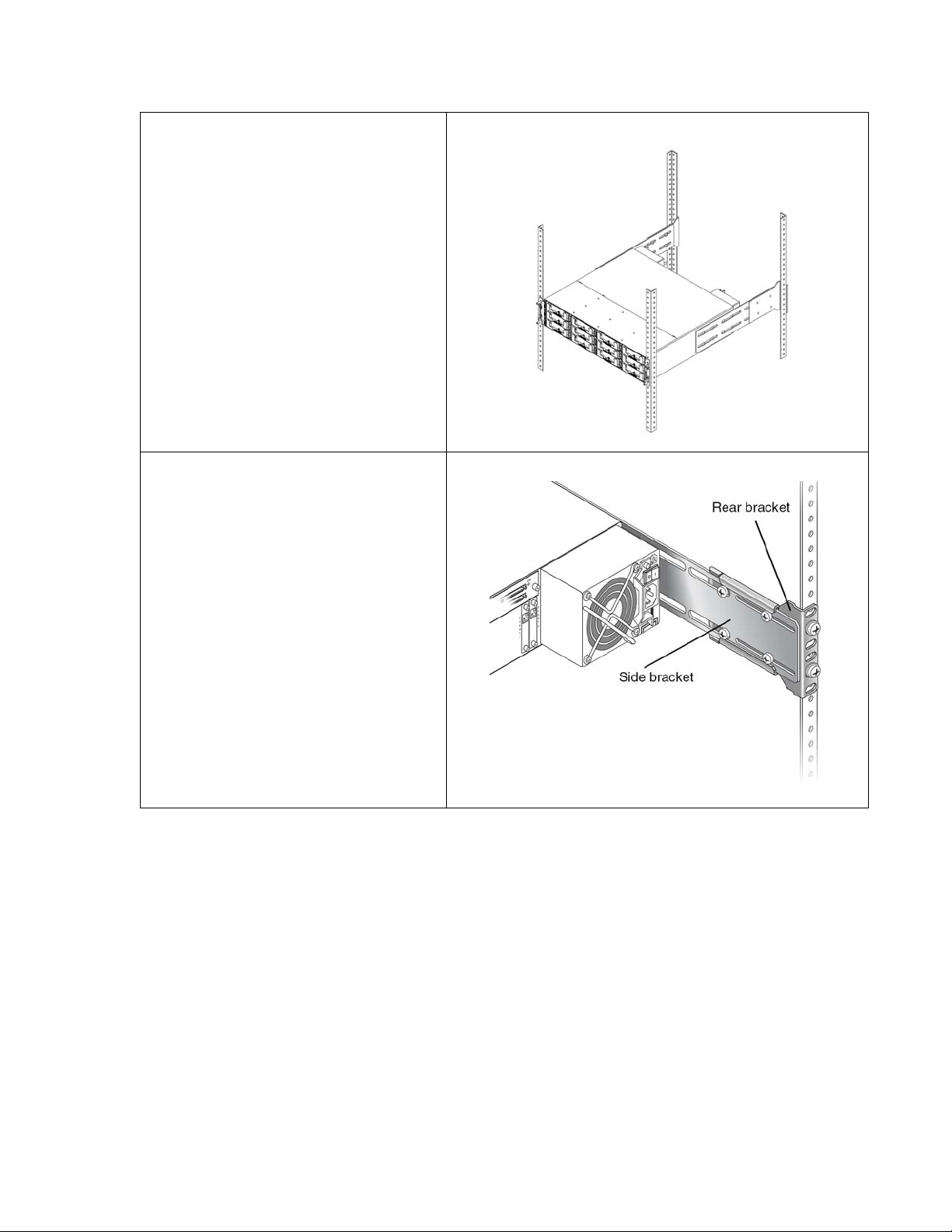
Installing CS700/CS780 Hardware
4. Lift the chassis and slide the side
brackets into the rear brackets.
Secure the front brackets with 2
screws each.
5. Secure the side brackets to the
rear bracket with 4 screws each.
36 Installing the CS700/CS780 Audio Conferencing Server
Page 37

Telco Rack Flush Mounting
Refer to the drawing below to install flush mounted in a telco rack:
Installing the Dot Hill RAID Chassis
Issue 1 July 2006 37
Page 38

Installing CS700/CS780 Hardware
Telco Rack Center of Gravity Mounting
Refer to the drawing below to install at center of gravity in a telco rack:
38 Installing the CS700/CS780 Audio Conferencing Server
Page 39

Installing the KVM Switch and Application Servers
Installing the KVM Switch and Application Servers
The optional KVM switch and application servers must be installed in an IT-style rack (front/rear
mounting rails).
!
Important:
Important: If a KVM switch is used, the application servers must be installed close enough to
the CS700/CS780 for the KVM cables to reach.
If chassis slides are included, please refer to the instructions included with the slides.
Note:
Note: A keyboard/mouse “Y” cable is required to connect the KVM to the embedded
CRS. The CS700/CS780 CPU does not require a mouse.
Before installing, unpack and verify the physical condition of the KVM switch and application
servers. Contact audio web conferencing support if any discrepancies are found.
Connecting the System
!
Important:
Important: DO NOT connect power to the system until all hardware has been mounted to
racks or otherwise placed in service locations.
Power Connections
CS700 AC Power
The CS700 uses dual AC power feeds. For redundant operation, connect each cord to a
separate circuit. Avaya recommends the use of uninterruptible power supplies (UPS) for each
AC feed.
Issue 1 July 2006 39
Page 40

Installing CS700/CS780 Hardware
!
Important:
Important: Appearance may vary slightly.
REAR VIEW
CS700 Power Supply
Circuit Breakers
(Power Switch)
Ground Stud
ESD Jack
AC Power Cord Receptacle (1)
Ground Stud
ESD Jack
CS700 DC Power
The CS700 uses single or dual DC power feeds.
AC Power Cord Receptacle (2)
40 Installing the CS700/CS780 Audio Conferencing Server
Page 41

Connecting the System
!
Important:
Important: As shipped, the DC return lines are tied together with a jumper on the power input
terminal block. If the system is required to operate from independent DC
supplies, remove this jumper before connecting power to the system.
REAR VIEW
CS700 Power Supply
Power Switch
CS700 Grounding
The CS700 has a pair of grounding studs on the power input panel to tie into the facility and
rack ground systems.
ESD Jack
Grounding Studs
Jumper
Issue 1 July 2006 41
Page 42

Installing CS700/CS780 Hardware
CS780 AC Power
The CS780 uses a single AC power feed. Connect the power cord to a suitable power source.
Avaya recommends the use of an uninterruptible power supply (UPS) for the AC feed.
REAR VIEW
CS780 Power Supply
Power Switch
AC Power Cord Receptacle
42 Installing the CS700/CS780 Audio Conferencing Server
Page 43

CS780 DC Power
The CS780 uses single or dual DC power feeds.
!
Important:
Important: As shipped, the DC return lines are tied together with a jumper on the power input
terminal block. If the system is required to operate from independent DC
supplies, remove this jumper before connecting power to the system.
Connecting the System
Power Switch
REAR VIEW
CS780 Power Supply
CS780 Grounding
The CS780 (DC power only) has a grounding stud on the power input panel to tie into the facility
and rack ground systems.
KVM Switch AC Power
Connect the AC power cord to a suitable power source. Avaya recommends the use of an
uninterruptible power supply (UPS) for the AC feed.
ESD Jack
Jumper
Grounding Stud
Issue 1 July 2006 43
Page 44

Installing CS700/CS780 Hardware
Dot Hill RAID AC Power
The Dot Hill RAID has dual AC power supplies, one located on each side of the rear chassis.
01
For redundant operation, connect each cord to a separate circuit. Avaya recommends the use
of an uninterruptible power supply (UPS) for each AC feed.
44 Installing the CS700/CS780 Audio Conferencing Server
Page 45

Dot Hill RAID DC Power
The Dot Hill RAID has dual DC power supplies, one located on each side of the rear chassis.
These power supplies are similar in appearance to the AC power supplied, except for a dif ferent
power connector.
!
Important:
Important: Use only the DC power cords provided with the system.
Connect the pigtail end of the cables as follows:
Pin Voltage Color
A3 Return Red
A2 GND Green/Yellow
A1 -48 VDC Black
For redundant operation, connect each cord to a separate circuit.
Connecting the System
Application Servers AC Power
Application servers usually require a single AC power feed. Connect the AC power cord to a
suitable power source. Avaya recommends the use of an uninterruptible power supply (UPS) for
the AC feed.
Maintenance Modem AC Power
Connect the power supply to a suitable AC power source. Connect the low-voltage power
output plug of the power supply to the modem power input jack. Avaya recommends the use of
an uninterruptible power supply (UPS) for the AC feed.
!
Important:
Important: The MultiTech modem is used with the CS700/CS780 CPU. All application
servers use the US Robotics (USR) modems.
Issue 1 July 2006 45
Page 46

Installing CS700/CS780 Hardware
Keyboard/Video/Mouse (KVM) Switch
To connect the KVM switch, follow these steps:
1. Connect the keyboard, monitor, and mouse to the KVM input connectors.
2. Use one of the supplied octopus cables (single connector on the KVM end spreads out to
three cables with separate connectors on the CPU end) to connect each application server.
- When connecting to the CS700/CS780 CPU, connect only the keyboard a nd monitor. No
mouse connection is required. The monitor connects in the front. The keyboard connects
in the front or rear as convenient.
CPU Card
Monitor
FRONT
VIEW
Keyboard
REAR
VIEW
Keyboard
46 Installing the CS700/CS780 Audio Conferencing Server
Page 47
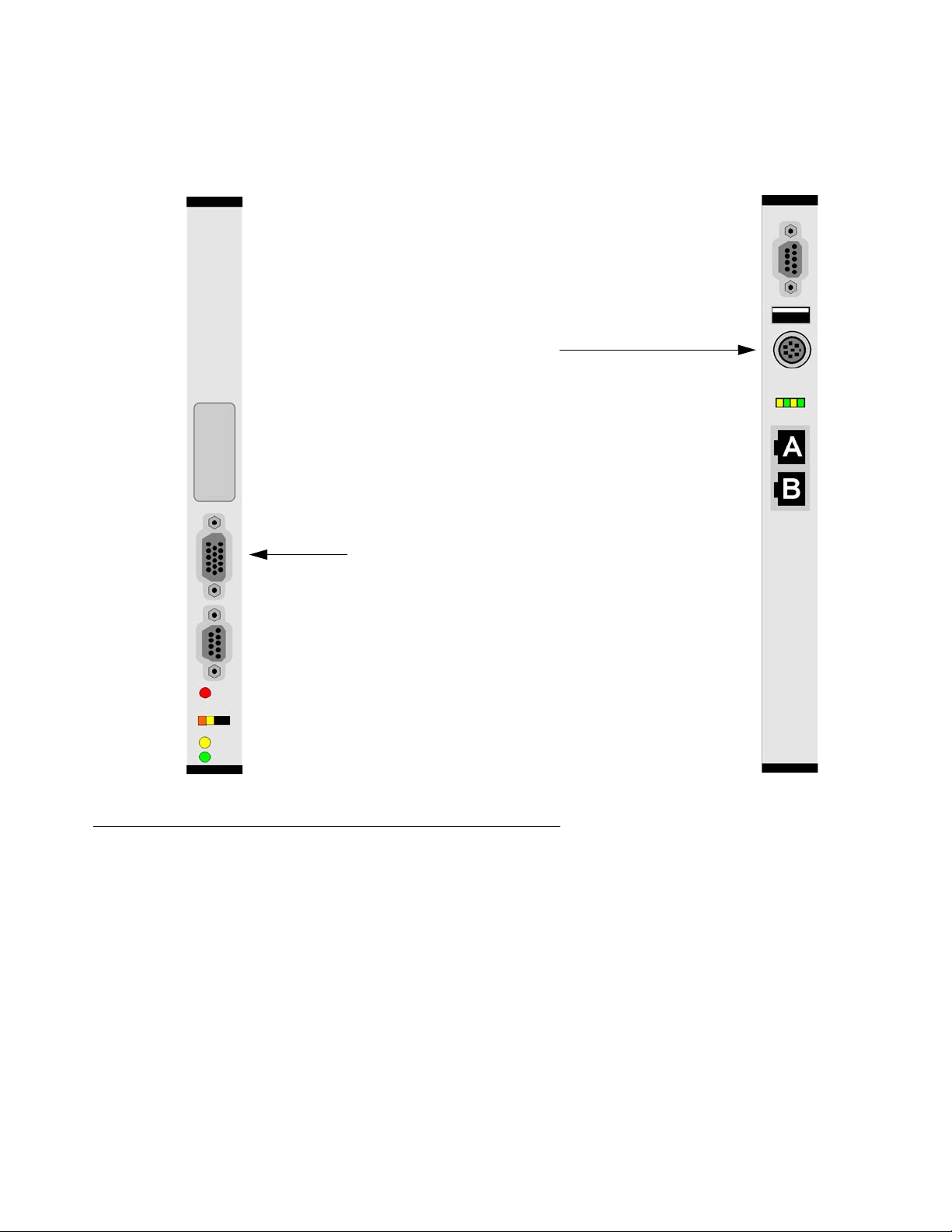
Connecting the System
- When connecting to an embedded CRS, use a “Y” cable to connect both the mouse an d
keyboard to the single dual-purpose connector on the CRS. The monitor connects in the
front. The keyboard and mouse connect in the rear.
eCRS Card
Keyboard & Mouse
(“Y” Cable)
FRONT
VIEW
REAR
Monitor
RAID Connection (Optional)
The Dot Hill RAID system has two independent bus segments that can be connected to
separate CS700/CS780 conferencing servers. The RAID system will be provided in one of the
following configurations:
● Single CPU setup populated with three disks and one hot spare.
VIEW
● Dual CPU setup populated with three disks and one hot spare for each segment.
Issue 1 July 2006 47
Page 48

Installing CS700/CS780 Hardware
Note:
Note: Earlier versions of the RAID chassis have four (smaller) disks and one hot spare
for each segment. The earlier version also has sixteen vertical drive bays while
the newer version has twelve horizontal drive bays. The drawing below shows
the occupied drive trays.
Early Versions
Current Version
48 Installing the CS700/CS780 Audio Conferencing Server
Page 49

Single CPU/RAID Connection
To connect a single CPU and the Dot Hill RAID, connect a SCSI cable from Channel 1 (CH1) on
the back of the Dot Hill device to the SCSI port on the front of the CPU option card.
Connecting the System
Dot Hill RAID
REAR VIEW
CRIT MAJ MIN
1
ACO
ACORUN
PWRIDE
USB2USB
CPU Card
FRONT
VIEW
Note:
Note: The RAID device must be powered up before the bridge.
Dual CPU/RAID Connection
To connect two CPUs to the Dot Hill RAID, follow these steps:
1. Connect a SCSI cable for dual bus configuration.
Dot Hill RAID
REAR VIEW
2. Connect a SCSI cable from Channel 1 (CH1) on the back of the Dot Hill device to the SCSI
port on the front of the first CPU option card.
Issue 1 July 2006 49
Page 50

Installing CS700/CS780 Hardware
3. Connect a SCSI cable from Channel 3 (CH3) on the back of the Dot Hill device to the SCSI
port on the front of the second CPU option card.
CRIT MAJ MIN
1
CPU Card
FRONT VIEW
ACO
ACORUN
PWRIDE
USB2USB
CPU CARD
FRONT VIEW
CRIT MA J MIN
1
ACO
ACORUN
PWRIDE
USB2USB
Dot Hill RAID
REAR VIEW
Maintenance Modems
CS700/CS780 Maintenance Modem
The CS700/CS780 uses the MultiTech modem with a special mini-DB9 connector.
50 Installing the CS700/CS780 Audio Conferencing Server
Page 51
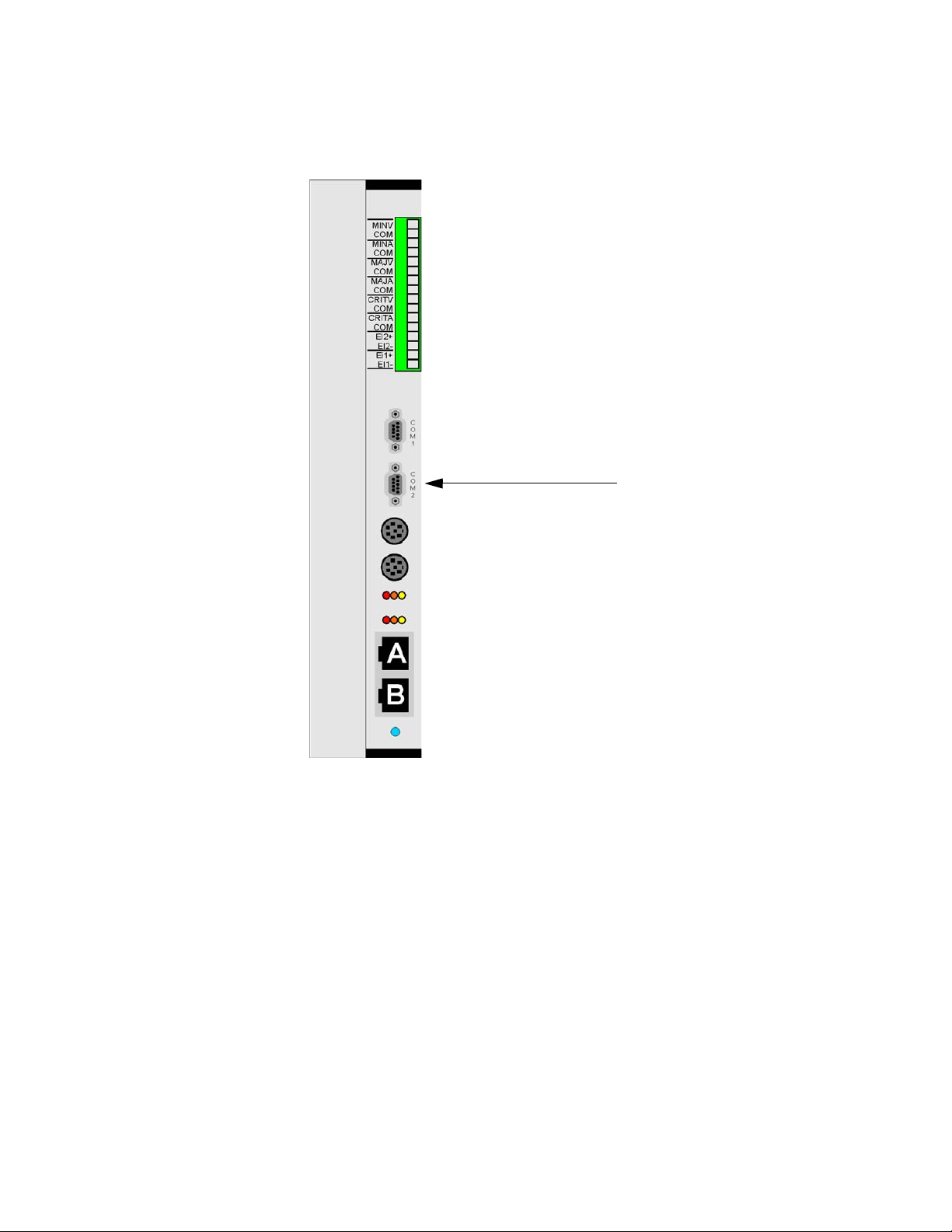
Connecting the System
Connect the mini-DB9 connector to the COM2 port on the rear of the CS700/CS780 CPU card.
Connect the other end of the cable to the MultiTech modem.
CPU Card
REAR VIEW
COM2 modem port
(Mini-DB9 connector)
Note:
Note: The modem must be connected to the COM2 port. It will not work if co nnected to
the COM1 port.
Issue 1 July 2006 51
Page 52

Installing CS700/CS780 Hardware
Embedded CRS Modem
The embedded CRS uses a US Robotics (USR) modem connected to the COM1 port on the
front of the eCRS card.
eCRS Card
FRONT VIEW
Application Servers
When separate Separate Client Registration/Web Portal/Web Conferencing Servers are used,
a US Robotics (USR) modem is connected to the COM1 port.
COM1 modem port
52 Installing the CS700/CS780 Audio Conferencing Server
Page 53

LAN Connections
!
Important:
Important: The primary LAN connects to Ethernet Port B on the CPU and Ethernet Port A on
other cards. If a secondary LAN is provided, Avaya Support will configure Port A
on the CPU card as needed.
T1 Systems CPU Card (Normal)
Primary LAN connections are normally made to Ethernet Port B on the rear panel. You can
change the BIOS setting if it becomes desirable to connect to the front panel.
Connecting the System
CPU Card
REAR VIEW
Not Configured
Primary LAN
Issue 1 July 2006 53
Page 54

Installing CS700/CS780 Hardware
T1 Systems CPU Card (Alternate)
To use the front or rear panel connections, follow these steps:
1. Make sure the monitor and keyboard are connected to the bridge (through the KVM switch).
2. Power cycle the bridge by turning off the power and turning it back on.
3. Press F2 to enter the BIOS.
4. Use the arrow keys to navigate to ENet Connector Locations.
5. Press Enter to select the submenu.
6. Use the arrow keys to navigate to Ethernet A or Ethernet B as necessary.
7. Use the numeric keypad + and - keys to set to Front or Rear as desired.
8. Press F10 to save and exit.
Connect the primary LAN to Ethernet Port B. If a secondary LAN is provided, Avaya Support will
configure Port A on the CPU card as needed.
Not Configured
Primary LAN
CPU Card
FRONT VIEW
or
CPU Card
REAR VIEW
Not Configured
Primary LAN
54 Installing the CS700/CS780 Audio Conferencing Server
Page 55

T1 Systems eCRS Card
Primary LAN connections are made to Ethernet Port A on the rear panel.
Connecting the System
eCRS Card
REAR VIEW
Primary LAN
Not Used
T3 Systems
T3 systems are provided with a 5-port NetGear hub to allow faster communications between the
CPU card and the T3 Network Interface Cards (NICs). (The NICs download their operating
system from the CPU card.)
Connect the primary Ethernet LAN to the NetGear hub. Then connect the remaining port s to the
primary Ethernet connections on the CPU card and the T3 NICs.
Issue 1 July 2006 55
Page 56

Installing CS700/CS780 Hardware
!
Important:
Important: Connect to Ethernet Port B on the CPU card and to Ethernet Port A on the T3
card(s). Consult Avaya Support for instructions when a secondary LAN
connection is used.
CPU Card
REAR VIEW
T3 NICs
FRONT VIEW
Primary LAN
Uplink
NetGear Hub
1234
Note:
Note: You may find it desirable to switch the CPU card BIOS to use the front ports. See
T1 Systems CPU Card (Alternate)
.
5
56 Installing the CS700/CS780 Audio Conferencing Server
Page 57

Setting Up T3 Cards for LAN
The rear transition module for the T3 has a console port near the bottom of the card. Connect a
serial cable, provided with the bridge, to COM1 or COM2 on your console.
Use a dumb terminal or a laptop running hyperterminal configured for 9600 baud, 1 stop, N
parity, and no handshaking.
When the card is reset (power cycle), there is a 5-second countdown wh en autoboot is enabled.
To configure the card, interrupt the countdown by hitting any key.
To set the IP address and parameters for each T3 card, follow these steps:
1. When you receive the tslinux prompt, type set.
tslinux> set
A list of parameters and values displays:
autoboot : yes
baudrate : 9600
boardAddress : <ip address>
cmdLine : console=ttyS0,%r ip=%b:%h:<gateway
address>:255.255.255.0:<card name>:eth0 nfsroot=%h:/sberoot
mem=124M
goAddress : 0x00400000
hostAddress : <bridges ip address>
imageName : jImage2.bin.4.0
loadAddress : 0x00400000
pciBoot : no
useBootp : no
useTftp : yes
enetAPort : front
enetBPort : front
bootEnet : ENET-A
Connecting the System
2. To change a value, use:
tslinux> set [option name] [value]
(for example, set boardAddress 192.168.1.123)
3. Save your changes, type store.
tslinux> store
Repeat steps 1, 2, and 3 for each T3 card.
Note:
Note: Additional setup for T3 cards must be performed by Avaya Support. These steps
allow remote access to the T3 cards for configuration.
Issue 1 July 2006 57
Page 58

Installing CS700/CS780 Hardware
Analog Music Connection
If an analog music source is provided, connect it to the RCA jack on the first DSP card. The
connections accepts a maximum of 5 VPP at 20 K ohms input impedance.
RadiSys.
SP-6040
FAILRUN
RS-232
PMC
RCA Jack for
Analog Music Input
HOT
SWAP
The analog music connection is usually made to the left-most DSP card. There are several
conditions under which the analog music connection is made differently:
● The analog music connection is made to the left-most DSP card slot as shipped and
originally installed. If a system is expanded so that the eCRS card (in the left-most slot in
the chassis) is replaced by a DSP card, the connection is made to the original DSP card
(in the second slot from the left) and not to the new one installed in the eCRS (left-most)
slot.
● If the system originally included a DSP card in the left-most chassis slot (eCRS slot), the
analog music connection is made to that DSP card.
● If the slots are renumbered, the analog music connection is made to the card in the DPS
slot zero. For this situation, request help from Avaya Support for this product.
● If you encounter problems with the analog music connection, request help from Avaya
Support for this product to verify the slot which should contain the DSP with the RCA jack.
58 Installing the CS700/CS780 Audio Conferencing Server
Page 59

T1/E1/ISDN Network Connections
Up to eight T1/E1/ISDN circuits connect to each T1/E1/ISDN interface card. Use Category 5 or
5e patch cords to connect the circuits on the main distribution frame to the bridge.
REAR VIEW
Connecting the System
First card is
on the right
of front panel
and on the left
of rear panel.
8th Circuit
3rd Circuit
2nd Circuit
First Circuit
Cards are numbered
from the right on the
front.
Last Circuit
9th Circuit
17th Circuit
123456
Note:
Note: On E1 configurations, some ports may be disabled to maintain balance between
trunks and DSP resources.
Label both ends of each patch cord with the circuit number.
Issue 1 July 2006 59
Page 60

Installing CS700/CS780 Hardware
T3 Network Connections
Each T3 card accepts one T3 circuit. Separate BNC connectors are used for transmit and
receive cables.
Cards are numbered from the right in front view.
FRONT VIEW
Last Transmit
Last Receive
First Transmit
First Receive
Label both ends of each patch cord with the circuit number.
60 Installing the CS700/CS780 Audio Conferencing Server
123
Page 61

Alarm Relay Connections (CS700 Only)
Alarm relay connections for the CS700 are provided at the terminal strip on the top of the CPU
rear panel transition card. The customer must provide an appropriate connector or wiring
harness.
● The alarm contacts are dry relay contacts configured by default to be normally open, but
can be configured to be normally closed with jumpers on the transition cards. See “Alarm
Contact Configuration” below.
● There are two sets of contacts, one for visual alarms (V) and one for audible (A) alarms.
● Within “visual” and “audible,” each set has contacts for Critical, Major and Minor alarms.
● “Ei1” and “Ei2” are not used.
● Initially, when an alarm is asserted, both the audible and visual contacts for that alarm will
be activated.
● If the user presses the Alarm Cut-Off button (ACO) on either the CPU front panel or the
transition card panel, the audible alarm contacts will be de-activated.
Connecting the System
● The visual alarm contact will be de-activated when the alarm condition is cleared.
Alarm Contact Ratings
Rated Resistive Load: 0.4 A at 125 VAC 2.0 A at 30 VDC
Rated Inductive Load: 0.2 A at 125 VAC 1.0 A at 30 VDC
Maximum Operating voltage: 250 VAC 220 VDC
Maximum Operating current: 3.0 A (AC resistive)
Switching capacity: 50 VA, 60 W (resistive)
Minimum load: 10 uA at 10 mVDC
1.5 A (AC inductive)
25 VA, 30 W (inductive)
3.0 A (DC resistive)
1.5 A (DC inductive)
Issue 1 July 2006 61
Page 62

Installing CS700/CS780 Hardware
Terminal Block Configuration
Alarm Contact Configuration
The alarm contacts are dry relay contacts configured by default to be normally open.
To configure the alarm contacts as NO or NC, follow these steps:
1. Remove the CPU transition card.
2. Observe the field of jumpers labeled with output name and NO and NC positions.
3. Set each output as desired by moving the jumper.
4. Replace the CPU transition card.
62 Installing the CS700/CS780 Audio Conferencing Server
Page 63

Power Up and Initial Testing
Power Up Sequence
If RAID storage is present, it should be powered up and ready before any bridges that connect
to it are powered up.
Remember to power up the KVM switch, the maintenance modems, and any application servers
before powering up the bridge.
Setting IP Addresses
Set IP Address for CS700/CS780 CPU
Power Up and Initial Testing
Note:
Note: To login as root, you must request the assistance of Avaya Support for this
product.
To set the IP address for the CS700/CS780 CPU, follow these steps:
1. Switch the KVM switch to the CS700/CS780 CPU.
2. Log in as root.
3. Open scoadmin.
scoadmin
4. Select Networking | Network Configuration Manager.
5. Select TCP/IP.
6. Select View Protocol.
7. Check current settings for customer IP information. Make sure the settings specify the
correct values.
Set IP Address for Application Servers
All application servers (separate or embedded CRS, Web Portal, Web Conferencing) run
Windows 2003 Server.
Note:
Note: To login as an administrator, you must request the assistance of Avaya Support
for this product.
Issue 1 July 2006 63
Page 64

Installing CS700/CS780 Hardware
For each application server, follow these steps:
1. Set the KVM switch to connect the keyboard, monitor, and mouse to the application server.
2. Click Start.
3. Select Settings |Control Panel.
4. Double-click Network Connections.
5. Select the network interface card.
6. Select File | Properties (or right-click and select Properties).
7. Select Internet Protocol (TCP/IP).
8. Click Properties.
9. Enter the IP Address, Subnet Mask, and Default Gateway address from the Site Survey.
10. Enter the Preferred DNS Server and Alternate DNS Server addresses from the Site
Survey.
11. Click OK.
12. Click OK.
Board Swapping
● DSP cards may be hot-swapped in any system that has more than one DSP card. See
Board Swapping (Hot Swap DSP)
● T1/E1/PRI cards may be hot-swapped when the feature has been installed, when all
installed cards are NS301, and when all replacement cards are NS301 revision AC or
later. See Board Swapping (Hot Swap T1/E1/PRI NIC)
!
Important:
Important: For all other board swaps, you MUST shut down the system.
Swapping Cards (Normal Shut down)
Unless the system has failed, follow these steps to shut down the system to replace cards:
1. Shut down any embedded CRS first.
a. Switch to the embedded CRS on the KVM switch.
b. Double-click the “Do Stop” Icon on the screen. This will shut down the Billing/Scheduling
Monitor (BS) and allow you to shut down all applications.
c. Close all applications. (The applications will be minimized at the bottom of the screen.)
d. Click “start.”
on page 66.
on page 67.
e. Click “shutdown.”
64 Installing the CS700/CS780 Audio Conferencing Server
Page 65

Power Up and Initial Testing
2. After the CRS is shut down, shut down the bridge. Switch back over to the bridge on the
KVM switch.
3. Press the Enter key on the keyboard. The Log In prompt will appear.
4. For the Login name, enter dcbmaint and press Enter.
5. For the password, enter mlink700 and press Enter.
You will now be logged into the Main Maintenance Menu.
6. Using the arrow keys, arrow down to the menu entry for System Shut Down.
7. Press the Enter key.
8. Enter the word yes.
The bridge will begin to shut down.
9. When you see the message that it is safe to power the system off, shut of f the power switch/
es on the back of the bridge.
10. Be sure you are wearing an ESD strap that is connected to a proper ground.
11. Locate the card to be replaced.
12. Loosen the captive screws on the front top and bottom of the card.
13. Grasping the black tabs (top and bottom) of the card, push them away from each other . This
will extract the card from the backplane.
14. Slide the card completely out of the chassis.
15. Place the new card in the correct slot and slide it in until it is firmly seated in the backplane.
!
CAUTION:
CAUTION: Pins on the backplane are delicate and bend easily. Do not touch the card,
components, or connectors. Handle only by the edges.
16. Lock the black tabs to fully engage the card.
17. Tighten the captive screws.
18. Power up the bridge. Turn up the power to the modem(s), monitor, KVM switch, and bridge.
If RAID equipped, turn up power to the RAID array first. Verify that the bridge powers up
correctly. Watch the monitor and verify there are no errors.
If equipped with an embedded CRS blade, the CRS will power up when you power up the
bridge.
Swapping Cards (System Failure)
If the system has failed so that a shutdown is not possible, follow these steps:
1. Shut off the power switch/es onthe back of the bridge.
2. Be sure you are wearing an ESD strap that is connected to a proper ground.
Issue 1 July 2006 65
Page 66

Installing CS700/CS780 Hardware
3. Locate the card to be replaced.
4. Loosen the captive screws on the front top and bottom of the card.
5. Grasping the black tabs (top and bottom) of the card, push them away from each other . This
will extract the card from the backplane.
6. Slide the card completely out of the chassis.
7. Place the new card in the correct slot and slide it in until it is firmly seated in the backplane.
!
CAUTION:
CAUTION: Pins on the backplane are delicate and bend easily. Do not touch the card,
components, or connectors. Handle only by the edges.
8. Lock the black tabs to fully engage the card.
9. Tighten the captive screws.
10. Power up the bridge. Turn up the power to the modem(s), monitor, KVM switch, and bridge.
If RAID equipped, turn up power to the RAID array first. Verify that the bridge powers up
correctly. Watch the monitor and verify there are no errors.
If equipped with an embedded CRS blade, the CRS will power up when you power up the
bridge.
Board Swapping (Hot Swap DSP)
Note:
Note: If there is only one DSP, it cannot be hot-swapped. Use the procedure in
“Swapping Cards (Normal Shut down)
swap the card.
To hot swap a DSP, follow these steps:
1. Be sure you are wearing an ESD strap that is connected to a proper ground.
2. Loosen the captive screws.
3. Flip the card’s top latch half-way up and bottom latch half-way down.
The blue hot swap LED will light.
!
CAUTION:
CAUTION: Wait for the blue hot swap LED to light before disengaging card.
4. Flip the top and bottom latches all the way to disengage the card, and slide the card out of
the chassis.
5. Place the new card in the slot, and slide it in until it is firmly seated in the backplane.
!
CAUTION:
CAUTION: Pins on the backplane are delicate and bend easily. Do not touch the card,
components, or connectors. Handle only by the edges.
on page 64” to shut the system down and
66 Installing the CS700/CS780 Audio Conferencing Server
Page 67

6. Lock the black tabs to fully engage the card.
7. Tighten the captive screws.
Board Swapping (Hot Swap T1/E1/PRI NIC)
Note:
Note: If there is only one NIC, it cannot be hot-swapped. Use the procedure in
“Swapping Cards (Normal Shut down)
swap the card.
!
Important:
Important: T1/E1/PRI NICs can only be hot swapped if:
- The feature is provided.
- The replacement cards are NS301 revision AC or later. Examine the label on the
replacement card and verify that it is revision AC or later before inserting it.
The cards are physically similar enough that it is hard to identify the model and
revision. A distinctive label has been applied to NS301 revision AC and later cards.
on page 64“ to shut the system down and
Power Up and Initial Testing
Label
!
CAUTION:
CAUTION: Only NS301 revision AC or later NIC cards can be inserted while the system is
powered on. Inserting older versions while power is applied may cause faults in
the bridge.
Issue 1 July 2006 67
Page 68

Installing CS700/CS780 Hardware
To hot swap a NIC, follow these steps:
1. Switch to the bridge on the KVM switch.
2. At the prompt, type:
isdnmgr -stop <boardNumber>
where the boards are numbered from 1 starting on the right of the front panel.
3. Be sure you are wearing an ESD strap that is connected to a proper ground.
4. Loosen the captive screws.
5. Flip the card’s top latch half-way up and bottom latch half-way down.
The blue hot swap LED will light.
!
CAUTION:
CAUTION: Wait for the blue hot swap LED to light before disengaging the card.
6. Flip the top and bottom latches all the way to disengage the card, and slide the card out of
the chassis.
7. Place the new card in the slot, and slide it in until it is firmly seated in the backplane. Use
caution as the pins on the backplane are delicate and bend easily. Take care to not
touch the card, components or connectors. Handle only by the edges.
8. Lock the black tabs to fully engage the card.
9. Tighten the captive screws.
10. At the prompt type:
isdnmgr -start <boardNumber>
68 Installing the CS700/CS780 Audio Conferencing Server
Page 69

Cleaning Up and Labeling the System
To clean up and label the system, follow these steps:
1. Label all hardware with name and IP address.
2. Label each end of each cable, except network cabling, with where it comes from and where
it connects to.
3. Label each end of each network cable with the circuit identification. (Adding cards when
expanding a system may involve moving cables.)
4. Make sure there are no loose cables or wires hanging from the system. This could cause
injury to personnel or the system if a cable is accidentally pulled. All cables should be tie
wrapped neatly.
5. Physically inspect the system and general area to ensure no parts, shipping material,
cables, or debris are left behind.
Power Up and Initial Testing
Notifying the Help Desk as Ready for Configuration
When all of the installation tasks have been completed, notify the Help Desk that the system is
ready for remote configuration.
!
Important:
Important: Notify the Help Desk of any changes or inconsistencies you have found in IP
addresses, telephone numbers, and other items specified on the Site Survey.
Issue 1 July 2006 69
Page 70

Installing CS700/CS780 Hardware
70 Installing the CS700/CS780 Audio Conferencing Server
Page 71

Chapter 3: Updating Hardware
Hardware update may be required for one of the following reasons:
● Activating additional user ports (adding network connections).
● Software version upgrade requires more processing power.
This chapter describes how to identify existing hardware and how to replace or add
components.
Replacing and Installing Cards
Shutting Down the System
It is necessary to shut down the system for most hardware upgrades.
Follow these steps to shut down the system:
1. Shut down any embedded CRS.
a. Switch to the embedded CRS on the KVM switch.
b. Double-click the “Do Stop” Icon on the screen. This will shut down the Billing/Scheduling
Monitor (BS) and allow you to shut down all applications.
c. Close all applications. (The applications will be minimized at the bottom of the screen.)
d. Click “start.”
e. Click “shutdown.”
2. After the CRS is shutdown, shut down the bridge.
a. Switch back over to the bridge on the KVM switch.
b. Press the Enter key on the keyboard. The Log In prompt will appear.
c. For the Login name, enter dcbmaint and press Enter.
d. For the password, enter mlink700 and press Enter.
You will now be logged into the Main Maintenance Menu.
e. Using the arrow keys, arrow down to the menu entry for System Shut Down.
f. Press the Enter key.
Issue 1 July 2006 71
Page 72

Updating Hardware
g. Enter the word yes.
The bridge will begin to shut down.
h. When you see the message that it is safe to power the system off, move to the back of
the bridge and shut off the power switch/es.
Replacing Cards
To replace cards, follow these steps:
1. Shut down the system.
2. Be sure you are wearing an ESD strap connected to a proper ground.
3. Locate the card to be replaced.
4. Disconnect any cables from both the front and the back of the card.
5. Loosen the captive screws on the front top and bottom of the card.
6. Grasping the black tabs (top and bottom) of the card, push them away from each other . This
will extract the card from the backplane.
7. Slide the card completely out of the chassis.
8. Place the new card in the correct slot and slide it in until it is firmly seated in the backplane.
!
CAUTION:
CAUTION: Pins on the backplane are delicate and bend easily. Do not touch the card,
components, or connectors. Handle only by the edges.
9. Lock the black tabs to fully engage the card.
10. Tighten the captive screws.
11. Connect any necessary cables.
12. Power up the bridge. Turn on the power to the modem(s), monitor, KVM switch, and bridge.
If RAID equipped, turn up power to the RAID array first. Verify that the bridge powers up
correctly. Watch the monitor and verify there are no errors.
If equipped with an embedded CRS blade, the CRS will power up when you power up the
bridge.
72 Installing the CS700/CS780 Audio Conferencing Server
Page 73

Adding Cards
See the description of individual cards to determine whether transition cards (rear) are also
required.
To add cards, follow these steps:
1. Shut down the system.
2. Be sure you are wearing an ESD strap connected to a proper ground.
3. Locate the filler panel that covers the slot.
4. Loosen the screws on the top and bottom of the filler panel.
5. Remove the filler panel from the chassis.
6. If a transition card (rear) is also to be added, remove the filler panel from the rear of the
same slot.
7. Place the new card in the correct slot, and slide it in until it is firmly seated in the backplane.
!
CAUTION:
CAUTION: Pins on the backplane are delicate and bend easily. Do not touch the card,
components, or connectors. Handle only by the edges.
Identifying Outdated Equipment
8. Lock the black tabs to fully engage the card.
9. Tighten the captive screws.
10. If a transition card (rear) is also to be added, install the transition card in the rear of the
same slot.
11. Connect any necessary cables.
12. Power up the bridge. Turn up the power to the modem(s), monitor, KVM switch and bridge.
If RAID equipped, turn up power to the RAID array first. Verify that the bridge powers up
correctly. Watch the monitor and verify there are no errors.
If equipped with an embedded CRS blade, the CRS will power up when you power up the
bridge.
Identifying Outdated Equipment
Only the CPU card and the T1/E1/PRI NIC card have multiple versions. Any update will use the
latest available version. It may also be necessary to update to a combination CD/Floppy drive
when updating the CPU card.
Issue 1 July 2006 73
Page 74
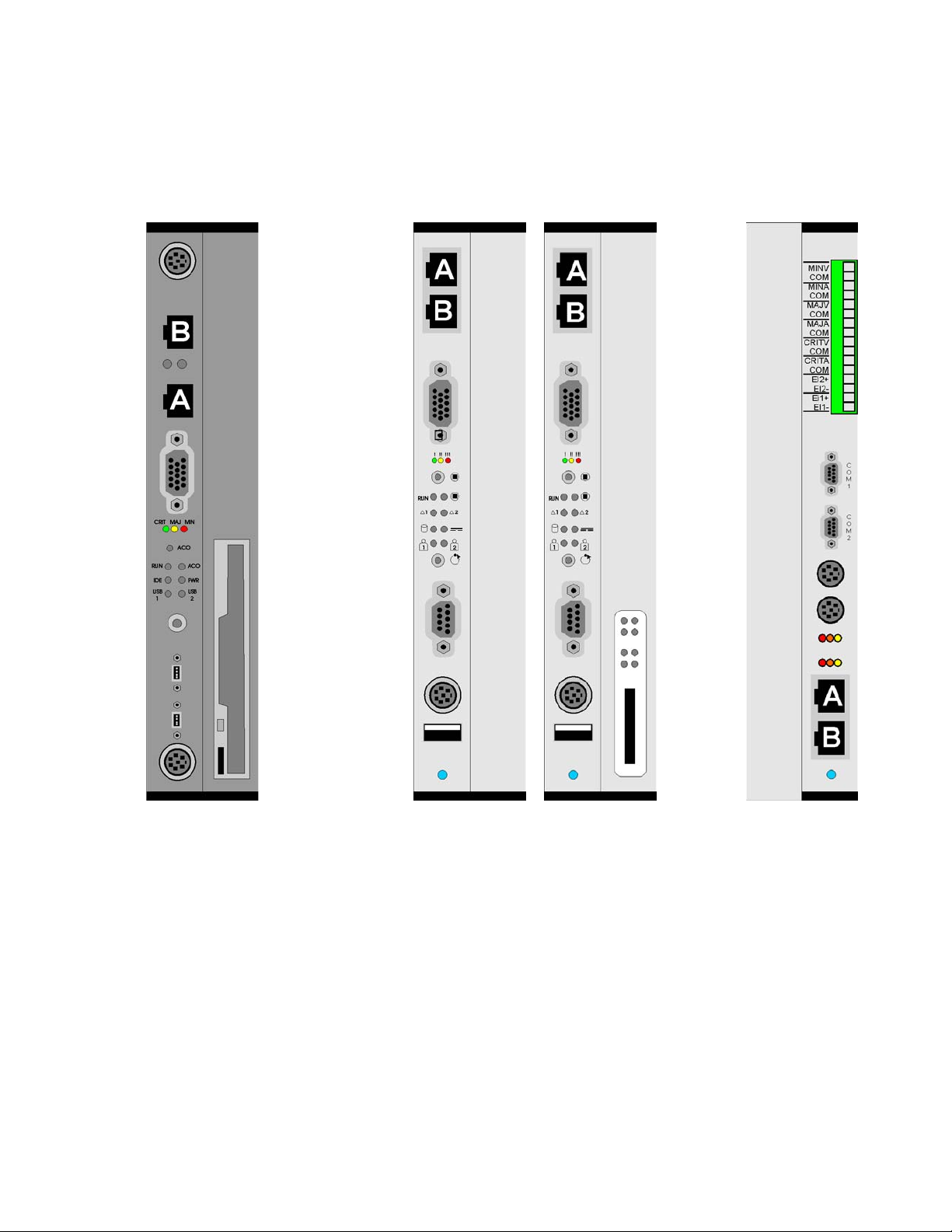
Updating Hardware
CPU Cards
There are several CPU cards, but only one is current. You can recognize older CPU cards by
their dark (almost black) color.
Old CPU card
(several variations)
New CPU card
Blank option
Both the CPU and the CPU transition card (rear) should be replaced with the current version.
The new CPU card may have a blank option panel or a SCSI connector.
Note:
Note: The external connectors are located in different places on the new CPU and
transition cards.
74 Installing the CS700/CS780 Audio Conferencing Server
New CPU card
SCSI option
New CPU
Transition
Card (Rear)
Page 75
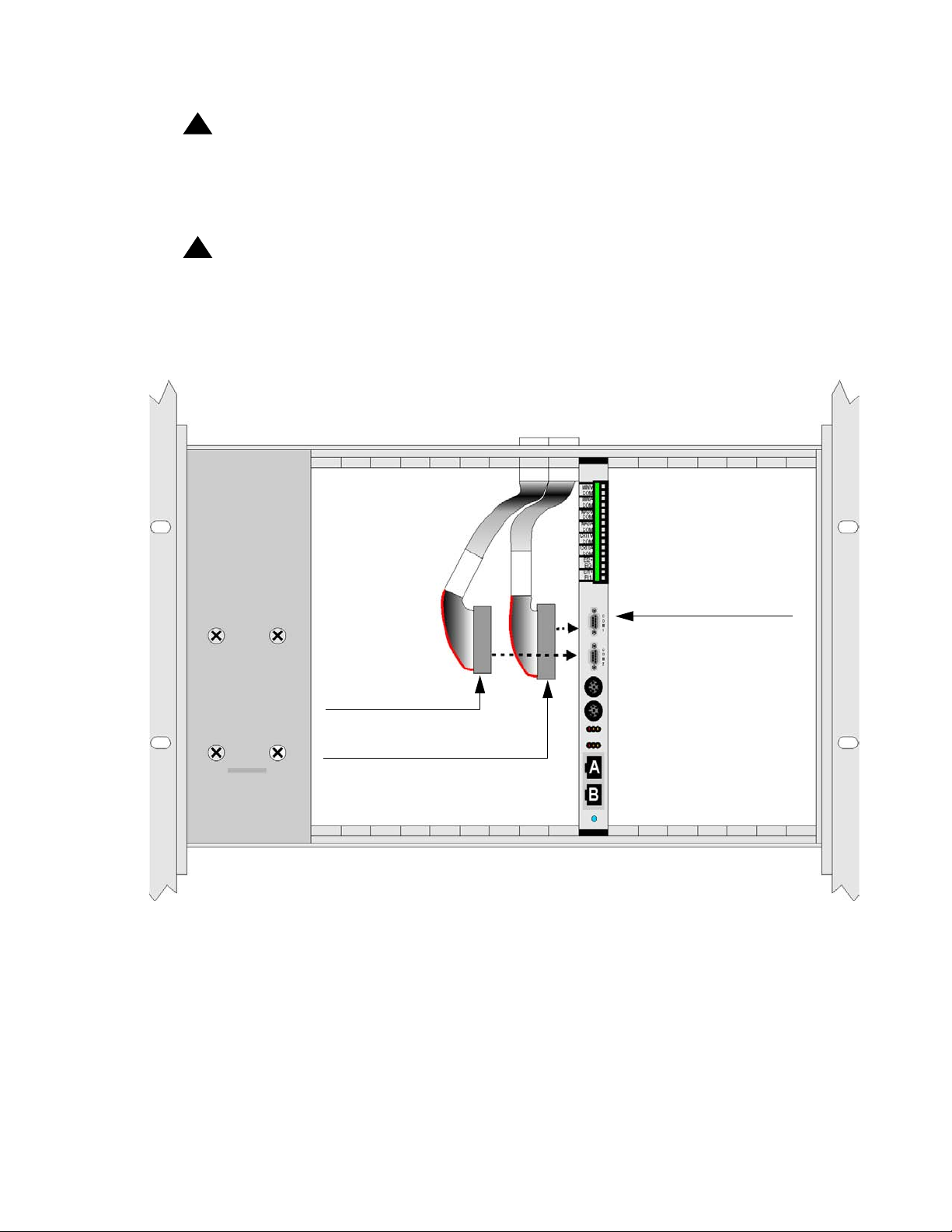
Identifying Outdated Equipment
!
WARNING:
WARNING: There is a 40-pin (rounded ribbon) cable (ATAPI) connecting the CPU transition
card to the hard drive and CD drive. There is a 34-pin (rounded ribbon) cable
connecting the CPU transition card and the floppy drive. Be careful removing this
card so that you do not damage the cables.
!
Important:
Important: You must disconnect the 40-pin cable and 34-pin cable from the old CPU
transition card and connect them to the corresponding connectors on the new
CPU transition card. (You will be replacing the 34-pin cable if you are replacing
the floppy drive with the combination CD/floppy drive.)
REAR VIEW
Match red stripe
to marked end of
socket
34-pin floppy
cable plug
40-pin CD & HDD
(ATAPI) cable plug
CPU Transition card
Issue 1 July 2006 75
Page 76

Updating Hardware
CD/Floppy Drive
If you already have a combination CD/floppy drive, you do not need to replace it. Otherwise,
when replacing a CPU card that has a floppy drive option, you should also replace a CD-only
drive with a combination CD/floppy.
To replace a CD-only drive with a combined CD/floppy drive, follow these steps:
1. Power down the system.
2. Remove the screws and/or latches holding the drive bay(s) in place. (You must remove both
drive bays on the CS780 to be able to access the cables.)
CD Drive
Floppy Drive
CS700
CS700
4 Screws
CS780
8 Screws,
4 Latches,
Top and
Bottom
76 Installing the CS700/CS780 Audio Conferencing Server
CS780
Page 77

Identifying Outdated Equipment
3. Lift the drive bay(s) out of the chassis, and remove the cables from the drives.
40-pin ATAPI
Cable
CD-Only
Drive
Middle
Connector
Hard Disk
Drive
Red
Stripe
Molex 4-pin
Power Connector
Molex 4-pin
Power Connector
End
Connector
It is easier to remove the end connector from the hard disk first and then the middle
connector from the CD drive.
4. Remove the power connectors from both drives.
5. Remove the CD drive from the panel. Save the screws.
6. Mount the new CD/floppy drive to the panel using the saved screws.
7. Route the new floppy (34-pin) cable from the CPU Transition card to the CD/floppy drive.
Follow the routing for the existing 40-pin ATAPI cable. Secure the new cable with tie wraps.
The cable routing doesn't have to be followed exactly. The important thing is that there is
enough slack so that the drive bay(s) can be removed from the front of the system without
having to remove the back panel.
8. Replace the cables to the drives. Be sure the red stripe on each cable lines up with the
marking on the connector.
It is easier to reconnect the middle connector to the CD/floppy drive first and then the end
connector to the hard disk drive.
The red stripe on the 34-pin floppy cable should be next to the red stripe on the 40-pin
ATAPI cable.
Issue 1 July 2006 77
Page 78

Updating Hardware
9. Reconnect the power cables to both drives.
CD/Floppy
Drive
Middle
Connector
40-pin ATAPI
Cable
Molex 4-pin
Power Connector
Hard Disk
Drive
End
Connector
10. Replace the drive bay(s) in the chassis and secure with the latches and/or screws.
T1/E1/PRI NIC Cards
!
CAUTION:
CAUTION: All versions of the T1/E1/PRI NIC can be used provided that the cards are not hot
swapped. If hot insertion is required, you must have NS301 revision AC or later.
The cards are physically similar enough that it is hard to identify the model and revision. A
distinctive label has been applied to NS301 revision AC and later cards.
Red
Stripe
34-pin Floppy Cable
Molex 4-pin
Power Connector
!
CAUTION:
CAUTION: Only NS301 revision AC or later NIC cards can be inserted while the system is
powered. Inserting older versions while power is applied may cause faults in the
bridge.
78 Installing the CS700/CS780 Audio Conferencing Server
Label
Page 79

Installing Additional Cards
To expand an existing system, add T1/E1/ISDN cards, T3 cards, and DSP cards. Detailed
instructions follow the system layout diagrams.
Adding T1/E1/ISDN Cards to CS700
Installing Additional Cards
4
3
2
1
Add one DSP card for each
added T1/E1/ISDN card in
the left-most available slot.
!
Important:
Important: When adding T1/E1/ISDN cards, you must also add transition cards in the rear.
6
5
6
Add T1/E1/ISDN cards in the
right-most available slot.
Maximum 6 T1/E1/ISDN cards.
4
5
3
2
1
Issue 1 July 2006 79
Page 80

Updating Hardware
Adding T1/E1/ISDN Cards to CS780
123 123
Add one DSP card for each
added T1/E1/ISDN card in
the left-most available slot.
!
Important:
Important: When adding T1/E1/ISDN cards, you must also add transition cards in the rear.
Add T1/E1/ISDN cards in the
right-most available slot.
Maximum 3 T1/E1/ISDN cards.
80 Installing the CS700/CS780 Audio Conferencing Server
Page 81

Adding T3 Cards to CS700
Installing Additional Cards
1234567 89103 12
Add DSP cards for each
added T3 card in
the left-most available slot.
Number of T3 NICs Number of Required DSPs
14
27
310
!
Important:
Important: When adding T3 cards, you must also configure and add transition cards in the
rear.
Setting T3 Options
Please refer to: Setting Up T3 Cards for LAN on page 57.
Add T3 cards in the
right-most available slot.
Maximum 3 T3 cards.
Issue 1 July 2006 81
Page 82

Updating Hardware
Installing NICs/DSPs
It may be necessary to install an additional NIC when activating additional user ports to a
system. For every NIC you install, you must also install at least one DSP card. There are a
maximum of 10 slots available for DSPs on the CS700 and a maximum of 3 slots available for
DSPs on the CS780.
● Each T1/E1/PRI NIC requires one DSP.
● The first T3 NIC requires four DSPs.
● The second and third T3 NICs require 3 DSPs each.
To install NICs/DSPs, follow these steps:
1. Shut down and power off the system.
2. Remove the filler panel covers for the NICs/DSPs and the corresponding transition cards.
3. Install and secure the cards in the appropriate slots.
● DSPs install in the left-most available slot. On the CS700, up to 7 DSPs can be installed
to the left of the CPU, and up to 3 more can be installed to the right of the CPU. On the
CS780, up to 3 DSPs can be installed to the far left of the CPU.
● NICs install in the right-most available slot. On the CS700, up to 6 NICs can be installed
to the right of the CPU. On the CS780, up to 3 NICs can be installed to the immediate left
of the CPU.
!
WARNING:
WARNING: NS300 and NS301 NIC cards have slide-in guides that will come in contact with
the backplane. Some older systems may have grounding pins in a location that
can come in contact with the slide-in guides on the NIC cards causing them to
bend or break upon installation. Therefore, before inserting any NS300 or NS301
NIC card, verify that there are no grounding pins on the backplane.
4. Turn on the system.
Note:
Note: You must specify the number of cards installed in the bridge after you install
additional cards. See the management interface’s System Maintenance Main >
Network Configuration > Trunk Configuration > Set Board Count option as
described in the Administration and Maintenance Guide for the CS700/780
version 4.0 Conferencing Server.
82 Installing the CS700/CS780 Audio Conferencing Server
Page 83

Installing Additional Cards
Special Considerations for Analog Music Connections
The analog music connection is usually made to the left-most DSP card. There are several
conditions under which the analog music connection is made differently:
● The analog music connection is made to the left-most DSP card slot as shipped and
originally installed. If a system is expanded so that the eCRS card (in the left-most slot in
the chassis) is replaced by a DSP card, the connection is made to the original DSP card
(in the second slot from the left) and not to the new one installed in the eCRS (left-most)
slot.
● If the system originally included a DSP card in the left-most chassis slot (eCRS slot), the
analog music connection is made to that DSP card.
● If the slots are renumbered, the analog music connection is made to the card in the DPS
slot zero. For this situation, request help from Avaya Support for this product.
● If you encounter problems with the analog music connection, request help from Avaya
Support for this product to verify the slot that should contain the DSP with the RCA jack.
Issue 1 July 2006 83
Page 84

Updating Hardware
84 Installing the CS700/CS780 Audio Conferencing Server
Page 85

Chapter 4: Troubleshooting
Describes potential system problems and recommended actions to correct problems. It also
lists and describes system error messages.
Interface Specifications
This section lists the system’s physical interface specifications.
Trunk Interface
Feature Description
Frame Rate 8 kHz
Bit Rate 1.544 MHz (T1), 2.0MHz (E1)
Framing Pattern T1
Extended Super Frame (ESF)
Super Frame (SF)
E1
CRC4
Basic
Signal Class Robbed Bit (or E&M), ISDN
Address Signaling DTMF
Terminating Impedance T1 = 100 Ohms
E1 = 120 Ohms
Cable Type Shielded twisted pair (1 pair transmit, 1 pair
receive)
Plug RJ48C, 8-pin modular plug (CA48C in
Canada)
Maximum Cable Length 655 ft. (~200m)
Clocking Normally received from network (±130 ppm)
Optionally internally generated.
Issue 1 July 2006 85
Page 86

Troubleshooting
Local Maintenance Port
The Console Port (COM1) is a PC AT-style serial port with a DB9 connector.
LAN Interface
CS700/CS780 Audio Conferencing Server LAN ports specifications:
Feature Description
Max. Packet Rate Customer site dependent
Bit Rate 10/100 Mbps
Signaling ISO/IEC 8802.3 10BaseT or 100BaseTx
Media Unshielded, two twisted pair; CAT-5 cable
Connector RJ45
Terminating Impedance 100 Ohms
Max. Cable Length 100 meters
T3 Interface
CS700 T3 ports specifications:
Feature Description
Bit Rate 44.736 Mbps
Signaling B3ZS
Connector BNC(2) – 1 Tx, 1 Rx
Cable Type Coaxial, 75 Ohm impedance
Terminating Impedance 75 Ohms
Max. Cable Length 100 meters
86 Installing the CS700/CS780 Audio Conferencing Server
Page 87

Hardware Problems
Note:
Note: To login as root, you must request the assistance of Avaya Support for this
product.
Table 1: Troubleshooting Hardware Problems
Category Description Action
Hardware Problems
Bootup Unable to boot.
Diskette
Drive
Secondary
Hard Drive
LED does not
light.
LED does not
light.
● Verify power supply LEDs are on.
● Check seating of boards in unit.
● Verify power supply voltages.
● Verify hard disk cable is connected.
● Reload software.
● Replace hard drive.
● Verify the power switch is in the on
position.
● Check seating of all boards, including
transition cards.
● Replace CPU.
● Check drive cable.
● Check whether diskette is upside
down.
● Check whether devices are mounted
by typing df at UNIX prompt.
● Check mount argument:
mount –F dosfs /dev/dsk/f0t /mnt
● Check drive cable.
● Check whether devices are mounted
by typing df at UNIX prompt.
● Check mount argument:
mount –F vxfs /dev/dsk/c0 /usr3
CD-ROM
Drive
LED does not
light.
● Check cable to CPU transition card.
● Check whether devices are mounted
by typing df at UNIX prompt.
● Check mount argument:
mount –F cdfs –o ro /dev/cdrom/
cdrom/ /mnt/cd
Issue 1 July 2006 87
Page 88

Troubleshooting
DSP Problems
Table 2: Troubleshooting DSP Problems
Description Action
Red Fail Light Red fail light after power up, but before running DCB
indicates the board failed power-on self-test and should be
investigated. If it comes up in this state consistently, it should
be replaced.
Note:
Note: After the DCB runs, the LED is cleared
regardless of any faults.
All DSPs flash
blue hot-swat
LEDs in unison
Indicates the system has lost the clock on the TDM bus, most
likely because the trunk specified as the clock reference is
down and the fallback is down or not configured. This is not a
fault with the DSP.
Log Errors
● Check run/fail lights on front of board.
● Reseat boards.
● Reload software.
Analog Music The analog music connection is usually made to the left-most
DSP card. There are several conditions under which the
analog music connection is made differently:
● The analog music connection is made to the left-most
DSP card slot as shipped and originally installed. If a
system is expanded so that the eCRS card (in the
left-most slot in the chassis) is replaced by a DSP card,
the connection is made to the original DSP card (in the
second slot from the left) and not to the new one
installed in the eCRS (left-most) slot.
● If the system originally included a DSP card in the
left-most chassis slot (eCRS slot), the analog music
connection is made to that DSP card.
● If the slots are renumbered, the analog music
connection is made to the card in the DPS slot zero.
For this situation, request help from Avaya Support for
this product.
● If you encounter problems with the analog music
connection, request help from Avaya Support for this
product to verify the slot that should contain the DSP
with the RCA jack.
88 Installing the CS700/CS780 Audio Conferencing Server
Page 89

Trunk Problems
Table 3: Troubleshooting Trunk Problems
Type Description Action
Trunk Problems
Red Alarm Too many consecutive
zeros in T1 signal,
causing a loss of clock
condition.
Blue Alarm Far end of T1 is not
receiving T1 signal sent
by DCB.
Yellow
Alarm
Local T1 connection is
working, but there is a
problem elsewhere in the
network.
Frame
Slips
Poor synchronization of
T1 clocks.
BPV A bit error in the received
T1 signal.
● Check receive T1 wiring.
● Check and adjust as
necessary Layer 1
Configuration settings
(Maintenance Menu | Network
Configuration | Layer 1
Configuration).
● Check transmit wiring.
● If system uses AMI framing
and condition is intermittent on
far end, increase the yellow
alarm timer in Maint if possible.
Call network provider.
If there are multiple sources of T1s,
such as some from public network
and some from PBX, the PBX may
not be synchronized to the network.
It is almost always best to sync to the
carrier and let the PBX trunks slip.
Problem may be caused by far end
sending B8ZS and system configured
for another zero code suppression
parameter. Check with network
provider and adjust zero code
suppression in Maint if necessary.
Likely causes are cable routed close
to noisy equipment, poor connection
in cable, or repeater performance
problem.
Errored
Seconds
Some bits in the T1
signal are received in
error.
Problem is usually outside the
system. Likely causes are cable
routed close to noisy equipment, poor
connection in the cable, or repeater
performance problem. (AMI framing
does not support this feature.)
1 of 4
Issue 1 July 2006 89
Page 90

Troubleshooting
Table 3: Troubleshooting Trunk Problems (continued)
Type Description Action
CRC
Seconds
Out of
Service
Some bits in the T1
signal are received in
error.
Lines display status “OS”
and are not usable.
Problem is usually outside the
system. Likely causes are cable
routed close to noisy equipment, poor
connection in the cable, or repeater
performance problem. (AMI framing
does not support this feature.)
● Verify T1 Configuration (maint
console).
● Check T1 Status for red,
yellow, or blue alarms (maint
console).
● From admin console, search
alarms, logs, and network
statistics for alarm messages.
● Check T1 Enable/Disable
(maint console). (Toggling may
help.)
● Verify whether a Re-Init or
System Shutdown was
performed after changing the
T1 Configuration.
● Remove the T1 cable and
connect a loopback cable to
the T1 board to verify the
board will sync up when
configured for internal sync.
● Swap failed T1 to another port,
and see if OOS condition
follows the T1.
● Measure the carrier’s T1 signal
to verify it is coming in at
0dBdsx.
● Verify the switch is
programmed correctly.
90 Installing the CS700/CS780 Audio Conferencing Server
2 of 4
Page 91

Table 3: Troubleshooting Trunk Problems (continued)
Type Description Action
Trunk Problems
System not
answering
calls
Entire span
dropping
● Check for “no answer” set.
● Verify the T1 is enabled.
● Check T1 Status to verify
signal is getting to system.
● Check process status for call
handler.
● Calls may also fail to connect if
trunk settings are incorrect.
Check immediate/delay dial or
wink dialing. If wink is selected,
wink timing may need to be
adjusted. Also check that digit
collection is enabled for the
correct number of digits.
This condition may occur on a system
configured as D3/D4 with all DS0s on
a span in one conference. The switch
may see too may consecutive 0’s
coming from the system while
monitoring the second bit and,
mistaking this for an alarm, reset the
span. This symptom becomes more
likely with muted conferences, such
as lectured or music conferences. To
prevent this problem, change to ESF,
increase the yellow alarm timer on
the switch, or fault one DS0 on the
span to force the second bit high.
3 of 4
Issue 1 July 2006 91
Page 92

Troubleshooting
Table 3: Troubleshooting Trunk Problems (continued)
Type Description Action
Line state
changes
Lines pulling off hook
then immediately going
back on hook.
Noise Loud, distorted feedback
on lines.
Have the phone company check for
line test circuits.
● If using analog lines, check
level at which they are entering
system. Change the Avaya
Conferencing System CS700/
CS780 transmission level to -3
or -6. Recommend the PBX
administrator add padding to
the analog lines on the PBX.
● Check link lines and see if
customer is using them
correctly.
● Check if the T1 is in loopback
at the CSU.
● Check if the conferees are
using speakerphones.
● Check for echo cancelers; if
present, make sure they are
working correctly.
4 of 4
92 Installing the CS700/CS780 Audio Conferencing Server
Page 93

LAN Problems
If the LAN configuration process fails, or the system is not able to communicate after network
installation, it is necessary to troubleshoot the LAN. The problem is most likely with the network
connection.
If link integrity has been established and the system still does not communicate on the LAN, the
problem may be an incorrect configuration in the network software.
The CPU card has LEDs that indicate LAN status. The steady green LED at the connector
indicates the link passed integrity test, and the blinking green LED at the connector indicates
receive/transmit activity.
Check TCP/IP Settings
Note:
Note: To login as root, you must request the assistance of Avaya Support for this
product.
LAN Problems
Check the system’s TCP/IP settings if you cannot successfully ping another device on the
network from the system:
1. Log in as root.
2. Open scoadmin.
scoadmin
3. Select Networking | Network Configuration Manager.
4. Select TCP/IP.
5. Select View Protocol.
6. Check current settings for customer IP information. Make sure the settings are correct.
Issue 1 July 2006 93
Page 94

Troubleshooting
Check the Internet Services Daemon (inetd) and Network Files
Note:
Note: To login as root, you must request the assistance of Avaya Support for this
product.
To check the Internet services daemon (inetd) and network files, follow these steps:
1. Log in as root.
2. Determine whether or not the inetd process is running as it should be.
ps -ef | grep inetd
3. Check the integrity of the following network files if TCP/IP settings are correct and you still
cannot successfully ping another device on the network from the system:
● /etc/resolv.conf (should list DNS server name(s))
● /etc/confnet.d/inet/interface (should include system TCP/IP configuration parameters)
● /etc/inet/config (includes a list of network services on the system)
● /etc/inet/hosts (include system host and perhaps remote host names)
● /etc/inet/nb.conf (defines which IP interfaces on this system that NetBIOS will run over)
● /usr/ns-home/admserv/ns-admin.conf
● /etc/inet/named.d/db.local (local loopback interface file)
94 Installing the CS700/CS780 Audio Conferencing Server
Page 95

Index
A
Adding Cards . . . . . . . . . . . . . . . . . . . 73
Adding T1/E1/ISDN Cards
CS700 . . . . . . . . . . . . . . . . . . . . . 79
CS780 . . . . . . . . . . . . . . . . . . . . . 80
Adding T3 Cards
CS700 . . . . . . . . . . . . . . . . . . . . . 81
Alarm Relay
Connections . . . . . . . . . . . . . . . . . . 61
Contact Configuration. . . . . . . . . . . . . . 62
Terminal Block Configuration . . . . . . . . . . 62
Analog Audio Interface . . . . . . . . . . . . . . . 13
Analog Music Connection . . . . . . . . . . . . . 58
Special Considerations . . . . . . . . . . . . . 83
Application Servers
AC Power Connections
Installing . . . . . . . . . . . . . . . . . . . . 39
Maintenance Modem . . . . . . . . . . . . . . 52
B
Bootup problems. . . . . . . . . . . . . . . . . . 87
C
Cabling
LAN . . . . . . . . . . . . . . . . . . . . . . 22
Network . . . . . . . . . . . . . . . . . . . . 23
Call Processing Components . . . . . . . . . . . . .11
Capacity
. . . . . . . . . . . . . . . . . . . . . 27
CS700
CS780 . . . . . . . . . . . . . . . . . . . . . 27
Card Layout
CS700 T1/E1/ISDN System
CS700 T3 System . . . . . . . . . . . . . . . 32
CS780 T1/E1/ISDN System . . . . . . . . . . . 33
Card Swapping . . . . . . . . . . . . . . . . . . 64
Category 5 UTP . . . . . . . . . . . . . . . . . . 22
CD/Floppy Drive, Replacing . . . . . . . . . . . . 76
CD-ROM Drive Problems. . . . . . . . . . . . . . 87
Central Processing Unit Card (CPU) . . . . . . . . .11
Chassis Installation, CS700/CS780 . . . . . . . . . 27
Client Registration Server . . . . . . . . . . 10, 11, 21
Conventions. . . . . . . . . . . . . . . . . . . . . 8
CPU Cards
Identifying
Outdated. . . . . . . . . . . . . . . . . . . . 74
. . . . . . . . . . . . . . . . . . . 74
. . . . . . . . . . . . . 45
. . . . . . . . . . . 31
Index
CS700
AC Power. . . . . . . . . . . . . . . . . . . . 17
AC Power Connections . . . . . . . . . . . . . 39
Adding T1/E1/ISDN Cards . . . . . . . . . . . . 79
Adding T3 Cards . . . . . . . . . . . . . . . . 81
Capacity . . . . . . . . . . . . . . . . . . . . 27
DC Power. . . . . . . . . . . . . . . . . . . . 18
DC Power Connections . . . . . . . . . . . . . 40
Grounding . . . . . . . . . . . . . . . . . 18, 41
Mixed T1/E1/ISDN and T3 . . . . . . . . . . . . 33
Power and Cooling Requirements . . . . . . . . 17
T1/E1/ISDN System, Card Layout . . . . 31, 32, 33
Thermal Dissipation . . . . . . . . . . . . . . . 17
CS700/CS780
Chassis Installation
Maintenance Modem . . . . . . . . . . . . . . 50
CS780
AC Power
AC Power Connections . . . . . . . . . . . . . 42
Adding T1/E1/ISDN Cards . . . . . . . . . . . . 80
Capacity . . . . . . . . . . . . . . . . . . . . 27
DC Power. . . . . . . . . . . . . . . . . . . . 19
DC Power Connections . . . . . . . . . . . . . 43
Grounding . . . . . . . . . . . . . . . . . 20, 43
Thermal Dissipation . . . . . . . . . . . . . . . 18
CS780 Power and Cooling Requirements . . . . . . 18
CSU . . . . . . . . . . . . . . . . . . . . . . . . 23
. . . . . . . . . . . . . . . . . . . . 19
. . . . . . . . . . . . . . . 27
D
Dell Poweredge 1850 . . . . . . . . . . . . . . . . 21
Dell Poweredge 2850 . . . . . . . . . . . . . . . . 21
Digital Signal Processors (DSP) . . . . . . . . . . . 11
Diskette Drive Problems . . . . . . . . . . . . . . 87
Dot Hill RAID
AC Power
AC Power Connections . . . . . . . . . . . . . 44
DC Power. . . . . . . . . . . . . . . . . . . . 20
DC Power Connections . . . . . . . . . . . . . 45
Description . . . . . . . . . . . . . . . . . . . 20
Installing . . . . . . . . . . . . . . . . . . . . 34
Thermal Dissipation . . . . . . . . . . . . . . . 20
DSP Cards
Installing . . . . . . . . . . . . . . . . . . . . 82
Required for T3 . . . . . . . . . . . . . . . . . 32
Troubleshooting . . . . . . . . . . . . . . . . . 88
. . . . . . . . . . . . . . . . . . . . 20
Issue 1 July 2006 95
Page 96
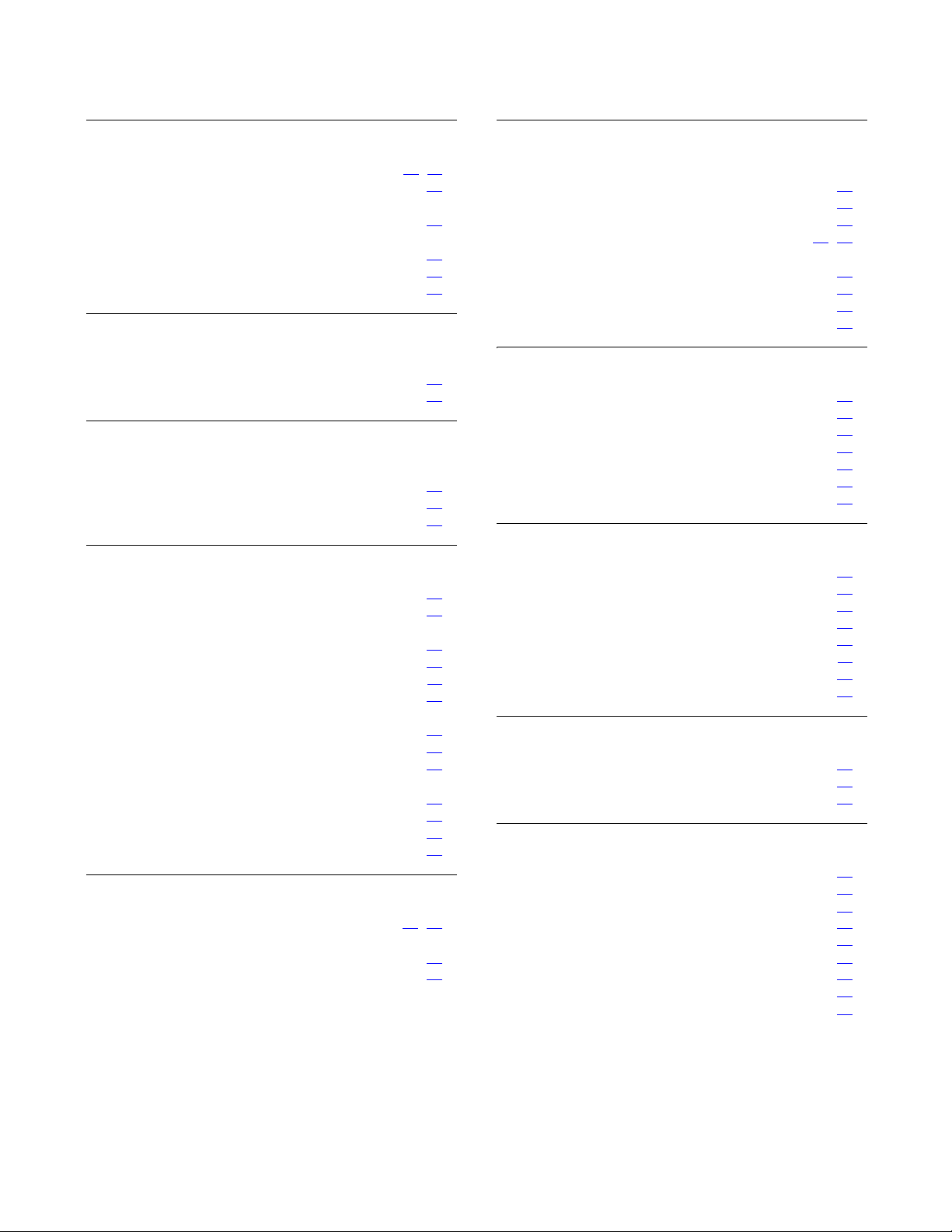
Index
E
eCRS . . . . . . . . . . . . . . . . . . . . . .10, 11
Electrostatic discharge precautions . . . . . . . . . 25
Embedded CRS
Maintenance Modem
Environmental Requirements
Humidity . . . . . . . . . . . . . . . . . . . . 16
Temperature . . . . . . . . . . . . . . . . . . 16
Vibration . . . . . . . . . . . . . . . . . . . . 16
. . . . . . . . . . . . . . 52
G
Grounding
CS700 . . . . . . . . . . . . . . . . . . . . . 41
CS780 . . . . . . . . . . . . . . . . . . . . . 43
H
Hardware
troubleshooting . . . . . . . . . . . . . . . . . 87
HP Proliant DL380 . . . . . . . . . . . . . . . . . 21
Humidity, Environmental Requirement. . . . . . . . 16
I
Identifying Components . . . . . . . . . . . . . . 14
Identifying Outdated Equipment. . . . . . . . . . . 73
Installation
CS700/CS780
Installation Requirements. . . . . . . . . . . . . . 25
Installation Steps . . . . . . . . . . . . . . . . . .11
installed boards . . . . . . . . . . . . . . . . . . 14
Installing
Application Servers . . . . . . . . . . . . . . . 39
Cards . . . . . . . . . . . . . . . . . . . . . 71
KVM Switch . . . . . . . . . . . . . . . . . . 39
Interface
. . . . . . . . . . . . . . . . . . . . . . 86
LAN
local maintenance port . . . . . . . . . . . . . 86
T3 . . . . . . . . . . . . . . . . . . . . . . . 86
trunk. . . . . . . . . . . . . . . . . . . . . . 85
. . . . . . . . . . . . . . . . . 27
K
Keyboard/Video/Mouse (KVM) Switch. . . . . . .10, 46
KVM Switch
AC Power Connections . . . . . . . . . . . . . 43
Installing . . . . . . . . . . . . . . . . . . . . 39
L
LAN
Cabling . . . . . . . . . . . . . . . . . . . . . 22
T3 Cards . . . . . . . . . . . . . . . . . . . . 57
troubleshooting . . . . . . . . . . . . . . . . . 93
LAN Connections. . . . . . . . . . . . . . . . 13, 53
Lan Connections
T1 Systems CPU Card (Alternate)
T1 Systems CPU Card (Normal) . . . . . . . . . 53
T1 Systems eCRS Card . . . . . . . . . . . . . 55
T3 Systems . . . . . . . . . . . . . . . . . . . 55
. . . . . . . . 54
M
Maintenance Modem . . . . . . . . . . . . . . . . 21
AC Power Connections . . . . . . . . . . . . . 45
Application Servers . . . . . . . . . . . . . . . 52
CS700.CS780. . . . . . . . . . . . . . . . . . 50
Embedded CRS. . . . . . . . . . . . . . . . . 52
Modem Connections . . . . . . . . . . . . . . . . 13
Mounting Options. . . . . . . . . . . . . . . . . . 15
N
Network Cabling . . . . . . . . . . . . . . . . . . 23
T1/E1/ISDN. . . . . . . . . . . . . . . . . . . 23
T3 . . . . . . . . . . . . . . . . . . . . . . . 23
Network Connections . . . . . . . . . . . . . . . . 12
T1/E1/ISDN. . . . . . . . . . . . . . . . . . . 59
Network Interface Card (NIC) . . . . . . . . . . . . 11
Installing . . . . . . . . . . . . . . . . . . . . 82
Network Traffic . . . . . . . . . . . . . . . . . . . 22
O
Operating Conditions . . . . . . . . . . . . . . . . 16
Outdated Equipment, Identifying. . . . . . . . . . . 73
Overview. . . . . . . . . . . . . . . . . . . . . . 10
P
Power . . . . . . . . . . . . . . . . . . . . . . . 12
CS700 AC System . . . . . . . . . . . . . . . 17
CS700 DC System . . . . . . . . . . . . . . . 18
CS700 Grounding . . . . . . . . . . . . . . . . 18
CS780 AC System . . . . . . . . . . . . . . . 19
CS780 DC System . . . . . . . . . . . . . . . 19
CS780 Grounding . . . . . . . . . . . . . . . . 20
Dot Hill RAID AC System . . . . . . . . . . . . 20
Dot Hill RAID DC System . . . . . . . . . . . . 20
96 Installing the CS700/CS780 Audio Conferencing Server
Page 97

Power and Cooling Requirements
CS700 . . . . . . . . . . . . . . . . . . . . . 17
CS780 . . . . . . . . . . . . . . . . . . . . . 18
Power Connections
Application Servers AC . . . . . . . . . . . . . 45
CS700 AC . . . . . . . . . . . . . . . . . . . 39
CS700 DC . . . . . . . . . . . . . . . . . . . 40
CS780 AC . . . . . . . . . . . . . . . . . . . 42
CS780 DC . . . . . . . . . . . . . . . . . . . 43
Dot Hill RAID AC . . . . . . . . . . . . . . . . 44
Dot Hill RAID DC . . . . . . . . . . . . . . . . 45
KVM Switch AC . . . . . . . . . . . . . . . . 43
Maintenance Modem AC . . . . . . . . . . . . 45
Power Up and Initial Testing . . . . . . . . . . . . 63
Power Up Sequence . . . . . . . . . . . . . . . . 63
Problems
Bootup. . . . . . . . . . . . . . . . . . . . . 87
CD-ROM Drive . . . . . . . . . . . . . . . . . 87
Diskette Drive . . . . . . . . . . . . . . . . . 87
Secondary Hard Drive . . . . . . . . . . . . . 87
R
Rack Mount . . . . . . . . . . . . . . . . . . . . 15
RAID Connection . . . . . . . . . . . . . . . . . 47
Dual CPU . . . . . . . . . . . . . . . . . . . 49
Single CPU. . . . . . . . . . . . . . . . . . . 49
Related Documentation . . . . . . . . . . . . . . . 9
Replacing Cards . . . . . . . . . . . . . . . . .71, 72
Index
T
T1/E1/ISDN Network Cabling . . . . . . . . . . . . 23
T1/E1/ISDN Network Connections . . . . . . . . . . 59
T1/E1/PRI NIC Cards, Idenfitying . . . . . . . . . . 78
T3 Cards
Description . . . . . . . . . . . . . . . . . . . 11
Setting Up for LAN . . . . . . . . . . . . . . . 57
T3 Network Cabling. . . . . . . . . . . . . . . . . 23
Temperature, Environmental Requirement . . . . . . 16
Thermal Dissipation
CS700
CS780 . . . . . . . . . . . . . . . . . . . . . 18
Dot Hill RAID . . . . . . . . . . . . . . . . . . 20
Time Domain Multiplexed (TMD) bus . . . . . . . . 11
Tools and Materials. . . . . . . . . . . . . . . . . 26
transition cards. . . . . . . . . . . . . . . 31, 32, 34
Troubleshooting . . . . . . . . . . . . . . . . . . 85
checking TCP/IP settings . . . . . . . . . . . . 93
DSP Problems . . . . . . . . . . . . . . . . . 88
DSP problems . . . . . . . . . . . . . . . . . 88
Hardware . . . . . . . . . . . . . . . . . . . . 87
hardware problems . . . . . . . . . . . . . . . 87
LAN . . . . . . . . . . . . . . . . . . . . . . 93
LAN problems. . . . . . . . . . . . . . . . . . 93
T1 problems . . . . . . . . . . . . . . . . . . 89
trunk problems . . . . . . . . . . . . . . . . . 89
Trunk Span . . . . . . . . . . . . . . . . . . . 91
. . . . . . . . . . . . . . . . . . . . . 17
S
Scoadmin . . . . . . . . . . . . . . . . . . . .63, 93
Secondary Hard Drive Problems . . . . . . . . . . 87
Server
Client Registration
Web Conferencing Server . . . . . . . . . . . . 21
Web Portal . . . . . . . . . . . . . . . . . . . 21
Setting IP Address
Application Servers
CS700/CS780 CPU. . . . . . . . . . . . . . . 63
Setting IP Addresses. . . . . . . . . . . . . . . . 63
Shutting Down the System . . . . . . . . . . . . . 71
Site Requirements . . . . . . . . . . . . . . . . . 26
Site Survey . . . . . . . . . . . . . . . . . . . . 12
Swapping Cards
Hot Swap DSP
Hot Swap T1/E1/PRI NIC . . . . . . . . . . . . 67
Normal Shutdown. . . . . . . . . . . . . . . . 64
System Failure . . . . . . . . . . . . . . . . . 65
System Clean Up and Labeling . . . . . . . . . . . 69
. . . . . . . . . . . . 10, 11, 21
. . . . . . . . . . . . . . . 63
. . . . . . . . . . . . . . . . . 66
U
Updating Hardware . . . . . . . . . . . . . . . . . 71
V
Vibration, Environmental Requirement . . . . . . . . 16
W
Web Conferencing Server. . . . . . . . . . . . . . 21
Web Portal Server . . . . . . . . . . . . . . . . . 21
Windows 2003 Server . . . . . . . . . . . . . . . 21
Issue 1 July 2006 97
Page 98

Index
98 Installing the CS700/CS780 Audio Conferencing Server
