Page 1
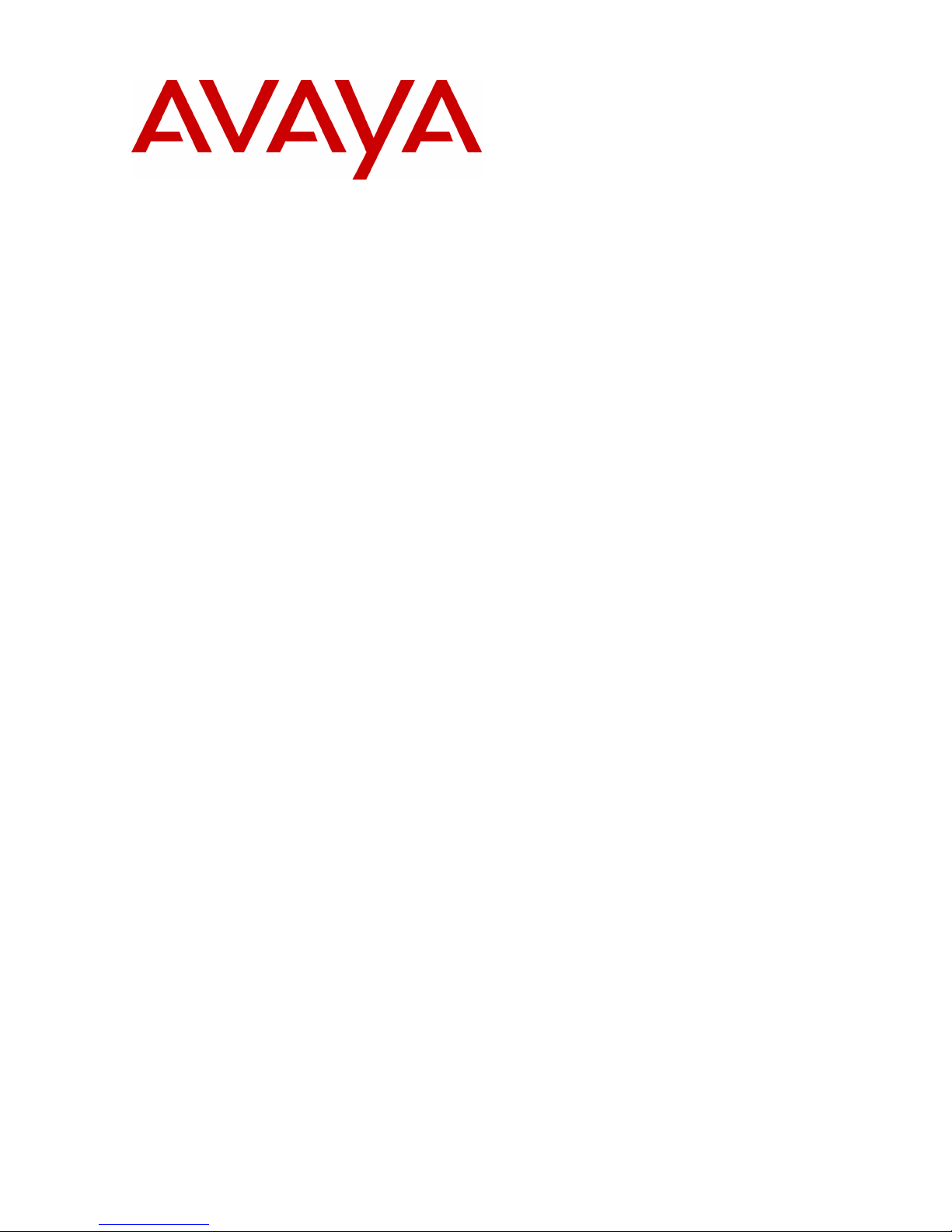
Compact Business Center
Installation and User Manual
40DHB0002USCK Issue 3b (02/04/02)
Page 2
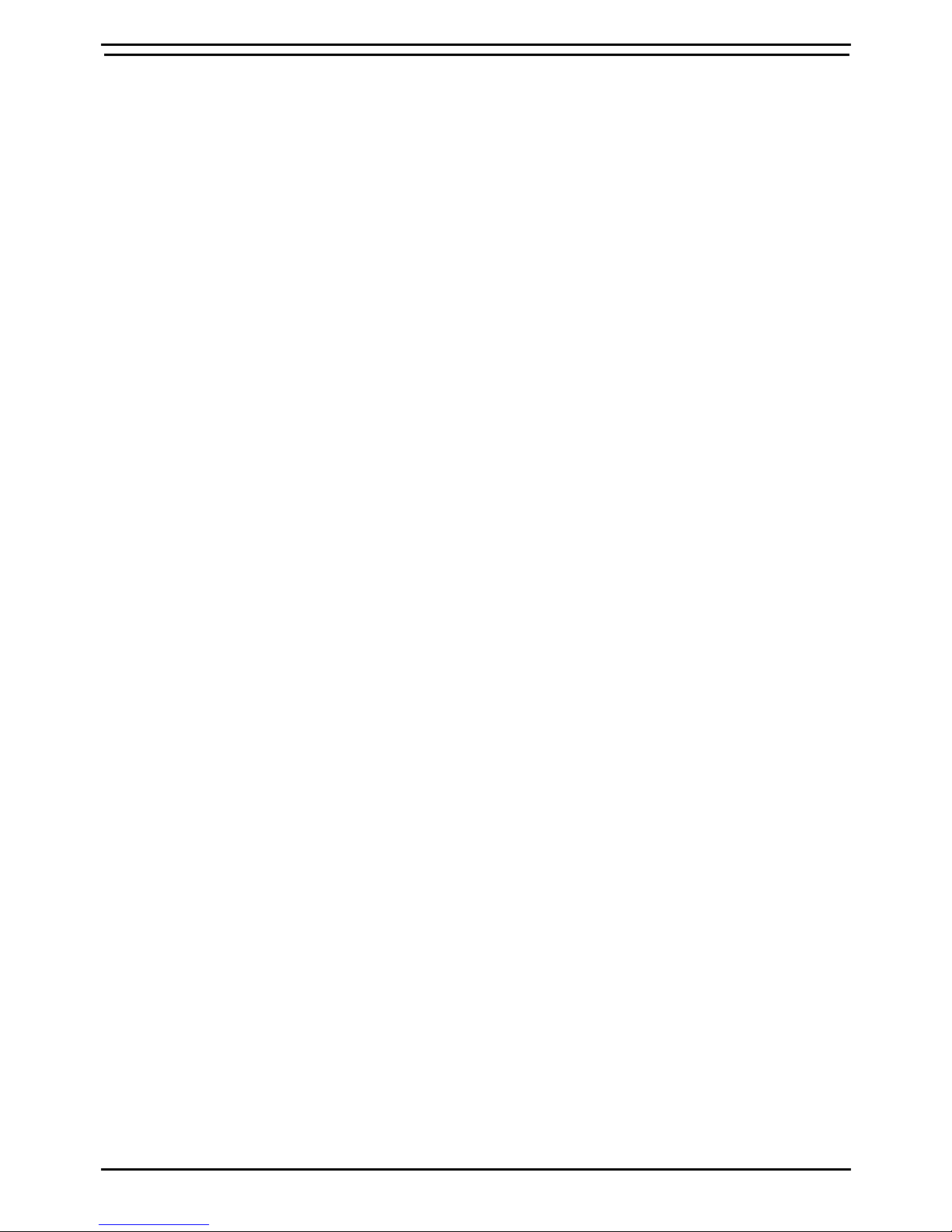
Contents
Compact Business Center Page 2
Installation and User Manual 40DHB0002USCK Issue 3b (02/04/02)
Introduction ......................................................................................................... 3
Program Overview ....................................................................................................................... 3
Installing CBC...................................................................................................... 4
Installation.................................................................................................................................... 4
Uninstall .......................................................................................................................................4
Starting CBC........................................................................................................ 5
Initial Start of CBC ....................................................................................................................... 5
Using CBC ........................................................................................................... 6
User Interface .............................................................................................................................. 6
System Statistics ....................................................................................................................... 6
Creating the Charts...................................................................................................................... 7
Amending Charts....................................................................................................................... 9
Deleting Charts.......................................................................................................................... 9
Zooming into Charts .................................................................................................................. 9
Change Settings. ....................................................................................................................... 10
Index................................................................................................................... 11
Contents
Page 3
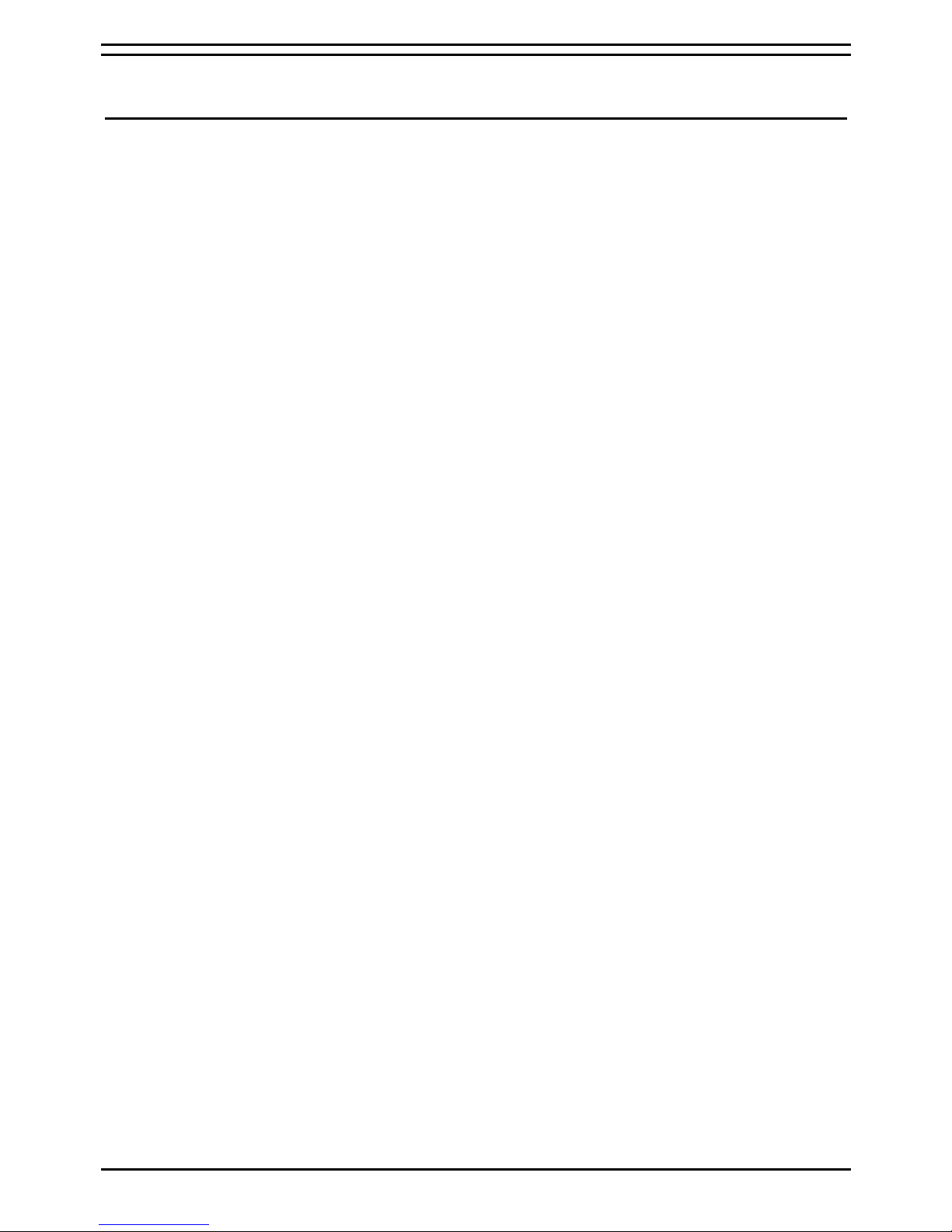
Introduction Program Overview
Compact Business Center Page 3
Installation and User Manual 40DHB0002USCK Issue 3b (02/04/02)
Introduction
Program Overview
The Compact Business Center (CBC) is designed to provide customers
with a summary analysis of the activity on the IP Office telephone system
for both overall system performance and selective departmental
performance. A maximum of three departments can be monitored at any
one time.
Data is written every minute to a CSV file, which can be opened and used
within other programs e.g. Excel. The historic data is kept for a month,
which is a maximum of 31 days.
Page 4
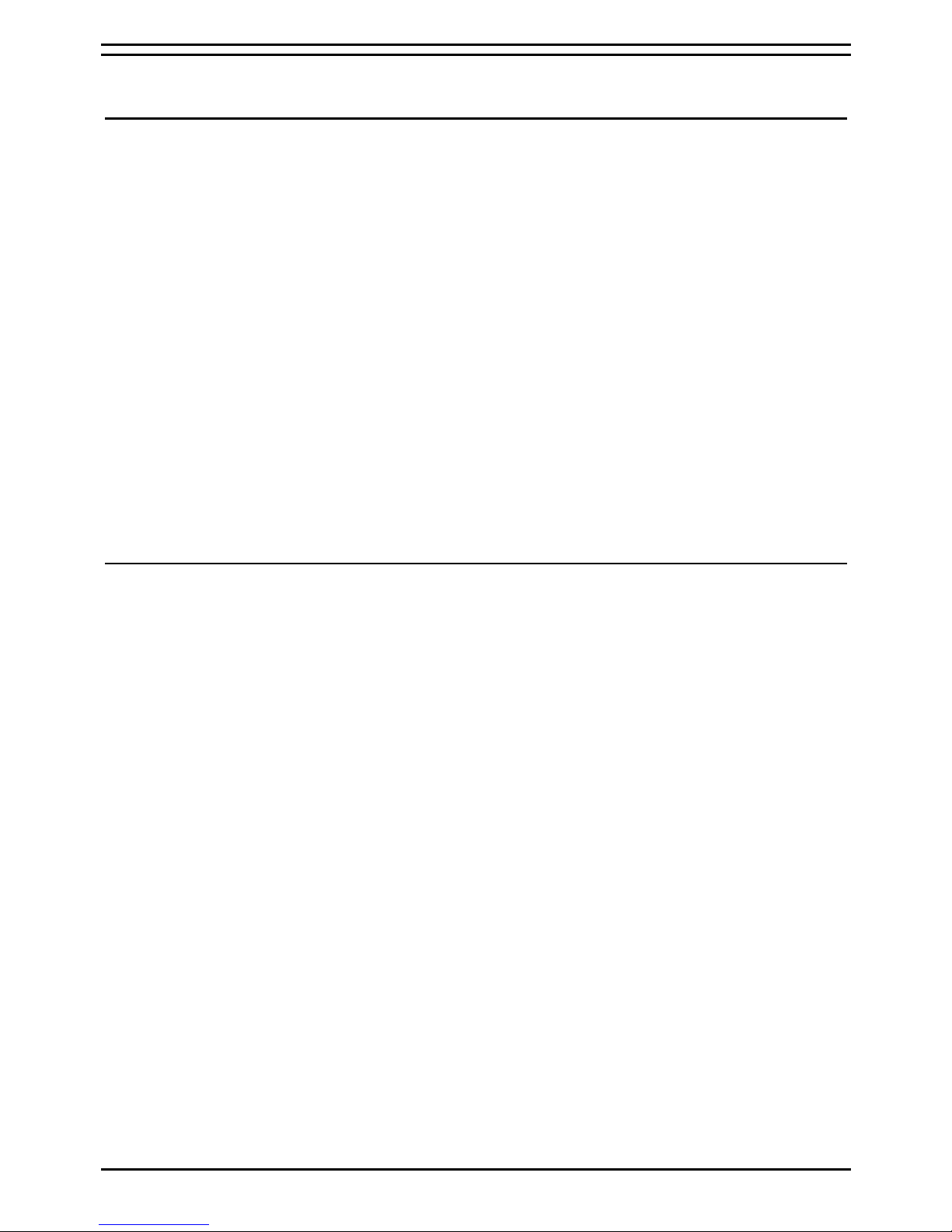
Installing CBC Installation
Compact Business Center Page 4
Installation and User Manual 40DHB0002USCK Issue 3b (02/04/02)
Installing CBC
Installation
Compact Business Center can be installed on a server PC running
Windows 2000 Professional or Windows NT. It needs to be installed onto
a server that has access to Delta Server.
To install:
1 Insert the CD into the CD Drive. It should Autostart. If this does not
occur:
– Click on the Start button in the Windows Taskbar then click on Run.
– Click on the Browse button and look at your CD Drive.
– Double click on SETUP.
– Click on the OK button to start the installation.
2 A screen is displayed, letting you select the language that you want to
use for the installation. Select the required language and then click on
the OK button.
3 The InstallShield Wizard will start. At the Welcome screen click on the
Next button to continue with the installation.
4 At the completed installation screen click on the Finish button to
complete the installation.
Uninstall
If you need to remove the Compact Business Center software this can be
done by using the Add/Remove programs tool as provided with Windows
operating software. By removing the program in this way, all files
associated with CBC will be removed.
Page 5

Starting CBC Initial Start of CBC
Compact Business Center Page 5
Installation and User Manual 40DHB0002USCK Issue 3b (02/04/02)
Starting CBC
Initial Start of CBC
Make sure that the Delta Server is running and then start the CBC program
by:
1 Click on the Start button in the Windows Taskbar.
2 Highlight Programs.
3 Highlight CCC.
4 Click on CBC
The first time you start CBC you will view a configuration screen, see the
example shown below.
A maximum of three departments/groups can be monitored. You can
select the required groups by clicking on a Group Selection button, as
indicated in the above illustration. When you click on the Group Selection
buttons, you will view the DN Selection screen. Select the required Dn and
then click on the OK button.
The shift period can be amended or left as the default (9.00 until 5.30).
When all the details have been completed click on the Finish button to
continue.
Note:
1. If you need to amend the Departments/Groups you have selected you can
change the configuration setting as described on page 10.
2. Only users who are set-up as Agents will have their call activity displayed within
CBC. If you require to include details of call activity for non-agents then the user
needs to be set-up as an agent.
To set a user up as an agent select 'Force Login' within IP Office Manager and
enter a login code. Once users are agents, their groups can be selected and
monitored within CBC. Agent licences are not required to show call activity within
CBC.'
Page 6

Using CBC User Interface
Compact Business Center Page 6
Installation and User Manual 40DHB0002USCK Issue 3b (02/04/02)
Using CBC
User Interface
Up to a maximum of 4 real time charts can be viewed at any one time. For
details on how to generate the charts, see page 7.
System Statistics
The statistics in the bottom half of the screen shows the real time activity of
the system. Details are updated every 10 seconds. If you place the mouse
cursor over the details shown in boxes, more information will be shown e.g.
Calls Presented – The number of calls presented both internally and
externally.
Calls Answered – The total number of calls that were answered both
internally and externally.
Calls Lost – The total number of calls lost both internally and externally
Active Incoming Calls – The number of calls being made into a call center
that are currently in progress. This shows a snap shot view of call activity
allowing the user to have some insight into the balance between agent
resource availability and call traffic load
Calls Queued – The total number of calls in a queue but not alerting (both
internal and external).
Outgoing – The total number of outgoing call attempts including internally
made calls.
Active Outgoing Calls – the total number of outgoing call attempts that
were answered successfully. This shows a snap shot view of call activity
allowing the user to have some insight into the balance between agent
resource availability and call traffic load
Available Lines – The total number of free lines and busy lines available
i.e. trunk utilisation. The percentage figure shows the percentage of total
lines in comparison to the available lines.
Caller Patience (seconds) – The analysis of the average waiting time by
caller to the point at which the call was lost.
Available Agents – This shows the number of agents logged on. The
percentage figure shows the number of agents in a ready state as a
percentage of all agents on the telephone switch.
Page 7

Using CBC Creating the Charts
Compact Business Center Page 7
Installation and User Manual 40DHB0002USCK Issue 3b (02/04/02)
Creating the Charts
If you want to create a new chart and charts are already present, you need
to amend the existing chart as detailed on page 9.
To create a chart when no chart is showing:
1.
Click on the Chart button
2.
Select the area of the quadrant that you want the chart to show in.
3.
Select the chart type. There are six available chart types to choose
from 2D line, 2D bar, Area, 3D line, 3D bar and 3D area. Click on the
Next button to continue.
4.
Select the Dn that you want to report on and the variable data type i.e.
external, internal or all data. It is possible to select up to 4 variables to
be plotted on each chart style. Once you have selected the variables
click on the Next button to continue.
The variables are:
Presented. The total number of calls presented both internally
and externally.
Answered The total number of calls, which were answered, both
internally and externally.
Lost The number of total calls lost both internally and
externally.
Outgoing The total number of outgoing attempts including
internally made calls.
Available Agents The number of available agents that are logged on.
Available Lines The total number of free lines and busy lines
available i.e. trunk utilisation.
Calls Waiting The total number of calls waiting against either the
three selected groups as defined as the user or the
total number of calls waiting system wide.
Active I/C Calls The number of calls currently in progress across the
entire system.
Active O/G Calls The number of calls currently in progress across the
entire system.
Queued The number of calls waiting to be answered.
Caller Patience Caller satisfaction level.
Page 8

Using CBC Creating the Charts
Compact Business Center Page 8
Installation and User Manual 40DHB0002USCK Issue 3b (02/04/02)
5.
The next part of the wizard allows you to view historical data. To view
data that is not real time click in the date section of the variable, and
select a date from the calendar, see the example below. The display
data can be for any day in the last 31 days, or a range of days. Click
on the Next button to continue.
6.
You have a lot of control over the appearance of your selected chart.
Clicking on the Color Palette button can change background color
(Panel Color)
. The panel color can be solid, start or end. If you
want a gradient panel, you have a choice of how it shows e.g. top to
bottom, bottom to top, etc.
Clicking on the color palette button to the right of the word Axes can
change the Axes markings color.
Line or area colors representing each variable can be changed by:
−
Selecting the variable from the drop down list.
−
Click on the color palette button and select the required color.
When all the changes have been made click on the Next button to
continue.
7.
The final step of the wizard allows you to choose whether you want to
show a label or not. If you want a label on your chart you can choose
its placement i.e. showing at the top of the chart or at the bottom.
Click on the Finish button when you have made all your changes.
Page 9

Using CBC Creating the Charts
Compact Business Center Page 9
Installation and User Manual 40DHB0002USCK Issue 3b (02/04/02)
Amending Charts
If you want to change an existing chart:
1.
Right mouse click over the existing chart.
2.
Select the option Edit Chart.
3.
Follow the wizard steps from number 3 as detailed on page 7.
Deleting Charts
To delete an existing chart:
1.
Right mouse click over the existing chart.
2.
Select the option Delete Chart.
Zooming into Charts
When viewing charts on the user interface you can zoom into the chart. To
zoom into a particular section of the chart:
−
Drag your mouse over the chart while holding the left mouse button
down, so that a square appears, see Figure 1 for an example of the
selection.
−
When you let go of the mouse button, the chart will zoom into the time
periods that you selected, as shown in Figure 2.
To expand the view make your selection beyond the edge of the chart, see
the example shown below. When you let go of the mouse button, the
whole shift time period will show.
Page 10

Using CBC Change Settings.
Compact Business Center Page 10
Installation and User Manual 40DHB0002USCK Issue 3b (02/04/02)
Change Settings.
Group selections that were made when CBC was run for the first time can
be changed. All charts and data for the original selection of groups will be
lost when you change your selection.
1.
From the File menu, select Default Settings.
2.
Select the groups that you want to monitor.
3.
Enter the shift period.
4.
Click on the Finish button.
WARNING
All original data will be lost when you change the default settings.
Page 11

Index
Compact Business Center Page 11
Installation and User Manual 40DHB0002USCK Issue 3b (02/04/02)
C
Compact Business Center
Configuration..............................................................................................................................................................................5
Installation.................................................................................................................................................................................. 4
Starting .......................................................................................................................................................................................5
Uninstall Procedure ....................................................................................................................................................................4
Configuration
Group Size..................................................................................................................................................................................5
Selecting Groups ........................................................................................................................................................................5
Setting Shift Periods...................................................................................................................................................................5
D
Delta Server....................................................................................................................................................................................4
Department Selection .....................................................................................................................................................................5
G
Graphs
Amending...................................................................................................................................................................................9
Changing the Appearance...........................................................................................................................................................8
Creating New..............................................................................................................................................................................7
Deleting ......................................................................................................................................................................................9
Selecting Variables.....................................................................................................................................................................7
Showing Historical Data.............................................................................................................................................................8
Showing Real Time Data............................................................................................................................................................8
Zooming in .................................................................................................................................................................................9
Zooming out ...............................................................................................................................................................................9
Group Selection..............................................................................................................................................................................5
Group Size......................................................................................................................................................................................5
S
Shift Periods...................................................................................................................................................................................5
Index
Page 12

Compact Business Center Page 12
Installation and User Manual 40DHB0002USCK Issue 3b (02/04/02)
Performance figures and data quoted in this document are typical, and
must be specifically confirmed in writing by Avaya before they become
applicable to any particular order or contract. The company reserves the
right to make alterations or amendments to the detailed specifications at its
discretion. The publication of information in this document does not imply
freedom from patent or other protective rights of Avaya, or others.
Intellectual property related to this product (including trademarks) and
registered to Lucent Technologies has been transferred or licensed to
Avaya.
This document contains propriety information of Avaya and is not to be
disclosed or used except in accordance with applicable agreements.
Any comments or suggestions regarding this document should be sent to
"gsspublishing@avaya.com".
© Copyright 2001 Avaya ECS Ltd.
All rights reserved.
Avaya Global SME Solutions
Sterling Court
15 - 21 Mundells
Welwyn Garden City
Hertfordshire
AL7 1LZ
England
Tel: +44 (0) 1707 392200
Fax: +44 (0) 1707 376933
Email: contact@avaya.com
Web: http://www.avaya.com
