Page 1
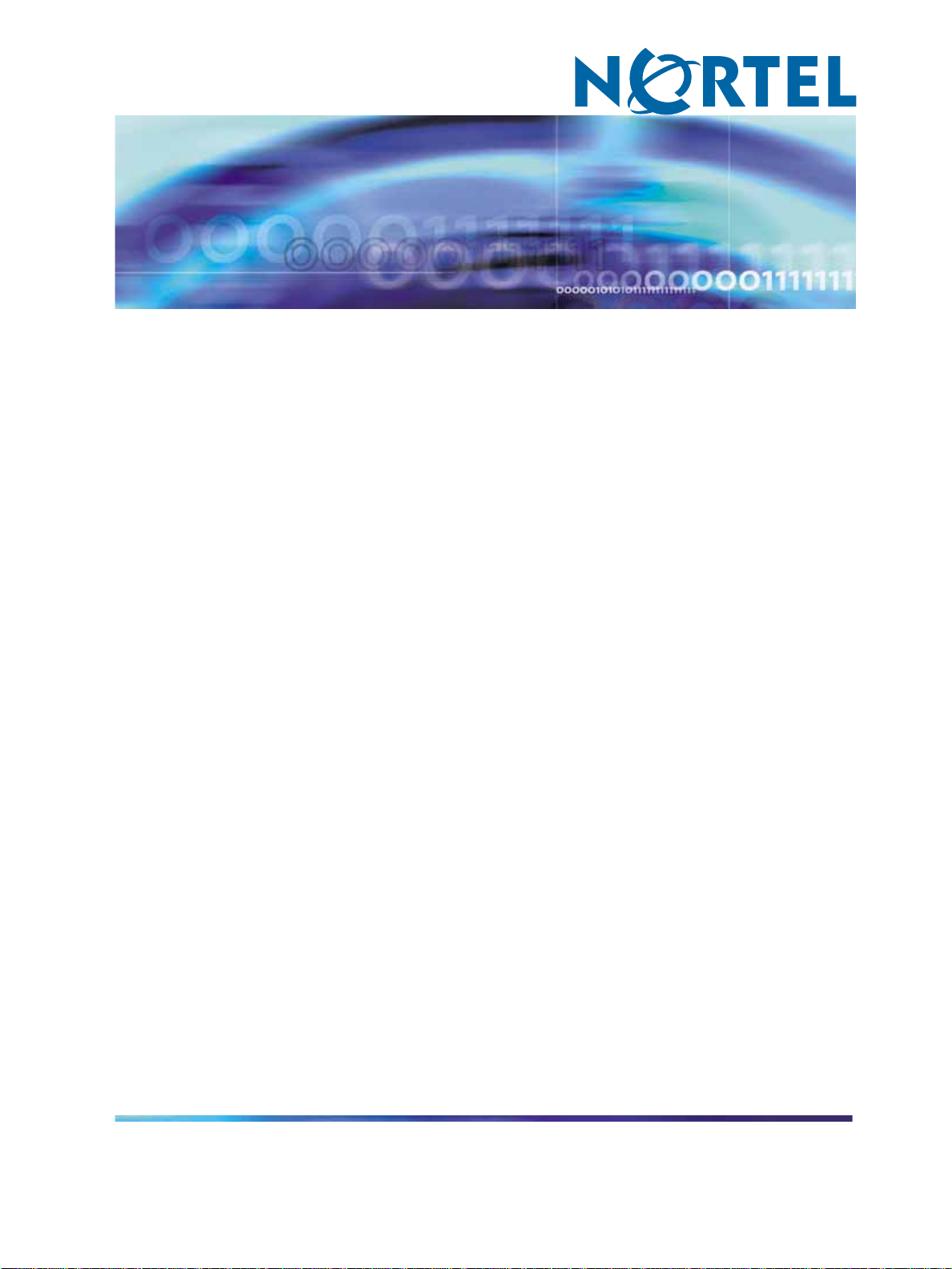
Enterprise: Common
Solution Integration Guide
for Communication Server
1000 Release 5.5/Business
Communications Manager
NN43001-326
.
Page 2

Document status: Standard
Document version: 02.01
Document date: 3 April 2009
Copyright © 2009, Nortel Networks
All Rights Reserved.
LEGAL NOTICE
While the information in this document is believed to be accurate and reliable, except as otherwise expressly agreed
to in writing NORTEL PROVIDES THIS DOCUMENT "AS IS" WITHOUT WARRANTY OR CONDITION OF ANY
KIND, EITHER EXPRESS OR IMPLIED. The information and/or products described in this document are subject
to change without notice.
Nortel, the Nortel logo, and the Globemark are trademarks of Nortel Networks.
Microsoft, MS, MS-DOS, Windows, and Windows NT are trademarks of Microsoft Corporation.
All other trademarks are the property of their respective owners.
Sourced in Canada
Page 3

Contents
How to get help 7
Finding the latest updates on the Nortel Web site 7
Getting help from the Nortel Web site 7
Getting help over the phone from a Nortel Solutions Center 7
Getting help from a specialist by using an Express Routing Code 8
Getting help through a Nortel distributor or reseller 8
About this document 9
Audience 9
Related information 9
Overview 11
Prerequisites 17
Knowledge requirements 17
Capturing integration parameters 18
Establishing the system baseline 19
3
Training 17
CS 1000 setup and IP Peer Networking configuration 25
CS 1000/IP Peer Networking configuration procedures 25
Configuration of H.323 Trunks in the Call Server 26
Defining the customer to support ISDN 27
Creating the virtual D-channel 28
Configuring zones (LD 117) 31
Creating the virtual route (LD 16) 32
Creating the virtual trunks (LD 14) 34
Creating the ESN data block for CDP 36
Creating the Network Control Block (NCTL) for network access (LD 87) 38
Creating the RLB for the virtual trunk route (LD 86) 40
Creating the CDP steering codes (LD 87) 41
Checking CODEC and QoS settings 43
H.323 Gatekeeper configuration 46
Configuring Element Manager 46
SIP protocol configuration 48
Enabling the SIP Virtual Trunk application 48
Solution Integration Guide for Communication Server 1000 Release 5.5/Business Communications Manager
Copyright © 2009, Nortel Networks
.
Enterprise: Common
NN43001-326 02.01 Standard
Release 5.5 3 April 2009
Page 4

4 Contents
Configuring the SIP Gateway 50
Configuring the SIP Redirect Server and URI map 52
Configuring IP networking for SIP 54
NRS configuration 75
NRS configuration procedures 75
Launching NRS Manager 75
Verifying and adjusting system-wide settings 76
Configuring the NRS server settings (H.323 Gatekeeper or SIP) 78
Configuring the service domain 80
Configuring the L1 domain (UDP) 81
Configuring the L0 domain (CDP) 83
Configuring Gateway endpoints 86
Configuring routing entries 90
Configuring collaborative servers 92
Updating the database 94
Checking the status of registered endpoints 95
Checking the status of virtual D-channels 96
Checking the status of virtual trunks 97
BCM 200/400 configuration 99
BCM 200/400 configuration procedures 99
Configuring incoming VoIP trunks 99
Verifying system license and keycodes 100
Configuring VoIP trunk media parameters 101
Configuring local Gateway parameters 104
Configuring target lines 109
Configuring VoIP lines 112
BCM 50/450 configuration 119
BCM 50/450 configuration procedures 119
Configuring incoming VoIP trunks 119
Verifying system license and keycodes 120
Configuring VoIP trunk media parameters 121
Configuring local Gateway parameters 125
Configuring VoIP lines 130
Configuring target lines 134
Testing and troubleshooting 137
Testing and troubleshooting procedures 137
Testing 137
Testing the integration from the BCM system 138
Testing the integration from the CS 1000 system 140
Troubleshooting 140
BCM is unable to contact the gatekeeper at IP address 140
Unable to complete any calls 140
Solution Integration Guide for Communication Server 1000 Release 5.5/Business Communications Manager
Copyright © 2009, Nortel Networks
.
Enterprise: Common
NN43001-326 02.01 Standard
Release 5.5 3 April 2009
Page 5

Cannot make calls between the CS 1000 and BCM 141
BCM fails to register to NRS 141
H.323 Gateway service is down 142
Contents 5
Solution Integration Guide for Communication Server 1000 Release 5.5/Business Communications Manager
Enterprise: Common
NN43001-326 02.01 Standard
Copyright © 2009, Nortel Networks
.
Release 5.5 3 April 2009
Page 6

6 Contents
Solution Integration Guide for Communication Server 1000 Release 5.5/Business Communications Manager
Enterprise: Common
NN43001-326 02.01 Standard
Copyright © 2009, Nortel Networks
.
Release 5.5 3 April 2009
Page 7

How to get help
This chapter explains how to get help for Nortel products and services.
Finding the latest updates on the Nortel Web site
The content of this documentation is current at the time of product release.
To check for updates to the latest documentation and software, go to the
Nortel Technical Support Web site:
ww.nortel.com/support
w
Getting help from the Nortel Web site
The best way to get technical support for Nortel products is from the Nortel
Technical Support Web site:
w
ww.nortel.com/support
This site provides quick access to software, documentation, bulletins, and
tools to address issues with Nortel products. From this site, you can:
7
•
download software, documentation, and product bulletins
•
search the Technical Support Web site and the Nortel Knowledge Base
for answers to technical issues
•
sign up for automatic notification of new software and documentation
for Nortel equipment
•
open and manage technical support cases
Getting help over the phone from a Nortel Solutions Center
If you do not find the information you require on the Nortel TechnicalSupport
Web site, and you have a Nortel support contract, you can also get help
over the phone from a Nortel Solutions Center.
In North America, call 1-800-4NORTEL (1-800-466-7835).
Outside North America, go to the following Web site to obtain the phone
number for your region:
Solution Integration Guide for Communication Server 1000 Release 5.5/Business Communications Manager
Copyright © 2009, Nortel Networks
.
Enterprise: Common
NN43001-326 02.01 Standard
Release 5.5 3 April 2009
Page 8

8 How to get help
www.nortel.com/callus
Getting help from a specialist by using an Express Routing Code
Toaccess some Nortel Technical Solutions Centers, youcan use an Express
Routing Code (ERC) to quickly route your call to a specialist in your Nortel
product or service. To locate the ERC for your product or service, go to:
w
ww.nortel.com/erc
Getting help through a Nortel distributor or reseller
If you purchase a service contract for your Nortel product from a distributor
or authorized reseller, you can contact the technical support staff for that
distributor or reseller.
Solution Integration Guide for Communication Server 1000 Release 5.5/Business Communications Manager
Copyright © 2009, Nortel Networks
.
Enterprise: Common
NN43001-326 02.01 Standard
Release 5.5 3 April 2009
Page 9

About this document
This document describes the planning, configuration, and troubleshooting
of the integration of the Business Communications Manager (BCM) with
a Communication Server 1000 system. Integrate the CS 1000 and BCM
systems when both systems have been installed and a baseline of operation
has been achieved and tested.
The following systems and software releases are covered in this guide:
•
Communication Server 1000 (CS 1000) Release 5.5
•
Business Communications Manager 200 (BCM 200) Release 4.0
•
Business Communications Manager 400 (BCM 400) Release 4.0
•
Business Communications Manager 450 (BCM 450) Release 1.0
•
Business Communications Manager 50 (BCM50) Release 3.0
This document is intended to be a stand-alone guide, covering the
prerequisites to and implementation of a successful CS 1000/BCM
integration. A minimum skill set and level of understanding are assumed.
References to other NTPs, engineering guides, or troubleshooting guides
are made for informational purposes.
9
Audience
The intended audience for this document includes installation, planning,
and maintenance personnel.
Related information
The following NTPs are referenced in this guide:
•
BCM 4.0 Device Configuration Guide (N0060600)
•
BCM 4.0 Telephony Device Installation Guide (N0060609)
•
BCM50 Networking Configuration Guide (NN40020-603)
•
Communication Server 1000E: Installation and Configuration
(553-3041-210)
Solution Integration Guide for Communication Server 1000 Release 5.5/Business Communications Manager
Copyright © 2009, Nortel Networks
.
Enterprise: Common
NN43001-326 02.01 Standard
Release 5.5 3 April 2009
Page 10
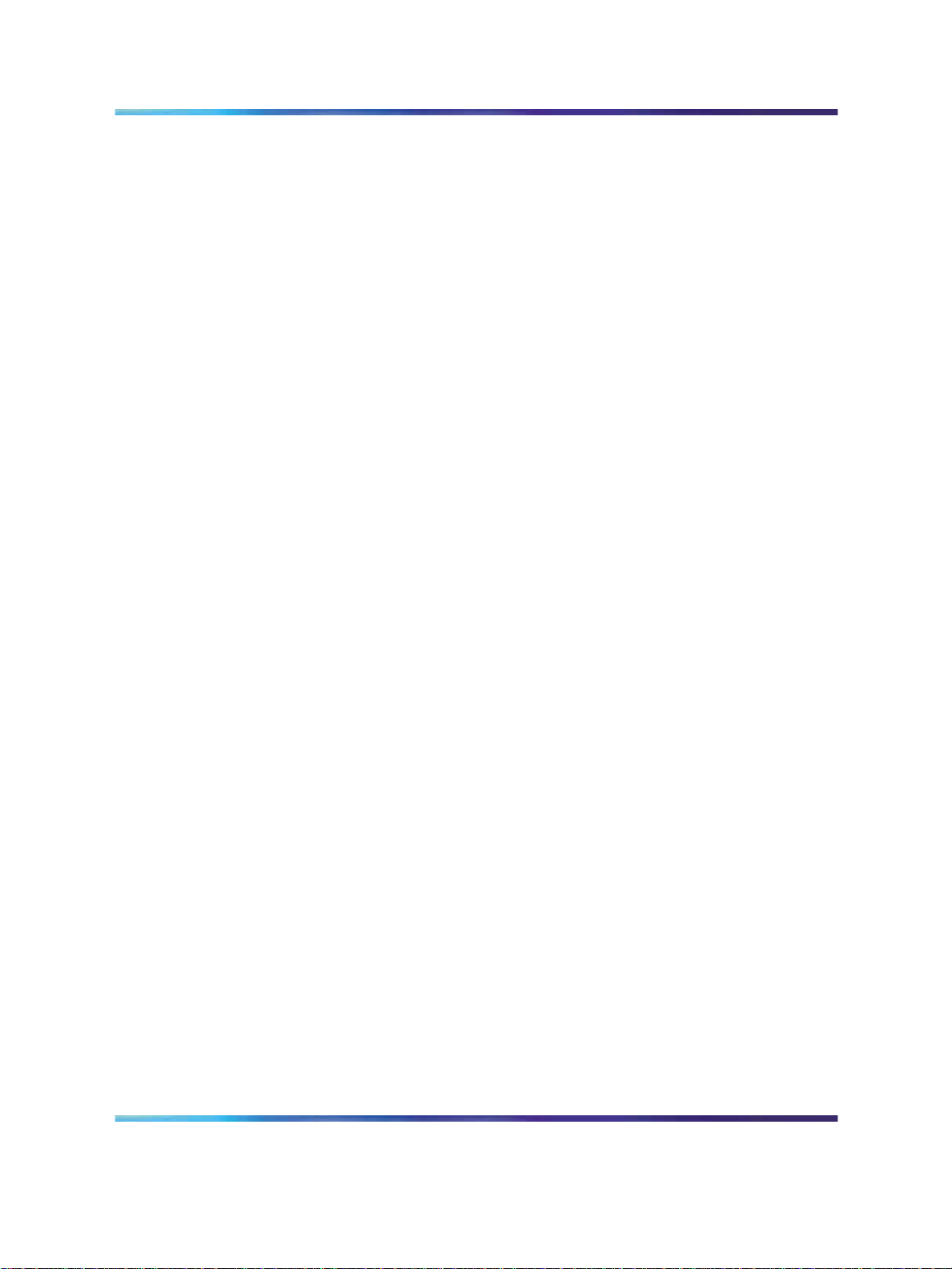
10 About this document
•
Communication Server 1000M and Meridian 1: Large System
Installation and Configuration (553-3021-210)
•
Communication Server 1000M and Meridian 1: Small System
Installation and Configuration (553-3011-210)
• Communication Server 1000S: Installation and Configuration
(553-3031-210)
•
Dialing Plans: Description (553-3001-183)
•
IP Line Description, Installation, and Maintenance (553-3001-365)
•
IP Peer Networking Installation and Configuration Guide (553-3001-213)
•
Keycode Installation Guide (NN40010-301)
•
Signaling Server: Installation and Configuration (553-3001-212)
Solution Integration Guide for Communication Server 1000 Release 5.5/Business Communications Manager
Copyright © 2009, Nortel Networks
.
Enterprise: Common
NN43001-326 02.01 Standard
Release 5.5 3 April 2009
Page 11

Overview
An example of a Communication Server 1000/Business Communications
Manager (BCM) systems integration is shown in Figure 1 "CS 1000/BCM
architecture" (page 11).
Figure 1 CS 1000/BCM architecture
11
CS1000 Gateway IP address
CS1000 Endpoint IP address
BCM 400 Endpoint IP address
Signaling Server T-LAN IP Address
Solution Integration Guide for Communication Server 1000 Release 5.5/Business Communications Manager
Copyright © 2009, Nortel Networks
.
10.10.11.1
10.12.12.3
10.20.12.8
10.12.13.1
Enterprise: Common
NN43001-326 02.01 Standard
Release 5.5 3 April 2009
BCM Gateway Alias name BCM40
Page 12
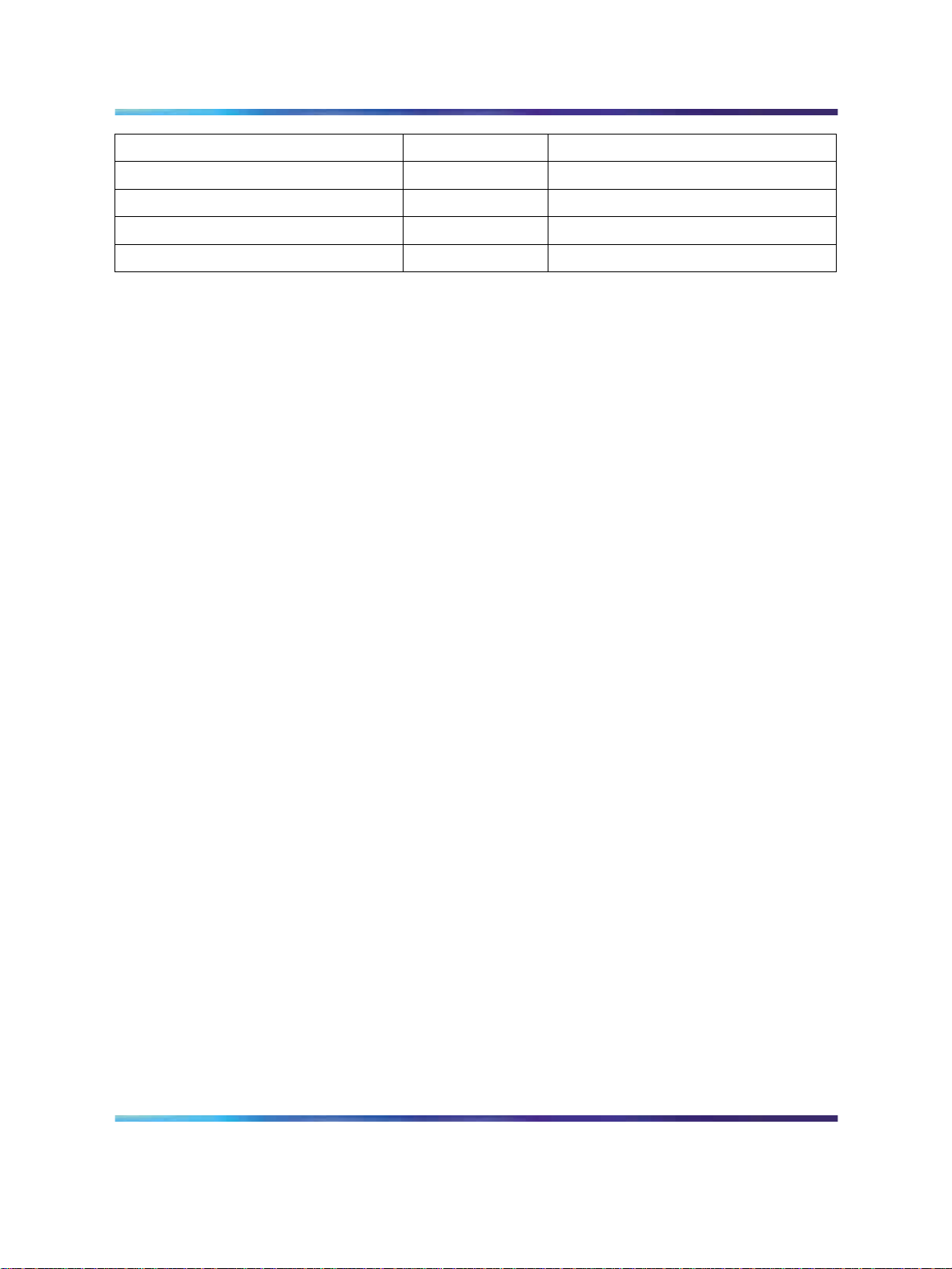
12 Overview
Signaling Server E-LAN IP Address
Call Server E-LAN IP Address
NRS IP Address
NCS IP Address
BCM IP Address
Figure 2 "CS 1000/BCM integration process" (page 13) shows the sequence
of procedures you perform to integrate the CS 1000 and BCM systems.
10.12.13.2
10.12.12.3
10.10.12.2
10.10.12.3
10.26.12.9
NRS Host name CS1000E_PIV
Solution Integration Guide for Communication Server 1000 Release 5.5/Business Communications Manager
Copyright © 2009, Nortel Networks
.
Enterprise: Common
NN43001-326 02.01 Standard
Release 5.5 3 April 2009
Page 13

Figure 2 CS 1000/BCM integration process
Overview 13
The tasks in the CS 1000/BCM systems integration process are listed
in Table 1 "Task Completion Checklist" (page 14). Use this checklist to
implement the integration.
Solution Integration Guide for Communication Server 1000 Release 5.5/Business Communications Manager
Copyright © 2009, Nortel Networks
.
Enterprise: Common
NN43001-326 02.01 Standard
Release 5.5 3 April 2009
Page 14

14 Overview
Table 1
Task Completion Checklist
Task Reference
Configure the H.323 Call Server
1. "Defining the customer to support ISDN" (page 27)
2. "Creating the virtual D-channel" (page 28)
3. "Configuring zones (LD 117)" (page 31)
4. "Creating the virtual route (LD 16)" (page 32)
5. "Creating the virtual trunks (LD 14)" (page 34)
6. "Creating the ESN data block for CDP" (page 36)
7. "Creating the Network Control Block (NCTL) for
network access (LD 87)" (page 38)
8. "Creating the RLB for the virtual trunk route (LD 86)"
(page 40)
9. "Creating the CDP steering codes (LD 87)" (page 41)
10. "Checking CODEC and QoS settings" (page 43)
Configure the H.323 Gatekeeper "Configuring Element Manager" (page 46)
Configure the SIP protocol "Enabling the SIP Virtual Trunk application" (page 48)
Configure the SIP Gateway "Configuring the SIP Gateway" (page 50)
Configure the SIP Redirect
Server and URI Map
Configure the SIP Call Server
"Configuring the SIP Redirect Server and URI map" (page
52)
1. "Defining the customer to support ISDN" (page 54)
2. "Creating the virtual D-channel" (page 56)
3. "Configuring zones (LD 117)" (page 59)
4. "Creating the virtual route (LD 16)" (page 60)
5. "Creating the virtual trunks (LD 14)" (page 62)
6. "Creating the ESN data block for CDP" (page 64)
7. "Creating the Network Control Block (NCTL) for
network access (LD 87)" (page 66)
8. "Creating the RLB for the virtual trunk route (LD 86)"
(page 68)
9. "Creating the CDP steering codes (LD 87)" (page 69)
10. "Checking CODEC and QoS settings" (page 71)
Solution Integration Guide for Communication Server 1000 Release 5.5/Business Communications Manager
Copyright © 2009, Nortel Networks
.
Enterprise: Common
NN43001-326 02.01 Standard
Release 5.5 3 April 2009
Page 15

Task Reference
Configure NRS
1. "Launching NRS Manager" (page 75)
2. "Verifying and adjusting system-wide settings" (page
76)
3. "Configuring the NRS server settings (H.323
Gatekeeper or SIP)" (page 78)
4. "Configuring the service domain" (page 80)
5. "Configuring the L1 domain (UDP)" (page 81)
6. "Configuring the L0 domain (CDP)" (page 83)
7. "Configuring Gateway endpoints" (page 86)
8. "Configuring routing entries" (page 90)
9. "Configuring collaborative servers" (page 92)
10. "Updating the database" (page 94)
11. "Checking the status of registered endpoints" (page
95)
12. "Checking the status of virtual D-channels" (page 96)
Overview 15
13. "Checking the status of virtual trunks" (page 97)
Configure BCM BCM 200/400
1. "Configuring incoming VoIP trunks" (page 99)
2. "Verifying system license and keycodes" (page 100)
3. "Configuring VoIP trunk media parameters" (page
101)
4. "Configuring local Gateway parameters" (page 104)
5. "Configuring target lines" (page 109)
6. "Configuring VoIP lines" (page 112)
BCM50
1. "Configuring incoming VoIP trunks" (page 119)
2. "Verifying system license and keycodes" (page 120)
3. "Configuring VoIP trunk media parameters" (page
121)
4. "Configuring local Gateway parameters" (page 125)
5. "Configuring VoIP lines" (page 130)
6. "Configuring target lines" (page 134)
Solution Integration Guide for Communication Server 1000 Release 5.5/Business Communications Manager
Copyright © 2009, Nortel Networks
.
Enterprise: Common
NN43001-326 02.01 Standard
Release 5.5 3 April 2009
Page 16

16 Overview
Solution Integration Guide for Communication Server 1000 Release 5.5/Business Communications Manager
Enterprise: Common
NN43001-326 02.01 Standard
Copyright © 2009, Nortel Networks
.
Release 5.5 3 April 2009
Page 17

Prerequisites
Before you begin to integrate the Communication Server 1000 (CS 1000)
and Business Communications Manager (BCM) systems, ensure that you
complete the following prerequisites:
•
"Knowledge requirements" (page 17)
• "Capturing integration parameters" (page 18)
•
"Establishing the system baseline" (page 19)
Knowledge requirements
The following knowledge and skills are required to implement a CS
1000/BCM systems integration:
•
basic programming and provisioning skills for the CS 1000 system
•
basic programming and provisioning skills for Network Routing Service
(NRS)
•
basic programming and provisioning skills for BCM systems
17
•
working knowledge of various operating systems, including VxWorks,
Unix, Linux, and Windows
•
principles of Voice over IP (VoIP) protocols
•
networking principles
• knowledge of core data components
Training
Nortel recommends that you complete product-specific training before you
begin integrating the CS 1000 and BCM systems. Training includes course
6034C, “CS 1000 BCM Multi-site Integration”, which deals specifically with
the CS 1000/BCM integration and multi-site BCM integration processes. A
complete list of courses is available at w
Solution Integration Guide for Communication Server 1000 Release 5.5/Business Communications Manager
Copyright © 2009, Nortel Networks
.
Enterprise: Common
NN43001-326 02.01 Standard
Release 5.5 3 April 2009
ww.nortel.com
Page 18

18 Prerequisites
Capturing integration parameters
Table 2 "Integration parameters" (page 18) provides a list of parameters
required to successfully complete the integration. Record these parameters
during the initial planning phase of the integration.
Table 2
Integration parameters
Parameter Value
User IDs and passwords
SIP Gateway endpoint authentication password
(must match the NRS password)
IP addresses and URLs
Gatekeeper IP address
Alternate Gatekeeper IP address (optional)
T-LAN IP address of the Signaling Server
T-LAN IP address of the alternate Signaling
Server
Primary SIP proxy address
Alternate SIP proxy address
Primary NCS IP address
Alternate NCS IP address)
Static endpoint IP address (same as the Node
IP address)
Collaborative server IP address
Names
Service domain name in NRS
SIP domain name (must be the same as the
service domain name)
SIP Gateway endpoint name (must match the
NRS user ID)
L0 domain name
L1 domain name
H.323 ID (preferable if it is the same as the one
in the Primary Signaling Server)
H.323 Gatekeeper alias name (default is the
H.323 ID)
Endpoint alias for BCM
Read and write community names
Miscellaneous
Solution Integration Guide for Communication Server 1000 Release 5.5/Business Communications Manager
Copyright © 2009, Nortel Networks
.
Enterprise: Common
NN43001-326 02.01 Standard
Release 5.5 3 April 2009
Page 19

Parameter Value
Coordinated Dialing Plan steering codes
SIP access port to use (port 5060 is
recommended)
Establishing the system baseline
To successfully integrate voice services, you must first establish the
system baseline for the Call Server, Signaling Server, and Business
Communications Manager (BCM) so that the systems are configured and
working in a stand-alone environment.
Use Table 3 "Pre-integration checklist" (page 19) to complete system
baselines prior to integration.
Table 3
Pre-integration checklist
Establishing the system baseline 19
Task Reference
The Enterprise software
package is purchased and
installed, with appropriate
licenses for virtual trunks,
lines, and IP Phones as
required.
The Network Numbering Plan
is implemented.
Dialing Plans: Description
(553- 3001-183)
CS 1000 software is Release
5.5.
Comments
Are you using a Uniform
Dialing Plan (UDP) or a
Coordinated Dialing Plan
(CDP), or both?
Are you also using a Group
Dialing Plan (GDP), a
North American Numbering
Plan (NANP), or a Flexible
Numbering Plan (FNP)?
To check the CS 1000
software release:
Log on, enter LD 22, and
type PRT ISS.
OR
1 Log on to Element
Manager.
2 On the left navigation pane,
select Home.
The System Overview page
appears.
Solution Integration Guide for Communication Server 1000 Release 5.5/Business Communications Manager
Copyright © 2009, Nortel Networks
.
Enterprise: Common
NN43001-326 02.01 Standard
Release 5.5 3 April 2009
Page 20

20 Prerequisites
Task Reference
Signaling Server software is
Release 5.5.
Basic installation, setup,
and configuration of the Call
Server components and
the Signaling Server are
complete.
Communication Server
1000M and Meridian 1:
Small System Installation and
Configuration (553-3011-210)
Communication Server
1000M and Meridian 1:
Large System Installation and
Configuration (553-3021-210)
Comments
3 The software release is
referred to as Release.
The Signaling Server
software should be the
most recent GA release
compatible with your Call
Server software version.
To check the software
release of the Signaling
Server:
1 Log on to Element
Manager.
2 On the left navigation pane,
select Home.
The System Overview page
appears.
3 Refer to the Signaling
Server Details section for the
Software Version.
Communication Server
1000S: Installation and
Configuration (553-
3031-210)
Communication Server
1000E: Installation and
Configuration (553-
3041-210)
Signaling Server: Installation
and Configuration (553-
3001-212)
Solution Integration Guide for Communication Server 1000 Release 5.5/Business Communications Manager
Copyright © 2009, Nortel Networks
.
Enterprise: Common
NN43001-326 02.01 Standard
Release 5.5 3 April 2009
Page 21
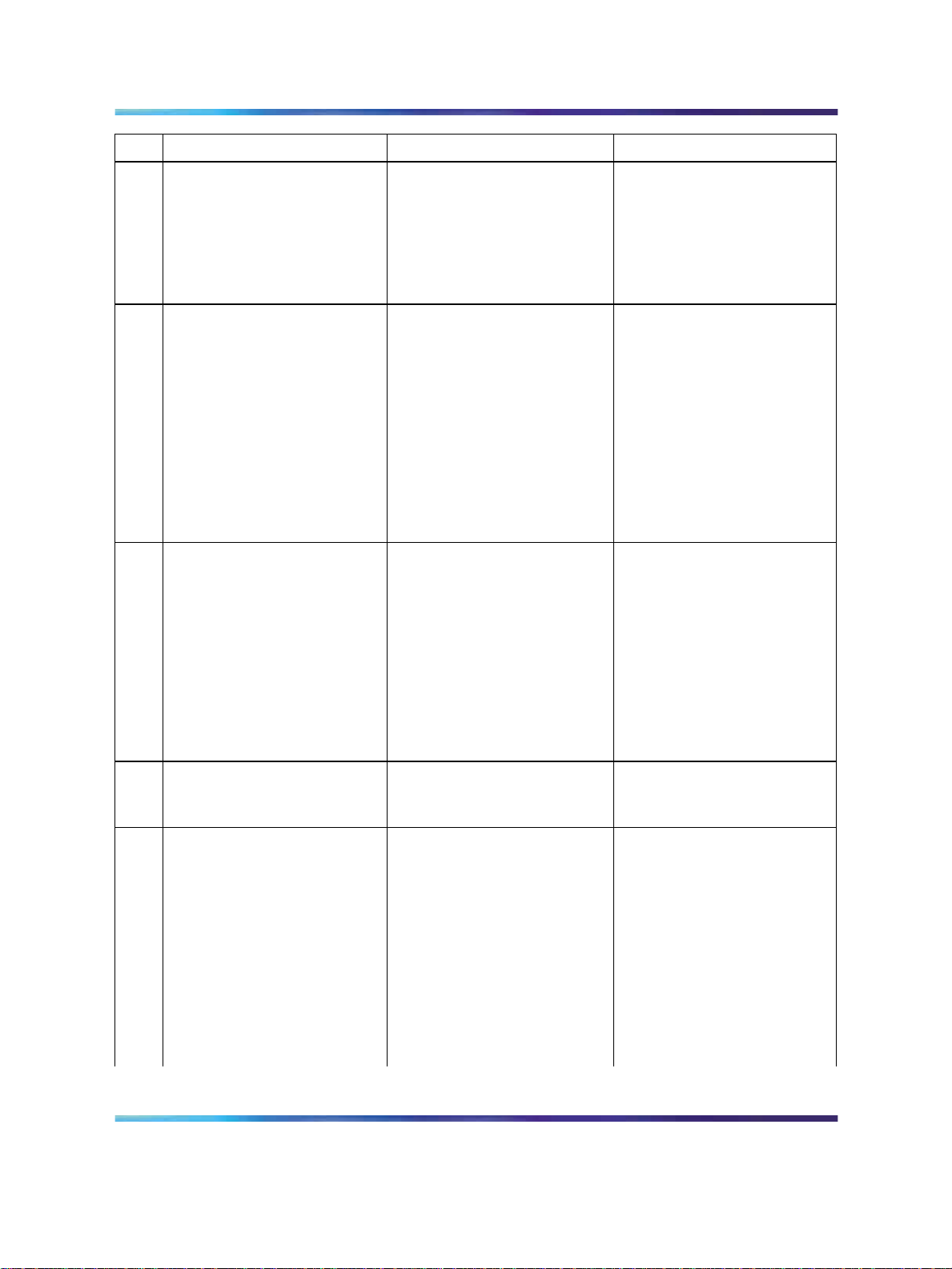
Establishing the system baseline 21
Task Reference
Primary, alternate, and
fail-safe Network Routing
Service (NRS) are configured
Signaling Server: Installation
and Configuration (553-
3001-212)
at installation and initial setup
of the Signaling Server.
Digital Data Block
configuration is complete
in LD 73.
PTI or DTI trunks (DLOP)
configuration is complete in
LD 17.
IP Peer Networking
Installation and Configuration
Guide (553-3001-213)
IP Peer Networking
Installation and Configuration
Guide (553-3001-213)
Comments
The NRS requires IP
telephony node configuration
files. These files are installed
and configured during the
Signaling Server software
installation as a basic
configuration step.
To configure a Digital Data
Block:
1 Connect to the Call Server.
2 Enter LD 73.
3 Enter NEW.
4 Enter DDB.
5 Press Enter to accept all
defaults.
6 Perform a data dump.
To check PTI or DTI trunks:
1 Log on to Element
Manager.
A basic node is configured in
Element Manager.
Voice Gateway Media Card
configuration is complete
if IP to PSTN translation is
required.
IP Line Description,
Installation, and Maintenance
(553- 3001-365)
2 Select Routes and Trunks
> Digital Trunk Interface.
3 Select Digital Trunk
Interface Data Block (DDB).
4 Checkthattheconfiguration
is complete.
This node information
is updated through the
integration process.
To check that Media Gateway
Cards are installed:
1 Log on to Element
Manager.
2 On the left side navigation
pane, expand the System
tab.
3 Expand the Software tab.
4 Select Voice Gateway
Media Card.
Solution Integration Guide for Communication Server 1000 Release 5.5/Business Communications Manager
Copyright © 2009, Nortel Networks
.
Enterprise: Common
NN43001-326 02.01 Standard
Release 5.5 3 April 2009
Page 22

22 Prerequisites
Task Reference
H.323 Virtual Trunk package
399 is installed.
Comments
The Voice Gateway Media
Card (VGMC) Loadware
Upgrade page appears.
5 Select Open all nodes.
Attention: The servers and
Media Cards installed and
configured are listed under
each node. Any installed
Voice Gateway Media Card
is listed under Type.
To check that the package is
loaded:
1 Connect to the Call Server.
2 Log on to the Signaling
Server.
3 Enter LD 22.
4 Enter PRT.
5 Enter PKG 399.
6 The package is loaded if
youdonotreceivea“package
is restricted” message.
IPT is Release 3.0 or newer if
you are using IP Trunk cards.
BCM configuration is
complete and passing data
traffic.
To check that IPT Trunk
cards are installed:
1 Log on to Element
Manager.
2 On the left navigation pane,
expand the IP Network tab.
3 Select Nodes: Servers,
Media Cards.
4 Expand the appropriate
Node.
Attention: The servers and
Media Cards installed and
configured are listed under
each node. Any installed IPT
Trunk cards are listed under
Type.
Solution Integration Guide for Communication Server 1000 Release 5.5/Business Communications Manager
Copyright © 2009, Nortel Networks
.
Enterprise: Common
NN43001-326 02.01 Standard
Release 5.5 3 April 2009
Page 23

Establishing the system baseline 23
Task Reference
BCM networking hardware is
installed for integration.
PEC III Media Service Cards
(MSC) are later.
Comments
To check the installed
hardware:
1 Log on to Element
Manager.
2 Select the Administration
tab.
3 Expand the General folder.
4 Select Hardware
Inventory.
5 Select the PCI cards tab.
The cards installed in BCM
are listed.
PECIII MSCs are required for
T.38 Fax and IP telephony.
To check the PEC hardware:
1 Log on to Element
Manager.
2 Select the Administration
tab.
BCM 200/400 is Release 4.0.
BCM50 is Release 2.0.
3 Expand the General folder.
4 Select Hardware
Inventory.
5 Select the PCI cards tab.
6 Select the MSC PCI card
and scroll down to the Details
for Card section.
To check the software
version:
1 Log on to Element
Manager.
2 Select the Configuration
tab.
3 Expand the System folder.
4 Select Identification.
Solution Integration Guide for Communication Server 1000 Release 5.5/Business Communications Manager
Copyright © 2009, Nortel Networks
.
Enterprise: Common
NN43001-326 02.01 Standard
Release 5.5 3 April 2009
Page 24

24 Prerequisites
Task Reference
VoIP Gateway Trunk
licensing is purchased
Keycode Installation Guide
(NN40010-301)
and loaded on BCM.
IP Client licensing is
purchased and loaded
Keycode Installation Guide
(NN40010-30
on BCM.
MCDN feature licensing is
purchased and loaded on
Keycode Installation Guide
(NN40010-30
BCM.
Comments
To check Feature Licenses:
1 Log on to Element
Manager.
2 Select the Configuration
tab.
3 Expand the System folder.
4 Select Keycodes.
To check Feature Licenses:
1 Log on to Element
Manager.
2 Select the Configuration
tab.
3 Expand the System folder.
4 Select Keycodes.
To check Feature Licenses:
1 Log on to Element
Manager.
2 Select the Configuration
tab.
3 Expand the System folder.
4 Select Keycodes.
Solution Integration Guide for Communication Server 1000 Release 5.5/Business Communications Manager
Copyright © 2009, Nortel Networks
.
Enterprise: Common
NN43001-326 02.01 Standard
Release 5.5 3 April 2009
Page 25
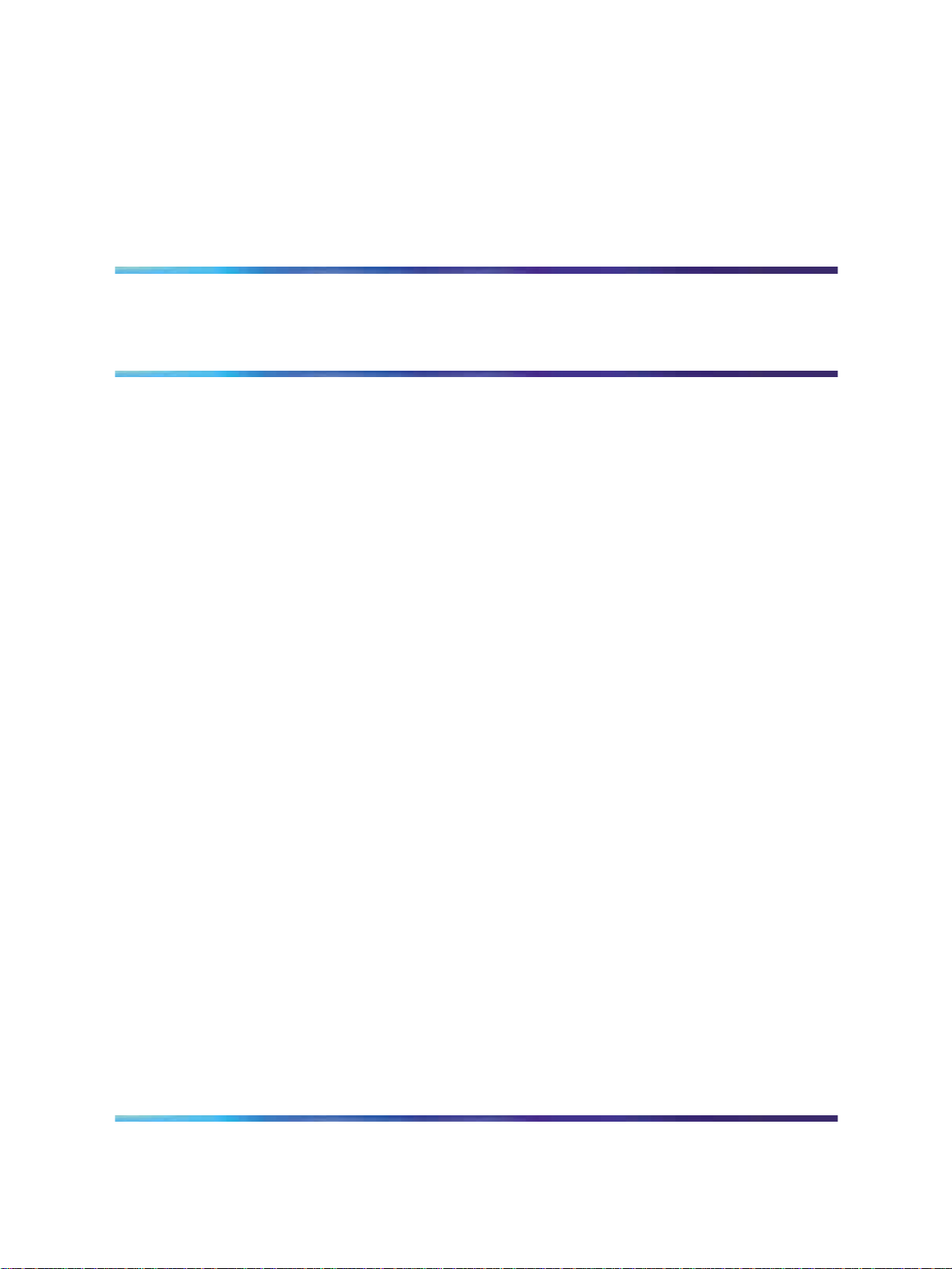
CS 1000 setup and IP Peer Networking
configuration
Although you can configure the Communication Server 1000 and IP Peer
Networking through overlays, the use of Element Manager and Network
Routing Services (NRS) Manager are recommended. The Element
Manager Web server resides on the Signaling Server and you can access
it directly through a Web browser or by using Optivity Telephony Manager
(OTM). You must configure NRS through Network Routing Service Manager
(NRS Manager), which you can access only through the Element Manager.
Configure the Call Server through Element Manager in the following order:
• H.323 Call Server
•
H.323 Gate Keeper
•
Session Initiation Protocol (SIP)
— SIP Protocol
25
— SIP Gateway
— SIP Redirect Server and URI Map
— SIP Call Server
— Network Routing Service in the NRS Manager
— SIP addressing
— SIP virtual trunking
CS 1000/IP Peer Networking configuration procedures
The sequence of CS 1000/IP Peer Networking configuration procedures
is as follows:
•
"Configuration of H.323 Trunks in the Call Server" (page 26)
— "Defining the customer to support ISDN" (page 27)
— "Creating the virtual D-channel" (page 28)
— "Configuring zones (LD 117)" (page 31)
Solution Integration Guide for Communication Server 1000 Release 5.5/Business Communications Manager
Copyright © 2009, Nortel Networks
.
Enterprise: Common
NN43001-326 02.01 Standard
Release 5.5 3 April 2009
Page 26
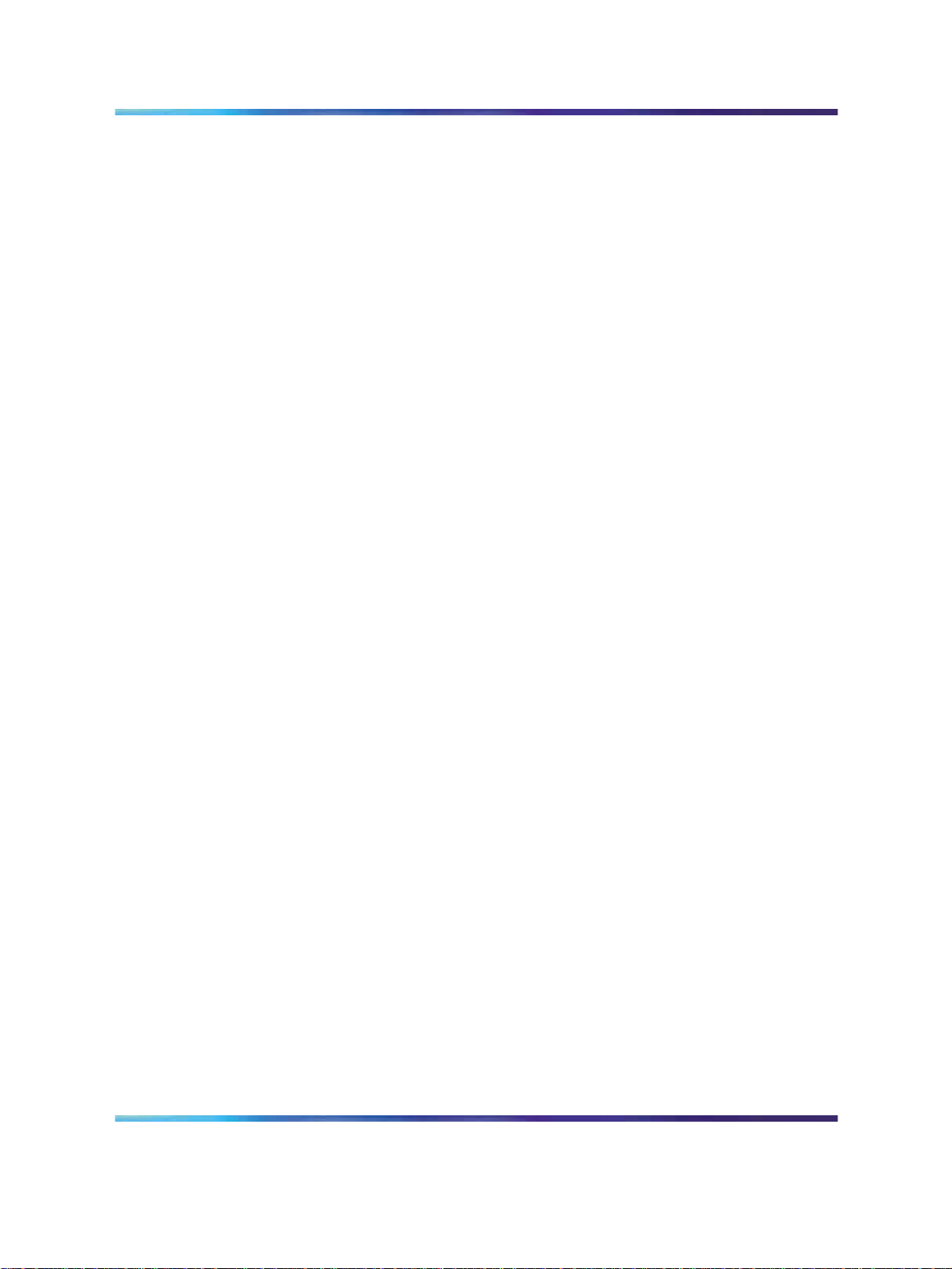
26 CS 1000 setup and IP Peer Networking configuration
— "Creating the virtual route (LD 16)" (page 32)
— "Creating the virtual trunks (LD 14)" (page 34)
— "Creating the ESN data block for CDP" (page 36)
— "Creating the Network Control Block (NCTL) for network access
(LD 87)" (page 38)
— "Creating the RLB for the virtual trunk route (LD 86)" (page 40)
— "Creating the CDP steering codes (LD 87)" (page 41)
— "Checking CODEC and QoS settings" (page 43)
•
"H.323 Gatekeeper configuration" (page 46)
— "Configuring Element Manager" (page 46)
•
"SIP protocol configuration" (page 48)
— "Enabling the SIP Virtual Trunk application" (page 48)
— "Configuring the SIP Gateway" (page 50)
— "Configuring the SIP Redirect Server and URI map" (page 52)
— "Defining the customer to support ISDN" (page 27)
— "Creating the virtual D-channel" (page 28)
— "Configuring zones (LD 117)" (page 31)
— "Creating the virtual route (LD 16)" (page 32)
— "Creating the virtual trunks (LD 14)" (page 34)
— "Creating the ESN data block for CDP" (page 36)
— "Creating the Network Control Block (NCTL) for network access
(LD 87)" (page 38)
— "Creating the RLB for the virtual trunk route (LD 86)" (page 40)
— "Creating the CDP steering codes (LD 87)" (page 41)
— "Checking CODEC and QoS settings" (page 43)
Configuration of H.323 Trunks in the Call Server
The procedures in this section are as follows:
•
"Defining the customer to support ISDN" (page 27)
•
"Creating the virtual D-channel" (page 28)
•
"Configuring zones (LD 117)" (page 31)
•
"Creating the virtual route (LD 16)" (page 32)
•
"Creating the virtual trunks (LD 14)" (page 34)
Solution Integration Guide for Communication Server 1000 Release 5.5/Business Communications Manager
Copyright © 2009, Nortel Networks
.
Enterprise: Common
NN43001-326 02.01 Standard
Release 5.5 3 April 2009
Page 27

Configuration of H.323 Trunks in the Call Server 27
•
"Creating the ESN data block for CDP" (page 36)
•
"Configuring the L0 domain (CDP)" (page 83)
•
"Creating the RLB for the virtual trunk route (LD 86)" (page 40)
•
"Creating the CDP steering codes (LD 87)" (page 41)
•
"Checking CODEC and QoS settings" (page 43)
Defining the customer to support ISDN
Complete the following procedure to define the customer to support ISDN.
Step Action
1
2
3
Log on to Element Manager.
Select Customers.
Select the Customer Number you wish to edit.
The Customer Edit page appears. See Figure 3 "Customer Edit"
(page 27).
Figure 3
Customer Edit
4
Select the Feature Packages heading.
The Feature Packages page appears. See Figure 4 "Feature
Packages" (page 28).
Solution Integration Guide for Communication Server 1000 Release 5.5/Business Communications Manager
Copyright © 2009, Nortel Networks
.
Enterprise: Common
NN43001-326 02.01 Standard
Release 5.5 3 April 2009
Page 28

28 CS 1000 setup and IP Peer Networking configuration
Figure 4
Feature Packages
5
Expand the Integrated Services Digital Network Package 145
heading.
6
Ensure that the Integrated Services Digital Network check box
is selected.
7
Click Save.
—End—
Creating the virtual D-channel
Perform the following procedure to create the virtual D-channel.
Solution Integration Guide for Communication Server 1000 Release 5.5/Business Communications Manager
Copyright © 2009, Nortel Networks
.
Enterprise: Common
NN43001-326 02.01 Standard
Release 5.5 3 April 2009
Page 29

Step Action
Configuration of H.323 Trunks in the Call Server 29
1
2
Log on to Element Manager.
Select Routes and Trunks > D-Channels.
A message appears if a D-channel is not configured. Click OK.
The D-Channels page appears. See Figure 5 "D-Channels" (page
29).
Figure 5
D-Channels
3
From the Choose a D-Channel Number menu, select the
D-Channel number.
D-channels 0,1, and 2 are usually used or shared with other
applications. It is recommended that you begin configuring virtual
D-channels on channel 3.
4
5
From the Type menu, select the D-Channel type.
Click to Add.
The D-Channels Property Configuration page appears. See Figure
6 "D-Channels Property Configuration" (page 30).
Solution Integration Guide for Communication Server 1000 Release 5.5/Business Communications Manager
Copyright © 2009, Nortel Networks
.
Enterprise: Common
NN43001-326 02.01 Standard
Release 5.5 3 April 2009
Page 30

30 CS 1000 setup and IP Peer Networking configuration
Figure 6
D-Channels Property Configuration
6
7
8
9
10
For the D channel Card Type (CTYP), select D-Channel is over
IP (DCIP).
For the Designator (DES), type a meaningful name.
The Designator must not contain spaces; use underscores instead.
Make a note of the Designator in your records for future reference.
For User (USR), select Integrated Services Signaling Link
Dedicated (ISLD).
For Interface type for D-channel (IFC), select Meridian Meridian1
(SL1).
Leave all other parameters as is and click Submit.
The new channel appears.
—End—
Solution Integration Guide for Communication Server 1000 Release 5.5/Business Communications Manager
Copyright © 2009, Nortel Networks
.
Enterprise: Common
NN43001-326 02.01 Standard
Release 5.5 3 April 2009
Page 31

Configuring zones (LD 117)
Before you can configure the virtual routes and trunks, the following zones
must be configured, in any order:
•
Zone 1 = IP Phones zone (ZBRN = MO)
•
Zone 2 = Voice Gateway Channels zone, which should be different from
the IP Phones zone (ZBRN = VTRK)
Ensure that enough bandwidth is allocated for the zones with the heaviest
traffic.
Never use or configure zone 0.
Step Action
Configuration of H.323 Trunks in the Call Server 31
1
2
Log on to Element Manager.
Select System > IP Network > Zones.
See Figure 7 "Zones" (page 31).
Figure 7
Zones
3
Select the Zone you wish to configure.
Configured zones appear in the list at the bottom of the page.
4
Solution Integration Guide for Communication Server 1000 Release 5.5/Business Communications Manager
Copyright © 2009, Nortel Networks
.
Click to Add.
Enterprise: Common
NN43001-326 02.01 Standard
Release 5.5 3 April 2009
Page 32

32 CS 1000 setup and IP Peer Networking configuration
5
After you click to Add, a message may appear prompting you to use
the Zone Basic Property and Bandwidth Management Spreadsheet.
Click OK.
6
7
Leave the default values for bandwidth and resource type as is.
Set the Zone Intent (ZBRN) as follows:
•
Zone 1 is for the IP Phones at the Main Office. Set Zone Intent
(ZBRN) for Zone 1 to MO (MO).
•
Zone 2 is for the Voice Gateway Channels. Set Zone Intent
(ZBRN) for Zone 2 to VTRK (VTRK).
See Figure 8 "Zone Basic Property and Bandwidth Management"
(page 32).
Figure 8
Zone Basic Property and Bandwidth Management
8
9
10
For Description (ZDES), type a meaningful description.
Click Submit.
Repeat this procedure for all additional zones you wish to create.
—End—
Creating the virtual route (LD 16)
Perform the following procedure to create the virtual route.
Solution Integration Guide for Communication Server 1000 Release 5.5/Business Communications Manager
Copyright © 2009, Nortel Networks
.
Enterprise: Common
NN43001-326 02.01 Standard
Release 5.5 3 April 2009
Page 33

Step Action
Configuration of H.323 Trunks in the Call Server 33
1
2
3
Log on to Element Manager.
Select Routes and Trunks > Routes and Trunks.
Click the Add route button.
The Route Property Configuration page appears. The trunk type
(TKTP) you choose determines the parameters available on this
page. SeeFigure 9 "Route Property Configuration" (page 33) for one
possible view of the Route Property Configuration page.
Figure 9
Route Property Configuration
4
5
6
Solution Integration Guide for Communication Server 1000 Release 5.5/Business Communications Manager
Copyright © 2009, Nortel Networks
.
Select the Route Number (ROUT).
For Designator field for trunk (DES), type a meaningful name.
For Trunk Type (TKTP), select TIE trunk data block (TIE).
Enterprise: Common
NN43001-326 02.01 Standard
Release 5.5 3 April 2009
Page 34

34 CS 1000 setup and IP Peer Networking configuration
7
8
9
10
11
12
13
14
15
For Incoming and Outgoing trunk (ICOG), select Incoming and
Outgoing (IAO).
Set the Access Code for the trunk route (ACOD).
Select the The route is for a virtual trunk route (VTRK) check box.
Type the Zone number of the zone with the ZBRN set to Vtrk for
the new route.
This value must match the values you configure in the Signaling
Server.
Type the Node ID of signaling server of this route (NODE).
This value must match the values you configure in the Signaling
Server.
For Protocol ID for the route (PCID), select SIP (SIP).
Select the Integrated Services Digital Network option (ISDN)
check box.
For Mode of operation (MODE), select Route uses ISDN
Signaling Link (ISLD).
Select the virtual D channel number (DCH).
16
17
For Interface type for route (IFC), select Meridian M1 (SL1).
Leave the Call Type for outgoing direct dialed TIE route (CTYP)
at the default value.
It is best to let NARS/BARS entries determine the NPI/TON for a
number so that the route can be used for multiple call types.
18
19
Select the Insert ESN Access Code (INAC) check box.
Leave the other default values as is and click Submit.
The Routes and Trunks page appears showing the created routes.
Creating the virtual trunks (LD 14)
The Virtual Trunk TNs that you configure in this procedure cannot overlap
with the ones that you configure for IP Phones.
Create separate virtual routes for SIP and H.323. The SIP route is
configured in the procedure "Configuring IP networking for SIP" (page 54).
—End—
Solution Integration Guide for Communication Server 1000 Release 5.5/Business Communications Manager
Copyright © 2009, Nortel Networks
.
Enterprise: Common
NN43001-326 02.01 Standard
Release 5.5 3 April 2009
Page 35

Step Action
Configuration of H.323 Trunks in the Call Server 35
1
2
3
4
Log on to Element Manager.
Select Routes and Trunks > Routes and Trunks.
Expand the Customer heading.
Click Add trunk next to the route to which you wish to add the trunk.
The New Trunk Configuration page appears. See Figure 10 "New
Trunk Configuration" (page 35). Your configuration determines the
parameters available on this page.
Figure 10
New Trunk Configuration
5
If you are configuring several trunks the same way, select the
Multiple trunk input number (MTINPUT) (optional).
6
7
8
9
Solution Integration Guide for Communication Server 1000 Release 5.5/Business Communications Manager
Copyright © 2009, Nortel Networks
.
For Trunk data block (TYPE), select IP Trunk (IPTI).
Type the Terminal Number (TN) for the trunk.
For Designator field for trunk (DES), type a meaningful value.
Type the Route number, Member number (RTMB) for the trunk.
Enterprise: Common
NN43001-326 02.01 Standard
Release 5.5 3 April 2009
Page 36

36 CS 1000 setup and IP Peer Networking configuration
10
Set the values of Start arrangement Incoming (STRI) and Start
arrangement Outgoing (STRO).
Immediate (IMM) is recommended for both fields.
11
12
Type the Channel ID for this trunk (CHID).
You can add a Class of Service (CLS) for all features that you wish.
In a basic configuration, you can leave the CLS as is.
13
Select Advanced Trunk Configurations to display a list of
advanced features.
14
15
Edit the necessary fields or accept the default values.
Click Submit.
Creating the ESN data block for CDP
Perform the following procedure to create the ESN data block for CDP.
Step Action
—End—
1
2
Log on to Element Manager.
Select Dialing and Numbering Plans > Electronic Switched
Network.
The Electronic Switched Network page appears. See Figure 11
"Electronic Switched Network" (page 37).
Solution Integration Guide for Communication Server 1000 Release 5.5/Business Communications Manager
Copyright © 2009, Nortel Networks
.
Enterprise: Common
NN43001-326 02.01 Standard
Release 5.5 3 April 2009
Page 37

Configuration of H.323 Trunks in the Call Server 37
Figure 11
Electronic Switched Network
3
Select Customer > Network Control & Services > ESN Access
Codes and Parameters (ESN).
4
A message appears if ESN data is not configured. Click OK.
The ESN Access Codes and Basic Parameters page appears. See
Figure 12 "ESN Access Codes and Basic Parameters" (page 38).
If ESN data is configured on your switch, the fields on this page
appear populated.
Solution Integration Guide for Communication Server 1000 Release 5.5/Business Communications Manager
Copyright © 2009, Nortel Networks
.
Enterprise: Common
NN43001-326 02.01 Standard
Release 5.5 3 April 2009
Page 38

38 CS 1000 setup and IP Peer Networking configuration
Figure 12
ESN Access Codes and Basic Parameters
5
Edit the main parameters (MXDM, MXRL, MXSD, MXIX, MXFC,
MXFS and MXLC) if required, or leave the default values as is.
6
Select the Coordinated Dialing Plan feature for this customer
(CDP) check box.
7
8
Set the value of the Maximum number of Steering Codes (MXSC).
Set the value of the Number of digits in CDP DN (DSC+DN or
LSC+DN) (NCDP).
9
Click Submit.
—End—
Creating the Network Control Block (NCTL) for network access (LD 87)
Perform the following procedure to create the Network Control Block.
Step Action
1
Log onto Element Manager.
Solution Integration Guide for Communication Server 1000 Release 5.5/Business Communications Manager
Copyright © 2009, Nortel Networks
.
Enterprise: Common
NN43001-326 02.01 Standard
Release 5.5 3 April 2009
Page 39

Configuration of H.323 Trunks in the Call Server 39
2
Select Dialing and Numbering Plans > Electronic Switched
Network.
3
Select Customer > Network Control & Services > Network
Control Parameters (NCTL).
See Figure 11 "Electronic Switched Network" (page 37).
4
A message appears if no network control data is configured. Click
OK to configure new data.
The Network Control Parameters page appears. See Figure 13
"Network Control Parameters" (page 39).
Figure 13
Network Control Parameters
5
Click the Edit button next to Network Control Basic Parameters.
The Network Control Basic Parameters page appears. See Figure
14 "Network Control Basic Parameters" (page 39).
Figure 14
Network Control Basic Parameters
6
7
Choose the basic control parameters for your network.
Click Submit.
Solution Integration Guide for Communication Server 1000 Release 5.5/Business Communications Manager
Copyright © 2009, Nortel Networks
.
Enterprise: Common
NN43001-326 02.01 Standard
Release 5.5 3 April 2009
Page 40

40 CS 1000 setup and IP Peer Networking configuration
—End—
Creating the RLB for the virtual trunk route (LD 86)
Perform the following procedure to create the RLB for the virtual trunk route.
Step Action
1
2
Log on to Element Manager.
Select Dialing and Numbering Plans > Electronic Switched
Network.
3
Select Customer > Network Control & Services > Route List
Block (RLB).
If route list blocks are not configured, the error message “Route List
does not exist” appears. Click OK.
4
5
Type the Route List Index number.
Click to Add.
The Route List Block Configuration page appears. See Figure 15
"Route List Block" (page 41).
Solution Integration Guide for Communication Server 1000 Release 5.5/Business Communications Manager
Copyright © 2009, Nortel Networks
.
Enterprise: Common
NN43001-326 02.01 Standard
Release 5.5 3 April 2009
Page 41

Figure 15
Route List Block
Configuration of H.323 Trunks in the Call Server 41
6
7
8
Select the Route Number (ROUT) you previously defined.
For Strategy on Congestion (SBOC), select Reroute All (RRA).
Accept the other defaults and click Submit.
The new Route List Block is generated. You can check the
configuration by selecting Route List Block Index and Data Entry
Index.
—End—
Creating the CDP steering codes (LD 87)
Perform the following procedure to create the CDP steering codes.
Solution Integration Guide for Communication Server 1000 Release 5.5/Business Communications Manager
Copyright © 2009, Nortel Networks
.
Enterprise: Common
NN43001-326 02.01 Standard
Release 5.5 3 April 2009
Page 42

42 CS 1000 setup and IP Peer Networking configuration
Step Action
1
2
Log on to Element Manager.
Select Dialing and Numbering Plans > Electronic Switched
Network.
The Electronic Switched Network page appears. See Figure 11
"Electronic Switched Network" (page 37).
3
Select Customer > Coordinated Dialing Plan (CDP) > Distant
Steering Code (DSC).
The Distant Steering Code List page appears. See Figure 16
"Distant Steering Code List" (page 42).
Figure 16
Distant Steering Code List
4
5
Select Add to add a new Distant Steering Code.
Enter a Distant Steering Code (DSC).
The Distant Steering Code is a unique identifier for remote switches
or locations. Add a Distant Steering Code for all remote locations.
6
Click to Add.
The Distant Steering Code page appears. See Figure 17 "Distant
Steering Code" (page 43).
Solution Integration Guide for Communication Server 1000 Release 5.5/Business Communications Manager
Copyright © 2009, Nortel Networks
.
Enterprise: Common
NN43001-326 02.01 Standard
Release 5.5 3 April 2009
Page 43

Figure 17
Distant Steering Code
Configuration of H.323 Trunks in the Call Server 43
7
Check that the parameters are configured appropriately for your
system.
8
9
Select a Route list to be accessed for trunk steering code (RLI).
Click Submit.
10 Repeat this procedure for all other DSCs on your network.
Checking CODEC and QoS settings
At this point, the Call Server configuration is complete. It is recommended
that you check the CODEC and QoS settings.
Step Action
1
2
Log on to Element Manager.
Select System > IP Network > Nodes: Servers, Media Cards.
See Figure 18 "Node Configuration" (page 44).
—End—
Solution Integration Guide for Communication Server 1000 Release 5.5/Business Communications Manager
Copyright © 2009, Nortel Networks
.
Enterprise: Common
NN43001-326 02.01 Standard
Release 5.5 3 April 2009
Page 44

44 CS 1000 setup and IP Peer Networking configuration
Figure 18
Node Configuration
3
4
Click Edit.
Expand the VGW and IP phone codec profile heading and edit
the fields as necessary.
See Figure 19 "VGW and IP phone codec profile" (page 45).
Solution Integration Guide for Communication Server 1000 Release 5.5/Business Communications Manager
Copyright © 2009, Nortel Networks
.
Enterprise: Common
NN43001-326 02.01 Standard
Release 5.5 3 April 2009
Page 45

Configuration of H.323 Trunks in the Call Server 45
Figure 19
VGW and IP phone codec profile
5
Expand the QoS heading and edit the fields as necessary.
See Figure 20 "QoS" (page 46).
Solution Integration Guide for Communication Server 1000 Release 5.5/Business Communications Manager
Copyright © 2009, Nortel Networks
.
Enterprise: Common
NN43001-326 02.01 Standard
Release 5.5 3 April 2009
Page 46

46 CS 1000 setup and IP Peer Networking configuration
Figure 20
QoS
6
If you make configuration changes, click Save and Transfer. When
the successful transfer notification message appears, click OK.
If you do not make configuration changes, click Cancel.
H.323 Gatekeeper configuration
Configure the H.323 Gatekeeper in both Element Manager and the NRS.
Configure the Element Manager before the NRS.
The sequence of H.323 Gatekeeper configuration procedures is as follows:
• "Configuring Element Manager" (page 46)
Configuring Element Manager
Set the Primary and Alternate Gatekeeper IP addresses. This IP address is
configured at each H.323 Gateway (Signaling Server).
Step Action
1
2
Log on to Element Manager.
Select System > IP Network > Nodes:Servers, Media Cards.
See Figure 18 "Node Configuration" (page 44).
—End—
3
4
Click Edit next to the node you are configuring.
Expand the H.323 GW Settings heading.
See Figure 21 "H323 Gateway and Signaling Server" (page 47).
Solution Integration Guide for Communication Server 1000 Release 5.5/Business Communications Manager
Copyright © 2009, Nortel Networks
.
Enterprise: Common
NN43001-326 02.01 Standard
Release 5.5 3 April 2009
Page 47

Figure 21
H323 Gateway and Signaling Server
H.323 Gatekeeper configuration 47
5
Enter the Primary Gatekeeper (TLAN) IP address.
This is the T-LAN IP address of the Signaling Server that runs the
Gatekeeper application. This is not the same as the Node IP.
6 Enter the Alternate Gatekeeper (TLAN) IP address if you have an
alternate on your system (optional).
7
Expand the Signaling Servers heading.
8 Expand the Signaling Server Properties heading at the bottom
of the page.
9
Enter the H323 ID.
This should be the same as the Signaling Server that hosts the
Primary H.323 Gatekeeper. Make a note of the H323 ID for the NRS
configuration.
The host name does not need to be the same as the H323 ID, but it
is recommended that both names are the same.
Solution Integration Guide for Communication Server 1000 Release 5.5/Business Communications Manager
Copyright © 2009, Nortel Networks
.
Enterprise: Common
NN43001-326 02.01 Standard
Release 5.5 3 April 2009
Page 48

48 CS 1000 setup and IP Peer Networking configuration
10
11
Select the Enable Gatekeeper check box.
If you make configuration changes, click Save and Transfer. When
the successful transfer notification message appears, click OK.
If you do not make configuration changes, click Cancel.
SIP protocol configuration
The procedures in this section are as follows:
•
"Enabling the SIP Virtual Trunk application" (page 48)
•
"Configuring the SIP Gateway" (page 50)
•
"Configuring the SIP Redirect Server and URI map" (page 52)
•
"Configuring IP networking for SIP" (page 54)
— "Defining the customer to support ISDN" (page 54)
— "Creating the virtual D-channel" (page 56)
— "Configuring zones (LD 117)" (page 59)"Creating the virtual route
(LD 16)" (page 60)
—End—
— "Creating the virtual trunks (LD 14)" (page 62)
— "Creating the ESN data block for CDP" (page 64)
— "Creating the Network Control Block (NCTL) for network access
(LD 87)" (page 66)
— "Creating the RLB for the virtual trunk route (LD 86)" (page
68)"Creating the CDP steering codes (LD 87)" (page 69)
— "Checking CODEC and QoS settings" (page 71)
Configuration for the SIP protocol is very similar to that of the Call Server.
If you select YES at the CRID prompt, a new line (SIP message) is added to
the end of the Call Detail Record. This message shows the SIP addressing
scheme.
The SIP Gateway also supports H.323 Gateway functionality so that both
Gateways can interoperate. Also, you can point the virtual trunks, whether
they are H.323 or SIP, to the same node ID on the signaling server. Then,
the signaling server can perform the signaling for both protocols.
Enabling the SIP Virtual Trunk application
Perform the following procedure to enable SIP functionality in Element
Manager. You must reboot the system during this procedure.
Solution Integration Guide for Communication Server 1000 Release 5.5/Business Communications Manager
Copyright © 2009, Nortel Networks
.
Enterprise: Common
NN43001-326 02.01 Standard
Release 5.5 3 April 2009
Page 49

Step Action
SIP protocol configuration 49
1
2
Log on to Element Manager.
Select System > IP Network > Nodes: Servers, Media Cards.
See Figure 18 "Node Configuration" (page 44).
3
4
5
Click Edit next to the node you are editing.
Expand the Signaling Servers heading.
Expand the Signaling Server Properties heading.
See Figure 22 "Signaling Server Properties" (page 49).
Figure 22
Signaling Server Properties
6
For Enable IP Peer Gateway (Virtual Trunk TPS), select a SIP
option (SIP only or H.323 and SIP).
7
8
Select the Enable SIP Proxy/Redirect Server check box.
Check that Local SIP TCP/UDP Port to Listen to is set
appropriately.
The default is 5060.
9
Solution Integration Guide for Communication Server 1000 Release 5.5/Business Communications Manager
Copyright © 2009, Nortel Networks
.
Enter the SIP Domain name.
Enterprise: Common
NN43001-326 02.01 Standard
Release 5.5 3 April 2009
Page 50

50 CS 1000 setup and IP Peer Networking configuration
The SIP Domain Name must be less than 128 characters in
length. Valid characters are a-z, 0-9, period, hyphen, comma, and
underscore.
This string builds all SIP messages and appears in the URI phone
context. If you enable the SIP Gatewayapplication, specify this field.
This name must match the Service Domain name configured in NRS.
10
Enter the SIP Gateway Endpoint Name and SIP Gateway
Authentication Password.
These values must match the data in NRS. The SIP Gateway
Endpoint Name becomes the Gateway’s user ID.
11
If you make configuration changes, click Save and Transfer. When
the successful transfer notification message appears, click OK.
If you do not make configuration changes, click Cancel.
Configuring the SIP Gateway
Before you configure the SIP Gateway, check which route is configured as a
SIP route in LD 16. You must configure this route later.
Step Action
1
2
3
Log on to Element Manager.
Select System > IP Network > Nodes: Servers, Media Cards.
See Figure 18 "Node Configuration" (page 44).
Click the Edit button next to the node you are configuring.
—End—
4
Expand the SIP GW Settings heading.
See Figure 23 "SIP GW settings" (page 51).
Solution Integration Guide for Communication Server 1000 Release 5.5/Business Communications Manager
Copyright © 2009, Nortel Networks
.
Enterprise: Common
NN43001-326 02.01 Standard
Release 5.5 3 April 2009
Page 51

Figure 23
SIP GW settings
SIP protocol configuration 51
5
In the Primary Proxy or Redirect Server section, type the Primary
Proxy or Re-direct (TLAN) IP address.
6 In the Primary Proxy or Redirect Server section, type the Port
number. The default port value is 5060.
7
Select the Supports Registration check box.
8 Select the Transport Protocol.
Solution Integration Guide for Communication Server 1000 Release 5.5/Business Communications Manager
Copyright © 2009, Nortel Networks
.
Enterprise: Common
NN43001-326 02.01 Standard
Release 5.5 3 April 2009
Page 52

52 CS 1000 setup and IP Peer Networking configuration
9
If you plan to configure a secondary or redundant proxy server,
repeat steps 6 through 9 for the Secondary Proxy or Re-direct
Server section.
10
If you make configuration changes, click Save and Transfer. When
the successful transfer notification message appears, click OK.
If you do not make configuration changes, click Cancel.
—End—
Configuring the SIP Redirect Server and URI map
Use this procedure to configure your SIP numbering plan mapping. You
can use this mapping to interpret TON/NPI numbers and map them to the
associated context (to or from SIP). The TON/NPI field explicitly maps to the
SIP phone-context attribute in the URI address.
Step Action
1
2
3
Log on to Element Manager.
Select System > IP Network > Nodes:Servers, Media Cards.
Click the Edit button beside the node to be edited.
4
Expand the SIP URI Map heading.
See Figure 24 "Edit SIP URI Map" (page 53).
Solution Integration Guide for Communication Server 1000 Release 5.5/Business Communications Manager
Copyright © 2009, Nortel Networks
.
Enterprise: Common
NN43001-326 02.01 Standard
Release 5.5 3 April 2009
Page 53

Figure 24
Edit SIP URI Map
SIP protocol configuration 53
5
6
For Private/UDP domain name, type the L1 domain.
For Private/CDP domain name, type the L0 and L1 domains in the
format <L0 domain.L1 domain>.
7
Enter the values for your SIP numbering plan in the appropriate
fields.
8
9
Click Save and Transfer.
Click OK when the system is done transferring data and the
successful transfer message appears.
—End—
Solution Integration Guide for Communication Server 1000 Release 5.5/Business Communications Manager
Copyright © 2009, Nortel Networks
.
Enterprise: Common
NN43001-326 02.01 Standard
Release 5.5 3 April 2009
Page 54

54 CS 1000 setup and IP Peer Networking configuration
Configuring IP networking for SIP
The IP Peer Networking configuration for SIP in the Call Server is similar
to the H.323 configuration. For each Call Server in the IP Peer Network,
perform the following tasks:
1. Define the customer to support ISDN (LD 15).
2. Create the virtual D-channel (LD 17).
3. Configure the zones (LD 117).
4. Create the virtual route (LD 16).
Enter SIP in the VTRK page.
5. Create the virtual trunk.
6. Create the ESN data block for CDP (LD 86).
7. Create the Network Control (NCTL) block for network access (LD 87).
8. Create the RLB that uses the virtual trunk route (LD 86).
9. Create the CDP steering codes (LD 87).
If the system is already configured for H.323, you do not need to perform
steps 1, 2, 3, 6, and 7 again.
Defining the customer to support ISDN
Complete the following procedure to define the customer to support ISDN.
Step Action
1
2
3
Log on to Element Manager.
Select Customers.
Select the Customer Number you wish to edit.
The Customer Edit page appears. See Figure 25 "Customer Edit"
(page 55).
Solution Integration Guide for Communication Server 1000 Release 5.5/Business Communications Manager
Copyright © 2009, Nortel Networks
.
Enterprise: Common
NN43001-326 02.01 Standard
Release 5.5 3 April 2009
Page 55

Figure 25 Customer Edit
SIP protocol configuration 55
4
Select the Feature Packages heading.
The Feature Packages page appears. See Figure 26 "Feature
Packages" (page 56).
Solution Integration Guide for Communication Server 1000 Release 5.5/Business Communications Manager
Copyright © 2009, Nortel Networks
.
Enterprise: Common
NN43001-326 02.01 Standard
Release 5.5 3 April 2009
Page 56

56 CS 1000 setup and IP Peer Networking configuration
Figure 26 Feature Packages
5
Expand the Integrated Services Digital Network Package 145
heading.
6
Ensure that the Integrated Services Digital Network check box
is selected.
7
Click Save.
—End—
Creating the virtual D-channel
Perform the following procedure to create the virtual D-channel.
Solution Integration Guide for Communication Server 1000 Release 5.5/Business Communications Manager
Copyright © 2009, Nortel Networks
.
Enterprise: Common
NN43001-326 02.01 Standard
Release 5.5 3 April 2009
Page 57

Step Action
SIP protocol configuration 57
1
2
Log on to Element Manager.
Select Routes and Trunks > D-Channels.
The D-Channels page appears. See Figure 27 "D-Channels" (page
57).
A message appears if a D-channel is not configured. Click OK.
Figure 27 D-Channels
3
From the Choose a D-Channel Number menu, select the
D-Channel number.
D-channels 0,1, and 2 are usually used or shared with other
applications. It is recommended that you begin configuring virtual
D-channels on channel 3.
4
5
From the Type menu, select the D-Channel type.
Click to Add.
The D-Channels Property Configuration page appears. See Figure
28 "D-Channels Property Configuration" (page 58).
Solution Integration Guide for Communication Server 1000 Release 5.5/Business Communications Manager
Copyright © 2009, Nortel Networks
.
Enterprise: Common
NN43001-326 02.01 Standard
Release 5.5 3 April 2009
Page 58

58 CS 1000 setup and IP Peer Networking configuration
Figure 28
D-Channels Property Configuration
6
7
8
9
10
For the D channel Card Type (CTYP), select D-channel is over
IP (DCIP).
For the Designator (DES), type a meaningful name.
The Designator must not contain spaces; use underscores instead.
Make a note of the Designator in your records for future reference.
For User (USR), select Integrated Services Signaling Link
Dedicated (ISLD).
For Interface type for D-channel (IFC), select Meridian Meridian1
(SL1).
Leave all other parameters as is and click Submit.
The new channel appears.
—End—
Solution Integration Guide for Communication Server 1000 Release 5.5/Business Communications Manager
Copyright © 2009, Nortel Networks
.
Enterprise: Common
NN43001-326 02.01 Standard
Release 5.5 3 April 2009
Page 59

SIP protocol configuration 59
Configuring zones (LD 117)
Before you can configure the virtual routes and trunks, the following zones
must be configured, in any order:
•
Zone 1 = IP Phones zone (ZBRN = MO)
•
Zone 2 = Voice Gateway Channels zone, which should be different from
the IP Phones zone (ZBRN = VTRK)
Ensure that enough bandwidth is allocated for the zones with the heaviest
traffic.
Never use or configure zone 0.
Step Action
1
2
Log on to Element Manager.
Select System > IP Network > Zones.
See Figure 29 "Zones" (page 59).
Figure 29 Zones
3 Select the Zone you wish to configure.
Configured zones appear in the list at the bottom of the page.
4
Solution Integration Guide for Communication Server 1000 Release 5.5/Business Communications Manager
Copyright © 2009, Nortel Networks
.
Click to Add.
Enterprise: Common
NN43001-326 02.01 Standard
Release 5.5 3 April 2009
Page 60

60 CS 1000 setup and IP Peer Networking configuration
5
After you click to Add, a message may appear prompting you to use
the Zone Basic Property and Bandwidth Management Spreadsheet.
Click OK.
6
7
Leave the default values for bandwidth and resource type as is.
Set the Zone Intent (ZBRN) as follows:
•
Zone 1 is for the IP Phones at the Main Office. Set Zone Intent
(ZBRN) for Zone 1 to MO (MO).
•
Zone 2 is for the Voice Gateway Channels. Set Zone Intent
(ZBRN) for Zone 2 to VTRK (VTRK).
See Figure 30 "Zone Basic Property and Bandwidth Management"
(page 60).
Figure 30 Zone Basic Property and Bandwidth Management
8
9
10
For Description (ZDES), type a meaningful description.
Click Submit.
Repeat this procedure for all additional zones you wish to create.
—End—
Creating the virtual route (LD 16)
Perform the following procedure to create the virtual route.
Solution Integration Guide for Communication Server 1000 Release 5.5/Business Communications Manager
Copyright © 2009, Nortel Networks
.
Enterprise: Common
NN43001-326 02.01 Standard
Release 5.5 3 April 2009
Page 61

Step Action
SIP protocol configuration 61
1
Log on to Element Manager.
2 Select Routes and Trunks > Routes and Trunks.
3
Click the Add route button.
The Route Property Configuration page appears. The trunk type
(TKTP) you choose determines the parameters available on this
page. See Figure 31 "Route Property Configuration" (page 61) for
one possible view of the Route Property Configuration page.
Figure 31
Route Property Configuration
4
5
6
Solution Integration Guide for Communication Server 1000 Release 5.5/Business Communications Manager
Copyright © 2009, Nortel Networks
.
Select the Route Number (ROUT).
For Designator field for trunk (DES), type a meaningful name.
For Trunk Type (TKTP), select TIE trunk data block (TIE).
Enterprise: Common
NN43001-326 02.01 Standard
Release 5.5 3 April 2009
Page 62

62 CS 1000 setup and IP Peer Networking configuration
7
8
9
10
11
12
13
14
15
For Incoming and Outgoing trunk (ICOG), select Incoming and
Outgoing (IAO).
Set the Access Code for the trunk route (ACOD).
Select the The route is for a virtual trunk route (VTRK) check box.
Type the Zone number of the zone with the ZBRN set to Vtrk for
the new route.
This value must match the values you configure in the Signaling
Server.
Type the Node ID of signaling server of this route (NODE).
This value must match the values you configure in the Signaling
Server.
For Protocol ID for the route (PCID), select SIP (SIP).
Select the Integrated Services Digital Network option (ISDN)
check box.
For Mode of operation (MODE), select Route uses ISDN
Signaling Link (ISLD).
Select the virtual D channel number (DCH).
16
17
For Interface type for route (IFC), select Meridian M1 (SL1).
Leave the Call Type for outgoing direct dialed TIE route (CTYP)
at the default value.
It is best to let NARS/BARS entries determine the NPI/TON for a
number so that the route can be used for multiple call types.
18
19
Select the Insert ESN Access Code (INAC) check box.
Leave the other default values as is and click Submit.
The Routes and Trunks page appears showing the created routes.
—End—
Creating the virtual trunks (LD 14)
The Virtual Trunk TNs that you configure in this procedure cannot overlap
with the ones that you configure for IP Phones.
Create separate virtual routes for SIP and H.323. The SIP route is
configured in the procedure "Configuring IP networking for SIP" (page 54).
Solution Integration Guide for Communication Server 1000 Release 5.5/Business Communications Manager
Copyright © 2009, Nortel Networks
.
Enterprise: Common
NN43001-326 02.01 Standard
Release 5.5 3 April 2009
Page 63

Step Action
SIP protocol configuration 63
1
2
3
4
Log on to Element Manager.
Select Routes and Trunks > Routes and Trunks.
Expand the Customer heading.
Click Add trunk next to the route to which you wish to add the trunk.
The New Trunk Configuration page appears. See Figure 32 "New
Trunk Configuration" (page 63). Your configuration determines the
parameters available on this page.
Figure 32
New Trunk Configuration
5
If you are configuring several trunks the same way, select the
Multiple trunk input number (MTINPUT) (optional).
6
7
8
9
Solution Integration Guide for Communication Server 1000 Release 5.5/Business Communications Manager
Copyright © 2009, Nortel Networks
.
For Trunk data block (TYPE), select IP Trunk (IPTI).
Type the Terminal Number (TN) for the trunk.
For Designator field for trunk (DES), type a meaningful value.
Type the Route number, Member number (RTMB) for the trunk.
Enterprise: Common
NN43001-326 02.01 Standard
Release 5.5 3 April 2009
Page 64

64 CS 1000 setup and IP Peer Networking configuration
10
Set the values of Start arrangement Incoming (STRI) and Start
arrangement Outgoing (STRO).
Immediate (IMM) is recommended for both fields.
11
12
Type the Channel ID for this trunk (CHID).
You can add a Class of Service (CLS) for all features that you wish.
In a basic configuration, you can leave the CLS as is.
13
Select Advanced Trunk Configurations to display a list of
advanced features.
14
15
Edit the necessary fields or accept the default values.
Click Submit.
—End—
Creating the ESN data block for CDP
Perform the following procedure to create the ESN data block for CDP.
Step Action
1
2
Log on to Element Manager.
Select Dialing and Numbering Plans > Electronic Switched
Network.
The Electronic Switched Network page appears. See Figure 33
"Electronic Switched Network" (page 65).
Solution Integration Guide for Communication Server 1000 Release 5.5/Business Communications Manager
Copyright © 2009, Nortel Networks
.
Enterprise: Common
NN43001-326 02.01 Standard
Release 5.5 3 April 2009
Page 65

Figure 33 Electronic Switched Network
SIP protocol configuration 65
3
Select Customer > Network Control & Services > ESN Access
Codes and Parameters (ESN).
4
A message appears if ESN data is not configured. Click OK.
The ESN Access Codes and Basic Parameters page appears. See
Figure 34 "ESN Access Codes and Basic Parameters" (page 66).
If ESN data is configured on your switch, the fields on this page
appear populated.
Solution Integration Guide for Communication Server 1000 Release 5.5/Business Communications Manager
Copyright © 2009, Nortel Networks
.
Enterprise: Common
NN43001-326 02.01 Standard
Release 5.5 3 April 2009
Page 66

66 CS 1000 setup and IP Peer Networking configuration
Figure 34 ESN Access Codes and Basic Parameters
5
Edit the main parameters (MXDM, MXRL, MXSD, MXIX, MXFC,
MXFS and MXLC) if required, or leave the default values as is.
6
Select the Coordinated Dialing Plan feature for this customer
(CDP) check box.
7
8
Set the value of the Maximum number of Steering Codes (MXSC).
Set the value of the Number of digits in CDP DN (DSC+DN or
LSC+DN) (NCDP).
9
Click Submit.
—End—
Creating the Network Control Block (NCTL) for network access
(LD 87)
Perform the following procedure to create the Network Control Block.
Solution Integration Guide for Communication Server 1000 Release 5.5/Business Communications Manager
Copyright © 2009, Nortel Networks
.
Enterprise: Common
NN43001-326 02.01 Standard
Release 5.5 3 April 2009
Page 67

Step Action
SIP protocol configuration 67
1
2
Log onto Element Manager.
Select Dialing and Numbering Plans > Electronic Switched
Network.
3
Select Customer > Network Control & Services > Network
Control Parameters (NCTL).
See Figure 33 "Electronic Switched Network" (page 65).
4
A message appears if no network control data is configured. Click
OK to configure new data.
The Network Control Parameters page appears. See Figure 35
"Network Control Parameters" (page 67).
Figure 35 Network Control Parameters
5
Click the Edit button next to Network Control Basic Parameters.
The Network Control Basic Parameters page appears. See Figure
36 "Network Control Basic Parameters" (page 67).
Figure 36 Network Control Basic Parameters
Solution Integration Guide for Communication Server 1000 Release 5.5/Business Communications Manager
Copyright © 2009, Nortel Networks
.
Enterprise: Common
NN43001-326 02.01 Standard
Release 5.5 3 April 2009
Page 68

68 CS 1000 setup and IP Peer Networking configuration
6
7
Choose the basic control parameters for your network.
Click Submit.
—End—
Creating the RLB for the virtual trunk route (LD 86)
Perform the following procedure to create the RLB for the virtual trunk route.
Step Action
1
2
3
4
Log on to Element Manager.
Select Dialing and Numbering Plans > Electronic Switched
Network.
Select Customer > Network Control & Services > Route List
Block (RLB).
If route list blocks are not configured, the error message “Route List
does not exist” appears. Click OK.
Type the Route List Index number.
5
Click to Add.
The Route List Block Configuration page appears. See Figure 37
"Route List Block" (page 69).
Solution Integration Guide for Communication Server 1000 Release 5.5/Business Communications Manager
Copyright © 2009, Nortel Networks
.
Enterprise: Common
NN43001-326 02.01 Standard
Release 5.5 3 April 2009
Page 69

Figure 37 Route List Block
SIP protocol configuration 69
6
7
8
Select the Route Number (ROUT) you previously defined.
For Strategy on Congestion (SBOC), select Reroute All (RRA).
Accept the other defaults and click Submit.
The new Route List Block is generated. You can check the
configuration by selecting Route List Block Index and Data Entry
Index.
—End—
Creating the CDP steering codes (LD 87)
Perform the following procedure to create the CDP steering codes.
Solution Integration Guide for Communication Server 1000 Release 5.5/Business Communications Manager
Copyright © 2009, Nortel Networks
.
Enterprise: Common
NN43001-326 02.01 Standard
Release 5.5 3 April 2009
Page 70

70 CS 1000 setup and IP Peer Networking configuration
Step Action
1
Log on to Element Manager.
2 Select Dialing and Numbering Plans > Electronic Switched
Network.
The Electronic Switched Network page appears. See Figure 33
"Electronic Switched Network" (page 65).
3
Select Customer > Coordinated Dialing Plan (CDP) > Distant
Steering Code (DSC).
The Distant Steering Code List page appears. See Figure 38
"Distant Steering Code List" (page 70).
Figure 38 Distant Steering Code List
4
5
Select Add to add a new Distant Steering Code.
Enter a Distant Steering Code (DSC).
The Distant Steering Code is a unique identifier for remote switches
or locations. Add a Distant Steering Code for all remote locations.
6
Click to Add.
The Distant Steering Code page appears. See Figure 39 "Distant
Steering Code" (page 71).
Solution Integration Guide for Communication Server 1000 Release 5.5/Business Communications Manager
Copyright © 2009, Nortel Networks
.
Enterprise: Common
NN43001-326 02.01 Standard
Release 5.5 3 April 2009
Page 71

Figure 39 Distant Steering Code
SIP protocol configuration 71
7
Check that the parameters are configured appropriately for your
system.
8
9
Select a Route List to be accessed for trunk steering code (RLI).
Click Submit.
10 Repeat this procedure for all other DSCs on your network.
—End—
Checking CODEC and QoS settings
At this point, the Call Server configuration is complete. It is recommended
that you check the CODEC and QoS settings.
Step Action
1
2
Log on to Element Manager.
Select System > IP Network > Nodes: Servers, Media Cards.
See Figure 40 "Node Configuration" (page 72).
Solution Integration Guide for Communication Server 1000 Release 5.5/Business Communications Manager
Copyright © 2009, Nortel Networks
.
Enterprise: Common
NN43001-326 02.01 Standard
Release 5.5 3 April 2009
Page 72

72 CS 1000 setup and IP Peer Networking configuration
Figure 40
Node Configuration
3
4
Click Edit.
Expand the VGW and IP phone codec profile heading and edit
the fields as necessary.
See Figure 41 "VGW and IP phone codec profile" (page 73).
Solution Integration Guide for Communication Server 1000 Release 5.5/Business Communications Manager
Copyright © 2009, Nortel Networks
.
Enterprise: Common
NN43001-326 02.01 Standard
Release 5.5 3 April 2009
Page 73

Figure 41
VGW and IP phone codec profile
SIP protocol configuration 73
5
Expand the QoS heading and edit the fields as necessary.
See Figure 42 "QoS" (page 74).
Solution Integration Guide for Communication Server 1000 Release 5.5/Business Communications Manager
Copyright © 2009, Nortel Networks
.
Enterprise: Common
NN43001-326 02.01 Standard
Release 5.5 3 April 2009
Page 74

74 CS 1000 setup and IP Peer Networking configuration
Figure 42 QoS
6
If you make configuration changes, click Save and Transfer. When
the successful transfer notification message appears, click OK.
If you do not make configuration changes, click Cancel.
—End—
Solution Integration Guide for Communication Server 1000 Release 5.5/Business Communications Manager
Copyright © 2009, Nortel Networks
.
Enterprise: Common
NN43001-326 02.01 Standard
Release 5.5 3 April 2009
Page 75

NRS configuration
The Network Routing Service (NRS) uses a basic SIP structure for its
configuration, which is applicable for SIP, H.323, and Network Connection
Server (NCS) call completion. This structure is the basis of the single
network dialing/numbering plan.
Before you begin configuration of the NRS, gather the names of all domains
and subdomains.
NRS configuration procedures
The sequence of NRS configuration procedures is as follows:
• "Launching NRS Manager" (page 75)
•
"Verifying and adjusting system-wide settings" (page 76)
•
"Configuring the NRS server settings (H.323 Gatekeeper or SIP)" (page
78)
75
•
"Configuring the service domain" (page 80)
•
"Configuring the L1 domain (UDP)" (page 81)
•
"Configuring the L0 domain (CDP)" (page 83)
•
"Configuring Gateway endpoints" (page 86)
•
"Configuring routing entries" (page 90)
•
"Configuring collaborative servers" (page 92)
•
"Updating the database" (page 94)
•
"Checking the status of registered endpoints" (page 95)
•
"Checking the status of virtual D-channels" (page 96)
•
"Checking the status of virtual trunks" (page 97)
Launching NRS Manager
Perform the following procedure to launch NRS Manager.
Solution Integration Guide for Communication Server 1000 Release 5.5/Business Communications Manager
Copyright © 2009, Nortel Networks
.
Enterprise: Common
NN43001-326 02.01 Standard
Release 5.5 3 April 2009
Page 76

76 NRS configuration
Step Action
1
2
3
Log on to Element Manager.
Select Dialing and Numbering Plans > Network Routing Service.
Click Next.
The NRS logon page appears.
4
5
Click Login.
Enter the user ID and password.
The NRS Overview page appears. See Figure 43 "NRS Overview"
(page 76).
Figure 43 NRS Overview
—End—
Verifying and adjusting system-wide settings
You can check system-wide settings and make changes from NRS Manager.
Solution Integration Guide for Communication Server 1000 Release 5.5/Business Communications Manager
Copyright © 2009, Nortel Networks
.
Enterprise: Common
NN43001-326 02.01 Standard
Release 5.5 3 April 2009
Page 77

Step Action
Verifying and adjusting system-wide settings 77
1
2
Log on to NRS Manager.
Select System Wide Settings.
The System Wide Settings page appears. See Figure 44 "System
Wide Settings" (page 77).
Figure 44 System Wide Settings
3
Configure the information in the System Wide Settings page.
Refer to Table 4 "System Wide Settings fields" (page 77).
Table 4
System Wide Settings fields
Field Description
DB synch interval for alternate [Hours]
Solution Integration Guide for Communication Server 1000 Release 5.5/Business Communications Manager
Copyright © 2009, Nortel Networks
.
Enterprise: Common
NN43001-326 02.01 Standard
Release 5.5 3 April 2009
24 is the default.
Page 78

78 NRS configuration
Field Description
SIP registration time to live timer [Seconds]
H.323 Gatekeeper registration time to live
timer [Seconds]
H.323 alias name
Alternate NRS server is permanent
Auto backup time [HH:MM]
Auto backup to FTP site enabled
Auto backup FTP site IP address
Auto backup FTP site path
Auto backup FTP username
30 seconds is recommended.
30 seconds is recommended.
This is a mandatory field.
The H.323 Alias Name must be alphanumeric
and contain no spaces.
The default value is the same as the H.323 ID
and HostName value configured in the PRIMARY
Signaling Server’s config.ini file.
Select this check box if the Alternate NRS Server
is to remain in service after a switch-over, even if
the Primary NRS recovers.
Clear the check box if the Alternate NRS
switches over functions to the Primary NRS
Server after the Primary NRS Server recovers.
Enter the time when the database backup
automatically occurs.
Select this check box to enable automatic backup
of the NRS database to an FTP site.
Enter values for Autobackup FTP if you enabled
automatic backup of the NRS database to an
FTP site.
Auto backup FTP password
4
Click Save.
—End—
Configuring the NRS server settings (H.323 Gatekeeper or SIP)
Perform the following procedure to configure NRS server settings.
Step Action
1
2
Solution Integration Guide for Communication Server 1000 Release 5.5/Business Communications Manager
Copyright © 2009, Nortel Networks
.
Log on to NRS Manager.
Select NRS Server Settings.
The NRS Settings page appears. See Figure 45 "NRS Settings"
(page 79).
Enterprise: Common
NN43001-326 02.01 Standard
Release 5.5 3 April 2009
Page 79

Configuring the NRS server settings (H.323 Gatekeeper or SIP) 79
Figure 45 NRS Settings
3
Under NRS Settings, set the following values:
• Host name
• Primary IP (TLAN)
• Alternate IP (TLAN)
• Control priority
4
Under H.323 Gatekeeper Settings, select the Location request
(LRQ) response timeout [Seconds].
5
Under SIP Server Settings, set the following values:
• Mode
• UDP transport enabled/disabled
• UDP port
• UDP maximum transmission unit (MTU)
• TCP transport enabled/disabled
• TCP port
• TCP maximum transmission unit (MTU)
Make the values under SIP Server Settings the same as those you
configure for the SIP Proxy in Element Manager.
Solution Integration Guide for Communication Server 1000 Release 5.5/Business Communications Manager
Copyright © 2009, Nortel Networks
.
Enterprise: Common
NN43001-326 02.01 Standard
Release 5.5 3 April 2009
Page 80

80 NRS configuration
6
Under Network Connection Server (NCS) Settings, set the
following values:
• Primary NCS port
• Alternate NCS port
• Primary NCS timeout [Seconds]
7
Click Save.
Configuring the service domain
The NRS database information configured in this procedure is required by
both the SIP Redirect Server and the H.323 Gatekeeper.
Step Action
1
2
3 A message may appear if the active and Standby databases are not
Log on to NRS Manager.
Select the Configuration tab.
synchronized. Click OK.
—End—
4
Click set Standby DB view to switch from active to standby
database view. The active database view is the default view. Use
the active database for runtime queries, and the standby database
for administrator modifications. You must use standby view to make
changes to the database.
See Figure 46 "Service Domains" (page 80).
Figure 46 Service Domains
Solution Integration Guide for Communication Server 1000 Release 5.5/Business Communications Manager
Copyright © 2009, Nortel Networks
.
Enterprise: Common
NN43001-326 02.01 Standard
Release 5.5 3 April 2009
Page 81

Configuring the L1 domain (UDP) 81
5
6
Select Service Domains.
Click Add.
7 Enter your Domain name and a Domain description.
These values must match that set for the Signaling Server.
8
Click Save.
The Service Domains page appears again with the new domain
added.
When no description is entered, the service domain is shown with
the message “Not available”. This means that the description is not
entered, but the service domain is still active. This applies to all
description fields in NRS Manager.
Configuring the L1 domain (UDP)
You can configure the L1 domain after you configure the service domain.
The L1 domain is a service domain associated with UDP.
Step Action
—End—
1
2
3
Log on to NRS Manager.
Select the Configuration tab.
Click set Standby DB view to switch from active to standby
database view.
4
5
Select L1 Domains (UDP).
Click Add.
The Add L1 Domain page appears. See Figure 47 "Add L1 Domain"
(page 82).
Solution Integration Guide for Communication Server 1000 Release 5.5/Business Communications Manager
Copyright © 2009, Nortel Networks
.
Enterprise: Common
NN43001-326 02.01 Standard
Release 5.5 3 April 2009
Page 82

82 NRS configuration
Figure 47 Add L1 Domain
6
Configure the L1 domain.
Refer to Table 5 "L1 domain fields" (page 82) for configuration
information.
Table 5
L1 domain fields
Field Value Description
Domain name
Domain description
Endpoint authentication enabled
Authentication password
<alphanumeric
string>
Mandatory. The name must be
alphanumeric and can be up to 30
characters in length.
<character string> Optional. The description can include
any character except single quotes and
be up to 120 characters in length.
Authentication off
Authentication on
If Authentication on is selected, all
endpoints require authentication.
Not configured
<alphanumeric
string>
If Authentication on is selected, enter an
authentication password. The password
must be alphanumeric and up to 30
characters in length.
Solution Integration Guide for Communication Server 1000 Release 5.5/Business Communications Manager
Copyright © 2009, Nortel Networks
.
Enterprise: Common
NN43001-326 02.01 Standard
Release 5.5 3 April 2009
Page 83

Configuring the L0 domain (CDP) 83
Field Value Description
E.164 country code
E.164 area code
E.164 international dialing access
code
E.164 national dialing access
code
E.164 local (subscriber) dialing
access code
Private L1 domain (UDP) location)
dialing access code
Special number
Emergency service access prefix
Special number label
<numeric string> Mandatory. The code must be numeric
and up to 7 characters in length.
<numeric string> Mandatory. The code must be numeric
and up to 7 characters in length.
<numeric string> Optional. The code must be numeric and
up to 7 characters in length.
<numeric string> Optional. The code must be numeric and
up to 7 characters in length.
<numeric string> Optional. The code must be numeric and
up to 7 characters in length.
<numeric string> Optional. The code must be numeric and
up to 7 characters in length.
<numeric string> Optional. The number must be numeric
and up to 30 characters in length.
<numeric string> Optional. The number must be numeric
and up to 30 characters in length.
<alphanumeric
string>
Optional. The label must be
alphanumeric and up to 30 characters
in length. The first character in the label
must be alphabetic.
7 Click Save.
The L1 Domains page appears again with the new L1 domain added.
8
To view the configured data for the L1 domain, click the ID in the L1
Domains (UDP) menu.
The View L1 Domain Property page appears, displaying your
configured data.
Configuring the L0 domain (CDP)
The L0 domain is a service domain associated with CDP, representing the
private addresses field in the SIP URI. This address is composed of the
service, L1, and L0 domains.
Step Action
1
2
Log on to NRS Manager.
Select the Configuration tab.
—End—
Solution Integration Guide for Communication Server 1000 Release 5.5/Business Communications Manager
Copyright © 2009, Nortel Networks
.
Enterprise: Common
NN43001-326 02.01 Standard
Release 5.5 3 April 2009
Page 84

84 NRS configuration
3
Click set Standby DB view to switch from active to standby
database view.
4
5
Select L0 Domains (CDP).
Click Add.
The Add L0 Domain page appears. See Figure 48 "Add L0 Domain"
(page 84).
Figure 48 Add L0 Domain
6 Enter the appropriate values for your network.
Refer to Table 6 "Add L0 Domain fields" (page 84)for configuration
information.
The country codes, area codes, public prefixes, and private prefixes
must match those of your L1 domain.
Table 6
Add L0 Domain fields
Field Value Description
Domain name
Solution Integration Guide for Communication Server 1000 Release 5.5/Business Communications Manager
Copyright © 2009, Nortel Networks
.
<alphanumeric
string>
Enterprise: Common
NN43001-326 02.01 Standard
Release 5.5 3 April 2009
Mandatory. The name must be
alphanumeric and can be up to 30
characters in length.
Page 85

Configuring the L0 domain (CDP) 85
Field Value Description
Domain description
Endpoint authentication enabled
<character string> Optional. The description can include
Authentication off
Authentication on
Not configured
Authentication password
<alphanumeric
string>
E.164 country code
E.164 area code
<numeric string> Optional. The code must be numeric
<numeric string> Optional. The code must be numeric
Private unqualified number label <alphanumeric
string>
E.164 international dialing access
<numeric string> Optional. The code must be numeric
code
any character except single quotes
and can be up to 120 characters in
length.
If Authentication on is selected, then
all endpoints require authentication.
if Authentication on is selected, enter
a password. The password must be
alphanumeric and up to 30 characters
in length.
and up to 7 characters in length.
and up to 7 characters in length.
The label must be alphanumeric and
up to 30 characters in length. The
first character in the label must be
alphabetic.
and up to 7 characters in length.
E.164 national dialing access code
E.164 local (subscriber) dialing
access code
Private L1 domain (UDP location)
dialing access code
Special number
Emergency service access prefix
7
Click Save.
The L0 Domains page appears again, showing the added domain.
8
To view the configured data, in the L0 domain page, select the
service domain and L1 domain and click Show.
A list of configured L0 domains appears.
9
Select the L0 domain to view its configuration information.
<numeric string> Optional. The code must be numeric
and up to 7 characters in length.
<numeric string> Optional. The code must be numeric
and up to 7 characters in length.
<numeric string> Optional. The code must be numeric
and up to 7 characters in length.
<numeric string> Optional. The number must be
numeric and up to 30 characters in
length.
<numeric string> Optional. The number must be
numeric and up to 30 characters in
length.
Solution Integration Guide for Communication Server 1000 Release 5.5/Business Communications Manager
Copyright © 2009, Nortel Networks
.
Enterprise: Common
NN43001-326 02.01 Standard
Release 5.5 3 April 2009
Page 86

86 NRS configuration
The View L0 Domain Property page appears. See Figure 48 "Add
L0 Domain" (page 84).
Configuring Gateway endpoints
Add an endpoint for both the Communication Server 1000 (CS 1000) and
Business Communications Manager (BCM) systems.
These are Gateway endpoints, which can be served by several users. You
can add multiple endpoints, some SIP-only, some H.323-only, and Unistim.
You can also configure a user endpoint, which can be only one of these
three protocols.
Step Action
—End—
1
2
3
Log on to NRS Manager.
Select the Configuration tab
Click set Standby DB view to switch from active to standby
database view.
4
5
Click Gateway Endpoints.
Click Add.
The Add Gateway Endpoint page appears. See Figure 49 "Add
Gateway Endpoint" (page 87).
Solution Integration Guide for Communication Server 1000 Release 5.5/Business Communications Manager
Copyright © 2009, Nortel Networks
.
Enterprise: Common
NN43001-326 02.01 Standard
Release 5.5 3 April 2009
Page 87

Figure 49 Add Gateway Endpoint
Configuring Gateway endpoints 87
6
Enter the appropriate values for your network.
Refer to Table 7 "Add Gateway Endpoint fields" (page 87) for
configuration information.
Table 7
Add Gateway Endpoint fields
Field Value Description
Endpoint name
Solution Integration Guide for Communication Server 1000 Release 5.5/Business Communications Manager
Copyright © 2009, Nortel Networks
.
<alphanumeric
string>
Enterprise: Common
NN43001-326 02.01 Standard
Release 5.5 3 April 2009
The name must be alphanumeric and up to
30 characters in length.
Page 88

88 NRS configuration
Field Value Description
Endpoint description
Tandem gateway endpoint
name
Endpoint authentication
enabled
Authentication password
<alphanumeric
string>
<alphanumeric
string>
Not configured
Authentication off
Authentication on
<alphanumeric
string>
The description must be alphanumeric and
up to 120 characters in length.
The tandem Gateway is optional. This
indicates whether the endpoint is used to
tandem calls from outside the network. The
name must be alphanumeric and up to 30
characters in length.
Note: Use the Look-up link to find configured
Gateway endpoints.
If this option is selected, the Gateway
endpoint uses the L1 or L0 authentication
(if enabled).
If this option is selected, authentication is off
for this Gateway endpoint even if L1 or L0
authentication is enabled.
If this option is selected, authentication
is on for this Gateway endpoint, and the
authentication overrides the L1 or L0
authentication (if enabled).
If Authentication on is selected, choose
a password. The password must be
alphanumeric and up to 30 characters in
length.
E.164 country code
<numeric string> Optional. The code must be numeric and up
to 7 characters in length.
E.164 area code <numeric string> Optional. The code must be numeric and up
to 7 characters in length.
E.164 international dialing
access code
E.164 national dialing access
code
E.164 local (subscriber) dialing
access code
Private L1 domain (UDP
location) dialing access code
Private special number 1
<numeric string> Optional. The code must be numeric and up
to 7 characters in length.
<numeric string> Optional. The code must be numeric and up
to 7 characters in length.
<numeric string> Optional. The code must be numeric and up
to 7 characters in length.
<numeric string> Optional. The code must be numeric and up
to 7 characters in length.
<numeric string> Optional. The number must be numeric and
up to 30 characters in length.
Private special number 2
<numeric string> Optional. The number must be numeric and
up to 30 characters in length.
Static endpoint address type
Solution Integration Guide for Communication Server 1000 Release 5.5/Business Communications Manager
Copyright © 2009, Nortel Networks
.
IP version 4 Select IP version 4 from the drop-down list.
Enterprise: Common
NN43001-326 02.01 Standard
Release 5.5 3 April 2009
Page 89

Configuring Gateway endpoints 89
Field Value Description
Static endpoint address
H.323 support
SIP support
<Node IP
address>
H.323 not
supported
RAS H.323
endpoint
Not RAS H.323
endpoint
SIP not supported
Static SIP
endpoint
Dynamic SIP
endpoint
This is the address of the BCM application
server. If a third-party Gateway is used, it is
the IP address of the Gateway.
RAS H.323 Endpoint is recommended.
If an H.323 Gateway Endpoint is configured
with an H.323 Support type of RAS H.323
endpoint, NRS Manager displays Endpoint
Dynamic Registration information after the
H.323 Gateway registers with the NRS.
Endpoint Dynamic Registration information
includes Call Signaling IP, RAS IP, Alias
name, t35Country code, t35Extension,
Manufacturer code, Product ID, and Version
ID.
Dynamic SIP Endpoint is recommended.
If a SIP Trunk Gateway Endpoint is
configured with a SIP Support type of
Dynamic SIP endpoint, NRS Manager
displays Endpoint Dynamic Registration
Information for SIP after the SIP Trunk
Gateway registers with the NRS.
Endpoint Dynamic Registration Information
includes SIP IP, Registration expiry time,
User agent, and Preference.
SIP transport
SIP port
TCP
UDP
TLS
<port value> Default SIP port value is 5060. If the SIP
TCP is selected by default. Select UDP
or TLS if security is enabled, as the BCM
system does not support TCP. Ensure that
the far end matches this setting.
Port is changed, the value must be numeric
and up to 5 numbers in length. The range is
0 to 65535.
Network Connection Server
enabled
<check box> Select the Network Connection Server is
enabled check box if this Gateway Endpoint
supports the NCS for branch office or SRG
user redirection to the main office, Virtual
Office, or Geographic Redundancy.
7
Click Save.
The Gateway Endpoints window appears again with the new
endpoints added.
8
From the Gateway Endpoint page, select the Service Domain, L1
domain, and L0 domain to view the configured data of an endpoint.
Solution Integration Guide for Communication Server 1000 Release 5.5/Business Communications Manager
Copyright © 2009, Nortel Networks
.
Enterprise: Common
NN43001-326 02.01 Standard
Release 5.5 3 April 2009
Page 90

90 NRS configuration
9
Click Show.
A list of configured Gateways appears.
10
Click the Gateway ID you wish to view.
The Add Gateway Endpoint page appears. See Figure 49 "Add
Gateway Endpoint" (page 87).
Configuring routing entries
Perform the following procedure to configure routing entries.
Step Action
1
2 Select the Configuration tab
3
4 Click Routing Entries.
Log on to NRS Manager.
Click set Standby DB view to switch from active to standby
database view.
—End—
5
Type the relevant Gateway Endpoint
OR
Click the Look up link and perform a search. All configured
endpoints appear.
6
7
Click the endpoint to configure as a Routing Entry.
Select a DN type. For UDP, select Private level 1 regional (UDP
location code).
8 For CDP, select Private level 0 regional (CDP steering code).
9
Click Show.
The Routing Entries page appears. See Figure 50 "Routing Entries"
(page 91).
Solution Integration Guide for Communication Server 1000 Release 5.5/Business Communications Manager
Copyright © 2009, Nortel Networks
.
Enterprise: Common
NN43001-326 02.01 Standard
Release 5.5 3 April 2009
Page 91

Figure 50 Routing Entries
Configuring routing entries 91
10
Click Add to add a new Routing Entry.
The Add Routing Entry page appears. See Figure 51 "Add Routing
Entry" (page 92).
Solution Integration Guide for Communication Server 1000 Release 5.5/Business Communications Manager
Copyright © 2009, Nortel Networks
.
Enterprise: Common
NN43001-326 02.01 Standard
Release 5.5 3 April 2009
Page 92

92 NRS configuration
Figure 51 Add Routing Entry
11
Enter the DN prefix.
This is the CDP DSC steering code.
12
Enter the Route cost.
The higher the number, the higher the cost. This is equivalent to
Least Cost Routing.
13
Click Save.
Configuring collaborative servers
A Collaborative Server is a server in another network zone that can
resolve requests when your NRS cannot find a match in its numbering
plan database.
You can specify a list of Networking Routing Servers in different network
zones in your NRS. The NRS Manager provides a utility for adding and
viewing a list of NRSs (Collaborative Servers) in different network zones.
Step Action
1
Log on to NRS Manager.
—End—
2
3
Select the Configuration tab
Click set Standby DB view to switch from active to standby
database view.
4
5
Click Collaborative Servers.
Click Add.
The Add Collaborative Server page appears. See Figure 52 "Add
Collaborative Server" (page 93). This page may differ from the view
shown here depending on the value you choose for the Domain type
for collaborative server.
Solution Integration Guide for Communication Server 1000 Release 5.5/Business Communications Manager
Copyright © 2009, Nortel Networks
.
Enterprise: Common
NN43001-326 02.01 Standard
Release 5.5 3 April 2009
Page 93

Figure 52 Add Collaborative Server
Configuring collaborative servers 93
6
For Domain type for collaborative Server, select either L0 domain
or L1 domain.
7
8
For the L1 or L0 domain name, select the L1 or L0 domain name.
Enter the Alias name of the collaborative server.
The alias name must be alphanumeric and contain no spaces.
9
10
Solution Integration Guide for Communication Server 1000 Release 5.5/Business Communications Manager
Copyright © 2009, Nortel Networks
.
For Server address type, select IP version 4.
For Server address, type the server IP address.
Enterprise: Common
NN43001-326 02.01 Standard
Release 5.5 3 April 2009
Page 94

94 NRS configuration
11
If the H.323 protocol is supported by the server, populate the
following fields:
•
H.323 support check box
• RAS port
12 If the SIP protocol is supported by the server, populate the following
fields:
•
SIP support check box
•
SIP transport protocol
• SIP port
13
If Network Connection Service is supported by the server, populate
the following fields:
•
Network Connection Server support check box
• Network Connection Server transport
• Network Connection Server port
14
Click Save.
The Collaborative Servers page appears with the new server.
15 For redundancy purposes, perform this procedure again for the
alternate NRS in the other network zone.
Updating the database
To save your entries, you must update the database.
Step Action
1
2
3
Log on to NRS Manager.
Click the Tools tab.
Click the Database Actions tab.
The Database Actions page appears, showing the Database State
as Changed. See Figure 53 "Database Actions" (page 95).
—End—
Solution Integration Guide for Communication Server 1000 Release 5.5/Business Communications Manager
Copyright © 2009, Nortel Networks
.
Enterprise: Common
NN43001-326 02.01 Standard
Release 5.5 3 April 2009
Page 95

Figure 53 Database Actions
Checking the status of registered endpoints 95
4
5
Fromthe Select database action menu, select Cut over & Commit.
Click Submit.
—End—
Checking the status of registered endpoints
Perform the following procedure to check the status of registered endpoints.
Step Action
1
2
3
Solution Integration Guide for Communication Server 1000 Release 5.5/Business Communications Manager
Copyright © 2009, Nortel Networks
.
Log on to NRS Manager.
Click the Configuration tab.
Select Service Domains.
See Figure 46 "Service Domains" (page 80).
Enterprise: Common
NN43001-326 02.01 Standard
Release 5.5 3 April 2009
Page 96

96 NRS configuration
4
5
Ensure that Active DB View is selected.
Click the number in the # of gateway endpoints column.
6 Click Show.
The Gateway Endpoints page appears. See Figure 54 "Gateway
Endpoints" (page 96).
Figure 54 Gateway Endpoints
—End—
Checking the status of virtual D-channels
Perform the following procedure to check the status of virtual D-channels.
Step Action
1
2
3
Log on to Element Manager.
Select Routes and Trunks > D-Channels.
Select D-Channel Diagnostics (LD 96).
The D-Channel Diagnostics page appears. See Figure 55
"D-Channel Diagnostics" (page 97).
Solution Integration Guide for Communication Server 1000 Release 5.5/Business Communications Manager
Copyright © 2009, Nortel Networks
.
Enterprise: Common
NN43001-326 02.01 Standard
Release 5.5 3 April 2009
Page 97

Figure 55 D-Channel Diagnostics
Checking the status of virtual trunks 97
4
Under Diagnostic Commands, select Status for D-Channel (STAT
DCH).
5
6
Click Submit.
Check that the D-Channel is operational, established, and active.
Checking the status of virtual trunks
Perform the following procedure to check the status of virtual trunks.
Step Action
1
2
3
4
Log on to Element Manager.
Select System > IP Network > Maintenance and Reports.
Expand the Node ID heading.
Click GEN CMD for the switch.
The General Commands page appears. See Figure 56 "General
Commands" (page 98).
—End—
Solution Integration Guide for Communication Server 1000 Release 5.5/Business Communications Manager
Copyright © 2009, Nortel Networks
.
Enterprise: Common
NN43001-326 02.01 Standard
Release 5.5 3 April 2009
Page 98

98 NRS configuration
Figure 56 General Commands
5
6
7
8
For Group, select Vtrk.
For Command, select vtrkShow.
For Protocol, type H323.
Click Run.
The Virtual Trunk status appears.
9
Check each IP Phone manually (that is, not through Element
Manager). At the DEF GW option, verify that the IP address is the
same as the T-LAN Gateway of that system.
If the phones ring and have dial tone but there is no speech path, the
Default Gateway is 0.0.0.0 and is not operational.
—End—
Solution Integration Guide for Communication Server 1000 Release 5.5/Business Communications Manager
Copyright © 2009, Nortel Networks
.
Enterprise: Common
NN43001-326 02.01 Standard
Release 5.5 3 April 2009
Page 99

BCM 200/400 configuration
This chapter describes configuration procedures for the Business
Communications Manager (BCM) 200 and 400 systems.
Element Manager as viewed on your system may differ slightly from the
screens shown in this chapter because you can customize the column
display in Element Manager.
BCM 200/400 configuration procedures
The sequence of BCM 200/400 configuration procedures is as follows:
•
"Configuring incoming VoIP trunks" (page 99)
•
"Verifying system license and keycodes" (page 100)
•
"Configuring VoIP trunk media parameters" (page 101)
•
"Configuring local Gateway parameters" (page 104)
•
"Configuring target lines" (page 109)
99
•
"Configuring VoIP lines" (page 112)
Configuring incoming VoIP trunks
Perform the following procedure to configure incoming VoIP trunks.
Step Action
1 Log on to Element Manager.
2
3
Solution Integration Guide for Communication Server 1000 Release 5.5/Business Communications Manager
Copyright © 2009, Nortel Networks
.
In the Task Navigation Panel, select the Configuration tab.
Select System > Keycodes.
See Figure 57 "Keycodes" (page 100).
Enterprise: Common
NN43001-326 02.01 Standard
Release 5.5 3 April 2009
Page 100

100 BCM 200/400 configuration
Figure 57 Keycodes
4
Load new Keycodes by loading a new keycode file or connecting to
Nortel’s Keycode Retrieval System (KRS).
For more information about keycodes and keycode retrieval, see
Keycode Installation Guide (NN40010-301).
—End—
Verifying system license and keycodes
Perform the following procedure to verify system license and keycodes.
Step Action
1
2
3
4
Log on to Element Manager.
In the Task Navigation Panel, select the Configuration tab.
Select System > Keycodes.
See Figure 57 "Keycodes" (page 100).
In the Name column, scroll down to VoIP GW Trunk. The number of
license keys you have are listed in the Data column.
—End—
Solution Integration Guide for Communication Server 1000 Release 5.5/Business Communications Manager
Copyright © 2009, Nortel Networks
.
Enterprise: Common
NN43001-326 02.01 Standard
Release 5.5 3 April 2009
