Page 1
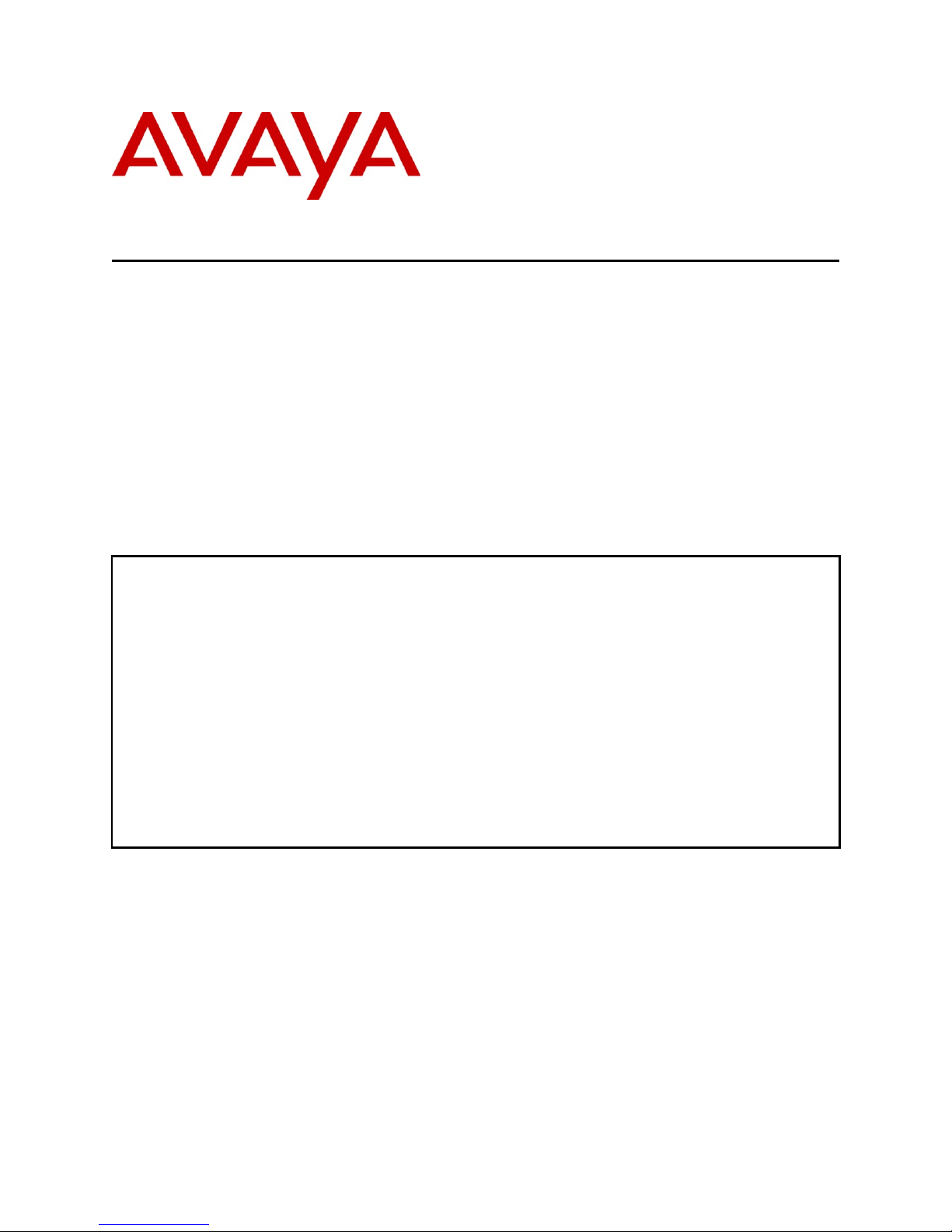
JAO; Reviewed:
SPOC 9/20/2011
Solution & Interoperability Test Lab Application Notes
©2011 Avaya Inc. All Rights Reserved.
1 of 38
ClearOneVH20-SM
These Application Notes describe the steps required to integrate the ClearOne Converge Pro
VH20 Conferencing Solution with Avaya Aura® Session Manager and Avaya Aura®
Communication Manager using a SIP interface. The Converge Pro VH20 links other
Converge Pro products to create a complete audio conferencing system that is integrated with
an Avaya SIP telephony network. In this compliance test, Converge Pro VH20 provided SIP
connectivity for the Converge Pro 880T equipped with a speaker and microphone. The focus
of these Application Notes is on the interoperability between Converge Pro VH20, Session
Manager, and Communication Manager.
Information in these Application Notes has been obtained through DevConnect compliance
testing and additional technical discussions. Testing was conducted via the DevConnect
Program at the Avaya Solution and Interoperability Test Lab.
Avaya Solution & Interoperability Test Lab
Application Notes for ClearOne Converge Pro VH20 with
Avaya Aura® Session Manager and Avaya Aura®
Communication Manager - Issue 1.0
Abstract
Page 2
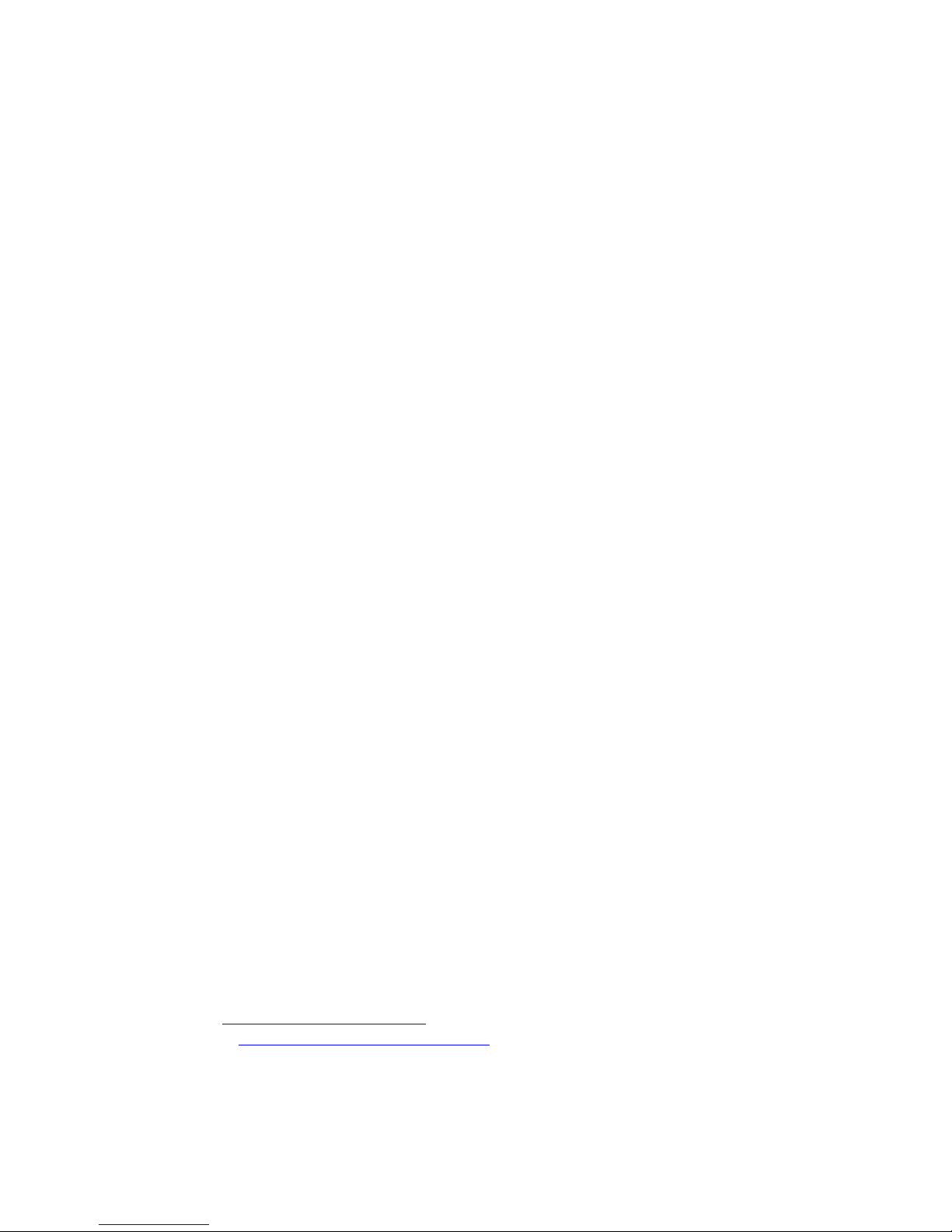
JAO; Reviewed:
SPOC 9/20/2011
Solution & Interoperability Test Lab Application Notes
©2011 Avaya Inc. All Rights Reserved.
2 of 38
ClearOneVH20-SM
1. Introduction
These Application Notes describe the steps required to integrate the ClearOne Converge Pro
VH20 Conferencing Solution with Avaya Aura® Session Manager and Avaya Aura®
Communication Manager using a SIP interface. The Converge Pro VH20 links other Converge
Pro products to create a complete audio conferencing system that is integrated with an Avaya
SIP telephony network. In this compliance test, Converge Pro VH20 provided SIP connectivity
for the Converge Pro 880T equipped with a speaker and microphone. The focus of these
Application Notes is on the interoperability between Converge Pro VH20, Session Manager, and
Communication Manager.
2. General Test Approach and Test Results
To verify interoperability of ClearOne Converge Pro VH20, linking Converge Pro 880T, with
Communication Manager and Session Manager, voice calls were made to Avaya IP telephones
(SIP and H.323). All test cases were performed manually.
2.1 Interoperability Compliance Testing
Interoperability compliance testing covered the following features and functionality:
Successful registration of Converge Pro VH20 with Session Manager.
Voice calls between Converge Pro VH20 and Avaya IP telephones (SIP and H.323),
including proper call disconnect.
Long duration calls.
G.711 and G.729 codec support and code negotiation.
Audio mute on Converge Pro VH20 and Avaya endpoints.
Converge Pro VH20 DTMF support.
Proper handling of unsuccessful calls due to call abort, no answer, dialing invalid
number, and called party busy.
Proper system recovery after a restart of Converge Pro VH20 and loss of IP connectivity.
2.2 Test Results
All test cases passed. One observation is that the Communication Manager Preferred Minimum
Session Refresh Interval setting in the SIP trunk group form and the Converge Pro VH20 MinSE Timer have to match, or incoming calls to VH20 will fail with a SIP Status message
indicating “Session Interval Too Small”.
2.3 Support
For technical support and information on Converge Pro VH20, contact ClearOne at:
Phone: 800-283-5936 (toll free)
Email: techsupport@clearone.com
Website: http://www.clearone.com/support
Page 3
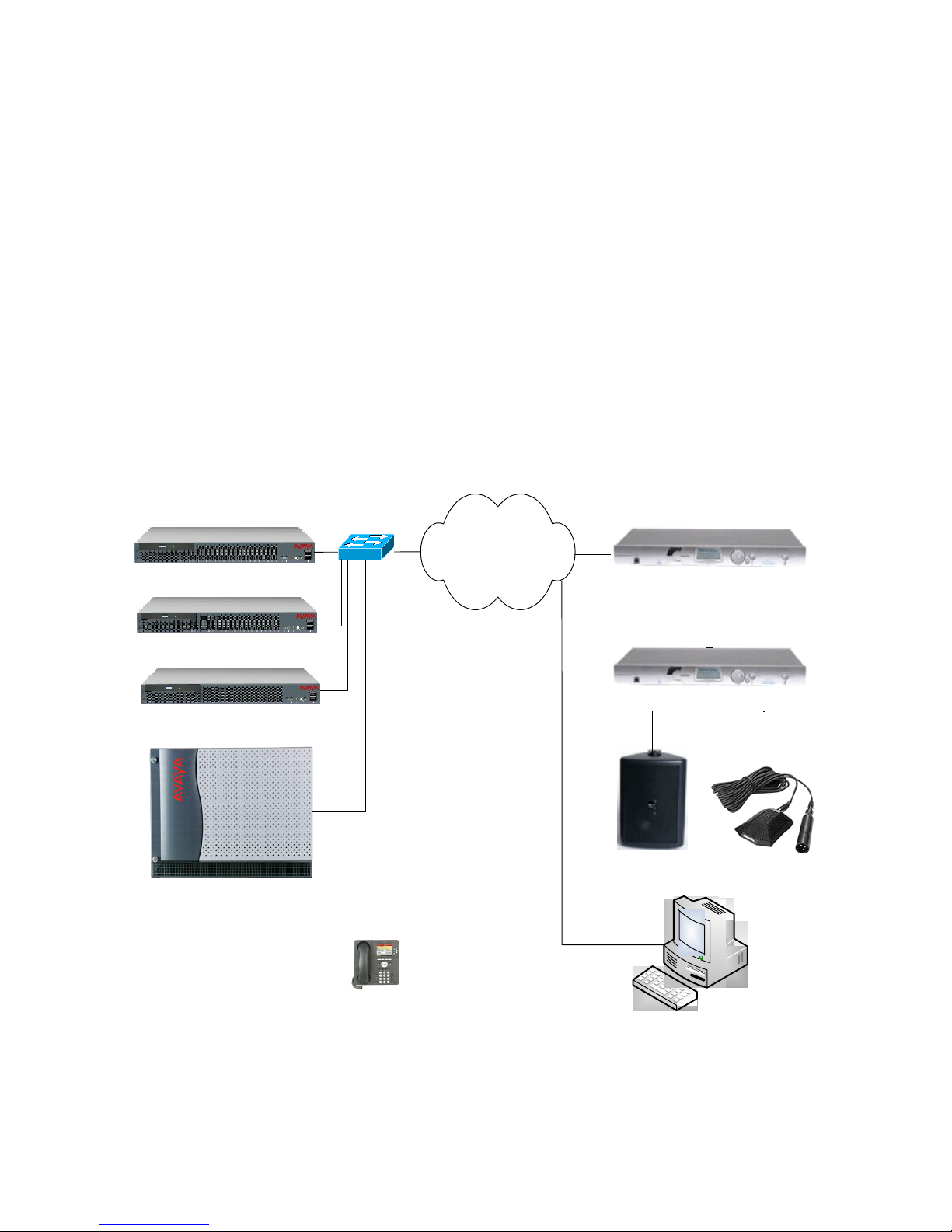
JAO; Reviewed:
SPOC 9/20/2011
Solution & Interoperability Test Lab Application Notes
©2011 Avaya Inc. All Rights Reserved.
3 of 38
ClearOneVH20-SM
3. Reference Configuration
Avaya Aura® Session Manager
(10.32.24.235)
LAN
Avaya G650 Media Gateway
Avaya Aura® System Manager
Avaya S8800 Server running
Avaya Aura® Communication Manager
Avaya 9600 Series SIP
and H. 323 IP Telephones
ClearOne Converge Console
ClearOne Converge Pro VH20
ClearOne Converge Pro 880T
Speaker Tabletop Mic
Figure 1 illustrates a sample configuration with an Avaya SIP-based network that includes the
following Avaya products:
Avaya Aura® Communication Manager running on an Avaya S8800 Server with a G650
Media Gateway. Communication Manager was configured as an Evolution Server.
Avaya Aura® Session Manager connected to Communication Manager via a SIP trunk
and acting as a Registrar/Proxy for SIP telephones and video endpoints.
Avaya Aura® System Manager used to configure Session Manager.
In addition, ClearOne Converge Pro VH20 registered as a SIP endpoint to Session Manager.
Converge Pro VH20 then connected to Converge Pro 880T, which provided connectivity to a
speaker and tabletop microphone. The Converge Console was used to configure the Converge
Pro VH20. All SIP devices registered with Session Manager and were configured as Off-PBX
Stations (OPS) on Communication Manager.
Note: The focus of these Application Notes is on the Converge Pro VH20.
Figure 1: Avaya SIP Network with ClearOne Converge Pro VH20
Page 4
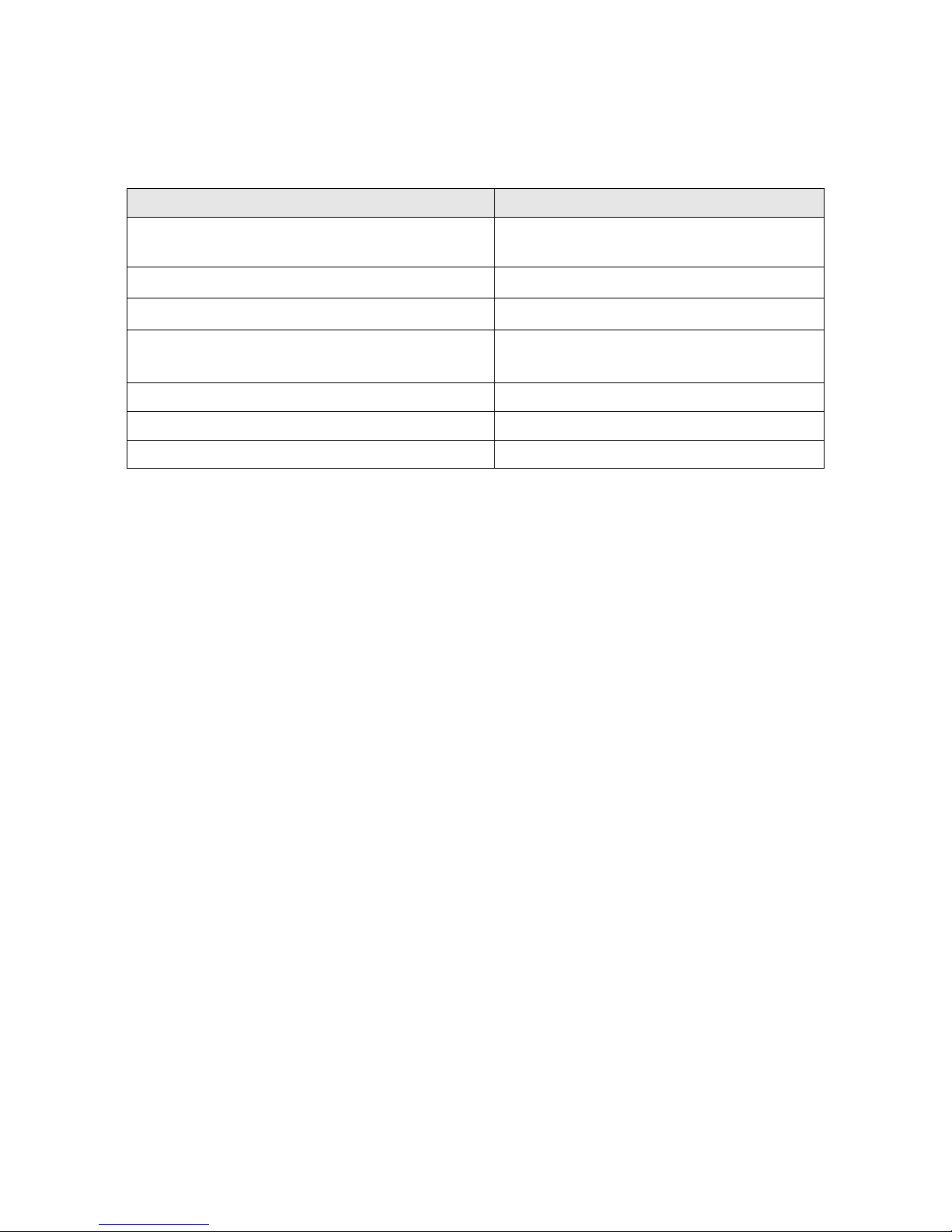
JAO; Reviewed:
SPOC 9/20/2011
Solution & Interoperability Test Lab Application Notes
©2011 Avaya Inc. All Rights Reserved.
4 of 38
ClearOneVH20-SM
4. Equipment and Software Validated
Hardware Component
Version
Avaya S8800 Servers and G650 Media
Gateway
Avaya Aura® Communication Manager
6.0.1 SP 3
Avaya Aura® Session Manager
6.1 (6.1.2.0-612004)
Avaya Aura® System Manager
6.1.0 (6.1.0.4.5072-6.1.4.113)
Avaya 9600 Series IP Telephones
3.011b (H.323)
2.6 (SIP)
ClearOne Converge Pro VH20
3.0.6.15
ClearOne Converge Pro 880T
3.0.6.15
ClearOne Converge Console
3.0.5
The following equipment and software were used for the sample configuration provided:
Page 5
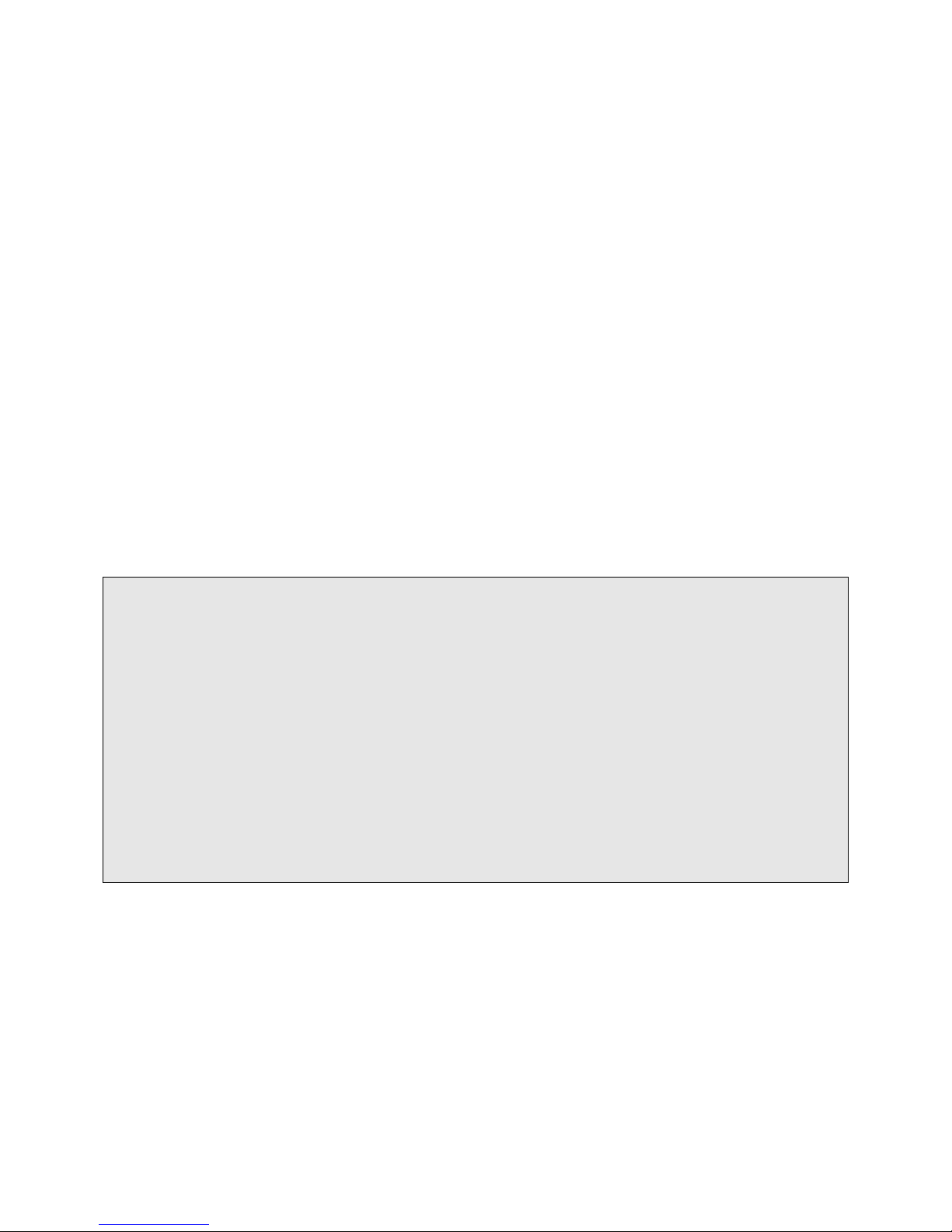
JAO; Reviewed:
SPOC 9/20/2011
Solution & Interoperability Test Lab Application Notes
©2011 Avaya Inc. All Rights Reserved.
5 of 38
ClearOneVH20-SM
5. Configure Communication Manager
This section provides the procedures for configuring Communication Manager. The procedures
include the following areas:
Verify Communication Manager license
Configure Converge Pro VH20 as an Off-PBX Station (OPS)
Configure a SIP trunk between Communication Manager and Session Manager
Use the System Access Terminal (SAT) to configure Communication Manager and log in with
the appropriate credentials.
5.1 Verify OPS and SIP Trunk Capacity
Using the SAT, verify that the Off-PBX Telephones (OPS), video capable endpoints, and SIP
Trunk options are enabled on the system-parameters customer-options form. The license file
installed on the system controls these options. If a required feature is not enabled, contact an
authorized Avaya sales representative.
On Page 1, verify that the number of OPS stations allowed in the system is sufficient for the
number of SIP endpoints that will be deployed.
display system-parameters customer-options Page 1 of 11
OPTIONAL FEATURES
G3 Version: V16 Software Package: Enterprise
Location: 2 System ID (SID): 1
Platform: 28 Module ID (MID): 1
USED
Platform Maximum Ports: 65000 161
Maximum Stations: 41000 78
Maximum XMOBILE Stations: 41000 0
Maximum Off-PBX Telephones - EC500: 36000 0
Maximum Off-PBX Telephones - OPS: 41000 8
Maximum Off-PBX Telephones - PBFMC: 36000 0
Maximum Off-PBX Telephones - PVFMC: 36000 0
Maximum Off-PBX Telephones - SCCAN: 0 0
Maximum Survivable Processors: 313 0
(NOTE: You must logoff & login to effect the permission changes.)
Page 6
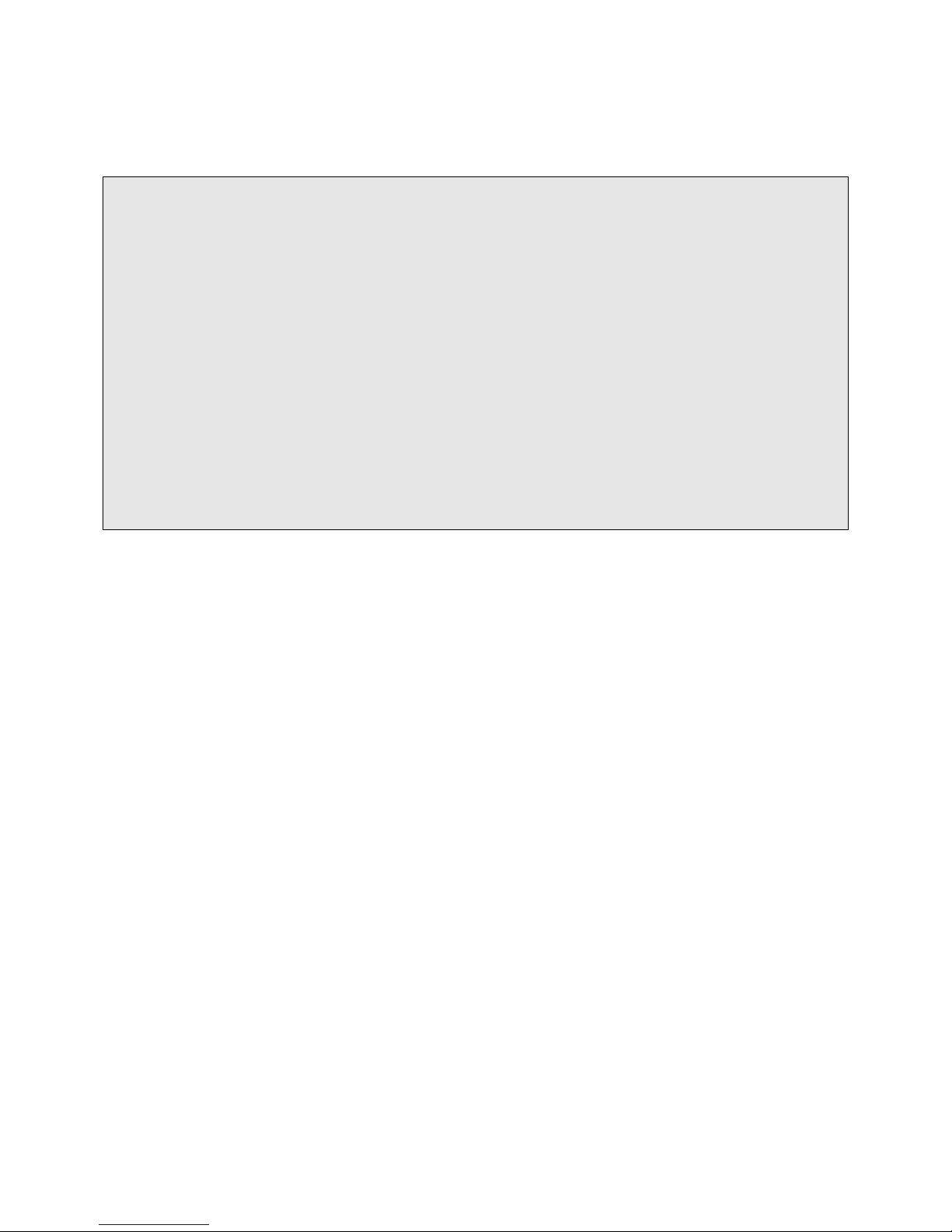
JAO; Reviewed:
SPOC 9/20/2011
Solution & Interoperability Test Lab Application Notes
©2011 Avaya Inc. All Rights Reserved.
6 of 38
ClearOneVH20-SM
On Page 2 of the system-parameters customer-options form, verify that the number SIP trunks
supported by the system is sufficient.
display system-parameters customer-options Page 2 of 11
OPTIONAL FEATURES
IP PORT CAPACITIES USED
Maximum Administered H.323 Trunks: 12000 30
Maximum Concurrently Registered IP Stations: 18000 20
Maximum Administered Remote Office Trunks: 12000 0
Maximum Concurrently Registered Remote Office Stations: 18000 0
Maximum Concurrently Registered IP eCons: 414 0
Max Concur Registered Unauthenticated H.323 Stations: 100 0
Maximum Video Capable Stations: 18000 1
Maximum Video Capable IP Softphones: 18000 4
Maximum Administered SIP Trunks: 24000 30
Maximum Administered Ad-hoc Video Conferencing Ports: 24000 0
Maximum Number of DS1 Boards with Echo Cancellation: 522 0
Maximum TN2501 VAL Boards: 128 1
Maximum Media Gateway VAL Sources: 250 0
Maximum TN2602 Boards with 80 VoIP Channels: 128 0
Maximum TN2602 Boards with 320 VoIP Channels: 128 0
Maximum Number of Expanded Meet-me Conference Ports: 300 0
(NOTE: You must logoff & login to effect the permission changes.)
Page 7
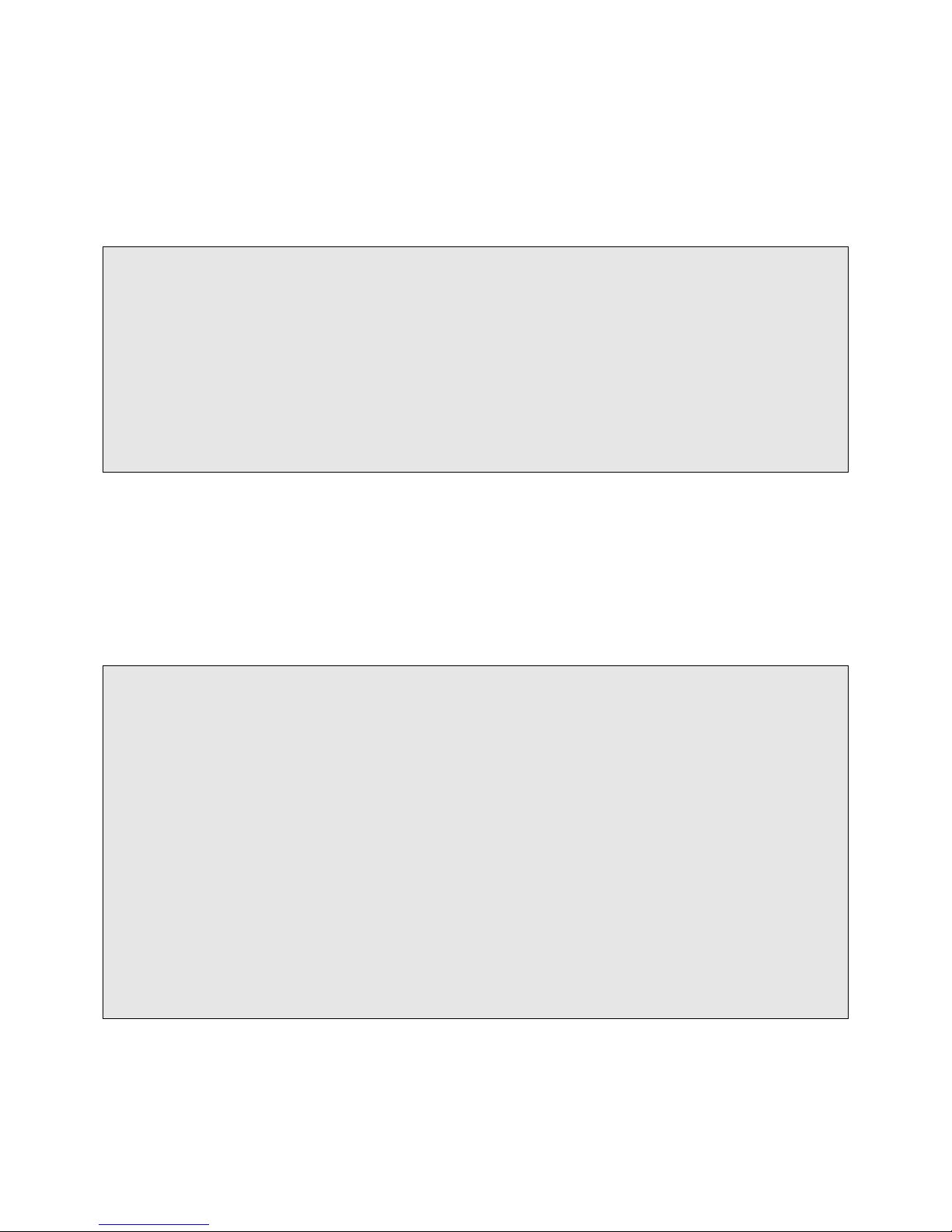
JAO; Reviewed:
SPOC 9/20/2011
Solution & Interoperability Test Lab Application Notes
©2011 Avaya Inc. All Rights Reserved.
7 of 38
ClearOneVH20-SM
5.2 Configure SIP Trunk
In the IP Node Names form, assign an IP address and host name for the C-LAN board in the
G650 Media Gateway and the Session Manager SIP interface. The host names will be used
throughout the other configuration screens of Communication Manager.
change node-names ip Page 1 of 2
IP NODE NAMES
Name IP Address
Gateway001 10.32.24.1
ModMsg 192.50.10.45
clancrm 10.32.24.20
default 0.0.0.0
devcon-asm 10.32.24.235
medprocrm 10.32.24.21
procr 10.32.24.10
procr6 ::
( 8 of 8 administered node-names were displayed )
Use 'list node-names' command to see all the administered node-names
Use 'change node-names ip xxx' to change a node-name 'xxx' or add a node-name
In the IP Network Region form, the Authoritative Domain field is configured to match the
domain name configured on Session Manager. In this configuration, the domain name is
avaya.com. By default, IP-IP Direct Audio (shuffling) is enabled to allow audio traffic to be
sent directly between IP endpoints without using media resources in the Avaya G650 Media
Gateway. The IP Network Region form also specifies the IP Codec Set to be used for calls
routed over the SIP trunk to Session Manager. This codec set is used when its corresponding
network region (i.e., IP Network Region „1‟) is specified in the SIP signaling group.
change ip-network-region 1 Page 1 of 20
IP NETWORK REGION
Region: 1
Location: 1 Authoritative Domain: avaya.com
Name:
MEDIA PARAMETERS Intra-region IP-IP Direct Audio: yes
Codec Set: 1 Inter-region IP-IP Direct Audio: yes
UDP Port Min: 2048 IP Audio Hairpinning? y
UDP Port Max: 65535
DIFFSERV/TOS PARAMETERS
Call Control PHB Value: 34
Audio PHB Value: 46
Video PHB Value: 26
802.1P/Q PARAMETERS
Call Control 802.1p Priority: 7
Audio 802.1p Priority: 6
Video 802.1p Priority: 5 AUDIO RESOURCE RESERVATION PARAMETERS
H.323 IP ENDPOINTS RSVP Enabled? n
H.323 Link Bounce Recovery? y
Idle Traffic Interval (sec): 20
Keep-Alive Interval (sec): 5
Keep-Alive Count: 5
Page 8
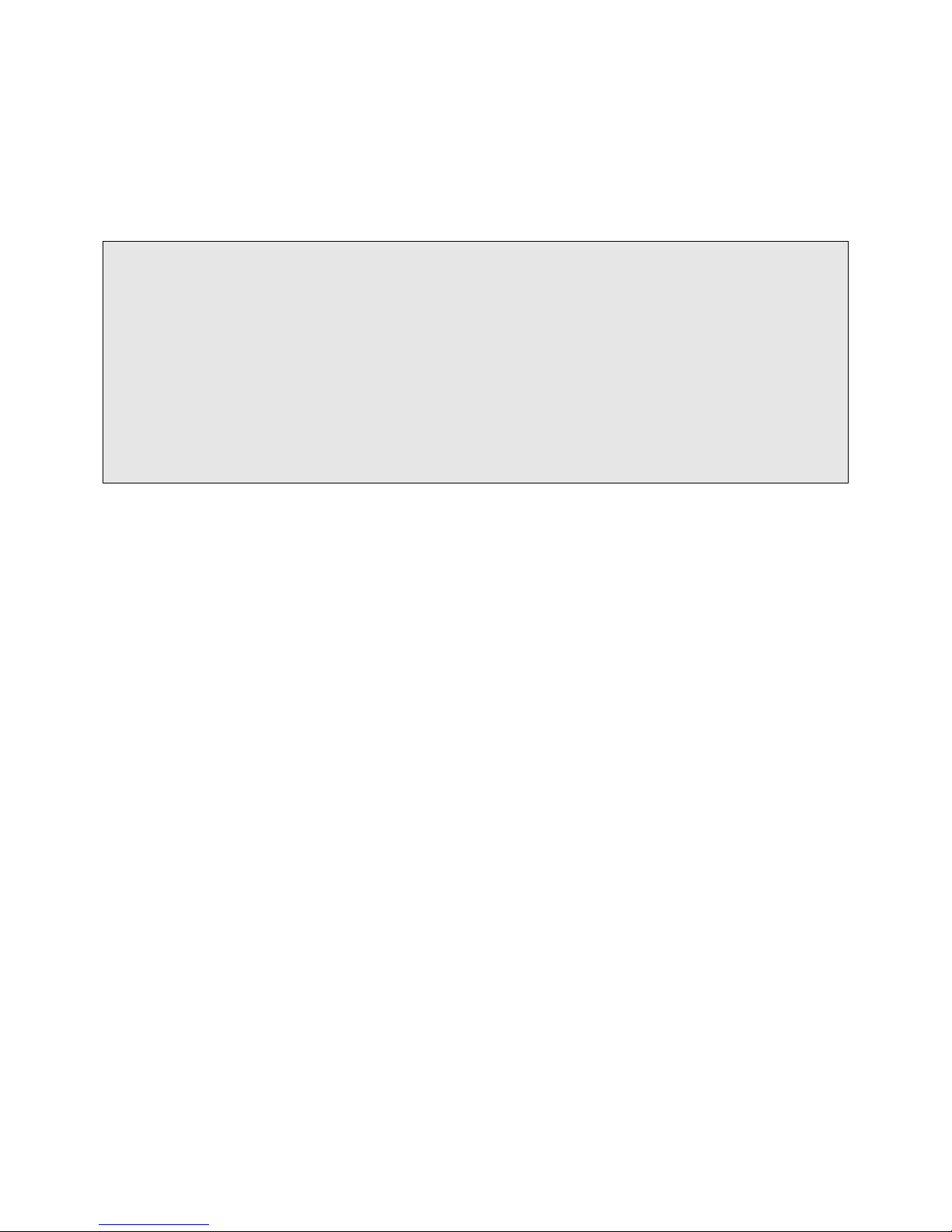
JAO; Reviewed:
SPOC 9/20/2011
Solution & Interoperability Test Lab Application Notes
©2011 Avaya Inc. All Rights Reserved.
8 of 38
ClearOneVH20-SM
In the IP Codec Set form, select the audio codec type supported for calls routed over the SIP
trunk to Converge Pro VH20. The form is accessed via the change ip-codec-set 1 command.
Note that IP codec set „1‟ was specified in IP Network Region „1‟ shown above. The default
settings of the IP Codec Set form are shown below. Testing was also performed with the
G.729B codec.
change ip-codec-set 1 Page 1 of 2
IP Codec Set
Codec Set: 1
Audio Silence Frames Packet
Codec Suppression Per Pkt Size(ms)
1: G.711MU n 2 20
2:
3:
4:
5:
6:
7:
Page 9
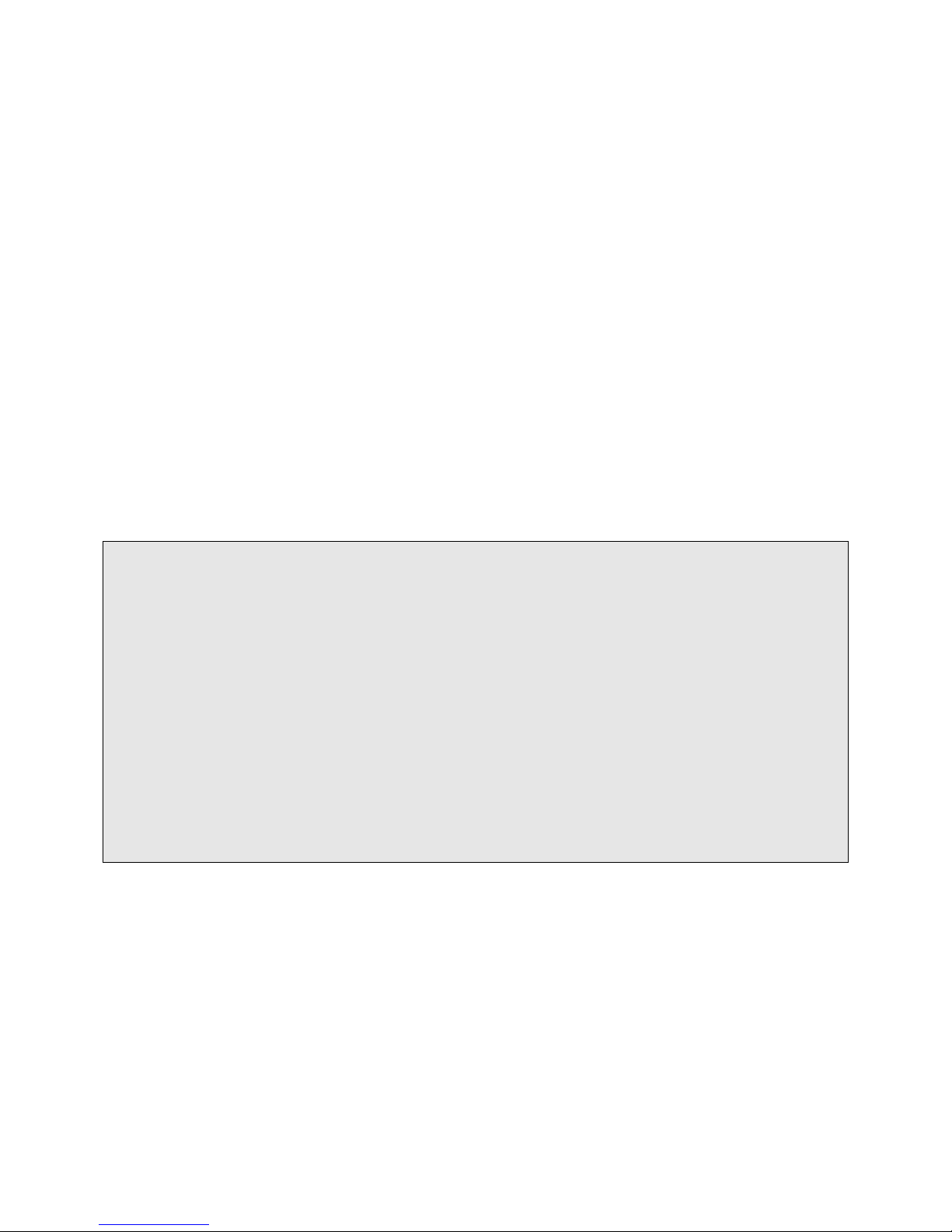
JAO; Reviewed:
SPOC 9/20/2011
Solution & Interoperability Test Lab Application Notes
©2011 Avaya Inc. All Rights Reserved.
9 of 38
ClearOneVH20-SM
Prior to configuring a SIP trunk group for communication with Session Manager, a SIP signaling
group must be configured. Configure the Signaling Group form as follows:
Set the Group Type field to sip.
Set the IMS Enabled field to n.
Set the Transport Method field to tcp.
Specify the C-LAN board and the Session Manager as the two ends of the signaling
group in the Near-end Node Name field and the Far-end Node Name field,
respectively. These field values were taken from the IP Node Names form.
Ensure that the TCP port value of 5060 is configured in the Near-end Listen Port and
the Far-end Listen Port fields.
The preferred codec for the call will be selected from the IP codec set assigned to the IP
network region specified in the Far-end Network Region field.
Enter the domain name of Session Manager in the Far-end Domain field. In this
configuration, the domain name is avaya.com.
The DTMF over IP field should be set to the default value of rtp-payload.
Communication Manager supports DTMF transmission using RFC 2833.
The Direct IP-IP Audio Connections field was enabled on this form.
The default values for the other fields may be used.
add signaling-group 50 Page 1 of 1
SIGNALING GROUP
Group Number: 50 Group Type: sip
IMS Enabled? n Transport Method: tcp
Q-SIP? n SIP Enabled LSP? n
IP Video? n Enforce SIPS URI for SRTP? y
Peer Detection Enabled? y Peer Server: SM
Near-end Node Name: clancrm Far-end Node Name: devcon-asm
Near-end Listen Port: 5060 Far-end Listen Port: 5060
Far-end Network Region: 1
Far-end Secondary Node Name:
Far-end Domain: avaya.com
Bypass If IP Threshold Exceeded? n
Incoming Dialog Loopbacks: eliminate RFC 3389 Comfort Noise? n
DTMF over IP: rtp-payload Direct IP-IP Audio Connections? y
Session Establishment Timer(min): 3 IP Audio Hairpinning? n
Enable Layer 3 Test? n Initial IP-IP Direct Media? n
H.323 Station Outgoing Direct Media? n Alternate Route Timer(sec): 6
Page 10
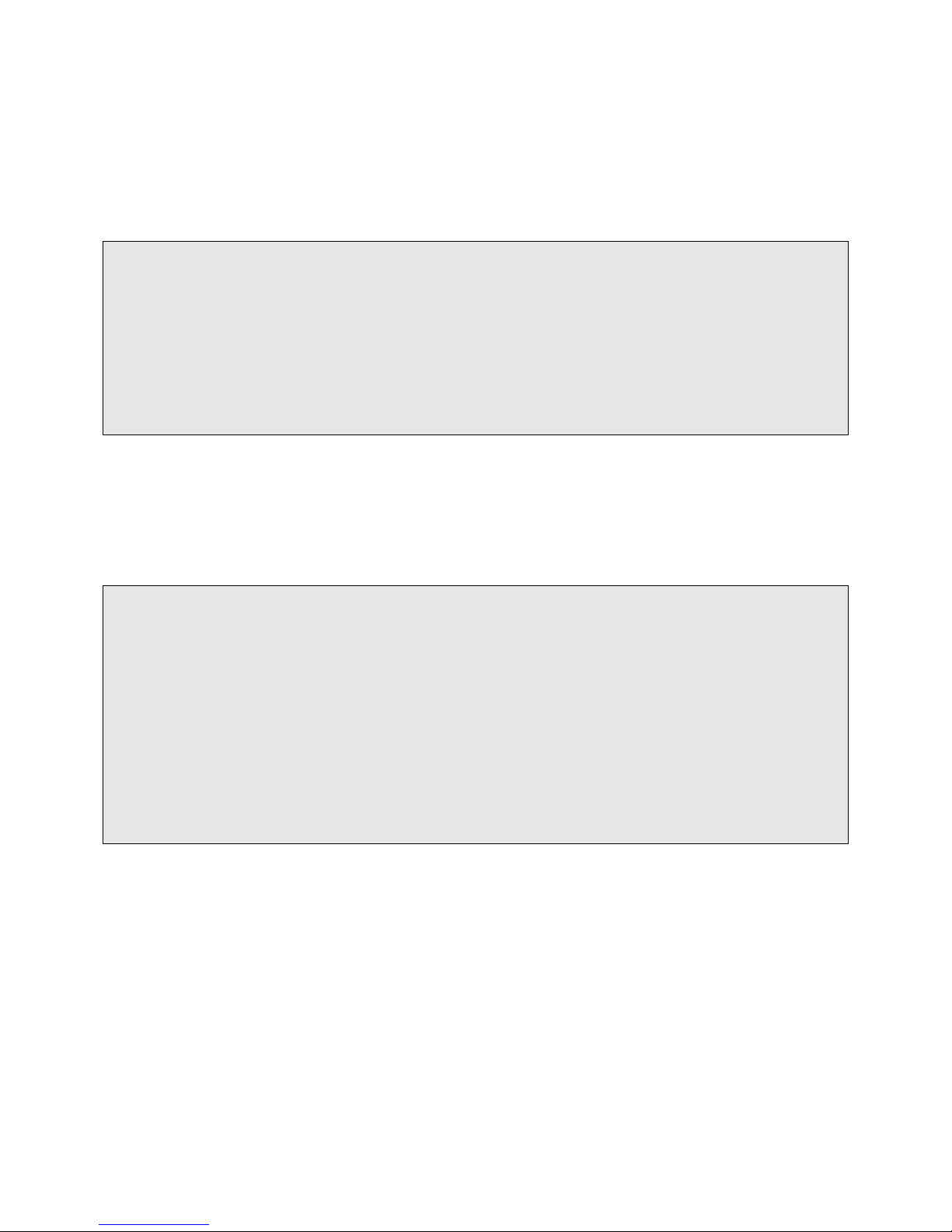
JAO; Reviewed:
SPOC 9/20/2011
Solution & Interoperability Test Lab Application Notes
©2011 Avaya Inc. All Rights Reserved.
10 of 38
ClearOneVH20-SM
Configure the Trunk Group form as shown below. This trunk group is used for calls to SIP
endpoints. Set the Group Type field to sip, set the Service Type field to tie, specify the
signaling group associated with this trunk group in the Signaling Group field, and specify the
Number of Members supported by this SIP trunk group. Configure the other fields in bold and
accept the default values for the remaining fields.
add trunk-group 50 Page 1 of 21
TRUNK GROUP
Group Number: 50 Group Type: sip CDR Reports: y
Group Name: To devcon-asm COR: 1 TN: 1 TAC: 1050
Direction: two-way Outgoing Display? n
Dial Access? n Night Service:
Queue Length: 0
Service Type: tie Auth Code? n
Member Assignment Method: auto
Signaling Group: 50
Number of Members: 10
On Page 2, verify that the Preferred Minimum Session Refresh Interval (sec) field matches
the configuration on Converge Pro VH20 as described in Section 7. In this compliance test,
Converge Pro VH20 was configured to match the setting on Communication Manager. That is,
the Min SE Timer on Converge Pro VH20 was set to 180 sec. Alternatively, this timer can be
changed in the trunk group to match the setting on Converge Pro VH20.
add trunk-group 50 Page 2 of 21
Group Type: sip
TRUNK PARAMETERS
Unicode Name: auto
Redirect On OPTIM Failure: 5000
SCCAN? n Digital Loss Group: 18
Preferred Minimum Session Refresh Interval(sec): 90
Disconnect Supervision - In? y Out? y
XOIP Treatment: auto Delay Call Setup When Accessed Via IGAR? n
Page 11
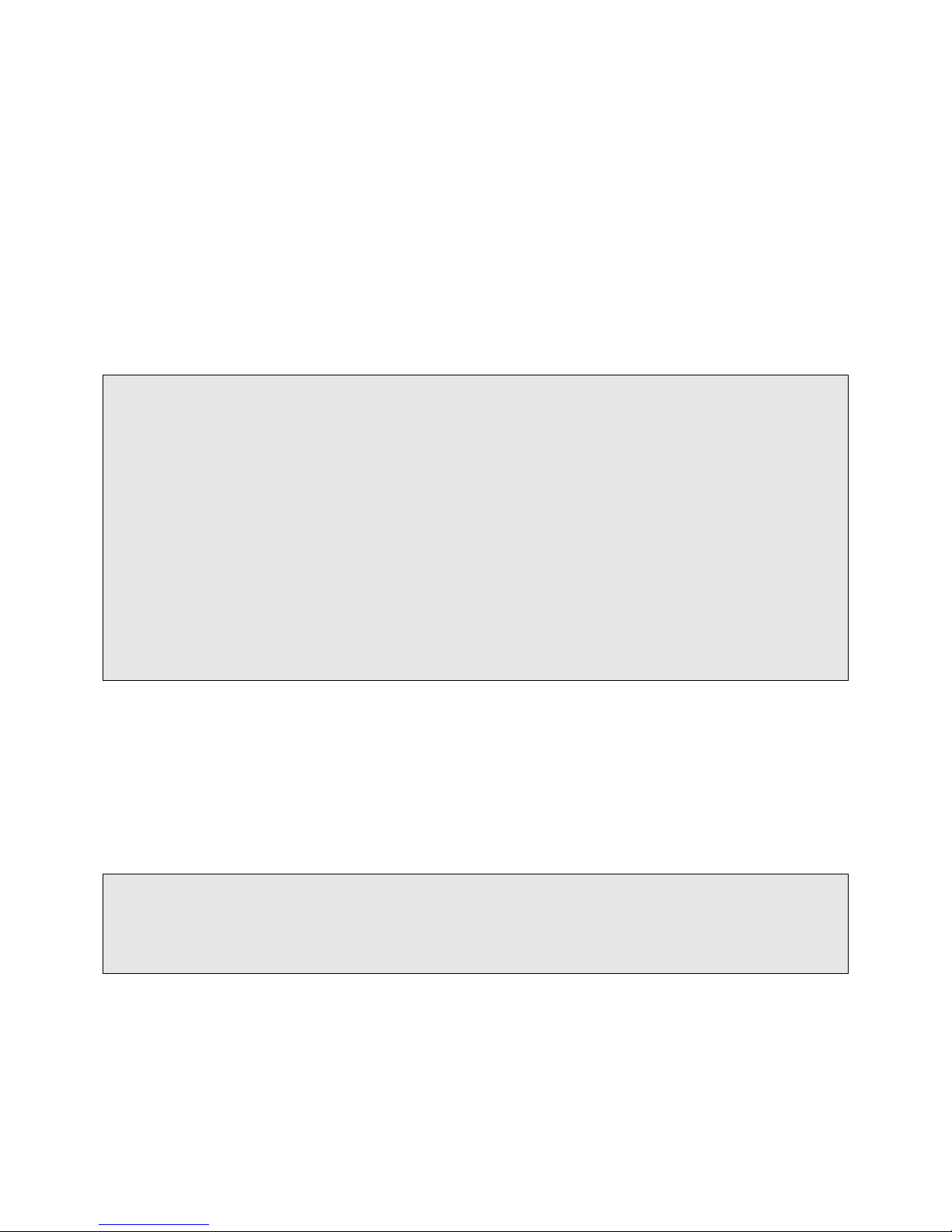
JAO; Reviewed:
SPOC 9/20/2011
Solution & Interoperability Test Lab Application Notes
©2011 Avaya Inc. All Rights Reserved.
11 of 38
ClearOneVH20-SM
5.3 Configure Station for ClearOne Converge Pro VH20
The station and off-pbx-telephone station-mapping configuration shown in this section was
automatically performed after creating the User in Session Manager as described in Section 6.7.
In this section, simply verify the settings. Note that the User has to be added in Session Manager
first before it can be viewed on Communication Manager. Alternatively, this configuration could
have also been performed manually.
Use the display station command to view the station created for Converge Pro VH20 and verify
the settings in bold. Note that the IP Video field must be set to y.
add station 78305 Page 1 of 6
STATION
Extension: 78401 Lock Messages? n BCC: 0
Type: 9630SIP Security Code: TN: 1
Port: IP Coverage Path 1: COR: 1
Name: 78305, VH20 Coverage Path 2: COS: 1
Hunt-to Station:
STATION OPTIONS
Time of Day Lock Table:
Loss Group: 19
Message Lamp Ext: 78305
Display Language: english Button Modules: 0
Survivable COR: internal
Survivable Trunk Dest? y IP SoftPhone? n
IP Video? n
Use the display off-pbx-telephone station-mapping command to view the mapping of the
Communication Manager extensions (e.g., 78305) to the same extension configured in System
Manager. Verify the field values shown. For the sample configuration, the Trunk Selection
field is set to aar so that AAR call routing is used to route calls to Session Manager. AAR call
routing configuration is not shown in these Application Notes. The Configuration Set value can
reference a set that has the default settings.
change off-pbx-telephone station-mapping 78305 Page 1 of 3
STATIONS WITH OFF-PBX TELEPHONE INTEGRATION
Station Application Dial CC Phone Number Trunk Config Dual
Extension Prefix Selection Set Mode
78305 OPS - 78305 aar 1
Page 12
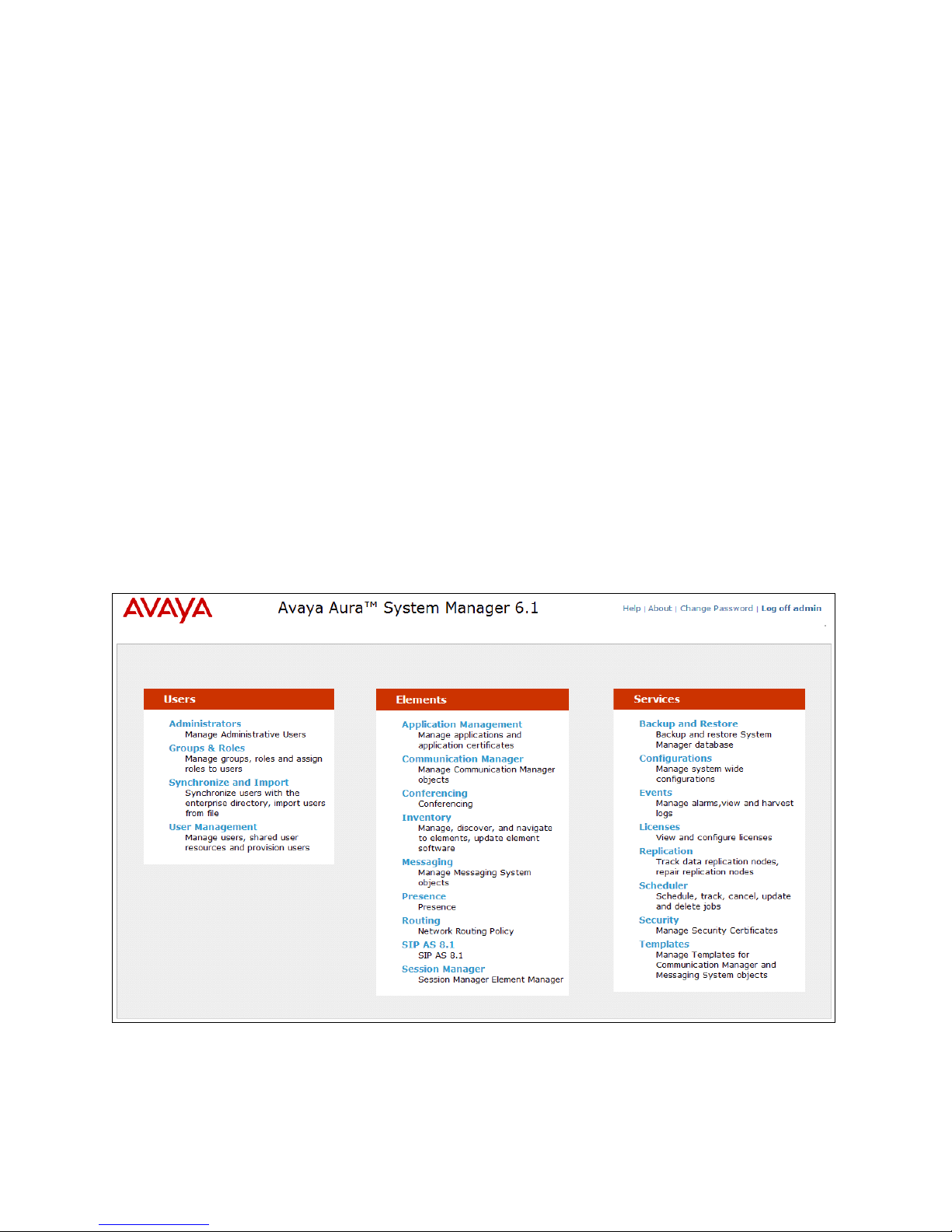
JAO; Reviewed:
SPOC 9/20/2011
Solution & Interoperability Test Lab Application Notes
©2011 Avaya Inc. All Rights Reserved.
12 of 38
ClearOneVH20-SM
6. Configure Session Manager
This section provides the procedures for configuring Session Manager. The procedures include
adding the following items:
SIP domain
Logical/physical Locations that can be occupied by SIP Entities
SIP Entities corresponding to Session Manager and Communication Manager
Entity Links, which define the SIP trunk parameters used by Session Manager when
routing calls to/from SIP Entities
Define Communication Manager as Administrable Entity (i.e., Managed Element)
Application Sequence
Session Manager, corresponding to the Session Manager Server to be managed by
System Manager
Add SIP User
Configuration is accomplished by accessing the browser-based GUI of System Manager using
the URL “https://<ip-address>/SMGR”, where <ip-address> is the IP address of System
Manager. Log in with the appropriate credentials. The initial screen is displayed as shown
below. The configuration in this section will be performed under Routing and Session
Manager listed within the Elements box.
Page 13

JAO; Reviewed:
SPOC 9/20/2011
Solution & Interoperability Test Lab Application Notes
©2011 Avaya Inc. All Rights Reserved.
13 of 38
ClearOneVH20-SM
6.1 Specify SIP Domain
Add the SIP domain for which the communications infrastructure will be authoritative. Do this
by selecting Domains on the left and clicking the New button (not shown) on the right. The
following screen will then be shown. Fill in the following:
Name: The authoritative domain name (e.g., avaya.com)
Notes: Descriptive text (optional).
Click Commit.
Since the sample configuration does not deal with any other domains, no additional domains
need to be added.
Page 14

JAO; Reviewed:
SPOC 9/20/2011
Solution & Interoperability Test Lab Application Notes
©2011 Avaya Inc. All Rights Reserved.
14 of 38
ClearOneVH20-SM
6.2 Add Locations
Locations can be used to identify logical and/or physical locations where SIP Entities reside for
purposes of bandwidth management. To add a location, select Locations on the left and click on
the New button (not shown) on the right. The following screen will then be shown. Fill in the
following:
Under General:
Name: A descriptive name.
Notes: Descriptive text (optional).
Under Location Pattern:
IP Address Pattern: A pattern used to logically identify the location.
Notes: Descriptive text (optional).
The screen below shows addition of the BR-DevConnect location, which includes the
Communication Manager and Session Manager. Click Commit to save the Location definition.
Page 15

JAO; Reviewed:
SPOC 9/20/2011
Solution & Interoperability Test Lab Application Notes
©2011 Avaya Inc. All Rights Reserved.
15 of 38
ClearOneVH20-SM
6.3 Add SIP Entities
In the sample configuration, a SIP Entity is added for Session Manager and the C-LAN in the
G650 Media Gateway.
6.3.1 Session Manager
A SIP Entity must be added for Session Manager. To add a SIP Entity, select SIP Entities on
the left and click on the New button (not shown) on the right. The following screen is displayed.
Fill in the following:
Under General:
Name: A descriptive name.
FQDN or IP Address: IP address of the signaling interface on Session Manager.
Type: Select Session Manager.
Location: Select the location defined previously.
Time Zone: Time zone for this location.
Under Port, click Add, and then edit the fields in the resulting new row as shown below:
Port: Port number on which the system listens for SIP
requests.
Protocol: Transport protocol to be used to send SIP requests.
Default Domain The domain used for the enterprise (e.g.,
avaya.com).
Defaults can be used for the remaining fields. Click Commit to save each SIP Entity definition.
Page 16

JAO; Reviewed:
SPOC 9/20/2011
Solution & Interoperability Test Lab Application Notes
©2011 Avaya Inc. All Rights Reserved.
16 of 38
ClearOneVH20-SM
Page 17

JAO; Reviewed:
SPOC 9/20/2011
Solution & Interoperability Test Lab Application Notes
©2011 Avaya Inc. All Rights Reserved.
17 of 38
ClearOneVH20-SM
6.3.2 Communication Manager
A SIP Entity must be added for the Communication Manager. To add a SIP Entity, select SIP
Entities on the left and click on the New button (not shown) on the right. The following screen
is displayed. Fill in the following:
Under General:
Name: A descriptive name.
FQDN or IP Address: IP address of the signaling interface (e.g., C-LAN board)
on the telephony system.
Type: Select CM.
Location: Select the location defined previously.
Time Zone: Time zone for this location.
Defaults may be used for the remaining fields. Click Commit to save the SIP Entity definition.
Page 18

JAO; Reviewed:
SPOC 9/20/2011
Solution & Interoperability Test Lab Application Notes
©2011 Avaya Inc. All Rights Reserved.
18 of 38
ClearOneVH20-SM
6.4 Add Entity Link
The SIP trunk from Session Manager to Communication Manager is described by an Entity link.
To add an Entity Link, select Entity Links on the left and click on the New button (not shown)
on the right. Fill in the following fields in the new row that is displayed:
Name: A descriptive name (e.g., devcon13 Link).
SIP Entity 1: Select the Session Manager.
Protocol: Select the appropriate protocol.
Port: Port number to which the other system sends SIP
requests.
SIP Entity 2: Select the name of Communication Manager.
Port: Port number on which the other system receives
SIP requests.
Trusted: Check this box. Note: If this box is not checked,
calls from the associated SIP Entity specified in
Section 6.3.2 will be denied.
Click Commit to save the Entity Link definition.
Page 19

JAO; Reviewed:
SPOC 9/20/2011
Solution & Interoperability Test Lab Application Notes
©2011 Avaya Inc. All Rights Reserved.
19 of 38
ClearOneVH20-SM
6.5 Define Communication Manager as Managed Element
Before adding SIP users, Communication Manager must be added to System Manager as a
managed element. This action allows System Manager to access Communication Manager over
its administration interface. Using this administration interface, System Manager will notify
Communication Manager when new SIP users are added.
To define Communication Manager as a managed element, select
ElementsInventoryManage Elements on the left and click on the New button (not shown)
on the right. In the New Entities Instance screen (not shown), select CM in the Type field can
click Commit.
In the New CM Instance screen, fill in the following fields as follows:
In the Application tab:
Name: Enter an identifier for Communication Manager.
Type: Select CM from the drop-down field.
Node: Enter the IP address of the administration interface for
Communication Manager.
Page 20

JAO; Reviewed:
SPOC 9/20/2011
Solution & Interoperability Test Lab Application Notes
©2011 Avaya Inc. All Rights Reserved.
20 of 38
ClearOneVH20-SM
In the Attributes tab:
Login / Password: Enter the login and password used for administration
access.
Is SSH Connection: Enable SSH access.
Port: Enter the port number for SSH administration access
(5022).
Defaults can be used for the remaining fields. Click Commit to save the settings.
Page 21

JAO; Reviewed:
SPOC 9/20/2011
Solution & Interoperability Test Lab Application Notes
©2011 Avaya Inc. All Rights Reserved.
21 of 38
ClearOneVH20-SM
6.6 Add Application Sequence
To define an application for Communication Manager, navigate to Elements Session
Manager Application Configuration Applications on the left and select New button (not
shown) on the right. Fill in the following fields:
Name: Enter name for application.
SIP Entity: Select the Communication Manager SIP entity.
CM System for SIP Entity Select the Communication Manager managed element.
Click Commit to save the Application definition.
Page 22

JAO; Reviewed:
SPOC 9/20/2011
Solution & Interoperability Test Lab Application Notes
©2011 Avaya Inc. All Rights Reserved.
22 of 38
ClearOneVH20-SM
Next, navigate to Elements Session Manager Application Configuration
Application Sequences to define the Application Sequence for Communication Manager as
shown below. Provide a Name (e.g., DEVCON App Sequence) for the Application Sequence and
under Available Applications, click on the plus ( ) sign by DEVCON-APP to add it under the
Application in this sequence section.
Verify a new entry is added to the Applications in this Sequence table and the Mandatory
column is as shown below.
Note: The Application Sequence defined for Communication Manager Evolution Server can
only contain a single Application.
Page 23

JAO; Reviewed:
SPOC 9/20/2011
Solution & Interoperability Test Lab Application Notes
©2011 Avaya Inc. All Rights Reserved.
23 of 38
ClearOneVH20-SM
6.7 Add SIP User
Add a SIP user for Converge Pro VH20. The following configuration will automatically create
the SIP station on Communication Manager Evolution Server.
To add new SIP users, navigate to Users User Management Manage Users from the left
and select New button (not shown) on the right.
Enter values for the following required attributes for a new SIP user in the Identity tab of the
new user form.
Last Name: Enter the last name of the user.
First Name: Enter the first name of the user.
Login Name: Enter <extension>@<sip domain> of the
user (e.g., 78305@avaya.com).
Authentication Type: Select Basic.
Password: Enter the password which will be used to
log into System Manager
Confirm Password: Re-enter the password from above.
Page 24

JAO; Reviewed:
SPOC 9/20/2011
Solution & Interoperability Test Lab Application Notes
©2011 Avaya Inc. All Rights Reserved.
24 of 38
ClearOneVH20-SM
The screen below shows the information when adding a new SIP user to the sample
configuration.
Page 25

JAO; Reviewed:
SPOC 9/20/2011
Solution & Interoperability Test Lab Application Notes
©2011 Avaya Inc. All Rights Reserved.
25 of 38
ClearOneVH20-SM
Enter values for the following required attributes for a new SIP user in the Communication
Profile tab of the new user form.
Communication Profile Password: Enter the password which will be used
by Converge Pro VH20 to register with
Session Manager.
Confirm Password: Re-enter the password from above.
Scroll down to the Communication Address section and select New to define a
Communication Address for the new SIP user. Enter values for the following required fields:
Type: Select Avaya SIP.
Fully Qualified Address: Enter extension number and select SIP domain.
The screen below shows the information when adding a new SIP user to the sample
configuration. Click Add.
Page 26

JAO; Reviewed:
SPOC 9/20/2011
Solution & Interoperability Test Lab Application Notes
©2011 Avaya Inc. All Rights Reserved.
26 of 38
ClearOneVH20-SM
In the Session Manager Profile section, specify the Session Manager entity from Section 6.3.1
for Primary Session Manager and assign the Application Sequence defined in Section 6.6 to
the new SIP user as part of defining the SIP Communication Profile. The Application
Sequence can be used for both the originating and terminating sequence. Set the Home
Location field to the Location configured in Section 6.2.
Page 27

JAO; Reviewed:
SPOC 9/20/2011
Solution & Interoperability Test Lab Application Notes
©2011 Avaya Inc. All Rights Reserved.
27 of 38
ClearOneVH20-SM
In the Endpoint Profile section, fill in the following fields:
System: Select the managed element corresponding to
Communication Manager.
Profile Type Select Endpoint.
Use Existing Stations: If field is not selected, the station will automatically be
added in Communication Manager.
Extension: Enter extension number of SIP user.
Template: Select template for type of SIP phone.
Port: Enter IP.
Delete Endpoint on
Unassign of Endpoint: Enable field to automatically delete station when Endpoint
Profile is un-assigned from user.
Page 28

JAO; Reviewed:
SPOC 9/20/2011
Solution & Interoperability Test Lab Application Notes
©2011 Avaya Inc. All Rights Reserved.
28 of 38
ClearOneVH20-SM
6.8 Add Session Manager
To complete the configuration, adding the Session Manager will provide the linkage between
System Manager and Session Manager. Expand the Session Manager menu on the left and
select Session Manager Administration. Click Add (not shown), and fill in the fields as
described below and shown in the following screen:
Under Identity:
SIP Entity Name: Select the name of the SIP Entity added for
Session Manager
Description: Descriptive comment (optional)
Management Access Point Host Name/IP:
Enter the IP address of the Session Manager
management interface.
Under Security Module:
Network Mask: Enter the network mask corresponding to the IP
address of Session Manager
Default Gateway: Enter the IP address of the default gateway for
Session Manager
Use default values for the remaining fields. Click Commit to add this Session Manager.
Page 29

JAO; Reviewed:
SPOC 9/20/2011
Solution & Interoperability Test Lab Application Notes
©2011 Avaya Inc. All Rights Reserved.
29 of 38
ClearOneVH20-SM
7. Configure ClearOne Converge Pro VH20
The configuration of Converge Pro VH20 was performed via the Converge Console. The
Converge Pro VH20 used DHCP to obtain an IP address. Refer to [3] for additional information
on configuring Converge Pro VH20.
From a PC with the Converge Console installed, launch the application to display the window
below.
Page 30

JAO; Reviewed:
SPOC 9/20/2011
Solution & Interoperability Test Lab Application Notes
©2011 Avaya Inc. All Rights Reserved.
30 of 38
ClearOneVH20-SM
From the Converge Console, select the Connect option in the menu bar to display the Connect
window shown below. Select the IP Connection radio button. In the Available Addresses
field, select the entry for Converge VH20 with the IP address obtained from DHCP. Click the
Connect button.
Page 31

JAO; Reviewed:
SPOC 9/20/2011
Solution & Interoperability Test Lab Application Notes
©2011 Avaya Inc. All Rights Reserved.
31 of 38
ClearOneVH20-SM
Once the Converge Console is connected to Converge Pro VH20, the following window is
displayed. Select the Converge Pro VH20 in the left pane, and then click the SIP icon (in red)
under the menu bar.
Page 32

JAO; Reviewed:
SPOC 9/20/2011
Solution & Interoperability Test Lab Application Notes
©2011 Avaya Inc. All Rights Reserved.
32 of 38
ClearOneVH20-SM
After selecting the SIP option, the Converge VH20 Unit Properties window is displayed as
shown below. Select the SIP tab and configure the SIP parameters as shown below, including
the VH20‟s extension number in the Local Phone Number and Authorization User fields and
its Authorization Password. Next, configure the SIP Domain, the Proxy IP address/URL (i.e.,
Session Manager IP address), and the Proxy Port. Lastly, configure the SIP Transport method.
Page 33

JAO; Reviewed:
SPOC 9/20/2011
Solution & Interoperability Test Lab Application Notes
©2011 Avaya Inc. All Rights Reserved.
33 of 38
ClearOneVH20-SM
In the Timers tab, set the Min SE Timer to 180 sec. This is required so that it matches the
setting in the SIP trunk group in Communication Manager; otherwise, there will be a mismatch,
and incoming calls to Converge Pro VH20 will with a status of Min-SE is too small.
Alternatively, this timer can be changed in the Communication Manager SIP trunk group to
match the setting on Converge Pro VH20.
Page 34

JAO; Reviewed:
SPOC 9/20/2011
Solution & Interoperability Test Lab Application Notes
©2011 Avaya Inc. All Rights Reserved.
34 of 38
ClearOneVH20-SM
In the Dial Plan tab, the Dial Plan Domain Name/IP Address was set to the Session Manager IP
address and Extension Dialing was set to 5 since 5-digit extensions were being used. Any
dialing prefixes can be entered here too.
Page 35

JAO; Reviewed:
SPOC 9/20/2011
Solution & Interoperability Test Lab Application Notes
©2011 Avaya Inc. All Rights Reserved.
35 of 38
ClearOneVH20-SM
There is no configuration required in the Audio Stream tab; however, it is shown here to show
the Codec Priority of Converge Pro VH20. Click OK.
Page 36

JAO; Reviewed:
SPOC 9/20/2011
Solution & Interoperability Test Lab Application Notes
©2011 Avaya Inc. All Rights Reserved.
36 of 38
ClearOneVH20-SM
8. Verification Steps
This section provides the steps that may be performed to verify proper configuration of the
ClearOne ConvergePro VH20 with Avaya Aura® Communication Manager and Avaya Aura®
Session Manager.
1. Verify that the ClearOne ConvergePro VH20 has successfully registered with Session
Manager. Under SIP Properties, verify that the SIP Proxy 1 Registration status is
Registered as shown at the bottom of the screen.
Page 37

JAO; Reviewed:
SPOC 9/20/2011
Solution & Interoperability Test Lab Application Notes
©2011 Avaya Inc. All Rights Reserved.
37 of 38
ClearOneVH20-SM
2. Place an incoming call to the ConvergePro VH20 and verify two-way audio.
3. Place an outgoing voice call from the ConvergePro VH20 to an Avaya IP telephone and
verify that the call completes with two-way audio.
9. Conclusion
These Application Notes have described the administration steps required to integrate the
ClearOne Converge Pro VH20 with Avaya Aura® Communication Manager and Avaya Aura®
Session Manager. ClearOne Converge Pro VH20 successfully registered with Session Manager
and voice calls were established successfully. All test cases passed with observations noted in
Section 2.2.
10. References
This section references the Avaya and ClearOne documentation relevant to these Application
Notes. The Avaya product documentation is available at http://support.avaya.com.
[1] Administering Avaya Aura® Communication Manager, August 2010, Release 6.0, Issue 6.0,
Document Number 03-300509.
[2] Administering Avaya Aura® Session Manager, August 2010, Issue 3, Release 6.0, Document
Number 03-603324.
[3] ClearOne Converge Pro Installation & Operation Manual, available at
http://www.clearone.com.
Page 38

JAO; Reviewed:
SPOC 9/20/2011
Solution & Interoperability Test Lab Application Notes
©2011 Avaya Inc. All Rights Reserved.
38 of 38
ClearOneVH20-SM
©2011 Avaya Inc. All Rights Reserved.
Avaya and the Avaya Logo are trademarks of Avaya Inc. All trademarks identified by ® and ™
are registered trademarks or trademarks, respectively, of Avaya Inc. All other trademarks are the
property of their respective owners. The information provided in these Application Notes is
subject to change without notice. The configurations, technical data, and recommendations
provided in these Application Notes are believed to be accurate and dependable, but are
presented without express or implied warranty. Users are responsible for their application of any
products specified in these Application Notes.
Please e-mail any questions or comments pertaining to these Application Notes along with the
full title name and filename, located in the lower right corner, directly to the Avaya DevConnect
Program at devconnect@avaya.com.
