Page 1
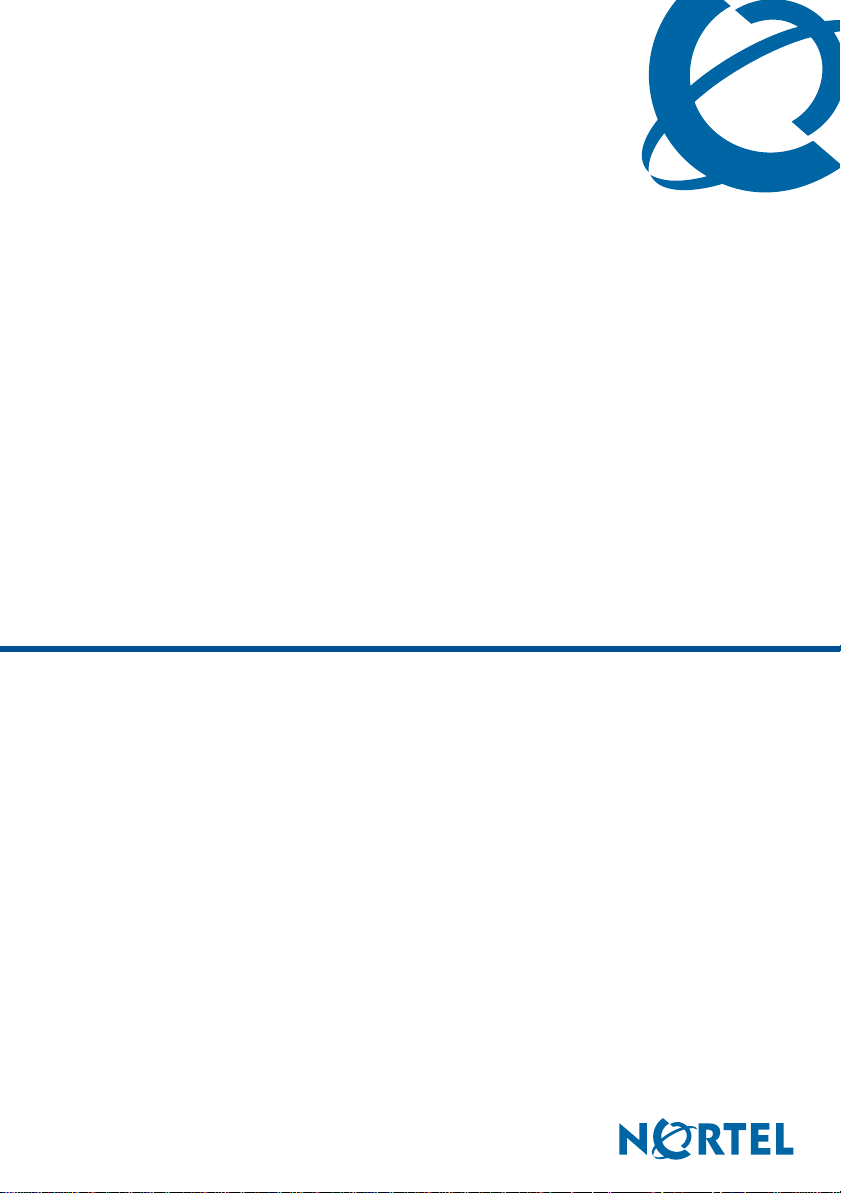
Central Answering Position (CAP)
User Guide
BCM50 3.0
Business Communications Manager
Document Status: Standard
Document Version: 02.01
Part Code: NN40090-106
Date: August 2007
Page 2
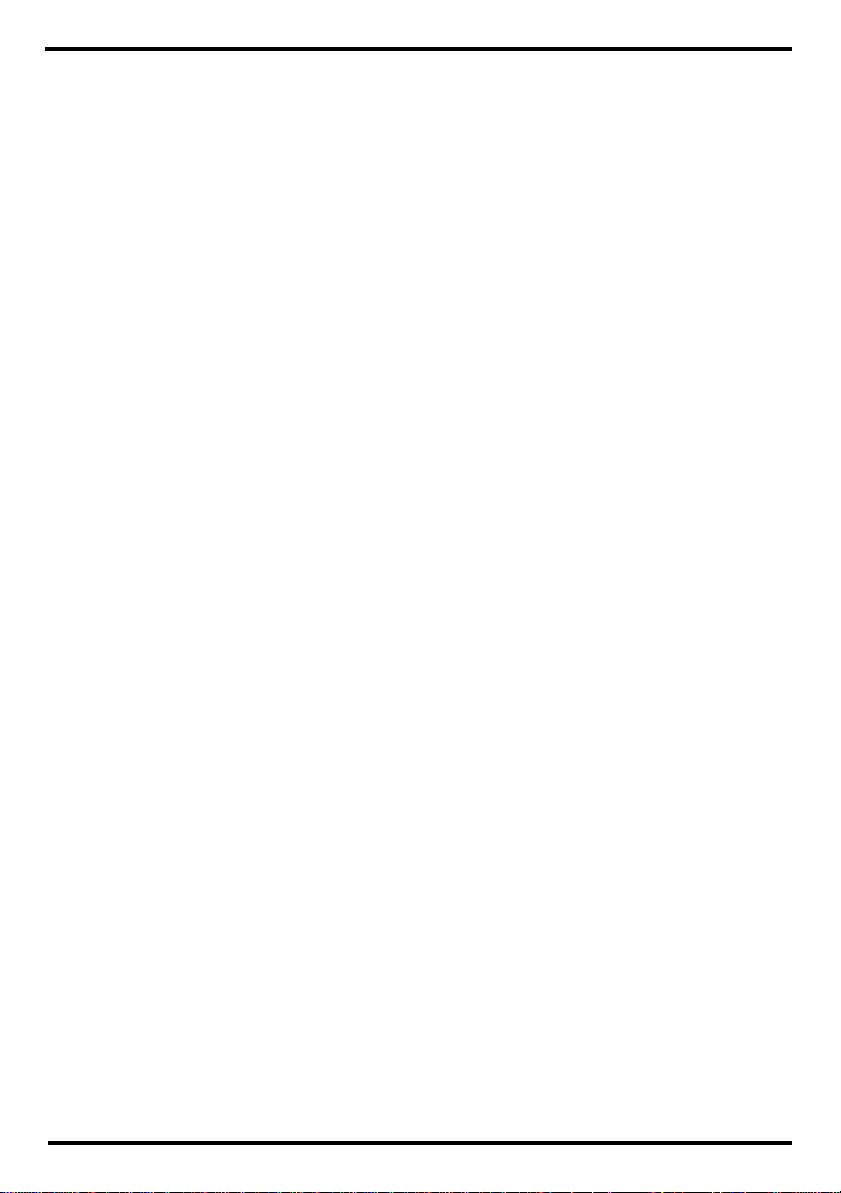
Page 3
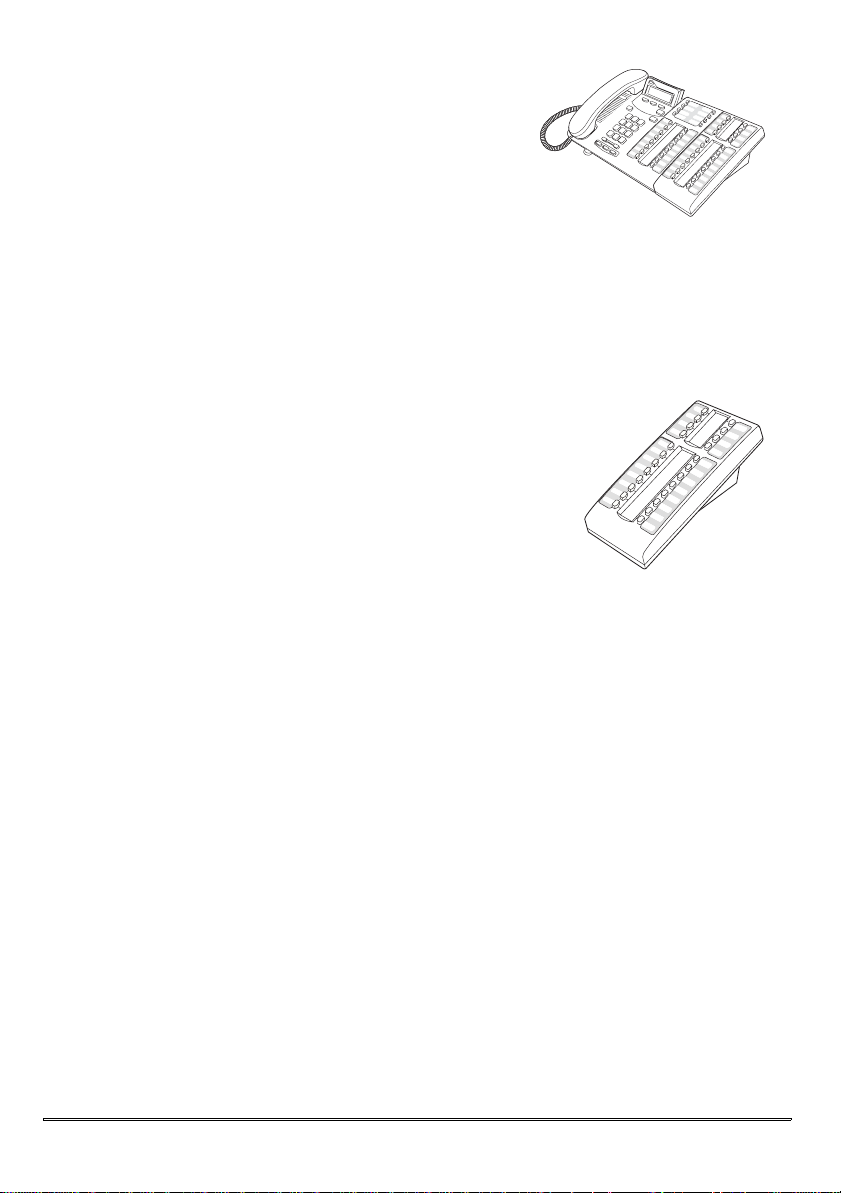
The Central Answering Position (CAP)
The Central Answering Position (CAP) consists
of a T7316E telephone and one to nine T24 Key
Indicator Modules (KIM).
The CAP allows you to:
• answer incoming calls and transfer them to
your co-workers’ telephones,
• check the busy/not busy or Do Not Disturb
status of the telephones in your system, and
• use many more features and autodial
numbers with one-touch access.
The T24 Key Indicator Module (KIM)
The T24 Key Indicator Module (KIM) is an add-on
device that provides 24 extra memory or line buttons
for the T7316E telephone.
You can connect up to 9 KIMs to the T7316E telephone. One KIM is connected to the side of the
T7316E telephone; up to eight more KIMs can then
be connected to the first KIM. The KIM displays the
call status of the phone that it is connected to.
Refer to the T24 KIM Installation Card for installation instructions.
The enhanced CAP
Your system administrator must assign your CAP as an enhanced CAP/
KIM in system programming in order for you to have external line, target
line and Hunt group appearances on your KIM buttons. You can receive
external calls only when CAP is operating in enhanced mode.
If you want more line buttons programmed on your CAP or more
information on using Hunt groups, see your system administrator.
Customizing your CAP
Before you start answering or making calls on your CAP, you need to
customize your CAP to help you manage your calls your more efficiently.
Customizing consists of:
• Programming memory buttons
• Moving lines from the T7316E telephone buttons to KIM buttons on
enhanced CAPs
1
Page 4

• Labeling buttons on your CAP (T7316E telephone and KIM)
Programming memory buttons
The default for KIM memory buttons is blank. You can program memory
buttons on the KIM to your personal preference with internal and external
autodial numbers or features to give you touch dialing or feature activation.
If you are operating CAP in enhanced mode, you can program buttons for
target line and Hunt groups as well. When you use enhanced mode, you
can also program duplicate buttons. For example, you can program more
than one button for a particular target line or external auto dialler.
Tip: Internal autodial numbers can be automatically assigned to KIM
memory buttons when a coldstart is performed. Refer to the “KIM
coldstarts” section in this guide for more information.
Your CAP will be most effective if you use it along with these features:
• Camp-On (≤°¤)
• Transfer (≤‡‚)
• Priority Call (≤fl·)
Make sure that features are programmed on your T7316E telephone or
KIM by following the steps below for programming memory buttons.
Internal autodial
1. Press ≤•¤.
2. Press a memory button.
3. Dial the extension number.
4. Press OK
to store the number.
Or
Press Quit
to exit the program-
ming sequence.
Features
1. Press ≤• ‹.
2. Press a memory button.
3. Press ≤ and enter the feature
code.
4. Press OK
to store the feature code.
Or
Press Quit
to exit the program-
ming sequence.
External autodial
1. Press ≤•⁄.
2. Press a memory button.
3. Dial the external number.
4. Press OK
to store the number.
Or
Press Quit
to exit the program-
ming sequence.
How to erase memory buttons
1. Press ≤•⁄.
2. Press a memory button.
3. Press OK
to erase the button.
Or
Press Q
uit to exit the program-
ming sequence.
2
Page 5

Moving line buttons
If you have an enhanced CAP, you can move external lines, target lines
and hunt group appearances from the buttons on the T7316E telephone
to buttons on your KIM.
1. Press ≤•°⁄.
2. On your T7316E telephone, press the line button for the line you want
to move.
3. On your KIM, press the memory button where you want the line to go.
4. Press ®. The line button now appears on your KIM.
3
Page 6

Button labels
Use the four button label strips on the KIM to show what is programmed
on the buttons. Spare button label strips are provided with your KIM.
Use the three button label strips on the T7316E telephone to show what is
programmed on the buttons. Spare button label strips are provided with
your telephone.
How to label your buttons
1. Remove plastic lens and button label
strips from the KIM and telephone.
2. Press ≤•‚.
3. Press each button on the KIM and
read the display.
4. Write the name of each button on the
appropriate KIM button label strip.
5. Press each button on the telephone
and read the display.
6. Write the name of each button on the
appropriate telephone button label
strip.
7. Press ≤ when finished.
8. Insert the button label strips back on
the KIM and telephone.
9. Insert the plastic lens, matching the
tabs on the lens with the notches on
the KIM and telephone.
Tip: Use the Desktop Assistant application to customize button label
strips. Go to www.nortelnetworks.com and download the Desktop
Assistant application to your personal computer.
4
Page 7

Monitoring telephones in your system
It is important that you pay attention to the different types of indicators
beside the internal autodial buttons on your KIM. These indicators tell you
the status of a telephone extension.
The following indicators will appear beside the internal autodial buttons on
your KIM when:
The telephone extension is on an internal or external call, or is being
used to check voice mail.
The Do Not disturb (DND) feature is activated at the telephone
extension.
The Call Forward feature is activated at the telephone extension.
Answering and transferring a call
Most of the calls that you deal with will involve the following
procedures:
1. Answer a call.
2. Determine whom the call is for.
3. Check the status of the intended recipent’s telephone extension on your
KIM.
4. If the indicator is OFF, transfer the call to the telephone extension.
OR
If the indicator appears, your co-worker is busy on another call. In
this case you can use the following features:
• Camp-on: allows you to transfer the call to the telephone extension
even if all its lines are busy. Press ≤°¤ or press the memory
button if you have programmed one for this feature.
• Ring Again: signals you to call back when the telephone extension
is available. 1) Call the telephone extension. 2) Press≤¤ or
press the memory button if you have programmed one for this feature.
• Priority Call: lets you interrupt your co-worker’s current call. 1) Call
the telephone extension. 2) Press≤fl· or press the memory
button if you have programmed one for this feature.
5
Page 8

OR
If the (DND) indicator appears, take a message, or transfer the call
directly to the telephone extension voice mailbox (if applicable).
OR
If the (Call Forward) indicator appears, transfer the call to the telephone extension. The call is automatically forwarded to another internal or external number.
KIM coldstarts
When you perform a cold start, internal autodial numbers are assigned in
ascending order starting on the top left button (button 01) on the KIM.
You can coldstart one KIM on your CAP or all KIMs on your CAP depending on your preference. A coldstart must be performed during the first ten
seconds after powering up a KIM, when the KIM flashes.
Note: If you have an enhanced CAP, performing a coldstart on your KIM
can affect button assignments on your T7316E telephone.
For both types of coldstarts
1. Unplug the T7316E telephone line cord, then reconnect it to power up.
2. To coldstart an individual KIM
While the indicators are flashing on the individual
KIM, simultaneously press the top two and the bottom
two buttons on the lower button set of the KIM, as
shown in the illustration.
OR
To coldstart all KIMs
While the indicators are flashing on the first KIM (next
to the telephone), simultaneously press the top two
buttons and the bottom two buttons on the KIM, as
shown in the illustration.
3. At the beginning of the coldstart, indicators beside
each KIM button will briefly flash starting at the bottom
right button.
4. When the KIM coldstart is completed, the T7316E
telephone display automatically returns to the time
and date.
6
Page 9

Other documents
Read the Telephone Feature Card for more information on using tele-
phone features. This card lists all of the available features that can be
used on your CAP.
Read your T7316E Telephone User Card. This card contains information
on all the buttons on your telephone, including the Audio cluster buttons
(Handsfree, Mute and Headset).
7
www.nortel.com
Copyright © Nortel
Networks Limited 2007. All
rights reserved.
NN40090-106
