Page 1
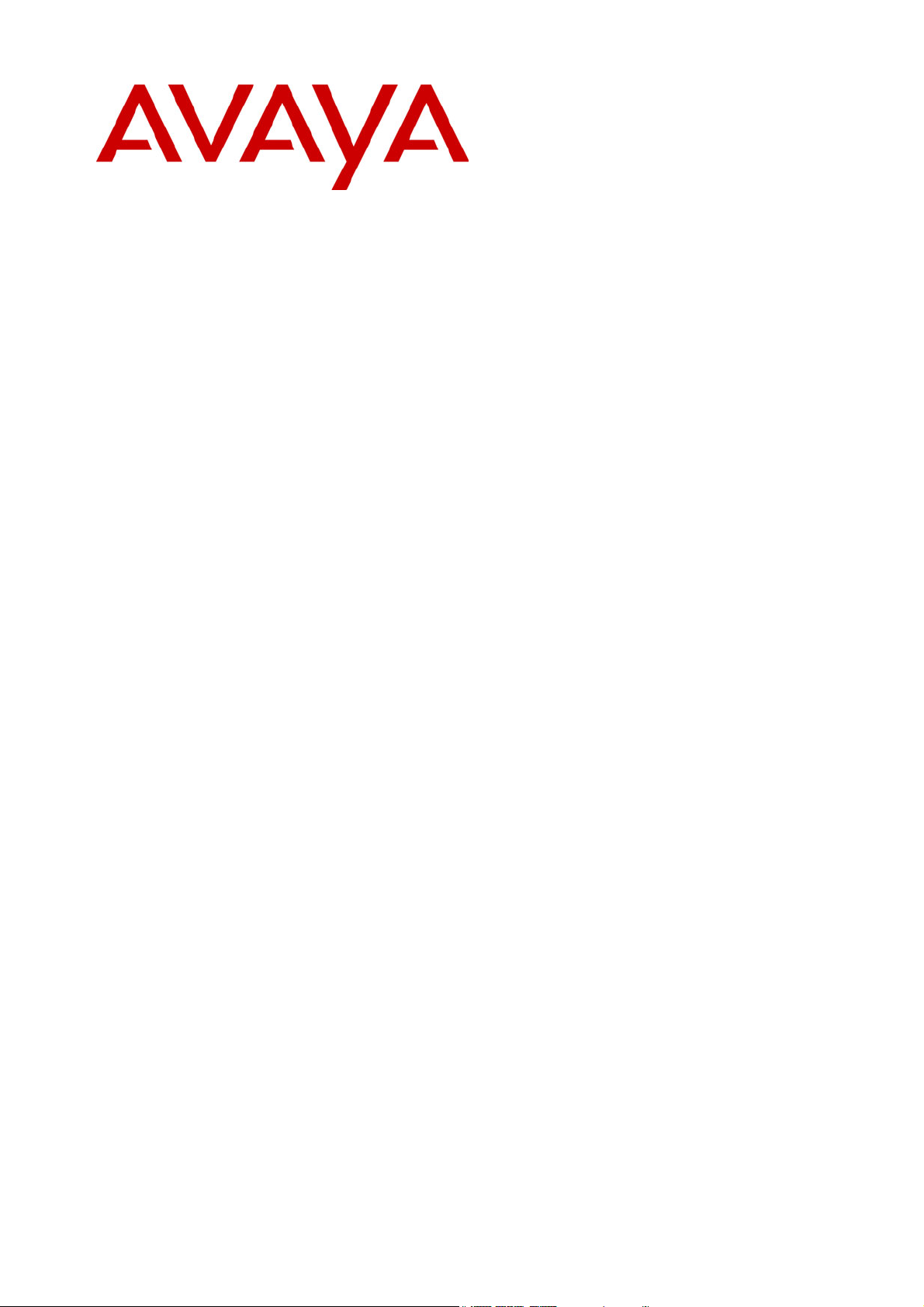
CCM3.1
Alarm Reporter
38DHB0002UKEL Issue 3 (18/07/2002)
Page 2

Contents
Contents
Introduction ................................................................................................................................ 3
General....................................................................................................................................................... 3
INDeX Call Center View Alarm Reporter.................................................................................................... 4
INDeX Taskbar ........................................................................................................................................... 4
INDeX CCV Alarm Reporter.......................................................................................................5
General....................................................................................................................................................... 5
Starting the CCV Alarm Reporter............................................................................................................. 5
Administering Alarm Reporter.................................................................................................. 6
Configuration Pane..................................................................................................................................... 6
Days Tab ................................................................................................................................................. 6
Device Types Tab.................................................................................................................................... 6
Alarm States Tab ..................................................................................................................................... 6
Alarm Levels ............................................................................................................................................ 6
Dn List Pane ............................................................................................................................................... 7
Sort Dn List .............................................................................................................................................. 7
Refresh Dn List ........................................................................................................................................ 7
Report Pane ............................................................................................................................................... 8
Select a Report ........................................................................................................................................ 8
Sort Reports............................................................................................................................................. 9
Refresh Report ........................................................................................................................................ 9
Preview/Print Report................................................................................................................................ 9
Appendix................................................................................................................................... 10
Toolbar Commands .................................................................................................................................. 10
Menu Options ........................................................................................................................................... 11
File Menu ............................................................................................................................................... 11
Options Menu ........................................................................................................................................ 11
Setup Menu ........................................................................................................................................... 11
Report Menu .......................................................................................................................................... 11
Index.......................................................................................................................................... 13
CCM3.1 Page 2
Alarm Reporter 38DHB0002UKEL Issue 3 (18/07/2002)
Page 3
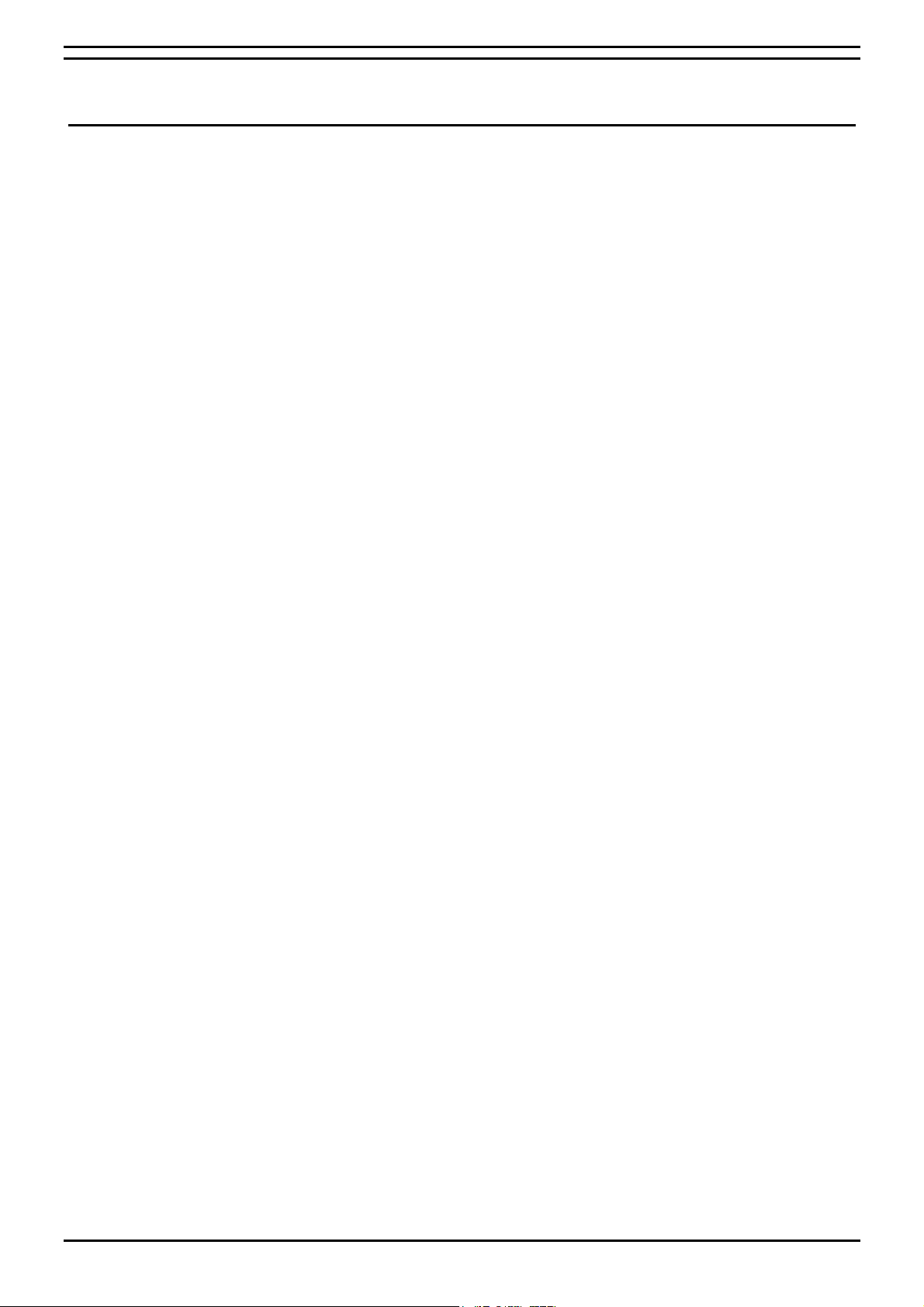
Introduction General
Introduction
General
Contact Center Modules (CCM) provide the user with the necessary tools
to facilitate the management of call traffic. They are designed to provide a
tightly integrated real time and historic reporting package and wallboard
support for the INDeX eBusiness digital communications platform. The
product consists of a set of fully integrated modules sharing a common
database utilising Interactive Directory and Database (IDD) technology.
The suite of modules consists of the following applications:
Call Center View (CCV):
Provides a management package for telephone based staff and
supports any size Customer Facing Department (CFD) or contact
center. To effectively control customer service levels, real time human
resource management is essential and the Call Center View has been
specially designed to manage the CFD’s or contact center’s most
valuable and expensive asset – its people.
Call Center View Alarm Reporter:
Provides information (for each Call Center View Profile) about alarms
that have occurred within the Contact Center. The detailed alarm
information for each directory number is presented a in report format,
which can then be printed.
Wallboard Manager:
Real time information from the contact center is essential to react to
constantly changing telephone traffic levels and provide excellent
customer service. Wallboards allow managers and staff to monitor the
service being provided and respond immediately. Wallboards provide
current information on the number of calls waiting, response times and
service levels etc.
PC Wallboards:
The PC Wallboard delivers traditional wall mounted wallboard
functionality to the desktop but with the additional benefit of each PC
Wallboard agent being able to configure and monitor a personalised
view of the contact center. The PC Wallboard also enables agents to
increase their productivity and maintain revenue levels with the added
benefit of managing customer callback requests.
Report Manager:
Provides in depth historical reporting on CFD or contact center activity.
In addition to call information, the Report Manager also reports agent
activity. This powerful package allows individual call records to be
stored and reported upon months later.
Report Designer:
The Report Designer is a software tool used for querying and reporting.
It enables the user to create reports that contain data from their contact
center database and schedule reports to be updated and printed.
INDeX Taskbar:
Enforces the user rights and password protection as well as providing a
single point of access to the Contact Center Modules.
CCM3.1 Page 3
Alarm Reporter 38DHB0002UKEL Issue 3 (18/07/2002)
Page 4
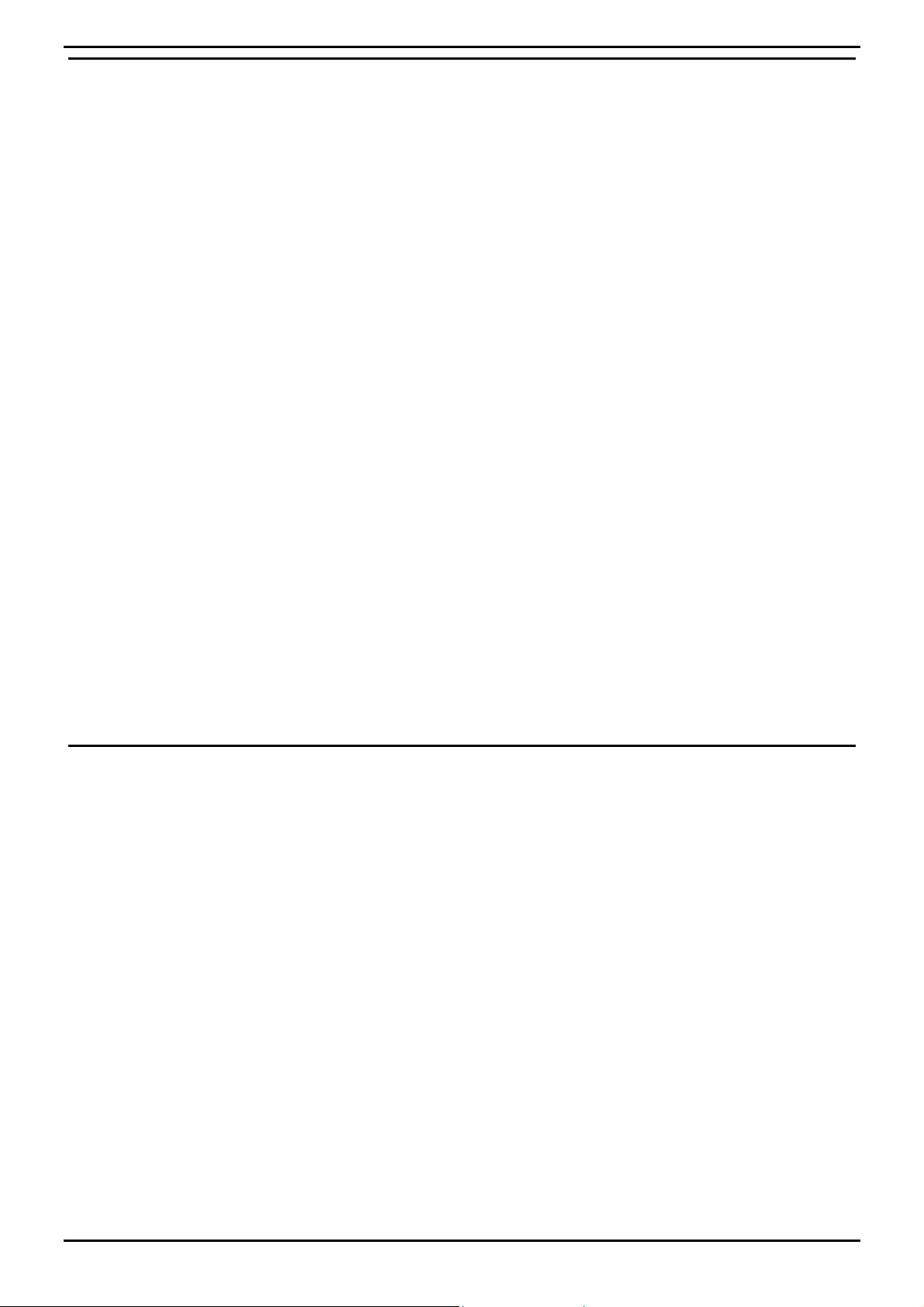
Introduction INDeX Call Center View Alarm Reporter
INDeX Call Center View Alarm Reporter
The INDeX Call Center View Alarm Reporter has been designed to
enhance the exception management used by the INDeX Call Center View.
The Alarm Reporter enables the contact center supervisor to look back on
the performance of the contact center, on a daily or weekly basis, by
reporting on certain criteria predefined by the contact center supervisor.
To view the alarm reports you must be logged on to the INDeX Taskbar
with Administrator Access Level. As an Administrator, you can only view
the historic alarm reports for the profiles that you have created within the
INDeX CCV. The historic alarm information is available to view for each
individual profile. Only one profile at a time can be analysed.
To obtain a historic alarm report file you must ensure that the relevant
option is selected within the Alarm Setup options on the INDeX CCV
application. The alarms can only be reported on a weekly basis for each
individual profile. There is a separate file for each day of the week. The
INDeX CCV will overwrite an existing file for the current day.
There are two types of reports:
Breakdown Reports display detailed analysis of the alarm information
•
for the selected directory number.
• Summary Reports display an overview of the historic alarm information
for the selected directory number.
Each report can be previewed prior to printing in either landscape or portrait
orientation. The Report Preview is not dependent upon any printer drivers
being installed on the PC. However, if a printer driver is not installed, the
print facilities of the application will be disabled.
INDeX Taskbar
The title of the report signifies the type of report, i.e. Breakdown or
Summary. The report also displays the date and time that the data
contained in the table was generated along with the INDeX Taskbar User
name and the INDeX CCV Profile Name.
INDeX Taskbar provides the ability to launch the INDeX CCM applications.
The INDeX Taskbar also provides built in security through a logon
procedure; i.e. you must log on to the INDeX Taskbar before launching the
INDeX CCM applications.
Further details on the INDeX Taskbar are available from the INDeX
Taskbar User Manual.
CCM3.1 Page 4
Alarm Reporter 38DHB0002UKEL Issue 3 (18/07/2002)
Page 5
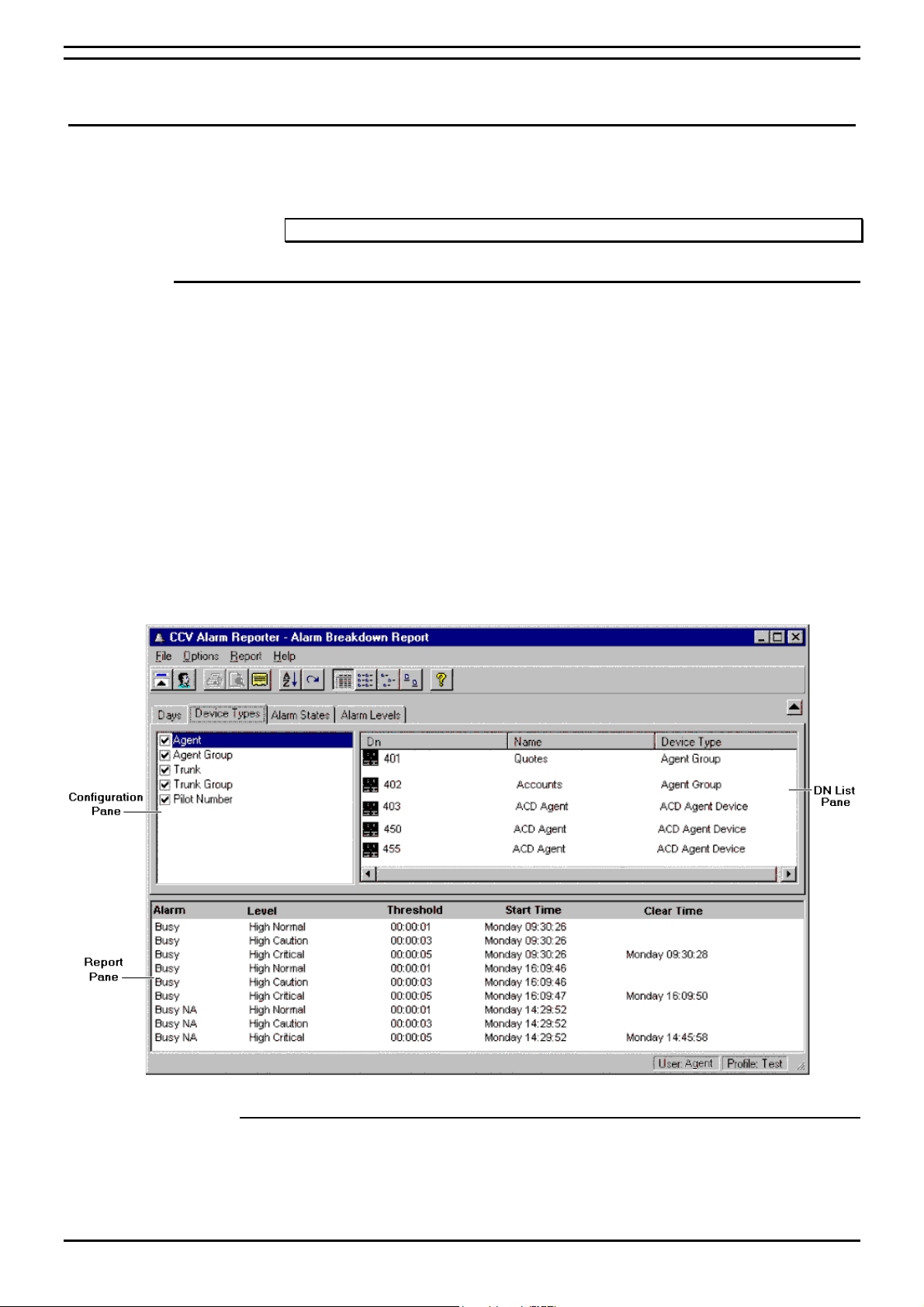
INDeX CCV Alarm Reporter General
INDeX CCV Alarm Reporter
General
Before starting the CCV Alarm Reporter, you must ensure you have logged
on to the INDeX Taskbar with your User Name and Password.
Note: You can only use this application with the access level of Administrator.
Starting the CCV Alarm Reporter
CCV Alarm Reporter can be launched by:
1. Click the Start button on the Windows taskbar.
2. Point to Programs and then to INDeX CCM.
3. Click CCV Alarm Reporter from the sub-menu.
The screen is divided into three sections:
1. Configuration pane. The view in this pane will vary, depending which
tab is selected. Each tab allows you to select different options.
2. Dn List pane. In this pane, you can view the directory numbers for
which historic alarm information can be reported.
3. Report pane displays a report of historic alarm information for a
selected directory number.
Select Profile
If there is no information showing in the DN list, make sure that a profile
has been selected. See the section called "File Menu" on page 11 for
information on how to change the profile.
CCM3.1 Page 5
Alarm Reporter 38DHB0002UKEL Issue 3 (18/07/2002)
Page 6

Administering Alarm Reporter Configuration Pane
Administering Alarm Reporter
Configuration Pane
The alarms are reported on a weekly basis for each individual profile.
There is a separate file for each day of the week. An existing file for the
current day will be overwritten by the INDeX CCV, therefore only allowing a
7-day look-back in detail.
Days Tab
This is divided into seven days, Monday to Sunday. Click to select the
required day(s).
Device Types Tab
Click to select the required Device Type(s). The available device types are:
• Agent
• Agent Group
• Trunk
• Trunk Group
• Pilot Number
Alarm States Tab
Click to select the required state(s). The Alarm States are received from
the CCV.
Alarm Levels
The alarm levels fall into two groups either Low or High. Each group has
three types, which are Normal, Caution and Critical.
The settings for the alarm levels are set within the CCV program. For more
information about alarm levels please refer to the Call Center View user
Manual.
CCM3.1 Page 6
Alarm Reporter 38DHB0002UKEL Issue 3 (18/07/2002)
Page 7

Administering Alarm Reporter Dn List Pane
Dn List Pane
All the directory numbers for the selected configuration are displayed within
the Dn List pane, as well as the Device Type, i.e. Agents, Trunks groups
etc. There are four icons to symbolise each device type, as shown below.
The directory numbers can be viewed in four modes as shown below. The
default setting is Details. Click the required view button to change the
setting
Sort Dn List
The directory number information can be sorted in ascending or
descending order. If the directory numbers are displayed in Details View
mode, click the column title to change the sort to either ascending or
descending order.
- Agents
- Agent Groups
– Details – Small Icons;
– List – Large Icons
- Trunks
- Trunk Groups
You can also sort the information by:
1. Choose Sort DN List from the Options Menu. You could also click the
Sort button
2. From the Sort Dn List screen, select the required Sort By option. You
can sort by Dn, Name or Device Type.
3. Select the Sort Direction, i.e. Ascending or Descending and click OK.
Refresh Dn List
To receive updated alarm information for the selected directory numbers,
you need to refresh the information. To do this:
Select Refresh from the Reports Menu or click on the Refresh button
on the toolbar.
.
CCM3.1 Page 7
Alarm Reporter 38DHB0002UKEL Issue 3 (18/07/2002)
Page 8

Administering Alarm Reporter Report Pane
Report Pane
When a directory number is selected, a report of historic alarm information
is displayed in the Report Pane. There is a short delay before the report is
displayed, to enable you to select a different directory number. The report
information depends upon the Report Type that you have selected, i.e.
Breakdown or Summary.
Select a Report
Select the type of report you want by:
1. Select Type from the Report menu or click the Report button
2. Click on either Breakdown or Summary to select the report type.
Breakdown Report
This report is the default report and will show when you first start the
program. It provides detailed analysis of the alarm information for the
selected directory number. .
The report shows the following information:
• Alarm: Selected Alarm state(s).
• Level: Alarm Levels
• Threshold: The alarm threshold specified within the CCV.
• Start Time: Day and Time when the alarm occurred.
• Clear Time: Day and Time when the alarm has been cleared within the
Switch.
• Acknowledged: Time and Day when the supervisor has
acknowledged the alarm within the CCV.
.
Summary Report
This report displays an outline of the historic alarm information. The report
shows the following information:
• Alarm: Selected Alarm state(s).
• Total: Total number of alarm occurrence for a specific alarm state.
• Avg Duration: Average duration of a specific alarm state.
• Max Duration: Maximum duration of a specific alarm state.
CCM3.1 Page 8
Alarm Reporter 38DHB0002UKEL Issue 3 (18/07/2002)
Page 9

Administering Alarm Reporter Report Pane
Sort Reports
Either of the reports can be sorted in ascending or descending order. You
can only sort the report that is showing in the Report pane. To sort the
report on screen:
1. Click the required column title to be sorted. It will be sorted into either
ascending or descending order.
Or
Select Sort from the Report menu.
Or
Click the Sort button
2. From the Sort Report screen select what you want to sort by. The
choices are depend upon whether you are creating a breakdown or
summary report.
Breakdown Report. - Alarm, Level or Start Time, Clear Time or
Acknowledged.
Summary Report- Alarm, Total, Avg Duration, or Max Duration.
3. Select the Sort Direction, i.e. ascending or descending and then click
the OK button.
Refresh Report
To receive updated alarm information for selected directory numbers, you
need to refresh the information.
To refresh a report select Refresh from the Reports Menu or click
Preview/Print Report
The Report Preview is enabled once an “alarm information report” is being
displayed in the Report Pane. Each report type (Breakdown or Summary)
can be previewed in either landscape or portrait orientation. The Report
Preview is not dependent upon any printer drivers being installed on the
PC. However, if a printer driver is not installed, the print facilities of the
application will be disabled.
on the toolbar.
.
The title of the report shows the type of report, e.g. Breakdown or
Summary. The report also displays the date and time that the data
contained in the table was generated along with the User name and the
CCV Profile Name.
To preview a report, from, File menu select Report Preview or click
CCM3.1 Page 9
Alarm Reporter 38DHB0002UKEL Issue 3 (18/07/2002)
Page 10

Appendix Toolbar Commands
Appendix
Toolbar Commands
The Toolbar command buttons are also available from the menu bar:
Show Selection Pane Hide Selection Pane.
These buttons enable you to toggle between whether to display or not
to display the Selection Pane..
Profile
Enables you to select a different profile name.
Print Report
Enables you to print a report.
Report Preview
Enables you to preview a report prior to printing.
Report Type
Enables you to select either a Breakdown or a Summary Report.
Sort
Enables you to sort either the information displayed in the Dn List pane
or the report pane.
Refresh
Enables you to obtain an up to date alarm information either within the
Dn List pane or the Report Pane.
Detail View List View
Small Icon View Large Icon View
These enable you to select the mode in which the directory numbers
are displayed. The default view is Detail.
CCM3.1 Page 10
Alarm Reporter 38DHB0002UKEL Issue 3 (18/07/2002)
Page 11

Appendix Menu Options
Menu Options
File Menu
The File menu incorporates the following options:
Report Preview: Enables you to preview the report prior to printing. This
option is enabled only when a report is being displayed within the
Report Pane.
Print Report: Enables you to print a report.
Selection Pane: Enables you to toggle between whether to display or not
to display the Selection Pane. When the command has a check mark
next to it, the Selection Pane is displayed.
Profile: Enables you to select a different INDeX CCV Profile Name. The
Select Profile screen appears. This only lists the profiles that have
been created by the currently logged on Administrator.
Exit: Enables you to exit the INDeX CCV Alarm Reporter.
Options Menu
The Options menu incorporates the following options:
DN List View: Enables you to select the way the directory numbers are
Sort Dn List Enables you to sort the items by Dn, Name and Device Type.
Refresh Dn List: Updates the DN List alarm information.
Setup Menu
Setup menu incorporates the following options:
Language: enables you to select the required language. The Alarm
Report Menu
The Report menu incorporates the following options:
Type: From a sub-menu choose either:
Sort: Enables you to sort the report items by the appropriate column. This
Refresh: Updates the alarm information for the selected directory number.
displayed. Select one of the following commands: Details, List, Small
Icons, and Large Icons. Experiment to find the view you prefer.
Reporter will automatically change to the selected language.
Breakdown: This is the default setting, displaying the alarm information
for the selected directory number. The alarm details displayed are
Alarm; Level; Threshold; Start Time; Clear Time and Acknowledged.
Summary: This displays an outline of the historic alarm information.
The alarm details displayed are Alarm States; Total number of the
alarm; Average Duration for each alarm; Maximum Duration of each
alarm.
option is enabled when there is a report is being displayed for a
selected directory number.
This option is enabled when there is a report is being displayed for a
selected directory number.
CCM3.1 Page 11
Alarm Reporter 38DHB0002UKEL Issue 3 (18/07/2002)
Page 12

Appendix Menu Options
This page has been deliberately left blank
CCM3.1 Page 12
Alarm Reporter 38DHB0002UKEL Issue 3 (18/07/2002)
Page 13

Index
Index
A
Alarm Levels................................................................................................................................................................................ 6
Alarm States ................................................................................................................................................................................. 6
B
Breakdown Report ...................................................................................................................................................................4, 8
C
Configuration Pane....................................................................................................................................................................... 6
D
Device Types................................................................................................................................................................................ 6
Dn List Pane................................................................................................................................................................................. 7
I
INDeX CCV Alarm Reporter................................................................................................................................................... 4, 5
INDeX Delta Server..................................................................................................................................................................... 5
INDeX Taskbar ............................................................................................................................................................................ 4
L
Language.................................................................................................................................................................................... 11
M
Menu Options............................................................................................................................................................................. 11
P
Print Report .......................................................................................................................................................................... 10, 11
Profile............................................................................................................................................................................... 4, 10, 11
R
Refresh Dn List ...................................................................................................................................................................... 7, 11
Refresh Reports............................................................................................................................................................................ 9
Report Pane .................................................................................................................................................................................. 8
Report Preview............................................................................................................................................................. 4, 9, 10, 11
Report Type............................................................................................................................................................................ 8, 10
S
Select Profile ................................................................................................................................................................................ 5
Selection Pane ...................................................................................................................................................................... 10, 11
Sort Reports.................................................................................................................................................................................. 9
Summary Report ......................................................................................................................................................................4, 8
T
Toolbar Coomands..................................................................................................................................................................... 10
U
Update Information .................................................................................................................................................................... 10
CCM3.1 Page 13
Alarm Reporter 38DHB0002UKEL Issue 3 (18/07/2002)
Page 14

Performance figures and data quoted in this document are typical, and
must be specifically confirmed in writing by Avaya before they become
applicable to any particular order or contract. The company reserves the
right to make alterations or amendments to the detailed specifications at its
discretion. The publication of information in this document does not imply
freedom from patent or other protective rights of Avaya, or others.
Intellectual property related to this product (including trademarks) and
registered to Lucent Technologies has been transferred or licensed to
Avaya.
This document contains propriety information of Avaya and is not to be
disclosed or used except in accordance with applicable agreements.
Any comments or suggestions regarding this document should be sent to
"gsspublishing@avaya.com".
© Copyright 2002 Avaya ECS Ltd.
All rights reserved.
Avaya Global SME Solutions
Sterling Court
15 - 21 Mundells
Welwyn Garden City
Hertfordshire
AL7 1LZ
England
Tel: +44 (0) 1707 392200
Fax: +44 (0) 1707 376933
Email: contact@avaya.com
Web: http://www.avaya.com
CCM3.1 Page 14
Alarm Reporter 38DHB0002UKEL Issue 3 (18/07/2002)
