Page 1
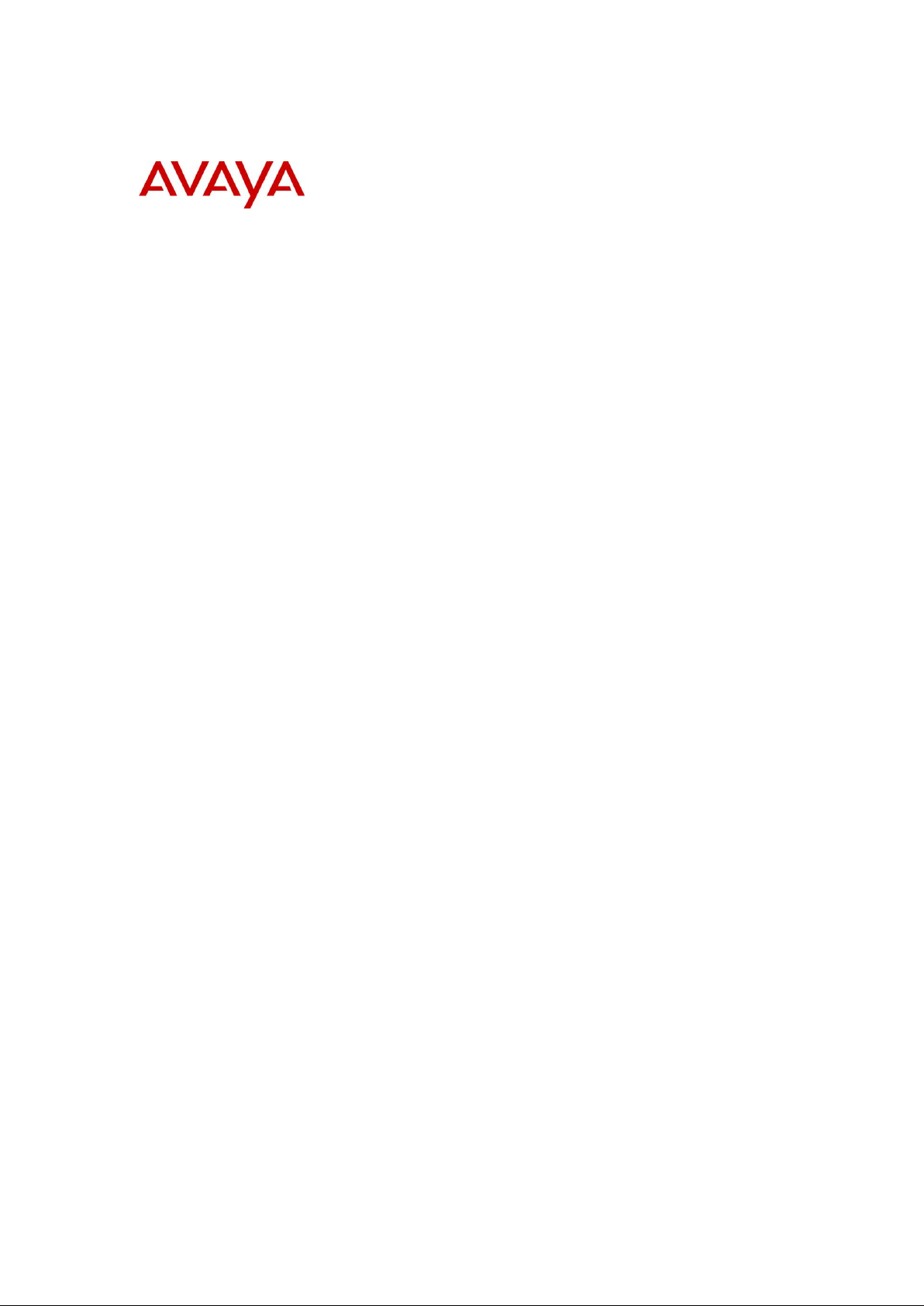
BCM Rls 6.0
CallPilot Unified Messaging
Task Based Guide
Page 2
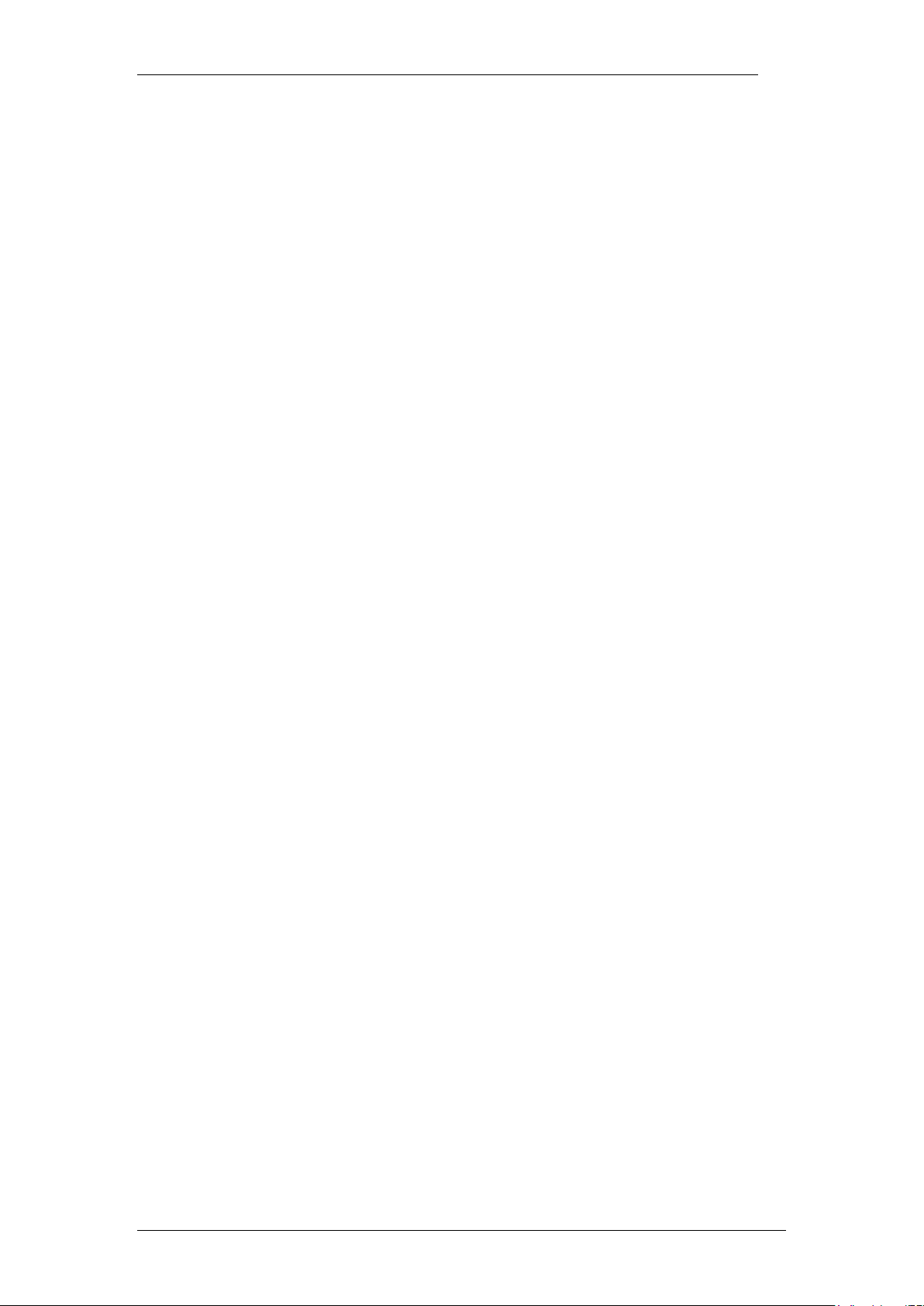
CallPilot Unified Messaging
Copyright © 2010 Avaya Inc.
All Rights Reserved.
Notices
While reasonable efforts have been made to ensure that the information in this document is complete and accurate
at the time of printing, Avaya assumes no liability for any errors. Avaya reserves the right to make changes and
corrections to the information in this document without the obligation to notify any person or organization of such
changes.
Documentation disclaimer
Avaya shall not be responsible for any modifications, additions, or deletions to the original published version of
this documentation unless such modifications, additions, or deletions were performed by Avaya. End User agree to
indemnify and hold harmless Avaya, Avaya’s agents, servants and employees against all claims, lawsuits, demands
and judgments arising out of, or in connection with, subsequent modifications, additions or deletions to this
documentation, to the extent made by End User.
Link disclaimer
Avaya is not responsible for the contents or reliability of any linked Web sites referenced within this site or
documentation(s) provided by Avaya. Avaya is not responsible for the accuracy of any information, statement or
content provided on these sites and does not necessarily endorse the products, services, or information described or
offered within them. Avaya does not guarantee that these links will work all the time and has no control over the
availability of the linked pages.
Warranty
Avaya provides a limited warranty on this product. Refer to your sales agreement to establish the terms of the
limited warranty. In addition, Avaya’s standard warranty language, as well as information regarding support for
this product, while under warranty, is available to Avaya customers and other parties through the Avaya Support
Web site: http://www.avaya.com/support
Please note that if you acquired the product from an authorized reseller, the warranty is provided to you by said
reseller and not by Avaya.
Licenses
THE SOFTWARE LICENSE TERMS AVAILABLE ON THE AVAYA WEBSITE,
HTTP://SUPPORT.AVAYA.COM/LICENSEINFO/ ARE APPLICABLE TO ANYONE WHO DOWNLOADS,
USES AND/OR INSTALLS AVAYA SOFTWARE, PURCHASED FROM AVAYA INC., ANY AVAYA
AFFILIATE, OR AN AUTHORIZED AVAYA RESELLER (AS APPLICABLE) UNDER A COMMERCIAL
AGREEMENT WITH AVAYA OR AN AUTHORIZED AVAYA RESELLER. UNLESS OTHERWISE
AGREED TO BY AVAYA IN WRITING, AVAYA DOES NOT EXTEND THIS LICENSE IF THE
SOFTWARE WAS OBTAINED FROM ANYONE OTHER THAN AVAYA, AN AVAYA AFFILIATE OR AN
AVAYA AUTHORIZED RESELLER, AND AVAYA RESERVES THE RIGHT TO TAKE LEGAL ACTION
AGAINST YOU AND ANYONE ELSE USING OR SELLING THE SOFTWARE WITHOUT A LICENSE. BY
INSTALLING, DOWNLOADING OR USING THE SOFTWARE, OR AUTHORIZING OTHERS TO DO SO,
YOU, ON BEHALF OF YOURSELF AND THE ENTITY FOR WHOM YOU ARE INSTALLING,
DOWNLOADING OR USING THE SOFTWARE (HEREINAFTER REFERRED TO INTERCHANGEABLY
AS "YOU" AND "END USER"), AGREE TO THESE TERMS AND CONDITIONS AND CREATE A
BINDING CONTRACT BETWEEN YOU AND AVAYA INC. OR THE APPLICABLE AVAYA AFFILIATE
("AVAYA").
Copyright
Except where expressly stated otherwise, no use should be made of the Documentation(s) and Product(s) provided
by Avaya. All content in this documentation(s) and the product(s) provided by Avaya including the selection,
arrangement and design of the content is owned either by Avaya or its licensors and is protected by copyright and
other intellectual property laws including the sui generis rights relating to the protection of databases. You may not
modify, copy, reproduce, republish, upload, post, transmit or distribute in any way any content, in whole or in part,
including any code and software. Unauthorized reproduction, transmission, dissemination, storage, and or use
without the express written consent of Avaya can be a criminal, as well as a civil offense under the applicable law.
Third Party Components
Certain software programs or portions thereof included in the Product may contain software distributed under third
party agreements ("Third Party Components"), which may contain terms that expand or limit rights to use certain
portions of the Product ("Third Party Terms"). Information regarding distributed Linux OS source code (for those
Products that have distributed the Linux OS source code), and identifying the copyright holders of the Third Party
Components and the Third Party Terms that apply to them is available on the Avaya Support Web site:
http://support.avaya.com/Copyright.
Trademarks
The trademarks, logos and service marks ("Marks") displayed in this site, the documentation(s) and product(s)
provided by Avaya are the registered or unregistered Marks of Avaya, its affiliates, or other third parties. Users
are not permitted to use such Marks without prior written consent from Avaya or such third party which may own
the Mark. Nothing contained in this site, the documentation(s) and product(s) should be construed as granting, by
implication, estoppel, or otherwise, any license or right in and to the Marks without the express written permission
of Avaya or the applicable third party. Avaya is a registered trademark of Avaya Inc. All non-Avaya trademarks
are the property of their respective owners.
2 NN40011-019 Issue 1.2 BCM Rls 6.0
Page 3
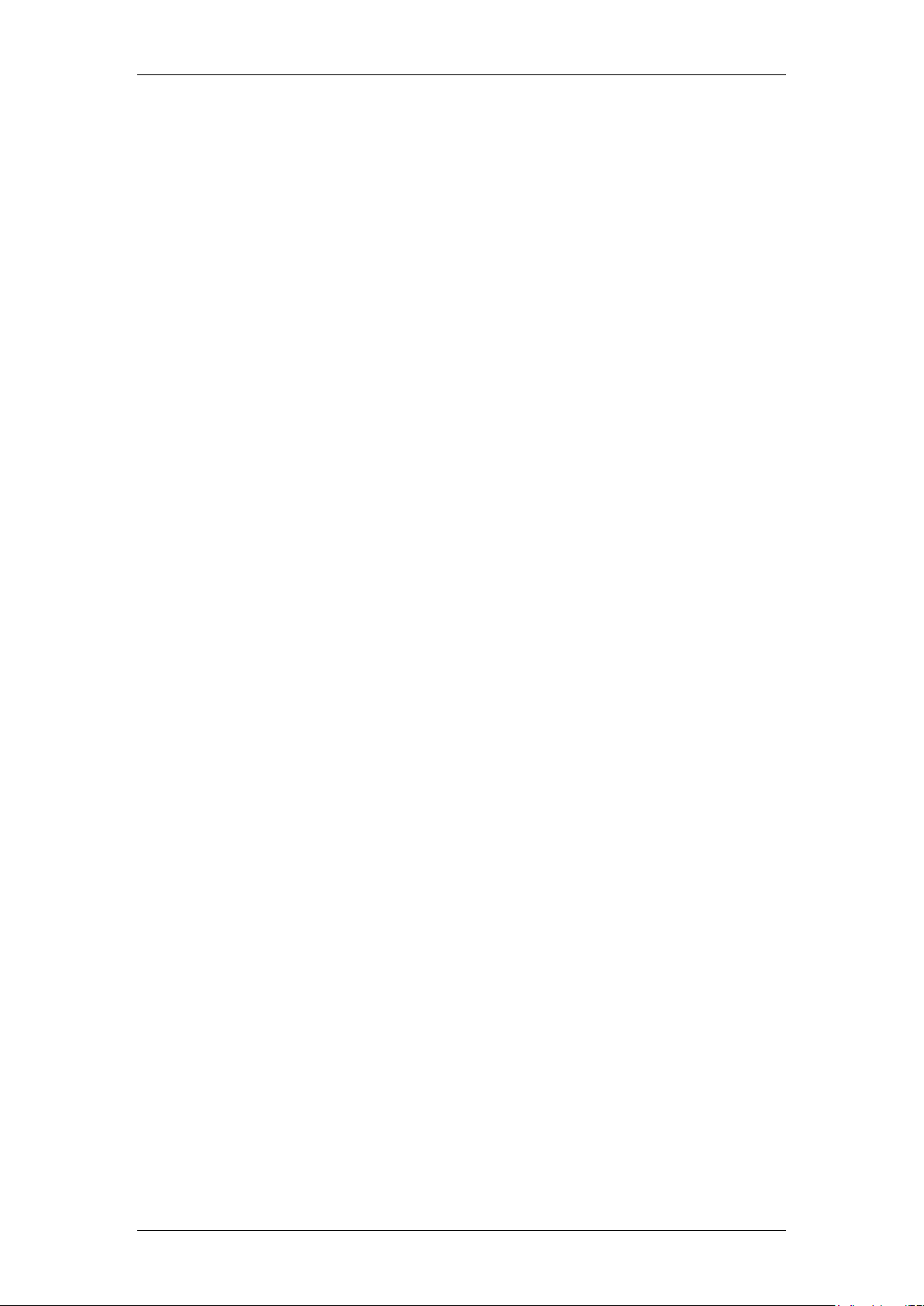
CallPilot Unified Messaging
Downloading documents
For the most current versions of documentation, see the Avaya Support. Web site: http://www.avaya.com/support
Contact Avaya Support
Avaya provides a telephone number for you to use to report problems or to ask questions about your product. The
support telephone number is 1-800-242-2121 in the United States. For additional support telephone numbers, see
the Avaya Web site: http://www.avaya.com/support
Copyright © 2010 ITEL, All Rights Reserved
The copyright in the material belongs to ITEL and no part of the material may
be reproduced in any form without the prior written permission of a duly
authorised representative of ITEL.
NN40011-019 Issue 1.2 BCM Rls 6.0 3
Page 4
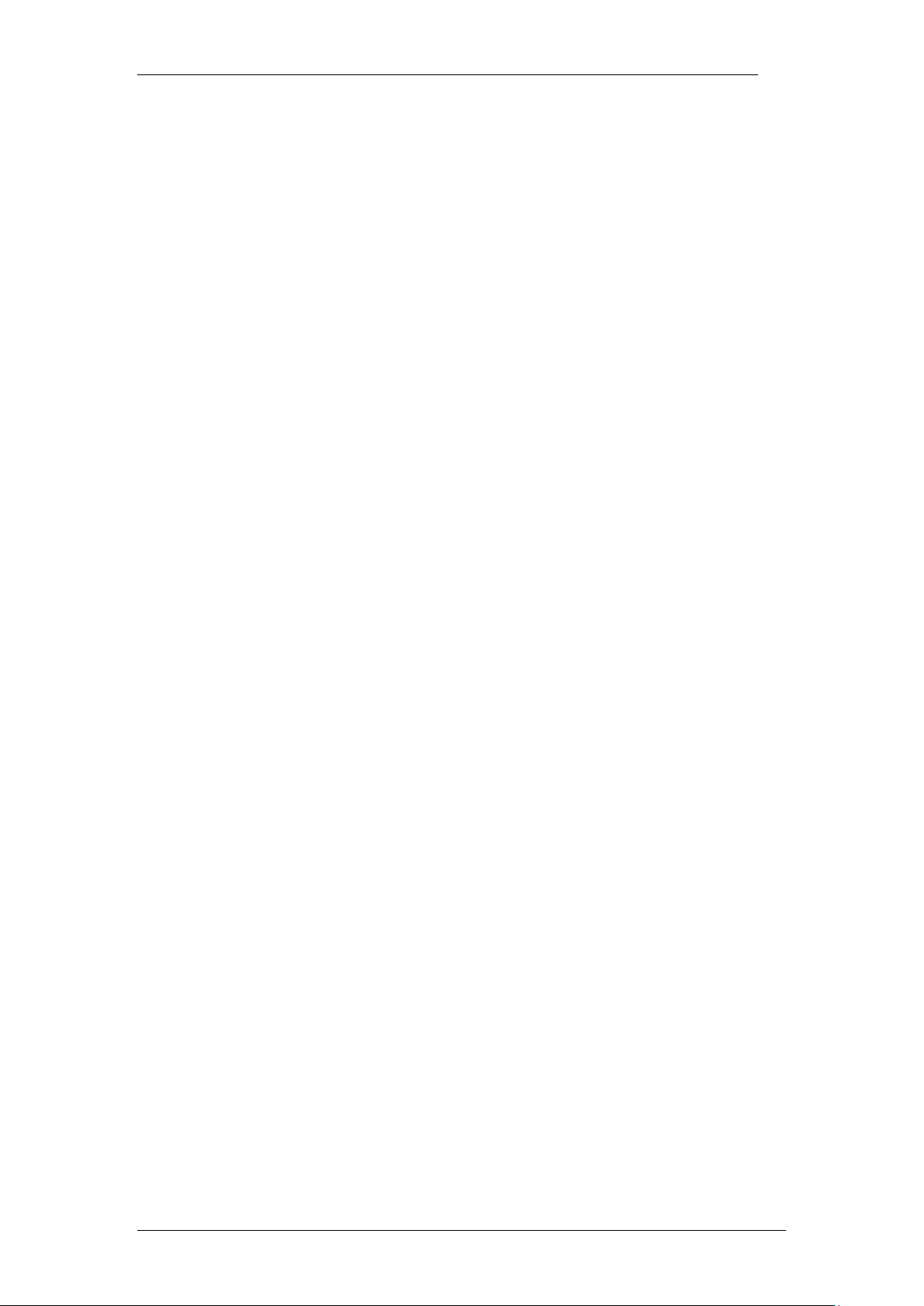
CallPilot Unified Messaging
Table of Contents
CallPilot Unified Messaging ............................................. 6
Overview .......................................................................................... 6
Required Information ....................................................................... 6
Hardware Requirements .................................................................. 7
Optional Hardware ............................................................................................. 7
Unified Messaging Clients ............................................................... 7
Software Requirements ................................................................... 8
Supported Integrated Clients ............................................................................. 8
Supported Internet Mail Clients ......................................................................... 8
Supported Thin Clients ...................................................................................... 8
Supported Operating Systems ........................................................................... 8
Supported Browsers .......................................................................................... 8
Before Installing Unified Messaging ............................................... 10
Installing Unified Messaging .......................................................... 10
Setting the Default Email Client ..................................................... 18
Logging into CallPilot Unified Messaging ....................................... 20
CallPilot MWI Configuration ............................................................................. 21
Accessing the CallPilot Desktop Messaging Properties .................................. 23
CallPilot Desktop Messaging Interface .......................................... 30
Composing Messages ................................................................... 30
To Record and Send a Voice Message ........................................................... 30
To Play a Voice Message ................................................................................ 36
Adding Attachments to Messages ................................................................... 38
To Create and Send a Fax Message ............................................................... 39
Fax Annotation ................................................................................................. 45
Viewing a Fax Message ................................................................................... 46
Changing Your Default Audio Device and Telephone Number ...... 47
Downloading the Address Book ..................................................... 49
Changing your CallPilot Password ................................................. 50
4 NN40011-019 Issue 1.2 BCM Rls 6.0
Page 5
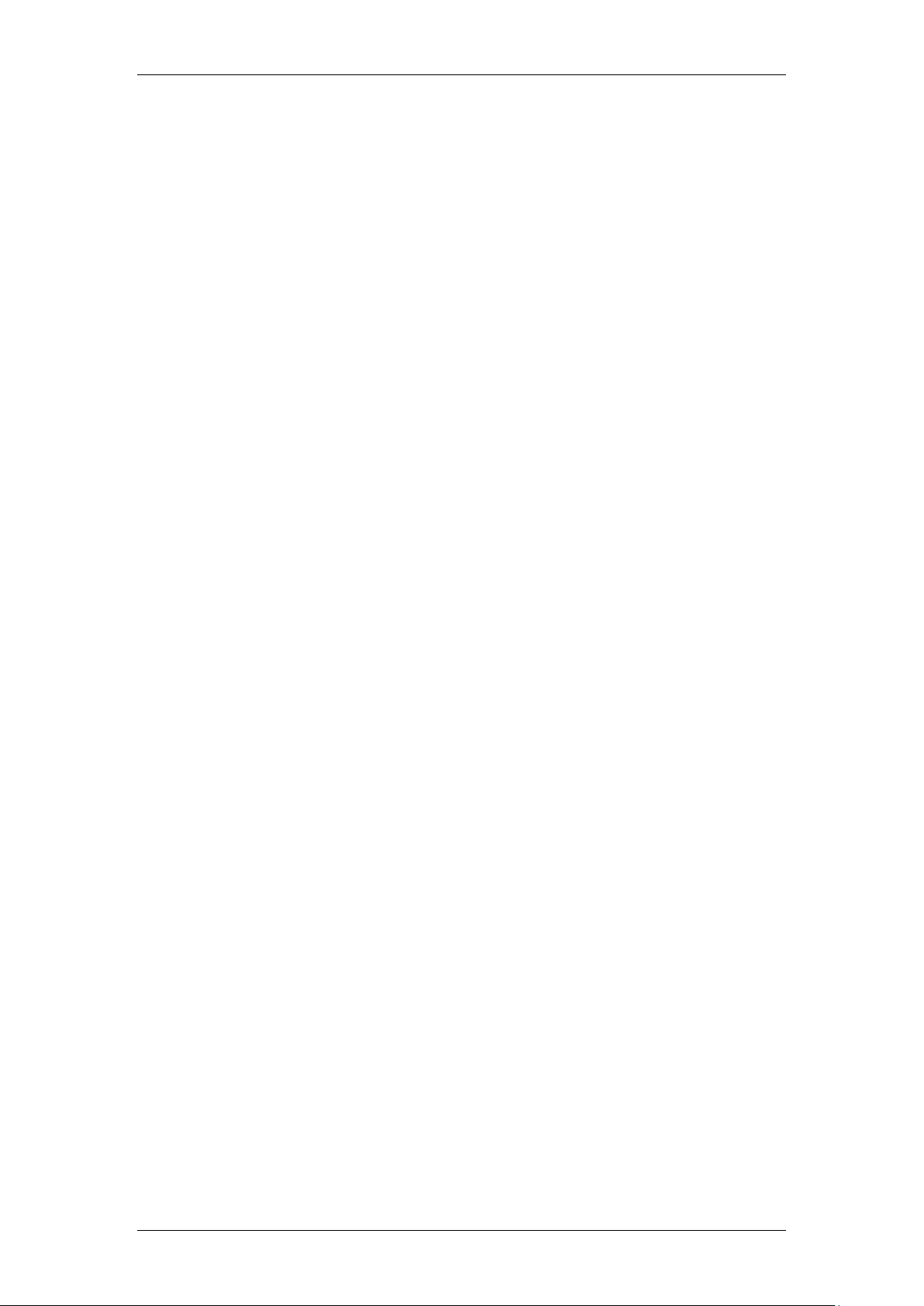
CallPilot Unified Messaging
Troubleshooting Tips ..................................................... 52
Voice Format for Business Communications Manager .................. 52
Troubleshooting Log on Problems - Invalid credentials ................. 52
Troubleshooting after Logging on .................................................. 53
The Subscriber Cannot Send a CallPilot Message ......................................... 53
Non-delivery Notification .................................................................................. 53
"Unknown" Appears in the Sender Field.......................................................... 54
The Subscriber has Problems with Fax Reception .......................................... 54
Messages no Longer on Server ....................................................................... 54
Windows Vista Mail Purge Messages Fail Due to Microsoft Limitations ......... 55
Avaya Documentation Links .......................................... 56
NN40011-019 Issue 1.2 BCM Rls 6.0 5
Page 6
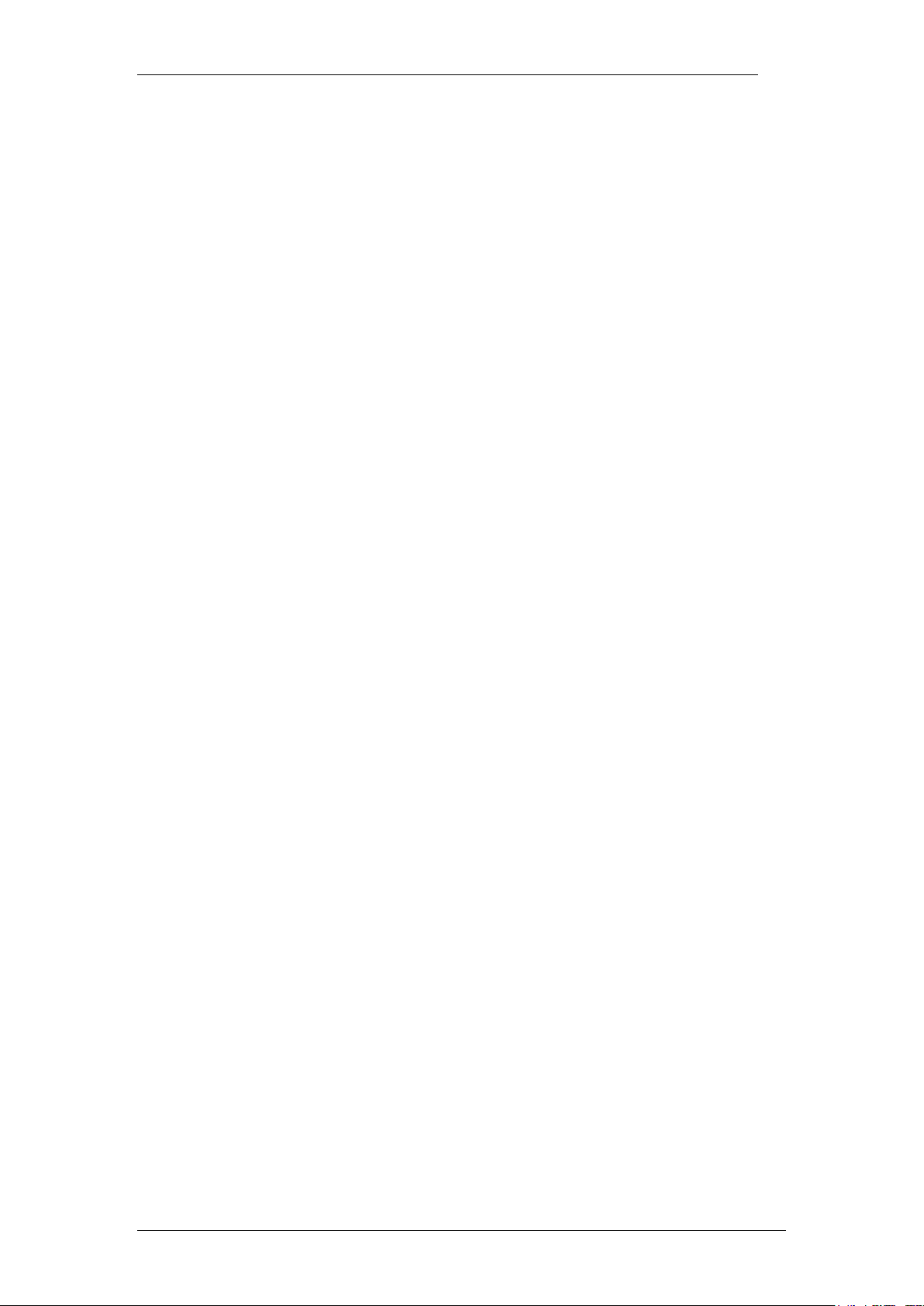
CallPilot Unified Messaging
CallPilot Unified Messaging
Overview
CallPilot Unified Messaging is a multimedia messaging application that works
with e-mail clients to provide a single interface for your email messages,
CallPilot voice and fax and text messages.
Required Information
The IP address of the BCM system, if DNS is not being used.
or
The fully qualified domain name (FQDN), if DNS is being used.
If Message Networking (VPIM / AMIS) is configured, the SMTP/VPIM
prefix is required.
The subscriber‟s mailbox number.
Before you install CallPilot Unified Messaging on a subscriber‟s computer:
Make sure the subscriber‟s computer has the correct hardware and
software requirements. Refer to Hardware Requirements and
Software Requirements sections of this guide.
Ensure that the microphones, speakers, and sound cards that are
connected to the subscriber‟s computer are configured. Refer to the
manufacturer‟s documentation.
If the subscriber wants to send or receive faxes on their computer,
ensure that they have the ability to view Fax attachments.
6 NN40011-019 Issue 1.2 BCM Rls 6.0
Page 7
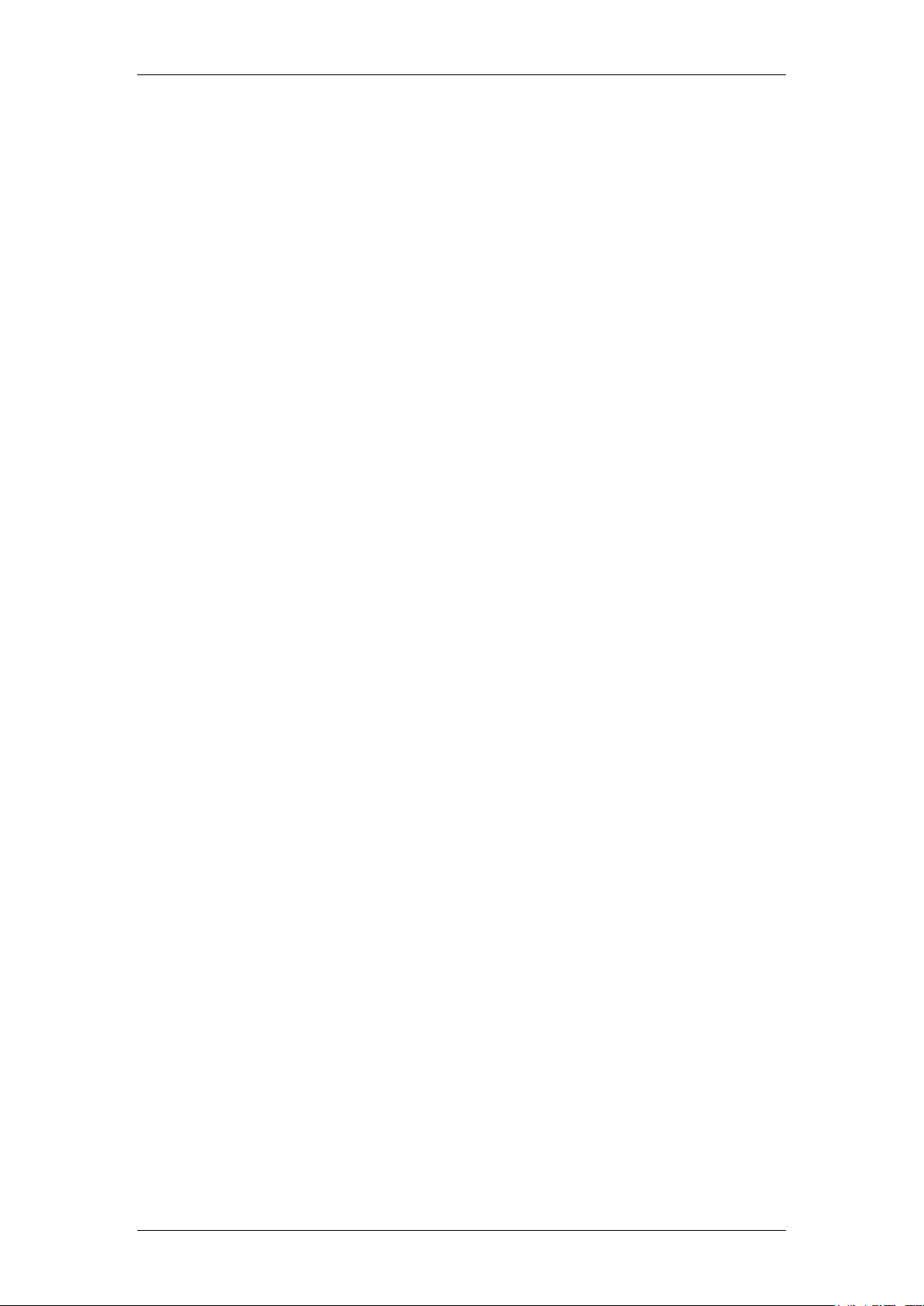
CallPilot Unified Messaging
Hardware Requirements
The following list contains both the minimum and recommended hardware that
Unified Messaging software needs for operation:
IBM PC or compatible: minimum Pentium/586 or faster system with 16
megabytes (MB) of RAM minimum; 32 MB recommended.
Monitor:16-color VGA 640 x 480 capability minimum; 256-color SVGA
800 x 600 capability recommended.
Disk drive space: To install Unified Messaging, subscribers need 110
MB of disk space. After the installation is complete, the temporary files
are automatically deleted to recover 55 MB of disk space. You or the
subscriber must manually delete the CallPilotDesktopMessaging.exe
file to recover the additional 55 MB. The.exe file is located where you
downloaded it.
CD-ROM drive.
Windows-compatible mouse and keyboard.
LAN connection to Business Communications Manager. Subscribers
can access their CallPilot messages over the LAN through ISDN,
ADSL, dial-up modem or Ethernet.
Optional Hardware
A sound card and a set of speakers (or headphones) for playing
messages on a computer.
A microphone for recording messages on a computer.
Unified Messaging Clients
The maximum number of Unified Messaging clients supported on the
BCM450 is 300. The maximum number of clients supported on a BCM50 is
50.
NN40011-019 Issue 1.2 BCM Rls 6.0 7
Page 8
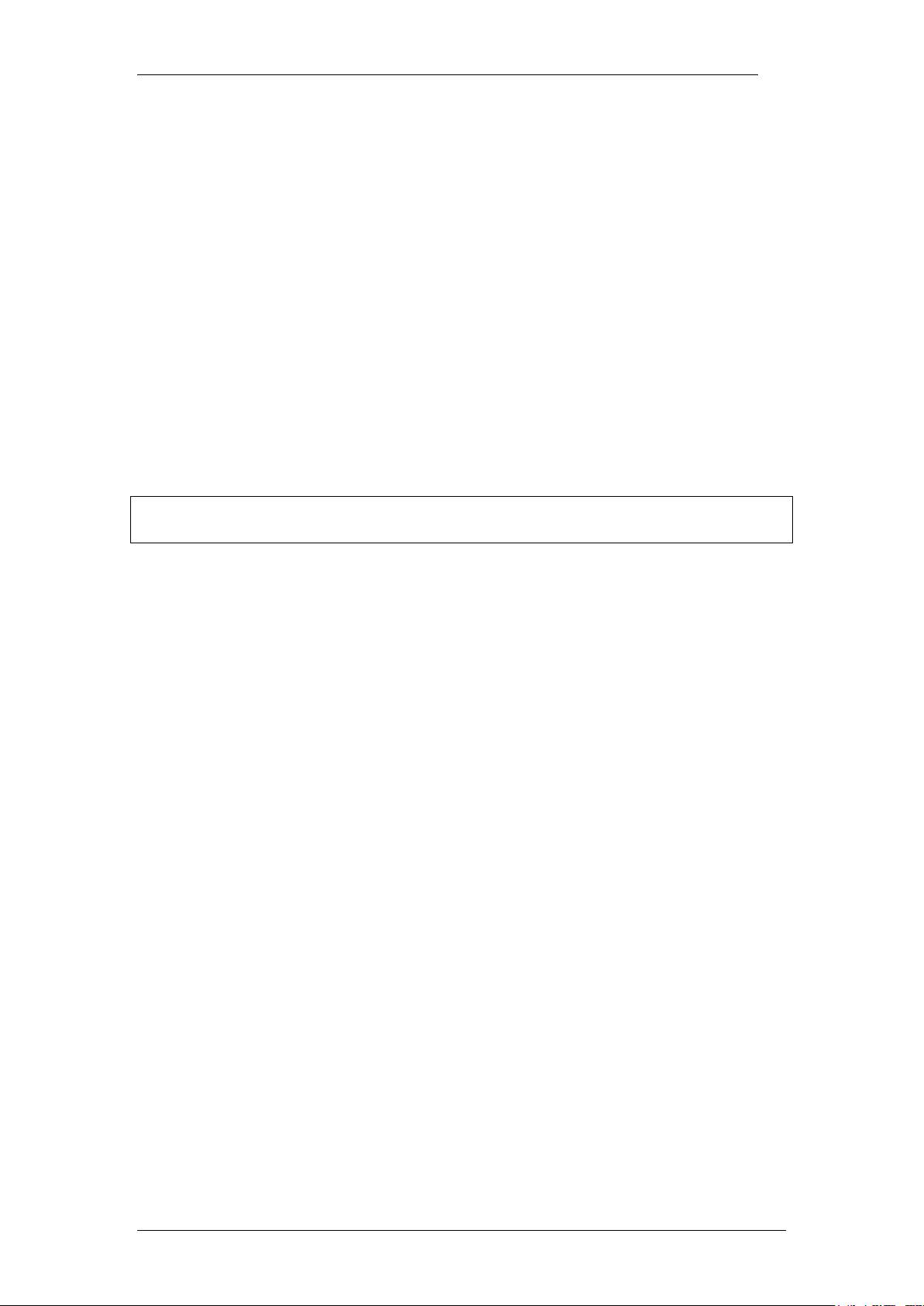
CallPilot Unified Messaging
Software Requirements
Supported Integrated Clients
Unified Messaging supports the following integrated e-mail clients:
Microsoft Outlook 2002 (XP), 2003, 2007
Lotus Notes - 6.0, 6.5, 7.0, 8.0.0, 8.0.1, 8.0.2, 8.5
GroupWise - 6.5, 7.0, 7.0.1 (except on Windows Vista) , 8.0
Supported Internet Mail Clients
Unified Messaging also supports the following internet Mail Clients:
Microsoft Outlook Express - 6.x.
Windows Vista Mail.
Microsoft Outlook 2002 (XP), 2003, 2007, all in Internet Mail Mode.
Note: CallPilot Desktop Messaging does not support Outlook and GroupWise
on the same PC.
Supported Thin Clients
Citrix Metaframe XP on Windows 2003 Server (all editions).
Citrix Metaframe Presentation Server 3.0 on Windows 2003 Server (all
editions).
Citrix Metaframe Presentation Server 4.0 on Windows 2003 Server (all
editions).
Supported Operating Systems
Windows XP Professional SP3.
Windows Vista Business, Ultimate, Enterprise SP2 32/64 bit.
Windows 7 32/64 bit.
Supported Browsers
Internet Explorer 6.0, 7.0, 8.0.
8 NN40011-019 Issue 1.2 BCM Rls 6.0
Page 9
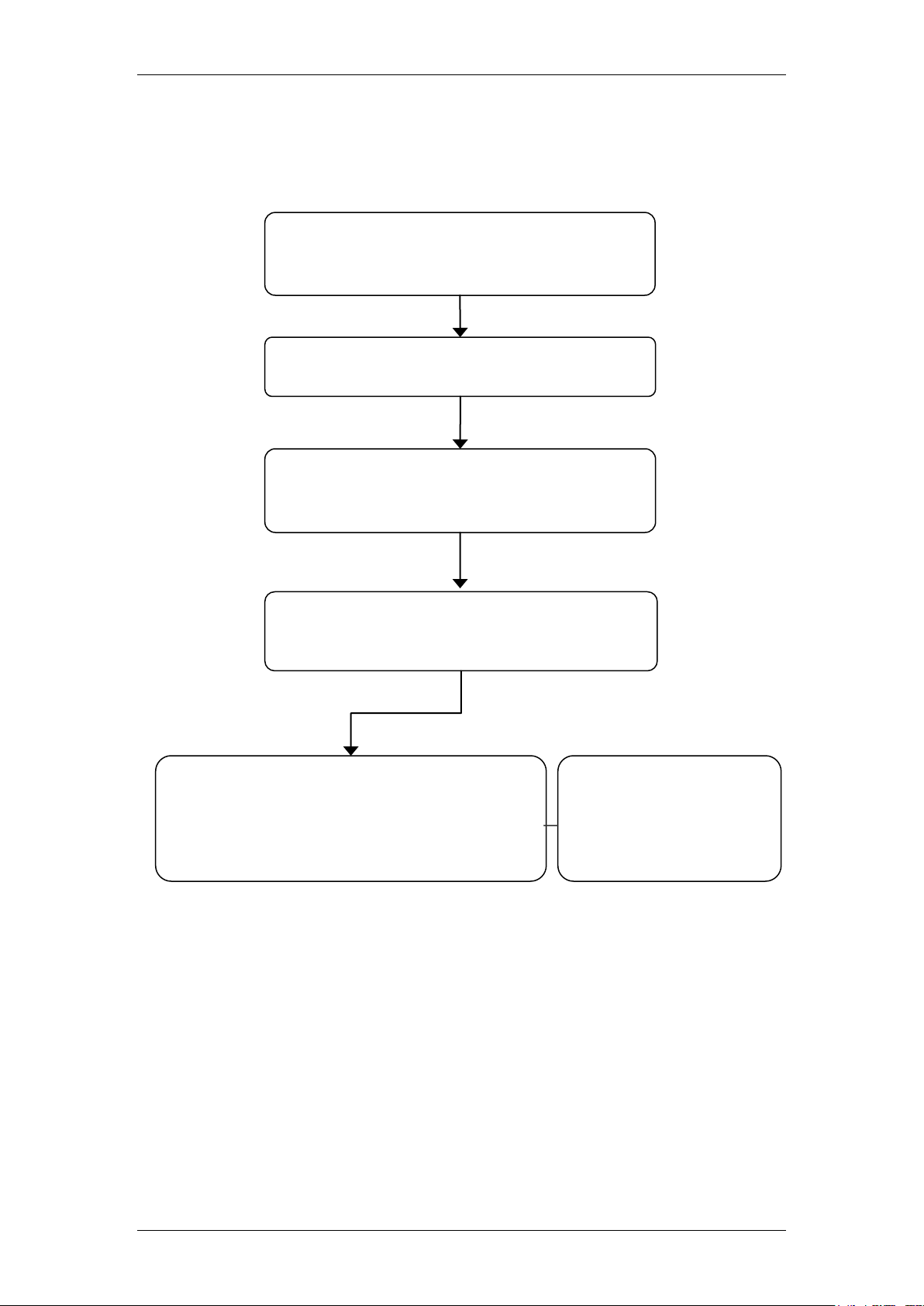
CallPilot Unified Messaging
Obtain the required information: Refer to
the Required Information section of this
guide
Check the email client to be used is working
correctly.
Download CallPilot Unified Messaging from
the BCM Web page: Refer to the Installing
Unified Messaging section of this guide.
Login to CallPilot Unified Messaging: Refer
to the Logging into CallPilot Unified
Messaging section in this guide
Create a Voice Message addressed to the
DN that has been configured in Unified
Messaging: Refer to the To Play a Voice
Message section in this guide
Check that the
message appears in
the CallPilot Message
Store‟s Inbox, or
regular Inbox
Flowchart
The following Flowchart depicts the correct steps to install, configure and test
the CallPilot Unified Messaging application.
NN40011-019 Issue 1.2 BCM Rls 6.0 9
Page 10
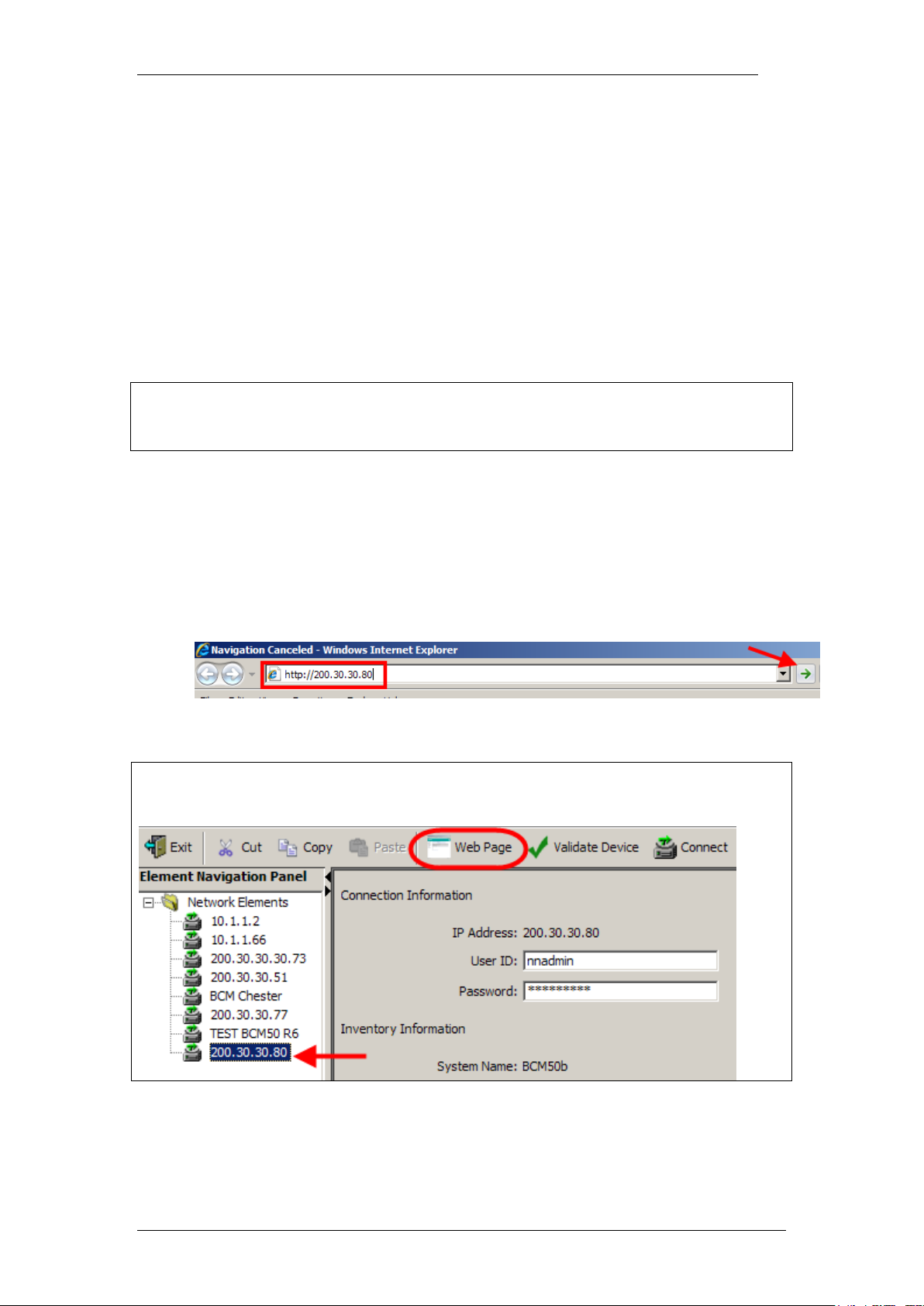
CallPilot Unified Messaging
Note: You can also use the Web Page button in Element Manager to launch a
web broswer session. The BCM you wish to access must be selected in the
Element Navigation Panel to do this.
Before Installing Unified Messaging
In Element Manager, enable the Unified Messaging software
authorisation code and optionally the Fax keycode. For information on
enabling on enabling software authorisation codes, refer to the CallPilot
Manager Set Up and Operation Guide.
In CallPilot Manager, ensure that the number of Maximum Out calling
Channels is enough to accommodate the expected CallPilot telephone
player usage. This value governs the number of simultaneous channels
used for out calling. For information on setting the out calling channels,
refer to the CallPilot Manager Set Up and Operation Guide.
Note: The following installation procedure details the steps required to install
Desktop Messaging onto a Windows XP machine using Microsoft Outlook as
the default e-mail client.
Installing Unified Messaging
1. Open Internet Explorer.In the address field type (replacing the relevant
part with your BCM IP address): http://<bcm ip address>/
2. Click on Go, or press Return on your keyboard.
10 NN40011-019 Issue 1.2 BCM Rls 6.0
Page 11
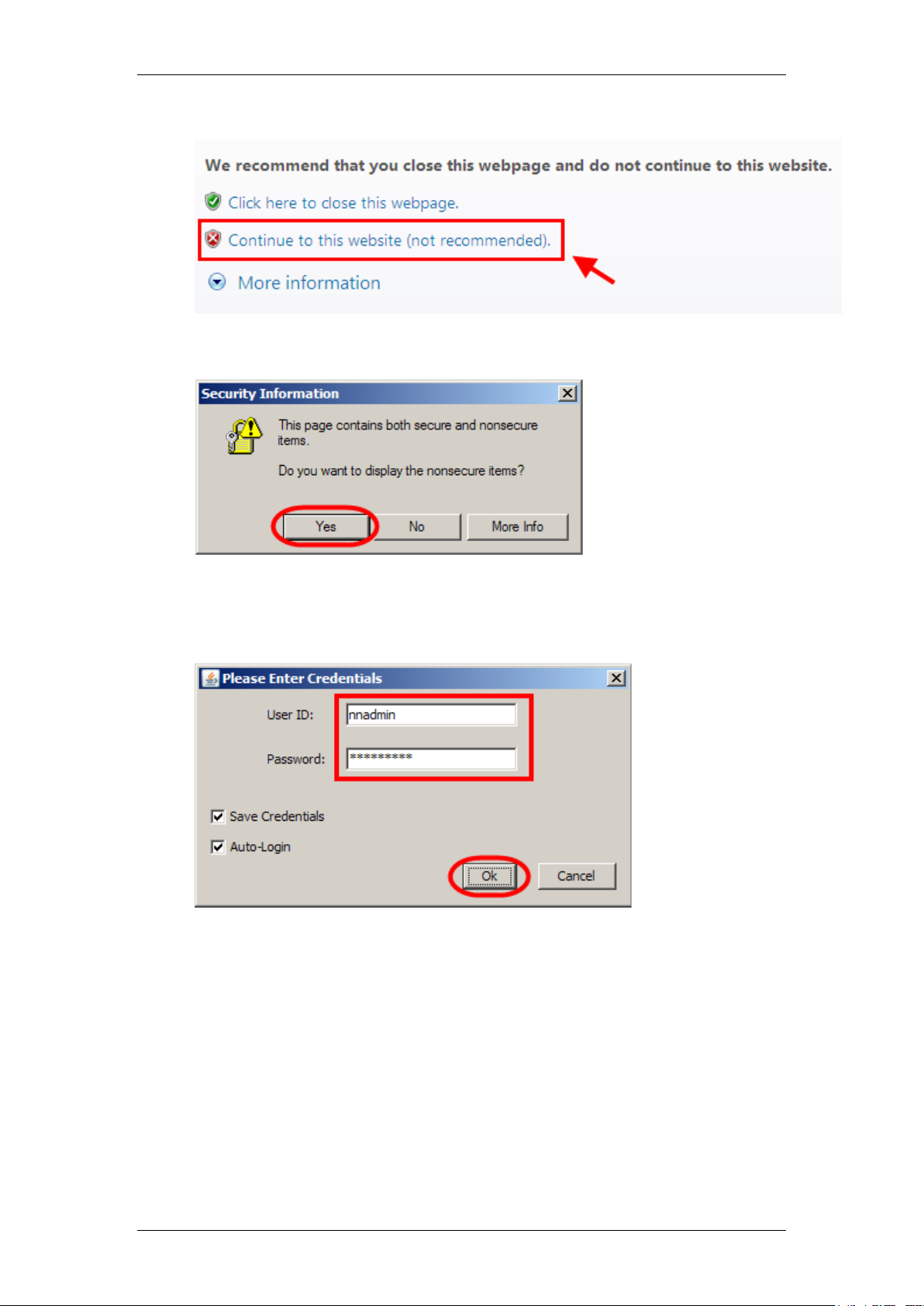
CallPilot Unified Messaging
3. If you are presented with the Certificate Error window, click on
Continue to this website (not recommended).
4. Accept any further security messages that you may get presented with.
5. You will now see the login screen, enter your BCM User name and
Password. By default these are set to User ID: nnadmin Password:
PlsChgMe! Click on OK.
NN40011-019 Issue 1.2 BCM Rls 6.0 11
Page 12
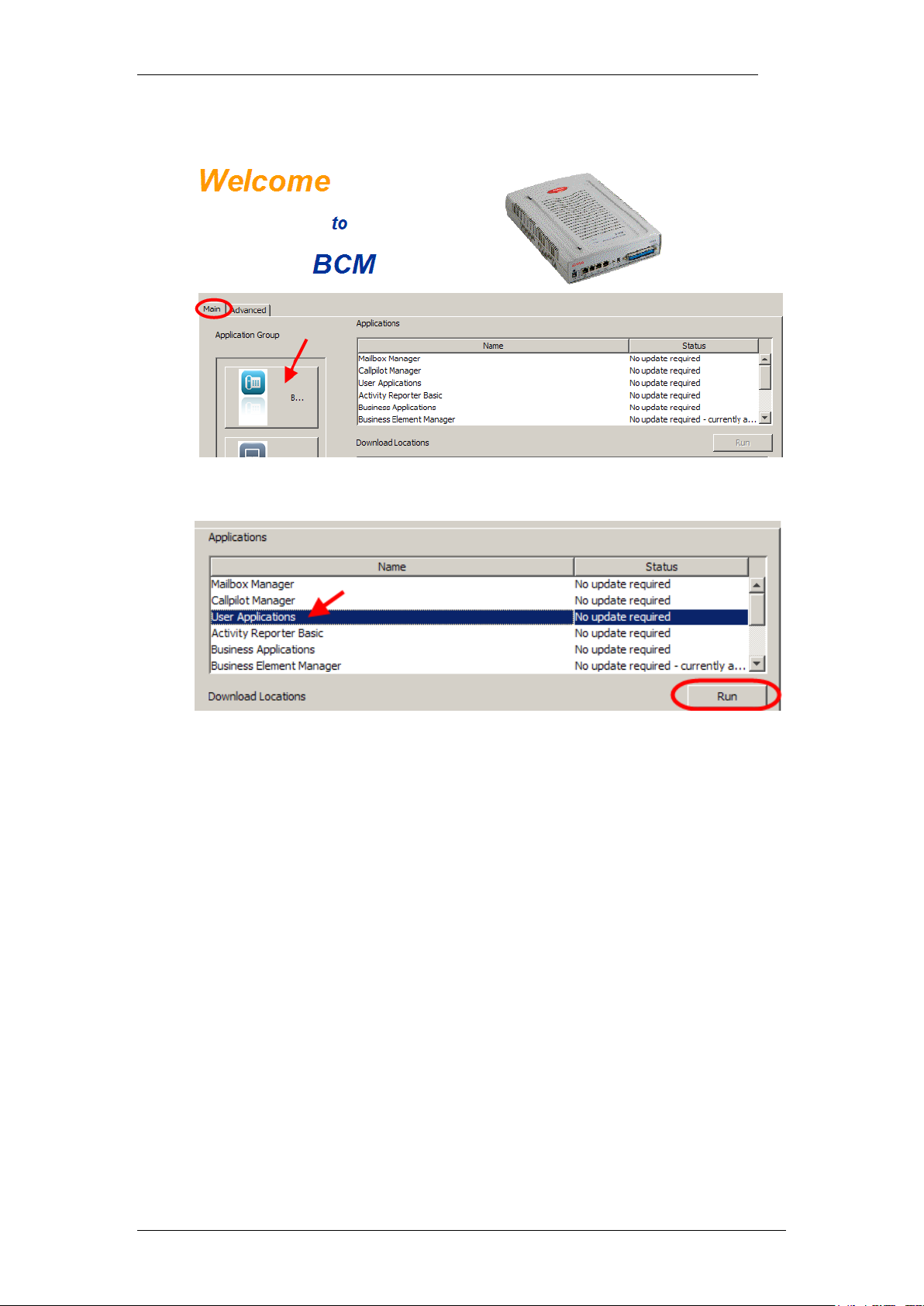
CallPilot Unified Messaging
6. In the Welcome to BCM window, ensure the Main tab has been
selected, and the BCM button clicked.
7. In the Applications area, select User Applications,and click on Run.
8. Again, accept any security messages that appear, and if prompted
enter any login details.
12 NN40011-019 Issue 1.2 BCM Rls 6.0
Page 13
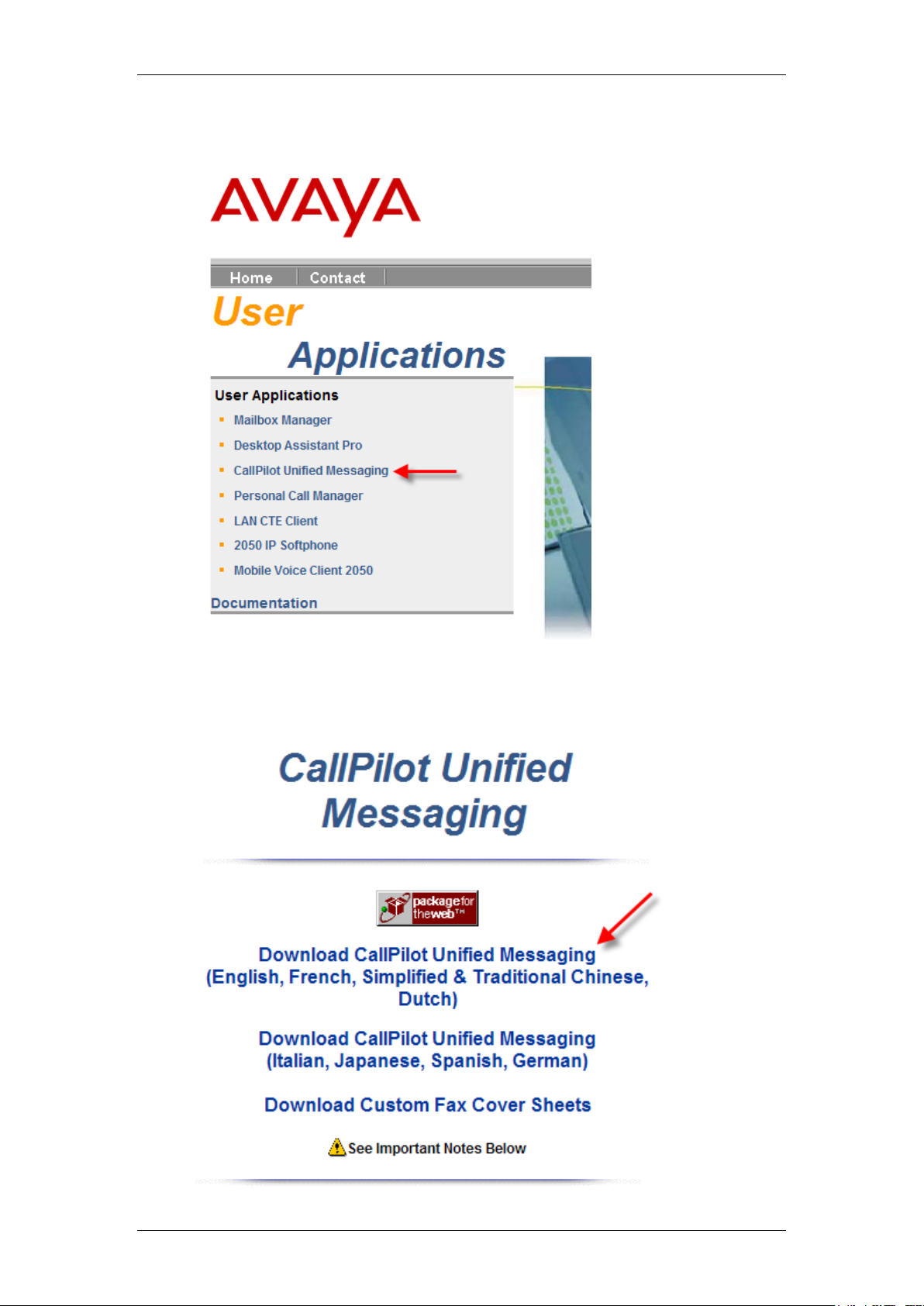
CallPilot Unified Messaging
9. You will be presented with the User Applications screen. Click
CallPilot Unified Messaging.
10. Then click the CallPilot Unified Messaging link for the installation
language type that is required.
NN40011-019 Issue 1.2 BCM Rls 6.0 13
Page 14
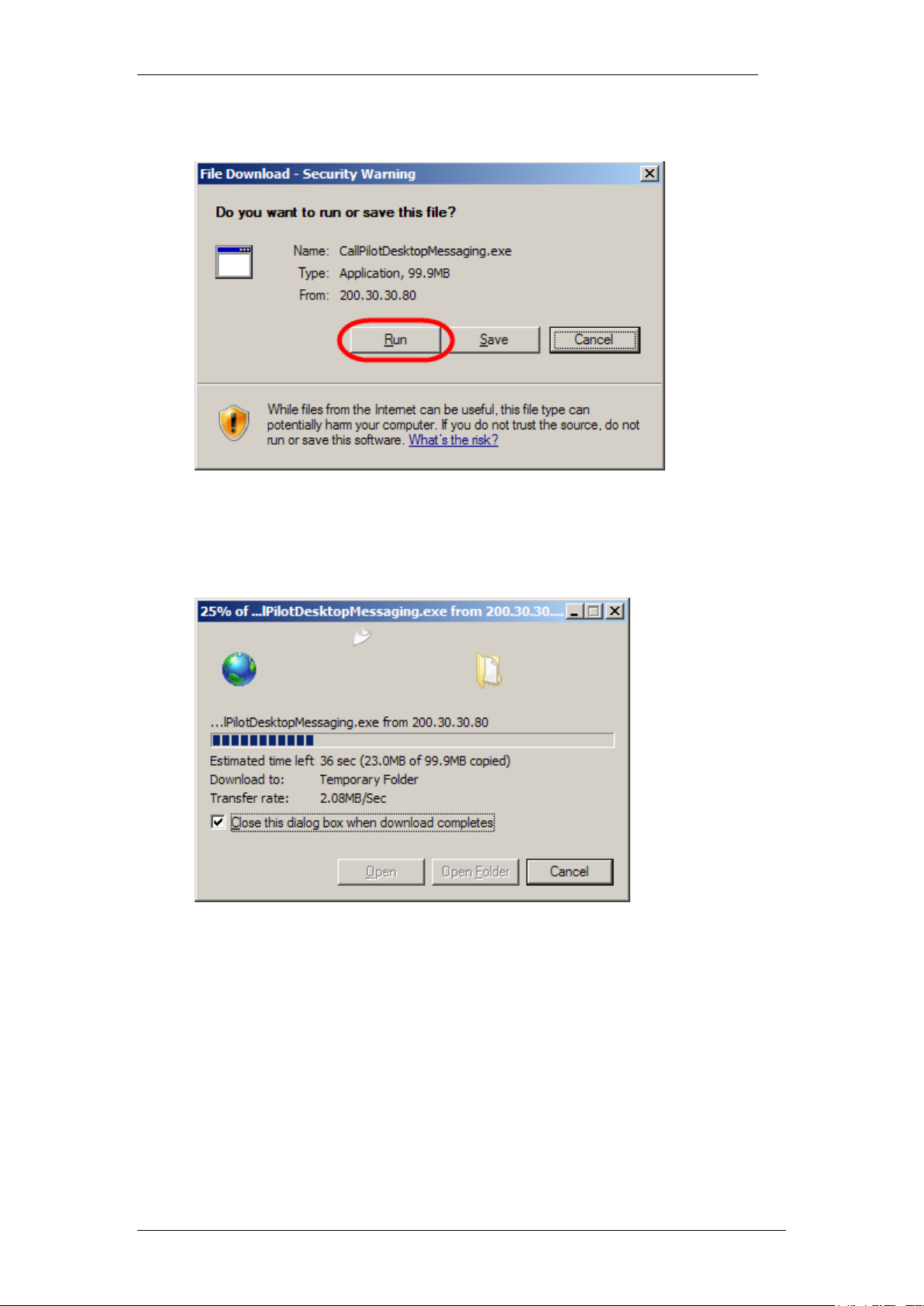
CallPilot Unified Messaging
11. The File Download dialogue box appears.
12. Click Run.
13. Unified Messaging downloads to the subscriber‟s computer. The
following screen will appear as the application downloads.
14 NN40011-019 Issue 1.2 BCM Rls 6.0
Page 15
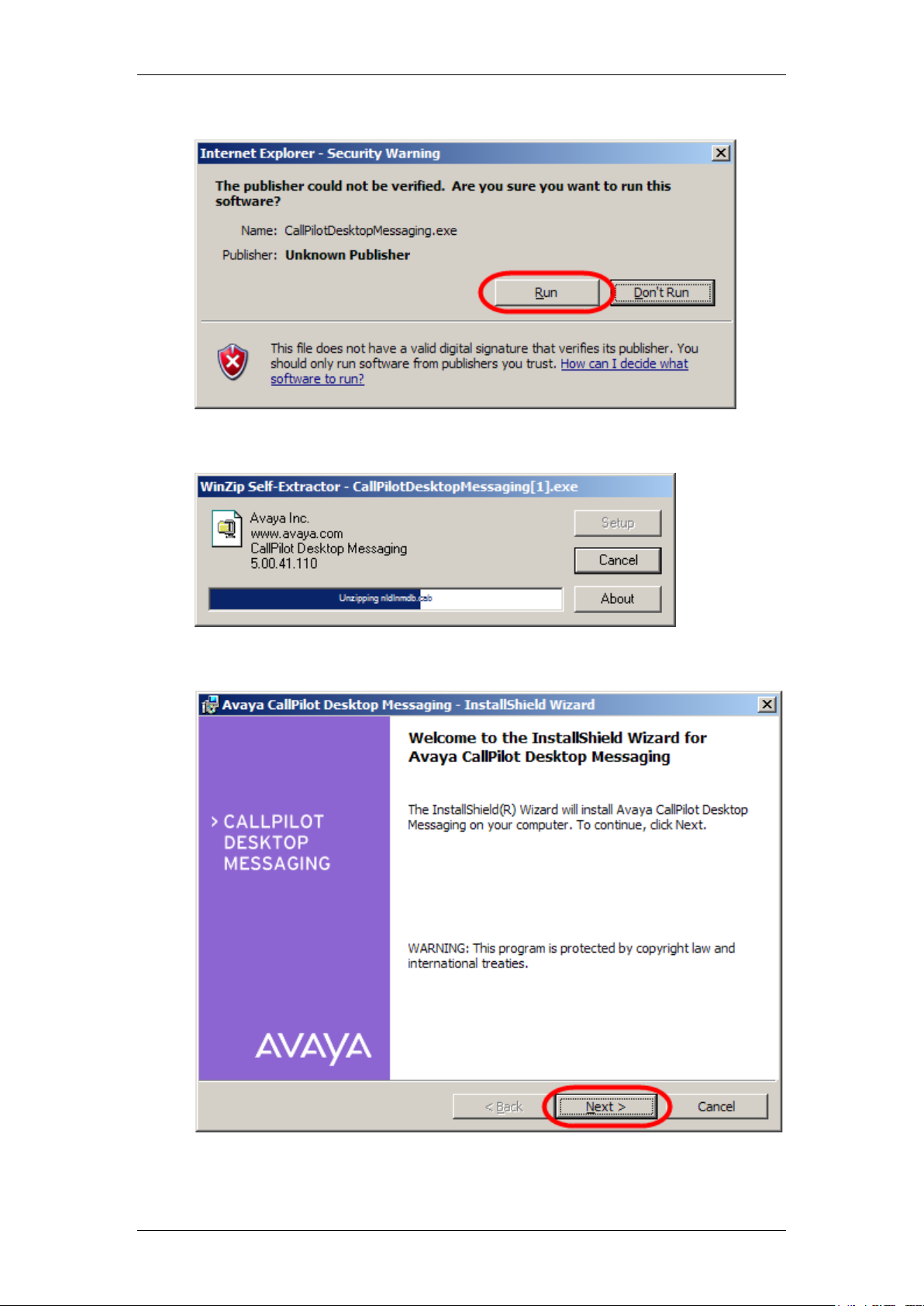
14. Click Run again.
15. The files will be extracted.
CallPilot Unified Messaging
16. Click Next on the InstallShield Wizard screen.
NN40011-019 Issue 1.2 BCM Rls 6.0 15
Page 16
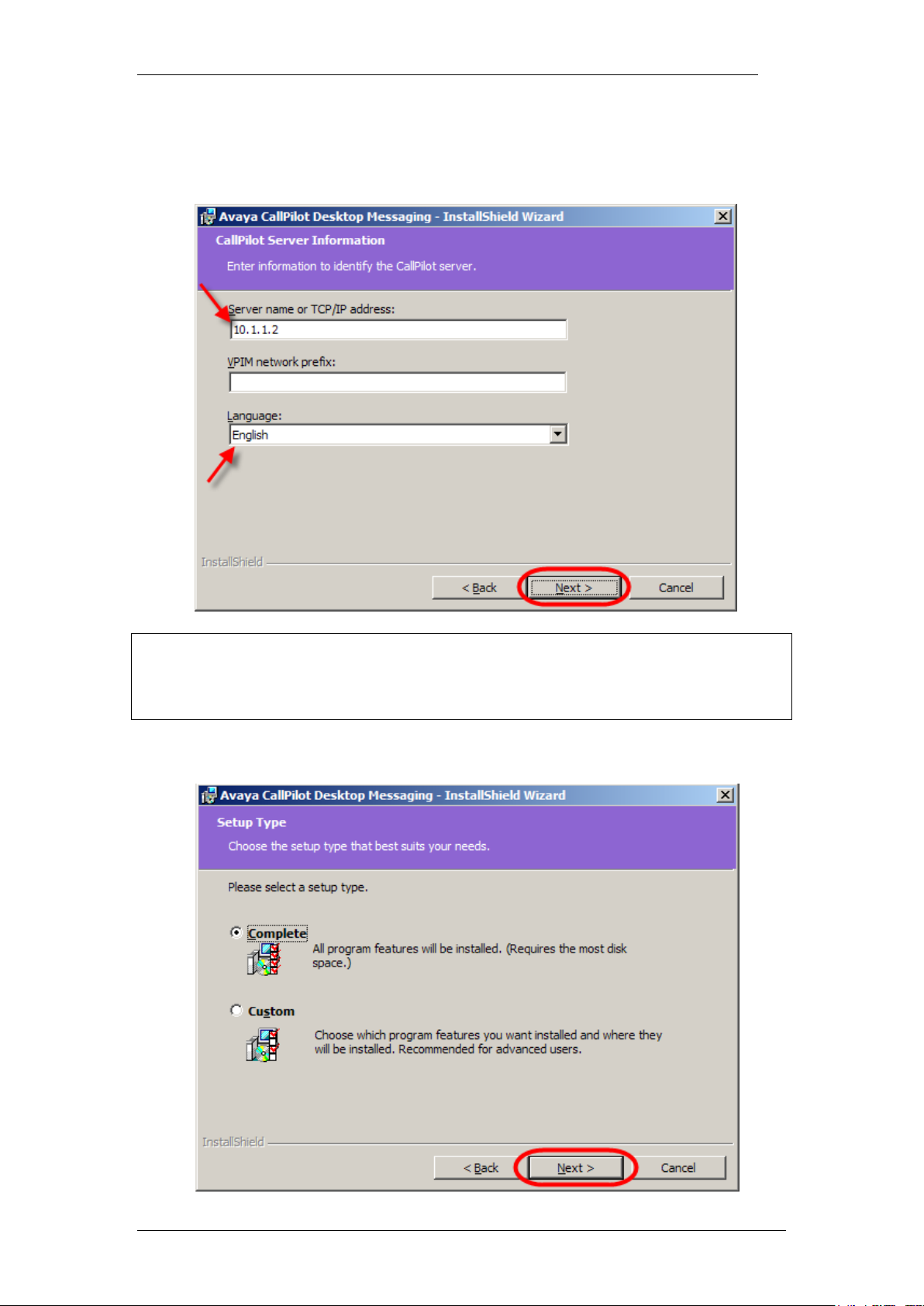
CallPilot Unified Messaging
Note: If CallPilot Networking is not enabled on the Business Communications
Manager system, leave the VPIM Network Prefix box blank. Otherwise use
the value defined in the Local Prefix field in the Digital Networking Properties
page in CallPilot Manager.
17. The Server Information & Language selection screen appears. Enter
the location of your BCM, either as it‟s IP address or Fully Qualified
Domain Name, and select the desired language. Click Next when the
details have been entered.
18. Select the Setup type and click the Next button.
16 NN40011-019 Issue 1.2 BCM Rls 6.0
Page 17
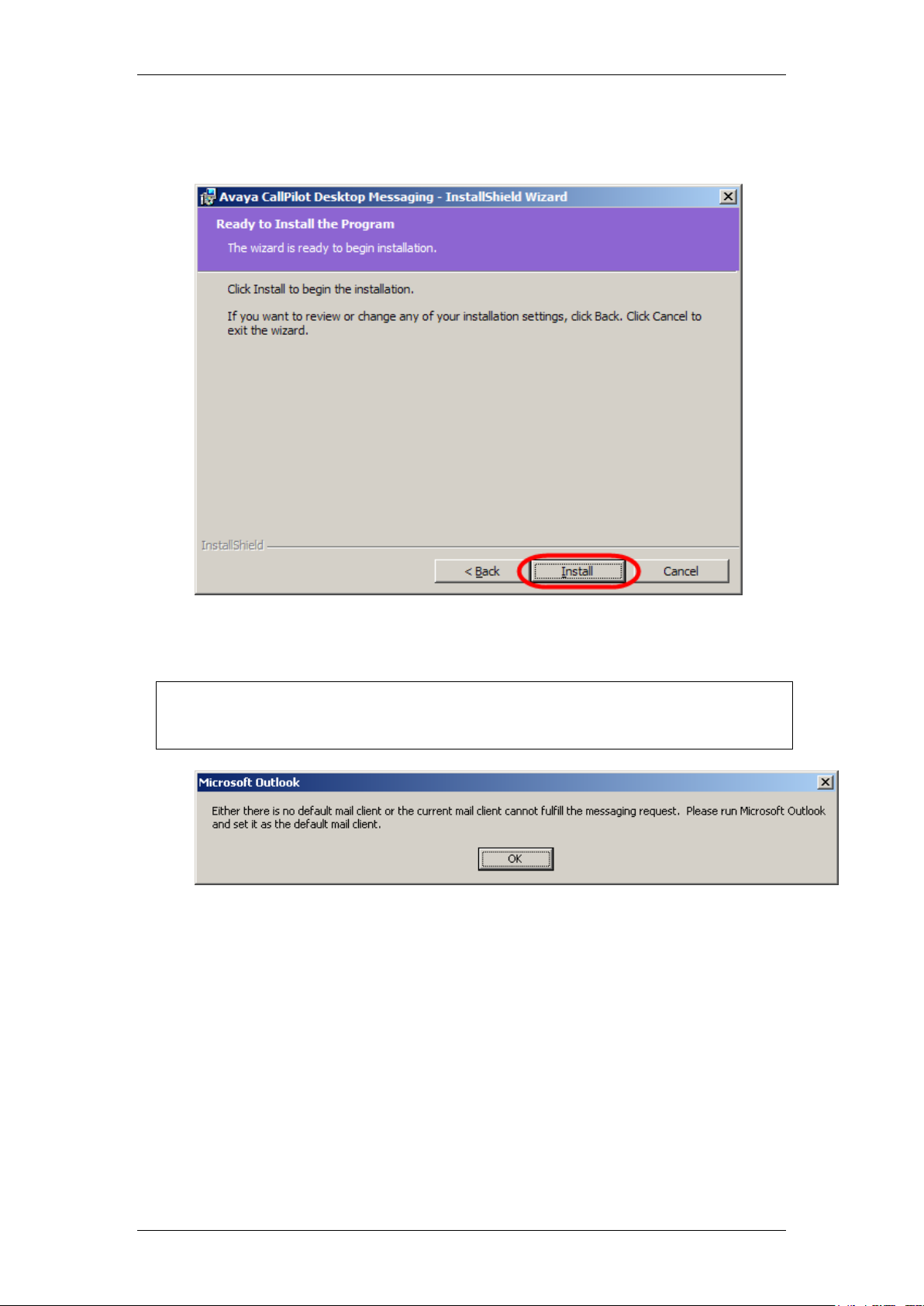
CallPilot Unified Messaging
19. The application is now ready to install. Click the Install button to
proceed.
20. During installation, the application will automatically detect any of the
Supported Integrated Email clients to configure.
Note: CallPilot will automatically configure any of the supported default
email clients during installation. If the email client is not installed or
configured the following message may appear.
The application will still install but will require the setup/ configuration of the
email client to complete the process.
NN40011-019 Issue 1.2 BCM Rls 6.0 17
Page 18

CallPilot Unified Messaging
21. The progress window will appear whilst the application is installing.
Once completed, the InstallShield Wizard Completed window will
display. Click Finish to comlpete the installation.
Setting the Default Email Client
After you install Unified Messaging, you must set (or check) the default email
client.
1. Click the Windows Start button, point to Settings and click Control
Panel.
2. The Control Panel window appears.
18 NN40011-019 Issue 1.2 BCM Rls 6.0
Page 19

3. Double click the Internet Options icon.
4. The Internet Properties window appears.
CallPilot Unified Messaging
5. Click the Programs tab.
6. In the E-mail list box, make sure the client that is displayed is the e-
mail client you are using, for example Microsoft Outlook.
7. If another email client is displayed, select the correct email client from
the E-mail list box.
NN40011-019 Issue 1.2 BCM Rls 6.0 19
Page 20

CallPilot Unified Messaging
8. Click the OK button.
Logging into CallPilot Unified Messaging
1. Open your email client. The CallPilot Login window will appear. Enter
the required mailbox number.
2. In the CallPilot Logon window, type your CallPilot password in the
Password box. You can also tick the Remember password checkbox
so that you won‟t have to enter the password again. Click OK when you
have entered the information.
Note: If the Remember password check box is selected any future
attempts to login into Unified Messaging will bypass the CallPilot Logon
screen. Therefore to change audio settings previously available from the
Configuration button illustrated above, please refer to the Changing your
Default Audio Device and Telephone Number section of this guide.
3. You will be presented with the delivery option box. You can select
where your CallPilot messages are stored. Select youir delivery
preference from the drop-down list, and click OK.
20 NN40011-019 Issue 1.2 BCM Rls 6.0
Page 21

CallPilot Unified Messaging
Attribute
Description
CallPilot Inbox
Adds an additional Inbox to your email client, separating
your CallPilot messages. This will appear as CallPilot
Desktop Messaging in your Email client.
E-mail Inbox
Sends any CallPilot messages to your regular E-mail Inbox.
4. Click the Download now button. This will download a list of all the
mailboxes that are created on the BCM, for addressing purposes.
5. When all the entries in the address book have been downloaded, click
OK.
6. Your e-mail client will continue to load in the usual manner.
CallPilot MWI Configuration
You can access the CallPilot MWI Configuration by right clicking on the phone
icon (in the system tray) and selecting CallPilot MWI Configuration. This will
give you limited access to the General Configuration tab of Unified
Messaging.
NN40011-019 Issue 1.2 BCM Rls 6.0 21
Page 22
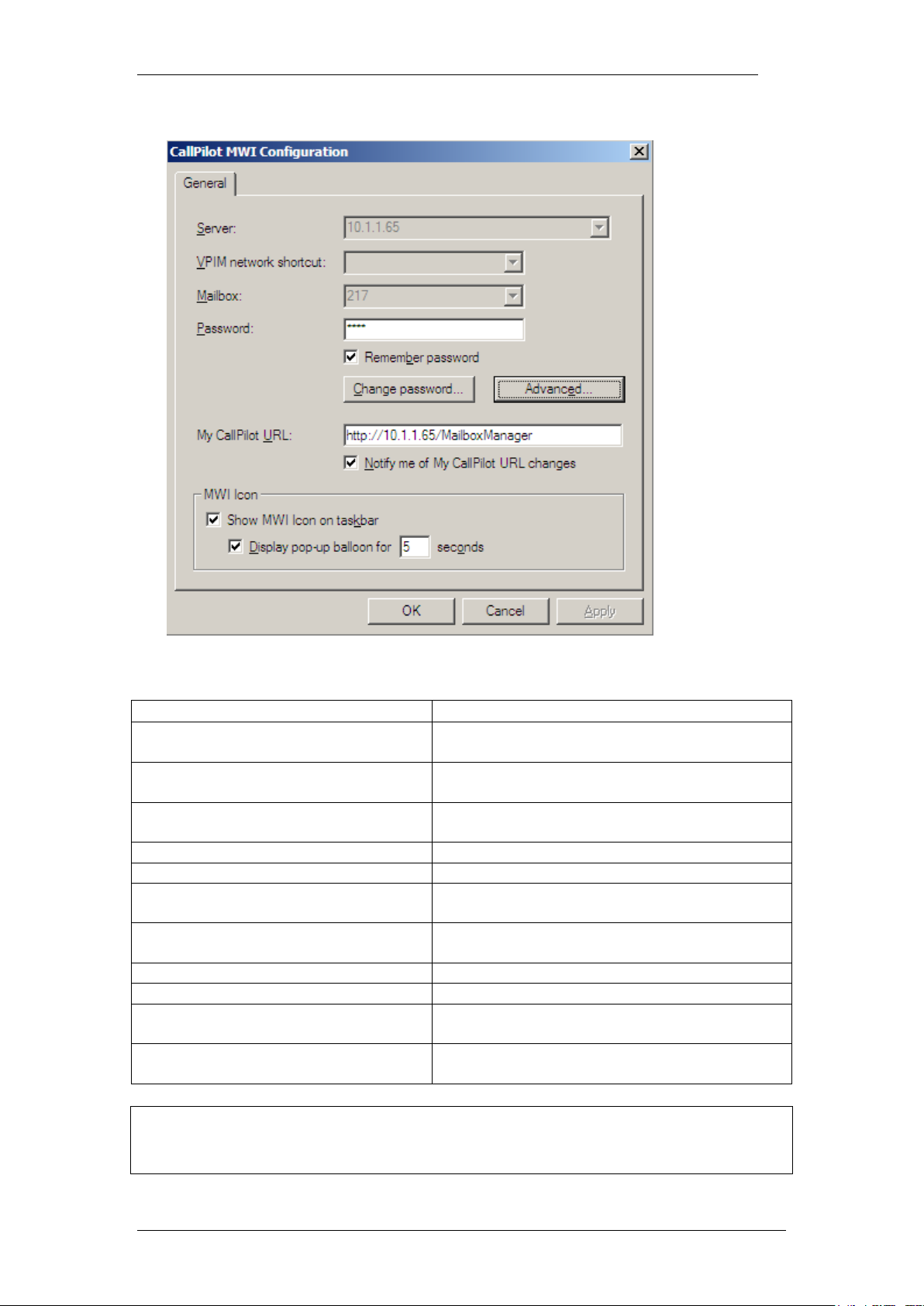
CallPilot Unified Messaging
Attribute
Description
Server
(Read only) contains the IP address of your
BCM
VPIM Network Shortcut
(Read only) enter your VPIM network
shortcut (if required)
Mailbox
(Read only) enter your mailbox/extension
number
Password
Enter your mailbox password
Remember Password
Tick to store your password for future use
Change Password
Use this option to change the mailbox
password
Advanced
Lets you specify an IMAP port and select
whether to use SSL security.
My CallPilot URL
Displays your MailboxManager URL
Notify me if CallPilot URL changes
Tick to enable notification of URL changes
Show MWI (Message Waiting
Indicator) icon on taskbar
Tick to display the MWI icon on the taskbar
Display pop-up balloon for 5 seconds
Depicts the time (in seconds) that the
notification pop-up balloon is displayed for
General Tab.
This screen contains the following information/ options:
Note: To access all features, including the ability to change the Server, VPIM
Network and Mailbox – see the Accessing the CallPilot Desktop
Messaging Properties section of this guide.
22 NN40011-019 Issue 1.2 BCM Rls 6.0
Page 23

CallPilot Unified Messaging
Accessing the CallPilot Desktop Messaging Properties
You may wish to change certain attributes of the CallPilot application. You can
do this from the CallPilot Desktop Messaging Properties screen. To access
this, follow the steps below.
1. Within Outlook select the Tools menu, and then select the CallPilot
Desktop Messaging option. Click on Configuration.
2. In more recent versions of Outlook (e.g. Outlook 2007), the
Configuration options box can be accessed by navigating to Add-Ins,
CallPilot Desktop Messaging, Configuration.
Note: These settings can also be accessed from the Logon screen (unless the
Remember Password option has been selected).
3. You can now navigate by simply clicking on the tabs at the top of the
properties box.
NN40011-019 Issue 1.2 BCM Rls 6.0 23
Page 24

CallPilot Unified Messaging
The General Tab
Use this tab to provide the following information:
Server: The domain name or IP Address of the BCM.
VPIM network shortcut: If using Message Networking, this is the
Message Networking VPIM ID that appears in front of the mailbox
number.
Mailbox: The mailbox number that Unified Messaging logs on to.
Password: Password associated with the mailbox.
Remember password: Tick this box so that you are not presented with
the CallPilot logon box when your email clients loads.
Change password: Click this box to change the password for your
mailbox. This also affects the password entered when logging on to a
mailbox via a telephone.
My CallPilot URL: Displays the path to the Mailbox Manager web
application. This path will be activated when selecting Open
24 NN40011-019 Issue 1.2 BCM Rls 6.0
Page 25

CallPilot Unified Messaging
MyCallPilot… from the system tray icon. You can also choose to be
notified if the URL for CallPilot specified on the server changes. For
more information on MailboxManager, refer to the CallPilot Manager
and Mailboxes Guide.
Instant Messaging Applications: Select to use an Instant Messaging
application for real time text chat, from a CallPilot message.
The Mail Tab
Deliver to: Select whether to store CallPilot messages in their own
Inbox, or merged with emails in your current Inbox.
Convert incoming voice messages to WAV: This option can only be
changed when CallPilot messages are delivered directly into your
existing mailbox.
Notification: Defaults to Automatically allowing the application to
contact the server and notify of new messages as and when needed.
Use CallPilot form: Check this box to display CallPilot messages
using the CallPilot custom form instead of the standard Outlook form.
The CallPilot custom form provides one-click playback of CallPilot voice
messages (including a default „Compose‟ and „Forward/Reply‟ forms).
NN40011-019 Issue 1.2 BCM Rls 6.0 25
Page 26

CallPilot Unified Messaging
Include Message Header when forwarding or replying: If checked,
text message headers are copied into forwarded messages and
replies. If cleared, text message headers do not appear. Default is
cleared.
Include Cover Page when Forwarding FAX: Stipulates the cover
page template to be used for Fax forwarding.
Convert voice messages to WAV for non-CallPilot recipients:
Select this option to automatically convert voice messages to WAV
format when you e-mail them to non-CallPilot users.
Check Spelling before Sending: Tick this option to invoke the
spellchecker.
Show message waiting indication on task bar: Select this option to
display the Message Waiting Indicator (MWI) on the Windows task bar.
The MWI turns red when you receive new messages, and provides
status information about your CallPilot mailbox.
Personal Folders: Opens the Microsoft Personal Folders dialogue
box, where you can configure Microsoft Options.
Advanced: Change CallPilot IMAP and SMTP port settings.
26 NN40011-019 Issue 1.2 BCM Rls 6.0
Page 27

The Address Book Tab.
CallPilot Unified Messaging
Use the Address Book tab to download the CallPilot Address Book from the
server. This Address Book contains the names and addresses of all users on
your CallPilot system (BCM).
Path: Displays the path of the local CallPilot address book.
LDAP Search Base: The search base for the CallPilot directory on the
CallPilot server. The search base must be set correctly to download the
CallPilot Address Book.
Order: Specify whether names in the CallPilot Address Book are
organized by first or last name.
Notify me of LDAP search base changes: Check this option to
receive notification when the search base defined on the CallPilot
server changes. Feature availability: This feature is only available if
your company‟s LDAP server is located on a CallPilot 2.0 server.
Search Server Address Book: Select this option to use the CallPilot
address book on the CallPilot server. By accessing the CallPilot
address book on the server, you ensure that your address information
NN40011-019 Issue 1.2 BCM Rls 6.0 27
Page 28

CallPilot Unified Messaging
is always up-to-date and does not use up additional disk space on your
computer. You must be connected to the network to use this option.
Download Server Address Book to the Local Address Book: This
option lets you access the address book when you are not connected
to the network (working offline). To keep the address book up-to-date,
download the address book regularly.
Remind me to download address book every xx Days…. Specify
how often you want to receive a reminder to download your address
book.
Use Local CallPilot Server only: Select to search only the local
CallPilot Server address book.
Download Now: Manually download the CallPilot Address Book.
Advanced: Change CallPilot LDAP server and port settings.
The Audio Tab.
To play voice messages using the computer, you must have a sound card and
speakers. To record voice messages using your computer, you must have a
microphone.
28 NN40011-019 Issue 1.2 BCM Rls 6.0
Page 29
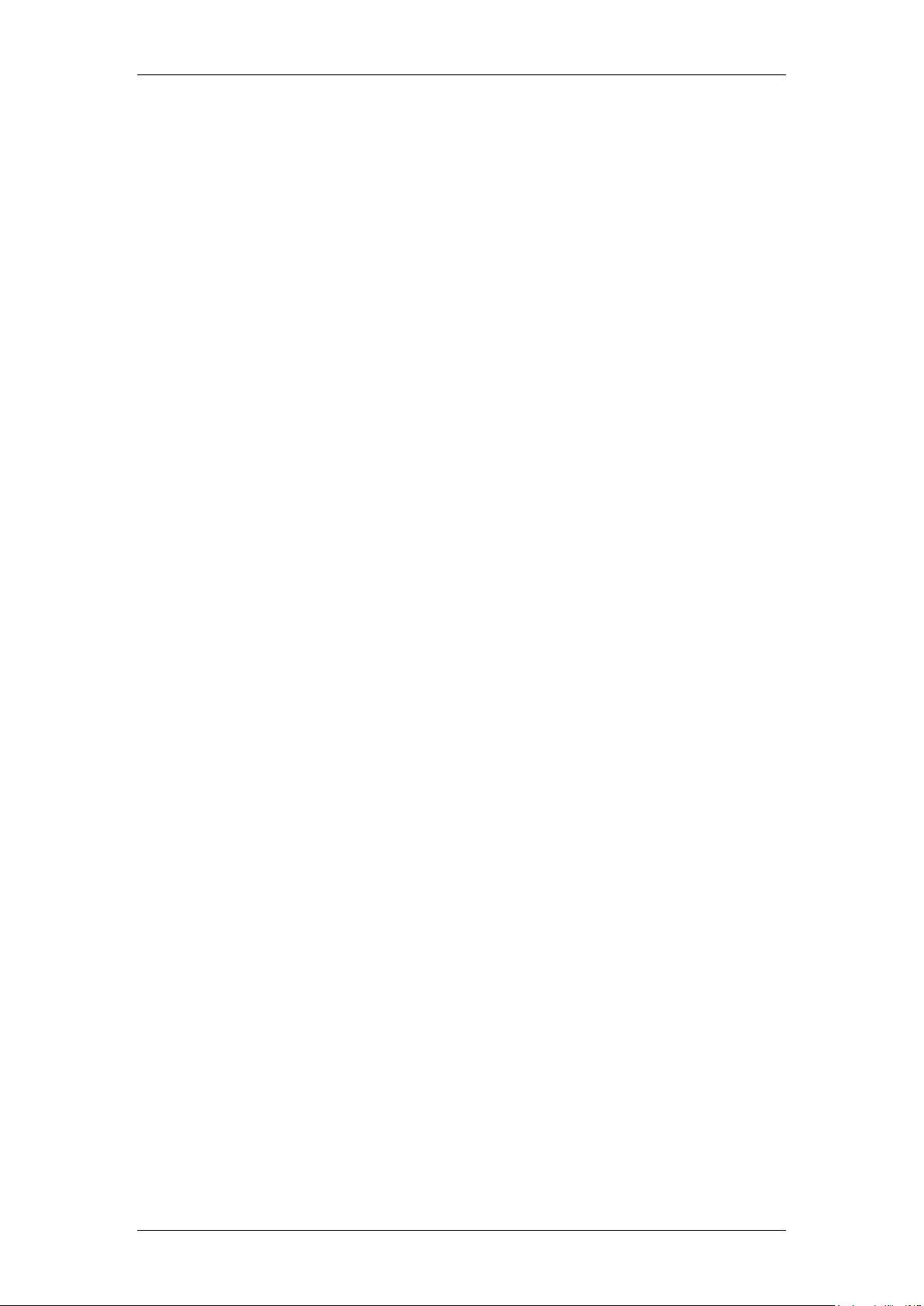
CallPilot Unified Messaging
Device options:
Telephone: If selected, indicates that you want to listen to voice
messages from your telephone. Default: Not selected. The Volume
control in CallPilot Player is not active if you are using the telephone to
listen to your messages.
Telephone Number: The telephone number to use for telephone
playback. Select a number from the list, or type a number in the format
that you use to dial it from your telephone.
Computer: If selected, indicates that you want to listen to voice
messages from your computer. You must have a sound card and
speakers.
Remove: Remove the number in the Telephone number box so that
you cannot use it for telephone playback.
Volume: Specify the volume for playing voice messages or recording
new ones through the microphone. To use the CallPilot system volume
settings, select the check boxes. To adjust the current volume setting,
clear the check boxes and adjust the sliders as required.
Confirm settings before playing or recording: Display the options in
this dialogue box to confirm settings before playing or recording voice
messages. Default: Cleared.
Download File before playing: By default, desktop messaging does
not automatically download voice messages before playing them
because voice files tend to be large.
NN40011-019 Issue 1.2 BCM Rls 6.0 29
Page 30

CallPilot Unified Messaging
CallPilot Desktop Messaging Interface
When you open youir e-mail client, your CallPilot messages appear in the
Inbox under CallPilot Desktop Messaging, or in your regular Inbox depending
on which option you selected when first logging in. From the Inbox, you can
open, move, copy, delete, forward, and reply to messages, and compose new
messages.
Composing Messages
You can compose a message that is any combination of voice, fax, or text. A
composed message can be a new message, a reply to a received message,
or an introduction to a forwarded message. Before you send a message, you
can add attachments and options.
To Record and Send a Voice Message
You create a voice message by opening a new CallPilot message and
recording a message from your computer or your telephone. You can send
the message or save it to send later. A new message can be created from the
Tool Bar Icon or from the Choose Form Window.
30 NN40011-019 Issue 1.2 BCM Rls 6.0
Page 31

To create a new message from the Tool Bar Icon:
1. From the Tool Bar select the new message icon.
CallPilot Unified Messaging
Or, on later versions of Outlook
2. A new message window will be displayed.
NN40011-019 Issue 1.2 BCM Rls 6.0 31
Page 32

CallPilot Unified Messaging
3. Choose to record via a telephone or your PC speakers.
4. On the CallPilot Player, click the red Record button to start recording.
5. You will hear a tone. Speak into the computers microphone to record
the message.
6. If you are recording from the telephone, answer when it rings. At the
tone, record your message.
32 NN40011-019 Issue 1.2 BCM Rls 6.0
Page 33

CallPilot Unified Messaging
Note: You cannot change your recording device during the creation of a
CallPilot message.
7. Click Stop to end the recording, and then hang up.
8. Click To… to open the CallPilot Address Book.
NN40011-019 Issue 1.2 BCM Rls 6.0 33
Page 34

CallPilot Unified Messaging
9. You may wish to select which Address Book to use.
10. Select the name of the person(s) you wish to send the message to, and
click To. Their name will now appear in the To list of the Select Names
window.
11. Click OK.
34 NN40011-019 Issue 1.2 BCM Rls 6.0
Page 35

12. Enter a subject for the message in the Subject text box.
CallPilot Unified Messaging
13. If you wish to include a text message with the voice message, select
the Text Message icon and type your message in the Text window.
NN40011-019 Issue 1.2 BCM Rls 6.0 35
Page 36

CallPilot Unified Messaging
14. To send the message, click the Send Message icon.
15. The recipient will receive the message and will be able to listen to and
view the contents as attachments.
To Play a Voice Message
1. To open a voice message, double-click the message line within the
CallPilot Message Store Inbox, or in your regular Inbox dependant on
your delivery options.
2. When you open a voice-only message, the CallPilot Player appears
right away. In mixed voice and fax or text messages, click the Voice
icon to open the CallPilot Player.
3. You can choose to play your voice messages from your telephone or
your computer by clicking the Telephone or Computer icon in the
CallPilot Player. You can change this selection at any time.
36 NN40011-019 Issue 1.2 BCM Rls 6.0
Page 37

CallPilot Unified Messaging
4. If you select Telephone, the phone rings when you open a message,
and the message plays when you answer.
5. If you select Computer, your messages play through your computer‟s
speakers or your headphones.
Voice Message:
Voice and Text Message:
NN40011-019 Issue 1.2 BCM Rls 6.0 37
Page 38

CallPilot Unified Messaging
Adding Attachments to Messages
Before sending a message, you can attach a voice, fax, or text file to it.
Note: Voice files can be .vbk or .wav format for CallPilot recipients, but must
be .wav format for non-CallPilot recipients. Fax files must be .tif type format.
Text files must be .txt format.
1. In a new CallPilot voice message, click the Attach File icon.
2. In the Open File box, select or type the name of the file that you want
to attach.
3. Click Open to attach the file and return to the new CallPilot message.
38 NN40011-019 Issue 1.2 BCM Rls 6.0
Page 39

CallPilot Unified Messaging
4. The contents of the file will appear in the Text Window.
5. Enter an address and send the message.
To Create and Send a Fax Message
To send a fax, your CallPilot mailbox must have fax capability. The recipients
of your fax must also have fax capability to view the fax on their computer. If
your recipients access their messages from their telephone, they can view the
fax only by printing it. Alternatively the fax can be sent directly to a fax
machine.
1. Open the document that you want to fax. It must be 8.5 inches (21.5
cm) wide or less.
2. Select the Print option in your program.
NN40011-019 Issue 1.2 BCM Rls 6.0 39
Page 40

CallPilot Unified Messaging
3. From the list of printers, select CallPilot Fax, then click Print or OK.
4. Click the Print button. The Compose Fax dialogue box displays.
40 NN40011-019 Issue 1.2 BCM Rls 6.0
Page 41

CallPilot Unified Messaging
5. To send your fax to a fax machine select Fax Machine from the Send
Using drop down box.
6. Enter the number(s), in the Fax Machines box and give the fax a
Subject if required.
7. If you wish to use a cover page for the fax click on the Use Fax Cover
Page drop down box and select cover. tif.
NN40011-019 Issue 1.2 BCM Rls 6.0 41
Page 42

CallPilot Unified Messaging
8. You can then browse for a specific cover page by selecting the Browse
button.
9. Or you can select Modify to modify an existing cover page or create
your own cover page.
42 NN40011-019 Issue 1.2 BCM Rls 6.0
Page 43

CallPilot Unified Messaging
10. The cover page can be previewed by clicking the Preview button.
11. Click Close and then OK. You will be presented with the Compose
Fax window. Click Send.
NN40011-019 Issue 1.2 BCM Rls 6.0 43
Page 44
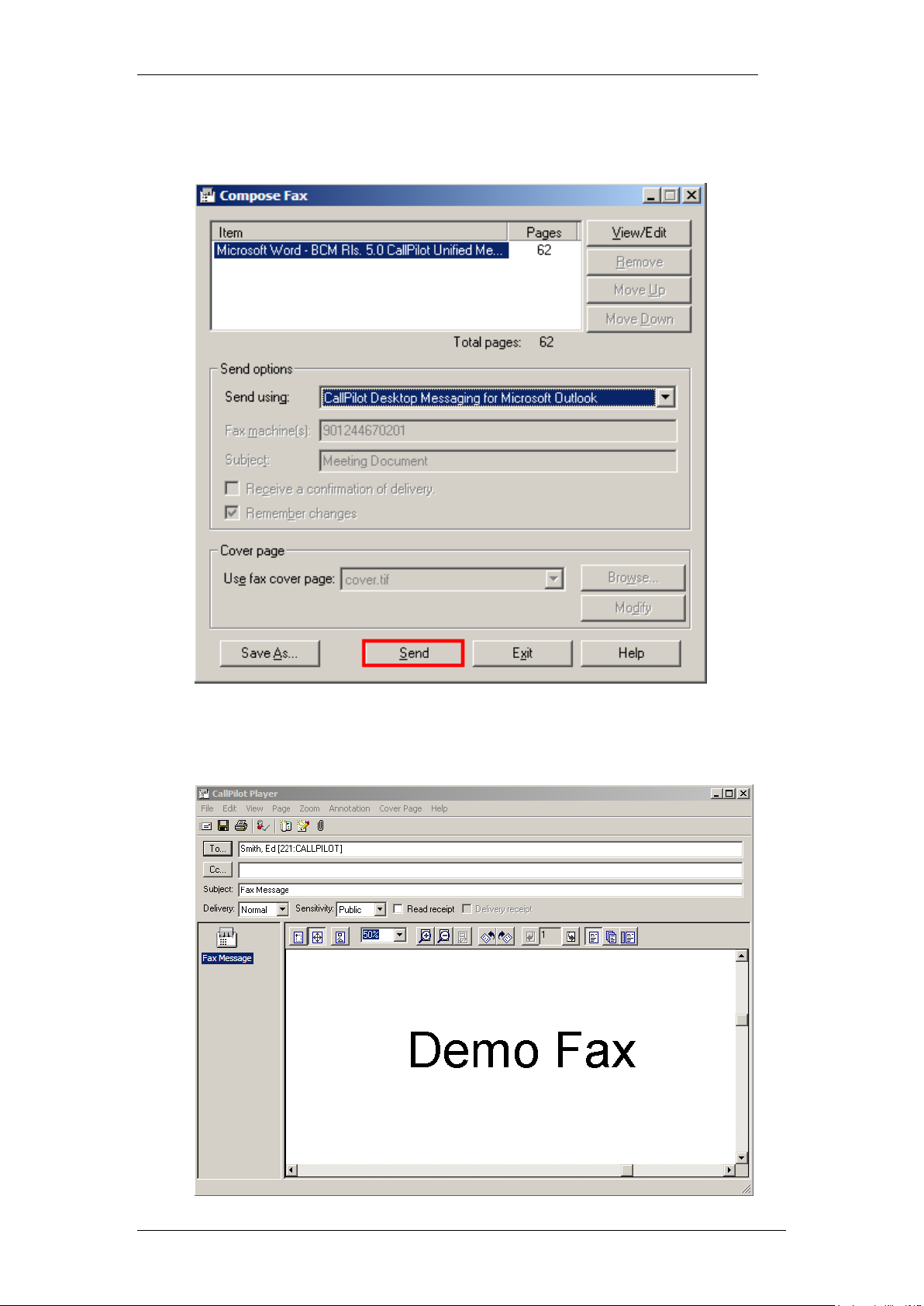
CallPilot Unified Messaging
12. To send your fax to a CallPilot or e-mail recipient, select CallPilot
Desktop Messaging for Outlook from the Send Using drop down box.
Send using... radio button, then click Send.
13. You will be presented with a new Fax Message that can now be
addressed and sent.
44 NN40011-019 Issue 1.2 BCM Rls 6.0
Page 45

Fax Annotation
1. To annotate a fax, Click on the Annotation menu.
CallPilot Unified Messaging
2. The Annotation toolbar will be displayed. You can add stamps, lines,
highlights etc to your Fax using the options.
3. To record your Fax or add recorded audio to it. Simply click on the
Telephone Icon as previously covered.
4. Once recorded, the voice file attaches to your message. Click on the
Send icon once completed.
NN40011-019 Issue 1.2 BCM Rls 6.0 45
Page 46

CallPilot Unified Messaging
Viewing a Fax Message
To view a Fax message:
1. Double click on the Fax Message within your CallPilot Message Store.
2. The fax message opens in .tif format (with your audio also attached).
46 NN40011-019 Issue 1.2 BCM Rls 6.0
Page 47

CallPilot Unified Messaging
Changing Your Default Audio Device and Telephone
Number
You may wish to change the default audio device to utilse message playback
for example, from a PC configured with speakers. If message playback from a
telephone is required the DN of the telephone to be used can also be set.
1. Within Outlook select the Tools menu, and then select the CallPilot
Desktop Messaging option. Click on Configuration.
2. Select the Audio tab.
NN40011-019 Issue 1.2 BCM Rls 6.0 47
Page 48

CallPilot Unified Messaging
3. You can select either the Telephone or Computer as the Audio Device.
To change the default telephone number that CallPilot dials to play your voice
messages:
1. Make sure that Telephone is selected as your audio device on the
Audio tab.
2. Then change the telephone number before clicking on OK to save the
changes.
48 NN40011-019 Issue 1.2 BCM Rls 6.0
Page 49

CallPilot Unified Messaging
Downloading the Address Book
The CallPilot Address Book contains the names and addresses of all users on
your local CallPilot server. You cannot edit this list. To use the CallPilot
Address Book, download it to your computer.
1. Within Outlook select the Tools menu.
2. Select CallPilot Desktop Messaging and click on Configuration.
3. Click the Address Book tab.
NN40011-019 Issue 1.2 BCM Rls 6.0 49
Page 50

CallPilot Unified Messaging
4. To refresh the list on a regular basis, check the Remind me… box and
enter the number of days between reminders.
5. Click Download now.
6. The CallPilot Address Book will be downloaded.
7. Click OK.
Changing your CallPilot Password
You can change your CallPilot password from Desktop Messaging or from the
telephone.
1. Within Outlook select the Tools menu.
2. Select CallPilot Desktop Messaging and click on Configuration.
Or, on later versions of Outlook
50 NN40011-019 Issue 1.2 BCM Rls 6.0
Page 51

3. Click the Change Password button.
CallPilot Unified Messaging
4. Enter your old password in the Old Password box.
5. Enter your new password in New Password box.
6. Validate your new password by entering it in the Validate Password
box.
7. Click OK.
8. You will be informed that your password has been changed.
NN40011-019 Issue 1.2 BCM Rls 6.0 51
Page 52

CallPilot Unified Messaging
Troubleshooting Tips
Before you install Unified Messaging, make sure the email client is working
properly.
Voice Format for Business Communications Manager
BCM uses the G711 format to record and store voice messages.
CallPilot 150 uses G723.1. Unified Messaging player records and plays
messages in WAV format, hence BCM or CallPilot messages must be
converted to WAV before being played. Any composed messages must be
converted to G711 or G723.1 if they are to be stored on the BCM or within the
CallPilot application. This decoding and encoding is done on the desktop
client.
Troubleshooting Log on Problems - Invalid credentials
The subscriber sees messages such as “Invalid credentials. Please retry” or
“The server could not be located. Please Retry.”
On the subscriber‟s computer, check that Unified Messaging is configured
with the proper settings. Verify that the following information is correct:
1. Mailbox number.
2. Fully qualified domain name (FQDN) or IP address of the Business
Communications Manager system.
3. The SMTP/VPIM prefix of the Business Communications Manager
system if Message Networking is configured.
4. Check that you can log on from the telephone using the same mailbox
number and password.
5. Verify that you have network connectivity to the Business
Communications Manager system.
a. For example, issue a network command to the Business
Communications Manager system, exactly as it appears in your
Unified Messaging configuration.
b. Try to ping using the DOS prompt, and ensure that you receive
a valid response from the Business Communications Manager.
c. If you do not have network connectivity to the Business
Communications Manager system, you are not able to access
Unified Messaging.
52 NN40011-019 Issue 1.2 BCM Rls 6.0
Page 53

CallPilot Unified Messaging
Troubleshooting after Logging on
The Subscriber Cannot Send a CallPilot Message
The subscriber cannot send a CallPilot message. When the subscriber clicks
Send, an error message appears that says, “Error. Failed to send message.”
Ask the subscriber to check that their mailbox is not full. If their mailbox is full,
they cannot send messages until some messages are deleted.
Non-delivery Notification
The subscriber receives non-delivery notifications for messages.
1. Ask the subscriber to make sure that their mailbox is not full.
2. Ask the subscriber to make sure that they are addressing the message
correctly. See “Address Formats” in the online Help.
3. Ask the subscriber to ensure that they are attaching only TIFF-F, VBK,
WAV, or TXT files to messages. Unified Messaging does not accept
any other file types.
4. If the subscriber is sending to a remote location, ask the subscriber to
verify that the address is valid and still exists.
5. For fax machines, ensure that the fax number is valid and the machine
is accepting faxes.
6. Ensure that the subscriber has the capability to dial the number. Refer
to the CallPilot Manager Set Up and Operation Guide.
7. Verify that the remote server is responding by issuing a network
command on the Business Communications Manager system.
8. Internet Mail clients cannot send or receive WAV files.
NN40011-019 Issue 1.2 BCM Rls 6.0 53
Page 54

CallPilot Unified Messaging
"Unknown" Appears in the Sender Field
In some messages, the subscriber sees a name or phone number in the
Sender field. In other messages, the subscriber sees “Unknown”.
If the caller‟s phone system has Calling Line ID, CLID information appears in
the Sender field for messages that are created when people phone you and
you are not available.
If CLID information is not provided, it appears as “Unknown”.
For messages that are sent from people using Networking, if the sender‟s
name is not provided to the CallPilot system, the Sender field appears as
“Unknown”.
The Subscriber has Problems with Fax Reception
People do not receive faxes sent by the subscriber, or the subscriber does not
receive faxes sent to them.
1. Verify that the subscriber has a mailbox Class of Service with fax
capability.
2. Make sure that the potential recipient of the fax can receive faxes.
Messages no Longer on Server
The subscriber receives the error message: “This message could not be found
on the server. Messages must exist on the server in order to be played via the
telephone. Use computer to play this file. Port failed.”
Voice messages that are saved to the subscriber‟s computer are no longer in
their CallPilot Inbox.
The subscriber cannot play these messages from the telephone. To listen to
these messages, the subscriber must use computer speakers or headphones.
54 NN40011-019 Issue 1.2 BCM Rls 6.0
Page 55

CallPilot Unified Messaging
Windows Vista Mail Purge Messages Fail Due to Microsoft
Limitations
To keep and show deleted messages in your Inbox
1. From the menu bar, navigate to Tools > Options > Advanced.
2. Select the Use the Deleted Items Folder with IMAP accounts.
3. Deleted items remain in your Inbox.
4. While in your Inbox, navigate to View > Current View.
5. Select the Show Deleted Messages check box.
6. Deleted items are shown in your Inbox.
NN40011-019 Issue 1.2 BCM Rls 6.0 55
Page 56

CallPilot Unified Messaging
Avaya Documentation Links
Unified Messaging Configuration guide
Desktop Messaging User guide for Novell GroupWise
Desktop Messaging User guide for Internet Clients
Desktop Messaging User guide for Lotus Notes
Desktop Messaging User guide for Microsoft Outlook
Updates to the Desktop Messaging User Guides
56 NN40011-019 Issue 1.2 BCM Rls 6.0
