Avaya CallPilot Telephone User Manual
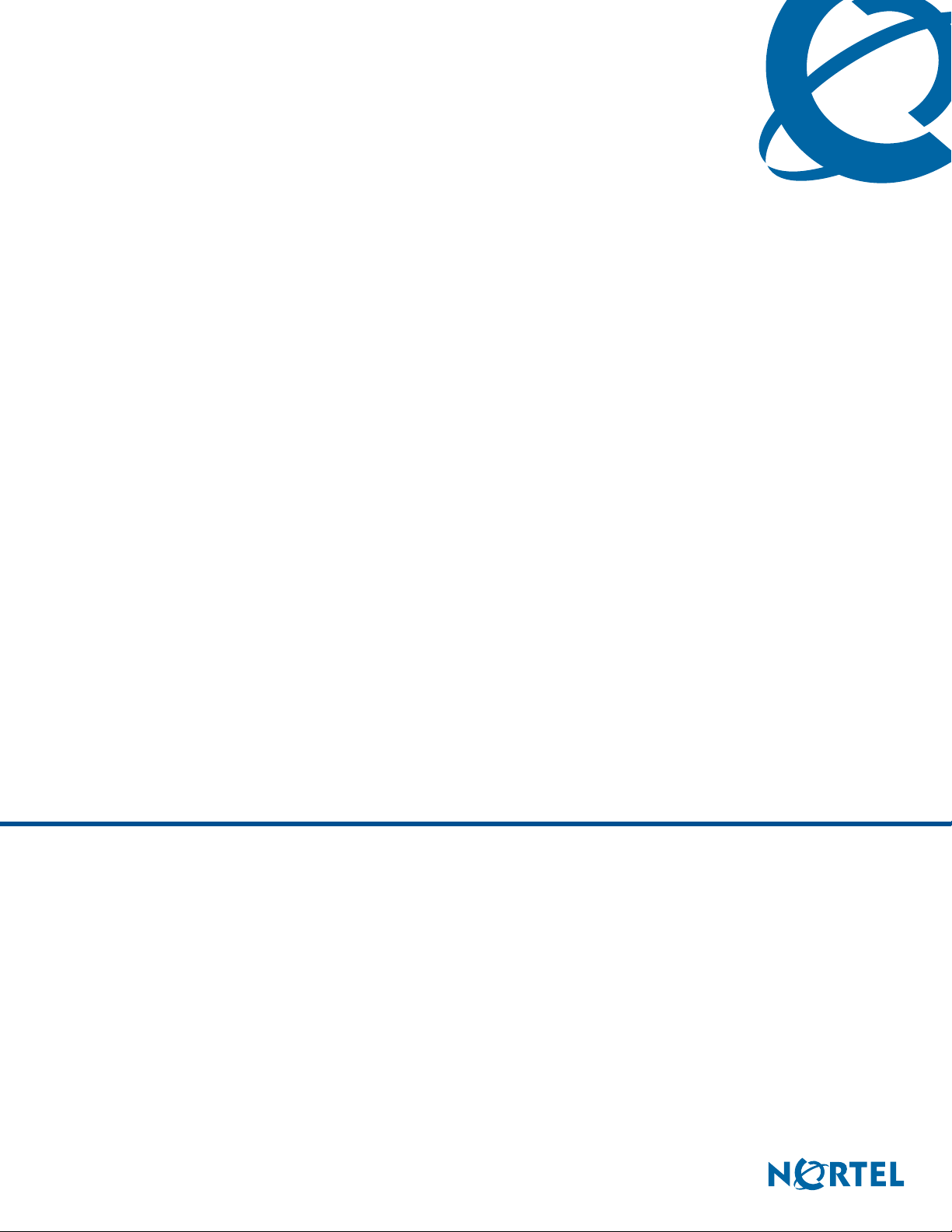
CallPilot Telephone Administration Guide
BCM50 2.0
CallPilot
Document Status: Standard
Document Number: NN40090-500
Document Version: 01.01
Date: September 2006
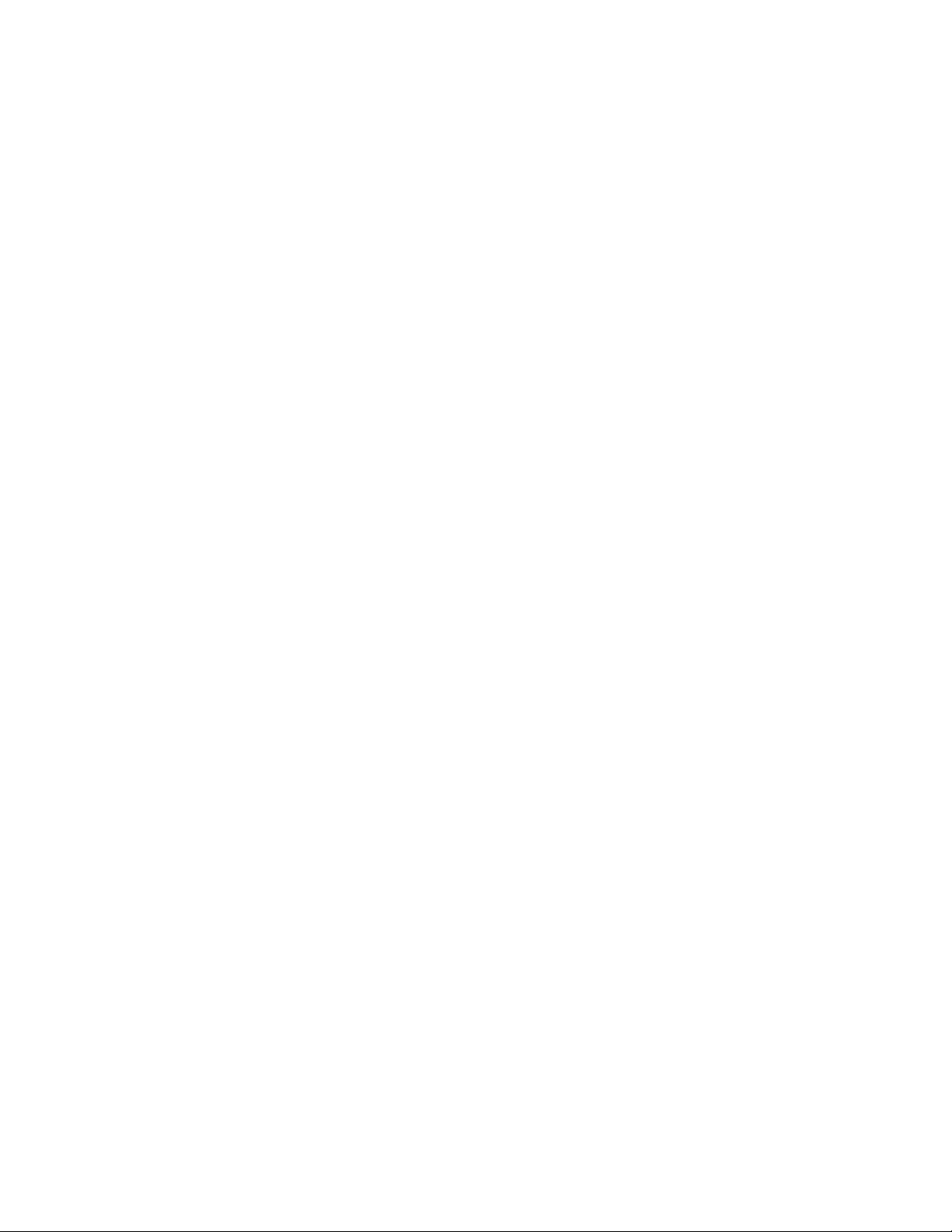
Copyright © 2005–2006 Nortel Networks, All Rights Reserved
The information in this document is subject to change without notice. The statements, configurations, technical data, and
recommendations in this document are believed to be accurate and reliable, but are presented without express or implied
warranty. Users must take full responsibility for their applications of any products specified in this document. The
information in this document is proprietary to Nortel Networks.
Trademarks
Nortel, the Nortel logo, and the Globemark are trademarks of Nortel Networks.
Microsoft, MS, MS-DOS, Windows, and Windows NT are trademarks of Microsoft Corporation.
All other trademarks and registered trademarks are the property of their respective owners.
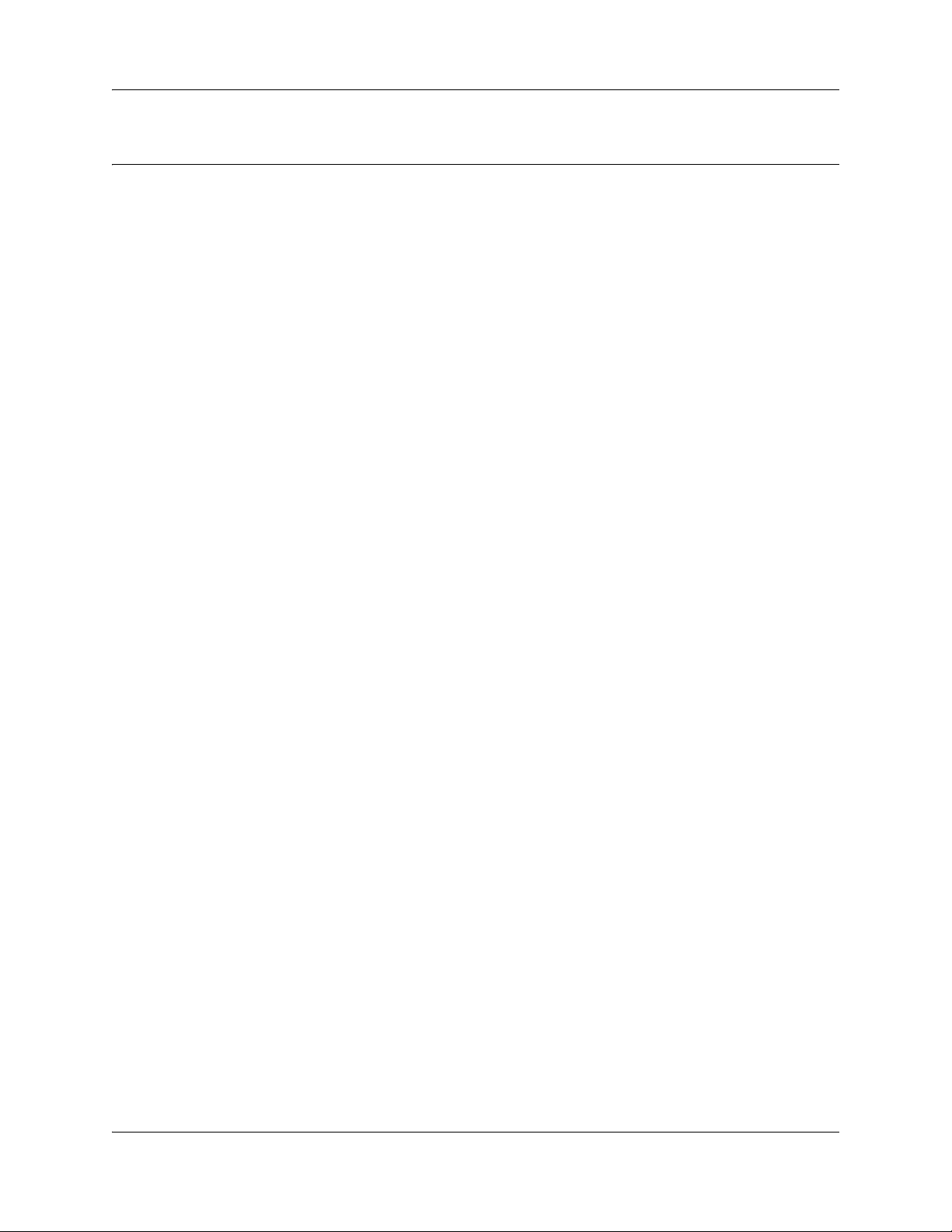
Task List
Getting started . . . . . . . . . . . . . . . . . . . . . . . . . . . . . . . . . . . . . . . . . . . . . . . . 13
CallPilot mailboxes . . . . . . . . . . . . . . . . . . . . . . . . . . . . . . . . . . . . . . . . . . . . 23
To restrict outdialing ......................................................................................................34
To initialize a mailbox ....................................................................................................35
To check which mailbox interface you use ....................................................................36
Working with mailboxes . . . . . . . . . . . . . . . . . . . . . . . . . . . . . . . . . . . . . . . . 37
To add a Subscriber mailbox .........................................................................................38
To add a Guest mailbox ................................................................................................42
To add an Information mailbox ......................................................................................44
To add multiple mailboxes .............................................................................................47
To change a mailbox .....................................................................................................52
To enable Trivial Password Checking ...........................................................................56
To edit a Class of Service..............................................................................................58
To delete a mailbox .......................................................................................................63
To add a Group List.......................................................................................................66
To change a Group List .................................................................................................67
To delete a Group List ...................................................................................................69
To add a Fax Overflow mailbox .....................................................................................71
To change the parameters of a Fax Overflow mailbox ..................................................73
To add a Fax On Demand mailbox................................................................................76
To record a Fax On Demand greeting...........................................................................78
To choose a call method and the number of fax messages ..........................................80
To add a fax message to a Fax On Demand mailbox ...................................................81
To delete a fax from a Fax On Demand mailbox ...........................................................82
3
Setting up the Auto Attendant . . . . . . . . . . . . . . . . . . . . . . . . . . . . . . . . . . . 83
To record a company Greeting ......................................................................................86
To set up a Greeting Table ............................................................................................90
To configure how a line is answered .............................................................................94
To change or view how a line is answered....................................................................95
To assign or change the number of rings ......................................................................96
To set up Touchtone Gate .............................................................................................98
To route a phone number ............................................................................................101
To change or delete a phone number in the CLID Routing Table ...............................103
Custom Call Routing . . . . . . . . . . . . . . . . . . . . . . . . . . . . . . . . . . . . . . . . . . 105
Working with CCR Trees . . . . . . . . . . . . . . . . . . . . . . . . . . . . . . . . . . . . . . 111
To build a CCR Tree....................................................................................................111
To create a Home node ..............................................................................................113
To add a Menu node ...................................................................................................115
To add an Information node ........................................................................................117
To add a Mailbox node ................................................................................................119
To add a Transfer to an external number ....................................................................122
To add a Park and Page node.....................................................................................127
CallPilot Telephone Administration Guide
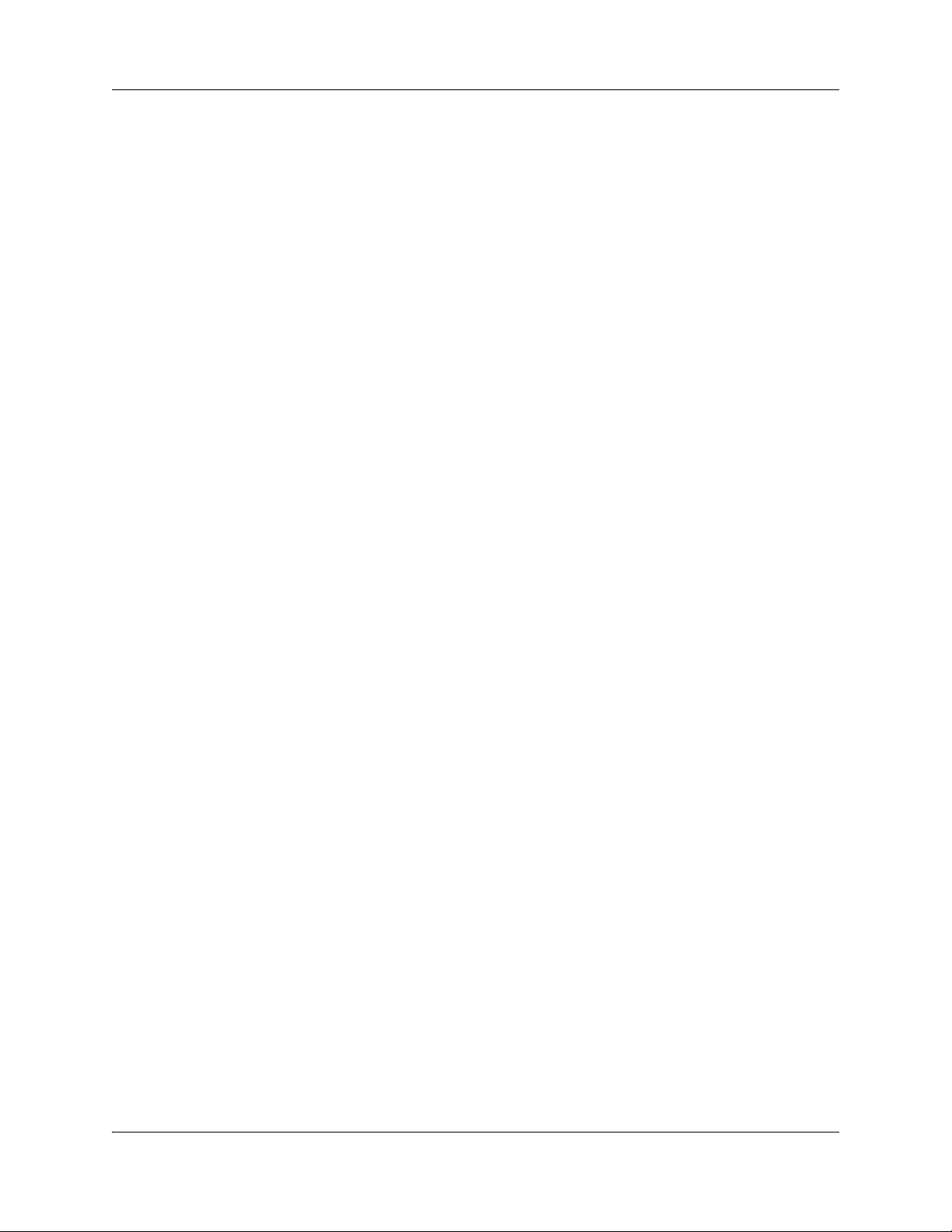
4 Task List
To assign a CCR Tree to a Greeting Table .................................................................129
To set the feature code range and numbers ...............................................................132
To disable a Tree.........................................................................................................134
To delete a Tree ..........................................................................................................135
To change a Mailbox node ..........................................................................................138
To change a destination type ......................................................................................140
To change a Transfer node .........................................................................................142
To change a Park and Page node ...............................................................................144
To delete a Path ..........................................................................................................146
Broadcast and Information messages . . . . . . . . . . . . . . . . . . . . . . . . . . . 149
To record and send a Broadcast message - Norstar Voice Mail .................................150
To record and send a Broadcast message - CallPilot .................................................150
To record an Information mailbox message ................................................................153
CallPilot operations . . . . . . . . . . . . . . . . . . . . . . . . . . . . . . . . . . . . . . . . . . 155
To reset CallPilot .........................................................................................................155
To initialize CallPilot ....................................................................................................158
To reset the BCM System Administrator password .....................................................159
To reset the System Administrator password for CallPilot 100/150 ............................159
To set the Operator status ...........................................................................................160
To change the Operator password ..............................................................................161
To change the Operator default extension ..................................................................162
To set the Business Status ..........................................................................................163
To assign Answer Lines ..............................................................................................163
To change the Automated Attendant status ................................................................165
To change the language availability and the Primary and Alternate Languages.........167
To change the Group List leading digit........................................................................169
To enable or disable voice mail ...................................................................................170
To enable or disable the Company Directory ..............................................................171
To designate the number of channels for outdialing....................................................173
To enable or disable the General Delivery Mailbox .....................................................174
To enable a keycode ...................................................................................................176
To enable or disable External Mailbox Initialization.....................................................177
Dialing Translation . . . . . . . . . . . . . . . . . . . . . . . . . . . . . . . . . . . . . . . . . . . 179
To set the Dialing Translation properties.....................................................................182
To build a Dialing Translation Table ............................................................................184
To review Dialing Translation Table entries ................................................................185
To change an entry in the Dialing Translation Table ...................................................186
To delete an entry in the Dialing Translation Table .....................................................187
Troubleshooting CallPilot . . . . . . . . . . . . . . . . . . . . . . . . . . . . . . . . . . . . . 189
CallPilot configuration tips . . . . . . . . . . . . . . . . . . . . . . . . . . . . . . . . . . . . 197
On Your Toes Dance Studio........................................................................................199
The central receptionist ...............................................................................................199
Greeting Table 1 for On Your Toes .............................................................................200
The Costume Room ....................................................................................................200
Bridge Stone Engineering............................................................................................201
The central receptionist ...............................................................................................201
Greeting Table 1 for Bridge Stone Engineering...........................................................202
NN40090-500NN40090-500
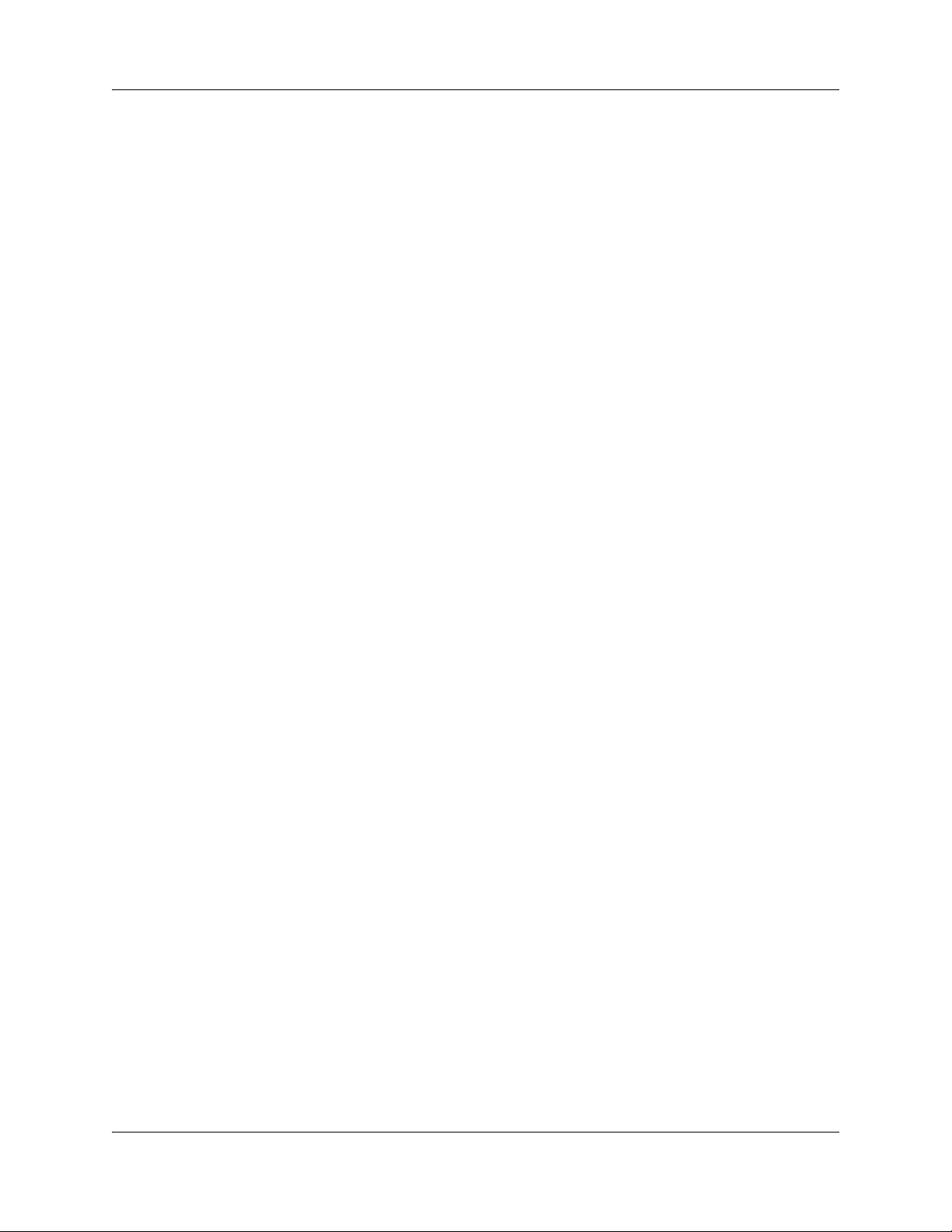
Task List 5
The Customer Service and Sales department.............................................................202
The managers .............................................................................................................202
Shipping and Receiving ...............................................................................................203
Default configuration values . . . . . . . . . . . . . . . . . . . . . . . . . . . . . . . . . . . 209
CallPilot Telephone Administration Guide
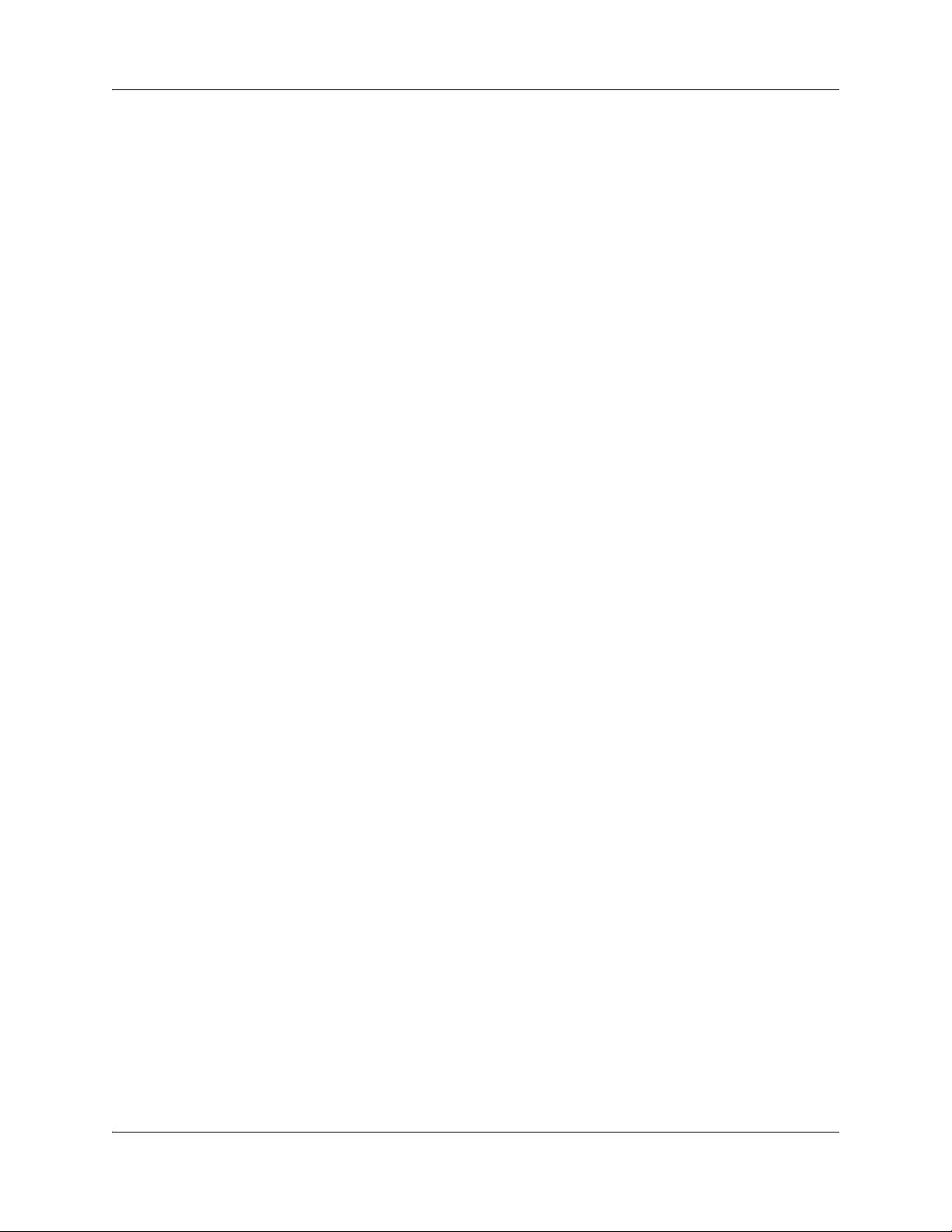
6 Task List
NN40090-500NN40090-500
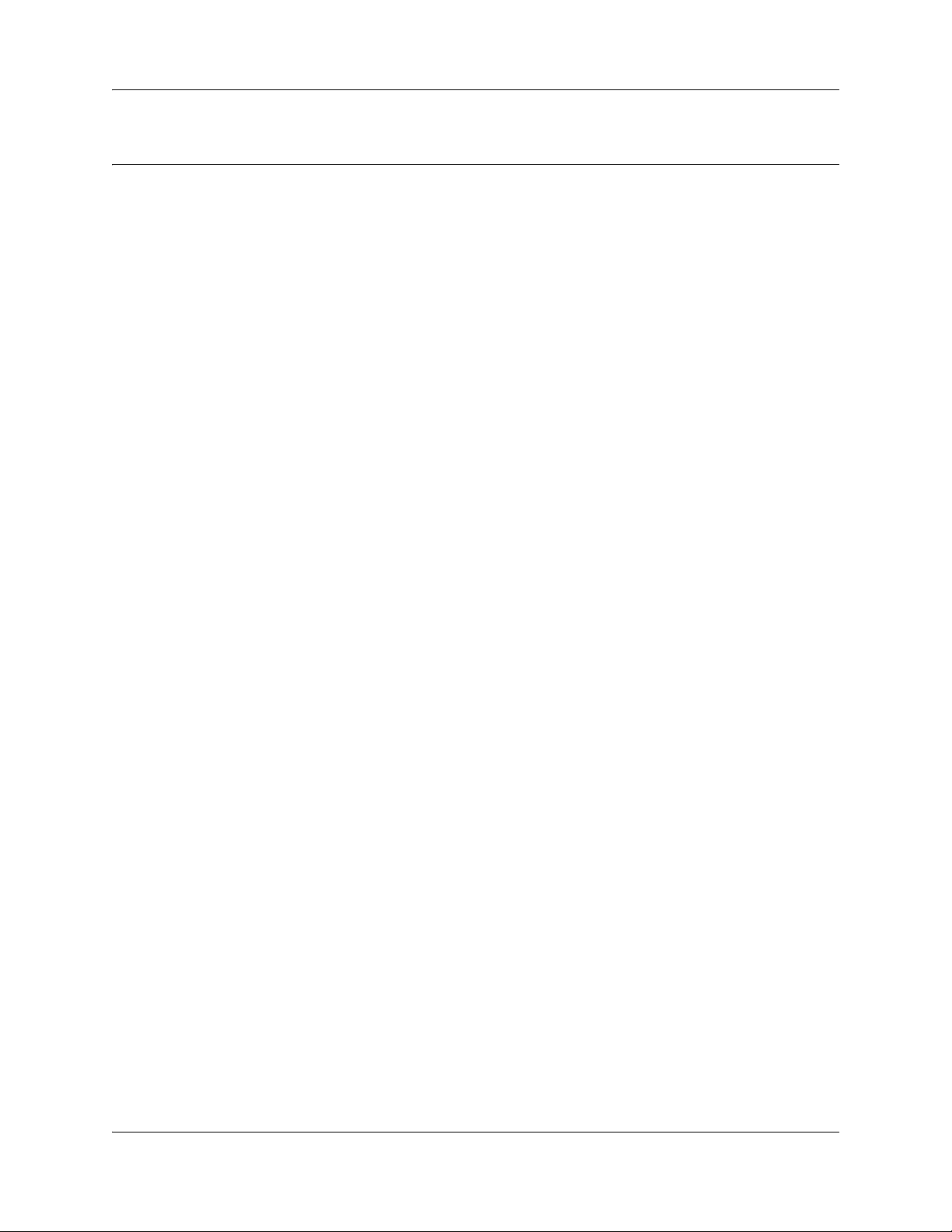
Contents
Chapter 1
Getting started . . . . . . . . . . . . . . . . . . . . . . . . . . . . . . . . . . . . . . . . . . . . . . . . 13
About this Guide . . . . . . . . . . . . . . . . . . . . . . . . . . . . . . . . . . . . . . . . . . . . . . . . . . . . . 13
About CallPilot . . . . . . . . . . . . . . . . . . . . . . . . . . . . . . . . . . . . . . . . . . . . . . . . . . . . 13
CallPilot options . . . . . . . . . . . . . . . . . . . . . . . . . . . . . . . . . . . . . . . . . . . . . . . . . . 14
Using CallPilot . . . . . . . . . . . . . . . . . . . . . . . . . . . . . . . . . . . . . . . . . . . . . . . . . . . . 15
Audience . . . . . . . . . . . . . . . . . . . . . . . . . . . . . . . . . . . . . . . . . . . . . . . . . . . . . . . . . . . 15
Acronyms . . . . . . . . . . . . . . . . . . . . . . . . . . . . . . . . . . . . . . . . . . . . . . . . . . . . . . . . . . . 15
Symbols and text conventions . . . . . . . . . . . . . . . . . . . . . . . . . . . . . . . . . . . . . . . . . . . 16
Using CallPilot with a two line display telephone . . . . . . . . . . . . . . . . . . . . . . . . . 17
About Nortel Business Series Terminal telephone buttons . . . . . . . . . . . . . . . . . . 18
Using the dialpad . . . . . . . . . . . . . . . . . . . . . . . . . . . . . . . . . . . . . . . . . . . . . . . . . 18
Related Publications . . . . . . . . . . . . . . . . . . . . . . . . . . . . . . . . . . . . . . . . . . . . . . . . . . 19
7
Chapter 2
CallPilot mailboxes . . . . . . . . . . . . . . . . . . . . . . . . . . . . . . . . . . . . . . . . . . . . 23
About installing mailboxes . . . . . . . . . . . . . . . . . . . . . . . . . . . . . . . . . . . . . . . . . . . . . . 23
System Administrator Mailbox . . . . . . . . . . . . . . . . . . . . . . . . . . . . . . . . . . . . . . . . . . . 23
General Delivery Mailbox . . . . . . . . . . . . . . . . . . . . . . . . . . . . . . . . . . . . . . . . . . . . . . 24
Subscriber mailboxes . . . . . . . . . . . . . . . . . . . . . . . . . . . . . . . . . . . . . . . . . . . . . . . . . 24
Guest mailboxes . . . . . . . . . . . . . . . . . . . . . . . . . . . . . . . . . . . . . . . . . . . . . . . . . . . . . 25
Information mailboxes . . . . . . . . . . . . . . . . . . . . . . . . . . . . . . . . . . . . . . . . . . . . . . . . . 26
Mailbox Class of Service . . . . . . . . . . . . . . . . . . . . . . . . . . . . . . . . . . . . . . . . . . . . . . . 27
Class of Service values . . . . . . . . . . . . . . . . . . . . . . . . . . . . . . . . . . . . . . . . . . . . . . . . 29
Mailbox options . . . . . . . . . . . . . . . . . . . . . . . . . . . . . . . . . . . . . . . . . . . . . . . . . . . . . . 30
Restricting Outdialing . . . . . . . . . . . . . . . . . . . . . . . . . . . . . . . . . . . . . . . . . . . . . . . . . 33
Initializing a mailbox . . . . . . . . . . . . . . . . . . . . . . . . . . . . . . . . . . . . . . . . . . . . . . . . . . 35
Checking which mailbox interface you use . . . . . . . . . . . . . . . . . . . . . . . . . . . . . . . . . 36
Chapter 3
Working with mailboxes . . . . . . . . . . . . . . . . . . . . . . . . . . . . . . . . . . . . . . . . 37
Adding a Subscriber mailbox . . . . . . . . . . . . . . . . . . . . . . . . . . . . . . . . . . . . . . . . . . . . 37
Adding a Guest mailbox . . . . . . . . . . . . . . . . . . . . . . . . . . . . . . . . . . . . . . . . . . . . . . . 41
Adding an Information mailbox . . . . . . . . . . . . . . . . . . . . . . . . . . . . . . . . . . . . . . . . . . 44
Adding many mailboxes . . . . . . . . . . . . . . . . . . . . . . . . . . . . . . . . . . . . . . . . . . . . . . . 46
About mailbox passwords . . . . . . . . . . . . . . . . . . . . . . . . . . . . . . . . . . . . . . . . . . . . . . 49
Changing a mailbox . . . . . . . . . . . . . . . . . . . . . . . . . . . . . . . . . . . . . . . . . . . . . . . . . . . 51
Viewing or editing a Class of Service . . . . . . . . . . . . . . . . . . . . . . . . . . . . . . . . . . . . . 58
Deleting a mailbox . . . . . . . . . . . . . . . . . . . . . . . . . . . . . . . . . . . . . . . . . . . . . . . . . . . . 62
CallPilot Telephone Administration Guide
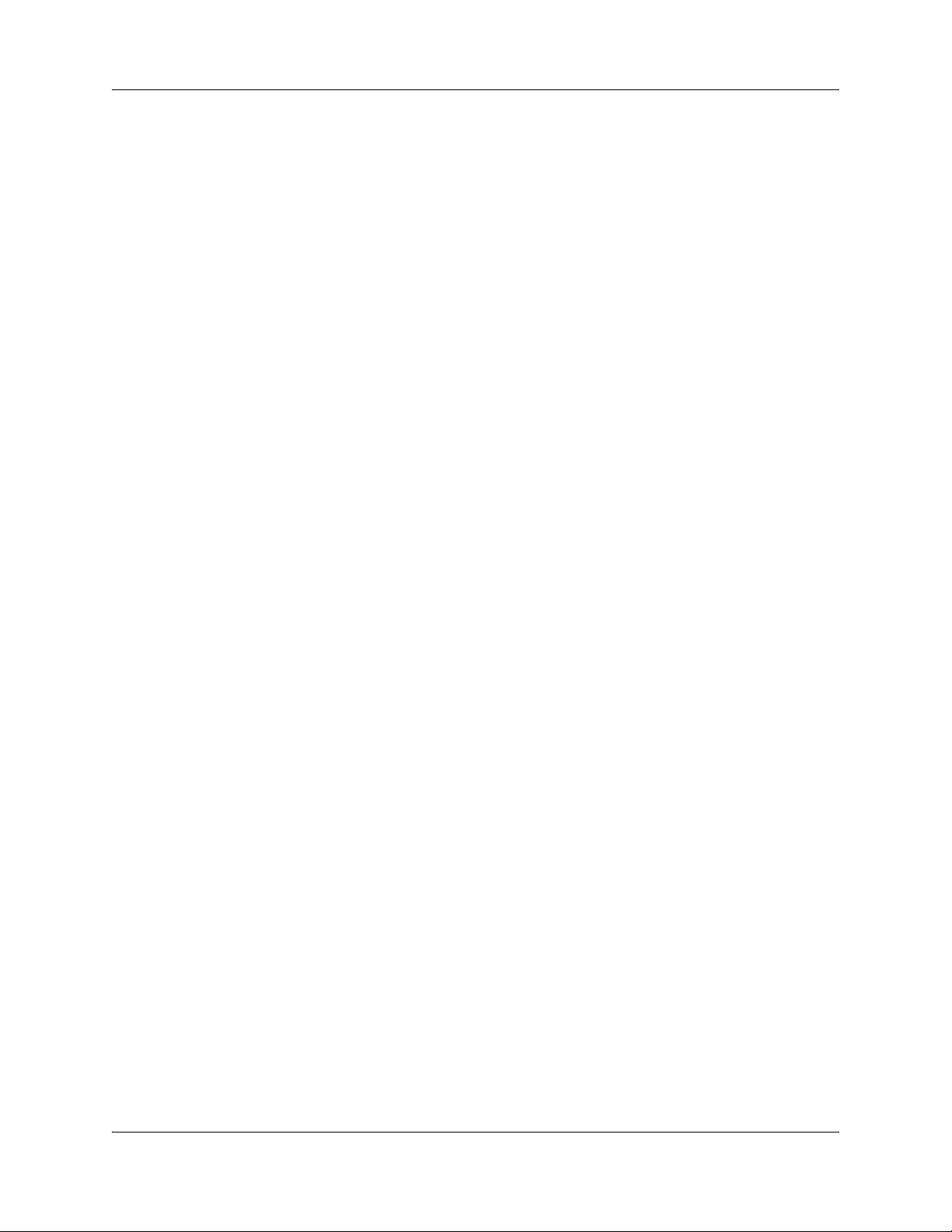
8 Contents
About Group Lists . . . . . . . . . . . . . . . . . . . . . . . . . . . . . . . . . . . . . . . . . . . . . . . . . . . . 63
Adding a Group List . . . . . . . . . . . . . . . . . . . . . . . . . . . . . . . . . . . . . . . . . . . . . . . . . . . 65
Changing a Group List . . . . . . . . . . . . . . . . . . . . . . . . . . . . . . . . . . . . . . . . . . . . . . . . . 67
Deleting a Group List . . . . . . . . . . . . . . . . . . . . . . . . . . . . . . . . . . . . . . . . . . . . . . . . . . 69
Fax mailboxes for Business Communications Manager . . . . . . . . . . . . . . . . . . . . . . . 70
About Sending Group List messages . . . . . . . . . . . . . . . . . . . . . . . . . . . . . . . . . . 64
About Group List Numbers . . . . . . . . . . . . . . . . . . . . . . . . . . . . . . . . . . . . . . . . . . 64
Adding a Fax Overflow mailbox . . . . . . . . . . . . . . . . . . . . . . . . . . . . . . . . . . . . . . 70
Changing Fax Overflow mailbox parameters . . . . . . . . . . . . . . . . . . . . . . . . . . . . 72
Deleting a Fax Overflow mailbox . . . . . . . . . . . . . . . . . . . . . . . . . . . . . . . . . . . . . 73
Adding a Fax On Demand mailbox . . . . . . . . . . . . . . . . . . . . . . . . . . . . . . . . . . . . 75
Recording a Fax On Demand mailbox greeting . . . . . . . . . . . . . . . . . . . . . . . . . . 77
Changing the parameters of a Fax On Demand mailbox . . . . . . . . . . . . . . . . . . . 79
Choosing a Fax On Demand call method . . . . . . . . . . . . . . . . . . . . . . . . . . . . . . . 79
Setting how many fax messages callers can request . . . . . . . . . . . . . . . . . . . . . . 80
Adding a fax message to a Fax On Demand mailbox . . . . . . . . . . . . . . . . . . . . . . 80
Deleting a fax from a Fax On Demand mailbox . . . . . . . . . . . . . . . . . . . . . . . . . . 81
Adding a Fax On Demand mailbox to a CCR Tree . . . . . . . . . . . . . . . . . . . . . . . . 82
Chapter 4
Setting up the Auto Attendant . . . . . . . . . . . . . . . . . . . . . . . . . . . . . . . . . . . 83
About the Auto Attendant . . . . . . . . . . . . . . . . . . . . . . . . . . . . . . . . . . . . . . . . . . . . . . 83
Greeting Tables . . . . . . . . . . . . . . . . . . . . . . . . . . . . . . . . . . . . . . . . . . . . . . . . . . . . . . 84
About Company Greetings . . . . . . . . . . . . . . . . . . . . . . . . . . . . . . . . . . . . . . . . . . . . . 85
Recording a Greeting . . . . . . . . . . . . . . . . . . . . . . . . . . . . . . . . . . . . . . . . . . . . . . . . . 86
Setting up a Greeting Table . . . . . . . . . . . . . . . . . . . . . . . . . . . . . . . . . . . . . . . . . . . . . 88
Configuring line answering . . . . . . . . . . . . . . . . . . . . . . . . . . . . . . . . . . . . . . . . . . . . . 94
Changing line configuration . . . . . . . . . . . . . . . . . . . . . . . . . . . . . . . . . . . . . . . . . . . . . 95
Assigning the number of rings before CallPilot answers . . . . . . . . . . . . . . . . . . . . . . . 96
Setting up Touchtone Gate . . . . . . . . . . . . . . . . . . . . . . . . . . . . . . . . . . . . . . . . . . . . . 98
About the CLID Routing Table . . . . . . . . . . . . . . . . . . . . . . . . . . . . . . . . . . . . . . . . . . 100
Chapter 5
Custom Call Routing . . . . . . . . . . . . . . . . . . . . . . . . . . . . . . . . . . . . . . . . . . 105
About Custom Call Routing . . . . . . . . . . . . . . . . . . . . . . . . . . . . . . . . . . . . . . . . . . . . 105
Planning and designing a CCR Tree . . . . . . . . . . . . . . . . . . . . . . . . . . . . . . . . . . . . . 107
Components of a CCR Tree . . . . . . . . . . . . . . . . . . . . . . . . . . . . . . . . . . . . . . . . . . . 107
The Home node . . . . . . . . . . . . . . . . . . . . . . . . . . . . . . . . . . . . . . . . . . . . . . . . . 107
Information Messages . . . . . . . . . . . . . . . . . . . . . . . . . . . . . . . . . . . . . . . . . . . . . 108
Sub-menus . . . . . . . . . . . . . . . . . . . . . . . . . . . . . . . . . . . . . . . . . . . . . . . . . . . . . 108
Mailbox nodes . . . . . . . . . . . . . . . . . . . . . . . . . . . . . . . . . . . . . . . . . . . . . . . . . . . 109
Transfer nodes . . . . . . . . . . . . . . . . . . . . . . . . . . . . . . . . . . . . . . . . . . . . . . . . . . 109
NN40090-500NN40090-500
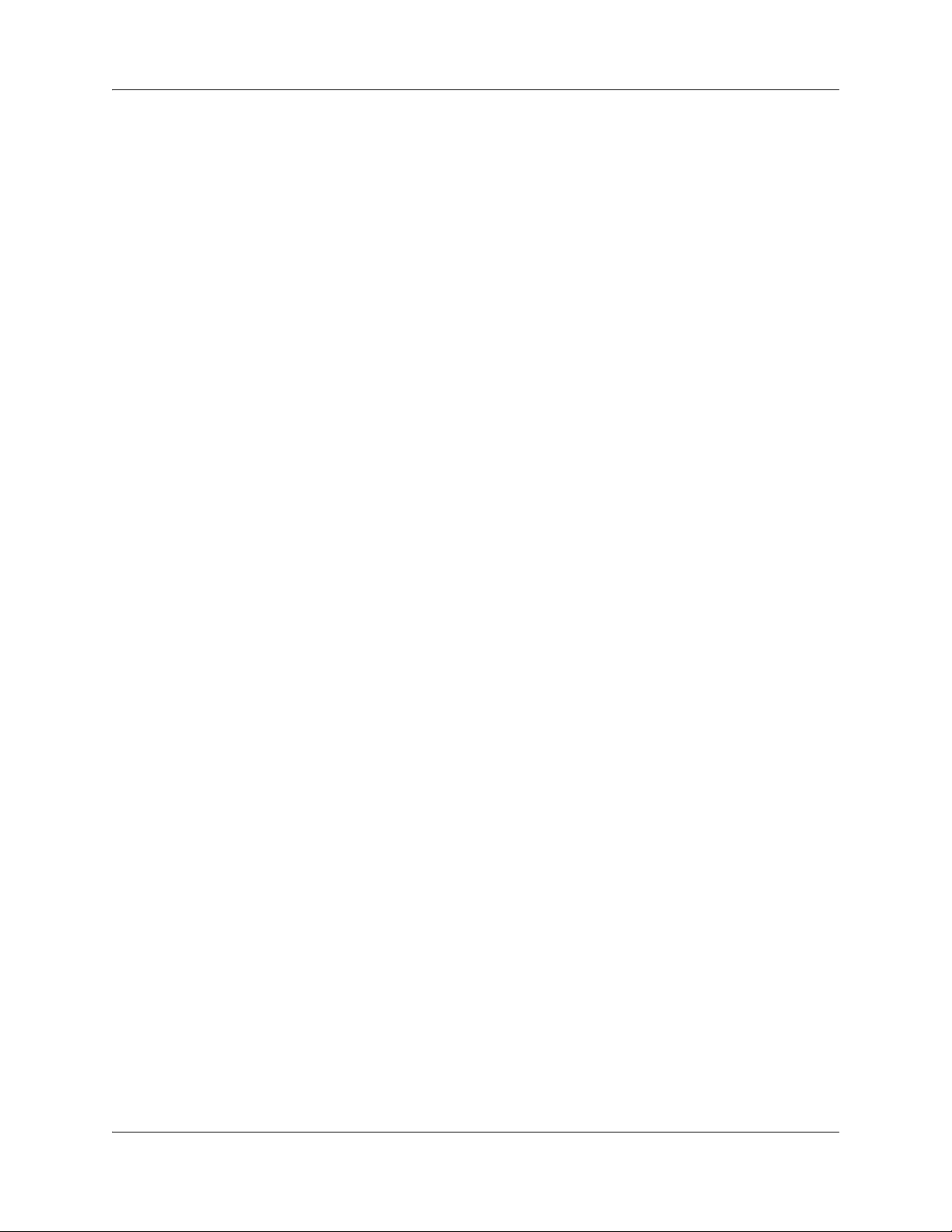
Contents 9
Destination types . . . . . . . . . . . . . . . . . . . . . . . . . . . . . . . . . . . . . . . . . . . . . . . . . 109
Paths . . . . . . . . . . . . . . . . . . . . . . . . . . . . . . . . . . . . . . . . . . . . . . . . . . . . . . . . . . 109
Park and Page node . . . . . . . . . . . . . . . . . . . . . . . . . . . . . . . . . . . . . . . . . . . . . . 109
An example of a CCR Tree . . . . . . . . . . . . . . . . . . . . . . . . . . . . . . . . . . . . . . . . . . . . 110
Chapter 6
Working with CCR Trees . . . . . . . . . . . . . . . . . . . . . . . . . . . . . . . . . . . . . . . 111
Building a CCR Tree . . . . . . . . . . . . . . . . . . . . . . . . . . . . . . . . . . . . . . . . . . . . . . . . . 111
Creating a Home node . . . . . . . . . . . . . . . . . . . . . . . . . . . . . . . . . . . . . . . . . . . . . . . 112
Adding nodes to the Home node . . . . . . . . . . . . . . . . . . . . . . . . . . . . . . . . . . . . . . . . 114
Adding a Menu node . . . . . . . . . . . . . . . . . . . . . . . . . . . . . . . . . . . . . . . . . . . . . . . . . 115
Adding an Information node . . . . . . . . . . . . . . . . . . . . . . . . . . . . . . . . . . . . . . . . . . . 117
Adding a Mailbox node . . . . . . . . . . . . . . . . . . . . . . . . . . . . . . . . . . . . . . . . . . . . . . . 119
Adding a Transfer node . . . . . . . . . . . . . . . . . . . . . . . . . . . . . . . . . . . . . . . . . . . . . . . 121
About transfers to external numbers . . . . . . . . . . . . . . . . . . . . . . . . . . . . . . . . . . 122
Adding special characters to an external transfer number . . . . . . . . . . . . . . . . . . . . 125
Adding a Park and Page node . . . . . . . . . . . . . . . . . . . . . . . . . . . . . . . . . . . . . . . . . . 126
How Park and Page works . . . . . . . . . . . . . . . . . . . . . . . . . . . . . . . . . . . . . . . . . 126
Assigning a CCR Tree to a Greeting Table . . . . . . . . . . . . . . . . . . . . . . . . . . . . . . . . 129
Testing a CCR Tree . . . . . . . . . . . . . . . . . . . . . . . . . . . . . . . . . . . . . . . . . . . . . . . . . . 131
One button access to CCR trees . . . . . . . . . . . . . . . . . . . . . . . . . . . . . . . . . . . . . . . . 131
Disabling a CCR Tree . . . . . . . . . . . . . . . . . . . . . . . . . . . . . . . . . . . . . . . . . . . . . . . . 134
Deleting a CCR Tree . . . . . . . . . . . . . . . . . . . . . . . . . . . . . . . . . . . . . . . . . . . . . . . . . 135
Changing a CCR Tree message . . . . . . . . . . . . . . . . . . . . . . . . . . . . . . . . . . . . . . . . 136
Changing a Mailbox node . . . . . . . . . . . . . . . . . . . . . . . . . . . . . . . . . . . . . . . . . . . . . 138
Changing a destination type . . . . . . . . . . . . . . . . . . . . . . . . . . . . . . . . . . . . . . . . . . . 139
Changing a Transfer node . . . . . . . . . . . . . . . . . . . . . . . . . . . . . . . . . . . . . . . . . . . . . 142
Changing a Park and Page node . . . . . . . . . . . . . . . . . . . . . . . . . . . . . . . . . . . . . . . 144
Deleting a Path . . . . . . . . . . . . . . . . . . . . . . . . . . . . . . . . . . . . . . . . . . . . . . . . . . . . . 146
Chapter 7
Broadcast and Information messages. . . . . . . . . . . . . . . . . . . . . . . . . . . . 149
About Broadcast messages . . . . . . . . . . . . . . . . . . . . . . . . . . . . . . . . . . . . . . . . . . . . 149
Information mailbox messages . . . . . . . . . . . . . . . . . . . . . . . . . . . . . . . . . . . . . . . . . 152
About recording an Information mailbox message . . . . . . . . . . . . . . . . . . . . . . . 152
Recording an Information mailbox message . . . . . . . . . . . . . . . . . . . . . . . . . . . . . . . 153
Chapter 8
CallPilot operations . . . . . . . . . . . . . . . . . . . . . . . . . . . . . . . . . . . . . . . . . . . 155
About resetting CallPilot . . . . . . . . . . . . . . . . . . . . . . . . . . . . . . . . . . . . . . . . . . . . . . 155
Initializing CallPilot . . . . . . . . . . . . . . . . . . . . . . . . . . . . . . . . . . . . . . . . . . . . . . . . . . . 157
Resetting the System Administrator password . . . . . . . . . . . . . . . . . . . . . . . . . . . . . 159
Operator settings . . . . . . . . . . . . . . . . . . . . . . . . . . . . . . . . . . . . . . . . . . . . . . . . . . . . 160
CallPilot Telephone Administration Guide

10 Contents
Setting the Operator status . . . . . . . . . . . . . . . . . . . . . . . . . . . . . . . . . . . . . . . . . 160
Changing the Operator password . . . . . . . . . . . . . . . . . . . . . . . . . . . . . . . . . . . . 161
Resetting the Operator password . . . . . . . . . . . . . . . . . . . . . . . . . . . . . . . . . . . . 161
Changing the Operator default extension . . . . . . . . . . . . . . . . . . . . . . . . . . . . . . 162
Setting the Business Status . . . . . . . . . . . . . . . . . . . . . . . . . . . . . . . . . . . . . . . . 162
Changing greetings or the Business Status from a remote telephone . . . . . . . . 163
Setting up line answering . . . . . . . . . . . . . . . . . . . . . . . . . . . . . . . . . . . . . . . . . . 163
Setting the Automated Attendant status . . . . . . . . . . . . . . . . . . . . . . . . . . . . . . . 165
CallPilot default system options . . . . . . . . . . . . . . . . . . . . . . . . . . . . . . . . . . . . . . . . . 166
Language availability . . . . . . . . . . . . . . . . . . . . . . . . . . . . . . . . . . . . . . . . . . . . . . 166
Group List leading digit . . . . . . . . . . . . . . . . . . . . . . . . . . . . . . . . . . . . . . . . . . . . 167
Voicemail . . . . . . . . . . . . . . . . . . . . . . . . . . . . . . . . . . . . . . . . . . . . . . . . . . . . . . . 169
Company Directory . . . . . . . . . . . . . . . . . . . . . . . . . . . . . . . . . . . . . . . . . . . . . . . 171
Outdialing . . . . . . . . . . . . . . . . . . . . . . . . . . . . . . . . . . . . . . . . . . . . . . . . . . . . . . 173
General Delivery Mailbox . . . . . . . . . . . . . . . . . . . . . . . . . . . . . . . . . . . . . . . . . . 174
Minimum Message Length . . . . . . . . . . . . . . . . . . . . . . . . . . . . . . . . . . . . . . . . . 175
Enabling a keycode . . . . . . . . . . . . . . . . . . . . . . . . . . . . . . . . . . . . . . . . . . . . . . . . . . 176
External Mailbox Initialization . . . . . . . . . . . . . . . . . . . . . . . . . . . . . . . . . . . . . . . . . . 177
Chapter 9
Dialing Translation. . . . . . . . . . . . . . . . . . . . . . . . . . . . . . . . . . . . . . . . . . . . 179
About Dialing Translation . . . . . . . . . . . . . . . . . . . . . . . . . . . . . . . . . . . . . . . . . . . . . 179
How the Dialing Translation Table works . . . . . . . . . . . . . . . . . . . . . . . . . . . . . . . . . 179
Examples of Dialing Translation Tables . . . . . . . . . . . . . . . . . . . . . . . . . . . . . . . . . . 180
Setting Dialing Translation properties . . . . . . . . . . . . . . . . . . . . . . . . . . . . . . . . . . . . 182
Building a Dialing Translation Table . . . . . . . . . . . . . . . . . . . . . . . . . . . . . . . . . . . . . 184
Reviewing entries in the Dialing Translation Table . . . . . . . . . . . . . . . . . . . . . . . . . . 185
Changing a Dialing Translation Table entry . . . . . . . . . . . . . . . . . . . . . . . . . . . . . . . 186
Deleting a Dialing Translation Table entry . . . . . . . . . . . . . . . . . . . . . . . . . . . . . . . . . 187
Chapter 10
Troubleshooting CallPilot . . . . . . . . . . . . . . . . . . . . . . . . . . . . . . . . . . . . . . 189
CallPilot error messages . . . . . . . . . . . . . . . . . . . . . . . . . . . . . . . . . . . . . . . . . . . 193
Chapter 11
CallPilot configuration tips . . . . . . . . . . . . . . . . . . . . . . . . . . . . . . . . . . . . . 197
Delayed answering by the Auto Attendant . . . . . . . . . . . . . . . . . . . . . . . . . . . . . . . . 197
Ringing lines and answer buttons . . . . . . . . . . . . . . . . . . . . . . . . . . . . . . . . . . . . . . . 197
Ringing Answer button . . . . . . . . . . . . . . . . . . . . . . . . . . . . . . . . . . . . . . . . . . . . 197
Using Call Forward All Calls (CFAC) and Call Forward No Answer (CFNA) . . . . . . . 198
How to set up CallPilot for different businesses . . . . . . . . . . . . . . . . . . . . . . . . . . . . 199
CallPilot for a small business . . . . . . . . . . . . . . . . . . . . . . . . . . . . . . . . . . . . . . . 199
CallPilot for a medium business . . . . . . . . . . . . . . . . . . . . . . . . . . . . . . . . . . . . . 201
NN40090-500NN40090-500
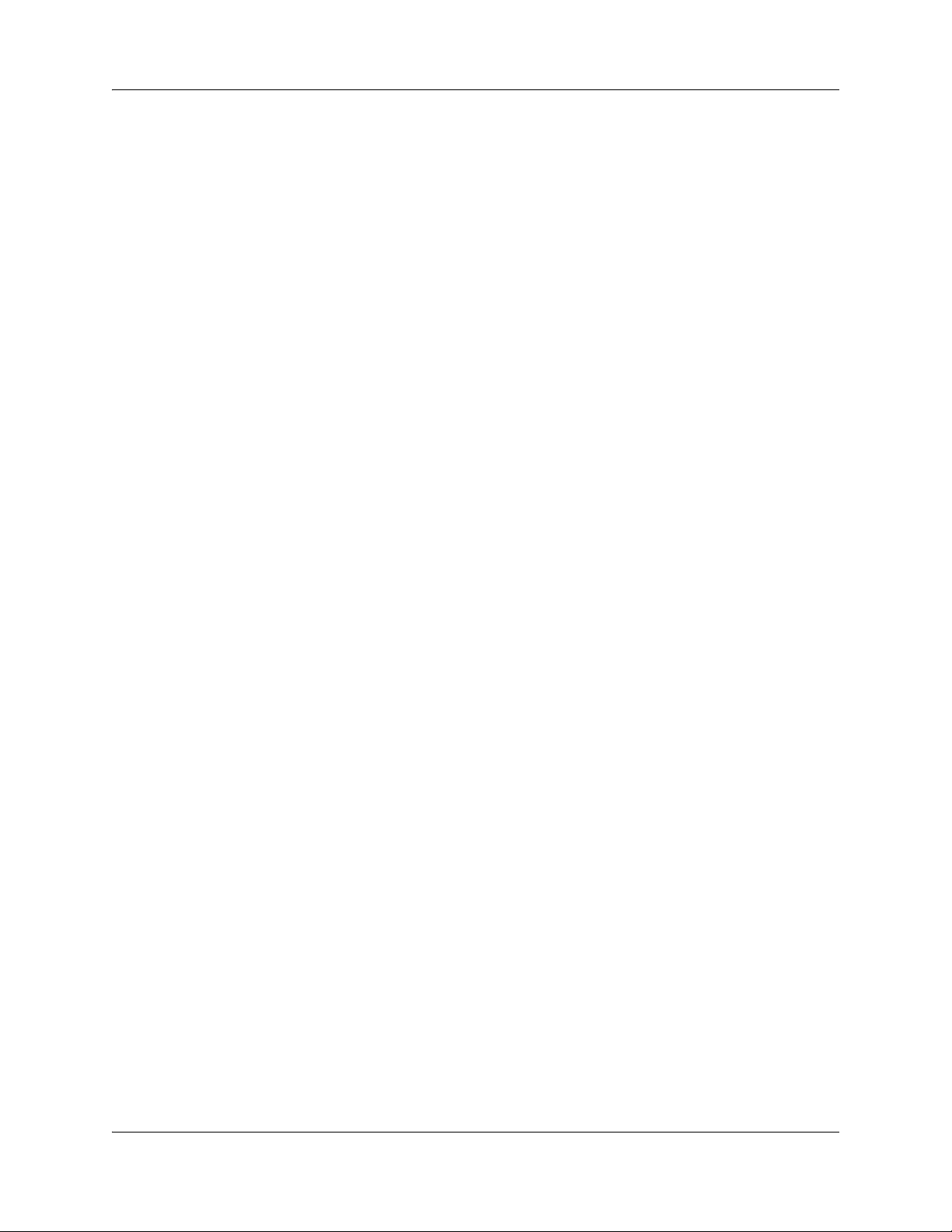
Contents 11
Feature Compatibility . . . . . . . . . . . . . . . . . . . . . . . . . . . . . . . . . . . . . . . . . . . . . . . . . 204
Chapter 12
Default configuration values. . . . . . . . . . . . . . . . . . . . . . . . . . . . . . . . . . . . 209
Glossary . . . . . . . . . . . . . . . . . . . . . . . . . . . . . . . . . . . . . . . . . . . . . . . . . . . . 213
Index . . . . . . . . . . . . . . . . . . . . . . . . . . . . . . . . . . . . . . . . . . . . . . . . . . . . . . . 221
CallPilot Telephone Administration Guide
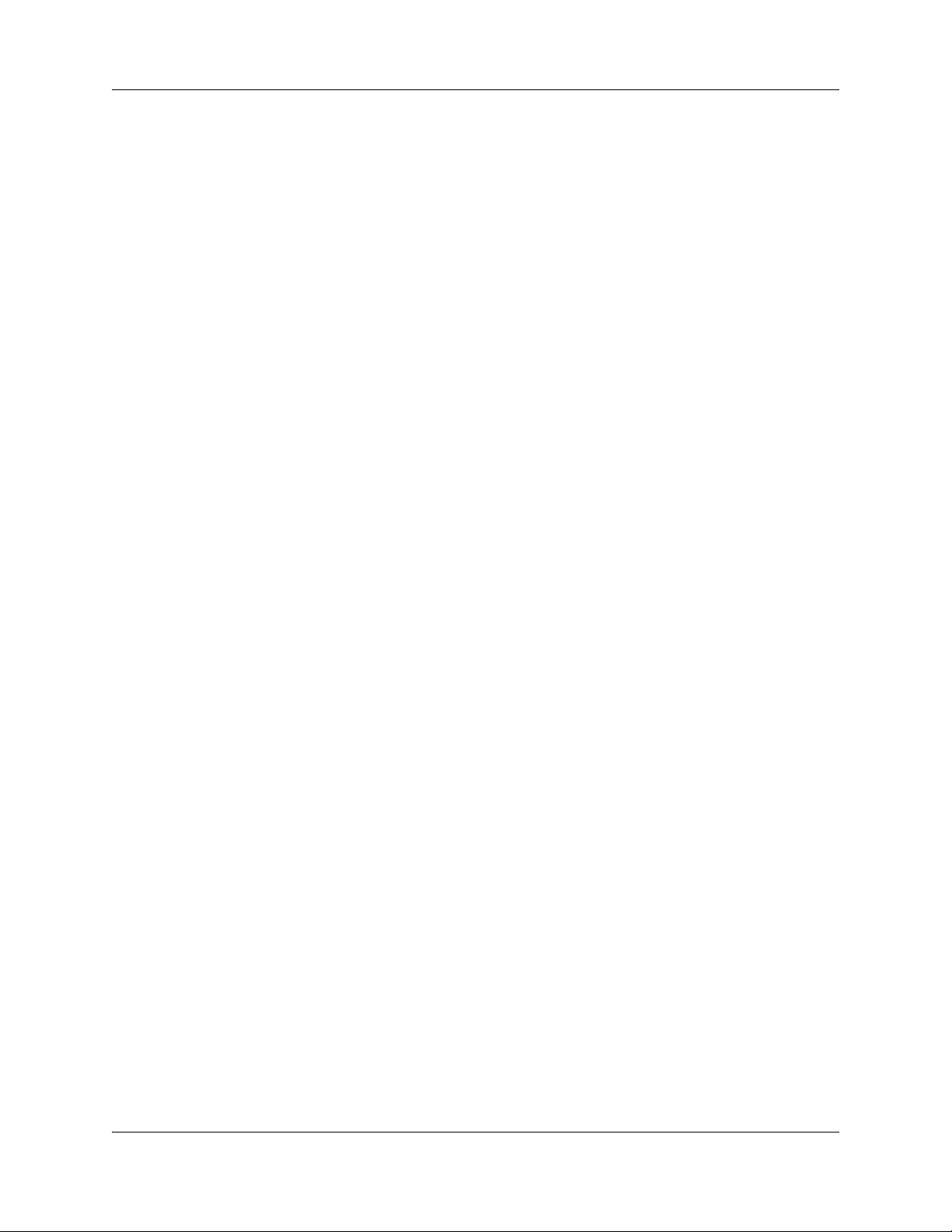
12 Contents
NN40090-500NN40090-500
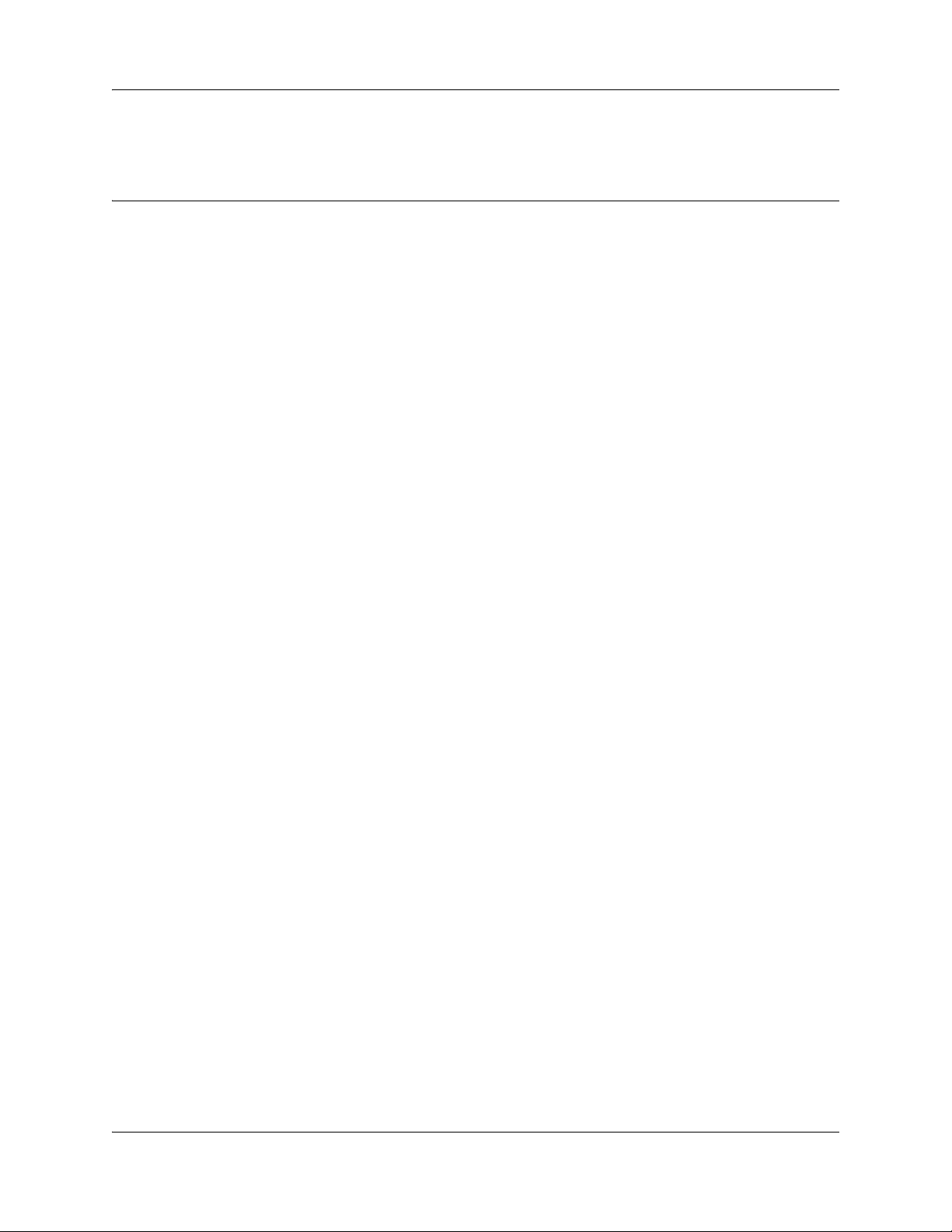
Chapter 1
Getting started
About this Guide
The CallPilot Telephone Administration Guide describes how to set up and configure CallPilot on a
Business Communications Manager (BCM) and CallPilot 100/150 system using telset based
administration.
About CallPilot
CallPilot is a versatile business communications tool that you can use to:
• answer incoming calls
• offer callers a selection of options to route their calls or access information
• provide advanced voice mail, Auto Attendant, and call handling capabilities
13
This guide leads a System Administrator through setting up and operating CallPilot on a Business
Communications Manager and CallPilot 100/150 system. You can program CallPilot using a
two-line display telephone on your system. You can also use the web-based CallPilot Manager to
set up and operate CallPilot. For information on CallPilot Manager, see the
Up and Operation Guide.
CallPilot Manager Set
CallPilot features
CallPilot includes these features:
Voicemail
Records messages and stores them in a mailbox for easy retrieval. Business telephones on your
system can have their own mailbox and greeting. Information can be distributed quickly to
departments and workgroups.
Auto Attendant
Answers your business calls promptly, 24 hours a day, with a Company Greeting. Callers can
direct their own calls by using the Company Directory.
Custom Call Routing (CCR)
Enhances the Auto Attendant menu with customized menus and information messages. With CCR
you can determine the menu options and record the voice prompts that guide callers along call
paths.
CallPilot Telephone Administration Guide

14 Chapter 1 Getting started
Fax Answering
Fax Answering lets outside callers send faxes to the main site telephone number. Fax Answering is
available even if you do not have the Fax option installed on your system. With Fax Answering, a
fax call that arrives through the Auto Attendant or CCR transfers to a specified extension. The
extension is usually a fax machine connected by an Analog Terminal Adapter (ATA) for CallPilot
100/150, an Analog Station Module (ASM) for Business Communications Manager, or an ATA,
ASM, or GASI trunk for BCM50.
CallPilot options
CallPilot has three options to enhance your office communications. You need a keycode to enable
a CallPilot option. Contact your vendor if you want to trial or purchase a keycode.
CallPilot options are as follows:
Message Networking
Message Networking links the CallPilot system with other voice mail systems and allows the
exchange of voice messages between users at different sites. CallPilot supports Digital networking
and Audio Messaging Interchange Specification (AMIS) networking. For information about
Message Networking see the CallPilot Message Networking Set Up and Operation Guide.
Contact Center
Contact Center is an application that handles incoming calls as efficiently and economically as
possible. Contact Center answers calls, then routes the calls to agents in a skillset that most closely
matches the needs of the caller. Calls can be routed based on the origin of the call, the destination
of the call, or the information entered by the caller. Callers can be given high or low priorities.
Callers can overflow to different groups or skillsets of agents, transfer out of the system, leave a
message, and hear announcements or informative messages. For information about Contact Center
see the Contact Center Set Up and Operation Guide.
Fax
Fax is a CallPilot option that enhances your office communications by providing incoming and
outgoing fax capability. With Fax, callers can send and retrieve fax messages as easily as they send
and retrieve voice messages. The Fax option includes Fax Mail, Fax On Demand and Fax
Overflow. Fax Answering is available even if you do not have the Fax option installed on your
system.
For information about Fax see the CallPilot Fax Set Up and Operation Guide. Fax is not available
for CallPilot 100/150.
Unified Messaging
With Unified Messaging subscribers can use their email application to access voice, fax and text
messages from their personal computer. Unified Messaging can be used with several popular
email applications. Unified Messaging is available for Business Communications Manager
systems.
NN40090-500NN40090-500
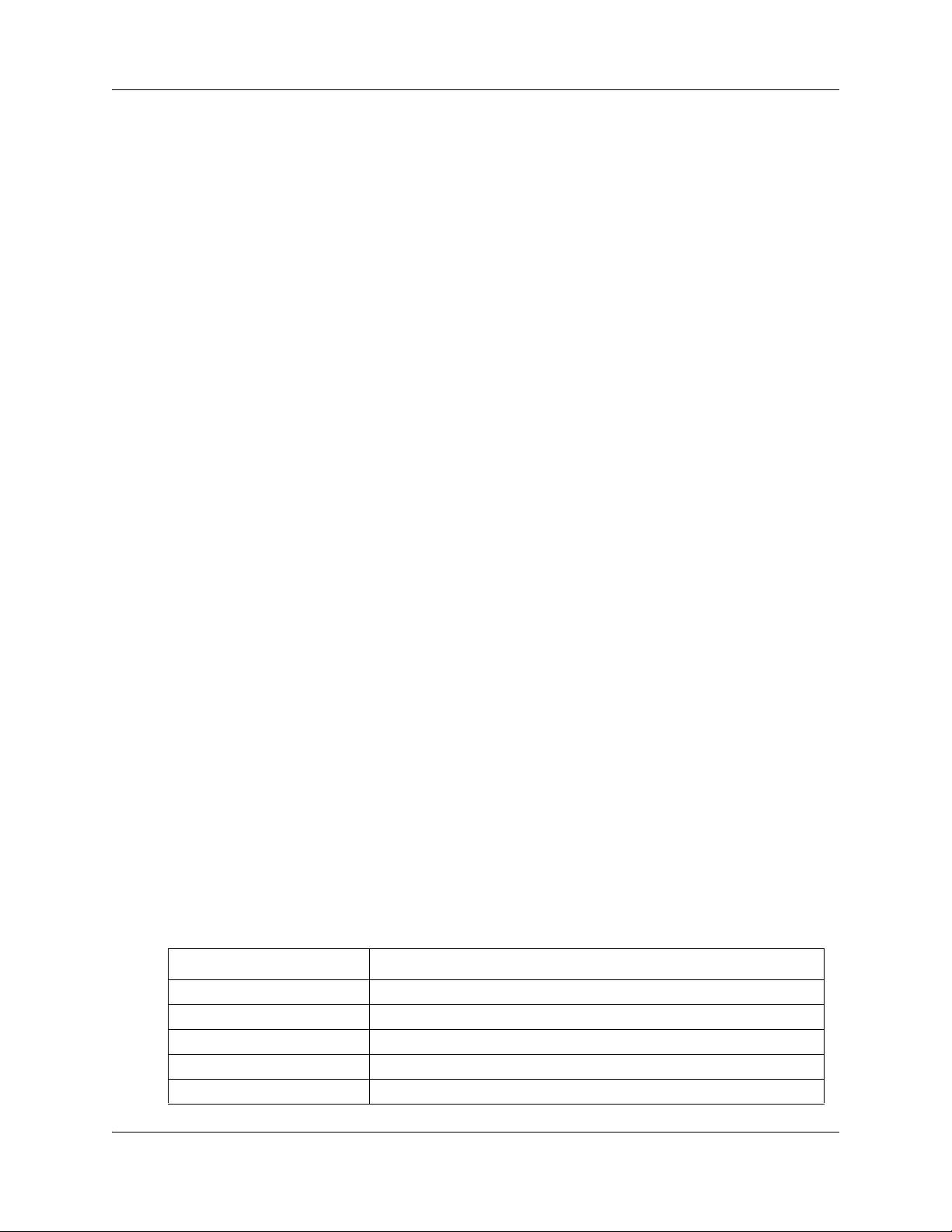
Chapter 1 Getting started 15
Desktop Messaging
With Desktop Messaging subscribers can access their CallPilot mailbox from their personal
computer. Subscribers can manage all of their voice messages from one graphical interface.
Desktop Messaging is available for CallPilot 100/150.
Using CallPilot
Who can use CallPilot
CallPilot can be used by outside callers and mailbox owners (subscribers) in your company.
Subscribers at your office can use CallPilot from any display telephone that is connected to your
telephone system. Subscribers outside your office can use CallPilot from any tone dial telephone.
Incoming calls from a rotary dial telephone are transferred to your company receptionist or
designated operator. If an operator is not available, the call transfers to the General Delivery
Mailbox.
System timeout
If you pause longer than 2 minutes when you program CallPilot using F983, the system times out
and ends the session. This is a safety feature that prevents unauthorized use of the system.
For example, if the system times out before you enter all the settings for a mailbox, you must use
the procedures in “Changing a mailbox” on page 51 to finish setting up the mailbox.
Audience
This guide is for system administrators who configure and maintain CallPilot on a Business
Communications Manager or CallPilot 100/150 system. To use this guide you must:
• be an authorized system administrator
• be knowledgeable of CallPilot
Acronyms
The following is a list of acronyms used in this guide.
Table 1
Acronym Description
BCM Business Communications Manager
CCR Custom Call Routing
CFAC Call Forward All Calls
CFNA Call Forward No Answer
CLID Calling Line Identification
CallPilot Telephone Administration Guide
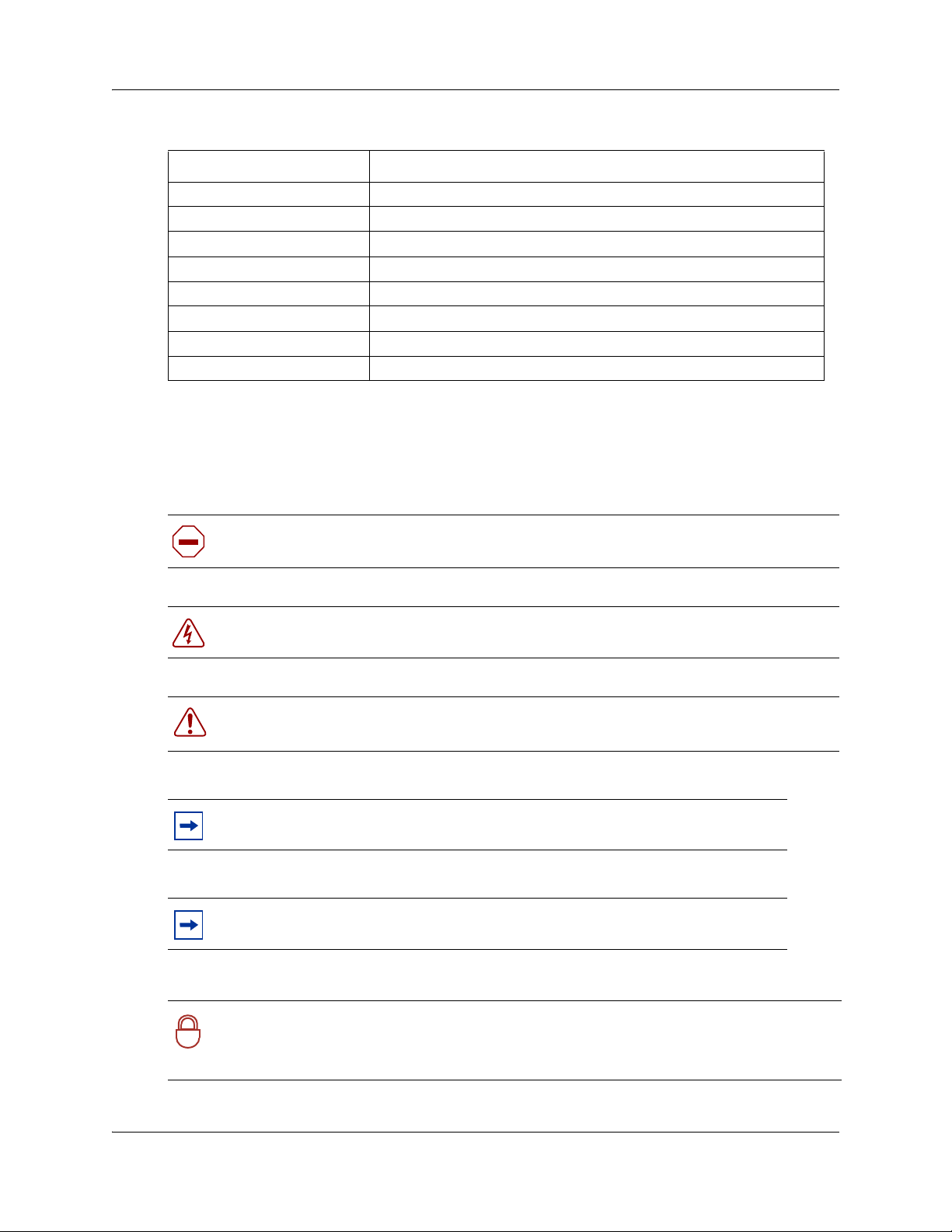
16 Chapter 1 Getting started
Table 1
Acronym Description
CO Central Office
COS Class of Service
DN Directory Number
DND Do Not Disturb
DRT Delay Ring Transfer
DTMF Dual Tone Multi-Frequency
MWI Message Waiting Indication
NVM Norstar Voice Mail
Symbols and text conventions
These symbols are used to Highlight critical information for the BCM system:
Caution: Alerts you to conditions where you can damage the equipment.
Danger: Alerts you to conditions where you can get an electrical shock.
Warning: Alerts you to conditions where you can cause the system to fail or work
improperly.
Note: A Note alerts you to important information.
Tip: Alerts you to additional information that can help you perform a task.
Security note: Indicates a point of system security where a default should be changed,
or where the administrator needs to make a decision about the level of security required
!
for the system.
NN40090-500NN40090-500
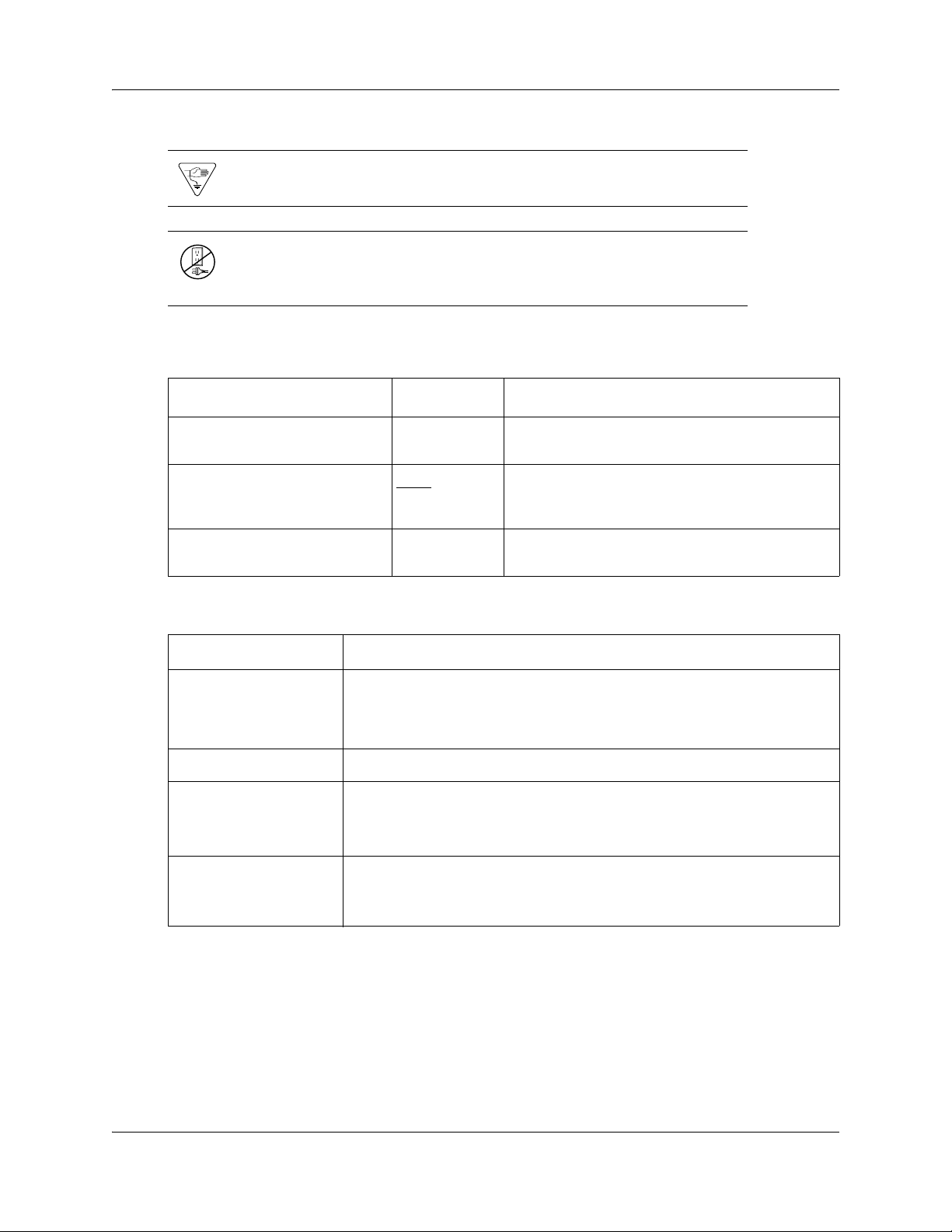
Chapter 1 Getting started 17
Warning: Alerts you to ground yourself with an antistatic grounding
strap before performing the maintenance procedure.
Warning: Alerts you to remove the BCM main unit and expansion unit
power cords from the ac outlet before performing any maintenance
procedure.
These conventions and symbols are used to represent the Business Series Terminal display and
dialpad.
Convention Example Used for
Word in a special font (shown in
the top line of the display)
Underlined word in capital letters
(shown in the bottom line of a two
line display telephone)
Dialpad buttons
Pswd:
PLAY
£
Command line prompts on display telephones.
Display option. Available on two line display
telephones
option on the display to proceed.
Buttons you press on the dialpad to select a
particular option.
. Press the button directly below the
These text conventions are used in this guide to indicate the information described.
Convention Description
bold Courier
text
Indicates command names and options and text that you need to enter.
Example: Use the
Example: Enter
info command.
show ip {alerts|routes}.
italic text Indicates book titles
plain Courier
text
FEATURE
HOLD
Indicates command syntax and system output (for example, prompts
and system messages).
Example:
Set Trap Monitor Filters
Indicates that you press the button with the coordinating icon on
whichever set you are using.
RELEASE
Using CallPilot with a two line display telephone
You cannot use a single line display telephone to set up and administer CallPilot. You must use a
two line display telephone. Two line display phones show CallPilot commands and options. A two
line display can show up to three display options at once. In some instances, an option does not
have a corresponding display button, and you must select the option by pressing buttons on the
dialpad.
CallPilot Telephone Administration Guide
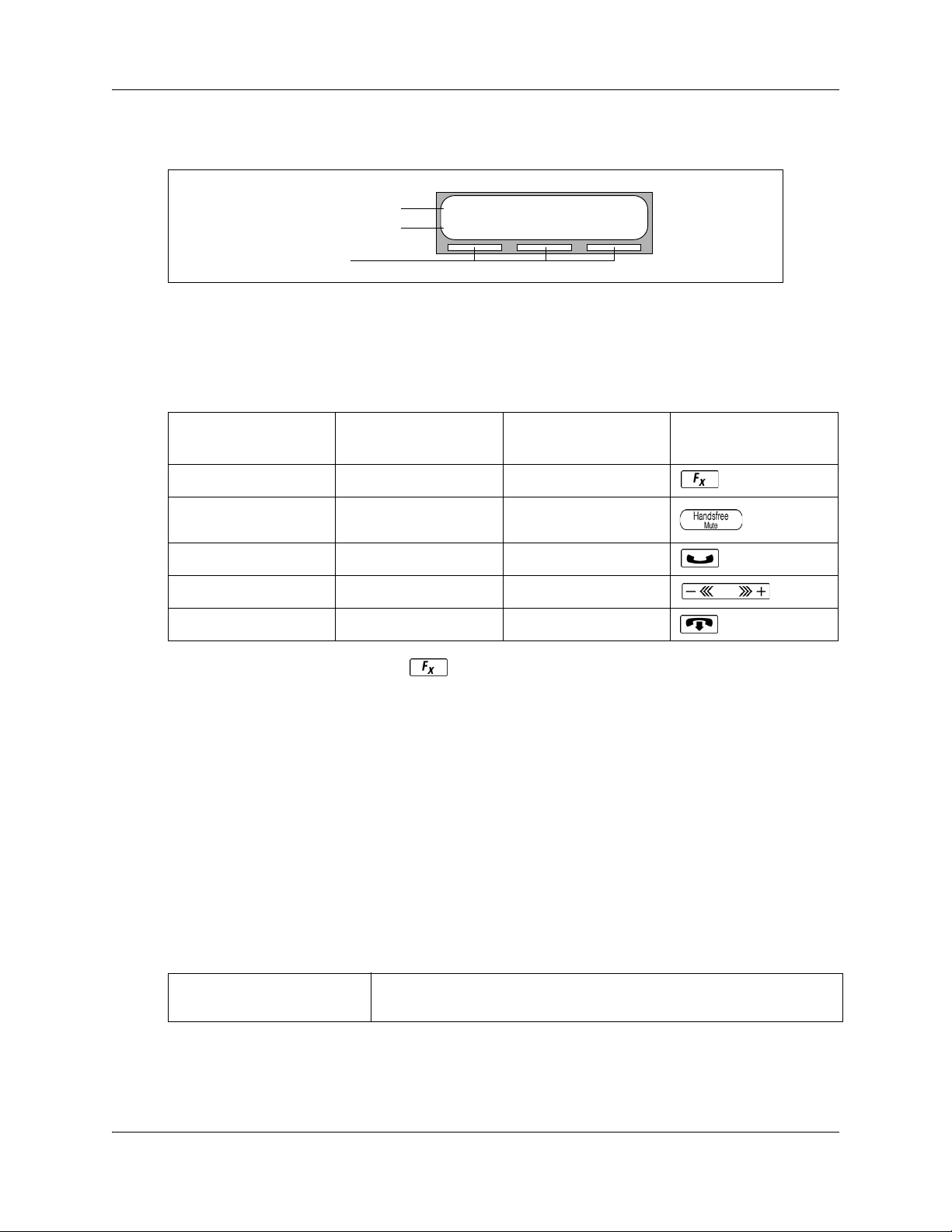
18 Chapter 1 Getting started
While you program CallPilot, at any time, you can press • to go back to the previous selections.
An example of a two line display
Display command line
Display button options
Display buttons
Pswd:
OTHR RETRY OK
About Nortel Business Series Terminal telephone buttons
This table shows the Nortel Business Series Terminal buttons. Use the buttons that pertain to the
type of telephone you use.
Button name T7100, T7208, T7316
Feature
Handsfree Bottom right-hand
Hold
Volume Control
Release
≤ ƒ
button
≥ ˙
√ √
® ®
M7100, M7208, M7310,
M7324
©
M7100N, M7208N,
M7310N, M7324N
You can enter ≤, ƒ or and the code to use a feature. For example, press
≤·°⁄ to access your mailbox.
The T7100 works differently from other telephones on your system because it does not have line
buttons. Where other telephones require that you select a line button to answer a call, on the T7100
terminal you pick up the handset. Where other telephones require you to select a line button to take
a call off hold, you press ≥ on the T7100 terminal.
On T7100 terminals, you can answer a second call by pressing ≥ . Your active call is put on
hold and you connect to the waiting call. You can have no more than two active calls at one time.
Using the dialpad
The buttons on your display telephone dialpad act as both numbers and letters. Each button
represents a number and letters of the alphabet.
To enter a character
press the dialpad button that represents the letter or number. Press the
button again to see the next letter or number.
NN40090-500NN40090-500
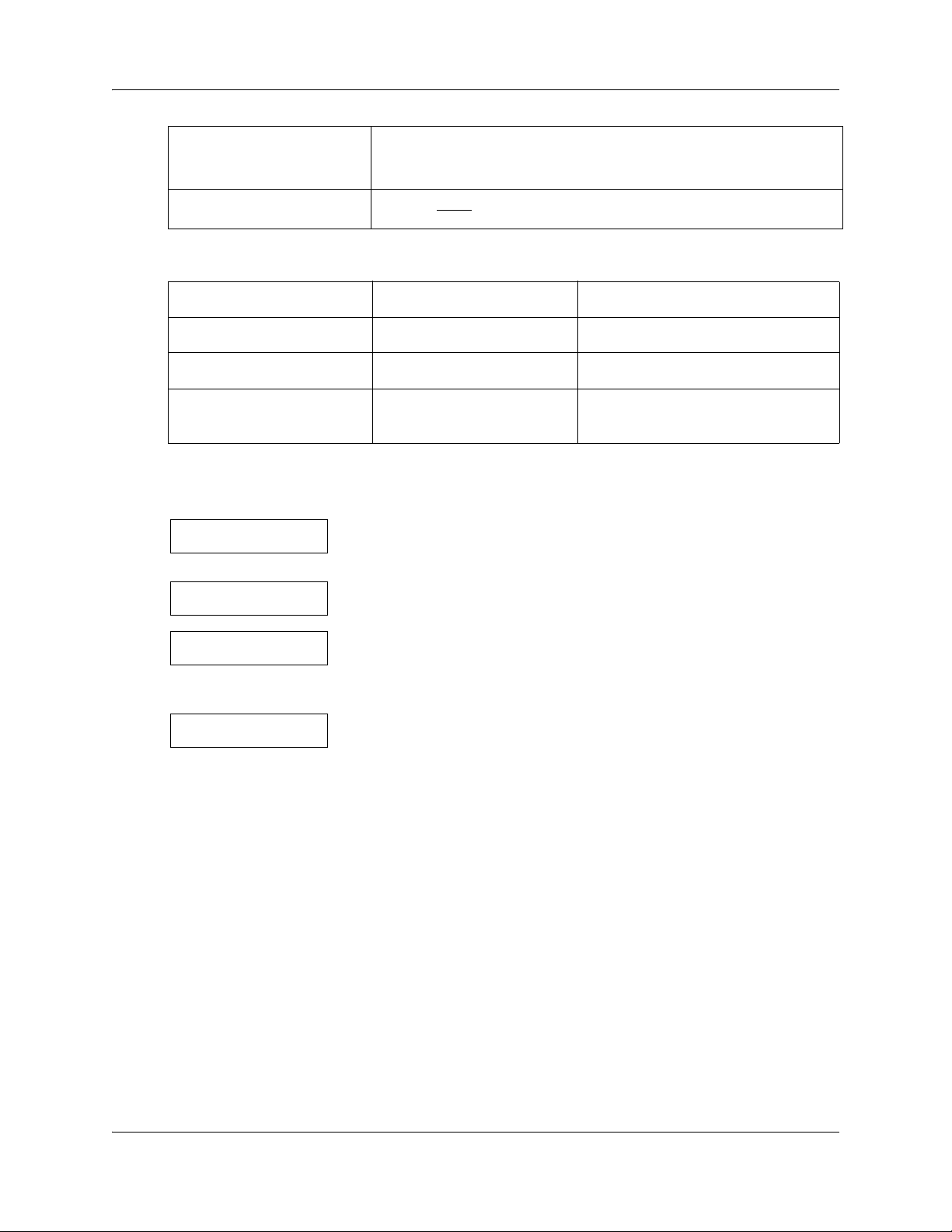
Chapter 1 Getting started 19
To accept a character
To delete a character
Numbers and letters on the dialpad.
press £ or press another button. When you press another button, the
cursor advances and the display shows the first character on the new
button.
press the
BKSP display button.
⁄ 1 ’ - ¤ A B C 2 a b c ‹ D E F 3 d e f
› G H I 4 g h i fi J K L 5 j k l fl M N O 6 m n o
‡ P Q R S 7 p q r s ° T U V 8 t u v · W X Y Z 9 w x y z
• Quit ‚ Q Z Zero q z £ Accepts the displayed letter and,
(comma)
The display can show up to 16 characters. Whether the prompt remains on the display depends on
the type of prompt that is displayed.
Pswd:****
OTHR RETRY OK
Name:
RETRY BKSP OK
This is an example of a display with fewer than 16 characters, where
the command line prompt remains on the display.
This display shows the Name: command line prompt.
P
RETRY BKSP OK
PARTRIDGE
RETRY BKSP OK
The prompt disappears for these command line prompts:
• Name:
•Log:
•Dest ph:
Related Publications
This section provides a list of additional documents referred to in this guide.
CallPilot Fax Set Up and Operation Guide (NN40080-301)
CallPilot Manager Set Up and Operation Guide (NN40090-300)
CallPilot Message Networking Set Up and Operation Guide (NN40090-301)
CallPilot Reference Guide (NN40090-100)
When you begin to enter the last name, the Name: command line
prompt disappears. For example, if you enter the name Partridge, you
press the pad ‡ for P, and the display drops the Name: prompt.
Although the name is only nine characters long, the command line
prompt is not shown on the display after you enter the entire name.
CallPilot Telephone Administration Guide
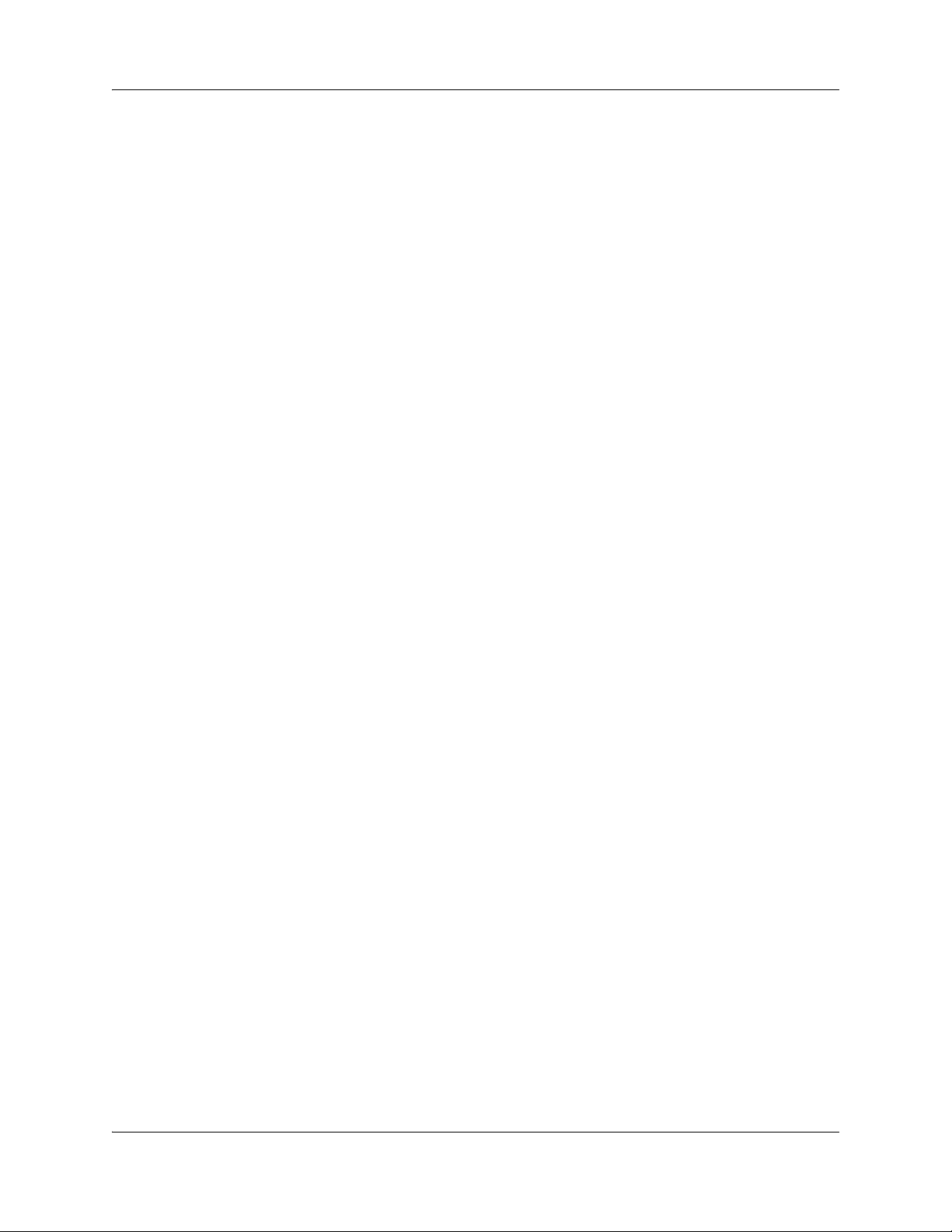
20 Chapter 1 Getting started
Contact Center Set Up and Operation Guide (NN40040-301)
Keycode Installation Guide (NN40010-301)
If you use IP telephones, see your IP phone user guide for a description of the button icons. For
information on specific IP phones, see the following user guides:
IP Audio Conference Phone 2033 User Guide (NN40050-102)
IP Phone 2001 User Guide (NN40050-106)
IP Phone 2002 User Guide (NN40050-107)
IP Phone 2004 User Guide (NN40050-108)
IP Phone 2007 User Guide (NN40050-109)
BCM WLAN 2210/2211/2212 Handset User Guide (NN40050-101)
How to get Help
This section explains how to get help for Nortel products and services.
Getting Help from the Nortel Web site
The best way to get technical support for Nortel products is from the Nortel Technical Support
Web site:
http://www.nortel.com/support
This site provides quick access to software, documentation, bulletins, and tools to address issues
with Nortel products. More specifically, the site enables you to:
• download software, documentation, and product bulletins
• search the Technical Support Web site and the Nortel Knowledge Base for answers to
technical issues
• sign up for automatic notification of new software and documentation for Nortel equipment
• open and manage technical support cases
Getting Help over the phone from a Nortel Solutions Center
If you don’t find the information you require on the Nortel Technical Support Web site, and have a
Nortel support contract, you can also get help over the phone from a Nortel Solutions Center.
In North America, call 1-800-4NORTEL (1-800-466-7835).
Outside North America, go to the following Web site to obtain the phone number for your region:
http://www.nortel.com/callus
NN40090-500NN40090-500
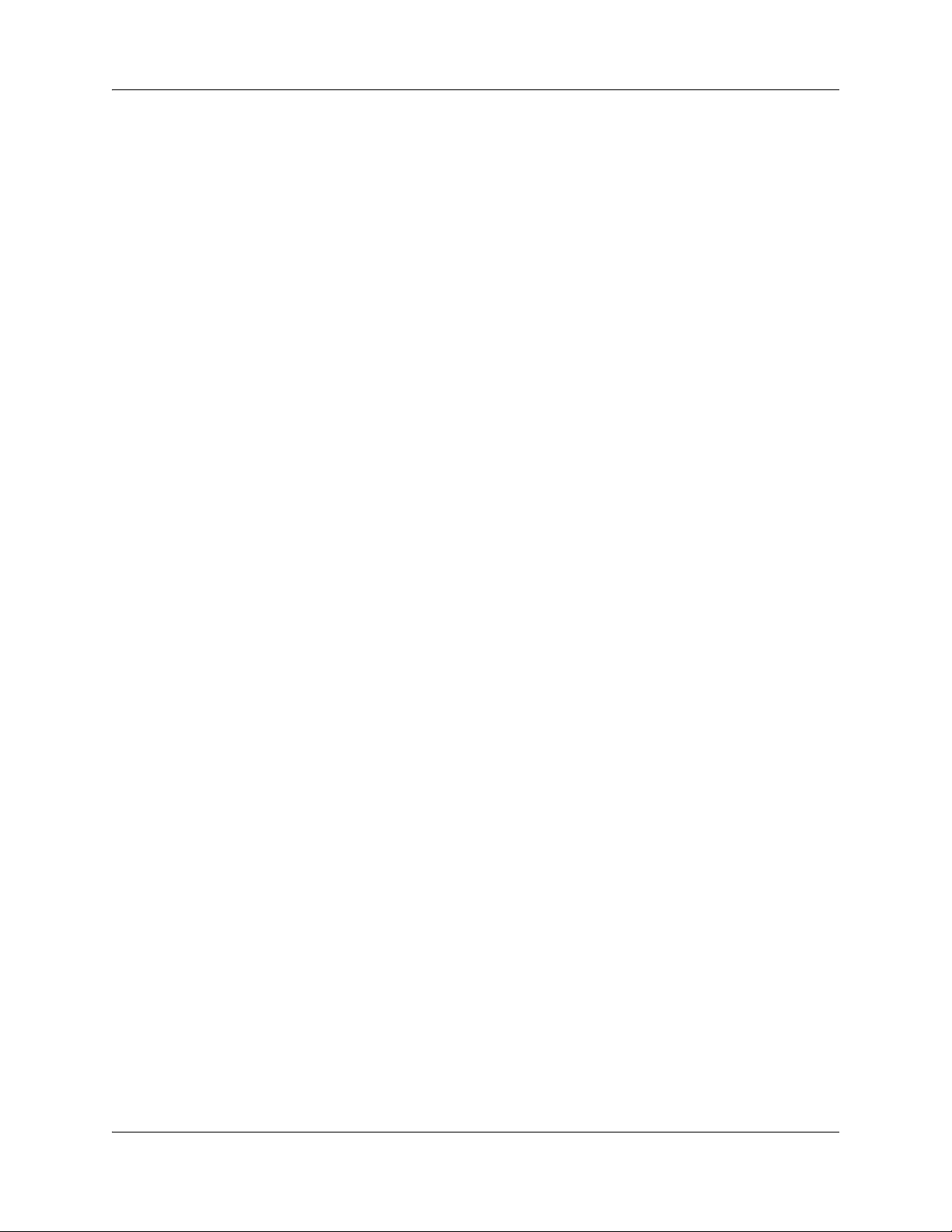
Chapter 1 Getting started 21
Getting Help from a specialist by using an Express Routing Code
To access some Nortel Technical Solutions Centers, you can use an Express Routing Code (ERC)
to quickly route your call to a specialist in your Nortel product or service. To locate the ERC for
your product or service, go to:
http://www.nortel.com/erc
Getting Help through a Nortel distributor or reseller
If you purchased a service contract for your Nortel product from a distributor or authorized
reseller, contact the technical support staff for that distributor or reseller.
CallPilot Telephone Administration Guide
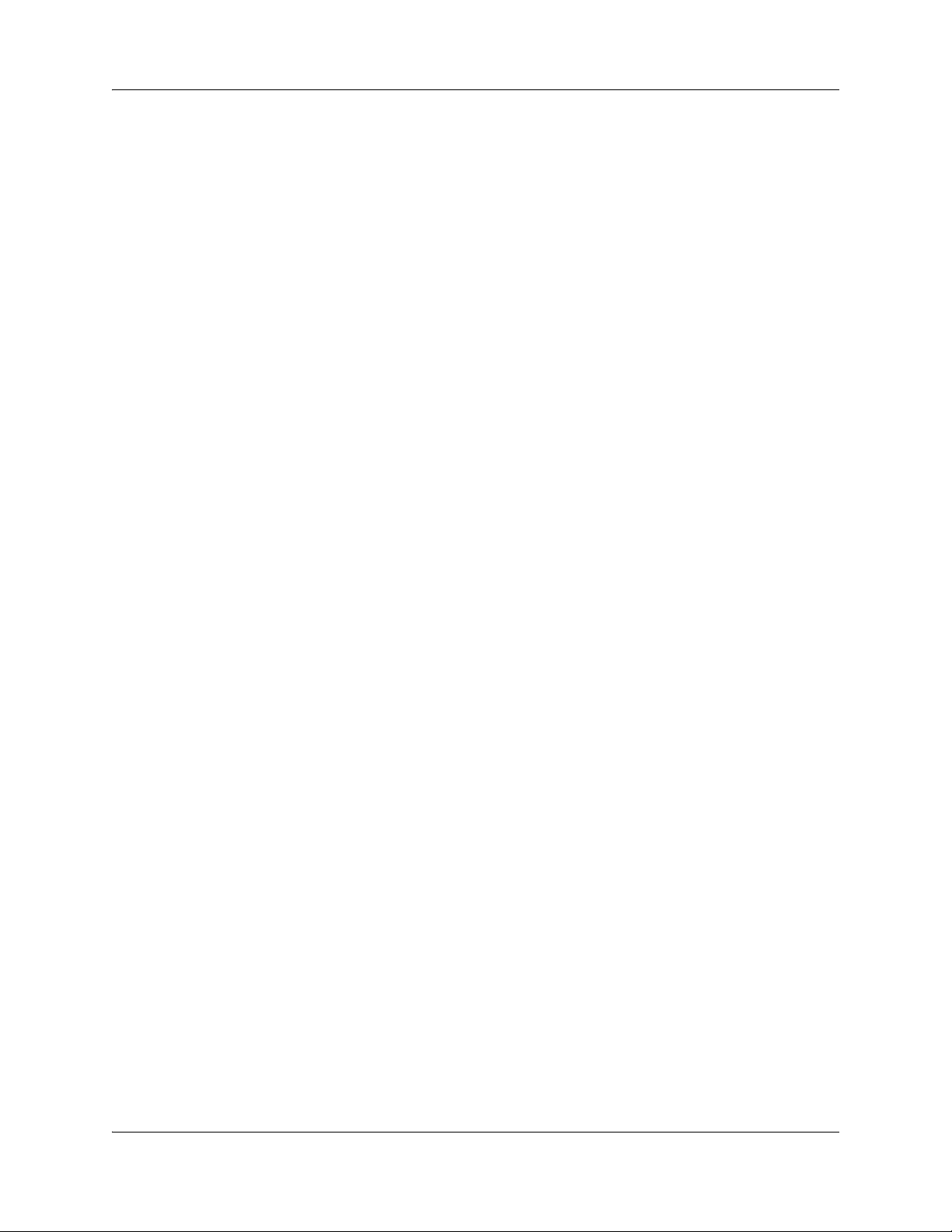
22 Chapter 1 Getting started
NN40090-500NN40090-500
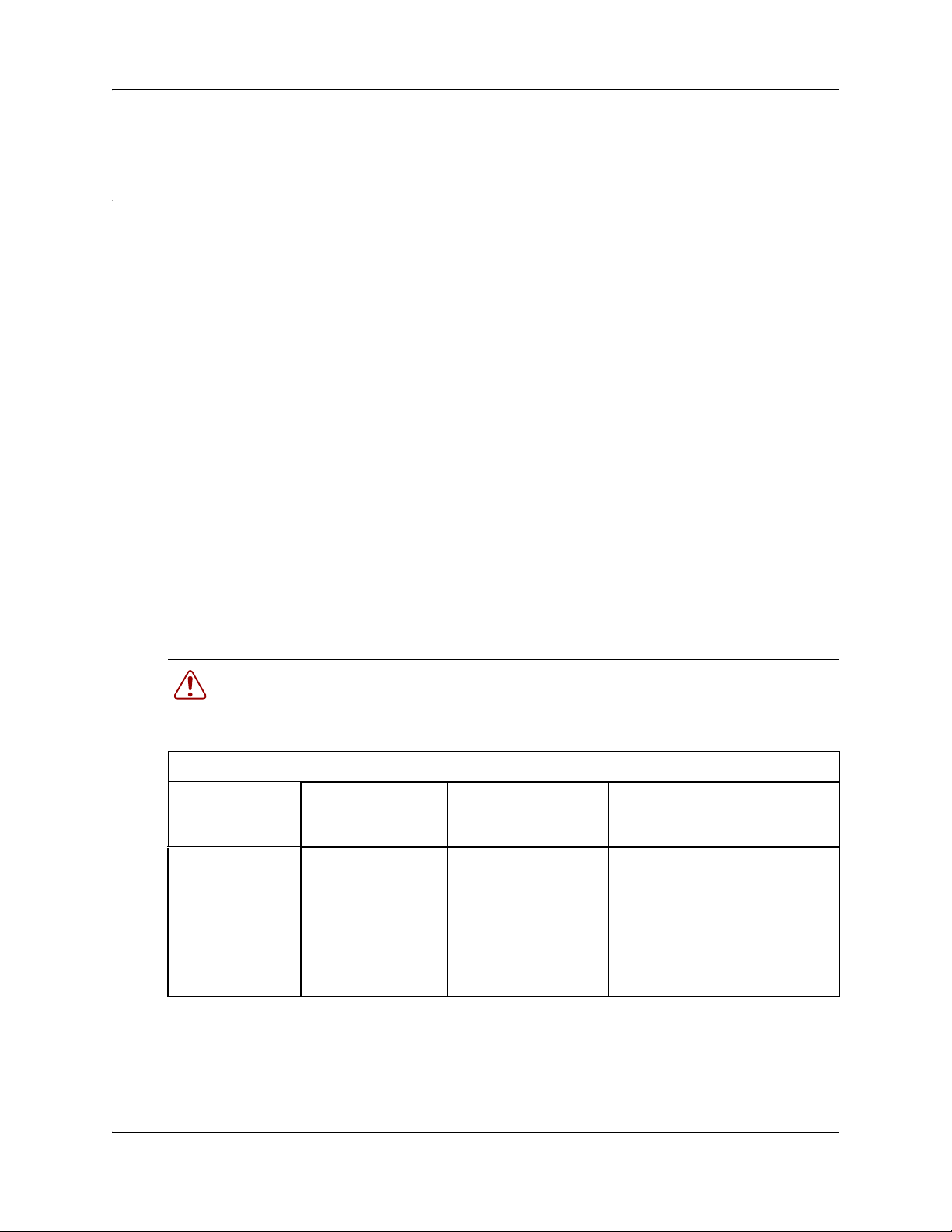
Chapter 2
CallPilot mailboxes
About installing mailboxes
You install mailboxes by enabling a keycode. The keycode enables the number of mailboxes that
you can add to CallPilot. On CallPilot 150, you can have a maximum of 300 subscriber mailboxes.
On CallPilot 100, you can have a maximum of 40 subscriber mailboxes. On a BCM, you can have
up to 1000 mailboxes. see “Enabling a keycode” on page 176 for information on how to enable
keycodes.
System Administrator Mailbox
The System Administrator Mailbox:
• is reserved for the System Administrator
• is created automatically when the system is initialized for the first time
• is where you send Broadcast Messages from
23
Only the System Administrator can access the System Administrator Mailbox. Remember to
check this mailbox for messages.
Warning: Change the System Administrator password as soon as possible to
minimize the risk of unauthorized activity.
Default System Administrator Mailbox number and password combinations
For a mailbox
number length
of...
2 12 0000 120000
3 102 0000 1020000
4 1002 0000 10020000
5 10002 0000 100020000
6 100002 0000 1000020000
7 1000002 0000 10000020000
the default System
Administrator
Mailbox number is...
and the default
System Administrator
Mailbox password is...
so the combined mailbox number
and password is...
The default Class of Service for the System Administrator Mailbox is 7. You can change the Class
of Service at any time. For information on changing the Class of Service, see “Changing a
mailbox” on page 51.
CallPilot Telephone Administration Guide
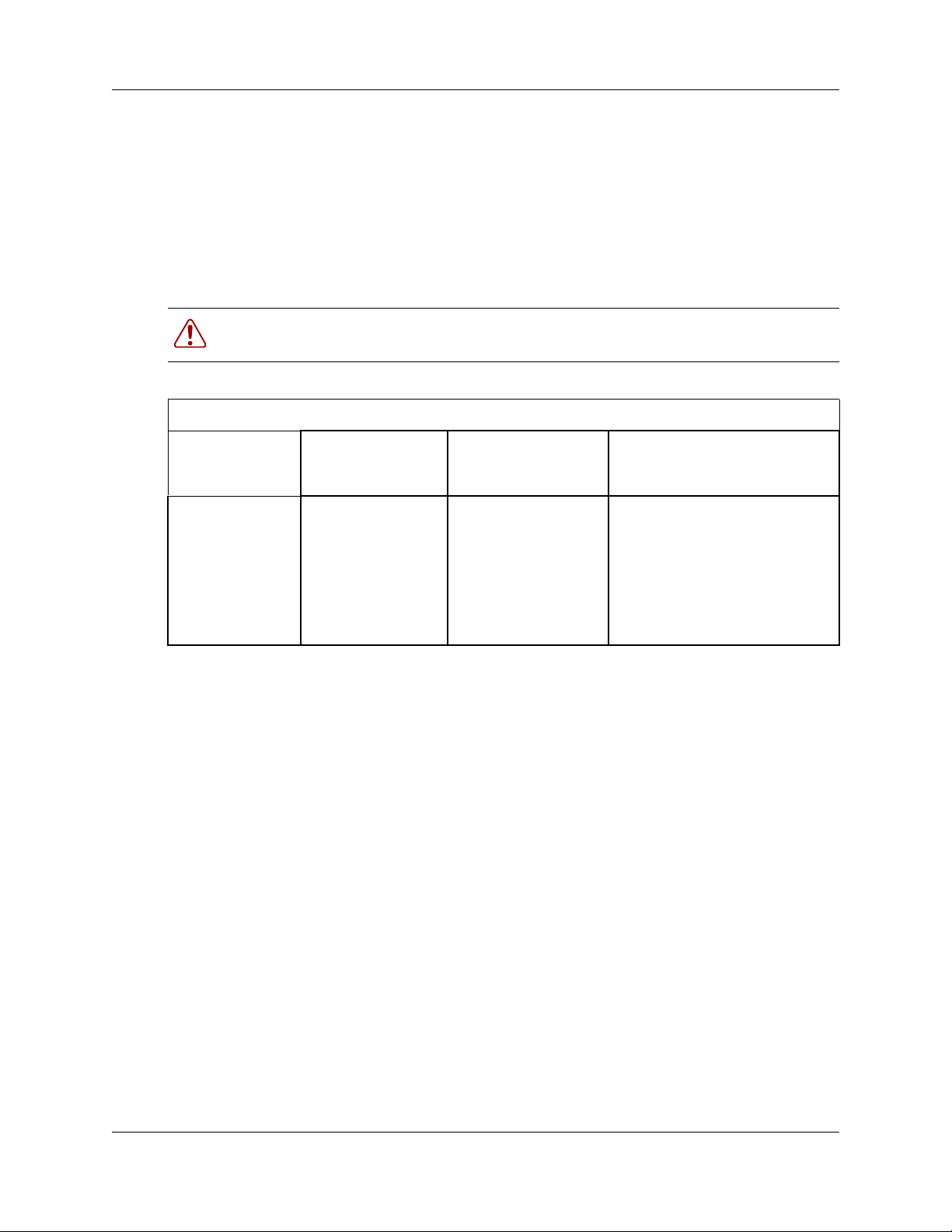
24 Chapter 2 CallPilot mailboxes
General Delivery Mailbox
The General Delivery Mailbox is your company mailbox. It is created automatically when the
system is initialized for the first time. The General Delivery Mailbox stores messages from callers
when the Operator is not available, from callers who use a rotary dial telephone, and when a
mailbox is full or a subscriber has not initialized their mailbox.
Usually the receptionist or designated Operator checks for messages in the General Delivery
Mailbox.
Warning: Change the General Delivery Mailbox password as soon as possible to
minimize the risk of unauthorized activity.
Default General Delivery Mailbox number and password combinations
For a mailbox
number length
of...
2 10 0000 100000
3 100 0000 1000000
4 1000 0000 10000000
5 10000 0000 100000000
6 100000 0000 1000000000
7 1000000 0000 10000000000
the default System
Administrator
Mailbox number is...
The default Class of Service for the General Delivery Mailbox is 1. You can change the Class of
Service at any time. For information on changing the Class of Service, see “Changing a mailbox”
on page 51.
The General Delivery Mailbox can receive messages before it is initialized, but you must initialize
it before you can retrieve messages from it. For information about initializing mailboxes, see
“Initializing a mailbox” on page 35.
Subscriber mailboxes
and the default
System Administrator
Mailbox password is...
so the combined mailbox number
and password is...
Create a Subscriber mailbox for each person in your organization who needs to receive messages.
The default password for a newly created subscriber mailbox is 0000.
A Subscriber mailbox must be initialized by the mailbox owner before it can receive voice
messages. Until a mailbox is initialized, it cannot receive voice messages, it does not appear in the
Company Directory, and any calls that are directed to it are rerouted to the General Delivery
Mailbox.
NN40090-500NN40090-500
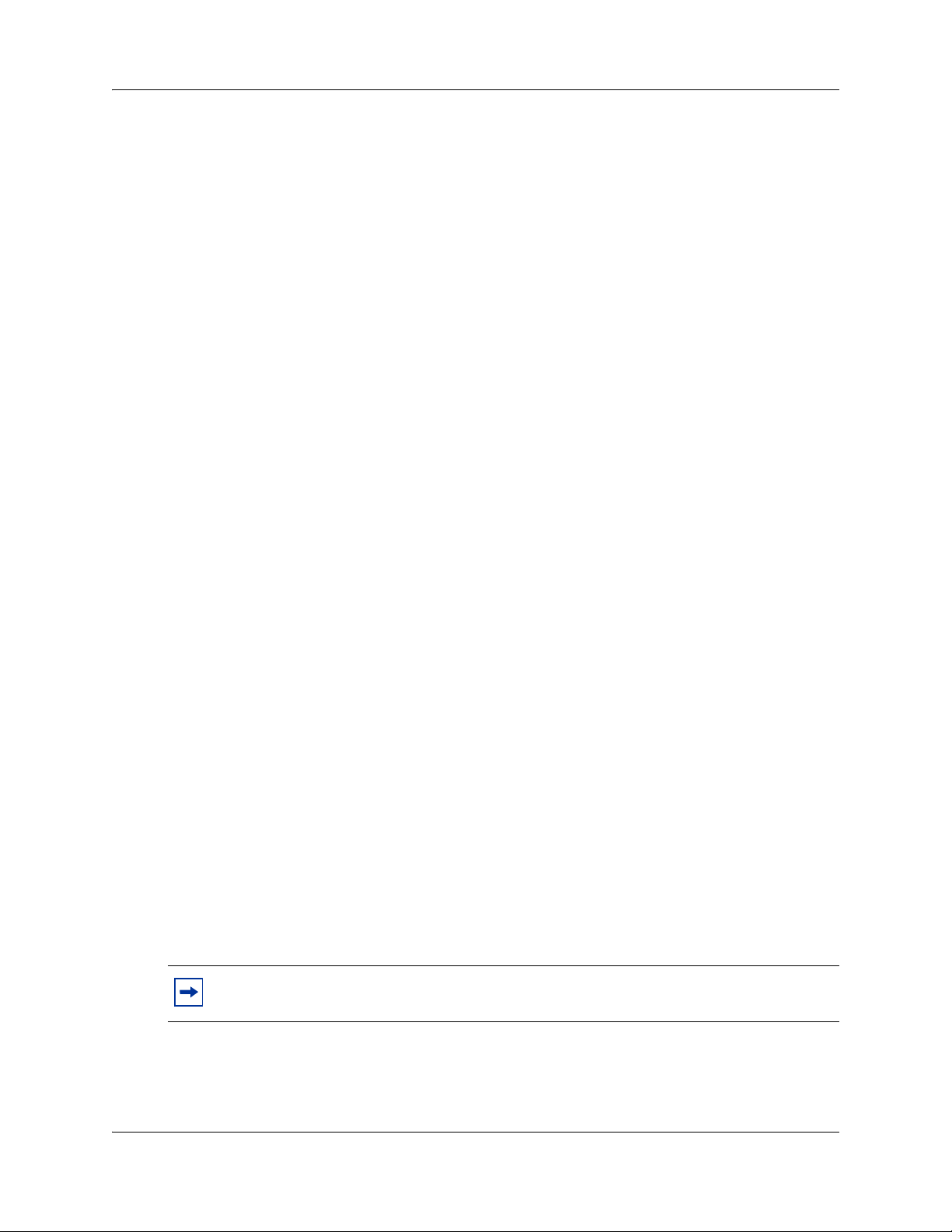
Guest mailboxes
Create Guest mailboxes for people who do not have an operating extension but require a mailbox.
A Guest mailbox must be initialized by the mailbox owner before it can receive messages.
When you create Guest mailboxes, assign mailbox numbers that begin with the same digit. This
identifies the mailbox type. Create Guest mailbox numbers that begin with a digit that is different
than the Subscriber mailbox numbers. For example, if Subscriber mailbox numbers start with two,
Guest mailboxes can start with the number four.
When to use Guest mailboxes
Guest mailboxes can provide a temporary employee with CallPilot services, give clients access to
internal messaging and call routing, and let customers leave telephone orders.
You can use Guest mailboxes to:
• take personal catalog shopping orders
• list classes or seminars and let callers register by telephone
• give frequent customers access to CallPilot services
Chapter 2 CallPilot mailboxes 25
Using a Guest mailbox for telephone registration
This example shows how to set up a Guest mailbox with announcement and order-taking
capabilities. When you provide services that let a customer call into a mailbox, include the
mailbox number in the greeting. This lets a caller transfer directly to the mailbox.
To use a Guest mailbox to provide telephone registration, you must first determine a mailbox
number. Make sure that the Guest mailbox number is unique and is not assigned to any display
telephone extension. Next, record the mailbox greeting.
For example:
“This month we are pleased to provide the following courses: Jazz Dancing Made Easy,
Intermediate Jazz Dancing, Warming Up for that Big Performance, and Beginner Ballet. If you
are interested in any of these courses, please leave your name and telephone number after the
tone. One of our instructors will contact you with more information.”
You can include the time and date the classes are being offered. This example is applicable to
Guest mailboxes that are used for taking orders.
After you record the announcement, record a Company Greeting that tells callers about the
mailbox that is available. For example:
“Good Morning. This is On Your Toes Dance School. To reach the dance studio, press ›fl. To
register for our fall classes, press ¤°. To reach our receptionist, press ‚.”
Note: The number 46 in this example is an operating telephone extension and the
number 28 is the Guest mailbox.
CallPilot Telephone Administration Guide
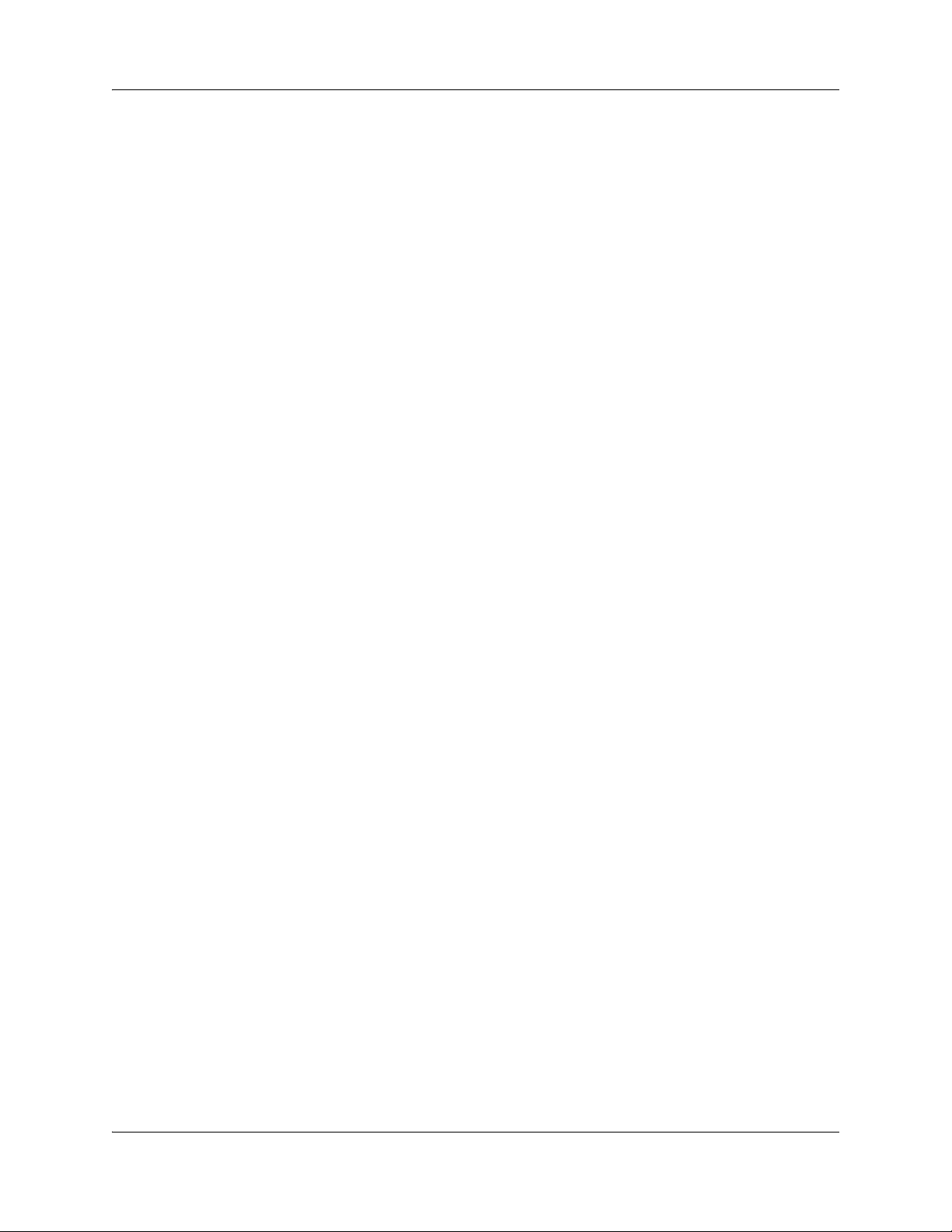
26 Chapter 2 CallPilot mailboxes
Make sure the leading digit of Guest mailbox numbers is different from the leading digit of the
extensions. If you must use the same leading digit, ensure the Guest mailbox numbers are
“out-of-range” extension numbers. To test if an extension is out-of-range, dial it from another
extension. If the number is out-of-range, the display shows
not out-of-range but does not have a set plugged into the corresponding port, the display shows
Not in service.
You must assign a Class of Service to the Guest mailbox. When you assign a Class of Service to a
Guest mailbox used as an order mailbox, choose a Class of Service that has the maximum mailbox
greeting and message time available. See “Mailbox Class of Service” on page 27.
Information mailboxes
Information mailboxes play an informative message to callers who access it. An Information
mailbox must be initialized before it can play an information message. Callers cannot leave
messages in Information mailboxes. Information mailboxes do not have operating extensions. For
more information about Information messages, see “Information mailbox messages” on page 152.
Information mailboxes are maintained by the System Administrator or a mailbox owner.
You can use Information mailboxes to:
Invalid number. If the number is
• announce sales
• provide product lists
• announce special events
You create the Information mailbox and give it to a subscriber or department. The department
creates the password and maintains the greeting. Information mailbox greetings can be recorded
by you or by the person assigned the Information mailbox.
To let callers know about your company’s Information mailboxes:
• Advertise the Auto Attendant main number, and record a Company Greeting that mentions the
Information mailbox services.
• Provide a list of your company’s Information mailbox numbers in brochures and telephone
directory advertising.
• Mention the Information mailboxes in the Company Greeting if your company has a small
number of Information mailboxes, such as three or four. Use Custom Call Routing (CCR) if
you have a large number of Information mailboxes.
• Assign the Operator as the transfer point for all Information mailbox inquiries. Record a
statement in the Company Greeting that tells callers to press zero to reach company
information. For example, “Good Afternoon. This is On Your Toes Dance Studio. To reach
our studio, press ›fl. To listen to one of our special announcements, press ‚ to reach the
Operator.” When a caller presses zero, have the Operator provide a list of the Information
mailboxes and transfer the caller accordingly.
A call disconnects after the Information mailbox greeting plays except:
NN40090-500NN40090-500
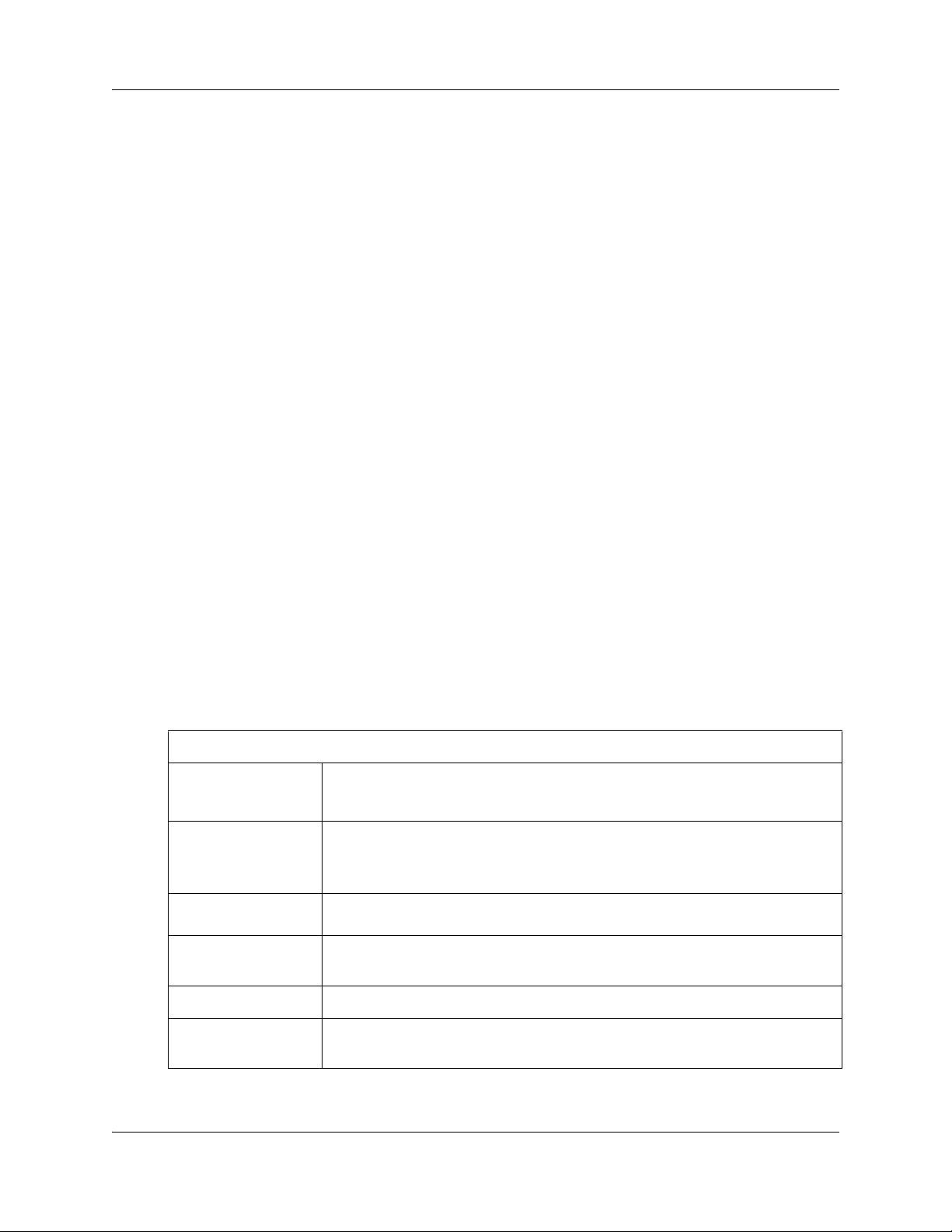
Chapter 2 CallPilot mailboxes 27
• if the call is extended by the Auto Attendant, the call disconnects or returns to the Auto
Attendant according to the Return to AA setting .
• if the Information mailbox is the Mailbox node of a Custom Call Routing Tree, the call
disconnects, or returns to the Home menu, or returns to the previous menu, according to the
Next Action setting of the Mailbox node.
The maximum length of the greeting is determined by the Class of Service. The default settings for
Class of Service 7 and 8 allow greetings that are up to 10 minutes in length.
If CallPilot is configured as bilingual, the Information mailbox has greetings in primary and
alternate languages. The rules for bilingual prompting determine which one of these callers hear.
Callers press a dialpad button, depending on which country they are in, to switch to the other
greeting.
While they listen to the Information mailbox greeting, callers can use playback commands such as
pause, resume, forward and back. Outside callers can press a dialpad button, depending on which
country they are in, to transfer to the system attendant extension.
Mailbox Class of Service
Class of Service (COS) values reduce the amount of programming you do when you add a
mailbox. Instead of entering values for several features, you can select the COS appropriate for a
mailbox. You enter the COS when you add the mailbox and the system uses the associated values.
The COS tables, shown in “Class of Service values” on page 29, have preset values. You can
change individual COS values to meet the needs of your company. You make these changes using
F983 or the web-based CallPilot Manager. For more information about using CallPilot Manager to
edit Classes of Service, see the CallPilot Manager Set Up and Operation Guide.
Class of Service features
Prompt language
Mailbox message
time
Message length
Message retention
period
If you select bilingual operation, Classes of Service 1, 3, 5, 7, 9, 11, 13, 15 use the
Primary Language, and Classes of Service 2, 4, 6, 8, 10, 12, 14, 16 use the
Alternate Language.
The total message time available to a mailbox. The maximum message time is 180
minutes. Mailboxes have a Never Full feature that lets a caller leave a message in a
“full” mailbox. The message is stored in the mailbox, but cannot be played, copied
or saved until a saved message is deleted.
The maximum length of an incoming message. Message length is from 1 to 30
minutes.
The number of days messages are saved in a mailbox. Message retention period is
from one to 365 days or 0 = indefinitely.
Greeting length
Off-premise Message
Notification
The maximum length of a mailbox greeting. Greeting length is from 1 to 30 minutes.
Redirects messages to another extension, telephone number or pager. Dialing
restrictions that apply to outdial lines apply to Off-premise Message Notification.
CallPilot Telephone Administration Guide
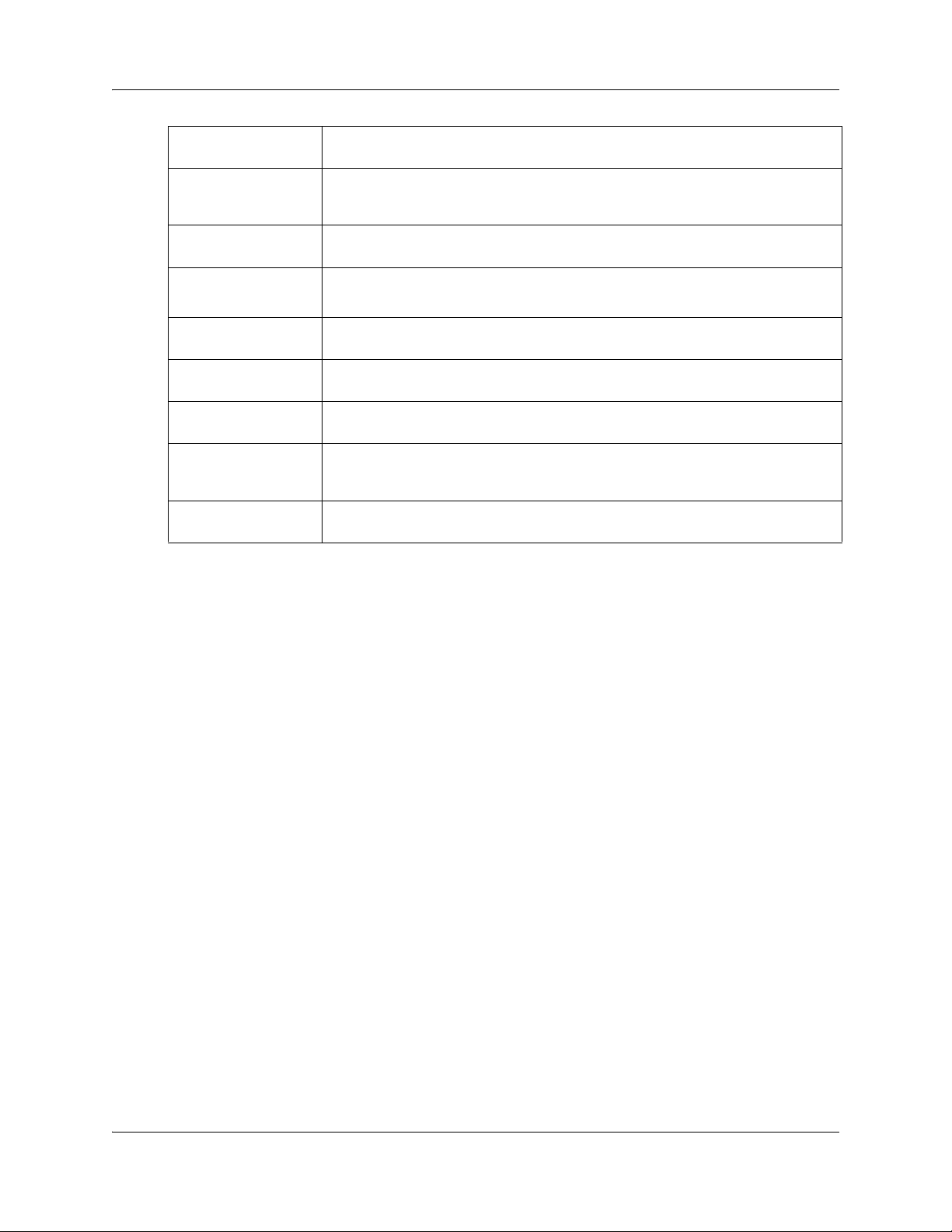
28 Chapter 2 CallPilot mailboxes
Retry intervals
Number of attempts
Outbound Transfer
Incorrect password
attempts
Password Expiry
Networking
Target Attendant
Call Record
User Interface
For Off-premise Message Notification, the minutes between attempts to notify the
recipient of a new or urgent message. The retry interval is from 1 to 120 minutes.
For Off-premise Message Notification, the number of attempts the system makes to
notify the recipient of a new or urgent message. The number of attempts is from 1
to 20.
Lets a caller who reaches a mailbox transfer to an external telephone number or an
extension.
The maximum number of incorrect password attempts before a mailbox owner is
locked out of their mailbox. The incorrect password attempts are from 4 to 20.
The maximum length of time a mailbox password is active. The password expiry is
from 1 to 365 days or 0 = never expire.
If the Message Networking option is installed, lets callers send messages to
mailboxes at various sites on a communication network.
Lets subscribers set up a Personal Target Attendant. Otherwise, callers are
directed to the Target Attendant specified in the Greeting Table.
Lets subscribers use the Call Record feature. With Call Record (≤
subscriber can record an active telephone call. The recorded message is placed in
the subscriber’s mailbox.
The user interface used for the mailbox. There are two mailbox UI choices: Norstar
Voice Mail (NVM) and CallPilot (CP).
·°·) a
NN40090-500NN40090-500
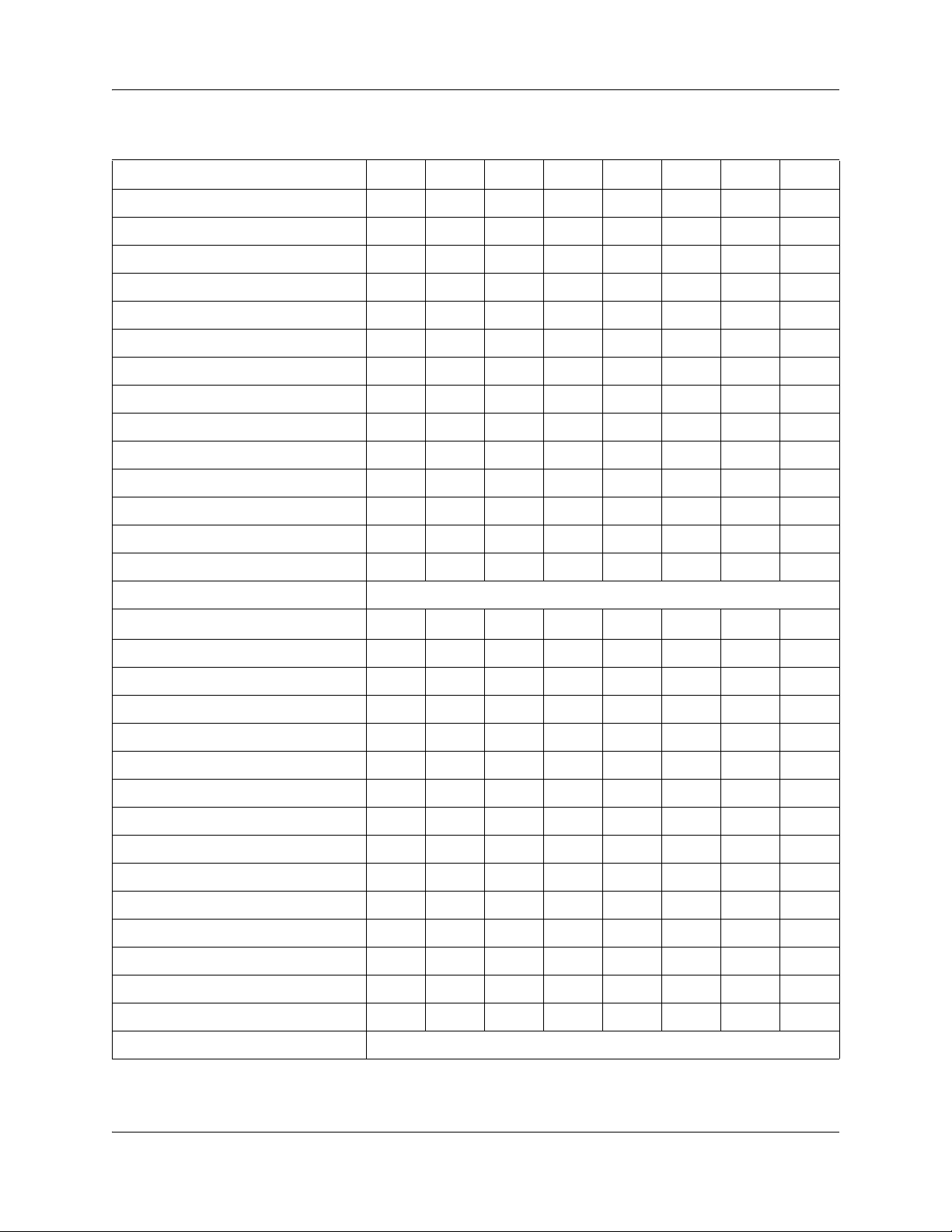
Chapter 2 CallPilot mailboxes 29
Class of Service values
Class of Service 1 2 345678
Prompt language PAPAPAPA
Mailbox message time (in minutes) 15 15 15 15 5 5 20 20
Message length (in minutes) 33773322
Message retention period (in days)303000771515
Greeting length (in minutes) 1111111010
Off-premise Message Notification Y Y Y Y N N Y Y
Retry intervals (in minutes) 5 5 10 10 15 15 30 30
Number of attempts 33557799
Outbound Transfer Y Y Y Y N N Y Y
Incorrect pswd attempts 99996644
Password expiry (in days) 90 90 90 90 60 60 30 30
Networking* Y Y Y Y N N Y Y
Target Attendant Y Y Y Y N N Y Y
Call Record NNNNNNNN
Mailbox UI The interface selected from the Installation Wizard as the primary interface.
Class of Service 9 10 11 12 13 14 15 16
Prompt language PAPAPAPA
Mailbox message time (in minutes) 10 10 30 30 120 120 120 120
Message length (in minutes) 3 3 7 7 10 10 2 2
Message retention period (in days) 365 365 60 60 90 90 45 45
Greeting length (in minutes) 11223355
Off-premise Message Notification Y Y N N Y Y Y Y
Retry intervals (in minutes) 5 5 10 10 15 15 30 30
Number of attempts 33557799
Outbound Transfer Y Y N N Y Y Y Y
Incorrect pswd attempts 99996644
Password expiry (in days) 90 90 90 90 60 60 30 30
Networking* Y Y N N Y Y Y Y
Target Attendant Y Y N N Y Y Y Y
Call Record NNNNNNNN
Mailbox UI The interface selected from the Installation Wizard as the primary interface.
* If the Message Networking option is installed.
0 = indefinite; never expire, P = Primary Language, A = Alternate Language
CallPilot Telephone Administration Guide
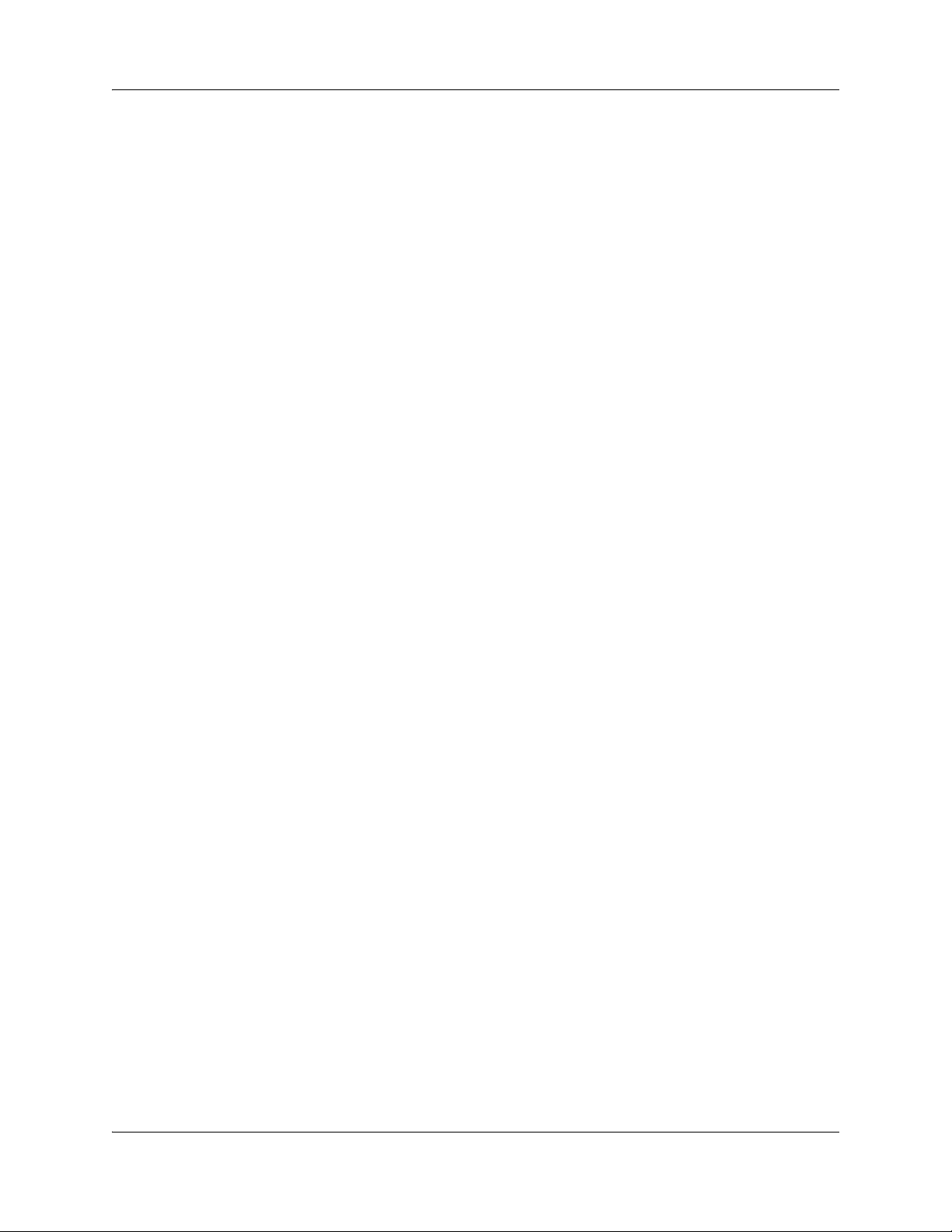
30 Chapter 2 CallPilot mailboxes
Mailbox options
Apart from mailbox Class of Service settings, you can change these mailbox options:
• Company Directory
• Message Waiting Notification
• Outdial route
• Alternate extensions
• Auto-Login
• Express Messaging Line
• Call Screening
• Mailbox Restrictions
• Park and Page
Mailbox properties are not included in a Class of Service. When you add a mailbox, you can
change these options without changing the Class of Service.
Company Directory
The Company Directory is an internal list that contains the names of mailbox owners with
initialized mailboxes who are assigned to the directory.
When you add a mailbox, you determine whether the mailbox appears in the Company Directory.
Even if you do not include a mailbox in the Company Directory the mailbox owner must still
record their name when they initialize their mailbox.
Message Waiting Notification
Message Waiting Notification gives subscribers a visual indication on their telephone display that
they have new messages. Message Waiting Notification displays
subscriber’s display telephone when they have a message.
Message Waiting Notification is enabled by default. When you create Guest Mailboxes, do not
enable Message Waiting Notification. Guest Mailboxes do not have an operating extension.
Message for you on a
Outdial route
The Outdial route determines which line or line pool the system uses when a subscriber uses:
• the Reply feature to reply to a message left by an external caller
• Off-premise Message Notification
• Outbound Transfer
The default for Outdial route is None. The values available are None, Line, Pool or Route. Until
you assign a line or line pool as the Outdial route for a mailbox, the mailbox owner can use the
Reply feature to reply to calls from internal extensions only, Off-premise Message Notification for
internal extensions only and Outbound Transfer for internal extensions only.
NN40090-500NN40090-500
