Page 1
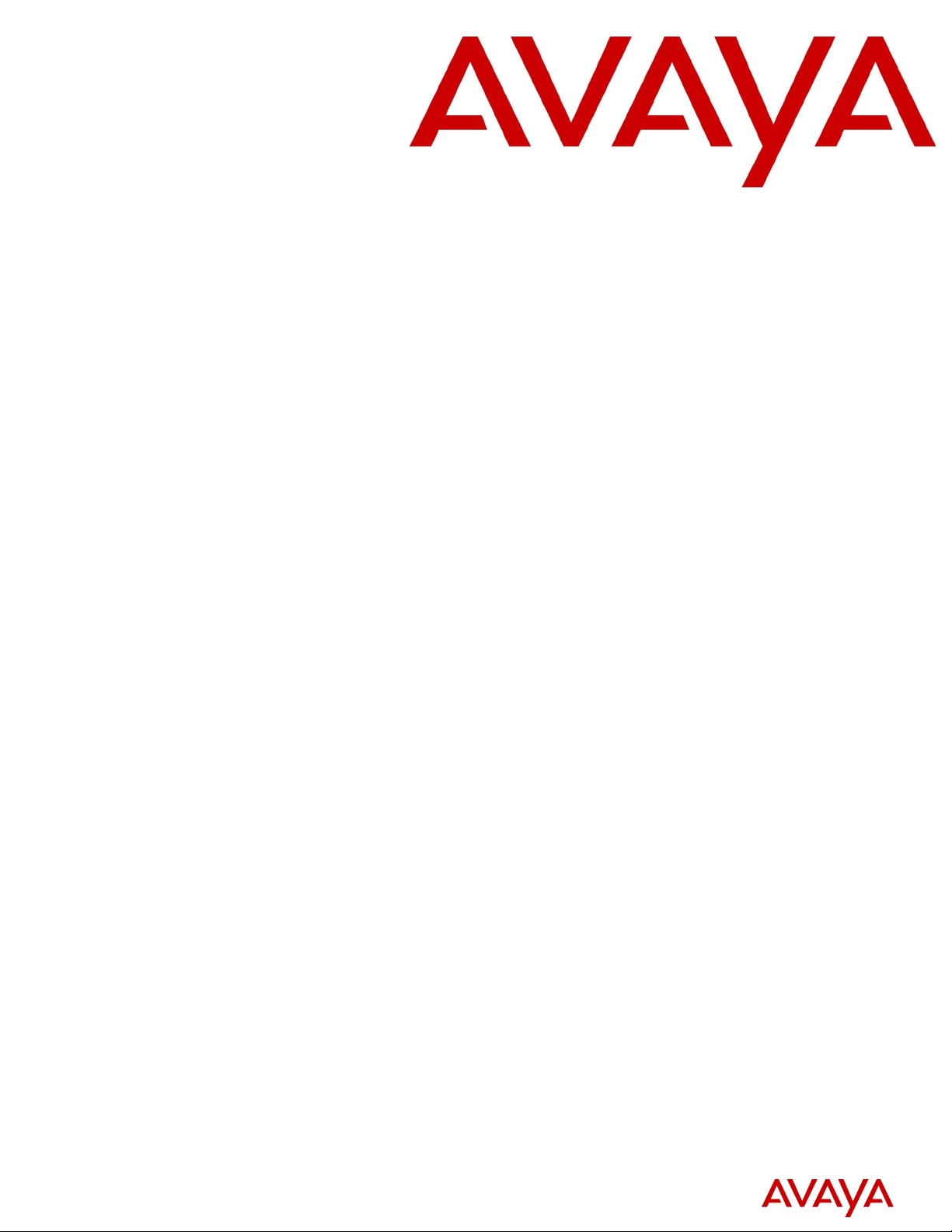
Avaya Call Pilot Manager Set Up and Operation
Guide
Avaya Business Communications Manager
Release 6.0
Document Status: Standard
Document Number: NN40170-300
Document Version: 02.02
Date: October 2010
Page 2
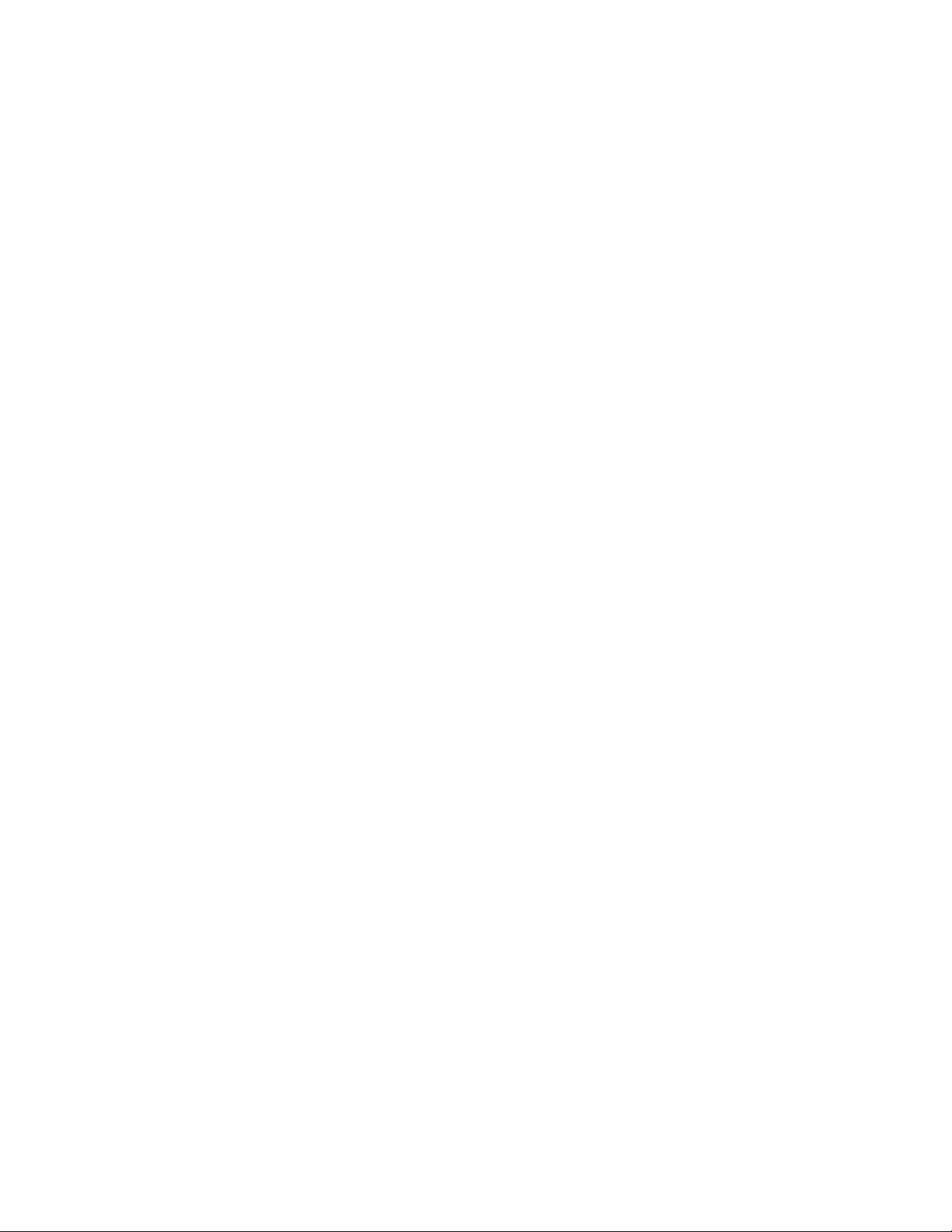
© 2010 Avaya Inc.
All Rights Reserved.
Notices
While reasonable efforts have been made to ensure that the information in this document is complete and accurate at the time of printing,
Avaya assumes no liability for any errors. Avaya reserves the right to make changes and corrections to the information in this document
without the obligation to notify any person or organization of such changes.
Documentation disclaimer
Avaya shall not be responsible for any modifications, additions, or deletions to the original published version of this documentation
unless such modifications, additions, or deletions were performed by Avaya. End User agree to indemnify and hold harmless Avaya,
Avaya’s agents, servants and employees against all claims, lawsuits, demands and judgments arising out of, or in connection with,
subsequent modifications, additions or deletions to this documentation, to the extent made by End User.
Link disclaimer
Avaya is not responsible for the contents or reliability of any linked Web sites referenced within this site or documentation(s) provided by
Avaya. Avaya is not responsible for the accuracy of any information, statement or content provided on these sites and does not
necessarily endorse the products, services, or information described or offered within them. Avaya does not guarantee that these links will
work all the time and has no control over the availability of the linked pages.
Warra nty
Avaya provides a limited warranty on this product. Refer to your sales agreement to establish the terms of the limited warranty. In
addition, Avaya’s standard warranty language, as well as information regarding support for this product, while under warranty, is
available to Avaya customers and other parties through the Avaya Support Web site: http://www.avaya.com/support
Please note that if you acquired the product from an authorized reseller, the warranty is provided to you by said reseller and not by Avaya.
Licenses
THE SOFTWARE LICENSE TERMS AVAILABLE ON THE AVAYA WEBSITE, HTTP://SUPPORT.AVAYA.COM/LICENSEINFO/
ARE APPLICABLE TO ANYONE WHO DOWNLOADS, USES AND/OR INSTALLS AVAYA SOFTWARE, PURCHASED FROM
AVAYA INC., ANY AVAYA AFFILIATE, OR AN AUTHORIZED AVAYA RESELLER (AS APPLICABLE) UNDER A
COMMERCIAL AGREEMENT WITH AVAYA OR AN AUTHORIZED AVAYA RESELLER. UNLESS OTHERWISE AGREED TO
BY AVAYA IN WRITING, AVAYA DOES NOT EXTEND THIS LICENSE IF THE SOFTWARE WAS OBTAINED FROM ANYONE
OTHER THAN AVAYA, AN AVAYA AFFILIATE OR AN AVAYA AUTHORIZED RESELLER, AND AVAYA RESERVES THE
RIGHT TO TAKE LEGAL ACTION AGAINST YOU AND ANYONE ELSE USING OR SELLING THE SOFTWARE WITHOUT A
LICENSE. BY INSTALLING, DOWNLOADING OR USING THE SOFTWARE, OR AUTHORIZING OTHERS TO DO SO, YOU,
ON BEHALF OF YOURSELF AND THE ENTITY FOR WHOM YOU ARE INSTALLING, DOWNLOADING OR USING THE
SOFTWARE (HEREINAFTER REFERRED TO INTERCHANGEABLY AS "YOU" AND "END USER"), AGREE TO THESE
TERMS AND CONDITIONS AND CREATE A BINDING CONTRACT BETWEEN YOU AND AVAYA INC. OR THE
APPLICABLE AVAYA AFFILIATE ("AVAYA").
Copyright
Except where expressly stated otherwise, no use should be made of the Documentation(s) and Product(s) provided by Avaya. All content
in this documentation(s) and the product(s) provided by Avaya including the selection, arrangement and design of the content is owned
either by Avaya or its licensors and is protected by copyright and other intellectual property laws including the sui generis rights relating
to the protection of databases. You may not modify, copy, reproduce, republish, upload, post, transmit or distribute in any way any
content, in whole or in part, including any code and software. Unauthorized reproduction, transmission, dissemination, storage, and or
use without the express written consent of Avaya can be a criminal, as well as a civil offense under the applicable law.
Third Party Components
Certain software programs or portions thereof included in the Product may contain software distributed under third party agreements
("Third Party Components"), which may contain terms that expand or limit rights to use certain portions of the Product ("Third Party
Terms"). Information regarding distributed Linux OS source code (for those Products that have distributed the Linux OS source code),
and identifying the copyright holders of the Third Party Components and the Third Party Terms that apply to them is available on the
Avaya Support Web site: http://support.avaya.com/Copyright.
Trademarks
The trademarks, logos and service marks ("Marks") displayed in this site, the documentation(s) and product(s) provided by Avaya are the
registered or unregistered Marks of Avaya, its affiliates, or other third parties. Users are not permitted to use such Marks without prior
written consent from Avaya or such third party which may own the Mark. Nothing contained in this site, the documentation(s) and
product(s) should be construed as granting, by implication, estoppel, or otherwise, any license or right in and to the Marks without the
express written permission of Avaya or the applicable third party. Avaya is a registered trademark of Avaya Inc. All non-Avaya
trademarks are the property of their respective owners.
Downloading documents
For the most current versions of documentation, see the Avaya Support. Web site: http://www.avaya.com/support
Contact Avaya Support
Avaya provides a telephone number for you to use to report problems or to ask questions about your product. The support telephone
number is 1-800-242-2121 in the United States. For additional support telephone numbers, see the Avaya Web site: http://
www.avaya.com/support
Page 3
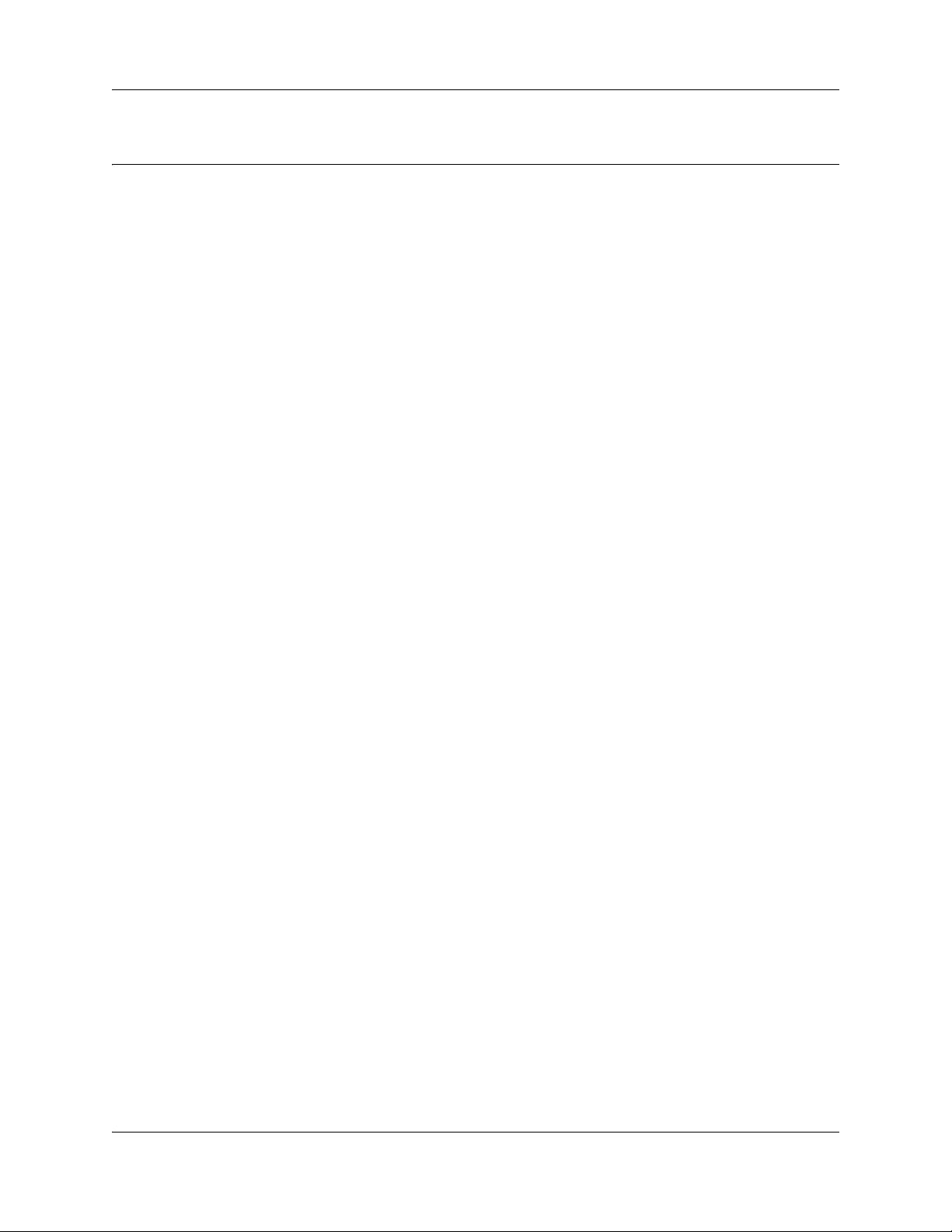
Task List
Getting started . . . . . . . . . . . . . . . . . . . . . . . . . . . . . . . . . . . . . . . . . . . . . . . . 13
Using CallPilot Manager . . . . . . . . . . . . . . . . . . . . . . . . . . . . . . . . . . . . . . . . 23
To start CallPilot Manager for BCM from Element Manager .........................................24
To start CallPilot Manager for BCM from a Web browser .............................................24
CallPilot mailboxes . . . . . . . . . . . . . . . . . . . . . . . . . . . . . . . . . . . . . . . . . . . . 27
To initialize a mailbox ....................................................................................................39
To check which mailbox interface you use ....................................................................40
Working with mailboxes . . . . . . . . . . . . . . . . . . . . . . . . . . . . . . . . . . . . . . . . 41
To add a Subscriber mailbox .........................................................................................41
To add a Guest mailbox ................................................................................................42
To add an Information mailbox ......................................................................................44
To add multiple mailboxes .............................................................................................45
To reset a mailbox password.........................................................................................47
To change mailbox properties .......................................................................................48
To edit a Class of Service..............................................................................................48
To delete a mailbox .......................................................................................................50
To add a Group List.......................................................................................................52
To change a Group List .................................................................................................53
3
Recording greetings, prompts and names . . . . . . . . . . . . . . . . . . . . . . . . . 55
To record a greeting, prompt or name using a telephone handset................................56
To import a previously recorded greeting, prompt or name...........................................58
To export a previously recorded greeting, prompt or name...........................................59
Setting up the Auto Attendant . . . . . . . . . . . . . . . . . . . . . . . . . . . . . . . . . . . 61
To add an entry to the Holiday List................................................................................64
To change an entry in the Holiday List ..........................................................................67
To delete an entry in the Holiday List ............................................................................67
To record a Company Greeting .....................................................................................68
To assign greetings to a Greeting Table .......................................................................69
To set the business hours .............................................................................................70
To assign a Greeting Table Attendant...........................................................................70
To assign a language preference ..................................................................................71
To assign a menu repeat key ........................................................................................71
To record a Custom Menu prompt.................................................................................72
To set the Auto Attendant properties.............................................................................73
To add a telephone number to the CLID Routing Table ................................................78
To change a telephone number in the CLID Routing Table ..........................................79
To delete a telephone number in the CLID Routing Table ............................................79
To configure answering for one line ..............................................................................80
To configure answering for several lines .......................................................................80
Custom Call Routing . . . . . . . . . . . . . . . . . . . . . . . . . . . . . . . . . . . . . . . . . . . 81
To plan a CCR Tree ......................................................................................................83
Avaya Call Pilot Manager Set Up and Operation Guide
Page 4
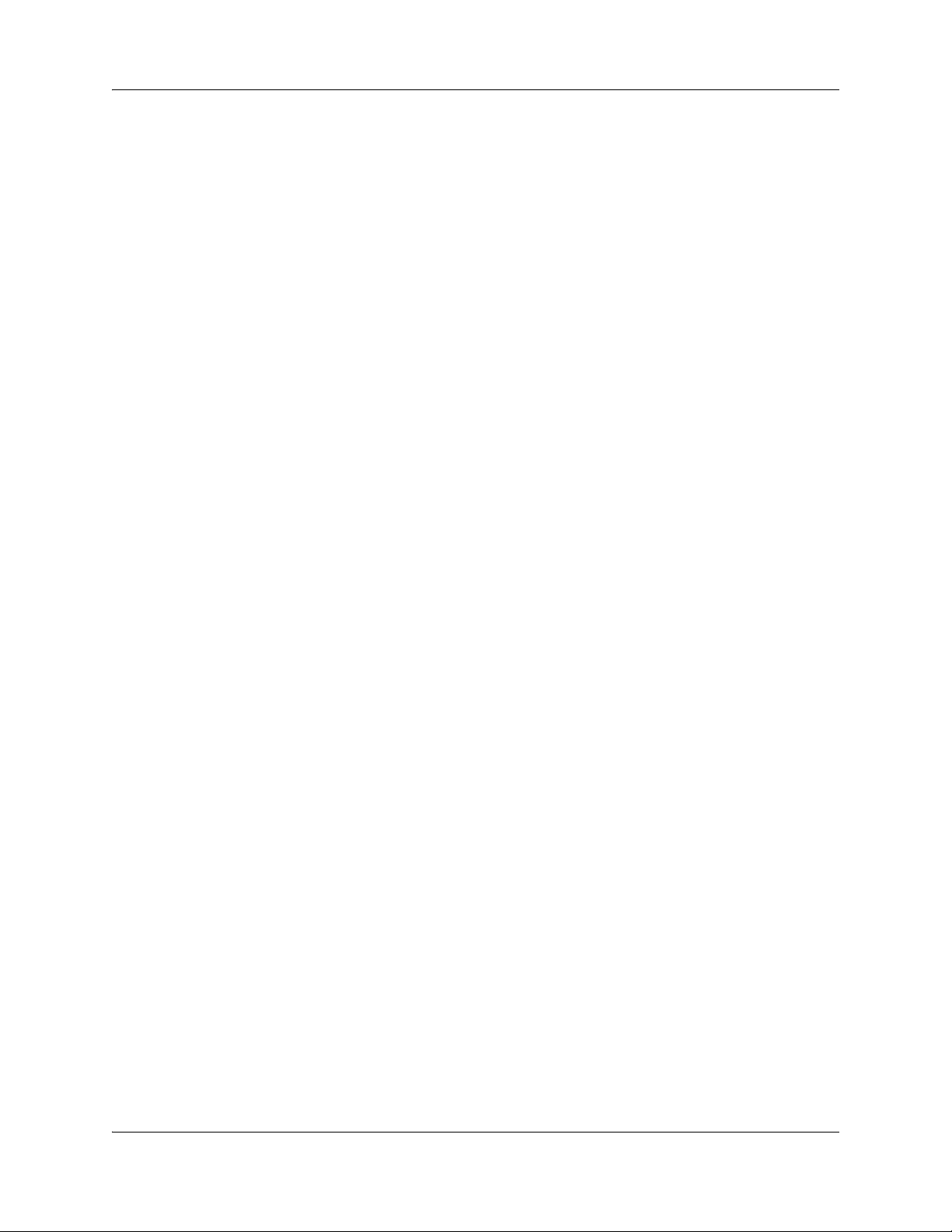
4 Task List
Working with CCR Trees . . . . . . . . . . . . . . . . . . . . . . . . . . . . . . . . . . . . . . . 87
To build a CCR Tree:.....................................................................................................87
To create a Home menu node .......................................................................................88
To create a Home Information node ..............................................................................88
To create a Home Transfer node ..................................................................................89
To create a Home Mailbox node ...................................................................................89
To copy a CCR Tree......................................................................................................90
To add a Menu node .....................................................................................................91
To add an Information node ..........................................................................................91
To add a Mailbox node ..................................................................................................92
To add a Transfer node .................................................................................................93
To add a Park and Page node.......................................................................................95
To create Customized Digits recordings........................................................................97
To assign a CCR Tree to a Greeting Table ...................................................................98
To remove references to a CCR Tree from a Greeting Table .....................................100
To remove references to a CCR Tree from a CLID Routing Table .............................100
To change the properties of a node.............................................................................101
To delete a node..........................................................................................................101
To delete a CCR Tree .................................................................................................101
CallPilot reports . . . . . . . . . . . . . . . . . . . . . . . . . . . . . . . . . . . . . . . . . . . . . 103
To generate a report ....................................................................................................103
To reset the statistics for all mailboxes........................................................................112
CallPilot system properties . . . . . . . . . . . . . . . . . . . . . . . . . . . . . . . . . . . . 115
Service Directory Numbers . . . . . . . . . . . . . . . . . . . . . . . . . . . . . . . . . . . . 119
To add a Service DN Table entry ................................................................................120
To change a Service Directory Table entry .................................................................122
To delete a Service Directory Table entry ...................................................................123
Dialing Translation . . . . . . . . . . . . . . . . . . . . . . . . . . . . . . . . . . . . . . . . . . . 125
To set the Dialing Translation properties.....................................................................128
To build a Dialing Translation Table ............................................................................128
To review Dialing Translation Table entries ................................................................129
To change an entry in the Dialing Translation Table ...................................................129
To delete an entry in the Dialing Translation Table .....................................................129
CallPilot Manager configuration . . . . . . . . . . . . . . . . . . . . . . . . . . . . . . . . 131
To enable a keycode for Business Communications Manager ...................................131
To view switch properties ............................................................................................131
CallPilot Manager operations . . . . . . . . . . . . . . . . . . . . . . . . . . . . . . . . . . . 133
To reset CallPilot for Business Communications Manager .........................................134
To set the Auto Attendant Status.................................................................................135
To change the Business Open setting.........................................................................135
To change the Answer Lines Status............................................................................136
To change the Operator default extension ..................................................................136
To reset the Operator password from CallPilot Manager ............................................137
To reset the Operator password from a telephone ......................................................137
To set the Operator status ...........................................................................................138
NN40170-300NN40170-300
Page 5
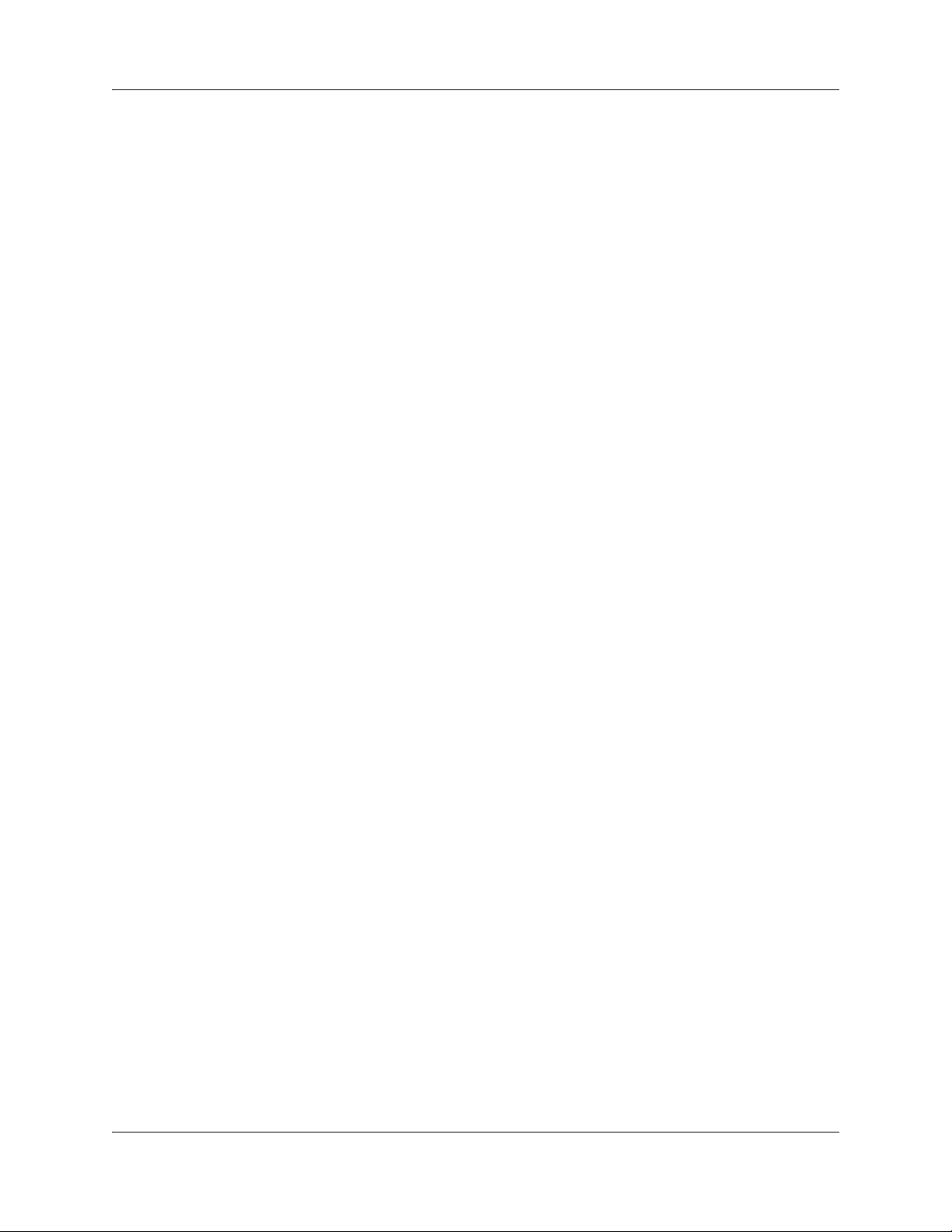
Task List 5
To change the Operator password ..............................................................................139
To change the Operator default extension ..................................................................140
To set the Business Status ..........................................................................................141
Norstar Voice mail Interface: .......................................................................................142
CallPilot Voice mail Interface: ......................................................................................142
To assign Answer Lines ..............................................................................................143
Message Forwarding . . . . . . . . . . . . . . . . . . . . . . . . . . . . . . . . . . . . . . . . . 145
To configure Message Forwarding ..............................................................................146
Broadcast and Information messages . . . . . . . . . . . . . . . . . . . . . . . . . . . 155
To record and send a Broadcast message - Norstar Voice Mail .................................156
To record and send a Broadcast message - CallPilot .................................................156
To record an Information mailbox message ................................................................159
Troubleshooting CallPilot . . . . . . . . . . . . . . . . . . . . . . . . . . . . . . . . . . . . . 161
CallPilot configuration tips . . . . . . . . . . . . . . . . . . . . . . . . . . . . . . . . . . . . 167
To Call Forward All Calls .............................................................................................168
On Your Toes Dance Studio........................................................................................169
The central receptionist ...............................................................................................169
Greeting Table 1 for On Your Toes .............................................................................170
The Costume Room ....................................................................................................170
Bridge Stone Engineering............................................................................................171
The central receptionist ...............................................................................................171
Greeting Table 1 for Bridge Stone Engineering...........................................................172
The Customer Service and Sales department.............................................................172
The managers .............................................................................................................173
Shipping and Receiving ...............................................................................................173
Default configuration values . . . . . . . . . . . . . . . . . . . . . . . . . . . . . . . . . . . 179
Glossary . . . . . . . . . . . . . . . . . . . . . . . . . . . . . . . . . . . . . . . . . . . . . . . . . . . . 183
Avaya Call Pilot Manager Set Up and Operation Guide
Page 6
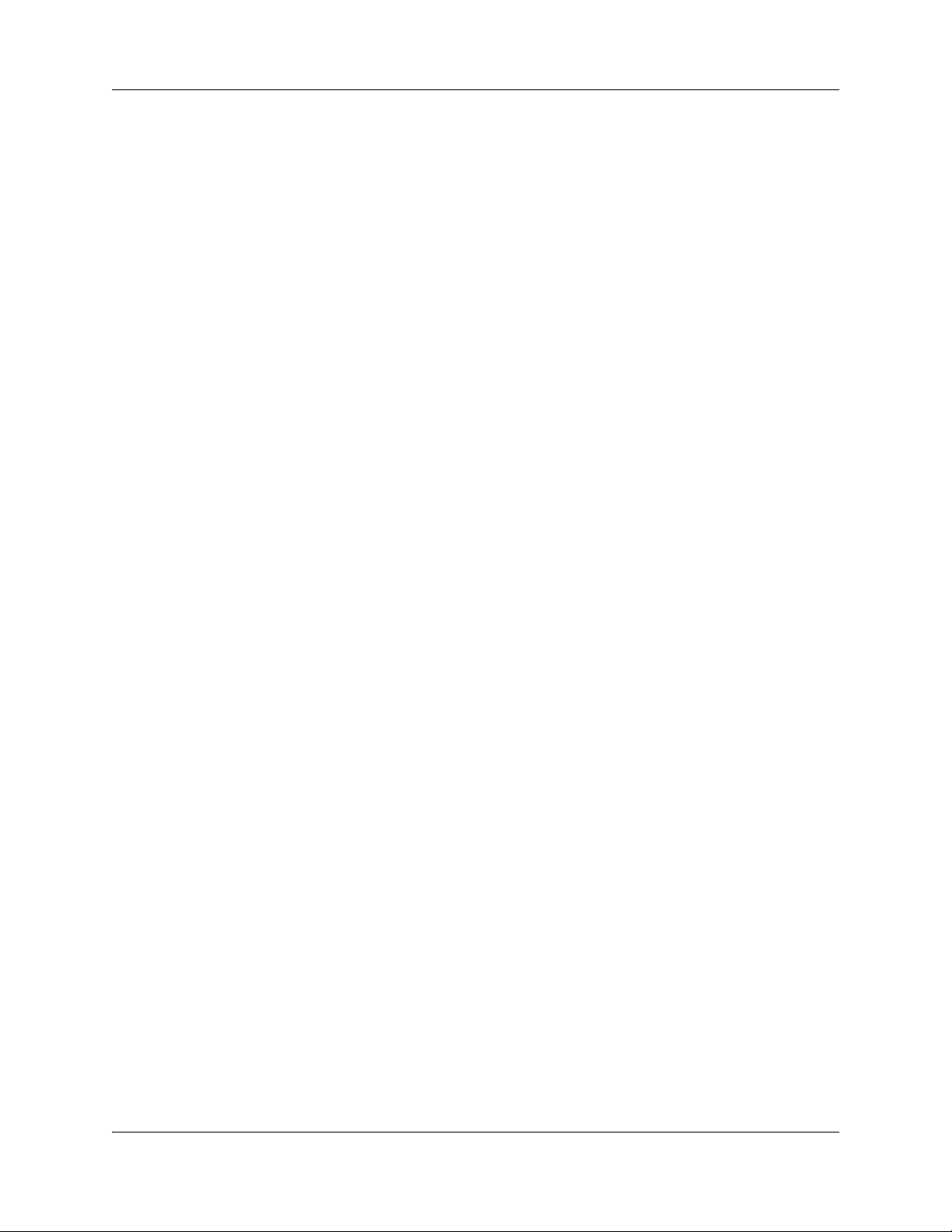
6 Task List
NN40170-300NN40170-300
Page 7
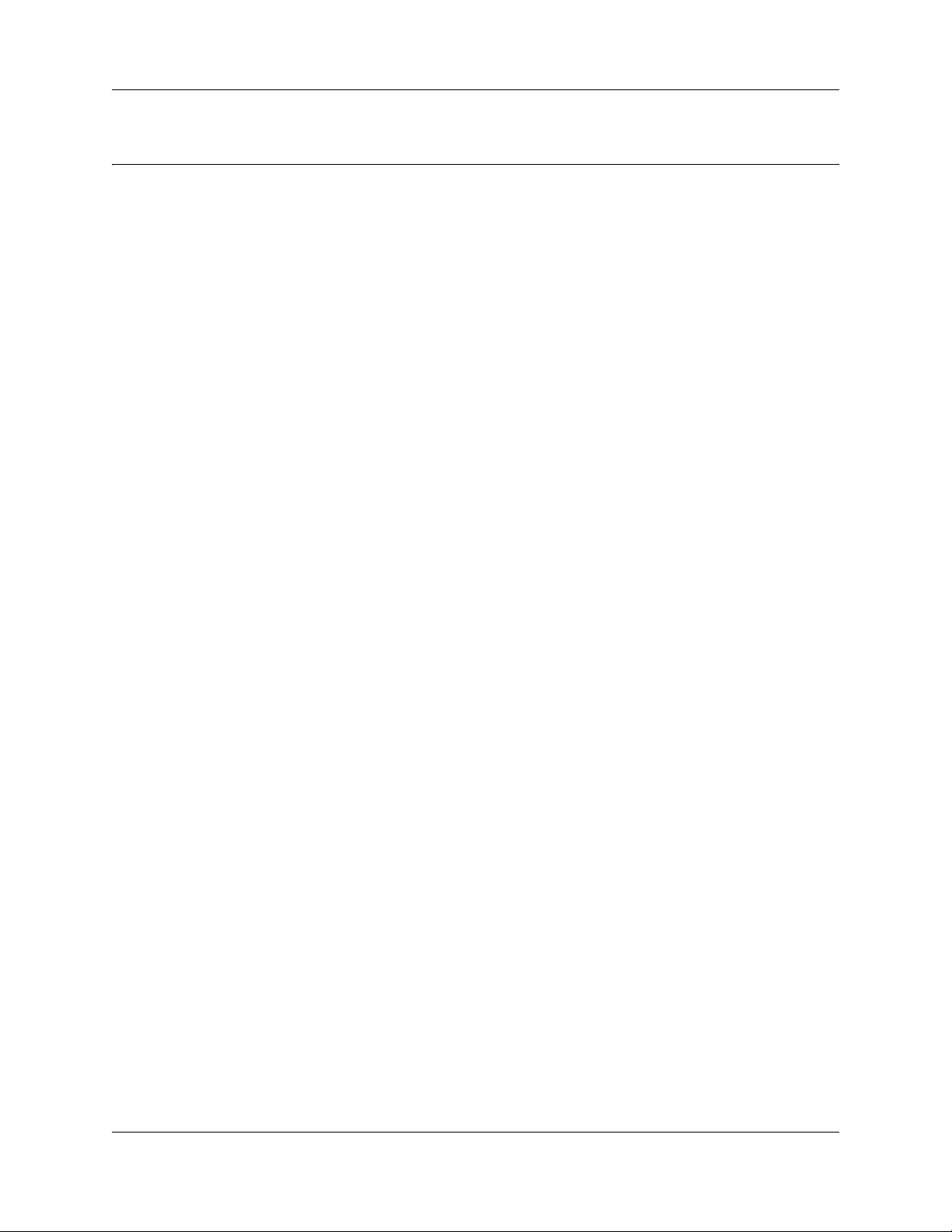
Contents
Chapter 1
Getting started . . . . . . . . . . . . . . . . . . . . . . . . . . . . . . . . . . . . . . . . . . . . . . . . 13
About this Guide . . . . . . . . . . . . . . . . . . . . . . . . . . . . . . . . . . . . . . . . . . . . . . . . . . . . . 13
About CallPilot Manager . . . . . . . . . . . . . . . . . . . . . . . . . . . . . . . . . . . . . . . . . . . . 13
Audience . . . . . . . . . . . . . . . . . . . . . . . . . . . . . . . . . . . . . . . . . . . . . . . . . . . . . . . . . . . 15
Acronyms . . . . . . . . . . . . . . . . . . . . . . . . . . . . . . . . . . . . . . . . . . . . . . . . . . . . . . . . . . . 16
Symbols and text conventions . . . . . . . . . . . . . . . . . . . . . . . . . . . . . . . . . . . . . . . . . . . 17
About Avaya
Series Terminal telephone buttons . . . . . . . . . . . . . . . . . . . . . . . . . . . . . . . . . . . . 19
Using the dialpad . . . . . . . . . . . . . . . . . . . . . . . . . . . . . . . . . . . . . . . . . . . . . . . . . 19
Related Publications . . . . . . . . . . . . . . . . . . . . . . . . . . . . . . . . . . . . . . . . . . . . . . . . . . 20
Chapter 2
Using CallPilot Manager . . . . . . . . . . . . . . . . . . . . . . . . . . . . . . . . . . . . . . . . 23
7
Requirements for CallPilot Manager . . . . . . . . . . . . . . . . . . . . . . . . . . . . . . . . . . . . . . 23
Starting CallPilot Manager . . . . . . . . . . . . . . . . . . . . . . . . . . . . . . . . . . . . . . . . . . . . . . 24
About the CallPilot Manager interface . . . . . . . . . . . . . . . . . . . . . . . . . . . . . . . . . . . . . 25
System timeout . . . . . . . . . . . . . . . . . . . . . . . . . . . . . . . . . . . . . . . . . . . . . . . . . . . 25
Resetting the System Administrator password . . . . . . . . . . . . . . . . . . . . . . . . . . . 26
Chapter 3
CallPilot mailboxes . . . . . . . . . . . . . . . . . . . . . . . . . . . . . . . . . . . . . . . . . . . . 27
About installing mailboxes . . . . . . . . . . . . . . . . . . . . . . . . . . . . . . . . . . . . . . . . . . . . . . 27
System Administrator Mailbox . . . . . . . . . . . . . . . . . . . . . . . . . . . . . . . . . . . . . . . . . . . 27
General Delivery Mailbox . . . . . . . . . . . . . . . . . . . . . . . . . . . . . . . . . . . . . . . . . . . . . . 28
Subscriber mailboxes . . . . . . . . . . . . . . . . . . . . . . . . . . . . . . . . . . . . . . . . . . . . . . . . . 28
Guest mailboxes . . . . . . . . . . . . . . . . . . . . . . . . . . . . . . . . . . . . . . . . . . . . . . . . . . . . . 29
Information mailboxes . . . . . . . . . . . . . . . . . . . . . . . . . . . . . . . . . . . . . . . . . . . . . . . . . 30
Mailbox Class of Service . . . . . . . . . . . . . . . . . . . . . . . . . . . . . . . . . . . . . . . . . . . . . . . 32
Class of Service default values . . . . . . . . . . . . . . . . . . . . . . . . . . . . . . . . . . . . . . . 33
Mailbox options . . . . . . . . . . . . . . . . . . . . . . . . . . . . . . . . . . . . . . . . . . . . . . . . . . . . . . 34
Restricting Outdialing . . . . . . . . . . . . . . . . . . . . . . . . . . . . . . . . . . . . . . . . . . . . . . . . . 38
To restrict outdialing . . . . . . . . . . . . . . . . . . . . . . . . . . . . . . . . . . . . . . . . . . . . . . . 38
Initializing a mailbox . . . . . . . . . . . . . . . . . . . . . . . . . . . . . . . . . . . . . . . . . . . . . . . . . . 39
Checking which mailbox interface you use . . . . . . . . . . . . . . . . . . . . . . . . . . . . . . . . . 40
Chapter 4
Working with mailboxes . . . . . . . . . . . . . . . . . . . . . . . . . . . . . . . . . . . . . . . . 41
Adding a Subscriber mailbox . . . . . . . . . . . . . . . . . . . . . . . . . . . . . . . . . . . . . . . . . . . . 41
Avaya Call Pilot Manager Set Up and Operation Guide
Page 8
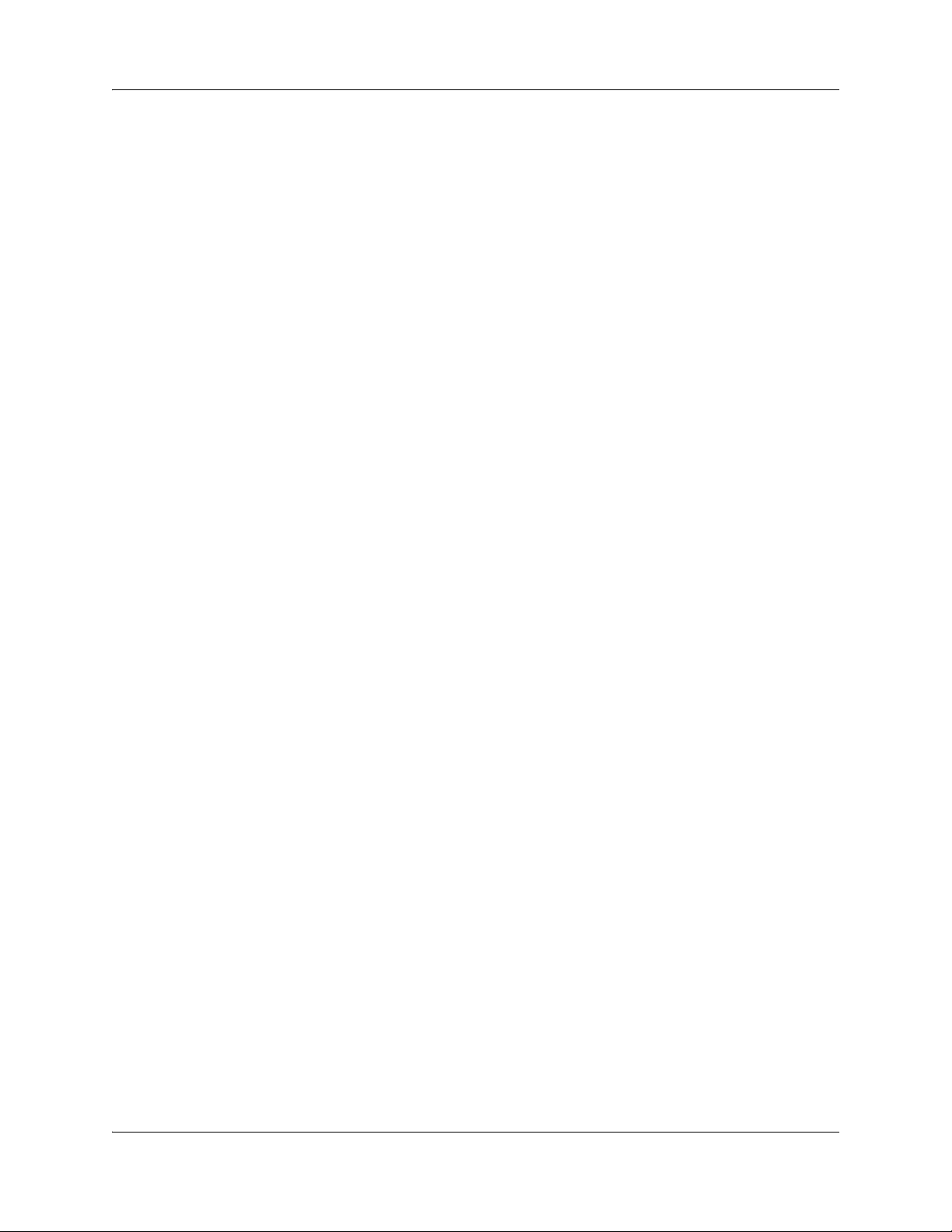
8 Contents
Adding a Guest mailbox . . . . . . . . . . . . . . . . . . . . . . . . . . . . . . . . . . . . . . . . . . . . . . . 42
Adding an Information mailbox . . . . . . . . . . . . . . . . . . . . . . . . . . . . . . . . . . . . . . . . . . 44
Adding many mailboxes . . . . . . . . . . . . . . . . . . . . . . . . . . . . . . . . . . . . . . . . . . . . . . . 44
About mailbox passwords . . . . . . . . . . . . . . . . . . . . . . . . . . . . . . . . . . . . . . . . . . . . . . 46
Changing mailbox settings . . . . . . . . . . . . . . . . . . . . . . . . . . . . . . . . . . . . . . . . . . . . . 47
Viewing or editing a Class of Service . . . . . . . . . . . . . . . . . . . . . . . . . . . . . . . . . . . . . 48
Deleting a mailbox . . . . . . . . . . . . . . . . . . . . . . . . . . . . . . . . . . . . . . . . . . . . . . . . . . . . 50
About Group Lists . . . . . . . . . . . . . . . . . . . . . . . . . . . . . . . . . . . . . . . . . . . . . . . . . . . . 50
Adding a Group List . . . . . . . . . . . . . . . . . . . . . . . . . . . . . . . . . . . . . . . . . . . . . . . . . . . 52
Chapter 5
Recording greetings, prompts and names . . . . . . . . . . . . . . . . . . . . . . . . . 55
Importing greetings, prompts or names . . . . . . . . . . . . . . . . . . . . . . . . . . . . . . . . . . . . 58
Exporting greetings, prompts or names . . . . . . . . . . . . . . . . . . . . . . . . . . . . . . . . . . . . 59
Chapter 6
Setting up the Auto Attendant . . . . . . . . . . . . . . . . . . . . . . . . . . . . . . . . . . . 61
About Group List Numbers . . . . . . . . . . . . . . . . . . . . . . . . . . . . . . . . . . . . . . . . . . 51
Changing a Group List . . . . . . . . . . . . . . . . . . . . . . . . . . . . . . . . . . . . . . . . . . . . . 53
About the Auto Attendant . . . . . . . . . . . . . . . . . . . . . . . . . . . . . . . . . . . . . . . . . . . . . . 61
Greeting Tables . . . . . . . . . . . . . . . . . . . . . . . . . . . . . . . . . . . . . . . . . . . . . . . . . . . . . . 62
Greeting Tables that use the alternate language . . . . . . . . . . . . . . . . . . . . . . . . . 63
Holiday List . . . . . . . . . . . . . . . . . . . . . . . . . . . . . . . . . . . . . . . . . . . . . . . . . . . . . . . . . 63
About Holiday status . . . . . . . . . . . . . . . . . . . . . . . . . . . . . . . . . . . . . . . . . . . . . . . . . . 66
About Company Greetings . . . . . . . . . . . . . . . . . . . . . . . . . . . . . . . . . . . . . . . . . . . . . 67
Recording a Company Greeting . . . . . . . . . . . . . . . . . . . . . . . . . . . . . . . . . . . . . . . . . 68
Setting up a Greeting Table . . . . . . . . . . . . . . . . . . . . . . . . . . . . . . . . . . . . . . . . . . . . . 68
Assigning greetings to Greeting Tables . . . . . . . . . . . . . . . . . . . . . . . . . . . . . . . . . . . . 69
Auto Attendant Time of Day Blocking . . . . . . . . . . . . . . . . . . . . . . . . . . . . . . . . . . . . . 69
Setting the business hours . . . . . . . . . . . . . . . . . . . . . . . . . . . . . . . . . . . . . . . . . . . . . 70
Assigning a Greeting Table Attendant . . . . . . . . . . . . . . . . . . . . . . . . . . . . . . . . . . . . . 70
Assigning a language preference . . . . . . . . . . . . . . . . . . . . . . . . . . . . . . . . . . . . . . . . 71
Assigning a menu repeat key . . . . . . . . . . . . . . . . . . . . . . . . . . . . . . . . . . . . . . . . . . . 71
Auto Attendant Menu . . . . . . . . . . . . . . . . . . . . . . . . . . . . . . . . . . . . . . . . . . . . . . . . . . 72
Recording a Custom Menu . . . . . . . . . . . . . . . . . . . . . . . . . . . . . . . . . . . . . . . . . . . . . 72
Setting the Auto Attendant properties . . . . . . . . . . . . . . . . . . . . . . . . . . . . . . . . . . . . . 73
About Touchtone Gate . . . . . . . . . . . . . . . . . . . . . . . . . . . . . . . . . . . . . . . . . . . . . 75
About the CLID Routing Table . . . . . . . . . . . . . . . . . . . . . . . . . . . . . . . . . . . . . . . . . . . 76
Setting up a CLID Routing Table . . . . . . . . . . . . . . . . . . . . . . . . . . . . . . . . . . . . . . . . . 78
Configuring line answering . . . . . . . . . . . . . . . . . . . . . . . . . . . . . . . . . . . . . . . . . . . . . 80
NN40170-300NN40170-300
Page 9
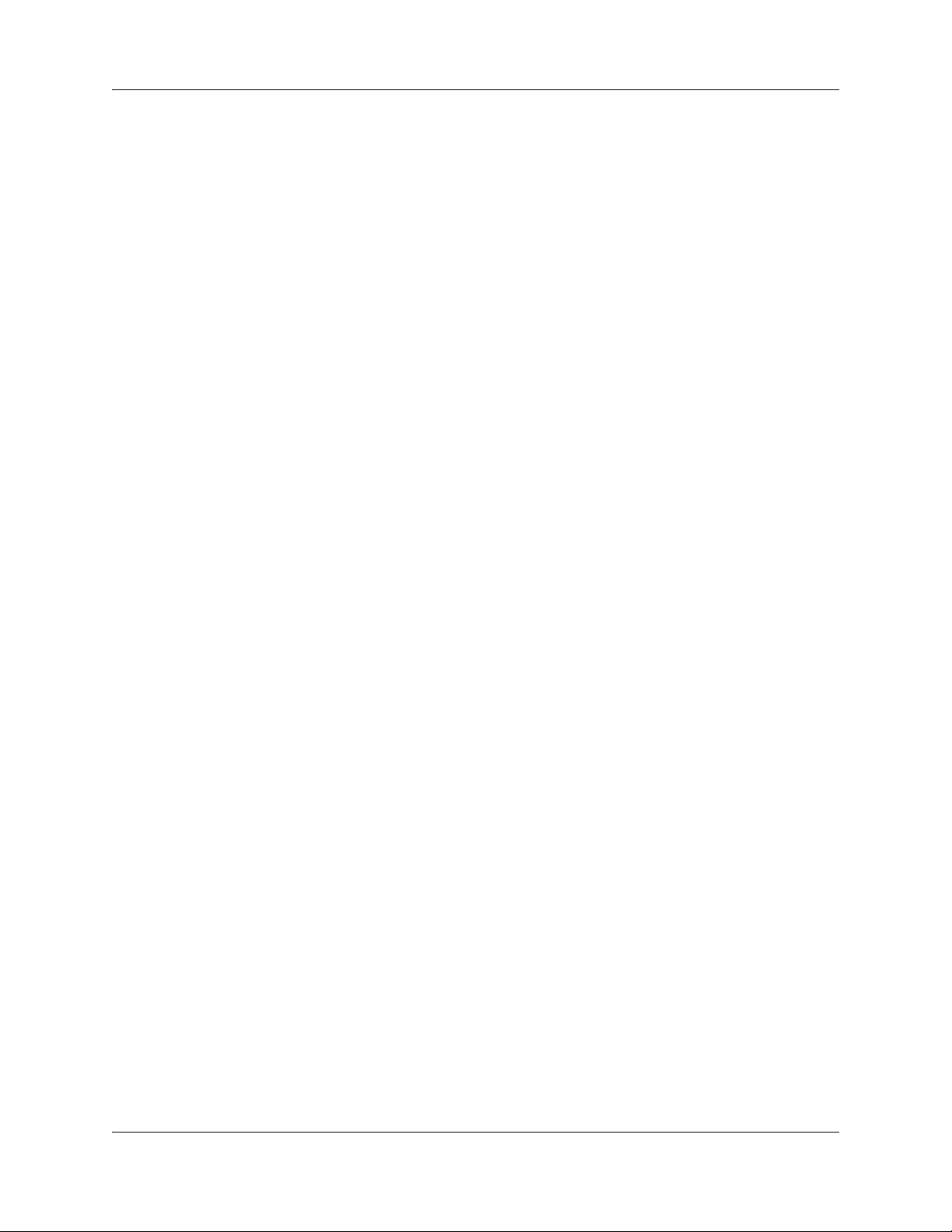
Contents 9
Chapter 7
Custom Call Routing . . . . . . . . . . . . . . . . . . . . . . . . . . . . . . . . . . . . . . . . . . . 81
About Custom Call Routing . . . . . . . . . . . . . . . . . . . . . . . . . . . . . . . . . . . . . . . . . . . . . 81
Planning a CCR Tree . . . . . . . . . . . . . . . . . . . . . . . . . . . . . . . . . . . . . . . . . . . . . . . . . 83
About CCR Tree structure . . . . . . . . . . . . . . . . . . . . . . . . . . . . . . . . . . . . . . . . . . . . . . 84
Home node . . . . . . . . . . . . . . . . . . . . . . . . . . . . . . . . . . . . . . . . . . . . . . . . . . . . . . 84
Information node . . . . . . . . . . . . . . . . . . . . . . . . . . . . . . . . . . . . . . . . . . . . . . . . . . 84
Mailbox node . . . . . . . . . . . . . . . . . . . . . . . . . . . . . . . . . . . . . . . . . . . . . . . . . . . . . 85
Transfer node . . . . . . . . . . . . . . . . . . . . . . . . . . . . . . . . . . . . . . . . . . . . . . . . . . . . 85
Destination . . . . . . . . . . . . . . . . . . . . . . . . . . . . . . . . . . . . . . . . . . . . . . . . . . . . . . 85
Path . . . . . . . . . . . . . . . . . . . . . . . . . . . . . . . . . . . . . . . . . . . . . . . . . . . . . . . . . . . . 85
Park and Page node . . . . . . . . . . . . . . . . . . . . . . . . . . . . . . . . . . . . . . . . . . . . . . . 85
Chapter 8
Working with CCR Trees . . . . . . . . . . . . . . . . . . . . . . . . . . . . . . . . . . . . . . . . 87
Building a CCR Tree . . . . . . . . . . . . . . . . . . . . . . . . . . . . . . . . . . . . . . . . . . . . . . . . . . 87
Creating a Home node . . . . . . . . . . . . . . . . . . . . . . . . . . . . . . . . . . . . . . . . . . . . . . . . 87
Creating a Home Menu node . . . . . . . . . . . . . . . . . . . . . . . . . . . . . . . . . . . . . . . . 87
Creating a Home Information node . . . . . . . . . . . . . . . . . . . . . . . . . . . . . . . . . . . . 88
Copying a CCR Tree . . . . . . . . . . . . . . . . . . . . . . . . . . . . . . . . . . . . . . . . . . . . . . . 90
Adding nodes to the Home node . . . . . . . . . . . . . . . . . . . . . . . . . . . . . . . . . . . . . . . . . 90
Adding a Menu node . . . . . . . . . . . . . . . . . . . . . . . . . . . . . . . . . . . . . . . . . . . . . . . . . . 91
Adding an Information node . . . . . . . . . . . . . . . . . . . . . . . . . . . . . . . . . . . . . . . . . . . . 91
Adding a Mailbox node . . . . . . . . . . . . . . . . . . . . . . . . . . . . . . . . . . . . . . . . . . . . . . . . 92
Adding a Transfer node . . . . . . . . . . . . . . . . . . . . . . . . . . . . . . . . . . . . . . . . . . . . . . . . 93
About transfers to external numbers . . . . . . . . . . . . . . . . . . . . . . . . . . . . . . . . . . . 93
Adding a Park and Page node . . . . . . . . . . . . . . . . . . . . . . . . . . . . . . . . . . . . . . . . . . . 94
Creating Customized Digits recordings . . . . . . . . . . . . . . . . . . . . . . . . . . . . . . . . . . . . 97
Assigning a CCR Tree to a Greeting Table . . . . . . . . . . . . . . . . . . . . . . . . . . . . . . . . . 98
Making a CCR Tree a destination in the CLID Routing Table . . . . . . . . . . . . . . . . 98
Testing a CCR Tree . . . . . . . . . . . . . . . . . . . . . . . . . . . . . . . . . . . . . . . . . . . . . . . . . . . 98
One button access to CCR trees . . . . . . . . . . . . . . . . . . . . . . . . . . . . . . . . . . . . . . . . . 99
Disabling a CCR Tree . . . . . . . . . . . . . . . . . . . . . . . . . . . . . . . . . . . . . . . . . . . . . . . . 100
Changing a node . . . . . . . . . . . . . . . . . . . . . . . . . . . . . . . . . . . . . . . . . . . . . . . . . . . . 101
Deleting a node . . . . . . . . . . . . . . . . . . . . . . . . . . . . . . . . . . . . . . . . . . . . . . . . . . . . . 101
Deleting a CCR Tree . . . . . . . . . . . . . . . . . . . . . . . . . . . . . . . . . . . . . . . . . . . . . . . . . 101
Chapter 9
CallPilot reports . . . . . . . . . . . . . . . . . . . . . . . . . . . . . . . . . . . . . . . . . . . . . . 103
About CallPilot reports . . . . . . . . . . . . . . . . . . . . . . . . . . . . . . . . . . . . . . . . . . . . . . . . 103
Generating a report . . . . . . . . . . . . . . . . . . . . . . . . . . . . . . . . . . . . . . . . . . . . . . . . . . 103
Types of reports . . . . . . . . . . . . . . . . . . . . . . . . . . . . . . . . . . . . . . . . . . . . . . . . . . . . . 103
Avaya Call Pilot Manager Set Up and Operation Guide
Page 10
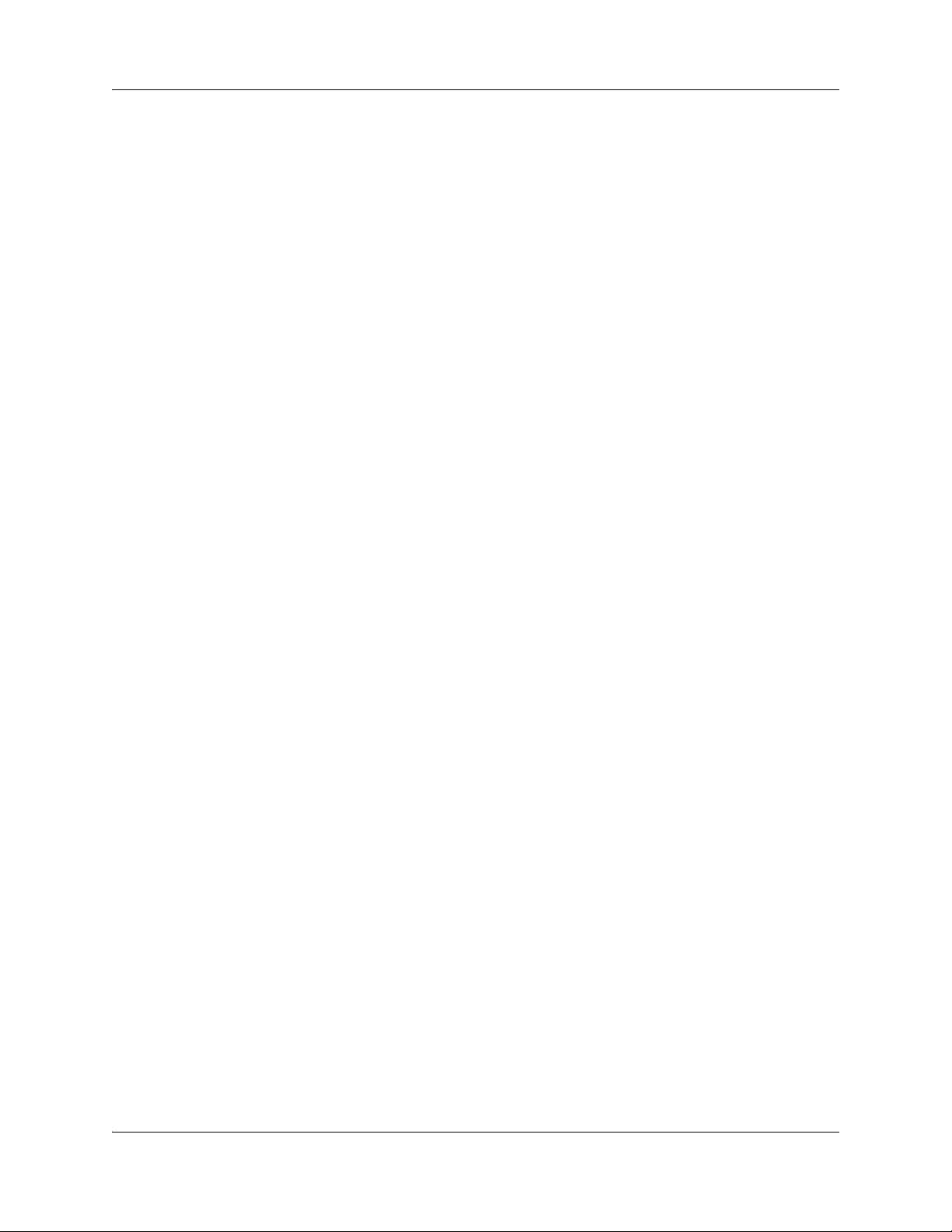
10 Contents
Directory Report . . . . . . . . . . . . . . . . . . . . . . . . . . . . . . . . . . . . . . . . . . . . . . . . . 103
Mailbox Information Report . . . . . . . . . . . . . . . . . . . . . . . . . . . . . . . . . . . . . . . . . 104
All Mailbox Activity Report . . . . . . . . . . . . . . . . . . . . . . . . . . . . . . . . . . . . . . . . . . 106
Event Log Report . . . . . . . . . . . . . . . . . . . . . . . . . . . . . . . . . . . . . . . . . . . . . . . . 106
CCR Tree Usage Report . . . . . . . . . . . . . . . . . . . . . . . . . . . . . . . . . . . . . . . . . . . 107
Port Usage/Call Handling Report . . . . . . . . . . . . . . . . . . . . . . . . . . . . . . . . . . . . 108
Fax Usage Report . . . . . . . . . . . . . . . . . . . . . . . . . . . . . . . . . . . . . . . . . . . . . . . . 109
System Configuration Report . . . . . . . . . . . . . . . . . . . . . . . . . . . . . . . . . . . . . . . 110
Message Usage Report . . . . . . . . . . . . . . . . . . . . . . . . . . . . . . . . . . . . . . . . . . . 112
Resetting Mailbox statistics . . . . . . . . . . . . . . . . . . . . . . . . . . . . . . . . . . . . . . . . . . . . 112
Advanced Paging Productivity Pack reports . . . . . . . . . . . . . . . . . . . . . . . . . . . . 112
Chapter 10
CallPilot system properties. . . . . . . . . . . . . . . . . . . . . . . . . . . . . . . . . . . . . 115
Setting the system properties . . . . . . . . . . . . . . . . . . . . . . . . . . . . . . . . . . . . . . . . . . 115
Chapter 11
Service Directory Numbers . . . . . . . . . . . . . . . . . . . . . . . . . . . . . . . . . . . . . 119
About Service Directory Numbers . . . . . . . . . . . . . . . . . . . . . . . . . . . . . . . . . . . . . . . 119
Service DN features . . . . . . . . . . . . . . . . . . . . . . . . . . . . . . . . . . . . . . . . . . . . . . 119
Adding or changing Service DN Table entries . . . . . . . . . . . . . . . . . . . . . . . . . . . . . . 120
Chapter 12
Dialing Translation. . . . . . . . . . . . . . . . . . . . . . . . . . . . . . . . . . . . . . . . . . . . 125
About Dialing Translation . . . . . . . . . . . . . . . . . . . . . . . . . . . . . . . . . . . . . . . . . . . . . 125
How the Dialing Translation Table works . . . . . . . . . . . . . . . . . . . . . . . . . . . . . . . . . 125
Examples of Dialing Translation Tables . . . . . . . . . . . . . . . . . . . . . . . . . . . . . . . . . . 126
Setting Dialing Translation properties . . . . . . . . . . . . . . . . . . . . . . . . . . . . . . . . . . . . 128
Building a Dialing Translation Table . . . . . . . . . . . . . . . . . . . . . . . . . . . . . . . . . . . . . 128
Reviewing Dialing Translation Table entries . . . . . . . . . . . . . . . . . . . . . . . . . . . . . . . 128
Changing a Dialing Translation Table entry . . . . . . . . . . . . . . . . . . . . . . . . . . . . . . . 129
Deleting a Dialing Translation Table entry . . . . . . . . . . . . . . . . . . . . . . . . . . . . . . . . . 129
Chapter 13
CallPilot Manager configuration . . . . . . . . . . . . . . . . . . . . . . . . . . . . . . . . . 131
Enabling keycodes . . . . . . . . . . . . . . . . . . . . . . . . . . . . . . . . . . . . . . . . . . . . . . . . . . 131
Viewing switch properties . . . . . . . . . . . . . . . . . . . . . . . . . . . . . . . . . . . . . . . . . . . . . 131
Configuring CallPilot network settings . . . . . . . . . . . . . . . . . . . . . . . . . . . . . . . . . . . . 131
Chapter 14
CallPilot Manager operations . . . . . . . . . . . . . . . . . . . . . . . . . . . . . . . . . . . 133
Backing up and restoring CallPilot information . . . . . . . . . . . . . . . . . . . . . . . . . . . . . 133
Resetting CallPilot . . . . . . . . . . . . . . . . . . . . . . . . . . . . . . . . . . . . . . . . . . . . . . . . . . . 133
NN40170-300NN40170-300
Page 11
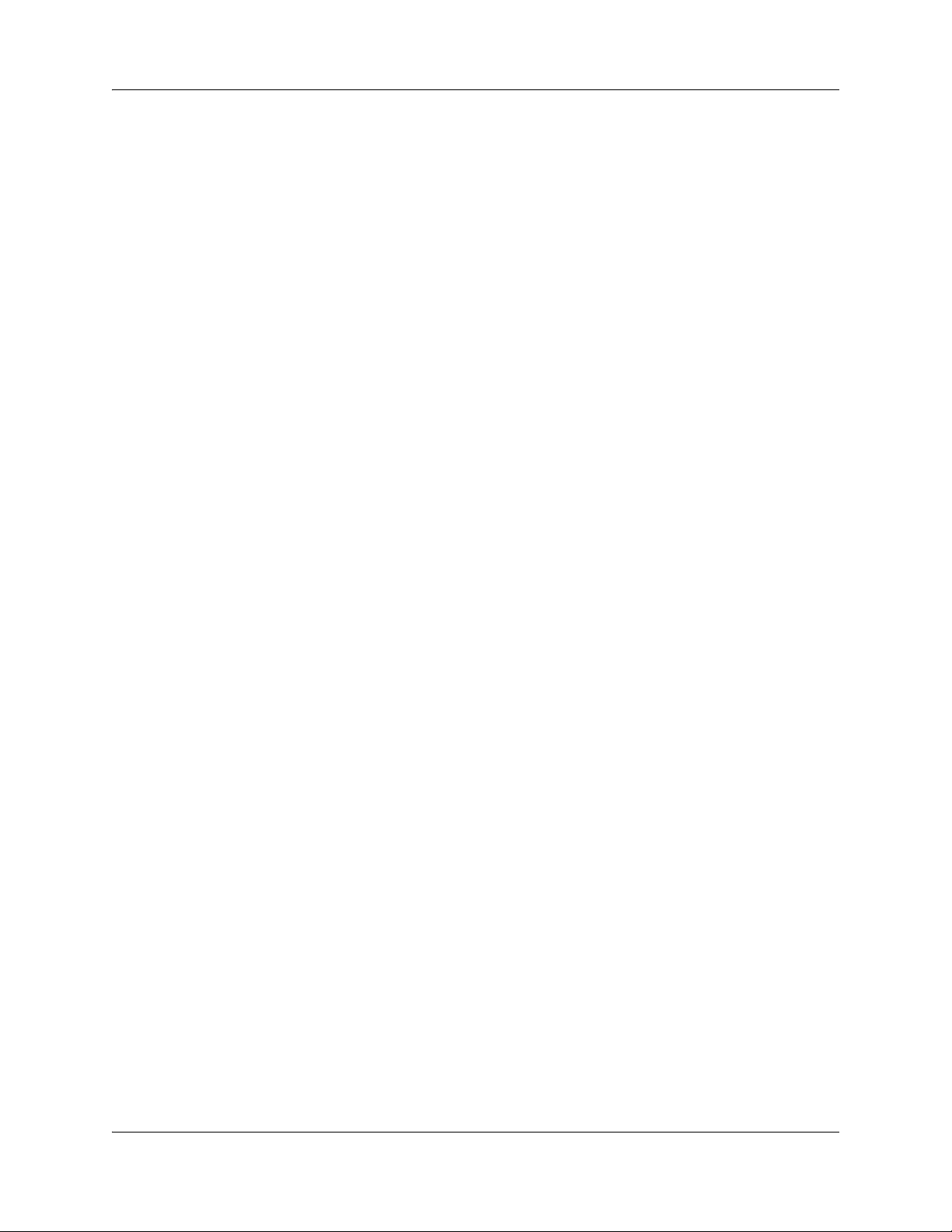
Contents 11
Changing the Operator settings . . . . . . . . . . . . . . . . . . . . . . . . . . . . . . . . . . . . . . . . . 135
Setting the Auto Attendant Status . . . . . . . . . . . . . . . . . . . . . . . . . . . . . . . . . . . . 135
Changing the Business Open setting . . . . . . . . . . . . . . . . . . . . . . . . . . . . . . . . . 135
Changing the Answer Lines Status . . . . . . . . . . . . . . . . . . . . . . . . . . . . . . . . . . . 136
Changing the Attendant default extension . . . . . . . . . . . . . . . . . . . . . . . . . . . . . 136
Resetting the Operator password . . . . . . . . . . . . . . . . . . . . . . . . . . . . . . . . . . . . 137
Changing CallPilot Manager settings from a remote telephone . . . . . . . . . . . . . 137
Changing the Operator settings from a telephone . . . . . . . . . . . . . . . . . . . . . . . . . . . 138
Setting the Operator status . . . . . . . . . . . . . . . . . . . . . . . . . . . . . . . . . . . . . . . . . 138
Changing the Operator password . . . . . . . . . . . . . . . . . . . . . . . . . . . . . . . . . . . . 139
Changing the Operator default extension . . . . . . . . . . . . . . . . . . . . . . . . . . . . . . 140
Setting the Business Status . . . . . . . . . . . . . . . . . . . . . . . . . . . . . . . . . . . . . . . . 141
Changing greetings or the Business Status from a remote telephone . . . . . . . . 142
Setting up line answering . . . . . . . . . . . . . . . . . . . . . . . . . . . . . . . . . . . . . . . . . . 143
Chapter 15
Message Forwarding . . . . . . . . . . . . . . . . . . . . . . . . . . . . . . . . . . . . . . . . . . 145
Configuring Message Forwarding . . . . . . . . . . . . . . . . . . . . . . . . . . . . . . . . . . . . . . . 146
Troubleshooting Message Forwarding . . . . . . . . . . . . . . . . . . . . . . . . . . . . . . . . 148
Alarms . . . . . . . . . . . . . . . . . . . . . . . . . . . . . . . . . . . . . . . . . . . . . . . . . . . . . . . . . 151
Chapter 16
Broadcast and Information messages. . . . . . . . . . . . . . . . . . . . . . . . . . . . 155
About Broadcast messages . . . . . . . . . . . . . . . . . . . . . . . . . . . . . . . . . . . . . . . . . . . . 155
Information mailbox messages . . . . . . . . . . . . . . . . . . . . . . . . . . . . . . . . . . . . . . . . . 157
About recording an Information mailbox message . . . . . . . . . . . . . . . . . . . . . . . 157
Chapter 17
Troubleshooting CallPilot . . . . . . . . . . . . . . . . . . . . . . . . . . . . . . . . . . . . . . 161
Chapter 18
CallPilot configuration tips . . . . . . . . . . . . . . . . . . . . . . . . . . . . . . . . . . . . . 167
Delayed answering by the Auto Attendant . . . . . . . . . . . . . . . . . . . . . . . . . . . . . . . . 167
Ringing lines and answer buttons . . . . . . . . . . . . . . . . . . . . . . . . . . . . . . . . . . . . . . . 167
Ringing Answer button . . . . . . . . . . . . . . . . . . . . . . . . . . . . . . . . . . . . . . . . . . . . 167
Using Call Forward All Calls (CFAC) . . . . . . . . . . . . . . . . . . . . . . . . . . . . . . . . . . . . . 168
How to set up CallPilot for different businesses . . . . . . . . . . . . . . . . . . . . . . . . . . . . 169
CallPilot for a small business . . . . . . . . . . . . . . . . . . . . . . . . . . . . . . . . . . . . . . . 169
CallPilot for a medium business . . . . . . . . . . . . . . . . . . . . . . . . . . . . . . . . . . . . . 171
Feature compatibility . . . . . . . . . . . . . . . . . . . . . . . . . . . . . . . . . . . . . . . . . . . . . . . . . 173
Appendix A
Avaya Call Pilot Manager Set Up and Operation Guide
Page 12
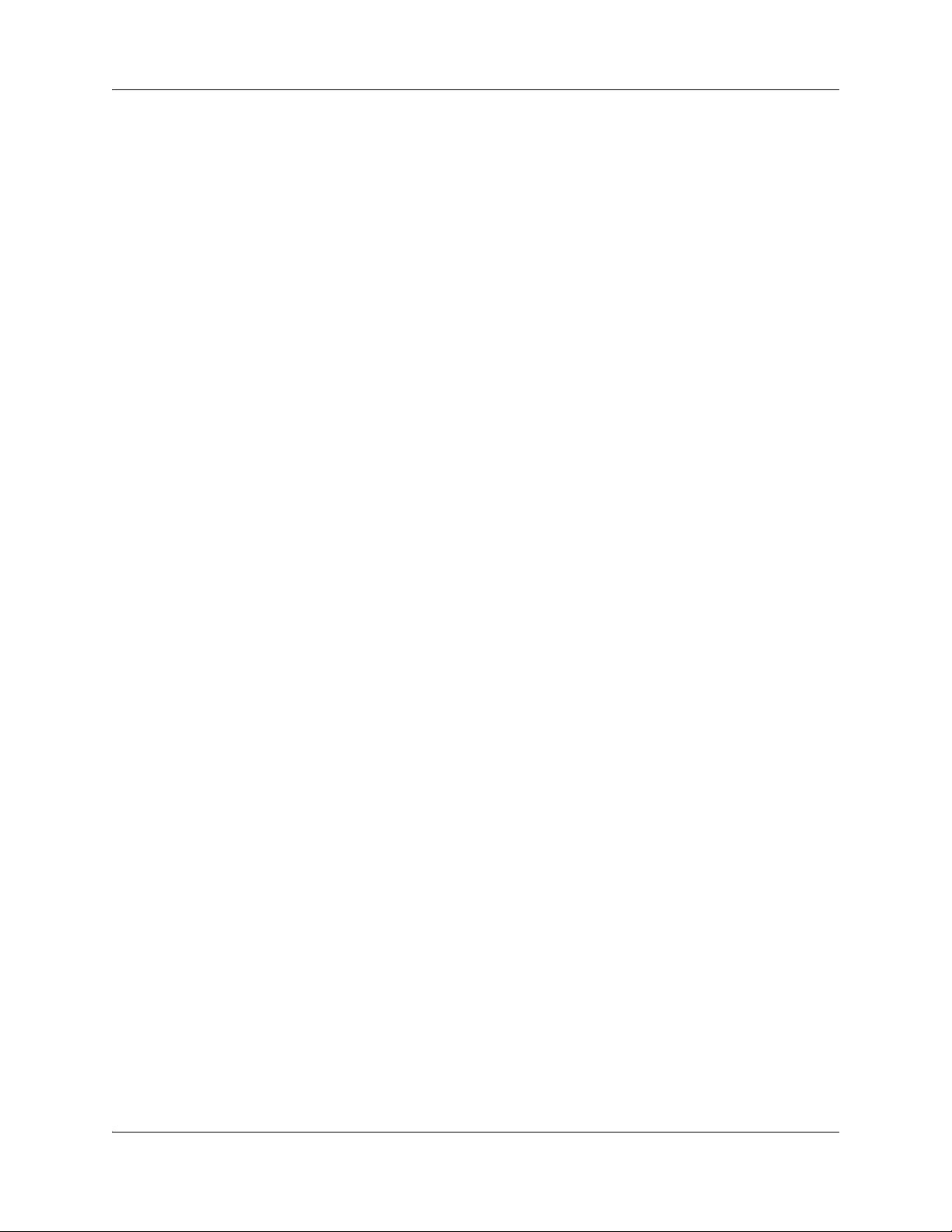
12 Contents
Default configuration values. . . . . . . . . . . . . . . . . . . . . . . . . . . . . . . . . . . . 179
Glossary . . . . . . . . . . . . . . . . . . . . . . . . . . . . . . . . . . . . . . . . . . . . . . . . . . . . 183
Index . . . . . . . . . . . . . . . . . . . . . . . . . . . . . . . . . . . . . . . . . . . . . . . . . . . . . . . 191
NN40170-300NN40170-300
Page 13
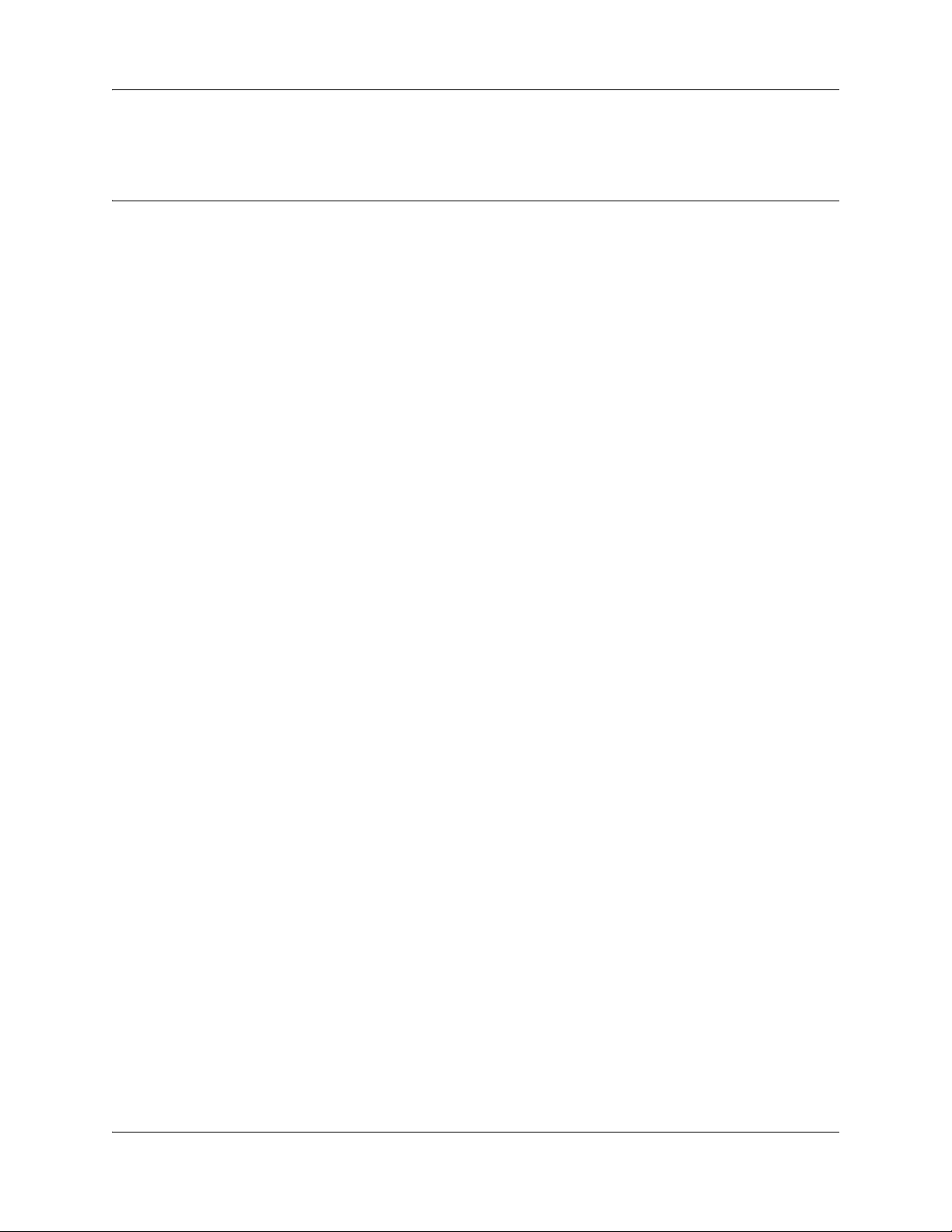
Chapter 1
Getting started
About this Guide
The Avaya Call Pilot Manager Set Up and Operation Guide describes how to set up and operate
CallPilot on an Avaya Business Communications Manager (Avaya BCM) 6.0.
This guide also explains how to record Broadcast and Information messages.
About CallPilot Manager
CallPilot Manager is a web-based application that you use to set up and administer CallPilot.
CallPilot is a versatile business communications tool that you can use to:
• answer incoming calls
• offer callers a selection of options to route their calls or access information
• provide advanced voice mail, Auto Attendant and call handling capabilities
13
CallPilot features
CallPilot includes these features:
Voicemail
Records messages and stores them in a mailbox for easy retrieval. Business telephones on your
system can have their own mailbox and greeting. Information can be distributed quickly to
departments and workgroups.
Auto Attendant
The CallPilot answering service that answers your business calls promptly, 24 hours a day, with a
Company Greeting, plays a list of options to callers, and performs call routing functions in
response to caller selections.
Custom Call Routing (CCR)
Enhances the Auto Attendant menu with customized menus and information messages. With CCR
you can determine the menu options and record the voice prompts that guide callers along call
paths.
Avaya Call Pilot Manager Set Up and Operation Guide
Page 14
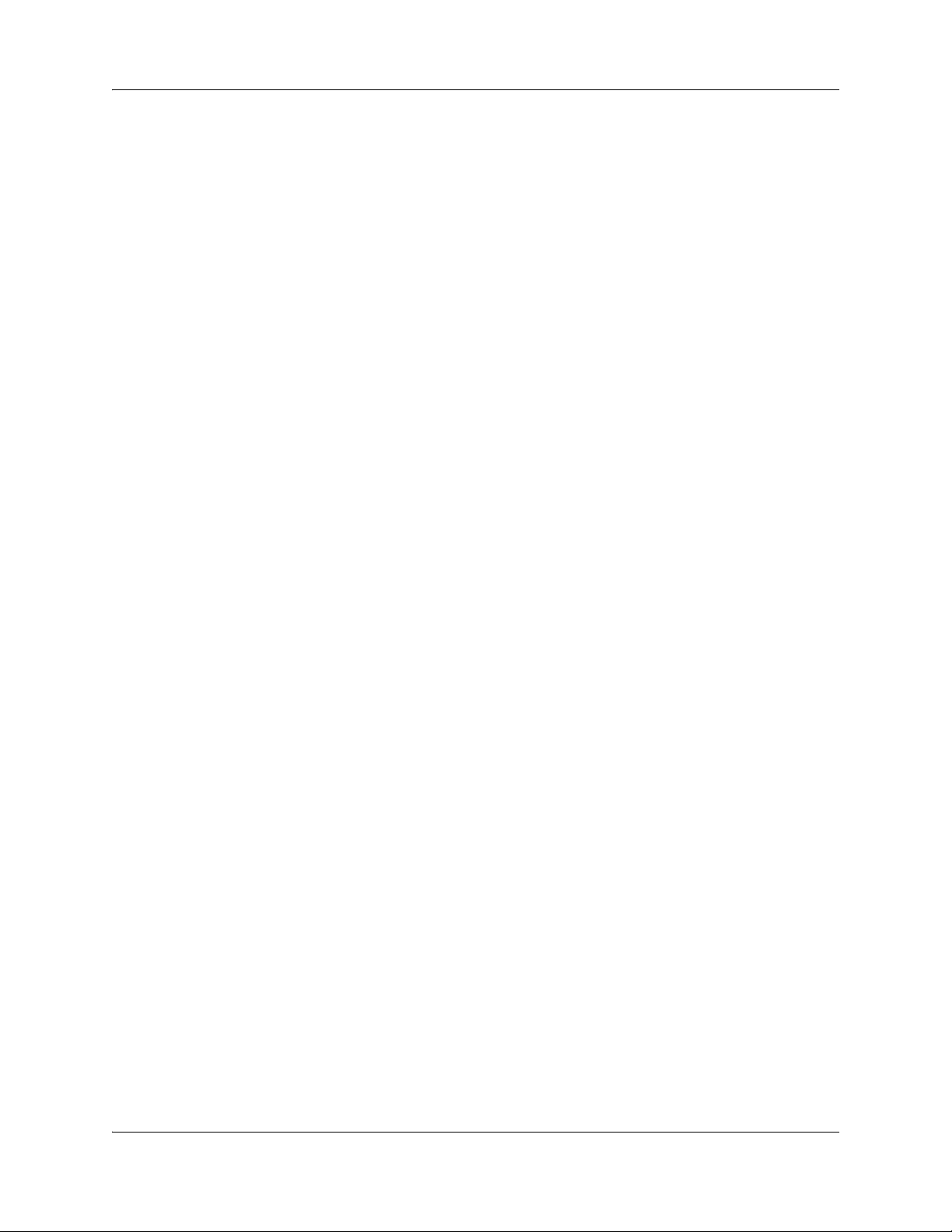
14 Chapter 1 Getting started
Fax Answering
Fax Answering lets outside callers send faxes to the main site telephone number. Fax Answering is
available even if you do not have the Fax option installed on your system. With Fax Answering, a
fax call that arrives through the Auto Attendant or CCR transfers to a specified extension. The
extension is usually an Analog Station Module (ASM) for Avaya BCM or an ATA, ASM or GASI
trunk for BCM50.
CallPilot options
CallPilot has options that enhance your office communications. You need a keycode to enable a
CallPilot option. Contact your vendor if you want to trial or purchase a keycode.
CallPilot options are:
Message Networking
Message Networking links your CallPilot system with other voice mail systems and allows the
exchange of voice messages between users at different sites. CallPilot supports Digital networking
and Audio Messaging Interchange Specification (AMIS) networking.
For information about networking refer to the CallPilot Message Networking Set Up and
Operation Guide.
Intelligent Contact Center
Intelligent Contact Center is an application that handles incoming calls as efficiently and
economically as possible. Contact Center answers calls, then routes the calls to agents in a skillset
that most closely matches the needs of the caller. Calls can be routed based on the origin of the
call, the destination of the call, or the information entered by the caller. Callers can be given high
or low priorities. Callers can overflow to different groups or skillsets of agents, transfer out of the
system, leave a message, and hear announcements or informative messages.
For information about Intelligent Contact Center refer to the Intelligent Contact Center Set Up and
Operation Guide.
Fax
Fax is a CallPilot option that enhances your office communications by providing incoming and
outgoing fax capability. With Fax, callers can send and retrieve fax messages as easily as they send
and retrieve voice messages. The Fax option includes Fax Mail, Fax On Demand and Fax
Overflow. Fax Answering is available even if you do not have the Fax option installed on your
system.
For information about Fax refer to the CallPilot Fax Set Up and Operation Guide.
Unified Messaging
With Unified Messaging subscribers can use their email application to access voice, fax and text
messages from their personal computer. Unified Messaging can be used with several popular
email applications.
NN40170-300NN40170-300
Page 15
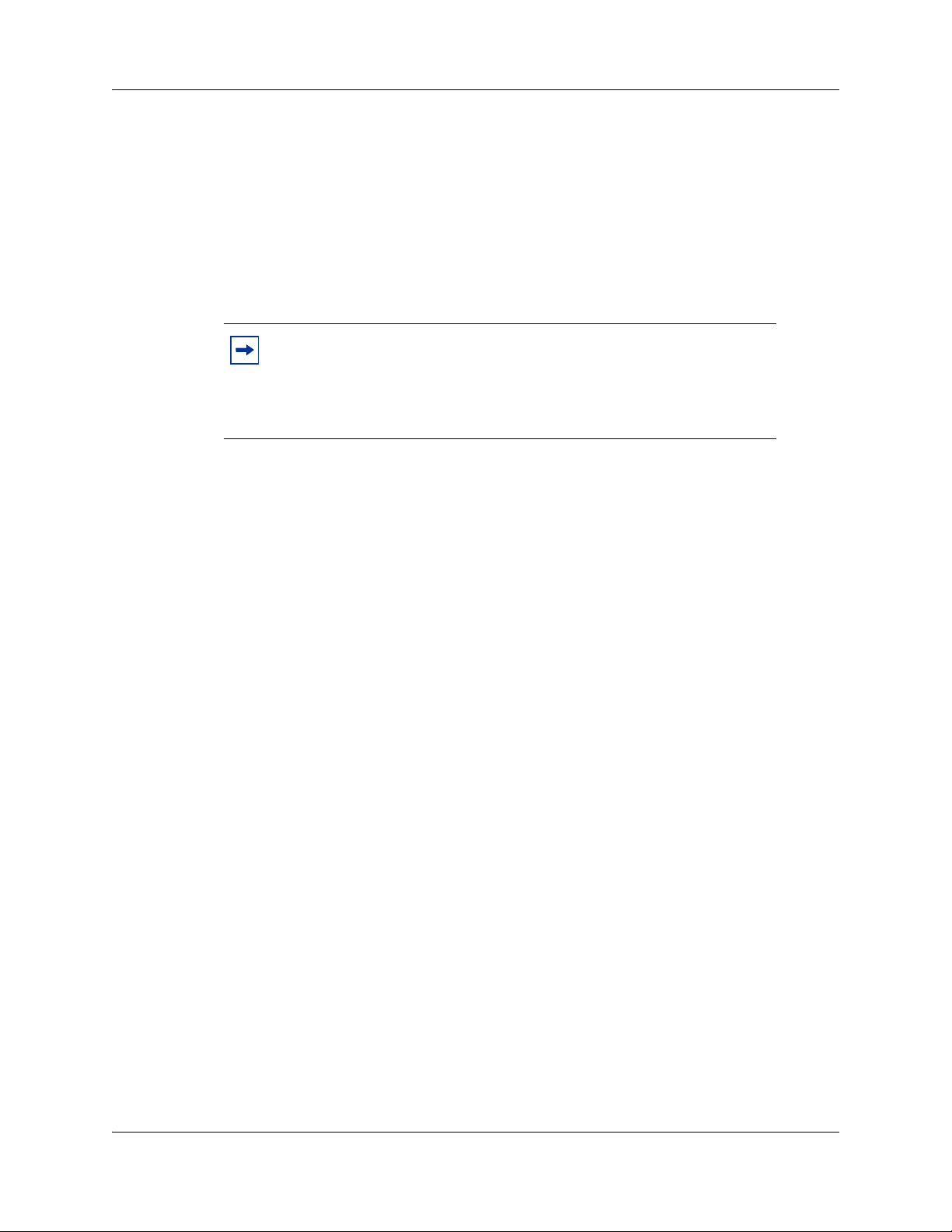
Chapter 1 Getting started 15
Message Forwarding
With the Message Forwarding feature, mailbox owners can send an e-mail message when new or
urgent voice messages arrive in their CallPilot mailbox. Message Forwarding can attach the voice
or fax message to the forwarded e-mail message so users can play the voice message or view the
fax on the destination device.
Mailbox owners can forward messages to any e-mail device including desktop e-mail clients,
personal digital assistants (PDA), and wireless devices that support e-mail. For more information
about Messaging Forwarding see, “Message Forwarding” on page 143.
Note: You apply Messaging Forwarding as a software update. For
information about installing software updates, see the Avaya Business
Communications Manager Administration and Security (NN40170-603).
This feature is available for subscriber mailboxes and is activated with
the Unified Messaging keycode.
Desktop Messaging
With Desktop Messaging subscribers can access their CallPilot mailbox from their personal
computer. Subscribers can manage all of their voice messages from one graphical interface.
Find Me/Follow Me
Find Me/Follow Me allows simultaneous ringing on up to five different external destinations. You
can also configure Find/Me Follow Me schedules based on the time and the day. You can
configure the external destination numbers and schedules for users, or you can enable users to
configure them on their own. You can also enable or disable Find Me/Follow Me for a Class of
Service, and configure other options through Call Pilot Manager.
To use Find Me/Follow Me, you must purchase a Find Me/Follow Me keycode with the
appropriate amount of seats for the number of mailboxes you want to enable. For more
information about Find Me/Follow me, see the Avaya Business Communications Manager Find
Me/Follow Me Administration Guide (NN40010-678).
Meet-Me Conferencing
Use Meet-Me Conferencing to establish a teleconference whereby each caller dials in to a specific
telephone number and extension at an agreed-upon time. One caller acts as the chairperson and has
additional responsibilities to start, stop, secure, and control the conference. Meet-Me Conferencing
is suitable for large conferences, especially those involving outside suppliers and customers.
Meet-Me Conferencing has been enhanced to use BCM features. Display-set users receive
conference status information on their display and can control their participation using a softkey
interface. A feature key can be allocated to join a conference and to transfer a caller into a
conference.
Avaya Call Pilot Manager Set Up and Operation Guide
Page 16
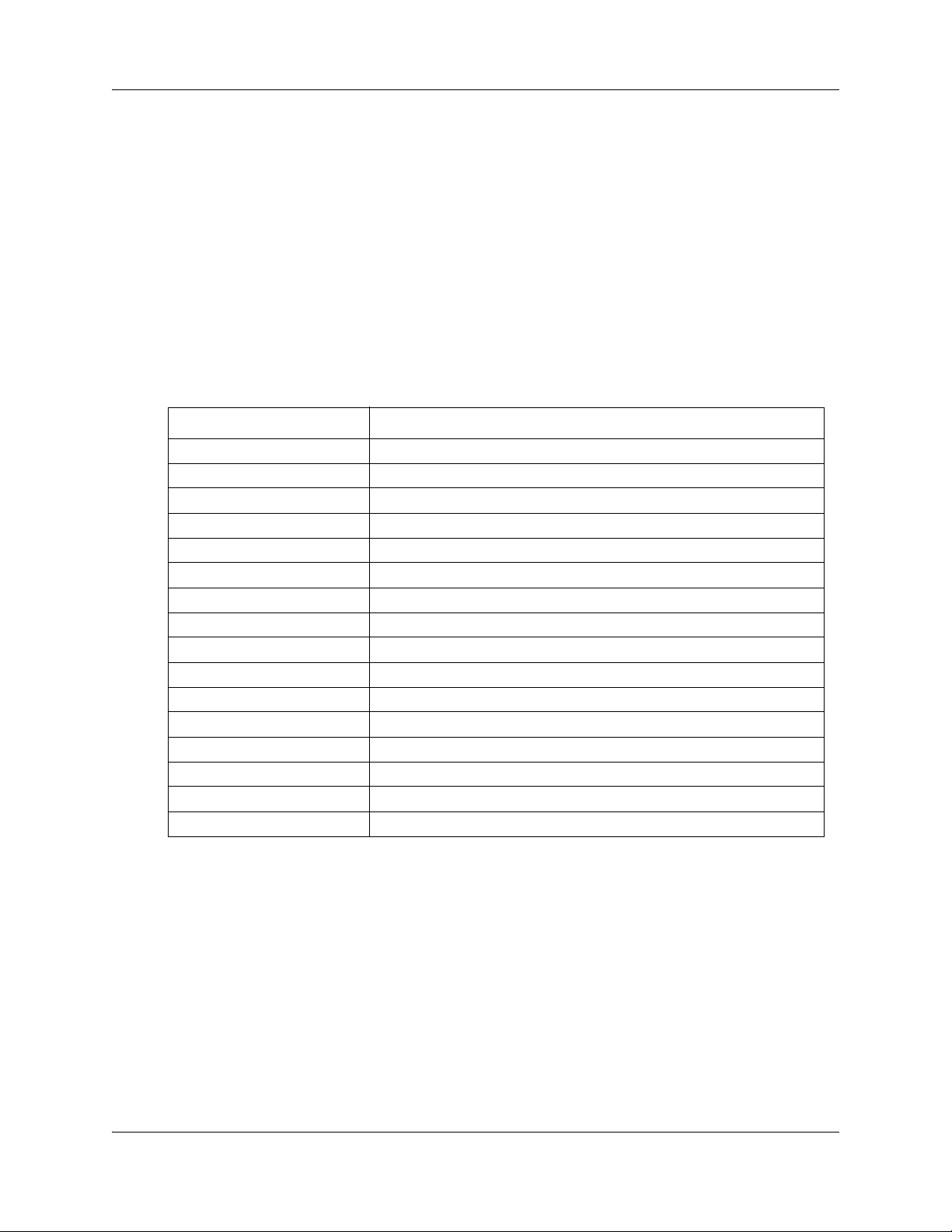
16 Chapter 1 Getting started
Audience
This guide is for system administrators who configure and maintain CallPilot on an Avaya BCM.
To use this guide you must:
• be an authorized system administrator
• be knowledgeable of CallPilot
Acronyms
The following is a list of acronyms used in this guide.
Table 1
Acronym Description
Avaya BCM Avaya Business Communications Manager
CCR Custom Call Routing
CFAC Call Forward All Calls
CFB Call Forward on Busy
CFNA Call Forward No Answer
CLID Calling Line Identification
CO Central Office
COS Class of Service
DID Direct Inward Dialing
DN Directory Number
DND Do Not Disturb
DTMF Dual Tone Multi-Frequency
EWT Expected Wait Time
MMCC Multimedia Contact Center
MWI Message Waiting Indication
NVM Norstar Voice Mail
NN40170-300NN40170-300
Page 17
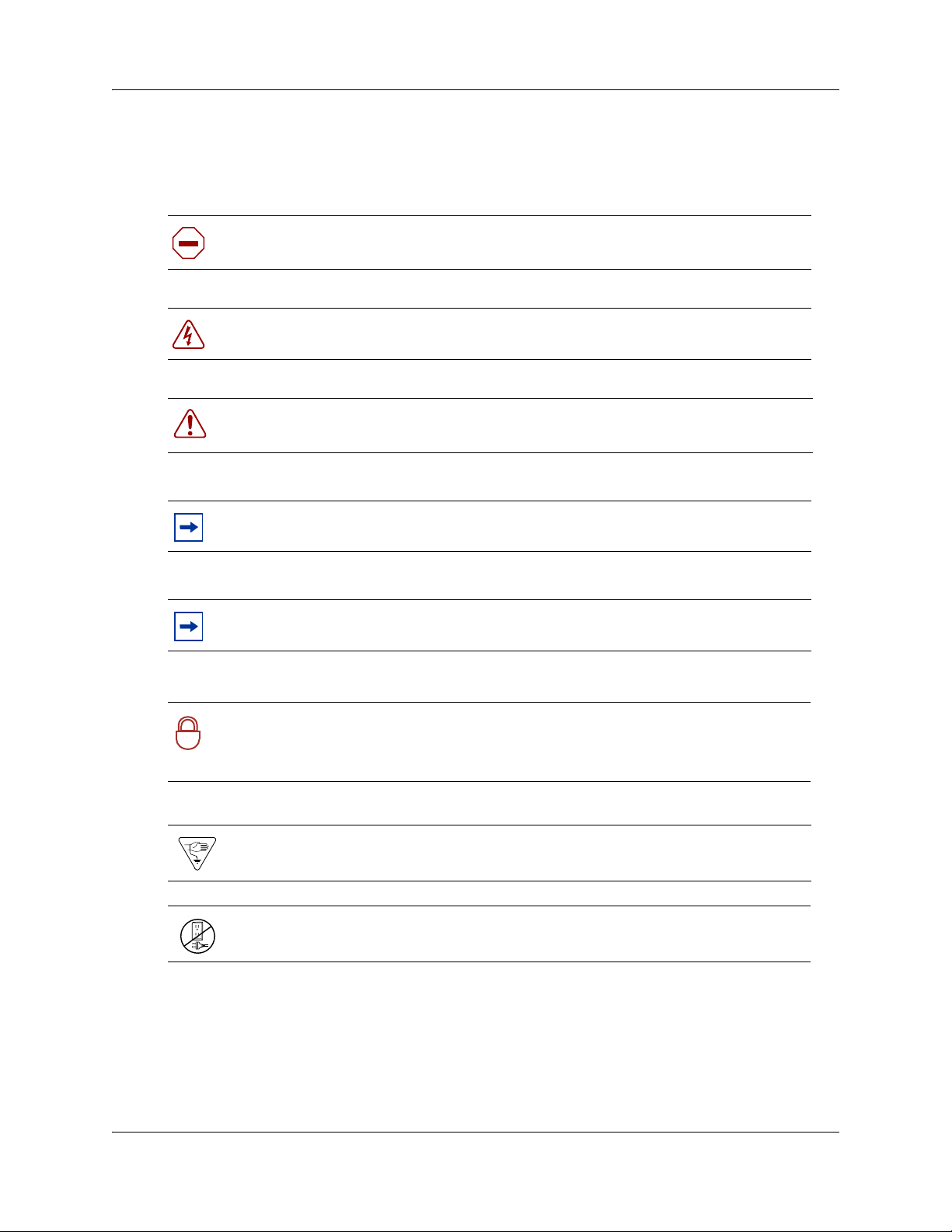
Symbols and text conventions
These symbols are used to Highlight critical information for the BCM system:
Caution: Alerts you to conditions where you can damage the equipment.
Danger: Alerts you to conditions where you can get an electrical shock.
Warning: Alerts you to conditions where you can cause the system to fail or work
improperly.
Note: A Note alerts you to important information.
Chapter 1 Getting started 17
Tip: Alerts you to additional information that can help you perform a task.
Security note: Indicates a point of system security where a default should be
changed, or where the administrator needs to make a decision about the level of
!
security required for the system.
Warning: Alerts you to ground yourself with an antistatic grounding strap
before performing the maintenance procedure.
Warning: Alerts you to remove the BCM main unit and expansion unit power
cords from the ac outlet before performing any maintenance procedure.
Avaya Call Pilot Manager Set Up and Operation Guide
Page 18
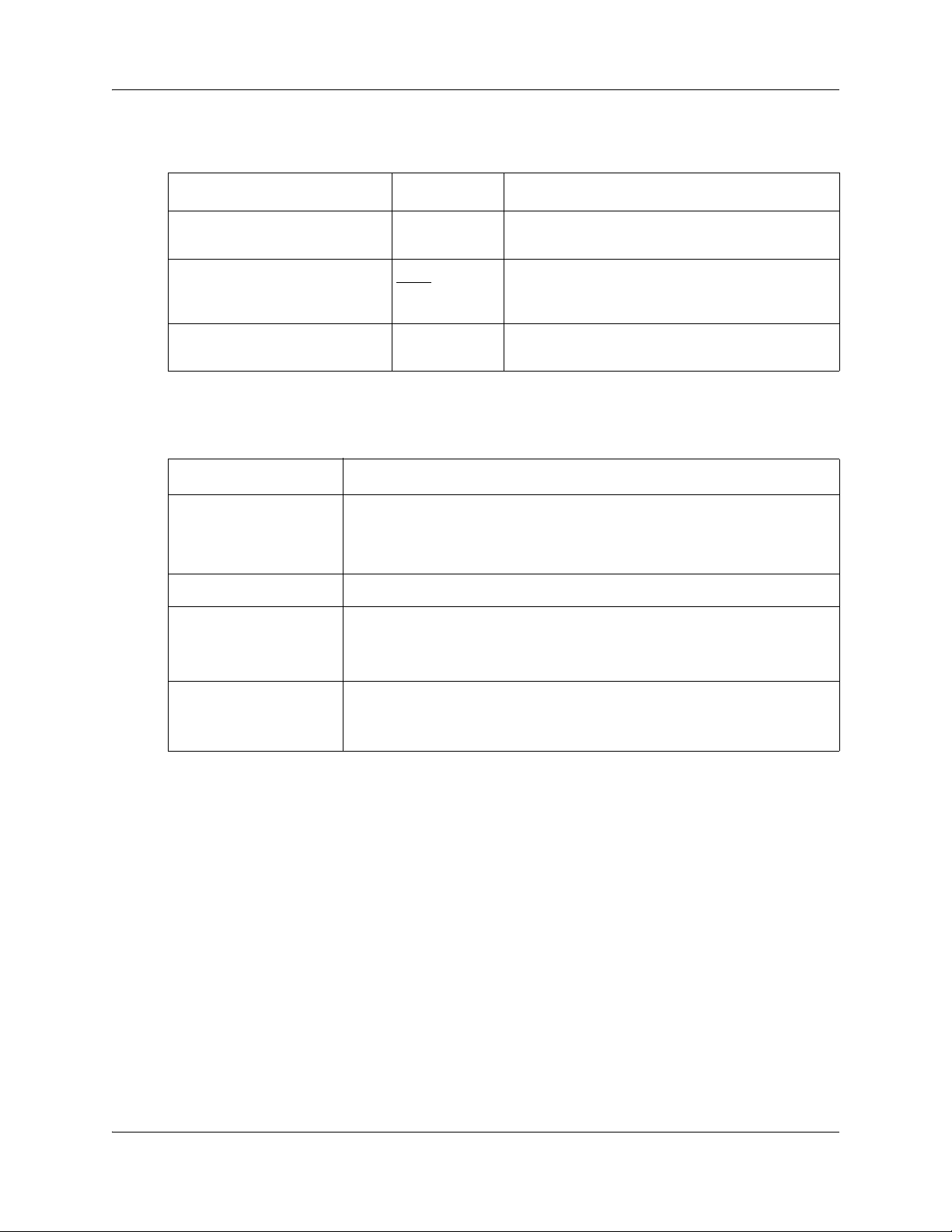
18 Chapter 1 Getting started
These conventions and symbols are used to represent the Business Series Terminal display and
dialpad.
Convention Example Used for
Word in a special font (shown in
the top line of the display)
Underlined word in capital letters
(shown in the bottom line of a two
line display telephone)
Dialpad buttons
Pswd:
PLAY
£
Command line prompts on display telephones.
Display option. Available on two line display
telephones
option on the display to proceed.
Buttons you press on the dialpad to select a
particular option.
. Press the button directly below the
These text conventions are used in this guide to indicate the information described.
Convention Description
bold Courier
text
Indicates command names and options and text that you need to enter.
Example: Use the
Example: Enter
info command.
show ip {alerts|routes}.
italic text Indicates book titles
plain Courier
text
Indicates command syntax and system output (for example, prompts
and system messages).
Example:
Set Trap Monitor Filters
FEATURE
HOLD
RELEASE
Indicates that you press the button with the coordinating icon on
whichever set you are using.
NN40170-300NN40170-300
Page 19
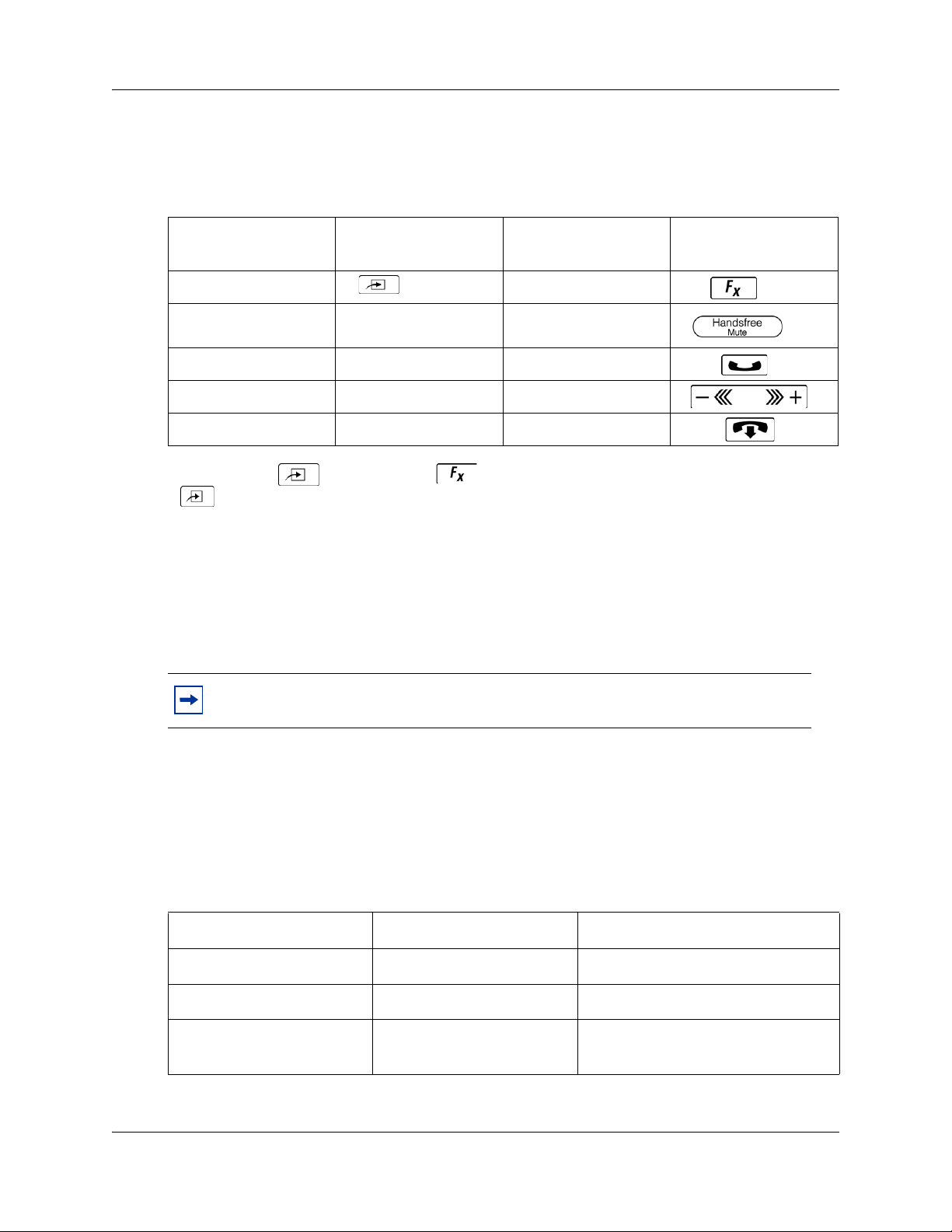
Chapter 1 Getting started 19
About Avaya Business Series Terminal telephone buttons
This table shows the Avaya Business Series Terminal buttons. Use the buttons that pertain to the
type of telephone you use.
Button name T7100, T7208, T7316
Feature
Handsfree Bottom right-hand
button
Hold
Volume Control
Release
≥ ˙
√ √
® ®
M7100, M7208, M7310,
M7324
ƒ
©
M7100N, M7208N,
M7310N, M7324N
You can enter , ƒ or and the code to use a feature. For example, press
·°⁄ to access your mailbox.
The T7100 works differently from other telephones on your system because it does not have line
buttons. Where other telephones require that you select a line button to answer a call, on the T7100
terminal you pick up the handset. Where other telephones require you to select a line button to take
a call off hold, you press ≥ on the T7100 terminal.
On T7100 terminals, you can answer a second call by pressing ≥. Your active call is put on
hold and you connect to the waiting call. You can have no more than two active calls at one time.
Note: If you are using a VoIP phone, please consult your IP set manual for a
description of the button icons.
Using the dialpad
The buttons on your telephone dialpad act as both numbers and letters. Each button represents a
number and letters of the alphabet. If you are a new CallPilot user, make sure you are familiar with
how to operate your telephone. Refer to the User Card for your telephone.
Numbers and letters on the dialpad
⁄
1 ’ - ¤ A B C 2 a b c ‹ D E F 3 d e f
› G H I 4 g h i fi J K L 5 j k l fl M N O 6 m n o
‡ P Q R S 7 p q r s ° T U V 8 t u v · W X Y Z 9 w x y z
• Quit ‚ Q Z Zero q z £ Accepts displayed letter and,
(comma)
Avaya Call Pilot Manager Set Up and Operation Guide
Page 20
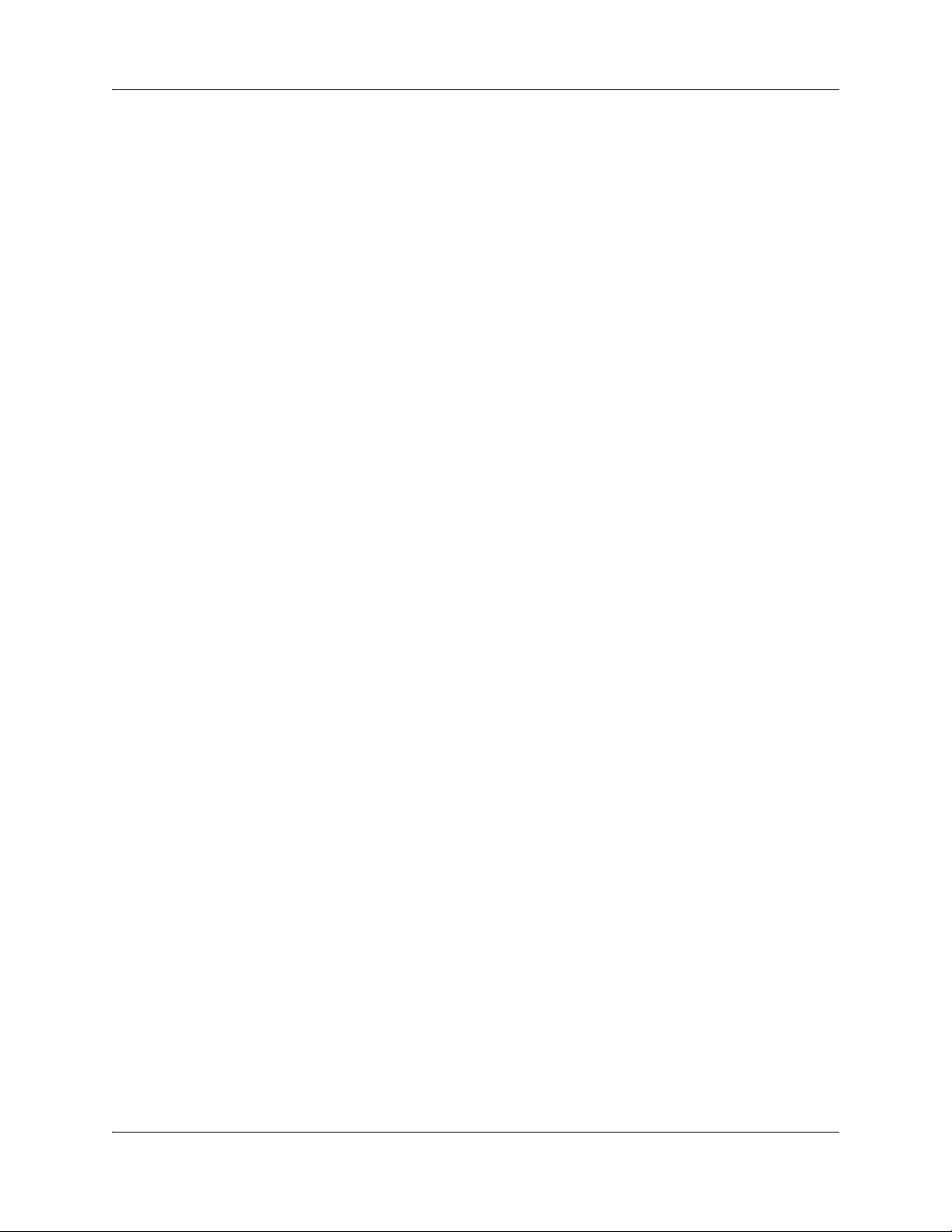
20 Chapter 1 Getting started
Related Publications
This section provides a list of additional documents referred to in this guide.
Keycode Installation Guide (NN40010-301)
Avaya CallPilot Fax Set Up and Operation Guide (NN40080-301)
Avaya Call Pilot Message Networking Set Up and Operation Guide (NN40090-301)
Avaya CallPilot Telephone Administration Guide (NN40170-601)
Avaya Intelligent Contact Center Set Up and Operation Guide (NN40170-301)
Avaya Advanced Paging Productivity Pack Configuration (NN40010-503)
Customer service
Visit the Avaya Web site to access the complete range of services and support that Avaya
provides. Go to www.avaya.com or go to one of the pages listed in the following sections.
Navigation
• “Getting technical documentation” on page 20
• “Getting product training” on page 20
• “Getting help from a distributor or reseller” on page 20
• “Getting technical support from the Avaya Web site” on page 20
Getting technical documentation
To download and print selected technical publications and release notes directly from the Internet,
go to www.avaya.com/support.
Getting product training
Ongoing product training is available. For more information or to register, you can access the Web
site at www.avaya.com/support. From this Website, you can locate the Training contacts link on
the left-hand navigation pane.
Getting help from a distributor or reseller
If you purchased a service contract for your Avaya product from a distributor or authorized
reseller, contact the technical support staff for that distributor or reseller for assistance.
Getting technical support from the Avaya Web site
The easiest and most effective way to get technical support for Avaya products is from the Avaya
Technical Support Web site at www.avaya.com/support.
NN40170-300NN40170-300
Page 21
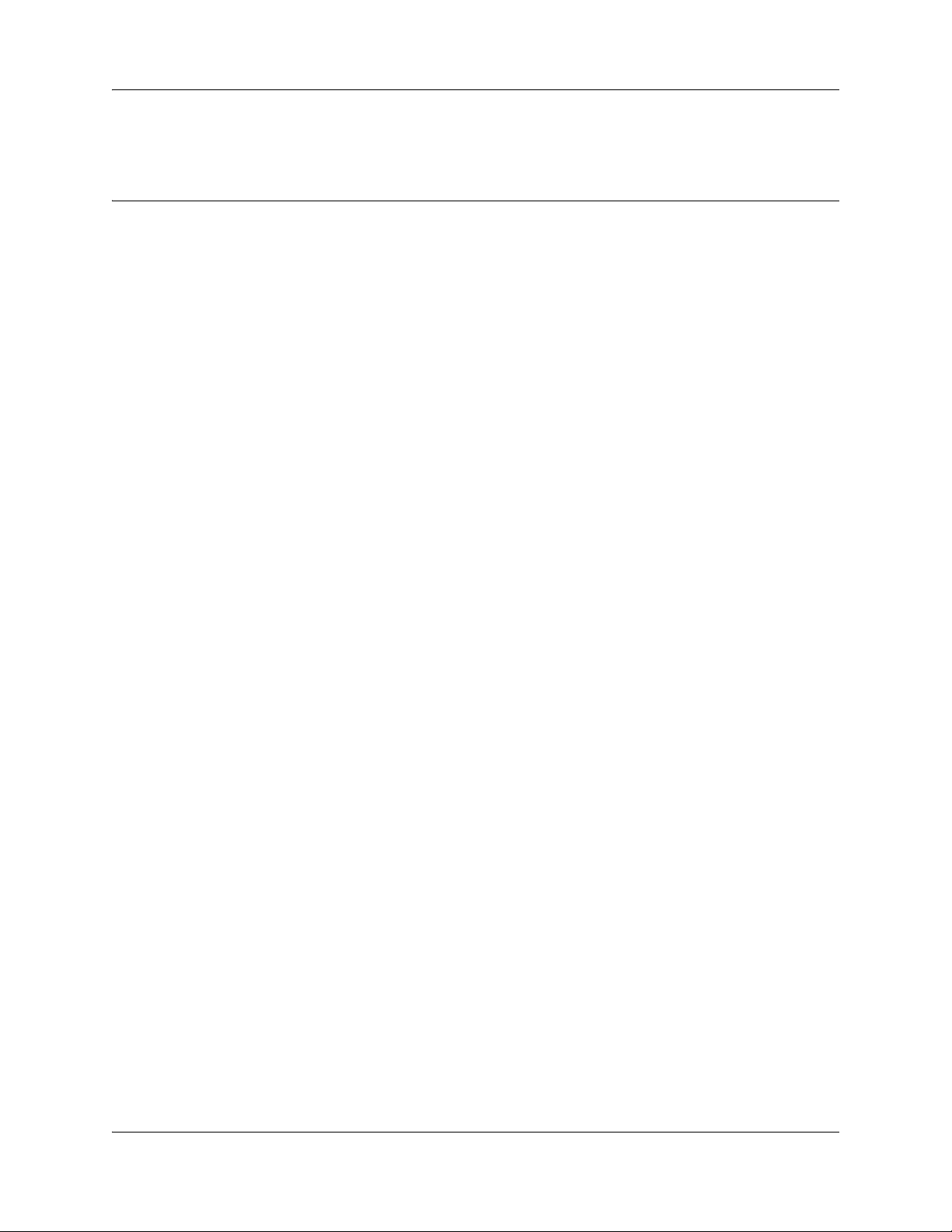
Chapter 2
Using CallPilot Manager
Requirements for CallPilot Manager
CallPilot Manager operates on a Avaya Business Communications Manager (Avaya BCM) 6.0
system. You access CallPilot Manager on a web browser from a computer on your network.
System requirements
Before you use CallPilot Manager, your system must be configured and CallPilot must be
initialized.
Computer requirements
The computer you use to run CallPilot Manager must have:
21
• Windows XP Professional SP3, Windows Vista SP2, Windows Vista Business, Windows
Vista Ultimate, Windows Vista Enterprise (32-bit and 64-bit) or Windows 7.0
• 64 MB RAM, 10 MB disk space
• minimum screen resolution of 1024 X 768 pixels
Browser requirements
Call Pilot Manager supports these browsers:
• Internet Explorer 6.0, 7.0, and 8.0
If you use Microsoft Internet Explorer, set the following parameters:
• Check for newer versions: every visit to the page
For more information about these settings, refer to your web browser’s Help.
Avaya Call Pilot Manager Set Up and Operation Guide
Page 22
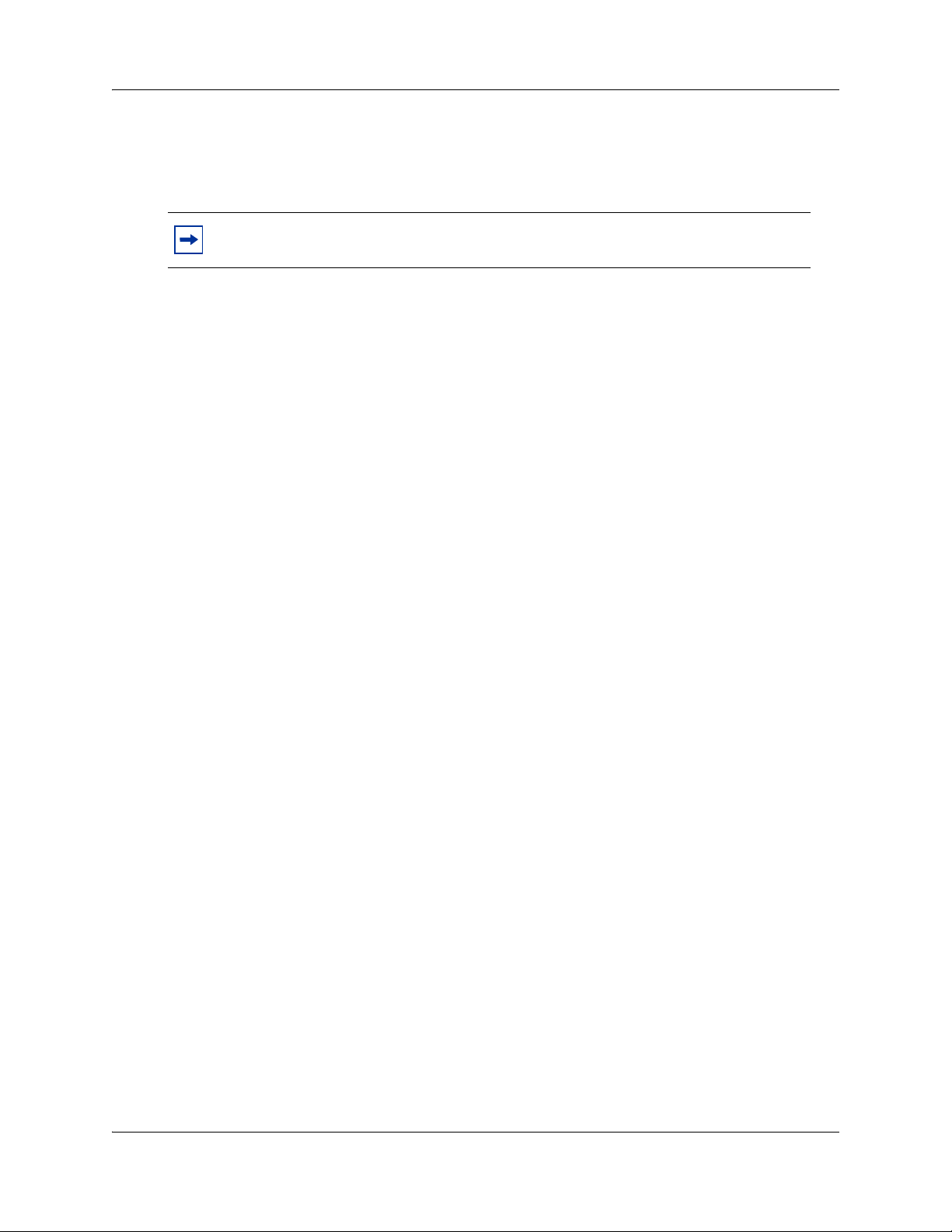
22 Chapter 2 Using CallPilot Manager
If not all the CallPilot settings shown in this guide appear in your browser:
• refresh the browser by clicking Refresh or Reload
• upgrade your browser
Note: Call Pilot Manager Help is best viewed in Internet Explorer. There can be
some page format inconsistencies if you use other browsers.
Starting CallPilot Manager
After you enable Call Pilot Manager on your Avaya BCM, you can access Call Pilot Manager in
three ways:
• Business Element Manager
• Web browser- BCM IP address/CallPilotManager
• Web browser- BCM Web page-Administrator Applications
To start CallPilot Manager for BCM from Business Element
Manager
1 Log on to Business Element Manager.
2 Select the Configuration tab.
3 Click the Applications folder and click the Voice Messaging/Contact Center task.
The Voice Messaging/Contact Center panel appears.
4 Click Launch CallPilot Manager.
The Call Pilot Manager Main Menu opens in your Web browser.
To start Call Pilot Manager for BCM from a Web browser
1 Point your Web browser to http://<BCM IP address>/CallPilotManager
The Administration Login page appears.
2 In the User ID box, enter your BCM User ID.
3 In the Password box, enter your BCM password.
4 Click Submit.
The Call Pilot Manager Main Menu appears.
You can also access Call Pilot Manager from the BCM Web page.
1 Point your Web browser to http://<BCM IP address>
2 In the User ID box, enter your BCM User ID.
3 In the Password box, enter your BCM password.
4 Click Submit.
The BCM Web page appears.
NN40170-300NN40170-300
Page 23
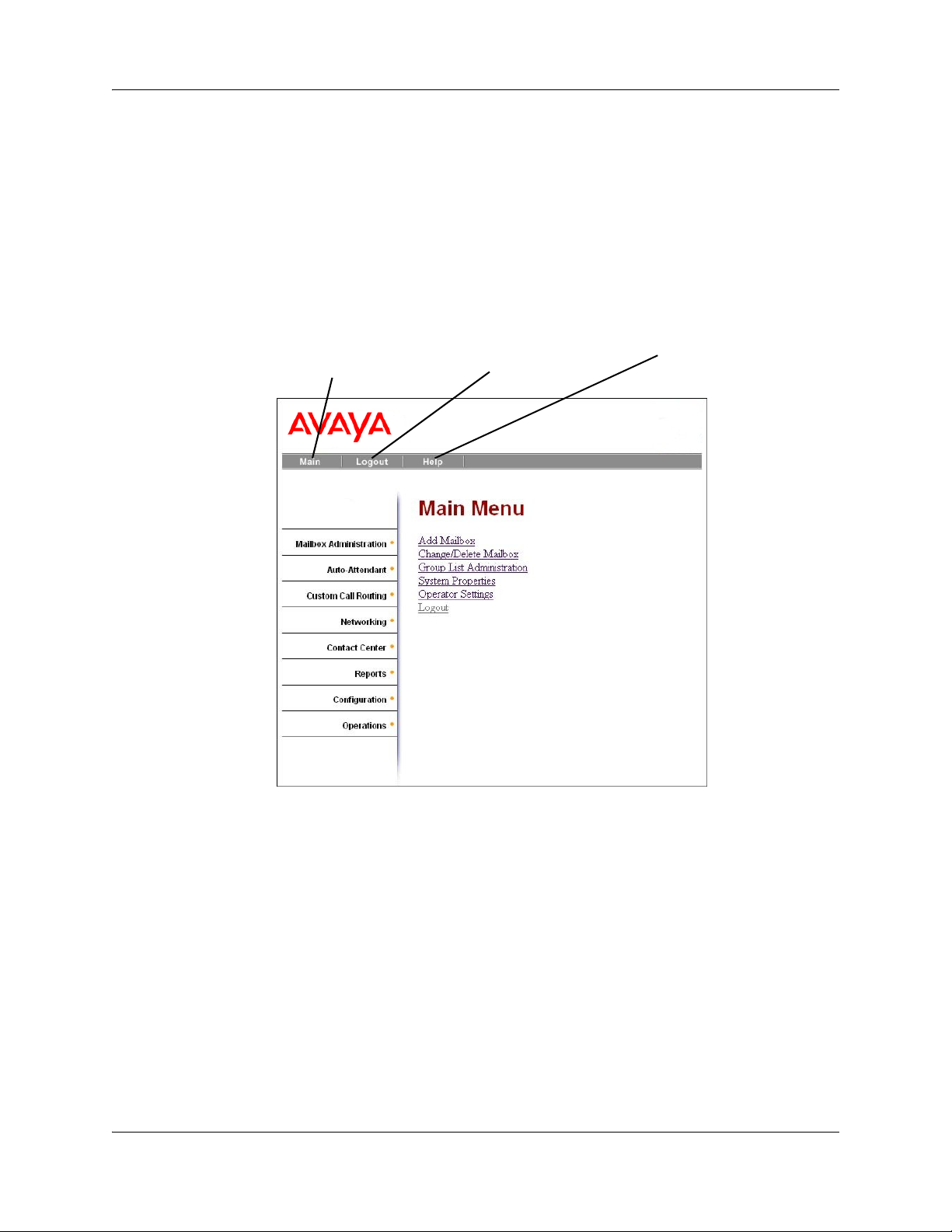
5 Click the Administrator Applications link.
The Administrator Application page appears.
6 Under the Administrator Management Tools title, select the CallPilot Manager link.
The Call Pilot Manager page appears.
7 Click the Launch CallPilot Manager link.
The Call Pilot Manager Main Menu page appears.
About the CallPilot Manager interface
Return to
Main menu
Quit CallPilot
Manager
Chapter 2 Using CallPilot Manager 23
Open online Help
Headings
expand and
display their
links when
you click them
System timeout
A Call Pilot Manager session times out after 20 minutes of inactivity. This is a security feature that
prevents unauthorized access to the system.
If your session times out, the login page and a session time out message appear. You must log on
to continue programming CallPilot.
If the system times out while you are working on a page, any settings that you have not entered on
the system by pressing the Submit button are not entered. You must log on to Call Pilot Manager
and re-enter this programming.
Avaya Call Pilot Manager Set Up and Operation Guide
Page 24
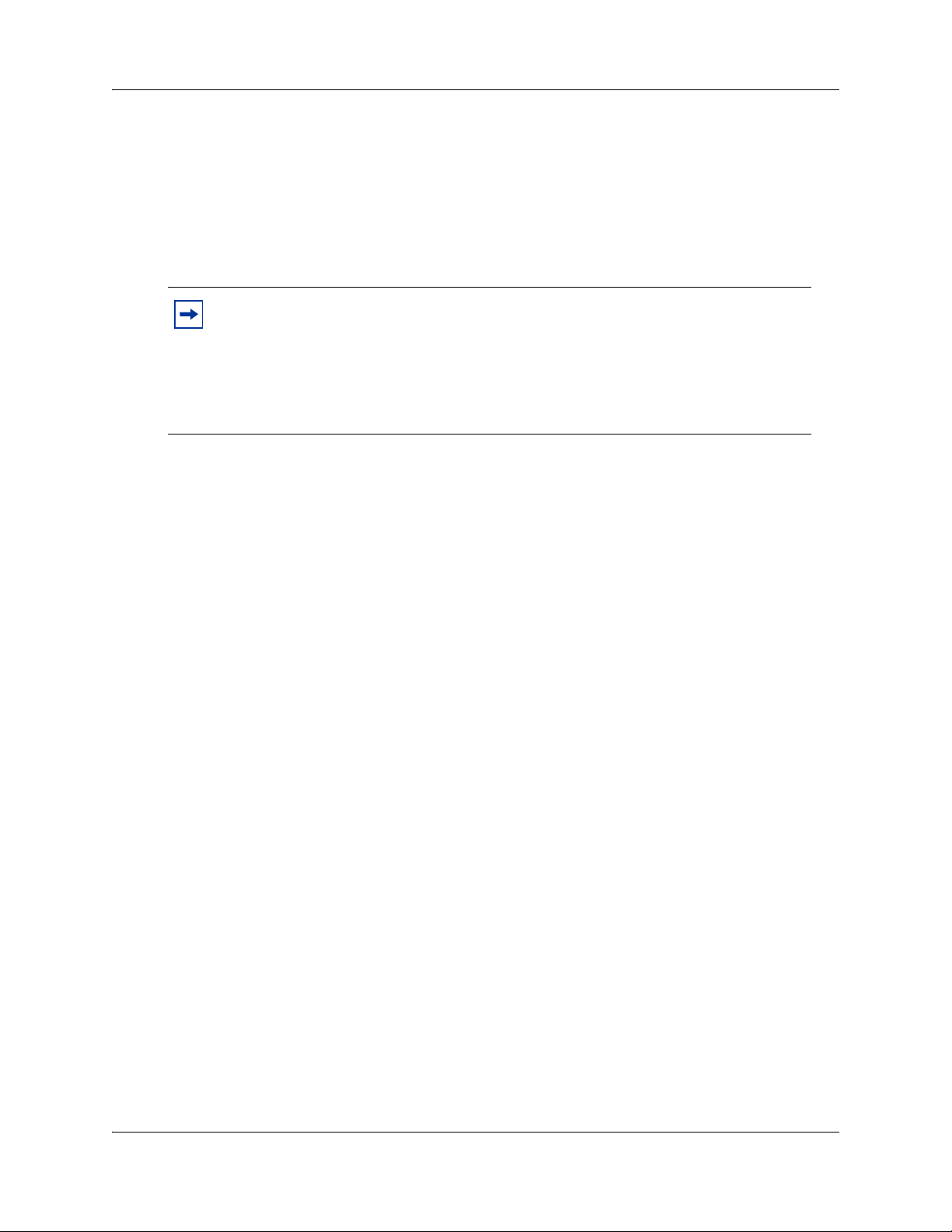
24 Chapter 2 Using CallPilot Manager
Resetting the System Administrator password
If you have a BCM system, there is no dedicated or default CallPilot System Administrator user ID
or password. You can create users with CallPilot rights in Business Element Manager. You can
also reset the System Administrator password and change users’ passwords in Business Element
Manager. See the Avaya BCM Administration and Security Guide for more information.
Note: If you reset the System Administrator password, log on to Call Pilot Manager
and create a new password immediately to prevent unauthorized access to the
system.
While the default password is used, CallPilot Manager or Contact Center is open to
unauthorized access. For additional security, change the Administration Password
regularly.
NN40170-300NN40170-300
Page 25
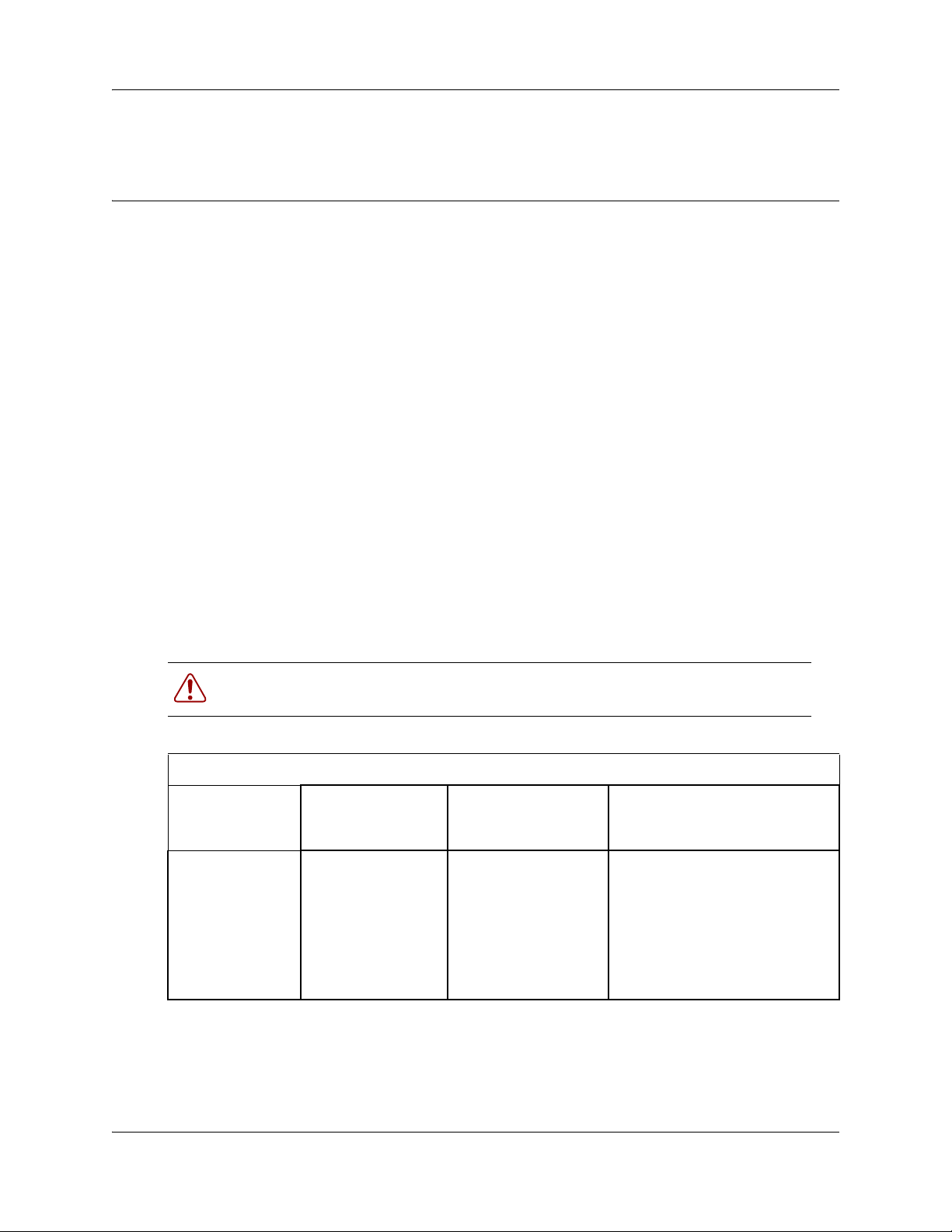
Chapter 3
CallPilot mailboxes
About installing mailboxes
You install mailboxes by enabling a keycode. The keycode determines the number of mailboxes
that you can add to CallPilot. On Avaya Business Communications Manager (Avaya BCM) 6.0
you can have a maximum of 1,000 mailboxes. Refer to “Enabling keycodes” on page 129 for more
information.
System Administrator Mailbox
The System Administrator Mailbox:
• is reserved for the System Administrator
• is created automatically when the system is initialized for the first time
• is where you can send Broadcast Messages from. Broadcast messages are sent to all
Subscriber mailboxes except Skillset mailboxes.
25
Only the System Administrator can access the System Administrator Mailbox. Remember to
check this mailbox for messages.
Warning: Change the System Administrator password frequently to minimize the
risk of unauthorized activity.
Default System Administrator Mailbox number and password combinations
For a mailbox
number length
of...
2 12 0000 120000
3 102 0000 1020000
4 1002 0000 10020000
5 10002 0000 100020000
6 100002 0000 1000020000
7 1000002 0000 10000020000
the default System
Administrator
Mailbox number is...
and the default
System Administrator
Mailbox password is...
so the combined mailbox number
and password is...
The default Class of Service for the System Administrator Mailbox is 7. You can change the Class
of Service at any time. For information about changing the Class of Service, refer to “Changing
mailbox settings” on page 45.
Avaya Call Pilot Manager Set Up and Operation Guide
Page 26
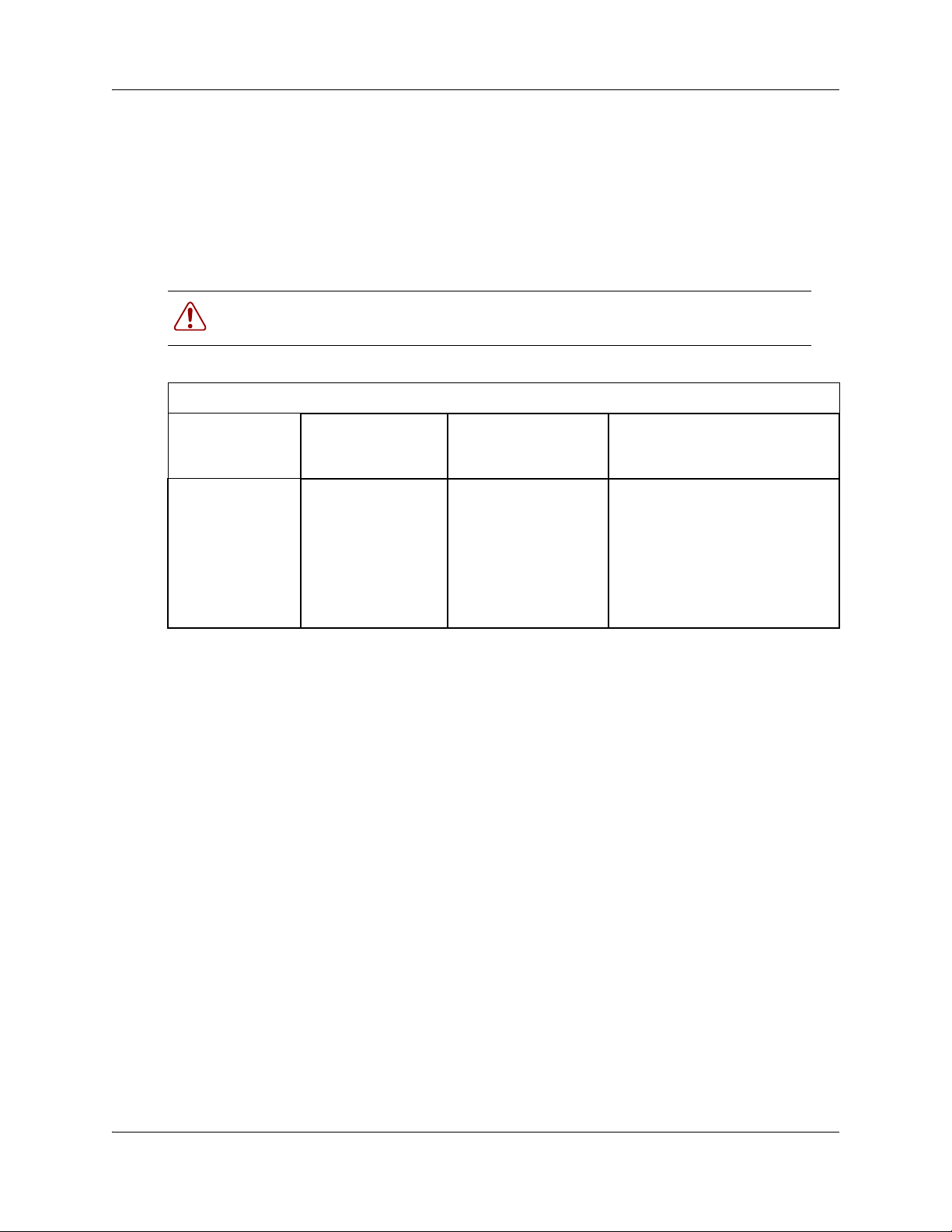
26 Chapter 3 CallPilot mailboxes
General Delivery Mailbox
The General Delivery Mailbox is your company mailbox. It is created automatically when the
system is initialized for the first time. The General Delivery Mailbox stores messages from callers
when the Operator is not available, or from callers who use a rotary dial telephone.
Usually the Receptionist or designated Operator checks for messages in the General Delivery
Mailbox.
Warning: Change the General Delivery Mailbox password frequently to
minimize the risk of unauthorized activity.
Default General Delivery Mailbox number and password combinations
For a mailbox
number length
of...
2 10 0000 100000
3 100 0000 1000000
4 1000 0000 10000000
5 10000 0000 100000000
6 100000 0000 1000000000
7 1000000 0000 10000000000
the default General
Delivery Mailbox
number is...
The default Class of Service for the General Delivery Mailbox is 1. You can change the Class of
Service at any time. For information about changing the Class of Service, refer to “Changing
mailbox settings” on page 45.
The General Delivery Mailbox can receive messages before it is initialized, but you cannot
retrieve messages from the General Delivery Mailbox until you initialize it. For information about
initializing mailboxes, refer to “Initializing a mailbox” on page 37.
Subscriber mailboxes
and the default
General Delivery
Mailbox password is...
so the combined mailbox number
and password is...
Create a Subscriber mailbox for each person in your organization who needs to receive messages.
A Subscriber mailbox must be initialized by the mailbox owner before it can receive voice
messages. Until a mailbox is initialized, it cannot receive voice messages and any calls that are
directed to it are rerouted to the General Delivery Mailbox. For information about initializing a
mailbox, refer to “Initializing a mailbox” on page 37.
NN40170-300NN40170-300
Page 27
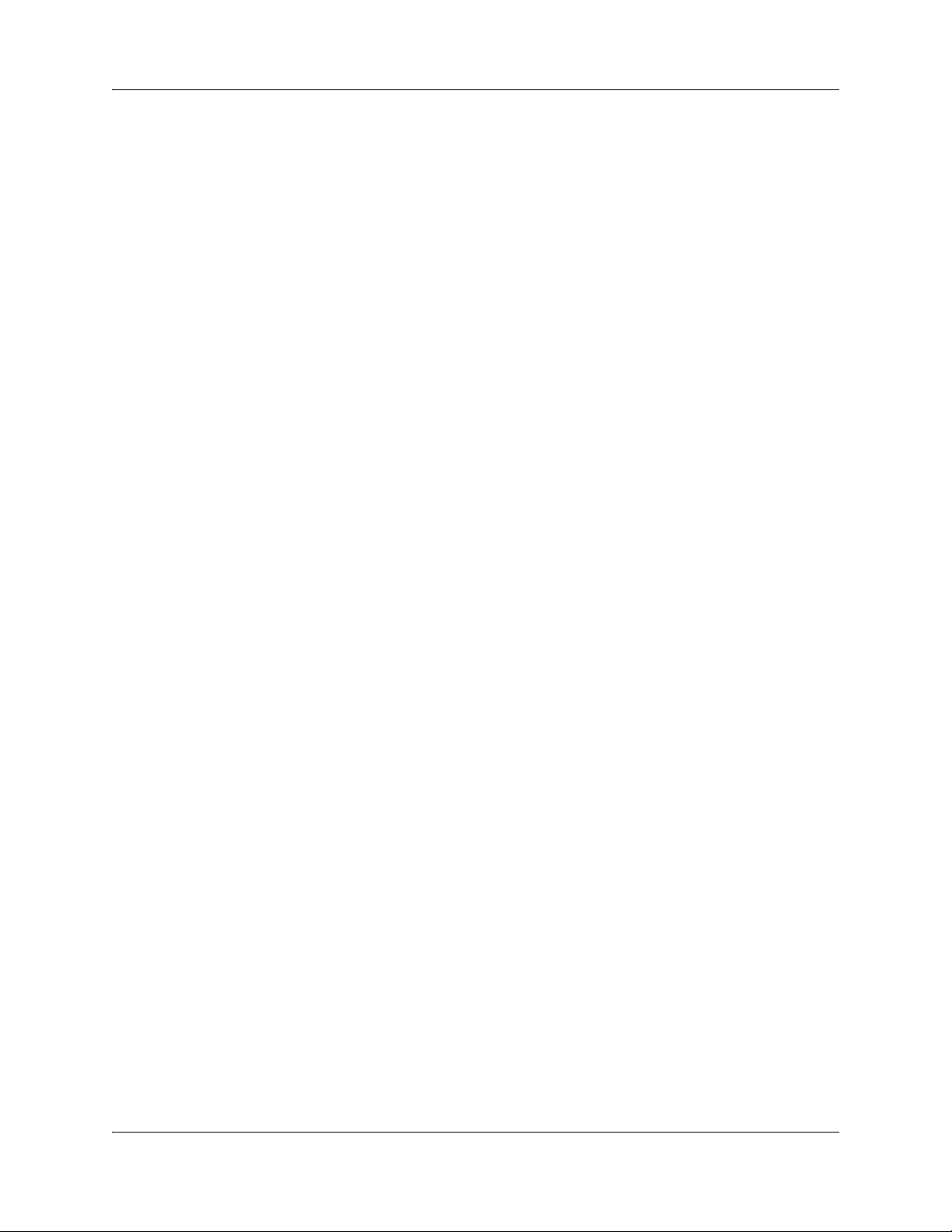
Guest mailboxes
A Guest mailbox is a Subscriber mailbox without a primary extension. Create Guest mailboxes for
people who do not have an operating extension but require a mailbox. A Guest mailbox must be
initialized by the mailbox owner before it can receive voice messages.
When you create Guest mailboxes, assign mailbox numbers that begin with the same digit. This
identifies the mailbox type. Create Guest mailbox numbers that begin with a digit that is different
from the Subscriber mailbox numbers. For example, if Subscriber mailbox numbers start with two,
Guest mailboxes can start with the number four.
When to use Guest mailboxes
Guest mailboxes can provide a temporary employee with CallPilot services, give clients access to
internal messaging and call routing, and let customers leave telephone orders.
You can use Guest mailboxes to:
• take personal catalog shopping orders
• list classes or seminars and let callers register by telephone
• give frequent customers access to CallPilot services
Chapter 3 CallPilot mailboxes 27
Using a Guest mailbox for telephone registration
This example shows how to set up a Guest mailbox with announcement and order-taking
capabilities. When you provide services that let a customer call into a mailbox, include the
mailbox number in the greeting. This lets a caller transfer directly to the mailbox.
To use a Guest mailbox to provide telephone registration, you must first choose a mailbox number.
Make sure that the Guest mailbox number is unique and is not assigned to any display telephone
extension. Next, record the mailbox greeting.
For example:
“This month we are pleased to provide the following courses: Jazz Dancing Made Easy,
Intermediate Jazz Dancing, Warming Up for that Big Performance, and Beginner Ballet. If you
are interested in any of these courses, please leave your name and telephone number after the
tone. One of our instructors will contact you with more information.”
You can include the time and date the classes are being offered. This example is applicable to
Guest mailboxes that are used for taking orders.
Avaya Call Pilot Manager Set Up and Operation Guide
Page 28
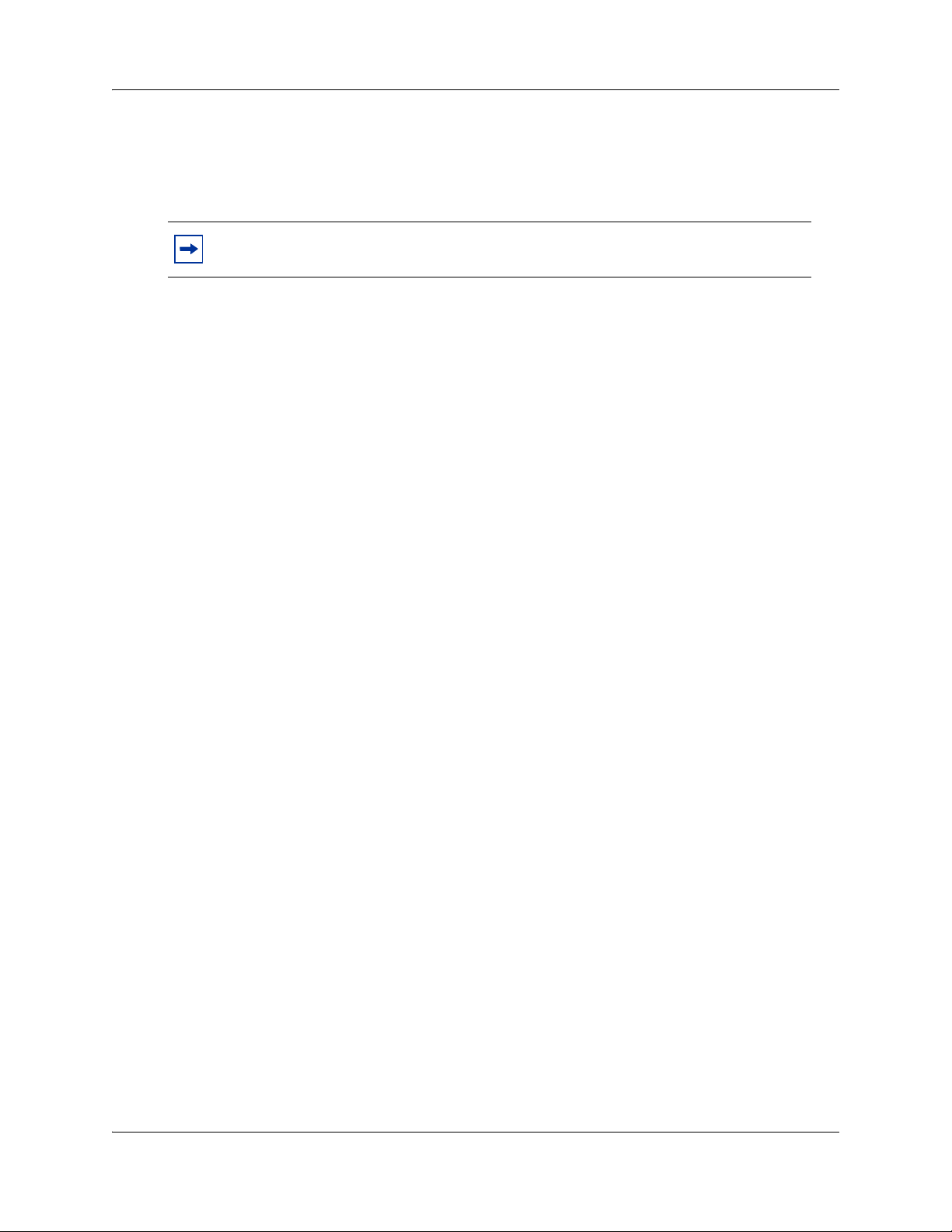
28 Chapter 3 CallPilot mailboxes
After you record the announcement, record a Company Greeting that tells callers about the
mailbox. For example:
“Good Morning. This is On Your Toes Dance School. To reach the dance studio, press ›fl. To
register for our fall classes, press ¤°. To reach our receptionist, press ‚.”
Note: The number 46 in this example is an operating telephone extension and the
number 28 is the Guest mailbox.
Make sure the leading digit of Guest mailbox numbers is different from the leading digit of the
extensions. If you must use the same leading digit, ensure the Guest mailbox numbers are
“out-of-range” extension numbers. To test if an extension is out-of-range, dial it from another
extension. If the number is out-of-range, the display shows Invalid number. If the number is not
out-of-range, the display shows Not in service.
You must assign a Class of Service to the Guest mailbox. When you assign a Class of Service to a
Guest mailbox used as an order mailbox, choose a Class of Service that has the maximum mailbox
greeting and message time available. Refer to “Mailbox Class of Service” on page 30.
Information mailboxes
Information mailboxes play an informative message to callers who access it. An Information
mailbox must be initialized before it can play an information message. Callers cannot leave
messages in Information mailboxes. Information mailboxes do not have operating extensions.
Information mailboxes are maintained by the System Administrator or a mailbox owner.
You can use Information mailboxes to:
• announce sales
• provide product lists
• announce special events
You create the Information mailbox and give it to a subscriber or department. The department
creates the password and maintains the greeting. Information mailbox greetings can be recorded
by you or by the person assigned the Information mailbox.
To let callers know about your company’s Information mailboxes:
• Advertise the Auto Attendant main number, and record a Company Greeting that mentions the
Information mailbox services.
• Provide a list of your company’s Information mailbox numbers in brochures and telephone
directory advertising.
• Mention the Information mailboxes in the Company Greeting if your company has a small
number of Information mailboxes, such as three or four. Use Custom Call Routing (CCR) if
you have a large number of Information mailboxes.
NN40170-300NN40170-300
Page 29
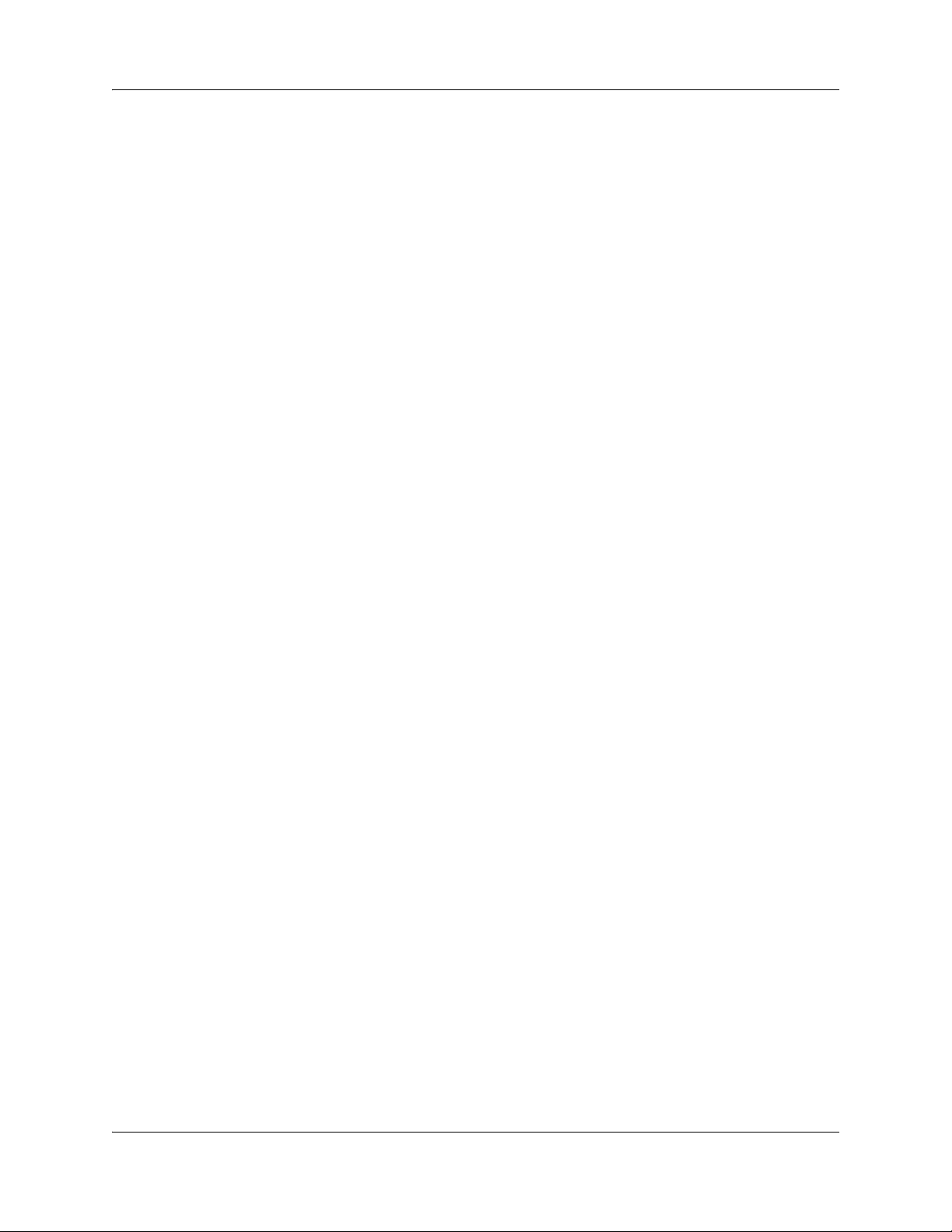
Chapter 3 CallPilot mailboxes 29
• Assign the Operator as the transfer point for all Information mailbox inquiries. Record a
statement in the Company Greeting that tells callers to press zero to reach company
information. For example, “Good Afternoon. This is On Your Toes Dance Studio. To reach
our studio, press ›fl. To listen to one of our special announcements, press ‚ to reach the
Operator.” When a caller presses zero, have the Operator provide a list of the Information
mailboxes and transfer the caller accordingly.
A call disconnects after the Information mailbox greeting plays except:
• if the call is extended by the Auto Attendant, the call disconnects or returns to the Auto
Attendant according to the Return to AA setting.
• if the Information mailbox is the Mailbox node of a Custom Call Routing Tree, the call
disconnects, or returns to the Home menu, or returns to the previous menu, according to the
Next Action setting of the Mailbox node.
The maximum length of the greeting is determined by the Class of Service. The default settings for
Class of Service 7 and 8 allow greetings that are up to 10 minutes in length.
If CallPilot is configured as bilingual, the Information mailbox has greetings in primary and
alternate languages. The rules for bilingual prompting determine which one of these callers hear.
Callers press a dialpad button, depending on which country they are in, to switch to the other
greeting.
While they listen to the Information mailbox greeting, callers can use playback commands such as
pause, resume, forward and back. Outside callers can press a dialpad button, depending on which
country they are in, to transfer to the system attendant extension.
Avaya Call Pilot Manager Set Up and Operation Guide
Page 30
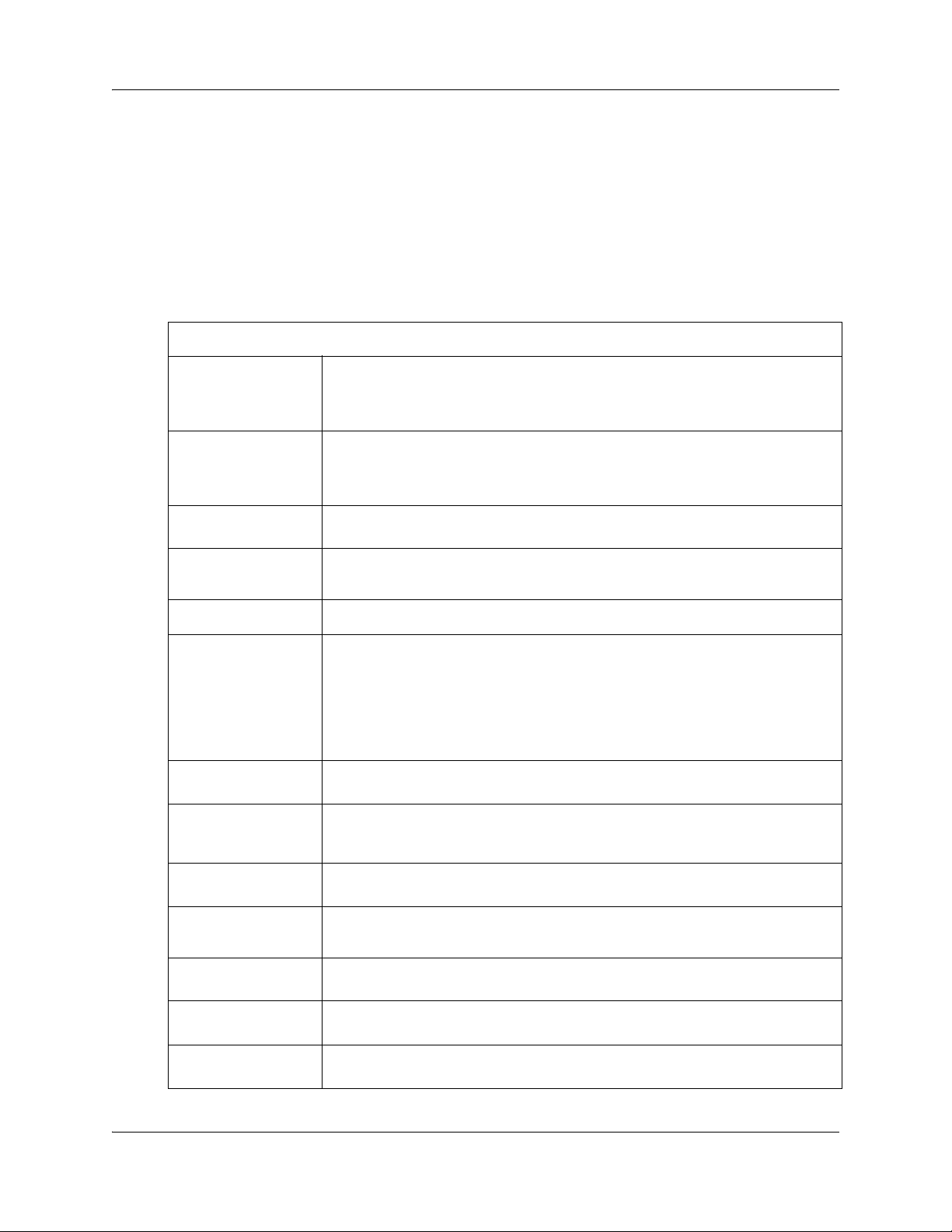
30 Chapter 3 CallPilot mailboxes
Mailbox Class of Service
Class of Service (COS) values reduce the amount of programming you do when you add a
mailbox. Instead of entering values for several features, you can select the COS that is appropriate
for the mailbox. You select a COS when you add the mailbox and the system uses the associated
values.
The COS tables have default values, as shown on page 32. You can change the values to meet the
needs of your company. For information about viewing or editing the values, refer to “Viewing or
editing a Class of Service” on page 46.
Class of Service values
Prompt language
Mailbox message
time
Message length
Message retention
period
Greeting length
Off-premise Message
Notification
Retry intervals
Number of attempts
CallPilot is available with two languages. If you select bilingual operation, Classes
of Service 1, 3, 5, 7, 9, 11, 13, 15 use the Primary Language, and Classes of
Service 2, 4, 6, 8, 10, 12, 14, 16 use the Alternate Language. These defaults can
be changed for each of the classes.
The total message time available to a mailbox. The maximum message time is 180
minutes. Mailboxes have a Never Full mailbox feature that lets external callers
leave a message in a “full” mailbox. The message is stored in the mailbox, but
cannot be accessed until a saved message is deleted.
The maximum length of an incoming message. Message length is 1-60 min for
Avaya BCM .
The number of days messages are saved in a mailbox. Message retention period is
from one to 365 days or 0 = indefinitely.
The maximum length of a mailbox greeting. Greeting length is 1-30 minutes.
Redirects messages to another extension, telephone number or pager. Dialing
restrictions that apply to outdial lines apply to Off-premise Message Notification.
For Off-premise Message Notification to function, incoming lines must be equipped
with Disconnect Supervision.
Tip: Have at least one Class of Service that does not let subscribers have
long-distance dialing, have Off-premise Notification. This feature has the potential
to be misused for toll fraud.
For Off-premise Message Notification, the minutes between attempts to notify the
recipient of a new or urgent message. The retry interval is from 1 to 120 minutes.
For Off-premise Message Notification, the number of attempts the system makes to
notify the recipient of a new or urgent message. The number of attempts is from 1
to 20.
Outbound Transfer
Incorrect password
attempts
Password Expiry
Networking
Target Attendant
NN40170-300NN40170-300
Lets a caller who reaches a mailbox transfer to an external telephone number or an
extension. The default is disabled.
The maximum number of incorrect password attempts before a mailbox owner is
locked out of their mailbox. The incorrect password attempts are 4-20.
The maximum length of time a mailbox password is active. The password expiry is
from 1 to 365 days or 0 = never expires.
If you have installed the Message Networking option, callers can send messages to
different mailboxes at various sites on a communication network.
Lets subscribers set up a Personal Target Attendant. If not, callers are directed to
the Target Attendant specified in the Greeting Table.
Page 31

Chapter 3 CallPilot mailboxes 31
Record A Call
Recorded Call SFTP
Destination
User Interface
Message Forwarding
Lets subscribers use the Record A Call feature. With Record A Call
(
message is placed in the subscriber’s mailbox. With appropriate setup, the call can
also be placed as a .wav file in a network location
You can choose Disabled, Announced, or Silent.
Note: Silent recording may be illegal in certain jurisdictions. Consult your legal
advisor before choosing Silent.
This attribute appears only if Intelligent Call Center (ICC) keycode is installed. The
administrator can select an SFTP destination previously configured under Voice
Messaging.
When a system administrator defines an SFTP folder as a storage location on the
network, these storage locations must be on an SCP server. BCM supports
OpenSSH 3.7.
Note: BCM does not support secure file transfer protocol (SFTP) as Business
Element Manager (BEM) screens in Silent Record a Call (SRC) and Backup
Restore Utility (BRU) indicate. Instead, the secure copy protocol (SCP) is
supported. Therefore, wherever an SFTP server is required, a server supporting
SCP should be setup instead. Additionally, all instances phrase “SFTP” in the EM
should be taken to mean “SCP.”
The user interface used for the mailbox. There are two mailbox UI choices: Norstar
Voice Mail (NVM) and CallPilot (CP).
Enable Message Forwarding so a mailbox owner can set up Message Forwarding
in Mailbox Manager. The default is No.
The mailbox owner uses Mailbox Manager to configure Message Forwarding to
send an e-mail message when new or urgent voice messages arrive in their
mailbox. For more information about Message Forwarding, see “Message
Forwarding” on page 143.
After you activate Message Forwarding, the user must configure Message
Forwarding for their mailbox in Mailbox Manager.
·°·), you can record an active telephone call. The recorded
.
Find Me Follow Me
This feature is activated with the Unified Messaging keycode. There must be as
many Unified Messaging keycode seats as there are mailboxes with all Class of
Services (COS) with Message Forwarding enabled. The number of mailboxes using
a COS with Message Forwarding do not have to be the same mailboxes using
CallPilot Unified Messaging
Enable Find Me/Follow Me to enable the feature for this Class of Service.
Find Me/Follow Me allows simultaneous ringing on up to five different external
destinations. You can also configure Find/Me Follow Me schedules based on the
time and the day. You can configure the external destination numbers and
schedules for users, or you can enable users to configure them on their own. You
can also enable or disable Find Me/Follow Me for a Class of Service, and configure
other options through Call Pilot Manager.
To use Find Me/Follow Me, you must purchase a Find Me/Follow Me keycode with
the appropriate amount of seats for the number of mailboxes you want to enable.
For more information about Find Me/Follow me, see the Avaya Business
Communications Manager Find Me/Follow Me Administration Guide
(NN40010-678).
Avaya Call Pilot Manager Set Up and Operation Guide
Page 32

32 Chapter 3 CallPilot mailboxes
Find Me Follow Me
User Configuration
Max FInd Me Follow
Me Calls Per Set
Enable Find Me/Follow Me User Configuration to grant permission to mailbox users
to configure their own Find Me/Follow Me settings in Mailbox Manager. This field is
optional.
Change Max Find Me/Follow Me Calls Per Set (1-3) to restrict the concurrent
number of calls that Find Me/Follow Me handles for a user phone. This field is
optional.
This does not limit the number of destinations, only the max number of calls that
trigger the Find Me/Follow Me functionality simultaneously.
Class of Service default values
Table 1 shows the Class of Service default values.
Table 1 Class of Service
Note: The Enable Networking setting is available if you have installed the Message
Networking option.
Mailbox options
You can change these mailbox options, which are not included in the mailbox Class of Service:
• Company Directory
• Message Waiting Notification
• Outdial type
• Auto-Login
• Alternate extension
• Express Messaging Line
• Call Screening
• Mailbox Restrictions
NN40170-300NN40170-300
Page 33

Chapter 3 CallPilot mailboxes 33
• Park and Page
Company Directory
The Company Directory is an internal voice list that contains the spoken names of mailbox owners
with initialized mailboxes who are assigned to the directory, and the names of other mailboxes that
you record a spoken name for, such as Information mailboxes.
When you add a mailbox, you determine whether the mailbox appears in the Company Directory.
Even if you do not include a mailbox in the Company Directory the mailbox owner must still
record their name when they initialize their mailbox. If the mailbox owner does not record their
name in the Company Directory, you can record a spoken name for them by following the
procedure “Changing mailbox settings” on page 45.
Message Waiting Notification
Message Waiting Notification gives subscribers a visual indication on their telephone display
when they have new messages.
The default value for Message Waiting Notification is Yes. Message Waiting Notification displays
Message for you on a subscriber’s display telephone when they have a message.
When you create Guest mailboxes, set Message Waiting Notification to No. Guest Mailboxes do
not have an operating extension.
Outdial type
You can assign an Outdial type to the mailbox. The Outdial type determines which line or line
pool the system uses when a mailbox owner wants to use the Reply feature for replying to a
message left by an external caller, and when Off-premise Message Notification and Outbound
Transfer are used.
The default for Outdial type is None. The values available are None, Line, Pool or Route. Until
you assign a line or line pool as the Outdial type for a mailbox, the mailbox owner can use:
• the Reply feature to reply to calls from internal extensions only
• Off-premise Message Notification for internal extensions only
• Outbound Transfer for internal extensions only
The mailbox owner can print faxes to internal extensions only if Outdial Type is set to None.
When you assign an Outdial type, all dialing is done according to the outdial method you specify.
Dialing restrictions can be applied to any valid extension on the system.
If you set the Outdial type to anything but None, there is a potential for unauthorized long-distance
dialing. You can prevent this by establishing outdialing restrictions.
Avaya Call Pilot Manager Set Up and Operation Guide
Page 34

34 Chapter 3 CallPilot mailboxes
Auto-Login
Auto-Login is an option that makes logging on easier. With Auto-Login, subscribers don’t have to
enter their mailbox number and password. Subscribers with Auto-Login can enter
and immediately be logged on to their mailbox. They do not have to enter their mailbox number or
password. The telephone from which subscribers use Auto-Login must be their primary or
alternate telephone. Auto-Login is disabled by default.
Alternate extension
You can assign up to five alternate extensions to each Subscriber mailbox. If a caller dials the main
extension (the primary extension for the mailbox that has alternate extensions assigned), the call
rings at the main extension only.
Note: The exception to this is when alternate extensions are assigned an Answer DN
for the main extension. If you assign Answer DNs, calls ring at all the extensions.
Answer DNs are assigned to extensions in system programming. For more
information refer to your system documentation.
Assign alternate extensions to subscribers who need to have two or three extensions on the same
system. For example, an engineer may have a lab phone and a desk phone. When you set up the
mailbox, assign the lab phone as the alternate extension. When the engineer is in the lab they see
Message Waiting Indication when they receive a message on their primary extension, and they can
log on and hear the message in their mailbox.
·°⁄
Only an extension without a mailbox assigned can be used as an alternate extension. There are no
default alternate extensions programmed for Subscriber mailboxes.
Alternate extensions receive the same Message Waiting Indication as the primary extension.
Mailbox owners can use the Open Mailbox feature ( ·°⁄) from alternate extensions.
Subscribers can use the Interrupt feature ( ·°‡) from the alternate extension the same
way as on the primary extension.
If you use telephone administration, and delete the primary alternate extension using
·°‹, the second alternate extension is automatically deleted. For more information,
see the Avaya CallPilot Telephone Administration Guide.
Express Messaging Line
When you create a Subscriber mailbox, you can assign an Express Messaging Line to it if the
subscriber wants to have fax and voice calls go to their Subscriber Mailbox without ringing at their
extension. Callers hear the mailbox greeting and can leave voice and fax messages.
When "Message for you" appears on the telephone display, the subscriber can open their mailbox
and access their voice and fax messages.
If subscribers have the Fax option enabled, they can inform people that the Express Messaging
Line number is their fax number and have it printed on their business cards. Subscribers must have
the Fax option enabled to receive fax messages on the Express Messaging Line.
NN40170-300NN40170-300
Page 35

Chapter 3 CallPilot mailboxes 35
For Avaya BCM, an Express Messaging Line can be set up as Fax Only. If the Fax Only option is
selected, the caller does not hear a greeting and cannot leave a voice message. Selecting this option
allows a fax to be sent immediately. If the Fax Only option is not selected, the caller hears a
greeting and can leave a voice or fax message.
Give the corresponding seven-digit phone number associated with the line you assign as the
Express Messaging Line to the subscriber. For example, if line 20 is the Express Messaging Line
and the corresponding phone number is 555-2424, give this phone number to the subscriber. After
you assign a line to a mailbox, you cannot assign the line to another function until you remove the
line from the mailbox.
The prime set for the Express Messaging Line must be set to the voice mail DN. The line must not
ring anywhere in the system. For more information, refer to your system documentation. Express
Messaging is not enabled by default.
Call Screening
Call Screening lets mailbox owners determine who is calling before they accept a call. Call
Screening is useful if there is no Caller ID available. The system records the caller’s name, calls
the mailbox owner’s telephone, announces the name of the caller and offers options such as
accepting the call or taking a message.
Call Screening applies to external calls dialed by callers using the Auto Attendant or Custom Call
Routing (CCR), but not to calls that are routed from a CCR Tree Transfer node. Call Screening
also does not apply to internal calls, or calls that are placed to a mailbox owner’s dedicated line. If
a caller is calling from a line for which the mailbox owner has recorded a Personal Mailbox
Greeting, Call Screening is bypassed and the call transfers without delay.
If Call Screening is enabled, CallPilot calls a mailbox owner’s telephone that is call forwarded.
The default setting for Call Screening is No, which means that unless subscribers have CLID they
cannot determine who is calling before they answer the call.
Mailbox Restrictions
You can control how a subscriber accesses a mailbox. If you select the Enable Mailbox
Restrictions check box, a subscriber cannot log in to the mailbox externally. If the subscriber
attempts to log in externally, the prompt "You are not allowed to use this feature. Exiting the
system, goodbye.” is played. The system disconnects the caller.
In addition, an internal subscriber cannot administer a restricted mailbox. If the subscriber presses
8, the prompt "You are not allowed to use this feature" plays and the subscriber returns to the main
menu.
Mailbox restrictions are applicable only to subscriber mailboxes.
Avaya Call Pilot Manager Set Up and Operation Guide
Page 36

36 Chapter 3 CallPilot mailboxes
Park and Page
With Park and Page, external callers can press 6 to page a mailbox subscriber while they listen to
the subscriber’s personal greeting or record a message. When the caller presses 6, the system parks
the call and pages to paging zone or overhead paging system, or both and the caller hears “One
moment, please.” The caller cannot interrupt this prompt by pressing DTMF. The page is repeated
based on the mailbox configuration until the parked call is picked up or the park timeout occurs, at
which point the caller is returned to the mailbox and hears the subscriber’s personal greeting.
The call is parked as long as there are not already 25 calls parked. If the call cannot be parked, the
caller hears “The person you have called is not available” followed by the subscriber’s mailbox
greeting.
While a call is parked the caller hears a hold tone or music on hold, depending on your system
configuration. The call is paged to the appropriate paging zone or overhead speaker system, or
both. If the page is unsuccessful because the paging facility is busy with another page, the system
waits five seconds and retries the page every five seconds until the paging facility is available or
the call park timeout expires, whichever occurs first. If the call park timeout expires first, the caller
hears “The person you have called is not available” followed by the subscriber’s mailbox greeting.
If the page is unsuccessful for any other reason, the call is unparked and the caller hears “The
person you have called is not available” followed by the subscriber’s mailbox greeting.
While a call is being paged, the system plays the mailbox spoken name and park string, for
example “John Doe, 101.” The park string is played in the standard voice prompts, or customized
digits, if you recorded them. For more information see “Creating Customized Digits recordings”
on page 95.
Restricting Outdialing
You can apply dialing restrictions to Avaya Business Series Terminals and the extensions.
To restrict outdialing
Do one of the following:
• In system programming, assign dialing restrictions to the extension of the subscriber. For
additional information, refer to your system documentation.
• In system programming, assign dialing restrictions to the lines used for outdialing. For
additional information, refer to your system documentation.
• In CallPilot Manager, set the Outdial type for the subscriber’s mailbox to None to restrict
outdialing calls from the mailbox. See “Outdial type” on page 33 and “Changing mailbox
settings” on page 45 for more information.
NN40170-300NN40170-300
Page 37

Initializing a mailbox
Initializing a mailbox prepares your mailbox to receive messages. A mailbox cannot receive and
store messages until it is initialized.
Initializing a mailbox involves:
• choosing a password from four to eight digits long that does not start with zero
• changing the CallPilot default password to the new password
• recording the mailbox owner’s name in the Company Directory
Follow the procedure that pertains to the type of telephone interface you use.
Note: After you set up and initialize your mailbox, you can manage your mailbox
using a telephone and F981 or using the online Mailbox Manager. You access
Mailbox Manager at http://<BCMIPaddressOrHostName>/MailboxManager.
To initialize a mailbox
Chapter 3 CallPilot mailboxes 37
1 Press ·°⁄.
Must change pswd
Pswd:
RETR Y OK
Again:
RETR Y OK
Record name:
RETR Y OK
Accept name?
RETRY PLA Y O K
2 Log on by following the voice prompts.
3 Enter the default password ØØØØ.
4 This display appears briefly to indicate that you must
change your password.
5 Enter a new password from four to eight digits long that
does not start with zero.
Press OK
6 Reenter the new mailbox password and press OK
or £.
or £.
7 At the tone, record the name in the Company Directory.
Include the mailbox number in the recording, For example,
“Pat Smith, mailbox 5813.”
Press OK
8 Press OK
or £ to end the recording.
or £ to accept the recording
or
press PLAY
or ⁄ to listen to the recording
or
press RETRY
or ¤ to re-record your name.
9 Press ® to end the session.
Avaya Call Pilot Manager Set Up and Operation Guide
Page 38

38 Chapter 3 CallPilot mailboxes
Checking which mailbox interface you use
CallPilot supports two interfaces: Norstar Voice Mail and CallPilot.
You determine which interface is assigned to mailboxes.
Use this procedure to check which mailbox interface you use, then follow the procedures in the
guide that apply to your interface. Some procedures apply to both interfaces.
To check which mailbox interface you use
1 Press ·°⁄.
Follow the voice prompts or the display button options to
open your mailbox.
2 Check the display to see which interface you use:
0 new 0 saved
PLAY RE C ADMI N
No messages
COMP MB OX E XI T
This is the Norstar Voice Mail interface.
This is the CallPilot interface.
3 Press ® to end the session.
NN40170-300NN40170-300
Page 39

Chapter 4
Working with mailboxes
Adding a Subscriber mailbox
To create multiple Subscriber mailboxes, refer to “Adding many mailboxes” on page 43 for more
information.
To add a Subscriber mailbox
1 Click the Mailbox Administration heading.
2 Click the Add Mailbox link.
The Add Mailbox page appears.
3 In the Mailbox box, type the mailbox number.
4 From the Mailbox Type list box, select Subscriber.
5 Click Submit.
The Subscriber Mailbox page appears for the mailbox.
39
6 In the Extension box, type the extension.
7 In the Last Name and the First Name boxes, type the mailbox owner’s last and first names.
Do not create a name that starts with the number 1, for example “1Smith”.
8 From the Class Of Service list box, select a Class of Service.
9 In the Find Me/Follow Me field, click Change.
The Find Me/Follow Me window opens. You can add schedules and external destinations for
Find Me Follow Me for this mailbox. This step is not required if you enabled the mailbox
owner to configure Find Me Follow Me in Mailbox Manager. You allow the user to configure
Find Me Follow Me by selecting a Class of Service for the mailbox that has Find Me Follow
Me enabled. You must have the Class of Service and mailbox configured for FindMe/Follow
Me before you can change FindMe/Follow Me setting. See “Changing mailbox settings” on
page 45. To use Find Me/Follow Me, you must purchase a Find Me/Follow Me keycode with
the appropriate amount of seats for the number of mailboxes you want to enable. For more
information about configuring Find Me/Follow Me, see the Avaya Business Communications
Manager Find Me/Follow Me Administration Guide (NN40010-678).
10 Clear the Display in Directory check box if you do not want the mailbox owner’s name to
appear in the Company Directory.
11 Clear the Enable Message Waiting check box if you do not want Message Waiting
Notification to appear on the mailbox owner’s telephone display.
12 From the Outdial type list box:
select Line and type the specific outgoing line you want to assign for outdialing
or
select Pool and type the Line Pool number you want to assign for outdialing
or
Avaya Call Pilot Manager Set Up and Operation Guide
Page 40

40 Chapter 4 Working with mailboxes
select Route to assign a route code for outdialing
or
click None if you do not want to assign outdialing capabilities.
13 Select the Enable Auto-Login box if you want to assign Auto-Login to the subscriber.
14 In the Alternate Ext 1 box, type the Alternate extension.
If you do not require an alternate extension leave this box empty.
15 If you require additional alternate extensions, repeat step 13 for Alternate Ext 2, Alternate
Ext 3, Alternate Ext 4, and Alternate Ext 5 boxes. If you do not require other alternate
extensions, leave these boxes empty.
16 Select the Enable Call Screening check box to assign screened transfers to the mailbox owner
or clear the Call Screening check box to assign blind transfers to the mailbox owner.
17 To assign an Express Messaging Line to the mailbox, in the Express Messaging Line box
type the line number.
18 To enable Mailbox Restrictions, select the Enable Mailbox Restrictions check box.
This limits external login access or internal administration to a subscriber mailbox.
19 If the subscriber wants to use the Express Messaging Line to accept faxes only and not voice
messages, select the Fax Only check box.
20 To assign Park and Page to the mailbox:
a from the Page Type box select Internal Zone, Overhead Paging, Both or None. The
default is none.
b from the Paging Zone box select 1, 2, 3, 4, 5, 6 or All. The default is 1. If the paging type
is overhead paging this setting is ignored.
c from the Page Retries box select 0, 1, 2, 3, 4 or 5. The default is 1.
d in the Retry Interval box enter the number of seconds between paging retries. The range
is 5–300 seconds. The default is 15 seconds.
21 In the Email Address box, type a Message Forwarding e-mail address for the subscriber
mailbox owner.
The Email Address appears only if you did not select the Enable Message Forwarding User
Administration check box on the System Properties page. The Email Address is the only
mailbox Message Forwarding setting that the administrator can enter on behalf of the mailbox
owner. The user must enable Message Forwarding in Mailbox Manager. For more
information, see “CallPilot system properties” on page 113.
22 Click Submit.
Adding a Guest mailbox
Assign all Guest mailboxes numbers that begin with the same digit. This helps you identify the
mailbox type.
NN40170-300NN40170-300
Page 41

Chapter 4 Working with mailboxes 41
To add a Guest mailbox
1 Click the Mailbox Administration heading.
2 Click the Add Mailbox link.
The Add Mailbox screen appears.
3 In the Mailbox box, type the mailbox number.
4 From the Mailbox Type list box, select Subscriber.
5 Click Submit.
The Subscriber Mailbox page appears for the mailbox.
6 Leave the Extension box blank.
7 In the Last Name box, type the mailbox owner’s last name.
The last name can be a maximum of 15 characters. Do not create a name that starts with the
number 1, for example “1Smith”.
8 In the First Name box, type the mailbox owner’s first name.
The first name can be a maximum of 15 characters.
9 From the Class of Service list box, select a Class of Service.
10 In the Find Me/Follow Me field, click Change.The Find Me/Follow Me window opens. You
can add schedules and external destinations for Find Me Follow Me for this mailbox. This step
is not required if you enabled the mailbox owner to configure Find Me Follow Me in Mailbox
Manager. You allow the user to configure Find Me Follow Me by selecting a Class of Service
for the mailbox that has Find Me Follow Me enabled. You must have the Class of Service and
mailbox configured for FindMe/Follow Me before you can change FindMe/Follow Me setting.
See “Changing mailbox settings” on page 45. To use Find Me/Follow Me, you must purchase
a Find Me/Follow Me keycode with the appropriate amount of seats for the number of
mailboxes you want to enable. For more information about configuring Find Me/Follow Me,
see the Avaya Business Communications Manager Find Me/Follow Me Administration Guide
(NN40010-678).
11 Select the Display In Directory check box if you want the mailbox owner’s name to appear in
the Company Directory.
12 Do not select the Enable Message Waiting check box.
13 From the Outdial Type list box select an outdialing type.
For more information refer to “Outdial type” on page 33.
14 Do not select the Enable Auto-Login box.
15 Leave the Alternate Ext 1, Alternate Ext 2, Alternate Ext 3, Alternate Ext 4, Alternate
Ext 5 check boxes blank.
16
Ensure the Enable Call Screening check box is clear. Guest mailboxes must have blind
transfers.
17 If you want to assign an Express Messaging Line to the Guest mailbox, type the line number in
the Express Messaging Line box.
Avaya Call Pilot Manager Set Up and Operation Guide
Page 42

42 Chapter 4 Working with mailboxes
18 If the subscriber wants to use the Express Messaging Line to accept faxes only and not voice
messages, select the Fax Only check box.
19 If you want to assign Park and Page to the mailbox:
a from the Page Type box select Internal Zone, Overhead Paging, Both or None. The
default is none.
b from the Paging Zone box select 1, 2, 3, 4, 5, 6 or All. The default is 1. If the paging type
is overhead paging this setting is ignored.
c from the Page Retries box select 0, 1, 2, 3, 4 or 5. The default is 1.
d in the Retry Interval box enter the number of seconds between paging retries. The range
is 5–300 seconds. The default is 15 seconds.
20 In the Email Address box, type a Message Forwarding e-mail address for the subscriber
mailbox owner.
The Email Address appears only if you did not select the Enable Message Forwarding User
Administration check box on the System Properties page. The Email Address is the only
mailbox Message Forwarding setting that the administrator can enter on behalf of the mailbox
owner. The user must enable Message Forwarding in Mailbox Manager. For more
information, see “CallPilot system properties” on page 113
21 Click Submit.
Adding an Information mailbox
Assign all Information mailboxes numbers that begin with the same digit. This helps you identify
the mailbox type.
To add an Information mailbox
1 Click the Mailbox Administration heading.
2 Click the Add Mailbox link.
The Add Mailbox page appears.
3 In the Mailbox box, type the mailbox number.
4 From the Mailbox Type list box, select Information.
5 Click Submit.
The Information mailbox screen appears for the mailbox.
6 In the Last Name and the First Name boxes, type a name for the mailbox. The combined
characters for the last name and the first name can be a maximum of 15 characters. Do not
create a name that starts with the number 1, for example “1Info”.
7 From the Class of Service list box, select a Class of Service.
Assign a Class of Service that has the maximum message length. To accommodate an average
Information mailbox recorded message assign a Class of Service of either 7 or 8. These
Classes of Service have a greeting length of 10 minutes.
NN40170-300NN40170-300
Page 43

8 Select the Display in Directory check box if you want the mailbox owner’s name to appear in
the Company Directory.
9 Click Submit.
Adding many mailboxes
You can save time by creating multiple mailboxes when you set up CallPilot for the first time, or
when you need to add a large number of mailboxes to your system. Adding many mailboxes
creates Subscriber mailboxes for the range of extensions that you define. You must use extensions
that are not already assigned to mailboxes.
To make the most effective use of adding multiple mailboxes, identify people who need a
non-standard Subscriber mailbox. Create these mailboxes individually. Use Add Many Mailboxes
to add the remaining mailboxes.
Note: A maximum of 40 mailboxes can be added at one time using this
feature. This can be repeated until the required number of mailboxes are
added.
Chapter 4 Working with mailboxes 43
The mailboxes you create using Add Many Mailboxes have these characteristics:
• The mailbox number is the same as the extension number.
• The mailboxes have the same settings for Class of Service, Call Screening, Message Waiting,
Outdialing and Display in Directory.
• The mailbox name is taken from the extension names assigned on your system.
If extension names are not programmed, the mailbox number is used.
• The mailboxes created are uninitialized and ready for initialization by mailbox owners.
• Mailboxes are added only if a working extension number is found on the system that matches
the mailbox number.
A mailbox is not created if:
• a mailbox with the same number already exists
• the extension is used by another mailbox
• the extension is identified as a CallPilot voice port
• the extension is not working
To add multiple mailboxes
1 Click the Mailbox Administration heading.
2 Click the Add Many Mailboxes link.
The Add Many Mailboxes screen appears.
3 In the From Extension box, type the extension you want to start creating mailboxes from.
4 In the To Extension box, type the extension you want to stop creating mailboxes at.
Avaya Call Pilot Manager Set Up and Operation Guide
Page 44

44 Chapter 4 Working with mailboxes
5 From the Class Of Service list box, select a Class of Service.
6 Select the Display in Directory check box if you want the mailbox owner’s name to appear in
the Company Directory.
7 Select the Enable Message Waiting check box if you want Message Notification to appear on
the mailbox owner’s telephone display.
8 From the Outdial Type list box, select Line and type the specific outgoing line you want to
assign for outdialing
or
click Pool and type the Line Pool number you want to assign for outdialing
or
click Route to assign a route code for outdialing
or
click None if you do not want to assign outdialing capabilities.
9 Select the Enable Call Screening check box to assign screened transfers to the mailbox
owner, or clear the Call Screening check box to assign blind transfers to the mailbox owner.
10 Click Submit.
About mailbox passwords
Each mailbox is protected by a password established by the mailbox owner. When you add a
mailbox to CallPilot Manager, the password 0000 is assigned. This is the default password.
To use a mailbox, a mailbox owner must change the default password. The new password must be
four to eight digits in length and cannot start with a zero.
If a mailbox owner cannot remember the password, you can reset the password to the default
password 0000. Refer to “To reset a mailbox password” on page 46.
Note: Change the System Administrator password frequently to minimize
the risk of unauthorized activity.
Trivial passwords
Trivial password checking is intended to prevent unauthorized login to mailboxes. The feature
does not allow a mailbox subscriber to have a trivial password. Use Call Pilot Manager or F983 to
enable or disable the trivial password checking feature. The feature is enabled by default.
Checks for trivial passwords are performed the first time subscribers log into their mailbox if the
feature is enabled. This forces all users who have trivial passwords to change their passwords to
non-trivial. After the initial login for each user, the check for a trivial password is performed every
time the user changes the password.
The following are trivial passwords:
• password same as mailbox number
• all the numbers in the password are the same, (for example, 1111, 2222)
NN40170-300NN40170-300
Page 45

Chapter 4 Working with mailboxes 45
• digits of the password are consecutive numbers in increasing or decreasing order (for example,
1234, 2345, 43210)
Alphanumeric passwords entered in Call Pilot Manager are converted to number-only passwords
before they are validated. For example, a Call Pilot Manager password ADIJM might not look
trivial, but it is a trivial password when converted to the numeric equivalent 23456.
Incorrect password lock-out
In its Class of Service each mailbox is assigned a maximum number of incorrect password
attempts. CallPilot records the number of incorrect attempts from the last time the mailbox was
accessed successfully. If the number is exceeded, the mailbox owner is “locked-out”. The mailbox
cannot be opened until the password is reset. Refer to “To reset a mailbox password” on page 46.
Password expiry
In its Class of Service each mailbox is assigned the maximum number of days a password remains
active. If the maximum number of days is exceeded, the mailbox password expires. The mailbox
owner can open the mailbox, but cannot access messages or perform other mailbox functions until
they change the password. Unless the telephone has a two-line display, this announcement plays
when the mailbox is opened after the password expires:
“Your current password has expired. You must change your password.
Please enter your new password and press £.”
After the new password is entered the mailbox returns to normal operation.
Note: Set the Class of Service for password expiry to a low value so that
mailbox owners must change their password frequently. Mailboxes with a
Class of Service with a high or indefinite password expiry interval setting
have an increased likelihood of unauthorized use of the CallPilot or Avaya
BCM system.
Changing mailbox settings
After you add a mailbox, you can:
• reset the mailbox password
• change the mailbox properties
• edit a Class of Service
Avaya Call Pilot Manager Set Up and Operation Guide
Page 46

46 Chapter 4 Working with mailboxes
To reset a mailbox password
1 Click the Mailbox Administration heading.
The Mailbox List page appears.
2 Click the Reset Password link for the mailbox you want to reset the password for.
A message appears that asks you to confirm your request to change the password.
3 Click OK.
Note: Reset a password only if the mailbox owner forgets it or is
“locked-out”. The password for the reset mailbox is 0000. Mailbox owners
cannot access their messages until they change the default password. After
you reset a mailbox password, tell the mailbox owner to change the default
password as soon as possible. While the mailbox has the default password,
the mailbox is vulnerable to unauthorized access.
To change mailbox properties
1 Click the Mailbox Administration heading.
The Mailbox List page appears.
2 Click the Change link of the mailbox you want to modify.
The page appears for the mailbox you select.
3 Modify the properties you want to change.
For more information about mailbox properties, refer to “Mailbox options” on page 32.
4 Click Submit.
Viewing or editing a Class of Service
For information about the Class of Service settings, refer to “Mailbox Class of Service” on page
30.
To edit a Class of Service
1 Click the Mailbox Administration heading.
2 Click the Class of Service link.
The Class of Service page appears.
3 Click the Change link for the Class of Service you want to change.
The Class of Service page appears for the Class of Service you select.
4 If you want to change the name, in the Name box type the new name. The name can be a
maximum of 16 alphanumeric characters and cannot contain blank spaces.
5 If you want to change the maximum mailbox message time, in the Max Mailbox Msg Time
box type a value from 1 - 180 minutes.
NN40170-300NN40170-300
Page 47

Chapter 4 Working with mailboxes 47
6 If you want to change the maximum message length, in the Max Message Length box type a
value from 1 - 60 minutes if you use Avaya BCM..
7 If you want to change the message retention period, in the Message Retention Period box
type a value from 1 - 365 days, or type 0 if you do not want messages to be purged.
8 If you want to change the maximum greeting length, in the Max Greeting Length box type a
value from 1 - 30 minutes.
9 If you want change the Off-premise Message Notification setting, select or clear the Enable
Off-premise Msg Notification/Remote Notification check box.
10 If you want to change the amount of time between retry intervals for message delivery, in the
Retry Intervals box type a value from 1 - 120 minutes.
11 If you want to change the maximum number of attempts for message delivery, in the Max
Number of Attempts box type a value from 1 - 20.
12 If you want to change the Outbound Transfer setting, select or clear the Enable Outbound
Transfer check box.The default is not selected.
13 If you want to change the maximum number of incorrect password attempts, in the Max
incorrect Password Attempts box type a value from 4 - 20.
14 If you want to change the password expiry setting, in the Password Expiry box type a value
from 1- 365 days, or type 0 if you do not want the password to expire.
15 If you want to change the networking setting, select or clear the Enable Networking check
box. This check box appears only if the Message Networking option is installed.
16 If you want to change the personal attendant setting, select or clear the Enable Personal
Target Attendant check box.
17 If you want to change the record call setting, select Disabled, Announced, or Silent from the
Record-a-call drop-down list. The default setting is Disabled.
18 If you want to add or change a network location where the Record-a-call will be recorded (as
well as the subscriber mailbox), you need to specify the appropriate SFTP destination for
Recorded Call SFTP Destination. SFTP destinations can be specified using Business
Element Manager. From the Business Element Manager, click Configuration > Application
> Voice Messaging/Contact Center to specify the SFTP destinations.
When a system administrator defines an SFTP folder as a storage location on the network,
these storage locations must be on an SCP server. BCM supports OpenSSH 3.7.
Note: BCM does not support secure file transfer protocol (SFTP) as business element manager
(BEM) screens in Silent Record a Call (SRC) and Backup Restore Utility (BRU) indicate.
Instead, the secure copy protocol (SCP) is supported. Therefore, wherever an SFTP server is
required, a server supporting SCP should be setup instead. Additionally, all instances of the
phrase “SFTP” in the EM should be taken to mean “SCP.”
19 If you want to change the prompt language, select a language from the Prompt Language list
box.
20 If you want to change the user interface and you use a Norstar system, select a user interface
from the User Interface Style list box.
Avaya Call Pilot Manager Set Up and Operation Guide
Page 48

48 Chapter 4 Working with mailboxes
21 If you want to enable Message Forwarding for this Class of Service, select the Enable
Message Forwarding check box. For more information about Message Forwarding, see
“Mailbox Class of Service” on page 30 and “Configuring Message Forwarding” on page 143.
22 Select Enable Find Me/Follow Me to enable the feature for this Class of Service.
See Mailbox Class of Service on page 30 for an overview of Find Me/Follow Me. You must
have created a mailbox for FindMe/Follow me calls before you can enable the FindMe/
FollowMe feature for users.
For more information about Find Me/Follow Me, see the Avaya Business Communications
Manager Find Me/Follow Me Administration Guide (NN40010-678).
23 Select Enable Find Me/Follow Me User Configuration to grant permission to mailbox users
to configure their own Find Me/Follow Me settings in Mailbox Manager. This field is
optional.
24 Change Max Find Me/Follow Me Calls Per Set (1-3) to restrict the concurrent number of
calls that Find Me/Follow Me handles for a user phone. This field is optional.
This does not limit the number of destinations, only the max number of calls that trigger the
Find Me/Follow Me functionality simultaneously.
25 Click Submit.
Deleting a mailbox
Before you delete a mailbox, ensure the mailbox owner has listened to all their messages. When a
mailbox is deleted, all messages stored in that mailbox are deleted and the mailbox is deleted
automatically from the Company Directory and all Group Lists.
If you are deleting a mailbox associated with a CCR Tree, make sure you remove the mailbox
from the CCR Tree first. If you do not delete the mailbox, an error message appears.
You cannot delete a mailbox if:
• it is currently in use
• it is a target in the CLID table or a CCR Tree
• it is used as a skillset mailbox
• it is the System Administrator or the General Delivery Mailbox
To delete a mailbox
1 Click the Mailbox Administration heading.
The Mailbox List page appears.
2 Click the Delete link for the mailbox you want to delete.
A message appears that asks you to confirm the deletion.
3 Click OK.
NN40170-300NN40170-300
Page 49

About Group Lists
With Group Lists you can send messages to multiple recipients. You can create a maximum of 99
Group Lists on your system. Each Group List can contain a maximum of 300 mailboxes. Before
you add Group Lists, prepare a group mailbox member list. This list must contain:
• the Group List name – maximum 16 characters long; cannot include quotation marks ( “ )
• the mailbox numbers to include in the group
After you create a Group List, you can change the mailboxes included in the list, record a new list
name, view the Group List, or delete the Group List.
About Group List Numbers
During system installation, a number from 0 to 9 (default 9) is assigned as the Group List leading
digit. For example, the default Group List numbers are 901 to 999. If the leading digit is 5, the
Group List numbers are 501 to 599. Group List numbers are three digits long.
You can change the Group List leading digit. For more information, refer to “Setting the system
properties” on page 113.
Chapter 4 Working with mailboxes 49
The Group List number acts like a mailbox number when you leave a message for the mailboxes in
the Group List.
This table shows an example of a Group List
Group List number Name Mailbox number
901 Sales 224
223
233
902 Shipping 227
221
Avaya Call Pilot Manager Set Up and Operation Guide
Page 50

50 Chapter 4 Working with mailboxes
Adding a Group List
A mailbox must be initialized before you can add it to a Group List. For information about how to
initialize a mailbox, refer to “Initializing a mailbox” on page 37.
To add a Group List
1 Click the Mailbox Administration heading.
2 Click the Group Lists link.
The Group Lists page appears.
3 If the Fax option is installed, select either Fax or Voice as the type of Group List you are
adding.
4 Click Add.
The Group List page appears with the new Group List shown.
5 Click the Change link.
The Group List Properties page appears.
6 Click Voice and follow the steps in Chapter 5, “Recording greetings, prompts and names,” on
page 53 to record a spoken Group List name from your computer
or
follow the steps in Chapter 5, “Recording greetings, prompts and names,” on page 53 to select
a previously recorded Group List name.
7 In the Display Name box, type the new Group List name. Do not create a name that starts with
the number 1, for example “1Group”. The name can be a maximum of 16 characters and
cannot contain quotation marks ( “ ).
8 Click Submit.
The Group Lists page appears with the new Group List added.
9 Click the Members link.
The Members List page appears.
10 Click Add.
The Add Members page appears.
11 Select each mailbox that you want to add to the Group List.
name, phone number, and outdial method for the fax member.
12 Click Submit.
The Members List page appears, showing the mailboxes you selected.
13 Click Close.
If it is a Fax Group List, specify the
NN40170-300NN40170-300
Page 51

Chapter 4 Working with mailboxes 51
Changing a Group List
You can change a Group List name and members at any time. You cannot change a Group List
number. To change a Group List number, you must delete the Group List first and re-add it as a
new Group List. For more information, refer to “Adding a Group List” on page 50.
To change a Group List
1 Click the Mailbox Administration heading.
2 Click the Group Lists link.
The Group Lists page appears.
3 If you want to change the Group List recording:
• Click the Change link
• Follow the steps in Chapter 5, “Recording greetings, prompts and names,” on page 53
4 If you want to change the Group List display name:
• Click the Change link
•In the Display Name box type the new Group List name. Do not create a name that starts
with the number 1, for example “1Group”. The name can be a maximum of 16 characters
and cannot contain quotation marks ( “ ).
5 If you want to change the Group List members:
• Click the Members link.
• Click Add.
• Select the members you want to add.
• Click Submit.
• Click Close.
6 If you want to delete the Group List members:
• Click the Delete link.
A message appears that asks you to confirm the deletion.
• Click OK.
Avaya Call Pilot Manager Set Up and Operation Guide
Page 52

52 Chapter 4 Working with mailboxes
NN40170-300NN40170-300
Page 53

Chapter 5
Recording greetings, prompts and names
With CallPilot Manager you can:
• record and listen to greetings, prompts, and names from a telephone handset or the CallPilot
Player
• import computer sound files as greetings, prompts, and names
• export greetings, prompts, and names (available on Avaya Business Communications
Manager (Avaya BCM) 6.0 only).
With CallPilot Manager you can record and import:
• Auto Attendant prompts and greetings
See “Recording a Company Greeting” on page 65 and
“Recording a Custom Menu” on page 69.
•Group List names
See “Adding a Group List” on page 50.
53
• CCR prompts and greetings
See “Creating a Home node” on page 85.
“Adding nodes to the Home node” on page 88 and
“Adding an Information mailbox” on page 42.
• Mailbox names
See “Working with mailboxes” on page 39.
• Customized Digits
See “Creating Customized Digits recordings” on page 95.
If you use CallPilot options such as Message Networking or Contact Center, you can record
network site names and Contact Center greetings. See the Avaya CallPilot Message Networking
Set Up and Operation Guide and the Avaya Intelligent Contact Center Set Up and Operation
Guide for details.
Avaya Call Pilot Manager Set Up and Operation Guide
Page 54

54 Chapter 5 Recording greetings, prompts and names
To record a greeting, prompt or name using a telephone handset
For best results, use a telephone that is attached to the same switch as your voice mail system.
Avoid using wireless telephones.
Note: If you use AMIS networking, make sure that your Company Greetings are 15
seconds or longer. For more information see the Avaya CallPilot Message
Networking Set Up and Operation Guide.
Note: Recorded greetings count towards the storage capacity of a mailbox. Avoid
recording long greetings if possible. If recorded greetings are long, there will be less
storage time in the mailbox for messages.
1 Click the Voice link.
The page you can record greetings and prompts from appears.
2 In the Connect to box, type the extension number or telephone number you are using to record
the greeting or prompt.
For a local extension, just type the extension number. For a telephone number that is not a
local extension, type the sequence of digits that dial the telephone number from the voice mail
system. For example, you might need to dial 9, the area code, and then the telephone number.
For a telephone number that is not a local extension, the number you dial must use a
destination code. For more information about destination codes, refer to your telephony
System Administrator.
3 Click Dial. The telephone rings.
4 Pick up the handset or use a headset. Do not use Handsfree. Click Record. After the tone,
record your greeting or prompt.
5 After you finish recording, click Stop.
6 To listen to the recording, click Play
or
to save the recording, click Save. Your recording will not be saved if you hang up the
telephone before you click Save.
7 Click Close and replace your telephone handset.
The next time you play or record, the phone number shown in the Connect to box is dialed.
You do not need to hang up each time. The connection remains for several minutes, even if
you close the window. You can access another greeting or prompt without having to re-answer
your telephone. The connection disconnects after several minutes of inactivity, or if you log
off Call Pilot Manager.
8 If you want to enter a caption for the greeting, click Refresh on your browser. Not all
recordings can have captions. Only Company Greeting and the greeting in Contact Center
have captions that can be entered using Add Caption.
NN40170-300NN40170-300
Page 55

Chapter 5 Recording greetings, prompts and names 55
9 Click the Add Caption link for the greeting.
The Greeting Caption page appears.
10 In the Greeting box type a descriptive name for the greeting.
The greeting caption can be a maximum of 30 characters.
11 Click Submit.
Note: If you want to change the Greeting Caption, click the Change Caption link and
make your changes.
Avaya Call Pilot Manager Set Up and Operation Guide
Page 56

56 Chapter 5 Recording greetings, prompts and names
Importing greetings, prompts or names
You can import a previously recorded greeting, name or prompt. You can import prompts so that
you can use the same greetings and prompts across your system.
If you use an Avaya BCM system, you can import.wav and 711 files.
If you use a CallPilot 100/150 system, you can import .vbk files. You cannot import .wav files for
CallPilot 100/150. If you want to use a .wav file, you must convert it to a .vbk file before you
import it.
To import a previously recorded greeting, prompt or name
1 Click the Voice link.
2 If you know the location of the greeting or prompt, in the Import box type the location of the
file and click Send and skip to Step 7.
If you do not know the location of the greeting or prompt, at the Import option click Browse
and follow steps 3 to 7.
The Open dialog box appears.
3 From the Look in list, select the location of the file.
4 In the File name box, type the file name.
5 From the Files of type list, select the file type.
CallPilot supports .vbk files. Avaya BCM supports .wav and 711 files.
6 Click Open.
7 Click Send.
The amount of time it takes to import a greeting depends on which type of file you import.
8 To play the greeting or prompt, in the Connect to box type an extension or telephone number
and click Dial.
Your telephone rings.
9 Answer the phone and click Play to listen to the greeting or prompt.
10 Click Close and replace the telephone handset.
You must replace the telephone handset before you import the file.
11 If you want to enter a caption for the greeting, click Refresh on your browser. Not all
recordings can have captions. Only Company Greeting and the greeting in Contact Center
have captions that can be entered using Add Caption.
12 Click the Add Caption link for the greeting.
The Greeting Caption page appears.
13 In the Greeting box type a descriptive name for the greeting.
The greeting caption can be a maximum of 30 characters.
14 Click Submit.
NN40170-300NN40170-300
Note: If you want to change the Greeting Caption, click the Change Caption link and
make your changes.
Page 57

Chapter 5 Recording greetings, prompts and names 57
Exporting greetings, prompts or names
You can export a previously recorded greeting or prompt to a computer file in .wav format or in its
native format.
Export the greeting or prompt in its native format if you want to re-import the file later. You can
re-import the file to your system or another voice mail system. Export the file in its native format if
you want to use the same company greetings or Auto Attendant prompts at different company
locations. If you keep the file in its native format, you avoid converting the file to another format,
which can lessen its sound quality.
Export the greeting or prompt in .wav format if you want to edit the sound file on your computer.
To export a previously recorded greeting, prompt or name
1 Click the Voice link.
2 At the Export option click either the Native Encoding or WAV Encoding link.
The File Download dialog box appears.
3 Click Save this file to disk or Save and click OK.
The Save As dialog box appears.
4 From the Save in list box, navigate to where you want to save the file and click Save.
Avaya Call Pilot Manager Set Up and Operation Guide
Page 58

58 Chapter 5 Recording greetings, prompts and names
NN40170-300NN40170-300
Page 59

Chapter 6
Setting up the Auto Attendant
About the Auto Attendant
The Auto Attendant can answer your company's incoming telephone calls from an external user.
The Auto Attendant plays a prerecorded greeting selected from the Greeting Table, according to
the time of day.
You can record and assign different greetings to the Greeting Table. The Greeting Table
parameters control the Auto Attendant. Greeting Table parameters include custom prompts, and
whether outside callers hear the Auto Attendant menu or a Custom Call Routing menu. You can
specify which greetings play for particular calls. For example, you can program the system so that
callers hear one greeting when they call the sales number, and a different greeting when they call
the customer support number.
The Auto Attendant Menu offers callers a range of options that they can select using the dialpad of
their telephone. If you want to offer a greater range of options and services for incoming calls, you
can assign a Custom Call Routing (CCR) menu to play. Callers are directed to the Auto Attendant
unless you configured a CCR Tree. See “Planning a CCR Tree” on page 81 for information about
creating a CCR menu.
59
Auto Attendant overview
Auto Attendant answers
Company greeting plays
Auto Attendant Menu options play
See “Auto Attendant Menu” on page 69
Incoming call
Avaya Call Pilot Manager Set Up and Operation Guide
Page 60

60 Chapter 6 Setting up the Auto Attendant
Greeting Tables
A Greeting Table stores the recordings that Auto Attendant plays to callers. The Avaya BCM has
99 greeting tables that can be assigned to individual incoming lines.
You can store a maximum of 250 Company Greetings with a Avaya BCM. Only four greetings can
be assigned to a Greeting Table at one time. You can assign the same four greetings to each table,
or you can assign unique greetings to each table.
Avaya recommends using greetings 1 through 16 as your daily business greetings, and greetings
17 through 250 as special greetings. Each Greeting Table is divided into four times of day. The
following table shows the default times of day.
Greeting Type Default start times
Morning 12:00 midnight
Afternoon 12:00 noon
Evening 6:00 pm
Non-business 6:00 pm
If default hours are used, the Evening Greeting is not played.
You can turn the Non-business Greeting on and off using the Business Status
feature. For information about setting the Business Status refer to “Setting the
Business Status” on page 139.
NN40170-300NN40170-300
Page 61

Chapter 6 Setting up the Auto Attendant 61
Greeting Tables that use the alternate language
If you use two languages, record the primary prompts in the primary language and the alternate
prompts in the alternate language.
If you use primary and alternate languages, it is recommend that you assign one Greeting Table to
the alternate language. For example, if your company has two incoming lines and you want to have
one line assigned to the alternate language, assign the line to the Greeting Table that has greetings
recorded in the alternate language. You can record greetings 5, 6, 7 and 8 in the alternate language
and assign the greetings to Greeting Table 2 for line 2.
Holiday List
You can create a list of holidays with their own special greetings in the Holiday List. The Holiday
List can have a maximum of 100 holidays. For each holiday you can assign greetings and CCR
Trees based on the time of day. You can create holidays that occur once, or you can create
recurring holidays that take place on the same day each year, such as Valentine’s Day, which
occurs on February 14 every year.
To add an entry to the Holiday List
1 Click the Auto-Attendant heading.
The Lines Administration page appears.
2 Click the Holidays link.
The Holiday List page appears.
Avaya Call Pilot Manager Set Up and Operation Guide
Page 62

62 Chapter 6 Setting up the Auto Attendant
3 Click Add.
A New Item appears in the Holiday List.
4 Click the Change link for the New Item.
The Holiday Setup page appears.
5 In the Name box enter a name for the holiday.
The name can be a maximum of 63 characters.
6 From the Date boxes select a month and a day. You can enter February 29 if you are creating
a recurring holiday, because a match will occur every Leap Year, or if you are not creating a
recurring holiday, but the year to which the date applies is a Leap Year.
7 Select the Occurs every year on the same date check box if the date occurs every year on the
same date, such as Valentine’s Day, which always occurs on February 14. Do not select the
check box if the holiday does not occur every year on the same day.
8 From the Morning, Afternoon, Evening and Non-business list boxes, select a greeting from
1 to 250. The defaults are 1 for Morning, 2 for Afternoon, 3 for Evening and 4 for
Non-business. These greeting numbers play during the periods you define in the Hours
settings.
9 From the CCR Tree list box select the CCR Tree you want calls to route to for each time of
day.
If you do not want calls to route to a CCR Tree, select None. Assigning a CCR Tree is
optional. You must build a CCR Tree before you can assign it.
10 In the Hours boxes enter the start times for the Morning, Afternoon, Evening and
Non-Business greetings. These times determine when greetings and CCR Trees apply to the
holiday.
11 Click Submit.
NN40170-300NN40170-300
Page 63

About Holiday status
The Status column in the Holiday List shows the status of the holidays. You can edit, update or
delete holidays from here. After a holiday expires, you can open and edit it so it applies to the
upcoming year.
Chapter 6 Setting up the Auto Attendant 63
The status of items in the Holiday List can be:
Unused
Today
Repeating
Pending
Expired
a holiday that you have not yet configured
a holiday that matches the system date. If a holiday occurs on the
day you access the Holiday List, the status is shown as Today. The
holiday name appears in bold in the lower left corner of the Holiday
List, like Spring Festival, shown in this example.
a holiday you have configured to recur every year
a holiday configured to take place once in the future
a holiday configured for the past that will not recur. You can delete
the holiday or open and edit it so it applies to the upcoming year.
Avaya Call Pilot Manager Set Up and Operation Guide
Page 64

64 Chapter 6 Setting up the Auto Attendant
To change an entry in the Holiday List
1 Click the Auto-Attendant heading.
The Lines Administration page appears.
2 Click the Holidays link.
The Holiday List page appears.
3 Click Change for the Holiday you want to change the properties of.
The Holiday Setup page appears.
4 Change the properties of Greetings, CCR Trees, Hours, and so on.
5 Click Submit.
To delete an entry in the Holiday List
1 Click the Auto-Attendant heading.
The Lines Administration page appears.
2 Click the Holidays link.
The Holiday List page appears.
3 Click the Delete link for the Holiday you want to delete.
A message appears that asks you to confirm the deletion.
4 Click OK.
About Company Greetings
Before you record your Company Greetings, decide what type of greetings you want to use for the
incoming calls, and what you want the greetings to say. There are four greeting times that reflect
the Morning, Afternoon, Evening and Non-business hours. You can prepare four greetings, or you
can use the same greeting for each time of day. As you record the greetings, number them from 1
to 4.
An example greeting for each time of day:
1 Morning Greeting: “Good morning. You have reached Touchstone Marketing.”
2 Afternoon Greeting: “Good afternoon. You have reached Touchstone Marketing.”
3 Evening Greeting: “Good evening. You have reached Touchstone Marketing.”
4 Non-business Greeting: “You have reached Touchstone Marketing. Our business hours are
Monday to Friday from 8:00 a.m. to 5:00 p.m. Please stay on the line and leave a message.
Thank you for calling.”
Greetings 1 through 4 are assigned by default to all Greeting Tables. This means that Greeting 1
plays as the Morning Greeting for Greeting Table 1, 2, 3 and 4.
If you use only one Greeting Table, the numbered greetings you record from 1 to 4 play
automatically. You do not have to assign Greetings 1 to 4 to the table, but you must select the
language preference.
NN40170-300NN40170-300
Page 65

If you use a Primary and Alternate Language, record the option · instruction in the Alternate
Language. In the option · instruction you tell callers to press · for the Alternate Language. For
example, if you use English as your Primary Language and French as your Alternate Language,
your main greeting can be in English and the option · instruction can be in French. For example:
“Good morning. This is Touchstone Marketing. To use our voice messaging service in French,
please press ·.”
Company Greetings can be 0 to 10 minutes in duration. If you need to change the greeting
duration, you must change the Class of Service assigned to the System Administrator Mailbox. For
additional information, refer to “Changing mailbox settings” on page 45.
After you decide what you want your greetings to say, practice recording them. Remember to
speak slowly and clearly at a speed that is easy to understand.
Recording a Company Greeting
To record a Company Greeting
1 Click the Auto-Attendant heading.
Chapter 6 Setting up the Auto Attendant 65
2 Click the Company Greetings link.
The Company Greetings screen appears.
3 Click the Voice link for the greeting you want to record
and
follow the steps in “Recording greetings, prompts and names” on page 53 to record a greeting
from your computer or telephone handset
or
follow the steps in “Importing greetings, prompts or names” on page 56 to select a previously
recorded greeting.
Setting up a Greeting Table
To set up a Greeting Table, complete the following procedures to:
• assign a greeting to a Greeting Table
• assign a CCR Tree to a Greeting Table (optional)
• set the business hours
• assign a language preference
• assign a Greeting Table Attendant
• assign a key that lets callers repeat the current menu (optional)
• record Custom Menu prompts if you want to replace the default Auto Attendant Menu
Note: You must build a CCR Tree before you can assign it. For more
information, refer to “Planning a CCR Tree” on page 81.
Avaya Call Pilot Manager Set Up and Operation Guide
Page 66

66 Chapter 6 Setting up the Auto Attendant
Assigning greetings to Greeting Tables
In a Greeting Table you can assign what greeting plays and what CCR Tree calls route to,
depending on the time of day. You do not have to assign a CCR Tree to a Greeting Table, but if
you want to assign a CCR Tree to a Greeting Table you must build it first.
If you do not assign a CCR Tree to a Greeting Table, the caller hears the greeting you assign, then
hears the Auto Attendant menu prompt. If you assign a greeting and a CCR Tree to a Greeting
Table, the caller hears the greeting you assign and then is routed to a CCR Tree.
To assign greetings to a Greeting Table
1 Click the Auto-Attendant heading.
2 Click the Greeting Tables link.
The Greeting Tables page appears.
3 Click the Change link of the Greeting Table you want to set up.
4 From the Morning, Afternoon, Evening and Non-business list boxes, select the greeting
numbers you want to use.
5 From the CCR Tree list boxes, select the CCR Tree you want calls to route to for each time of
day. If you do not want calls to route to a CCR Tree, select None.
Auto Attendant Time of Day Blocking
Callers can search the Company Directory for a name, or enter an extension number, to direct their
calls. The call rings at the appropriate telephone. You can send calls to the appropriate mailbox
instead, depending on time of day. If you disable name and extension dialing, when a caller dials
an extension or name, the call goes to the corresponding mailbox. If no initialized mailbox exists
for the extension the caller hears “The person you have called is not available” followed by the
Auto Attendant or the CCR menu voice prompt. If a fax machine calls the Auto Attendant or CCR
tree at a time of day when you have disabled DN dialing, the call is transferred to the fax
extension.
1 Click the Auto Attendant heading.
2 Click the Greeting Tables link.
The Greeting Tables page appears.
3 Select the Greeting Table you want to edit.
The Greeting Table Setup page appears.
4 Select the Disable DN Dialing check box for any time of day when you do not want callers to
be able to use name or extension dialing.
NN40170-300NN40170-300
Page 67

Setting the business hours
Setting the business hours determines when each greeting is played on the Greeting Tables.
Business Hours are divided into Morning, Afternoon, Evening, and Non-business hours for each
of the seven days of the week for each Greeting Table.
To set the business hours
1 Click the Auto Attendant heading.
2 Click the Greeting Tables link.
The Greeting Tables page appears.
3 Click the Change link of the Greeting Table you want to set up.
4 For the day of the week you want to configure, type a start time in the Morning, Afternoon,
Evening and Non-business boxes.
5 Click Submit.
For days that your business is not open, set all the start times to 12:00 a.m. (midnight). The
Non-business greeting plays throughout the day. You can turn the Non-business greeting on and
off using the Business Open feature. If you do not set the business status to open, the Non-business
greeting plays until you change the business status to open. For information on the Business Open
setting, see “Changing the Business Open setting” on page 133.
Chapter 6 Setting up the Auto Attendant 67
Assigning a Greeting Table Attendant
Callers who press ‚ during the Auto Attendant menu or while they are in a CCR Tree are sent to
the Attendant Extension that you assign in the Greeting Table. The Greeting Table Attendant
Extension overrides the designated Operator Attendant.
To assign a Greeting Table Attendant
1 Click the Auto-Attendant heading.
2 Click the Greeting Tables link.
The Greeting Tables page appears.
3 Click the Change link of the Greeting Table you want to set up.
4 In the Attendant Extension box, type the extension of the Greeting Table Attendant.
5 Click Submit.
Avaya Call Pilot Manager Set Up and Operation Guide
Page 68

68 Chapter 6 Setting up the Auto Attendant
Assigning a language preference
After you assign greetings to the Greeting Table, assign the language preference. You can change
the language preference any time. You can set the language preference for a Greeting Table. This
setting determines which language the Auto Attendant uses when answering incoming calls. If you
have not selected the CallPilot Bilingual Option, you do not need to select a language preference in
the Greeting Table.
To assign a language preference
1 Click the Auto-Attendant heading.
2 Click the Greeting Tables link.
The Greeting Tables page appears.
3 Click the Change link of the Greeting Table you want to set up.
4 From the Language Preference list box, select Primary to use the Primary Language or
select Alternate to use the Alternate Language.
5 Click Submit.
Assigning a menu repeat key
Choose a digit that lets callers repeat the current menu prompt. The Menu Repeat Key takes
priority over any CCR Tree or Auto Attendant menu items that are already configured, and applies
to all CCR Trees and Auto Attendant menus in the Greeting Table. If you choose 0 as the Menu
Repeat Key, it prevents callers from being able to revert to the Auto Attendant, in favor of Menu
Repeat.
To assign a menu repeat key
1 Click the Auto Attendant heading.
2 Click the Greeting Tables link.
The Greeting Tables page appears.
3 Click the Change link of the Greeting Table you want to set up.
4 From the Menu Repeat Key list box, choose a digit that lets callers repeat the current menu
prompt.
5 Click Submit.
NN40170-300NN40170-300
Page 69

Auto Attendant Menu
The Auto Attendant Menu plays after the Company Greeting, and when an internal mailbox owner
with a one line display telephone accesses the Auto Attendant.
The default Auto Attendant Menu prompt is: “Using the dialpad, please enter the extension you
wish to call. To use the directory, press £. To leave a message, press •. To reach an Operator,
press ‚.”
Recording a Custom Menu
If you do not want to use the default Auto Attendant Menu prompts, you can enable the Custom
Auto-Attendant Menu Prompts in the Greeting Tables page. You can record a prompt from your
computer or your telephone handset, or you can select a previously recorded prompt.
With a Custom Menu prompt you can provide callers with a list of options such as choosing the
Alternate Language, accessing the Company Directory or reaching an Operator. A Greeting Table
has two Custom Menu prompts: one for a Primary prompt and one for an Alternate prompt, for
example “Press · for French”.
Chapter 6 Setting up the Auto Attendant 69
Note: Avaya recommends you record prompts that are at least eight seconds in
length.
To record a Custom Menu prompt
1 Click the Auto-Attendant heading.
2 Click the Greeting Tables link.
The Greeting Tables page appears.
3 Click the Change link of the Greeting Table you want to set up.
4 At the Custom Auto-Attendant Menu Prompts option, select the Enable check box.
5 To record the primary and alternate prompts, click Voice and follow the steps in “Recording
greetings, prompts and names” on page 53 to record a greeting
or
follow the steps in “Importing greetings, prompts or names” on page 56 to select a previously
recorded greeting.
Avaya Call Pilot Manager Set Up and Operation Guide
Page 70

70 Chapter 6 Setting up the Auto Attendant
Setting the Auto Attendant properties
This feature controls the Auto Attendant properties across your system.
To set the Auto Attendant properties
1 Click the Auto-Attendant heading.
2 Click the General Properties link.
The Auto-Attendant Properties page appears.
3 Set the properties that apply to all Greeting Tables:
Return to Auto-Attendant
Touchtone Gate
Use customized digits
Determines what happens after a caller listens to an Information
mailbox or leaves a message.
If you select the Return to AA check box, the caller returns to the main
Auto Attendant prompt and can make another selection. If you do not
select Return to AA, the caller disconnects after completing the action.
Determines whether Touchtone Gate is used and whether a Standard
or Custom greeting is used. For information about Touchtone Gate,
refer to “About Touchtone Gate” on page 72.
None: Disables Touchtone Gate and sends callers from the Company
Greeting to the Auto Attendant or the CCR Tree set in the Greeting
Table.
Standard: After they hear the Company Greeting, callers must press
an indicated key if they have tone capability. Callers transfer to the
Auto Attendant or Custom Call Routing Tree specified by the Greeting
Table. If they do not respond, callers go to the Operator attendant. If
there is no system attendant, callers go to the General Delivery
Mailbox. If the General Delivery Mailbox is disabled, the call
disconnects.
Greeting 1 - 250: Uses a custom greeting instead of the standard
greeting. Select a Company Greeting that is not used in any Greeting
Table.
Set Touchtone Gate to None if most callers have tone capability.
Use Standard or Custom only in areas where most callers do not have
tone capability.
Select this if you have CCR Trees that use Park and Page and you
want to play the dial string in your voice. For more information, refer to
“Creating Customized Digits recordings” on page 95.
NN40170-300NN40170-300
Page 71

Chapter 6 Setting up the Auto Attendant 71
Starting CCR Tree feature
code
Number of CCR Tree feature
codes
This box is for the three-digit starting feature code for CCR Tree
access.
The three digits include the feature digit, the tree number, and node
within the tree.
The codes must correspond to F9xy:
x represents the tree number and must be 1 to 7 inclusive. You cannot
use 0, 8, or 9.
y represents the node number and must be from 1 to 8 inclusive.
The feature codes must not be the same as any other existing
application feature codes.
The range of feature codes is: 911 to 918, 921 to 928, 931 to 938, 941
to 948, 951 to 958, 961 to 968, and 971 to 978.
For example, to program 16 feature codes (F911 through F918, and
F921 through F928), enter 911 as the Starting CCR tree feature code.
For more information see “One button access to CCR trees” on page
97.
This box is for the number of feature codes for the CCR trees. You can
configure a maximum of 56 customized feature codes for the CCR
trees. The feature codes are allocated sequentially.
For example, to program 16 feature codes (F911 through F918, and
F921 through F928), enter 911 as the Starting CCR tree feature code,
and enter 16 as the Number of CCR tree feature codes.
Note: You can enter the maximum of 56 feature codes if the starting
feature code is 911. If the starting feature code is a higher value than
911, the available number of feature codes decreases. Any feature
code values that come before the starting feature code that you enter
are unavailable to you.
Repeat CCR Menu Prompts
4 Click Submit.
For example, by using a starting feature code of F941, you can
allocate only a maximum of 32 feature codes. If you require more, you
must choose a lower value feature code.
If you do not initialize functionality for a feature code within the range
of features codes, the feature code is still included as part of the
allocated range.
For example, if you do not initialize F912 and F913, they are still
reserved for the one button CCR tree feature because they are
included in the range of 16 features codes you entered.
If you enter an invalid number, you receive an error message.
Select this check box if you want CCR menu prompts to play twice for
callers.
For example, a caller calls a line that Auto Attendant answers and
Auto Attendant redirects the caller according to the Greeting Table
specified for that line. If that Greeting Table indicates that a user
defined CCR Tree is set up, CallPilot plays the first menu prompt of
the specified CCR Tree to the caller. If the caller does not make a
selection after hearing the prompt, the prompt is repeated once.
This setting applies to user defined CCR trees and is not available if
there are no CCR trees. The default setting is selected.
Avaya Call Pilot Manager Set Up and Operation Guide
Page 72

72 Chapter 6 Setting up the Auto Attendant
About Touchtone Gate
Touchtone Gate is a feature that allows CallPilot to accept calls from both rotary (pulse dial) and
touchtone telephone sets.
With Touchtone Gate you can have the standard voice prompt play or you can record your own
custom prompt. If you choose the standard prompt, the following prompt plays after your
Company Greeting: “If you are calling from a touchtone telephone, please press ⁄ now. If you
are a rotary caller, please hold and you will be transferred.”
When the tone for a digit is received, the call goes to the Auto Attendant or CCR Tree. If no tone is
received, the call is sent back to the receptionist or designated Operator specified by the Greeting
Table. If the attendant is not available, the call is directed to the General Delivery Mailbox. If the
General Delivery Mailbox is not available, the call is disconnected.
Touchtone Gate overview
Incoming call
Automated Attendant
answers
Company Greeting plays
Touchtone Gate
CLID Routing
See “About the CLID
Routing Table” on page 73.
Custom Call Routing Menu
options play. See “About
Custom Call Routing” on page
79.
Automated Attendant Menu
options play. See “Auto
Attendant Menu” on page 69.
The Touchtone Gate voice prompt is not played to internal callers. For internal callers on Avaya
BCM, the Touchtone Gate voice prompt is not played when they use Feature 981 or Feature 986.
NN40170-300NN40170-300
Page 73

If you disable Touchtone Gate, re-record the Company Greeting to include “If you are calling
from a tone dial telephone, please dial the extension number or press £ for the company
directory. If not, please hold and you will be transferred to the operator.”
Note: If you want to use a custom prompt, you must record it before you
enable Touchtone Gate. It is recommended that you use Greeting 40 as the
custom Touchtone Gate prompt. For more information about recording
Greetings, refer to “Recording a Company Greeting” on page 65.
About the CLID Routing Table
Set up a CLID Routing Table to control how calls are routed based on their Caller Identification.
The CLID Routing Table routes recognized incoming telephone numbers to the appropriate
destinations. You can set up the CLID Routing Table to direct frequent callers to a specific
extension or mailbox, CCR Tree or Greeting Table.
To use a CLID Table, your incoming lines must be equipped with Caller Identification service on
analog lines or Automatic Number Identification (ANI) service on Primary Rate Interface (PRI)
digital lines.
Chapter 6 Setting up the Auto Attendant 73
Avaya Call Pilot Manager Set Up and Operation Guide
Page 74

74 Chapter 6 Setting up the Auto Attendant
CLID Routing overview
Incoming call
Automated Attendant
answers
Company Greeting plays
Touchtone Gate
See “About Touchtone Gate”
on page 72.
CLID Routing
Custom Call Routing Menu
options play
See “About Custom Call
Routing” on page 79.
Auto Attendant Menu
options play
See “Auto Attendant Menu” on
page 69.
If an incoming call has a CLID value that matches an entry in the CLID Routing Table, the call is
directed according to the CLID Routing Table rather than the Greeting Table. After the call is
directed, the call disconnects or returns to the routing according to the Return to Auto-Attendant
setting. For more information about the Return to Auto-Attendant setting, refer to “Setting the
Auto Attendant properties” on page 70.
You can record your CLID Routing Table entries in the table CLID Routing Table section of the
Avaya CallPilot Programming Record.
NN40170-300NN40170-300
Page 75

Chapter 6 Setting up the Auto Attendant 75
Telephone numbers in the CLID Routing Table are sorted in numerical order, from the longest
number to the shortest. For example:
Destination number Table entry Incoming call example
1 313 Incoming number 3148888 does not match any
destination.
2 416598 Incoming number 4165981111 matches
destination 2.
3 416 Incoming number 4169998888 matches
destination 3.
4 5198853895 Incoming number 5198853895 matches
5 519 Incoming number 5198853896 matches
destination 4.
destination 5.
For the CLID Routing Table to work, your company must:
• subscribe to CLID or ANI services from your local telephone company
• have the appropriate hardware for your system (refer to your system documentation for the
hardware you require to support CLID)
Setting up a CLID Routing Table
Setting up a CLID Routing Table involves:
• entering a telephone number
• assigning a destination such as a Greeting Table, mailbox, extension, or a CCR Tree or node
Note: For more information about assigning a CCR Tree destination, refer to
“Making a CCR Tree a destination in the CLID Routing Table” on page 96.
To add a telephone number to the CLID Routing Table
1 Click the Auto-Attendant heading.
2 Click the CLID Routing Table link.
The CLID Routing Table page appears.
3 Click Add.
The CLID Setup page appears.
4 In the Calling Line ID box type the telephone number you want to add.
5 At the Transfer To option, assign how you want the telephone number to transfer. If you want
calls from this number to transfer to:
Avaya Call Pilot Manager Set Up and Operation Guide
Page 76

76 Chapter 6 Setting up the Auto Attendant
• a Greeting Table, select the Greeting Table option and from the list box select a Greeting
Table number
• an extension, select the Extension option and in the box type the destination extension
number
• a mailbox, select the Mailbox option and in the box type the destination mailbox number
• a CCR Tree, select the CCR Tree option, and from the list box select the CCR Tree
number. You can leave the Path box empty to route the caller to the Home node of the
Tree. To route the caller to a specific node of a Tree, in the Path box type the sequence of
digits the caller presses to go from the Home menu to the target node.
6 Click Submit.
To change a telephone number in the CLID Routing Table
1 Click the Auto-Attendant heading.
2 Click the CLID Routing Table link.
The CLID Routing Table page appears.
3 Click the Change link for the entry you want to change.
The CLID Setup page appears with the telephone number in the Calling Line ID box.
4 Edit the entry by changing the telephone number in the Calling Line ID box or by changing
the transfer options for the number.
5 If you want to change the transfer option for the telephone number, at the Transfer To option
assign how you want the telephone number to transfer. If you want calls from this number to
transfer to:
• a Greeting Table, select the Greeting Table option and from the list box select a Greeting
Table number
• an extension, select the Extension option and in the box type the destination extension
number
• a mailbox, select the Mailbox option and in the box type the destination mailbox number
• a CCR Tree, select the CCR Tree option, and from the list box select the CCR Tree
number, and in the Path box type the path the caller must follow.
6 Click Submit.
To delete a telephone number in the CLID Routing Table
1 Click the Auto Attendant heading.
2 Click the CLID Routing Table link.
The CLID Routing Table page appears.
3 Click the Delete link for the entry you want to delete.
A message appears that asks you to confirm the deletion.
4 Click OK.
NN40170-300NN40170-300
Page 77

Configuring line answering
The system can answer all your incoming lines, or just the lines you specify. Before the system can
answer an incoming line, you must assign the line and enable the Answer status. Each line you
configure is answered by Greeting Table 1 unless you specify another table.
You can assign the system to answer incoming calls after a specified number of rings. The number
of rings ranges from 0 to 12. If you choose zero rings, the caller might hear one ring. Zero rings
means the call is answered as soon as possible. For lines equipped with Calling Line Identification
(CLID), you must assign the number of rings to two or more. CLID is not provided until just prior
to the second ring, so assigning the number of rings to 0 or 1 prevents CLID from being relayed.
Without CLID, personalized greetings, CLID Routing Table and other features related to CLID do
not work. For more information about line answering, refer to “Changing the Answer Lines
Status” on page 134. If you use PRI lines with ANI or OLI with VoIP, the ANI or OLI information
is provided immediately, so you can assign fewer than two rings.
To configure answering for one line
1 Click the Auto Attendant heading.
2 Click the Lines Administration link.
The Lines Administration page appears.
Chapter 6 Setting up the Auto Attendant 77
3 Click the Change link for the Line you want to change.
The Line Properties page appears.
4 From the Answer Mode list box, select None, Auto-Attendant, Contact Center, or
Meet-Me Conferencing.
5 In the Table/Skillset Number box, type the Greeting Table number you want to assign to the
line selected.
6 In the Number of Rings box, select the number of rings before CallPilot answers.
7 Click Submit.
To configure answering for several lines
1 Click the Auto-Attendant heading.
2 Click the Change Many Lines link.
The Change Many Lines page appears.
3 In the From and the To boxes, type the range of lines you want to configure answering for.
4 From the Answer Mode list box, select None, Auto-Attendant, Contact Center, or
Meet-Me Conferencing.
5 In the Table/Skillset Number box, type the Greeting Table number you want to assign to the
lines.
6 In the Number of Rings box, select the number of rings before the system answers.
7 Click Submit.
Avaya Call Pilot Manager Set Up and Operation Guide
Page 78

78 Chapter 6 Setting up the Auto Attendant
NN40170-300NN40170-300
Page 79

Chapter 7
Custom Call Routing
About Custom Call Routing
With Custom Call Routing (CCR) you can replace Auto Attendant menus with a CCR Tree that
offers callers more choices. Callers who reach a CCR Tree hear the CCR Home node immediately
after the Company Greeting.
CCR Trees contain paths that callers navigate using their telephone dialpad. By selecting an option
from the prompts callers can:
• hear an Information message
• leave a message in a mailbox
• transfer to an extension, a paging system or an external number
• have their call parked and a page generated
• go to a sub-menu
79
Custom Call Routing overview
Incoming call
Auto Attendant answers
Company greeting plays
Custom Call Routing Home Node
options play
See “Example of a Home node” on page
81.
Auto Attendant Menu options play
See “Auto Attendant Menu” on page 69.
Avaya Call Pilot Manager Set Up and Operation Guide
Page 80

80 Chapter 7 Custom Call Routing
To build a CCR Tree you start by creating the options presented in the Home node. You can
include up to eight options in the Home node. You record a prompt that informs callers of the
Home node options. You can have up to ninety-nine CCR Trees on your system. After you build a
CCR Tree, you must assign it to a Greeting Table.
The Greeting Table specifies which CCR Tree plays to callers. After callers hear the Company
Greeting and the optional Touchtone Gate, they hear the Home node of the CCR Tree instead of
the Auto Attendant menu.
The Home node for a CCR Tree can be:
• a menu with choices that lead to other menus, announcements, mailboxes or transfers
• an Information node that plays an announcement
• a Transfer node that transfers callers to an extension or external number
• a Mailbox node that sends callers to a mailbox
Note: A Park and Page node cannot be a Home node.
Callers navigate through the CCR Tree using their telephone keypad to respond to prompts.
While they listen to a menu callers can:
• choose a menu option by pressing a single digit
• transfer to an extension by entering the extension number
• transfer to a mailbox by pressing * and the mailbox number
• use the Company Directory by pressing #
• transfer to the operator or paging system
• switch languages
NN40170-300NN40170-300
Page 81

Example of a Home node
This is Ideal Office Machines. Our business hours are
from 9:00 a.m. to 5:00 p.m. Monday to Friday.
To place an order, press ⁄.
To add your name to our mailing list, press ¤.
To reach our Sales Department, press ‹.
To speak with our Support Office, press ›.
To speak with our receptionist, press ‚.
Chapter 7 Custom Call Routing 81
Company Greeting
Home node
The call is forwarded to the destination the caller chooses.
Planning a CCR Tree
To plan a CCR Tree
1 Identify the frequently called departments and extensions.
2 Determine which goods and services you want to promote in Information mailboxes.
3 Create mailboxes callers can leave messages in.
4 Decide what type of Home node you should create.
5 Determine destination types.
6 Configure park prefixes and page zones if you want to use Park and Page.
7 Record prompts and messages. If your system is bilingual, by default a caller can press · to
hear prompts in an alternate language or ‚ to reach an Operator. Make callers aware of these
options by mentioning them when you record the Home node prompt.
Avaya Call Pilot Manager Set Up and Operation Guide
Page 82

82 Chapter 7 Custom Call Routing
About CCR Tree structure
Home node
After the Company Greeting, a caller hears the Home node message for the CCR Tree. A Home
node can offer up to eight options. Callers can select options such as:
• listening to an Information message in the primary or alternate language
• leaving a message
• transferring to an extension or an external number
• choosing from a sub-menu
By default, 0 is reserved for reaching the Operator, and 9 offers the menu in the alternate language.
The Home node is on Level 0. As sub-menus are added to one another, the caller progresses
through the levels of the CCR Tree. You can create up to 10 levels (from 0 to 9).
For an example of Paths through a CCR Tree, refer to “An example of a CCR Tree” on page 84.
Information node
An Information node is a message you record to tell callers about goods or services available from
your company. You can tell callers about information such as sales, specials, company events,
business hours, price lists, and shipping times. For example:
We’re pleased to announce the arrival of the new FaxEasy line of fax machines. FaxEasy is easy
to operate and produces top quality fax images at an affordable price.
Using an Information node as a Home node
You can program the Home node to play an Information node. For example:
Come celebrate with us! It’s time for Ideal Office Machines’ annual get-to-know-our-customers
picnic. The annual picnic is on the first Sunday of August from 1:00 to 5:00 p.m. in Thompson
Park. See you there.
If the Home node is an Information node, the caller disconnects at the end of the message. The
other destination types do not apply. For more information about destination types, refer to
“Destination” on page 83.
Using an alternate language for the Home node prompt
If you record an Alternate Language Home node prompt, you must tell callers about the Alternate
Language option in the Home node message. In the Primary Language Home node prompt tell
callers to press · if they want to hear the message in the Alternate Language. For example:
To hear this message in [the Alternate Language] press ·
your name to our mailing list press ¤. To reach our sales department press ‹. To speak with
the receptionist press ‚.
NN40170-300NN40170-300
. To place an order press ⁄. To add
Page 83

Chapter 7 Custom Call Routing 83
Sub-menu
A sub-menu is any menu that callers hear after the Home node. Sub-menus can lead to other
sub-menus.
A sub-menu is a prompt that provides callers with another list of options. For example, from the
Home node a caller can press ‹to reach the Sales department and hear the sub-menu options:
To place an order press ⁄. To add your name to our mailing list, press ¤. To speak with a
Customer Service Representative press ‹. To speak with the receptionist press ‚.
Mailbox node
Create mailbox nodes to give callers a mailbox where they can leave a message.
For example:
You have reached the Ideal Office Machines Order Desk mailbox. After the tone, leave your name,
address, telephone number, and the number of the item you want to order. Thank you.
Transfer node
A Transfer node transfers callers to an extension or an external number.
Destination
The destination is where callers go after they listen to an Information node or leave a message in a
mailbox. Each Information node and Mailbox node must have a destination:
• Previous: returns the caller to the previous menu
• Home: returns the caller to the Home node
• Disconnect: disconnects the call
You can assign destinations only to Information nodes and Mailbox nodes. To see how
destinations are used in a CCR Tree, refer to “An example of a CCR Tree” on page 84.
Path
A Path can be a series of menus, Information nodes, Mailboxes or Transfers. A Path number is the
digit that callers press to go to the next level in a CCR Tree. To see how paths route callers through
a CCR Tree, refer to “An example of a CCR Tree” on page 84.
Park and Page node
A Park and Page node parks a call and announces it to a paging zone, overhead paging system or
both. Depending on the configuration you select, the page can be repeated until the parked call is
answered. An unanswered call returns to the CCR Tree.
Avaya Call Pilot Manager Set Up and Operation Guide
Page 84

84 Chapter 7 Custom Call Routing
An example of a CCR Tree
To place an order press
To add your name to our mailing list press ¤
To speak to our sales department press ‹
To speak to our service department press ›
To speak to our receptionist press ‚
Home node
⁄
Sub-menu
To hear our weekly
specials press ⁄
To speak to the order desk
press
¤
⁄›
⁄
Information
node
Our weekly
specials are...
Destination:
PREV
Mailbox
To be included on
our mailing list leave
your name and
address after the
tone.
Destination: PREV
¤
Transfer
Transfers the call to
the order desk.
¤
Sub-menu
To leave an order
request press
To speak to the sales
department press ¤
To hear about our sales
contest press ‹
⁄¤
Mailbox
Leave your contact
information and a
sales person will
contact you.
Destination: DISC
‹
⁄
Park and Page
Parks the call and
pages the sales
department
Transfer
Transfers the call to
the Service
department.
‹
Information
node
Ideal Office
Machines is having
a sales contest...
Destination:
PREV
NN40170-300NN40170-300
Page 85

Chapter 8
Working with CCR Trees
Building a CCR Tree
You can record your CCR Tree programming in the CCR Tree section of the CallPilot
Programming Record.
To build a CCR Tree:
1 Create the Home node. The Home node can be a Menu node, an Information node, a Transfer
node or a Mailbox node:
• if you want to give callers a list of options, create a Home menu node
• if you want callers to hear an announcement and then be disconnected, create an
Information node
• if you want callers to transfer to an extension or external telephone number, create a
Transfer node
• if you want callers to be sent to a mailbox to leave a message, create a Mailbox node that
is assigned to a Subscriber mailbox
85
You can also save programming time by basing a new CCR Tree on another Tree and
changing the nodes. For more information, refer to “Copying a CCR Tree” on page 88.
2 Assign the CCR Tree to a Greeting Table.
You can assign a CCR Tree for each time of day.
3 Test the CCR Tree.
Creating a Home node
Begin to build a new CCR Tree by creating a Home node.
Creating a Home Menu node
Create a Home menu node if you want to give callers a list of options. You must create a Home
Menu node if you want the CCR Tree to have more than one node.
Avaya Call Pilot Manager Set Up and Operation Guide
Page 86

86 Chapter 8 Working with CCR Trees
To create a Home menu node
1 Click the Custom Call Routing heading.
The CCR Tree Administration page appears.
2 Click the Create link for the CCR Tree you want to create.
The New CCR Tree page appears.
3 From the Create Options option, select Home Menu Node.
4 Click Submit.
The CCR Tree Properties page shows the new CCR Tree.
5 Click the Change link for the CCR Tree.
The CCR Menu Node Properties page appears.
6 In the Caption box, type a caption name, such as List of options, if the Home node is a menu.
7 To record the Home node primary and alternate prompts or select previously recorded
prompts, click Voice and follow the steps in “Recording greetings, prompts and names” on
page 53 to record a prompt
or
follow the steps in “Importing greetings, prompts or names” on page 56 to select a previously
recorded prompt.
8 Click Submit.
Creating a Home Information node
Create a Home Information node if you want callers to hear an announcement and then be
disconnected.
To create a Home Information node
1 Click the Custom Call Routing heading.
The CCR Tree Administration page appears.
2 Click the Create link for the CCR Tree you want to create.
The New CCR Tree page appears.
3 From the Create Options option, select Home Information Node.
4 Click Submit.
The CCR Tree Properties page shows the new CCR Tree.
5 Click the Change link for the CCR Tree.
The CCR Info Node Properties page appears.
6 In the Caption box type a name for the Information node, such as Sales.
7 To record the Information node primary and alternate messages or select previously recorded
messages, click Voice and
follow the steps in “Recording greetings, prompts and names” on page 53 to record a message
or
NN40170-300NN40170-300
Page 87

Chapter 8 Working with CCR Trees 87
follow the steps in “Importing greetings, prompts or names” on page 56 to select a previously
recorded message.
8 Click Submit.
To create a Home Transfer node
1 Click the Custom Call Routing heading.
The CCR Tree Administration page appears.
2 Click the Create link for the CCR Tree you want to create.
The New CCR Tree page appears.
3 From the Create Options option, select Home Transfer Node.
4 Click Submit.
The CCR Tree Properties page shows the new CCR Tree.
5 Click the Change link for the CCR Tree.
The CCR Transfer Node Properties page appears.
6 In the Caption box type a name for the Transfer node, such as Sales.
7 From the Outdial Method list box select an outdial method. The outdial method is the
telephony resource that is used to transfer the call.
• Select Line to use an external line to transfer the caller to an external telephone number,
and enter the line number you want to use.
• Select Pool to use a line pool to transfer the caller to an external telephone number and
enter the Line Pool number you want to use.
• Select Route to use a Routing Code to transfer the caller to an external telephone number.
• Select Intercom to transfer the caller to an extension.
8 In the Phone Number box, type the extension or external telephone number.
9 Click Submit.
To create a Home Mailbox node
1 Click the Custom Call Routing heading.
The CCR Tree Administration page appears.
2 Click the Create link for the CCR Tree you want to create.
The New CCR Tree page appears.
3 From the Create Options option, select Home Mailbox Node.
4 Click Submit.
The CCR Tree Properties page shows the new CCR Tree. The default mailbox for a Home
Mailbox node is the General Delivery Mailbox.
5 Click the Change link for the CCR Tree.
The CCR Mailbox Node Properties page appears.
6 In the Mailbox Number box type the extension of the mailbox you want calls to transfer to.
Avaya Call Pilot Manager Set Up and Operation Guide
Page 88

88 Chapter 8 Working with CCR Trees
7 Click Submit.
Copying a CCR Tree
If you want to create a CCR Tree that is similar to another tree, you can copy a CCR Tree. This
saves you programming time, because after you copy the CCR Tree you can change the necessary
nodes.
To copy a CCR Tree
1 Click the Custom Call Routing heading.
The CCR Tree Administration page appears.
2 Click the Create link for the CCR Tree you want to create.
The New CCR Tree page appears.
3 Click the Copy of tree option.
4 From the Copy of tree list box select the number of the CCR Tree you want to copy.
5 Click Submit.
The CCR Tree Properties page appears.
6 Click the Change link for each node that you want to change the properties of.
After you make the changes to the CCR Tree, click Close.
Adding nodes to the Home node
If you create a CCR Tree with a Home menu node, and you have more choices than fit
conveniently in the Home node menu, you can create sub-nodes. To create sub-node menus, add a
Menu node to your Home node menu.
After you determine how many options to offer in a menu, you must determine where each option
directs the caller.
After you assign a Menu sub-node, assign another set of options in the next level of tree depth.
Options for each menu can be:
•another Menu
• an Information node
• a Transfer node
• a Mailbox node
• a Park and Page node
You can assign up to eight options to each menu.
A Menu sub-node gives callers single-digit access to another list of options. For example, if your
Home node menu says:
To place an order press ⁄. To add your name to our mailing list press ¤. To reach our sales
department press ‹. To speak with our attendant press ‚.
NN40170-300NN40170-300
Page 89

Callers can press ⁄ to hear more options, such as:
To hear our weekly specials press ⁄. To speak with the Order Desk press ¤.
Adding a Menu node
Create a Menu node to organize choices for your callers, or when you have more choices than can
fit on one menu.
To add a Menu node
1 Click the Custom Call Routing heading.
The CCR Tree Administration page appears.
2 Click the Change link for the CCR Tree that you want to add a Menu node to.
The CCR Tree Properties page appears.
3 Click the Menu link.
The new Menu node appears on the CCR Tree Properties page.
4 Click the Change link for the Menu node.
The CCR Menu Node Properties page appears.
Chapter 8 Working with CCR Trees 89
5 In the Caption box type a caption for the node.
6 To record the Primary and Alternate prompts, click Voice and follow the steps in “Recording
greetings, prompts and names” on page 53 to record a prompt from your computer
or
follow the steps in “Importing greetings, prompts or names” on page 56 to select a previously
recorded prompt.
7 Click Submit.
Adding an Information node
An Information node is an Information mailbox that you add to a CCR Tree.
An Information mailbox can give callers information such as specials, company events, business
hours or price lists.
To add an Information node
1 Click the Custom Call Routing heading.
The CCR Tree Administration page appears.
2 Click the Change link for the CCR Tree that you want to add an Information node to.
The CCR Tree Properties page appears.
3 Click the Information link.
The new Information node appears on the CCR Tree Properties page.
Avaya Call Pilot Manager Set Up and Operation Guide
Page 90

90 Chapter 8 Working with CCR Trees
4 Click the Change link for the Information node.
The CCR Information Node Properties page appears.
5 In the Caption box type a caption that describes the information, for example, Store Location
and Hours.
6 From the Destination list box, select a destination. The destination is the location on the CCR
Tree that callers go to after the Information message plays:
• Previous: returns to the Previous menu node
• Home: returns the call to the Home node prompt
• Disconnect: disconnects the call
7 To record the Primary and Alternate prompts, click Voice and follow the steps in “Recording
greetings, prompts and names” on page 53 to record a prompt from your computer
or
follow the steps in “Importing greetings, prompts or names” on page 56 to select a previously
recorded prompt. These prompts are information messages that the callers hear when they are
routed to this node.
8 Click Submit.
Adding a Mailbox node
Adding a mailbox node gives callers a mailbox where they can leave a message or listen to an
Information message, depending on the mailbox type.
A mailbox cannot receive messages until it is initialized. For information about initializing
mailboxes, see “Initializing a mailbox” on page 37.
To add a Mailbox node
Use a Mailbox node to transfer callers to a Subscriber, Information or Fax On Demand mailbox.
1 Click the Custom Call Routing heading.
The CCR Tree Administration page appears.
2 Click the Change link for the CCR Tree that you want to add a Mailbox node to.
The CCR Tree Properties page appears.
3 Click the Mailbox link.
The new Mailbox node appears on the CCR Tree Properties page.
4 Click the Change link for the Mailbox node.
The CCR Mailbox Node page appears.
5 In the Mailbox Number box type the mailbox number of the Subscriber, Information, or Fax
On Demand mailbox you want the call to transfer to. You must create the mailbox before you
can assign it to a Mailbox node.
6 From the Destination list box, select a destination. The destination is the location on the CCR
Tree that callers go to after they leave a message.
• Previous: returns to the Previous menu
NN40170-300NN40170-300
Page 91

• Home: returns the call to the Home node prompt
• Disconnect: disconnects the call
7 Click Submit.
Adding a Transfer node
A Transfer node sends a call to an internal or an external number.
To add a Transfer node
1 Click the Custom Call Routing heading.
The CCR Tree Administration page appears.
2 Click the Change link for the CCR Tree that you want to add a Transfer node to.
The CCR Tree Properties page appears.
3 Click the Transfer link.
The new Transfer node appears on the CCR Tree Properties page.
4 Click the Change link for the Transfer node.
The CCR Transfer Node page appears.
Chapter 8 Working with CCR Trees 91
5 In the Caption box type where you are transferring the caller to, for example Support Hotline.
6 From the Outdial Method list box select an outdial method. The outdial method is the
telephony resource that is used to transfer the call.
• Select Line to use an external line to transfer the caller to an external telephone number,
and enter the line number you want to use.
• Select Pool to use a line pool to transfer the caller to an external telephone number and
enter the Line Pool access code you want to use.
• Select Route to use a Routing Code to transfer the caller to an external telephone number.
• Select Intercom to transfer the caller to an extension.
7 In the Phone Number box, type the extension or external telephone number.
8 Click Submit.
About transfers to external numbers
When CallPilot transfers a call using a CCR external transfer, it uses two lines. An incoming line
connects the caller to the CCR Tree and an outgoing line transfers the caller to the external phone
number. Both lines are used while the caller connects to the external phone number. To optimize
the use of external lines, the incoming line can be used to make the external transfer. This type of
transfer is called a Link transfer.
Not all phone lines allow Link transfers. Ask your telephone service provider if your lines support
Link transfers before you program CallPilot to use Link transfers.
To perform a Link transfer for a CCR external transfer you must press £ before the telephone
number. For example, for the telephone number:
Avaya Call Pilot Manager Set Up and Operation Guide
Page 92

92 Chapter 8 Working with CCR Trees
£fififi⁄¤‹›
fififi⁄¤‹› is the telephone number dialed
For information on preventing unauthorized calls using outdialing, refer to “Outdial type” on page
33.
Adding a Park and Page node
A Park and Page node parks a call and announces it to a paging zone, overhead paging system or
both. The page can be repeated until the parked call is answered. Calls that are unanswered due to
the page being unanswered return to the CCR Tree.
How Park and Page works
Callers who access a Park and Page node hear the “One moment please” voice prompt. The caller
cannot interrupt this prompt by pressing other digits.
How the call is handled depends on how you set up Park and Page. If you define a Transfer DN
and select Transfer Before Page, the call is transferred to the Transfer DN. If the call is not
answered at the Transfer DN, the caller hears the “One moment please” prompt and the call is
parked.
Parked callers hear hold tone or music on hold, depending on your system configuration. CallPilot
pages to the appropriate paging zone, overhead speaker system, or both. If another call is being
paged, CallPilot waits for five seconds and retries the page. CallPilot retries every five seconds
until the paging facility is not busy or the park timeout expires, or the caller disconnects,
whichever occurs first. If the call is still unanswered, CallPilot unparks the call, plays the “The
person you have called is not available” prompt and the call returns to the CCR Tree.
The people who are paged hear the paging prompt and the park string, for example, “Electronics,
please pick up...101”.
If you use Customized Digits, your Customized Digits recordings are used to play the park string.
If you do not use Customized Digits, CallPilot system prompts are used to play the park string,
which means that callers hear two different voices. For more information about Customized Digits
refer to “Creating Customized Digits recordings” on page 95.
Unanswered parked calls wait for the retry interval as defined in the park and page node's
properties, and then the page is retried.
Note: To use Park and Page you must have a park prefix defined in your system
telephony programming. If you change the park prefix, you must wait 15 minutes for
the change to take effect. If you want the change to be effective immediately, you
must reboot your system. If you use a Avaya Business Communications Manager
(Avaya BCM) 6.0 contact your System Administrator.
NN40170-300NN40170-300
Page 93

Chapter 8 Working with CCR Trees 93
Note: If you configure a CCR Tree with a Park and Page node with the Transfer
before Page, and program a telephone with Call Forward No Answer (CFNA), you
must ensure the number of rings for CFNA is less than the number of rings for
Transfer Callback.
If you set CFNA with fewer rings than Transfer Callback, the call goes to voice mail
instead of to the Page. If you set CFNA with more rings than Transfer Callback, the
call goes to page when the Transfer Callback time is reached.
CFNA takes precedence over Transfer Callback if it has a lower number of rings.
Avaya suggests if you use a telephone for Transfer Before Page, then you should not
use the CFNA or Call Forward All Calls (CFAC) features.
To add a Park and Page node
1 Click the Custom Call Routing heading.
The CCR Tree Administration page appears.
2 Click the Change link for the CCR Tree that you want to add a Park and Page node to.
The CCR Tree Properties page appears.
3 Click the Park &Page link for the menu you want to add the node to.
The new Park&Page node appears on the CCR Tree Properties page.
4 Click the Change link for the Park and Page node.
The CCR Park and Page Node Properties page appears.
5 In the Caption box type a name for where you are paging the caller to, for example Support
Hotline. The caption can be a maximum of 50 characters.
6 If you want to transfer the call to an extension before you park and page it, in the Transfer DN
box type the extension you want to transfer the call to. If the call is not answered at this
extension it returns to the CCR Tree and a Park and Page is performed. If you leave this box
clear the call is immediately parked and paged.
7 Select the Transfer Before Page check box if you want to transfer the call to the extension
you specify in the Transfer DN box before it is parked and paged after the call park timeout.
If you define a Transfer DN but do not select the Transfer before page check box, the call is
parked, and is transferred to the DN after all of the page retries are tried.
8 From the Page Type list select the page type you want to use: internal zone, overhead paging
or both. The default is internal zone.
9 From the Paging Zone list select a number from 1 to 6, or All. If you use a CallPilot system
with a Compact ICS select a number from 1 to 3 or All. The default is 1.
If you use overhead paging this setting is ignored.
10 From the Page Retries list select a number from 0 to 5 that is the number of times the system
will try to page to the paging zone. The default is 1. Select Unlimited for unlimited page
retries.
11 In the Retry Interval box type The number of seconds between paging retries. The retry time
is measured from the end of the playback of the page. The range is 5-300 seconds. The default
is 15 seconds.
Avaya Call Pilot Manager Set Up and Operation Guide
Page 94

94 Chapter 8 Working with CCR Trees
12 Click Voice for the Primary and Alternate prompts and record your primary and alternate
recordings. These recordings are played over the paging zone or overhead paging system,
followed by the park string. For example if you record “Electronics please pick up.” CallPilot
can play “Electronics, please pick up 101”. If you have not recorded Customized Digits the
“101” is in the system voice. If you have recorded Customized Digits the entire prompt is
played in your voice.
For information about recording greetings, see “Recording greetings, prompts and names” on
page 53.
For information about creating Customized Digits recordings, see “Creating Customized
Digits recordings” on page 95.
13 Click Submit.
NN40170-300NN40170-300
Page 95

Chapter 8 Working with CCR Trees 95
Creating Customized Digits recordings
You can record customized recordings for the digits 0 through 9 in the primary and alternate
languages. If you select the Use Customized Digits check box, Customized Digits are used to play
the park string in your voice, for example, “Electronics, call on 101.”
If you select the Use Customized Digits check box you must record recordings for every
Customized Digit. If your system is bilingual you must record recordings in the primary and
alternate languages.
If you use a Business Communications Manager, you can import and export Customized Digits
recordings using Call Pilot Manager or remote management. For more information about remote
management refer to your Network Configuration Guides. See “Symbols and text conventions” on
page 17.
To create Customized Digits recordings
1 Click the Auto-Attendant heading and click the Customized Digits link.
The Customized Digits page appears.
2 For digits 0 through 9, click the Voice links and record your customized digit recording.
In your recording say the name of the digit, for example, “three”.
For information about recording greetings, see “Recording greetings, prompts and names” on
page 53.
3 Record alternate Customized Digits recordings if your system uses an alternate language.
4 Click the Auto-Attendant heading.
5 Click the General Properties link.
The Auto-Attendant Properties page appears.
6 Click the Use customized digits check box.
If you do not select this check box, system voice prompts are played.
7 Click Submit.
Avaya Call Pilot Manager Set Up and Operation Guide
Page 96

96 Chapter 8 Working with CCR Trees
Assigning a CCR Tree to a Greeting Table
Before incoming callers can access a CCR Tree, you must assign lines to a Greeting Table.
For information about assigning lines to Greeting Tables, refer to “Configuring line answering” on
page 77.
To assign a CCR Tree to a Greeting Table
1 Click the Auto-Attendant heading.
2 Click the Greeting Tables link.
The Greeting Tables page appears.
3 Click the Change link for the Greeting Table you want to assign a CCR Tree to.
The Greeting Table Setup page appears.
4 Select from each CCR Tree list box the CCR Tree you want calls to route to for each time of
day. If you do not want calls to route to a CCR Tree select None.
5 Click Submit.
Making a CCR Tree a destination in the CLID Routing Table
For information about the CLID Routing Table, refer to “About the CLID Routing Table” on page
73.
To assign a telephone number to a CCR Destination in the CLID Routing Table, refer to “Setting
up a CLID Routing Table” on page 75.
Testing a CCR Tree
After you build a CCR Tree and assign it to a Greeting Table, test the CCR Tree. To test the CCR
Tree, call the company number and test each node.
Check that:
• the Home node routes the call as designated
• each transfer routes the caller to the intended destination
• each prompt has correct information
• messages are courteous and easy to understand
NN40170-300NN40170-300
Page 97

One button access to CCR trees
After you create a CCR Tree, you can program one-button access to any of its nodes. To do this,
you create a feature code for the tree node you wish to access at the push of a button. If you need to
access several nodes at the push of a button, you must create a range of feature codes and assign
each feature code to the different CCR Tree Nodes.
1 On the Auto Attendant properties page, set the feature code range and number of feature codes
assigned to the different CCR trees. For more information, refer to “Setting the Auto
Attendant properties” on page 70.
2 Build your CCR tree.
3 Program memory buttons on the telephone set, using F*3 to correspond with the feature codes
assigned in the Auto Attendant properties page. Refer to the Avaya CallPilot Reference Guide
to program memory buttons for feature codes.
The feature codes must not be the same as other applications. The codes must correspond to F9xy
where:
• x represents the tree number
• x is from 1 to 7 inclusive (x cannot be 0, 8, or 9)
• y represents the node number
• y is from 1 to 8 inclusive
Chapter 8 Working with CCR Trees 97
For example:
• F941 sporting goods
• F942 meat department
• F943 customer service
When F9xy is used, Auto Attendant:
1 transfers the call at the user's set to the voice mail DN and immediately answers the call at that
DN.
2 places the caller at node y in tree x as if the user had pressed digit x at the home menu node.
For example, if the node is a park and page node, then park and page is performed. A call comes
into Customer Service, and the caller wants to talk to someone in Sporting Goods. The Customer
Service representative presses the preprogrammed button on the phone (F941). The call is parked,
and a page says "Sporting Goods, please pick up XXX." XXX is the park code like 101 or 102.
The Sporting Good representative presses the Intercom button and XXX to pick up the call.
Avaya Call Pilot Manager Set Up and Operation Guide
Page 98

98 Chapter 8 Working with CCR Trees
Disabling a CCR Tree
Before you make any changes to a CCR Tree, remove any references to the CCR Tree from the
Greeting Tables and the CLID Routing Table to ensure that service is not disrupted.
Note: If any CCR Tree references are used by Contact Center routing or overflow
tables, you must also remove these references. Refer to the Intelligent Contact
Center Setup and Operation Guide for information on modifying the routing and
overflow tables.
To remove references to a CCR Tree from a Greeting Table
1 Click the Auto-Attendant heading.
2 Click the Greeting Tables link.
3 Click the Change link for the Greeting Table that uses the CCR Tree that you want to disable.
The Greeting Table Setup page appears.
4 For each time of day, remove the CCR Tree you want to disable by choosing another CCR
Tree number or None from the CCR Tree list box.
5 Click Submit.
To remove references to a CCR Tree from a CLID Routing Table
1 Click the Auto-Attendant heading.
2 Click the CLID Routing Table link.
The CLID Routing Table page appears.
3 Click the Change link for the CLID Routing Table rule that uses the CCR Tree that you want
to disable.
The CLID Setup page appears.
4 To remove the CCR Tree from the CLID Routing Table, either:
• select another CCR Tree from the CCR Tree list box and enter the path in the Path box
or
• select a Greeting Table, Extension or Mailbox to transfer the call to.
5 Click Submit.
NN40170-300NN40170-300
Page 99

Changing a node
To change the properties of a node
1 Click the Custom Call Routing heading.
The CCR Tree Administration page appears.
2 Click the Change link of the CCR Tree that contains the node you want to change.
The node properties page appears.
3 Click the Change link for the node you want to change, and change the properties of the node.
For information about the node properties, refer to:
• “Adding an Information node” on page 89
• “Adding a Mailbox node” on page 90
• “Adding a Menu node” on page 89
• “Adding a Transfer node” on page 91
• “Adding a Park and Page node” on page 92
4 Click Submit.
Chapter 8 Working with CCR Trees 99
Deleting a node
To delete a node
1 Click the Custom Call Routing heading.
2 Click the Change link for the CCR Tree that has the node you want to delete.
The CCR Tree Properties page appears.
3 Click the Delete link for the node you want to delete.
A message appears that asks you to confirm the deletion.
4 Click OK.
Deleting a CCR Tree
Before you delete a CCR Tree, make sure the Tree is disabled. For information about disabling a
Tree, refer to “Disabling a CCR Tree” on page 98.
To delete a CCR Tree
1 Click the Custom Call Routing heading.
The CCR Tree Administration page appears.
2 Click the Delete link for the CCR Tree you want to delete.
A message appears that asks you to confirm the deletion.
3 Click OK.
Avaya Call Pilot Manager Set Up and Operation Guide
Page 100

100 Chapter 8 Working with CCR Trees
NN40170-300NN40170-300
