Page 1
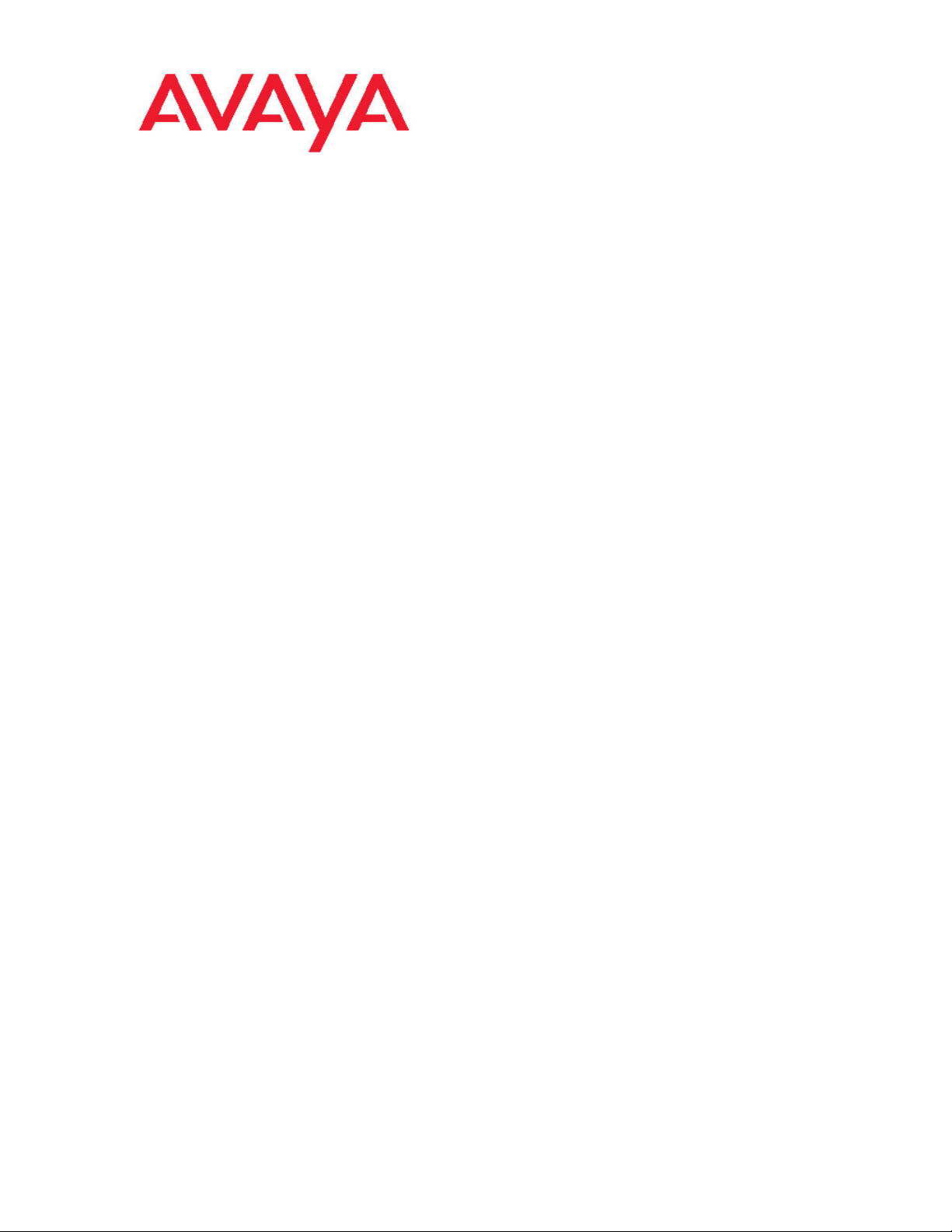
Avaya CallPilot® 600r Server Hardware
Installation
NN44200-307, 01.07
December 2010
5.0
Page 2

© 2010 Avaya Inc.
All Rights Reserved.
Notice
While reasonable efforts have been made to ensure that the
information in this document is complete and accurate at the time of
printing, Avaya assumes no liability for any errors. Avaya reserves the
right to make changes and corrections to the information in this
document without the obligation to notify any person or organization of
such changes.
Documentation disclaimer
“Documentation” means information published by Avaya in varying
mediums which may include product information, operating instructions
and performance specifications that Avaya generally makes available
to users of its products. Documentation does not include marketing
materials. Avaya shall not be responsible for any modifications,
additions, or deletions to the original published version of
documentation unless such modifications, additions, or deletions were
performed by Avaya. End User agrees to indemnify and hold harmless
Avaya, Avaya's agents, servants and employees against all claims,
lawsuits, demands and judgments arising out of, or in connection with,
subsequent modifications, additions or deletions to this documentation,
to the extent made by End User.
Link disclaimer
Avaya is not responsible for the contents or reliability of any linked Web
sites referenced within this site or documentation provided by Avaya.
Avaya is not responsible for the accuracy of any information, statement
or content provided on these sites and does not necessarily endorse
the products, services, or information described or offered within them.
Avaya does not guarantee that these links will work all the time and has
no control over the availability of the linked pages.
Warranty
Avaya provides a limited warranty on its Hardware and Software
(“Product(s)”). Refer to your sales agreement to establish the terms of
the limited warranty. In addition, Avaya’s standard warranty language,
as well as information regarding support for this Product while under
warranty is available to Avaya customers and other parties through the
Avaya Support Web site:
you acquired the Product(s) from an authorized Avaya reseller outside
of the United States and Canada, the warranty is provided to you by
said Avaya reseller and not by Avaya.
Licenses
THE SOFTWARE LICENSE TERMS AVAILABLE ON THE AVAYA
WEBSITE,
APPLICABLE TO ANYONE WHO DOWNLOADS, USES AND/OR
INSTALLS AVAYA SOFTWARE, PURCHASED FROM AVAYA INC.,
ANY AVAYA AFFILIATE, OR AN AUTHORIZED AVAYA RESELLER
(AS APPLICABLE) UNDER A COMMERCIAL AGREEMENT WITH
AVAYA OR AN AUTHORIZED AVAYA RESELLER. UNLESS
OTHERWISE AGREED TO BY AVAYA IN WRITING, AVAYA DOES
NOT EXTEND THIS LICENSE IF THE SOFTWARE WAS OBTAINED
FROM ANYONE OTHER THAN AVAYA, AN AVAYA AFFILIATE OR AN
AVAYA AUTHORIZED RESELLER; AVAYA RESERVES THE RIGHT
TO TAKE LEGAL ACTION AGAINST YOU AND ANYONE ELSE
USING OR SELLING THE SOFTWARE WITHOUT A LICENSE. BY
INSTALLING, DOWNLOADING OR USING THE SOFTWARE, OR
AUTHORIZING OTHERS TO DO SO, YOU, ON BEHALF OF
YOURSELF AND THE ENTITY FOR WHOM YOU ARE INSTALLING,
DOWNLOADING OR USING THE SOFTWARE (HEREINAFTER
REFERRED TO INTERCHANGEABLY AS “YOU” AND “END USER”),
AGREE TO THESE TERMS AND CONDITIONS AND CREATE A
BINDING CONTRACT BETWEEN YOU AND AVAYA INC. OR THE
APPLICABLE AVAYA AFFILIATE (“AVAYA”).
HTTP://SUPPORT.AVAYA.COM/LICENSEINFO/ ARE
http://support.avaya.com. Please note that if
Copyright
Except where expressly stated otherwise, no use should be made of
materials on this site, the Documentation, Software, or Hardware
provided by Avaya. All content on this site, the documentation and the
Product provided by Avaya including the selection, arrangement and
design of the content is owned either by Avaya or its licensors and is
protected by copyright and other intellectual property laws including the
sui generis rights relating to the protection of databases. You may not
modify, copy, reproduce, republish, upload, post, transmit or distribute
in any way any content, in whole or in part, including any code and
software unless expressly authorized by Avaya. Unauthorized
reproduction, transmission, dissemination, storage, and or use without
the express written consent of Avaya can be a criminal, as well as a
civil offense under the applicable law.
Third-party components
Certain software programs or portions thereof included in the Product
may contain software distributed under third party agreements (“Third
Party Components”), which may contain terms that expand or limit
rights to use certain portions of the Product (“Third Party Terms”).
Information regarding distributed Linux OS source code (for those
Products that have distributed the Linux OS source code), and
identifying the copyright holders of the Third Party Components and the
Third Party Terms that apply to them is available on the Avaya Support
Web site:
Trademarks
The trademarks, logos and service marks (“Marks”) displayed in this
site, the Documentation and Product(s) provided by Avaya are the
registered or unregistered Marks of Avaya, its affiliates, or other third
parties. Users are not permitted to use such Marks without prior written
consent from Avaya or such third party which may own the Mark.
Nothing contained in this site, the Documentation and Product(s)
should be construed as granting, by implication, estoppel, or otherwise,
any license or right in and to the Marks without the express written
permission of Avaya or the applicable third party.
Avaya is a registered trademark of Avaya Inc.
All non-Avaya trademarks are the property of their respective owners,
and “Linux” is a registered trademark of Linus Torvalds.
Downloading Documentation
For the most current versions of Documentation, see the Avaya
Support Web site:
Contact Avaya Support
Avaya provides a telephone number for you to use to report problems
or to ask questions about your Product. The support telephone number
is 1-800-242-2121 in the United States. For additional support
telephone numbers, see the Avaya Web site:
Japan Denan statement
The following applies to server models 1006r, 1005r, 703t, and 1002rp:
http://support.avaya.com/Copyright.
http://support.avaya.com.
http://support.avaya.com.
2 Avaya CallPilot® 600r Server Hardware Installation December 2010
Page 3

Japan VCCI statement
The following applies to server models 1006r, 1005r, 703t, 201i, and
1002rp:
This is a Class A product based on the standard of the Voluntary Control
Council for Interference by Information Technology Equipment (VCCI).
If this equipment is used in a domestic environment, radio disturbance
may occur, in which case, the user may be required to take corrective
action.
Avaya CallPilot® 600r Server Hardware Installation December 2010 3
Page 4
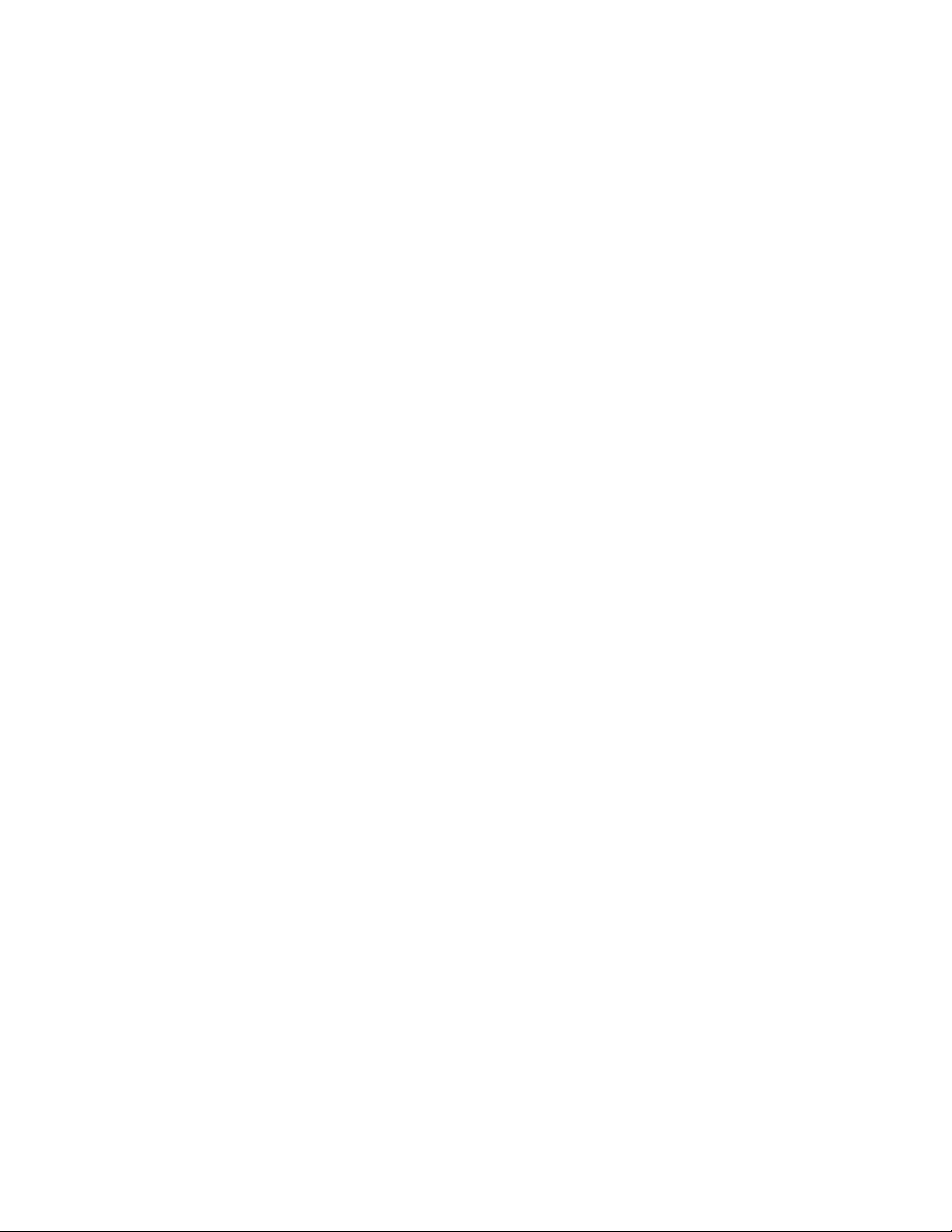
4 Avaya CallPilot® 600r Server Hardware Installation December 2010
Page 5

Contents
Chapter 1: Customer service....................................................................................................7
Getting technical documentation.......................................................................................................................7
Getting product training.....................................................................................................................................7
Getting help from a distributor or reseller..........................................................................................................7
Getting technical support from the Avaya Web site..........................................................................................8
Chapter 2: 600r server description..........................................................................................9
In this chapter....................................................................................................................................................9
Conventions for Warnings.................................................................................................................................9
Server features................................................................................................................................................10
Server dimensions..........................................................................................................................................10
Environmental specifications...........................................................................................................................11
Front panel features........................................................................................................................................11
Rear panel controls and features....................................................................................................................13
PCI riser assembly..........................................................................................................................................14
Network connectivity.......................................................................................................................................14
Sample network setup: Meridian 1..................................................................................................................15
Sample network setup: Communication Server 1000.....................................................................................16
Switch connectivity..........................................................................................................................................16
LAN connectivity.............................................................................................................................................17
Network requirements.....................................................................................................................................17
Remote access connectivity............................................................................................................................18
Supported peripheral devices.........................................................................................................................18
Reference documents.....................................................................................................................................18
Chapter 3: Preparing for installation.....................................................................................23
In this Chapter.................................................................................................................................................23
Installation overview........................................................................................................................................23
Introduction.....................................................................................................................................................23
Installation checklist........................................................................................................................................23
Unpacking the 600r server..............................................................................................................................25
Introduction.....................................................................................................................................................25
To unpack the equipment................................................................................................................................25
What is next?..................................................................................................................................................26
Inspecting the interior of server.......................................................................................................................26
Introduction.....................................................................................................................................................26
To remove the server cover.............................................................................................................................26
To replace the server cover.............................................................................................................................27
What is next?..................................................................................................................................................27
Chapter 4: Installing the server and peripheral devices......................................................29
In this chapter..................................................................................................................................................29
Installing the server.........................................................................................................................................29
To install the server.........................................................................................................................................29
What is next?..................................................................................................................................................30
Connecting peripherals to the server..............................................................................................................30
Rear panel connectors....................................................................................................................................30
To connect the mouse, keyboard, and monitor to the server..........................................................................31
To connect the modem to the server...............................................................................................................32
Avaya CallPilot® 600r Server Hardware Installation December 2010 5
Page 6
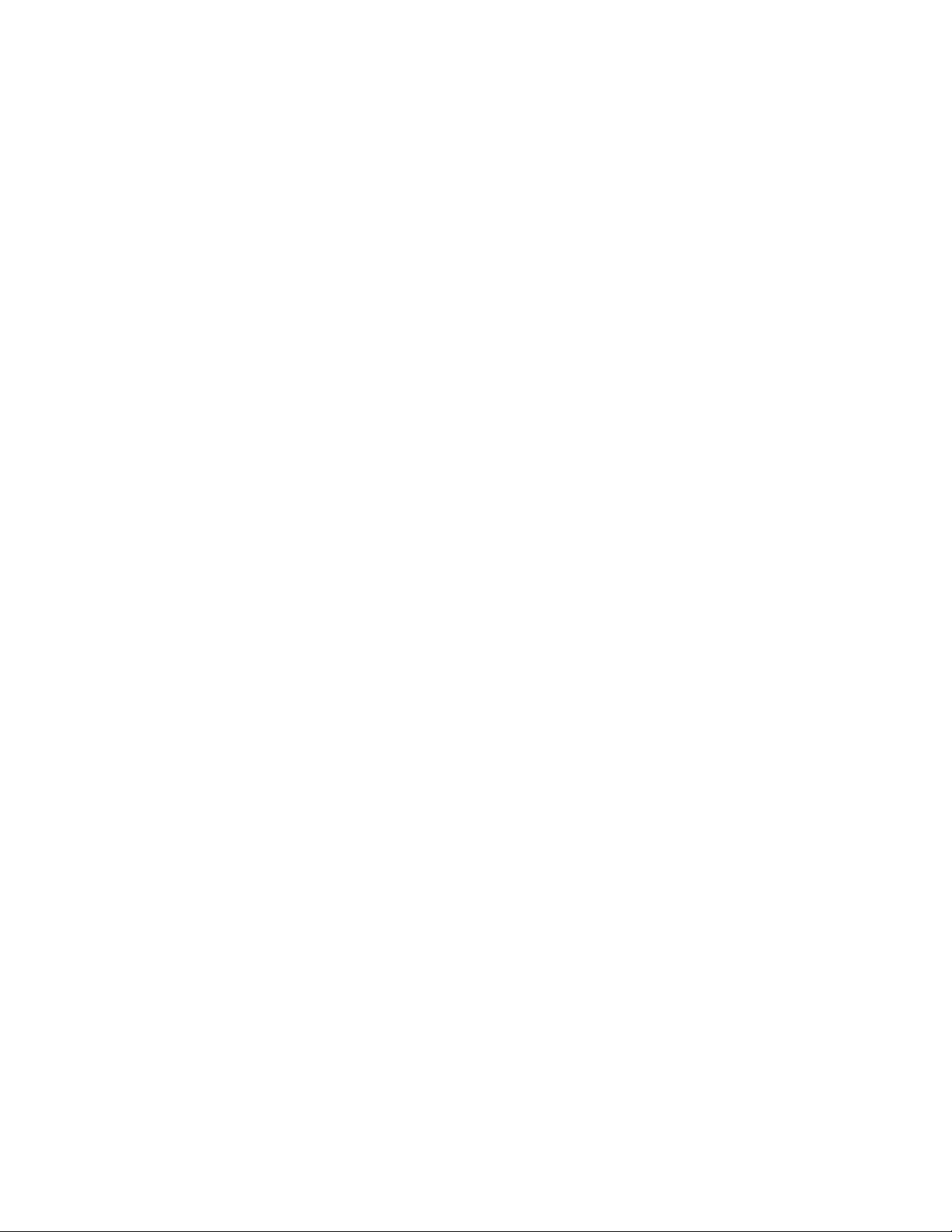
To connect the external SCSI tape drive.........................................................................................................32
What is next?..................................................................................................................................................34
Connecting the server to the ELAN subnet.....................................................................................................34
To connect the server to the ELAN subnet (Meridian 1 or CS 1000 only).......................................................35
What is next?..................................................................................................................................................35
Connecting the server to the Avaya server subnet (optional).........................................................................35
Media Access Control address.......................................................................................................................36
To connect the server to the Avaya server subnet..........................................................................................36
What is next?..................................................................................................................................................36
Installing the Avaya software feature dongle..................................................................................................37
To install the software feature dongle..............................................................................................................37
What is next?..................................................................................................................................................39
Chapter 5: Connecting the server to power..........................................................................41
In this chapter..................................................................................................................................................41
Safety precautions..........................................................................................................................................41
Equipment handling guidelines.......................................................................................................................41
Safety information...........................................................................................................................................41
Locating the power supply modules................................................................................................................42
Introduction.....................................................................................................................................................42
About the power supply module......................................................................................................................42
Rack power and grounding.............................................................................................................................43
Connecting the server to power......................................................................................................................43
Before you begin.............................................................................................................................................43
To connect the 600r server to power...............................................................................................................44
What is next?..................................................................................................................................................45
Chapter 6: EMC emission level protection for the 600r server...........................................47
Index.........................................................................................................................................49
6 Avaya CallPilot® 600r Server Hardware Installation December 2010
Page 7
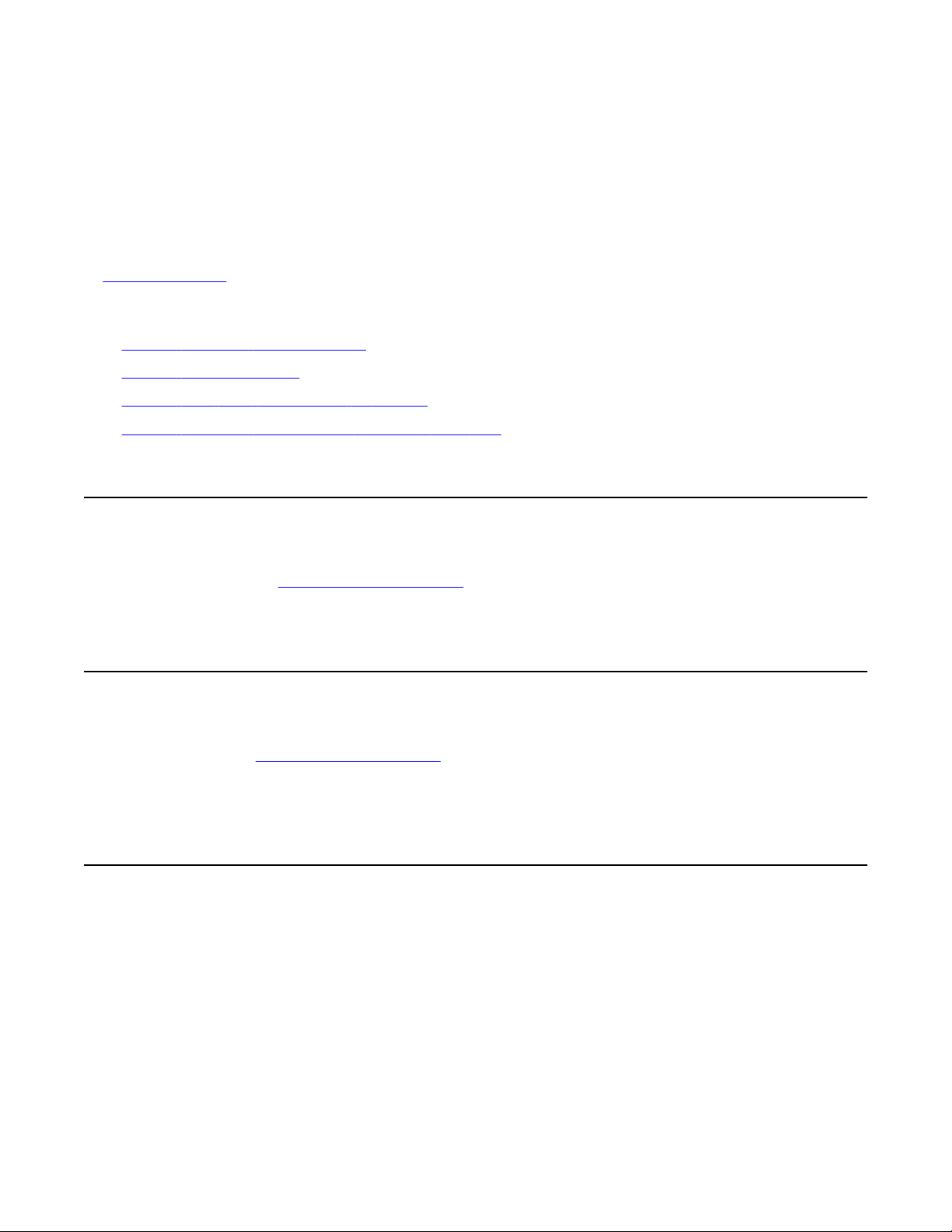
Chapter 1: Customer service
Visit the Avaya Web site to access the complete range of services and support that Avaya provides. Go
to www.avaya.com or go to one of the pages listed in the following sections.
Navigation
Getting technical documentation on page 7
•
• Getting product training on page 7
• Getting help from a distributor or reseller on page 7
Getting technical support from the Avaya Web site on page 8
•
Getting technical documentation
To download and print selected technical publications and release notes directly from the
Internet, go to
www.avaya.com/support.
Getting product training
Ongoing product training is available. For more information or to register, you can access the
Web site at www.avaya.com/support. From this Web site, you can locate the Training contacts
link on the left-hand navigation pane.
Getting help from a distributor or reseller
If you purchased a service contract for your Avaya product from a distributor or authorized
reseller, contact the technical support staff for that distributor or reseller for assistance.
Avaya CallPilot® 600r Server Hardware Installation December 2010 7
Page 8
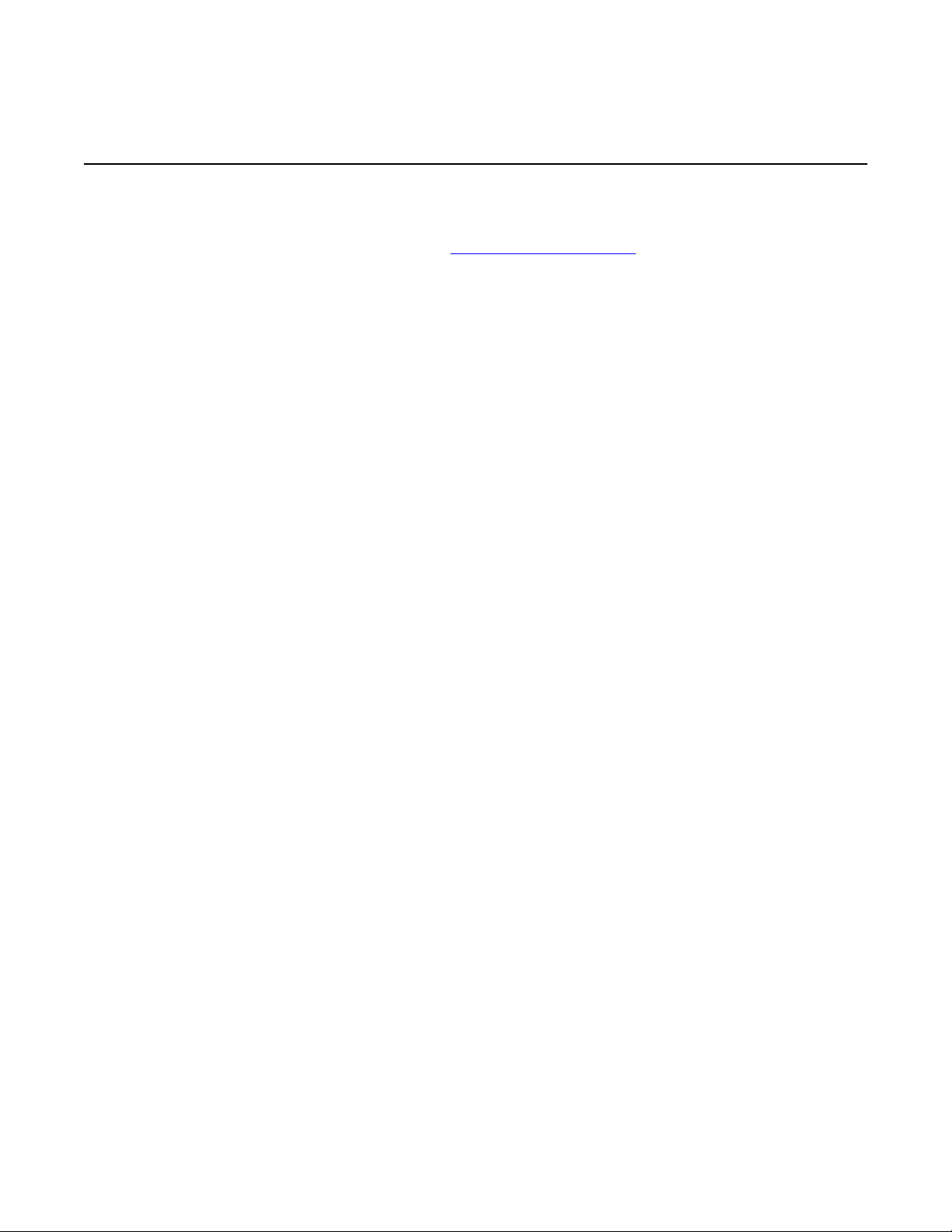
Customer service
Getting technical support from the Avaya Web site
The easiest and most effective way to get technical support for Avaya products is from the
Avaya Technical Support Web site at www.avaya.com/support.
8 Avaya CallPilot® 600r Server Hardware Installation December 2010
Page 9
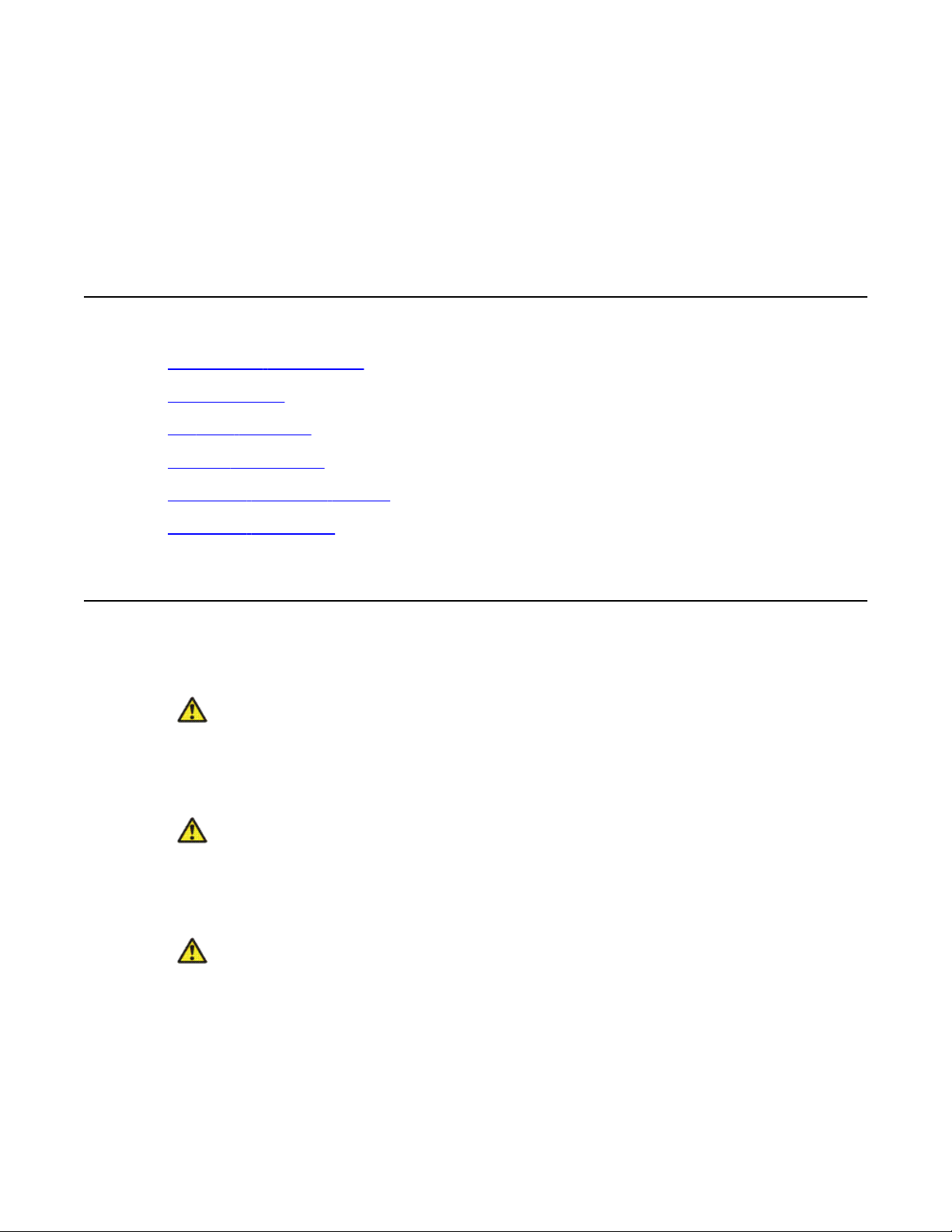
Chapter 2: 600r server description
In this chapter
Conventions for Warnings on page 9
Server features on page 10
PCI riser assembly on page 14
Network connectivity on page 14
Supported peripheral devices on page 18
Reference documents on page 18
Conventions for Warnings
You can encounter the following types of warnings in this guide. Do not ignore them.
Danger:
Risk of electric shock
Warns you of an immediate electrical hazard, which, if not avoided, results in shock, serious
injury, or death.
Warning:
personal injury
Warns you of a situation in which you can be injured if instructions are not followed exactly as
stated.
Caution:
data loss or equipment damage
Alerts you to situations where data can be lost or damaged, equipment can be damaged,
actions can result in service interruption, and productive time can be lost.
Avaya CallPilot® 600r Server Hardware Installation December 2010 9
Page 10
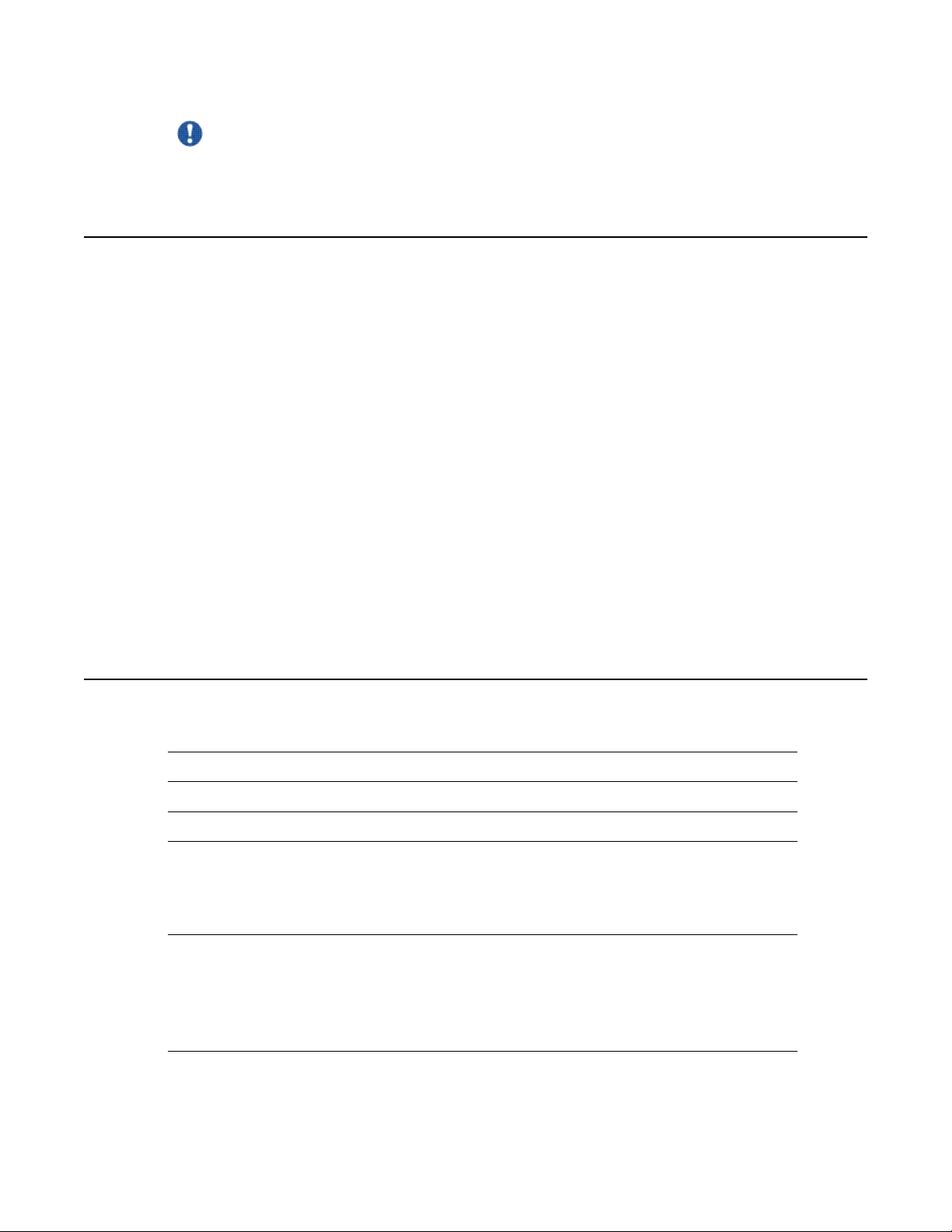
600r server description
Important:
Provides information that is essential to the completion of a task.
Server features
This section provides a general overview of the 600r server.
The 600r Avaya CallPilot® server is a long-life industrial computer server in a standard rackmount 1U form factor. The 600r utilizes current Intel P4 hyper-threading technology and
proven, reliable SCSI hard-drive technology. Before you install your 600r server, Avaya
recommends that you read this guide completely through. Ensure that Avaya CallPilot has the
latest antivirus software. Do not install third-party antivirus software unless approved by Avaya.
For information about the antivirus software packages that are approved by Avaya for CallPilot,
see Product Bulletin P-2007-0101-Global : CallPilot Support for Anti-Virus Applications. Also,
ensure your CallPilot application resides behind your network firewall.
If you have any questions about installing your 600r, contact a Avaya representative.
Ensure a single-point ground reference is available for all the power outlets serving the CallPilot
server and its peripherals. Before the CallPilot server installation, a qualified electrician must
implement the single-point ground reference requirement between the power outlets of the
CallPilot server and the power outlets of the switch.
Server dimensions
Height 1.75 inches (44.4 mm)
Width 17.5 inches (444.3 mm)
Depth (distance from front to back) 20 inches (507.8 mm)
Clearance
Weight of fully loaded system with:
• SCSI hard drive
• front: 2 inches (50.8 mm)
• rear: 3.6 inches (92 mm)
• side: 1 inch (25 mm)
approximately 10 kg (23 lbs)
• MPB96 board
• DVD/CD/CDRW drive
10 Avaya CallPilot® 600r Server Hardware Installation December 2010
Page 11

Environmental specifications
Environmental condition Specification
Operating temperature +5°C to +35°C (41°F to 95°F)
Non-operating (storage) temperature -40°C to +70°C (-40°F to +158°F)
Non-operating humidity 95% @ 23-40°C
Altitude <6000 ft. (1829 m)
Electrostatic discharge <= 15 kV
Acoustic noise < 55 dBA
Operating shock No errors with a half sine wave shock of 2G
Environmental specifications
Maximum rate of change must not exceed
10°C (50°F) per hour.
(with 1 millisecond duration)
Handling drop 2g 11 mS
Front panel features
The following diagram shows the front view of the server chassis with the bezel cover in place.
When the bezel cover is removed, Drive Bay 1 is accessible.
18" free-fall when packaged
Avaya CallPilot® 600r Server Hardware Installation December 2010 11
Page 12
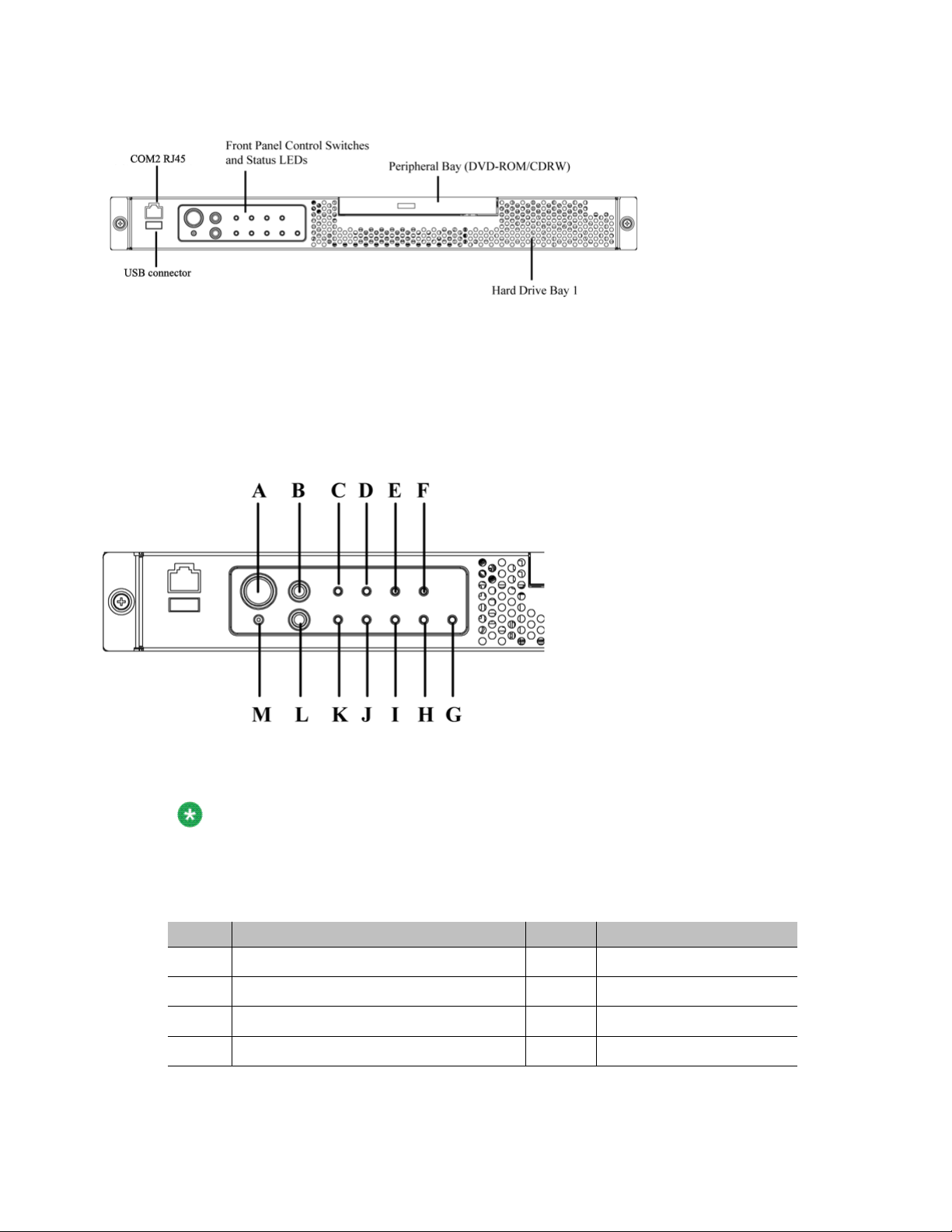
600r server description
Figure 1: Front panel
The following diagram shows the front panel controls and status LEDs. For more information
about the front panel controls and status LEDs, see CallPilot 600r Server Maintenance and
Diagnostics (NN44200-703.)
Figure 2: Front panel control switches and status LEDs
Note:
The faults described in the following table are hardware faults and are independent of
CallPilot application faults.
Table 1: Front panel
Label Description Label Description
A Power button M NMI button (not used)
B Reset button L ID button
C Critical fault LED K System ID LED (white)
D Major fault LED J NIC activity LED (green)
12 Avaya CallPilot® 600r Server Hardware Installation December 2010
Page 13
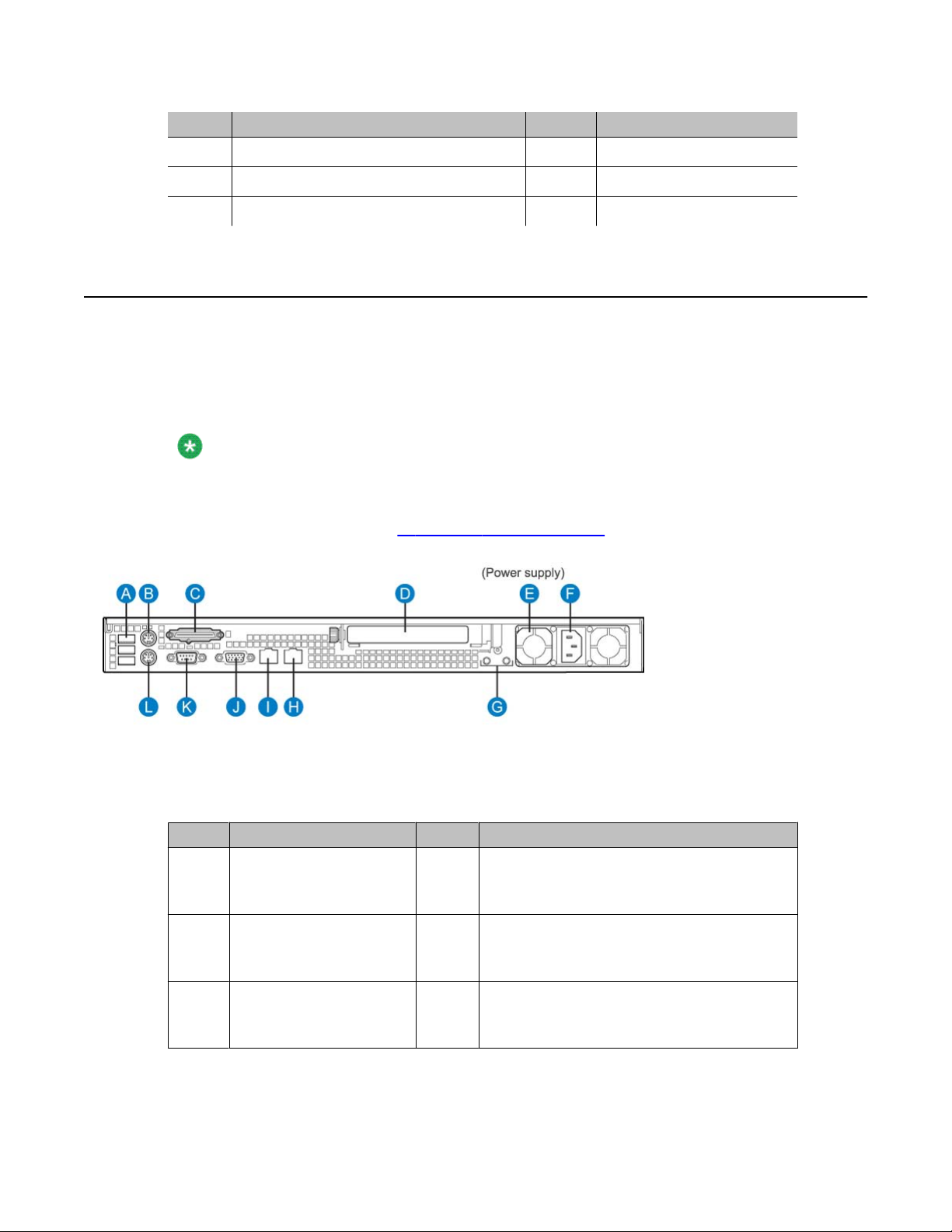
Label Description Label Description
E Minor fault LED I Main power LED (green)
F Power LED H not used
G Disk 0 Activity/Fault LED (green/amber)
Rear panel controls and features
The following diagram shows the back panel controls and features. On the right is the AC
power supply bank. The PCI card bracket is in the middle of the back panel, while the
connectors and ports are along the bottom and the left side.
Note:
Avaya provides only AC power supply. The server works with a DC-to-AC converter,
however, you must ensure converter meets AC requirements as specified on label of power
supply cover. To access the power supply cover, remove server cover. For more information
about the server cover, see To remove the server cover on page 26.
Rear panel controls and features
Figure 3: Rear panel
Table 2: Rear panel
Label Description Label Description
A USB 0, USB 1, USB 2
(labelled 0, 1, 2 on the
server)
B PS/2 Mouse H RJ45 NIC 2 Embedded Local Area Network
C SCSI port I RJ45 NIC 1 Customer Local Area Network
Avaya CallPilot® 600r Server Hardware Installation December 2010 13
G Ground studs (used with system with DC
input power supply)
(ELAN) connector for the ELAN subnet
(engraved 2 on server)
(CLAN) connector for Avaya server subnet
(engraved 1 on server)
Page 14
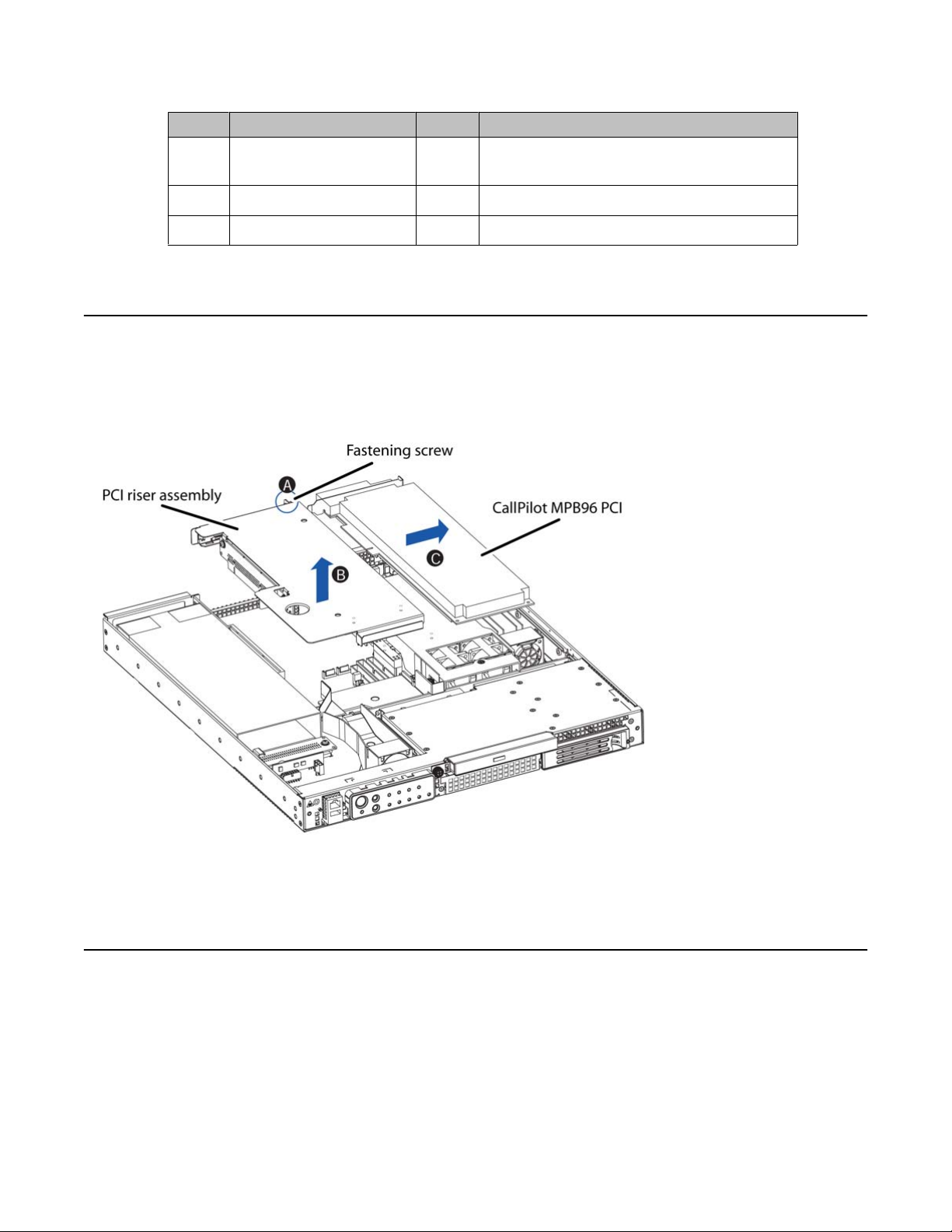
600r server description
Label Description Label Description
D PCI card bracket (full-
height) for MPB96
E Power supply K COM1 DB-9 serial port
F AC power input L PS/2 Keyboard connector
PCI riser assembly
The PCI riser assembly holds the MPB96 voice-processing card. The following diagram shows
the PCI riser assembly above the server.
J Video connector
Figure 4: PCI riser assembly
Network connectivity
This section describes how the 600r server can be integrated into your network. The 600r can
connect to legacy Meridian 1 (M1) and Avaya Communication Server 1000 (Avaya CS 1000)
systems.
14 Avaya CallPilot® 600r Server Hardware Installation December 2010
Page 15

Important:
To secure the CallPilot server from unauthorized access, ensure that the CallPilot network
resides behind your network firewall.
Sample network setup: Meridian 1
The Meridian 1 switch can be one of the following:
• Option 11C or Option 11C Mini using fiber connections
• Option 51C
• Option 61C
• Options 81 and 81C
The following diagram shows a CallPilot 600r server network setup with a Meridian 1 switch.
Sample network setup: Meridian 1
Figure 5: Sample network setup with Meridian 1
Avaya CallPilot® 600r Server Hardware Installation December 2010 15
Page 16

600r server description
Sample network setup: Communication Server 1000
The following diagram shows a CallPilot 600r server network setup with a CS 1000 system:
Figure 6: Sample network setup with Communication Server 1000
In the previous diagram, the telephony LAN (TLAN) subnet provides IP connectivity between
the CS 1000 system and the IP Phones. The connection between the Call Server and Media
Gateway can be point-to-point, or it can be through the LAN, if the system is installed in a
distributed data network.
For information about the CS 1000 system and IP Phone bandwidth and network requirements,
see the planning and installation documentation for the CS 1000 (NN430xx).
Switch connectivity
For more details about how the connection between the 600r server and the switch is
established, refer to the switch and server setup document for your switch.
• Communication Server 1000 and CallPilot Server Configuration (NN44200-312)
• Meridian 1 and CallPilot Server Configuration (NN44200-302)
16 Avaya CallPilot® 600r Server Hardware Installation December 2010
Page 17

LAN connectivity
The 600r server contains two Ethernet controllers on the motherboard that provide the
following:
• 10/100Base-T Ethernet network connectivity to the ELAN subnet
ELAN subnet is a network connection from the switch to the CallPilot server. The ELAN
subnet is an Ethernet LAN that enables signaling and administration access to
applications related to the Meridian 1 switch or CS 1000 system. The ELAN subnet is an
isolated 10BaseT subnet required for management traffic and intra-system signaling
traffic between the system call server and any devices requiring call server processing.
A number of configurations are available, depending on whether the switch has an
address on the Avaya server subnet.
For information about the ELAN subnet's purpose and requirements, see the Planning
and Engineering Guide (NN44200-200).
LAN connectivity
• 10/100/1000Base-T Ethernet connectivity to the Avaya server subnet
Avaya server subnet is a network set up by a customer for its data network. The Avaya
server subnet is an optional connection that provides data connectivity among desktop
and Web messaging clients, administrative PCs, and the CallPilot server. Typically, an
Avaya server subnet already exists before CallPilot is installed at a customer site. Avaya
recommends that the customer separate the Avaya server subnet from the rest of the
enterprise IP network by a Layer 3 switch. The Avaya server subnet connects to the CLAN
port on the 600r CallPilot server.
For information about how to identify the location of the network interface connectors, see
panel controls and features on page 13.
Network requirements
Appropriate networking equipment must be available for the ELAN subnet and the optional
Avaya server subnet, if it is used.
The ELAN subnet (and the optional Avaya server subnet, if used) must be properly configured
for correct CallPilot operation. To ensure correct configuration, Avaya recommends that you
consult a network specialist.
Rear
Avaya CallPilot® 600r Server Hardware Installation December 2010 17
Page 18

600r server description
Remote access connectivity
Use the USB connection on the rear of the 600r server to connect to an external dial-up modem.
With the modem, administrators and technical support personnel can administer the 600r
server from a remote location. You can also access the 600r server from a remote location
directly over the network, without the use of a modem.
Supported peripheral devices
This section identifies external devices that are supported by the 600r server.
Table 3: Supported peripheral devices
Device Description
Modem Use a 56 Kb/s external modem to provide remote access to the 600r
server. The modem connects to a USB connector (USB 2, the top
connector) on the rear of the server.
Ethernet switch or
hub
Monitor,
keyboard, and
mouse
External tape
drive
Avaya software
feature dongle
A 10Base-T compliant Ethernet switch or hub provides the ELAN
connection between the 600r server and the Meridian 1 switch or CS
1000 system. The customer can supply a Ethernet switch or hub from
third-party vendors or from Avaya. Because the Ethernet switch or hub
is an external device, the Ethernet switch or hub requires an AC power
source.
• Monitor: (customer supplied). Because the monitor is an external
device, it requires its own AC power source.
• Keyboard: (customer supplied)
• Mouse: (customer supplied)
Tandberg SLR75 (optional)
The software feature dongle or key is a security device that stores the
unique serial number of the server. The dongle plugs into a USB
connector (USB 0, the bottom connector) on the rear panel.
Reference documents
For a list of all CallPilot documents, see the following CallPilot Customer Documentation Map.
18 Avaya CallPilot® 600r Server Hardware Installation December 2010
Page 19

Table 4: Call Pilot Customer Documentation Map
Fundamentals
Fundamentals Guide (NN44200-100)
Library Listing (NN44200-117)
Planning and Engineering
Planning and Engineering Guide (NN44200-200)
Network Planning Guide (NN44200-201)
Converging the Data Network with VoIP Guide (NN43001-260)
Solution Integration Guide for Communication Server 1000/Call Pilot/Contact
Center/Telephony Manager (NN49000-300)
Installation and Configuration
Upgrade and Platform Migration Guide (NN44200-400)
High Availability: Installation and Configuration (NN44200-311)
Geographic Redundancy Application Guide (NN44200-322)
Reference documents
Installation and Configuration Task List Guide (NN44200-306)
Quickstart Guide (NN44200-313)
Installer Roadmap (NN44200-314)
Server Installation Guides
201i Server Hardware Installation Guide (NN44200-301)
202i Server Hardware Installation Guide (NN44200-317)
202i Installer Roadmap (NN44200-319)
703t Server Hardware Installation Guide (NN44200-304)
1002rp Server Hardware Installation Guide (NN44200-300)
1002rp System Evaluation (NN44200-318)
1005r Server Hardware Installation Guide (NN44200-308)
1005r System Evaluation (NN44200-316)
1006r Server Hardware Installation Guide (NN44200-320)
600r Server Hardware Installation Guide (NN44200-307)
600r System Evaluation (NN44200-315)
Configuration and Testing Guides
Meridian 1 and CallPilot Server Configuration Guide (NN44200-302)
T1/SMDI and CallPilot Server Configuration Guide (NN44200-303)
Avaya CallPilot® 600r Server Hardware Installation December 2010 19
Page 20

600r server description
Administration
Maintenance
Communication Server 1000 System and CallPilot Server Configuration
Guide (NN44200-312)
Unified Messaging Software Installation
Desktop Messaging and My CallPilot Installation and Administration
Guide (NN44200-305)
Administrator Guide (NN44200-601)
Software Administration and Maintenance Guide (NN44200-600)
Meridian Mail to CallPilot Migration Utility Guide (NN44200-502)
Application Builder Guide (NN44200-102)
Reporter Guide (NN44200-603)
Troubleshooting Reference Guide (NN44200-700)
Preventative Maintenance Guide (NN44200-505)
Server Maintenance and Diagnostics
201i Server Maintenance and Diagnostics Guide (NN44200-705)
202i Server Maintenance and Diagnostics Guide (NN44200-708)
703t Server Maintenance and Diagnostics Guide (NN44200-702)
1002rp Server Maintenance and Diagnostics Guide (NN44200-701)
1005r Server Maintenance and Diagnostics Guide (NN44200-704)
1006r Server Maintenance and Diagnostics Guide (NN44200-709)
600r Server Maintenance and Diagnostics Guide (NN44200-703)
Contact Center Manager Communication Server 1000/Meridian 1 & Voice
Processing Guide (297-2183-931)
End User Information
End User Cards
Unified Messaging Quick Reference Card (NN44200-111)
Unified Messaging Wallet Card (NN44200-112)
A-Style Command Comparison Card (NN44200-113)
S-Style Command Comparison Card (NN44200-114)
Menu Interface Quick Reference Card (NN44200-115)
Alternate Command Interface Quick Reference Card (NN44200-116)
Multimedia Messaging User Guide (NN44200-106)
20 Avaya CallPilot® 600r Server Hardware Installation December 2010
Page 21

Reference documents
Speech Activated Messaging User Guide (NN44200-107)
Desktop Messaging User Guide for Microsoft Outlook (NN44200-103)
Desktop Messaging User Guide for Lotus Notes (NN44200-104)
Desktop Messaging User Guide for Novell Groupwise (NN44200-105)
Desktop Messaging User Guide for Internet Clients (NN44200-108)
Desktop Messaging User Guide for My CallPilot (NN44200-109)
Voice Forms Transcriber User Guide (NN44200-110)
Avaya CallPilot® 600r Server Hardware Installation December 2010 21
Page 22

600r server description
22 Avaya CallPilot® 600r Server Hardware Installation December 2010
Page 23

Chapter 3: Preparing for installation
In this Chapter
Installation overview on page 23
Unpacking the 600r server on page 25
Inspecting the interior of server on page 26
Installation overview
Introduction
This section provides an overview of the steps required to install the 600r server and peripheral
devices. For detailed instructions, see Installing the server and peripheral devices on page
29
When you are finished, continue with the switch and server setup as described in the
documentation for your switch:
• Communication Server 1000 and Avaya CallPilot® Server Configuration (NN44200-312)
• Meridian 1 and Avaya CallPilot Server Configuration (NN44200-302)
Installation checklist
Step Description Check
1 Review the "Installing the CallPilot server" section in the Installation
and Configuration Task List (NN44200-306), and complete stage 1
of the Installation checklist.
__
Avaya CallPilot® 600r Server Hardware Installation December 2010 23
Page 24

Preparing for installation
Step Description Check
2 Unpack the server and ensure you have all the items you need (see
Unpacking the 600r server on page 25).
Complete the following checklists that are provided in the
Installation and Configuration Task List (NN44200-306):
• Avaya CallPilot® software media and documentation checklist
• Avaya CallPilot server hardware checklist
3 Remove the top cover and inspect the interior (see Inspecting the
interior of server on page 26).
4 Replace the top cover. __
5 Place the 600r server in the chosen location and connect the SCSI
terminator (see Installing the server on page 29).
6 Connect the 600r server and devices as follows: __
Connect the monitor, keyboard, and mouse (see To connect the
mouse, keyboard, and monitor to the server on page 31).
Connect the modem (see To connect the modem to the server on
page 32).
Connect the 600r server to the ELAN Ethernet switch or hub (see
To connect the server to the ELAN subnet (Meridian 1 or CS 1000
only) on page 35).
__
__
__
__
__
__
Note:
If you are connecting the optional Avaya server subnet, do not
connect until you ensure that CallPilot has the latest antivirus
software. Do not install third-party antivirus software unless
approved by Avaya. For information about the antivirus software
packages that are approved by Avaya for CallPilot, see Product
Bulletin P-2007-0101-Global : CallPilot Support for Anti-Virus
Applications. Also, ensure your CallPilot application resides
behind your network firewall.
Connect the 600r server to the CLAN Ethernet switch or hub
(optional); (see Connecting the server to the Avaya server subnet
(optional) on page 35).
Install the software feature dongle (see Installing the Avaya
software feature dongle on page 37).
Connect the power cords for all peripheral devices, and then
power them up (see Connecting the server to power on page 43
for power requirements).
7 Start the 600r server (see What is next? on page 45). __
__
__
__
24 Avaya CallPilot® 600r Server Hardware Installation December 2010
Page 25

Unpacking the 600r server
Introduction
Follow this procedure to unpack the server and peripherals.
Warning:
Risk of personal injury
The 600r CallPilot server weighs approximately 10 kg (23 lbs) as shipped from
manufacturing. If necessary, and to prevent personal injury, ask someone to help you unpack
and position the server.
Unpacking the 600r server
To unpack the equipment
Important:
As you unpack each item, check it off against the packing list, as well as against the following
checklists provided in the Installation and Configuration Task List (NN44200-306):
• CallPilot software media and documentation checklist
• CallPilot server hardware checklist
1. Carefully open the cardboard carton containing the server.
2. Remove the server from the carton and place on a secure surface.
3. Carefully open the cartons containing the monitor, keyboard, mouse, modem, and
ELAN Ethernet switch or hub (if supplied), and set the peripherals aside.
4. Put all manuals, DVD/CD/CDRWs, operating system disks, and any disks for
peripherals in a safe place.
5. Save all packing materials and cartons in case you must return any equipment to
the carrier.
Avaya CallPilot® 600r Server Hardware Installation December 2010 25
Page 26

Preparing for installation
What is next?
Remove the top cover to inspect the interior of the server. For information about how to inspect
the interior of the server, see Inspecting the interior of server on page 26.
Inspecting the interior of server
Introduction
To inspect the interior of your 600r server, you must remove the server cover.
Note:
If the server is powered down, proceed with the next step. If the server if powered up, see
the chapter, "Starting up and shutting down the CallPilot server", in Installation and
Configuration Task List (NN44200-306) for proper shutdown procedures before you remove
the server cover.
To remove the server cover
1. Attach the ESD strap to your wrist.
2. While holding in the blue button at the top of the chassis, slide the top cover back
until it stops.
3. Lift the cover straight up to remove it from the platform.
4. Ensure the CallPilot PCI riser card is secure.
5. Inspect the interior for any cables that are not seated properly.
6. Take note of any physical signs of damage. For example, check for loose piece parts
and screws in the corners of the chassis.
7. If you notice damage to any of the parts in your server, contact your Avaya
representative immediately.
26 Avaya CallPilot® 600r Server Hardware Installation December 2010
Page 27

To replace the server cover
When you finish inspecting the interior of your server, replace the server cover.
1. Attach the ESD strap to your wrist and attach the other end to a known grounded
connection.
2. Place the cover on the server and align the cover with the chassis tab guides.
3. Slide the top cover back until it stops.
What is next?
Continue with the hardware installation, Installing the server and peripheral devices on
page 29. Or, for more information, see Installation overview on page 23.
To replace the server cover
Avaya CallPilot® 600r Server Hardware Installation December 2010 27
Page 28

Preparing for installation
28 Avaya CallPilot® 600r Server Hardware Installation December 2010
Page 29

Chapter 4: Installing the server and
peripheral devices
In this chapter
Installing the server on page 29
Connecting peripherals to the server on page 30
Connecting the server to the ELAN subnet on page 34
Connecting the server to the Avaya server subnet (optional) on page 35
Installing the Avaya software feature dongle on page 37
Installing the server
Before you install the 600r server, ensure that the chosen location meets the requirements
identified in the Site inspection checklist provided in the Installation and Configuration Task
List (NN44200-306).
Note:
The 600r server is supplied with industry standard 48.3 cm (19 in.) rack rails that can
accommodate racks with a maximum depth of 61 cm (24 in.) between the mounting posts.
Check the rack you are using and ensure that the Avaya supplied server rack rails are
suitable for your specific installation requirements. For depths greater than 61 cm (24 in.),
Avaya recommends that you purchase a third-party rack shelf that can safely hold up to
23 kg (50 lb.)
To install the server
1. Place the 600r server in its chosen location. If you are installing the server in a rack
cabinet, follow the instructions provided with the slide rails.
Avaya CallPilot® 600r Server Hardware Installation December 2010 29
Page 30

Installing the server and peripheral devices
Note:
The DS30X cable that connects the NTRH40AA MPB96 board to the MGate
cards is 20 m (60 feet) long. With this cable, you can place the server in a different
room from the Meridian 1 switch or Avaya Communication Server 1000 system.
The DS30 cables that connect the NTRH40CA MPB96 board to the NTRB18DA
MGate cards can be up to 600 m (1968 feet) long. With this cable you can place
the server in a different building from the Meridian 1 switch or Avaya CS 1000
system.
2. Locate the external SCSI terminator (included loose within the server shipping
carton). Connect the terminator to the rear SCSI port labeled C in Figure 7: Rear
panel on page 31. For an illustration of the SCSI terminator, see the item labeled
Server terminator in Figure 8: SCSI tape drive with terminator on page 33.
Caution:
It is imperative that you install the terminator to ensure reliable server operation. Failure to
do so will result in an inability to load the operating system.
Connect peripheral devices as described in this chapter.
What is next?
Connect peripheral devices as described in this chapter.
Connecting peripherals to the server
Rear panel connectors
The following diagram shows the connectors on the rear panel of the 600r.
30 Avaya CallPilot® 600r Server Hardware Installation December 2010
Page 31

Figure 7: Rear panel
Table 5: Rear panel connectors
Label Description Label Description
To connect the mouse, keyboard, and monitor to the server
A USB 0, USB 1, USB 2
(labelled 0, 1, 2 on server)
B PS/2 Mouse H RJ45 NIC 2 ELAN connector (labelled 2 on
C SCSI port I RJ45 NIC 1 CLAN connector (labelled 1 on
D PCI card bracket (full-
height) for MPB96
E Power supply K COM1 DB-9 serial port
F AC power input L PS/2 Keyboard connector
G Ground studs (used with system with DC
input power supply)
server)
server)
J Video connector
To connect the mouse, keyboard, and monitor to the server
1. Place the monitor, keyboard, and mouse in the same location as the server.
2. Plug the keyboard and mouse into the appropriate PS/2 connectors on the chassis
rear panel. See labels L and B, respectively, on the diagram.
3. Plug in the monitor connector (see diagram, label J). Tighten the screws on the
connector.
4. Connect the power cord to the monitor and plug the other end into a wall receptacle
or power bar.
5. Turn on the monitor.
Avaya CallPilot® 600r Server Hardware Installation December 2010 31
Page 32

Installing the server and peripheral devices
To connect the modem to the server
You require a modem to support remote dial-up access to the Avaya CallPilot® server. With a
modem, Avaya technical support can connect to your Avaya CallPilot server for troubleshooting
purposes. Avaya connects to your server only when you request technical assistance.
Windows automatically recognizes your modem after you connect it and power it on. The power
light (PWR LED) does not illuminate until the Windows device driver successfully loads and
recognizes the hardware.
To install the modem, you need the following equipment:
• USB modem
• RJ-11 analog phone cord
• USB cable (supplied with the modem)
• an analog line jack
Serial port modems with RS-232 connections are not supported on the 600r.
1. Connect one end of the USB cable into the modem.
2. Connect the other end of the USB cable into USB 2 on the rear panel.
3. Connect one end of the telephone cable to the modem RJ-11 jack labeled LINE.
4. Connect the other end of the telephone cable to the RJ-11 jack in the wall.
To connect the external SCSI tape drive
When you connect an external SCSI tape drive, the device must be terminated. Your tape drive
comes with a terminator. (See Tape drive terminator in Figure 8: SCSI tape drive with
terminator on page 33.) The 600r server also comes with a server terminator, a VHDCI (Very
High Density Connection Interface) Ultra320 SCSI terminator. (See Server terminator in Figure
8: SCSI tape drive with terminator on page 33.) In a previous procedure, you are instructed to
connect the server terminator to the SCSI port. Before you connect an external tape drive to
the 600r, you must remove the server terminator.
Note:
If you do not connect a SCSI device to the server, do not remove the server terminator from
the SCSI port.
32 Avaya CallPilot® 600r Server Hardware Installation December 2010
Page 33

To connect the external SCSI tape drive
Warning:
Ensure the server is powered off before you connect the external SCSI tape drive
The terminator is not a hot-plug device. If you replace the terminator, or if you add an external
SCSI peripheral, the server must be powered off. If you replace the terminator or add a SCSI
peripheral when the system is on, the system can crash.
1. Power off the server and the tape drive.
Note:
For the proper shutdown procedure, see the chapter, "Starting up and shutting
down the CallPilot server" in Installation and Configuration Task List
(NN44200-306).
2. Set the SCSI ID push button switch, located on the back of the tape drive, to 6.
3. Connect the external SCSI tape drive to the SCSI port in the rear panel, Label C on
the rear panel diagram, as shown in Figure 7: Rear panel on page 31.
Note:
You must remove the server terminator before you connect the tape drive to the
server. Keep the server terminator in a safe place, as you may need the server
terminator when you want to use the server, and the tape drive is not available
to terminate the SCSI bus.
Figure 8: SCSI tape drive with terminator
4. Install the SCSI tape drive terminator to the back of the SCSI tape drive, as shown in
Figure 8, under the label Tape drive terminator.
Avaya CallPilot® 600r Server Hardware Installation December 2010 33
Page 34

Installing the server and peripheral devices
Note:
Avaya does not recommend connecting older SCSI protocol terminators, as this
can affect server performance.
5. Plug the tape drive into the same single point ground and A/C power as the rest of
the system.
6. Power on the tape drive.
Note:
Your 600r comes with the tape drive drivers preinstalled. During the loading of
Windows, the system automatically detects the tape drive and loads the drivers
that are necessary to operate the tape drive. When system startup is complete,
the tape drive is ready for use.
What is next?
Connect the server to the ELAN subnet and Avaya server subnet (if applicable).
Note:
Before you connect to the network, ensure that CallPilot has the latest antivirus software.
Do not install third-party antivirus software unless approved by Avaya. For information about
the antivirus software packages that are approved by Avaya for CallPilot, see Product
Bulletin P-2007-0101-Global : CallPilot Support for Anti-Virus Applications. Also, ensure
your CallPilot application resides behind your network firewall.
Connecting the server to the ELAN subnet
Connect the CallPilot server to the Meridian 1 switch or CS 1000 system using the ELAN
subnet.
Important:
For important considerations about using the ELAN subnet in your network, see the Planning
and Engineering Guide (NN44200-200).
34 Avaya CallPilot® 600r Server Hardware Installation December 2010
Page 35

To connect the server to the ELAN subnet (Meridian 1 or CS 1000 only)
To connect the server to the ELAN subnet (Meridian 1 or CS
1000 only)
1. On the back of the server, locate the ELAN Ethernet connector.
Note:
The ELAN connector is labeled 2 on the rear panel of the server. For the
connector location, refer to diagram Figure 12: Rear panel on page 42, label H
on the diagram.
2. Connect an RJ-45 network cable from the ELAN Ethernet switch or hub to the
server's ELAN connector.
Note:
The ELAN Ethernet switch or hub is optional if you use a crossover network cable
to make a direct point-to-point connection from the server to the switch. However,
if you choose to establish a direct point-to-point ELAN connection, no other
device can connect to the ELAN subnet. For specific connection details, see the
CS 1000 network documentation.
What is next?
If the server Then
is connected to a Avaya server subnet continue with Connecting the server to the Avaya
server subnet (optional) on page 35.
is not connected to a Avaya server
subnet
continue with installing the software feature
dongle. See Installing the Avaya software feature
dongle on page 37.
Connecting the server to the Avaya server subnet (optional)
This section provides instructions to connect the server to the Avaya server subnet.
Note:
The CLAN connection is optional. However, connection to an Avaya server subnet is
required for support of desktop and Web messaging users, or administration by means of a
Avaya CallPilot® 600r Server Hardware Installation December 2010 35
Page 36

Installing the server and peripheral devices
Web-enabled PC. Ensure that CallPilot has the latest antivirus software. Do not install thirdparty antivirus software unless approved by Avaya. For information about the antivirus
software packages that are approved by Avaya for CallPilot, see Product Bulletin
P-2007-0101-Global : CallPilot Support for Anti-Virus Applications.
Media Access Control address
The Media Access Control (MAC) address is a unique number assigned to network cards and
controllers. You can find the MAC address bar code label located on top of the chassis, directly
above the front main push-button power switch. Two MAC addresses are shown on the label.
The CLAN MAC address is the top MAC address, labeled MAC1, while the ELAN MAC address
is labelled MAC2.
To connect the server to the Avaya server subnet
1. On the back of the server, locate the CLAN connector.
2. Connect an RJ-45 network cable from the CLAN Ethernet switch or hub to the CLAN
connector.
What is next?
Continue with Installing the Avaya software feature dongle on page 37.
Note:
The CLAN connector is labeled 1 on the rear panel of the 600r. For the connector
location, see the diagram on Figure 7: Rear panel on page 31, Label I.
Note:
When connecting the optional Avaya server subnet, do not connect to the network
until you ensure that CallPilot has the latest antivirus software. Do not install thirdparty antivirus software unless approved by Avaya. For information about the
antivirus software packages that are approved by Avaya for CallPilot, see Product
Bulletin P-2007-0101-Global : CallPilot Support for Anti-Virus Applications. Also,
ensure your CallPilot application resides behind your network firewall.
36 Avaya CallPilot® 600r Server Hardware Installation December 2010
Page 37

Installing the Avaya software feature dongle
Installing the Avaya software feature dongle
The software feature key is a security device that stores the unique serial number of the server.
The feature key is embedded in the Avaya software feature dongle that plugs in to a USB port
on the rear panel.
The following diagram shows the dongle plugged in to the back panel of the server:
Figure 9: Dongle plugged in to server
To install the software feature dongle
1. On the rear panel, ensure that there is nothing plugged in to USB 0, the bottom USB
connector.
2. If the software feature key is not preinstalled in the dongle, insert the key in to the
software feature slot in the dongle.
Avaya CallPilot® 600r Server Hardware Installation December 2010 37
Page 38

Installing the server and peripheral devices
Figure 10: Dongle without feature key
a. To open the dongle to insert the software feature key, gently push back
the clip on side of the dongle using a very small screwdriver and pull back
on the access door.
b. Insert the software feature key with the data contact facing down and
away from the embossed i. (For more information about installing the
software feature key, see Figure 11: Installing the software feature key on
page 38.
Figure 11: Installing the software feature key
3. Remove the front protection cover from the dongle.
4. Plug the dongle in to USB port 0, the bottom USB connector, on the rear panel of
the server.
38 Avaya CallPilot® 600r Server Hardware Installation December 2010
Page 39

What is next?
What is next?
Note:
Due to system driver allocations, the dongle must be installed in USB port 0.
Continue with
Connecting the server to power on page 41.
Avaya CallPilot® 600r Server Hardware Installation December 2010 39
Page 40

Installing the server and peripheral devices
40 Avaya CallPilot® 600r Server Hardware Installation December 2010
Page 41

Chapter 5: Connecting the server to power
In this chapter
Safety precautions on page 41
Locating the power supply modules on page 42
Connecting the server to power on page 43
Safety precautions
Equipment handling guidelines
External power equipment, such as an Uninterruptible Power Supply (UPS), is usually very
heavy. This equipment requires special handling procedures and additional personnel for
unloading and installation. Be aware of weight distribution, and prevent the equipment room
floor from being overly stressed.
Safety information
Danger:
Risk of electric shock
Procedures involving electrical connections must be performed only by qualified personnel.
Ensure that you obey all displayed warning notices on power equipment and connections.
Avaya CallPilot® 600r Server Hardware Installation December 2010 41
Page 42

Connecting the server to power
Locating the power supply modules
Introduction
The AC power supply module is shipped installed. The following diagram shows the location
of the power supply module in the back panel (E).
Note:
Avaya provides only AC power supply. The server works with a DC-to-AC converter,
however, you must ensure the converter meets AC requirements as specified on the label
of the power supply cover. To access the power supply cover, remove the server cover. For
more information about how to remove the server cover, see To remove the server cover on
page 26.
Figure 12: Rear panel
About the power supply module
After the server is powered up, the power supply module LED indicates its status.
A green LED on the power supply module indicates that the module is working properly. If the
LED is not lit or red, the module has failed to power up. A problem with a power supply module is
also indicated if the PWR or MJR LED light on the front of the server is red.
42 Avaya CallPilot® 600r Server Hardware Installation December 2010
Page 43

Rack power and grounding
To ensure a complete power and grounding installation:
• In rack-mount server installations, ensure the Avaya CallPilot® server chassis and
equipment racks are isolated from other foreign sources of ground. Acceptable isolation
methods include: isolation pads, grommeted washers, chassis side-rail strips, and nonconducting washers (not included.)
• In rack-mount server installations where other equipment is also installed in the same
rack, ensure that all equipment derives ground from the same service panel as Avaya
CallPilot and the switch.
Connecting the server to power
Rack power and grounding
Before you begin
Ensure that proper power and grounding are available for all the power outlets serving the
CallPilot server and its associated peripherals. Power for these devices must be wired and
fused independently of all other receptacles and referenced to the same ground as the PBX
system.
A qualified electrician must implement the single-point ground reference as required among
the power outlets of the CallPilot server, its associated peripherals, and the power outlets of
the switch.
Provide a sufficient number of properly grounded power outlets or power bars for all equipment.
The single-point ground (SPG) required by the system can be an isolated ground (IG) bus or
AC equipment ground (ACEG) bus in the service panel or transformer. The system must be
connected to safety ground or protective earth in accordance with NEC requirements. For
international use, the system must be connected to safety ground or protective earth in
accordance with Paragraph 2.5 of EN60950/IEC950.
Note:
For a complete description of approved ground sources and methods, see Communication
Server 1000M and Meridian 1: Large System Planning and Engineering (NN43021-220).
Insulated ground wire must be used for system grounding.
Avaya CallPilot® 600r Server Hardware Installation December 2010 43
Page 44

Connecting the server to power
Before you connect the server to the power source, review the following diagram and the
warning that follows to ensure that all peripheral hardware devices are in place.
Figure 13: Example setup of 600r with peripherals
To connect the 600r server to power
Warning:
Risk of personal injury and risk of hardware failure
You must connect the power outlets that are used by the CallPilot server and its peripheral
devices to the same single-point ground reference as the one used by the switch with MGate
cards connected to the CallPilot server.
If this requirement is not met, power transients can cause personal injury, hardware failure,
or both. For more information about single-point grounding requirements, seeInstallation
and Configuration Task List (NN44200-306).
44 Avaya CallPilot® 600r Server Hardware Installation December 2010
Page 45

Note:
When the 600r server is plugged into an AC outlet with power, the server automatically
powers on. If there is a power outage and the 600r server loses power, the server
automatically powers up after power is restored.
1. Plug the server AC power cord into the server rear panel.
2. Plug the other end into an approved wall receptacle or power bar.
What is next?
Proceed to the Installation and Configuration Task List (NN44200-306) for details.
What is next?
Avaya CallPilot® 600r Server Hardware Installation December 2010 45
Page 46

Connecting the server to power
46 Avaya CallPilot® 600r Server Hardware Installation December 2010
Page 47

Chapter 6: EMC emission level protection
for the 600r server
To lower the EMC emission level, ferrite cores are installed with one loop on the following external cables:
Ferrite Core (TDK and part number ZCAT3035-1330) for the triple DS30X I/O cable (Avaya and part
number NTRH2014E6), at each end of the cable.
Caution:
Risk of equipment damage
The ferrite cores are preinstalled on the provided cable. It is not your responsibility to attach these ferrite
cores to these cables. However, you must ensure that these ferrites are in place to keep the EMC
emission levels low.
Avaya CallPilot® 600r Server Hardware Installation December 2010 47
Page 48

EMC emission level protection for the 600r server
Figure 14: Ferrite cores secured to an external cable
The ferrite cores are secured to the appropriate cable with plastic enclosure clips. Tie wraps are added
to the cable loop.
48 Avaya CallPilot® 600r Server Hardware Installation December 2010
Page 49

Index
Numerics
600r server
Avaya server subnet
connection, establishing ................................36
connections
establishing ...................................................
power .............................................................39
dimensions ...........................................................10
ELAN
connection, establishing ................................35
environmental specifications ................................11
front panel, description .........................................11
installing ...............................................................29
peripheral devices, connecting ............................30
power connection, establishing ............................44
rear panel, description .........................................30
server cover
replacing ........................................................27
unpacking .............................................................25
600r server cover
removing ..............................................................26
replacing ..............................................................27
devices, peripheral .....................................................18
diagrams
CallPilot network connections
Communication Server 1000 .........................16
Meridian 1 ......................................................15
front panel ............................................................11
39
rear panel .......................................................13, 30
server cover
replacing ........................................................27
software feature key adapter ...............................37
TLAN subnet (Communication Server 1000) .......16
dimensions, 600r server .............................................10
distributor .....................................................................7
documentation ..............................................................7
dongle .........................................................................37
E
ELAN subnet
connecting server to .............................................35
Embedded LAN
ELAN ....................................................................35
environmental specifications, 600r server ..................11
A
adapter, software feature key .....................................37
Avaya server subnet
connecting server to .............................................36
C
checklist, installation ...................................................23
COM1 connection, description ...................................18
Communication Server 1000, CallPilot network setup ...
16
connectivity
Avaya server subnet ............................................17
ELAN ....................................................................17
remote access ......................................................18
Customer LAN
CLAN ...................................................................35
customer service ..........................................................7
D
DC power input ...........................................................31
F
fax modem
required equipment ..............................................32
front bezel
replacing ..............................................................27
front panel, description ...............................................11
K
keyboard
connecting to the server .......................................31
L
LAN connections, description .....................................17
M
Meridian 1, CallPilot server network setup .................15
modem
Avaya CallPilot® 600r Server Hardware Installation December 2010 49
Page 50

connecting to the server .......................................32
required equipment ..............................................32
monitor
connecting to the server .......................................31
mouse
connecting to the server .......................................31
N
network
controllers ............................................................17
protocols ..............................................................17
setup, CallPilot
Communication Server 1000 .........................16
Meridian 1 ......................................................15
P
peripheral devices .................................................18, 30
connecting to the server .......................................30
power
connecting server to .............................................44
grounding, requirement ........................................44
protocols, supported network .....................................17
R
rear panel, description ..........................................13, 30
remote access connectivity ........................................18
reseller .........................................................................7
S
serial number ..............................................................37
server .......................10, 11, 25–27, 29, 30, 35–37, 39, 44
Avaya server subnet
connection, establishing ................................36
connections
establishing ...................................................39
power .............................................................39
cover
removing ........................................................26
dimensions ...........................................................10
ELAN
connection, establishing ................................35
environmental specifications ................................11
front panel, description .........................................11
installing ...............................................................29
peripheral devices, connecting ............................30
power connection establishing .............................44
rear panel, description .........................................30
replacing ..............................................................27
serial number .......................................................37
unpacking .............................................................25
server cover
removing ..............................................................26
replacing ..............................................................27
single-point grounding, power requirement ................44
slot locations ...............................................................13
software feature key ...................................................37
software feature key adapter
description ............................................................37
installing ...............................................................37
specifications, environmental .....................................11
T
telephony LAN
TLAN subnet ........................................................16
TLAN subnet, diagram ...............................................16
top cover
replacing ..............................................................27
training .........................................................................7
U
unpacking ...................................................................25
USB connection ..........................................................18
W
warnings, conventions ..................................................9
50 Avaya CallPilot® 600r Server Hardware Installation December 2010
